AOC液晶显示器用户说明书
AOC液晶显示器IF22 用户说明书
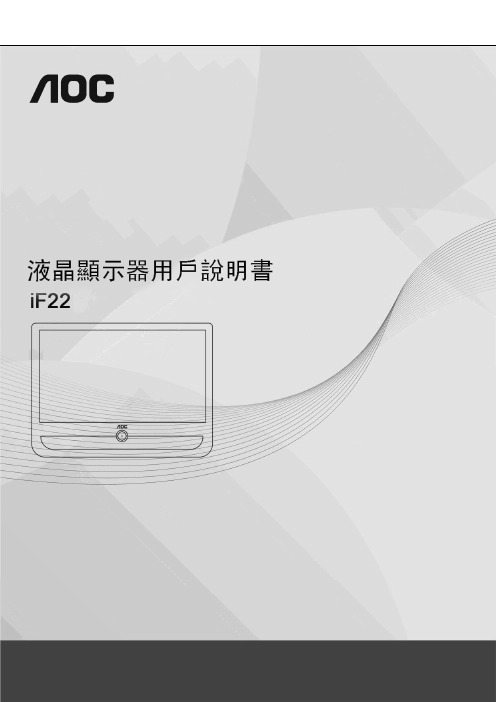
電源 (5)安裝 (6)清潔 (8)其他 (9)安裝 (10)標準配置 (10)安裝支架底座 (11)調整視角 (12)連接顯示器 (13)安裝牆壁裝配架 (14)調節顯示器 (15)設置最佳解析度 (15)Windows Vista (15)Windows XP (17)Windows ME/2000 (18)快捷鍵 (19)OSD調節 (20)明亮度 (21)影像設定 (23)色溫 (25)增色 (27)強化圖片 (29)OSD 設定 (31)其他 (33)重設 (35)退出 (37)LED指示燈 (38)驅動 (39)顯示器驅動 (39)Windows 2000 (39)Windows ME (39)Windows XP (40)Windows Vista (43)Windows 7 (45)i-Menu (50)故障排除 (51)規格 (53)預設顯示模式 (54)接頭引腳分派 (55)即插即用 (57)WEEE聲明 (59)安全說明關於本指南下面說明本文檔中使用的符號約定。
注釋、注意和警告在本指南中,文本塊可能帶有圖示並且以粗體或斜體列印。
這些文本塊是注釋、注意和警告,如下所示:注釋:“注釋”表示一些有助於更好地使用電腦系統的重要資訊。
注意:“注意”表示潛在的硬體損壞或資料丟失,並告訴您如何避免出現問題。
警告:“警告”表示潛在的人身傷害,並告訴您如何避免出現問題。
某些警告可能採用其他格式,也可能不帶有圖示。
在這種情況下,由相關的管理機構提供專門的警告表示方法。
監視器只應使用標籤上注明的電源類型。
如果您不瞭解家中的電源類型,請與經銷商或當地電力公司聯繫。
本監視器配備有一個三相接地插頭,其中一個端頭接地。
為安全起見,該插頭應插入接地的電源插座中。
如果三相插頭不能插入您的插座,請找電工安裝一個正確的插座,或使用適配器將設備安全接地。
不要改變接地插頭的安全功能。
遇有雷雨天氣或長時間不使用時,應拔掉設備的電源線。
AOC显示器使用说明书

aoc显示器说明书

AOC U27U2 U27U2D Q27U2 Q27U2D 液晶顯示器使用手冊说明书

LCD顯示器使用手冊U27U2 U27U2DQ27U2 Q27U2D TM安全性 (1)符號慣例 (1)電源 (2)安裝 (3)清潔 (4)其他 (5)安裝 (6)包裝內容 (6)安裝支架與底座 (7)調整視角 (8)連接顯示器 (9)壁掛安裝 (10)調整 (11)快捷鍵 (11)OSD Setting (OSD 設定) (13)Luminance (亮度) (14)Color Setup (色彩設定) (16)Picture Boost (圖片增強) (18)OSD Setup (OSD 設定) (19)PIP Setting (PIP 設定)(U27U2/U27U2D) (20)Game Setting (遊戲設定) (21)Extra (其他) (23)Exit (退出) (24)LED 指示燈 (25)故障排除 (26)規格 (27)一般規格 (U27U2/U27U2D) (27)一般規格 (Q27U2/Q27U2D) (28)預設顯示模式(U27U2/U27U2D) (29)預設顯示模式(Q27U2/Q27U2D) (30)隨插即用 (32)安全性符號慣例下列子章節說明本文件中使用的符號慣例。
附註、注意及警告事項本指南中的文字區塊會伴隨圖示,以粗體或斜體列印。
這些區塊屬於附註、注意及警告事項,使用方式如下:附註:「附註」代表重要資訊,可協助您更有效利用電腦系統。
注意:「注意」代表會對硬體造成潛在的損害或資料遺失,並告知您如何避免此類問題。
警告:「警告」代表存在人身傷害的可能性,並告知您如何避免此類問題。
有些警告可能會以另一格式顯示,也可能無圖示伴隨顯示。
在此情況下,警告會以管理單位規定的特定顯示方式顯示。
本顯示器限制使用標籤所示的電源。
如不明住家使用的電源種類,請洽經銷商或當地的電力公司。
.本顯示器配備三腳(第三支接腳用於接地)接地插頭。
此種插頭因安全功能,僅適用接地插座。
插座如無三腳接地插孔,可請電工安裝正確插座,或用轉接頭將顯示器妥善安全接地。
aocqxsd说明书

aocqxsd说明书
1、开关顺序:开屏时,先开机,后开屏;关屏时,先关屏,后关机(先关计算机不关显示屏,会造成屏体出现高亮点,烧毁灯管,后果严重)。
2、开关屏时间隔时间要大于5分钟。
3、计算机进入工程控制软件后,方可开屏通电。
4、避免在全白屏幕状态下开屏,因为此时系统的冲击电流最大。
5、避免在失控状态下开屏,因为此时系统的冲击电流最大。
6、环境温度过高或散热条件不好时,应注意不要长时间开屏。
7、LED电子显示屏屏体一部分出现一行非常亮时,应注意及时关屏,在此状态下不宜长时间开屏。
8、经常出现显示屏的电源开关跳闸,应及时检查屏体或更换电源开关。
9、定期检查挂接处的牢固情况。
如有松动现象,注意及时调整,重新加固或更新吊件。
AOC e2236Vwa显示器 说明书

电源 (5)安装 (6)清洁 (8)其他 (9)安装 (10)标准配置 (10)安装支架底座 (11)调整视角 (12)连接显示器 (13)安装墙壁装配架 (14)调节显示器 (15)设置最佳分辨率 (15)Windows Vista (15)Windows XP (17)Windows ME/2000 (18)快捷键 (19)OSD调节 (20)亮度情景模式 (21)色彩增强 (23)明亮度 (25)图像设置 (27)色温 (29)窗口增亮 (31)其它 (33)退出 (35)LED指示灯 (36)驱动 (37)显示器驱动 (37)Windows 2000 (37)Windows ME (37)Windows XP (38)Windows Vista (41)Windows 7 (43)i-Menu (48)故障排除 (49)规格 (51)主要规格 (51)预设显示模式 (52)接头引脚分配 (53)即插即用 (55)WEEE声明 (57)EPA Energy Star (57)有毒有害物质或元素声明 (57)能效等级 (58)保修服务 (59)安全说明关于本指南下面说明本文档中使用的符号约定。
注释、注意和警告在本指南中,文本块可能带有图标并且以粗体或斜体打印。
这些文本块是注释、注意和警告,如下所示:注释:“注释”表示一些有助于更好地使用计算机系统的重要信息。
注意:“注意”表示潜在的硬件损坏或数据丢失,并告诉您如何避免出现问题。
警告:“警告”表示潜在的人身伤害,并告诉您如何避免出现问题。
某些警告可能采用其它格式,也可能不带有图标。
在这种情况下,由相关的管理机构提供专门的警告表示方法。
监视器只应使用标签上注明的电源类型。
如果您不了解家中的电源类型,请与经销商或当地电力公司联系。
本监视器配备有一个三相接地插头,其中一个端头接地。
为安全起见,该插头应插入接地的电源插座中。
如果三相插头不能插入您的插座,请找电工安装一个正确的插座,或使用适配器将设备安全接地。
aoc u27n3c 说明书
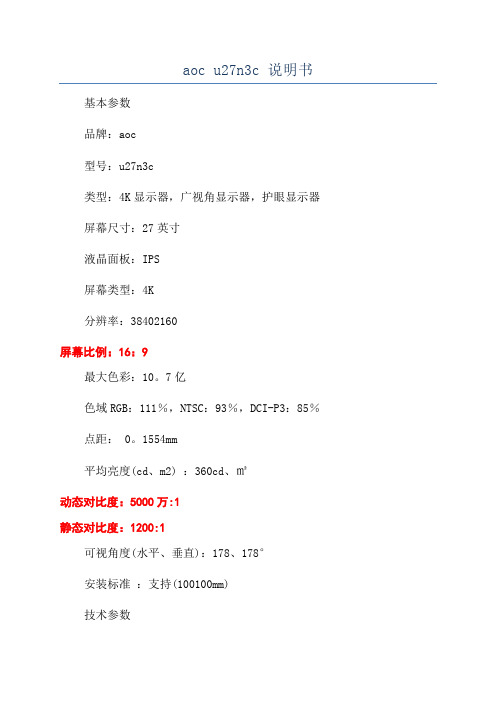
aoc u27n3c 说明书基本参数品牌:aoc型号:u27n3c类型:4K显示器,广视角显示器,护眼显示器屏幕尺寸:27英寸液晶面板:IPS屏幕类型:4K分辨率:38402160屏幕比例:16:9最大色彩:10。
7亿色域RGB:111%,NTSC:93%,DCI-P3:85%点距: 0。
1554mm平均亮度(cd、m2) :360cd、㎡动态对比度:5000万:1静态对比度:1200:1可视角度(水平、垂直):178、178°安装标准:支持(100100mm)技术参数水平扫描频率(KHz)水平:30-140KHz垂直:23-75Hz视频接口:D-Sub(VGA),HDMI2、02,Diplayport1、4其它接口:USB3、24,Type-C,USB上行,音频输出HDCP功能:支持HDCP其他规格安全标准 CCC,CH RoHS,CEL,CECP,Win10,TUV低蓝光认证电源性能:100-240V交流,50-60Hz耗电功率典型:40W,待机:0。
5W外形设计黑色,灰色底座功能:侧转:175°,倾斜:-5-35°,旋转:90°,升降:150mm产品尺寸613、6369。
551、1mm(不含底座) 613、6395、7-545、7219。
5mm(包含底座) 690595160mm(包装)重量净重:5、15kg(不含底座),7。
0kg(包含底座)毛重:9。
1kg(包装)包装清单显示器1简易说明书1保修证书1显示器底座、支架1电源线1HDMI信号线1USB(上行)线1USBC-C线1工厂校准报告1。
AOC液晶显示器用户说明书
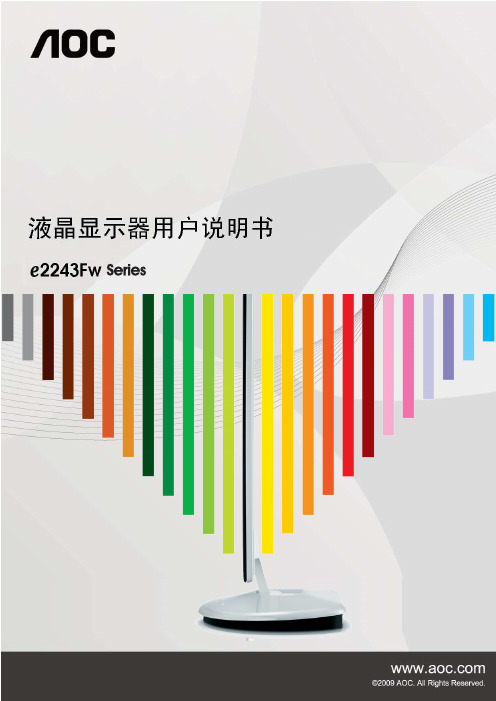
安全说明 (4)关于本指南 (4)电源 (5)安装 (6)清洁 (8)其他 (9)安装 (10)标准配置 (10)安装支架底座 (11)调整视角 (12)连接显示器 (13)安装墙壁装配架 (14)调节显示器 (15)设置最佳分辨率 (15)Windows Vista (15)Windows XP (17)Windows ME/2000 (18)快捷键 (19)OSD 调节 (20)明亮度 (21)图像设置 (23)色温 (25)色彩增强 (27)窗口增亮 (29)OSD 设置 (31)其它 (33)重置 (35)退出 (37)LED 指示灯 (39)驱动 (40)显示器驱动 (40)Windows 2000 (40)Windows ME (40)Windows XP (41)Windows Vista (44)Windows 7 (46)i-Menu .............................................................................................................................................................. 51 故障排除 .. (54)规格 (56)主要规格 (56)e-Saver Screen+ ............................................................................................................................................................ 5.. (53)2即插即用 (59)安规信息 (60)FCC注意事项 (60)WEEE声明 (60)有毒有害物质或元素声明 (61)能效等级 (61)安全说明关于本指南下面说明本文档中使用的符号约定。
AOC显示器用户说明书

液晶显示器用户说明书2752V安全说明 (3)关于本指南 (3)电源 (4)安装 (5)清洁 (6)其他 (7)安装 (8)标准配置 (8)安装支架底座 (9)调整视角 (10)连接显示器 (11)安装墙壁装配架 (12)调节显示器 (13)设置最佳分辨率 (13)Windows Vista (13)Windows XP (15)Windows ME/2000 (16)Hotkeys (17)OSD调节 (18)明亮度 (19)图象设置 (21)色温 (23)窗口增亮 (25)OSD设置 (27)其它 (29)退出 (31)LED 指示灯 (32)驱动 (33)显示器驱动 (33)Windows 2000 (33)Windows ME (33)Windows XP (34)Windows Vista (37)Windows 7 (39)i-Menu (43)e-Saver (44)Screen+ (45)故障排除 (46)规格 (47)主要规格 (47)预设显示模式 (48)接头引脚分配 (49)即插即用 (50)安规信息 (51)FCC注意事项 (51)WEEE Declaration (52)有毒有害物质或元素声明 (53)《废弃电器电子产品回收处理管理条例》提示性说明 (53)能效等级 (53)安全说明关于本指南下面说明本文档中使用的符号约定。
注释、注意和警告在本指南中,文本块可能带有图标并且以粗体或斜体打印。
这些文本块是注释、注意和警告,如下所示:注释:“注释”表示一些有助于更好地使用计算机系统的重要信息。
注意:“注意”表示潜在的硬件损坏或数据丢失,并告诉您如何避免出现问题。
警告:“警告”表示潜在的人身伤害,并告诉您如何避免出现问题。
某些警告可能采用其它格式,也可能不带有图标。
在这种情况下,由相关的管理机构提供专门的警告表示方法。
监视器只应使用标签上注明的电源类型。
如果您不了解家中的电源类型,请与经销商或当地电力公司联系。
AOC 24G2E 27G2E 24G2E5 27G2E5 液晶显示器用户手册说明书

LCD Monitor User Manual 24G2E/27G2E/24G2E5/27G2E5 LED backlightSafety (3)National Conventions (3)Power (4)Installation (5)Cleaning (6)Other (7)Setup (8)Contents in Box (8)Setup Base (9)Adjusting the monitor (10)Connecting the Monitor (11)Adaptive-Sync function (12)Adjusting (13)Hotkeys (13)OSD Setting (14)Luminance (15)Image Setup (16)Color Setup (17)Picture Boost (18)OSD Setup (19)Game Setting (20)Extra (21)Exit (22)LED Indicator (23)Troubleshoot (24)Specification (26)General Specification (26)Preset Display Modes (28)Pin Assignments (29)Plug and Play (31)SafetyNational ConventionsThe following subsections describe notational conventions used in this document.Notes, Cautions, and WarningsThroughout this guide, blocks of text may be accompanied by an icon and printed in bold type or in italic type. These blocks are notes, cautions, and warnings, and they are used as follows:NOTE: A NOTE indicates important information that helps you make better use of your computer system.CAUTION: A CAUTION indicates either potential damage to hardware or loss of data and tells you how to avoid the problem.WARNING: A WARNING indicates the potential for bodily harm and tells you how to avoid the problem. Some warnings may appear in alternate formats and may be unaccompanied by an icon. In such cases, the specific presentation of the warning is mandated by regulatory authority.PowerThe monitor should be operated only from the type of power source indicated on the label. If you are not sure of the type of power supplied to your home, consult your dealer or local power company.The monitor is equipped with a three-pronged grounded plug, a plug with a third (grounding) pin. This plug will fit only into a grounded power outlet as a safety feature. If your outlet does not accommodate the three-wire plug, have an electrician install the correct outlet, or use an adapter to ground the appliance safely. Do not defeat the safety purpose of the grounded plug.Unplug the unit during a lightning storm or when it will not be used for long periods of time. This will protect the monitor from damage due to power surges.Do not overload power strips and extension cords. Overloading can result in fire or electric shock.To ensure satisfactory operation, use the monitor only with UL listed computers which have appropriate configured receptacles marked between 100 - 240V ~, Min. 5AThe wall socket shall be installed near the equipment and shall be easily accessible.InstallationDo not place the monitor on an unstable cart, stand, tripod, bracket, or table. If the monitor falls, it can injure a person and cause serious damage to this product. Use only a cart, stand, tripod, bracket, or table recommended by the manufacturer or sold with this product. Follow the manufacturer’s instructions when installing the product and use mounting accessories recommended by the manufacturer. A product and cart combination should be moved with care.Never push any object into the slot on the monitor cabinet. It could damage circuit parts causing a fire or electric shock. Never spill liquids on the monitor.Do not place the front of the product on the floor.Leave some space around the monitor as shown below. Otherwise, air-circulation may be inadequate hence overheating may cause a fire or damage to the monitor.See below the recommended ventilation areas around the monitor when the monitor is installed on the wall or with the stand:CleaningClean the cabinet regularly with cloth. You can use soft-detergent to wipe out the stain, instead ofstrong-detergent which will cauterize the product cabinet.When cleaning, make sure no detergent is leaked into the product. The cleaning cloth should not be too rough as it will scratch the screen surface.Please disconnect the power cord before cleaning the product.OtherIf the product is emitting a strange smell, sound or smoke, disconnect the power plug IMMEDIATELY and contact a Service Center.Make sure that the ventilating openings are not blocked by a table or curtain.Do not engage the LCD monitor in severe vibration or high impact conditions during operation.Do not knock or drop the monitor during operation or transportation.For display with glossy bezel the user should consider the placement of the display as the bezel may cause disturbing reflections from surrounding light and bright surfaces.SetupContents in BoxMonitorCD Manual Warranty card Stand BasePower Cable HDMI Cable DP Cable VGA Cable USB Cable Audio CableNot all signal cables (HDMI / DP / VGA / USB /Audio cables), CD manual will be provided for all countries and regions. Please check with the local dealer or AOC branch office for confirmation.Setup BasePlease setup or remove the base following the steps as below.Please place the monitor on a soft and flat surface to prevent the scratch. Setup:Remove:Adjusting the monitorFor optimal viewing, it is recommended to look at the full face of the monitor, and then adjust the monitor's angle to your own preference.Hold the stand so you will not topple the monitor when you change the monitor's angle.NOTE:Do not touch the LCD screen when you change the angle. It may cause damage or break the LCD screen.Connecting the MonitorCable Connections In Back of Monitor and Computer:1 HDMI 22 HDMI 13 DP4 Analog (D-Sub 15-Pin VGA cable)5 Earphone out6 PowerTo protect equipment, always turn off the PC and LCD monitor before connecting.1. Connect the power cable to the AC port on the back of the monitor.2. Connect one end of the 15-pin D-Sub cable to the back of the monitor and connect the other end to thecomputer's D-Sub port.3. (Optional – Requires a video card with HDMI port) - Connect one end of the HDMI cable to the back of themonitor a nd connect the other end to the computer’s HDMI port.4. (Optional – Requires a video card with DP port) - Connect one end of the DP cable to the back of the monitorand connect the other end to the computer’s DP port.5. Turn on your monitor and computer.If your monitor displays an image, installation is complete. If it does not display an image, please refer Troubleshooting.Adaptive-Sync function1. Adaptive-Sync function is working with DP/HDMI1/HDMI22. Compatible Graphics Card: Recommend list is as the below, also could be checked by visiting AMD Radeon™ RX 480AMD Radeon™ RX 470AMD Radeon™ RX 460Radeon Pro DuoAMD Radeon R9 300 SeriesAMD Radeon R9 Fury XAMD Radeon R9 360AMD Radeon R7 360AMD Radeon R9 295X2AMD Radeon R9 290XAMD Radeon R9 290AMD Radeon R9 285AMD Radeon R7 260XAMD Radeon R7 260AdjustingHotkeys1 Source/Auto/Exit2 Game Mode/<3 Dial Point/>4 Menu/Enter5 PowerSource/Auto/ExitWhen the OSD i s closed, press “” button will be Source hot key function.When the OSD is closed, press “” button continuously about 2 second s to do auto configure (Only for the models with D-Sub).Game Mode/<When there is no OSD, press ”<” key to open game mode fun ction, then press ”<”or “>” key to select game mode (FPS, RTS, Racing, Gamer 1, Gamer 2 or Gamer 3) basing on the different game types.Dial PointWhen there is no OSD, press Dial Point button to active Dial Point menu, and then press “<” or “>” to set D ial Point on or off.Menu/EnterWhen there is no OSD, Press to display the OSD or confirm the selection.PowerTurn on/off the monitor.OSD SettingBasic and simple instruction on the control keys.1. Press the MENU-button to activate the OSD window.2. Press or to navigate through the functions. Once the desired function is highlighted,press the to activate it. If there is a sub-menu, press or to navigate through the sub-menu functions.3. Press or to change the settings of the selected function. Press to exit. If you want to adjustany other function, repeat steps 2-3.4. OSD Lock Function: To lock the OSD, press and hold the MENU-button while the monitor is off andthen press power button to turn the monitor on. To un-lock the OSD - press and hold theMENU-button while the monitor is off and then press power button to turn the monitor on.Notes:1. If the product has only one signal input, the item of "Input Select" is disabled.2. If the product screen size is 4:3 or input signal resolution is native resolution, the item of "Image Ratio" isdisabled.3. One of DCR, Color Boost and Picture Boost functions is activated; the other two functions are turned offaccordingly.LuminanceContrast 0-100 Contrast from Digital-register.Brightness 0-100 Backlight AdjustmentEco mode Standard Standard Mode Text Text Mode Internet Internet Mode Game Game Mode Movie Movie Mode Sports Sports Mode Reading Reading ModeGamma Gamma1 Adjust to Gamma 1 Gamma2 Adjust to Gamma 2 Gamma3 Adjust to Gamma 3DCR Off Disable dynamic contrast ratio On Enable dynamic contrast ratioHDREffect/Mode OFFAdjust HDR Effect/Mode HDR PictureHDR MovieHDR GameClock 0-100 Adjust picture Clock to reduce Vertical-Line noise. Phase 0-100 Adjust Picture Phase to reduce Horizontal-Line noise. Sharpness 0-100 Adjust picture sharpness.H. Position 0-100 Adjust the horizontal position of the picture.V. Position 0-100 Adjust the vertical position of the picture.Color Temp. Warm Recall Warm Color Temperature from EEPROM. Normal Recall Normal Color Temperature from EEPROM. Cool Recall Cool Color Temperature from EEPROM. sRGB Recall SRGB Color Temperature from EEPROM. User Recall User Color Temperature from EEPROMDCB Mode Full Enhance ON/OFF Disable or Enable Full Enhance Mode. Nature Skin ON/OFF Disable or Enable Nature Skin Mode. Green Field ON/OFF Disable or Enable Green Field Mode. Sky-blue ON/OFF Disable or Enable Sky-blue Mode. AutoDetect ON/OFF Disable or Enable AutoDetect Mode.DCB Demo ON/OFF Disable or Enable Demo.Red 0-100 Red gain from Digital-register. Green 0-100 Green gain from Digital-register. Blue 0-100 Blue gain from Digital-register.Picture BoostBright Frame ON/OFF Enable/Disable Bright Frame Frame Size 14-100 Adjust the Size of the FrameBrightness 0-100 Brightness Adjustment for Enhance Area Contrast 0-100 Contrast Adjustment for Enhance Area H. position 0-100 Adjust the horizontal position of the Frame V. position0-100Adjust the vertical position of the FrameNote:Adjust the brightness, contrast, and position of the Bright Frame for better viewing experience.OSD SetupLanguage Select the OSD language.Timeout 5-120 Adjust the OSD timeout.DP Capability 1.1/1.2 please be noted that only DP1.2 support free sync functionH. Position 0-100 Adjust the horizontal position of the OSD. V. Position 0-100 Adjust the vertical position of the OSD. Volume 0-100 Volume Adjustment.Transparence 0-100 Adjust the OSD.Break Reminder ON/OFF Break reminder if the user continuously work for more than 1hrs.Notes:If the DP video content supports DP1.2, please select DP1.2 for DP Capability; otherwise, please select DP1.1Game SettingGame Mode FPSFor playing FPS (first Person Shooters) games.Improves dark theme black level details.RTSFor playing RTS (Real Time Strategy). Improves theimage quality.RacingFor playing Racing games, Provides fastest responsetime and high color saturation.Gamer 1 User’s preference settings saved as Gamer 1. Gamer 2 User’s preference settings saved as Gamer 2. Gamer 3 User’s preference settings saved as Gamer 3.off No optimization by Smart image gameShadow Control 0-100 Shadow Control Default is 50, then end-user can adjust from 50 to 100 or 0 to increase contrast for clear picture.1. If picture is too dark to be saw the detail clearly,adjusting from 50 to100 for clear picture..2. If picture is too white to be saw the detail clearly,adjusting from 50 to0 for clear pictureLow input Lag(24G2E/27G2E)ON/OFF Turn off frame buffer to decrease input lagGame Color 0-20 Game Color will provide 0-20 level for adjusting saturation to get better picture.LowBlue Mode Reading / Office /Internet /Multimedia / OffDecrease blue light wave by controlling colortemperature.Overdrive WeakAdjust the response time. MediumStrongBoost(Motionpicture responsetime 1ms)OffAdaptive-Sync ON/OFF Adjust the Adaptive-Sync.Frame Counter Off / Right-Up /Right-Down /Left-Down /Left-UpDisplay vertical scanning frequencyMBR 0-20 MBR (Motion Blur Reduction) will provide 0 – 20 levels for adjusting visible motion blur.Note:Boost or MBR must be above 75Hz refresh rate to start.ExtraInput Select Auto/D-SUB/HDMI1/HDMI2/DP Select input signal source.Auto Config. Yes / No Auto adjust the picture to default.Off Timer 0-24 hrs Select DC off time.Image Ratio(24G2E5/27G2E5)Wide/4:3 Select image ratio for display.Image Ratio (24G2E/27G2E) WideSelect image ratio for display. 4:31:117” (4:3)19” (4:3)19” (5:4) (27G2E)19”W (16:10)21.5”W (16:9)22”W (16:10) (27G2E)23”W (16:9)23.6”W (16:9)24”W (16:9) (27G2E)DDC/CI Yes / No Turn on or off DDC/CI Support. Reset Yes / No Reset the menu to default.Exit1 Press MENU (Menu) to display menu.2 Press or to select (Luminance), and press to enter.3 Press to exit.LED IndicatorTroubleshootSpecification General SpecificationPreset Display ModesPin Assignments15-Pin Color Display Signal CablePin No. Signal Name Pin No. Signal Name1 Video-Red 9 +5V2 Video-Green 10 Ground3 Video-Blue 11 N.C.4 N.C. 12 DDC-Serial data5 Detect Cable 13 H-sync6 GND-R 14 V-sync7 GND-G 15 DDC-Serial clock8 GND-B19-Pin Color Display Signal CablePin No. Signal Name Pin No. Signal Name1 TMDS Data 2+ 11 TMDS Clock Shield2 TMDS Data 2 Shield 12 TMDS Clock3 TMDS Data 2 13 CEC4 TMDS Data 1+ 14 Reserved (N.C. on device5 TMDS Data 1Shield 15 SCL6 TMDS Data 1 16 SDA7 TMDS Data 0+ 17 DDC/CEC Ground8 TMDS Data 0 Shield 18 +5V Power9 TMDS Data 0 19 Hot Plug Detect10 TMDS Clock +20-Pin Color Display Signal CablePin No. Signal Name Pin No. Signal Name1 ML Lane 3(n) 11 GND2 GND 12 ML Lane 0(p)3 ML Lane 3(p) 13 CONFIG14 ML Lane 2(n) 14 CONFIG25 GND 15 AUX CH(p)6 ML Lane 2(p) 16 GND7 ML Lane 1(n) 17 AUX CH(n)8 GND 18 Hot Plug Detect9 ML Lane 1(p) 19 Return OP PWR10 ML Lane 0(n) 20 DP PWRPlug and PlayPlug & Play DDC2B FeatureThis monitor is equipped with VESA DDC2B capabilities according to the VESA DDC STANDARD. It allows the monitor to inform the host system of its identity and, depending on the level of DDC used, communicate additional information about its display capabilities.The DDC2B is a bi-directional data channel based on the I2C protocol. The host can request EDID information over the DDC2B channel.31。
AOC LED液晶显示器用户手册 AG322FCX1说明书

液晶显示器用户手册AG322FCX1LED背光安全 (1)标志惯例 (1)电源 (2)安装 (3)清洁 (4)其它 (5)设置 (6)物品清单 (6)安装支架和底座 (7)调整视角 (8)连接显示器 (9)Free-Sync功能 (10)调节显示器 (11)热键 (11)OSD设定 (12)Luminance(明亮度) (13)Image Setup(图像设置) (14)Color Setup(颜色设置) (15)Picture Boost(窗口增亮) (16)OSD Setup(OSD设置) (17)Game Setting(游戏设置) (18)Extra(其它) (19)Exit(退出) (20)LED指示灯 (21)故障排除 (22)规格 (23)一般规格 (23)预设显示模式 (24)引脚分配 (25)即插即用 (27)驱动 (28)G-Menu (28)e-Saver (29)Screen+ (30)安全标志惯例以下小节描述此文档中使用的标志惯例。
注释、注意和警告在本指南中,文本块可能带有图标并且以粗体或斜体打印。
这些文本块是注释、注意和警告,如下所示:注释:注意事项指示帮助你更好地使用你的计算机系统的重要信息。
注意:“注意”表示潜在的硬件损坏或数据丢失,并告诉您如何避免出现问题。
警告:“警告”表示存在潜在的人身伤害,并告诉您如何避免伤害的发生。
某些警告可能采用其它格式,也可能不带有图标。
在这种情况下,由相关的管制机构提供专门的警告表示方法。
显示器应使用铭牌上标示的电源规格。
如果您不能确定家里电源规格,请咨询供应商或当地电力公司。
显示器配备三项接地插头,一个插头具有第三个(接地)引脚。
这个引脚会只嵌入作为安全装置的接地电源插座。
如果插座不适合三线插头,那么请让电工安装正确的插座,或者使用转接器使得仪器安全接地。
请不要使接地插头的安全目的失效。
在雷雨天气或者当长期不用时请拔掉电源插头。
这可以保护显示器不会因为电压剧烈变化而遭到损坏。
aoc电视说明书
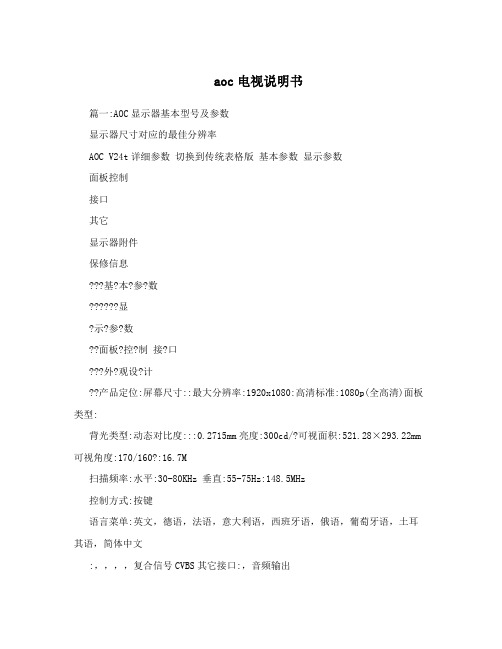
aoc电视说明书篇一:AOC显示器基本型号及参数显示器尺寸对应的最佳分辨率AOC V24t详细参数切换到传统表格版基本参数显示参数面板控制接口其它显示器附件保修信息???基?本?参?数??????显?示?参?数??面板?控?制接?口???外?观设?计??产品定位:屏幕尺寸::最大分辨率:1920x1080:高清标准:1080p(全高清)面板类型:背光类型:动态对比度:::0.2715mm亮度:300cd/?可视面积:521.28×293.22mm 可视角度:170/160?:16.7M扫描频率:水平:30-80KHz 垂直:55-75Hz:148.5MHz控制方式:按键语言菜单:英文,德语,法语,意大利语,西班牙语,俄语,葡萄牙语,土耳其语,简体中文:,,,,复合信号CVBS其它接口:,音频输出机身颜色:黑色烤漆,银色底座外观设计:超薄设计,最薄处2.5cm产品尺寸:595.4×483.54×220.13mm(包含底座) 668×565×117mm(包装)产品重量:5.5kg(净重) 7.5kg(毛重)底座功能:音箱:内置音箱(2×2.5W) ? ? ? ? ?壁挂:100×100mm电视功能:HDCP:支持HDCP电源性能:90~240V交流, 50/60Hz External Adapter:最大:60W 待机:1W:CCC, CB, CE, GOST,EPA其它性能:仰角:-3-10度其它特点:Eco Mode 5种亮度情景模式获得EPEAT金奖上市时间:2009年06月包装清单:显示器主机 x1 底座 x1 电源线 x1 信号线x1 保修卡 x1电子光盘说明书 x1保修政策:全国联保,享受三包服务质保时间:3年质保备注:整机1月内包换,2年免费上门,3年免费全保客服电话:400-887-8007电话备注:8:00-22:00详细内容:在中国大陆(不包括香港、澳门特别政区)购买并在大陆地区使用的显示器,出现保修范围内的硬件故障时,凭显示器保修证正本和购机发票到“冠捷国内维修站一览表”中的任何一个维修站均可享受1个月包换,2年在规定的城市地区免费上门维修服务,3年免费保修(包含CRT及LCD面板)的123保修服务。
aoc 液晶显示器设置及安规通用说明
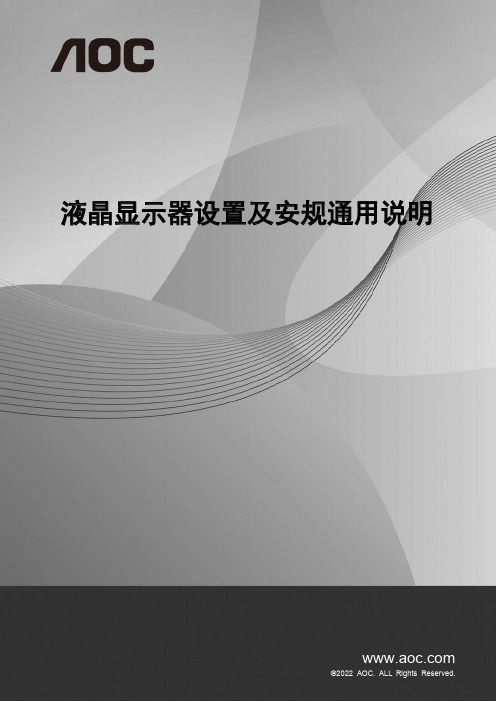
液晶显示器设置及安规通用说明设定最佳分辨率 (1)Windows 11 (1)Windows 10 (3)Windows 8 (5)Windows 7 (7)安装显示器驱动 (9)Windows 11 (9)Windows 10 (12)Windows 8 (16)Windows 7 (20)安装通用软件 (23)G-Menu (23)I-Menu (Screen+) (24)e-Saver (26)标 (28)FCC 注意事项 (28)ENERGY STAR® (28)WEEE 声明 (29)中国大陆RoHS (29)《电器电子产品有害物质限制使用管理办法》要求说明 (30)《废弃电器电子产品回收处理管理条例》提示性说明 (30)中国环境标志产品认证提示性说明 (30)中国RoHS合格评定制度标识 (30)版权说明 (30)设定最佳分辨率Windows 11•点击开始。
•选择 "设置"。
•选择 "显示"。
•选择 "最佳分辨率"。
Windows 10•右击开始。
•单击 "控制面板"。
•单击 "显示"。
•单击 "更改显示设置" 按钮。
•将分辨率SLIDE-BAR (滑块)设置在最佳预设分辨率。
Windows 8•点击鼠标右键并点击全部应用程序在屏幕的右下方。
•将 "查看方式" 设置为 "类别"。
•单击 "外观和个性化"。
•单击"更改显示设置"按钮。
•将分辨率SLIDE-BAR (滑块)设置在最佳预设分辨率。
Windows 7•单击开始。
•单击 "控制面板"。
•单击 "外观"。
•单击 "显示"。
•点击"改变显示设定"按钮。
AOC显示器E2290VWH使用说明书

1安全说明 (4)标志惯例 (4)电源 (5)安装 (6)清洁 (7)其它 (8)安装 (9)标准配置 (9)安装/拆除底座 (10)调整视角 (11)连接显示器 (12)调节显示器 (13)设定最佳分辨率 (13)Windows 10 (13)Windows 8 (15)Windows 7 (17)快热键 (19)OSD Setting (设定) (21)Luminance(明亮度) (22)Image Setup(图像设置) (23)Color Setup(颜色设置) (24)Picture Boost(窗口增亮) (25)OSD Setup(OSD设置) (26)Extra(其它) (27)Exit(退出) (28)LED指示灯 (29)驱动 (30)显示器驱动 (30)Windows 10 (30)Windows 8 (34)Windows 7 (38)i-Menu (41)e-Saver (42)Screen+ (43)故障排除 (44)规格 (46)主要规格 (46)预设显示模式 (47)引脚分配 (48)即插即用 (50)安规信息 (51)有害物质 (51)《废弃电器电子产品回收处理管理条例》提示性说明 (51)安全说明标志惯例以下小节描述此文档中使用的标志惯例。
注释、注意和警告在本指南中,文本块可能带有图标并且以粗体或斜体打印。
这些文本块是注释、注意和警告,如下所示:注释:“注释”表示一些有助于更好地使用计算机系统的重要信息。
注意:“注意”表示潜在的硬件损坏或数据丢失,并告诉您如何避免出现问题。
警告:“警告”表示潜在的人身伤害,并告诉您如何避免出现问题。
某些警告可能采用其它格式,也可能不带有图标。
在这种情况下,由相关的管制机构提供专门的警告表示方法。
显示器应该只从标签上指示的电源类型操作。
如果你不能确信供给到你家里的功率的类型,请咨询供应商或本地电力公司。
显示器配备三项接地插头,一个插头具有第三个(接地)引脚。
- 1、下载文档前请自行甄别文档内容的完整性,平台不提供额外的编辑、内容补充、找答案等附加服务。
- 2、"仅部分预览"的文档,不可在线预览部分如存在完整性等问题,可反馈申请退款(可完整预览的文档不适用该条件!)。
- 3、如文档侵犯您的权益,请联系客服反馈,我们会尽快为您处理(人工客服工作时间:9:00-18:30)。
安全说明 (4)关于本指南 (4)电源 (5)安装 (6)清洁 (8)其他 (9)安装 (10)标准配置 (10)安装支架底座 (11)调整视角 (12)连接显示器 (13)安装墙壁装配架 (14)调节显示器 (15)设置最佳分辨率 (15)Windows Vista (15)Windows XP (17)Windows ME/2000 (18)快捷键 (19)OSD 调节 (20)明亮度 (21)图像设置 (23)色温 (25)色彩增强 (27)窗口增亮 (29)OSD 设置 (31)其它 (33)重置 (35)退出 (37)LED 指示灯 (39)驱动 (40)显示器驱动 (40)Windows 2000 (40)Windows ME (40)Windows XP (41)Windows Vista (44)Windows 7 (46)i-Menu .............................................................................................................................................................. 51 故障排除 .. (54)规格 (56)主要规格 (56)e-Saver Screen+ ............................................................................................................................................................ 5.. (53)2即插即用 (59)安规信息 (60)FCC注意事项 (60)WEEE声明 (60)有毒有害物质或元素声明 (61)能效等级 (61)安全说明关于本指南下面说明本文档中使用的符号约定。
注释、注意和警告在本指南中,文本块可能带有图标并且以粗体或斜体打印。
这些文本块是注释、注意和警告,如下所示:注释:“注释”表示一些有助于更好地使用计算机系统的重要信息。
注意:“注意”表示潜在的硬件损坏或数据丢失,并告诉您如何避免出现问题。
警告:“警告”表示潜在的人身伤害,并告诉您如何避免出现问题。
某些警告可能采用其它格式,也可能不带有图标。
在这种情况下,由相关的管理机构提供专门的警告表示方法。
监视器只应使用标签上注明的电源类型。
如果您不了解家中的电源类型,请与经销商或当地电力公司联系。
本监视器配备有一个三相接地插头,其中一个端头接地。
为安全起见,该插头应插入接地的电源插座中。
如果三相插头不能插入您的插座,请找电工安装一个正确的插座,或使用适配器将设备安全接地。
不要改变接地插头的安全功能。
遇有雷雨天气或长时间不使用时,应拔掉设备的电源线。
这样做可以防止因电压突变而损坏监视器。
不要使电源板或延长线过载。
过载可能导致火灾或电击。
为确保正常运行,本监视器只应与 UL 列出的计算机一起使用,这些计算机的的插座经过正确配置并且标记有100 - 240V AC, Min. 5A 。
墙壁电源应安装在靠近设备的地方并且便于插拔电源线。
仅限使用列有 UL、CSA 授权标记之连接电源变压器(针对带外置电源适配器的产品)。
不要将监视器放置在不稳定的推车上、平台上或桌子上。
如果监视器掉落,可能会造成人员伤害并导致设备严重损坏。
仅使用制造商推荐的或随监视器一起销售的推车或平台。
如果将监视器挂在墙上或架子上,应使用制造商认可的安装工具并按照工具说明进行操作。
切勿将任何异物塞入监视器机壳的开槽内。
否则会导致电路短路而引起火灾或电击。
切勿使液体溅落到监视器上。
请不要把显示器的屏幕朝地面放置。
如需将显示器壁挂,请使用有制造商许可的壁挂件并遵照使用说明。
在安装本产品时,出于保持通风之目的,请确保将它与墙壁隔开一段距离,如下图所示。
否则由于通风不良导致的过热会引起火灾或损害显示器。
请看下图显示器使用支架或壁挂时周围应留出的通风区域:为了保持显示器崭新外观,要定期的用软布来清洁它,顽迹可用柔和的清洁剂去除,不要用强烈的清洁剂,如稀释剂或腐蚀性的清洁剂,这些东西会损伤外壳。
不可让液体浸入液晶显示屏内部,这将可能造成液晶显示屏内部元件损伤。
为了安全起见,清洁前要拔掉电源插头。
如产品产生强烈的气味,声音或烟雾,请立即拨掉电源并联系服务中心。
请确保显示器的散热开口没有被桌子或垫子所遮盖。
请勿将显示器置于高湿,高压的环境中使用。
运输或操作过程中请勿跌落或敲击显示器。
安装 标准配置并非所有国家的地区都会配备模拟信号线、USB DVI 信号线或HDMI 信号线,请与当地的AOC 官方负责机构确认。
线、安装指南指南光盘DVI 线电源线电源适配器模拟信号线安装支架底座请按照下列步骤安装底座。
安装:a. 将显示器放在平稳的表面(如桌子)上b. 用手拿住显示器底座c. 将安全锁拨到右侧,用手折叠显示器底座,如上图所示d. 一旦显示器底座开始折叠,即可松开安全锁(小心:将显示器底座折叠至竖立位置时,必须听到“咔嗒”一声,才能确保安全锁正确锁定。
)e. 将显示器放入底座调整视角为了取得最佳视觉效果,建议您面向显示器整个屏幕,然后根据需要调整显示器的角度。
改变显示器角度时请扶好平台,以免碰到显示器。
显示器角度调整范围是 -3°- 12° 。
注释:* 当您调整显示器的视角时,不要用手碰液晶屏幕,这样可能会损害或弄碎液晶屏幕。
连接显示器显示器的电缆连接:1. 电源2. D-Sub 模拟接口 为保护显示器,请在连接前关闭电脑和显示器。
1 将电源适电缆连接到监视器后部的 AC-In 端口。
2 将15针 D-Sub 电缆的一端连接到监视器后部,另一端连接到计算机的 D-Sub 端口。
4 打开显示器和计算机的电源。
如果监视器显示一个图像,则说明安装完毕。
如果不显示图像,请参见故障排除 。
3.3DVI 数字接口 (可选–需要带DVI 端口的视频卡) - 将DVI 电缆的一端连接到显示器的背后,然后将另一端连接到计算机的DVI 端口。
安装墙壁装配架准备安装供选购的墙壁装配架。
1. 将显示器放在平稳的表面(如桌子)上2. 用手拿住显示器底座3. 将安全锁拨到右侧,用手折叠显示器底座,如上图所示4.一旦显示器底座开始折叠,即可松开安全锁(小心:将显示器底座折叠至壁挂架位置时,必须听到“咔嗒”一声,才能确保安全锁正确锁定。
)此监视器可以安装到您单独购买的墙壁装配架上。
在执行此步骤之前应断开电源。
按照下列步骤进行:5. 按照厂商说明安装墙壁装配架。
6. 将墙壁装配架放到监视器后部。
使装配架上的孔与监视器后部的孔对准。
7将四个螺丝插入孔中并拧紧。
8 . 重新连接电缆。
有关安装到墙壁上的说明,请参见选购的墙壁装配架附带的用户手册。
注意 : 非所有机种后壳自带壁挂设备安装锁附螺孔, 请购买时确认经销商或咨询AOC 官方机构..调节显示器设置最佳分辨率Windows VistaWindows Vista操作系统:1. 单击开始。
2 .单击控制面板。
3 然后双击外观和个性化。
4 单击个性化。
5 单击显示设置。
6 把分辨率设置为1920x1080。
Windows XP Windows XP 操作系统: 1 单击开始。
2 单击设置。
3 单击控制面板。
4 单击外观和主题。
.5 双击显示。
6 单击设置。
7 把分辨率设置为1920x 1080 。
Windows ME/2000Windows ME/2000操作系统 : 1. 单击开始。
2 .单击设置。
3. 单击控制面板。
4. 双击显示。
5. 单击设置。
6. 把分辨率设置为1920x 1080 。
快捷键电源:按电源键开/关显示器的电源.4:3及宽屏画面切换热键: 在画面没有OSD 时, 连续 >键可进行4:3或宽屏显示模式切换(如果产品屏幕尺寸是4:3 或者输入信号的分辨率 是宽屏模式, 此键无作用).电源宽屏或4:3/>亮度情景模式DCR /<菜单/选择按当没有OSD 菜单时,持续按自动调整快捷键2 秒启动自动调整功能。
当没有OSD 菜单时, 按信号源快捷键激活信号源功能(仅针对两种输入信号及以上机型) . 连续按信号源切换键来选 择信息栏中显示的信号源,按菜单键调整为选择的信号源。
自动/输入源/退出亮度情景模式/<: 在画面没有OSD 时,连续按此热键可选择不同的亮度情景应用模式。
自动/输入源/退出OSD调节基本按键操作说明1)按 MENU 按钮激活 OSD 窗口。
2) 按 < 或 > 浏览这些功能。
如果想要选择调整的功能,按 MENU 按钮激活它。
如果所选的功能包含有子菜单,再按一下 < 或 > 可以浏览到子菜单功能。
如果想要调整的功能突出显示,按 MENU 按钮激活它。
3) 按 < 或 > 更改所选功能的设置。
要退出和保存,按AUTO选择退出和保存。
如果您想调整其它任何功能,请重复步骤 2-3。
4)OSD 锁定功能:要锁定 OSD ,请在显示器关闭时,按住MENU按钮,然后按电源按钮打开显示器。
要解锁 OSD ,请在显示器关闭时,按住MENU按钮,然后按电源按钮打开显示器。
请注意:1) 如果产品只有单一信号输入, OSD中的"输入选择" 项目不可调整2) 如果产品屏幕比例是4:3或者输入分辨率是宽屏模式, OSD中的"图像比例" 项目不可调整3) 当动态对比度, 色彩增强, 窗口增亮任意一项功能启动, 另外2项功能将被自动关闭.明亮度按进行调节亮度0-100 调整显示亮度对比度0-100 调整显示对比度Eco mode标准正常使用模式节能文本应用模式网络网络应用模式游戏游戏应用模式电影观赏电影应用模式运动观赏户外运动模式伽玛伽玛1 调整为伽玛值1伽玛2 调整为伽玛值2伽玛3 调整为伽玛值3 DCR关闭关闭动态对比度开启开启动态对比度图像设置按选择 (图像设置), 按进入.或按进行调节时钟0-100 调整图片时钟以降低垂直线噪声相位0-100 调整图片相位以降低水平线噪声水平位置0-100 调整图片的水平位置垂直位置0-100 调整图片的垂直位置色温按选择 (色温), 按进入.按进行调节 或暖色6500K 设置为暖色温正常7300K 设置为正常色温冷色9300K设置为冷色温sRGB 设置为sRGB使用者设定红微调红色色温绿微调绿色色温蓝微调蓝色色温色彩增强按或 选择子菜单按进行调节按 选择 (色彩增强), 按进入.或全色增强 开启/关闭 开启或关闭全色增强模式 自然肤色 开启或关闭自然肤色模式 绿茵场景 开启或关闭绿色增强模式 蔚蓝风景开启或关闭蓝色增强模式 自动检测 开启或关闭自动增强模式 演示开启或关闭左画面演示开启/关闭 开启/关闭 开启/关闭 开启/关闭 开启/关闭窗口增亮按按(菜单键) 显示菜单. 选择(窗口增亮),选择“增亮”, 选择 “开启” 激活窗口增亮选项.或 或按 或 选择子菜单按进行调节按窗口尺寸14-100 调整窗口尺寸大小亮度0-100 调整窗口亮度对比度0-100 调整窗口增强对比度水平位置0-100 调整水平窗口位置垂直位置0-100 调整垂直窗口位置开启/关闭增亮开启或关闭增亮窗口OSD 设置按 按选择 (OSD 设置), 按进入.按进行调节按或水平位置0-100 调整OSD水平位置垂直位置0-100 调整OSD垂直位置显示时间5-120 调整OSD显示时间透明度0-100 调整OSD透明度语言选择OSD语言其它按按 按(菜单键) 显示菜单.选择 (其它), 按进入.或 按退出.按进行调节自动调整画面比例重置按按或(菜单)显示菜单. 进入.选择是或否.或按 或按重置是或者否恢复到出厂设置退出选择退出退出OSDLED 指示灯状态LED 颜色开机模式离机模式 红色白色驱动显示器驱动Windows 20001. 激活Windows 2000 。
