啊哦 (3)
单词(专项训练)译林版英语三年级上册
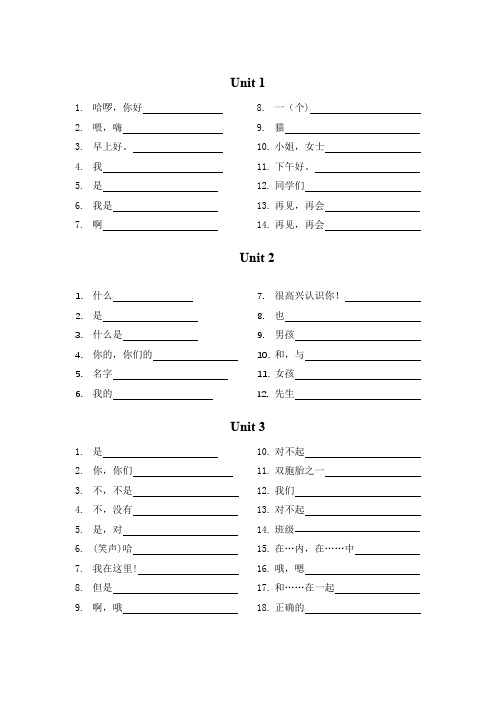
Unit 11. 哈啰,你好2. 喂,嗨3. 早上好。
4. 我5. 是6. 我是7. 啊 8. 一(个) 9. 猫 10. 小姐,女士 11. 下午好。
12. 同学们 13. 再见,再会 14. 再见,再会Unit 21. 什么2. 是3. 什么是4. 你的,你们的5. 名字6. 我的7. 很高兴认识你!8. 也9. 男孩 10. 和,与 11. 女孩 12. 先生Unit 31. 是2. 你,你们3. 不,不是4. 不,没有5. 是,对6. (笑声)哈7. 我在这里!8. 但是9. 啊,哦 10. 对不起 11. 双胞胎之一12. 我们13. 对不起14. 班级15. 在…内,在……中16. 哦,嗯17. 和……在一起 18. 正确的Unit 41. 这,这个2. 朋友3. 她4. 她是5. 他6. 他是7. 它8. 它是9. 好的10. 谢谢你。
11. 有,持有12. 许多Unit 51. 母亲,妈妈2. 父亲,爸爸3. 爸爸4. 妈妈5. 哥哥,弟弟6. 婴儿7. 姐姐,妹妹8. 晚上好。
9. 快,快点 10. 看,瞧 11. 这个,这些,那个,那些12. 池塘,水池13. 谁,什么人14. 谁是15. 好极的,好,棒的16. 来17. 相识,结识,被引见介绍(给某人)18. 家,家庭19. 说Unit 61. 祖父,外祖父2. 舅父,叔父,伯父,姑父,姨父3. 姑母,姨母,伯母,婶母,舅母4. 祖母,外祖母5. 堂兄(弟),堂姐(妹),表兄(弟),表姐(妹)6. 妙极的,酷的7. 我8. 哇,呀9. 大的10. 不是 11. 指婴儿,尤指性别不详者 12. 感到快乐的,高兴的13. 爱,热爱Unit 71. 生日快乐!2. 一3. 二4. 三5. 四6. 五7. 六8. 七9. 八 10. 九 11. 十 12. 现在,此刻 13. 要,想要 14. 小汽车,轿车 15. 书16. 球17. 蛋糕,糕饼18. 真可爱!19. 你要买什么?20. 好的,谢谢。
统编版2024-2025学年三年级上册语文第四单元测试卷(含答案)

2024-2025学年三年级上册语文单元测试卷第四单元注意事项:1.同学们,答题前请注意填写好自己的姓名、班级、考号等信息。
2.请将答案正确填写在答题卡上。
3.答完试卷后,务必再次仔细认真检查哦!第一部分:积累运用(49分)一、拼音乐园。
(11分)1.给下列加点字选择正确的读音,填在括号里。
(6分)yā yàdāndàndàntán压倒()担子()弹琴()压根儿()担负()子弹()2.看拼音,写字词。
(5分)(1)老屋的门板破了几个dònɡ,qiánɡ bì也裂开了,到处都是zhī zhū网。
(2)它织了一张又大又piào liɑnɡ的网,经常有虫子zhuànɡ到网上。
二、选择题。
下列每小题都有四个备选答案,我能按题目要求选择一个正确的答案,把字母填在“( )”里。
(14分)1.下列选项中加点字的读音完全相同的一项是( )A.假期 放假 假冒B.中等 中途 中弹C.处罚 处理 独处D.几乎 茶几 几个2.下列词语中,带点字注音错误的一项是( )A.发愁(chóu) B.晾晒(liàng) C.发怒(nù)D.萝卜(bō)3.下列词语中,有错别字的是( )A.百发百中B.模访C.批评D.饥饿4.与“窿”字读音相同或相近的一项是( )A.窗B.隆C.陌D.穹5.下列词语中,不是一对近义词的一组是( )A.同情——怜悯 B.伤心——难过C.容易——简单 D.偶尔——经常6.下列句子中标点符号使用不正确的一项是( )A.“我觉得很难。
”小狗对小公鸡说道。
B.“哎呀!”狐狸说道:“原来是这样!你这是给我设了一个圈套啊!”C.小狗真高兴,心想:我终于会叫了,现在别人再也不能取笑我了。
D.孙中山笑了笑,说:“学问学问,不懂就要问。
”7.关于“预测”,以下说法中不正确的是哪一项?( )A.有时从标题可以猜测书的大致内容。
2024_2025学年新教材高中语文第一单元第3课2哦香雪学案部编版必修上册
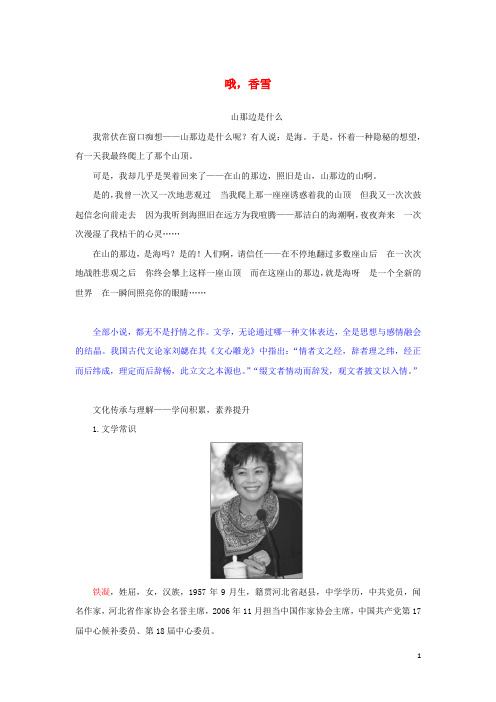
哦,香雪山那边是什么我常伏在窗口痴想——山那边是什么呢?有人说:是海。
于是,怀着一种隐秘的想望,有一天我最终爬上了那个山顶。
可是,我却几乎是哭着回来了——在山的那边,照旧是山,山那边的山啊。
是的,我曾一次又一次地悲观过当我爬上那一座座诱惑着我的山顶但我又一次次鼓起信念向前走去因为我听到海照旧在远方为我喧腾——那洁白的海潮啊,夜夜奔来一次次漫湿了我枯干的心灵……在山的那边,是海吗?是的!人们啊,请信任——在不停地翻过多数座山后在一次次地战胜悲观之后你终会攀上这样一座山顶而在这座山的那边,就是海呀是一个全新的世界在一瞬间照亮你的眼睛……全部小说,都无不是抒情之作。
文学,无论通过哪一种文体表达,全是思想与感情融会的结晶。
我国古代文论家刘勰在其《文心雕龙》中指出:“情者文之经,辞者理之纬,经正而后纬成,理定而后辞畅,此立文之本源也。
”“缀文者情动而辞发,观文者披文以入情。
”文化传承与理解——学问积累,素养提升1.文学常识铁凝,姓屈,女,汉族,1957年9月生,籍贯河北省赵县,中学学历,中共党员,闻名作家,河北省作家协会名誉主席,2006年11月担当中国作家协会主席,中国共产党第17届中心候补委员、第18届中心委员。
1975年起先发表文学作品,主要著作有长篇小说《玫瑰门》《大浴女》《笨花》等4部,中、短篇小说《哦,香雪》《第十二夜》《没有纽扣的红衬衫》《对面》《恒久有多远》《一千张糖纸》等100余篇、部,以及散文、随笔等共400余万字,结集出版小说、散文集50余种。
作品曾6次获包括“鲁迅文学奖”在内的国家级文学奖。
由铁凝编剧的电影《哦,香雪》获第41届柏林国际电影节大奖,以及中国电影“金鸡奖”“百花奖”。
部分作品已译成英、俄、德、法、日、韩、西班牙、丹麦、挪威、越南等多国文字。
代表作品:《哦,香雪》《大浴女》《玫瑰门》《麦秸垛》等。
生活中,她恒久洋溢着一张美丽的笑脸……她像纳鞋底一样描绘精细的感觉。
她是从一种学问分子的角度在观照农村。
三年级上册语文第12课《总也倒不了的老屋》同步练习(含答案)
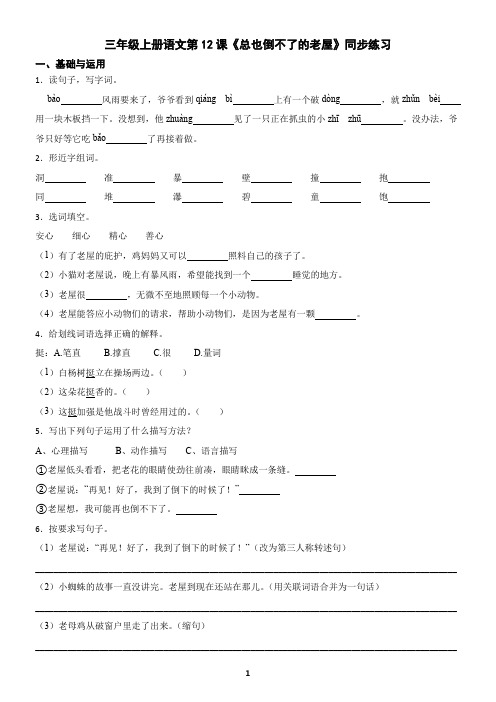
三年级上册语文第12课《总也倒不了的老屋》同步练习一、基础与运用1.读句子,写字词。
bào风雨要来了,爷爷看到qiáng bì上有一个破dòng,就zhǔn bèi用一块木板挡一下。
没想到,他zhuàng见了一只正在抓虫的小zhī zhū。
没办法,爷爷只好等它吃bǎo了再接着做。
2.形近字组词。
洞准暴壁撞抱同堆瀑碧童饱3.选词填空。
安心细心精心善心(1)有了老屋的庇护,鸡妈妈又可以照料自己的孩子了。
(2)小猫对老屋说,晚上有暴风雨,希望能找到一个睡觉的地方。
(3)老屋很,无微不至地照顾每一个小动物。
(4)老屋能答应小动物们的请求,帮助小动物们,是因为老屋有一颗。
4.给划线词语选择正确的解释。
挺:A.笔直 B.撑直 C.很 D.量词(1)白杨树挺立在操场两边。
()(2)这朵花挺香的。
()(3)这挺加强是他战斗时曾经用过的。
()5.写出下列句子运用了什么描写方法?A、心理描写B、动作描写C、语言描写①老屋低头看看,把老花的眼睛使劲往前凑,眼睛眯成一条缝。
②老屋说:“再见!好了,我到了倒下的时候了!”③老屋想,我可能再也倒不下了。
6.按要求写句子。
(1)老屋说:“再见!好了,我到了倒下的时候了!”(改为第三人称转述句)____________________________________________________________________________________________(2)小蜘蛛的故事一直没讲完。
老屋到现在还站在那儿。
(用关联词语合并为一句话)____________________________________________________________________________________________(3)老母鸡从破窗户里走了出来。
(缩句)____________________________________________________________________________________________(4)飞快地爬进屋子,在墙角织了一张又大又漂亮的网。
3.《百合花》《哦香雪》诗化分析课件统编版高中语文必修上册

两篇小说为例
作家茅盾评论《百合花》:“它是结构谨严,没有闲笔 的短篇小说,但同时它又富于抒情诗的风味。”
作家孙犁评论《哦,香雪》:“这篇小说从头到尾都是 诗,它是一泻千里的,始终一致的。这是一首纯净的诗,即 是清泉。它所经过的地方,也都是纯静的境域。”
纵使被载离故乡, 铅笔盒的声响却在心中回荡。
回家的路上,她头顶着月光。 她梦想着打开山里的窗。
她向前冲啊,一头扎入了故乡, 高举的铅笔盒让呐喊声如此奔放。
哦,香雪,追逐理想的姑娘!
用诗的语言来复述《百合花》《哦,香雪》。选择小说中的 文段,改写为诗歌。
示例一:
哦,香雪
绿色的长龙一路呼啸,
驶进了台儿沟,
带来了那短暂的一分钟。
在这一分钟里, 在这五彩缤纷的一分钟里, 饱含着姑娘们的喜怒哀乐。
哦,香雪, 看火车, 你跑到前头; 火车来了, 你却缩到最后了。
哦,香雪, 你深知台儿沟的贫穷,
学习活动二:探究两篇小说的诗化表现 小组合作探究:分析诗化小说的特点在《百合花》和 《哦,香雪》两篇小说中的表现。
要求:第一、二、三、四组的同学探究《百合花》,第 五、六、七、八组的同学探究《哦,香雪》。 在形成共同意见的基础上,小组派一名同学上台展示; 最先上台的小组展示完毕后其他小组进行补充。 时间5分钟。(各小组讨论交流)
但你不知, 你是大家的英雄。
哦,香雪, 你对铅笔盒充满空想, 即使面对同学的嘲笑,
也从不退让, 在你的心房, 充满着阳光。
哦,香雪, 面对闪闪发光的铅笔盒,
你一定很满意吧! 因为,
这里面装的, 是知识, 是文明,
是通往现代文明的桥梁啊!
示例二: 哦,香雪
【新教材】部编版三年级上册语文第四单元练习题(含参考答案)
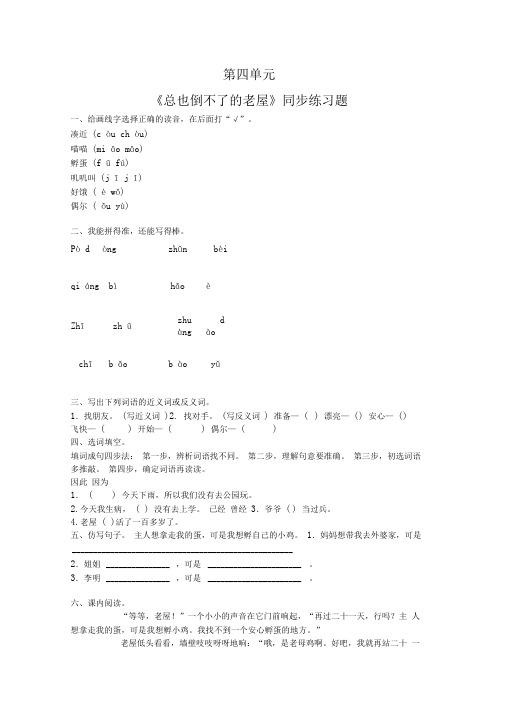
第四单元《总也倒不了的老屋》同步练习题一、给画线字选择正确的读音,在后面打“√”。
凑近(c òu ch òu)喵喵(mi āo māo)孵蛋(f ū fú)叽叽叫(j ī j ǐ)好饿( è wǒ)偶尔( ǒu yù)二、我能拼得准,还能写得棒。
Pò dòng zhǔn bèiqi áng bìhǎoèZhīzh ūzhuàngdàochī b ǎo b ào yǔ三、写出下列词语的近义词或反义词。
1.找朋友。
(写近义词)2. 找对手。
(写反义词) 准备—( ) 漂亮—( )安心—( )飞快—( ) 开始—( ) 偶尔—( )四、选词填空。
填词成句四步法:第一步,辨析词语找不同。
第二步,理解句意要准确。
第三步,初选词语多推敲。
第四步,确定词语再读读。
因此因为1.( ) 今天下雨,所以我们没有去公园玩。
2.今天我生病,( ) 没有去上学。
已经曾经3.爷爷( ) 当过兵。
4.老屋( )活了一百多岁了。
五、仿写句子。
主人想拿走我的蛋,可是我想孵自己的小鸡。
1.妈妈想带我去外婆家,可是____________________________________________________2.姐姐_______________ ,可是______________________ 。
3.李明_______________ ,可是______________________ 。
六、课内阅读。
“等等,老屋!”一个小小的声音在它门前响起,“再过二十一天,行吗?主人想拿走我的蛋,可是我想孵小鸡。
我找不到一个安心孵蛋的地方。
”老屋低头看看,墙壁吱吱呀呀地响:“哦,是老母鸡啊。
好吧,我就再站二十一天。
”二十一天后,老母鸡从破窗户里走了出来,九只小鸡从门板下面叽叽叫着钻了出来:“叽叽,谢谢!”老屋说:“再见!好了,我到了倒下的时候了!”1.“小小的声音”是_______ 发出的。
甜蜜再恋续写(3)
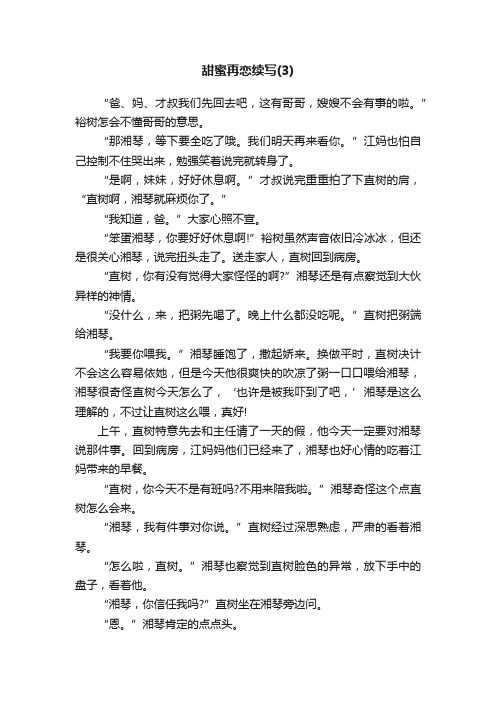
甜蜜再恋续写(3)“爸、妈、才叔我们先回去吧,这有哥哥,嫂嫂不会有事的啦。
”裕树怎会不懂哥哥的意思。
“那湘琴,等下要全吃了哦。
我们明天再来看你。
”江妈也怕自己控制不住哭出来,勉强笑着说完就转身了。
“是啊,妹妹,好好休息啊。
”才叔说完重重拍了下直树的肩,“直树啊,湘琴就麻烦你了。
”“我知道,爸。
”大家心照不宣。
“笨蛋湘琴,你要好好休息啊!”裕树虽然声音依旧冷冰冰,但还是很关心湘琴,说完扭头走了。
送走家人,直树回到病房。
“直树,你有没有觉得大家怪怪的啊?”湘琴还是有点察觉到大伙异样的神情。
“没什么,来,把粥先喝了。
晚上什么都没吃呢。
”直树把粥端给湘琴。
“我要你喂我。
”湘琴睡饱了,撒起娇来。
换做平时,直树决计不会这么容易依她,但是今天他很爽快的吹凉了粥一口口喂给湘琴,湘琴很奇怪直树今天怎么了,‘也许是被我吓到了吧,’湘琴是这么理解的,不过让直树这么喂,真好!上午,直树特意先去和主任请了一天的假,他今天一定要对湘琴说那件事。
回到病房,江妈妈他们已经来了,湘琴也好心情的吃着江妈带来的早餐。
“直树,你今天不是有班吗?不用来陪我啦。
”湘琴奇怪这个点直树怎么会来。
“湘琴,我有件事对你说。
”直树经过深思熟虑,严肃的看着湘琴。
“怎么啦,直树。
”湘琴也察觉到直树脸色的异常,放下手中的盘子,看着他。
“湘琴,你信任我吗?”直树坐在湘琴旁边问。
“恩。
”湘琴肯定的点点头。
“我要告诉你,无论我做什么决定,都是为了你好。
”直树的双手紧紧握住湘琴的双肩。
“直树,到底怎么了?”湘琴不由紧张起来。
“你患了‘妊高症’。
”直树终于说出这三个字。
“你……你在说什么?”湘琴一时没有明白过来。
“湘琴,你现在不适合怀孕。
”直树手更用劲,盯着湘琴,看着她的一举一动,一丝一毫的反应。
“所以呢?”湘琴有点明白,疑惑的问。
“我-要-你-拿-掉-孩-子。
”直树一字一顿的重重说道。
听完,江妈妈忍不住,捂着嘴靠在江爸爸肩上抽泣起来。
江爸拍拍她的肩安慰着。
坐在病床上的湘琴,完全愣住了,没有一点反应。
第12课 总也倒不了的老屋 同步分层作业-2023-2024学年三年级语文上册(统编版)
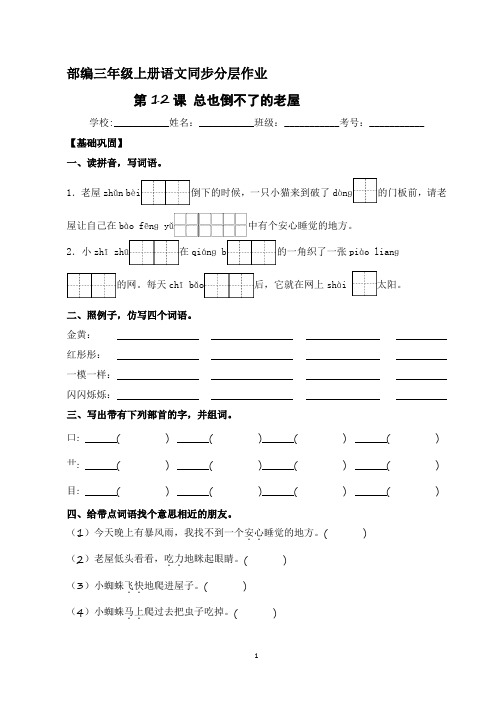
部编三年级上册语文同步分层作业第12课总也倒不了的老屋学校:___________姓名:___________班级:___________考号:___________ 【基础巩固】1.老屋zhǔn bèi倒下的时候,一只小猫来到破了dònɡ的门板前,请老屋让自己在bào fēnɡ yǔ中有个安心睡觉的地方。
2.小zhī zhū在qiánɡ b的一角织了一张piào lianɡ的网。
每天chī bǎo后,它就在网上shài 太阳。
五、把下列成语补充完整,并完成练习。
百( )百( )百( )百( )百( )百( )四( )八( )四( )八( )四( )八( )七( )八( )七( )八( )七( )八( )(1)上面的成语都有一个共同点:。
(2)我还能再写两个这样的成语:、。
六、判断下列句子所运用的描写方法。
(填序号)A.语言描写 B.心理描写 C.动作描写(1)“好了,我到了倒下的时候了!”它心想。
( )(2)老屋低下头,把老花的眼睛使劲往前凑。
( )(3)老屋说:“再见!好了,我到了倒下的时候了!”( )七、读下面的句子,将体会写在横线上。
①老屋低头看看,吃力地眯起眼睛:“哦,是小猫啊。
好吧,我就再站一个晚上。
”①老屋低头看看,墙壁吱吱呀呀地响:“哦,是老母鸡啊。
好吧,我就再站二十几天。
”①老屋低头看看,眼睛眯成一条缝:“哦,是小蜘蛛啊。
好吧,我就再站一会儿。
”“吃力地眯起眼睛”说明老屋;“墙壁吱吱呀呀地响”说明老屋。
“眼睛眯成一条缝”说明老屋。
从这些语句中,我们可以感受到老屋越来越老啦。
八、根据课文内容填空。
九、课内阅读。
总也倒不了的老屋(节选)老屋已经活了一百多岁了。
它的窗户变成了黑窟窿,门板也破了洞。
它很久很久没人住了。
“好了,我到了倒下的时候了!”它自言自语着,准备往旁边倒去。
“等等,老屋!”一个小小的声音在它门前响起,“再过一个晚上,行吗?今天晚上有暴风雨,我找不到一个安心睡觉的地方。
部编三年级上册语文12.《总也倒不了的老屋》同步练习(无答案)
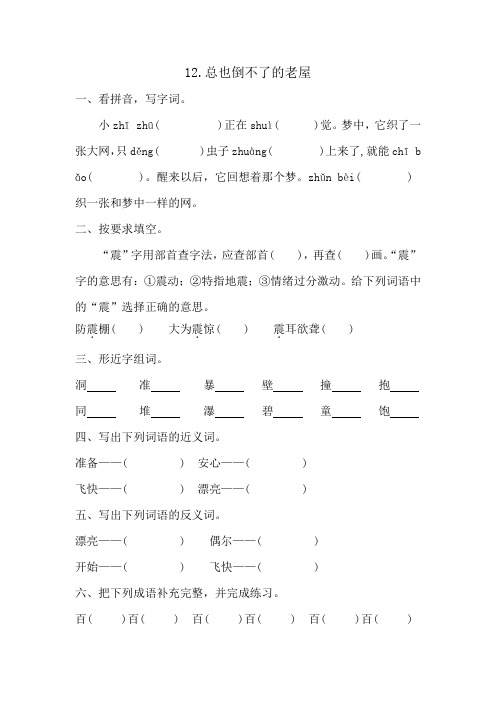
12.总也倒不了的老屋一、看拼音,写字词。
小zhī zhū( )正在shuì( )觉。
梦中,它织了一张大网,只děng( )虫子zhuàng( )上来了,就能chī b ǎo( )。
醒来以后,它回想着那个梦。
zhǔn bèi( )织一张和梦中一样的网。
二、按要求填空。
“震”字用部首查字法,应查部首( ),再查( )画。
“震”字的意思有:①震动;②特指地震;③情绪过分激动。
给下列词语中的“震”选择正确的意思。
防震.棚( ) 大为震.惊( ) 震.耳欲聋( )三、形近字组词。
洞准暴壁撞抱同堆瀑碧童饱四、写出下列词语的近义词。
准备——( ) 安心——( )飞快——( ) 漂亮——( )五、写出下列词语的反义词。
漂亮——( ) 偶尔——( )开始——( ) 飞快——( )六、把下列成语补充完整,并完成练习。
百( )百( ) 百( )百( ) 百( )百( )四( )八( ) 四( )八( ) 四( )八( ) 七( )八( ) 七( )八( ) 七( )八( )(1)上面的成语都有一个共同点:。
(2)我还能再写两个这样的成语:、。
七、结合句意,在括号里填上恰当的关联词语。
虽然……但是……一边……一边……无论……都……因为……所以……(1)老屋( )已经想倒下了,( )还是答应了老母鸡再站二十几天。
(2)( )小蜘蛛讲的故事特别长,( )到现在老屋也没有倒下。
(3)小蜘蛛( )忙着织网,( )回答问题。
八、句子练习。
1.九只小鸡叫着从门板下面叽叽钻了出来。
(连词成句)2.小蜘蛛把虫子吃掉了。
(改成被字句)3.小蜘蛛在屋檐上织了一张又打又漂亮的网。
(缩句)九、根据课文《总也倒不了的老屋》内容填空(1)老屋已经活了一百多岁了。
它的窗户变成了,门板也。
(2)小蜘蛛地爬进屋子,在屋檐上织了一张的网。
偶尔有虫子网上,小蜘蛛爬过去把虫子吃掉。
十、阅读短文,回答问题。
总也倒不了的老屋(节选)老屋已经活了一百多岁了。
2024新版(人教版)7年级上册单词默写表(中英)精选全文完整版
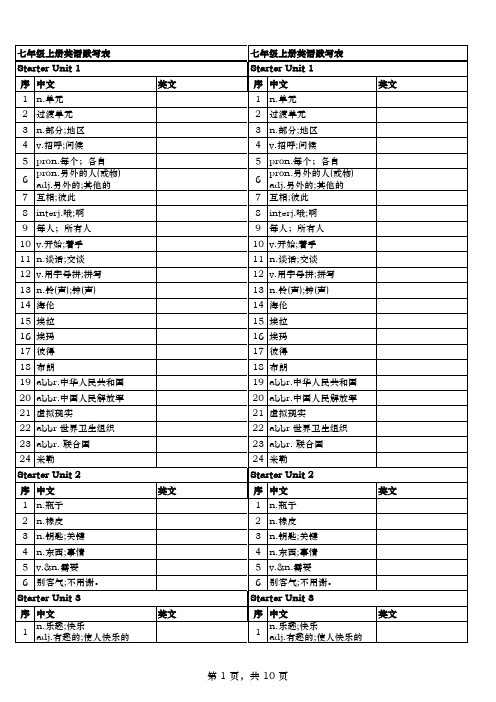
序 中文
1 n.俱乐部;社团
2 v.参加;加人
3 v.选择;挑选
4 n.戏剧;戏剧表演
5 下中国象棋
6 n.感觉;情感
7 n.消息;新闻
8
adj.音乐的; 有音乐天赋的
9 乐器
10 adv. 正是如此;准确地
11 n.鼓
12 n.能力;才能 v.用颜料画;
13 在…上刷油漆 n.油漆;涂料
14 v.攀登;爬
23 n.将来;未来
24 将来;未来
25 n.学期
26 计算出;解决
27 n.难题;困难
28 课堂上 n.魔法;魔力;魔术
29 adj.有魔力的; 有神奇力量的
30 n.生活;生命
31 n.科学家
32 贝克
33 迈克
34 戴维斯
英文
序 中文
1 n.生物学
2 信息技术
3 n.地理(学)
4 n.历史;历史课
31 格林
32 英国
33 美国
34 史密斯
35 莉萨
36 汤姆
37 火锅
38 萨莉
39 伍德
40 悉尼(澳大利亚城市)
41 澳大利亚
42 麻婆豆腐
43 北京烤鸭
44 新加坡
45 长城
46 保利娜
47 李
48 科科
49 伦敦(英国首都)
Unit 2
序 中文
1 v.意思是;打算
2 n.丈夫
3 n.球棒;球拍
35 莉莉
36 爱尔兰
37 弗雷德
38 萨姆
39 简
40 杰克
41 萨拉
42 奥斯卡
43 露西
Unit 3
(完整版)感叹词
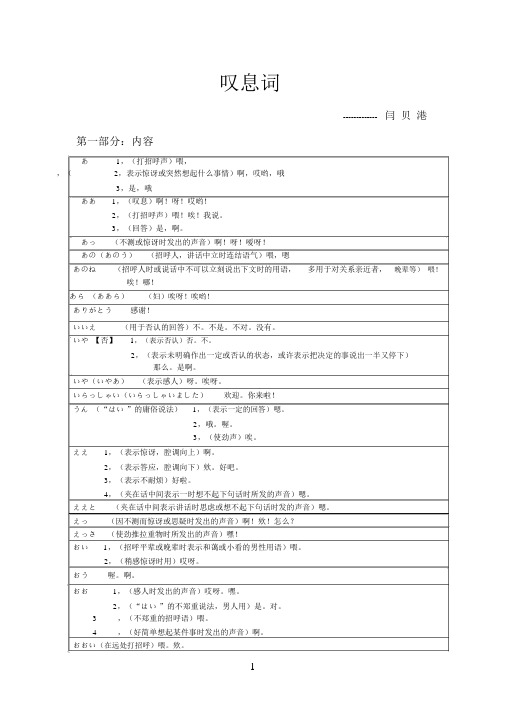
叹息词-------------闫贝港第一部分:内容あ1,(打招呼声)喂,,(2,表示惊讶或突然想起什么事情)啊,哎哟,哦3,是,哦ああ1,(叹息)啊!呀!哎哟!2,(打招呼声)喂!唉!我说。
3,(回答)是,啊。
あっ(不测或惊讶时发出的声音)啊!呀!嗳呀!あの(あのう)(招呼人,讲话中立时连结语气)喂,嗯あのね(招呼人时或说话中不可以立刻说出下文时的用语,多用于对关系亲近者,晚辈等)喂!唉!哪!あら(ああら)(妇)唉呀!唉哟!ありがとう感谢!いいえ(用于否认的回答)不。
不是。
不对。
没有。
いや【否】1,(表示否认)否。
不。
2,(表示未明确作出一定或否认的状态,或许表示把决定的事说出一半又停下)那么。
是啊。
いや(いやあ)(表示感人)呀。
唉呀。
いらっしゃい(いらっしゃいました)欢迎。
你来啦!うん(“はい”的庸俗说法)1,(表示一定的回答)嗯。
2,哦。
喔。
3,(使劲声)唉。
ええ1,(表示惊讶,腔调向上)啊。
2,(表示答应,腔调向下)欸。
好吧。
3,(表示不耐烦)好啦。
4,(夹在话中间表示一时想不起下句话时所发的声音)嗯。
ええと(夹在话中间表示讲话时思虑或想不起下句话时发的声音)嗯。
えっ(因不测而惊讶或思疑时发出的声音)啊!欸!怎么?えっさ(使劲推拉重物时所发出的声音)嘿!おい1,(招呼平辈或晚辈时表示和蔼或小看的男性用语)喂。
2,(稍感惊讶时用)哎呀。
おう喔。
啊。
おお1,(感人时发出的声音)哎呀。
嘿。
2,(“はい”的不郑重说法,男人用)是。
对。
3,(不郑重的招呼语)喂。
4,(好简单想起某件事时发出的声音)啊。
おおい(在远处打招呼)喂。
欸。
おはよう(おはよございます)的略语:晨安。
您早。
おめでとう恭贺。
おや哎呀。
哎哟。
ごめん(常用“ ごめんなさい、ごめんくたさい”等形式用于接见,告别,致歉,拒绝等的客气话)对不起。
请谅解。
こら1,(表示愤慨或骄横时的喝止声)喂!2,(表表示外时发出的叹息声)呀!哎呀!这!これ(提示注意或斥责时用)喂。
部编版三年级语文上册第四单元测试卷(含答案)
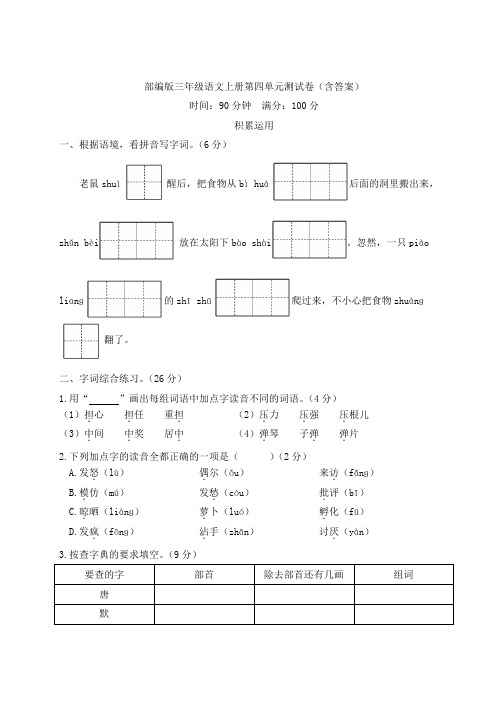
部编版三年级语文上册第四单元测试卷(含答案)时间:90分钟满分:100分积累运用一、根据语境,看拼音写字词。
(6分)老鼠shuì醒后,把食物从bì huà后面的洞里搬出来,zhǔn bèi 放在太阳下bào shài 。
忽然,一只piào liɑnɡ的zhī zhū爬过来,不小心把食物zhuànɡ翻了。
二、字词综合练习。
(26分)1.用“”画出每组词语中加点字读音不同的词语。
(4分)(1)担.心担.任重担.(2)压.力压.强压.根儿(3)中.间中.奖居中.(4)弹.琴子弹.弹.片2.下列加点字的读音全都正确的一项是()(2分)A.发怒.(lù)偶.尔(ǒu)来访.(fǎnɡ)B.模.仿(mú)发愁.(cóu)批.评(bī)C.晾.晒(liànɡ)萝.卜(luó)孵.化(fū)D.发疯.(fōnɡ)沾.手(zhān)讨厌.(yàn)3.按查字典的要求填空。
(9分)要查的字部首除去部首还有几画组词唐默4.将下列词语补充完整,再完成练习。
(8分)百发百()四面()方五颜六()七()八脚(1)我发现这些词语中都含有_________。
(1分)(2)请再写几个这样的词语:(3分)________________ ________________ ________________5.读一读,结合语境在括号中写出加点词的反义词。
(3分)(1)如果你()去看望爷爷奶奶,就会发现他们偶尔..会出去看京剧。
(2)老师从五点开始..给我们讲这个故事,一直讲到六点半还没有()。
(3)小狗听到了这些批评..后,开始刻苦练习,希望得到大家的()。
三、按要求写句子。
(6分)1.只要..看看胡萝卜先生走了多长的路,就.可以知道他的这根胡子已经长了多长了。
(用加点的关联词写句子)_____________________________________________________________________________2.它不会...像马那样嘶鸣。
新外研版高中英语必修三感叹词表(精校版)
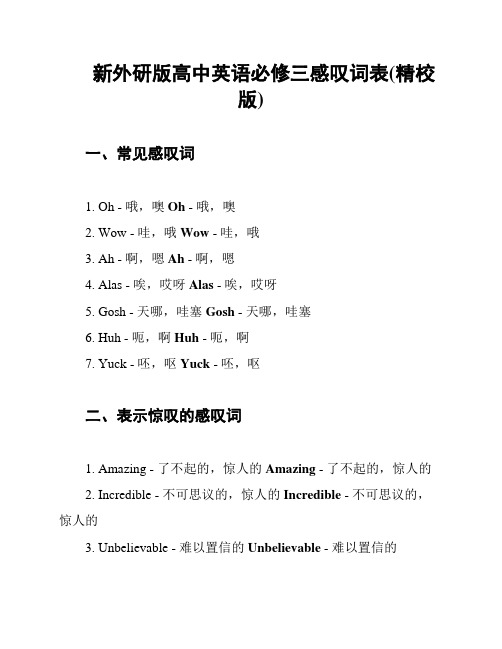
新外研版高中英语必修三感叹词表(精校版)一、常见感叹词1. Oh - 哦,噢Oh - 哦,噢2. Wow - 哇,哦Wow - 哇,哦3. Ah - 啊,嗯Ah - 啊,嗯4. Alas - 唉,哎呀Alas - 唉,哎呀5. Gosh - 天哪,哇塞Gosh - 天哪,哇塞6. Huh - 呃,啊Huh - 呃,啊7. Yuck - 呸,呕Yuck - 呸,呕二、表示惊叹的感叹词1. Amazing - 了不起的,惊人的Amazing - 了不起的,惊人的2. Incredible - 不可思议的,惊人的Incredible - 不可思议的,惊人的3. Unbelievable - 难以置信的Unbelievable - 难以置信的4. Astonishing - 令人惊讶的,惊奇的Astonishing - 令人惊讶的,惊奇的5. Astounding - 令人震惊的Astounding - 令人震惊的6. Mind-blowing - 惊人的,令人震惊的Mind-blowing - 惊人的,令人震惊的7. Stunning - 令人惊叹的,惊艳的Stunning - 令人惊叹的,惊艳的三、表示赞美的感叹词1. - 极好的,了不起的Fantastic - 极好的,了不起的2. Excellent - 优秀的,卓越的Excellent - 优秀的,卓越的3. Wonderful - 精彩的,美好的Wonderful - 精彩的,美好的4. Fabulous - 极好的,绝妙的Fabulous - 极好的,绝妙的5. Terrific - 极好的,了不起的Terrific - 极好的,了不起的四、表示遗憾的感叹词1. Oh no - 哦,不Oh no - 哦,不2. What a pity - 多可惜啊What a pity - 多可惜啊3. How unfortunate - 多不幸啊How unfortunate - 多不幸啊4. What a shame - 真遗憾What a shame - 真遗憾5. Regretfully - 遗憾地Regretfully - 遗憾地五、表示疑问的感叹词1. Why - 为什么Why - 为什么2. How - 怎么,如何How - 怎么,如何3. What - 什么What - 什么4. Where - 在哪里Where - 在哪里5. When - 什么时候When - 什么时候六、表示羡慕的感叹词1. Jealous - 羡慕的,嫉妒的Jealous - 羡慕的,嫉妒的2. Envious - 羡慕的,嫉妒的Envious - 羡慕的,嫉妒的3. I wish - 我希望,但愿I wish - 我希望,但愿4. I envy - 我羡慕I envy - 我羡慕以上是新外研版高中英语必修三感叹词表(精校版),希望对您有所帮助。
最新人教部编版小学三年级语文上册《总也倒不了的老屋》同步课时分层作业设计(附参考答案)
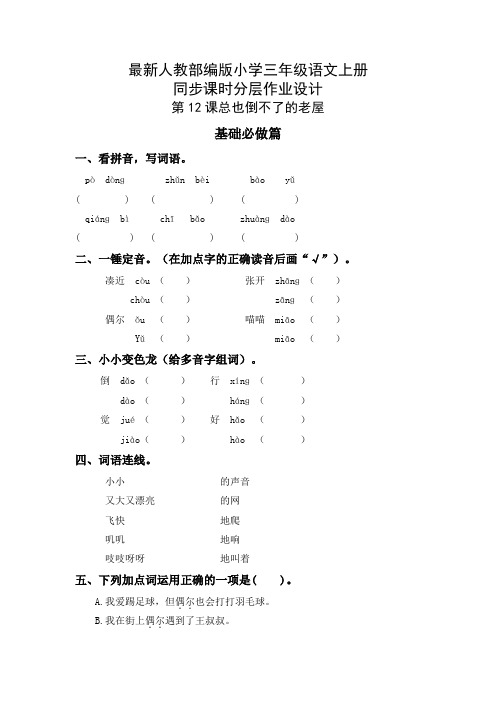
最新人教部编版小学三年级语文上册同步课时分层作业设计第12课总也倒不了的老屋基础必做篇一、看拼音,写词语。
pò dònɡ zhǔn bèi bào yǔ( ) ( ) ( )qiánɡ bì chī bǎo zhuànɡ dào( ) ( ) ( )二、一锤定音。
(在加点字的正确读音后画“√”)。
凑近 còu ()张开 zhānɡ() chòu () zānɡ()偶尔ǒu ()喵喵 miāo () Yǔ() miāo ()三、小小变色龙(给多音字组词)。
倒 dǎo ()行 xínɡ()dào () hánɡ()觉 jué()好 hǎo ()jiào() hào ()四、词语连线。
小小的声音又大又漂亮的网飞快地爬叽叽地响吱吱呀呀地叫着五、下列加点词运用正确的一项是( )。
A.我爱踢足球,但偶尔..也会打打羽毛球。
B.我在街上偶尔..遇到了王叔叔。
C.我的妈妈爱好跳舞,所以她偶尔..去跳舞。
巩固提升篇提升选做题(3选2)一、句子赏析。
1.老屋低下头,把老花的眼睛使劲往前凑:“哦,是小猫啊!好吧,我就再站一个晚上。
”2.老屋低头看看,墙壁吱吱呀呀地响:“哦,是老母鸡啊。
好吧,我就再站二十一天。
”3.老屋低头看看,眼睛眯成一条缝:“哦,是小蜘蛛啊。
好吧,我就再站一会儿。
”这些话是小动物寻求老屋的帮助时,对老屋___________和___________的描写,表现出老屋老了的是___________、___________、___________。
虽然老屋老了,但是它依然说“再站一个晚上”“再站二十一天”“再站一会儿”,表现了老屋___________的品质。
二、根据课文内容,填写求助者向老屋求助的相关情况。
求助者求助原因是否得到帮助___________ _____________________ _______________________ _____________________ _______________________ _____________________ ____________三、我们在读文章时有时会进行预测,下列对于预测表述有误的一项是( )A.文章的题目和插图对我们的预测也能发挥作用。
汉语拼音韵母表24个详解,快速掌握拼音知识
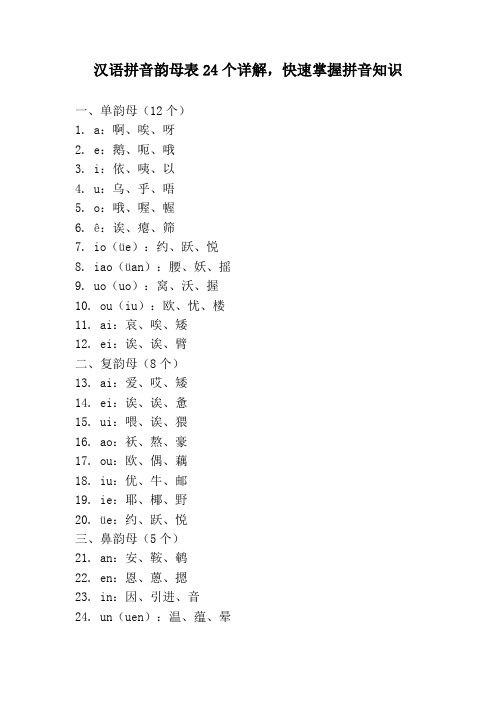
汉语拼音韵母表24个详解,快速掌握拼音知识
一、单韵母(12个)
1. a:啊、唉、呀
2. e:鹅、呃、哦
3. i:依、咦、以
4. u:乌、乎、唔
5. o:哦、喔、幄
6. ê:诶、瘪、筛
7. io(üe):约、跃、悦
8. iao(üan):腰、妖、摇
9. uo(uo):窝、沃、握
10. ou(iu):欧、忧、楼
11. ai:哀、唉、矮
12. ei:诶、诶、臂
二、复韵母(8个)
13. ai:爱、哎、矮
14. ei:诶、诶、惫
15. ui:喂、诶、猥
16. ao:袄、熬、豪
17. ou:欧、偶、藕
18. iu:优、牛、邮
19. ie:耶、椰、野
20. üe:约、跃、悦
三、鼻韵母(5个)
21. an:安、鞍、鹌
22. en:恩、蒽、摁
23. in:因、引进、音
24. un(uen):温、蕴、晕
25. ün(üan):晕、鸳鸯、怨
四、齐齿呼韵母(3个)
26. i:衣、咦、夷
27.ü:鱼、鸳鸯、元
28. er:儿、耳、二
五、开口呼韵母(3个)
29. e:额、饿、蛾
30. o:哦、欧、讴
31.ê :诶、瘪夏舍(特殊韵母)
六、合口呼韵母(3个)32. u:乌、乎、唔33 uo:窝34 ou六又(特殊韵母)七撮口呼韵母(3个)35ü :鱼36üe热(特殊韵母)37üan船怨(特殊韵母)八特殊韵母(1个)38轻声调(轻声调无声字母有aoe等)。
- 1、下载文档前请自行甄别文档内容的完整性,平台不提供额外的编辑、内容补充、找答案等附加服务。
- 2、"仅部分预览"的文档,不可在线预览部分如存在完整性等问题,可反馈申请退款(可完整预览的文档不适用该条件!)。
- 3、如文档侵犯您的权益,请联系客服反馈,我们会尽快为您处理(人工客服工作时间:9:00-18:30)。
Microsoft Office ® Access 2007 Training
Easy Access with Templates II: Modify a database
®
• Overview: Change is at hand
• Lesson: Modify your database
Modify your database
• You’ve created a database from a template to track customers at a stationery store.
• The store owner is happy with it, but wants a few changes.3 4Click th Datasheet tab.
Click Insert, then type the field name by double-clicking the field name and typing “Title”.
Add a field to a table
• Because you changed an underlying structure of a table, you need to save this change.
• Change a column name in a database.
Course goals
• Add a column to a database table.
• Add new column to a form and change its title.
Lesson
Modify your database
• An easy way to do this is in Layout View.
Animation: Right-click, and click Play.
• In Layout View, you can drag a field from the Field List pane to your form. You can also move the new field to where you want it by clicking and dragging the field name.
Rename a field
• But right now, you have the “Contact List” form open.
• Before you rename your field name, you must open the Contacts table by using the Navigation Pane. • Then you must close all the other forms and reports that may be open. Finally, you select the field name and type in the new name.
• For the copy, Access adds the date to the existing database name, but you can change it • to any name. Likewise, Access stores the backup in the same
Course contents
保险超市
•The lesson includes a list of suggested tasks and a set of test questions.
Overview: Change is at hand
• You’ve just created a new database using a template, but you’ve decided that the database needs a few modifications.
Rename a field
• But right now, you have the “Contact List” form open.
• Once you’ve made the change, you know that Access has made changes to the reports and forms that use this field because you know that the Name AutoCorrect Options are on. • Now we’re ready to add an entire new field to a table.
• In this course, you’ll see how to make common modifications:
• Changing a field name
• Adding a field, and then including the new field in a form • Changing the title of a form
• If you make a change to a field name in a table, the other database parts that call on that field might not work as they did. • Access provides Name AutoCorrect options that help keep your database parts in sync.
Back up your data
• Click the Microsoft Office Button , and then point to Manage to open the Manage this database submenu. From there, click Back Up Database.
Let Access do some of the work of the time • Most
these options are already checked, but it’s a good idea to confirm it by checking that the Name AutoCorrect Options are on. • Click the Microsoft Office Button, and then click Access Options. • In the options for Current Database, scroll down to the Name AutoCorrect Options and make sure that there are checkmarks next to Track name AutoCorrect info and Perform name AutoCorrect.
• Click the Microsoft Office Button, and then click Save. • Now you’re ready to add that same field to a form.
Add a field to a form
• Once you have created a new field, you add the new field to a form.
View.
2
1
Tell Access where you want the new field by clicking a field heading to select it. Access will insert the new field to the left of the field you’ve selected.
• When you back up a database, Access saves the database and then saves a copy of the database file.
Back up your data
• Click the Microsoft Office Button , and then point to Manage to open the Manage this database submenu. From there, click Back Up Database.
Add a field to a table
• Now, you’re ready to add a new field for Mr., Ms., Mrs., and other honorifics.
• You’ll begin at the Contacts table, which is already open. On the Home tab, click View, and then click Datasheet
Rename a field
• For the stationery store, you want to rename a field name from “Mobile Phone” to “Wireless Phone”.
• Changing a field name is a common modification you can make to any database table.
• What do you do?
• It’s easy — you can make modifications to the database that you created from a template. This course walks you through a few common modifications.
