ENVI 5.3(sp1)安装指南
envi安装指南
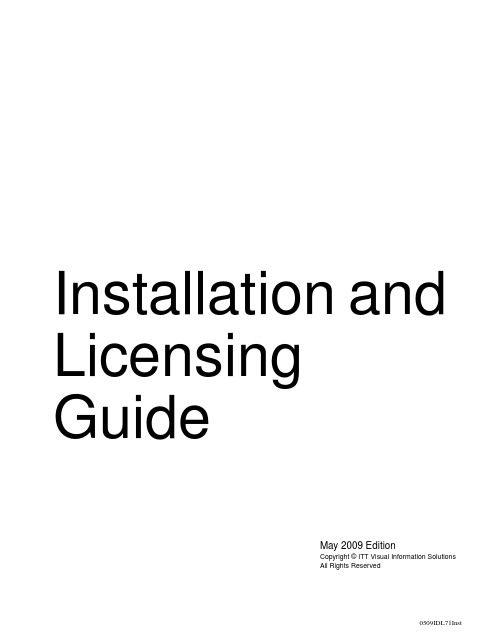
May 2009 EditionCopyright © ITT Visual Information Solutions All Rights ReservedInstallation and Licensing Guide0509IDL71InstRestricted Rights NoticeThe IDL®, IDL Advanced Math and Stats™, ENVI®, and ENVI Zoom™ software programs and the accompanying procedures, functions, and documentation described herein are sold under license agreement. Their use, duplication, and disclosure are subject to the restrictions stated in the license agreement. ITT Visual Information Solutions reserves the right to make changes to this document at any time and without notice.Limitation of WarrantyITT Visual Information Solutions makes no warranties, either express or implied, as to any matter not expressly set forth in the license agreement, including without limitation the condition of the software, merchantability, or fitness for any particular purpose. ITT Visual Information Solutions shall not be liable for any direct, consequential, or other damages suffered by the Licensee or any others resulting from use of the software packages or their documentation.Permission to Reproduce this ManualIf you are a licensed user of these products, ITT Visual Information Solutions grants you a limited, nontransferable license to reproduce this particular document provided such copies are for your use only and are not sold or distributed to third parties. All such copies must contain the title page and this notice page in their entirety.Export Control InformationThe software and associated documentation are subject to U.S. export controls including the United States Export Administration Regulations. The recipient is responsible for ensuring compliance with all applicable U.S. export control laws and regulations. These laws include restrictions on destinations, end users, and end use.AcknowledgmentsENVI® and IDL® are registered trademarks of ITT Corporation, registered in the United States Patent and Trademark Office. ION™, ION Script™, ION Java™, and ENVI Zoom™ are trademarks of ITT Visual Information Solutions.ESRI®, ArcGIS®, ArcView®, and ArcInfo® are registered trademarks of ESRI.Portions of this work are Copyright © 2008 ESRI. All rights reserved.Numerical Recipes™ is a trademark of Numerical Recipes Software. Numerical Recipes routines are used by permission.GRG2™ is a trademark of Windward Technologies, Inc. The GRG2 software for nonlinear optimization is used by permission.NCSA Hierarchical Data Format (HDF) Software Library and Utilities. Copyright © 1988-2001, The Board of Trustees of the University of Illinois. All rights reserved.NCSA HDF5 (Hierarchical Data Format 5) Software Library and Utilities. Copyright © 1998-2002, by the Board of Trustees of the University of Illinois. All rights reserved.CDF Library. Copyright © 2002, National Space Science Data Center, NASA/Goddard Space Flight Center.NetCDF Library. Copyright © 1993-1999, University Corporation for Atmospheric Research/Unidata.HDF EOS Library. Copyright © 1996, Hughes and Applied Research Corporation.SMACC. Copyright © 2000-2004, Spectral Sciences, Inc. and ITT Visual Information Solutions. All rights reserved.This software is based in part on the work of the Independent JPEG Group.Portions of this software are copyrighted by DataDirect Technologies, © 1991-2003.BandMax®. Copyright © 2003, The Galileo Group Inc.Portions of this computer program are copyright © 1995-1999, LizardTech, Inc. All rights reserved. MrSID is protected by U.S. Patent No. 5,710,835. Foreign Patents Pending.Portions of this software were developed using Unisearch’s Kakadu software, for which ITT has a commercial license. Kakadu Software. Copyright © 2001. The University of New South Wales, UNSW, Sydney NSW 2052, Australia, and Unisearch Ltd, Australia.This product includes software developed by the Apache Software Foundation (/).MODTRAN is licensed from the United States of America under U.S. Patent No. 5,315,513 and U.S. Patent No. 5,884,226.QUAC and FLAASH are licensed from Spectral Sciences, Inc. under U.S. Patent No. 6,909,815 and U.S. Patent No. 7,046,859 B2.Portions of this software are copyrighted by Merge Technologies Incorporated.Support Vector Machine (SVM) is based on the LIBSVM library written by Chih-Chung Chang and Chih-Jen Lin (.tw/~cjlin/libsvm), adapted by ITT Visual Information Solutions for remote sensing image supervised classification purposes.IDL Wavelet Toolkit Copyright © 2002, Christopher Torrence.IMSL is a trademark of Visual Numerics, Inc. Copyright © 1970-2006 by Visual Numerics, Inc. All Rights Reserved.Other trademarks and registered trademarks are the property of the respective trademark holders.ContentsChapter 1System Requirements (7)IDL (8)Feature Support by Operating System (10)Chapter 2Installing IDL or ENVI for Windows (11)Introduction (12)Installing IDL or ENVI for Windows (13)Installing IDL or ENVI Silently and Unattended (15)Running IDL or ENVI on Windows (16)Running ENVI Zoom on Windows (16)Running the IDL Virtual Machine on Windows (16)Running IDL Save Files on Windows (17)Installation and Licensing Guide34Chapter 3Installing IDL or ENVI for UNIX (19)Introduction (20)Installing IDL or ENVI for UNIX (21)Mounting the DVD on Your System (21)Installing IDL (22)Unmounting the DVD from Your System (24)Setting Up the Environment (25)Defining Environment Variables and Aliases (25)Running IDL or ENVI on UNIX (27)Running the IDL Virtual Machine on UNIX (28)Running IDL Runtime Applications on UNIX (28)Chapter 4Installing IDL or ENVI for Macintosh (29)Installing IDL or ENVI for Macintosh (30)Setting Up Your Environment (32)Running IDL or ENVI under Macintosh (33)Running IDL or ENVI from Applescript (33)Running IDL or ENVI from the Command Line (34)Running the IDL Virtual Machine under Macintosh (35)Running IDL Runtime Applications under Macintosh (36)Chapter 5Licensing IDL and ENVI (37)Licensing Methods (38)IDL Virtual Machine (38)Demonstration Mode (IDL) (38)Evaluation License (38)Flexible Single-User License (39)Node-Locked License (40)Floating License (41)Using the License Wizard (44)Running the License Wizard after Installation (44)Using the License Manager (45)Installing the License Manager (45)Configuring Client Access to the License Manager (46)Contents Installation and Licensing Guide5Working with the License Manager (49)Using the Same License Manager for Different Applications (55)Upgrading a Network License Manager (63)Using License Files (65)Viewing License Files (65)Modifying License Files (65)Customizing Floating Licenses (67)Appendix 6Troubleshooting Licensing (73)General Information (74)Other Resources (74)For Further Help (74)Evaluation Licenses (75)License Information Does Not Pass the Checksum Test (75)File Already Exists (75)File Cannot Be Written (75)Permissions Error Message (Linux) (75)Flexible Single-User and Windows Node-Locked Licenses (77)Check the License Format (77)Host ID of This System Does Not Match the Host ID (78)Files Needed for Initialization of the Licensing Program Could Not Be Found (79)License File Does Not Support This Version (79)Cannot Find License (80)Licenses Requiring a License Server (82)All Platforms (82)UNIX and Macintosh (86)License Manager Startup (88)Installation and Licensing Guide Contents6Contents Installation and Licensing GuideChapter 1System RequirementsThis section describes supported platforms and software requirements.IDL . . . . . . . . . . . . . . . . . . . . . . . . . . . . . . . . 8Feature Support by Operating System . . . . . 10Installation and Licensing Guide78Chapter 1: System RequirementsIDL Installation and Licensing GuideIDLA network interface card (NIC or Ethernet) is required for software-based node-locked and floating licenses. The following table describes the supported platforms and operating systems for IDL.aFor UNIX and Mac OS X, the supported versions indicate that IDL was either built on (the lowest version listed) or tested on that version. You can install and run IDL on other versions that are binary compatible with those listed.b The LINUX version of IDL is built on RedHat 4. If your version of Linux iscompatible with the listed kernel and glibc versions, you should be able to install and run IDL.c The IDL Workbench requires the GTK+ library version 2.4 or later. Printingfunctionality in the Workbench requires GTK+ library version 2.10 or later. If GTK+ version 2.4 or later is not available, IDL will only run in console mode.d On 64-bit Linux systems, the IDL Workbench requires that your platform’s 32-bitcompatibility libraries be installed.eThe IDL Workbench and Online Help are not supported on Solaris x86 64-bit machines. Documentation is available on the DVD for Solaris x86 platforms.PlatformVendorHardwareOperating SystemSupported VersionsWindowsMicrosoftIntel/AMD x86 32-bit Windows XP SP2, Vista Intel/AMD x86_64 64-bitWindows XP SP2, Vista Macintosh aApple PowerPC 32-bit OS X 10.5.1Apple Intel 32-bit OS X 10.5.1AppleIntel 64-bit OS X 10.5.1UNIX aSUN SPARC 32-bit Solaris c 10SUN SPARC 64-bitSolaris c 10SUN Intel/AMD x86_64 64-bit Solaris e 10various Intel/AMD x86 32-bit Linux b, c Kernel version 2.6.9 glibc version 2.3.4 gtk2 version 2.4.13variousIntel/AMD x86_64 64-bitLinux b, c, dTable 1-1: Hardware Requirements for IDLChapter 1: System Requirements9 32-bit and 64-bit VersionsOn UNIX and Macintosh Intel platforms that provide 64-bit support, you can run IDLas either a 32-bit or a 64-bit application. When both versions are installed, the 64-bitversion is the default. You can run the 32-bit version by specifying the -32 switch atthe command line, as follows:% idl -32or% idlde -32Under Microsoft Windows, the 32-bit and 64-bit versions are started via separateStart menu entries.On Macintosh Intel 64-bit machines, you can double-click on the 32-bit Macintoshapplescript (.app) files.Graphics HardwareSome IDL features take advantage of graphics hardware that supports the OpenGL2.0 interface to improve rendering performance, if such hardware is present. Yourvideo card should support OpenGL 2.0 or higher to take advantage of these features.Be sure to update your video card drivers with the most recent version.Platform Support Questions and AnswersThis topic describes the platform support requirements for IDL 7.1. Platform supportrequirements change over time; for the most current information, visit the ITT VisualInformation Solutions web site:/ProductServices/IDL/PlatformSupport.aspx.Software RequirementsThe following table describes the software requirements for IDL:Platform Software RequirementsWindows Internet Explorer 5.0 or higherMacintosh Apple X11 X-Windows managerTable 1-2: Software Requirements for IDLInstallation and Licensing Guide IDL10Chapter 1: System RequirementsFeature Support by Operating SystemInstallation and Licensing GuideF e a t u r e S u p p o r t b y O p e r a t i n g S y s t e mT h e f o l l o w i n g t a b l e s h o w s m a r k s i n d i c a t i n g w h i c h p l a t f o r m s s u p p o r t t h e c o r r e s p o n d i n g f e a t u r e . I D L t e c h n o l o g i e s n o t l i s t e d i n t h i s t a b l e a r e a s s u m e d t o w o r k o n a l l s u p p o r t e d p l a t f o r m s .F e a t u r eW i n d o w sO S XL i n u x S o l a r i sI n t e l 32-b i tI n t e l 64-b i tP P C 32-b i t I n t e l 32-b i t I n t e l 64-b i t I n t e l 32-b i t I n t e l 64-b i tS P A R C32-b i t S P A R C64-b i tI n t e l 64-b i tA c t i v e X : W I D G E T _A C T I V E X (I D L c o m A c t i v e X o b j e c t )•C O M O b j e c t –E x p o r t (v i a E x p o r t B r i d g e A s s i s t a n t )••C O M O b j e c t –I m p o r t (ID L c o m I D i s p a t c h o b j e c t )•D a t a M i n e r••••••D I C O M N e t w o r k S e r v i c e s•••••D I C O M R e a d /W r i t e (I D L f f D i c o m E x o b j e c t )•••••D I C O M R e a d (I D L f f D i c o m o b j e c t )•••••••D X F f i l e f o r m a t (I D L f f D X F o b j e c t )•••I D L A d v a n c e d M a t h a n d S t a t s (I M S L N u m e r i c a l L i b r a r y )•••••••M r S I D (I D L f f M r S I D )•R e m o t e P r o c e d u r e C a l l s (R P C s )•••••••I D L W o r k b e n c h a n d O n l i n e H e l p•••••••••T a b l e 1-3: F e a t u r e S u p p o r t : I D L 7.1Chapter 2Installing IDL or ENVI for WindowsThis chapter covers the following topics:Introduction . . . . . . . . . . . . . . . . . . . . . . . . . 12Running IDL or ENVI on Windows . . . . . 16 Installing IDL or ENVI for Windows . . . . . 13Installation and Licensing Guide1112Chapter 2: Installing IDL or ENVI for Windows IntroductionYou must have Administrator privileges or be a member of the Administrator groupto install IDL or ENVI. If you do not have such privileges, the installation processcannot modify the system configuration of the machine, so it will fail. After you haveinstalled IDL or ENVI, you do not need Administrator privileges to run it.After you have installed IDL or ENVI (see “Installing IDL or ENVI for Windows” onpage 13), use the License Wizard to retrieve and install a license. You can run theLicense Wizard at any time by selecting Start→All Programs → IDLx.x→ License Wizard orStart→All Programs → ENVI x.x→ License Wizard.WarningYou must have Administrator privileges to install licenses or to install, start, or stopthe License Manager.Introduction Installation and Licensing GuideChapter 2: Installing IDL or ENVI for Windows13 Installing IDL or ENVI for WindowsThis section describes how to install IDL or ENVI on Windows platforms.You may be required to restart your computer during the installation process. Toavoid losing unsaved information, save all open files and close any open applicationsbefore installing IDL or ENVI.The installation process installs the software first and then runs the License Wizard.You can run the License Wizard later if you cannot obtain your license number at thetime of install.To install IDL or ENVI:1.Insert the installation disk in the appropriate drive. After a short delay, theautorun program starts. If the autorun program does not start automatically,select Start→Run. In the Run dialog, click Browse to locate the drive, selectautorun_win.exe and click OK.2.Click Install 32-bit software or Install 64-bit software (where software refersto IDL or ENVI) from the autorun program. The InstallShield Wizard dialogappears.3.Click Next. The License Agreement dialog appears.4.Read the license agreement, then click Yes to continue. The ChooseDestination Location dialog appears.The default installation folder displays, which is \Program Files\ITT onthe local hard drive. Click Next to install in the default folder.To install in a different location, click Browse. In the Choose Folder dialog,select an alternate location and click OK.If you are installing 64-bit IDL or ENVI, the installer installs all of the files for32-bit and 64-bit versions. For information on running IDL or ENVI in eithermode, see “Running IDL or ENVI on Windows” on page 16.If you are installing ENVI, and the IDL version on which ENVI is based isalready installed on your system, ENVI is automatically installed below thatIDL distribution in the \products folder. The Destination Folder dialog willnot appear, and you will not be able to choose a path for your ENVIinstallation. If you do not want ENVI installed in this path, you must uninstallthat IDL version. You can then install ENVI.Click Next to accept the directory that is displayed. The Select Featuresdialog appears.Installation and Licensing Guide Installing IDL or ENVI for Windows14Chapter 2: Installing IDL or ENVI for Windows5.The typical installation features are indicated by check marks. Clicking afeature displays information about that option. Select the features you want toinstall by checking the boxes for those features.Click Next to continue. The File Type Associations dialog appears.6.You can choose which file type extensions to register with IDL or ENVI. Thefile types are IDL Binary File (.sav), IDL Program File (.pro), IDL iTools(.isv), and Workbench Visualization Export File (.vexp). All of the types areselected by default. If you are installing ENVI, you can also register the JPIPURL file type with ENVI Zoom on 32-bit platforms only. Change theseselections as needed, and click Next.7.If you chose to install the DICOM Network Services module, you will beasked if you want to configure the network services to start automatically atboot time. Click Yes or No to continue.8.The Start Copying Files dialog appears. Click Next. The Setup Status dialogappears and shows the installation progress.9.When installation is complete, the License Wizard starts. See “Using theLicense Wizard” on page 44.NoteIf you choose not to run the License Wizard as part of the installationprocess, you can click No. You can run IDL or ENVI in timed demonstrationmode and run the License Wizard later by selectingStart→All Programs → IDL x.x→ License Wizard orStart→All Programs → ENVI x.x→ License Wizard.10.A dialog notifies you that the installation was successful. You can choose todisplay the release notes. Click Finish.Your installation is now complete.If you are prompted to reboot after installation, you may need to run the LicenseWizard by selecting one of the following:•Start → All Programs → IDL x.x→ License Wizard•Start → All Programs → ENVI x.x→ License WizardTo modify or repair your installation, open the Control Panel in Windows andcontinue with one of the following options:•Windows XP: Double-click Add or Remove Programs. The Add or Remove Programs dialog appears. Click IDL x.x or ENVI x.x, and click Change. The Installing IDL or ENVI for Windows Installation and Licensing GuideChapter 2: Installing IDL or ENVI for Windows15 Setup Maintenance dialog appears, where you can modify the installedcomponents or repair your installation.•Windows Vista: From the Control Panel, selectPrograms → Programs and Features. Click IDL x.x or ENVI x.x, and clickUninstall/Change. The Setup Maintenance dialog appears, where you canmodify the installed components or repair your installation.Installing IDL or ENVI Silently and UnattendedYou can install IDL or ENVI unattended by creating an install script. Run thisfunction using the /s and /f1 parameters on the setup32.exe file (setup64.exefor 64-bit software) for the installation. Choose a syntax below to run the installscript, depending on your platform (32-bit or 64-bit). The command is one line: <DVD>:\windows\setup32.exe /s /f1"<DVD>:\windows\unattend32.iss"Or,<DVD>:\windows\setup64.exe /s /f1"<DVD>:\windows\unattend64.iss"The setup xx.exe files and sample unattend xx.iss response files are located onthe installation DVD under the windows directory. The sample unattend.iss isset up to install the default features. Use this file as an example to create your own.iss file.To record your own unattend xx.iss response file, run the installer with thefollowing command:<DVD>:\windows\setup32.exe /r /f1"C:\unattend.iss"OR,<DVD>:\windows\setup64.exe /r /f1"C:\unattend.iss"NoteIf you are running the silent installer on Windows Vista, you must have elevatedprivileges to run the above commands.Select the desired features and responses during this installation. The resultingresponse file can be used with future silent installations.PrerequisitesFor the silent installer to be successful, the target system must have the MSI InstallerEngine version 3.1, which is available directly from Microsoft.Installation and Licensing Guide Installing IDL or ENVI for Windows16Chapter 2: Installing IDL or ENVI for Windows Running IDL or ENVI on WindowsTo run IDL under Windows, select Start→All Programs→IDL x.x→IDL.To run ENVI under Windows, select Start→All Programs→ENVI x.x →ENVI.NoteIf you have 64-bit IDL or ENVI installed, you can select either 32-bit or 64-bit IDLor ENVI from the Windows Start menu. The commands above start 64-bit IDL orENVI if you are on a 64-bit platform. You can start 32-bit IDL or ENVI by selectingStart→All Programs→IDL x.x→ IDL (32-bit) → IDL orStart→All Programs→ENVI x.x→ ENVI (32-bit) → ENVI.To run ENVI + IDL under Windows, select Start→All Programs→ENVIx.x→ENVI + IDL.Running ENVI Zoom on WindowsSelect one of the following options. The ENVI Zoom interface appears when theprogram is loaded and started.•Select Start→All Programs→ENVI x.x→ENVI Zoom.•If you have 64-bit ENVI installed, you can select either 32-bit or 64-bit ENVI Zoom from the Windows Start menu. The command above starts 64-bit ENVIZoom if you are on a 64-bit platform. You can start 32-bit ENVI Zoom byselecting Start→All Programs→ENVI x.x→ ENVI (32-bit) → ENVIZoom.•From the ENVI main menu bar, select File→Launch ENVI Zoom. You can open both ENVI and ENVI Zoom from the same IDL session.•If you are running IDL or ENVI + IDL, type envizoom at the IDL command line.Running the IDL Virtual Machine on WindowsTo run a *.sav file in the IDL Virtual Machine, you can launch the IDL VirtualMachine and open the *.sav file, or launch the*.sav file in the IDL VirtualMachine from the command line.Running IDL or ENVI on Windows Installation and Licensing GuideChapter 2: Installing IDL or ENVI for Windows17To open a *.sav file from the IDL Virtual Machine:1.Select Start→All Programs→IDL x.x→IDL Virtual Machine orStart→All Programs→ENVI x.x→IDL Virtual Machine to launch theIDL Virtual Machine and to display the IDL Virtual Machine window.2.Click anywhere in the window to dismiss the IDL Virtual Machine splashscreen and to display the file selection menu.3.Locate and select the *.sav file, and double-click or click Open to run it.NoteIf you select a data save file, the IDL Workbench will be launched and thedata restored.To run a *.sav file from the command-line prompt:1.Open a command-line prompt. Select Start→Run, and enter cmd.2.Change directory (cd) to the ITT_DIR\IDL xx\bin\bin.<platform>directory where <platform> is bin.x86 (32-bit machines) or bin.x86_64(64-bit machines).3.Enter the following at the command-line prompt:idlrt -vm=<path><filename>where <path> is the path to the *.sav file, and <filename> is the name ofthe *.sav file.NoteIf a license is available on the machine running the *.sav file, double-clicking the *.sav file will run it in the licensed runtime version of IDL. Toforce the *.sav file to run in the Virtual Machine, run it from the commandline with the -vm argument.Running IDL Save Files on WindowsTo run a *.sav file in the runtime version of IDL, do either of the following:•Double-click the *.sav file to launch the application. If an IDL license is not available, the application will run in the IDL Virtual Machine.Installation and Licensing Guide Running IDL or ENVI on Windows18Chapter 2: Installing IDL or ENVI for Windows NoteIf the file is an application save file, it will run in runtime. If the file is a datasave file, the IDL Workbench will be launched and the data restored.•Open a command-line prompt. Select Start→Run, and enter cmd. Change directory (cd) to the ITT_DIR\bin\bin.<platform> directory, where<platform> is bin.x86 (32-bit machines) or bin.x86_64 (64-bitmachines). Enter the following at the command line prompt:idlrt <path><filename>where <path> is the path to the *.sav file, and <filename> is the name ofthe *.sav file.Running IDL or ENVI on Windows Installation and Licensing GuideChapter 3Installing IDL or ENVI for UNIXThis chapter covers the following topics:Introduction . . . . . . . . . . . . . . . . . . . . . . . . . 20 Installing IDL or ENVI for UNIX . . . . . . . . 21Setting Up the Environment . . . . . . . . . . . . 25 Running IDL or ENVI on UNIX . . . . . . . . 27Installation and Licensing Guide1920Chapter 3: Installing IDL or ENVI for UNIX IntroductionCheck your OS version: make sure that you are running on one of the supportedUNIX versions listed in “System Requirements” on page 7, or a UNIX version that isbinary-compatible with one of these versions.You must be running X Windows: the IDL or ENVI installation program has aMotif graphical user interface and requires you to be running X Windows. (If youcannot install from a machine running X Windows, see the instructions in the/unix/install/no_gui directory on your IDL or ENVI installation disk.)After you have installed IDL or ENVI (see “Installing IDL” on page 22), use theLicense Wizard to retrieve and install a license. You can license IDL or ENVI later bytyping ittlicense at the UNIX prompt after you have set up your environment asdescribed in “Defining Environment Variables and Aliases” on page 25. Introduction Installation and Licensing GuideChapter 3: Installing IDL or ENVI for UNIX21 Installing IDL or ENVI for UNIXThis section describes how to install IDL or ENVI on UNIX platforms.Mounting the DVD on Your SystemIDL and ENVI for UNIX installation programs are distributed on a DVD. The DVDmounts as idl xx or envi xx). In some cases, you may need to create a /dvddirectory.The DVD mounts automatically. (On some systems, you must have root permissionsto mount a removable disk. Consult your operating system documentation forinstructions on mounting a DVD on your system.)NoteLinux systems: The automount sometimes runs with incorrect permissions. Usingthe following unmount and mount commands ensures a smooth installation onLinux:Insert the DVD into the DVD drive. The automount will run and display the DVDcontents.Open a terminal window and type the following commands.umount /dev/hdcmount -o ro -t udf /dev/hdc /mediaNow you can proceed to the installation instructions below.Remember how your DVD has been mounted, and use this path in place ofDVD-PATH in the installation instructions.Installation and Licensing Guide Installing IDL or ENVI for UNIX22Chapter 3: Installing IDL or ENVI for UNIX Installing IDLFollow the steps below to install IDL or ENVI. If you are installing in a publicdirectory, make sure you have root or similar permissions before running theinstallation script.NoteThese instructions apply to the installation DVD. If you have a CD-ROM, see thefile readme.txt on the installation CD for instructions.The installer process installs the software first and then runs the License Wizard.1.Enter the following command at your UNIX prompt:/bin/sh /DVD-PATH/install_unix.shwhere DVD-PATH is the path to your DVD drive.A warning message may appear that indicates you must be logged in as root ifyou plan to install IDL or ENVI in a public directory. Click Yes to continue.The License Agreement dialog appears.2.To continue the installation, click Yes to accept the terms of the licenseagreement. The IDL Installation dialog appears.3.Next to the Set Directory button is the directory under which the idl xx orenvi xx directory will be created (where xx is the software version). Thedefault installation directory is /usr/local/itt. The installation directorywill be referred to as ITT_DIR for the remainder of the installation andlicensing instructions. The dialog lists the required disk space to install and theavailable disk space in the selected directory. If you want to install in thedefault directory, proceed to Step 4.To change the default directory, click Set Directory. The Select InstallationDirectory dialog appears. If you do not have write permissions for a selecteddirectory, it appears as gray text. The selected directory will be created for youif it does not already exist.If you are installing ENVI, and the IDL version on which ENVI is based isalready installed on your system, you can install ENVI below that IDLdistribution. If you want to install ENVI in this location, click Set Directoryand choose the directory that contains the appropriate idl xx directory (thedefault location for IDL is /usr/local/itt). If you do not select the samepath, another IDL distribution is installed with ENVI.Installing IDL or ENVI for UNIX Installation and Licensing Guide。
ENVI5.3.1安装破jie教程
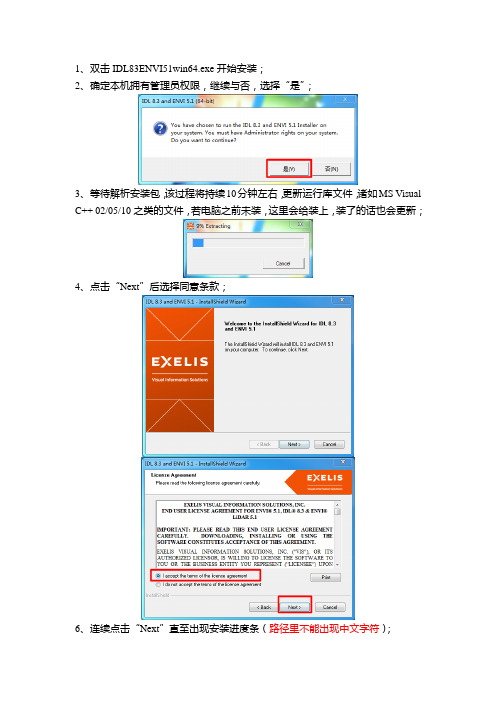
1、双击IDL83ENVI51win64.exe开始安装;
2、确定本机拥有管理员权限,继续与否,选择“是”;
3、等待解析安装包,该过程将持续10分钟左右,更新运行库文件,诸如MS Visual C++ 02/05/10之类的文件,若电脑之前未装,这里会给装上,装了的话也会更新;
4、点击“Next”后选择同意条款;
6、连续点击“Next”直至出现安装进度条(路径里不能出现中文字符);
7、该过程将持续20min到50min,耐心等待吧;
8、出现License Wizard (许可管理向导),选择“是”;
9、如图点选第三栏后点“Next ”,再点击“Browse...”导入破解文件中的许可文件“license.dat ”,成功配置许可后点击“Finish ”;
10、将破解文件夹里的文件替换到安装盘同一目录下完成破解(装32的只要复制粘贴“bin.x86”文件夹的文件,装64的两个文件夹里的文件都要复制替换);至此安装完成,不熟悉的可以选择ENVI Classic打开,这是ENVI经典界面。
ENVI软件的安装及基本操作
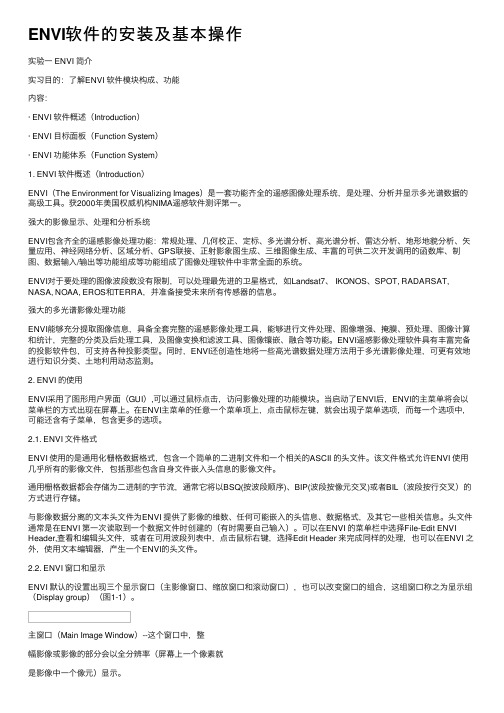
ENVI软件的安装及基本操作实验⼀ ENVI 简介实习⽬的:了解ENVI 软件模块构成、功能内容:· ENVI 软件概述(Introduction)· ENVI ⽬标⾯板(Function System)· ENVI 功能体系(Function System)1. ENVI 软件概述(Introduction)ENVI(The Environment for Visualizing Images)是⼀套功能齐全的遥感图像处理系统,是处理、分析并显⽰多光谱数据的⾼级⼯具。
获2000年美国权威机构NIMA遥感软件测评第⼀。
强⼤的影像显⽰、处理和分析系统ENVI包含齐全的遥感影像处理功能:常规处理、⼏何校正、定标、多光谱分析、⾼光谱分析、雷达分析、地形地貌分析、⽮量应⽤、神经⽹络分析、区域分析、GPS联接、正射影象图⽣成、三维图像⽣成、丰富的可供⼆次开发调⽤的函数库、制图、数据输⼊/输出等功能组成等功能组成了图像处理软件中⾮常全⾯的系统。
ENVI对于要处理的图像波段数没有限制,可以处理最先进的卫星格式,如Landsat7、 IKONOS、SPOT, RADARSAT, NASA, NOAA, EROS和TERRA,并准备接受未来所有传感器的信息。
强⼤的多光谱影像处理功能ENVI能够充分提取图像信息,具备全套完整的遥感影像处理⼯具,能够进⾏⽂件处理、图像增强、掩膜、预处理、图像计算和统计,完整的分类及后处理⼯具,及图像变换和滤波⼯具、图像镶嵌、融合等功能。
ENVI遥感影像处理软件具有丰富完备的投影软件包,可⽀持各种投影类型。
同时,ENVI还创造性地将⼀些⾼光谱数据处理⽅法⽤于多光谱影像处理,可更有效地进⾏知识分类、⼟地利⽤动态监测。
2. ENVI 的使⽤ENVI采⽤了图形⽤户界⾯(GUI),可以通过⿏标点击,访问影像处理的功能模块。
当启动了ENVI后,ENVI的主菜单将会以菜单栏的⽅式出现在屏幕上。
ENVI-5.3(sp1)安装指南
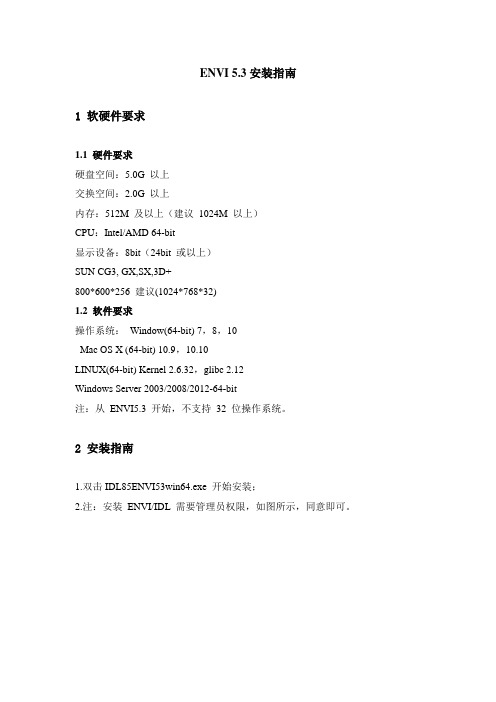
ENVI 5.3安装指南1 软硬件要求1.1 硬件要求硬盘空间:5.0G 以上交换空间:2.0G 以上内存:512M 及以上(建议1024M 以上)CPU:Intel/AMD 64-bit显示设备:8bit(24bit 或以上)SUN CG3, GX,SX,3D+800*600*256 建议(1024*768*32)1.2 软件要求操作系统:Window(64-bit) 7,8,10Mac OS X (64-bit) 10.9,10.10LINUX(64-bit) Kernel 2.6.32,glibc 2.12Windows Server 2003/2008/2012-64-bit注:从ENVI5.3 开始,不支持32 位操作系统。
2 安装指南1.双击IDL85ENVI53win64.exe 开始安装;2.注:安装ENVI/IDL 需要管理员权限,如图所示,同意即可。
3.解析压缩包;4.安装;点击“Next”确认;选择安装路径,默认路径是C:\Program Files\Exelis ;5.安装产品选择可选的产品包括ENVI,IDL 产品是必须安装。
在IDL 中,有数据库连接工具包DataMiner、医学影像格式网络访问DICOM Network Services;在ENVI 中,如果只安装IDL,则把整个ENVI 产品选项去掉;其他的还有Tools for Arc Toolbox(TM)和ENVI 帮助文档;根据具体情况和需要选择。
一般默认即可,如果您电脑上已经安装了ArcGIS,建议勾选Tools for ArcToolbox (TM)。
6.开始安装7.许可管理向导安装完成后,弹出许可安装确认对话框。
建议选择“是”,直接导入许可。
若选择“否”,可以通过“开始> IDL 8.5 > Tools > License Wizard” 或者“开始>ENVI5.3 > Tools > License Wizard”打开配置许可向导工具。
C-ENVI安装图文教程
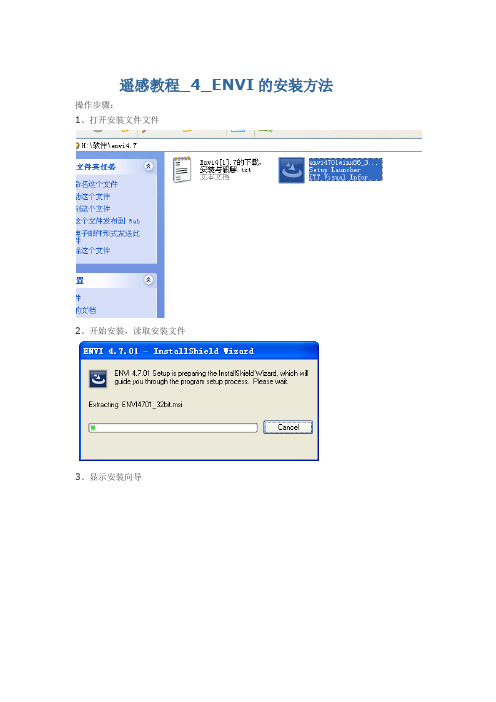
遥感教程_4_ENVI的安装方法操作步骤:1、打开安装文件文件2、开始安装,读取安装文件3、显示安装向导4、点先一步,显示用户协议界面5、点接受(yes),弹出设置安装目录界面(可根据自己情况选择合适安装位置)。
7、定制安装的模块,可以根据自己的需要选择模块来节约硬盘空间(初学者建议选择默认)。
8、点击,下一步开始安装9、安装完成,提示是否配置与更新许可,点击是按钮。
11、弹出许可配置窗口,选第3项(使用现有的许可文件)12、将破解许可的文件用记事本打开,拷贝到文本框内,下一步。
破解文件:PACKAGE idl71_tbe idl_lmgrd 7.199 A0A030603642102A9C74 \ COMPONENTS="arcnitf:7.199 devkit:7.199 envi:7.199 \envi_bathymetry:7.199 envi_cartosat:7.199 \envi_dem_extract:7.199 envi_flash:7.199 envi_flaash:7.199 \ envi_fx:7.199 envi_rt:7.199 envi_nitf:7.199 envi_ortho:7.199 \envi_tfrd:7.199 idl:7.199 idl_analyst:7.199 \idl_bridge_assist:7.199 idl_cdf:7.199 idl_dataminer:7.199 \ devkit_optfeat:7.199 idl_devkit:7.199 idl_dicom:7.199 \idl_dicomex:7.199 idl_dicomex_net:7.199 \idl_dicomex_net_rt:7.199 idl_dicomex_rw:7.199 \idl_dicomex_rw_rt:7.199 idl_dicomex_scp:7.199 idl_dm:7.199 \ idl_dm_rt:7.199 idl_drawx:7.199 idl_dxf:7.199 idl_envi:7.199 \ idl_fftool:7.199 idl_gif:7.199 idl_gmem:7.199 idl_gz:7.199 \idl_hdf5:7.199 idl_hdf:7.199 idl_idlbridge:7.199 idl_ion:7.199 \ idl_imsl:7.199 idl_iptool:7.199 idl_itool:7.199 \idl_itools:7.199 idl_jpeg2000:7.199 idl_jpeg:7.199 \idl_lapack:7.199 idl_livetools:7.199 idl_lvsn:7.199 \idl_mjpeg2000:7.199 idl_mpeg:7.199 idl_mrsid:7.199 \idl_netcdf:7.199 idl_odbc:7.199 idl_ogc:7.199 idl_png:7.199 \ idl_qhull:7.199 idl_rivertools:7.199 idl_rt:7.199 \idl_sem:7.199 idl_shape:7.199 idl_student:7.199 \idl_student70:7.199 idl_student71:7.199 idl_tiff:7.199 \idl_tifflzw:7.199 idl_url:7.199 idl_wavelet:7.199 \idl_xml:7.199 insight:7.199 ion_java:7.199 ion_script:7.199 \ itools:7.199 MPEG:7.199 noesys:7.199 noesysplus:7.199 \ vip:7.199" HOSTID=ANY ck=176 TS_OK12、退出即完成ENVI的安装,开始-->程序-->envi,运行ENVI测试看是否安装成功()。
ENVI用户指南
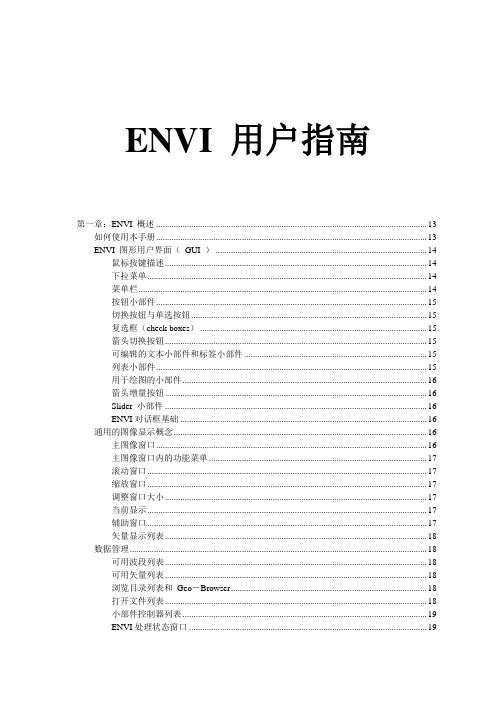
ENVI 用户指南第一章:ENVI 概述 (13)如何使用本手册 (13)ENVI 图形用户界面(GUI ) (14)鼠标按键描述 (14)下拉菜单 (14)菜单栏 (14)按钮小部件 (15)切换按钮与单选按钮 (15)复选框(check boxes) (15)箭头切换按钮 (15)可编辑的文本小部件和标签小部件 (15)列表小部件 (15)用于绘图的小部件 (16)箭头增量按钮 (16)Slider 小部件 (16)ENVI对话框基础 (16)通用的图像显示概念 (16)主图像窗口 (16)主图像窗口内的功能菜单 (17)滚动窗口 (17)缩放窗口 (17)调整窗口大小 (17)当前显示 (17)辅助窗口 (17)矢量显示列表 (18)数据管理 (18)可用波段列表 (18)可用矢量列表 (18)浏览目录列表和Geo-Browser (18)打开文件列表 (18)小部件控制器列表 (19)ENVI处理状态窗口 (19)内存管理 (19)Tiling操作 (19)文件与内存功能运行对比 (20)ENVI 文件格式 (20)ENVI 图像文件 (20)ENVI 头文件 (20)ENVI 的文件命名约定 (21)跨平台的文件可移植性 (22)ENVI 支持的输入文件格式 (22)ENVI 支持的输出文件格式 (23)第二章文件存取与显示 (24)启动ENVI (24)File菜单 (24)Open Image File (打开图像文件) (25)Header Information 对话框 (25)打开外部文件 (26)遥感格式 (26)图像处理格式 (33)通用图像格式 (35)Digital Elevatin Formats (36)打开矢量文件 (38)ArcView Shape 文件 (38)ARC/INFO Interchange Format 文件 (39)DXF 格式文件 (40)MapInfo (40)Microstation DGN (41)USGS DLG 文件 (42)USGS SDTS 文件 (42)ENVI 矢量文件(.evf) (43)Open Previous File (43)Scan Directory List (43)Geo-Browser (44)可用波段列表 (45)显示一幅灰阶图象 (46)显示一幅彩色合成图象 (46)选择当前显示窗口 (46)Fold (47)File 下拉菜单 (47)Options下拉菜单 (48)ENVI 图象显示窗口 (48)Scroll 窗口 (49)主图像窗口 (50)从主图像窗口控制缩放窗口 (51)缩放窗口 (52)可用矢量列表(Available Vectors List) (53)Loading Vectors for Display (53)File 下拉菜单 (54)Options 下拉菜单 (55)ENVI 矢量窗口 (57)The Vector Window Parameters Dialog (58)打开文件列表(Open Files List) (58)获取文件信息 (59)File 下拉菜单 (59)Options 下拉菜单 (60)编辑ENVI 文件头 (60)Header Info对话框 (60)编辑通用图象参数 (61)从菜单输入文件头信息 (61)Edit Attributes 按钮 (62)输入IDL变量(Import IDL Variables) (66)输出为IDL 变量(Export to an IDL Variable) (66)执行启动批处理文件(Execute Startup Script) (67)将Session存为批处理文件(Save Session to Script) (67)关闭所有文件(Close All Files) (67)文件选择(File Selection) (68)对ENVI影像取子区(Standardized ENVI Spatial Subsetting) (68)标准ENVI波谱子集(Standardized ENVI Spectral Subsetting) (69)标准ENVI 掩膜(Standardized ENVI Masking) (70)第三章:ENVI 交互功能 (71)主窗口Functions 菜单 (71)链接显示与动态覆盖 (71)链接图象 (71)多重动态覆盖 (72)剖面和波谱图(Profiles and Spectral Plots) (73)X 和Y(水平的和垂直的)剖面 (73)图象波谱图(Z 剖面) (74)附加的Z 剖面 (75)任意剖面(横断面) (75)交互式绘图功能 (76)X-Y Cursor (76)显示图表数据标签 (76)将图表移动到另外一个图表窗口 (77)重新调整图表大小(放大) (77)绘图- File下拉菜单 (78)绘图- Edit 下拉菜单 (80)绘图- Options下拉菜单 (82)绘图- Plot_Function 下拉菜单 (84)彩色制图(Color Mapping) (84)ENVI 彩色表和密度分割 (84)交互式密度分割 (85)控制RGB 图象通道(Control RGB Image Planes) (87)分类彩色制图(Class Color Mapping) (87)显示增强(Display Enhancements) (88)默认(快速)拉伸选项(Default (Quick)Stretching Options) (88)交互式拉伸(Interactive Stretching) (88)General (89)File下拉菜单 (90)Stretch_Type 下拉菜单 (91)Histogram_Source 下拉菜单 (93)Options 下拉菜单 (94)滤波(Filter) (94)直方图匹配(Histogram Matching) (95)感兴趣区(Region of Interest) (95)定义感兴趣区(Defining Regions of Interest) (96)感兴趣区控制(ROI Controls) (96)感兴趣区类型(ROI Types) (99)感兴趣区- 测量工具(ROI - Measurement Tool) (101)ROI - Options下拉菜单 (103)ROI - File下拉菜单 (106)恢复保存的ROI 文件(Restore Saved ROI File) (108)保存ROIs 到文件(Save ROIs to File) (108)删除ROIs (Delete ROIs) (108)协调ROIs (Reconcile ROIs) (108)通过地图协调ROIs(Reconcile ROIs via Map) (109)用图象阈值定义ROI(Image Threshold to ROI) (109)交互式分析(Interactive Analysis) (110)光标位置/值(Cursor Location/Value) (110)Options 下拉菜单 (110)像素定位器(Pixel Locator) (111)空间像元编辑器(Spatial Pixel Editor) (112)波谱像元编辑器(Spectral Pixel Editor) (113)动画(Animation) (113)2-D 散点图(2-D Scatter Plots) (114)File下拉菜单 (116)Class下拉菜单 (116)Options 下拉菜单 (116)3-D 曲面图(3-D Surface Plots and Image Draping) (118)极化信号(Polarization Signatures) (121)叠加(Overlays) (121)注记(Annotation) (121)注记- Object下拉菜单 (124)注记- Selected 下拉菜单 (132)Annotation - Options下拉菜单 (133)等高线(Contour Lines) (133)编辑等高线间距(Edit Contour Levels) (134)删除层(Delete Level(s)) (134)File下拉菜单 (134)Options 下拉菜单 (135)矢量层(Vector Layers) (136)矢量窗口的光标功能(Cursor Functions in Vector Windows) (137)Vector Window Parameters 对话框 (138)矢量属性(Vector Attributes) (144)网格线(Grid Lines) (147)网格类型(Grid Types) (147)网格线参数(Grid Line Parameters) (147)Options 下拉菜单 (148)File下拉菜单 (149)输出网格线(Output Grid Lines) (149)分类(Classification) (150)Edit下拉菜单 (150)Options 下拉菜单 (151)File下拉菜单 (152)输出显示(Output the Display) (153)显示窗口特征(Display Characteristics) (153)定位缩放和滚动窗口(Positioning the Zoom and Scroll Windows) (153)改变显示参数(Change Display Parameters) (153)显示输出选项(Display Output Options) (154)图象文件(Image File) (157)打印机(Printer) (158)缩放窗口输出(Zoom Window Output) (160)第四章:基本工具 (161)显示控制(Display Controls) (161)启动新显示(Start New Display) (161)启动新的矢量窗口(Start New Vector Window) (161)启动新的绘图窗口(Start New Plot Window) (161)打开显示最大化(Maximize Open Displays) (161)链接显示(Link Displays) (162)关闭所有显示(Close All Displays) (162)关闭所有绘图窗口(Close All Plot Windows) (162)鼠标按键描述(Mouse Button Descriptions) (162)显示信息(Display Information) (162)光标位置/值(Cursor Location/Value) (162)测量工具(Measurement Tool) (163)感兴趣区域(Region of Interest) (164)定义感兴趣区(Define Region of Interest) (164)恢复保存的ROI 文件(Restore Saved ROI File) (164)将ROIs 保存到文件(Save ROIs to File) (165)调整ROIs(Delete ROIs) (165)调整ROIs(Reconcile ROIs) (165)通过地图调整ROIs(Reconcile ROIs via Map) (166)用图象阈值定义ROI(Image Threshold to ROI) (166)掩膜(Masking) (167)建立掩膜(Build Mask) (167)应用掩膜(Apply Mask) (169)统计(Statistics) (169)计算统计(Compute Statistics) (169)浏览统计文件(View Statistics File) (172)3-D 曲面飞行(3-D SurfaceView) (172)3-D 曲面飞行中的光标功能(Cursor Functions in the 3-D SurfaceView Plot) (173)3-D SurfaceView Controls 对话框 (174)SurfaceView 下拉菜单 (176)波段运算(Band Math) (178)可利用波段运算功能(Available Band Math Functions) (178)Band Math 对话框 (179)Variable/Band Name Pairings 对话框 (180)运用IDL 程序和波段运算功能 (181)拉伸数据(Stretch Data) (182)第五章:Utilities (工具) (183)File Utilities (文件工具) (184)Resize Images(Spatial/Spectral) (184)Convert Data(BSQ,BIL,BIP) (186)Rotae/Flip Images (旋转/镜像图像) (186)Mosaic Images (图像镶嵌) (187)Generate Test Image (生成测试图像) (187)Data Viewer (数据浏览器) (189)Create New File (建立新文件) (189)Output Data to Extenal File (将数据输出到外部文件) (191)Vector Utilities (矢量工具) (194)Raster to Vector Conversion (栅格到矢量的转换) (194)Irregular Points to Grid (不规则点栅格化) (194)Convert ROI to DXF (将感兴趣区转换为DXF ) (195)Convert ANN to DXF (将ANN 格式转换为DXF 格式) (196)Convert EVF to DXF (将EVF 格式转换为DXF 格式) (196)Tape Utilities (磁带工具) (197)磁带设备名字 (197)Read Known Tape Formats (读取已知的磁带格式) (198)Read/Write ENVI Tapes (读/写ENVI 磁带) (207)Scan Tape and Customize Dump (209)Dump Tape (转储磁带) (210)General Purpose Utilities (通用工具) (212)Replace Bad Lines (坏行修补) (212)Dark Subtraction (黑区调整) (212)Destripe Data (数据去条带) (213)Cross-Track Illumination Correction (轨道照度修正) (214)Data-Specific Utilities (215)Display HDF Global Attributes (显示HDF 整体属性) (215)A VHRR Utilities (215)Digital Elevation (数字高程) (217)Landsat MSS (219)Landsat TM (220)SeaWiFS Utilities (220)TIMS(热红外多波段扫描仪) (222)用Thermal IR 计算发射率 (222)Convert Complex Data (转换复数型数据) (224)Calibration Utilities (校准工具) (225)A VHRR (225)Landsat MSS Calibration (225)Landsat TM Calibration (225)Flat Field Calibration (平面场校准) (226)Internal Average Relative (IAR) Reflectance Calibration (226)Empirical Line Calibration (经验行校准) (227)TIMS Radiance (228)Calculate Emissivity (228)Conversion Utilities (转换工具) (229)Convert Data(BSQ、BIL、BIP) (229)V AX 到IEEE 数据转换 (229)Map Projection Utilities (地图投影工具) (231)Map Coordinate Converter (地图坐标转换器) (231)Build Customized Map Projection (建立自定义的地图投影) (231)Convert Map Projection (转换地图投影) (233)ASCII Coordinate Conversions (坐标转换) (233)Merge Old Projection File (合并旧的投影文件) (234)Running Included User Functions (运行内含的用户函数) (236)Munsell Color Transforms (孟塞尔彩色变换) (236)Gain and Offset Program (增益和偏移程序) (236)3-D Image Cube (三维图像立方体) (237)第六章:Transforms (变换) (238)Band Ratios (波段比) (238)Principal Component Analysis (主成分分析) (240)Forward PC Rotation (正向的PC 旋转) (240)Inverse PC Rotation (反向PC 旋转) (242)Minimum Noise Fraction Rotation (最低噪声分离旋转) (243)Forward MNF Transform (正向的MNF 变换) (243)Inverse MNF Transform (反向的MNF变换) (246)Apply Forward MNF to Spectra (把正向的MNF应用到波谱) (247)Apply Inverse MNF to Spectra (将反向的MNF应用到波谱) (247)Color Transfroms (颜色变换) (249)Forward - to Color Space (向前到彩色空间) (249)Reverse - to RGB (反向到RGB) (251)Image Sharpening (图像锐化) (253)HIS Sharpening (253)Color Normalized (Brovey) Sharpening (彩色标准化锐化) (254)Decorrelation Stretch (去相关拉伸) (255)Saturation Stretch (饱和度拉伸) (256)Synthetic Color Image (合成彩色图像) (257)NDVI(归一化植被指数) (258)Tasseled Cap (缨帽变换) (259)第七章:Filetering (滤波) (260)Convolution Filtering (卷积滤波) (260)使用卷积滤波 (260)High Pass Filter (高通滤波器) (261)Low Pass Filter (低通滤波器) (261)Laplacian Filter (拉普拉斯滤波器) (261)Directional (直通滤波) (261)Gaussian Filter (高斯滤波器) (262)Median Filter (中值滤波器) (262)Sobel 滤波器 (262)Roberts 滤波器 (262)User Defined Convolution Filters (用户自定义的卷积滤波) (262)Morphological Filtering (264)使用形态学滤波 (264)Dilate (扩大) (265)Erode (侵蚀) (265)Opening (开放) (265)Closing (封闭) (265)Texture 滤波器 (266)Occurrence Measures(概率统计) (266)Co-occurrence Measures(二阶概率统计) (266)Adaptive Filtering (自适应滤波) (268)Lee 滤波器 (268)Frost 滤波器 (269)Gamma 滤波器 (269)Kuan 滤波器 (270)Local Sigma 滤波器 (270)Bit Error 滤波器 (271)Frequency Filtering (频率域滤波,FFTs) (272)Forward FFT (正向的FFT) (272)Interactive FFT Filter Definition (交互式FFT滤波器的定义) (272)Inverse FFT 变换 (273)第八章:Classification (分类) (275)Endmember Collection (收集终端单元) (275)Endmember Collection 对话框 (275)Apply (应用) (279)Supervised Classification (监督分类) (280)Parallelepiped (平行六面体) (281)Minimum Distance (最小距离) (282)Mahalanobis Distance (马氏距离) (282)Maximum Likelihood (最大似然分类) (283)Spectral Angle Mapper (波谱角度映射表) (283)Binary Encoding (二进制编码) (284)Unsupervised Classification (非监督分类) (286)Isodata (286)K-Means (287)Post Classification (289)Rule Calssifier (规则分类器) (289)Class Statistics (分类统计) (289)Confusion(Contingency) Matrix (混淆矩阵) (290)混淆矩阵举例 (292)Changing Class Colors (改变类颜色) (294)ROC Curves (295)Clump Classes(类别集群) (296)Sieve Classes (筛选类) (297)Combine Classes (结合并类) (298)Overlay Classes (叠置类) (299)Classses To Vector Layers (类到矢量层) (299)第九章:配准和镶嵌 (301)Select Ground Control Points (选择地面控制点) (301)Image-to-Image Registration (图像-图像的配准) (301)Image-to-Map Registration (图像-地图配准) (304)Warping 和Resampling 选项 (307)评价配准精度 (308)Warp from Pre-existing GCPs(用已存地面控制点纠正影像) (309)Image-to-Image (图像-图像) (309)Image-to-Map(图像-地图) (309)Orthorectification (正射投影纠正) (310)航空像片正射投影纠正 (310)SPOT 正射投影纠正 (312)Rotate/Flip Data (旋转/镜像数据) (316)Image Mosaicking (图像镶嵌) (317)Pixel-Based Mosaics (基于像元的镶嵌) (317)Georeferenced 镶嵌 (320)Feathering (羽化) (323)GPS-Link(GPS 接口) (325)Convert Map Projection (转换地图投影) (327)Georeference A VHRR Data (328)Georeference SeaWiFS Data (329)第十章:Spectral Tools (波谱工具) (330)Spectral Libraries (波谱谱库) (330)Spectarl Library Viewer (波谱库浏览) (330)Spectral Library Resampling (波谱库重采样) (331)Spectral Resampling (波谱重采样) (333)Spectral Library Builder (创建波谱库) (333)Spectral Slices (波谱分割) (337)Horizontal Slice (水平切片) (337)Vertical Slice (垂直切片) (337)Arbitrary Slice (任意方向的切片) (338)Spectral Math (波谱运算) (339)Spectral Math 对话框 (339)Previous Expressions 列表 (340)为变量赋值: V ariable/Spectra Pairings 对话框 (340)在波谱数学中运用IDL 程序和函数 (341)Pixel Purity Index (纯净像元指数) (343)FAST Pixel Purity Index (快速纯净像元指数) (343)New Output Band (新的输出波段) (343)Existing Output Band (现有的输出波段) (344)用PPI图像进行终端单元(Endmember)选择 (345)n-Dimensional Visualizer (n维观察仪) (346)启动n-D Visualizer (346)n-D Visualizer 绘图窗口 (346)n-D Controls 对话框 (347)Endmember Collection (收集终端单元) (353)Mapping Methods (制图方法) (354)Binary Encoding (二进制编码) (354)Spectral Angle Mapper (波谱角度制图仪) (354)LS-Fit (线性波段预测) (354)Linear Spectral Unmixing (线性波谱分离) (356)Unmixing Endmember Collection 对话框 (356)匹配滤波 (357)匹配滤波的结果 (358)Mixture Tuned Matched Filtering(混合匹配滤波) (358)Mixture Tuned Matched Filtering 的结果 (359)Continuum Removal (闭联集去除) (359)Spectral Feature Fitting (波谱特征拟合) (360)波谱特征拟合的结果 (361)Spectral Analyst (波谱分析) (362)Spectral Analyst 对话框 (362)波谱分析的输出 (363)对成功应用波谱分析的提示 (364)波谱工具参考书 (365)第十一章:Radar Tools (雷达工具) (368)Review CEOS Header (浏览CEOS文件头) (368)读取CEOS 数据 (368)读取SIR-C CEOS 磁带 (368)读取Generic CEOS 磁带 (370)读取RADARSAT CEOS 磁带 (371)从CD 或磁盘上读取RADARSAT CEOS 数据 (372)Antenna Pattern Correction (天线阵列校正) (373)Slant to Ground Range (斜距校正) (374)AIRSAR、RADARSAT 与SIR-C (374)Generic (374)Synthetic Color Image(合成彩色图像) (375)Incidence Angle Image (入射角图像) (376)AIRSAR、RADARSAT 与SIR-C (376)Generic (376)Adaptive Filters (自适应滤波器) (377)Texture Filters (纹理滤波器) (378)Polarimetric Tools (极化工具) (379)浏览AIRSAR/TOPSAR 文件头 (379)解压-合成图像(Decompress-Synthesize Images) (379)Multilook Compressed Data (多视压缩数据) (383)Pedestal Height Image (幅度图像) (385)AIRSAR Scattering Classification (散射机理分类) (385)Extract Polarization Signatures(提取极化信号) (386)当前像元的单像元极化信号 (386)从感兴趣区提取极化信号 (387)Polarization Signature Viewer (388)按图像和表面图显示极化信号 (390)TOPSAR Tools (392)View AIRSAR/TOPSAR Header (392)Open TOPSAR File (392)Topographic Modeling (393)DEM Replace Bad Values (393)第十二章:System 功能 (394)ENVI Online Help (395)Widget Controller List (396)Edit Current Configuration (397)Edit Graphic Colors (398)Display Information (399)Mouse Button Descriptions (400)Execute Startup Script (401)Save Session to Script (402)Import IDL Variables (403)ENVI Log Manager (404)Change Output Directory (405)Compile Module (406)Cache Info (407)Toggle Catch (408)About ENVI (409)第一章:ENVI 概述如何使用本手册本手册包括若干章节;每章描述ENVI 提供的一系列处理程序。
ENVI5.31安装教程
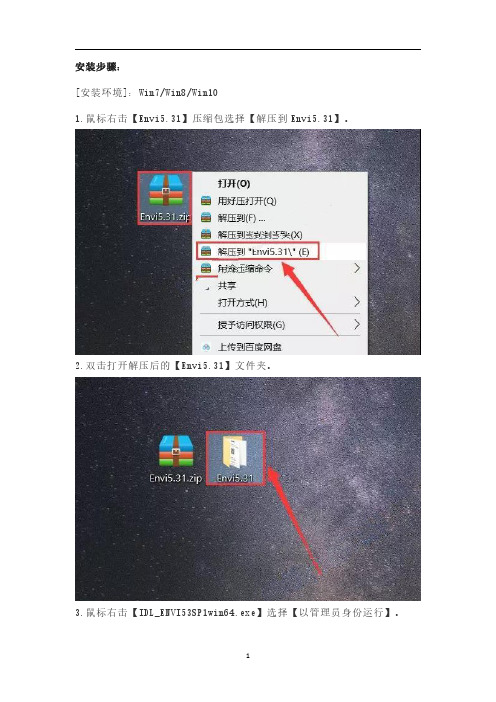
安装步骤:[安装环境]:Win7/Win8/Win101.鼠标右击【Envi5.31】压缩包选择【解压到Envi5.31】。
2.双击打开解压后的【Envi5.31】文件夹。
3.鼠标右击【IDL_ENVI53SP1win64.exe】选择【以管理员身份运行】。
4.点击【是】。
5.正在准备(大约需要2分钟)。
6.点击【Next】。
7.选择【I accept the terms of the license agreement】,然后点击【Next】。
8.点击【Browse…】更改软件安装路径,建议安装在除C盘之外的其它磁盘内,可在D盘或其它磁盘内新建一个【Envi5.31】文件夹,然后点击【Next】。
9.点击【Next】。
10.正在安装(大约需要5分钟)。
11.点击【是】。
12.选择【Install a license you have received】,然后点击【Next】。
13.点击【Browse to import license file…】。
14.点击选中安装包解压后的【Envi5.31】文件夹中的【crack】文件夹中的【license.lic】文件,然后点击【打开】。
15.点击【Finish】。
16.点击【Finish】。
17.双击打开安装包解压后的【Envi5.31】文件夹中的【crack】文件夹。
文件夹,然后鼠标右击【idl.dll】选择【复制】。
19.点击左下角的【开始】菜单,然后点击选中【ENVI 5.3(64-bit)】拖向桌面即可创建桌面快捷方式。
20.鼠标右击【ENVI5.3(64-bit)】软件图标选择【打开文件所在的位置】。
21.鼠标右击空白处选择【粘贴】。
22.点击【替换目标中的文件】。
23.双击【ENVI 5.3(64-bit)】软件图标启动软件。
24.安装完成,软件运行界面如下。
(若需要汉化请按以下步骤进行汉化)26.鼠标右击【extensions】文件夹选择【复制】。
ENVI用户指南

ENVI用户指南第一节:概述欢迎使用ENVI!ENVI是一款强大的遥感图像处理和分析软件,具有许多功能和工具帮助用户处理和解释遥感图像数据。
本用户指南将详细介绍如何使用ENVI进行图像处理、增强、分类和解释。
第二节:安装和启动ENVI在本节中,将介绍如何安装和启动ENVI。
用户需要按照给定的步骤执行安装程序,然后启动ENVI软件。
还将介绍如何获取和安装ENVI的许可证。
第三节:ENVI界面介绍ENVI界面由多个面板和工具栏组成。
本节将详细介绍ENVI界面的各个部分,包括主菜单、工具栏、图像窗口、图像导航器等。
第四节:加载和显示图像在ENVI中,可以加载多种格式的遥感图像,并在图像窗口中显示。
本节将介绍如何加载不同格式的图像,并对图像进行显示和导航。
第五节:图像增强和预处理ENVI提供了多种图像增强和预处理工具,用于提高图像质量和准确度。
本节将详细介绍这些工具的使用方法,包括直方图均衡化、滤波、空间校正等。
第六节:图像分类图像分类是ENVI的一个重要功能,用于将图像像素划分为不同的类别。
本节将介绍如何使用ENVI进行图像分类,包括基于统计学的分类方法和基于机器学习的分类方法。
第七节:图像解释图像解释是遥感图像分析的关键步骤之一,用于从图像中提取有意义的信息。
本节将介绍如何使用ENVI进行图像解释,包括目标检测、变化检测和特征提取等。
第八节:输出和保存处理结果在ENVI中,可以将处理结果保存为图像文件或其他常见的文件格式。
本节将介绍如何输出和保存处理结果,以及如何生成图像报告和图像结果动画。
第九节:ENVI扩展功能ENVI还提供了许多扩展功能,用户可以根据需要安装和使用这些功能。
本节将介绍一些常见的ENVI扩展功能,如ENVI SARscape和ENVI LiDAR等。
第十节:常见问题解答本节将回答一些用户可能遇到的常见问题,包括安装问题、图像加载问题和处理问题等。
同时还会提供一些解决问题的方法和技巧。
ENVI安装
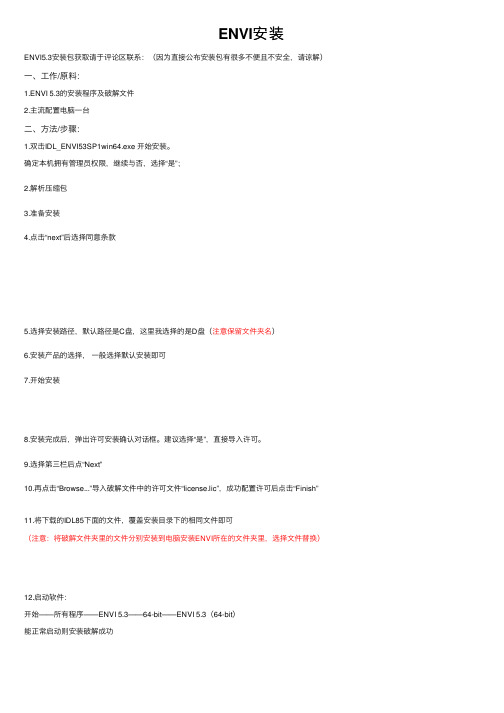
ENVI安装
ENVI5.3安装包获取请于评论区联系:(因为直接公布安装包有很多不便且不安全,请谅解)⼀、⼯作/原料:
1.ENVI 5.3的安装程序及破解⽂件
2.主流配置电脑⼀台
⼆、⽅法/步骤:
1.双击IDL_ENVI53SP1win64.exe 开始安装。
确定本机拥有管理员权限,继续与否,选择“是”;
2.解析压缩包
3.准备安装
4.点击“next”后选择同意条款
5.选择安装路径,默认路径是C盘,这⾥我选择的是D盘(注意保留⽂件夹名)
6.安装产品的选择,⼀般选择默认安装即可
7.开始安装
8.安装完成后,弹出许可安装确认对话框。
建议选择“是”,直接导⼊许可。
9.选择第三栏后点“Next”
10.再点击“Browse...”导⼊破解⽂件中的许可⽂件“license.lic”,成功配置许可后点击“Finish”
11.将下载的IDL85下⾯的⽂件,覆盖安装⽬录下的相同⽂件即可
(注意:将破解⽂件夹⾥的⽂件分别安装到电脑安装ENVI所在的⽂件夹⾥,选择⽂件替换)
12.启动软件:
开始——所有程序——ENVI 5.3——64-bit——ENVI 5.3(64-bit)
能正常启动则安装破解成功
三、注意事项:
1.本教程仅供学习交流,切勿⽤于商业⽤途;
2.如有疑问可联系作者。
ENVI安装详细步骤
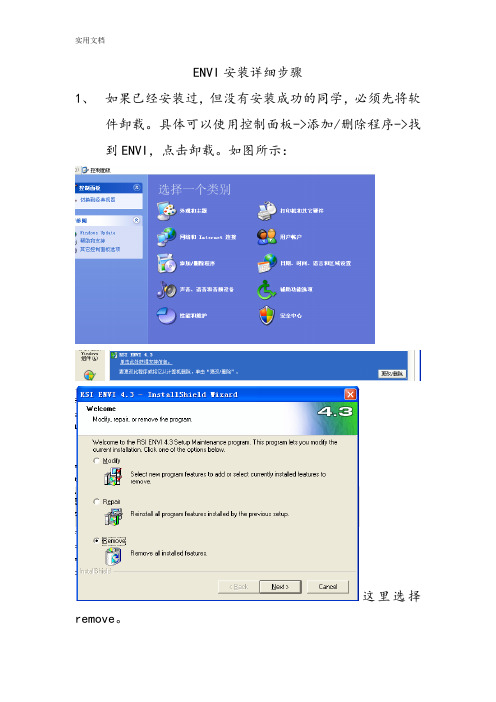
ENVI安装详细步骤
1、如果已经安装过,但没有安装成功的同学,必须先将软
件卸载。
具体可以使用控制面板->添加/删除程序->找到ENVI,点击卸载。
如图所示:
这里选择remove。
卸载以后再按照以下步骤安装。
如果是没有安装过的同学,直接按照以下步骤安装。
2、用记事本打开license.dat文件,如图所示:
将第一行的SERVER ****** ANY中的部分替换为自己的计算机名。
在我的电脑上点击右键,选择属性。
点击计算机名选项卡,可以查到计算机名。
3、双击安装程序
会自动运行。
运行过程中会出现以下几个对话框。
点击next。
点击yes.
点击next。
点击next。
点击next。
点击next。
点击next。
这时会开始安装,要花一些时间。
如下图所示:
上步完成后,询问是否运行许可文件,选择YES.
需要选择许可文件的类型,这里选择permanent,长期的许可文件。
出现下面的对话框。
选择下方的“license”。
出现对话框,选择browse,选择刚才改过计算机名的许可文件。
运行后出现下面的对话框。
点击finish。
然后会跳出下面的对话框。
实用文档
点击finish。
同时envi的许可帮助文件也出现在屏幕上,关掉即可。
至此,安装过程全部结束。
可以做作业咯!。
保姆级教程正版ENVI免费用从入门到放弃2024新版

生态环境监ห้องสมุดไป่ตู้与评价研究
01
利用ENVI进行生态环境遥感监测
通过遥感技术获取大范围、多时相的生态环境数据,利用ENVI进行数
据处理、分析和可视化,实现对生态环境的动态监测和评价。
02 03
生态环境质量评价
基于ENVI的图像处理和分析功能,结合生态环境质量评价模型,对研 究区域的生态环境质量进行定量评价,为生态环境保护和管理提供科学 依据。
在处理过程中,要注意参数的设 置和调整,以获得更好的处理效 果。
处理完成后,要对处理结果进行 评估和分析,判断处理效果是否 符合预期要求。
未来发展趋势展望
智能化发展
随着人工智能技术的不断发展,ENVI软件未来将更加智能化,能 够自动识别和处理遥感数据中的特征和信息。
多源数据融合
随着遥感数据源的不断增多,ENVI软件未来将实现多源数据的融 合处理和分析,提高遥感信息提取的精度和效率。
保姆级教程正版ENVI免费用从 入门到放弃
CONTENTS
• ENVI软件概述与安装 • ENVI软件基本操作 • 遥感图像处理基础 • ENVI软件高级功能应用 • ENVI软件在科研领域的应用案
例 • ENVI软件学习资源推荐与总结
01
ENVI软件概述与安装
ENVI软件简介
ENVI(The Environment for Visualizing Images)是一款强大的 遥感图像处理软件,广泛应用于地球 科学、环境科学、生态学、地质学等 领域。
4. 等待安装完成,启动ENVI软件。
常见问题及解决方法
01 安装失败
确保安装包完整且未损坏,关 闭杀毒软件或防火墙后重新安 装。
02 无法启动
win7安装ENVI5.1、ArcGIS10.2的破解方法
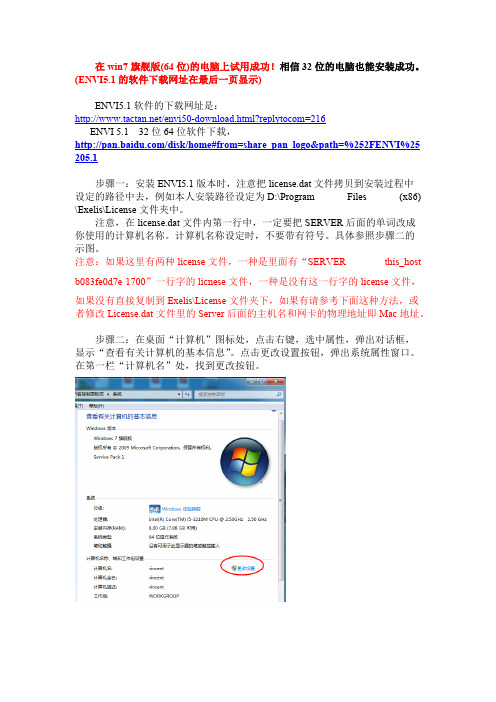
在win7旗舰版(64位)的电脑上试用成功!相信32位的电脑也能安装成功。
(ENVI5.1的软件下载网址在最后一页显示)ENVI5.1软件的下载网址是:/envi50-download.html?replytocom=216ENVI 5.1 32位64位软件下载,/disk/home#from=share_pan_logo&path=%252FENVI%25 205.1步骤一:安装ENVI5.1版本时,注意把license.dat文件拷贝到安装过程中设定的路径中去,例如本人安装路径设定为D:\Program Files (x86) \Exelis\License文件夹中。
注意,在license.dat文件内第一行中,一定要把SERVER后面的单词改成你使用的计算机名称。
计算机名称设定时,不要带有符号。
具体参照步骤二的示图。
注意:如果这里有两种license文件,一种是里面有“SERVER this_host b083fe0d7e 1700”一行字的licnese文件,一种是没有这一行字的license文件,如果没有直接复制到Exelis\License文件夹下,如果有请参考下面这种方法,或者修改License.dat文件里的Server后面的主机名和网卡的物理地址即Mac地址。
步骤二:在桌面“计算机”图标处,点击右键,选中属性,弹出对话框,显示“查看有关计算机的基本信息”。
点击更改设置按钮,弹出系统属性窗口。
在第一栏“计算机名”处,找到更改按钮。
点击更改按钮,弹出计算机名/域更改窗口。
这时,一定要注意保证更改的计算机名与license.dat文件中的SERVER后面的单词一致(license.dat用记事本打开)。
如下图所示。
中的第三栏“高级”,点击环境变量按钮,弹出环境变量窗口。
在下半部窗口的系统变量部分,点击新建按钮,弹出编辑系统变量窗口,在变量名旁用大写字母输入:LM_LICENSE_FILE,在变量值旁输入形式为:port@host的变量值。
Envi5.0安装教程
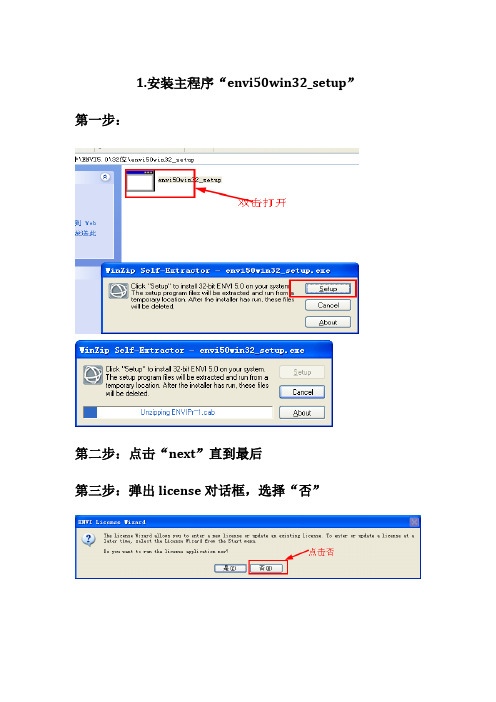
1.安装主程序“envi50win32_setup”第一步:
第二步:点击“next”直到最后
第三步:弹出license对话框,选择“否”
第四步:弹出是否重启对话框,选择“No,I will restart my computer later”,然后单击“Finish”
第五步:破解Envi5.0
将破解文件“IDL82”以及“License”两个文件夹拷贝至安装目录“Exelis”文件夹里,覆盖“IDL82”、“License”这两个文件夹。
如这里的安装目录为C:\Program Files\Exelis
2.安装enviortho50win32_setup
第一步:
第二步:
第三步:弹出license对话框,选择“否”
安装“idl82win32_setup”
第一步:双击“idl82win32_setup”
第二步:点击Next,直到最后
第三步:弹出license对话框,选择“否”
第四步:安装更新
1、
2、
3、
第五步:重启电脑
版权声明:ENVI——完整的遥感图像处理平台ENVI(The Environment for Visualizing Images)是Exelis Visual Information Solutions公司产品。
本文档仅作学习交流用,不作任何商业用途,如用于其他用途,请支持正版。
常见问题
ENVI5.0 32位工具栏图标不显示解决办法
右击快捷方式——>选择属性——>兼容性——>设置(勾选禁用视觉主题)
作者:火艇
2012年10月24日星期三。
[转载]ENVI5.3SP1新功能
![[转载]ENVI5.3SP1新功能](https://img.taocdn.com/s3/m/807066f8e109581b6bd97f19227916888486b918.png)
[转载]ENVI5.3SP1新功能原⽂地址:ENVI5.3SP1新功能作者:ENVI-IDL技术殿堂ENVI5.3 SP1于2015年12⽉份正式发布,有以下⼀些新功能和增强:传感器和数据⽀持图像处理和显⽰⽤户界⾯⼆次开发注:如果安装了ENVI5.3,需要卸载5.3版本重新安装ENVI5.3SP1。
其他版本可以不卸载直接安装。
1、传感器和数据⽀持Windows操作系统,在⽤ENVI LiDAR API提取建筑物时,⽀持COLLADA1.4.1和1.5数据的读取,详情可见ENVIPointCloudFeatureExt ractionTask和ENVIPointCloudProductsInfo的帮助⽂档。
⾼分⼀号、资源三号、资源⼀号02C数据增加2014版定标参数。
2、图像处理和显⽰新增对不同数据⽂件的波段RGB显⽰功能图层管理器中可以对经过配准的不同图像的波段进⾏RGB组合显⽰,⽐如不同的栅格数据⽂件下的数据,可以进⾏RGB 组合显⽰,⽣成⼀个显⽰图层,这个图层只是⽤于显⽰,如果要保存出新的图像⽂件,使⽤Layer Stacking⼯具,或ENVI Metaspectral Raster函数。
Landsat NoData 数据可以透明显⽰Landsat GeoTIFF的元数据⽂件(*MTL.txt)打开数据,在头⽂件中忽略0值显⽰,"No Data"的扫描线和背景值都可以透明显⽰。
新增了⾃动的云和阴影检测⼯具,对Landsat4-5 TM,Landsat7 ETM+,Landsat8 OLI/TIRS和NPP VIIRS M波段数据集,可⽣成云掩膜⽂件,使⽤Fmask3.2算法,参考⽂献:Zhu,Z.,S.Wang,and C.E.Woodcock."Improvement and Expansion of the Fmask Algorithm:Cloud,CloudShadow,and Snow Detection for Landsat 4-7,8, and Sentinel2 Images." Remote Sensing of Environment159(2015):269-277,doi:10.1016/j.rse.2014.12.014(paper for Fmask version3.2)Zhu,Z.,and C.E.Woodcock."Object-Based Cloud and Cloud Shadow Detection in Landsat Imagery."RemoteSensing of Environment 18(2012):83-94,doi:10.1016/j.rse.2011.10.028(paper for Fmask Version1.6)图 Landsat数据(左),云掩膜⼯具处理后得到的云掩膜⽂件(右)新增Generata GCPs From Reference Image⼯具该⼯具能⾃动从基准影像中⽣成GCP地⾯控制点⽂件,GCP的⾼程坐标来⾃输⼊的DEM⽂件,输⼊的参考影像必须带有RPC信息,⽣成的GPC⽂件可⽤于⼀些数据处理中,如image to map的图像纠正,批量正射校正、DEM提取,RPC 正射校正⼯作流等。
(word完整版)ENVI使用手册
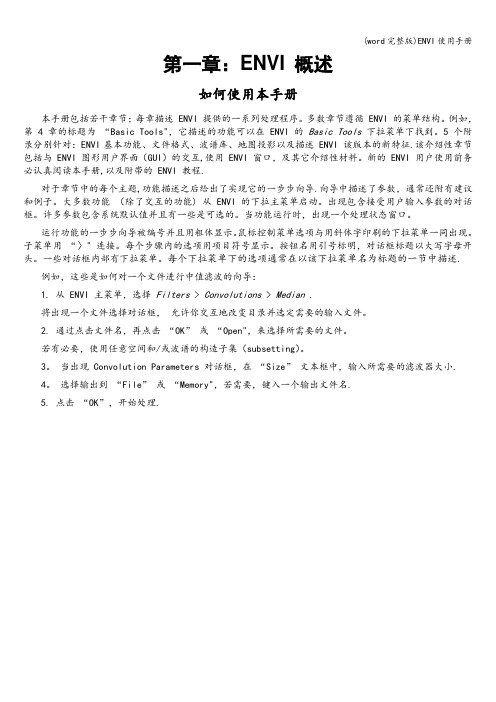
第一章:ENVI 概述如何使用本手册本手册包括若干章节;每章描述 ENVI 提供的一系列处理程序。
多数章节遵循 ENVI 的菜单结构。
例如,第 4 章的标题为“Basic Tools",它描述的功能可以在 ENVI 的Basic Tools下拉菜单下找到。
5 个附录分别针对:ENVI基本功能、文件格式、波谱库、地图投影以及描述 ENVI 该版本的新特征.该介绍性章节包括与 ENVI 图形用户界面(GUI)的交互,使用 ENVI 窗口,及其它介绍性材料。
新的 ENVI 用户使用前务必认真阅读本手册,以及附带的 ENVI 教程.对于章节中的每个主题,功能描述之后给出了实现它的一步步向导.向导中描述了参数,通常还附有建议和例子。
大多数功能(除了交互的功能) 从 ENVI 的下拉主菜单启动。
出现包含接受用户输入参数的对话框。
许多参数包含系统默认值并且有一些是可选的。
当功能运行时,出现一个处理状态窗口。
运行功能的一步步向导被编号并且用粗体显示。
鼠标控制菜单选项与用斜体字印刷的下拉菜单一同出现。
子菜单用“〉" 连接。
每个步骤内的选项用项目符号显示。
按钮名用引号标明,对话框标题以大写字母开头。
一些对话框内部有下拉菜单。
每个下拉菜单下的选项通常在以该下拉菜单名为标题的一节中描述.例如,这些是如何对一个文件进行中值滤波的向导:1. 从 ENVI 主菜单,选择Filters > Convolutions > Median .将出现一个文件选择对话框,允许你交互地改变目录并选定需要的输入文件。
2. 通过点击文件名,再点击“OK” 或“Open",来选择所需要的文件。
若有必要,使用任意空间和/或波谱的构造子集(subsetting)。
3。
当出现 Convolution Parameters 对话框,在“Size” 文本框中,输入所需要的滤波器大小.4。
选择输出到“File” 或“Memory",若需要,键入一个输出文件名.5. 点击“OK”,开始处理.ENVI 图形用户界面( GUI )要有效地使用 ENVI,你必须熟悉图形用户界面(GUI)的概念。
实验一ENVI软件安装
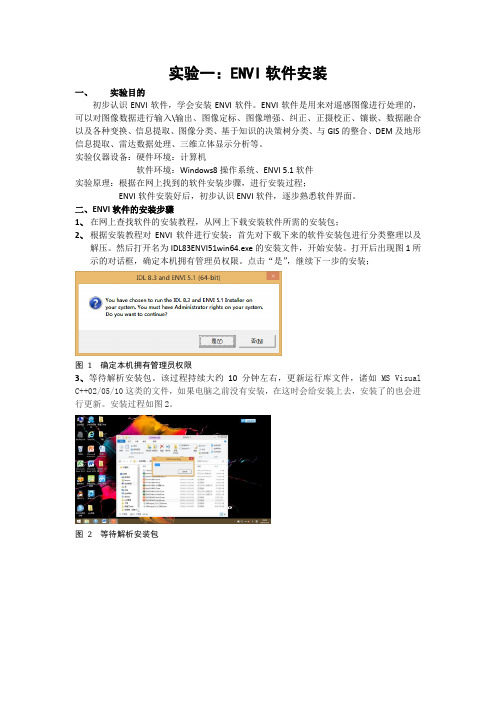
实验一:ENVI软件安装一、实验目的初步认识ENVI软件,学会安装ENVI软件。
ENVI软件是用来对遥感图像进行处理的,可以对图像数据进行输入\输出、图像定标、图像增强、纠正、正摄校正、镶嵌、数据融合以及各种变换、信息提取、图像分类、基于知识的决策树分类、与GIS的整合、DEM及地形信息提取、雷达数据处理、三维立体显示分析等。
实验仪器设备:硬件环境:计算机软件环境:Windows8操作系统、ENVI 5.1软件实验原理:根据在网上找到的软件安装步骤,进行安装过程;ENVI软件安装好后,初步认识ENVI软件,逐步熟悉软件界面。
二、ENVI软件的安装步骤1、在网上查找软件的安装教程,从网上下载安装软件所需的安装包;2、根据安装教程对ENVI软件进行安装:首先对下载下来的软件安装包进行分类整理以及解压。
然后打开名为IDL83ENVI51win64.exe的安装文件,开始安装。
打开后出现图1所示的对话框,确定本机拥有管理员权限。
点击“是”,继续下一步的安装;图1确定本机拥有管理员权限3、等待解析安装包。
该过程持续大约10分钟左右,更新运行库文件,诸如MS Visual C++02/05/10这类的文件,如果电脑之前没有安装,在这时会给安装上去,安装了的也会进行更新。
安装过程如图2。
图2等待解析安装包4、接下来进入到ENVI的安装界面里,如图3。
点击NEXT后,进入到选择是否接受同意条款,选择’I accept the tems of the license agreement’,之后点击NEXT,如图4,图3 ENVI安装界面图4选择同意条款5、选择安装软件的位置,这里跟着教程将软件安装在C/Program Files/Exelis。
选择好安装位置之后选择NEXT继续下一步的安装。
如图6.图5选择安装位置图6继续安装图7选择所需要的软件名称6、选择好要安装的软件类型之后,进入到软件的安装进程里,该过程大约持续了20~30分钟左右,一共经历了四个界面的改变。
ENVI用户指南
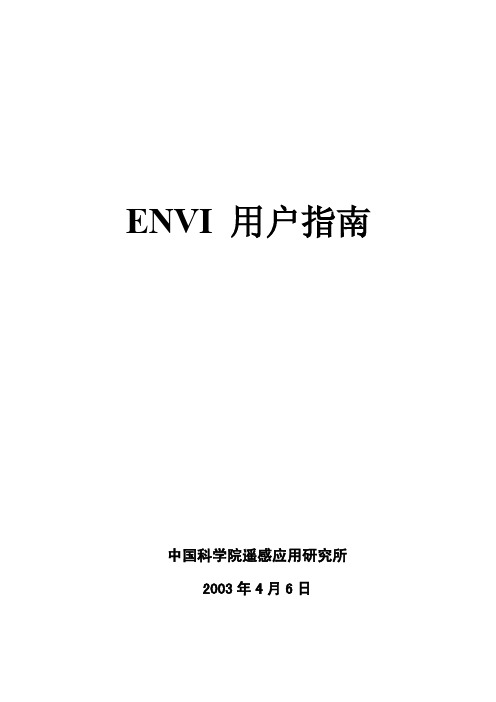
ENVI 用户指南中国科学院遥感应用研究所2003年4月6日目录第一章 ENVI 概述 (1)一、如何使用本手册 (1)二、ENVI 图形用户界面( GUI ) (2)2.1 鼠标按键描述 (2)2.2 下拉菜单 (2)2.3 菜单栏 (3)2.4 按钮小部件 (3)2.5 切换按钮与单选按钮 (3)2.6 复选框(check boxes) (3)2.7 箭头切换按钮 (3)2.8 可编辑的文本小部件和标签小部件 (3)2.9 列表小部件 (4)2.10 用于绘图的小部件 (4)2.11 箭头增量按钮 (4)2.12 Slider 小部件 (4)2.13 ENVI对话框基础 (5)三、通用的图像显示概念 (5)3.1 主图像窗口 (5)3.2 主图像窗口内的功能菜单 (5)3.3 滚动窗口 (5)3.4 缩放窗口 (6)3.5 调整窗口大小 (6)3.6 当前显示 (6)3.7 辅助窗口 (6)3.8 矢量显示列表 (6)四、数据管理 (7)4.1 可用波段列表 (7)4.2 可用矢量列表 (7)4.3 浏览目录列表和 Geo-Browser (7)4.4 打开文件列表 (7)4.5 小部件控制器列表 (8)4.6 ENVI处理状态窗口 (8)五、内存管理 (8)5.1 Tiling操作 (9)5.2 文件与内存功能运行对比 (9)六、ENVI 文件格式 (9)6.1 ENVI 图像文件 (9)6.2 ENVI 头文件 (10)6.3 ENVI 的文件命名约定 (10)6.4 跨平台的文件可移植性 (11)七、ENVI 支持的输入文件格式 (12)八、ENVI 支持的输出文件格式 (13)第二章文件存取与显示 (15)一、启动ENVI (15)二、File菜单 (15)三、Open Image File (打开图像文件) (15)3.1 Header Information 对话框 (16)四、打开外部文件 (17)4.2 图像处理格式 (25)4.3 通用图像格式 (26)4.4 Digital Elevatin Formats (28)五、打开矢量文件 (30)5.1 ArcView Shape 文件 (31)5.2 ARC/INFO Interchange Format 文件 (32)5.3 DXF 格式文件 (32)5.4 MapInfo (33)5.5 Microstation DGN (34)5.6 USGS DLG 文件 (35)5.7 USGS SDTS 文件 (36)5.8 ENVI 矢量文件(.evf) (36)六、Open Previous File (37)七、Scan Directory List (37)7.1 Geo-Browser (38)八、可用波段列表 (39)8.1 显示一幅灰阶图象 (40)8.2 显示一幅彩色合成图象 (40)8.3 选择当前显示窗口 (40)8.4 Fold (41)8.5 File 下拉菜单 (41)8.6 Options下拉菜单 (42)九、ENVI 图象显示窗口 (43)9.1 Scroll 窗口 (44)9.2 主图像窗口 (45)9.3 从主图像窗口控制缩放窗口 (46)9.4缩放窗口 (47)十、可用矢量列表(Available Vectors List) (49)10.1 Loading Vectors for Display (50)10.2 File 下拉菜单 (50)10.3 Options 下拉菜单 (52)十一、ENVI 矢量窗口 (55)11.1 The Vector Window Parameters Dialog (55)十二、打开文件列表(Open Files List) (56)12.1 获取文件信息 (56)12.2 File 下拉菜单 (56)12.3 Options 下拉菜单 (57)十三、编辑 ENVI 文件头 (58)13.1 Header Info对话框 (58)13.2 编辑通用图象参数 (59)13.3 从菜单输入文件头信息 (60)13.4 Edit Attributes 按钮 (60)十四、输入IDL变量(Import IDL Variables) (65)十五、输出为 IDL 变量(Export to an IDL Variable) (66)十六、执行启动批处理文件(Execute Startup Script) (66)十七、将Session存为批处理文件(Save Session to Script) (67)十八、关闭所有文件(Close All Files) (67)十九、文件选择(File Selection) (67)19.1 对ENVI影像取子区(Standardized ENVI Spatial Subsetting) 6819.2 标准ENVI波谱子集(Standardized ENVI Spectral Subsetting)7019.3 标准 ENVI 掩膜(Standardized ENVI Masking) (70)第三章 ENVI 交互功能 (72)一、主窗口 Functions 菜单 (72)二、链接显示与动态覆盖 (72)2.1 链接图象 (73)2.2 多重动态覆盖 (73)三、剖面和波谱图(Profiles and Spectral Plots) (75)3.1 X 和 Y(水平的和垂直的)剖面 (75)3.2 图象波谱图(Z 剖面) (76)3.3 附加的 Z 剖面 (77)3.4 任意剖面(横断面) (77)四、交互式绘图功能 (78)4.1 X-Y Cursor (78)4.2 显示图表数据标签 (79)4.3 将图表移动到另外一个图表窗口 (79)4.4 重新调整图表大小(放大) (80)4.5 绘图 - File下拉菜单 (80)4.6 绘图 - Edit 下拉菜单 (83)4.7 绘图 - Options下拉菜单 (86)4.8 绘图 - Plot_Function 下拉菜单 (87)五、彩色制图(Color Mapping) (88)5.1 ENVI 彩色表和密度分割 (88)5.2 交互式密度分割 (89)5.3 控制 RGB 图象通道(Control RGB Image Planes) (91)5.4 分类彩色制图(Class Color Mapping) (92)六、显示增强(Display Enhancements) (92)6.1 默认(快速)拉伸选项(Default (Quick) Stretching Options) (93)6.2 交互式拉伸(Interactive Stretching) (93)6.3 General (93)6.4 File 下拉菜单 (94)6.5 Stretch_Type 下拉菜单 (96)6.6 Histogram_Source 下拉菜单 (99)6.7 Options 下拉菜单 (99)6.8 滤波(Filter) (100)6.9 直方图匹配(Histogram Matching) (101)七、感兴趣区(Region of Interest) (101)7.1 定义感兴趣区(Defining Regions of Interest) (102)7.2 感兴趣区控制(ROI Controls) (102)7.3 感兴趣区类型(ROI Types) (105)7.4 感兴趣区 - 测量工具(ROI - Measurement Tool) (109)7.5 ROI - Options下拉菜单 (110)7.6 ROI - File下拉菜单 (114)7.7 恢复保存的 ROI 文件(Restore Saved ROI File) (116)7.8 保存 ROIs 到文件(Save ROIs to File) (116)7.9 删除 ROIs (Delete ROIs) (117)7.10 协调 ROIs (Reconcile ROIs) (117)7.11 通过地图协调 ROIs(Reconcile ROIs via Map) (118)7.12 用图象阈值定义ROI(Image Threshold to ROI) (118)八、交互式分析(Interactive Analysis) (119)8.1 光标位置/值(Cursor Location/Value) (119)8.2 Options 下拉菜单 (120)8.3 像素定位器(Pixel Locator) (121)8.4 空间像元编辑器(Spatial Pixel Editor) (121)8.5 波谱像元编辑器(Spectral Pixel Editor) (122)8.6 动画(Animation) (123)8.7 2-D 散点图(2-D Scatter Plots) (124)8.8 File 下拉菜单 (126)8.9 Class 下拉菜单 (127)8.10 Options 下拉菜单 (127)8.11 3-D 曲面图(3-D Surface Plots and Image Draping) (129)8.12 极化信号(Polarization Signatures) (132)九、叠加(Overlays) (133)十、注记(Annotation) (133)10.1 注记 - Object下拉菜单 (136)10.2 注记 - Selected 下拉菜单 (145)10.3 Annotation - Options下拉菜单 (146)十一、等高线(Contour Lines) (147)11.1 编辑等高线间距(Edit Contour Levels) (148)11.2 删除层(Delete Level(s)) (148)11.3 File 下拉菜单 (148)11.4 Options 下拉菜单 (149)十二、矢量层(Vector Layers) (151)12.1 矢量窗口的光标功能(Cursor Functions in Vector Windows) 15112.2 Vector Window Parameters 对话框 (152)12.3 矢量属性(Vector Attributes) (160)十三、网格线(Grid Lines) (163)13.1 网格类型(Grid Types) (164)13.2 网格线参数(Grid Line Parameters) (164)13.3 Options 下拉菜单 (165)13.4 File 下拉菜单 (166)13.5 输出网格线(Output Grid Lines) (166)十四、分类(Classification) (167)14.1 Edit 下拉菜单 (167)14.2 Options 下拉菜单 (168)14.3 File 下拉菜单 (170)14.4 输出显示(Output the Display) (170)十五、显示窗口特征(Display Characteristics) (171)15.1 定位缩放和滚动窗口(Positioning the Zoom and Scroll Windows) (171)15.2 改变显示参数(Change Display Parameters) (171)十六、显示输出选项(Display Output Options) (172)16.1 图象文件(Image File) (175)16.2 打印机(Printer) (177)十七、缩放窗口输出(Zoom Window Output) (179)第四章基本工具 (181)一、显示控制(Display Controls) (181)1.1 启动新显示(Start New Display) (181)1.2 启动新的矢量窗口(Start New Vector Window) (181)1.3 启动新的绘图窗口(Start New Plot Window) (181)1.4 打开显示最大化(Maximize Open Displays) (181)1.5 链接显示(Link Displays) (182)1.6 关闭所有显示(Close All Displays) (182)1.7 关闭所有绘图窗口(Close All Plot Windows) (182)二、鼠标按键描述(Mouse Button Descriptions) (182)三、显示信息(Display Information) (182)四、光标位置/值(Cursor Location/Value) (183)五、测量工具(Measurement Tool) (183)六、感兴趣区域(Region of Interest) (185)6.1 定义感兴趣区(Define Region of Interest) (185)6.2 恢复保存的 ROI 文件(Restore Saved ROI File) (185)6.3 将 ROIs 保存到文件(Save ROIs to File) (185)6.4 调整ROIs(Delete ROIs) (185)6.5 调整ROIs(Reconcile ROIs) (185)6.6 通过地图调整 ROIs(Reconcile ROIs via Map) (186)6.7 用图象阈值定义 ROI(Image Threshold to ROI) (187)七、掩膜(Masking) (187)7.1 建立掩膜(Build Mask) (187)7.2 应用掩膜(Apply Mask) (190)八、统计(Statistics) (190)8.1 计算统计(Compute Statistics) (190)8.2 浏览统计文件(View Statistics File) (193)九、3-D 曲面飞行(3-D SurfaceView) (194)9.1 3-D 曲面飞行中的光标功能(Cursor Functions in the 3-D SurfaceView Plot) (195)9.2 3-D SurfaceView Controls 对话框 (196)9.3 SurfaceView 下拉菜单 (198)十、波段运算(Band Math) (201)10.1 可利用波段运算功能(Available Band Math Functions) (201)10.2 Band Math 对话框 (202)10.3 Variable/Band Name Pairings 对话框 (203)10.4 运用 IDL 程序和波段运算功能 (204)十一、拉伸数据(Stretch Data) (206)第五章 Utilities (工具) (208)一、File Utilities (文件工具) (208)1.1 Resize Images(Spatial/Spectral) (208)1.2 Convert Data(BSQ,BIL,BIP) (210)1.3 Rotae/Flip Images (旋转/镜像图像) (211)1.4 Mosaic Images (图像镶嵌) (212)1.5 Generate Test Image (生成测试图像) (213)1.6 Data Viewer (数据浏览器) (214)1.7 Create New File (建立新文件) (215)1.8 Output Data to Extenal File (将数据输出到外部文件) (217)二、Vector Utilities (矢量工具) (219)2.1 Raster to Vector Conversion (栅格到矢量的转换) (219)2.2 Irregular Points to Grid (不规则点栅格化) (220)2.3 Convert ROI to DXF (将感兴趣区转换为 DXF ) (221)2.4Convert ANN to DXF (将 ANN 格式转换为 DXF 格式) (222)2.5 Convert EVF to DXF (将 EVF 格式转换为 DXF 格式) (222)三、Tape Utilities (磁带工具) (223)3.1 磁带设备名字 (224)3.2 Read Known Tape Formats (读取已知的磁带格式) (224)3.3 Read/Write ENVI Tapes (读/写 ENVI 磁带) (236)3.4 Scan Tape and Customize Dump (238)3.5 Dump Tape (转储磁带) (239)四、General Purpose Utilities (通用工具) (240)4.1 Replace Bad Lines (坏行修补) (240)4.2 Dark Subtraction (黑区调整) (241)4.3 Destripe Data (数据去条带) (242)4.4 Cross-Track Illumination Correction (轨道照度修正) (242)五、Data-Specific Utilities (243)5.1 Display HDF Global Attributes (显示 HDF 整体属性) (243)5.2 AVHRR Utilities (244)5.3 Digital Elevation (数字高程) (246)5.4 Landsat MSS (248)5.5 Landsat TM (250)5.6 SeaWiFS Utilities (250)5.7 TIMS(热红外多波段扫描仪) (252)5.8 用 Thermal IR 计算发射率 (253)5.9 Convert Complex Data (转换复数型数据) (255)六、Calibration Utilities (校准工具) (255)6.1 AVHRR (255)6.2 Landsat MSS Calibration (255)6.3 Landsat TM Calibration (256)6.4 Flat Field Calibration (平面场校准) (257)6.5 Internal Average Relative (IAR) Reflectance Calibration .. 2576.6 Empirical Line Calibration (经验行校准) (258)6.7 TIMS Radiance (260)6.8 Calculate Emissivity (260)七、 Conversion Utilities (转换工具) (260)7.1 Convert Data(BSQ、BIL、BIP) (260)7.2 VAX 到 IEEE 数据转换 (261)八、Map Projection Utilities (地图投影工具) (261)8.1 Map Coordinate Converter (地图坐标转换器) (262)8.2 Build Customized Map Projection (建立自定义的地图投影) (263)8.3 Convert Map Projection (转换地图投影) (264)8.4 ASCII Coordinate Conversions (坐标转换) (265)8.5 Merge Old Projection File (合并旧的投影文件) (266)九、Running Included User Functions (运行内含的用户函数) (267)9.1 Munsell Color Transforms (孟塞尔彩色变换) (267)9.2 Gain and Offset Program (增益和偏移程序) (267)9.3 3-D Image Cube (三维图像立方体) (268)第六章 Transforms (变换) (270)一、Band Ratios (波段比) (270)二、Principal Component Analysis (主成分分析) (271)2.1 Forward PC Rotation (正向的 PC 旋转) (271)2.2 Inverse PC Rotation (反向 PC 旋转) (274)三、Minimum Noise Fraction Rotation (最低噪声分离旋转) (275)3.1 Forward MNF Transform (正向的 MNF 变换) (276)3.2 Inverse MNF Transform (反向的MNF变换) (280)3.3 Apply Forward MNF to Spectra (把正向的MNF应用到波谱) (280)3.4 Apply Inverse MNF to Spectra (将反向的MNF应用到波谱) (281)四、Color Transfroms (颜色变换) (281)4.1 Forward - to Color Space (向前到彩色空间) (282)4.2 Reverse - to RGB (反向到RGB) (284)五、Image Sharpening (图像锐化) (286)5.1 HIS Sharpening (286)5.2 Color Normalized (Brovey) Sharpening (彩色标准化锐化) (287)六、Decorrelation Stretch (去相关拉伸) (288)七、Saturation Stretch (饱和度拉伸) (289)八、Synthetic Color Image (合成彩色图像) (290)九、NDVI(归一化植被指数) (291)十、Tasseled Cap (缨帽变换) (292)第七章 Filetering (滤波) (293)一、Convolution Filtering (卷积滤波) (293)1.1 使用卷积滤波 (293)1.2 High Pass Filter (高通滤波器) (294)1.3 Low Pass Filter (低通滤波器) (294)1.4 Laplacian Filter (拉普拉斯滤波器) (295)1.5 Directional (直通滤波) (295)1.6 Gaussian Filter (高斯滤波器) (295)1.7 Median Filter (中值滤波器) (295)1.8 Sobel 滤波器 (296)1.9 Roberts 滤波器 (296)1.10 User Defined Convolution Filters (用户自定义的卷积滤波) . 296二、Morphological Filtering (296)2.1 使用形态学滤波 (297)2.2 Dilate (扩大) (298)2.3 Erode (侵蚀) (298)2.4 Opening (开放) (298)2.5 Closing (封闭) (298)三、Texture 滤波器 (299)3.1 Occurrence Measures(概率统计) (299)3.2 Co-occurrence Measures(二阶概率统计) (300)四、Adaptive Filtering (自适应滤波) (301)4.1 Lee 滤波器 (301)4.2 Frost 滤波器 (302)4.3 Gamma 滤波器 (302)4.4 Kuan 滤波器 (303)4.5 Local Sigma 滤波器 (304)4.6 Bit Error 滤波器 (304)五、Frequency Filtering (频率域滤波,FFTs) (305)5.1 Forward FFT (正向的FFT) (306)5.2 Interactive FFT Filter Definition (交互式FFT滤波器的定义)3065.3 Inverse FFT 变换 (308)第八章:Classification (分类) (309)一、Endmember Collection (收集终端单元) (309)1.1 Endmember Collection 对话框 (309)1.2 Apply (应用) (313)二、Supervised Classification (监督分类) (314)2.1 Parallelepiped (平行六面体) (315)2.2 Minimum Distance (最小距离) (316)2.3 Mahalanobis Distance (马氏距离) (317)2.4 Maximum Likelihood (最大似然分类) (318)2.5 Spectral Angle Mapper (波谱角度映射表) (319)2.6 Binary Encoding (二进制编码) (320)三、Unsupervised Classification (非监督分类) (320)3.1 Isodata (321)3.2 K-Means (322)四、Post Classification (323)4.1 Rule Calssifier (规则分类器) (323)4.2 Class Statistics (分类统计) (324)4.3 Confusion(Contingency) Matrix (混淆矩阵) (325)4.4 混淆矩阵举例 (327)4.5 Changing Class Colors (改变类颜色) (330)4.6 ROC Curves (330)4.7 Clump Classes(类别集群) (333)4.8 Sieve Classes (筛选类) (333)4.9 Combine Classes (结合并类) (335)4.10 Overlay Classes (叠置类) (335)4.11 Classses To Vector Layers (类到矢量层) (336)第九章配准和镶嵌 (338)一、Select Ground Control Points (选择地面控制点) (338)1.1 Image-to-Image Registration (图像-图像的配准) (338)1.2 Image-to-Map Registration (图像-地图配准) (342)二、Warping 和 Resampling 选项 (345)2.1 评价配准精度 (346)三、Warp from Pre-existing GCPs(用已存地面控制点纠正影像) (346)3.1 Image-to-Image (图像-图像) (346)3.2 Image-to-Map(图像-地图) (347)四、Orthorectification (正射投影纠正) (347)4.1 航空像片正射投影纠正 (348)4.2 SPOT 正射投影纠正 (351)五、Rotate/Flip Data (旋转/镜像数据) (354)六、Image Mosaicking (图像镶嵌) (354)6.1 Pixel-Based Mosaics (基于像元的镶嵌) (355)6.2 Georeferenced 镶嵌 (359)6.3 Feathering (羽化) (362)七、GPS-Link(GPS 接口) (363)八、Convert Map Projection (转换地图投影) (365)九、Georeference AVHRR Data (366)十、Georeference SeaWiFS Data (367)第十章 Spectral Tools (波谱工具) (369)一、Spectral Libraries (波谱谱库) (369)1.1 Spectarl Library Viewer (波谱库浏览) (369)1.2 Spectral Library Resampling (波谱库重采样) (371)1.3 Spectral Resampling (波谱重采样) (373)1.4 Spectral Library Builder (创建波谱库) (373)二、Spectral Slices (波谱分割) (377)2.1 Horizontal Slice (水平切片) (377)2.2 Vertical Slice (垂直切片) (378)2.3 Arbitrary Slice (任意方向的切片) (378)三、Spectral Math (波谱运算) (379)3.1 Spectral Math 对话框 (379)第十一章 Previous Expressions 列表 (381)0.1 为变量赋值: Variable/Spectra Pairings 对话框 (381)0.2 在波谱数学中运用 IDL 程序和函数 (382)一、Pixel Purity Index (纯净像元指数) (383)1.1 FAST Pixel Purity Index (快速纯净像元指数) (383)1.2 New Output Band (新的输出波段) (384)1.3 Existing Output Band (现有的输出波段) (385)1.4 用PPI图像进行终端单元(Endmember)选择 (386)二、n-Dimensional Visualizer (n维观察仪) (386)2.1 启动 n-D Visualizer (386)2.2 n-D Visualizer 绘图窗口 (387)2.3 n-D Controls 对话框 (387)三、Endmember Collection (收集终端单元) (394)四、Mapping Methods (制图方法) (394)4.1 Binary Encoding (二进制编码) (394)4.2 Spectral Angle Mapper (波谱角度制图仪) (394)4.3 LS-Fit (线性波段预测) (395)4.4 Linear Spectral Unmixing (线性波谱分离) (397)4.5 Unmixing Endmember Collection 对话框 (397)4.6 混合波谱分离的结果 (398)4.7 匹配滤波 (398)4.8 匹配滤波的结果 (399)4.9 Mixture Tuned Matched Filtering(混合匹配滤波) (400)4.10 Mixture Tuned Matched Filtering 的结果 (401)4.11 Continuum Removal (闭联集去除) (401)4.12 Spectral Feature Fitting (波谱特征拟合) (402)4.13 波谱特征拟合的结果 (403)五、Spectral Analyst (波谱分析) (403)5.1 Spectral Analyst 对话框 (404)5.2 波谱分析的输出 (405)5.3 对成功应用波谱分析的提示 (406)六、波谱工具参考书 (407)第十二章 Radar Tools (雷达工具) (411)一、Review CEOS Header (浏览CEOS文件头) (411)1.1 读取 CEOS 数据 (411)1.2 读取 SIR-C CEOS 磁带 (411)1.3 读取 Generic CEOS 磁带 (413)1.4 读取 RADARSAT CEOS 磁带 (415)1.5 从 CD 或磁盘上读取 RADARSAT CEOS 数据 (416)二、Antenna Pattern Correction (天线阵列校正) (417)三、Slant to Ground Range (斜距校正) (418)3.1 AIRSAR、RADARSAT 与 SIR-C (418)3.2 Generic (418)四、Synthetic Color Image(合成彩色图像) (419)五、Incidence Angle Image (入射角图像) (419)5.1 AIRSAR、RADARSAT 与 SIR-C (419)5.2 Generic (420)六、Adaptive Filters (自适应滤波器) (420)七、Texture Filters (纹理滤波器) (420)八、Polarimetric Tools (极化工具) (421)8.1 浏览 AIRSAR/TOPSAR 文件头 (421)8.2 解压-合成图像(Decompress-Synthesize Images) (421)8.3 Multilook Compressed Data (多视压缩数据) (427)8.4 Pedestal Height Image (幅度图像) (428)8.5 AIRSAR Scattering Classification (散射机理分类) (429)8.6 Extract Polarization Signatures(提取极化信号) (430)8.7 当前像元的单像元极化信号 (430)8.8 从感兴趣区提取极化信号 (431)8.9 Polarization Signature Viewer (432)8.10 按图像和表面图显示极化信号 (435)九、TOPSAR Tools (436)9.1 View AIRSAR/TOPSAR Header (436)9.2 Open TOPSAR File (436)9.3 Convert TOPSAR Data (436)9.4 Topographic Modeling (437)9.5 DEM Replace Bad Values (437)第十三章 System 功能 (439)一、ENVI Online Help (439)二、Widget Controller List (439)三、Edit Current Configuration (440)四、Edit Graphic Colors (441)五、Display Information (442)六、Mouse Button Descriptions (442)6.1 Execute Startup Script (442)七、Save Session to Script (443)八、Import IDL Variables (443)九、ENVI Log Manager (443)十、Change Output Directory (444)十一、Compile Module (444)十二、Cache Info (444)十三、Toggle Catch (445)十四、About ENVI (445)第一章ENVI 概述一、如何使用本手册本手册包括若干章节;每章描述 ENVI 提供的一系列处理程序。
遥感软件ENVI安装教程
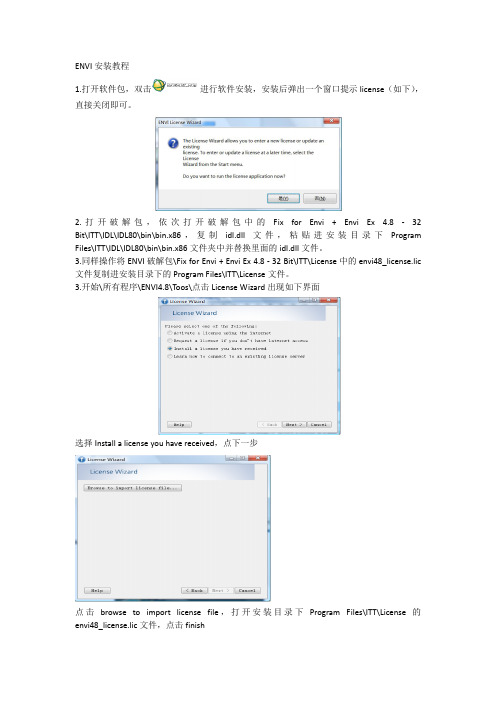
ENVI安装教程
1.打开软件包,双击进行软件安装,安装后弹出一个窗口提示license(如下),直接关闭即可。
2.打开破解包,依次打开破解包中的Fix for Envi + Envi Ex 4.8 - 32 Bit\ITT\IDL\IDL80\bin\bin.x86,复制idl.dll文件,粘贴进安装目录下Program Files\ITT\IDL\IDL80\bin\bin.x86文件夹中并替换里面的idl.dll文件。
3.同样操作将ENVI破解包\Fix for Envi + Envi Ex
4.8 - 32 Bit\ITT\License中的envi48_license.lic 文件复制进安装目录下的Program Files\ITT\License文件。
3.开始\所有程序\ENVI
4.8\Toos\点击License Wizard出现如下界面
选择Install a license you have received,点下一步
点击browse to import license file,打开安装目录下Program Files\ITT\License的envi48_license.lic文件,点击finish
4. 从[开始]→[程序] →[ENVI4.[ENVI4.[ENVI4. [ENVI4.[ENVI4. 8]中点击ENV 或双击桌面上的或双击桌面上的ENVI ENVI图标,出现下图说明英文版安装成功。
5.点击中文包中的汉化补丁,直接安装后再打开出现下图,说明汉化成功。
- 1、下载文档前请自行甄别文档内容的完整性,平台不提供额外的编辑、内容补充、找答案等附加服务。
- 2、"仅部分预览"的文档,不可在线预览部分如存在完整性等问题,可反馈申请退款(可完整预览的文档不适用该条件!)。
- 3、如文档侵犯您的权益,请联系客服反馈,我们会尽快为您处理(人工客服工作时间:9:00-18:30)。
1 软硬件要求
1.1 硬件要求
硬盘空间:5.0G 以上
交换空间:2.0G 以上
内存:512M 及以上(建议1024M 以上)
CPU:Intel/AMD 64-bit
显示设备:8bit(24bit 或以上)
SUN CG3, GX,SX,3D+
800*600*256 建议(1024*768*32)
1.2 软件要求
操作系统:Window(64-bit) 7,8,10
Mac OS X (64-bit) 10.9,10.10
LINUX(64-bit) Kernel 2.6.32,glibc 2.12
Windows Server 2003/2008/2012-64-bit
注:从ENVI5.3 开始,不支持32 位操作系统。
2.双击IDL85ENVI53win64.exe 开始安装;
3.注:安装ENVI/IDL 需要管理员权限,如图所示,同意即可。
4.解析压缩包;
5.安装;
点击“Next”确认;
选择安装路径,默认路径是C:\Program Files\Exelis ;
6.安装产品选择
可选的产品包括ENVI,IDL 产品是必须安装。
在IDL 中,有数据库连接工具包DataMiner、医学影像格式网络访问DICOM Network Services; 在ENVI 中,如果只安装
IDL,则把整个ENVI 产品选项去掉;其他的还有Tools for Arc Toolbox(TM)和ENVI 帮助
文档;根据具体情况和需要选择。
一般默认即可,如果您电脑上已经安装了ArcGIS,建议勾选Tools for ArcToolbox(TM)。
7.开始安装
8.许可管理向导
安装完成后,弹出许可安装确认对话框。
建议选择“是”,直接导入许可。
若选择“否”,可以通过“开始 > IDL 8.5 > Tools > License Wizard”或者“开始 >ENVI5.3 > Tools >
License Wizard”打开配置许可向导工具。
9.如图点选第三栏后点“Next”
击“Finish”;
11.启动软件
软件安装和许可配置完毕后,可以在开始菜单启动 ENVI 或 IDL。
开始菜单生成的目录如图
4所示,建议将 ENVI、IDL 等常用快捷方式复制到桌面,方便使用。
则证明安装成功。
