电子显微镜使用说明书
电子显微镜使用说明书
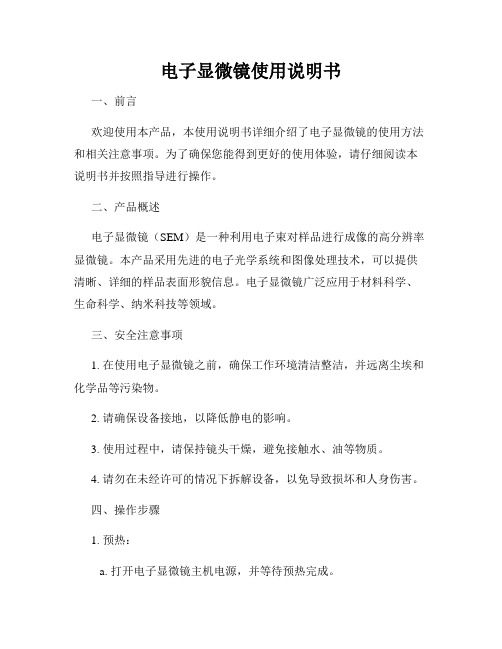
电子显微镜使用说明书一、前言欢迎使用本产品,本使用说明书详细介绍了电子显微镜的使用方法和相关注意事项。
为了确保您能得到更好的使用体验,请仔细阅读本说明书并按照指导进行操作。
二、产品概述电子显微镜(SEM)是一种利用电子束对样品进行成像的高分辨率显微镜。
本产品采用先进的电子光学系统和图像处理技术,可以提供清晰、详细的样品表面形貌信息。
电子显微镜广泛应用于材料科学、生命科学、纳米科技等领域。
三、安全注意事项1. 在使用电子显微镜之前,确保工作环境清洁整洁,并远离尘埃和化学品等污染物。
2. 请确保设备接地,以降低静电的影响。
3. 使用过程中,请保持镜头干燥,避免接触水、油等物质。
4. 请勿在未经许可的情况下拆解设备,以免导致损坏和人身伤害。
四、操作步骤1. 预热:a. 打开电子显微镜主机电源,并等待预热完成。
b. 启动计算机,确保与电子显微镜连接正常。
2. 系统检查:a. 检查电子显微镜的各个部件是否正常运作。
b. 检查电子束发射系统,确保电子束发射情况正常。
c. 检查检测系统,确保接收到的电子信号正常。
3. 样品准备:a. 准备样品,并确保其表面干净,不受污染。
b. 将样品固定在样品台上,并使用导电性粘贴剂固定。
4. 图像获取:a. 调整加速电压和聚焦等参数,以获得最佳成像效果。
b. 将样品台移动至显微镜下方的位置,并确保样品台与显微镜接触良好。
c. 点击软件界面上的图像获取按钮,开始采集样品的显微图像。
5. 数据处理:a. 显示图像后,可以使用软件提供的图像处理功能进行亮度、对比度、锐化等调整。
b. 可以进行测量、标记、拍摄和保存等操作,以满足实验需求。
六、维护保养1. 使用完毕后,关闭电子显微镜主机和计算机。
2. 清洁镜头时,使用专用清洁棉和无纺布,轻轻擦拭,避免使用有机溶剂和刷子清洗。
3. 定期检查设备的连接线是否松动,如有松动请及时处理。
4. 若设备长时间不使用,请将其存放在洁净、干燥的环境中,并避免受潮、受热和受潮。
电子显微镜操作步骤说明书
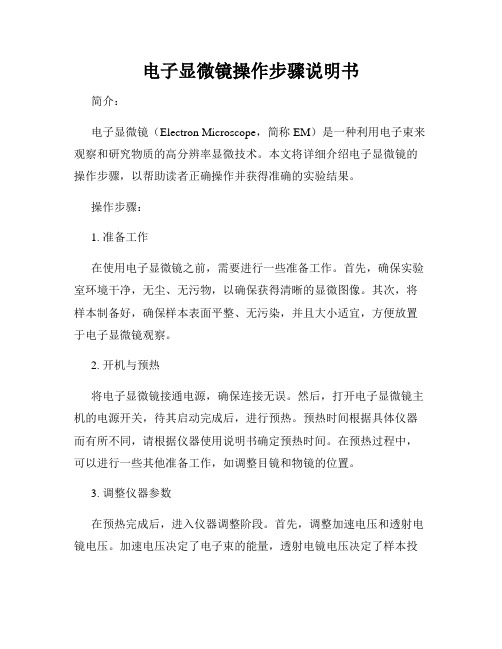
电子显微镜操作步骤说明书简介:电子显微镜(Electron Microscope,简称EM)是一种利用电子束来观察和研究物质的高分辨率显微技术。
本文将详细介绍电子显微镜的操作步骤,以帮助读者正确操作并获得准确的实验结果。
操作步骤:1. 准备工作在使用电子显微镜之前,需要进行一些准备工作。
首先,确保实验室环境干净,无尘、无污物,以确保获得清晰的显微图像。
其次,将样本制备好,确保样本表面平整、无污染,并且大小适宜,方便放置于电子显微镜观察。
2. 开机与预热将电子显微镜接通电源,确保连接无误。
然后,打开电子显微镜主机的电源开关,待其启动完成后,进行预热。
预热时间根据具体仪器而有所不同,请根据仪器使用说明书确定预热时间。
在预热过程中,可以进行一些其他准备工作,如调整目镜和物镜的位置。
3. 调整仪器参数在预热完成后,进入仪器调整阶段。
首先,调整加速电压和透射电镜电压。
加速电压决定了电子束的能量,透射电镜电压决定了样本投射到屏幕上的亮度和对比度。
根据实验要求,选择合适的加速电压和透射电镜电压。
4. 样本装载将已经准备好的样本装入样本架,并通过样本架的旋转或移动机构将样本调整到适当的位置。
确保样本安装稳固,并注意不要触碰样本的表面。
5. 调整焦距与对焦通过调整物镜的焦距和目镜的焦距,可以实现对样本的清晰观察。
首先,通过移动物镜或调整物镜焦距的方式来对焦。
然后,通过调整目镜的焦距,使样本的图像清晰可见。
在对焦过程中,可以通过透射电镜和屏幕上的图像实时观察和调整。
6. 选择增大倍率与观察根据需要,选择合适的增大倍率。
电子显微镜具有较高的放大倍率,可以观察微小的物体和细节。
在观察过程中,可以通过样本架的调整,以及调节图像亮度和对比度,来获得最佳的观察效果。
7. 实时调整参数与记录结果在观察样本的过程中,可能需要对加速电压、透射电镜电压、焦距等参数进行实时调整,以获得更好的观察效果。
同时,将观察到的结果记录下来,以备后续分析和研究使用。
电子显微镜使用说明书
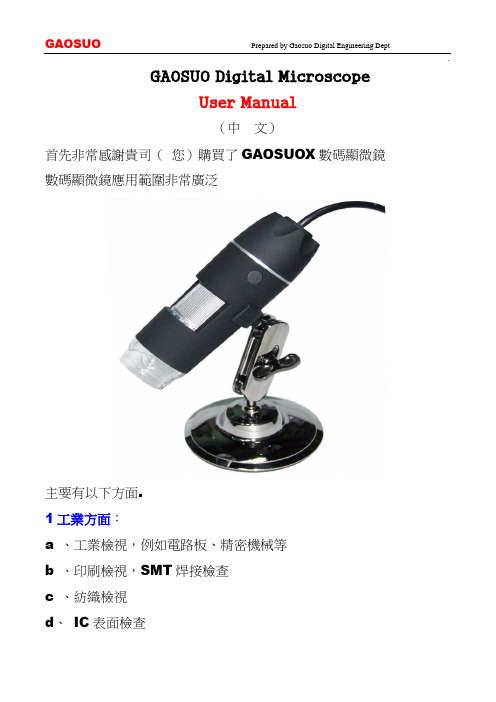
GAOSUO Digital MicroscopeUser Manual(中文)首先非常感謝貴司(您)購買了GAOSUOX數碼顯微鏡數碼顯微鏡應用範圍非常廣泛主要有以下方面.1工業方面:a 、工業檢視,例如電路板、精密機械等b 、印刷檢視,SMT焊接檢查c 、紡織檢視d、IC表面檢查2美容方面A、皮膚檢視B、發根檢視C、紅外理療(特定產品)3生物應用A、微生物觀察B、動物切片觀察4其他A、擴視器,協助視障人士閱讀B、寶石鑒定GAOSUO數碼顯微鏡使用簡單,只需要同電腦USB介面連接就可以使用,本產品還配備測量軟體,可做簡單的量測,非常的方便。
為了更詳細的介紹本產品,敬請耐心的閱讀產下面的產品介紹,使用方法,注意事項。
規格:傳感器:高性能感光晶片主控晶片:專用主控16Bit DSP放大倍率:1X ~ 500X拍照/錄影:內置輔助光源:8顆白光LED燈靜態解析度:640x480 最高可達1600x1200(可按需定制)數碼變焦:多段式成像距離:手動調節0~無限遠影像解析度:標準640*480固定底座:萬向金屬底座(可選配用升降支架)光盤:內含驅動,測量軟體,說明書支援系統:WIN XP/VISTA;WIN 7 32位和64位電源:USB(5V DC)電腦介面:USB 2.0 & USB 1.1 相容動態幀數: 30f/s Under 600 LUX Brightness照度範圍:0 ~ 30000LUX線控可調硬體需求:奔騰主頻700M Hz或以上;1G硬碟CD ROM 光碟機;64MB 記憶體支援語言:中文(簡)中文(繁體)英(其他語言需要定制)產品顏色:磨砂黑色,其他顏色可定制主體尺寸112 mm ( 長) 33 mm ( 外徑)單機包裝重量380g安全警告及注意事項1. 勿自行拆解本產品,以避免靜電擊穿精密晶片。
2. 勿用酒精等有機溶劑清潔產品。
3. 勿用手指觸摸鏡頭,以免表面造成刮痕和贓汙。
ZEISS OPMI LUMERA 700 眼科手术微观电子显微镜说明书

ZEISS OPMI LUMERA 700 Seeing to succeedPart of the ZEISS Cataract Suite O C T an d m a r ke r l e s si n o neSeeing to succeed. ZEISS OPMI LUMERA 7002What drives a surgeon? A commitment to preservingand restoring patients’ sight – to saving vision.We share your dedication.One example is with the OPMI LUMERA® 700 from ZEISS, an operating microscope ideally suited for every ophthalmic surgery speciality. Experience markerless IOL alignment and integrated intraoperative OCT* imaging – all in one device. ZEISS OPMI LUMERA 700 – our commitmentto helping you see to succeed.3*ZEISS RESCAN 7004With ZEISS CALLISTO eye markerless alignment,manual marking steps can be skipped altogether foran efficient and precise* toric IOL alignmentto reduce residual astigmatism.For cataract surgeries, ZEISS OPMI LUMERA 700,with its well-known patented SCI illumination,ZEISS optics and CALLISTO eye ® from ZEISS, provides thebest anterior views and precise* assistance functions.Seeing to succeed in cataract surgeryPrecise* and efficient** markerless toric IOL alignmentI save 6 minutes per patient and improve alignment precision by 40% compared to manual marking.Wolfgang Mayer, MD, Augenklinik der Universität München, Germany »»Part of theZEISS Cataract SuiteConnecting theCataract Workflow* V IROS research team of Prof. Findl: Clinical data of Dr. Varsits "Deviation between the postoperative (at the end of surgery in the operating room) and aimed IOL axes was 0.52 degrees± 0.56 (SD)" published in J Cataract Refract Surg 2019; 45:1234–1238 and Clinical data of Dr. Hirnschall presented at ESCRS 2013.** C linical data of Dr. Mayer: "Toric IOL implantation was significantly faster using digital marking" published in J Cataract Refract Surg 2017; 43:1281–1286.5Cataract assistance functions for every step of the surgeryThe assistance functions of ZEISS CALLISTO eye are completely surgeon-controlled – with either the foot control panel or handgrips.CALLISTO eye informationOPMI LUMERA 700 parametersEfficient markerless IOL alignmentStarting with a biometry referenceimage from the IOLMaster ® from ZEISS,data is transferred smoothly to ZEISSCALLISTO eye. This data is used to createoverlays in the eyepiece. Save time,increase efficiency and reduce residualastigmatism when you:• skip manual preoperative marking• skip manual data transfer• skip manual intraoperative marking Efficient surgery setup The image quality check supports you to optimize light intensity, magnification and centration of the microscope to efficiently set up the reference axis. The well-proven* eye tracking automatically compensates for eye movements and supports the use of the assistance functions.» C ALLISTO eye enabled easy and exacttoric IOL alignment in all cases.«Prof. Findl,VIROS, Hanusch Hospital, Vienna, AustriaLRI Perform limbal relaxing incisionsZ ALIGN ®Perform toric IOL centration on the visualaxis provided by the ZEISS IOLMaster andperform rotational alignment Incision Position incisions, optionally on the steep axis; add opposite clear cornea incision and paracentesesRhexis Precisely* size and shape capsulorhexisand align the IOL on the visual axisprovided by the ZEISS IOLMasterSeeing to succeed in glaucoma surgery Improved visualizationAs minimally invasive glaucoma surgery (MIGS) and canaloplasty procedures evolve, intraoperative OCT plays an increasingly important role in difficult to see spaces. The integrated intraoperative OCT* images of the ZEISS OPMI LUMERA 700 aids the visualization of the device placement.6*ZEISS RESCAN 700More information to supportyour decisions during surgery Integrated intraoperative OCT*allows visualization of orientationand placement of the MIGS implant. Intraoperative OCT* images enable physicians to visualize detailed structures in the natural physiological shape.Stay focused on thearea of interestSave time by maintaining the selected intraoperative OCT* scan locationwith the new automatic XY tracker. In addition to the proven Z tracker, the XY tracker compensates for movements of the eye or the microscope.Protect the retinaShield the retina from excessive light exposure with the integrated retina protection filter.Flexible perspective fora better viewTilt the microscope head as needed to better observe the iridocorneal angle.Intraoperative OCT gives me better control in modern glaucoma surgery through visualization of MIGS and canaloplasty.Hagen Thieme, MD, Otto-von-Guericke-Universität Magdeburg, GermanyVerify the position and function of innovative glaucoma drainage devices (e.g. stents)*ZEISS RESCAN 70078Seeing to succeed in cornea surgeryReduce graft manipulationA presentation of Dr. Alain Saad, et al, clinical data wasshown at AAO 2015 comparing severe corneal edema casesof 13 eyes supported by intraoperative OCT* (ZEISS) and 15without. The conclusion showed that there was reduced cellloss using intraoperative OCT*. Literature has shown thatZEISS intraoperative OCT* can provide valuable anatomicalinformation and help with surgical decision making**.The integrated intraoperative OCT* of the ZEISS OPMI LUMERA 700 visualizes the actual physiological shape of the cornea intwo different scan views. Switch between views with a touch of the finger or tap of the foot to make your decisions faster.Make faster decisions with two scan depths and a realistic view.Quickly change between high-resolution OCT scans (2.9 mm scan depth in tissue) and large overview images (5.8 mm scan depth in tissue) to visualize and assess graft orientation.Observe the natural physiological shape of the cornea with distortion-free intraoperative OCT* images. See how intuitive OCT image navigation is duringsurgery.OCT* image of graft orientation during DMEK surgery in the ocularSee the graft orientation without manipulation in DMEK surgery with intraoperative OCT*ZEISS RESCAN 700DMEK: save time with easygraft monitoringMonitor the graft orientation andassess the interface with the patient´scornea. Verify proper graft positioning as well as visualize fluid interface and graft adherence.DALK: secure big-bubble procedure OCT* imaging helps the surgeon during DALK to assess the dissection depthin order to reduce perforation risk and9** C linical data of Cost B, Goshe JM, Srivastava S, Ehlers JP published in Am J Ophthalmol. 2015 Sep; Intraoperative optical coherence tomography-assisted descemet membrane endothelial keratoplasty in the DISCOVER study.***Not available in combination with intraoperative OCT.I reduced graft manipulation time by 4.2 minutes during DMEK.*Alain A. Saad, MD, Fondation Rothschild, Paris, France»»potentially improve the reproducibilityof the big-bubble procedure.Full integration forincreased efficiencyThe integrated slit illuminator***provides four slit widths with left-rightslit movement to simplify observation ofthe cornea and anterior chamber –withoutthe hassle of fitting extra accessories.*ZEISS RESCAN 70010Seeing to succeed in retina surgery Make more informed decisionsSuperb OCT images forinformed decisionsIntegrated intraoperative OCT* addsa real-time third dimension tovisualization capabilities for viewingtransparent structures of the eyeduring surgery.Monitor the surgical progress and makedecisions accordingly. The superb clarityof the intraoperative OCT* images canprovide unexpected insights, allowingstrategy adjustments during surgery.With innovative technologies such as integrated intraoperative OCT* and the non-contact fundus viewing system RESIGHT ® 700 from ZEISS, the ZEISS OPMI LUMERA 700 gives new meaning to “insight” when performing retina surgery procedures.Intraoperative OCT* revealed undetected macular holes after peeling in 10% of highly myopic eyes.Ramin Tadayoni, MD, PhD, University of Paris VII, Sorbonne Paris Cité, Paris, France »»*ZEISS RESCAN 70011Keep your focusThe new automatic XY tracker, in addition to the proven Z tracker, compensates for movements of the eye or the microscope, saving time by maintaining the selected intraoperative OCT* scan plete your surgery with confidenceVerify that all necessary membrane residue has been completely removed following ILM peelings with OCT* imaging. Detect macular holes that might easily be overlooked and monitor vitreomacular traction.128D wide-field lensFor peripheral visualization and a clear overview during vitrectomy60D macular lensFor high magnification of the maculaSee the retina in more detail The proven non-contact retina visualization system ZEISS RESIGHT 700provides a clear, detailed view of the retina. Varioscope optics from ZEISS enable surgeons to stay fully focused on the area of interest. Switch magnification quickly with the two aspheric lenses. It is also possible to use a direct or indirect contact glass.With the ZEISS RESIGHT 700, the surgical microscope automatically adjusts the camera settings, Invertertube E settings, lighting and speed of motion to the preset values for retina surgery.*ZEISS RESCAN 70012Seeing to succeed in teaching Share your knowledge• Integrated intraoperative OCT* that provides a clearer image of what is happening during surgery• Integrated assistant scope with independent magnification, which can be linked to the main microscope for teaching purposes • ZEISS CALLISTO eye cockpit to observe and share informationZEISS OPMI LUMERA 700 features excellent tools for enhancing the learning experience. Students need to see every detail to have a clear understanding of the surgical process. Whether during surgery, viewing through the assistant scope orreviewing post-surgery, it is important to provide images with excellent contrast, color, and high resolution.The optical performance from ZEISS enables students to see deep into the ophthalmic world using:More documentation – faster Video documentation is important for recordkeeping and for teaching. Simply insert a USB device to document the cockpit view, assistance functions and intraoperative OCT* images in HD quality. ZEISS CALLISTO eye, together with a data management system such as FORUM ® from ZEISS, records themicroscope live image on both the internal hard drive and the external USB drive simultaneously to avoid time-consuming video exports.13All details are available for you and your students The ZEISS CALLISTO eye cockpit provides even more information for surgery and teaching. Both the doctor and the student can now view data in the eyepiece, from all connected devices, shown on the ZEISS CALLISTO eye screen or from recorded video.Your students can clearly follow the surgery to unblock the Schlemm's canal.Technical dataOPMI LUMERA 700 from ZEISSZEISS OPMI LUMERA 700Surgical microscope Motorized zoom system with apochromatic lens, zoom ratio 1:6Magnification factor = 0.4 x – 2.4 xFocusing: electric / motorized, focus range: 70 mmObjective lens: f = 200 mm (optionally also f = 175 mm or f = 225 mm with support ring)Binocular tube: Invertertube E (optionally also Invertertube, 180° swivel tube,f = 170 mm, inclined tube, f = 170 mm)Wide-angle eyepiece 10 x (optionally also 12.5 x)Light source SCI: Coaxial and full-field illuminationFiber-optic illumination Superlux® Eye:• Xenon short arc reflector lamp with HaMode filter• Backup lamp in lamp housing, can be slid into position manuallyLED fiber-optic illumination:• Near-daylight color temperature• 50,000 hour lifetime at 50% light intensity• HaMode filter• 25% gray filterFor all light sources:• Blue blocking filter• Optional: Fluorescence filterIntegrated slit illuminator Slit widths: 0.2 mm, 2 mm, 3 mm, 4 mm Slit height: 12 mm14XY coupling Travel range: max. 61 mm x 61 mmAutomatic centering at the touch of a buttonVideo monitor22" LCD displayResolution: 1,680 x 1,050Stand Maximum permissible weight load of the spring arm:When the surgical microscope is attached to the arm (without tube, eyepiece or objective lens)and the XY coupling is also attached, a maximum of 9 kg of additional accessories can beattached to the spring armZEISS intraoperative OCTOCT engine SD (spectral domain) OCTWavelength 840 nmScanning speed 27,000 A-scans per secondScan parameters A-scan depth: 2.9 and 5.8 mm in tissueAxial resolution: 5.5 µm in tissueScan length adjustable 3–16 mmScan rotation adjustable 360°Scan modes for live and capture acquisitionLive: • 1-line Capture: • 1-line• 5-lines • 5-lines• cross hair • cubeZEISS RESIGHT familyMechanical data Focus range with LH175 lens holder: 31 mm (position of intermediate image)Focus range with LH200 lens holder: 38 mm (position of intermediate image)Rotation angle of lens revolver and holder: 0°–360°Lenses included60D, 128DWeight ZEISS RESIGHT 500 (manual): 0.45 kgZEISS RESIGHT 700 (motorized): 0.50 kgZEISS CALLISTO eye panel PCTouch screen Projected Capacitive Touch (PCT) with anti-reflective coating, scratch-proofProcessor Intel® Core i5 6442EQ 1.9 GHzHard drive SSD for operating system, SATA HDD 1 TB for dataDisplay Integrated 24" color flat screen with high luminosity and wide viewing angleVideo signals PAL 576i50; NTSC 480i60; 1080i50; 1080i60Only possible with camera models from Carl Zeiss Meditec AGPorts 1 × CAN-Bus, 2 × 1 Gigabit Ethernet, 5 × USB 3.0, 1 × potential equalizationVideo input 1 × Y/C, 1 × HD-SDIVideo output 2 × HDMIConnectivity Integrated RJ45 10/100Base-T Ethernet port for connection to ZEISS OPMI LUMERA 700 and hospitalnetworkWeight ca. 10 kgZEISS CALLISTO eye softwareVersion 3.7, 3.615The statements of the healthcare professional giving this presentation reflect only his personal opinions and experiences and do not necessarily reflect the opinions of any institution with whom they are affiliated.The healthcare professional giving this presentation may have a contractual relationship with Carl Zeiss Meditec, AG., and may have received financial compensation.OPMI LUMERA 700 RESIGHT 700 CALLISTO eye Panel PC RESCAN 700 CALLISTO eye Software 0297Carl Zeiss Meditec AG Goeschwitzer Strasse 51–52 07745 JenaGermany/lumera /med/contactsSUR.12PrintedintheUnitedStates.CZ-II/22UnitedStatesedition:Onlyforsaleinselectedcountries.Thecontentsofthebrochuremaydifferfromthecurrentstatusofapprovaloftheproductorserviceofferinginyourcountry.Pleasecontactourregionalrepresentativeformoreinformation.Subjecttochangeindesignandscopeofdeliveryandduetoongoingtechnicaldevelopment.OPMILUMERA,RESIGHT,CALLISTOeye,RESCAN,andZALIGNareeithertrademarksorregisteredtrademarksofCarlZeissMeditecAGorothercompaniesoftheZEISSGroupinGermanyand/orothercountries.©CarlZeissMeditec,Inc.,22.Allrightsreserved.Carl Zeiss Meditec, Inc.5160 Hacienda DriveDublin, CA 94568USA/us/med。
电子显微镜校准操作说明书
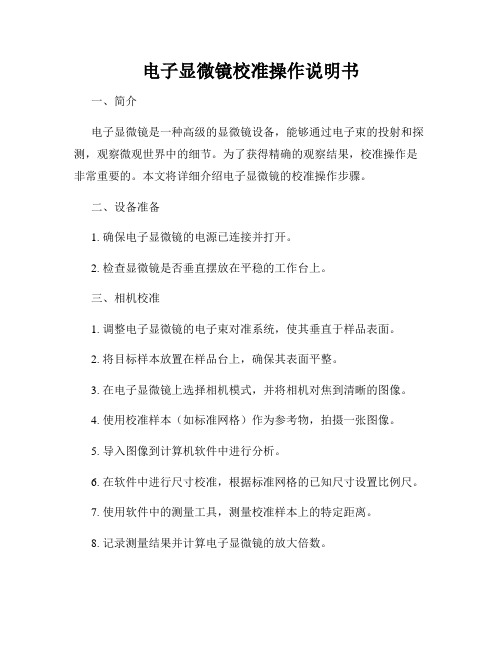
电子显微镜校准操作说明书一、简介电子显微镜是一种高级的显微镜设备,能够通过电子束的投射和探测,观察微观世界中的细节。
为了获得精确的观察结果,校准操作是非常重要的。
本文将详细介绍电子显微镜的校准操作步骤。
二、设备准备1. 确保电子显微镜的电源已连接并打开。
2. 检查显微镜是否垂直摆放在平稳的工作台上。
三、相机校准1. 调整电子显微镜的电子束对准系统,使其垂直于样品表面。
2. 将目标样本放置在样品台上,确保其表面平整。
3. 在电子显微镜上选择相机模式,并将相机对焦到清晰的图像。
4. 使用校准样本(如标准网格)作为参考物,拍摄一张图像。
5. 导入图像到计算机软件中进行分析。
6. 在软件中进行尺寸校准,根据标准网格的已知尺寸设置比例尺。
7. 使用软件中的测量工具,测量校准样本上的特定距离。
8. 记录测量结果并计算电子显微镜的放大倍数。
9. 调整显微镜的放大倍数,直到校准样本上的测量结果与已知尺寸一致。
四、像素校准1. 使用已校准的相机模式进行准备。
2. 捕获一组带有已知尺寸的校准样本图像。
3. 导入图像到计算机软件中。
4. 在软件中选择像素测量工具,测量校准样本上的特定距离(以像素为单位)。
5. 计算每个像素的实际距离,并根据此计算出像素的大小。
6. 在电子显微镜软件或设置中调整像素大小,直到校准样本上的测量结果与已知尺寸一致。
五、电子束校准1. 使用已校准的像素和相机模式。
2. 放置一块高对比度的校准样本,在校准样本上选择一个特定的标记点。
3. 使用电子束对准系统将电子束对准到标记点上,确保电子束垂直于校准样本表面。
4. 快速扫描校准样本,观察标记点的清晰度和位置。
5. 根据需要微调电子束对准系统,直到标记点清晰且位置准确。
六、结论校准操作是电子显微镜使用中的必要步骤,能够确保观察结果的准确性和可靠性。
通过相机校准、像素校准和电子束校准,我们可以获得精确的放大倍数和测量结果,以及清晰的图像细节。
请按照本说明书中的步骤进行电子显微镜的校准操作,以获得最佳的观察效果。
工业相机显微镜 用户使用手册说明书

工业相机显微镜用户使用手册HY-5299工业相机V1.2(中文版)目录引言------------------------------------------------------------------------------------------------------------3基本参数-------------------------------------------------------------------------------------------------------3安全引导-------------------------------------------------------------------------------------------------------3装箱清单-------------------------------------------------------------------------------------------------------4相机按键-------------------------------------------------------------------------------------------------------4遥控器---------------------------------------------------------------------------------------------------------5菜单操作------------------------------------------------------------------------------------------------------6◆语言、线设置-----------------------------------------------------------------------------------------6◆照片分辨率、图像比例、镜像对比设置----------------------------------------------------------------7◆图像质量、锐度、白平衡设置-------------------------------------------------------------------------8◆色彩、曝光、日期、光频设置------------------------------------------------------------------------9◆TF卡、系统、分辨率设置----------------------------------------------------------------------------10◆循环录影、日期标签设置-----------------------------------------------------------------------------11 HAYEAR软件说明--------------------------------------------------------------------------------------------13合格证--------------------------------------------------------------------------------------------------------18引言HY-5299是一款由我们独立设计、研发及生产的多功能电子显微镜。
JEOL CarryScope SEM 携带式扫描电子显微镜使用指南说明书

JEOL CarryScope SEMThe JEOL CarryScope is a compact and portable SEM that utilizes a standard tungsten filament. It is to be used for inspecting and measuring samples processed in the NRF cleanroom. NO SAMPLES CREATED OUTSIDE THE CLEANROOM WILL BE ALLOWED. The CarryScope is capable of imaging from 8X to 300,000X and up to 5nm resolution.Accelerating voltage can be varied from 500V to 20kV and the beam diameter can also be adjusted. It features manual XYZ stages with full 360° rotation and -10° to 90° tilt and can hold a full 4” wafer.Safety∙High Voltage- High Voltage is used throughout the system. System maintenance may only be performed by Unaxis or NRF Staff. Do not remove any tool covers or defeat any interlock on this system.∙Moving Components- The User must observe caution when opening and closing the chamber door.1.0 Pre-Operation1.1 Tool Reservations may be made via the NRF Reservation Page./servicecenter/resources/default.asp1.2 Change gloves. WARNING No solvents are allowed near the machine,change your gloves before operation!1.3 Log your time in the logbook2.0 Restrictions2.1 No liquids2.2 No biological materials such as plant or animal tissues, insects, etc.3.0 Software Navigation3.1 Start the SEM software if not already open by clicking on the SEM icon3.2 Also turn on the chamber IR camera by clicking on the IR Camera icon4.0 Load Sample4.1 Lower Z to 39mm (or more). Set the tilt to 0°.CAUTION CAUTIONZ refers to the stage height read from the right side of the micrometer.4.2 Press and hold the “VENT” button on the SEM, or in the software, pressthe “SAMPLE” button then “VENT”4.2.1. Vent light will blink amber color. Chamber can be opened whenlight is steady.4.3 Mount sample i n holders with screws, vise clamp design, or 4” waferholder.NO CARBON TAPE, OR TAPE OF ANY KIND, TO BE USEDUNLESS SPECIAL PERMISSION IS GRANTED BY THE STAFF. 4.4 Open chamber and remove adapter holder from stage by sliding awayfrom raised line edge.4.5 Loosen middle screw and remove adapter from the adapter holder.4.6 Place the adapter back into the holder and tighten the middle setscrew. 4.7 Slide the adapter holder back on to the stage. Be sure the back of theholder is pressed firmly against the raised line edge.4.8 Close the chamber and push hard on the door, press and hold the“EVAC” button on the SEM, or in the software, press the “SAMPLE”button and then the “EVAC” button.DO NOT SELECT THE “Image appears automatically” BOXThe EVAC light will blink green. When the light is steady, you can operate the SEM.5.0 SEM Operation5.1 Zero out the XY and tilt on the stage. X zero is ~22mm, Y zero is ~25mm.5.2 Select accelerating voltage opening the drop down menu on the “Acc.Volt.” Button. Double click on the desired voltage.5.3 Select beam spot size opening the drop down menu on the “Spot Size”Button. Click on the desired spot size from the preset values. Additional spot sizes are available from the slide bar. Do NOT use the “S et” button.Close menu,5.4 Press FINE SHIFT on the knob set to center beam.5.5 Press the “HT” Button to tur n on the gun.5.6 Press “Scan 1” or “Scan 2” buttons.5.7 Press the auto contrast/brightness “ACB” button on the board or in thesoftware.5.8 Focus on the top surface of your sample using the “FOCUS” and “MAG”knobs.5.9 Select the working distance by opening the drop do wn menu on the “WD”button. Double click the desired working distance.CAUTION CAUTIONTHE MINIMUM WORKING DISTANCE FOR THE 4” WAFERHOLDER IS 25mm ON THE Z-SCALE.FOR THE FLAT sample HOLDER WITH SCREWS, THE MINIMUMDISTANCE IS 13mm ON THE Z-SCALE.5.10 Move the stage up using the Z control knob until the feature comesinto focus.5.11 Press the “WOBBLER” button to begin aperture alignment5.11.1. Align the aperture by using the X-Y knobs on the SEMcolumn.5.11.2. Move knobs until image no longer moves Up/Down andLeft/Right.5.12 Adjust the “FOCUS”, “STIG”, and “MAG” knobs to obtain the bestimage. This works best at a faster scan rate like Scan 1 or using “Reduced Area” button on Scan 2.NOTE: Contrast, Brightness, Focus, Stig, and Mag can also be adjusted with the Beam/Image controls on screen or by mouse control.Left/Right click on buttons above image and move mouse up/down.Left click = fine controlRight click = coarse controlIf different spot size or kV is desired, these can be changed without shutting down the HT. Simply select from the menus and double click.Resetting of the Gun Conditions and Aperture alignment are required after changing the kV or spot size.5.13 Find a region of interest and optimize focus. Adjust sampleposition, rotation, and tilt if required.To make minor image position changes at high magnification, the FINE SHIFT joystick on the knob set will move the scan area rather than move the sample.CAUTION CAUTIONDO NOT TILT with the 4” wafer holder when Z is at 25mm. To tilt upto 45° with the wafer holder, maximum Z is 55mm.Watch the sample and holder in the IR chamber scope image whilemoving sample to ensure no contact is made with the column ordetector.5.14 When the image is optimized, press “Scan 4” or “PHOTO” button.You can also select FREEZE if the image is satisfactory.5.15 To save the image, simply click on the “SAVE” button that becomesavailable after the image is captured. Or go to File Save Image File.Enable the MERGE TEXT option to save the scale marker and data with the image. Save images to “Data” directory on the Desktop.5.16 To input text or measurements on a captured or saved image, clickon the “A/SCL” button. Another window will open that you can select TEXT, RULER, POLY RULER, and PROTRACTOR measurement. After the text/measurement has been added, it needs to be applied to the image by pressing the “WRITE” button. It can now be saved normally and will have the text/measurement with the file.5.17 To make measurements by vertical or horizontal bars, press the“SCALER” button. Buttons will appear above the image to select X, Y, orD (diagonal) measurements. Again, move the bars to the desired locationand p ress the “WRITE” button to apply it to the image. Save image.6.0 Unload Sample6.1 Lower the Z to 39mm (or more), set tilt to 0°, center X and Y.6.2 Press the “HT” button to turn off the gun and let it sit for a while to cool offbefore venting the chamber.6.3 Pre ss and hold the “VENT” button on the SEM, or in the software, pressthe “SAMPLE” button then “VENT”Vent light will blink amber color. Chamber can be opened when lightis steady.6.4 Open chamber and remove adapter holder from stage by sliding awayfrom raised line edge.6.5 Loosen middle screw and remove holder.6.6 Slide the adapter holder back on to the stage. Be sure the back of theholder is pressed firmly against the raised line edge.6.7 Close the chamber and push hard on the door, press and hold the“EVAC” button on the SEM, or in the software, press the “SAMPLE”button and then the “EVAC” button.6.8 Minimize the IR chamber scope to turn off the IR LEDs and camera.There will be a click when this is off and a red LED on the power supplygoes out. Minimize the JEOL software. DO NOT close the software.6.9 Remove images from computer via a USB drive.。
奥斯特拉科技 NexiusZoom EVO 电子显微镜产品说明书

•NexiusZoom EVO ENZ-5313•ENZ-5302 / ENZ-5303paredes, iluminación de pacientes, estabilización de presiónde aire y revestimientos de succión, APL evita el crecimiento de microbios no•ENZ-1902-AP•ENZ-9505450360º| C I E N C I A D E L O S M A T E R I A L E S || C I E N C I A S D E L A V I D A || E D U C A C I ÓN |E STAT I V O S• S oportes ergonómicos con columna o piñón/cremallera con iluminación incidente y transmitida LED 3W de intensidad regulable (modelos –P y –S)• S oporte ergonómico de columna con iluminación incidente de dos brazos LED 3W y transmitida LED 3W de intensidad regulable (modelos –PG)• S oporte ergonómico de columna con iluminación incidente y transmitida con espejo orientable LED 3W de intensidad regulable (modelos –M) • S oporte universal ergonómico de un brazo o dos brazos, sin iluminación (modelos –U, -B y –BC)• S oporte articulado son base pesada o mordaza mesa, sin soporte de cabezal, sin iluminación (modelos –A y –AP)Todos los soportes de columna o piñón/cremallera se suministran con dos pinzas sujeta muestras. Fabricados en metal y con recubrimiento de pintura de alta resistenciaP L AT I N A O P C I O N A LPlatina móvil X-Y opcional de 180 x 155 mm . con desplazamiento de 76 x 55mm. y base transparente compatible con todos los modelos de NexiusZoom y NexiusZoom EVO con estativo de columna o brazo fijo. Solo disponible con unidades nuevas de microscopio (requiere ser montada en fábrica). Vea imagen: ENZ-9505I L U M I N AC I ÓNLos modelos con estativo de columna (-P) o brazo fijo (-S) incluyen iluminación transmitida e incidente LED 3 W con fuente de alimentación interna 100-240 VAmbos iluminadores se pueden utilizar de manera simultánea y disponen de regulación de intensidad independiente. Los modelos con estativode columna (-M) incluyen iluminación transmitida LED 3W con espejo de desviación e incidente LED 3W con fuente de alimentación 100-240V. Los modelos con estativo de columna (-PG) incluyen iluminación transmitida LED 3W e incidente mediante dos flexos LED orientablesM Para aplicaciones de inspección y ensamblaje. La descarga electroestática (ESD) es un flujo no deseado de electricidad entre dos objetos cargados de electricidad. ESD puede causar un amplio rango de daños permanentes en componentes electrónicos de estado sólidoPor este motivo Euromex introduce en la gama NexiusZoom modelos con protección ESD. El cuerpo del microscopio estereoscópico y el soporte han sido tratados con una pintura especial que previene la descargas electroestáticas haciendo de estos modelos la mejor elección para trabajar en ambientes sensibles a la electricidad estáticaE M Incluye cable de alimentación y fusible de recambio (modelos que incorporeniluminación), funda de protección y manual de instrucciones. Caja de poliestireno™25639346339103180178220259.5310.5| C I E N C I A D E L O S M A T E R I A L E S || C I E N C I A S D E L A V I D A |FIC HA T ÉC NI C A| E D U C A C I ÓN |M O D E L O S N E X I U S Z O O M 0.67-4.5 (W F10X /22M M )M O D E L O S N E X I U S Z O O M E V O 0.65-5.5 (W F10X /23M M )M O D E L O SBinoTrinoSoporte de columna (-P)Soporte piñón/cremallera (-S)Soporte universal un brazo (-U)Soporte universal doble brazocon base(-B)Soporte universal doble brazo con mordaza mesa (-BC)Brazo articulado con mordaza mesa (-A)Brazo articulado con base pesada(-AP)Soporte con doble guía de iluminación incidente (-PG)Soporte con iluminación transmitida espejo orientable(-M)Peso (kg)ENZ-1902-P •• 5.0ENZ-1902-PG •••5.1ENZ-1902-M •••4.9ENZ-1902-S ••4.9ENZ-1902-U ••15.6ENZ-1902-B ••22.1ENZ-1902-BC ••10.5ENZ-1902-A ••8.6ENZ-1902-AP ••20.7ENZ-1903-P •• 5.2ENZ-1903-PG •••5.3ENZ-1903-M •••5.1ENZ-1903-S ••5.1ENZ-1903-U ••15.7ENZ-1903-B ••22.2ENZ-1903-BC ••10.6ENZ-1903-A ••8.7ENZ-1903-AP••20.8M O D E L O SBinoTrinoSoporte de columna (-P)Soporte piñón/cremallera(-S)Soporte universal un brazo (-U)Soporte universal doble brazo con base (-B)Soporte universal doble brazo con mordaza mesa (-BC)Brazo articulado con mordaza mesa (-A) Brazo articulado con base pesada (-AP)Soporte con doble guía de iluminación incidente (-PG)Soporte coniluminación transmitida espejo orientable(-M)Peso (kg)ENZ-1702-P •• 5.0ENZ-1702-PG •••5.1ENZ-1702-M •••4.9ENZ-1702-S ••4.9ENZ-1702-U ••15.6ENZ-1702-B ••22.1ENZ-1702-BC ••10.5ENZ-1702-A ••8.6ENZ-1702-AP ••20.7ENZ-1703-P •• 5.2ENZ-1703-PG •••5.3ENZ-1703-M •••5.1ENZ-1703-S ••5.1ENZ-1703-U ••15.7ENZ-1703-B ••22.2ENZ-1703-BC ••10.6ENZ-1703-A ••8.7ENZ-1703-AP••20.8D I ME N SI O N E SLos modelos NexiusZoom EVO ahora están equipados click-stopsENZ-8903 ENZ-8904 ENZ-8905 ENZ-8907 ENZ-8915 ENZ-8920 CO M PAT I B I L D D E L A S L E N T O B J E T I V OM O D E L O S Aumentos 0,3x Aumentos 0,4x Aumentos 0,5x Aumentos 0,75x Aumentos 1,5x Aumentos 2xENZ-9000/9005•••NexiusZoom-P, -M, -PG•••NexiusZoom-P-ESD•••NexiusZoom-S•NexiusZoom-S-ESD•••ENZ-1903-B•ENZ-1902-BC•ENZ-1903-S•ENZ-1902-M•ENZ-1902-PG•ENZ-1902-P•ENZ-1902-U• ENZ-1903-U-ESD• ENZ-1903-B-ESD• ENZ-1903-P-ESD• ENZ-1903-S-ESD•ENZ -9005•ENZ -9000•ENZ-9095sin soporte de cabezal con de iluminación (estativo -U)incidente y transmitida por (disponible para 110V y 230V)stativo de columna con iluminación LED incidente y transmitidaEl ELE-5212 en dos configuraciones diferentes EuromexMicroscopenbv•Papenkamp20•6836BDArnhem•TheNetherlands•T+31(0)263232211•****************•。
高压电子显微镜使用说明书

高压电子显微镜使用说明书使用说明书一、产品介绍高压电子显微镜(High Voltage Electron Microscope,简称HVEM)是一种用于观察高压环境下的微观结构和表面形貌的先进仪器。
本使用说明书将详细介绍HVEM的结构、操作方法以及注意事项。
二、产品结构HVEM由以下几个主要部分组成:1. 高压电子显微镜主机:包含高压电源、高压采集器等部件;2. 电子透镜系统:用于控制电子束的聚焦与偏转;3. 样品台:用于固定待观察样品,并提供运动控制;4. 光学系统:用于观察样品表面形貌;5. 操作控制台:提供HVEM的操作界面和参数控制等功能。
三、使用方法1. 连接电源:将HVEM主机连接到电源,并确保电源稳定;2. 打开电源:按下主机上的电源开关,待指示灯点亮后,HVEM即可启动;3. 准备样品:将待观察样品固定在样品台上,并确保样品台位置合适;4. 聚焦与偏转:通过电子透镜系统,控制电子束的聚焦与偏转,使其准确照射到样品上;5. 观察样品:通过光学系统观察并记录样品的表面形貌;6. 参数调节:根据需要,调节HVEM的参数,如电压、放大倍数等;7. 图像保存:将观察到的样品图像保存到计算机或其他存储介质上。
四、注意事项1. 安全操作:在操作HVEM时,务必佩戴适当的防护设备,如护目镜、手套等;2. 清洁维护:定期清洁HVEM的各个部件,确保其正常运行;3. 参数选取:根据样品的特性和需要,选择合适的HVEM参数;4. 避免碰撞:在移动样品或调整HVEM配置时,需避免碰撞或撞击;5. 定期维修:按照产品说明书的要求,定期对HVEM进行维修和保养。
五、故障排除若在使用HVEM过程中遇到以下问题,请参考以下解决方案:1. 电源故障:检查电源连接是否松脱,确保电源稳定;2. 图像模糊:调整电子透镜系统,确保电子束聚焦准确;3. 无图像显示:检查光学系统连接是否正常,确保信号传输顺畅;4. 功能失效:检查HVEM参数设置是否正确,遵循正确的操作流程。
电子显微镜使用方法说明书
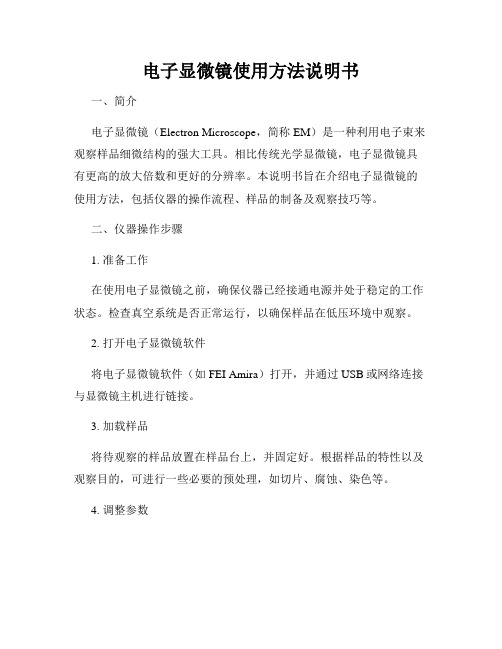
电子显微镜使用方法说明书一、简介电子显微镜(Electron Microscope,简称EM)是一种利用电子束来观察样品细微结构的强大工具。
相比传统光学显微镜,电子显微镜具有更高的放大倍数和更好的分辨率。
本说明书旨在介绍电子显微镜的使用方法,包括仪器的操作流程、样品的制备及观察技巧等。
二、仪器操作步骤1. 准备工作在使用电子显微镜之前,确保仪器已经接通电源并处于稳定的工作状态。
检查真空系统是否正常运行,以确保样品在低压环境中观察。
2. 打开电子显微镜软件将电子显微镜软件(如FEI Amira)打开,并通过USB或网络连接与显微镜主机进行链接。
3. 加载样品将待观察的样品放置在样品台上,并固定好。
根据样品的特性以及观察目的,可进行一些必要的预处理,如切片、腐蚀、染色等。
4. 调整参数根据样品的特性及所需观察的细节,适当调整电子束的加速电压、束流强度以及焦点等参数。
通过直接调整软件界面上的相应滑块或输入框来实现。
5. 对焦和定位利用显微镜软件中的对焦功能,通过调节样品台的高度和微调焦距来使样品清晰可见。
此外,通过在显微镜软件中的光学影像观察界面,可对样品在显微镜视野中的位置进行微调。
6. 观察和记录在样品清晰可见且位于所需位置后,可以开始观察并获取所需图像。
可以通过调整对比度、亮度、缩放等参数来优化图像质量。
同时,可以通过显微镜软件进行图像的实时保存和记录。
三、样品制备技巧1. 样品选择根据所需观察的目的,选择与其性质和尺寸相适应的样品。
常见的样品包括金属、细菌、细胞、纤维等。
2. 样品固定根据样品的特性,采用合适的固定方法,例如冰冻法、固定液固定法等。
确保样品在固定过程中不会失去结构和形态。
3. 制备薄切片对于较大的样品,需要进行薄切片制备。
使用合适的切片工具,如超薄切片机,将样品切割成足够薄的切片,以便电子束穿透。
4. 表面处理对于某些样品,如纤维或材料表面,可能需要进行特殊的处理。
例如,可以采用金属镀膜技术来提高样品的导电性。
多功能电子显微镜使用方法说明书
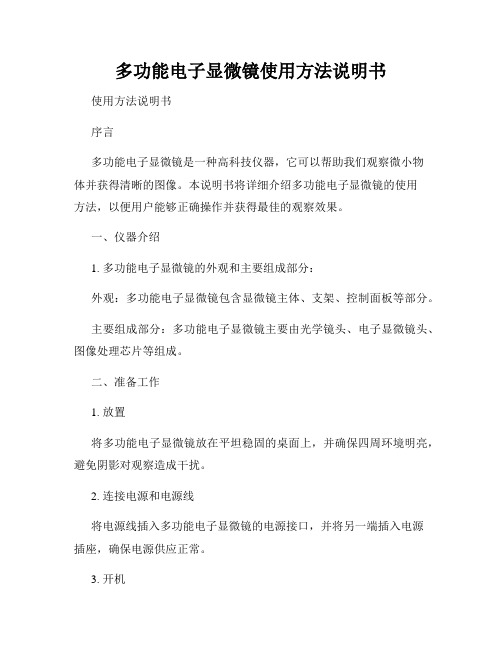
多功能电子显微镜使用方法说明书使用方法说明书序言多功能电子显微镜是一种高科技仪器,它可以帮助我们观察微小物体并获得清晰的图像。
本说明书将详细介绍多功能电子显微镜的使用方法,以便用户能够正确操作并获得最佳的观察效果。
一、仪器介绍1. 多功能电子显微镜的外观和主要组成部分:外观:多功能电子显微镜包含显微镜主体、支架、控制面板等部分。
主要组成部分:多功能电子显微镜主要由光学镜头、电子显微镜头、图像处理芯片等组成。
二、准备工作1. 放置将多功能电子显微镜放在平坦稳固的桌面上,并确保四周环境明亮,避免阴影对观察造成干扰。
2. 连接电源和电源线将电源线插入多功能电子显微镜的电源接口,并将另一端插入电源插座,确保电源供应正常。
3. 开机通过控制面板上的开关按钮,启动多功能电子显微镜。
等待片刻,直到仪器完全启动并处于工作状态。
三、观察操作1. 调节焦距通过旋转光学镜头的对焦环,可以调节焦距。
根据被观察物体的大小和需求,适时调整焦距,以确保图像清晰可见。
2. 切换观察模式多功能电子显微镜有光学模式和电子模式两种观察模式。
在不同的观察需求下,通过控制面板上的模式切换按钮,可以方便地切换观察模式。
3. 调整亮度根据观察需求,通过控制面板上的亮度调节按钮,可以调整观察图像的亮度。
适当的亮度调节可以帮助我们更清楚地观察被观察物体的细节。
4. 拍摄图像多功能电子显微镜还具备拍摄功能,可以帮助用户记录观察到的图像。
在观察到感兴趣的目标时,只需按下控制面板上的拍照按钮即可。
拍摄的图像将自动保存在多功能电子显微镜的存储设备中。
5. 调整放大倍数多功能电子显微镜具备不同的放大倍数可供选择。
通过控制面板上的放大调节按钮,可以根据观察需求调整放大倍数,获得更详细的图像。
四、注意事项1. 操作正确在使用多功能电子显微镜前,请仔细阅读本说明书,并按照说明书的步骤正确操作。
不正确的操作可能导致观察结果不准确或损坏仪器。
2. 长时间使用多功能电子显微镜在长时间使用后可能会发热,请在使用过程中注意仪器的散热情况,避免过热带来的损害。
jeoljsm-6360LV扫描电子显微镜初学者安全手册说明书
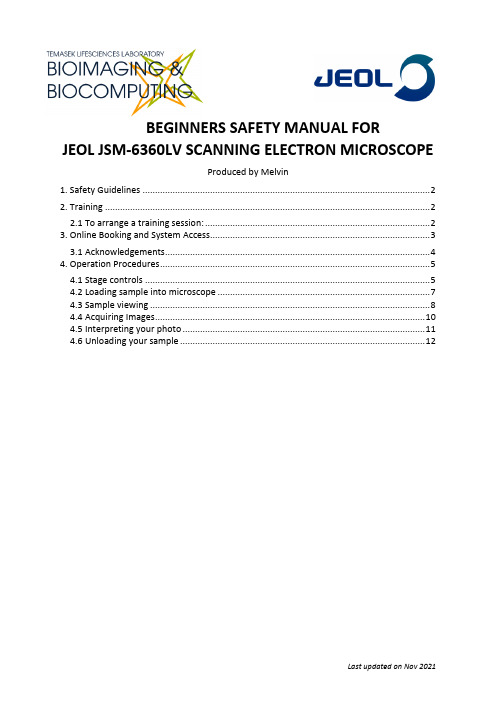
BEGINNERS SAFETY MANUAL FOR JEOL JSM-6360LV SCANNING ELECTRON MICROSCOPEProduced by Melvin1. Safety Guidelines (2)2. Training (2)2.1 To arrange a training session: (2)3. Online Booking and System Access (3)3.1 Acknowledgements (4)4. Operation Procedures (5)4.1 Stage controls (5)4.2 Loading sample into microscope (7)4.3 Sample viewing (8)4.4 Acquiring Images (10)4.5 Interpreting your photo (11)4.6 Unloading your sample (12)1. Safety GuidelinesPlease adhere to the safety guidelines for your own safety and health. When in doubt, always approach the Bioimaging facility for assistance.2. TrainingUse of confocal microscopy and the online booking system is authorized by facility staff only. All users must attend the confocal training session conducted by the Bioimaging facility staff before they are allowed to access the confocal system.2.1 To arrange a training session:•Please email Bioimaging Facility (******************.sg) for a training session.•Fill in the necessary particulars in the form here:.sg/pages/conf_training_form.html(E.g. Lab, PI, sample, and a brief description of your project)•We will help you identify the most appropriate microscope for your imaging needs.•We will then arrange training session according to your availability within a week.•Training sessions usually last 1 - 3 hours depending on users’ previous experience.•Users receiving training are highly encouraged to bring their own samples so that staff can adjust trainings to your imaging needs, but if not possible, staff have theirown samples that they can work with.Once you have completed the training session, we will grant you access to both the confocal PC and the online booking system. Please keep in mind that only bioimaging facility members are allowed to conduct the training. None of your lab members are allowed to conduct the training for you.If you need a refresher or some specific advice on anything microscopy related, please approach any member of the Bioimaging Facility for assistance/help.We also offer training on the various types of image analysis and image processing software available here at TLL, including ImageJ/Fiji, Huygens and Imaris.3. Online Booking and System Access•Booking of all Light microscopes prior to use is COMPULSORY through microscopy resource booking via TLL intranet (https://.sg/App/tll_intranet/booking_searches)•Users are only allowed to book the confocal system that they have received training on. If they wish to book other confocal system, they have to receive a separatetraining.•Users are entitled to advance bookings of up to 2 weeks. They are advised to plan their experiments accordingly to avoid any disappointments.•During Office Hours (Weekdays from8.30am to 6pm)➢Each user is entitled to a MAXIMUM of 2 bookings per system per week.➢Users who are trained on multiple systems are entitled to a maximum of 3 bookings per week, but it has to be shared across the systems that they havereceived training on.➢Each booking must not exceed 3 hours.➢If users have utilized all their entitled bookings for the week, “24Hr Rule” can be applied where they can book the system in less than 24 hours in advance according to its availability. If extra slots are booked within the 24-hour period, a note of“24Hr Rule” should be made in the booking description.•During Non - Office Hours (Weekdays after 6pm, Sat, Sun & Public holidays) ➢If users require more slots in a particular week, they can book on weekdays during non-peak hours (after 6pm), on weekends (Sat and Sun) and on public holidays.➢If extra time is required, bookings can be extended out of peak hours (E.g. 3 –7pm).•Bookings exceeding these limits are subjected to cancellation without prior warning. •Simultaneous bookings of two or more different systems are not allowed. Multiple bookings for the same system on the same day during office hours is strictlyprohibited.•If users cannot attend a booked session for any reason, it is COMPULSORY that they cancel their booking through TLL intranet and email (****************.sg) to announce the availability. If they are the last users for the day, they need to check if the system has been switched off completely.•If users are swapping a session with another user, they must change the booking details accordingly.•Under any circumstances, users are not allowed to make bookings on behalf of other people. Users who have received training but are yet to gain access to microscopyresource booking may approach TLL Bioimaging department for booking assistance if they need to use it urgently.•If a user fails to show up within the first 30 minutes of their booking, the slot is forfeited and is free for any user to use it.•If any users violate any of these Booking rules, users will be subjected to the 3 strikes policy.3.1 AcknowledgementsIf you use the TLL Microscopy and Imaging facility and/or have been trained or assisted any of the bioimaging facility members in your research, then this should be acknowledged appropriately in your publications and presentations.4. Operation ProceduresEvery microscopy system in TLL Bioimaging Facility has its specific instructional manualwhich are found in every microscopy room. Strictly adhere to the correct order of operation for all system. Failure to do so will result in disciplinary action from the facility. Any issues encountered during the operation of the system are advised to seek help from the Bioimaging facility.Modification, exchange or removal of components beyond this operational manual is strictly prohibited and is only carried out by the manufacturer, Bioimaging facility or by experienced users approved by bioimaging facility.If the SEM is not on when you plan to use it, do not attempt to switch it on yourself . Inform Bioimaging facility and let them switch the SEM on for you. This includes starting up the JEOL Scanning Electron Microscope software .4.1 Stage controls1.Stage X controller: Moves the stage left/right 2.Stage rotation: Rotates the sample on the XY plane. 3.Stage Y controller: Moves the stage forwards/backwards 4. Stage tilt: Tilts the stage. Keep the tilt at 0°. Do not use or it will cause damage to the detector. 1 2 34565.Stage height: Indicates decimal position of the stage height in increments of0.1 mm.6.Stage height: Indicates stage height in increments of 1.0 mm.To read stage height, look at the marking at (6) to get the whole number value of the stage height, then look at the marking at (5) to get the first decimal place of the stage height. In the picture given above, this screw gauge is showing a stage height of around 9.75mm.4.2 Loading sample into microscope1.Drop the stage to more than 25.0mm using the stage screw knob. If your sampleprotrudes above the level of the standard sample holder, drop the stage lower.2.Press, hold and release the VENT button on the microscope. A sound can be heard,and the VENT button light starts blinking.3.Check that tilt is set to 0°.4.Pull the stage tray out by holding the face on both sides. It is held in purely byvacuum pressure and weak magnetism.5.Load sample into the holder by clipping the sample holder into the disk in the stage.Align the flat side of the sample holder to the line on the stage, and face the rounded end of the sample holder away from the line on the stage.6.Look into the chamber to see that the internal elements are in good condition, thenpush the stage in carefully, ensuring that your sample does not impact the objective (shown in picture below).7.Press and hold the EVAC button until the light starts blinking, then wait for the lightto stop blinking (around 1½ minutes).※Keep sample chamber under vacuum when not in use.4.3 Sample viewingOnce you have loaded the sample into the microscope, move to the computer terminal and you will see this menu.Top toolbar settings:•HT Ready/Wait: When at HT Ready, press the button to power on the filament.When at HT Wait, wait for the status to change to HT Ready before pressing it.•Scan#: Sets scanning speed during live view. The smaller the number, the faster it scans, at the cost of live view detail. SCAN1 is the fastest, but uses a cropped frame to attain maximum scanning speed. This does not affect the acquisition detail.•Freeze: Freezes the live view frame.•Mag-/Mag+: Changes the magnification on the microscope. Recommend using the physical control panel instead•Focus: Auto-focuses the objective.•ACB: Auto Contrast/Brightness. Press this to let the microscope automatically adjust contrast and brightness.•Photo: Takes a picture of the sample at the current set magnification, focus, and contrast/brightness. This uses a fixed scan speed that is as fast as SCAN4.•Gun: Opens the electron gun menu.Bottom toolbar settings:•Acc. Volt: Sets the voltage of the electron gun. 10kV or less recommended for biological samples.•WD: Working distance. 9-10mm recommended for most work.•Spotsize: Sets scanning electron beam spot size. Smallerspot size has more detail, but more noise. Larger spot sizehas less detail, but picture is smoother. Recommend notmore than 50 on standard SEI mode.•Signal: Selects the detector used on the SEM•Vac.Mode: Sets High Vacuum (HV) or Low Vacuum (LV).•Pressure: (only appears on LV mode) Sets chamber pressure.Once you have arrived in this mode, press the Gun button on the top toolbar to bring up the electron gun parameters.Look at Filament heating and check that the slider is at its lowest. Press the HT Ready/Wait button, press the SCAN1 or SCAN2 on the control console, then carefully move the slider to the right until you see that the screen turns grey/white and you see some faint images of your sample. Do not move the slider to the orange region.4.4 Acquiring Images1.Set the WD to 9 or 10mm, then carefully rotate the stage z-height knob until yoursample shows up in the screen.※If you are using the standard sample holder, the stage z-height indicated on the screw gauge will be around the same as the working distance indicatedon the computer monitor when the sample is in focus.※If you are using a sample holder that protrudes out from the loader (most notably the thick cylinder slugs), the correct screw gauge height will be morethan the indicated working distance by the height that protrudes out fromthe edges of the sample loader.※It is better to use a sample holder that protrudes out from the loader than to use a sample holder that sinks into the loader.2.Once you have reached a certain focus level and the sample is reasonably clear, youcan press ACB (Auto Contrast-Brightness) to automatically set contrast andbrightness. You can manually control the contrast and brightness afterwards usingthe upper two knobs on the control console.3.You can use the Focus knob to bring your sample to sharper focus.4.Magnification can be set using the Magnification knob.5.Set the Accel voltage.6.Spot size can be set on the computer terminal. The spot size is the size of thescanning spot used by the microscope. Larger spot size (left) means higher beampower but lower fine detail. Smaller spot size (right) means fine details can be seenmore easily but you will see more noise in your image.7.Once you have found the correct place to take a picture, press Photo on either thecontrol console or the top toolbar in the control software. The screen will slowlyscan the frame until it is complete, and the picture will freeze.8.Two buttons will appear: Save and Cancel. Press Save to save the photo as a TIFF.Once you are done, press Cancel to return to the last live view mode that you were using before you took the photo.4.5 Interpreting your photoAll pictures taken with the SEM will have a series of figures that show the microscope settings when the picture was taken. Using the picture above:•7kV: Accelerating voltage•×9,500: Magnification factor•2μm: Scale. Scale bar is above this figure.•09: Working distance (mm)•33: Spot size•SEI: Detector used. In this case this is the standard detector.4.6 Unloading your sampleBefore closing your session, remember to remove your sample from the sample chamber.1.Drop the stage height to more than 25.0mm using the stage screw knob.2.Press the Gun button on the top toolbar if the window is not showing, then graduallylower the Filament Heating slider to the lowest.3.Press the HT On button to completely switch off the filament.4.Press the VENT button to equalise air pressure. The button light will flash.5.Wait for the button light to stop flashing. (around 1 ½ min)6.Pull out the stage tray and unclip the sample loader.7.Look into the sample chamber to confirm that the detector is still in good condition.8.Push the stage tray in.9.Press the EVAC button.※Keep sample chamber under vacuum when not in use.You do not need to switch off the computer or electron microscope once you are done.。
扫描电子显微镜操作手册说明书
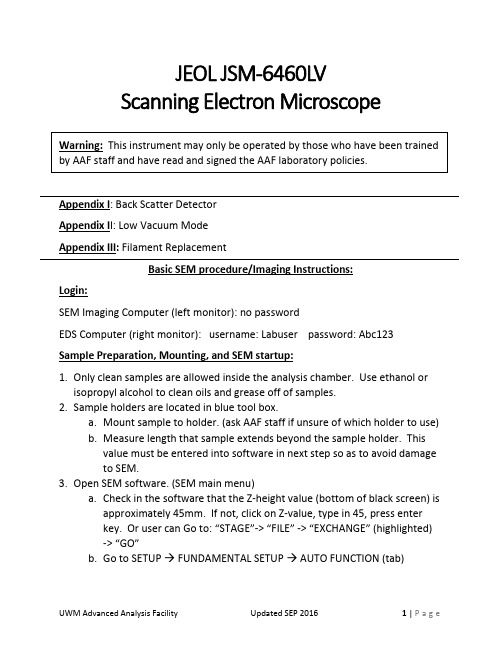
JEOL JSM-6460LVScanning Electron MicroscopeAppendix I: Back Scatter DetectorAppendix I I: Low Vacuum ModeAppendix III: Filament ReplacementBasic SEM procedure/Imaging Instructions:Login:SEM Imaging Computer (left monitor): no passwordEDS Computer (right monitor): username: Labuser password: Abc123 Sample Preparation, Mounting, and SEM startup:1.Only clean samples are allowed inside the analysis chamber. Use ethanol or isopropyl alcohol to clean oils and grease off of samples.2.Sample holders are located in blue tool box.a.Mount sample to holder. (ask AAF staff if unsure of which holder to use)b.Measure length that sample extends beyond the sample holder. Thisvalue must be entered into software in next step so as to avoid damageto SEM.3.Open SEM software. (SEM main menu)a.Check in the software that the Z-height value (bottom of black screen) isapproximately 45mm. If not, click on Z-value, type in 45, press enterkey. Or user can Go to: “STAGE”-> “FILE” -> “EXCHANGE” (highlighted)-> “GO”b.Go to SETUP → FUNDAMENTAL SETUP → AUTO FUNCTION (tab)•Input z-height value of your sample above the sample holder(specimen height).•Click okay and close the stage control window.c.On the main software window click the STAGE icon HOLDER• Choose the type of holder you are using.•In stage centered window blue line is sample height position,green line is sample holder position (blue line should be abovegreen line).•Close window.d.Go to desktop and open “IRCamera” software. Double click.4.Press VENT CHAMBER button on front of SEM (remove sample door clamp before).5.After VENT CHAMBER light stops blinking, open the chamber door.•Do you need to use the Backscatter Detector (BSE)?o If yes, see that the backscatter detector is properly positioned belowthe pole piece (if unsure, see Appendix II and AAF staff).o If no, see that the backscatter detector is lifted away from the polepiece (if unsure, see AAF staff).6.Insert sample with the special black handle tongs or carefully by hand. NOTE: the sample holder can only be inserted one way (make sure sample is fully inserted). If it doesn’t seem to fit, do not force it!7.Close the chamber door and clamp down.8.Press EVAC button on front of SEM and allow to pump down for7 minutes.9.After 7 minutes, the high voltage “HT” icon at the top left of the JEOL SEM software should say “ready”.a.If it does, click the icon.SEM Imaging and Saving Image Files:10.Move sample to location under electron beam. Check sample (xy) position via stage icon (move Z to ~25mm or sample to at least 15mm below pole piece—see IR image).11.Focus on sample at about 50X (coarse focus, then fine focus) and click “ABC” (Auto Brightness & Contrast)12.Check working distance of focused sample.13.Choose an accelerating voltage. To adjust, click on the “acc. volt” value near bottom of the screen and double click on the value you desire, 15kV normal (Higher kV sharpens image, but possible damage to sample. Lower kV more surface detail).14. Choose a spot size (generally 35). To adjust, click on the spot size value and adjust the slider bar.15. Now that the sample is focused, working distance (WD) can be adjusted.***Make sure the WD (when focused on highest point on sample) is NEVER below 10mm. If it is, catastrophic damage to backscatter detector can occur** •Based on the current WD value, adjust the Z-value so that WD will be13mm after refocusing.•Emergency stop for stage movement is to push down on black joystick.•For example:If currently Z-value = 45mm, WD = 22mmAdjust Z-value to 36mm, refocus and check that WD now = 13mm16. Sample should now be in focus and WD= 13mm.a.Magnification can be adjusted as desiredb.Fine focus with knobs on control board.c.Adjust X & Y stigmators with knobs on control board.17. At top of screen there are four options for image scan rate (scan 1, 2, 3, 4)a.Scan rate 2 is generally chosen for focusing on sample.b.Scan rate 3 or 4 (slower) are chosen for image capture.18. To capture an image, click the “Freeze” button. Then, save the image to your folder.19. If image moves (up/down or left/right) while focusing, adjust wobble.20. Should be able to get ≥20,000x magnification image s.SEM Procedures After Imaging is Complete:21. Return sample WD to 45mm.22.R eturn sample to exchange position “Stage”->”File”->”Exchange” (highlighted) -> “GO”23. Adjust magnification to 50,000X24. Turn off electron beam by clicking “HT” button at top left of screen.25. Press “VENT” on front of instrument. Wait until “VENT” button stops blinking and then can open chamber door.26. Remove sample using special black handle tongs or carefully by hand.27. Close chamber door and press “EVAC” again. (Chamber must always be under vacuum except when installing or removing sample.)28. Fill out JEOL SEM Logbook with user’s name, PI’s name, sample type,time/date.Promptly report any issues to AAF StaffAppendix I: Back Scatter Detector (BEIW)Under typical SEM imaging, a secondary electron detector is used. Secondary electron detectors require high vacuum and provide surface topography contrast for imaging. Image formation is due to inelastic collision of high energy electrons which impact the sample surface (data from top 5-50nm). Other high energy electrons from the electron beam do not interact with the sample surface. These elastically scattered electrons (data from top 50-300nm) are scattered at large angles to the sample surface and are useful for elemental contrast (z-contrast). BSE detectors do not require high vacuum and therefore in additional to providing z-contrast, are used for imaging under low-vacuum mode (appendix II).3-segment detector (segments A,B, and C)Topo = surface topography (A-B)Compo = Z contrast (A+B)Shadow = Enhances Topo mode1.Only one detector can be used simultaneously, either secondary electrondetector (SEI), or backscatter electron detector (BEIW).2.To use the BEIW, make sure that the detector is properly positionedunderneath the pole piece.3.Follow same steps outlined in main procedure through step #8.4.Then, click on “Signal” at the bottom of the JEOL SEM software window.5.Select BEIW and double click.6.When finished, set the detector type back to SEI and follow same steps asoutlined in main procedure to turn off beam, remove sample, etc.Appendix II: Low Vacuum ModeLow vacuum mode allows for imaging of non-conductive samples without the need for sputter coating. Low vacuum mode can also be used for samples with moderate vapor pressure (see AAF staff for more information). Only the back scatter electron detector (BEIW) can be used when in low vacuum mode.1.Follow steps outline in main procedure through step 7 EXCEPT thatelectrical isolation sample holder must be used.**Do not press EVAC until low vacuum mode AND BEIW is set up!**2.On JEOL SEM software click “Signal” and change to BEIW.3.On JEOL SEM software click “Vac. Mode” at bottom of screen.4.Will be prompted: “Are you sure you want to change to Low Vacuummode?”•Click Yes.5.Start low vacuum mode at about 30-40Pa. (conversion: 1Pa = 7.5mTorr)6.Now, press “Evac” button on front of instrument.7.Once Evac button stops blinking, the high voltage “HT” icon at the topleft of the JEOL SEM software should say “ready”.If it does, click the icon.8.Now, main procedure guidelines for imaging and SEM shutdown can befollowed.9.As a final step, once you are done and sample is removed from chamberadjust the “Signal” back to SEI and “Vac. Mode” back to High Vacuum.Appendix III:JEOL JSM-6460LV Filament Replacement:Filament replacement is necessary every few months of regular use or when system vacuum is poor. JEOL SEM software will indicate filament burnt out with an error message. Additionally, “LC current” (load current) display value will be low or near zero mA. Load current (mA) during regular use will be about five times the accelerating voltage (kV) value being used.1.If microscope was being used for imaging for any length of time before burn-out theelectron gun (filament and Wehnelt cap) will be very hot.•Allow the electron gun to cool for several minutes under vented conditions before attempting to replace the filament.ing nitrile inspection gloves, open the electron gun on top of the column and removethe Wehnelt by pulling it straight out.3.Disassemble the Wehnelt by loosening the external set screws that hold the ceramicbase of the filament in place and pull the filament out by the electrode prongs.4.Visually inspect the filament using a stereo microscope to verify the mode of failure (SeeJEOL manual page 5-7 for more information).5.Clean the Wehnelt cap with metal polish followed by isopropyl alcohol rinse.6.Install a new filament in the reverse procedure:a.Important: Make certain that the spacer is seated all the way down in theWehnelt cap and that scribe mark is facing the correct direction.b.Insert the new filament with the guide groove facing the correct direction.c.Visually check the filament position using a stereo microscope. The Filament tipshould automatically be centered and positioned slightly below the cone tip holein the Wehnelt cap.7.Open the electron gun on the top of the column.8.Align the guide groove on the Wehnelt with the guide pin on the electron gun and thenpush in the Wehnelt until it clicks into position.9.Close the electron gun cap making sure that the o-ring is seated properly.10.Press EVAC on the front of the system.11.Once the EVAC button stops flashing and the “HT ready” icon appears on the mainsoftware window, click the icon to turn HT on (accelerating voltage).12.Perform gun alignment (use semi-auto gun align, NOT auto).a.Manually move scroll bars to fine tune the gun alignment.。
JEOL JSM-7500FA 场发射扫描电子显微镜使用说明书
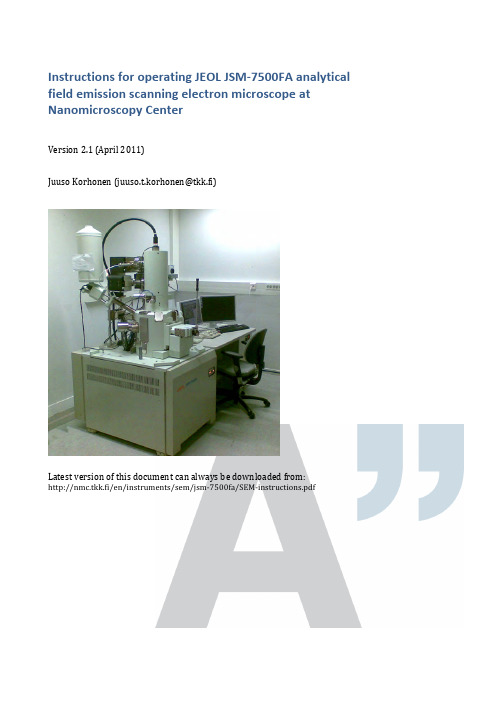
Instructions f or o perating J EOL J SM-‐7500FA a nalytical field e mission s canning e lectron m icroscope a t Nanomicroscopy C enterVersion 2.1 (April 2011)Juuso K orhonen (***********************)Latest v ersion o f t his d ocument c an a lways b e d ownloaded f rom:k.fi/en/instruments/sem/jsm-‐7500fa/SEM-‐instructions.pdfOfficial i nformationNew u ser t rainingInexperienced u sers h ave a c ouple o f o ptions, l isted b elow i n t he o rder o f preference.1.Ask f or t raining f rom t he m ost e xperienced S EM u ser o f y ourresearch g roup.2.Attend t o t he c ourses T fy-‐125.4313 a nd T fy-‐125.4314 M icroscopyof n anomaterials (5+5 c r). T hey a re l ectured e ach s pring b y P rof.Janne R uokolainen.3.Ask o ne o f t he a dministrators t o a rrange a t raining s ession.a.Small g roups o f 2-‐3 p eople a re p referred f or t he t rainings.Allow s ome t ime t o g ather e nough p eople f or t he g roup.b.Training i s d one u sing a p ractice s ample a nd p ersonalsamples a re u sually n ot i maged.Experienced u sers c an c ontact o ne o f t he a dministrators f or a s hort introduction t o t he e quipment.Every n ew u ser h as t o b e a pproved b y o ne o f t he a dministrators b efore t hey are a llowed t o u se t he S EM o n t heir o wn. T he a dministrator k eeps a s hort (15-‐30 m in) s ession w here t he e ssential s kills o f t he u ser a re c hecked. User a pplicationUser a pplication h as t o b e f illed i n o rder t o g ain r eservation a ccess t o a ny o f the N MC e quipment. T he f orm c an b e f ound f romk.fi/en/documents/nmc_user_application_form.pdf a nd i t i s returned t o o ne o f t he a dministrators f or a pproval.PricingBilling i s d one u sing t he c urrent N MC p rice l ist. C ontact P rof. J anne Ruokolainen f or t he m ost c urrent l ist. P lease n ote t hat i ndividual t raining given b y t he a dministrators w ill a lso b e c harged.Precautions – r ead c arefully•Always c heck t he l iquid n itrogen l evel a nd f ill i f n ecessary.o First u ser o f t he d ay a lways f ills t he t ank.•Keep a ll p arts c lean a nd c lean t hem i f n ecessary w ith e thanol.o Wear g loves w hen h andling h olders.•Fill t he l og b ook o n t he c omputer.o Mark a ny s trange b ehavior o r p roblems t o t he l og b ook.•If s omething i s m issing f rom t he S EM o r f rom t he s ample p reparation room (e.g. g loves, e thanol, h olders, c arbon t ape), p lease i nform o ne o fthe a dministrators (send e mail o r c all).•Use o nly f eatures y ou a re t rained t o u se. F or e xample, d o n ot u se EDS o r R BEI i f y ou d on’t k now h ow t o o perate t hem s afely.•Use o f U SB s ticks i s s trictly p rohibited d ue t o s ecurity i ssues a nd hardware i ncompatibility.•Stay c alm a nd u se y our c ommon s ense.•Contact a dministrators i f y ou a re i n d oubt. C ontact i nformation i s found o n t he l ast p age o f t hese i nstructions.Quick s tartup p rocedure1.Turn o n b oth m onitors a nd c heck t hat S EM s oftware a nd u sage l og(Excel) a re r unning. S tart t hem i f n ecessary. L og i n a s G uest (nopassword).2.Check t he l iquid n itrogen l evel a nd f ill i f n ecessary. T he f irst u serof t he d ay a lways f ills t he t ank.3.Fill t he u sage l og:a.Date, s tart t ime (and e nd t ime).b.Your n ame (and t he n ame o f y our h ost i f y ou d o n ot h avereservation p ermissions).c.Vacuum l evels b efore s tarting.d.Amount o f f illed l iquid n itrogen (write “0” i f y ou o nlychecked t he l evel).e.Write n otes a nd c omments t o t he l ast f ield i s n ecessary.f.Save t he f ile (Ctrl-‐S).4.Prepare y our s ample.5.Insert s ample i nto m icroscope:a.Press E xchange p osition.b.Press a nd h old V ENT f or c a. 1 s ec. O pen s ecuring l atch. W ait.c.Open c hamber a nd i nsert h older a long t he d irection o f t hearrows.d.Close c hamber.e.Press a nd h old E VAC f or c a. 1 s ec. W ait u ntil b linking s tops.f.Operate t he r od t o m ove t he s ample t o t he s tage. I f y ou’re n otabsolutely c ertain h ow t o d o t his, r ead t he d etailedinstructions!g.Take o ut t he r od.6.Wait u ntil v acuum l evel r eaches l ess t han 5⋅10-‐4 P a.7.Set E mission c urrent t o 10 μA.8.Select A cceleration v oltage.9.Press O bservation O N.Shutdown p rocedure1.Press O bservation O FF t o t urn o ff a cceleration v oltage.2.Press E xchange p osition.3.Take o ut h older u sing t he r od.4.Press a nd h old V ENT f or c a. 1 s ec. O pen s ecuring l atch. W ait.5.Open c hamber a nd t ake o ut t he h older.6.Close c hamber.7.Press a nd h old E VAC f or c a. 1 s ec.8.Mark e nding t ime a nd o bservations t o U sage l og a nd s ave f ile (Ctrl-‐S).9.Set S EM M onitor s oftware t o n ormal s ettings:a.Exchange p osition p ressed (green).b.Mode: S EMc.Magnification: m inimum f or b oth S EM a nd L Md.Probe c urrent: 810.Turn o ff s pecial f eatures y ou h ave u sed: I mage r otation, d ynamicfocus, e tc.11.If y ou m ade a ny c hanges i n t he O peration S ettings m enu, c hangethem t o n ormal v alues (scan s peeds, i mage f unction, e tc.).12.Clean t he h olders w ith e thanol i f n ecessary.13.Clean t ables. I f y ou w ant t o s tore y our s amples, m ark t hem w ith y ourname a nd p ut t hem o nto a s helf. T hings l eft o n t he t able a re t hrowninto t he t rash.14.Transfer y our i mages f rom t he s mall c omputer o n t he b ack t able.You c an f ind y our f iles a t t he n etwork d rive c alled H arley.e U SB s tick, S SH, e mail, o r b urn a C D.b.The f iles c annot b e t ransferred d irectly f rom t he S EMcomputer d ue t o s ecurity r easons.15.Turn o ff m onitors. D o n ot l og o ut f rom t he s oftware o r c lose t heExcel l og b ook.Changing s ample1.Press O bservation O FF t o t urn o ff a cceleration v oltage.2.Press E xchange P osition t o m ove t he s tage t o c orrect p osition.3.Take s ample o ut b y o perating t he r od.4.Press a nd h old V ENT f or c a. 1 s ec. t o f lush c hamber a nd o pen l atch.Wait.5.Open c hamber a nd t ake o ut s ample (pull a long t he a rrows, n ot u p).6.Change s ample a nd i nsert h older a long t he a rrows.7.Close c hamber a nd s ecure w ith l atch.8.Press a nd h old E VAC f or c a. 1 s ec. W ait u ntil b linking s tops.9.Insert s ample b y o perating t he r od. T ake o ut r od.10.Wait u ntil c hamber v acuum r eaches 5⋅10-‐4 P a b efore t urning o nacceleration v oltage.Special f eaturesThis i s o nly a q uick r eference. S pecial t raining i s r equired t o u se R BEI o r E DS, because o f s afety i ssues.Infrared c ameraYou c an s ee i nside t he c hamber u sing t he i nfrared c amera.1.Switch c amera o n f rom t he b utton o n t he t able.2.From S EM s oftware s elect N avigator -‐> I nfrared c amera3.Turn c amera o ff w hen u sing R BEI o r E DS.Probe c urrent m eterProbe c urrent m eter c an b e u sed t o c heck t he c urrent g oing t o t he s ample. I t is m ost i mportant i n E DS a nalysis.1.Insert t he d etector b y c hecking P CD f rom t he b ottom r ight c orner o fSEM s oftware.2.Take o ut d etector a fter y ou h ave r ead t he c urrent f rom t he S EMsoftware.Retractable b ackscattering d etector (RBEI)Backscattering d etector i s u sed t o d istinguish b etween e lements o n t he sample.1.Set w orking d istance t o 8 m m o r m ore.a.Inserting R BEI w ith l ess t han 8 m m b etween t he s ample a ndthe o bjective l ens w ill r esult i n s erious d amage.2.Turn o ff i nfrared c amera.3.Insert d etector b y c hecking R BEI f rom t he b ottom r ight c orner o f t heSEM s oftware.4.Select C OMPO o r T OPO f or i mage m ode (same m enu a s S EM a nd L M)and u ser a s low s canning s peed f or o bservation.X-‐ray a nalysis (EDS)This g uide i s n ot a dequate f or p roper o peration o f E DS, b ut i s o nly a q uick reference f or t rained u sers.1.Set w orking d istance t o e xactly 8 m m.a.Focus w ith Z h eight u sing t he r ing o f t he s croll w heel i nsteadof F OCUS.2.Insert R BEI.3.Turn o n b ias v oltage b y c licking t he l ightning i ndicator.a.Wait u ntil c ount r ate s tabilizes.4.Select A nalysis f rom t he r ight s ide o f S EM s oftware.5.Click D T (dead t ime) a nd s elect T4 f rom t he l ist.6.Adjust p robe c urrent s o D T b ecomes g reen (around 20-‐30 %) a ndcount r ate i s c a. 2000-‐3000 c ps.7.Take s pectra, l ine s can, o r m apping u sing t he a ppropriate b uttons.8.When a sked a bout s aving t o a n etwork d rive, s elect O K.9.Save t he a nalysis b efore e xiting a nalysis m ode i n o rder t o b e a ble t oreturn t o t he a nalysis l ater.a.Exporting o nly s aves t he i mage a nd y ou c annot r eturn t omake m ore a nalysis o n t he d ata.10.When y ou a re f inished w ith a nalysis, t urn o ff t he b ias v oltage a ndtake o ut R BEI.Saving E DS s pectraIf y ou w ant t o b e a ble t o p lot y our E DS s pectrum, s elect E xport a nd t hen select M SA f ile. I t w ill s ave t he s pectrum i n a c ompatible f ile f or u se i n O rigin, Excel, o r s ome o ther p lotting p rogram.Detailed i nstructionsOperating t he r od (sample e xchange m echanism)This p rocedure d escribes h ow t o u se t he s ample e xchange m echanism i norder t o e ither r emove o r i nsert a s ample h older i nto/from t he m icroscope.Read t his s ection c ompletely t hrough b efore p roceeding a nd m ake s ure t hatyou u nderstand e very s tep.Precondition: T he e xchange c hamber i s i n v acuum a nd t he d oor s eparatingit f rom t he m icroscope i s o pen. C onfirm t hat E VAC l ight i s l it a nd n otblinking. D epending o n w hether y ou a re i nserting o r t aking o ut a s ample, t heholder m ight b e i n t he e xchange c ompartment (HLDR l ight i s o ff) o r i nsidethe m icroscope (HLDR l ight i s o n).See t he v ideo o n t he c omputer d esktop f or a d emonstration. U PDATE: T hefigures a re f rom a n o ld v ersion o f r od.1.Push t he b ar i nside t he m icroscope b y f ollowing t he p rocedure:a.Lower t he r od t o h orizontal l evel, w hile l ightly h olding i tback.b.Let t he r od b e p ulled i n s lowly.c.Push t he b ar g ently a ll t he w ay i nside u ntil i t s tops (d).•There i s a l ittle r esistance a t t he f inal c ouple o fcentimeters.•The s ample s hould b e n ow e ither r eleased f romthe b ar o r a ttached t o i t (depending o n w hetheryou a re i nserting o r r emoving t he h older).•If y ou h ave n ot p ushed t he s ample a ll t he w ayinside a nd s tart t o p ull b ackwards t here i s adanger t hat t he s ample h older w ill f all t o t hebottom t he s ample c ompartment. I f t his h appens,the w hole s ample c ompartment h as t o b e o pened.Contact S EM a dministrators i n t his c ase.2.Pull t he b ar o ut f rom t he m icroscope u sing t he f ollowingprocedure:a.Pull t he b ar o ut a s f ar a s i t c omes (e).•The t wo a rrows o n t he h older s hould a lign w iththe p ipe e nd.•If y ou h ave n ot p ulled f ar e nough, t he r od m ightbe d amaged d uring t he l ift.b.Lift t he r od u pwards t o v ertical.•Now y ou s hould e ither h ave t he s ample i nside t hemicroscope o r i n t he e xchange c ompartment a ndthe e xchange c ompartment i s i n v acuum.Opening t he s ample e xchange c ompartmentThe f ollowing p rocedure d escribes h ow t o b ring t he e xchangecompartment t o a tmospheric p ressure.Precondition: T here i s n o s ample i nside t he m icroscope o r i t h as b eenbrought t o t he e xchange c ompartment, a nd t he e xchange c ompartment i sin v acuum. F irst c heck t hat H LDR l ight i s o ff o n t he s ample e xchangecompartment (i.e. t here i s n o s ample i nside t he s ample c ompartment).Figure. S ample e xchange r od1.Pressurize t he e xchange c ompartment:a.Press a nd h old (for a bout 1 s econd) t he V ENT b utton o n t heexchange c ompartment.i.The b utton s tarts t o b link a nd y ou h ear s ome s ounds.ii.In a f ew s econds, t he d oor b etween t he e xchangecompartment a nd t he s ample c ompartment c loses.You c an o bserve t his b y e ar a nd b y l ooking a t t hebottom r ight c orner o f t he S EM M onitor.2.Open t he l atch a s s oon a s y ou h ear t he c lick.3.Open t he e xchange c ompartment d oor (it s hould o pen a lmost b yitself).a.You d o n ot n eed t o w ait u ntil t he p umping h as s topped.b.The c ompartment w ill c ontinue p urging f or a f ixed a mount o ftime. Y ou d o n ot h ave t o w ait u ntil i t s tops a nd y ou c anevacuate i t a s s oon a s y ou l ike.4.Now y ou h ave t he s ample c ompartment o pen a nd r eady f orloading/unloading t he s ample h older.Inserting a s amplePrecondition: T here i s n o s ample i nside t he s pecimen c hamber a nd exchange c ompartment i s i n v acuum. F irst c heck t hat H LDR l ight i s o ff o n the e xchange c ompartment (i.e. t here i s n o s ample i nside).1.Move t he s tage t o e xchange p osition:a.Click E xchange P osition o n t he S EM M onitor.i.If b utton i s n ot v isible, c lick "Specimen" f rom t herightmost e dge o f S EM M onitor.ii.Make s ure t hat E XCH P OSN i s l it o n t he e xchangecompartment, b efore p roceeding.2.Bring t he e xchange c ompartment t o a tmospheric p ressure b yfollowing p rocedure i n s ection “Opening t he s ample e xchangecompartment”. Q uick n otes:a.Press a nd h old V ENT f or c a. 1 s ec.b.Open l atch. W ait.c.Open c hamber d oor.3.Put o n g loves i f y ou d o n ot h ave t hem a lready o n.a.Parts t hat a re i n c ontact w ith t he v acuum s hould b e k eptabsolutely c lean. I f y ou h ave t ouched s ome p art, c lean t he p artwith e thanol (not a cetone).4.Insert h older t o t he s pecimen c huck:a.Slide t he s pecimen h older i nto t he s pecimen c huck a long t hearrow d irection o n t he s pecimen h older.5.Check t hat t he O-‐ring s eal o n t he d oor i s O K a nd w ipe i t w ith a c leanglove i f n eeded t o g et r id o f a ny d ust.a.If t he r ing i s r eally d irty, w ipe i t w ith e thanol o r i sopropanol(do n ot u se a cetone o r m ethanol).6.Close t he c hamber d oor a nd s ecure i t w ith t he l atch.7.Evacuate t he c ompartment b y p ressing a nd h olding E VAC (forabout 1 s econd). T he l ight w ill s tart b linking.a.Wait u ntil t he l ight s tops b linking a nd t he d oor s eparatingthe e xchange c ompartment i s c losed. Y ou c an o bserve t hisfrom t he b ottom r ight p art o f t he S EM M onitor.8.Insert t he s ample h older i nside t he m icroscopea.Refer t o s ection “Operating t he r od” i f i n d oubt.9.A p opup w indow s hould a ppear o n t he S EM M onitor. N ow s elect t heappropriate h older a nd s et t he o ffset v alue.a.If p opup d oes n ot a ppear, t ake o ut t he h older a nd i nsert i tagain.10.Wait u ntil t he v acuum l evel r eaches 9.6·10-‐5 P a (if t hat i s n otpossible, w ait a t l east u ntil 5·10-‐4 P a).Taking o ut s amplePrecondition: T here i s a s ample i nside t he m icroscope a nd e xchange compartment i s i n v acuum. F irst c heck t hat H LDR l ight i s o n o n t he s ample exchange c ompartment (i.e. t here i s a s ample i nside) a nd E VAC l ight i s o n and n ot b linking.1.Click O bservation O FF t o t urn o ff a cceleration v oltage.2.Click E xchange P osition t o m ove t he s ample h older t o t he e xchangeposition.a.Make s ure t hat E XCH P OSN i s l it o n t he e xchangecompartment b efore p roceeding.3.Bring t he s ample t o t he e xchange c ompartment b y o perating t herod.a.Refer t o s ection “Operating t he r od” i f y ou a re n ot a bsolutelycertain h ow t o d o t his.4.Pressurize t he e xchange c ompartment:a.Press a nd h old V ENT f or c a. 1 s ec u ntil i t s tarts t o b link.b.Open s ecuring l atch. W ait.c.Open c hamber d oor.5.Now y ou h ave t he s ample c ompartment o pen a nd y ou a re r eady t akeout y our s ample. I f y ou a re d one w ith t he i maging, j ust c lose t heexchange c hamber a nd e vacuate i t o therwise c ontinue w ith i nsertinga n ew s ample. D o n ot l eave t he c hamber o pen f or a l ong p eriod o ftime, b ut e vacuate i t i f n eeded.Sample h oldersSample h olders c onsist o f a b ase p art a nd a n a dapter p art (show o n t he f igure right). T here a re t hree d ifferent a dapters f or d ifferent s pecimen s tubs s hown in t he f igure b elow (a, b , c , d ).The m ost b asic h olders a re t he 12.5 m m (b-‐1) a nd 25 m m (c-‐1) a luminum “JEOL” s tubs . T hey s hould b e u sed w henever p ossible. S tubs s hould a lways b e available a t t he s ample p reparation r oom, b ut y ou c an a lso o rder y our o wn ones e .g. f rom E MS (order n umbers 75730, a nd 75700). T he u se o f r egular holders i s i ncluded i n t he o peration p rice o f t he m icroscope.Also “mini-‐stubs” a re a vailable f or u se w ith a p rovided a dapter. T hey a re preferred f or s mall s amples. T hey c an b e o rdered f rom T ed P ella (order numbers 16180, a nd 16181).For s pecial o ccasions, a H itachi a dapter (a) c an b e u sed. S pecial c are m ust b e taken w hen u sing t hese h olders, b ecause t hey l ack s ome s afety f eatures. Ask a dministrators, i f y ou h ave s pecial r equests f or h olders. T here a re a lso different k inds o f c ross-‐section h olders a vailable. A sk t he a dministrators f or more i nformation.Attaching a dapter t o b ase p arta) Make s ure t hat p arts a re n ot d irty, c lean i f n ecessary. b) Place a dapter o n t he b ase p art.c) Tighten s crew o n t he b ase p art l ightly.Figure. A ttaching a dapter t o base p art.Figure. 12.5 m m a nd 25 m m "JEOL" stubs.Figure. "Mini-‐stubs" a nd 12.5 m m a dapter.Figure. C ross-‐section holders.Sample h eightAlign t he t op o f t he s ample w ith t he g roove i nside t he J EOL a dapter p art. U se the s crew o n b ottom t o r aise o f l ower t he s ample. W hen u sing a nother holder, m ake s ure t hat h eight f rom t able t op l evel i s e xactly 25 m m.CoatingFor n on-‐conductive s amples a c oating i s u sually n eeded f or o bservation i n SEM. T his c an b e e asily p erformed b y u sing s putter c oating o f g old, p latinum, or g old-‐palladium. T here i s a s putter c oater a t N MC, w hich c an b e u sed f or this p urpose. R esolution l imiting f actor i s t he g rain s ize, w hich i s u sually 5-‐20 nm d epending o n t he c onditions o f s puttering.Also c arbon c oating c an b e u sed t o m ake s amples c onductive. I t i s a nappealing m ethod, w hen d oing X -‐ray a nalysis. I t c reates a v ery u niform l ayer without n oticeable grains.Figure. A lign t op o f stub w ith t he g roove on t he s ample holder.Basic m icroscope o perationBasic c onceptsWorking d istance a nd Z v alueWorking d istance (WD) v alue s ets t he e ffective f ocal l ength o f t he o bjective lens.Z h eight v alue s ets t he d istance o f t he (supposed) s urface l evel o f t he s ample from t he o bjective l ens.These t wo v alues a re e qual, w hen t op o f s ample i s a ligned w ith t he t op o f the h older (ie. 25 m m h igh f rom t able l evel, s ee f igure). W D > Z, i f y our sample i s l ower t han t he c orrect l evel a nd v ice v ersa. I f W D < Z y ou n eed t o set t he S ample O ffset v alue a ccordingly.Sample o ffsetThe h eight o f t he t op l evel o f t he s ample m easured f rom t able t op l evel should b e e xactly 25 m m. T he s ample c an b e s et a lso 0-‐4 m m h igher t han t he nominal l evel, b ut t hen t he S ample O ffset v alue h as t o b e s et a fter i nserting sample. I t i s l ocated a t t he b ottom o f t he s ample h older s elect w indow, w hich pops u p a utomatically a fter h older i nsert.Acceleration v oltage, e mission c urrent, p robe c urrent…The f irst t hing t o t hink a bout w hen s tarting i maging i s t he s election o f acceleration v oltage. T he c hoice d epends o n t he t ype o f t he s ample. S ee table b elow f or s ome e xamples.Sample Observation c ondition NotesGold p articles o n conductive s urface 5-‐30 k V, p robe c urrent a t c a. 10, working d istance 1.5-‐8 m mCoated p orous polymer 1-‐5 k V, p robe c urrent 6-‐10, w orking distance 4.5-‐8 m mUncoated p olymer 0.5-‐1 k V, p robe c urrent < 8, g entlebeam m ode, w orking d istance c a. 8mmCoated b iological sample 1-‐5 k V, p robe c urrent c a. 10, w orking distance 4.5-‐25 m m d epending o n feature s izeUncoated p aper 1-‐2 k V, g entle b eam (GB-‐L) m ode,working d istance 4.5 m m, p robecurrent 6-‐10.Coated p aper 5 k V, w orking d istance 4.5-‐25 m m,probe c urrent c a. 10X-‐ray a nalysis o f conductive s ample 15-‐30 k V, w orking d istance e xactly 8mm, h igh p robe c urrentRetractable B EIdetector i nsertedX-‐ray a nalysis o f poorly c onductive sample 5 k V, w orking d istance e xactly 8 m m,probe c urrent a s h igh a s p ossibleRetractable B EIdetector i nsertedThe e mission c urrent i s t he c urrent d rawn f rom t he e mitter. S et i t a lways t o 10 μA. Figure. S ample height s hould b e exactly 25 m m measured f rom t able top l evel.Probe c urrent i s t he c urrent d irected a t t he s ample. H igher v alues g ive better s ignal t o n oise r atio, b ut c ause m ore c harging a rtefacts i n p oorly conducting s amples. V alue o f 8-‐10 i s u sually a g ood c hoice.AligningUsually t he m icroscope i s a ligned w ell e nough f or m icrometer s cale operation. I n t his c ase, o nly f ocusing i s n ecessary. F or h igher m agnification work, t he e lectron b eam n eeds t o b e a ligned a nd a stigmatism o f t he o bjective lens h as t o b e c orrected.FocusThe f irst l evel o f a ligning i s a lways f ocusing. F ocusing i s d one u sing t he FOCUS k nob o n t he o peration c onsole. C lockwise r otation i s u nder f ocus (weaker l ens) a nd c ounterclockwise i s o ver f ocus (stronger l ens).If p ossible s elect s ome f eature, w hich y ou c an u se i n t he m agnification r ange from c a. 1000 t o 20000.Start f rom a l ow m agnification a nd w hen y ou g et g ood e nough i mage m ove on t o h igher m agnification f or f ocusing. I t t he a lignments a re r eally o ff, y ou might n ot g et a c lear i mage a t a ll.Beam a lignBeam a lign i s a lways d one a t p robe c urrent 8. S elect t he c orrect p robe current v alue f rom t he s oftware.Press A LIGN o n o peration c onsole. T he i mage s tarts t o m ove o n t he s creen. Use t he X a nd Y k nobs t o m inimize t he m ovement. P ress A LIGN O FF (STIG) button w hen i mage h as s topped. R epeat f or m agnifications u p t o c a. 20000. Focus t he i mage w henever n ecessary.Astigmatism c orrectionTo c orrect t he o bjective l ens a stigmatism p ress t he S TIG b utton o n t he operation c onsole (it i s u sually a lready s elected a t t his p oint). M ove o n t o a spherical f eature, w hich y ou a re a ble t o o bserve a t m agnification 10000 o r more.Move t he F OCUS k nob s o t hat y ou g o f rom u nderfocus t o o verfocus a nd b ack several t imes. W hen y ou h ave a stigmatism, t he i mage g ets e longated i n diagonal d irections w hen m oving a round t he f ocal p oint. S elect t he f ocal point w here n o e longation o ccurs.Adjust t he X a nd Y k nobs s o t hat y ou g et t he c learest i mage p ossible. F ocus whenever n ecessary.Other c orrectionsThere a re a lso o ther a lignments, s uch a s s ource a lign, c ondenser l ens astigmator, l ow m agnification c enter, a nd s tigmator c enter c orrections. These v alues s hould n ot u sually b e c hanged a nd t heir u se i s n ot d escribed here.Problems a nd t roubleshootingAnswers t o c ommon p roblemsI w ant t o u se U SB s tick t o t ransfer m y f iles!You c an t ransfer y our f iles t o a U SB s tick f rom t he s mall c omputer a t t he b ack wall. Y ou’ll f ind y our f iles u nder t he n etwork d rive H arley.Help! T here i s n o i mage.Follow t he c hecklist t o f ind t he c ause:1.Are y our Z a nd W D v alues t he s ame? I f n ot p ress W D t o s et c orrectdistance.2.What d etector a re y ou u sing? I f W D<8 m m y ou u sually d o n ot g etimage w ith L EI d etector; a nd i f W D>8 m m S EI g ives o nly s tatic n oise.LM m ode s hould w ork f ine i n t his c ase.3.What i s y our p robe c urrent v alue? I f i t i s l ow, t ry i ncreasing i t.4.If n one o f t he a bove i s t rue, t ry r esetting a lignment. G o t o A lignmentpanel a nd c lick R eset A ll.a.In a r eally b ad c ase t he s ource a lignment h as g one b ad.Contact a n a dministrator t o a lign i t.If t here i s n o i mage w hen s tarting o perationFirst, p ress A CB (auto c ontrast & b rightness). I f y ou e ven s ee s ome s tatic noise, y ou o nly n eed t o f ind t he c orrect f ocal p oint. S ee p revious s ection.In c ase y ou h ave c ompletely b lack s creen w hen y ou s tart i maging, f ollow t he list u ntil y ou h ave i mage.1.Restart o f S EM s oftware:a.File-‐>Exit t o g o t o l ogin s creen.b.Close l ogin s creen f rom E xit b utton.c.Wait o ne m inute.d.Start S EM_Monitor s oftware.e.Log i n a s G uest.2.Restart c omputer:a.Close S EM s oftware.b.Save E xcel l og b ook a nd e xit.c.Restart W indows.d.Start S EM s oftware a nd E xcel l og b ook.3.Restart o peration c onsole:a.Read i nstructions b elow.If v acuum b reaks d uring s ample e xchangeVacuum u sually b reaks i f t he l ever i s p ushed o r t wisted d uring t he s ample insertion. T he c omputer w ill r aise a m aintenance w indow s howing e rror messages. T he m icroscope w ill a utomatically s hut d ownsome p arts a nd t he v acuum p umps h ave t o b e r estarted. B ring t he microscope b ack t o i ts n ormal c ondition b efore p roceeding. F or e xample, lift t he r od b ack t o i ts u pright p osition.1.Locate t he t wo V AC S W b uttons b elow t he t able. T here a re a lso M AINSW b uttons, b ut d o n ot t ouch t hem.2.Shut d own v acuum p umps b y p ressing V AC O FF (0=OFF, 1=ON)button. T he p umps s hould n ow s top, i f t hey w ere n ot s hut d ownalready.3.Wait a m oment a nd r estart p umps b y p ushing V AC O N b utton.a.There i s a 20 m in t imer f or s tarting t he p umps s o y ou w illhave t o w ait a t l east 20 m inutes b efore p roceeding.4.After a ll o f t he e rror m essages h ave d isappeared f rom t he d isplay,you c an c ontinue o perating.Turning o ff c omputer1.Log o ut f rom t he S EM s oftware (File-‐>Exit).2.Save t he E xcel l og b ook (File-‐>Save o r C trl-‐S).3.Close t he E xcel l og b ook.4.Select S hutdown f rom S tart m enu.Powering o n c omputer1.Start c omputer f rom t he p ower s witch.2.Log i n a s S EMUser (password: S EMUser).3.Start E xcel l og b ook b y d ouble c licking “SEM U sage L og” o n t he r ightmonitor d esktop.4.Start S EM s oftware b y d ouble c licking S EM_Monitor.5.Log i n a s G uest.Restarting o peration c onsole1.Turn o ff c omputer.2.Press O P S W O FF f rom b elow t he t able.3.Wait c a. 10 s econds.4.Press O P S W O N.5.Turn o f c omputer.6.Wait a c ouple o f m inutes b efore s tarting S EM_Monitor s oftware.。
FEI Quanta 200扫描电子显微镜操作标准操作规程说明书
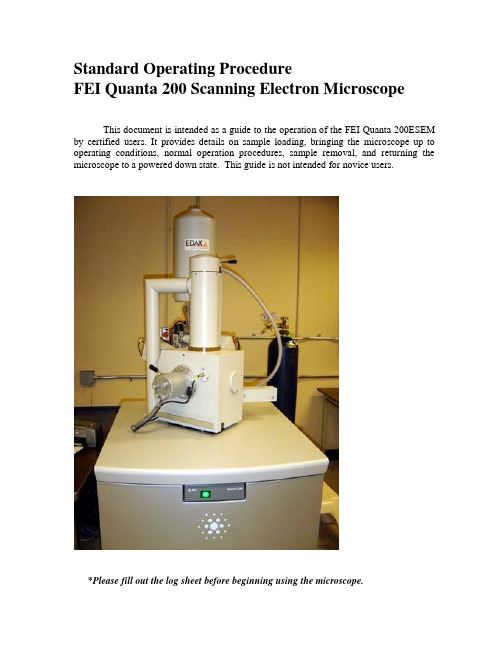
Standard Operating ProcedureFEI Quanta 200 Scanning Electron Microscope This document is intended as a guide to the operation of the FEI Quanta 200ESEM by certified users. It provides details on sample loading, bringing the microscope up to operating conditions, normal operation procedures, sample removal, and returning the microscope to a powered down state. This guide is not intended for novice users.*Please fill out the log sheet before beginning using the microscope.1. Specimen Preparation and HandlingThe Quanta 200 has three operating vacuum modes to deal with different types of samples. High Vacuum (HiVac) is the conventional operating mode associated with all scanning electron microscopes. High Vacuum mode typically requires that the sample be conductive or properly mounted and coated for conduction. Coating reduces beam penetration and allows for a sharper image; however, it may mask elements of interest forX-ray analysis. The two other operating modes are Low Vacuum (LowVac) and ESEM.In these modes the column is under high vacuum and the specimen chamber is at higher pressures of 0.1 to 30 Torr. Observation of outgassing or highly charging materials can be made using one of these modes without the need to coat the sample with a conductive material. In some cases, a PLA (Pressure Limiting Aperture) cone placed on the conical objective maybe useful in LowVac mode because the gas in the chamber may cause “skirting” of the incident beam. ESEM mode is used primarily for any specimens that are considered “wet” and contain volatile components such as water or oil.The microscope is currently used in High Vacuum (HiVac) mode. If you want to use Low Vacuum please contact before Claudia Ojeda-Aristizabal or Rick Behl.Specimens should be clean, fixed, and properly mounted before loading them onto the specimen stage. The specimen must be electrically grounded to the sample holder with conductive tape or paint to minimize specimen charging.2. Computer User Interface (UI)The SEM is controlled by means of a Windows-based user interface (UI) program, calledxT Microscope Control.The primary SEM controls are accessed via the consoles on the right hand side of the screen. There are various tabs at the upper right hand side corresponding to different“pages”. The Work Page(Figure 1) contains the “Vacuum”console, the “Electron Column”console, the “Detectors”console, and the “Stage”console, with maps, coordinates, and tilt correction tabs, and finally, the “Status” console. The Options Page (Figure 2) contains the “Imaging” console. The various pages are accessed by selecting the desired tab from the top of the console.Images are displayed in the main window on the computer screen. The main windowis divided in to 4 quadrants (quads). The bottom right quadrant, quad 4, shows an infrared camera view of the inside of the SEM chamber. The upper right quadrant, quad 2, is typically used to display the secondary electron image. Quadrant 1 (upper left) may be used for the backscatter detector, and quadrant 3 (lower left) may be used to mix images from quad 1 and2.The SEM can be controlled by making selections from the Menu, clicking icons onthe Toolbar (Figure 3), or with keyboard commands (Figure 4). The mouse is also used tocontrol various functions on the SEM. The controls are discussed in detail in the following sections.Figure 1. The Work Page, located on the right side of the xT Microscope Control window.Figure 2. The Options Page, located on the right side of the xT Microscope Control window.Figure 3. The Toolbar, located on the top of the xT Microscope Control window.Figure 4. Keyboard shortcuts.3. Start up Procedure*Users must wear latex gloves when handling detectors or loading specimens.1.Fill out the Logsheet. Fill out the Date, User, Supervisor, Sample material,Acceleration Voltage, Time In, Time Out and any comments regarding the SEM (for ebeam lithography include spot sizes used and measured currents). Refer to the previous entry on the Logsheet to confirm the SEM status.2.From the xT microscope control user interface (UI), enter your Username andPassword. The general username is “supervisor”, and the password is “supervisor”.3.The column and specimen chamber are kept under vacuum when not in use to preventcontamination therefore first the system must be brought to atmospheric pressure to open the specimen chamber. First bring the stage to “Home stage” while watching the camera image, checking that the stage will not hit anything. In case of doubt, click “Stop”. Vent via the computer interface by clicking the “Vent” button on the “Vacuum” console. The program will display a prompt asking “Really vent the chamber?”. Click yes to vent the chamber.4.As the system vents, the Vacuum Status Indicator on the “Status” console willchange from green, to yellow while venting, and finally to red when vented. At this point, as you watch the camera image, open the chamber door by pulling the door carefully straight out. Check in the camera image that the stage is far from the eyepiece.5.After mounting your specimen to a specimen stub, insert the pin on the underside ofthe specimen mount into the opening in the top of the stage (see Figure 5). Use gauge to test the height of the sample before closing the door of the chamber.6.Close the chamber door as you watch the camera image and click the “Pump” buttonon the Vacuum console in the computer interface.7.Wait for 15min.During this time a green light will appear next to the vacuumpressure on the “Status” console. After 15min pumping, the accelerating voltage may be turned on by clicking on the “HV” button on the “Electron Column” console.(Even if the software allows to click “HV” before the 15min have passed, please wait.We suspect that the pressure gauge is not reading an accurate pressure in the chamber)Figure 5. Inserting the specimen stub into the stage.4. Adjusting Working Distance, Accelerating Voltage and Spot Size1.Set the highest point on the specimen to a working distance of approximately 10 mmby adjusting the z-axis on the stage. The z-axis can be changed by clicking on the camera view window or in quad 4, then clicking and holding the middle scroll button up or down over the yellow bar which will appear on the screen. It can also be changed by changing the relative coordinates in the stage menu. Approach to the 10mm mark on the screen little by little. Be prepared to stop the stage in case it gets too close to the eyepiece. Do a rough focusing on the highest point of the specimen.Once on focus, click on the icon . This couples the specimen height to the working distance.2.The accelerating voltage can be set between 0-30 kV via the “Electron column”console however, 10 kV will be adequate for most materials. For polymer and glass samples 2-6kV works well and for metals or highly conductive surfaces 30kV will provide high resolution.3.To obtain an image, click on the desired quadrant, 1, 2 or 3, and then click the rabbiticon on the toolbar for fastest render.4.Demagnify as far out as possible when setting up an image by pressing the “-“ key5.Adjust the magnification, focus, stigmator, contrast and brightness to desiredlevels as described below.6.Adjust the contrast and brightness, located on the “Detectors” console, to thedesired levels, or press F9 for the auto contrast brightness (ACB) function.7.Once the brightness and contrast have been adjusted, increase the magnificationusing the “+” key on the keyboard. Other magnification adjustments are• Higher/Lower = (+/-on num pad)• Coarse control = (Crtl key + mouse wheel up/down)• Fine control = (Shift key + mouse wheel up/down)• Round value = (*on num pad)• Select preset value from Magnification menu on the Option page8.Focus the image by holding the right mouse button and moving the mouse left orright.9.The “Spot size” on the “Electron column” console should be adjusted to improvethe image quality; however, in turn the brightness and contrast will need to be readjusted. In general, smaller spot sizes are used for high magnification/resolution while larger spot sizes are more suitable for low magnification and X-ray analysis.10.An area of interest can be moved to the center by locating the mouse pointer over itand double-clicking. To move the sample, the arrow keys, the center scroll button, the stage console, or the x, y and z knobs on the SEM chamber door can also be used.11.To optimize very high magnification imaging, the stigmator can be adjusted byholding the “Shift” key and the right mouse button simultaneously.5. Image Capture1.To capture an image, click on the desired quadrant, 1, 2 or 3.2.By clicking the “-“ button in between the “turtle” and “rabbit” buttons on the toolbarthe render speed can be decreased, thereby increasing the image quality shown on the screen and allowing for a better idea of how the final image will actually look. It is good technique to adjust the brightness and contrast a few times while switching back and forth between fast and slow raster speeds until the extremely bright regions are minimized and muddy looking regions show detailed contrast.3.To have good resolution in your saved image, the image size, located to the rightof the rabbit button, should be 1024x884. This results in an image of around 900kB.4.Now click the “camera” button on the toolbar to initiate a slow scan and capture afinal image.5.File – Save As… to save the image to the “Data” folder.All pictures should besaved under a subfolder with your Supervisor’s name.6.Transfer your images through the internet using the DELL black computer on theground (at the far left). Never insert a USB memory to the SEM computer8. Shut-down Procedure1.Reduce the magnification to its lowest value and turn off the accelerating voltage byclicking the “HV” button on the “Column” console.2.Bring the stage to home while you watch the camera image, checking that the stagewon’t hit anything inside the chamber. In cause of doubt, click “Stop”3.Once the accelerating voltage has been turned off, click the “Vent” button on the“Vacuum” console to bring the system back to ambient pressure.4.Once the system is fully vented, the “Vacuum Status” on the “Vacuum” consolewill display a red box.5.The specimen chamber can now be opened and the sample can be removed. Open thedoor carefully as you watch the camera image to check that the stage won’t hit anything, in particular the eyepiece. Remember user must wear latex gloves when unloading specimens or handling detectors.6. Remove the specimen stub from the socket.7.Now that the sample has been unloaded shut the specimen chamber door. The systemis kept under high vacuum when not in use, so click the “Pump” button on the “Vacuum” console as the door is hold closed. (If the system is in LowVac or ESEM mode, the environmental backing valve(EBV) should be shut when prompted by the computer)8.Wait until the vacuum indicator on the “Vacuum” console has turned green, a fewminutes after pump down has commenced, and record the pressure on the log sheet.9.Under File, log off from the system.1.Close the XT Microscope Control Program and click STOP UI. Shut down thecomputer by clicking the Windows Start button, then selecting Shut Down.puter. Don’t turn off the monitor, as it has a delicate switch.11.Make sure that the door is left locked when you leave9. Troubleshooting9.1 Shut Down Procedure for the SEMIf the program becomes unstable (for example the xT Microscope Control program windowis not updating, or the program crashes), you may need to shut down and restart the computerand/or the SEM. If you are unsure about any of these procedures, contact the Tom Douglass before proceeding.2.Close the xT Microscope Control program, click File, and select Exit. Stop UI.3.Shut down the computer by clicking the Windows Start button, then selecting ShutDown.4.Turn on the computer by pressing the power button.5.Log on. The user name is “supervisor” and the password is “supervisor”6.Double click the shortcut “xT microscope Server”7.Press Start on the xT microscope Server8.Press Start UI9.Again enter “supervisor” as both the user name and password9.2 Blown FilamentIf these is no picture with the HV on, check the Status console. If the filament or emission current reads zero, then the filament may be blown. Contact SEM manager (Tom Douglass)for replacement.9.3 Venting (currently the system is vented with air. A nitrogen dewar will be hooked up in the close future)The system is hooked up to a nitrogen dewar, which provides a clean, dry gas which is letinto the SEM chamber during venting. The gas pressure should be not more than 1-2 psi, to prevent damage to the EDS system. If the dewar is empty, then the vacuum may not be released completely after the system has been vented. In this case, the nitrogen tank pressurewill read zero (or close to zero), and the tank level may show empty (or close to empty).In this case, take an adjustable wrench and remove the plastic hose from the gas regulator fitting. This will allow a path for room air to enter the chamber. Click “pump” and wait untilthe system begins pumping. Then, click “vent” to vent the system. The chamber door should open easily when the vent cycle is completed.Do not force the door. Should you continue to have problems, contact the SEM Manager.9.4 Help FileFurther information is available in the help file. Press F1 to access the online help file, or open the pdf file shortcut on the desktop.10. References10.1 Print referencesScanning Electron Microscopy and X-ray Microanalysis, Goldstein, J., Springer (2003). Scanning Electron Microscopy: A Student's Handbook, Postek, Michael T., et al., Ladd Research Industries (1980).Scanning Electron Microscopy, X-Ray Microanalysis, and Analytical Electron Microscopy: A Laboratory Workbook, Lyman, C., et al, Springer (1990).Electron Optics, Grivet, P., Pergamon Press (1972)10.2 Electronic references for Electron Microscopy/Resources/StudentLearning/tabid/91/language/en-US/Default.aspx/wiki/Scanning_electron_microscope/microscopy/home.html/CMRAcfem/em.htm/CMRAcfem/em.htm/microscopy/guide.aspxPlease contact Prof. Rick Behl (**********************) for Low Vacuum mode or ESEM modeAppendix A – Low Vacuum ModeLow vacuum mode allows a non-conductive or “wet” sample to be imaged by creating a water-vapor-containing atmosphere in the SEM chamber. The pressureallowed range from 0.8 to 1 torr. To operate in LowVac mode the Large Field Detector(LFD), shown in Figure A1, must be installed. The LFD is inserted into the blackconnecter in the rear of the specimen chamber, as shown in Figure A2. The LFD isnormally left in the microscope to enable the user to switch between low and high vacuummode without venting the chamber. When using LowVac mode a PLA cone can be used,if desired. The PLA is installed onto the conical objective (Figure A3).After installing the LFD and PLA and closing the chamber, select “Low Vacuum”on the Vacuum console area of the computer interface. Set the desired starting pressure(0.8 to 1.0 torr), and click “Pump”. Before pumping down, the computer will ask if anycone accessories are being used. Click beside the picture of the accessory being used sothat the system is aware of it presence.The environmental backing valve (EBV), located on the left side of the SEM column, must also be opened (see figure A4). The computer interface will display aprompt when it is time to open this valve.Figure A1. Underside of the Large Field Detector (LFD).Figure A2. Installing the LFD or GSED into the connector in the rear of the chamber can be awkward; be sure to match up the slots in the card with the connector properly.Figure A3. Inserting the GSED or PLA aperture into the conical objective opening where the beam is emitted.Figure A4. Open the environmental backing valve (EBV) only when prompted by the computer system.Appendix B – ESEM ModeESEM mode is used when a higher water vapor pressure than is allowed in low vacuum mode is needed. The pressure in this case can go up to 30 torr. When using ESEM mode the Gaseous Secondary Electron Detector (GSED)must be installed.The GSED has an integrated flexible pc board that must be inserted into the signal connector behind the conical lens (Figures B1 and B2) and an aperture that must be plugged into the conical objective opening were the beam is emitted. This aperture is inserted over the conical objective in the same way a PLA is in Low Vac mode (see figure A3 in the previous section).When using ESEM mode, select “ESEM” on the “Vacuum”console area of the computer interface. The environmental backing valve (EBV) located on the left side of the column must also be opened (see Figure A4 in the previous section). The computer interface will display a prompt when it is time to open this valve.Installing the Gaseous Secondary Electron Detector (GSED)Figure B1. Gaseous Secondary Electron Detector (GSED).Figure B2. Inserting the GSED card into the connector slot.。
新一代高性能扫描电子显微镜(SEM-EDX)操作手册说明书

Large specimen chamber and motorized stageThe specimen chamber is large enough to handle a 200mmdiameter specimen. The specimen stage is mechanicallyeucentric and is fully motorized for efficient observation.Operation GUIThe newly developed operation GUI is easy to understandso that you do not have to refer to the instruction manual forbasic operations.Multi-user compatibleYou can customize the GUI to display only icons theyuse. Thus, operation efficiency is optimized for each user.Dual live image display2 kinds of live images, for example a secondary electronimage and a backscattered composition image, are dis-played at fall size side by side.These High Performance Scanning Electron Microscopes with improved performance and ease of operation are developed to meet demanding needs from researchers in wide variety of scientific research and industrial fields.The analytical Scanning Electron Microscopes have JEOL EDS embedded without requiring larger space. The EDS software is embedded in the same PC as the SEM software. Observation and elemen-tal analysis are carried out seamlessly .Scanning Electron MicroscopeAnalytical Scanning Electron MicroscopeThe new GUI with live display of secondaryand backscattered electron live imageJSM-6610LAJSM-6610LVMaintenance is easyThe pre-centered filament makes it simple to replace a filament. The centering of a filament in the electron gun is done automat-ically. Thus the best performance is always reproduced.Built-in animated movies help you understand these procedures.SEM Display EDS DisplayThe analytical scanning electron microscopes have 2 monitors, one for observation and the other for elemental analysis. OneA variety of measurement functions•Australia / JEOL (AUSTRALASIA) Pty. Ltd., Unit 9, 750-752 Pittwater Road Brookvale, N.S.W. 2100 Australia •Belgium / JEOL (EUROPE) B.V., Planet II, Building B Leuvensesteenweg 542, B-1930Zaventem Belgium •Canada / JEOL CANADA, INC. (Represented by Soquelec, Ltd.), 5757 Cavendish Boulevard, Suite 540, Montreal, Quebec H4W 2W8, Canada •China / JEOL LTD., BEIJING OFFICE,Room B1110/11, Wantong New World Plaza No. 2 Fuchengmenwai Street, Xicheng District, Beijing 100037, P.R.China •Egypt / JEOL SERIVCE BUREAU, 3rd Fl. Nile Center Bldg., Nawal Street, Dokki,(Cairo), Egypt •Germany / JEOL (GERMANY) GmbH, Oskar-Von-Miller-Strasse 1A, 85386 Eching, Germany •Great Britain & Ireland / JEOL (U.K.) LTD., JEOL House, Silver Court, Watchmead, Welwyn Garden City, Herts AL7 1LT, U.K.•Italy / JEOL (ITALIA) S.p.A.,Centro Direzionale Green Office Via dei Tulipani, 1 20090 Pieve Emanuele (MI) Italy •Korea / JEOL KOREA LTD., Dongwoo Bldg. 7F, 458-5,Gil-Dong, Gangdong-Gu, Seoul, 134-010, Korea •Malaysia / JEOL(MALAYSIA) SDN.BHD.(359011-M), 205, Block A, Mezzanine Floor, Kelana Business Center, 97, Jalan SS 7/2, Kelana Jaya, 47301 Petaling Jaya, Selangor, Malaysia •Mexico / JEOL DE MEXICO S.A. DE C.V., Av. Amsterdam #46 DEPS. 402 Col Hipodromo, 06100, Mexico D.F. Mexico •Scandinavia / JEOL (SKAN DIN AVISKA) A.B.,Hammarbacken 6A, Box 716, 191 27 Sollentuna Sweden •Singapore / JEOL ASIA PTE. LTD., 29 International Business Park #04-02A Acer Building, Tower B Singapore 609923•Taiwan / JIE DONG CO.,LTD., 7F, 112, Chung Hsiao East Road, Section 1, Taipei, Taiwan 10023 Republic of China •The Netherlands / JEOL (EUROPE) B.V., Lireweg 4, NL-2153 PH Nieuw-Vennep, The Netherlands •USA / JEOL USA, INC., 11 Dearborn Road, Peabody, MA 01960, U.S.A.•Please confirm other territories by the web site.1-2 Musashino 3-chome Akishima Tokyo 196-8558 Japan Sales Division 1(042)528-3381 6(042)528-3386/No. 1301G848C Printed in Japan, Kp。
S-3000N 扫描式电子显微镜简说明书
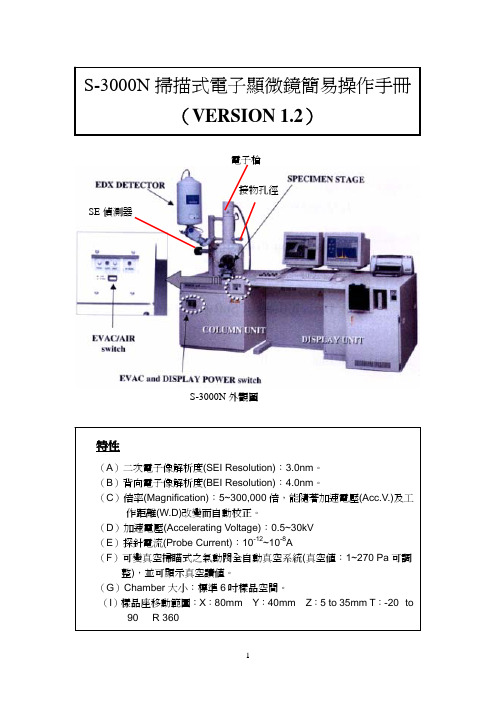
電子槍接物孔徑SE偵測器S-3000N外觀圖目 錄Ⅰ、操作面板功能介紹 (2)Ⅱ、操作視窗介紹 (3)Ⅲ、開關機程序 (6)(A)開機程序 (6)(B)關機程序 (7)Ⅳ、樣品的置換 (8)(A)放置樣品於樣品座上 (8)(B)樣品的置入 (8)(C)高真空模式設定 (10)(D)低真空模式設定 (11)Ⅴ、影像的觀察 (12)(A)加速電壓的設定 (12)(B)影像亮度、對比調整 (13)(C)焦距調整 (13)(D)觀察區域的選擇 (14)(E)像差的調整 (14)(F)拍照攝影 (15)Ⅵ、決定影像品質的因素 (16)(A)高真空模式下 (16)(B)低真空模式下 (17)Ⅶ、準位(Alignment)調整 (18)Ⅷ、燈絲電流調整設定與電子槍的軸調整 (19)Ⅰ、操作面板功能介紹號碼轉鈕功能(1)X IMAGE SHIFT/ K1 MULTI-FUNCTIONS(X影像移動/K1多功能鈕)X方向影像移動K1多功能影像調整(2)Y IMAGE SHIFT/ K2 MULTI-FUNCTIONS(Y影像移動/K2多功能鈕)Y方向影像移動K2多功能影像調整(3)X STIGMATOR/ALIGNMENT(X像差調整鈕/軸調整)X方向影像像差調整電子束軸調整(4)Y STIGMATOR/ALIGNMENT(Y像差調整鈕/軸調整)Y方向影像像差調整電子束軸調整(5)MAGNIFICATION(倍率鈕)影像縮小放大(6)CONTRAST(對比鈕)影像對比度調整(7)BRIGHTNESS(明暗度鈕)影像明暗度調整(8)FOCUS(聚焦鈕)影像焦距調整Ⅱ、操作視窗介紹目錄列 工具列加速電壓設定掃描速度模式選擇 自動明亮對比調整自動聚焦調整自動像差調整影像掃描/凍結影像調整視窗放大倍率顯示功能選擇列 分析模式選擇影像擷取電子式影像位移波形顯示真空程度顯示影像掃描視窗 狀態列粗調設在”50”微調設在”0”高解析度、高倍率模式 大聚焦深度或低倍率模式工具列組成像 凹凸像3D 像高解析模式 標準模式 立體影像Ⅲ、開關機程序 (A ) 開機程序(1) 打開冷卻循環水槽。
Hitachi S-4800扫描电子显微镜操作说明说明书
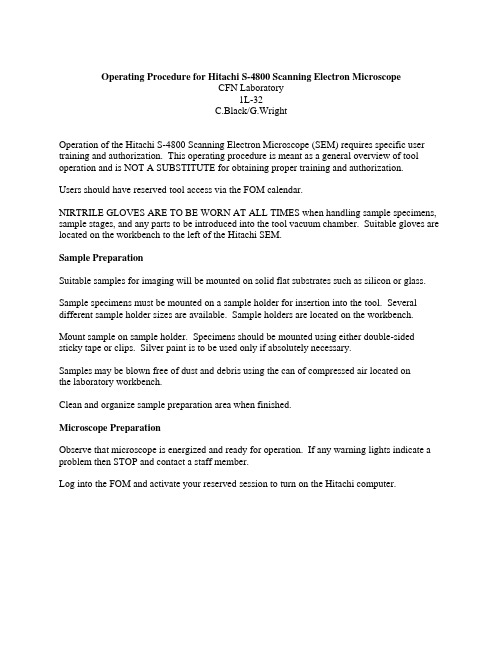
Operating Procedure for Hitachi S-4800 Scanning Electron MicroscopeCFN Laboratory1L-32C.Black/G.WrightOperation of the Hitachi S-4800 Scanning Electron Microscope (SEM) requires specific user training and authorization. This operating procedure is meant as a general overview of tool operation and is NOT A SUBSTITUTE for obtaining proper training and authorization.Users should have reserved tool access via the FOM calendar.NIRTRILE GLOVES ARE TO BE WORN AT ALL TIMES when handling sample specimens, sample stages, and any parts to be introduced into the tool vacuum chamber. Suitable gloves are located on the workbench to the left of the Hitachi SEM.Sample PreparationSuitable samples for imaging will be mounted on solid flat substrates such as silicon or glass.Sample specimens must be mounted on a sample holder for insertion into the tool. Several different sample holder sizes are available. Sample holders are located on the workbench.Mount sample on sample holder. Specimens should be mounted using either double-sided sticky tape or clips. Silver paint is to be used only if absolutely necessary.Samples may be blown free of dust and debris using the can of compressed air located onthe laboratory workbench.Clean and organize sample preparation area when finished.Microscope PreparationObserve that microscope is energized and ready for operation. If any warning lights indicate a problem then STOP and contact a staff member.Log into the FOM and activate your reserved session to turn on the Hitachi computer.Loading a sampleAfter mounting sample on a sample holder, adjust the specimen height using the specimen height gauge located on the workbench. To adjust the height, loosen the lock screw and adjust the specimen height so that the height of the highest point of the specimen is the same as the bottom of the height gauge. Then tighten the lock screw by holding the fixed upper part of the holder..Move to the SEM console. Verify that there is no sample stage already loaded in the chamber by looking at the small camera monitor showing a view inside the chamber.Click the EXC button on the control panel. The stage inside the SEM will move to the specimen exchange position. Once this occurs the indicator beside the button will turn green. (Normally the stage will be left in the exchange position.)Press the AIR button on the specimen exchange chamber. After 15 sec. a buzzer will sound indicating that the chamber has been vented.Open the exchange chamber door. Be SURE to use the handle to open the chamber door and DO NOT USE THE SAMPLE LOAD ARM. Pulling on the arm in this way can damage the sample lock vacuum. The exchange chamber door is interlocked and will not open unless all vacuum conditions are satisfied.Confirm that the specimen exchange rod is in the UNLOCKED position by turning clockwise until the UNLOCK mark faces upwardsInsert the two spring pins at the end of the rod into holes of the specimen holder.While holding the specimen holder, turn the knob of the specimen exchange rod counterclockwise until the LOCK mark comes upwards. The sample holder is now lockedonto the load arm.Pull out the sample exchange rod completely and close the exchange chamber door.Press the EVAC button on the specimen exchange chamber. This will pump out the loadlock. Press the OPEN button to open the gate valve to the chamber, which will happen when a suitable low pressure has been achieved.After the gate valve opens, slide the specimen exchange rod all the way into the chamber WHILE LOOKING INTO THE CHAMBER on the small microscope screen toensure that the specimen holder inserts into the guide rails.Turn the specimen rod knob to the UNLOCKED position.Pull out the specimen exchange rod completely while VISUALLY WATCHING that the rod disengages from the sample holder.Press the CLOSE button on the specimen exchange chamber to close the gate valve. The sample is now loaded into the chamber.Applying the SEM high voltageClick the ON button on the control panel at the left of the HV DISPLAY area. You will be asked to verify the size (diameter and height) of the sample holder you are using. If the one displayed is in fact the one you are using, click OK. If not, clickCANCEL. Set the size of the sample holder you are using in the STAGE menu. If you are using the cross- section stage then you should select a stage size of 4 inches.High voltage can be applied only if the HV DISPLAY area on the control panel is blinking in yellow and blue. If the indicator is solid blue then the SEM conditions are not appropriate for high voltage application. Once the high voltage has been applied the indicator will display (nonblinking) yellow.Use the HV CONTROL dialog window to set SEM accelerating voltage and emission current.To set the accelerating voltage, select a voltage from the Vacc list box.To set an emission current, set a current in the SET Ie to list box. Hitachi recommends 10uA emission current for normal SEM operation.Click the ON button on the control panel at the left of the HV DISPLAY area. The SEM will automatically turn on the accelerating voltage, the extracting voltage, and the emission current. These values are displayed in the HV DISPLAY area. The electron gun airlock valve will automatically open upon completion of gun turn-on.Once the high voltage is applied the ON button will change to SET, allowing the user to set the emission current during high voltage operation. The OFF button turns off the high voltage. Note that during SEM operation the current will drop gradually over time. You can reset to the specified emission current (typically 10uA) by pressing SET.After high voltage turn-on a message will appear saying: “Stage is at specimen exchange position. Move to Home position?” Selecting YES will move the stage to the Home position such that the center of the sample holder will be directly underneath the electron beam.Obtaining a sample imageThere are many possible imaging variations for using the Hitachi S-4800 tool and these depend on the type of sample being imaged. We include here a summarized list of many commonly- used possibilities but do not provide detailed descriptions or an exhaustive list. The user is directed to the tool operating manual (located on the workbench to the left of the Hitachi SEM) for a complete discussion.Imaging mode:Selecting a Magnification Mode: The SEM has two magnification modes, HIGH MAG and LOW MAG. Most common applications will utilize the HIGH MAG mode.Within HIGH MAG magnification mode, user specifies:Probe current mode: NORMAL of HIGH. Most applications will utilizeNORMALFocus mode: UHR or HR. UHR mode allows full range of working distances.Working distance (WD). Shorter WD means higher resolution. Longer WDallows greater depth of focus and more sample tilting.Focus depth: Best resolution attainable with this value set to 1.0Specimen bias voltage: Specimen can be voltage-biased during imaging tominimize sample charging effects.Magnetic sample: Use this mode for observation of ferromagnetic samplesDegauss operation:Setting ABCC link: Automatically adjusts brightness and contrast during sample imaging.Column Alignment Operation: Obtaining the highest resolution image will involve aligning the electron optical column. This operation is done entirely through an electromagnetic alignment (i.e., using the computer interface) without need for touching any knobs on the SEM column. Alignment conditions are saved for each accelerating voltage and probe current setting such that only minimal alignment adjustment should be necessary.Press TV1 to obtain an image on the screen.Typically the beam can be tuned up using only an APERTURE ALIGNMENT. The procedure is as follows:Set the magnification to about 5,000 and position a point of interest in the center of the display.Focus the image and correct astigmatism.Click APERTURE ALIGN in the ALIGNMENT dialog box and make adjustments such that the wobbling motion of the image is minimized.Turn off the APERTURE ALIGN mode by clicking the OFF button.Sample imagingDetector selection: The SEM has two secondary electron detectors, the UPPER and the LOWER detectors. User can select either detector or alternatively image using a mixture of the two signals. Select a detector on the SIGNAL SELECT block of the OPERATION panel.Image Magnification: Select image magnification by dragging the mouse in the MAGNIFICATION INDICATION area on the CONTROL PANEL. The magnification can also be set by rotating the MAGNIFICATION knob on the control box.Focus and astigmatism correction: Iteratively adjust focus and astigmatism using the knobs on the SEM control box.Brightness and Contrast: Adjust brightness and contrast either manually by using BRIGHTNESS and CONTRAST knobs on SEM control panel or by pressing ABCC button for automatic control.The recorded images are stored in a memory buffer and displayed across the screen bottom. At the end of the session you will need to save them in the appropriate folder.Unloading sampleRemember to wear gloves when unloading samples.When finished imaging, turn off the high voltage by clicking OFF on the HV DISPLAY area. Move the sample stage to the exchange position by clicking the EXC button on the control panel. Once this occurs the indicator beside the button will turn green.Press the OPEN button on the specimen exchange chamber to open the gate valveTurn the knob on the specimen exchange rod clockwise so that the UNLOCK mark is facing upwards.Insert the specimen exchange rod straight into the chamber and fit the two spring pins into the holes at the end of the specimen holderTurn the knob counterclockwise so the LOCK mark comes upwards to hook on the sample holder.VISUALLY INSPECT that the sample holder comes out with the rod as you pull the rod all the way out of the chamber.Press the CLOSE button on the specimen exchange chamber to close the gate valve. Press AIR to vent the loadlock.Open the exchange door (by its handle) and turn knob clockwise to UNLOCK position. The sample holder can now be disengaged from the sample rod.Close specimen exchange chamber door and press EVAC to pump the loadlock back down.CleanupLog into the FOM computer and end your session. This will turn off the Hitachi computer.Unmount your samples from the sample holder.Return sample stage to appropriate stage storage box located near the workbench at the rear of the laboratory.Clean workbench area and properly dispose of any materials used during sample preparation.TURN OFF laboratory lights when leaving the room。
电子显微镜操作说明书

电子显微镜操作说明书一、前言电子显微镜(Electron Microscope,简称EM)是一种基于电子束的显微镜,具有高分辨率和放大倍数高的特点,广泛应用于材料科学、生物学、医学等领域。
本操作说明书将详细介绍如何正确操作电子显微镜,以获得高质量的显微图像。
二、安全注意事项1. 在接触电子显微镜之前,请确保已了解并掌握相关安全知识,并穿戴好适当的实验室安全装备。
2. 在使用电子显微镜时,务必关注高压电源和真空系统的安全性,切勿私自拆卸或修理设备。
3. 在打开试样室前,先确认电子束已完全关闭,确保操作区域安全。
4. 使用过程中要轻拿轻放,避免碰撞和摔落。
5. 操作完毕后,及时关闭电源,并进行周全的清洁和维护工作。
三、操作步骤1. 打开电子显微镜的电源开关,并等待设备启动。
2. 检查真空系统的正常运行情况,确保真空度符合要求。
3. 将待观察的样品制备成超薄切片,并将切片安装在样品台上。
4. 将样品台插入样品室,并确保台盘处于水平位置。
5. 调整显微镜的亮度和对比度,以获得清晰的图像。
6. 使用电子束透射模式或扫描模式进行观察,根据需要选择合适的倍率进行放大。
7. 调整聚焦和屏幕对中,以确保图像清晰且位于屏幕中央。
8. 如果需要采集图像或进行存储,可使用相机或计算机连接设备进行操作。
9. 操作完成后,关闭电源开关,进行设备的清洁和维护。
四、注意事项1. 在操作过程中,应避免频繁更换样品或调整参数,以保证稳定的观察结果。
2. 根据样品的性质和需要,选择合适的工作模式和参数进行操作。
3. 在观察前,应先了解样品的特点和要求,合理设置显微镜的参数。
4. 如果发现设备故障或异常情况,应及时停止操作,并联系维修人员处理。
5. 日常维护包括定期清洁设备表面、更换零部件和保养真空系统等工作,确保设备的正常运行。
五、结语本操作说明书旨在帮助用户正确操作电子显微镜,以获得高质量的显微图像。
在使用设备前,请认真阅读并理解本手册的内容,并按照指引进行操作。
- 1、下载文档前请自行甄别文档内容的完整性,平台不提供额外的编辑、内容补充、找答案等附加服务。
- 2、"仅部分预览"的文档,不可在线预览部分如存在完整性等问题,可反馈申请退款(可完整预览的文档不适用该条件!)。
- 3、如文档侵犯您的权益,请联系客服反馈,我们会尽快为您处理(人工客服工作时间:9:00-18:30)。
Micro Capture
User Manual
(中文)
首先非常感谢您购买了本公司数码显微镜。
这是本产品的基本功能示
意图描述:
数码显微镜使用简单,只需要同电脑USB连接就可以使用,
本产品还配备测量软件,可做简单的测量,使用非常方便。
为了更详细的介绍本产品,敬请耐心阅读下面的产品介绍,使用方法,注意事项。
数码显微镜应用范围非常广泛:
主要使用有以下方面.
1工业方面:
a 、工业检视,例如电路板、精密机械等
b 、印刷检视,SMT焊接检查
c 、纺织检视.
d、 IC表面检查
2美容方面
A、皮肤检视
B、发根检视
C、红外理疗(特定产品)
3生物应用
A、微生物观察。
B、动物切片观察。
C、植物病虫观察。
4其他
A、扩视器,协助智障人士阅读
B、宝石鉴定
C、古董,字画,玉器文物等鉴定
D、其他一些视频图像分析领域
配件说明
1. 数码显微镜主体(1台)
2. 万向底座(1个)或万向升降支架(可选配)
3. 光碟(驱动程序,测量软件,安装说明书)
产品规格:
传感器:全系列高性能美国进口感光晶片
主控晶片: USB3.0超高速/USB2.0高速专用主控(视产品型号不同)放大倍率:1X ~ 1000X(具体产品型号倍率不同)
拍照/录影:内置
辅助光源:内置8顆SMT白光LED灯
静态解析度:640x480最高达4320x3240(可按需定制)
数码变焦:多段式
成像距离:手动调节0~无限远
影像解析度:640x480最高达4320x3240或720P/1080P(可按需定制) 固定底座:万向金属底座 (可选配用升降支架)
光盘:內含驱动,测量软件,说明书
支持系統:WIN XP/VISTA;WIN 7 WIN 8 32位和64位
电源: USB(5V DC)
电脑介面:USB 3.0&USB 2.0 相容
动态帧数 : 30f/s Under 600 LUX Brightness
亮度范围: 0 ~ 30000LUX线控可调
硬件需求:主頻700M Hz或以上;1G硬盘 CD ROM光碟机;64MB记忆件
支持语言:中文(简)中文(繁体)英(其他語言需要定制)
产品颜色:磨砂黑色,其他颜色可定制
主体尺寸112 mm(长 ) 33 mm ( 外径)
单机包裝重量380g
安全警告及注意事项:
1. 勿自行拆解本产品,以避免静电击穿精密芯片。
2. 勿用酒精等有即溶剂清洁产品。
3. 勿用手指触摸镜头,以免表面造成刮痕。
4. 户外使用时应避免高溫和高湿環环境中,防电子器件短路。
本产品不具有防水功能,请避免淋雨和进水。
5. 本产品的使用和存储温度范围:0°C ~ 40°C,相对湿度:45%RH ~85%RH
6. 若不慎使异物或水份/液体进入本产品内部,请先拔除USB 线并送至维修中心检修,切勿自行处理。
7.设备测量精密度仅供参考,由测量误差引起的纠纷与本产品无关。
8.本说明书中任何事宜解释权归本公司所有。
安装说明
数码显微镜为无驱动产品,如果不需要一些特殊操作的话,在windows2000 SP4以上版本可直接运行。
1直接將本产品同USB线连接到电脑上,然後点击
2双击红色标示內的视频设备就可以正常使用。
驱动及测量软件的安裝
请放入本产品附送的光碟,
1驱动安裝(安裝测量软件需您的电脑作业系统NET档为2.0以上)安裝过程中出现警告资讯,请直接点选“仍然继续”即可。
打开光碟:
2 点击红色与绿色框內的安裝图示, 然后点NEXT 直到完成
3程序安装成功后,点击桌面图示
4 按照提示,连接好设备,程序自动运行到主介面。
5 点击
选择视频解析度,视频解析度范围320*240 ~1600*1200,解析度预设值设为640*480.
6点击
采集图片,可执行资料测量功能。
由于动态影像不是很稳定,本
软件将采用静态模式下进行测量,测量精度会相应的提高
7 点击可以打开之前存储的图片;点击可以保存图片到电脑指定文档
8视频暂停和终止点击点击为视频设置
9图像放大点击图示点击图示显示如下带尺规格介面
10点击图示进入测量精度校正功能
11为了提高测量精度,每次使用显微镜测量软件前,倍率改变,校正也要改变,测量精度就可以达到99%。
当然校正后的校正值可以保存,下次如有同样倍率也可以使用,测量误差相对较高。
精度校正时,建议对同一个实际值进行多次测量取平均值的方式进行。
另外本产品还
配备专用校正尺,请不要使用其它尺规校正,以免影响测量精度。
输入测量值和相应的单位
校正就完成了,在这个倍率下就可以做测量了。
注意:
放大倍率改变,必須重新校正。
标注方式和颜色选择
测量的结果可以Word,Excel,或邮件格式输出。
下面是一个测量結果Word的输出示例
从左到右:
直线测量,圆测量。
矩形测量,多边形测量,折线测量,椭圆测量圆弧测量,点对点测量,点到线测量,平行线测量,角度测量。
如下图:
示例1:平行线测量
示例2:矩形测量
示例3,圆测量。
