铁路货运电子商务系统车站用户操作手册
电子商务服务平台用户手册
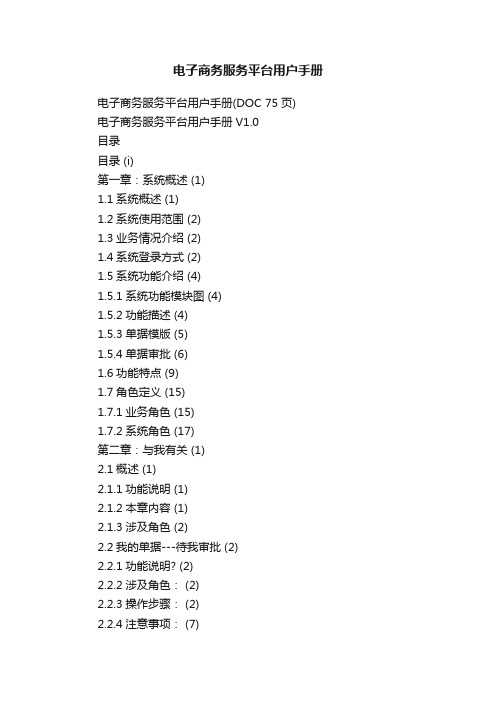
电子商务服务平台用户手册电子商务服务平台用户手册(DOC 75页)电子商务服务平台用户手册V1.0目录目录 (i)第一章:系统概述 (1)1.1系统概述 (1)1.2系统使用范围 (2)1.3业务情况介绍 (2)1.4系统登录方式 (2)1.5系统功能介绍 (4)1.5.1系统功能模块图 (4)1.5.2功能描述 (4)1.5.3单据模版 (5)1.5.4单据审批 (6)1.6功能特点 (9)1.7角色定义 (15)1.7.1业务角色 (15)1.7.2系统角色 (17)第二章:与我有关 (1)2.1概述 (1)2.1.1功能说明 (1)2.1.2本章内容 (1)2.1.3涉及角色 (2)2.2我的单据---待我审批 (2)2.2.1功能说明? (2)2.2.2涉及角色: (2)2.2.3操作步骤: (2)2.2.4注意事项: (7)2.3我的单据---我已审批 (9) 2.3.1功能说明? (9)2.3.2涉及角色: (9)2.3.3操作步骤: (10)2.4.4注意事项: (13)第三章:采购管理 03.1.概述 03.1.1涉及模块 03.1.2本章内容 03.2项目信息 (1)3.2.1功能说明? (1)3.2.2涉及角色: (1)3.2.3操作步骤: (1)3.2.4注意事项: (8)3.2.5项目信息查询 (9)3.3总需求计划 (11)3.3.1功能说明? (11)3.3.2涉及角色: (12)3.3.3操作步骤: (12)3.3.4注意事项: (19)3.3.5总需求计划查询 (20) 3.4总需求计划变更 (22)3.4.1功能说明? (22)3.4.2涉及角色: (23)3.4.3操作步骤: (23)3.4.4注意事项: (29)3.4.5总需求计划变更查询 (30) 3.5采购计划 (33)3.5.1功能说明? (33)3.5.2涉及角色: (33)3.5.4注意事项: (40)3.5.5采购计划查询 (42) 3.6采购计划变更 (44)3.6.1功能说明? (44)3.6.2涉及角色: (45)3.6.3操作步骤: (45)3.6.4注意事项: (52)3.6.5采购计划变更查询 (52) 第四章:系统管理 (56)4.1.概述 (56)4.1.1涉及模块 (56)4.1.2本章内容 (56)4.2物资主数据 (56)4.2.1功能说明? (56)4.2.2涉及角色: (57)4.2.3操作步骤: (57)4.2.4注意事项: (61)4.3供应商主数据维护 (64) 4.3.1功能说明? (64)4.3.2涉及角色: (64)4.2.3操作步骤: (64)4.2.4物资主数据查询 (65) 第五章:合同管理 (67)5.1.概述 (67)5.1.1涉及模块 (67)3.1.2本章内容 (67)5.2合同管理 (67)5.2.1功能说明? (67)5.2.2涉及角色: (68)5.2.4注意事项: (77) 5.2.5合同管理查询 (78) 5.3协议单 (80)5.3.1功能说明? (80) 5.3.2涉及角色: (80) 5.3.3操作步骤: (80) 5.3.4协议单查询 (80) 5.4合同变更 (82)5.4.1功能说明? (82) 5.4.2涉及角色: (82) 5.4.3操作步骤: (83) 5.4.4注意事项: (92) 5.4.5合同变更查询 (92) 第六章:招投标管理 (95)6.1.概述 (95)6.1.1涉及模块 (95)6.1.2本章内容 (95)6.2编制招标文件 (95) 6.2.1功能说明? (95) 6.2.2涉及角色: (96) 6.2.3操作步骤: (96) 6.2.4注意事项: (102)。
电子商务平台用户手册
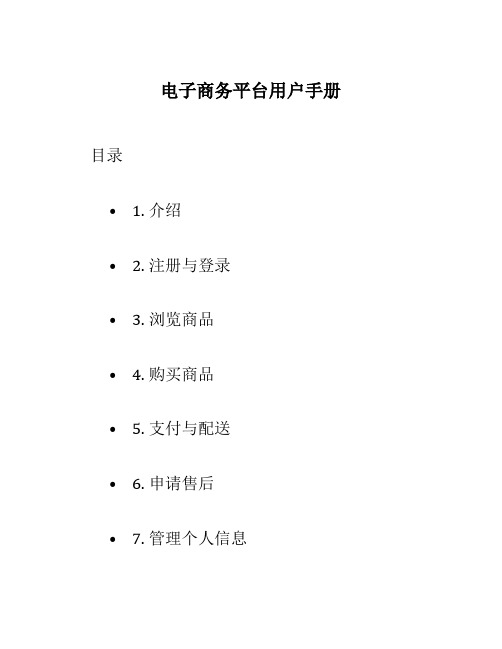
电子商务平台用户手册目录• 1. 介绍• 2. 注册与登录• 3. 浏览商品• 4. 购买商品• 5. 支付与配送• 6. 申请售后•7. 管理个人信息•8. 安全与隐私1. 介绍欢迎使用我们的电子商务平台!我们为用户提供了一个便捷的购物体验,方便用户浏览、购买和管理自己的订单。
本手册将帮助您快速了解和使用我们的平台,并提供了一些有用的技巧和建议。
2. 注册与登录在使用我们的电子商务平台之前,您需要注册一个账户。
请按照以下步骤进行注册:1.打开我们的网站或手机应用。
2.点击注册按钮,填写必要的信息,如用户名、密码和联系方式。
3.阅读并同意用户协议和隐私政策。
4.点击注册完成注册。
已注册用户可以使用注册时提供的用户名和密码进行登录。
如果忘记密码,可以通过找回密码功能来重置密码。
3. 浏览商品登录后,您可以浏览电子商务平台上的各类商品。
在首页或分类页面上,您可以看到商品的缩略图、名称、价格和评价等信息。
您可以按照以下方式进行商品浏览:•在首页上查看推荐商品。
•在分类页面上浏览特定类别的商品。
•使用搜索功能查找特定的商品。
您可以点击商品的缩略图或名称来查看更详细的信息,如商品描述、图片库、用户评价等。
如果您对某个商品感兴趣,可以将其加入购物车或收藏以便以后查找。
4. 购买商品当您决定购买某个商品时,您可以按照以下步骤进行操作:1.点击商品详情页上的“加入购物车”按钮。
2.在购物车页面上确认商品数量。
3.点击结算按钮,进入订单确认页面。
4.在订单确认页面上,填写收货地址和联系方式等信息。
5.选择支付方式。
6.确认订单并完成支付。
完成支付后,您将收到订单确认信息,并可以在用户中心页面上查看订单状态。
5. 支付与配送我们的电子商务平台支持多种支付方式,如在线支付、货到付款等。
通过支付接口,您可以使用信用卡、支付宝、微信支付等进行支付。
配送方式根据您的选择和商品的性质而定,包括快递、物流等。
您可以在订单详情页上查看相应的配送信息。
铁路95306网站货运业务操作演示

1.使用电商ID直 接登录交易大厅 2.通过“在线注 册”申请注册( 需要使用货商信 息)
直接通过“在 线注册”申请 注册(不需使 用货商信息)
(1)直接使用ID号登录交易大厅完成注册后,必须补充行业信息; (2)新客户注册大宗商品服务平台通过审核后,系统将自动配置一个7位数 字的“客户账号”,客户可使用用户名和客户账号(密码为注册时的密码) 登录95306,也可使用配置的客户账号直接登货运电子商务系统 全国服务热线95306
提出物 流需求
全国服务热线95306
三、95306大宗商品服务平台 动画流程
全国服务热线95306
三、95306大宗商品服务平台
全国服务热线95306
三、95306大宗商品服务平台
全国服务热线95306
三、平台客户交易与物流服务
• 挂单。客户挂单可以是购货单也可以是销货单,一定注意挂单类型的选择;
三、95306大宗商品服务平台
全国服务热线95306
三、95306大宗商品服务平台
全国服务热线95306
三、95306大宗商品服务平台
2.网上交易
全国服务热线95306
三、95306大宗商品服务平台
全国服务热线95306
三、平台客户交易与物流服务
交易流程
• 交易双方应在30日内签订 合同并登录服务平台进行 合同登记。
挂单客 户挂单
应单客 户应单
挂单客 户选择 应单
双方线 下签订 合同
挂单客 户合同 登记
• 挂单客户应 填写合同相 关信息,可 选择上传合 同扫描件。
应单客 户合同 确认
• 交易结束。
• 挂单有效 期为30天。
• 如应单数量小于挂单数量, 则剩余商品将继续挂单, 直至全部数量交易完毕或 挂单有效期结束。
电子商务平台操作手册范本

电子商务平台操作手册范本第一章使用前的准备随着电子商务的发展,越来越多的企业和个人开始关注并使用电子商务平台。
本手册将向您介绍如何正确地使用电子商务平台,以便您能够更好地利用该平台进行业务拓展和交易,提高您的盈利能力。
1.1 注册账户在开始使用电子商务平台之前,您需要注册一个账户。
请按照以下步骤进行注册:1. 访问电子商务平台的官方网站。
2. 点击注册按钮,进入注册页面。
3. 填写必要的个人或企业信息,包括用户名、密码、联系方式等。
4. 阅读并同意平台的用户协议。
5. 点击注册按钮,完成注册。
1.2 完善个人或企业信息注册账户后,您需要完善个人或企业信息以便其他用户更好地了解您。
请按照以下步骤进行完善:1. 登录您的账户。
2. 进入个人或企业信息页面。
3. 根据提示填写必要的信息,如联系地址、公司简介等。
4. 点击确认保存,完成信息完善。
第二章平台操作指南2.1 商品管理在电子商务平台中,您可以发布和管理自己的商品。
请按照以下步骤进行商品管理:1. 登录您的账户。
2. 进入商品管理页面。
3. 点击发布商品按钮,填写商品信息,包括商品名称、价格、描述等。
4. 上传商品图片。
5. 确认并保存商品信息。
2.2 订单管理在电子商务平台中,您可以管理您的订单。
请按照以下步骤进行订单管理:1. 登录您的账户。
2. 进入订单管理页面。
3. 查看待处理的订单。
4. 确认订单并准备发货。
5. 更新订单状态,并将物流信息填入系统。
2.3 支付与结算在电子商务平台中,您可以收到来自买家的支付,并进行结算。
请按照以下步骤进行支付与结算:1. 登录您的账户。
2. 进入支付与结算页面。
3. 查看待结算的订单。
4. 确认订单状态,并确认收到买家的支付。
5. 选择结算方式,如银行转账、支付宝等。
6. 提交结算请求,并等待平台审核与处理。
第三章售后服务与评价3.1 售后服务在电子商务平台中,您需要提供售后服务以保证用户的满意度。
铁路95306网站B2B交易操作指南

铁路95306网站B2B 交易操作指南目录1概述 (4)1.1编写目的 (4)1.2平台作用 (4)2交易大厅 (5)2.1交易商注册 (5)2.2交易商登录 (5)2.3购销挂单 (7)3交易流程 (8)3.1报单维护 (8)3.2应单维护 (9)3.3选择应单 (10)3.4合同登记 (11)3.5合同确认 (11)3.6撤单申请 (13)3.7服务信息 (14)3.8修改密码 (15)4交易历史查询 (17)4.1报单查询 (17)4.2应单查询 (18)4.3合同查询 (19)4.4物流信息查询 (20)4.5撤单查询 (21)4.6违约查询 (21)5我的账户查询 (23)5.1账户信息修改 (23)1概述1.1编写目的本手册为中国铁路大宗物资交易平台的操作指南,目的用于指导交易商理解整个交易流程,以及流程中各个环节的操作处理。
指南中包含交易商的所有操作。
1.2平台作用中国铁路95306网B2B交易为交易商提供庞大的货物资源信息,使买卖双方可以快速匹配资源信息,通过线上交易线下提供物流服务的方式,方便、快捷地完成交易。
通过平台的在线撮合交易,购货方可以快速找到所需资源;销货方可以拓宽销售渠道,增加商机。
2交易大厅2.1交易商注册交易商可通过登陆中国铁路95306网B2B交易(),点击,如实填写下图所示内容后,提出申请。
经客服人员审核后,方可进行挂单、应单操作。
2.2交易商登录交易商可通过登陆中国铁路95306网B2B交易(),点击,填写用户名、密码、验证码进行登录。
交易商登录到交易平台后会出现在“我的交易”中,交易商可通过点击分别切换至各品类交易大厅以及资讯页面,在交易大厅中查看历史交易量、交易公告以及购销挂单的信息,并且可在交易大厅中进行应单操作,交易大厅界面如下:2.3购销挂单销货单和购货单列表以滚动方式列出当前交易商在交易平台的挂单信息,供其他交易商选择应单:点击或可转到挂单详细列表,可根据条件查询挂单,点击详细查看详细信息,点击应单进行应单(具体应单操作请参见 3.2应单维护):3交易流程3.1报单维护功能描述:交易商可以在交易平台发布报单。
电子商务服务平台用户操作手册

电子商务服务平台用户操作手册1. 简介欢迎使用我们的电子商务服务平台!本用户操作手册旨在帮助您了解平台的各种功能,并提供详细的操作指南。
请按照以下步骤进行操作。
2. 注册和登录2.1 注册新账户要使用我们的电子商务服务平台,您需要先注册一个新账户。
请按照以下步骤进行注册:1.打开平台网站首页。
2.点击页面右上角的“注册”按钮。
3.输入您的个人信息,包括姓名、邮箱地址和密码。
4.点击“注册”按钮完成注册。
2.2 登录账户如果您已经注册了账户,请按照以下步骤进行登录:1.打开平台网站首页。
2.点击页面右上角的“登录”按钮。
3.输入您的邮箱地址和密码。
4.点击“登录”按钮完成登录。
3. 平台功能3.1 商品浏览和搜索在平台上,您可以浏览和搜索各种商品。
请按照以下步骤进行操作:1.登录您的账户。
2.点击导航栏上的“商品”按钮,进入商品页面。
3.使用页面上的搜索框输入关键词进行搜索。
4.点击搜索结果中的商品名称,查看商品详情。
3.2 购物车管理在平台上,您可以将喜欢的商品加入购物车并进行管理。
请按照以下步骤进行操作:1.在商品详情页面上,点击“加入购物车”按钮。
2.进入购物车页面,查看已加入购物车的商品列表。
3.您可以修改商品数量或删除不需要的商品。
4.点击“结算”按钮,进入结算页面。
3.3 下单和支付在结算页面,您可以提交订单并进行支付。
请按照以下步骤进行操作:1.确认订单信息,并填写收货地址。
2.选择支付方式,例如支付宝、微信支付等。
3.点击“提交订单”按钮。
4.根据选择的支付方式进行支付操作。
3.4 订单管理在平台上,您可以查看和管理您的订单信息。
请按照以下步骤进行操作:1.登录您的账户。
2.点击导航栏上的“订单”按钮,进入订单页面。
3.在订单页面上,您可以查看所有订单的状态和详细信息。
4.如果需要进行取消、退款或退货操作,请点击相应的按钮进行操作。
4. 常见问题4.1 如何联系客服?如果您在使用平台过程中遇到任何问题,可以通过以下方式联系我们的客服团队:•拨打客服热线:10086•发送电子邮件至:**********************•在平台上点击“联系客服”按钮,填写联系表单。
TMS运输操作手册[1]
![TMS运输操作手册[1]](https://img.taocdn.com/s3/m/8520338b02d276a200292e18.png)
货运运输管理系统TMS2011操作手册目录一、系统维护 (5)1. 企业资料 (5)2. 承运单位 (5)3. 车辆资料 (6)4. 司机资料 (7)5. 客户资料 (8)6. 供应商资料 (9)7. 出纳帐户 (9)8. 收支项目 (10)9. 出车费用 (10)10. 系统设置 (11)11. 用户管理 (11)12. 数据备份 (12)13. 数据恢复 (13)14. 数据导入 (13)15. 数据清理 (16)二、业务管理 (16)1. 如何录入运输台帐 (16)2. 订单录入 (17)3. 调度配送 (18)4. 出车登记 (19)5. 回车报账 (20)6. 简易登记 (22)7. 回单登记 (22)8. 车辆状态 (23)9. 运输单模版 (23)10. 订单查询 (24)11. 调度单查询 (24)12. 业务流水帐 (25)三、车辆管理 (25)1. 配件采购 (25)2. 配件库存 (26)3. 维修登记 (26)4. 加油登记 (27)5. 保养登记 (28)6. 轮胎管理 (29)7. 车辆固定费用登记 (30)四、油卡管理 (31)1. 油卡资料 (31)2. 油卡充值 (32)4. 油卡使用明细 (33)5. 油卡使用汇总 (33)五、现金银行 (33)1. 费用支出 (33)2. 其它收入 (34)3. 银行存取款 (35)4. 司机借还款 (36)5. 现金银行余额 (37)6. 现金银行明细帐簿 (37)7. 现金银行明细汇总 (38)8. 现金银行帐簿分类汇总 (38)9. 费用支出汇总 (39)10. 其它收入汇总 (39)11. 司机报账汇总 (40)六、应收应付 (40)1. 应收运费结算 (40)2. 应付运费结算 (41)3. 应付配件采购结算 (41)4. 应付加油结算 (41)5. 应付维修结算 (42)6. 应收运费对帐单 (42)7. 应收运费汇总 (42)8. 应收运费分月汇总 (42)9. 应付运费对帐单 (43)10. 应付运费汇总 (43)11. 应付配件采购对帐单 (44)12. 应付配件采购汇总 (44)13. 应付加油对帐单 (44)14. 应付加油汇总 (45)15. 应付维修对帐单 (45)16. 应付维修汇总 (45)七、工资管理 (46)1. 缺勤登记 (46)2. 工资结算 (47)3. 工资设置 (47)4. 司机工资对帐单 (48)八、经营分析 (48)1. 出车费用明细 (48)2. 出车费用统计 (49)3. 车辆收支核算 (49)4. 车辆利润分析 (49)5. 货物计量统计 (50)6. 单车月报表 (50)8. 驾驶员产值表 (51)9. 每日汇总分析 (51)10. 耗油量分析 (52)九、近期客户........................................................................................错误!未定义书签。
电子商务平台操作指南
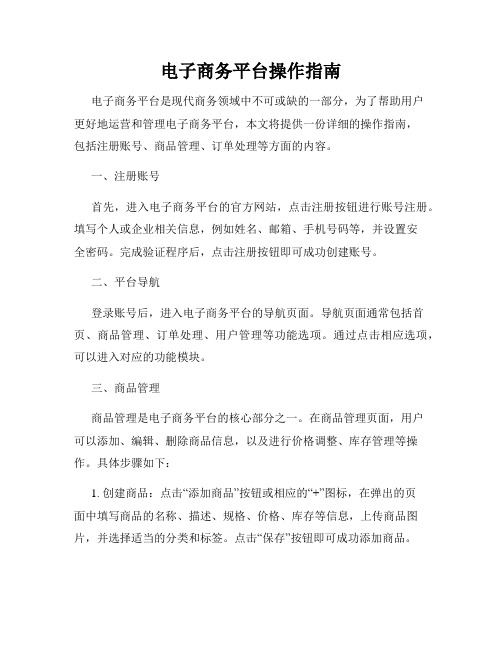
电子商务平台操作指南电子商务平台是现代商务领域中不可或缺的一部分,为了帮助用户更好地运营和管理电子商务平台,本文将提供一份详细的操作指南,包括注册账号、商品管理、订单处理等方面的内容。
一、注册账号首先,进入电子商务平台的官方网站,点击注册按钮进行账号注册。
填写个人或企业相关信息,例如姓名、邮箱、手机号码等,并设置安全密码。
完成验证程序后,点击注册按钮即可成功创建账号。
二、平台导航登录账号后,进入电子商务平台的导航页面。
导航页面通常包括首页、商品管理、订单处理、用户管理等功能选项。
通过点击相应选项,可以进入对应的功能模块。
三、商品管理商品管理是电子商务平台的核心部分之一。
在商品管理页面,用户可以添加、编辑、删除商品信息,以及进行价格调整、库存管理等操作。
具体步骤如下:1. 创建商品:点击“添加商品”按钮或相应的“+”图标,在弹出的页面中填写商品的名称、描述、规格、价格、库存等信息,上传商品图片,并选择适当的分类和标签。
点击“保存”按钮即可成功添加商品。
2. 编辑商品:进入商品详情页,找到编辑按钮(通常为一个铅笔或编辑图标),点击后可以对商品的各项信息进行修改。
修改完成后,点击“保存”按钮即可保存更改。
3. 删除商品:在商品详情页中找到删除按钮(通常为一个垃圾桶图标),点击后会有弹窗确认是否删除该商品。
确认删除后,该商品将被永久移除。
4. 价格调整:找到价格调整按钮,通常为一个货币符号图标,点击后可以对商品的价格进行修改。
5. 库存管理:在商品详情页中找到库存管理按钮,通常为一个库存图标,点击后可以查看商品的库存情况并进行相应的操作,如库存补充、销售记录等。
四、订单处理订单处理是电子商务平台的关键环节之一,有效而高效的订单处理能提升用户满意度和平台声誉。
以下是订单处理的常用操作流程:1. 查看订单:在订单处理页面,可以查看所有待处理的订单列表。
点击相应订单,可进入订单详情页查看订单的详细信息,包括商品信息、买家信息、订单状态等。
中国中铁电子商务平台供应商门户操作手册

中国中铁电子商务平台供应商门户操作手册版本号:CREC-GYSMH-201406二〇一四年六月供应商门户操作手册目录1登录供方交易系统 (3)2在线投标 (4)2.1采购信息 (4)3供应商自助 (8)4供应商信息 (8)4.1合格供应商准入申请 (8)4.2供应商信息变更 (13)4.3供货类别变更 (16)4.4账户管理 (18)4.5账户信息 (22)4.6供应商年审申请 (22)5采购协同 (23)5.1采购合同确认 (23)5.2供货计划确认 (23)5.3发货记录生成 (25)5.4验收信息查询 (26)供应商门户操作手册1登录供方交易系统1.1打开网页浏览器,在地址栏中输入中国中铁采购电子商务平台地址在【首页】页面左上角找到【用户登录】,输入用户名、密码,点击【登录】按钮,界面截图如下:1.2登录后,可以查看用户的身份、状态,并浏览相关交易信息、查看招标公告、中标公示等内容,如要进行在线投标、合格供应商准入申请、供应商信息变更、供货协同等工作,需点击【用户登录】下方的【供方交易系统登录】按钮,直接进入供应商操作系统。
此时点击【供应商门户】按纽,进入供应商门户功能组。
界面截图如下:界面说明:界面左侧【所有功能】处显示供应商所拥有的功能组;右侧显示当前所选功能组下的功能菜单;右上方显示当前登录的供应商用户名及退出按钮。
备注:供应商日常操作主要使用【供应商门户】功能,在右侧分四部分,分别是在线投标、供应商自助、供应商信息、供货协同。
供应商门户操作手册2在线投标2.1采购信息(1)首先供应商登录供应商门户选择【电子采购】---【供应商门户】---【采购信息】进入,选择需要参与的项目响应公告,同时在缴纳标书费用后进行澄清提问、文件补遗、报价及投标文件上传工作。
图(1)(图2)(1)选择需要进行投标包件的包件后双击包件打开界面进行网上报价、上传标书。
供方联系人:维护联系人姓名、联系方式、输入密码以确保报价信息以及投标文件保密,同时开标后只有供应商在开标记录单上输入密码才能看到报价信息以及下载投标文件,然后保存。
电子商务服务平台用户操作手册V1

电子商务服务平台用户手册V1.0文档来源为:从网络收集整理.word版本可编辑.目录目录 (i)第一章:系统概述 (1)1.1系统概述 (1)1.2系统使用范围 (1)1.3业务情况介绍 (1)1.4系统登录方式 (1)1.5系统功能介绍 (2) (2) (3) (3) (3)1.6功能特点 (4)1.7角色定义 (6) (6) (7)第二章:与我有关 (1)2.1概述 (1) (1) (1) (1)2.2我的单据---待我审批 (1) (1) (1) (2) (4)2.3我的单据---我已审批 (5) (5)文档来源为:从网络收集整理.word版本可编辑. (5) (5) (7)第三章:采购管理 (1)3.1.概述 (1) (1) (1)3.2项目信息 (1) (1) (1) (1) (4) (4)3.3总需求计划 (5) (5) (6) (6) (8) (9)3.4总需求计划变更 (10) (10) (10) (10) (12) (12)3.5采购计划 (13) (13) (14) (14) (16) (17)文档来源为:从网络收集整理.word版本可编辑.3.6采购计划变更 (18) (18) (18) (18) (20) (20)第四章:系统管理 (22)4.1.概述 (22) (22) (22)4.2物资主数据 (22) (22) (22) (22) (24)4.3供应商主数据维护 (25) (25) (25) (26) (26)第五章:合同管理 (27)5.1.概述 (27) (27) (27)5.2合同管理 (27) (27) (27) (27) (31) (31)5.3协议单 (32)文档来源为:从网络收集整理.word版本可编辑. (32) (32) (32) (32)5.4合同变更 (33) (33) (33) (34) (37) (37)第六章:招投标管理 (39)6.1.概述 (39) (39) (39)6.2编制招标文件 (39) (39) (39) (39) (42) (42)第七章:采购执行 (44)7.1.概述 (44) (44) (44)7.2送货通知 (44) (44) (44) (44) (46) (46)7.3送货单 (47)文档来源为:从网络收集整理.word版本可编辑. (47) (48) (48)7.4验收单 (49) (49) (49) (49) (50) (51)文档来源为:从网络收集整理.word版本可编辑.第一章:系统概述1.1系统概述电子商务服务平台,是按照大型企业物资、机械、分包劳务、办公用品等集中的采购需求,并考虑特大型企业集团项目管理特点和多元化业态并存的实际而量身定做的采购平台。
铁路货运电子商务.

破损车辆照片图例:
实货落空分析系统网址: http://10.160.2.92:7010/hyz/index.jsp 路内电子商务网址: http://10.160.2.104/Dzsw/
货运网上服务平台
http://10.160.2.128/khfw/
2.到货:货物已到达,具备装车条件时,车
站须于1小时内标注到货信息。
3.订金核实。客户已支付订金的,车站须于
收讫订金1小时内标注已支付订金信息(暂不 执行)。 4.实货信息修改。车站须随时掌握实货变化 情况,及时修正实货变化信息,并电话通知 调度所货调。
☆☆
实货标识仅仅只和是否有货、有多少货 有关,与是否下了承认车、是否能装车等其 他因素一概无关,切不可随意乱改。
《完》 谢谢大家!
第三级:其它经实货确认的需求,其中分为
已交订金的、已到货的、货未到但已实货核 实的运输需求。 第四级:未经实货确认的需求。
第一级由调度所在“运货五”标记; 第二、四级由计算机自动标记; 第三级由车站实货核实后在“运货五”标记。
二、实货确认信息包括货源核实信息、到货
标识信息、支付订金信息。 1.核实:对货源进行核实后,确定的货源数 量(车数)。 次日装车需求须于15点前核实并标注信息, 当日补充需求须于客户提报需求后1小时内核 实并标注信息。
货运电子商务 系统培训
2013.06
第一章 电子商务系统新增功能介绍
第一节
订单、空车操作手册 (外部用户、客服中心)
一、预约
在线预约中增加“装载加固”选项,对 物流项进行了调整:
二、订车
1.整车预订 增加“装载加固”选项,对物流项进行了调 整;
说明书全文货运信息交易物流软件(V2.0版)使用说明书
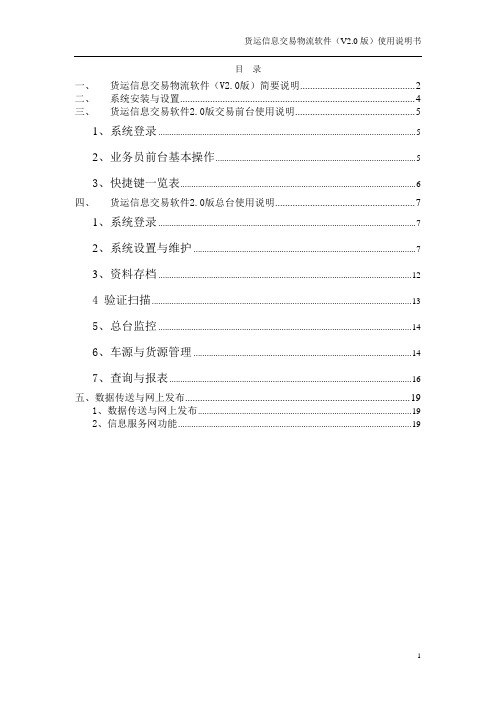
目录一、货运信息交易物流软件(V2.0版)简要说明 (2)二、系统安装与设置 (4)三、货运信息交易软件2.0版交易前台使用说明 (5)1、系统登录 (5)2、业务员前台基本操作 (5)3、快捷键一览表 (6)四、货运信息交易软件2.0版总台使用说明 (7)1、系统登录 (7)2、系统设置与维护 (7)3、资料存档 (12)4 验证扫描 (13)5、总台监控 (14)6、车源与货源管理 (14)7、查询与报表 (16)五、数据传送与网上发布 (19)1、数据传送与网上发布 (19)2、信息服务网功能 (19)一、简要说明货运信息交易(物流)系统是一套完善、专业、适用、高效的货运信息交易(物流)解决方法,该系统易学易用,十分灵活,能迅速满足不同货运信息交易(物流)企业的个性需求。
本系统的主要功能特征:系统运行环境要求客户端:●CPU:Pentium166以上●内存:32MB(建议64M以上)●硬盘:200M以上●操作系统:Windows 98服务器端:●CPU:PII以上CPU●内存:128MB以上●硬盘:1G以上●操作系统:Windows NT 4.0 /Windows 2000 Server数据库系统:SQL Server 7.0(企业可以不配置服务器、路由器、专线,向Internet 网络服务供应商租用网络空间,建立基于Internet网络的企业虚拟网。
)系统性能完整性与集成性●系统全面涵盖了货运信息交易(物流)市场管理的所有业务功能,并且每个业务功能都是基于完整而标准的业务流程与大量配套表格来设计,实现了业务的规范化,是用户日常工作的信息化管理平台●既可作为一个完整的系统使用,也可以将模块拆分单独使用。
易用性●界面友好简洁,直观的体现了货运信息交易(物流)市场管理的主要工作内容●系统采用直观的界面设计,采用类似与WINDOWS的操作,使用户简明易懂便于操作网络功能●支持货运集团型、联盟型企业用户联网,不受物理位置限制,提供异地、多级、分层的数据管理功能●本系统实现了企业需发布信息的网上发布和数据的时时更新功能,提供了网络自助服务功能,使企业所有人员都可以在授权范围内了解到货运企业相关信息●系统对数据库的网上更新操作实行了智能操作简洁易用开放性●提供功能强大的数据接口,轻松实现各种数据的导入导出以及与外部系统的无缝连接强大的报表/图形输出功能●提供强大的数据统计功能,按用户不同要求可以对企业的信息进行统计●提供完善的图形统计分析功能,用户可以根据图形统计分析业务流量●提供强大的报表和图形打印功能系统安全●设定用户对系统不同模块、子模块乃至数据项的不同级别操作权限●建立数据定期备份机制并提供数据灾难恢复功能系统功能系统分为柜台业务系统,业务总台管理系统,网上数据发布系统,全面构筑物流管理平台和货源发布平台。
货运险电子商务系统操作守则

ቤተ መጻሕፍቲ ባይዱ
•
操作便捷-文件下载
• 文件下载:该功能提供了一些基本软件以及文档的下载。
数据对接-同步使用
• 1.相同用户可以在客户端和网页版同时查询到。
数据对接-交互使用
• 1.可以在客户端生成投保单、网页版修改。 • 2.数据结构不变,如果在客户端批改申请过的单子,在网 页版只能做批改申请书修改。
网页版地址
PICC货运险ECARGO系统
2012.08
系统优势
• 1.使用方便 随时随地只要有网络有浏览器就可以使用。 • 2.样式简单 页面简单,功能内容一目了然。 • 3.操作便捷 设置很多个性设置,设置后方便客户操作。 • 4.数据对接 与客户端交互使用,无任何影响。
使用方便
• 有浏览器和网络即可以使用
操作便捷-打印模板管理
• 打印模板管理:可以把打印信息保 存为模板,下次自动加载,减少客 户输入。
操作便捷-投保单统计分析
投保单统计可以自动生成相 关报表
操作便捷-消息提示
• 消息提示:登陆系统后每10分钟会查询一下系统消息。
操作便捷-有问有答
• 有问有答:该功能主要介绍一些客户在使用网页版常碰到 的一些疑问,总公司会定期总结,发布相关解答。
界面简洁-首页
界面简洁-国内投保
界面简洁-进出口投保
界面简洁-保单详细
界面简洁-查看条款(查看条款)
界面简洁-填写免赔率
操作便捷-国内投保
• 投保预览
操作便捷-进出口投保
集运电子商务网站用户操作指南说明书
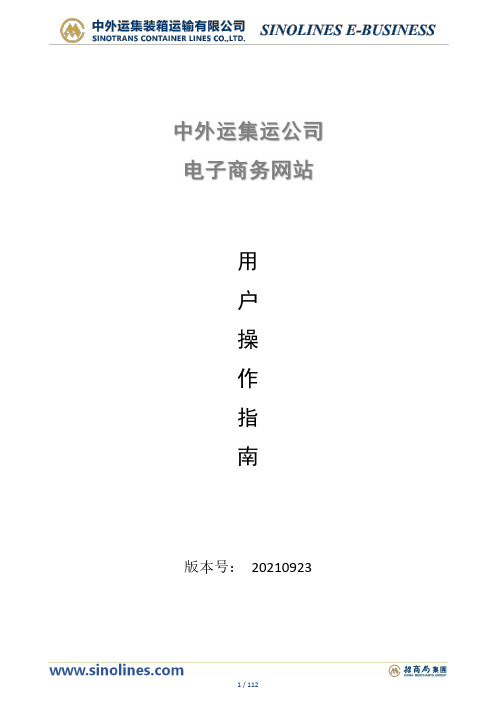
用户操作指南版本号:20210923前言集运电子商务网站地址:https://为保证用户更好的使用网站的服务,建议先阅读操作手册,并建议使用以下环境和软件:⏹Windows7操作系统⏹Microsoft Internet Explorer8以上版本⏹Microsoft Office2007或Microsoft Office2003与2007兼容版本※如果您查看浏览器的版本:Internet Explorer→帮助→关于Internet Explorer※对于Internet Explorer10,11的用户,请设置兼容性视图:Internet Explorer→工具→兼容性视图设置→“添加”网址:https://※请把“https:///”添加为受信任站点,并对收信任站点设置禁用“使用弹出窗口禁止程序”,文件下载和文件下载自动提示设置成“启用”,这样才能正常预览提单。
1)Internet Explorer→工具→Internet选项→安全模块下,点击,再点击“站点”2)在受信任的站点内加入“https:///”3)保存后退回勾选受信任图标,再点击“自定义级别”4)找到以下选择,选取“禁用”,即浏览器允许弹出窗口。
5)文件下载和文件下载自动提示设置成“启用”。
目录注册 (9)登录 (11)货物追踪........................................................................................................................................错误!未定义书签。
船期查询 (12)船舶规范 (19)路径查询 (20)航行动态 (20)附加费费率查询 (22)进口费用查询 (23)箱管费用查询 (25)进口押箱押金计算 (27)进口押箱保函 (28)进口电放证明 (29)支付和发票查询 (30)进口费用汇款确认 (34)进口费用网上支付 (38)出口费用汇款确认 (44)出口费用网上支付 (48)附加费默认付款方式查询 (53)出口订舱、订舱编辑 (54)拆并提单 (58)VGM编辑 (64)签单要求 (67)自助电放 (68)附件上传 (69)订舱特殊查询 (69)订舱查询与确认 (70)EDI预订舱 (75)EDI报文导出 (76)提单打印 (77)统计与报表 (79)出口运费账单 (80)支付和发票查询 (81)增值服务 (85)特种箱申请 (88)超期使用费减免申请 (92)超期使用费减免查询 (95)场站操作 (97)提箱点变更 (99)出口放箱 (100)出(进)口放箱查询 (101)出口报关 (102)进口支线 (106)进口代理 (108)联运一代查询 (110)联运二程修改 (111)主页※程序入口:https:///snlebusiness主页分成四大部分:网站公告、快速查询、快速登录、快捷菜单。
铁路货运电子商务系统操作手册
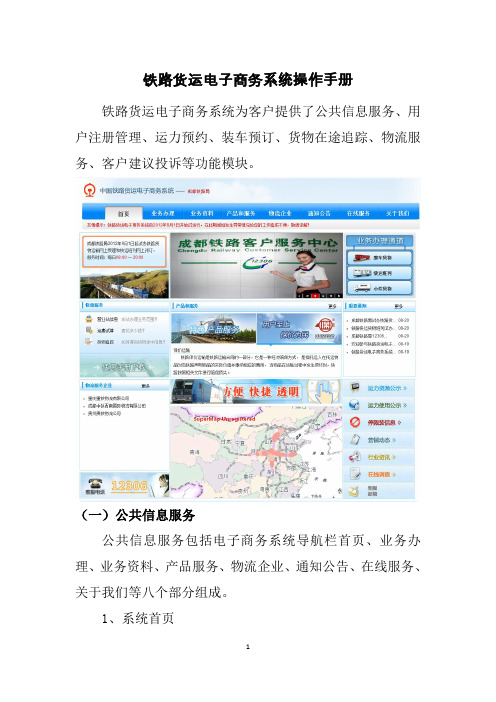
铁路货运电子商务系统操作手册铁路货运电子商务系统为客户提供了公共信息服务、用户注册管理、运力预约、装车预订、货物在途追踪、物流服务、客户建议投诉等功能模块。
(一)公共信息服务公共信息服务包括电子商务系统导航栏首页、业务办理、业务资料、产品服务、物流企业、通知公告、在线服务、关于我们等八个部分组成。
1、系统首页为客户提供了电子商务系统注册登录入口、快捷服务、产品服务、重要通知、路局物流服务企业、空车资源分布、运力使用公示、客户在线调查等功能。
2、业务办理。
向客户展示从新客户注册、登录电子商务系统、需求提报的服务导航信息,系统对整车货物业务办理、小件货物业务办理、快运班列业务办理做了分类说明,客户可根据自己所需进入相应入口。
3、业务资料。
为客户提供了常用的查询功能,包括服务场所信息查询、运费试算、货物运价率查询、铁路建设基金费率查询、品名品类基价查询等功能,对货物运输条件、常见问题解答、车辆集装箱参数都可查询。
4、产品服务。
为客户展示了路局相应的货运产品,客户可点击进入查看产品明细。
5、物流企业。
为客户展示了铁路局范围内的物流企业信息,左侧是物流企业logo,客户可点击进入相应物流企业网站,客户也可输入企业名称搜索物流企业,相应物流企业展示联系电话、营业部地址、以及企业能为客户提供的服务。
6、通知公告。
客户可查询铁路发布的行业公告,重要通知,营销动态,停限装通知,了解铁路运力资源分布。
7、在线服务。
向客户提供常用资料及软件的下载。
8、关于我们。
关于我们和网站地图,对系统网站介绍和联系方式做了公布。
网站地图对栏目布局做了图示介绍。
(二)用户注册管理客户在铁路货运电子商务系统首页点击“整车货物业务办理”进入客户登录页面,采用实名注册方式,主要实现了系统登录功能。
在客户登录注册页面点击“新用户注册”或在首页点击“现在去注册”,进入系统客户注册页面。
选择客户类型,根据实际需要可以注册企业用户和个人用户,在客户类型栏内选择个人或企业,认真阅读铁路货运电子商务客户服务协议后,选择同意“客户协议”后,点击下一步。
铁路在FOIS TMS应用程序中的货运费用在线支付系统实施用户指南说明书

USER MANUAL FOR RAILWAYSONLINE FREIGHT PAYMENT SYSTEMIMPLEMENTATION IN FOIS APPLICATIONBased on the instructions issued by Railway Board to facilitate the Freight Customers to make payment of their Railway dues through Online Payment System via FBD Portal, the following new screens/changes have been made in FOIS/TMS Application and FOIS/TMS Zonal Queries Application for implementation of these instructions:A.Confirmation of Outstanding AmountA new screen in FOIS/TMS is designed to confirm / approve the freight outstanding amount. The amount thus confirmed by the Railway user shall be visible at FBD portal for customers to payment.The screen in TMS may be accessed as follows: -TMS Main Menu → Charges → Confirmation of Outstanding AmountOnce the RR is generated, its outstanding amount with invoice details shall be visible in the screen. Railway user shall verify the outstanding amount and adjust the amount, if required. If the user ensures that the outstanding amount is correct, he may confirm the amount. Itshall be mandatory to confirm the amount before RR collection irrespective of the payment mode.User shall select the invoice by pressing Shift and Space key together. More than one invoice may be selected to confirm the freight details. User may confirm the outstanding amounts of the selected invoices by using F2 key/ “Mark for Confirm” button on the screen. Then, System shall ask the user to re-verify the details and accept captcha to confirm the deliberation of user.A color indicator is given to identify the confirmed and pending outstanding amount against each invoice. Amount confirmation is mandatory before RR collection. Once the amount is confirmed, the same cannot be adjusted. so, the user has to be very sure to confirm the outstanding amount. After the confirmation of the amount, the same shall be visible on FBDportal for the customer, who has to pay the freight.The Confirmation screen may also be accessed from List of Forwarding Notes, Demurrage and Wharfage Screens to confirm Freight, Demurrage and Wharfage charges respectively. It is mandatory to confirm all the charges including the Freight/Demurrage/Wharfage/LocalCharge amount before collection.Freight Amount can be confirmed through the Confirm Amount Menu provided in the RR Generation Screen and List of Forwarding Note Screen.RR Generation ScreenList of Forwarding Note ScreenDemurrage Amount can be confirmed through the Confirm Amount Menu provided in the Demurrage Collection/Detention Screen and Demurrage Collection Screen for collection against Customer Screen.Demurrage Collection/Detention ScreenDemurrage Collection Screen (Monthly Collection against Customer)Wharfage Amount can be confirmed through the Confirm Amount Menu provided in the Wharfage Collection Screen.Wharfage Collection ScreenB.Adjustment of Demurrage/Wharfage AmountDemurrage/Wharfage Charges accrued by the System shall be included in the Balance Sheet automatically. Any modification required in the amount may be reported through Adjustment screen. The same message shall be displayed on Demurrage/Wharfage screen.For Adjustment, a new screen is designed to adjust Demurrage and Wharfage amount. The adjustment menu is given in the Demurrage and Wharfage screen.One-time Adjustment is allowed.Adjustment may be done only if Collection or Waiver is not reported. Wharfage adjustment may be done only after removal of consignment of all the wagons is reported and Wharfage is calculated up to the time complete removal of consignment is done.Adjustment for Demurrage accrued against customer through Debit/Credit System shall be reported only after confirming Demurrage details.Once the amount is confirmed, adjustment cannot be done.User needs to report the reason for adjustment through “On Account of”option on the screen. Multiple reasons can be selected by the user. The screen shall show “Original Amount” as the amount calculated by the System. User may raise under charge/over charge through input option “New Amount” on the screen.“Current Amount” shall show the final amount resulting after adjustment.Based on the New Amount, system shall calculate the Under Charge or Over Charges as the case may be. Aggregate undercharge and overcharge raised on the Demurrage/Wharfage shall be visible in Demurrage/Wharfage screen under Wagon Details. The same shall be shown in Balance sheet screen also.C.Payment Advice of the Online CollectionIf customer pays the confirmed outstanding amount through FBD portal using Online Payment option, RR number shall be generated, whose 2nd digit shall be “8” to mark the online payment. The payment advice of the same may be viewed in FOIS/TMS. The screen may be accessed as given below:-TMS Main Menu → Query → Charges → Online Payment AdviceIt may also be accessed from below given menus:-TMS Main Menu →Outward→List Of F/Notes→RR → RR Charges → Query → Epayment AdviceTMS Main Menu →Query →Outward→Freight Details→Epayment AdvicePayment Advice screen shall list collection details and Bank transaction details.given below:-D.Local Charges Confirmation ProcessDifferent local charges may be raised against an invoice/customer. Accrual date and amount are also reported whenever a local charge is raised. System shall allow confirmation of outstanding amount of a local charge on the basis of accrual date. It means a local charge accrued on any specific date may be confirmed irrespective of other local charges are pending to be confirmed. Once the local charge is confirmed, the same local charge may not be raised against the customer/invoice on the same date, till it is collected.It may also be noted that the any local charge raised on a specific date through Forced Debit task cannot be raised through Local Charge task on that specific date and vice versa.Local charge once confirmed, shall be available on FBD portal for payment. It may also be collected manually.Partial collection is not allowed for Local charges and only full collection can be reported. It means local charge confirmed for a specific date shall be collected with total amountin one go and not in parts.Once the Local Charges are confirmed by the Goods Clerk, no Charges can be added further until the Charges already confirmed, are collected.Local charges can be raised against RR/Invoice through Forced Debit screen, provided the same are not yet confirmed by the Railway User. However, if confirmed and once the same are collected, more charges can be raised against the same RR/Invoice.Automatic Waiver discontinued:If consignment is removed within 2 hours beyond prescribed free time of unloading, System grants 100% waiver on Demurrage amount, if any. System does not check blocking of space due to goods unloaded from previous rake. Now, it is discontinued. System shall not grant any waiver automatically. User shall decide the blocking of space and Adjust/Waive the Demurrage/Wharfage accordingly.E.Capturing GST Applicability on Forced Debit/Credit ScreenForced Debit/Credit screen is modified and a new input column “GST Applicability” is added in the screen. User shall decide the applicability of the GST on the charge being added and input YES/NO accordingly. It is a mandatory field.Based on the User input, GST shall be levied by the system.Process of Capturing Free Time for payment of freight and Levy of Late Payment Fee in RR:1.New screen has been developed in FOIS/TMS Application to capture Free Time againstInvoice after generation of RR and before the confirmation of Freight Amount.2.Field user shall not be able to confirm the freight amount without capturing of FreeTime assigned to the freight customer for the payment of the freight.3. A menu option "Free Time for Payment" has been given in the same screen of"Confirm/Approval of Outstanding Amount" as shown below.4.On selecting the menu "Free Time for Payment" the following screen shall appearbefore the field user to report maximum permissible time for the customer within which the customer has to make the payment of the freight.5.Field user shall be able to check the Loading Time as well as RR Generation Time. Baseon the same approval may be taken for free time to be assigned to customers for payment.6.Field user must report the Authority Details in addition to Free time.7.The default free time shall be 24 hours from Loading Time which shall be editable byfield user as per the approval received.8.In case the Field User report the Free Time which is beyond 24 hours from LoadingTime, the system shall ask for the Authority Details.9.Few validation checks have also been implemented at the time of reporting of Free timeas shown in the screen below:•The time should be greater than RR Generation Time•The time should be greater Current System Time10.Once the Free Time is captured, on confirmation of the charge, a notification SMS/emailshall be sent to the concerned Customer mentioning the Free Time for Freight payment.11.assigned free time for the payment of Freight charges shall also be displayedfront of customer in the FBD Portal as displayed in the following screen.12.If customer fails to make the payment within the assigned free time and the time isexpired, the concerned customer shall be restricted for initiating the Online Payment of the invoice. The following screen shall appear in front of the customer after the expiration of permitted free time for payment of freight charges:13.System (Cron service) shall automatically sense and Un-confirm those invoices whichare expired and remove it from the Customer’s Pending list. Additionally, s ystem also message to the respective originating location through OCC Message for extension of free time or levy of late payment charges.14.If the Payment has already been initiated by the customer within the assigned free timeand is in pending state for the response from the bank, System (Cron service) shall ignore those transaction for un-confirmation and shall also wait for the response from bank.15.In case the Payment Confirmation is received from the Bank Server after the expiry ofFree Time for transactions initiated within Free Time, system shall update the collection details without levy of Late Payment Fee. In other words, in this scenario, system shall not levy Late Payment Fee on the Freight Charges.16.System (Cron service) shall un-confirm failed transactions if the assigned free time hasbeen expired.17.Once the Freight Amount is marked as Unconfirmed, Railway User shall have twooptions, either levy Late Payment Fee or extend the Free Time after getting approval.Free Time can be increased only one more time.18.In case Late Payment Fee is levied, on confirmation of the revised amount by field user,notification of the revised amount shall again be sent to the Customer for payment.However, there shall be no more Free Time attached to the same.19.In case the Free Time is increased, the same shall again be notified to the Customerthrough SMS/eMail as explained above.20.In case if the customer again fails to pay within the Free Time allotted second time,system shall automatically un-confirm as explained above and notify originating station about the same. This time field user has to levy the late payment fee and re-confirm.System shall not allow to give any more free-time.At the time of levying the late payment fee, system shall not ask for the Authority details and shall record the details of the Railway User reporting the task as authority in the system.21.In either case, i.e., the Free Time is increased or Late Payment Fee is levied, the sameshall again be notified to the Customer through SMS/eMail once the RR is again confirmed by the Field User.REFUNDSProcess flow for Waiver/Refund of demurrage and wharfage.A new screen has been designed in FOIS/TMS application to capture waiver details of Demurrage and Wharfage collected Online and initiate refund for the waived amount.The screen may be accessed as given below:-TMS Main Menu => Charges => Waiver/Refund of Online Demurrage/WharfageTo report waiver or initiate refund, Online collection details needs to be identified. Following are the processes for the same:-User sh all input details about Charge Type (Demurrage / Wharfage), Amount “Accrued Against” (Forwarding Note / Customer).If amount is accrued against Forward ing Note, “Station From” and “Station To” is mandatory. One of the sets either “Forwarding Note Number and Date” or “Invoice Number and Date” is mandatory.If amount is accrued against customer, customer code, “Accrual Date From” and “Accrual Date To” is mandatory.System shall show collection details like Amount Accrued, Amount Confirmed, Amount Collected, Tax Collected, CRIS Transaction ID, CRIS Transaction Date, Bank Transaction ID, Bank Transaction Date, MR Number, MR Date etc. Collection details shall be shown for those forwarding note /customers whose collection is reported through Online payment mode.In addition, System shall show waiver details if it is reported before collection.User may add waiver details in percentage or amount with waiver order number and waiver order date. Waiver shall always be calculated on original accrued amount or on adjusted amount, if adjustment is reported. There can be maximum three waivers. New waivers may be added only if refund is already processed for previous waivers, if any.Once the waiver is reported, the waived amount may be initiated for the refund. System shall calculate GST (if collected) on the waived amount on pro rata basis. Corresponding paisa part of the GST, thus calculated, shall be removed by the System. System shall initiate refund for waived amount including GST amount calculated on the method mentioned above.User shall select the respective waiver details and then proceed for refund initiation. System shall show ”Total Amount To Be Refunded”, which includes GST amount also.Once the waived amount is initiated for refund, it shall be shown along with waiver details as “Amount To Be Refunded”. After successful refund from bank, System shall show the refund details like amount in “Amount Refunded” column on the screen along with other details like Bank Transaction ID and Date.System shall generate a new tax invoice for the refunded amount.If Demurrage amount is accrued against customer for a specific time period through Debit/Credit System of Demurrage, corresponding invoice details may be viewed on thescreen. A menu “Invoice wise Details” is given on the screen for the same.Invoice wise details shall include “Station From”, “Station To”, “Forwarding Note Number”, “Forwarding Note Date”, “Invoice Number”, “Invoice Date”, “RR Number”, “RR Date”, “Inward/Outward Flag”, “Rake Id”, “Placement Time”, “Consignor Code” and “ConsigneeCode”.Automatic refund initiation of WRFWRF amount is adjusted in the freight at the time of RR collection, provided RR is collected by the consignor and WRF refund is not reported. Premium WRF amount is always adjusted in the freight.In cases where WRF amount is not adjusted with freight at the time of RR collection, the same may be reported for refund.Now, System shall automatically initiate WRF refund at the time of RR collection, if it is collected through Online Payment in e-Demand module and it could not be adjusted with freight.System shall initiate WRF refund in case of diversion too. If original RR is collected, WRF refund shall be initiated. If original RR is not collected and supersessional RR is generated and collected, System shall, then, initiate WRF refund.Once, the WRF refund is initiated by System after RR collection, the same may be viewed inWRF Refund screen.FOIS/TMS ZONAL QUERIES APPLICATIONA set of reports have been designed in TMS ZONAL QUERIES application for Railway Users, corresponding to online payments made through Freight Business Development Portal under Online Payment Dashboard. Following are the said reports:1.Daily Transaction Summary2.Daily Transaction Details3.Terminal wise Transaction Details4.Terminal wise Pending Transactions5.Online Payment Statement6.Online Payment Scroll Log7.Online Payment Reconciliation LogDaily Transaction SummaryThis report shows the summary of collection through Online Payment System over IR. Clicking on the columns value, it given the details of that particular er can provide Date From and Date To filters according to the requirement.Daily Transaction DetailsThis report shows the transaction details of both successful and pending transactions made at respective location according to the filters: location, period and primary secondary customer filters provided by the user.The details shown are: Customer (both Primary and Secondary), Invoice Number and Date, RR Number and Date, Station From and Station To, Transaction initiation time, its completion time, Amount, FOIS Application and Bank Transaction Id, its status and remarks.Terminal Wise Transaction DetailsThis report shows the transaction details of both successful and pending transactions made at respective location according to the filters: location, time period and primary secondary customer filters provided by the user.The details shown are: Station for which the payment has been made, Customer (both Primary and Secondary), Invoice Number and Date, RR Number and Date, , Station From and Station To, Transaction initiation time, its completion time, Amount, FOIS Application and Bank Transaction Id, its status and remarks.Terminal Wise Pending TransactionThis report shows the details of pending transactions made at respective location according to the filters: location, number of hours from which transaction is pending and primary-secondary customer filters provided by the user.The details shown are: Station for which the payment has been made, Customer (both Primary and Secondary), Invoice Number and Date, RR Number and Date, Transaction initiation time, its completion time, Pending Amount, FOIS Application and Bank Transaction Id, Charge Type and remarks.Online Payment StatementThis report shows the details of successful transactions made at respective location according to the filters: location, primary-secondary customer and charge type filters provided by the user. Currently, online payment is open for Freight Charges only.The details shown are: Division and Station for which the payment has been made, Customer (both Primary and Secondary), Invoice Number and Date, RR Number and Date, Station From and Station To, Payment Made at, Paid by, Transaction initiation time, its completion time, Pending Amount, FOIS Application and Bank Transaction Id, Charge Type and remarks.Online Payment Scroll LogThis report shows the details of the Online Payment Scroll that has been received from Bank for the transactions credited into Railway’s RBI account.Online Payment Reconciliation LogThis report shows the details of the transactions that have been collected through Online Payment System. There are two tables having records from FOIS as well as Bank. Users can reconcile the transactions with these tables.A set of reports have been designed in TMS ZONAL QUERIES application for Railway Users, corresponding to ONLINE REFUNDS initiatedagainst Demurrage/Wharfage Waivers and WRF Payments under Online RefundDashboard. Following are the said reports:1.Daily RefundDetails2.Online Refund Scroll Log3.Online Refund Reconciliation LogDaily Refund DetailsThis report shows the Refund details processed against the payments done through Online Payment System according to the filters: location, period and primary secondary customer filters provided by the user.The details shown are: Customer (both Primary and Secondary), Invoice Number and Date, RR Number and Date, Station From and Station To, Transaction initiation time, itscompletion time, Amount, FOIS Application and Bank Transaction Id, its status and remarks.Online Refund Scroll LogThis report shows the details of the Online Refund Scroll that has been received from Bank for the Refunds processed from Railway’s RBI account.Online Refund Reconciliation LogThis report shows the details of the Refunds that have been processed through Online Payment System. There are two tables having records from FOIS as well as Bank. Users can reconcile the Refunds with these tables.*****************************。
电子商务物流配送系统的操作规程
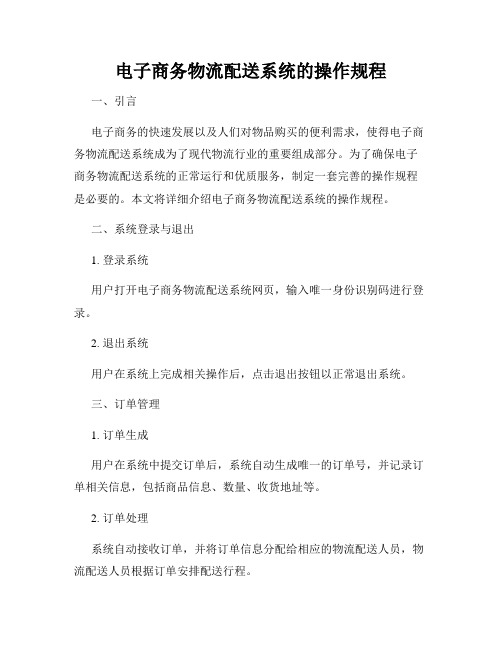
电子商务物流配送系统的操作规程一、引言电子商务的快速发展以及人们对物品购买的便利需求,使得电子商务物流配送系统成为了现代物流行业的重要组成部分。
为了确保电子商务物流配送系统的正常运行和优质服务,制定一套完善的操作规程是必要的。
本文将详细介绍电子商务物流配送系统的操作规程。
二、系统登录与退出1. 登录系统用户打开电子商务物流配送系统网页,输入唯一身份识别码进行登录。
2. 退出系统用户在系统上完成相关操作后,点击退出按钮以正常退出系统。
三、订单管理1. 订单生成用户在系统中提交订单后,系统自动生成唯一的订单号,并记录订单相关信息,包括商品信息、数量、收货地址等。
2. 订单处理系统自动接收订单,并将订单信息分配给相应的物流配送人员,物流配送人员根据订单安排配送行程。
3. 订单跟踪用户可以在系统中随时查询订单状态和物流进度,系统自动更新订单信息,用户可以通过短信或电子邮件接收实时状态通知。
四、物流配送1. 配送路线规划物流配送人员根据订单信息,利用系统提供的地图导航功能规划最优路线,确保货物按时准确送达目的地。
2. 货物验收与交接物流配送人员按照订单要求将货物送至目的地,收货人在签收前应当核对货物及数量的准确性,如有问题及时反馈给系统。
3. 电子签收收货人可通过系统进行电子签收,同时向系统留下签收记录,确保订单的有效交接。
五、异常处理1. 物流延误如果因天气、交通等原因导致物流配送延误,物流配送人员应在系统中及时更新配送状态,并通知用户变更的配送时间。
2. 货物丢失或损坏如发生货物丢失或损坏的情况,物流配送人员应在系统中及时更新异常状态,并与用户协商解决方案。
六、客户服务1. 在线咨询用户可以通过系统提供的在线客服功能与客服人员进行沟通和咨询,解决订单配送等问题。
2. 投诉与建议用户若对配送服务不满意,可以通过系统提供的投诉与建议功能进行反馈,系统将及时处理并给予回复。
七、系统维护与升级1. 系统维护系统定期进行维护以确保其正常运行和数据安全。
铁路货运电子商务系统操作手册
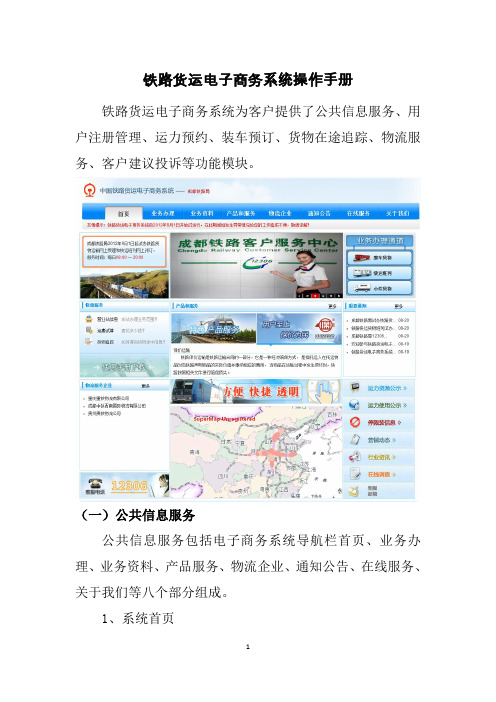
铁路货运电子商务系统操作手册铁路货运电子商务系统为客户提供了公共信息服务、用户注册管理、运力预约、装车预订、货物在途追踪、物流服务、客户建议投诉等功能模块。
(一)公共信息服务公共信息服务包括电子商务系统导航栏首页、业务办理、业务资料、产品服务、物流企业、通知公告、在线服务、关于我们等八个部分组成。
1、系统首页为客户提供了电子商务系统注册登录入口、快捷服务、产品服务、重要通知、路局物流服务企业、空车资源分布、运力使用公示、客户在线调查等功能。
2、业务办理。
向客户展示从新客户注册、登录电子商务系统、需求提报的服务导航信息,系统对整车货物业务办理、小件货物业务办理、快运班列业务办理做了分类说明,客户可根据自己所需进入相应入口。
3、业务资料。
为客户提供了常用的查询功能,包括服务场所信息查询、运费试算、货物运价率查询、铁路建设基金费率查询、品名品类基价查询等功能,对货物运输条件、常见问题解答、车辆集装箱参数都可查询。
4、产品服务。
为客户展示了路局相应的货运产品,客户可点击进入查看产品明细。
5、物流企业。
为客户展示了铁路局范围内的物流企业信息,左侧是物流企业logo,客户可点击进入相应物流企业网站,客户也可输入企业名称搜索物流企业,相应物流企业展示联系电话、营业部地址、以及企业能为客户提供的服务。
6、通知公告。
客户可查询铁路发布的行业公告,重要通知,营销动态,停限装通知,了解铁路运力资源分布。
7、在线服务。
向客户提供常用资料及软件的下载。
8、关于我们。
关于我们和网站地图,对系统网站介绍和联系方式做了公布。
网站地图对栏目布局做了图示介绍。
(二)用户注册管理客户在铁路货运电子商务系统首页点击“整车货物业务办理”进入客户登录页面,采用实名注册方式,主要实现了系统登录功能。
在客户登录注册页面点击“新用户注册”或在首页点击“现在去注册”,进入系统客户注册页面。
选择客户类型,根据实际需要可以注册企业用户和个人用户,在客户类型栏内选择个人或企业,认真阅读铁路货运电子商务客户服务协议后,选择同意“客户协议”后,点击下一步。
- 1、下载文档前请自行甄别文档内容的完整性,平台不提供额外的编辑、内容补充、找答案等附加服务。
- 2、"仅部分预览"的文档,不可在线预览部分如存在完整性等问题,可反馈申请退款(可完整预览的文档不适用该条件!)。
- 3、如文档侵犯您的权益,请联系客服反馈,我们会尽快为您处理(人工客服工作时间:9:00-18:30)。
铁路货运电子商务系统车站用户操作手册
用户登录货运电子商务系统平台后,进入内部操作人员工作台,分为自助服务、注册管理、物流管理、订单管理、空车管理五部分。
车站登录用户名:车站TMIS码,密码:XXXXXX。
首次登录后请及时修改密码。
用户点击“整车货物业务办理”,进入铁路货运电子商务系统。
用户输入用户名、密码、验证码后点击“登录”,进入车站工作台。
1、自助服务。
用户点击“自助服务”—“个人资料修改”,用户可修改密码、确认密码、身份证号、用户地址、家庭电话、手机号码、电子邮件。
点击保存后,提示资料更新成功。
2、注册管理。
用户点击“注册管理”—“用户查询”,输入用户类型、企业名称、注册日期、企业状态,点击“查询”,查看注册客户信息。
3、物流管理。
用户点击“物流管理”—“物流查询”,输入物流单号、受理状态,点击“查询”,查看物流需求查询结果。
用户点击物流需求查询结果左侧“+”,可查看物流需求信息。
用户点击“查看”,查看物流需求详情。
用户选择“受理通过”状态,点击“查询”按钮,显示物流需求查询结果。
选择对应订单号,点击“轨迹查看”,查看物流轨迹。
4、订单管理。
用户点击“订单管理”—“订单查询”,输入提报时间、运输时间、审定号、发到站、托收货人、货物名称、订单类型、运输特征、订单状态、车种等信息,点击“查询”,查看订单查询结果。
用户点击“查看”,可查看铁路货物运输服务订单。
用户可在订单查询结果中点击“物流”或“轨迹”,查看物流或订单审批流转轨迹。
用户点击“物流”,查看与订单捆绑的物流信息。
用户点击“轨迹”,查看订单审批流转轨迹。
5、空车管理。
用户点击“空车管理”—“空车查询”,输入需求类型、装车日期、状态、发到站、托收货人、订单审定号、品名,点击“查询”,查看空车预订结果。
