使用Codeblocks创建OpenGL工程
code blocks使用
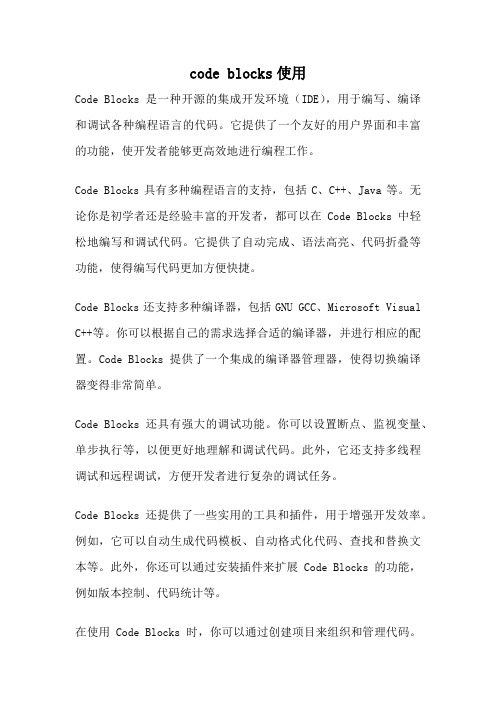
code blocks使用Code Blocks是一种开源的集成开发环境(IDE),用于编写、编译和调试各种编程语言的代码。
它提供了一个友好的用户界面和丰富的功能,使开发者能够更高效地进行编程工作。
Code Blocks具有多种编程语言的支持,包括C、C++、Java等。
无论你是初学者还是经验丰富的开发者,都可以在Code Blocks中轻松地编写和调试代码。
它提供了自动完成、语法高亮、代码折叠等功能,使得编写代码更加方便快捷。
Code Blocks还支持多种编译器,包括GNU GCC、Microsoft Visual C++等。
你可以根据自己的需求选择合适的编译器,并进行相应的配置。
Code Blocks提供了一个集成的编译器管理器,使得切换编译器变得非常简单。
Code Blocks还具有强大的调试功能。
你可以设置断点、监视变量、单步执行等,以便更好地理解和调试代码。
此外,它还支持多线程调试和远程调试,方便开发者进行复杂的调试任务。
Code Blocks还提供了一些实用的工具和插件,用于增强开发效率。
例如,它可以自动生成代码模板、自动格式化代码、查找和替换文本等。
此外,你还可以通过安装插件来扩展Code Blocks的功能,例如版本控制、代码统计等。
在使用Code Blocks时,你可以通过创建项目来组织和管理代码。
一个项目可以包含多个源文件和资源文件,并且可以配置编译选项、链接选项等。
Code Blocks还提供了一个方便的项目管理器,使得项目的创建、导入和导出变得非常简单。
除了上述功能,Code Blocks还支持多国语言界面,并且可以在不同操作系统上运行,包括Windows、Linux、Mac OS等。
这使得开发者可以在不同的平台上使用相同的开发环境,提高了代码的可移植性和跨平台性。
Code Blocks是一款功能强大、易用且免费的集成开发环境。
无论你是编程初学者还是经验丰富的开发者,都可以通过使用Code Blocks来提高编程效率,快速开发出高质量的代码。
codeblocks创建c项目实例
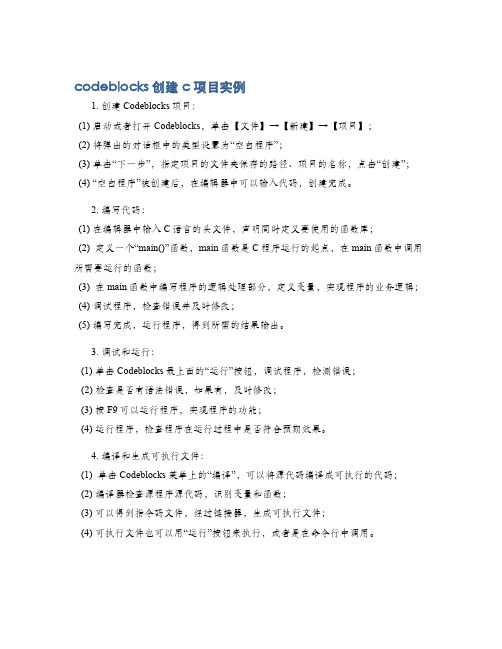
codeblocks创建c项目实例
1. 创建Codeblocks项目:
(1) 启动或者打开Codeblocks,单击【文件】→【新建】→【项目】;
(2) 将弹出的对话框中的类型设置为“空白程序”;
(3) 单击“下一步”,指定项目的文件夹保存的路径、项目的名称,点击“创建”;
(4) “空白程序”被创建后,在编辑器中可以输入代码,创建完成。
2. 编写代码:
(1) 在编辑器中输入C语言的头文件,声明同时定义要使用的函数库;
(2) 定义一个“main()”函数,main函数是C程序运行的起点,在main函数中调用所需要运行的函数;
(3) 在main函数中编写程序的逻辑处理部分,定义变量,实现程序的业务逻辑;
(4) 调试程序,检查错误并及时修改;
(5) 编写完成,运行程序,得到所需的结果输出。
3. 调试和运行:
(1) 单击Codeblocks最上面的“运行”按钮,调试程序,检测错误;
(2) 检查是否有语法错误,如果有,及时修改;
(3) 按F9可以运行程序,实现程序的功能;
(4) 运行程序,检查程序在运行过程中是否符合预期效果。
4. 编译和生成可执行文件:
(1) 单击Codeblocks菜单上的“编译”,可以将源代码编译成可执行的代码;
(2) 编译器检查源程序源代码,识别变量和函数;
(3) 可以得到指令码文件,经过链接器,生成可执行文件;
(4) 可执行文件也可以用“运行”按钮来执行,或者是在命令行中调用。
opengl教程c语言版
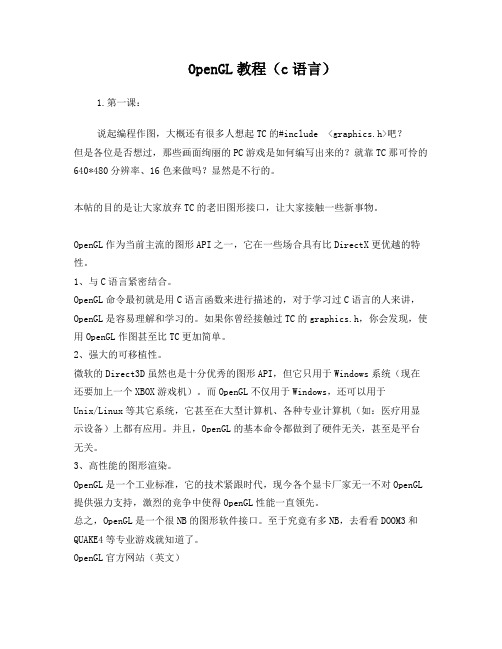
OpenGL教程(c语言)1.第一课:说起编程作图,大概还有很多人想起TC的#include <graphics.h>吧?但是各位是否想过,那些画面绚丽的PC游戏是如何编写出来的?就靠TC那可怜的640*480分辨率、16色来做吗?显然是不行的。
本帖的目的是让大家放弃TC的老旧图形接口,让大家接触一些新事物。
OpenGL作为当前主流的图形API之一,它在一些场合具有比DirectX更优越的特性。
1、与C语言紧密结合。
OpenGL命令最初就是用C语言函数来进行描述的,对于学习过C语言的人来讲,OpenGL是容易理解和学习的。
如果你曾经接触过TC的graphics.h,你会发现,使用OpenGL作图甚至比TC更加简单。
2、强大的可移植性。
微软的Direct3D虽然也是十分优秀的图形API,但它只用于Windows系统(现在还要加上一个XBOX游戏机)。
而OpenGL不仅用于Windows,还可以用于Unix/Linux等其它系统,它甚至在大型计算机、各种专业计算机(如:医疗用显示设备)上都有应用。
并且,OpenGL的基本命令都做到了硬件无关,甚至是平台无关。
3、高性能的图形渲染。
OpenGL是一个工业标准,它的技术紧跟时代,现今各个显卡厂家无一不对OpenGL 提供强力支持,激烈的竞争中使得OpenGL性能一直领先。
总之,OpenGL是一个很NB的图形软件接口。
至于究竟有多NB,去看看DOOM3和QUAKE4等专业游戏就知道了。
OpenGL官方网站(英文)下面我将对Windows下的OpenGL编程进行简单介绍。
学习OpenGL前的准备工作第一步,选择一个编译环境现在Windows系统的主流编译环境有Visual Studio,Broland C++ Builder,Dev-C++等,它们都是支持OpenGL的。
但这里我们选择Visual Studio 2005作为学习OpenGL的环境。
CodeBlocks + OpenGL + GLUT + Freeglut + GLEW开发环境搭建_V1.1
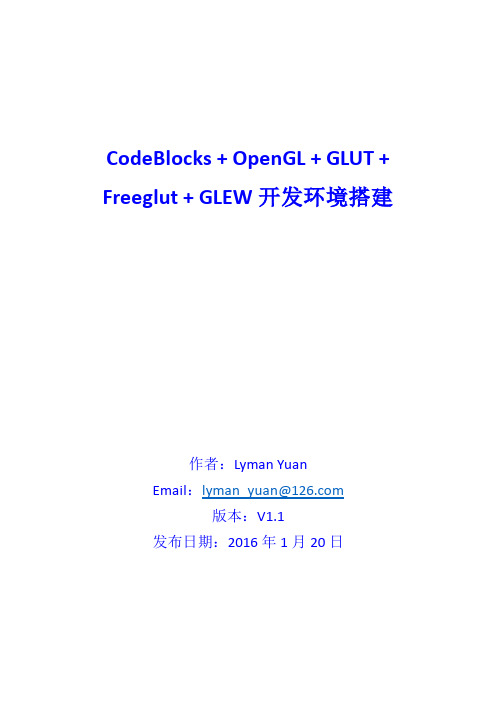
◆ 建立项目:
1、 File New Project :
2、 在弹出的窗口中,选择 GLUT project ,点击 Go:
3、 在弹出的窗口中,默认,点击 Next:
4、 修改 Project Title 和项目本地路径,点击 Next :
下面的项会自动生成:
5、 让 CodeBlocks 知道我们存放 OpenGL 的位置,我们之前已经把 GLUT、 GLEW 头文件和库分别放置在 MinGW 下的 include 和 lib 下,根据提示, 我们应该设置 GLUT 的本地目录为 include 和 lib 的父目录,即 MinGW, 然后点击 Next :
到这里,GLUT 配置成功。
测试 GLEW : 我们自己再 Copy 一段 GLEW 相关的 C 代码,测试下 GLEW 相关接口,代码 如下: #include <gl/glew.h> #include <gl/glut.h> // 用于在窗口中绘制需要的图形 void RenderScene(void)
Files Files
运行这个脚本,GLUT、GLEW 的包就被部署到相应的目录,而不需要挨个手 动去复制粘贴。
建立项目
个人初期尝试时,直接生成一个.c 源文件,用 CodeBlocks 打开,编译不通 过, 应该是头文件和库配置不正确, 尝试无果。 前面已经说了, CodeBlocks 对 GLUT 的支持比较好,我们可以直接在 CodeBlocks 中建立 GLUT 项目:
按 F9 编译并运行,如果成功,会出现如下的显示窗口:
至此, GLEW 库也验证成功。
注: 如果读者运行的窗口背景不是白色而是黑色,中间的红色长方形周边有白 条的话, 最好不要试图从代码对错入手, 有可能是驱动没有安装对或者你的显卡 对 OpenGL 的支持不好。 像笔者用的某品牌的笔记本, 用知名驱动辅助软件、 或某安全软件自带的驱 动管理软件安装的某品牌集成显卡的最新显卡驱动,就会出现这样的问题。 这时候, 笔者的显卡驱动也不支持回滚了。 笔者想从笔记本电脑官网下载集 成显卡稳定的低版本驱动并安装, 安装好, 重启前, 用程序测试, 正常, 重启后, 程序又不正常。查看驱动版本,驱动版本依然为最新的显卡版本,说明显卡驱动 只支持向上升级,不支持向下降级。想到设备管理器中去回滚显卡驱动程序,显 卡回滚操作的按钮为暗,不支持。 这时笔者想到的办法就是在设备管理器中卸载显卡驱动, 卸载完重启, 系统 自动安装系统标准 VGA 显卡驱动,程序正常。安装集成显卡官方驱动不正常, 而安装系统标准 VGA 驱动就正常,原因未解。 因显卡是集成显卡,可能在这方面对 OpenGL 的支持不好,有的显卡不支持 比较新的 OpenGL 版本,而我们用的 GLEW 的版本较新。在这个笔记本电脑上装 ARM Mali OpenGL ES 3.0 emulator 的仿真器,仿真器也不能正常运行,但是在作 者个人装独立显卡的一体机上, 就不会出现这样的问题。 读者要根据自己显卡, 选择合适的 OpenGL 版本进行安装。
软件设计-如何在CODEBLOCKS环境建立工程并编译helloworld程序
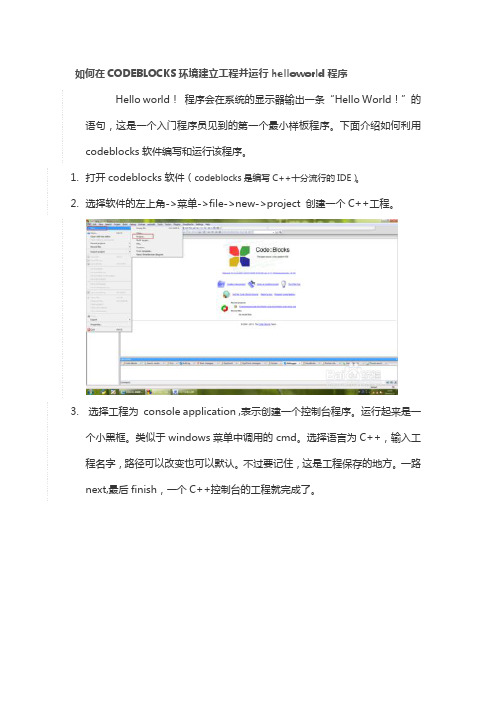
如何在CODEBLOCKS环境建立工程并运行helloworld程序Hello world!程序会在系统的显示器输出一条“Hello World!”的语句,这是一个入门程序员见到的第一个最小样板程序。
下面介绍如何利用codeblocks软件编写和运行该程序。
1.打开codeblocks软件(codeblocks是编写C++十分流行的IDE)。
2.选择软件的左上角->菜单->file->new->project 创建一个C++工程。
3.选择工程为console application ,表示创建一个控制台程序。
运行起来是一个小黑框。
类似于windows菜单中调用的cmd。
选择语言为C++,输入工程名字,路径可以改变也可以默认。
不过要记住,这是工程保存的地方。
一路next,最后finish,一个C++控制台的工程就完成了。
4.完成工程的建立后(记住工程建立的步骤,以后每回都是类似的。
)我们看到页面上已经有代码了。
这是软件自动帮我们生成的一段代码。
工程自带的恰巧就是“Hello World!”的代码噢。
5.接下来看下代码运行的效果。
选择build -> run,弹出的对话框,问我们是否build,选择是。
运行后,弹出如下黑色弹出框,显示Hello World! 字样的程序。
6.代码、名词解释。
console application:控制台应用程序,指这类黑色的小框框程序。
利用控制台进行输入和输出。
C++程序:通过C++语言编写的文件存放在一个后缀为.cpp的文件中,经过编译器编译得到.obj的文件,经过连接器链接,得到.exe的可执行文件。
附:代码解释:接下来分析下Hello World!这个程序。
// 两个斜杠后的内容表示注释。
注释对于程序阅读和维护非常重要,阳养成边写程序边注释的良好习惯。
#include <iostream> // 包含iostream 这个输入输出流文件,其中包含了输入输出必须的函数using namespace std; //C++中的名字空间。
CodeBlocks详细使用手册(免费)
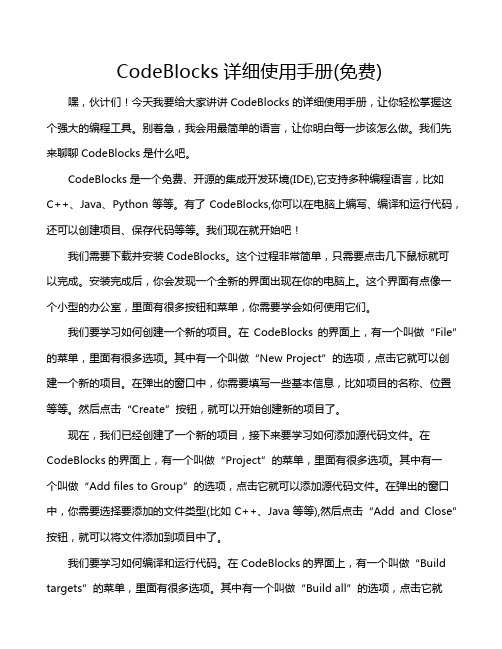
CodeBlocks详细使用手册(免费) 嘿,伙计们!今天我要给大家讲讲CodeBlocks的详细使用手册,让你轻松掌握这个强大的编程工具。
别着急,我会用最简单的语言,让你明白每一步该怎么做。
我们先来聊聊CodeBlocks是什么吧。
CodeBlocks是一个免费、开源的集成开发环境(IDE),它支持多种编程语言,比如C++、Java、Python等等。
有了CodeBlocks,你可以在电脑上编写、编译和运行代码,还可以创建项目、保存代码等等。
我们现在就开始吧!我们需要下载并安装CodeBlocks。
这个过程非常简单,只需要点击几下鼠标就可以完成。
安装完成后,你会发现一个全新的界面出现在你的电脑上。
这个界面有点像一个小型的办公室,里面有很多按钮和菜单,你需要学会如何使用它们。
我们要学习如何创建一个新的项目。
在CodeBlocks的界面上,有一个叫做“File”的菜单,里面有很多选项。
其中有一个叫做“New Project”的选项,点击它就可以创建一个新的项目。
在弹出的窗口中,你需要填写一些基本信息,比如项目的名称、位置等等。
然后点击“Create”按钮,就可以开始创建新的项目了。
现在,我们已经创建了一个新的项目,接下来要学习如何添加源代码文件。
在CodeBlocks的界面上,有一个叫做“Project”的菜单,里面有很多选项。
其中有一个叫做“Add files to Group”的选项,点击它就可以添加源代码文件。
在弹出的窗口中,你需要选择要添加的文件类型(比如C++、Java等等),然后点击“Add and Close”按钮,就可以将文件添加到项目中了。
我们要学习如何编译和运行代码。
在CodeBlocks的界面上,有一个叫做“Build targets”的菜单,里面有很多选项。
其中有一个叫做“Build all”的选项,点击它就可以编译所有的源代码文件。
编译完成后,你会看到一个绿色的小箭头出现在“Build targets”旁边,表示编译成功。
CodeBlocks创建工程及其使用配置

CodeBlock创建工程及其使用配置.首先打开codeblocks.exe•文件——新建——项目文件旧1扁澈E) 趣(V)撞勲R)项目(円胞建⑻ 涓试⑼ 可观设计阿帥ith〕匚貝.选择---- Con sole applicatio n 空白立样Cla55..r项目”*恂建目怙… 支件•“定制“+From templa…Ctrl-Shift-N五•根据自己要编写的程序语言选择main.c inarix ^mavuc X1^include <5ldiuJi>2^include <stdlib h>3斗int main()5B{6prhtfVMellc world I 梦iffl起飞的地方!7return 0;编译通过。
如果想运行其他工程中的程序。
双击其他工程。
例如双击Tes工程,工程名字显示黑体, 表明当前工程。
main.c *main.c x I main-C顼目符号资源文件1^include <stdic r h>2#include <stdlib.h>33int main()4E{5printf;"Hello world!你好!世界!6return 0;7}9a Q工作空闾|± “耳| Text白■ TCS1占灌文件! I d ^:—main.c囱“.Hdk>U E II D uo.ld?彳尔好! 世界!甩Prccefis returned 0 <0ic0) ex«cution tine - 0.298 s Pres£to ctin^ inuc ・工程可以随意的切换,并且对工程文件进行编译。
轩号资沪龙件ISJ就IICwrHelinaiin.cHello工程创建成功。
六•设置一一环境这一点很重要,你关闭程序,想下次使用上次创建的工程时,这里必须要设置。
在程序启动时->打开默认工作空间;装载项目->打开所有项目文件;七•设置一一编辑器可以对编辑器进行各种设置字体、等各种设置。
手把手教你搭建用MFC进行OpenGL编程的框架
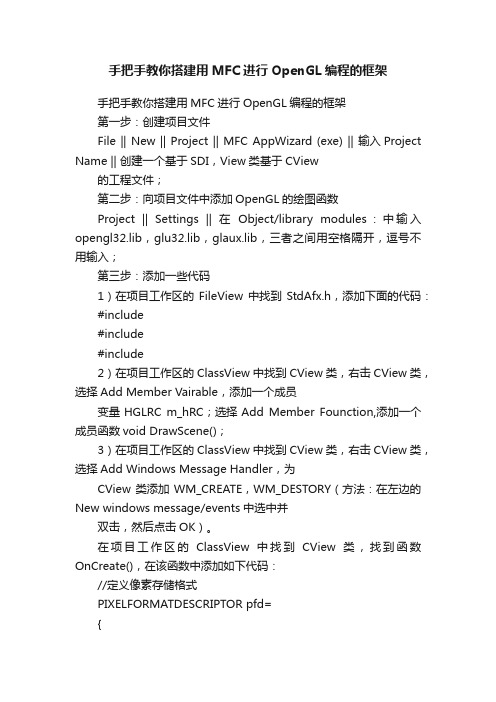
手把手教你搭建用MFC进行OpenGL编程的框架手把手教你搭建用MFC进行OpenGL编程的框架第一步:创建项目文件File || New || Project || MFC AppWizard (exe) || 输入Project Name || 创建一个基于SDI,View类基于CView的工程文件;第二步:向项目文件中添加OpenGL的绘图函数Project || Settings || 在Object/library modules:中输入opengl32.lib,glu32.lib,glaux.lib,三者之间用空格隔开,逗号不用输入;第三步:添加一些代码1)在项目工作区的FileView中找到StdAfx.h,添加下面的代码:#include#include#include2)在项目工作区的ClassView中找到CView类,右击CView类,选择Add Member Vairable,添加一个成员变量HGLRC m_hRC;选择Add Member Founction,添加一个成员函数void DrawScene();3)在项目工作区的ClassView中找到CView类,右击CView类,选择Add Windows Message Handler,为CView类添加WM_CREATE,WM_DESTORY(方法:在左边的New windows message/events中选中并双击,然后点击OK)。
在项目工作区的ClassView中找到CView类,找到函数OnCreate(),在该函数中添加如下代码://定义像素存储格式PIXELFORMATDESCRIPTOR pfd={sizeof(PIXELFORMATDESCRIPTOR),1,PFD_DRAW_TO_WINDOW|PFD_SUPPORT_OPENGL,PFD_TYP E_RGBA,24,0,0,0,0,0,0,0,0,0,0,0,0,0,32,0,0,PFD_MAIN_PLANE,0,0,0,0,};CClientDC dc(this);int pixelFormat=ChoosePixelFormat(dc.m_hDC,&pfd);BOOL success=SetPixelFormat(dc.m_hDC,pixelFormat,&pfd); m_hRC=wglCreateContext(dc.m_hDC);同理找到函数OnDestory(),在该函数中添加下面的代码:wglDeleteContext(m_hRC);4)在类CView中的函数PreCreateWindows()中添加下面的代码: cs.style|=(WS_CLIPSIBLINGS|WS_CLIPCHILDREN);5)在类CView中的函数OnDraw()中添加下面的代码:wglMakeCurrent(pDC->m_hDC,m_hRC);DrawScene();//用户自定义的场景绘制函数wglMakeCurrent(pDC->m_hDC,NULL);这样,一个基于OpenGl标准的程序框架已经构造好了,用户只需在DrawScene()函数中添加程序代码即可。
C语言实现OpenGL渲染
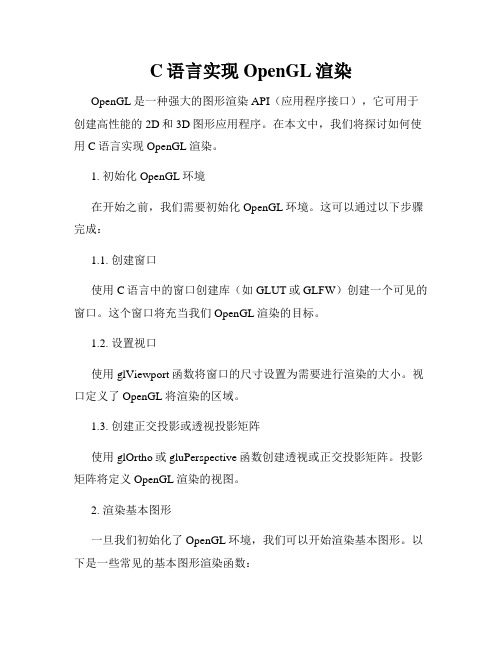
C语言实现OpenGL渲染OpenGL是一种强大的图形渲染API(应用程序接口),它可用于创建高性能的2D和3D图形应用程序。
在本文中,我们将探讨如何使用C语言实现OpenGL渲染。
1. 初始化OpenGL环境在开始之前,我们需要初始化OpenGL环境。
这可以通过以下步骤完成:1.1. 创建窗口使用C语言中的窗口创建库(如GLUT或GLFW)创建一个可见的窗口。
这个窗口将充当我们OpenGL渲染的目标。
1.2. 设置视口使用glViewport函数将窗口的尺寸设置为需要进行渲染的大小。
视口定义了OpenGL将渲染的区域。
1.3. 创建正交投影或透视投影矩阵使用glOrtho或gluPerspective函数创建透视或正交投影矩阵。
投影矩阵将定义OpenGL渲染的视图。
2. 渲染基本图形一旦我们初始化了OpenGL环境,我们可以开始渲染基本图形。
以下是一些常见的基本图形渲染函数:2.1. 绘制点使用glBegin和glEnd函数,以及glVertex函数,可以绘制一个或多个点。
2.2. 绘制线段使用glBegin和glEnd函数,以及glVertex函数,可以绘制一条或多条线段。
2.3. 绘制三角形使用glBegin和glEnd函数,以及glVertex函数,可以绘制一个或多个三角形。
2.4. 绘制多边形使用glBegin和glEnd函数,以及glVertex函数,可以绘制一个或多个多边形。
3. 设置光照效果为了给渲染的图形添加逼真感,可以设置光照效果。
以下是一些常见的光照函数:3.1. 设置光源使用glLight函数,可以设置光源的位置、光照颜色等参数。
3.2. 设置材质属性使用glMaterial函数,可以设置渲染对象的表面材质属性,如漫反射、镜面反射等。
3.3. 使用光照模型使用glShadeModel函数,可以选择光照模型,如平滑光照模型或平面光照模型。
4. 纹理映射纹理映射能够使渲染的图形更逼真。
实验一OpenGL图形编程入门
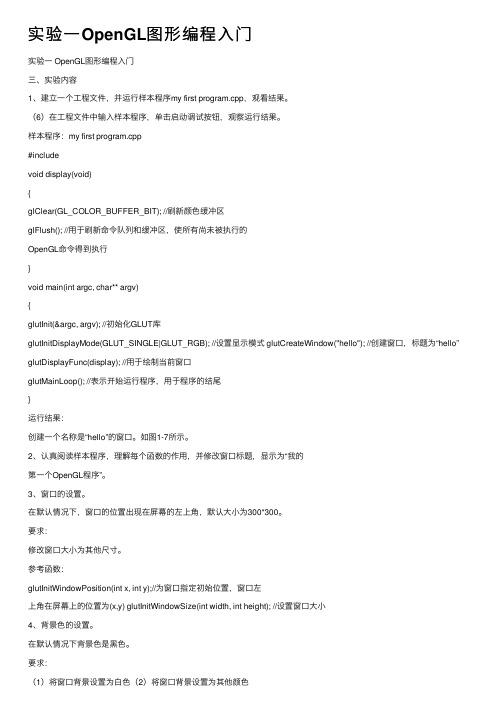
实验⼀OpenGL图形编程⼊门实验⼀ OpenGL图形编程⼊门三、实验内容1、建⽴⼀个⼯程⽂件,并运⾏样本程序my first program.cpp,观看结果。
(6)在⼯程⽂件中输⼊样本程序,单击启动调试按钮,观察运⾏结果。
样本程序:my first program.cpp#includevoid display(void){glClear(GL_COLOR_BUFFER_BIT); //刷新颜⾊缓冲区glFlush(); //⽤于刷新命令队列和缓冲区,使所有尚未被执⾏的OpenGL命令得到执⾏}void main(int argc, char** argv){glutInit(&argc, argv); //初始化GLUT库glutInitDisplayMode(GLUT_SINGLE|GLUT_RGB); //设置显⽰模式 glutCreateWindow("hello"); //创建窗⼝,标题为“hello”glutDisplayFunc(display); //⽤于绘制当前窗⼝glutMainLoop(); //表⽰开始运⾏程序,⽤于程序的结尾}运⾏结果:创建⼀个名称是“hello”的窗⼝。
如图1-7所⽰。
2、认真阅读样本程序,理解每个函数的作⽤,并修改窗⼝标题,显⽰为“我的第⼀个OpenGL程序”。
3、窗⼝的设置。
在默认情况下,窗⼝的位置出现在屏幕的左上⾓,默认⼤⼩为300*300。
要求:修改窗⼝⼤⼩为其他尺⼨。
参考函数:glutInitWindowPosition(int x, int y);//为窗⼝指定初始位置,窗⼝左上⾓在屏幕上的位置为(x,y) glutInitWindowSize(int width, int height); //设置窗⼝⼤⼩4、背景⾊的设置。
在默认情况下背景⾊是⿊⾊。
要求:(1)将窗⼝背景设置为⽩⾊(2)将窗⼝背景设置为其他颜⾊参考函数:glClearColor(r,g,b,alpha);//设置背景颜⾊,此函数放在display()中,并且放在glClear(GL_COLOR_BUFFER_BIT);语句的前⾯。
精品在CodeBlocks中建立多文件项目的方法
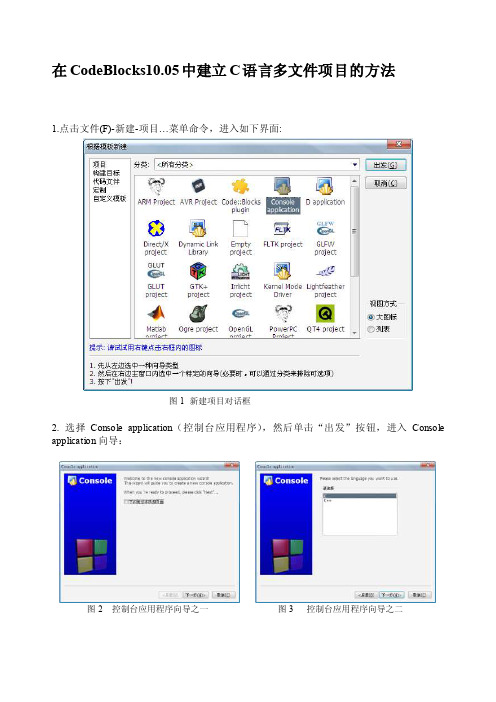
在CodeBlocks10.05中建立C语言多文件项目的方法1.点击文件(F)-新建-项目…菜单命令,进入如下界面:图1 新建项目对话框2. 选择Console application(控制台应用程序),然后单击“出发”按钮,进入Console application向导:图2 控制台应用程序向导之一图3 控制台应用程序向导之二3. 单击“下一步”,选择使用语言为:C,进入“下一步”,输入“项目标题”及“项目所在的父文件夹”等信息;图4 控制台应用程序向导之三图5 控制台应用程序向导之四4. 单击“下一步”,设置编译配置如下:图6 控制台应用程序向导之五5. 单击“完成”,进入编辑界面。
图7 编辑界面6. 修改编辑main.c文件即可。
也可用“新建-文件”菜单新建多个C/C++source文件添加到这个项目中。
图8 新建C语言源程序向导可用下面三个文件测试:/* main.c */#include <stdio.h>#include <stdlib.h>extern int a;int m=30;void funA(void);void funB(void);int main(void){funA();funB();printf( "Hello! Running main() Now!\n");printf( "a=%d m=%d in main()\n",a,m);return 0;}/* f1.c */void funB(void){int b=20;printf( "Hello! Running funB() Now!\n");printf( "b=%d in funB()\n",b);return;}/* f2.c */#include <stdio.h>extern int m;int a=50;void funA(void){printf( "Hello! Running funA() Now!\n");printf( "a=%d m=%d in funA()\n",a,m);return;}7. 编译构建与单文件类似,不再重述。
CodeBlocks目前史上最好的CC软件开发IDE(跨平台)
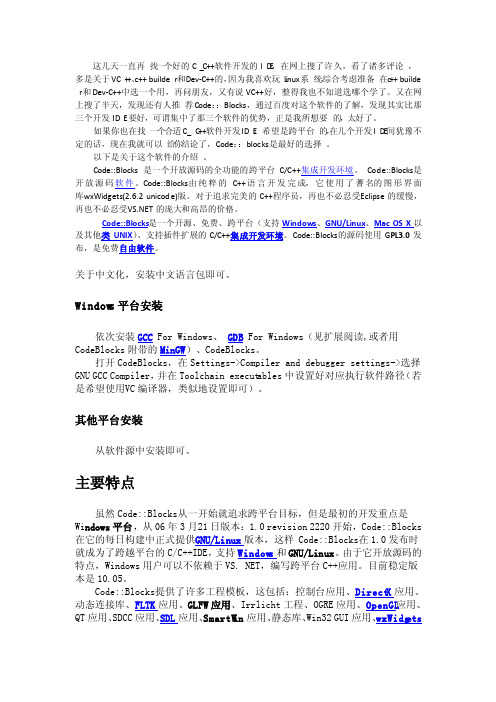
这几天一直再找一个好的C_C++软件开发的ID E,在网上搜了许久,看了诸多评论,多是关于VC++、c++ builder和Dev-C++的,因为我喜欢玩L inux系统,综合考虑准备在c++ builde r和Dev-C++中选一个用,再问朋友,又有说VC++好,整得我也不知道选哪个学了。
又在网上搜了半天,发现还有人推荐Code::Blocks,通过百度对这个软件的了解,发现其实比那三个开发IDE要好,可谓集中了那三个软件的优势,正是我所想要的,太好了。
如果你也在找一个合适C_C++软件开发IDE,希望是跨平台的,在几个开发ID E间犹豫不定的话,现在我就可以给你结论了,Code::blocks是最好的选择。
以下是关于这个软件的介绍。
Code::Blocks是一个开放源码的全功能的跨平台C/C++集成开发环境。
Code::Blocks是开放源码软件。
Code::Blocks由纯粹的C++语言开发完成,它使用了蓍名的图形界面库w xWidge ts(2.6.2 unicode)版。
对于追求完美的C++程序员,再也不必忍受E clipse的缓慢,再也不必忍受V 的庞大和高昂的价格。
Code::Blocks是一个开源、免费、跨平台(支持Windows、GNU/Linux、Mac OS X以及其他类UNIX)、支持插件扩展的C/C++集成开发环境。
Code::Blocks的源码使用GP L3.0发布,是免费自由软件。
关于中文化,安装中文语言包即可。
Windows平台安装依次安装GCC For Windows、GDB For Windows(见扩展阅读,或者用Code Blocks附带的MinGW)、CodeBlo cks。
打开CodeB locks,在Settin gs->Compile r and debugge r setting s->选择GNU GCC Compile r,并在Toolc hain executa bles中设置好对应执行软件路径(若是希望使用V C编译器,类似地设置即可)。
超级详细codeblocks的使用
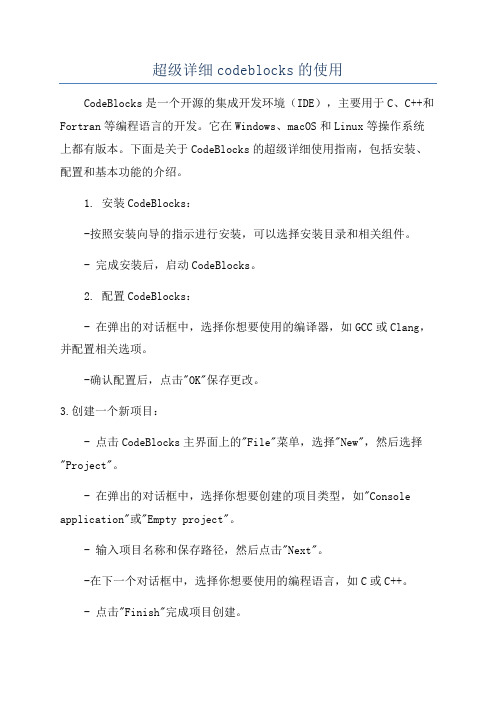
超级详细codeblocks的使用CodeBlocks是一个开源的集成开发环境(IDE),主要用于C、C++和Fortran等编程语言的开发。
它在Windows、macOS和Linux等操作系统上都有版本。
下面是关于CodeBlocks的超级详细使用指南,包括安装、配置和基本功能的介绍。
1. 安装CodeBlocks:-按照安装向导的指示进行安装,可以选择安装目录和相关组件。
- 完成安装后,启动CodeBlocks。
2. 配置CodeBlocks:- 在弹出的对话框中,选择你想要使用的编译器,如GCC或Clang,并配置相关选项。
-确认配置后,点击"OK"保存更改。
3.创建一个新项目:- 点击CodeBlocks主界面上的"File"菜单,选择"New",然后选择"Project"。
- 在弹出的对话框中,选择你想要创建的项目类型,如"Console application"或"Empty project"。
- 输入项目名称和保存路径,然后点击"Next"。
-在下一个对话框中,选择你想要使用的编程语言,如C或C++。
- 点击"Finish"完成项目创建。
-可以使用代码自动完成、语法高亮和代码折叠等功能来提高编码效率。
5.编译和运行代码:- 点击CodeBlocks主界面上的"Build"菜单,选择"Build"选项,或者使用快捷键F9进行编译。
- 如果编译成功,可以在下方的"Build log"窗口中看到编译输出信息。
- 然后点击CodeBlocks主界面上的"Build"菜单,选择"Run"选项,或者使用快捷键F10运行程序。
- 在下方的"Console"窗口中,可以看到程序的输出结果。
c语言opengl代码
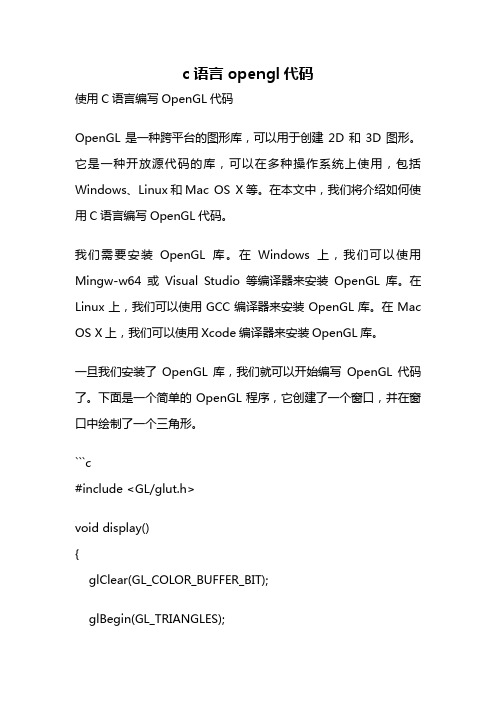
c语言opengl代码使用C语言编写OpenGL代码OpenGL是一种跨平台的图形库,可以用于创建2D和3D图形。
它是一种开放源代码的库,可以在多种操作系统上使用,包括Windows、Linux和Mac OS X等。
在本文中,我们将介绍如何使用C语言编写OpenGL代码。
我们需要安装OpenGL库。
在Windows上,我们可以使用Mingw-w64或Visual Studio等编译器来安装OpenGL库。
在Linux上,我们可以使用GCC编译器来安装OpenGL库。
在Mac OS X上,我们可以使用Xcode编译器来安装OpenGL库。
一旦我们安装了OpenGL库,我们就可以开始编写OpenGL代码了。
下面是一个简单的OpenGL程序,它创建了一个窗口,并在窗口中绘制了一个三角形。
```c#include <GL/glut.h>void display(){glClear(GL_COLOR_BUFFER_BIT);glBegin(GL_TRIANGLES);glColor3f(1.0, 0.0, 0.0);glVertex2f(-0.5, -0.5);glColor3f(0.0, 1.0, 0.0);glVertex2f(0.5, -0.5);glColor3f(0.0, 0.0, 1.0);glVertex2f(0.0, 0.5);glEnd();glFlush();}int main(int argc, char** argv){glutInit(&argc, argv);glutInitDisplayMode(GLUT_SINGLE | GLUT_RGB); glutInitWindowSize(500, 500);glutCreateWindow("OpenGL Window");glutDisplayFunc(display);glutMainLoop();return 0;}```在这个程序中,我们使用了GLUT库来创建窗口和处理事件。
CodeBlocks+OpenGL遇见的问题汇总
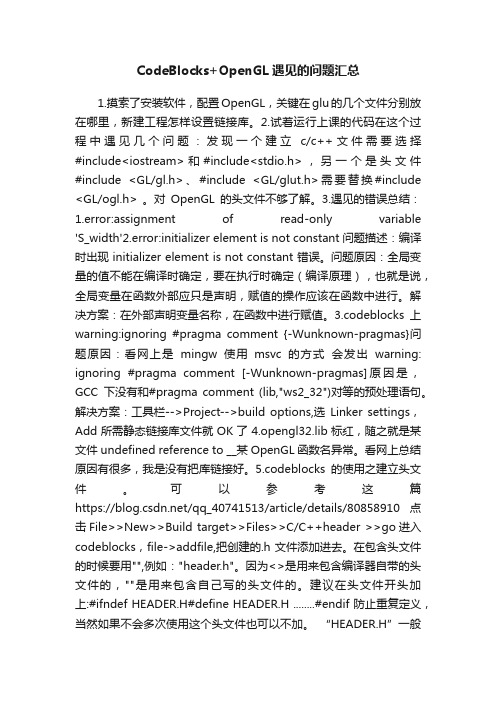
CodeBlocks+OpenGL遇见的问题汇总1.摸索了安装软件,配置OpenGL,关键在glu的几个文件分别放在哪里,新建工程怎样设置链接库。
2.试着运行上课的代码在这个过程中遇见几个问题:发现一个建立c/c++文件需要选择#include<iostream>和#include<stdio.h>,另一个是头文件#include <GL/gl.h>、#include <GL/glut.h>需要替换#include <GL/ogl.h> 。
对OpenGL的头文件不够了解。
3.遇见的错误总结:1.error:assignment of read-only variable 'S_width'2.error:initializer element is not constant问题描述:编译时出现 initializer element is not constant 错误。
问题原因:全局变量的值不能在编译时确定,要在执行时确定(编译原理),也就是说,全局变量在函数外部应只是声明,赋值的操作应该在函数中进行。
解决方案:在外部声明变量名称,在函数中进行赋值。
3.codeblocks上warning:ignoring #pragma comment {-Wunknown-pragmas}问题原因:看网上是mingw使用msvc的方式会发出warning: ignoring #pragma comment [-Wunknown-pragmas]原因是,GCC下没有和#pragma comment (lib,"ws2_32")对等的预处理语句。
解决方案:工具栏-->Project-->build options,选Linker settings,Add所需静态链接库文件就OK了4.opengl32.lib标红,随之就是某文件 undefined reference to __某OpenGL函数名异常。
codeblocks配置OpenGL
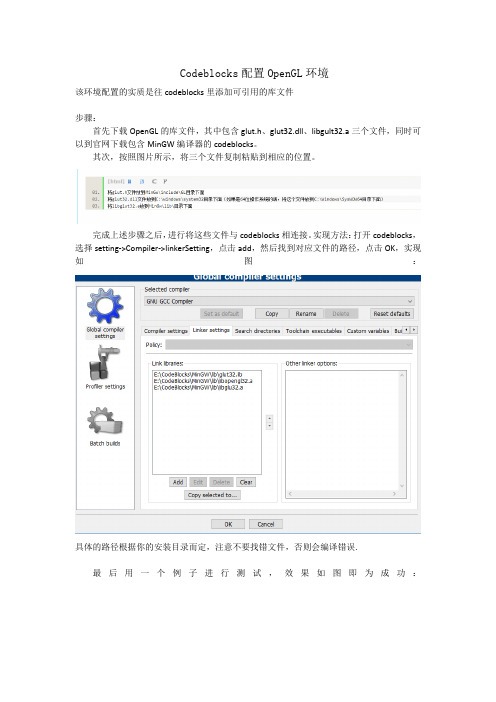
Codeblocks配置OpenGL环境
该环境配置的实质是往codeblocks里添加可引用的库文件
步骤:
首先下载OpenGL的库文件,其中包含glut.h、glut32.dll、libgult32.a三个文件,同时可以到官网下载包含MinGW编译器的codeblocks。
其次,按照图片所示,将三个文件复制粘贴到相应的位置。
完成上述步骤之后,进行将这些文件与codeblocks相连接。
实现方法:打开codeblocks,选择setting->Compiler->linkerSetting,点击add,然后找到对应文件的路径,点击OK,实现如图:
具体的路径根据你的安装目录而定,注意不要找错文件,否则会编译错误.
最后用一个例子进行测试,效果如图即为成功:
测试代码:
#include <GL/glut.h>
void display()
{
glClear(GL_COLOR_BUFFER_BIT);
glBegin(GL_POLYGON);
glVertex2f(-0.5,-0.5);
glVertex2f(-0.5,0.5);
glVertex2f(0.5,0.5);
glVertex2f(0.5,-0.5);
glEnd();
glFlush();
}
int main(intargc,char **argv)
{
glutInit(&argc,argv);
glutCreateWindow("Hello,world!");
glutDisplayFunc(display);
glutMainLoop();
}
配置结束。
fedora下安装C++编译器codeblocks
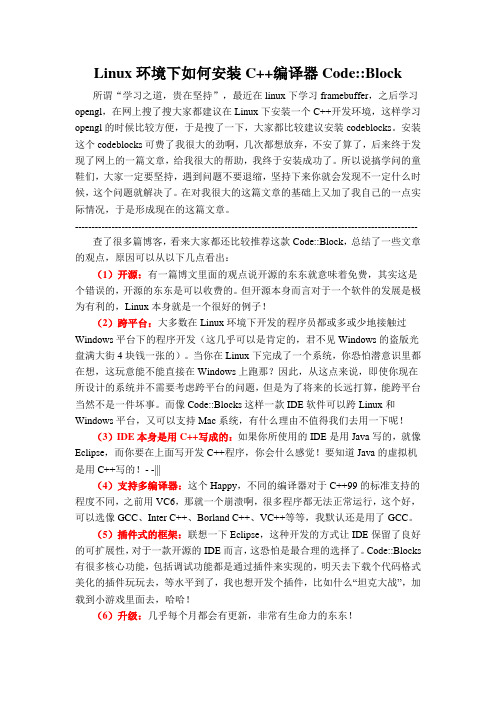
Linux环境下如何安装C++编译器Code::Block所谓“学习之道,贵在坚持”,最近在linux下学习framebuffer,之后学习opengl,在网上搜了搜大家都建议在Linux下安装一个C++开发环境,这样学习opengl的时候比较方便,于是搜了一下,大家都比较建议安装codeblocks。
安装这个codeblocks可费了我很大的劲啊,几次都想放弃,不安了算了,后来终于发现了网上的一篇文章,给我很大的帮助,我终于安装成功了。
所以说搞学问的童鞋们,大家一定要坚持,遇到问题不要退缩,坚持下来你就会发现不一定什么时候,这个问题就解决了。
在对我很大的这篇文章的基础上又加了我自己的一点实际情况,于是形成现在的这篇文章。
-------------------------------------------------------------------------------------------------------查了很多篇博客,看来大家都还比较推荐这款Code::Block,总结了一些文章的观点,原因可以从以下几点看出:(1)开源:有一篇博文里面的观点说开源的东东就意味着免费,其实这是个错误的,开源的东东是可以收费的。
但开源本身而言对于一个软件的发展是极为有利的,Linux本身就是一个很好的例子!(2)跨平台:大多数在Linux环境下开发的程序员都或多或少地接触过Windows平台下的程序开发(这几乎可以是肯定的,君不见Windows的盗版光盘满大街4块钱一张的)。
当你在Linux下完成了一个系统,你恐怕潜意识里都在想,这玩意能不能直接在Windows上跑那?因此,从这点来说,即使你现在所设计的系统并不需要考虑跨平台的问题,但是为了将来的长远打算,能跨平台当然不是一件坏事。
而像Code::Blocks这样一款IDE软件可以跨Linux和Windows平台,又可以支持Mac系统,有什么理由不值得我们去用一下呢!(3)IDE本身是用C++写成的:如果你所使用的IDE是用Java写的,就像Eclipse,而你要在上面写开发C++程序,你会什么感觉!要知道Java的虚拟机是用C++写的!- -|||(4)支持多编译器:这个Happy,不同的编译器对于C++99的标准支持的程度不同,之前用VC6,那就一个崩溃啊,很多程序都无法正常运行,这个好,可以选像GCC、Inter C++、Borland C++、VC++等等,我默认还是用了GCC。
- 1、下载文档前请自行甄别文档内容的完整性,平台不提供额外的编辑、内容补充、找答案等附加服务。
- 2、"仅部分预览"的文档,不可在线预览部分如存在完整性等问题,可反馈申请退款(可完整预览的文档不适用该条件!)。
- 3、如文档侵犯您的权益,请联系客服反馈,我们会尽快为您处理(人工客服工作时间:9:00-18:30)。
Using OpenGL & GLUT in Code::Blocks Download Code::Blocks
/~goetz/codeblocks/
Download the GLUT bin file (first download link) from:
/~nate/glut.html
∙After you download and open the GLUT bin zip file, you will need to:
∙Copy glut32.dll to c:\windows\system,
∙Copy glut32.lib to c:\program files\mingw\lib, and
∙Copy glut.h to c:\program files\mingw\include\GL.
∙These are default locations, your paths may be different. But basically, you place the .lib and .h files in the location of your compiler (in this case mingw). The .dll file goes in the windows system directory.
Now you are ready to start Code::Blocks and make a new project.
Open up Code::Blocks. Start a new Project by going to File, New, Project.
Select to make a new GLUT project and press Go to continue.
Press Next at this menu
Give a project title, and a location where to create the project and then press Next.
Let Code::Blocks know where you stored your GL files, then press Next.
Leave these unchanged, and press Finish.
In the manager window (viewable by pressing Shift-F2), open up the sample source file by double clicking on it. To make your program work, you will need to add at line 14:
#include <windows.h>
Options.
Select the Linker tab and press Add in the Link Libraries area.
Press on the ... button to select a library to add. Y ou need to add the glut32.lib library. Locate this from the directory you placed it in before.
After you add the library, it will ask if you want to keep the path relative. Select No.
Press OK to select the library.
Press OK to close the Project's Build Options.
Press F9 to do a Build & Run of your project.
After a while you'll get some warnings. Ignore the warnings. If you get errors, check the steps above to make sure you added in the new line at 14, and setup project to use the glut32.lib library file to use.
Hopefully you'll get a program displaying the following:
If you see the proceeding window, congratulations, GLUT works for you! Return。
