三星MultiXpress K2200系列A3数码复合机震撼上市
惠普 LaserJet 3050 3052 3055 3390 3392 多功能一体机 说明书

HP LaserJet 3050/3052/3055/3390/3392 all-in-one (HP LaserJet 3050/3052/3055/3390/ 3392 多功能一体机)用户指南版权与许可© 2006 版权所有 Hewlett-Packard Development Company, LP未经事先书面许可,严禁进行任何形式的复制、改编或翻译,除非版权法另有规定。
此处包含的信息如有更改,恕不另行通知。
HP 产品和服务的所有保修事项已在产品和服务所附带的保修声明中列出,此处内容不代表任何额外保修。
HP 公司对此处任何技术性或编辑性的错误或遗漏概不负责。
产品号 Q6500-90939Edition 1, 4/2006商标声明Adobe Photoshop® 和 PostScript® 是Adobe Systems Incorporated 的商标。
Corel® 是 Corel Corporation 或 Corel Corporation Limited 的商标或注册商标。
Linux 是 Linus Torvalds 在美国的注册商标。
Microsoft®、Windows®、Windows NT® 和Windows® XP 是 Microsoft Corporation 在美国的注册商标。
UNIX® 是 Open Group 的注册商标。
ENERGY STAR® 和 ENERGY STAR 徽标®是美国环保署在美国的注册标记。
目录1 多功能一体机基本信息多功能一体机配置 (2)HP LaserJet 3050 all-in-one (HP LaserJet 3050 多功能一体机) (2)HP LaserJet 3052/3055 all-in-one (HP LaserJet 3052/3055 多功能一体机) (3)HP LaserJet 3390/3392 all-in-one (HP LaserJet 3390/3392 多功能一体机) (4)多功能一体机功能 (5)多功能一体机部件 (7)HP LaserJet 3050 all-in-one (HP LaserJet 3050 多功能一体机) 部件 (7)正视图 (7)后视图 (7)接口 (8)控制面板 (8)HP LaserJet 3052/3055 all-in-one (HP LaserJet 3052/3055 多功能一体机) 部件 (9)正视图 (9)后视图 (9)接口 (10)控制面板 (10)HP LaserJet 3390/3392 all-in-one (HP LaserJet 3390/3392 多功能一体机) 部件 (11)正视图 (11)后视图 (11)接口 (12)控制面板 (12)2 软件软件安装 (14)典型安装 (14)最小安装 (14)打印机驱动程序 (15)支持的打印机驱动程序 (15)附加驱动程序 (15)选择正确的打印机驱动程序 (15)打印机驱动程序帮助 (Windows) (16)访问打印机驱动程序 (17)其它还有哪些软件可用? (17)Windows 软件 (18)用于 Windows 的软件组件 (18)HP ToolboxFX (18)嵌入式 Web 服务器 (EWS) (18)使用“添加或删除程序”卸载 (18)ZHCN iiiMacintosh 软件 (19)HP Director (HP 控制器) (19)Macintosh Configure Device (Macintosh 配置设备)(Mac OS X V10.3 与Mac OS X V10.4) (19)PDE(Mac OS X V10.3 与 Mac OS X V10.4) (20)安装 Macintosh 软件 (20)安装适用于直接连接 (USB) 的 Macintosh 打印系统软件 (20)安装用于网络的 Macintosh 打印系统软件 (20)从 Macintosh 操作系统中删除软件 (21)3 介质规格一般准则 (24)选择纸张和其它介质 (24)HP 介质 (24)避免使用的介质 (25)可能损坏多功能一体机的介质 (25)介质使用准则 (26)纸张 (26)标签 (26)标签结构 (27)投影胶片 (27)信封 (28)信封结构 (28)双面接缝信封 (28)带不干胶封条或封舌的信封 (29)信封存放 (29)卡片纸和重磅介质 (29)卡片纸结构 (29)卡片纸准则 (29)信头纸和预打印表单 (30)支持的介质重量和尺寸 (31)打印和存放环境 (34)4 使用多功能一体机将介质装入进纸盘 (36)装入要传真、复印或扫描的文档 (36)将纸张装入进纸盘,HP LaserJet 3050/3052/3055 all-in-one (HP LaserJet 3050/3052/3055 多功能一体机) (37)优先进纸槽 (37)250 张进纸盘(纸盘 1) (38)将纸张装入进纸盘,HP LaserJet 3390/3392 all-in-one (HP LaserJet 3390/3392 多功能一体机) (39)单张优先进纸槽(纸盘 1) (39)250 张进纸盘(纸盘 2 或可选纸盘 3) (39)控制打印作业 (40)打印设置优先级 (40)选择来源 (40)选择类型或尺寸 (40)使用多功能一体机控制面板 (41)iv ZHCN更改多功能一体机控制面板显示语言 (41)更改默认介质尺寸和类型 (41)更改默认介质尺寸 (41)更改默认介质类型 (42)更改默认纸盘配置 (42)使用多功能一体机音量控制键 (42)更改警报音量 (43)更改传真音量 (43)更改传真响铃音量 (44)更改多功能一体机控制面板按键音量。
brother MFC-3360C 使用说明书

请使用 Brother 原装墨盒
Brother 多功能一体机使用特定墨水工作,建议使用原装 Brother 墨盒以便取得最佳效果。 如果使 用其他品牌墨水或墨盒,将不保证取得最佳效果。 不推荐使用除 Brother 原装墨盒以外的其他墨 盒,也不推荐使用其他来源的墨水来填充 Brother 墨盒。 如果由于使用与本机不兼容或非 Brother 原装墨盒而对打印头或其他部件造成损坏,都不在保修范围之内。
多址发送 (仅适用于黑白)............................................. 22 取消正在处理的多址发送............................................ 23
其他发送操作 ......................................................... 23 使用多种设置发送传真.............................................. 23 对比度............................................................ 23 更改传真分辨率.................................................... 24 双向访问 (仅适用于黑白).......................................... 25 实时传输.......................................................... 25 国际模式.......................................................... 25 延时传真 (仅适用于黑白).......................................... 26 延时批量传输 (仅适用于黑白)...................................... 26 检查和取消等待处理的作业.......................................... 26 手动发送传真...................................................... 27 通话结束后发送传真................................................ 27 内存已满.......................................................... 27
厚积薄发
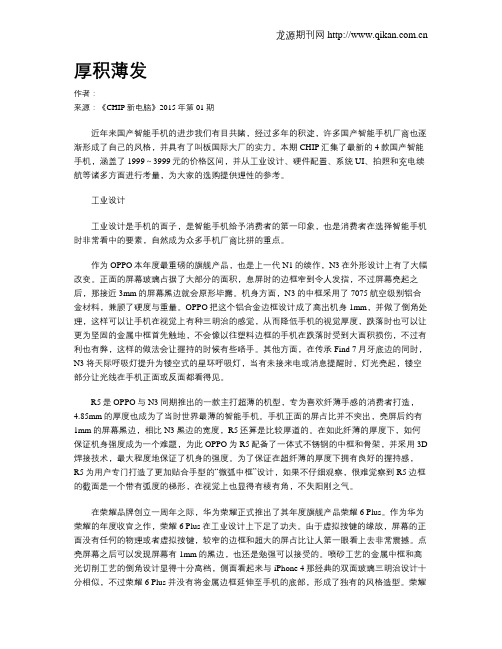
厚积薄发作者:来源:《CHIP新电脑》2015年第01期近年来国产智能手机的进步我们有目共睹,经过多年的积淀,许多国产智能手机厂商也逐渐形成了自己的风格,并具有了叫板国际大厂的实力。
本期CHIP汇集了最新的4款国产智能手机,涵盖了1999~3999元的价格区间,并从工业设计、硬件配置、系统UI、拍照和充电续航等诸多方面进行考量,为大家的选购提供理性的参考。
工业设计工业设计是手机的面子,是智能手机给予消费者的第一印象,也是消费者在选择智能手机时非常看中的要素,自然成为众多手机厂商比拼的重点。
作为OPPO本年度最重磅的旗舰产品,也是上一代N1的续作,N3在外形设计上有了大幅改变。
正面的屏幕玻璃占据了大部分的面积,息屏时的边框窄到令人发指,不过屏幕亮起之后,那接近3mm的屏幕黑边就会原形毕露。
机身方面,N3的中框采用了7075航空级别铝合金材料,兼顾了硬度与重量。
OPPO把这个铝合金边框设计成了高出机身1mm,并做了倒角处理,这样可以让手机在视觉上有种三明治的感觉,从而降低手机的视觉厚度,跌落时也可以让更为坚固的金属中框首先触地,不会像以往塑料边框的手机在跌落时受到大面积损伤,不过有利也有弊,这样的做法会让握持的时候有些咯手。
其他方面,在传承Find 7月牙底边的同时,N3将天际呼吸灯提升为镂空式的星环呼吸灯,当有未接来电或消息提醒时,灯光亮起,镂空部分让光线在手机正面或反面都看得见。
R5是OPPO与N3同期推出的一款主打超薄的机型,专为喜欢纤薄手感的消费者打造,4.85mm的厚度也成为了当时世界最薄的智能手机。
手机正面的屏占比并不突出,亮屏后约有1mm的屏幕黑边,相比N3黑边的宽度,R5还算是比较厚道的。
在如此纤薄的厚度下,如何保证机身强度成为一个难题,为此OPPO为R5配备了一体式不锈钢的中框和骨架,并采用3D 焊接技术,最大程度地保证了机身的强度。
为了保证在超纤薄的厚度下拥有良好的握持感,R5为用户专门打造了更加贴合手型的“微弧中框”设计,如果不仔细观察,很难觉察到R5边框的截面是一个带有弧度的梯形,在视觉上也显得有棱有角,不失阳刚之气。
柯达8810照片打印机用户指南说明书

3 维护打印机 执行日常维护...................................................................................................................................................3-1 清洁打印机外表........................................................................................................................................3-1 清洁热敏打印头和裁纸 辊轴.............................................................................................................................................................. 3-2 清洁压印辊轴 ...........................................................................................................................................3-3 清洁清洁辊 ................................................................................................................................................ 3-3
HP PageWide Pro MFP 477系列用户指南说明书

User GuideCopyright and License© 2016 Copyright HP Development Company, L.P.All rights reserved. Reproduction, adaptation, or translation of this material is prohibited without prior written permission of HP, except as allowed under copyright laws.The information contained in this document is subject to change without notice.The only warranties for HP products and services are set forth in the express warranty statements accompanying such products and services. Nothing herein should be construed as constituting an additional warranty. HP shall not be liable for technical or editorial errors or omissions contained herein.Edition 1, 2/2016Trademark CreditsAdobe®, Acrobat®, and PostScript® are trademarks of Adobe Systems Incorporated. Intel® Core™ is a trademark of Intel Corporation in the U.S. and other countries.Java™ is a US trademark of Sun Microsystems, Inc.Microsoft®, Windows®, Windows® XP, and Windows Vista® are U.S. registered trademarks of Microsoft Corporation.UNIX® is a registered trademark of The Open Group.ENERGY STAR and the ENERGY STAR mark are registered trademarks owned by the U.S. Environmental Protection Agency.Table of contents1 Product basics (1)Product features (2)Environmental features (3)Accessibility features (3)Product views (4)Front left view (4)Front right view (5)Back view (5)Cartridge door view (6)Power on and off (7)Turn the product on (7)Manage power (7)Turn the product off (8)Use the control panel (9)Control panel buttons (9)Control panel home screen (10)Control panel dashboard (11)Control panel application folders (11)Control panel shortcuts (12)Help features (12)Printer information (13)Help animations (13)Quiet Mode (14)To turn Quiet Mode on or off from the control panel (14)To turn Quiet Mode on or off from the EWS (14)2 Connect the product (15)Connect the product to a computer or a network (16)To connect the product using a USB cable (16)To connect the product to a network (17)Supported network protocols (17)Connect the product using a wired network (17)ENWW iiiConnect the product using a wireless network (wireless models only) (17)To connect the product to a wireless network using the Wireless SetupWizard (18)To connect the product to a wireless network using WPS (18)To connect the product to a wireless network manually (19)Use Wi-Fi Direct to connect a computer or device to the product (20)To turn on Wi-Fi Direct (20)To print from a wireless-capable mobile device (20)To print from a wireless-capable computer (Windows) (20)To print from a wireless-capable computer (OS X) (20)Install HP printer software for a wireless product already on the network (22)Open the printer software (Windows) (22)Manage network settings (22)View or change network settings (22)Set or change the product password (23)Manually configure TCP/IP parameters from the control panel (23)Link speed and duplex settings (23)3 Printer management and services (25)HP Embedded Web Server (26)About the EWS (26)About cookies (26)Open the EWS (27)Features (27)Home tab (27)Scan tab (28)Fax tab (29)Web Services tab (29)Network tab (29)Tools tab (29)Settings tab (30)Web Services (31)What are Web Services? (31)HP ePrint (31)Print apps (31)Set Up Web Services (31)Use Web Services (32)HP ePrint (32)Print apps (33)Remove Web Services (34)HP Web Jetadmin software (34)iv ENWWProduct security features (34)Security statements (35)Firewall (35)Security settings (36)Firmware updates (36)HP Printer Assistant in the printer software (Windows) (36)Open the HP Printer Assistant (36)Features (36)Connected tab (37)Print, Scan & Fax tab (37)Shop tab (37)Help tab (38)Tools tab (38)Estimated Levels tab (38)HP Utility (OS X) (38)AirPrint™ (OS X) (38)4 Paper and print media (39)Understand paper use (40)Supported media sizes (41)Supported paper and print media sizes (41)Supported envelope sizes (42)Supported card and label sizes (42)Supported photo media sizes (42)Supported paper types and tray capacity (43)Tray 1 (multipurpose) on left side of the product (43)Tray 2 (default tray) and Tray 3 (accessory tray) (44)Configure trays (44)Load media (45)Load Tray 1 (45)Load Tray 2 (46)Load optional Tray 3 (48)Load envelopes (49)Load letterhead or preprinted forms (51)Load the automatic document feeder (52)Load the scanner (53)Tips for selecting and using paper (55)5 Cartridges (56)HP PageWide cartridges (57)HP policy on non-HP cartridges (57)ENWW vManage cartridges (57)Store cartridges (58)Print with General Office mode (58)Print when a cartridge is at estimated end of life (58)Check the estimated cartridge levels (58)Order cartridges (59)Recycle cartridges (60)Replace cartridges (60)Tips for working with cartridges (62)6 Print (63)Print from a computer (64)To print from a computer (Windows) (64)To print from a computer (OS X) (65)To set up printing shortcuts (Windows) (66)To set up printing presets (OS X) (66)To adjust or manage colors (67)Choose a preset color theme for a print job (67)Adjust the color options for a print job manually (67)Match colors to your computer screen (68)Control access to color printing (69)Print from the control panel (69)Print using job storage (69)To enable job storage (69)Disable or enable job storage (Windows) (69)Disable or enable job storage (OS X) (69)To apply job storage to one or all print jobs (70)Apply job storage to one or all print jobs (Windows) (70)Apply job storage to one or all print jobs (OS X) (71)To print a job stored on the printer (71)To delete a job stored on the printer (71)Print from a USB device (72)Print with NFC (72)Print with HP ePrint (72)Print off site by sending an email with the HP ePrint app (32)Print from an on-site computer or mobile device (73)Print with AirPrint (OS X) (73)Tips for print success (74)Cartridge tips (74)Paper loading tips (74)vi ENWW7 Copy and scan (76)Copy (77)Copy settings (77)Adjust lightness or darkness for copies (77)Select a paper tray and paper size for copies (77)Reduce or enlarge a copy (77)Load and copy identification cards (78)Copy photos (79)Load and copy mixed-size originals (80)Copy on both sides automatically (80)Cancel a copy job (80)Scan (81)Scan to a USB drive (81)Scan to a computer (81)To set up scan to computer (81)Set up scanning to a computer (Windows) (82)Set up scanning to a computer (OS X) (82)To scan to a computer from the control panel (82)Scan to email (82)To set up scan to email (82)To scan a document or photo to email (83)Scan a document or photo to email from the control panel (83)Scan a document or photo to email from the printer software (83)To change account settings (83)Scan to a network folder (83)To set up scan to a network folder (84)Set up scan to a network folder in the EWS (84)Set up scan to a network folder in the HP Printer Assistant (84)To scan to a network folder (84)Scan to a network folder from the control panel (84)Scan to a network folder from the printer software (84)Scan to SharePoint (85)To set up scan to SharePoint (85)To scan to SharePoint (85)Scan using HP scanning software (85)Scan using other software (86)To scan from a TWAIN-compliant program (86)To scan from a WIA-compliant program (86)ENWW viiGuidelines for scanning documents as editable text (87)To scan a document to editable text (Windows) (88)To scan documents as editable text (OS X) (89)Tips for copy and scan success (90)8 Fax (91)Set up fax (92)Connect fax to a telephone line (92)Configure fax settings (92)To configure fax settings from the control panel (92)To configure fax settings using the HP Digital Fax Setup Wizard (Windows) (93)Set up HP Digital Fax (93)HP Digital Fax requirements (93)To set up HP Digital Fax (94)Set up HP Digital Fax (Windows) (94)Set up HP Digital Fax (OS X) (94)Set up HP Digital Fax in the EWS (94)To modify HP Digital Fax settings (94)Modify HP Digital Fax settings (Windows) (94)Modify HP Digital Fax settings (OS X) (94)Modify HP Digital Fax settings in the EWS (94)To turn off HP Digital Fax (95)Fax programs, systems, and software (95)Supported fax programs (95)Supported phone services - analog (95)Alternate phone services - digital (95)DSL (95)PBX (95)ISDN (96)VoIP (96)Set fax settings (96)Send-fax settings (96)Set pauses or flash hooks (96)Set a dialing prefix (97)Set tone-dialing or pulse-dialing (97)Set autoredial and the time between redials (97)Set the light/dark setting (98)Set the default resolution (98)Use cover-page templates (99)viii ENWWSet fax forwarding (99)Block or unblock fax numbers (100)Set the number of rings-to-answer (100)Set distinctive ring (101)Use autoreduction for incoming faxes (102)Set the fax sounds volume (102)Set stamp-received faxes (102)Send a fax (102)Send a fax from the control panel (103)Use speed dials and group-dial entries (103)Send a standard fax from the computer (103)Send a fax from the software (104)Send a fax using monitor dialing (105)Send a fax using printer memory (105)Receive a fax (106)Receive a fax manually (106)Fax memory (107)Reprint a fax (107)Delete faxes from memory (107)Use the phone book (107)Create and edit individual speed-dial entries (108)Create and edit group-dial entries (108)Delete speed-dial entries (108)Use reports (108)Print fax confirmation reports (109)Print fax error reports (110)Print and view the fax log (110)Clear the fax log (110)Print the details of the last fax transaction (111)Print a Caller ID Report (111)View the Call History (111)9 Solve problems (112)Problem-solving checklist (113)Check that the product power is on (113)Check the control panel for error messages (113)Test print functionality (113)Test copy functionality (114)Test the fax-sending functionality (114)Test the fax-receiving functionality (114)ENWW ixTry sending a print job from a computer (114)Test the plug-and-print USB functionality (114)Factors that affect product performance (114)Information pages (115)Factory-set defaults (116)Cleaning routines (116)Clean the printhead (117)Clean the scanner glass strip and platen (117)Clean the document feeder pick rollers and separation pad (118)Clean the touch screen (118)Jams and paper-feed issues (119)The product does not pick up paper (119)The product picks up multiple sheets of paper (119)Prevent paper jams (119)Clear jams (120)Jam locations (120)Clear jams from the document feeder (121)Clear jams in Tray 1 (multipurpose tray) (122)Clear jams in Tray 2 (122)Clear jams in optional Tray 3 (123)Clear jams in the left door (124)Clear jams in the output bin (125)Clear jams in the duplexer (126)Cartridge issues (127)Refilled or remanufactured cartridges (127)Interpret control panel messages for cartridges (127)Cartridge Depleted (127)Cartridge Low (128)Cartridge Very Low (128)Counterfeit or used [color] cartridge installed (128)Do not use SETUP cartridges (128)Genuine HP cartridge installed (128)Incompatible [color] (129)Incompatible cartridges (129)Install [color] cartridge (129)Non-HP cartridges installed (129)Printer Failure (130)Problem with Print System (130)Problem with Printer Preparation (130)Problem with SETUP cartridges (130)Use SETUP cartridges (130)x ENWWUsed [color] installed (131)Printing issues (131)The product does not print (131)The product prints slowly (132)Plug-and-print USB issues (132)The Memory Device Options menu does not open when you insert the USBaccessory (132)The file does not print from the USB storage device (132)The file that you want to print is not listed in the Memory Device Options menu (133)Improve print quality (133)Check for genuine HP cartridges (133)Use paper that meets HP specifications (133)Use the correct paper type setting in the printer driver (134)Change the paper type and size setting (Windows) (134)Change the paper type and size setting (OS X) (134)Use the printer driver that best meets your printing needs (134)Align the printhead (135)Print a print-quality report (135)Scan issues (135)Fax issues (136)Fax troubleshooting checklist (136)Change error correction and fax speed (137)Set the fax-error-correction mode (137)Change the fax speed (137)Fax logs and reports (137)Print individual fax reports (137)Set the fax error report (138)Fax error messages (138)Communication error. (138)Document feeder door is open. Canceled fax. (139)Fax is busy. Canceled send. (139)Fax is busy. Redial pending. (139)Fax receive error. (140)Fax Send error. (140)Fax storage is full. Canceling the fax receive. (141)Fax storage is full. Canceling the fax send. (141)No dial tone. (141)No fax answer. Canceled send. (142)No fax answer. Redial pending. (142)No fax detected. (142)Solve problems sending faxes (143)ENWW xiAn error message displays on the control panel (143)Document feeder paper jam (143)Scanner error (143)The control panel displays a Ready message with no attempt to send the fax. (143)The control panel displays the message "Receiving Page 1" and does not progressbeyond that message (144)Faxes can be received, but not sent (144)Unable to use fax functions from the control panel (144)Unable to use speed dials (144)Unable to use group dials (144)Receive a recorded error message from the phone company when trying to senda fax (145)Unable to send a fax when a phone is connected to the product (145)Solve problems receiving faxes (145)An error message displays on the control panel (145)The fax does not respond (145)Voice mail is available on the fax line (145)The product is connected to a DSL phone service (146)The product uses a fax over IP or VoIP phone service (146)Sender receives a busy signal (146)A handset is connected to the product (146)A phone line splitter is being used (146)Cannot send or receive a fax on a PBX line (146)Solve general fax problems (146)Faxes are sending slowly (146)Fax quality is poor (147)Fax cuts off or prints on two pages (147)Connectivity issues (147)Solve USB direct-connect problems (147)Solve network problems (148)Poor physical connection (148)The computer is using the incorrect IP address for the product (148)The computer is unable to communicate with the product (148)The product is using incorrect link and duplex settings for the network (149)New software programs might be causing compatibility problems (149)The computer or workstation might be set up incorrectly (149)The product is disabled, or other network settings are incorrect (149)Wireless network issues (149)Wireless connectivity checklist (149)The product does not print, and the computer has a third-party firewall installed (150)The wireless connection does not work after moving the wireless router or product (150)xii ENWWCannot connect more computers to the wireless product (150)The wireless product loses communication when connected to a VPN (151)The network does not appear in the wireless networks list (151)The wireless network is not functioning (151)Product software issues (Windows) (151)Product software issues (OS X) (153)The printer driver is not listed in the Print & Scan list (153)The product name does not appear in the product list in the Print & Scan list (153)The printer driver does not automatically set up the selected product in the Print & Scan list (153)A print job was not sent to the product that you wanted (153)When connected with a USB cable, the product does not appear in the Print & Scan list afterthe driver is selected. (153)You are using a generic printer driver when using a USB connection (154)10 Service and support (155)Customer support (156)HP limited warranty statement (157)UK, Ireland, and Malta (158)Austria, Belgium, Germany, and Luxemburg (158)Belgium, France, and Luxemburg (159)Italy (160)Spain (160)Denmark (161)Norway (161)Sweden (161)Portugal (162)Greece and Cyprus (162)Hungary (162)Czech Republic (163)Slovakia (163)Poland (163)Bulgaria (164)Romania (164)Belgium and the Netherlands (164)Finland (165)Slovenia (165)Croatia (165)Latvia (165)Lithuania (166)Estonia (166)Russia (166)ENWW xiiiAppendix A Technical information (167)Product specifications (168)Print specifications (168)Physical specifications (168)Power consumption and electrical specifications (168)Acoustic emission specifications (168)Environmental specifications (168)Environmental product stewardship program (170)Protecting the environment (171)Ozone production (171)Power consumption (171)European Union Commission Regulation 1275/2008 (171)Paper (171)HP PageWide printing supplies (171)Plastics (171)Electronic hardware recycling (172)Material restrictions (172)General battery information (172)Battery disposal in Taiwan (172)California Perchlorate Material Notice (172)EU Battery Directive (172)Battery notice for Brazil (173)Chemical substances (173)EPEAT (173)Disposal of waste equipment by users (173)Toxic and hazardous substance table (China) (174)Restriction on hazardous substances statement (Turkey) (174)Restriction on hazardous substances statement (Ukraine) (174)Restriction of hazardous substance statement (India) (174)China energy label for printer, fax, and copier (175)China SEPA Eco Label user information (175)Regulatory information (176)Regulatory notices (176)Regulatory model identification number (176)FCC statement (176)VCCI statement (Japan) (177)Power cord instructions (177)Power cord statement (Japan) (177)EMC statement (Korea) (177)Visual display workplaces statement for Germany (177)European Union Regulatory Notice (178)xiv ENWWEuropean Union Regulatory Notice (178)Wireless models only (178)Models with fax capability only (178)Additional statements for telecom (fax) products (179)New Zealand telecom statements (179)Additional FCC statement for telecom products (US) (179)Industry Canada CS-03 requirements (180)Notice to users of the Canadian telephone network (181)Australia wired fax statement (181)Notice to users of the German telephone network (181)Additional statements for wireless products (182)Exposure to radio frequency radiation (182)Notice to users in Brazil (182)Canadian statements (182)Japan statement (183)Notice to users in Korea (183)Taiwan statement (183)Mexico statement (183)Index (184)ENWW xvxvi ENWW1Product basics●Product features●Product views●Power on and off●Use the control panel●Quiet ModeENWW1Product featuresPageWide Pro MFP 477dnD3Q19A, D3Q19B, D3Q19C,D3Q19D Tray capacity (75 GSM or 20–lb Bond paper)●Tray 1: 50 sheets ●Tray 2: 500 sheets ●Optional Tray 3: 500 sheets ●Automatic Document Feeder(ADF): 50 sheets●Standard output bin: 300sheetsPrint ●Simplex speeds up to 40 pagesper minute (ppm) for both color and black with Professional quality●Duplex speeds up to 21 ppmfor both color and black with Professional quality●Up to 55 ppm in General Officemode●Walkup Plug-and-Print USBDevice port●Walkup printing of MS Officedocuments Copy ●Simplex speeds up to 40 ppm in black and color ●Single-pass, two-sided copying for speeds up to 26 ppm in black and color ●50-sheet ADF supports page sizes up to 356 mm (14.0 in) in length and 216 mm (8.5 in) in width Scan●Duplex speeds up to 26 ppm for both color and black ●Scan to walkup USB device, email address, network folder, or SharePoint site ●Glass supports page sizes up to 356 mm (14.0 in) in length and up to 216 mm (8.5 in) in width ●HP software enables scanning a document to a file that can be edited ●Compatible with TWAIN, WIA, and WS-Scan programs Fax●Fax to email address ornetwork folder●Fax from walkup control panelor from program on connected computer●Fax archive, fax log, junk-faxblocking, non-volatile fax memory, fax redirect featureConnectivity ●802.3 LAN (10/100) Ethernet port ●Host USB Type A and Type B ports (back)●USB 2.0 Device port (front)PageWide Pro MFP 477dw D3Q20A, D3Q20B, D3Q20C, D3Q20D Has the same features as the PageWide Pro MFP 477dn, and includes the following:●Embedded wireless capability ●802.11n 5GHz dual bandsupport●HP ePrint—send documents tothe product email address for printing●HP Wireless Direct support ●NFC-enabled (Near FieldCommunications); walkup printing from smart phones and tablets●Scan to smart phone 2Chapter 1 Product basics ENWWEnvironmental featuresFeature Environmental benefitDuplex printing Automatic duplex printing is available on all models of HP PageWide Pro MFP477dn/dw series. Duplex printing saves the environment and saves you money.Print multiple pages per sheet Save paper by printing two or more pages of a document side-by-side on onesheet of paper. Access this feature through the printer driver.Copies multiple pages per sheet Save paper by copying two pages of an original document side-by-side on onesheet of paper.Recycling Reduce waste by using recycled paper.Recycle cartridges by using the HP Planet Partners return process.Energy savings Sleep modes and timer options enable this product to quickly go into reducedpower states when not printing, thus saving energy. Accessibility featuresThe product includes several features that aid users with limited vision, hearing, dexterity or strength.●Online user guide that is compatible with text screen-readers.●Cartridges can be installed and removed using one hand.●All doors and covers can be opened using one hand.ENWW Product features3Product views●Front left view●Front right view●Back view●Cartridge door viewFront left viewLabel Description1USB device connection port2Cartridge door3Tray 1 extension4Tray 15Power button6Tray 2–main paper tray7Control panel8Scanner glass4Chapter 1 Product basics ENWWFront right viewLabel Description1Automatic document feeder (ADF) cover2Main output door3ADF paper guides4ADF loading area5ADF output bin6ADF output bin stop7Main output bin stop8Main output binBack viewLabel Description1Ethernet connection port2Fax connection ports3USB Type A and USB Type B ports4Power cord connectionENWW Product views5Label Description5Left door6DuplexerCartridge door viewLabel Description1Cartridge slots2Product serial number and product number3Cartridge part numbers6Chapter 1 Product basics ENWWPower on and offNOTICE:To prevent damage to the product, use only the power cord that is provided with the product.●Turn the product on●Manage power●Turn the product offTurn the product on1.Connect the power cord that is provided with the product to the connection port on the back of theproduct.2.Connect the power cord to a wall outlet with an adequate voltage rating.NOTE:Make sure that your power source is adequate for the product voltage rating. The product useseither 100-240 Vac or 200-240 Vac and 50/60 Hz.3.Press and release the power button on the front of the product.Manage powerHP PageWide Pro MFP 477dn/dw series printers include power-management features that can help reducepower consumption and save energy.●Sleep Mode puts the product in a reduced power-consumption state if it has been idle for a specificlength of time. You can set the length of time before the product enters Sleep Mode from the controlpanel.●Schedule On/Off enables you to turn the product on or off automatically at days and time that you setfrom the control panel. For example, you can set the product to turn off at 6 p.m. on Monday throughFriday.Set the Sleep Mode time1.Open the control panel dashboard (swipe the dashboard tab at the top of any screen downward, ortouch the dashboard area on the home screen).2.On the control panel dashboard, touch .ENWW Power on and off73.Touch Power Management, and then touch Sleep Mode.4.Select one of the time-interval options.The product switches into a reduced power-consumption state when it has been idle for the amount of timethat you select.Schedule the product to turn on or off1.Open the control panel dashboard (swipe the dashboard tab at the top of any screen downward, ortouch the dashboard area on the home screen).2.On the control panel dashboard, touch .3.Touch Power Management, and then touch Schedule Printer On/Off.4.Turn the Schedule On or Schedule Off option on.5.Select the Schedule On or Schedule Off options at the bottom of the screen, and then select the day andtime that you want to schedule.The product switches on or off at the time you select on the day you select.NOTE:The product cannot receive faxes when it is turned off. Faxes sent during a scheduled off interval willprint when the product is turned on.Turn the product offNOTICE:Do not turn off the product if a cartridge is missing. Damage to the product can result.▲Press and release the power button on the front of the product to turn off your HP PageWide Pro MFP 477dn/dw series printer.A warning message appears on the control panel if you attempt to turn the product off when one ormore cartridges are missing.NOTICE:To prevent print-quality problems, turn off the product by using the power button on the frontonly. Do not unplug the product, turn off the powerstrip, or use any other method.8Chapter 1 Product basics ENWWUse the control panel●Control panel buttons●Control panel home screen●Control panel dashboard●Control panel application folders●Control panel shortcuts●Help featuresNOTE:The small text on the control panel is not designed for prolonged viewing.Control panel buttonsButtons and indicator lights on the control panel of HP PageWide Pro MFP 477dn/dw series printers appear litwhen their function is available, and are darkened if their function is not available.1Home button.Touch to view the control panel home screen.2Wireless network indicator.Solid blue when the product is connected to a wireless network. Blinks when the product is searching for awireless connection. Off when the product is connected to a wired network or by a USB cable.3NFC (Near Field Communications) indicator.The product can be enabled for walkup printing from tablets and smart phones.4Back or Cancel button.Touch to return to the previous screen, or to cancel the current process.5Help button.Touch to view the Help menu options.ENWW Use the control panel9。
HP Color LaserJet Pro M454 使用指南说明书
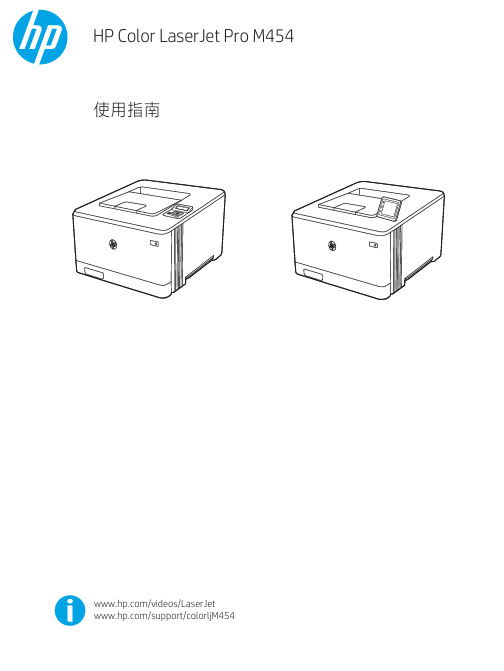
惠威HR70遥控器使用说明书

HR070 Series Remote Control Programming Guide
6. Repeat steps 1 to 5 for the other components you want to control. For future reference, write down each working component code below:
HR Series Remote Control Programming
Assigned Push-button Component Program Code
TV
CBL
SAT
AUX
DVR
Push-buttons available for Programming
Flashes during Programming
4
Used to activate Programming Mode
with the most popular code first. If the component
responds, go to step 7.
6. If the component does not respond, press LEVEL+
Push-button and the Remote Control will test
The HR70 Series Remote Controls have stored in permanent memory the necessary information to send the correct commands to the component to be controlled. By entering a five digit numeric code the commands for controlling the component is activated.
SIMATIC S7-1500 S7-1500R H 冗余系统 系统手册说明书

SIMATICS7-1500S7-1500R/H 冗余系统系统手册法律资讯警告提示系统为了您的人身安全以及避免财产损失,必须注意本手册中的提示。
人身安全的提示用一个警告三角表示,仅与财产损失有关的提示不带警告三角。
警告提示根据危险等级由高到低如下表示。
危险表示如果不采取相应的小心措施,将会导致死亡或者严重的人身伤害。
警告表示如果不采取相应的小心措施,可能导致死亡或者严重的人身伤害。
小心表示如果不采取相应的小心措施,可能导致轻微的人身伤害。
注意表示如果不采取相应的小心措施,可能导致财产损失。
当出现多个危险等级的情况下,每次总是使用最高等级的警告提示。
如果在某个警告提示中带有警告可能导致人身伤害的警告三角,则可能在该警告提示中另外还附带有可能导致财产损失的警告。
合格的专业人员本文件所属的产品/系统只允许由符合各项工作要求的合格人员进行操作。
其操作必须遵照各自附带的文件说明,特别是其中的安全及警告提示。
由于具备相关培训及经验,合格人员可以察觉本产品/系统的风险,并避免可能的危险。
按规定使用 Siemens 产品请注意下列说明:警告Siemens 产品只允许用于目录和相关技术文件中规定的使用情况。
如果要使用其他公司的产品和组件,必须得到 Siemens 推荐和允许。
正确的运输、储存、组装、装配、安装、调试、操作和维护是产品安全、正常运行的前提。
必须保证允许的环境条件。
必须注意相关文件中的提示。
商标所有带有标记符号 ® 的都是 Siemens AG 的注册商标。
本印刷品中的其他符号可能是一些其他商标。
若第三方出于自身目的使用这些商标,将侵害其所有者的权利。
责任免除我们已对印刷品中所述内容与硬件和软件的一致性作过检查。
然而不排除存在偏差的可能性,因此我们不保证印刷品中所述内容与硬件和软件完全一致。
印刷品中的数据都按规定经过检测,必要的修正值包含在下一版本中。
Siemens AG Digital Industries A5E41815205-AEⓅ 02/2023 本公司保留更改的权利Copyright © Siemens AG 2018 - 2023.保留所有权利目录1 简介 (10)1.1 S7-1500R/H 文档指南 (12)1.1.1 信息类 S7-1500R/H (12)1.1.2 SIMATIC 技术文档 (13)2 安全信息 (16)2.1 安全性信息 (16)2.2 常规安全说明 (16)2.2.1 本文档中的警告 (16)2.2.2 安全符号 (17)2.2.2.1 无防爆保护的设备 (17)2.2.2.2 有防爆保护的设备 (18)2.2.3 预期用途 (19)2.2.4 对设备和备件进行改造 (19)2.2.5 目标群体和人员资质 (20)2.2.6 个人防护装备 (20)2.2.7 开放源代码软件 (21)2.2.8 安全操作 (22)2.2.8.1 操作电气部件 (22)2.2.9 残余风险 (22)2.2.9.1 带电部件 (22)2.2.9.2 导电污染 (23)2.2.9.3 激光辐射 (23)2.2.9.4 过热 (24)2.2.9.5 不安全的运行状态 (24)2.2.10 紧急情况下的行为 (25)2.2.11 材料损坏 (25)2.2.11.1 运输和存放 (25)2.2.11.2 安装和连接 (25)3 新属性/功能 (26)4 系统概述 (32)4.1 什么是 S7-1500R/H 冗余系统? (32)4.1.1 应用范围 (32)4.1.2 S7-1500R/H 冗余系统的工作原理 (37)4.1.3 工厂组件与自动化层级 (48)4.1.4 可扩展性 (49)4.1.5 特点概述 (54)4.2 组态 (55)4.2.1 S7-1500R 冗余系统的结构 (55)4.2.2 S7-1500H 冗余系统的结构 (56)4.2.3 采用 SIMATIC S7-1500HF 的故障安全系统的组态 (57)4.2.4 组件 (59)4.3 S7-1500 R/H-CPU (61)4.3.1 CPU 技术规范概述 (62)4.3.2 冗余 (63)4.3.3 安全性 (73)4.3.4 信息安全 (77)4.3.5 诊断 (79)4.3.6 跟踪 (81)4.3.7 PID 控制 (83)4.4 通信 (86)4.4.1 系统和设备 IP 地址 (86)4.4.2 集成通信接口 (88)4.4.3 HMI 设备 (89)4.5 电源 (90)4.6 软件 (91)4.6.1 TIA Portal (91)4.6.2 SINETPLAN (92)4.6.3 PRONETA (92)4.6.4 SIMATIC Automation Tool (93)5 应用规划 (94)5.1 要求 (94)5.2 与 S7-1500 自动化系统相比存在的限制条件 (98)5.3 组态版本 (100)5.3.1 PROFINET 环网中连接了 IO 设备的 S7-1500R/H 组态 (101)5.3.2 采用交换机和其它线型拓扑的 S7-1500R/H 组态 (103)5.3.3 S7-1500H 的特定组态变型 (105)5.3.3.1 采用 S2 设备和交换机的线型拓扑组态 (105)5.3.3.2 包含 R1 设备的 PROFINET 环网组态 (107)5.3.3.3 包含采用 MRP 互连的 R1 设备和交换机的 PROFINET 环网组态 (111)5.3.3.4 包含 R1 设备的 PROFINET 环网和包含 S2 设备的 Y 型交换机的组态 (113)5.3.3.5 包含 R1 设备的线型拓扑组态 (116)5.3.3.6 包含 R1 设备和交换机的线型拓扑组态 (118)5.3.3.7 包含 R1 设备和带 S2 设备的 Y 型交换机的线型拓扑组态 (120)5.3.3.8 包含 S2 设备的组合型拓扑组态 (123)5.3.3.9 包含 R1 设备的组合型拓扑组态 (125)5.3.3.10 不含附加设备的组态 (127)5.4 冗余案例 (129)5.4.1 简介 (129)5.4.2 主 CPU 故障 (129)5.4.3 备用 CPU 故障 (132)5.4.4 PROFINET 环网中的 PROFINET 电缆故障 (133)5.4.5 S7-1500H 特定冗余案例 (135)5.4.5.1 S7-1500H 中的一条冗余连接故障 (136)5.4.5.2 S7-1500H 中的两个冗余连接均发生故障(间隔超过 55 ms) (138)5.4.5.3 PROFINET 环网中的两个冗余连接和 PROFINET 电缆均发生故障 (140)5.4.5.4 备用 CPU 的 PROFINET 环网中的两根 PROFINET 电缆故障 (142)5.4.5.5 PROFINET 环网中 R1 设备中的接口模块故障 (144)5.4.5.6 R1 设备主 CPU 的 PROFINET 环网中的两条 PROFINET 线路故障 (146)5.4.5.7 线型拓扑中两个 R1 设备之间的两条 PROFINET 线路故障 (147)5.4.5.8 线型拓扑中两个 S2 设备之间的 PROFINET 线路故障 (150)5.5 故障案例 (152)5.5.1 PROFINET 环网中的 IO 设备发生故障 (153)5.5.2 PROFINET 环网中的交换机(采用额外的线型拓扑)发生故障 (154)5.5.3 S7-1500R 特有的故障案例 (157)5.5.3.1 S7-1500R 中的 PROFINET 环网中有两处电缆中断(间隔大于 1500 ms) (157)5.5.3.2 S7-1500R 中的 PROFINET 环网中有两处电缆中断(间隔不超过 1500 ms) (159)5.5.3.3 PROFINET 环网中的 IO 设备发生故障时主 CPU 发生故障 (161)5.5.4 S7-1500H 特有的故障案例 (164)5.5.4.1 S7-1500H 中的两个冗余连接均发生故障(间隔未超过 55 ms) (164)5.5.4.2 S7-1500H 中的一个冗余连接和主 CPU 故障 (166)5.5.4.3 主 CPU 的 PROFINET 环网中的两根 PROFINET 电缆故障 (169)5.5.4.4 HF-CPU 的安全状态使冗余系统失效 (171)5.5.4.5 R1 设备中的接口模块和 PROFINET 环网两个位置的 PROFINET 线路出现故障。
东芝 STUDIO230 280 230S 280S数码复合机 说明书

EPA E NERGY S TAR ® (MFD)美国环保部署(EPA) 已经推广了一项非强制性计划E NERGY S TAR 计划,鼓励广泛和自觉运用能增加工作空间、改善产品性能和防止污染的能效工艺。
作为E NERGY S TAR 的合作伙伴,东芝泰格公司已决定使本型号复合机满足E NERGY S TAR 准则中对能效的要求。
E NERGY S TAR 准则中对这类E NERGY S TAR 多功能复合机有“Sleep Mode”(睡眠模式)的性能要求,即一段时间不工作之后自动使复合机进入睡眠模式。
数码复合机也必须自最后一次使用起的一段时间之后自动切换至自动节能模式中。
特别说明地是,该复合机符合以下要求。
e-STUDIO230/230s/280/280s 复合机(基本型号)“自动节能模式”-在“自动节能模式”中,复合机(e-STUDIO230/230s)功耗小于 93.55W/(e-STUDIO280/280s)小于112.8W。
“自动节能模式”的默认时间 -“自动节能模式”的默认时间为 15 分钟。
“睡眠模式”复合机在“睡眠模式”下的耗电量少于 15 瓦。
“睡眠模式”默认时间-“睡眠模式”的默认时间为 40 分钟。
e-STUDIO230/230s/280/280s 复合机/打印机 + 传真机模式(多功能模式)“自动节能模式”-在“自动节能模式”中,复合机(e-STUDIO230/230s)功耗小于138.55W/(e-STUDIO280/280s)小于157.80W。
“自动节能模式”的默认时间 -“自动节能模式”的默认时间为 15 分钟。
“睡眠模式”复合机在“睡眠模式”下的耗电量(e-STUDIO230/230s)小于 80 W/(e-STUDIO280/280s)小于95W。
“睡眠模式”默认时间-“睡眠模式”的默认时间为 40 分钟。
注 1-“睡眠模式”和“自动节能模式”的默认设置可以更改。
T4 系列使用手册说明书

I T4 系列使用手册
Ver:1.0
5.2.4 测试打印...........................................................................................44 5.2.5 内存...................................................................................................44 5.2.6 表格...................................................................................................44 5.2.7 警告讯息...........................................................................................45 5.2.8 打印机状态.......................................................................................46 6. 故障排除 ................................................................................................................47 6.1 液晶屏幕错误讯息......................................................................................47 7. 規格 ........................................................................................................................48 7.1 T4+系列規格................................................................................................48 7.2 通用序列总线(USB)接脚图.......................................................................50 7.3 串行端口脚位图..........................................................................................51 7.4 以太网络脚位图..........................................................................................51
福禄克 6658A 6658A Pro EV 充电器分析仪用户手册说明书

联系福禄克 .......................................................................................................................................................2
准备工作 ........................................................................................................................................................... 5 约定 ........................................................................................................................................................................ 5 拆箱检查 ................................................................................................................................................................ 5 搬运 ........................................................................................................................................................................ 7 连接电源及接地..................................................................................................................................................... 7 通风和冷却 ............................................................................................................................................................ 8 电池充电 ................................................................................................................................................................ 8
怎么写单品直播脚本范文

怎么写单品直播脚本范文主持人:大家好,欢迎收看本期的单品直播节目。
我是主持人[主持人姓名],今天我将为大家推荐一款热门单品。
这款单品非常的实用,相信大家一定会喜欢。
接下来让我们一起来了解一下吧!主持人:首先,让我来介绍一下这款单品的特点。
它是一款[单品名称],它的主要功能是[功能介绍]。
不仅如此,它还具有[附加功能介绍],可以满足多种使用需求。
无论是在家中、办公室还是出行,它都能给你带来便利。
主持人:接下来,让我们来看一下这款单品的外观设计。
它采用了[外观设计特点],充满了时尚感和高端感。
不仅如此,它的材质也非常的优质,手感舒适,使用起来非常的顺滑。
主持人:你可能会问,这款单品的使用方法是什么?其实非常的简单。
只需要[使用方法],就可以轻松地完成操作。
不论你是老年人、小孩还是科技小白,都能够轻松上手,省去了繁琐的学习过程。
主持人:除了简单易用,这款单品在性能方面也非常出色。
它采用了最新的[技术规格],具备了强大的处理能力和稳定的性能表现。
无论是玩游戏、看电影还是办公使用,都能够流畅运行,给你带来极好的体验。
主持人:最后,我们来看一下这款单品的价格。
相比于同类产品,它的价格非常实惠,性价比非常高。
而且,现在正好是[促销活动],只需要[促销价格],你就可以将它带回家。
主持人:总而言之,这款单品在外观设计、功能性能和价格方面都表现出色,绝对是你日常生活中的好帮手。
如果你对这款单品感兴趣,不妨点击下方[购买链接],赶紧购买一台体验一下吧!主持人:以上就是我对这款单品的介绍了,希望大家喜欢。
如果你对这款单品有任何疑问或者更多的想了解,欢迎在评论区留言,我们会尽快为您解答。
也欢迎大家订阅我们的频道,更多精彩内容等你发现。
谢谢收看,我们下期再见!。
MONITOUCH V 系列画面编辑用软件 V-SFT-5 使用说明书
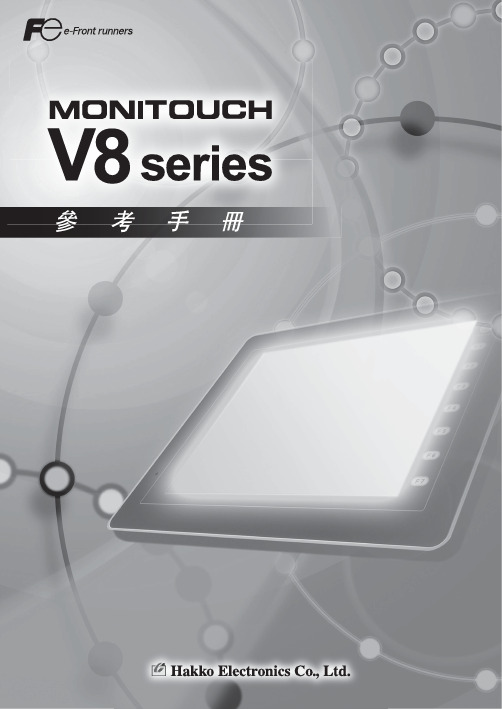
改版履歷使用說明書的編號記述在本書封底的左下角。
印刷日期使用說明書編號改版內容2008年5月1055NT0初版印刷序言感謝購買MONITOUCH V系列的畫面編輯用軟體 "V-SFT-5"。
為了正確使用MONITOUCH,請仔細閱讀包括本書在內的手冊、使用說明書,並充分理解其內容。
注意1.該軟體的著作權歸Hakko Electronics Co., Ltd.所有。
2.未經許可禁止以任何形式使用、複製、轉載、更改該軟體以及手冊的局部或全部。
3.該軟體的設計以及手冊中所記載的事項可能不事前預告而進行更改。
4.當該軟體的設計與手冊中的記述相違背時請以軟體設計為准。
5.對於使用該軟體以及手冊後產生結果的影響將不負任何責任,請予以理解。
6.原則上該軟體的使用為1台電腦購買1套軟體。
關於商標等•Windows、Word、Excel是美國微軟公司在美國及其他國家的注冊商標。
•其他公司名稱以及產品名稱是各公司的商標或注冊商標。
•時序控制裝置 (PLC) 的各設備名是各個公司的產品。
手冊的種類和用途本書是MONITOUCH V8系列相關的手冊中,對V8系列的功能進行詳細說明的手冊。
在和MONITOUCH V8系列相關的手冊中,還有其他如下的手冊。
手冊名使用說明書編號用途V8 系列參考手冊(本書)1055NTx對MONITOUCH V8系列的功能、進行詳細說明V 系列巨集參考1056NTx對V-SFT Ver. 5的巨集的概要、巨集編輯器的操作方法,巨集指令的內容等進行詳細說明V8系列引進手冊1057NTx對MONITOUCH V8系列的概要、製作編輯畫面時的基本操作方法、進行詳細說明V8 Series Operation Manual1058NEx對V-SFT Ver. 5 的結構、各個專案的編輯方法,限制事項等操作的相關內容進行詳細說明的手冊V8 Series Hardware Specifications2016NEx對MONITOUCH V8系列的硬體規格、使用方法等進行說明V8 Series Connection Manual2201NEx對MONITOUCH V8系列和其他公司的設備進行連接的方法,佈線圖等進行說明V Series DLL Function Specifications1059NEx對EthernetDLL (HKEtn20.dll)、CF卡DLL(VCFAcs.dll) 的概要、內容進行詳細說明關於V8系列的種類和記述形式MONITOUCH V8系列有以下種類。
关于卖电脑广告的英语作文
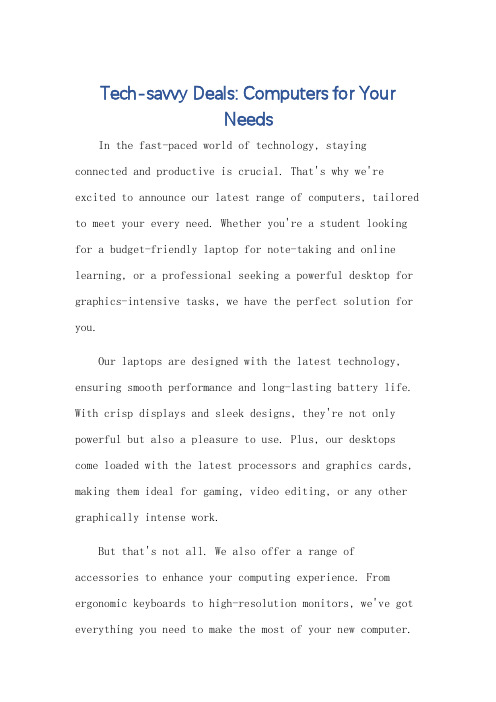
Tech-savvy Deals: Computers for YourNeedsIn the fast-paced world of technology, staying connected and productive is crucial. That's why we're excited to announce our latest range of computers, tailored to meet your every need. Whether you're a student looking for a budget-friendly laptop for note-taking and online learning, or a professional seeking a powerful desktop for graphics-intensive tasks, we have the perfect solution for you.Our laptops are designed with the latest technology, ensuring smooth performance and long-lasting battery life. With crisp displays and sleek designs, they're not only powerful but also a pleasure to use. Plus, our desktops come loaded with the latest processors and graphics cards, making them ideal for gaming, video editing, or any other graphically intense work.But that's not all. We also offer a range of accessories to enhance your computing experience. From ergonomic keyboards to high-resolution monitors, we've got everything you need to make the most of your new computer.And because we understand that investing in technology can be a big decision, we're offering special discounts on all our products. So why wait? Visit our store today andfind the perfect computer for you.With our range of computers and accessories, we're committed to providing you with the best possible experience. Our team of experts is always available to answer your questions and ensure you get the most out of your purchase. So why wait? Visit us today and take advantage of our exclusive offers!**科技之选:满足您需求的电脑**在科技飞速发展的时代,保持连接和高效至关重要。
多功能更实用三星SCX—4321NS

多功能更实用三星SCX—4321NS作者:来源:《中国电脑教育报》2012年第42期三星数码打印今年推出明星产品系列的升级版产品,是三星数码打印经过对中国企业用户的办公需求深入研究而精心打造的,适用于有着不同办公需求的中小型企业。
其中的三星SCX-4321NS是集打印、复印、扫描功能于一身的黑白激光一体机产品,它不仅有着卓越的性能表现,而且功能配置十分丰富,是一款实用型办公产品。
精巧紧凑的设计从外观上看,三星SCX-4321NS延续了三星精巧紧凑的设计特点,即使是在空间狭小的办公环境里, SCX-4321NS也不会让人产生拥挤的感觉,不仅如此,经典的外形设计在一定程度上,还起到了美化办公环境的效果。
白色的机身颜色,也让产品具有独特的商务气质。
与其他升级版产品一样,三星SCX-4321NS同样拥有着卓越的性能,较为突出的就是全方位升级的产品参数。
例如提升至最高每分钟24页的A4文档打印速度,升级后的64MB系统内存,由150页扩充至250页的盒式纸盘,以及最高可打印3000页的大容量初始耗材等。
这些升级大大提高了产品的整体性能,打印速度大幅提高;由16MB升级至64MB的系统内存,使得文档的传输速度提升;扩充的大容量纸盘,无形中减少了行政人员更换纸张的频次;而最高3000页的初始耗材容量,相比市场上同等级别产品1500页的初始耗材高出整整一倍,能够节省出更多的使用成本。
另外,三星SCX-4321NS的核心动力来自于433MHz高速处理器,超强的处理器可以满足多种多样的文件处理要求,让您充分体验到轻松高效办公的感受。
超强的升级性能三星SCX-4321NS在功能方面同样有着不俗的表现,除了能够满足中小型企业和SOHO用户的打印、复印及扫描功能之外,它还内置多种经济实用的功能。
其中网络共享功能作为现代企业选用办公产品的首要条件,也配备于三星SCX-4321NS中。
SCX-4321NS的以太网接口可以有线连接网络,通过网络实现多台电脑共享同一打印机,帮助企业减少不必要的设备采购成本。
芯片写的a3 -回复
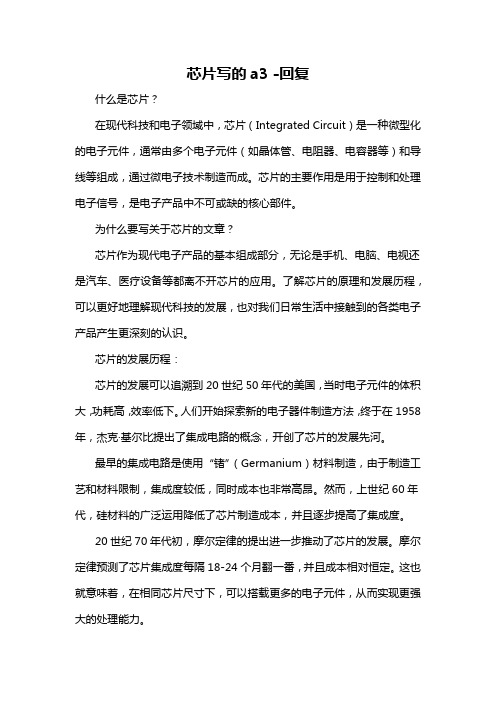
芯片写的a3 -回复什么是芯片?在现代科技和电子领域中,芯片(Integrated Circuit)是一种微型化的电子元件,通常由多个电子元件(如晶体管、电阻器、电容器等)和导线等组成,通过微电子技术制造而成。
芯片的主要作用是用于控制和处理电子信号,是电子产品中不可或缺的核心部件。
为什么要写关于芯片的文章?芯片作为现代电子产品的基本组成部分,无论是手机、电脑、电视还是汽车、医疗设备等都离不开芯片的应用。
了解芯片的原理和发展历程,可以更好地理解现代科技的发展,也对我们日常生活中接触到的各类电子产品产生更深刻的认识。
芯片的发展历程:芯片的发展可以追溯到20世纪50年代的美国,当时电子元件的体积大,功耗高,效率低下。
人们开始探索新的电子器件制造方法,终于在1958年,杰克·基尔比提出了集成电路的概念,开创了芯片的发展先河。
最早的集成电路是使用“锗”(Germanium)材料制造,由于制造工艺和材料限制,集成度较低,同时成本也非常高昂。
然而,上世纪60年代,硅材料的广泛运用降低了芯片制造成本,并且逐步提高了集成度。
20世纪70年代初,摩尔定律的提出进一步推动了芯片的发展。
摩尔定律预测了芯片集成度每隔18-24个月翻一番,并且成本相对恒定。
这也就意味着,在相同芯片尺寸下,可以搭载更多的电子元件,从而实现更强大的处理能力。
进入21世纪,芯片发展进入了更为成熟的阶段。
半导体制造工艺的进步,使得芯片的制造更加精细,提高了集成度,同时也实现了功耗的降低和性能的提升。
如今,个人计算机、智能手机等产品上的芯片普遍采用了nanometer级别的制造工艺,同样尺寸的芯片,可以容纳更多的电子元件。
芯片的分类和应用领域:根据芯片的功用和功能,可以将其分为多种类型,如处理器芯片、存储芯片、传感器芯片、通信芯片等。
处理器芯片是指用于执行计算任务的芯片,通常被称为“大脑”。
处理器芯片采用特定的架构和指令集,可以实现不同的计算任务,如中央处理器(CPU)用于执行操作系统和应用程序,图形处理器(GPU)用于图像渲染和计算等。
- 1、下载文档前请自行甄别文档内容的完整性,平台不提供额外的编辑、内容补充、找答案等附加服务。
- 2、"仅部分预览"的文档,不可在线预览部分如存在完整性等问题,可反馈申请退款(可完整预览的文档不适用该条件!)。
- 3、如文档侵犯您的权益,请联系客服反馈,我们会尽快为您处理(人工客服工作时间:9:00-18:30)。
A3 数码 复合 机新 品发码打印隆重推出
T A 3 数码 复合 机Mu l t i Xp r e s s K 2 2 0 0
系列新品。
打印分辨率, 带给用户极具震撼的高效
3 . 专家引领
教师在实践中研讨、 反思、 总结、 完善的
能力逐 渐有 了提 高, 教 师们对 教育 、 教 研有 了新的认 识。 存在棚
在园本培 训过程 中, 我们重视教师 教育教学 能力的提高, 而忽视 了教师个 人理论经验 的积累。 园本培训不仅要提 高教师的教学实践能力, 也要重视引导 教师 思考自 身的实践以及经验 的积 累,
据悉, 此 次上 市 NMu l t i Xp r e s s K2 2 O O 系列以 “ 高效、 高性 价、 易操 作
做, 其多种专业和环保功能, 可以帮助
中国 信息技术教育 2 0 1 3 / 1 0 1 3 7
1 . 缺乏专家、 专业理论人员的引领
只有两者有效地结合, 园本培训才会成
为有效的活动。 通过园本培训 , 教师成长于学习之 中, 发展 于工 作之 中, “ 在研 究 中学 习, 在学 习中成 长” 已不再 是 一句 口 号, 它
充分发挥 专家、 名师 、 各级 各 类骨 干教师 的引领作 用。 园本培 训需要得到
请专家、 教 研员根据 本园的实际情况对 教师 进行点拨 、 引领 , 对教 师来说 更具 有深 度 和力度 , 更 能有 效 推进 教 师 专 业化成长的步伐。
2 . 教师的理论经验质量有待提高
在 近 两 年 的园本 培 训 中, 我 们 结
合教师教育教学中的实际问题 , 围绕
音乐 欣赏 , 早 期阅读方 面的选 材 问题 、 教法 问题 、 学 法 问题 、 园所 管理 发展 问 题, 与教 师 们一 起 开展 了针 对 问题 解 决 的专题 研 究 活动, 如 音乐欣 赏、 早期 阅读 、 优质 课 大家 谈》 沙 龙式研 讨 活 动, 等等 。
t e a c h e r @ c h i n a i t e d u . c n l 经验 交流
的精 神风貌焕然 一新, 专业能力也有 了 很大提高。
( 2 ) 专题研 究
行) 》 、 3 _ 6 岁儿童学 习与发展 指南) ) 的 过程 中, 我 园遇 到 了集 体性 困惑, 这种 “ 困惑” 对 幼儿 园整 体的发展 具有 导向 性、 推进 性 的作 用。 实 践证 明, 将 这 种 “ 困惑” 以课 题的形式进 行研究解决后 ,
输出 体 验。 与 此同时, 针对新 兴市场用户
意的答卷, 双面复印、 四 行液晶面板的配 备, 以及比同类A 3 数码复合机小3 5 %的
对价格和成本的极度敏感性, 此次推出
 ̄Mu l t i Xp r e s s K2 2 o 0 系列可谓量身定
体积, 使之安装操作更便捷。
园本培 训的主要 方式是理 论与实
新, 使我园的园本培训工作更完善、 更
科学、 更有实效。
践的紧密结合, 在理论方面我园虽有学
科带 头人 、 骨 干教师 的引领 , 但 毕竟能 力、 经验有 限, 引领的深度和力度不够 。
在践行 ( ( 幼儿园教育指导纲要 ( 试
三星M u l t i X p r e s s K 2 2 0 0 系 ̄ I J A 3 数码复合机震撼上市
园本 培 训 在 我 园开 展 已经 有 两 年, 提 升 了教 师的教 育理 念, 也 促进 了 教 师 教学 行 为 方 式的转 变 , 增 强了教 师 研 究的 意识 和学 习理 论 的积极 性 , 使 教 师 原有 的知 识 得 到 了更 新 和 提 高。 但在 这 一过 程 中, 我们 也发现 了一 些存在 的问题。
专家、 名师的支持。 我们邀请专家、 名师
来园开设 专题 讲座、 上示 范课 , 让教 师 走 近 专家名 师 , 一 方面 促 进 教 师 的教 育思想发生深 刻变 化, 另一 方面能不断 提高教师 的教育与研究 能力。
4 . 课题研究
确确实实转化为我园教师的自 觉行动。
今后我们将继 续努力探索, 大胆改革 创
2 0 1 3 年8 A3 0 日 , 三星数 码打 印以
“ 齐聚 谋天下 ・共赢 写春 秋” 为主题 的
著称。 该 系列产 品以最高可达每分 钟2 O 页的打印速 度、 每分 钟3 O 张图像 的彩色 扫描速 度, 以 及 比普通打印机高出 4 倍的
企业极大 限度地降低运营成本 。 而面对 广大用户极 为关心的产 品操作 性, 三星
