手把手告诉你建新的pspice模型
PSpice仿真软件使用指南说明书
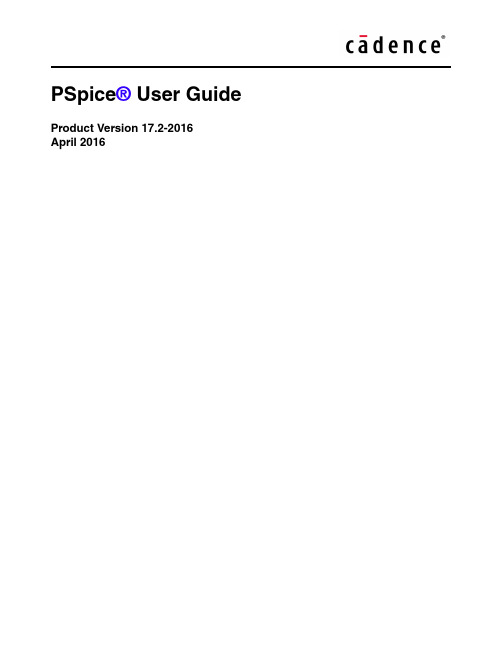
April 2016© 2013Cadence Design Systems, Inc. All rights reserved.Portions © Apache Software Foundation, Sun Microsystems, Free Software Foundation, Inc., Regents of the University of California, Massachusetts Institute of T echnology, University of Florida. Used by permission. Printed in the United States of America.Cadence Design Systems, Inc. (Cadence), 2655 Seely Ave., San Jose, CA 95134, USA.Product PSpice contains technology licensed from, and copyrighted by: Apache Software Foundation, 1901 Munsey Drive Forest Hill, MD 21050, USA © 2000-2005,Apache Software Foundation. Sun Microsystems, 4150 Network Circle, Santa Clara, CA 95054 USA © 1994-2007, Sun Microsystems, Inc. Free Software Foundation, 59 Temple Place, Suite 330, Boston, MA 02111-1307 USA © 1989, 1991, Free Software Foundation, Inc. Regents of the University of California, Sun Microsystems, Inc., Scriptics Corporation, © 2001, Regents of the University of California. Daniel Stenberg, © 1996 - 2006, Daniel Stenberg. UMFPACK ©2005,TimothyA.Davis,UniversityofFlorida,(**************.edu).KenMartin,WillSchroeder,Bill Lorensen © 1993-2002, Ken Martin, Will Schroeder, Bill Lorensen. Massachusetts Institute of Technology, 77 Massachusetts Avenue, Cambridge, Massachusetts, USA © 2003, the Board of Trustees of Massachusetts Institute of Technology. All rights reserved.Trademarks: Trademarks and service marks of Cadence Design Systems, Inc. contained in this document are attributed to Cadence with the appropriate symbol. For queries regarding Cadence’s trademarks, contact the corporate legal department at the address shown above or call 800.862.4522.Open SystemC, Open SystemC Initiative, OSCI, SystemC, and SystemC Initiative are trademarks or registered trademarks of Open SystemC Initiative, Inc. in the United States and other countries and are used with permission.All other trademarks are the property of their respective holders.Restricted Permission: This publication is protected by copyright law and international treaties and contains trade secrets and proprietary information owned by Cadence. Unauthorized reproduction or distribution of this publication, or any portion of it, may result in civil and criminal penalties. Except as specified in this permission statement, this publication may not be copied, reproduced, modified, published, uploaded, posted, transmitted, or distributed in any way, without prior written permission from Cadence. Unless otherwise agreed to by Cadence in writing, this statement grants Cadence customers permission to print one (1) hard copy of this publication subject to the following conditions:1.The publication may be used only in accordance with a written agreement between Cadence and itscustomer.2.The publication may not be modified in any way.3.Any authorized copy of the publication or portion thereof must include all original copyright,trademark, and other proprietary notices and this permission statement.4.The information contained in this document cannot be used in the development of like products orsoftware, whether for internal or external use, and shall not be used for the benefit of any other party, whether or not for consideration.Disclaimer: Information in this publication is subject to change without notice and does not represent a commitment on the part of Cadence. Except as may be explicitly set forth in such agreement, Cadence does not make, and expressly disclaims, any representations or warranties as to the completeness, accuracy or usefulness of the information contained in this document. Cadence does not warrant that use of such information will not infringe any third party rights, nor does Cadence assume any liability for damages or costs of any kind that may result from use of such information.Restricted Rights: Use, duplication, or disclosure by the Government is subject to restrictions as set forth in FAR52.227-14 and DFAR252.227-7013 et seq. or its successor.ContentsBefore you begin. . . . . . . . . . . . . . . . . . . . . . . . . . . . . . . . . . . . . . . . . . . . . . . . . . 21 Welcome . . . . . . . . . . . . . . . . . . . . . . . . . . . . . . . . . . . . . . . . . . . . . . . . . . . . . . . . . . . . . 21 How to use this guide . . . . . . . . . . . . . . . . . . . . . . . . . . . . . . . . . . . . . . . . . . . . . . . . . . . 22 Symbols and conventions . . . . . . . . . . . . . . . . . . . . . . . . . . . . . . . . . . . . . . . . . . . . . . 22 Related documentation . . . . . . . . . . . . . . . . . . . . . . . . . . . . . . . . . . . . . . . . . . . . . . . 23 What this user’s guide covers . . . . . . . . . . . . . . . . . . . . . . . . . . . . . . . . . . . . . . . . . . . . . 26 PSpice overview . . . . . . . . . . . . . . . . . . . . . . . . . . . . . . . . . . . . . . . . . . . . . . . . . . . . 26 Add-on options . . . . . . . . . . . . . . . . . . . . . . . . . . . . . . . . . . . . . . . . . . . . . . . . . . . . . . . . . 27 PSpice Smoke Option . . . . . . . . . . . . . . . . . . . . . . . . . . . . . . . . . . . . . . . . . . . . . . . . 27 PSpice Advanced Optimizer Option . . . . . . . . . . . . . . . . . . . . . . . . . . . . . . . . . . . . . . 27 PSpice Advanced Analysis . . . . . . . . . . . . . . . . . . . . . . . . . . . . . . . . . . . . . . . . . . . . . 27 SLPS . . . . . . . . . . . . . . . . . . . . . . . . . . . . . . . . . . . . . . . . . . . . . . . . . . . . . . . . . . . . . 28 If you don’t have the standard PSpice A/D package . . . . . . . . . . . . . . . . . . . . . . . . . . . . 28 Comparison of the different versions of PSpice . . . . . . . . . . . . . . . . . . . . . . . . . . . . . 28 If you have PSpice Lite . . . . . . . . . . . . . . . . . . . . . . . . . . . . . . . . . . . . . . . . . . . . . . . . 31 Minimum hardware requirements for running PSpice: . . . . . . . . . . . . . . . . . . . . . . . . 32 PSpice Samples and T utorials . . . . . . . . . . . . . . . . . . . . . . . . . . . . . . . . . . . . . . . . . . . . . 32 Part one: Simulation primer . . . . . . . . . . . . . . . . . . . . . . . . . . . . . . . . . . . . . 33 1Things you need to know . . . . . . . . . . . . . . . . . . . . . . . . . . . . . . . . . . . . . . . . 35 Chapter overview . . . . . . . . . . . . . . . . . . . . . . . . . . . . . . . . . . . . . . . . . . . . . . . . . . . . . . . 35 What is PSpice? . . . . . . . . . . . . . . . . . . . . . . . . . . . . . . . . . . . . . . . . . . . . . . . . . . . . . . . 36 Analyses you can run with PSpice . . . . . . . . . . . . . . . . . . . . . . . . . . . . . . . . . . . . . . . . . . 40 Basic analyses . . . . . . . . . . . . . . . . . . . . . . . . . . . . . . . . . . . . . . . . . . . . . . . . . . . . . . 40 Advanced multi-run analyses . . . . . . . . . . . . . . . . . . . . . . . . . . . . . . . . . . . . . . . . . . . 43 Analyzing waveforms with PSpice . . . . . . . . . . . . . . . . . . . . . . . . . . . . . . . . . . . . . . . . . . 45 What is waveform analysis? . . . . . . . . . . . . . . . . . . . . . . . . . . . . . . . . . . . . . . . . . . . 45 Using PSpice with other programs . . . . . . . . . . . . . . . . . . . . . . . . . . . . . . . . . . . . . . . . . . 47 Using design entry tools to prepare for simulation . . . . . . . . . . . . . . . . . . . . . . . . . . 47What is the PSpice Stimulus Editor? . . . . . . . . . . . . . . . . . . . . . . . . . . . . . . . . . . . . . 48 What is the PSpice Model Editor? . . . . . . . . . . . . . . . . . . . . . . . . . . . . . . . . . . . . . . . 49 Files needed for simulation . . . . . . . . . . . . . . . . . . . . . . . . . . . . . . . . . . . . . . . . . . . . . . . 49 Files that design entry tool generates . . . . . . . . . . . . . . . . . . . . . . . . . . . . . . . . . . . . 50 Other files that you can configure for simulation . . . . . . . . . . . . . . . . . . . . . . . . . . . . 53 Files that PSpice generates . . . . . . . . . . . . . . . . . . . . . . . . . . . . . . . . . . . . . . . . . . . . . . . 55 Directory structure for analog projects in Capture . . . . . . . . . . . . . . . . . . . . . . . . . . . . . 58 How are files configured at the design level maintained in the directory structure for analog projects? . . . . . . . . . . . . . . . . . . . . . . . . . . . . . . . . . . . . . . . . . . . . . . . . . . . . . . . . . . . 59 How are files configured at the profile level maintained in the new directory structure for analog projects? . . . . . . . . . . . . . . . . . . . . . . . . . . . . . . . . . . . . . . . . . . . . . . . . . . . . . 61 What happens when I convert an analog project that uses a design from another project or from another location? . . . . . . . . . . . . . . . . . . . . . . . . . . . . . . . . . . . . . . . . . . . . . . 63 What should I do if the schematic for a converted analog project uses FILESTIM n parts from the SOURCE library? . . . . . . . . . . . . . . . . . . . . . . . . . . . . . . . . . . . . . . . . . . . . . 63 Design Entry HDL libraries . . . . . . . . . . . . . . . . . . . . . . . . . . . . . . . . . . . . . . . . . . . . . . . 64 Reference Libraries . . . . . . . . . . . . . . . . . . . . . . . . . . . . . . . . . . . . . . . . . . . . . . . . . . 66 Local libraries . . . . . . . . . . . . . . . . . . . . . . . . . . . . . . . . . . . . . . . . . . . . . . . . . . . . . . . 68 PSpice model libraries . . . . . . . . . . . . . . . . . . . . . . . . . . . . . . . . . . . . . . . . . . . . . . . . 69 The cds.lib file . . . . . . . . . . . . . . . . . . . . . . . . . . . . . . . . . . . . . . . . . . . . . . . . . . . . . . 69 Encrypting PSpice Models . . . . . . . . . . . . . . . . . . . . . . . . . . . . . . . . . . . . . . . . . . . . . . . 71 Using PSpiceEnc . . . . . . . . . . . . . . . . . . . . . . . . . . . . . . . . . . . . . . . . . . . . . . . . . . . . 72 Using Model Editor . . . . . . . . . . . . . . . . . . . . . . . . . . . . . . . . . . . . . . . . . . . . . . . . . . . 722Simulation examples . . . . . . . . . . . . . . . . . . . . . . . . . . . . . . . . . . . . . . . . . . . . . 75 Chapter overview . . . . . . . . . . . . . . . . . . . . . . . . . . . . . . . . . . . . . . . . . . . . . . . . . . . . . . . 75 Example circuit creation . . . . . . . . . . . . . . . . . . . . . . . . . . . . . . . . . . . . . . . . . . . . . . . . . . 76 Using Capture . . . . . . . . . . . . . . . . . . . . . . . . . . . . . . . . . . . . . . . . . . . . . . . . . . . . . . 76 Using Design Entry HDL . . . . . . . . . . . . . . . . . . . . . . . . . . . . . . . . . . . . . . . . . . . . . . 85 Using Design T emplates . . . . . . . . . . . . . . . . . . . . . . . . . . . . . . . . . . . . . . . . . . . . . . . 93 Finding out more about setting up your design . . . . . . . . . . . . . . . . . . . . . . . . . . . . . 95 Running PSpice . . . . . . . . . . . . . . . . . . . . . . . . . . . . . . . . . . . . . . . . . . . . . . . . . . . . . . . . 95 Performing a bias point analysis . . . . . . . . . . . . . . . . . . . . . . . . . . . . . . . . . . . . . . . . . 96 Using the simulation output file . . . . . . . . . . . . . . . . . . . . . . . . . . . . . . . . . . . . . . . . . 98 Finding out more about bias point calculations . . . . . . . . . . . . . . . . . . . . . . . . . . . . . 99DC sweep analysis . . . . . . . . . . . . . . . . . . . . . . . . . . . . . . . . . . . . . . . . . . . . . . . . . . . . . 99 Setting up and running a DC sweep analysis . . . . . . . . . . . . . . . . . . . . . . . . . . . . . . . 99 Displaying DC analysis results . . . . . . . . . . . . . . . . . . . . . . . . . . . . . . . . . . . . . . . . . 101 Finding out more about DC sweep analysis . . . . . . . . . . . . . . . . . . . . . . . . . . . . . . . 107 T ransient analysis . . . . . . . . . . . . . . . . . . . . . . . . . . . . . . . . . . . . . . . . . . . . . . . . . . . . . 108 Finding out more about transient analysis . . . . . . . . . . . . . . . . . . . . . . . . . . . . . . . . 115 AC sweep analysis . . . . . . . . . . . . . . . . . . . . . . . . . . . . . . . . . . . . . . . . . . . . . . . . . . . . . 116 Setting up and running an AC sweep analysis . . . . . . . . . . . . . . . . . . . . . . . . . . . . . 116 AC sweep analysis results . . . . . . . . . . . . . . . . . . . . . . . . . . . . . . . . . . . . . . . . . . . . 120 Finding out more about AC sweep and noise analysis . . . . . . . . . . . . . . . . . . . . . . . 122 Parametric analysis . . . . . . . . . . . . . . . . . . . . . . . . . . . . . . . . . . . . . . . . . . . . . . . . . . . . 123 Setting up and running the parametric analysis . . . . . . . . . . . . . . . . . . . . . . . . . . . . 126 Analyzing waveform families . . . . . . . . . . . . . . . . . . . . . . . . . . . . . . . . . . . . . . . . . . 130 Finding out more about parametric analysis . . . . . . . . . . . . . . . . . . . . . . . . . . . . . . 133 Performance analysis . . . . . . . . . . . . . . . . . . . . . . . . . . . . . . . . . . . . . . . . . . . . . . . . . . 134 Finding out more about performance analysis . . . . . . . . . . . . . . . . . . . . . . . . . . . . . 136Part two: Design entry . . . . . . . . . . . . . . . . . . . . . . . . . . . . . . . . . . . . . . . . . . 1383Preparing a design for simulation. . . . . . . . . . . . . . . . . . . . . . . . . . . . . . 139 Chapter overview . . . . . . . . . . . . . . . . . . . . . . . . . . . . . . . . . . . . . . . . . . . . . . . . . . . . . . 139 Checklist for simulation setup . . . . . . . . . . . . . . . . . . . . . . . . . . . . . . . . . . . . . . . . . . . . 140 T ypical simulation setup steps . . . . . . . . . . . . . . . . . . . . . . . . . . . . . . . . . . . . . . . . . 140 Advanced design entry and simulation setup steps . . . . . . . . . . . . . . . . . . . . . . . . . 141 When netlisting fails or the simulation does not start . . . . . . . . . . . . . . . . . . . . . . . . 142 Using parts that you can simulate . . . . . . . . . . . . . . . . . . . . . . . . . . . . . . . . . . . . . . . . . 143 Vendor-supplied parts . . . . . . . . . . . . . . . . . . . . . . . . . . . . . . . . . . . . . . . . . . . . . . . 144 Passive parts . . . . . . . . . . . . . . . . . . . . . . . . . . . . . . . . . . . . . . . . . . . . . . . . . . . . . . 152 Breakout parts . . . . . . . . . . . . . . . . . . . . . . . . . . . . . . . . . . . . . . . . . . . . . . . . . . . . . 153 Behavioral parts . . . . . . . . . . . . . . . . . . . . . . . . . . . . . . . . . . . . . . . . . . . . . . . . . . . . 154 Simulating asymmetric parts in PSpice . . . . . . . . . . . . . . . . . . . . . . . . . . . . . . . . . . 155 Simulating homogenous parts in PSpice . . . . . . . . . . . . . . . . . . . . . . . . . . . . . . . . . 156 Specifying values for part properties . . . . . . . . . . . . . . . . . . . . . . . . . . . . . . . . . . . . . . . 157 Using global parameters and expressions for values . . . . . . . . . . . . . . . . . . . . . . . . . . 158Global parameters . . . . . . . . . . . . . . . . . . . . . . . . . . . . . . . . . . . . . . . . . . . . . . . . . . 158 Expressions . . . . . . . . . . . . . . . . . . . . . . . . . . . . . . . . . . . . . . . . . . . . . . . . . . . . . . . 162 Defining power supplies . . . . . . . . . . . . . . . . . . . . . . . . . . . . . . . . . . . . . . . . . . . . . . . . . 170 For the analog portion of your circuit . . . . . . . . . . . . . . . . . . . . . . . . . . . . . . . . . . . . 170 For A/D interfaces in mixed-signal circuits . . . . . . . . . . . . . . . . . . . . . . . . . . . . . . . . 170 Defining stimuli . . . . . . . . . . . . . . . . . . . . . . . . . . . . . . . . . . . . . . . . . . . . . . . . . . . . . . . 172 Analog stimuli . . . . . . . . . . . . . . . . . . . . . . . . . . . . . . . . . . . . . . . . . . . . . . . . . . . . . . 172 Digital stimuli . . . . . . . . . . . . . . . . . . . . . . . . . . . . . . . . . . . . . . . . . . . . . . . . . . . . . . 176 Things to watch for . . . . . . . . . . . . . . . . . . . . . . . . . . . . . . . . . . . . . . . . . . . . . . . . . . . . . 178 Unmodeled parts . . . . . . . . . . . . . . . . . . . . . . . . . . . . . . . . . . . . . . . . . . . . . . . . . . . 178 Unconfigured model, stimulus, or include files . . . . . . . . . . . . . . . . . . . . . . . . . . . . . 182 Unmodeled pins . . . . . . . . . . . . . . . . . . . . . . . . . . . . . . . . . . . . . . . . . . . . . . . . . . . . 184 Missing ground . . . . . . . . . . . . . . . . . . . . . . . . . . . . . . . . . . . . . . . . . . . . . . . . . . . . . 184 Missing DC path to ground . . . . . . . . . . . . . . . . . . . . . . . . . . . . . . . . . . . . . . . . . . . . 1854Creating and editing models . . . . . . . . . . . . . . . . . . . . . . . . . . . . . . . . . . . 187 Chapter overview . . . . . . . . . . . . . . . . . . . . . . . . . . . . . . . . . . . . . . . . . . . . . . . . . . . . . . 187 What are models? . . . . . . . . . . . . . . . . . . . . . . . . . . . . . . . . . . . . . . . . . . . . . . . . . . . . . 189 How are models organized? . . . . . . . . . . . . . . . . . . . . . . . . . . . . . . . . . . . . . . . . . . . . . 190 Model libraries . . . . . . . . . . . . . . . . . . . . . . . . . . . . . . . . . . . . . . . . . . . . . . . . . . . . . 190 Model library configuration . . . . . . . . . . . . . . . . . . . . . . . . . . . . . . . . . . . . . . . . . . . . 191 Global vs. design vs. profile models and libraries . . . . . . . . . . . . . . . . . . . . . . . . . . 191 Nested model libraries . . . . . . . . . . . . . . . . . . . . . . . . . . . . . . . . . . . . . . . . . . . . . . . 192 PSpice-provided models . . . . . . . . . . . . . . . . . . . . . . . . . . . . . . . . . . . . . . . . . . . . . 193 Model library data . . . . . . . . . . . . . . . . . . . . . . . . . . . . . . . . . . . . . . . . . . . . . . . . . . . 193 Device characteristic curves-based models vs. Template-based models . . . . . . . . 195 T ools to create and edit models . . . . . . . . . . . . . . . . . . . . . . . . . . . . . . . . . . . . . . . . . . . 197 Ways to create and edit models . . . . . . . . . . . . . . . . . . . . . . . . . . . . . . . . . . . . . . . . . . . 198 Using the Model Editor . . . . . . . . . . . . . . . . . . . . . . . . . . . . . . . . . . . . . . . . . . . . . . . . . 200 Ways to use the Model Editor . . . . . . . . . . . . . . . . . . . . . . . . . . . . . . . . . . . . . . . . . . 201 Running the Model Editor alone . . . . . . . . . . . . . . . . . . . . . . . . . . . . . . . . . . . . . . . . . . 202 Starting the Model Editor . . . . . . . . . . . . . . . . . . . . . . . . . . . . . . . . . . . . . . . . . . . . . 203 Creating models using the Model Editor . . . . . . . . . . . . . . . . . . . . . . . . . . . . . . . . . . . . 203 Creating models based on device characteristic curves . . . . . . . . . . . . . . . . . . . . . 203Creating models based on PSpice templates . . . . . . . . . . . . . . . . . . . . . . . . . . . . . 209 Importing an existing model . . . . . . . . . . . . . . . . . . . . . . . . . . . . . . . . . . . . . . . . . . . 212 Enabling and disabling automatic part creation . . . . . . . . . . . . . . . . . . . . . . . . . . . . 213 Running the Model Editor from the schematic editor . . . . . . . . . . . . . . . . . . . . . . . . 215 Model creation examples . . . . . . . . . . . . . . . . . . . . . . . . . . . . . . . . . . . . . . . . . . . . . . . . 218 Example: Creating a PSpice model based on device characteristic curves . . . . . . . 219 Example: Creating template-based PSpice model . . . . . . . . . . . . . . . . . . . . . . . . . . 228 Editing model text . . . . . . . . . . . . . . . . . . . . . . . . . . . . . . . . . . . . . . . . . . . . . . . . . . . . . 234 Example: editing a Q2N2222 instance model . . . . . . . . . . . . . . . . . . . . . . . . . . . . . 236 Using the Create Subcircuit Format Netlist command (Capture only) . . . . . . . . . . . . . . 237 Changing the model reference to an existing model definition . . . . . . . . . . . . . . . . . . . 239 Reusing instance models . . . . . . . . . . . . . . . . . . . . . . . . . . . . . . . . . . . . . . . . . . . . . . . . 240 Reusing instance models in the same schematic . . . . . . . . . . . . . . . . . . . . . . . . . . 241 Making instance models available to all designs . . . . . . . . . . . . . . . . . . . . . . . . . . . 241 Configuring model libraries . . . . . . . . . . . . . . . . . . . . . . . . . . . . . . . . . . . . . . . . . . . . . . 243 The Configuration Files tab . . . . . . . . . . . . . . . . . . . . . . . . . . . . . . . . . . . . . . . . . . . 244 How PSpice uses model libraries . . . . . . . . . . . . . . . . . . . . . . . . . . . . . . . . . . . . . . . 245 Adding model libraries to the configuration . . . . . . . . . . . . . . . . . . . . . . . . . . . . . . . 248 Changing the model library scope from profile to design, profile to global, design to global and vice versa . . . . . . . . . . . . . . . . . . . . . . . . . . . . . . . . . . . . . . . . . . . . . . . . . . . . . 249 Changing model library search order . . . . . . . . . . . . . . . . . . . . . . . . . . . . . . . . . . . . 250 Changing the library search path . . . . . . . . . . . . . . . . . . . . . . . . . . . . . . . . . . . . . . . 252 Handling smoke information using the Model Editor . . . . . . . . . . . . . . . . . . . . . . . . . . . 254 Adding smoke information to PSpice models . . . . . . . . . . . . . . . . . . . . . . . . . . . . . . 254 Creating template-based PSpice models with smoke information . . . . . . . . . . . . . . 256 Using the Model Editor to edit smoke information . . . . . . . . . . . . . . . . . . . . . . . . . . 256 Examples: Smoke . . . . . . . . . . . . . . . . . . . . . . . . . . . . . . . . . . . . . . . . . . . . . . . . . . . . . 257 Adding smoke information to the D1 diode model . . . . . . . . . . . . . . . . . . . . . . . . . . 257 Adding smoke information to the OPA_LOCAL operational amplifier model . . . . . . 259 Smoke parameters . . . . . . . . . . . . . . . . . . . . . . . . . . . . . . . . . . . . . . . . . . . . . . . . . . . . . 260 Diode . . . . . . . . . . . . . . . . . . . . . . . . . . . . . . . . . . . . . . . . . . . . . . . . . . . . . . . . . . . . 261 Bipolar Junction Transistors . . . . . . . . . . . . . . . . . . . . . . . . . . . . . . . . . . . . . . . . . . . 262 Magnetic Core . . . . . . . . . . . . . . . . . . . . . . . . . . . . . . . . . . . . . . . . . . . . . . . . . . . . . 264 Ins Gate Bipolar T ransistor (IGBT) . . . . . . . . . . . . . . . . . . . . . . . . . . . . . . . . . . . . . . 264 Junction FET . . . . . . . . . . . . . . . . . . . . . . . . . . . . . . . . . . . . . . . . . . . . . . . . . . . . . . 266 Operational Amplifier . . . . . . . . . . . . . . . . . . . . . . . . . . . . . . . . . . . . . . . . . . . . . . . . 268MOSFET . . . . . . . . . . . . . . . . . . . . . . . . . . . . . . . . . . . . . . . . . . . . . . . . . . . . . . . . . 270 Voltage Regulator . . . . . . . . . . . . . . . . . . . . . . . . . . . . . . . . . . . . . . . . . . . . . . . . . . . 271 Darlington T ransistor . . . . . . . . . . . . . . . . . . . . . . . . . . . . . . . . . . . . . . . . . . . . . . . . 2735Creating parts for models. . . . . . . . . . . . . . . . . . . . . . . . . . . . . . . . . . . . . . . 275 Chapter overview . . . . . . . . . . . . . . . . . . . . . . . . . . . . . . . . . . . . . . . . . . . . . . . . . . . . . . 275 What’s different about parts used for simulation? . . . . . . . . . . . . . . . . . . . . . . . . . . . . . 276 Ways to create parts for models . . . . . . . . . . . . . . . . . . . . . . . . . . . . . . . . . . . . . . . . . . 277 Preparing your models for part creation . . . . . . . . . . . . . . . . . . . . . . . . . . . . . . . . . . . . 279 Starting the Model Editor . . . . . . . . . . . . . . . . . . . . . . . . . . . . . . . . . . . . . . . . . . . . . . . . 280 Using the Model Editor to create parts . . . . . . . . . . . . . . . . . . . . . . . . . . . . . . . . . . . . . 281 Batch mode of part creation . . . . . . . . . . . . . . . . . . . . . . . . . . . . . . . . . . . . . . . . . . . 281 Interactive mode of part creation . . . . . . . . . . . . . . . . . . . . . . . . . . . . . . . . . . . . . . . 281 Creating Design Entry T ool parts for all models in a library . . . . . . . . . . . . . . . . . . . . . . 282 Using batch mode . . . . . . . . . . . . . . . . . . . . . . . . . . . . . . . . . . . . . . . . . . . . . . . . . . 282 Using interactive mode . . . . . . . . . . . . . . . . . . . . . . . . . . . . . . . . . . . . . . . . . . . . . . . 284 Setting up automatic part creation . . . . . . . . . . . . . . . . . . . . . . . . . . . . . . . . . . . . . . . . . 289 Example . . . . . . . . . . . . . . . . . . . . . . . . . . . . . . . . . . . . . . . . . . . . . . . . . . . . . . . . . . . . . 290 Creating parts in the batch mode . . . . . . . . . . . . . . . . . . . . . . . . . . . . . . . . . . . . . . . 290 Creating parts using interactive mode . . . . . . . . . . . . . . . . . . . . . . . . . . . . . . . . . . . 296 Basing new parts on a custom set of parts . . . . . . . . . . . . . . . . . . . . . . . . . . . . . . . . . . 300 Editing part graphics (Capture only) . . . . . . . . . . . . . . . . . . . . . . . . . . . . . . . . . . . . . . . 303 How Capture places parts . . . . . . . . . . . . . . . . . . . . . . . . . . . . . . . . . . . . . . . . . . . . 303 Defining grid spacing . . . . . . . . . . . . . . . . . . . . . . . . . . . . . . . . . . . . . . . . . . . . . . . . 304 Attaching models to parts . . . . . . . . . . . . . . . . . . . . . . . . . . . . . . . . . . . . . . . . . . . . . . . 306 MODEL . . . . . . . . . . . . . . . . . . . . . . . . . . . . . . . . . . . . . . . . . . . . . . . . . . . . . . . . . . . 306 Defining part properties needed for simulation . . . . . . . . . . . . . . . . . . . . . . . . . . . . . . . 308 PSPICETEMPLATE . . . . . . . . . . . . . . . . . . . . . . . . . . . . . . . . . . . . . . . . . . . . . . . . . 310 IO_LEVEL . . . . . . . . . . . . . . . . . . . . . . . . . . . . . . . . . . . . . . . . . . . . . . . . . . . . . . . . 319 MNTYMXDL Y . . . . . . . . . . . . . . . . . . . . . . . . . . . . . . . . . . . . . . . . . . . . . . . . . . . . . . 320 PSPICEDEFAULTNET . . . . . . . . . . . . . . . . . . . . . . . . . . . . . . . . . . . . . . . . . . . . . . . 3216Analog behavioral modeling. . . . . . . . . . . . . . . . . . . . . . . . . . . . . . . . . . . . 323 Chapter overview . . . . . . . . . . . . . . . . . . . . . . . . . . . . . . . . . . . . . . . . . . . . . . . . . . . . . . 323 Overview of analog behavioral modeling . . . . . . . . . . . . . . . . . . . . . . . . . . . . . . . . . . . . 324 The ABM part library file . . . . . . . . . . . . . . . . . . . . . . . . . . . . . . . . . . . . . . . . . . . . . . . . 325 Placing and specifying ABM parts . . . . . . . . . . . . . . . . . . . . . . . . . . . . . . . . . . . . . . . . . 326 Net names and device names in ABM expressions . . . . . . . . . . . . . . . . . . . . . . . . . 326 Forcing the use of a global definition . . . . . . . . . . . . . . . . . . . . . . . . . . . . . . . . . . . . 327 ABM part templates . . . . . . . . . . . . . . . . . . . . . . . . . . . . . . . . . . . . . . . . . . . . . . . . . . . . 328 Control system parts . . . . . . . . . . . . . . . . . . . . . . . . . . . . . . . . . . . . . . . . . . . . . . . . . . . 329 Basic components . . . . . . . . . . . . . . . . . . . . . . . . . . . . . . . . . . . . . . . . . . . . . . . . . . 332 Limiters . . . . . . . . . . . . . . . . . . . . . . . . . . . . . . . . . . . . . . . . . . . . . . . . . . . . . . . . . . . 333 Chebyshev filters . . . . . . . . . . . . . . . . . . . . . . . . . . . . . . . . . . . . . . . . . . . . . . . . . . . 334 Integrator and differentiator . . . . . . . . . . . . . . . . . . . . . . . . . . . . . . . . . . . . . . . . . . . 338 T able look-up parts . . . . . . . . . . . . . . . . . . . . . . . . . . . . . . . . . . . . . . . . . . . . . . . . . . 339 Laplace transform part . . . . . . . . . . . . . . . . . . . . . . . . . . . . . . . . . . . . . . . . . . . . . . . 344 Math functions . . . . . . . . . . . . . . . . . . . . . . . . . . . . . . . . . . . . . . . . . . . . . . . . . . . . . 348 ABM expression parts . . . . . . . . . . . . . . . . . . . . . . . . . . . . . . . . . . . . . . . . . . . . . . . 349 An instantaneous device example: modeling a triode . . . . . . . . . . . . . . . . . . . . . . . 353 PSpice-equivalent parts . . . . . . . . . . . . . . . . . . . . . . . . . . . . . . . . . . . . . . . . . . . . . . . . . 356 Implementation of PSpice-equivalent parts . . . . . . . . . . . . . . . . . . . . . . . . . . . . . . . 357 Modeling mathematical or instantaneous relationships . . . . . . . . . . . . . . . . . . . . . . 358 Lookup tables (ET ABLE and GT ABLE) . . . . . . . . . . . . . . . . . . . . . . . . . . . . . . . . . . . 362 Frequency-domain device models . . . . . . . . . . . . . . . . . . . . . . . . . . . . . . . . . . . . . . 364 Laplace transforms (LAPLACE) . . . . . . . . . . . . . . . . . . . . . . . . . . . . . . . . . . . . . . . . 364 Frequency response tables (EFREQ and GFREQ) . . . . . . . . . . . . . . . . . . . . . . . . . 366 Cautions and recommendations for simulation and analysis . . . . . . . . . . . . . . . . . . . . . 369 Instantaneous device modeling . . . . . . . . . . . . . . . . . . . . . . . . . . . . . . . . . . . . . . . . 369 Frequency-domain parts . . . . . . . . . . . . . . . . . . . . . . . . . . . . . . . . . . . . . . . . . . . . . 370 Laplace transforms . . . . . . . . . . . . . . . . . . . . . . . . . . . . . . . . . . . . . . . . . . . . . . . . . . 370 T rading off computer resources for accuracy . . . . . . . . . . . . . . . . . . . . . . . . . . . . . . 374 Basic controlled sources . . . . . . . . . . . . . . . . . . . . . . . . . . . . . . . . . . . . . . . . . . . . . . . . 375 Creating custom ABM parts . . . . . . . . . . . . . . . . . . . . . . . . . . . . . . . . . . . . . . . . . . . 375。
PSpice添加SPICE模型
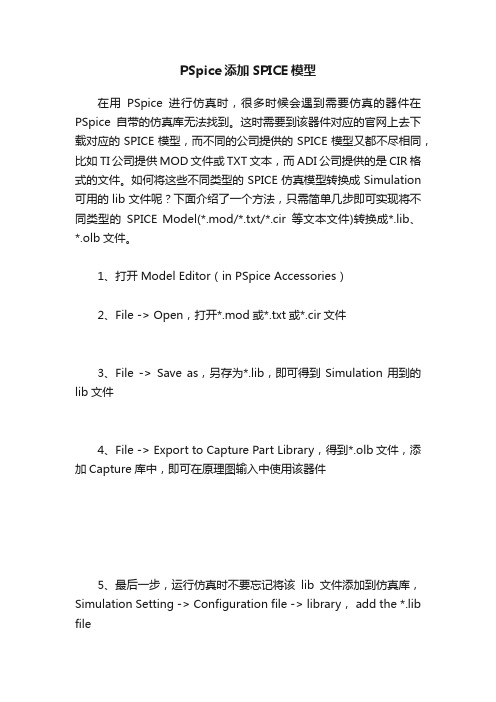
PSpice添加SPICE模型
在用PSpice进行仿真时,很多时候会遇到需要仿真的器件在PSpice自带的仿真库无法找到。
这时需要到该器件对应的官网上去下载对应的SPICE模型,而不同的公司提供的SPICE模型又都不尽相同,比如TI公司提供MOD文件或TXT文本,而ADI公司提供的是CIR格式的文件。
如何将这些不同类型的SPICE仿真模型转换成Simulation 可用的lib文件呢?下面介绍了一个方法,只需简单几步即可实现将不同类型的SPICE Model(*.mod/*.txt/*.cir等文本文件)转换成*.lib、*.olb文件。
1、打开Model Editor(in PSpice Accessories)
2、File -> Open,打开*.mod或*.txt或*.cir文件
3、File -> Save as,另存为*.lib,即可得到Simulation用到的lib文件
4、File -> Export to Capture Part Library,得到*.olb文件,添加Capture库中,即可在原理图输入中使用该器件
5、最后一步,运行仿真时不要忘记将该lib文件添加到仿真库,Simulation Setting -> Configuration file -> library, add the *.lib file。
建立PSPICE模型
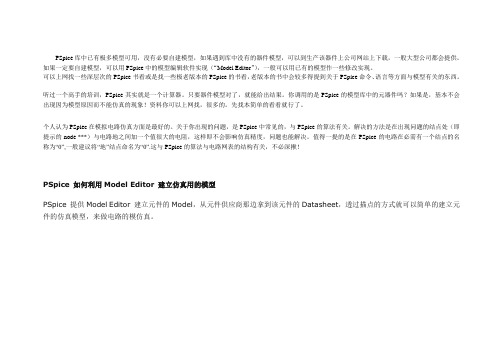
PSpice库中已有极多模型可用,没有必要自建模型,如果遇到库中没有的器件模型,可以到生产该器件上公司网站上下载,一般大型公司都会提供。
如果一定要自建模型,可以用PSpice中的模型编辑软件实现(“Model Editor”),一般可以用已有的模型作一些修改实现。
可以上网找一些深层次的PSpice书看或是找一些极老版本的PSpice的书看,老版本的书中会较多得提到关于PSpice命令、语言等方面与模型有关的东西。
听过一个高手的培训,PSpice其实就是一个计算器。
只要器件模型对了,就能给出结果。
你调用的是PSpice的模型库中的元器件吗?如果是,基本不会出现因为模型原因而不能仿真的现象!资料你可以上网找,很多的。
先找本简单的看看就行了。
个人认为PSpiec在模拟电路仿真方面是最好的。
关于你出现的问题,是PSpice中常见的,与PSpice的算法有关。
解决的方法是在出现问题的结点处(即提示的node ***)与电路地之间加一个值很大的电阻,这样即不会影响仿真精度,问题也能解决。
值得一提的是在PSpice的电路在必需有一个结点的名称为“0”,一般建议将“地”结点命名为“0”.这与PSpice的算法与电路网表的结构有关,不必深揪!PSpice 如何利用Model Editor 建立仿真用的模型PSpice 提供Model Editor 建立元件的Model,从元件供应商那边拿到该元件的Datasheet,透过描点的方式就可以简单的建立元件的仿真模型,来做电路的模仿真。
PSpice 提供约十多种的元件(Diode、Bipolar Transistor、Magnetic Core、IGBT、JFET、MOSFET、Operational Amplifier、Voltage Regulator、Voltage Comparator、Voltage Reference、Darlington Transistor)来建立元件的模型。
怎么建PSpice模型
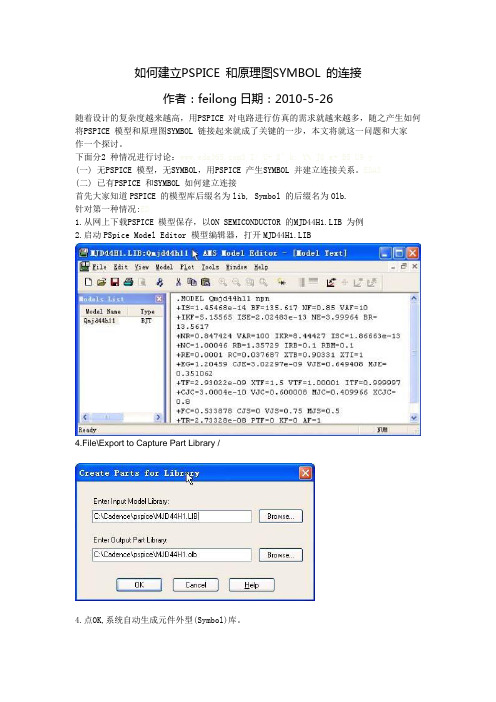
如何建立PSPICE 和原理图SYMBOL 的连接作者:feilong日期:2010-5-26随着设计的复杂度越来越高,用PSPICE 对电路进行仿真的需求就越来越多,随之产生如何将PSPICE 模型和原理图SYMBOL 链接起来就成了关键的一步,本文将就这一问题和大家作一个探讨。
下面分2 种情况进行讨论:3 I/ U+ S" k: Y% J8 e+ B5 U9 y(一) 无PSPICE 模型,无SYMBOL,用PSPICE 产生SYMBOL 并建立连接关系。
EDA3(二) 已有PSPICE 和SYMBOL 如何建立连接首先大家知道PSPICE 的模型库后缀名为lib, Symbol 的后缀名为Olb.针对第一种情况:ED1.从网上下载PSPICE 模型保存,以ON SEMICONDUCTOR 的MJD44H1.LIB 为例2.启动PSpice Model Editor 模型编辑器,打开MJD44H1.LIB4.File\Export to Capture Part Library /4.点OK,系统自动生成元件外型(Symbol)库。
5.启动Capture CIS,File/Open/Library,打开MJD44H1.olb,查看Symbol,如需修改,自行编辑元件外型并保存。
6.用记事本打开..C:\Cadence\SPB_15.7\tools\pspice\library\nom.lib,加入.lib"MJD44H1.LIB",注册MJD44H1.LIB;(有了第6.步,就不会出现ERROR -- Model ...... used by...... is undefined)建立元器件模型成功。
在这步中,我在用Cadence 16.3版本时出现修改nom.lib后PSPICE 仿真出现以下错误:ERROR -- Unable to find library file MJD44H11.libIndex has 26578 entries from 152 file(s).ERROR -- Unable to make index for library fileC:\Cadence\SPB_16.3\tools\pspice\library\nom.lib原因:MJD44H11.lib未放在指定目录,即没和nom.lib一起放Cadence\SPB_15.7\tools\pspice\library目录下。
第二讲-PSpice中的器件模型和模型参数
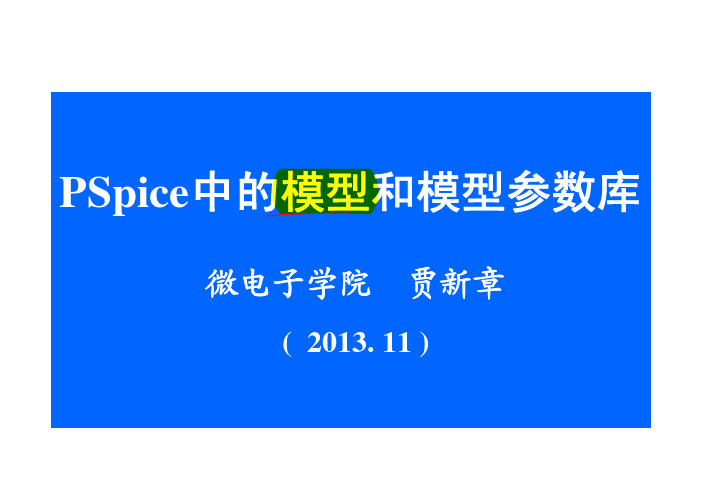
PSpice中的模型和模型参数库一.PSpice中的模型参数库二.模型描述格式半导体器件模型描述格式子电路模型描述格式三.以已有模型为基础新建模型描述四.为实际元器件提取模型参数、建立模型描述3.模型类别(按照建模方式划分)(1) 元器件物理模型(2) 子电路宏模型(3) 黑匣子宏模型4. 目前研究的问题(1) 提高模型精度。
(2) 建立新器件的模型。
(3) 提高模型参数提取精度。
5.PSpice中的模型参数库(1) PSpice软件数据库中提供有三万多个元器件的模型参数;分别存放在一百多个模型参数库文件(扩展名为LIB);一.PSpice中的模型参数库5.PSpice中的模型参数库(1) PSpice软件数据库中提供有三万多个元器件的模型参数;分别存放在一百多个模型参数库文件(扩展名为LIB);每个模型参数库文件都对应有一个元器件符号库文件(以OLB为扩展名),存放不同元器件的符号图。
一.PSpice中的模型参数库5.PSpice中的模型参数库(1) PSpice软件数据库中提供有三万多个元器件的模型参数;分别存放在一百多个模型参数库文件(扩展名为LIB);每个模型参数库文件都对应有一个元器件符号库文件(以OLB为扩展名),存放不同元器件的符号图。
注意:这两类库文件存放的子目录不相同。
元器件符号库文件所在的路径元器件模型参数库文件所在的路径注意:只有上述库文件中的元器件符号才配置有模型参数一.PSpice中的模型参数库5.PSpice中的模型参数库(1) PSpice软件数据库中提供有三万多个元器件的模型参数;分别存放在一百多个模型参数库文件(扩展名为LIB);每个模型参数库文件都对应有一个元器件符号库文件(以OLB为扩展名),存放不同元器件的符号图。
注意:这两类库文件存放的子目录不相同。
(2) 用户绘制电路图时实际调用的是元器件符号库中的元器件符号图。
调用PSpice进行模拟仿真时软件自动从对应的模型参数库中调用相应的模型参数。
(2024年)《PSpice使用教程》课件

17
仿真类型选择及参数配置方法
2024/3/26
仿真类型
PSpice支持多种仿真类型,包括直流 分析、交流分析、瞬态分析、蒙特卡 洛分析等,用户可以根据实际需求选 择合适的仿真类型。
参数配置
在选择仿真类型后,用户需要配置相 应的参数,如起始时间、停止时间、 步长、扫描类型等,以确保仿真的准 确性和有效性。
Simulation Program with Integrated Circuit Emphasis
。
2024/3/26
它能够对电路进行直流分析、交 流分析、瞬态分析等,并输出相
应的电压、电流等波形图。
PSpice广泛应用于电子工程、 通信工程、自动化控制等领域。
4
PSpice应用领域
模拟电路设计和分析
18
直流、交流和瞬态仿真应用举例
2024/3/26
直流仿真
直流仿真主要用于分析电路的直流工作点,可以得到电路中各元件的电压和电流值。例如,在模拟电路中, 可以通过直流仿真得到放大器的静态工作点。
交流仿真
交流仿真主要用于分析电路的频率响应,可以得到电路的幅频特性和相频特性。例如,在滤波器设计中,可 以通过交流仿真得到滤波器的频率响应曲线。
2024/3/26
使用高效元件库
选择性能优良的元件库,减少仿真计算量。
定期清理缓存
清理软件缓存和临时文件,释放电脑存储空 间。
29
学习资源和支持渠道
官方教程和文档
提供详细的使用说明和操作步骤。
在线视频教程
通过专业讲师的讲解,深入了解软件功能 。
技术论坛和社区
官方技术支持
与其他用户交流使用心得,分享经验技巧 。
寿命。
PSPICE入门_
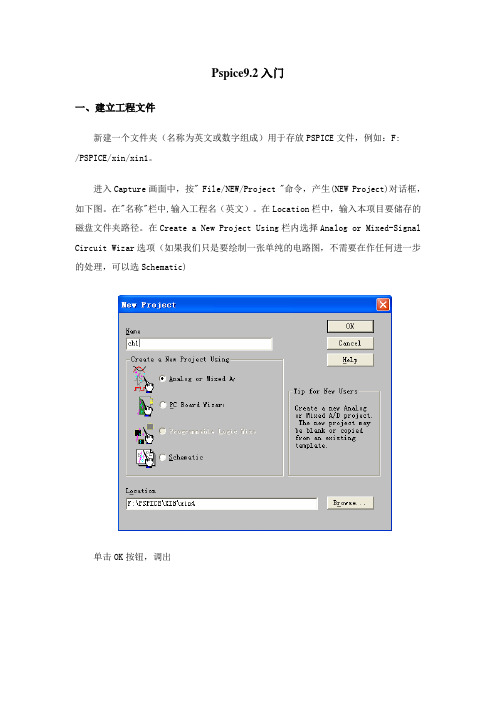
Pspice9.2入门一、建立工程文件新建一个文件夹(名称为英文或数字组成)用于存放PSPICE文件,例如:F:/PSPICE/xin/xin1。
进入Capture画面中,按" File/NEW/Project "命令,产生(NEW Project)对话框,如下图。
在"名称"栏中,输入工程名(英文)。
在Location栏中,输入本项目要储存的磁盘文件夹路径。
在Create a New Project Using栏内选择Analog or Mixed-Signal Circuit Wizar选项(如果我们只是要绘制一张单纯的电路图,不需要在作任何进一步的处理,可以选Schematic)单击OK按钮,调出选择Create a blank project,建立一个空白的工程文件。
二、编辑原理图1.放置所需元件。
用鼠标单击Place/part,出现以下对话框:单击Add Library,选择添加库文件路径C:\Program Files\Orcad\Capture\Library\PSpice添加编缉原理图需要的库文件,例如Analog.olb,Source.olb,zetex.olb库文件,添加后界面如下:添加好库文件后即可从相应的库文件中选择元件编辑原理图,也可从编辑界面右侧工具栏中拖放元件。
•基本元器件库:1)商品化的元器件符号库:大都是不同型号的半导体器件和集成电路。
其库文件名称分为两类:①已元器件的类型为文件名.有:以74开头的各种TTL74系列的数字电路;CD4000库文件中的CMOS4000系列电路;BIPOLAR库文件中的各种型号双极晶体管(三极管);OPAMP库文件中的各种运算放大器等。
②在库文件名中包含公司名称。
有:SIEMEN库文件中的西门子公司生产的半导体器件;MOTOR开头的库文件中是摩托罗拉公司生产的器件等。
2)常用非商品化元器件符号ANALOGY库:模拟电路中各种无源器件,如电阻、电容、电感等。
如何建立pspice新模型
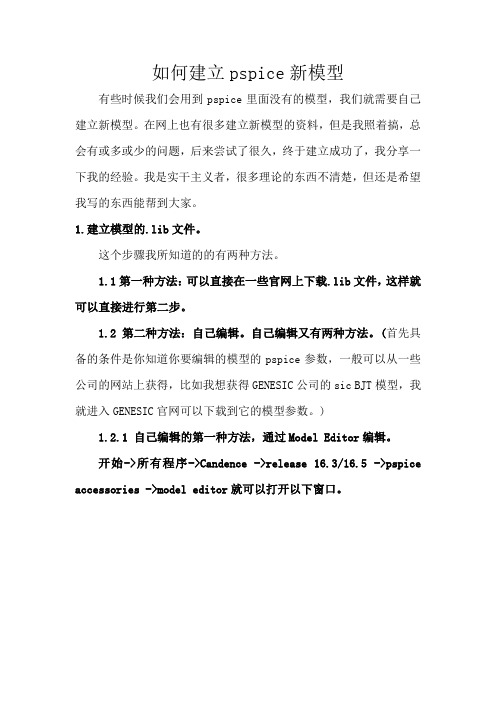
如何建立pspice新模型有些时候我们会用到pspice里面没有的模型,我们就需要自己建立新模型。
在网上也有很多建立新模型的资料,但是我照着搞,总会有或多或少的问题,后来尝试了很久,终于建立成功了,我分享一下我的经验。
我是实干主义者,很多理论的东西不清楚,但还是希望我写的东西能帮到大家。
1.建立模型的.lib文件。
这个步骤我所知道的的有两种方法。
1.1第一种方法:可以直接在一些官网上下载.lib文件,这样就可以直接进行第二步。
1.2第二种方法:自己编辑。
自己编辑又有两种方法。
(首先具备的条件是你知道你要编辑的模型的pspice参数,一般可以从一些公司的网站上获得,比如我想获得GENESIC公司的sic BJT模型,我就进入GENESIC官网可以下载到它的模型参数。
)1.2.1 自己编辑的第一种方法,通过Model Editor编辑。
开始->所有程序->Candence ->release 16.3/16.5 ->pspice accessories ->model editor就可以打开以下窗口。
接着 File ->New就可以打开以下窗口。
接着点Model ->New就可以打开以下窗口。
接着可以选择Use Devices Characteristics Curves或者Use Templates,From model下拉条可以选择要创建什么器件,我以BJT 为例。
Use Devices Curves(我不是采用这个,所以不展示了,有兴趣的可以自己试验)Use Templates直接在Simulation Parameters栏里按照自己下载的模型参数修改Values即可。
修改完之后再修改smoke参数,如下图窗口:完了之后点File>save as选择存放地点,这里一定要注意,存放的地方为安装目录的candence>SPB_16.5(我的是这个版本,16.3是一样的)>tools>pspice>library自己可以新建一个英文名字的文件夹(不能含中文),然后保存在里面就生成了一个XXX.lib文件。
Pspice 仿真模型库建立

PSPICE仿真模型库建立1、建立OLB库在Capture中File->New->Library在library1.olb上右键Save成你需要的文件名称,比如lm6132.olb在lm6132.olb上右键选择New Part,如下图输入器件名称进入器件Symbol绘制界面,绘制完Symbol后,保存并关闭编辑窗口。
2、建立OLB库和LIB库的对应关系在File界面中,选中文件夹Library中需要添加仿真模型的元件右键,选择Assiociate Pspice Model,弹出对话框选择LIB文件所在的路径。
在Matching Models中会出现可以使用的仿真器件,本例中,因为LIB文件中只有一个器件,所以只显示了一行。
选择该器件,点击下一步,是仿真库中的端点编号和Symbol pin的对应表,可能会出现不是很清楚LIB文件中端点编号的含义,可以使用文本编辑器打开LIB文件,如下图:可以看出每一个端点的含义。
回到Define Pin Mapping的窗口在Symbol Pin的列中,每一行都有一个下拉菜单,下来菜单中是Symbol中Pin的Name,如上图,选择好对应关系以后,点击窗口下方的完成。
弹出对话框,告诉你attached successfully。
3、仿真环境设置在File界面中,选择仿真的DSN设计文件然后选择Pspice菜单中的New Simulation Profile,如果已经New过,选择Edit Simulation Profile。
弹出如下对话框:选择适当的仿真参数。
这里重点要说明的是和LIB仿真库有关的设置。
选择Configuration Files标签,在左边的Category栏中点击Library,如下图:选择对应LIB文件所在的路径,然后点击Add to Design,或者Global,这是库的作用范围的选择。
之前已经存在的nom.lib文件为Global,这个库是Pspice仿真必须库,其中已经包含了各种通常的库文件。
PSpice模型制作
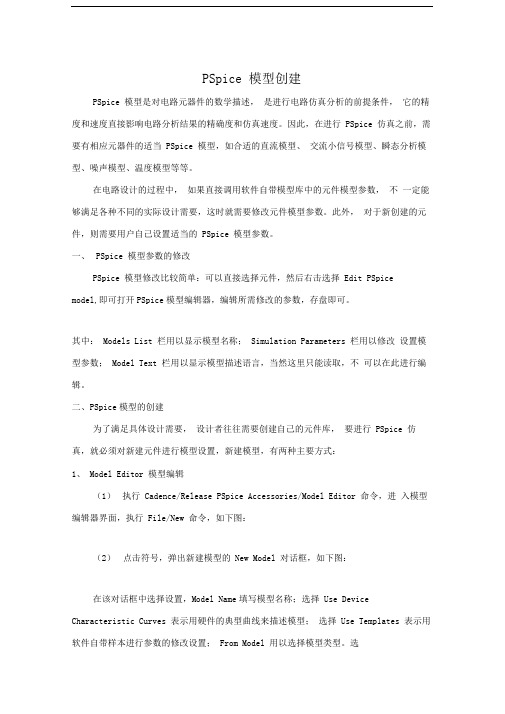
PSpice 模型创建PSpice 模型是对电路元器件的数学描述,是进行电路仿真分析的前提条件,它的精度和速度直接影响电路分析结果的精确度和仿真速度。
因此,在进行 PSpice 仿真之前,需要有相应元器件的适当 PSpice 模型,如合适的直流模型、交流小信号模型、瞬态分析模型、噪声模型、温度模型等等。
在电路设计的过程中,如果直接调用软件自带模型库中的元件模型参数,不一定能够满足各种不同的实际设计需要,这时就需要修改元件模型参数。
此外,对于新创建的元件,则需要用户自己设置适当的 PSpice 模型参数。
一、PSpice 模型参数的修改PSpice 模型修改比较简单:可以直接选择元件,然后右击选择 Edit PSpice model,即可打开PSpice模型编辑器,编辑所需修改的参数,存盘即可。
其中: Models List 栏用以显示模型名称; Simulation Parameters 栏用以修改设置模型参数; Model Text 栏用以显示模型描述语言,当然这里只能读取,不可以在此进行编辑。
二、PSpice模型的创建为了满足具体设计需要,设计者往往需要创建自己的元件库,要进行 PSpice 仿真,就必须对新建元件进行模型设置,新建模型,有两种主要方式:1、 Model Editor 模型编辑(1)执行 Cadence/Release PSpice Accessories/Model Editor 命令,进入模型编辑器界面,执行 File/New 命令,如下图:(2)点击符号,弹出新建模型的 New Model 对话框,如下图:在该对话框中选择设置,Model Name填写模型名称;选择 Use Device Characteristic Curves 表示用硬件的典型曲线来描述模型;选择 Use Templates 表示用软件自带样本进行参数的修改设置; From Model 用以选择模型类型。
第七章 Pspice与器件模型

第七章 Pspice与器件模型
3. 蒙特卡罗分析和最坏情况分析
蒙特卡罗分析是对电路所选择的分析(直流、 交流、 瞬态) 进行了多次运行后,进行的统计分析。 第一次运行是用所有元器 件的标称值进行运算的。 而以后的运行, 则是根据每个模型语句 内对各个元器件模型参数的容差规定, 随机选取在其容差限度内 偏离其标称值的不定值进行的运算。 将各次运行结果同第一次 运行结果进行比较, 得出由于元器件的容差而引起输出结果偏离 的统计情况。
在Markers菜单下,选择Make Voltage /Level(标志电位)、 Make Voltage Differential(标志电压差)、 Make Current into Pin (标志流入节点电流)等菜单项后,鼠标会变成像探针一样的 图标。把探针图标放在电路图的节点上,就可以在Probe窗口 中看到对应节点的电压、 电流波形。
第七章 Pspice与器件模型
1. 交流分析与噪声分析
交流分析主要分析电路在交流小信号情况下的频率特性。 在Sweep Parameters栏中输入要分析的起始频率和终止频率, 以 及在这个频段内要分析的频率数。在AC Sweep Type栏中选择 频率增加为线性、倍频程或十倍频。在Noise Analysis栏中的 Output Voltage为输出电压, 它可以是某一节点的输出电压, 如 V(5), 也可以是跨在两节点间的输出电压, 如V(4,5)。 I/VSource 为某独立电流源或电压源的名称, 将会对该电源处的等效输入 噪声进行计算。 该处所指的电源本身并不是一个噪声发生器, 仅表示计算等效输入噪声的位置。 选择Noise Enable 使噪声分 析“使能”(有效), 选择Enable使以上所有分析“使能”。
使用PSpice Model Editor建模
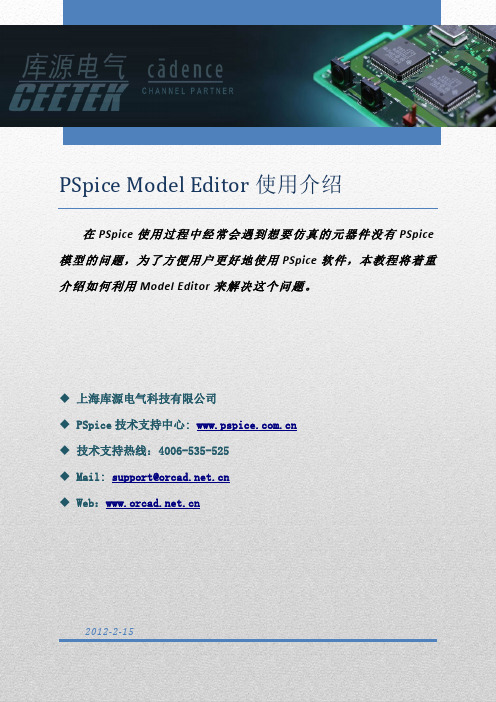
PSpice Model Editor使用介绍在PSpice使用过程中经常会遇到想要仿真的元器件没有PSpice 模型的问题,为了方便用户更好地使用PSpice软件,本教程将着重介绍如何利用Model Editor来解决这个问题。
◆上海库源电气科技有限公司◆PSpice技术支持中心: ◆技术支持热线:4006-535-525◆Mail: support@◆Web:2012-2-15使用PSpice Model Editor建模当我们在使用PSpice仿真电路时,往往会发现元器件库中的零件已经不够我们使用,常会使我们感到困扰。
其实我们可以利用PSpice的Model Editor轻松快速创建可仿真的元器件模型,再也不必为找不到元器件而苦恼。
常用的方法有下面几种,接下来我们会一一介绍。
利用已有的元器件做修改,生成新的元器件模型我们以压控开关为例进行说明。
将下图中左边常用的亚控开关改为右边的形状,并对其建立PSpice模型。
操作步骤如下:(1)打开原有PSpice库中的analog.olb元件库,找到元件S,将其复制并粘贴到用户自己创建的元件库中,如下图所示:(2)编辑复制过来的S器件,编辑好的器件如下图所示:(3)编辑其属性,选择Options Part Properties,弹出如下窗口:(4)在PSpice Template中输入其属性,输入内容为:S^@REFDES %IN %OUT @ctrl_node1 @ctrl_node2 @model。
@<字串>:以<字串>的內容取代,如果属性中没有此<字串>或<字串>內容没有设定则认为错误;%:该符号后面接元件引脚名称^:此符号用于层次式电路图;基本上所有元件的PSpice Template 属性在其代表该元件的英文简写字符后均要加入此符号(5)将ctrl_node1 和ctrl_node2引脚加入属性中,如下图所示:(6)在Implementation 属性中输入Sbreak,如下图所示:(7) 点击保存,则完成此元器件的创建和编辑。
PSpice模型制作

PSpice模型创建PSpice模型是对电路元器件的数学描述,是进行电路仿真分析的前提条件,它的精度和速度直接影响电路分析结果的精确度和仿真速度。
因此,在进行PSpice仿真之前,需要有相应元器件的适当PSpice模型,如合适的直流模型、交流小信号模型、瞬态分析模型、噪声模型、温度模型等等。
在电路设计的过程中,如果直接调用软件自带模型库中的元件模型参数,不一定能够满足各种不同的实际设计需要,这时就需要修改元件模型参数。
此外,对于新创建的元件,则需要用户自己设置适当的PSpice模型参数。
一、PSpice模型参数的修改PSpice模型修改比较简单:可以直接选择元件,然后右击选择Edit PSpice model,即可打开PSpice模型编辑器,编辑所需修改的参数,存盘即可。
其中:Models List栏用以显示模型名称;Simulation Parameters栏用以修改设置模型参数;Model Text栏用以显示模型描述语言,当然这里只能读取,不可以在此进行编辑。
二、PSpice模型的创建为了满足具体设计需要,设计者往往需要创建自己的元件库,要进行PSpice 仿真,就必须对新建元件进行模型设置,新建模型,有两种主要方式:1、Model Editor模型编辑(1)执行Cadence/Release 16.3/PSpice Accessories/Model Editor命令,进入模型编辑器界面,执行File/New命令,如下图:(2)点击符号,弹出新建模型的New Model对话框,如下图:在该对话框中选择设置,Model Name填写模型名称;选择Use Device Characteristic Curves表示用硬件的典型曲线来描述模型;选择Use Templates 表示用软件自带样本进行参数的修改设置;From Model用以选择模型类型。
选择Use Device Characteristic Curves,再确定模型,点击OK即可进入模型编辑器窗口,其中可以设置元件的所有相关仿真参数设定,编辑器会以曲线形式将参数设定后的模型特性实时显示出来。
怎么建pspice模型
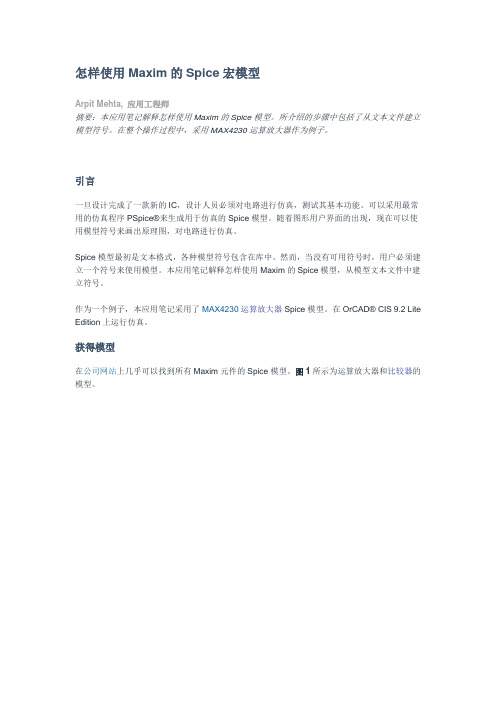
怎样使用Maxim的Spice宏模型Arpit Mehta, 应用工程师摘要:本应用笔记解释怎样使用Maxim的Spice模型。
所介绍的步骤中包括了从文本文件建立模型符号。
在整个操作过程中,采用MAX4230运算放大器作为例子。
引言一旦设计完成了一款新的IC,设计人员必须对电路进行仿真,测试其基本功能。
可以采用最常用的仿真程序PSpice®来生成用于仿真的Spice模型。
随着图形用户界面的出现,现在可以使用模型符号来画出原理图,对电路进行仿真。
Spice模型最初是文本格式,各种模型符号包含在库中。
然而,当没有可用符号时,用户必须建立一个符号来使用模型。
本应用笔记解释怎样使用Maxim的Spice模型,从模型文本文件中建立符号。
作为一个例子,本应用笔记采用了MAX4230运算放大器Spice模型。
在OrCAD® CIS 9.2 Lite Edition上运行仿真。
获得模型在公司网站上几乎可以找到所有Maxim元件的Spice模型。
图1所示为运算放大器和比较器的模型。
图1. Maxim网站提供Spice模型。
任意标准文本编辑器都可以打开宏模型文件,并保存为.LIB扩展文件。
在这个例子中,将采用库文件MAX4230.LIB来进行仿真,建立符号。
从模型中建立一个符号按照下面的步骤从模型中建立一个符号:1. 打开Pspice模型编辑器。
2. 选择“File”,然后是“Create Capture Parts”。
将弹出图2所示的窗口。
图2. 从Create Parts窗口开始建立Spice模型符号。
3. 找到MAX4230库(即,MAX4230.LIB)的位置,并选中它。
窗口中的第二行自动显示带有MAX4230.olb扩展的输出文件,位置和其.LIB文件相同。
4. 点击“OK”,确定建立了符号,没有错误。
应该能够在所选的目标位置看到MAX4230.olb文件。
使用符号5. 打开Capture程序。
2024版orcadPspice教程
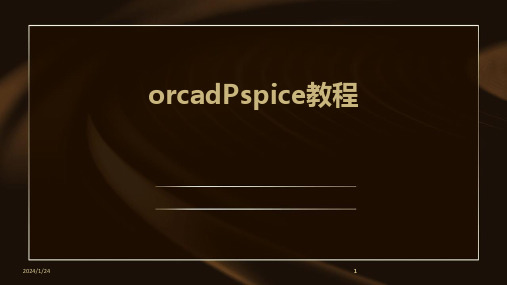
为电路输入端设置合适的信号源,如正弦波、方波、脉冲等,并调整 信号的幅度、频率等参数。
2024/1/24
16
运行仿真并查看结果
运行仿真
在完成仿真类型和参数设置后,运行仿真程序,等待 仿真完成。
查看仿真结果
仿真完成后,可以通过软件界面查看仿真结果,如波 形图、数据表等。
结果分析
根据仿真结果,分析电路的性能指标,如电压、电流、 功率等是否满足设计要求。
11
创建新原理图文件
2024/1/24
打开Orcad Pspice软件,选择“File”菜单下 的“New”选项,然后选择“Schematic”创 建一个新的原理图文件。
在弹出的对话框中,为新原理图文件命名并选 择合适的保存位置。
选择合适的图纸大小和方向,以及所需的网格 大小和捕获网格选项。
12
元器件库使用及元器件放置
22
CHAPTER 06
高级功能探索与实战案例
2024/1/24
23
蒙特卡罗分析应用举例
2024/1/24
蒙特卡罗分析介绍
01
简要说明蒙特卡罗分析的基本原理和其在电路仿真中的应用。
蒙特卡罗分析设置步骤
02
详细阐述在orcadPspice中进行蒙特卡罗分析的参数设置、仿真
运行及结果查看等步骤。
蒙特卡罗分析实例演示
06
输出制造文件 将设计完成的PCB文件输出为制造文件,包括 Gerber文件和钻孔文件等,以供制造商生产。
20
导入网络表和布局布线
导入网络表
将原理图设计完成后生成的网络 表导入到PCB设计软件中,以便
进行元器件布局和布线。
2024/1/24
pspice图文教程
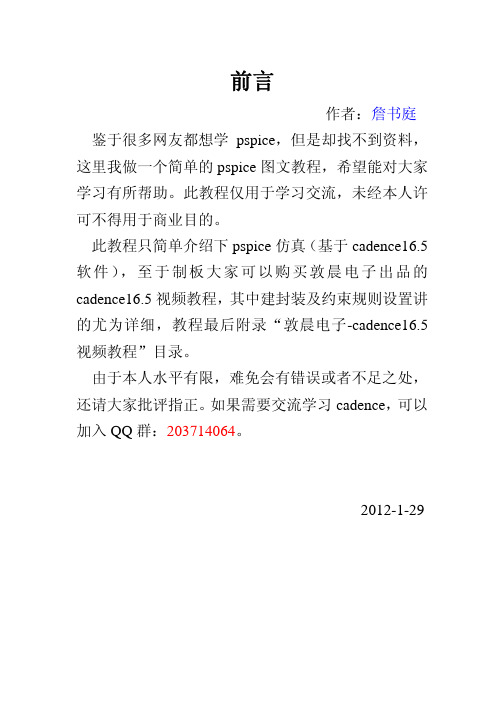
在 A/D 里面单击 图标可以做快速傅里叶变换 见右图,鼠标左键拖出一个框按 CTRL+A 进行局部 缩放如右图所示
回到原理图,单击 图标编辑仿真参数
勾选 Run in resume mode,单击 在 A/D 里面输入 1m 单击运行 可以发现刚才是 1m 截止, 现在在 1ms 的基础上再 仿真 1ms
图标运行仿真
第四讲:PSpiceDC 扫描分析
作者:詹书庭
一、作用 使电路某个元器件参数作为自变量在一定范围内变
化,对自变量的每个取值,计算电路的输出变量的直流 偏置特性。此过程中还可以指定一个参变量,并确定取 值范围,每设定一个参变量的值,均计算输出变量随自 变量的变化特性。 二、操作
接第一讲,单击 图标,
如右图所示 让你设置参数 我们这里保持 系统默认参数 分析类型有4种
Time Domain瞬态分析参数:观察不同时刻的不 同输出波形,相当于示波器的功能 DC Sweep直流扫描参数:让一个直流量在一定范围 变化,观察其对电路输出的影响 AC 扫描参数设置:观察电路在不同频率下的输出响应,可 以得到幅频及相频特性 Bias Point直流偏执点分析:观察电路的直流工 作点情况,得到直流增益 单击 Run PSpice图标 ,结果见下图
2012-1-29
第一讲:pspice 操作流程
作者:詹书庭
一、操作流程 快速入门 PSpice 仿真的基本操作,果,仿真结果的二次处理, 仿真结果的报告生成等。 二、一个简单的例子 打开 OrCAD Capture CIS 单击 New 图标
出现如右图所示窗口 在 Name 里面输入 名称,比如 prj1, 在类型里面我们选择 第一个 Analog or Mixed A/D 在 Location 里面,单 击 Browse 找到存盘 路径。 单击OK,如右图 所示
PSpice子电路模型的创建

第34卷第3期2004年6月微电子学M icroelectron ics V o l 134,№3Jun 12004收稿日期:2003203219; 定稿日期:2003205208文章编号:100423365(2004)0320291204PSp ice 子电路模型的创建李 军,贾新章(西安电子科技大学 微电子所,陕西西安 710071)摘 要: 对于常用的电路单元以及集成电路新产品,建立一个子电路模型,并作为一个器件添加到PSp ice 模型库中,就可以使电路系统设计人员非常方便地使用这些产品。
文章在介绍P sp ice 模型库中子电路描述语句的基础上,针对两种不同类型的子电路,介绍了建立子电路模型的方法,并指出了调用新建子电路模型时必须注意的问题。
关键词: PSp ice ;模拟;子电路;模型中图分类号: TN 711文献标识码: ACrea tion of a Sub -C ircu it M odel for PSp iceL I Jun ,J I A X in 2zhang(M icroelectron ics Institu te ,X id ian U n iversity ,X i ’an ,S haanx i 710071,P 1R 1Ch ina )Abstract : Sub 2circuit models fo r cells and new I C p roducts are very useful fo r electronic engineers in designingelectronic system s and circuits 1M ethods fo r creating tw o types of sub 2circuits based on the PSp ice model fo r m at are p resented 1Emphasis is m ade on som e key po ints in the p roper use of sub 2circuit models 1Key words : PSp ice ;Si m ulati on ;Sub 2circuit ;M odel EEACC : 11501 引 言PSp ice 是一个得到广泛应用的电路模拟软件[1,3],该软件中的模型库提供了目前通用的商品集成电路子电路模型,如运算放大器、电压比较器等。
- 1、下载文档前请自行甄别文档内容的完整性,平台不提供额外的编辑、内容补充、找答案等附加服务。
- 2、"仅部分预览"的文档,不可在线预览部分如存在完整性等问题,可反馈申请退款(可完整预览的文档不适用该条件!)。
- 3、如文档侵犯您的权益,请联系客服反馈,我们会尽快为您处理(人工客服工作时间:9:00-18:30)。
手把手教你创立pspice模型
有些时候我们会用到pspice里面没有的模型,我们就需要自己建立新模型。
在网上也有很多建立新模型的资料,但是我照着搞,总会有或多或少的问题,后来尝试了很久,终于建立成功了,我分享一下我的经验。
我是实干主义者,很多理论的东西不清楚,但还是希望我写的东西能帮到大家。
1.建立模型的.lib文件。
这个步骤我所知道的的有两种方法。
1.1第一种方法:可以直接在一些官网上下载.lib文件,这样就可以直接进行第二步。
1.2第二种方法:自己编辑。
自己编辑又有两种方法。
(首先具备的条件是你知道你要编辑的模型的pspice参数,一般可以从一些公司的网站上获得,比如我想获得GENESIC公司的sic BJT模型,我就进入GENESIC官网可以下载到它的模型参数。
)
1.2.1 自己编辑的第一种方法,通过Model Editor编辑。
开始->所有程序->Candence ->release 16.3/16.5 ->pspice accessories ->model editor就可以打开以下窗口。
接着 File ->New就可以打开以下窗口。
接着点Model ->New就可以打开以下窗口。
接着可以选择Use Devices Characteristics Curves或者Use Templates,From model下拉条可以选择要创建什么器件,我以BJT 为例。
Use Devices Curves(我不是采用这个,所以不展示了,有兴趣
的可以自己试验)
Use Templates
直接在Simulation Parameters栏里按照自己下载的模型参数修改Values即可。
修改完之后再修改smoke参数,如下图窗口:
完了之后点File>save as选择存放地点,这里一定要注意,存放的地方为安装目录的candence>SPB_16.5(我的是这个版本,16.3是一样的)>tools>pspice>library自己可以新建一个英文名字的文件夹(不能含中文),然后保存在里面就生成了一个XXX.lib文件。
可能你会问为什么存在这个文件目录下。
因为要想在pspice的模型编辑默认在这个位置。
还有一点要想使用yyy.olb文件模型(我们所有的画电路图使用的原件都是yyy.olb),必须要先用一个yyy.lib文件调用,这个yyy.lib跟XXX.lib不同,XXX.lib调入pspice中只是起编辑模型的作用。
而yyy.lib必须先调入pspice中才能使用yyy.olb文件,yyy.lib和yyy.olb是一一对应的关系。
所有的pspice已经有的模型(不包括你新建的模型)都需要通过这个文件夹下的一个叫nom.lib 的文件去调用.olb模型文件。
模型文件都保存在
candence>SPB_16.5>tools>capture>library>pspice文件夹下。
为了解释这个问题,我们运行pspice程序,点开orcad capture。
File>new
创建好新项目之后我们点击pspice>edit simulation profile
点开configuration files>library
我们可以看到
开始提到为什么我们新建的XXX.lib文件要保存在这个文件夹下,因为这里的调用限制在那个文件夹了。
至于这里可不可以修改,我没有尝试,也没必要。
小伙伴们有兴趣可以试一试。
接下来就是要生辰yyy.olb文件了。
还是刚刚的模型编辑完之后
的model edit窗口。
点击file>model import wizard(capture)
会弹出以下窗口
把下面的yyy.olb文件夹目录改掉,改为我们上面提到的candence>SPB_16.5>tools>capture>library>pspice 在这个目录下。
我们自己新建一个不带中文的文件夹,保存在里面。
点击下一步,
弹出这个窗口
点击完成,弹出警告信息。
直接点击OK即可。
这样模型文件创建完了。
我们在在电脑中点开刚刚模型文件保存的那个文件夹。
会有三个文件
我们把左右两边两个文件剪切到刚刚.存放XXX.lib文件的文件夹下。
现在还有一个关键性的一步。
我们要为自己新建的yyy.olb文件新建一个yyy.lib文件,因为nom.lib里面没有与我们新建的模型对应的。
新建这个yyy.lib也很容易我们直接随便在哪里新建一个文本
文档。
点开,在里边复制这段话
* Library of My devices: Analog and Digital
* Copyright Feilong, Inc. 2000 All Rights Reserved.
*
*
* $Revision: 1.3 $
* $Author: HIRASUNA $
* $Date: 11 May 2000 13:26:32 $
* $Revision: 1.4 $
* $Author: JAISWAL $
* $Date: 04 JULY 2002 14:05:32 $
* This "master library" file calls out the other libraries which we supply.
* It takes time for PSpice to scan each library file. PSpice creates an
* index file, called <filename>.IND, to speed up the search process.
* The index file is re-created whenever PSpice senses that it might be invalid.
* If the library search times are too long, you may want to "comment out"
* references to device libraries which you are not using. Also, you can always
* bypass the library approach and simply copy the model or subcircuit which you
* need directly into your circuit file.
* My Analysis libraries
.lib "yyy.lib"
*end of library file
上面的yyy.lib就是你要取的名字,这个名字一定要与你之前yyy.lib和yyy.olb相同。
把文本文档另存为.lib文件形式于文件夹
candence>SPB_16.5>tools>capture>library>pspice 你新建的文件夹里。
最后就可以在pspice里调用这个模型了。
点开orcad capture,跟上面已经说到的file>new一样。
点开configuration files>library后我们点browse,选择candence>SPB_16.5>tools>capture>library>pspice 文件夹,点击XXX.lib。
再点击add to design或者add to globe。
再在电路图中添加元件
把刚刚生成的yyy.olb文件调用就可以直接进行仿真了。
1.2.2 自己编辑的第二种方法。
还是先新建一个文本文档,在文本文档里输入你的模型参数,格
式如图。
直接另存为yyy.lib文件,存放地点和操作步骤如上所述即可。
总结:
1.编辑模型XXX.lib(两种方法)
2.根据XXX.lib生成yyy.olb
3.剪切两个文件于XXX.lib文件夹下
4.再手动编辑yyy.lib存于yyy.olb一个文件夹下
5.在configuration files 的library调入XXX.lib
6.找到对应的元件库,在电路图中放置即可。
