开博尔K130i使用说明书
迈普斯 230T1SB 全高清 LCD 监视器说明书
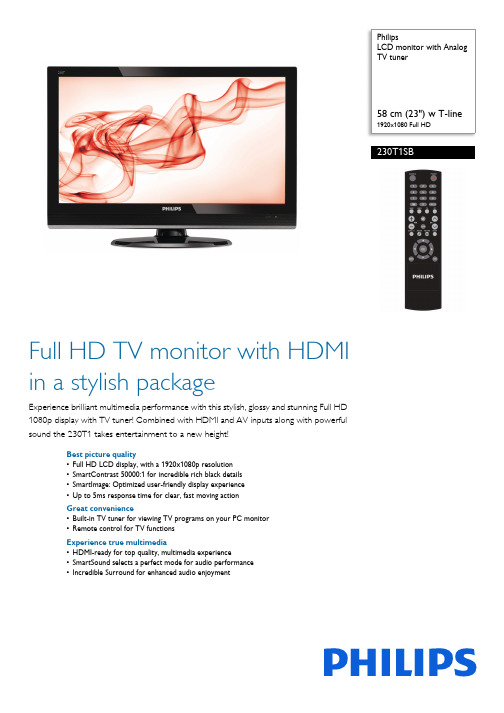
PhilipsLCD monitor with Analog TV tuner58 cm (23") w T-line1920x1080 Full HD230T1SBFull HD TV monitor with HDMI in a stylish packageExperience brilliant multimedia performance with this stylish, glossy and stunning Full HD 1080p display with TV tuner! Combined with HDMI and AV inputs along with powerful sound the 230T1 takes entertainment to a new height!Best picture quality•Full HD LCD display, with a 1920x1080p resolution •SmartContrast 50000:1 for incredible rich black details •SmartImage: Optimized user-friendly display experience •Up to 5ms response time for clear, fast moving action Great convenience•Built-in TV tuner for viewing TV programs on your PC monitor •Remote control for TV functionsExperience true multimedia•HDMI-ready for top quality, multimedia experience•SmartSound selects a perfect mode for audio performance •Incredible Surround for enhanced audio enjoymentHighlightsFull HD LCD display 1920x1080pThe Full HD screen has the widescreenresolution of 1920 x 1080p. This is the highest resolution of HD sources for the best possible picture quality. It is fully future proof as it supports 1080p signals from all sources, including the most recent like Blu-ray and advanced HD game consoles. The signalprocessing is extensively upgraded to support this much higher signal quality and resolution. It produces brilliant flicker-free progressive scan pictures with superb brightness and colors.HDMI ReadyAn HDMI-ready device has all the required hardware to accept High-DefinitionMultimedia Interface (HDMI) input. A HDMI cable enables high-quality digital video and audio all transmitted over a single cable from a PC or any number of AV sources (including set-top boxes, DVD players, A/V receivers and video cameras).SmartContrast ratio 50000:1You want the LCD flat display with the highest contrast and most vibrant images. Philips advanced video processing combined with unique extreme dimming and backlightboosting technology results in vibrant images. SmartContrast will increase the contrast with excellent blacklevel and accurate rendition of dark shades and colors. It gives a bright, lifelike picture with high contrast and vibrant colorsIncredible SurroundIncredible Surround is an audio technology from Philips that dramatically magnifies the sound field to immerse you in the audio. Using state-of-the-art electronic phase shifting, Incredible Surround mixes sounds from left and right in such a way that it expands the virtual distance between the two speakers. This wider spread greatly enhances the stereo effect and creates a more natural sounddimension. Incredible Surround allows you to experience total surround with greater depth and width of sound, without the use of additional speakers.5ms response timeResponse time measures signal reaction speed in milliseconds. Faster response time is better as it eliminates visible image artifacts that could dampen your experience when viewing fast moving images or objects. In this case, this LCD panel gives you 5ms response time so that you can watch your LCD TV with a clear,fast moving action.Issue date 2022-04-21Version: 1.0.212 NC: 8670 000 61584EAN: 87 12581 53478 3© 2022 Koninklijke Philips N.V.All Rights reserved.Specifications are subject to change without notice. Trademarks are the property of Koninklijke Philips N.V. or their respective owners.SpecificationsPicture/Display•Aspect ratio: Widescreen, 16:9•Brightness: 300 cd/m²•SmartContrast: 50000:1•Contrast ratio (typical): 1000:1•Diagonal screen size: 23 inch / 58.42 cm •Panel resolution: 1920 x 1080•Picture enhancement: Progressive scan, TrueVision•Response time (typical): 5 ms•Screen enhancement: Anti-Reflection coated screen•Viewing angle: 170º (H) / 160º (V)Supported Display Resolution•Computer formats Resolution Refresh rate 1920 x 1080 60Hz •Video formats Resolution Refresh rate 480i 60Hz 480p 60Hz 576i 50Hz 576p 50Hz 720p 50, 60Hz 1080i 50, 60Hz 1080p 50, 60HzSound•Output power (RMS): 2 x 3W•Sound Enhancement: Incredible Surround, Smart Sound•Sound System: Mono, StereoConvenience•Ease of Installation: Automatic Tuning System (ATS), Plug & Play•Ease of Use: On Screen Display, Program List, Side Control•Remote control: 230T1 Remote control•On-Screen Display languages: English, SimplifiedChinese•Other convenience: VESA mount (100x100mm)•Screen Format Adjustments: Widescreen, Normal, Zoom 1, Zoom 2•Smart mode: Movie, Standard, Personal, Vivid, Eco •SmartSound:Music, Speech, PersonalTuner/Reception/Transmission•Aerial Input: 75 ohm coaxial (IEC75)•TV system: PAL I, PAL B/G, PAL D/K •Video Playback: NTSC, PAL •Tuner Display:PLLConnectivity•Signal Input: VGA (Analog ), HDMI, PC Audio in•Ext 1: CVBS in, Audio L/R in •Ext 2: YPbPr in, Audio L/R in •Ext 3: CVBS out, Audio L/R out•Other connections: S-Video in, CVBS in, Audio L/R in, Headphone outPower•On mode: 49W (Typ.@monitor mode)•Off mode: 0.5W•Ambient temperature: 0 °C to 40 °C •Mains power: 100-240V, 50/60HzDimensions•Product with stand (mm): 399 x 560 x 176 mm •Product without stand (mm): 364 x 560 x 65 mm •Packaging in mm (WxHxD): 477 x 653 x 160 mmWeight•Product with stand (kg): 5.53 kg •Product without stand (kg): 5.35 kg •Product with packaging (kg): 7.59 kgAccessories•Included accessories: Table top stand, Power cord, Quick start guide, User Manual, Remote Control, Batteries for remote control。
数字无线通话设备使用手册
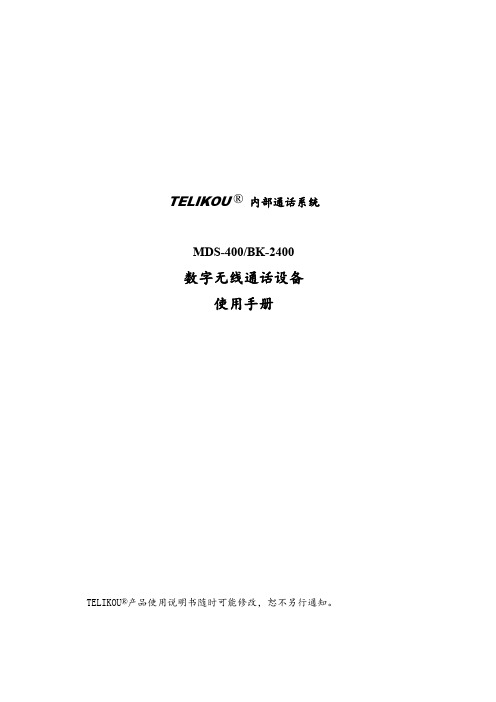
TELIKOU®内部通话系统MDS-400/BK-2400数字无线通话设备使用手册TELIKOU®产品使用说明书随时可能修改,恕不另行通知。
目录1.概述31.1主机面板开关及接口设置 (3)●前面板 (3)●后面板 (4)1.2腰包面板开关及接口设置 (5)1.3名词解释 (5)2.MDS-400主机62.1通话操作 (6)●主机主叫 (6)●腰包主叫 (6)2.2声控功能 (6)2.3音量调节 (6)2.4接口 (7)●2-Wire内部通话接口 (7)●4-Wire内部通话接口 (7)●辅助音频输入接口 (7)●辅助音频输出接口 (7)2.5麦克风增益 (8)2.6删码与对码 (8)●删码操作 (8)●1#与2#腰包对码 (8)●3#与4#腰包对码 (8)3.BK-2400腰包93.1低电与工作指示灯 (9)●对码 (9)●低电指示 (9)3.2麦克风开关及状态指示 (9)3.3功能设置 (9)●声控功能设置 (9)●麦克风选择 (10)3.4音量调节 (10)3.5注意事项 (10)1.概述1.1主机面板开关及接口设置前面板连接座Headset耳麦端口。
Pin1、Pin2:耳机麦克风平衡输入Pin3、Pin4:耳机听筒平衡输出按键MIC耳机的麦克风开关2W/4W两线/四线内部通话端口的切换开关Aux.Audio In辅助输入端口开关on/offVOX声控使能开关CH11通道开关CH22通道开关CH33通道开关CH44通道开关用于调整辅助输入端口音频电平调整钮Aux.Audio InLevelAux Out Level用于调整辅助输出端口音频电平Intercom In用于调整内部通话输入端口音频电平LevelIntercom Out用于调整内部通话输出端口音频电平LevelMic gain用于调整耳机麦克风增益Volume用于调整耳机音量大小开关Power主机电源开关指示灯Power LED电源指示灯。
ms01k说明书

ms01k说明书
一、先用放下幕布开关在西南角音箱后面
1.开关向上,幕布向上升。
2.开关向下,幕布向下降
3.开关中平,幕布停止上升或下降
注:如果按开关幕布无反应,请检查开关控制器电源是否插好,该电源插头为白色二脚插头。
投影使用方法:
二、打开爱普生投影
遥控器放在音箱的上面,遥控器上红色的按钮为开关,按一下打开投影,稍等几秒幕布上会出现在蓝色的背影此时请不要用控制器对投影做任何操作,如再按一下开关,则提示“是否关闭”,按红色按钮确定,则关闭投影,如果误按出现“是否关闭”,不要进行任何操作,等待5秒,将自动关闭提示窗口。
注:如果按开关幕布无显示,请检查开关控制器电源是否插好,该电源插头为黑色三脚插头。
三、连接笔记本
将音箱后投影仪线与笔记本的VGA插头进行连接。
一般打开笔记本就可以在幕布上看到笔记本桌面,如果无法显示按fn+f8或crt/lcd的组合键来切换。
四、会议结束
1.按投影遥控器上红色键两下关闭投影。
2.拨下与笔记本连接的投影线,盘好放在音箱后面。
3.按下幕布控制器向上开关,收起幕布。
开博尔H1283高清播放机FTP功能使用图文教程
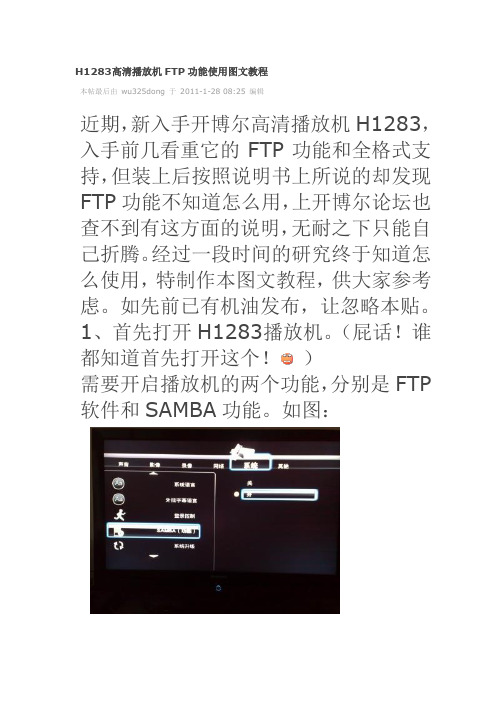
H1283高清播放机FTP功能使用图文教程
本帖最后由wu325dong 于2011-1-28 08:25 编辑
近期,新入手开博尔高清播放机H1283,入手前几看重它的FTP功能和全格式支持,但装上后按照说明书上所说的却发现FTP功能不知道怎么用,上开博尔论坛也查不到有这方面的说明,无耐之下只能自己折腾。
经过一段时间的研究终于知道怎么使用,特制作本图文教程,供大家参考虑。
如先前已有机油发布,让忽略本贴。
1、首先打开H1283播放机。
(屁话!谁都知道首先打开这个!)
需要开启播放机的两个功能,分别是FTP 软件和SAMBA功能。
如图:
2、开启电脑。
(#¥%¥#%废话好多!!!)安装播放机随机光盘的中的FlashFXP软件。
(什么!没这个软件!兄弟百度一下吧~)
新建站点,设置FTP的IP地址,具体查看自己的播放机,不会的请看说明书~~用户名:root 密码随意。
查好IP和用户名后先别急着点连接,要选到“高级”选项页中,把字符编码改为UTF-8,否则文件进入播放机后会变成乱码。
点击连接,如果你播放机的FTP软件已经打开,会出现下图样子。
这样子怎么看起来不像是自己机内硬盘的东东?别急,再往下看吧~
点击两次“上层目录”去到“/tmp/”目录下。
再比击进入该目录下的“usbmounts”文件夹,就可以看到播放机里的硬盘了,当然如果你机里有硬盘的话……
下图是本人进入播放机内硬盘的目录样子。
3、管理播放机里的文件,可上传进去也可删除。
Moxa AIG系列产品使用说明说明书
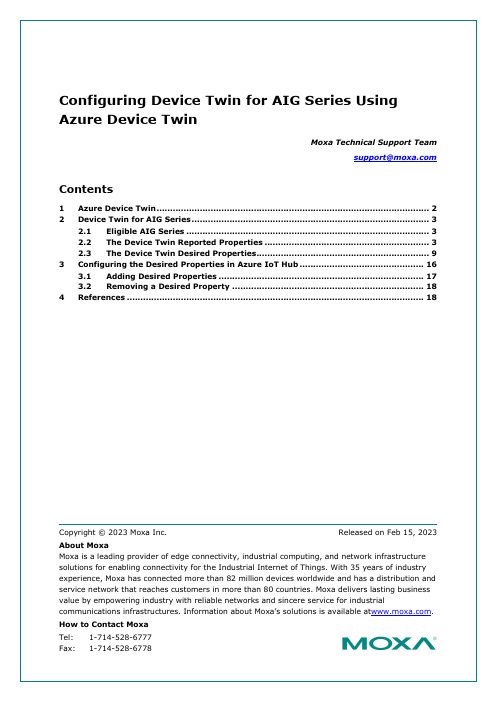
2Device Twin for AIG SeriesThe AIG Series integrates the Azure device-twin design, enabling the setting up of adevice twin by back-end applications using the desired properties. The device stateinformation is updated in the reported properties of the device twin and the properties are readable by back-end applications. For example, when a back-end application requests to install a new software version, AIG reports back with updates on the progress.2.1Eligible AIG SeriesAIG 300 SeriesAIG 500 Series2.2The Device Twin Reported PropertiesThe reported properties for the AIG device twin are described in the table below:No. Section Description1 applications Lists all applications{"applications": {"list": {"0": {"description": "MOXA Modbus TCP Client (Master)","desiredState": "ready","displayName": "Modbus TCP Client (Master)","hardwares": {"arraySize": 0},"health": "good","icon": "/app-icons/modbusmaster-tcp.png","id": "modbusmaster-tcp","name": "modbusmaster-tcp","state": "ready","version": "3.14.0-278"},"arraySize": 1}}}2 httpserver Displays the HTTP server settings and status.{"httpserver": {"certFileName": "default.crt","httpEnable": true,"httpPort": 80,"httpsEnable": true,"httpsPort": 8443,"keyFileName": "default.key"No. Section Description}}3 sshserver Displays SSH server status and settings{"sshserver": {"enable": true,"port": 22}}4 discovery Status of the discovery service: enable/disable{"discovery": {"enable": true}}5 serialconsole Serial console status: enable/disable{"serialconsole": {"enable": true}}6 wan Displays information on the WAN interface{"wan": {"displayName": "LAN1","dns": {"0": "10.128.8.5","arraySize": 1},"gateway": "10.144.51.254","ip": "10.144.48.128","name": "eth0","netmask": "255.255.252.0","type": "wan"}}7 route Lists routing priority of network interfaces{"route": {"priorityList": {"0": "Cellular1","1": "LAN1","arraySize": 2No. Section Description},"type": "route"}}8 dhcpservers Displays DHCP server settings and status{"dhcpservers": {"0": {"available": false,"displayName": "LAN1","domainName": "","domainNameServers": {"0": "8.8.8.8","1": "8.8.4.4","arraySize": 2},"enable": false,"endIp": "192.168.3.250","id": 1,"leaseTime": 3600,"name": "eth0","netmask": "255.255.255.0","startIp": "192.168.3.200","status": false,"type": "dhcpservers"},"arraySize": 1}}9 serials Lists the serial port configurations on the device{"serials": {"0": {"baudRate": 9600,"dataBits": 8,"device": "/dev/ttyM0","displayName": "PORT 1","flowControl": "none","id": 1,"mode": "rs232","parity": "none","stopBits": 1,"type": "serials"},"arraySize": 1}}No. Section Description10 time Displays system time zone and NTP settings{"time": {"ntp": {"enable": false,"interval": 7200,"server": ""},"timezone": "Asia/Taipei","type": "time"}}11 general Lists general device information such as CPU type, firmwareversion, and ThingsPro Edge version{"general": {"cpu": "ARMv7 Processor rev 2 (v7l)","description": "","deviceType": "gateway","firmwareVersion": "3.0","hostName": "Moxa","lastBootTime": "2019-11-13T11:42:51Z","lastRebootTime": "","memorySize": 524333056,"modelName": "UC-8112-LX","serialNumber": "TAIAB1021075","thingsproVersion": "1.1.0-348","type": "general"}}12 ethernets Lists the status and configuration of Ethernet interfaces on thedevice{"ethernets": {"0": {"broadcast": "10.144.51.255","displayName": "LAN1","dns": {"0": "10.128.8.5","arraySize": 1},"enable": true,"enableDhcp": false,"gateway": "10.144.51.254","id": 1,"ip": "10.144.48.128","mac": "00:90:e8:77:06:61",No. Section Description"name": "eth0","netmask": "255.255.252.0","status": "connected","subnet": "10.144.48.0","type": "ethernets","wan": true},"arraySize": 1}}13 gps Displays the GPS settings on the device{"gps": {"interface": "","location": {"lat": 14,"lng": 15},"mode": "manual","type": "gps"}}14 installations Displays information on the OTA upgrade progress and theresults{"installations": {"completedTask": 0,"id": 3,"isDeleted": false,"jobID": 3,"lastState": "","owner": "admin","parameter": {"download": false,"install": true,"jobID": 2},"state": "created"}}15 wifi Display the Wi-Fi settings on the device{"wifi": {"0": {"ap": {"band": "band24","broadcastSsid": true,"channel": 6,No. Section Description"region": "TW","security": {"mode": "wpa2","password": "","encryption": "aes"},"ssid": "moxa-sample-ap"},"enable": true,"id": 1,"type": "wifi","name": "wlan0","mode": "ap"},"arraySize": 1}}16 cellular Lists the cellular interface status and configuration{"cellulars": {"0": {"autoDetect": false,"available": true,"capabilities": {"sim": 1},"currentProfileId": 0,"displayName": "Cellular1","enable": false,"iccid": "","id": 1,"imei": "","imsi": "","keepalive": {"enable": false,"intervalSec": 120,"targetHost": "8.8.8.8"},"mac": "02:01:02:18:00:0b","module": "u-blox TOBY-L2 series","name": "usb0","operatorName": "","pinRetryRemain": 0,"profileTimeout": 140,"profiles": {"0": {"id": 1,"init": {"0": "sim:1",No. Section Description"arraySize": 1},"name": "SIM1","pdpContext": {"apn": "internet","auth": {"password": "","protocol": "none","username": ""},"id": 1,"static": true,"type": "ipv4"},"pinCode": "0000"},"arraySize": 1},"rat": "","status": "disconnected","type": "cellulars","wan": true},"arraySize": 1}}Note Moxa reserves the right to determine the scope of reported properties. For more information about reported properties, see Online User Manual2.3The Device Twin Desired PropertiesThe ThingsPro Edge desired properties use the following two common keys:•id: A device can have multiple interfaces of the same kind such as Ethernet. This key is used to specify the interface and start counting from 1.•arraySize: An array is encoded in an object containing sub objects and an arraySize key is used to index the sub objects. The value of arraySize should be equal to thenumber of sub objects; otherwise, the remaining sub objects will be discarded.The desired properties in ThingsPro Edge device twins are described in the table below: No. Section Description1 httpserver Used to enable/disable the HTTP(S) service and change theHTTP(S) port{"desired": {"httpserver": {"httpEnable": true,"httpPort": 80,"httpsEnable": true,"httpsPort": 8443}}}2 sshserver Used to enable/disable the SSH service and change the port{"desired": {"sshserver": {"enable": true,"port": 22}}}3 discovery Used to enable/disable device discovery service{"desired": {"discovery": {"enable": true}}}4 serialconsole Used to enable/disable the serial console port{"desired": {"serialconsole": {"enable": true}}}5 dhcpservers Used to set up the DHCP servers{"desired": {"dhcpservers": {No. Section Description"0": {"id": 1,"enable": true,"startIp": "192.168.3.100","endIp": "192.168.3.200","netmask": "255.255.255.0","domainNameServers": {"0": "8.8.8.8","arraySize": 1},"domainName": "","leaseTime": 2592000},"arraySize": 1}}}6 serials Used to set up the serial ports{"desired": {"serials": {"0": {"id": 1,"mode": "rs232","displayName": "PORT 1","baudRate": 115200,"parity": "none","dataBits": 8,"stopBits": 1,"flowControl": "software"},"arraySize": 1}}}7 time Used to set up a time zone and set up / enable / disable theNTP serverUpdating NTP Settings{"desired": {"time": {"ntp": {"enable": true,"interval": 6000,"server": ".tw"}}No. Section Description}}Updating the Time Zone{"desired": {"time": {"timezone": "Asia/Taipei"}}}8 ethernets Used to configure the Ethernet interfacesUpdating an Ethernet Interface for Dynamic IP{"desired": {"ethernets": {"0": {"id": 1,"enable": true,"enableDhcp": true,"wan": true},"arraySize": 1}}}Updating an Ethernet Interface for Static IP{"desired": {"ethernets": {"0": {"id": 1,"dns": {"0": "1.2.3.4","arraySize": 1},"enable": true,"enableDhcp": false,"gateway": "1.2.3.5","ip": "1.2.3.6","netmask": "255.255.255.0",No. Section Description"wan": true},"arraySize": 1}}}9 general Used to update the device profileUpdating the Device Host Name{"desired": {"general": {"hostName": "MyHost"}}}Updating the Device Description{"desired": {"general": {"description": "MyDevice"}}}10 gps Used to switch between the GPS modes: auto and manualUpdating the GPS lat and lng by the Manual Mode{"desired": {"gps":{"mode": "manual","location": {"lat": 11,"lng": 12}}}}Updating GPS by the Auto Mode{"desired": {"gps":{"mode": "auto","interface": "/dev/ttyUSB0"}}}No. Section Description11 wifi Used to configure the Wi-Fi AP{"desired": {"wifi": {"0": {"ap": {"band": "band24","broadcastSsid": true,"channel": 6,"region": "TW","security": {"mode": "wpa2","password": "","encryption": "aes"},"ssid": "moxa-sample-ap"},"enable": true,"id": 1,"type": "wifi","name": "wlan0","mode": "ap"},"arraySize": 1}}}12 cellulars Used to configure the cellular interfaces{"desired": {"cellulars": {"0": {"autoDetect": false,"available": true,"capabilities": {"sim": 1},"currentProfileId": 0,"displayName": "Cellular1","enable": false,"iccid": "","id": 1,"imei": "358503060483337","imsi": "","keepalive": {"enable": false,"intervalSec": 120,"targetHost": "8.8.8.8"No. Section Description},"mac": "02:01:02:18:00:0b","module": "u-blox TOBY-L2 series","name": "usb0","operatorName": "","pinRetryRemain": 0,"profileTimeout": 140,"profiles": {"0": {"id": 1,"init": {"0": "sim:1","arraySize": 1},"name": "SIM1","pdpContext": {"apn": "internet","auth": {"password": "","protocol": "none","username": ""},"id": 1,"static": true,"type": "ipv4"},"pinCode": "0000"},"arraySize": 1},"rat": "","signal": {"csq": 0,"ecio": 0,"indicator": "","level": 0,"rat": "","rscp": 0,"rsrp": 0,"rsrq": 0,"rssi": 0,"rxqual": 0},"status": "disconnected","type": "cellulars","wan": true},"arraySize": 1}No. Section Description}}Note Moxa reserves the right to determine the scope of reported properties. For more information about reported properties, see Online User ManualThe attributes and available values for serial port configuration are listed in the table below:Attributes Available Valuesmode rs232, rs422, rs4852w, rs4854wbaudRate 300, 600, 1200, 1800, 2400, 4800, 9600, 19200, 38400, 57600, 115200, 230400, 460800, 921600parity none, even, space, markdataBits 5,6,7,8stopBits 1,2,1.5flowControl none, hardware, software3Configuring the Desired Properties in Azure IoT HubOnce you create an Azure IoT Hub and add a device to the identity registry, a device twin for the device is available in the Device twin tab.To use the desired properties of the device twin, locate the key desired in the JSON fileas shown in the code below:。
智能广播U-1说明书WORD版l
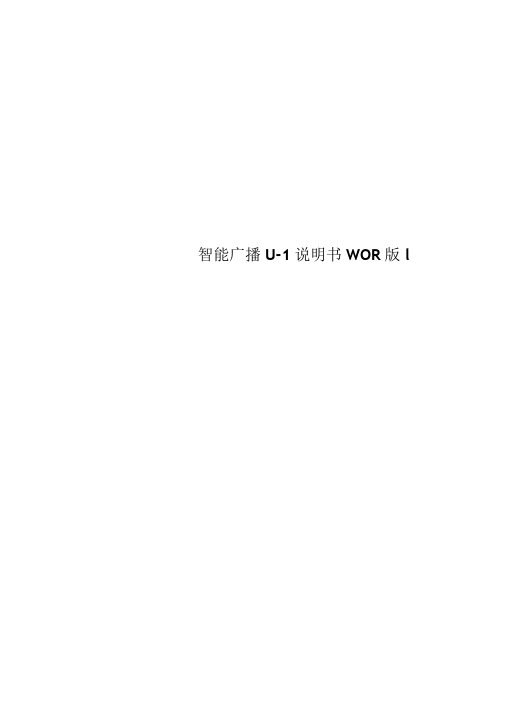
智能广播U-1说明书WOR版lU盘智能音乐广播控制系统U-1系列用户手册1. 支持64MB-32GB 外插U 盘2.支持MP3、WMA3.支持六首连播及文件夹播放4.四套程序*120条定时5•可用电脑设置定时,从U盘更新&集成FM收音机(选装)7 •远距离无线遥控(选装)8•智能功放管理9.中文菜单操作系统10.定时精确到秒版权及免责声明本产品所有部分,包括硬件与软件等,其版权都归本公司所有,未经本公司许可,不得仿制、拷贝、摘抄或转译,除非得到本公司书面同意。
本书没有任何形式的担保、立场表达或其他暗示。
本书谈论到的产品名称仅做识别之用,而这些名称可能是属于其他公司的注册商标或是版权。
本公司对产品的可靠性、功能和设计方面不断改进,如本书描述与产品不符,一切以实物为准。
用户使用本公司产品必须符合本书描述的、国家及国际的操作规程及使用环境,否则:本机故障可能会对用户造成生命财产损失,即使此故障是由本公司产品设计和制造上的疏忽引起的,这些损失也与本公司及其销售商无关。
目录第四章文-------------------------- 9第五章菜单结构及操作------------------ 11一、分区控制----------------------------- 111、浏览播放----------------------------- 12[、编辑播放----------------------------- 12四、目录播放----------------------------- 13五、FM 收音机(选装)13--------------------------- 20⑤用电脑设置定时,从U盘更新第一章概述、特点、技术参数一、概述:U盘智能广播控制系统,可以定时播放U盘中MP3及WMA格式的音乐,并且自动控制功放电源和分区开关,是本公司集十余年智能校园广播研发经验,全新打造的一款海量存贮、功能齐全、使用方便、稳定可靠的智能广播控制器。
以太网通讯HMI说明
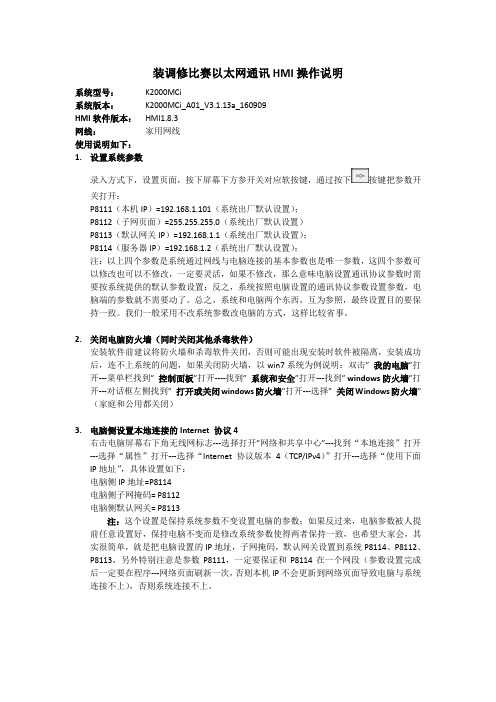
装调修比赛以太网通讯HMI操作说明系统型号:K2000MCi系统版本:K2000MCi_A01_V3.1.13a_160909HMI软件版本:HMI1.8.3网线:家用网线使用说明如下:1.设置系统参数录入方式下,设置页面,按下屏幕下方参开关对应软按键,通过按下按键把参数开关打开:P8111(本机IP)=192.168.1.101(系统出厂默认设置);P8112(子网页面)=255.255.255.0(系统出厂默认设置)P8113(默认网关IP)=192.168.1.1(系统出厂默认设置);P8114(服务器IP)=192.168.1.2(系统出厂默认设置);注:以上四个参数是系统通过网线与电脑连接的基本参数也是唯一参数,这四个参数可以修改也可以不修改,一定要灵活,如果不修改,那么意味电脑设置通讯协议参数时需要按系统提供的默认参数设置;反之,系统按照电脑设置的通讯协议参数设置参数,电脑端的参数就不需要动了。
总之,系统和电脑两个东西,互为参照,最终设置目的要保持一致。
我们一般采用不改系统参数改电脑的方式,这样比较省事。
2.关闭电脑防火墙(同时关闭其他杀毒软件)安装软件前建议将防火墙和杀毒软件关闭,否则可能出现安装时软件被隔离,安装成功后,连不上系统的问题,如果关闭防火墙,以win7系统为例说明:双击”我的电脑”打开---菜单栏找到”控制面板”打开----找到”系统和安全”打开---找到”windows防火墙”打开---对话框左侧找到”打开或关闭windows防火墙”打开---选择”关闭Windows防火墙”(家庭和公用都关闭)3.电脑侧设置本地连接的Internet 协议4右击电脑屏幕右下角无线网标志---选择打开”网络和共享中心”---找到“本地连接”打开---选择“属性”打开---选择“Internet 协议版本4(TCP/IPv4)”打开---选择“使用下面IP地址”,具体设置如下:电脑侧IP地址=P8114电脑侧子网掩码= P8112电脑侧默认网关= P8113注:这个设置是保持系统参数不变设置电脑的参数;如果反过来,电脑参数被人提前任意设置好,保持电脑不变而是修改系统参数使得两者保持一致,也希望大家会,其实很简单,就是把电脑设置的IP地址,子网掩码,默认网关设置到系统P8114、P8112、P8113,另外特别注意是参数P8111,一定要保证和P8114在一个网段(参数设置完成后一定要在程序---网络页面刷新一次,否则本机IP不会更新到网络页面导致电脑与系统连接不上),否则系统连接不上。
开博尔K760i说明

播放上一段分段电影或上一曲音乐
播放当前的影片或音乐,图片
播放下一段分段电影或下一曲音乐
影片停止播放 视频及音乐文件进行重复, 循环播放功能
2倍/4倍/8倍/16倍/32倍/速度 倒放电影 2倍/4倍/8倍/16倍/32倍/速 度播放电影
影片暂停播放
影片进行限速慢放
可查看影片播放角度
显示当前音轨信息,切换多个音 轨(针对有多个音轨文件)
10
11
内置12BIT色彩位深,可以精准的捕捉到12BIT的 图像数据,使图像的暗光部份和高光部份层次分明,图像 逼真,使用户得到最佳的扫描效果. 播放器可以内置一个硬盘,您可以在内置硬盘中长久保存文件。 注意:在抽取硬盘时,一定要在关机情况下操作。 找开右侧硬盘托架拉手,硬盘印刷字体朝上,平稳放入硬盘,关上舱门。 播放硬盘的情况下,播放器主菜单会显示HDD的符号。
密码类型 WEP 40/128位16进制 WEP 40/128位ASCII WPA-PSK(AES)密码 WPA2-PSK(AES)密码
位数 10或26位 5或13个字符 8~63个字符 8~63个字符
无线网络使用说明:
一.检查家中的宽带: 最低带宽要求:2M独享宽带,推荐中国电信,中国联 通,部分地区的中国铁通,不推荐长宽、各地方的广 电宽频及城中村共享连网方式。
蓝光光驱读取进出仓键 播放状态中,可对影片信息进行 设置调试 选时播放
播放中,可调整音效为静音模式 文件管理可以删除文件
返回到上一级目录
可对列表菜单进行上,下,左,右 选择,按ENTER(确认)进入需要 选择的项目中;
显示当前播放文件的相关信息
菜单:切换至高级控制台 标题:选择不同的章节
重复循环 音量调节键
iKAN DH7 4K支持HDMI摄像头监控器快速入门指南说明书
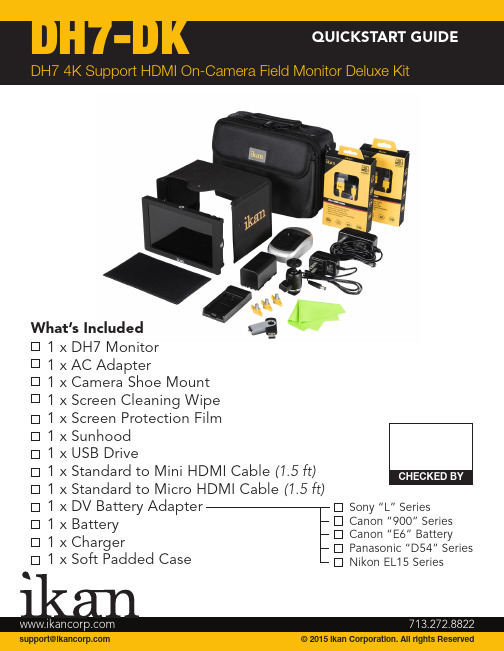
DH7-DKDH7 4K Support HDMI On-Camera Field Monitor Deluxe Kit********************© 2015 ikan Corporation. All rights Reserved713.272.8822What’s Included 1 x DH7 Monitor 1 x AC Adapter1 x Camera Shoe Mount 1 x Screen Cleaning Wipe 1 x Screen Protection Film1 x Sunhood1 x USB Drive1 x Standard to Mini HDMI Cable(1.5 ft)1 x Standard to Micro HDMI Cable(1.5 ft)1 x DV Battery Adapter1 x Battery1 x Charger1 x Soft Padded CaseSony “L” Series Canon “900” Series Canon “E6” Battery Panasonic “D54” Series Nikon EL15 SeriesMenu Button - Scroll WheelUsed to enter and navigate the menu.Exit / AspectUsed to exit the menu.Function ButtonsFunctions can be selected in the menu Power Button Power ON/OFF Battery Plate Release Releases Battery Plate HDMI Input Terminal3.5mm Headphone Output HDMI Output Terminal USB ConnectorUsed for Software Updates 1/4"-20 Threaded Insert DC 7-24V Power Terminal Standard DC ConnectionDV Battery Plate SlotUsed for mounting DV Battery plate1789101112234565FRONTBACKBattery Plate Installation & RemovalInstallationTo Install Battery Plate by pressing down on the battery plate, and pushing it leftRemovalTo Remove your battery plate, simply press down on the Release Button, then push the Battery Plate to the right until the plate releases.1. Press down on Release ButtonNOTE:To see further options for an active function, hold the function key for 2 seconds until option mode appears.Configuration of Setting MenusDisplays a crosshair on the center of the screen.The DH7 is equipped with Monochrome Peaking features, which highlight the desired focus area in a bright, red outline. The operator adjusts the focus control until the red indicator outlines on the desired area are razor sharp, indicating optimal focus. For best results, be sure object is properly exposed.The DSLR Scaling function will allow users to extend their DSLR camera’s HDMI Video Output any option of four; Normal 3:2, 16:9, or Full Screen. Convenience Made simple.Toggles between the Blue only, Red only, Green only, & Mono Modes. This is to help calibrate the image.The 1:1 pixel to pixel mapping allows you to emphasize on individual chosen elements in the shot. This feature is essential for ensuring you are in focus.This feature allows you to enlarge the image up to 3xThis function displays the blanking portion of the incoming signal.Activates grid on screen to assist with framing.This feature utilizes a full spectrum of assigned color indicators, ensuring flawless shot exposure. Under/Over luminance warnings enable the user to get the desired quality every time.Displays Audio Stereo Levels.The DH7 offers adjustable upper Clip Guide levels to accurately displayoverexposed images in any shooting condition. The operator simply assigns the upper IRE to their preference and any exposure over the set IRE limit will flash in a vivid purple, indicating only the over exposed area.A graphical representation of the pixels exposed in your image. The left side of the graph represents the blacks or shadows, the right side represents the highlights or bright areas and the middle section is mid-tones. How high the peaks reach represent the number of pixels in that particular tone. This tool helps you get proper exposure.Displays currently installed firmware.Used to update firmware when a USB containing update file is inserted.Function Set Up 1-8 Guides Crosshair Peaking Underscan DSLR Scaling Pixel-to-Pixel Zooming Check Field HV Delay Grids False Color Audio Wave Clip Guides Histogram 5DII Rec.Firmware Version Information Update (USB)Guides Toggle between the following: 80%, 90%, 15:9, 4:3, 1.5:1, 2:1, 2.35:1Crosshair Activates Crosshair on center of screen.Grids Activates grid on the screen to assist with framing.Video Config Brightness: 0-100 Contrast: 0-100 Chroma: 0-100 Sharpness: 0-100 Tint: 0-100Color Temp 5600K, 6500K, 9300K, Manua lBacklight Allows user to fine tune the intensity of the LCD Panel’s backlight.Aspect Allows user to change the aspect ratio of the image.System Config OSD - Language: Choose between English & Chinese for OSD.OSD - Duration: Choose how long the menu stays active without activity. OSD - Transparency: Choose from low, medium, high, or off. MENU Setup - Allows 5 users to save menu settings. System Reset - Reset Settings to factory defaults. Flip Control Flip Image and/or Menu Low Battery Alarm - Warns the user when battery is low.SpecificationsSupported Video SignalsOptional AccessoriesMA207MA211MA211-RMOUNTSBATTERY PLATESBP5-C BP5-E6BP5-P BP5-S BP5-N BP5-PG6BP5-SU7 In. Articulating Arm 11 In. Articulating Arm11 In. Articulating Arm w/ Single Rod MountCanon 900 Battery Plate Canon LP-E6+ Battery Plate Panasonic D54 Battery Sony L Series Battery Plate Nikon EN-EL15 Battery Plate Panasonic G6 Battery Plate Sony BP-U Series Battery PlateLearn MoreMore dynamic information at official website: SupportContactemail:********************CONDITIONS OF WARRANTY SERVICE• Free service for one year from the day of purchase if the problem is caused by manufacturing errors.• The components and maintenance service fee will be charged if the warranty period is expired.Free Service will not be Provided in the Following Situations:(*Even if the product is still within the warranty period.)• Damage caused by abuse or misuse, dismantling, or changes to the product not made by the company.• Damage caused by natural disaster, abnormal voltage, and environmental factors, etc.©2015 ikan Coporation. All rights reserved。
开博尔q2说明书
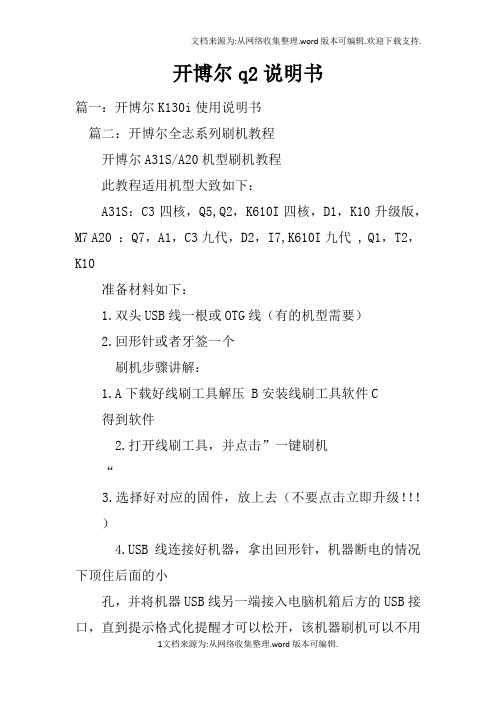
开博尔q2说明书篇一:开博尔K130i使用说明书篇二:开博尔全志系列刷机教程开博尔A31S/A20机型刷机教程此教程适用机型大致如下:A31S:C3四核,Q5,Q2,K610I四核,D1,K10升级版,M7 A20 :Q7,A1,C3九代,D2,I7,K610I九代 , Q1,T2,K10准备材料如下:1.双头USB线一根或OTG线(有的机型需要)2.回形针或者牙签一个刷机步骤讲解:1.A下载好线刷工具解压 B安装线刷工具软件C得到软件2.打开线刷工具,并点击”一键刷机“3.选择好对应的固件,放上去(不要点击立即升级!!!)B线连接好机器,拿出回形针,机器断电的情况下顶住后面的小孔,并将机器USB线另一端接入电脑机箱后方的USB接口,直到提示格式化提醒才可以松开,该机器刷机可以不用接电源,USB接上电脑视为通电!!5.选择”是“进入一键刷机页面6.等待几分钟,刷机完毕,请往下看。
各位开饭请注意,A31S/A20机型的刷机方法是一模一样的,区别在于固件不一样,请一定要仔细核对好固件,不要刷错,这样很伤机器的,线刷的教程在此结束,以下是资源,请下载线刷工具:提取码 552bA31S固件:A20固件:感谢您的观看,如有更多需要请到开博尔论坛参与互动:篇三:开博尔高清播放机K009等说明书开博尔高清播放机带您进入高清世界!产品服务手册重要安全说明? 为了减少火灾、触电或产品损坏的危险,请勿让本机遭受雨淋、受潮或滴溅上液体,也不要将诸如花瓶等盛水之器物置于本机之上。
? 为了确保良好的通风条件,请勿将本机安装或置于书柜、内藏式机柜或其它密闭的空间里。
勿让窗帘或任何其它物体堵塞通风孔,以免因机器过热而造成触电或火灾危险。
? 切勿将诸如点燃的蜡烛灯明火火源置于本机之上。
? 废弃处理电池时要尽量采取不破坏环境的方式? 机器应放在交流电源输出插孔附近,电源插头应放在出现故障时能够便于拔插之处。
? 本机使用过程中,可能受到移动电话的无线电波干扰。
开博尔 K730i播放机 说明书

硬盘U 盘
现在,您就可以添加相关需要共享的文件夹给播放机共享了。
点击“媒体库”,然后选择“添加到媒体库”。
以上设置完成后,启动播放机后,播放机会自动搜索局域网上的 UPNP媒体服务器(例如:安装了
“Windows Media Player 11"的电脑),并分别显示文件名称在相应的<电影><音乐><图片>列表中。
选
5、关闭Windows的防火墙。
6、诊断:点击 开始→运行→输入 \\本机IP地址 或\\本计算机名字弹出。
此时,应该出现共享的share名字。
点击该名字,应该能够进入访问下面的内容,否则samba共享配
置不正确,请检查防火墙设置或访问权限方面的问题。
音响视频设备操作说明书
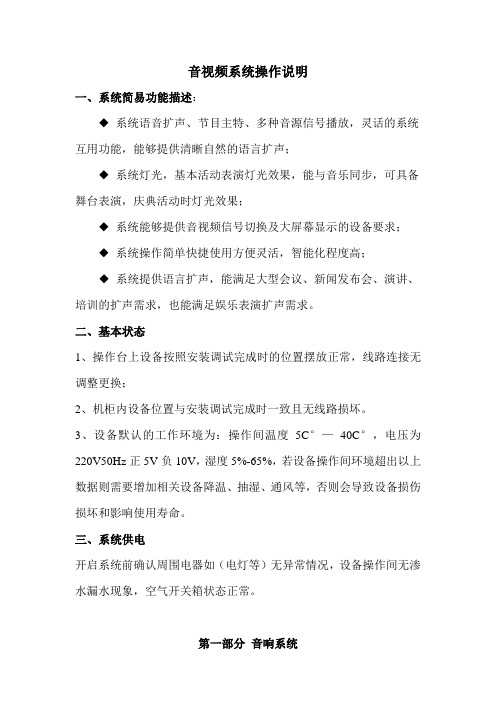
音视频系统操作说明一、系统简易功能描述:◆系统语音扩声、节目主特、多种音源信号播放,灵话的系统互用功能,能够提供清晰自然的语言扩声;◆系统灯光,基本活动表演灯光效果,能与音乐同步,可具备舞台表演,庆典活动时灯光效果;◆系统能够提供音视频信号切换及大屏幕显示的设备要求;◆系统操作简单快捷使用方便灵活,智能化程度高;◆系统提供语言扩声,能满足大型会议、新闻发布会、演讲、培训的扩声需求,也能满足娱乐表演扩声需求。
二、基本状态1、操作台上设备按照安装调试完成时的位置摆放正常,线路连接无调整更换;2、机柜内设备位置与安装调试完成时一致且无线路损坏。
3、设备默认的工作环境为:操作间温度5C°—40C°,电压为220V50Hz正5V负10V,湿度5%-65%,若设备操作间环境超出以上数据则需要增加相关设备降温、抽湿、通风等,否则会导致设备损伤损坏和影响使用寿命。
三、系统供电开启系统前确认周围电器如(电灯等)无异常情况,设备操作间无渗水漏水现象,空气开关箱状态正常。
第一部分音响系统一、简介专业音响系统分为四个部分:1、主音箱扩声部分2、辅助音箱扩声部分3、低音音箱扩声部分4、返送音箱扩声部分其简要连接图为:1、调音台主辅出——DS260处理器——AFS224反馈抑制器——CMQ-D5主功放——ATS15主音箱2、调音台主辅出——DS260处理器——2231均衡器——3台CMQ-D1辅助功放——6只ATS10辅助音箱3、调音台主辅出——DS260处理器——CMQ-D6低音功放——X-18W低音音箱4、调音台编组1和编组2输出——CQM-D2返送功放——ATS-12返送音箱开机关机注意事项:1、调音台、功放及周边设备供电由2台电源时序器控制:首先打开电源时序器上的I/0 开关,在面板右侧的钥匙上用手旋转,将钥匙顺时针旋转90°即打开电源时序器2、开机时最后开功放电源,即等待电源时序器上10个红灯全亮时开功放3、关机时先关功放电源,前提条件是无信号输入到功放二、调音台的使用本调音台共有16路通道输入,4路编组输出,1组主声道输出,6个辅助通道1、本系统中所占用的输入路数如下:输入1:有线话筒输入2:地插话筒输入3与输入4:无线领夹话筒1、2输入5与输入6:无线手持话筒1、2输入7与输入8与输入9:地插音频1、2、3输入11与输入12:刻录机音频输入13与输入14:点歌机音频输入15与输入16:DVD音频2、输出部分:MIX推子为主输出,输出给主音箱、辅助音箱、低音音箱编组1与编组2输出给返送音箱3、输入部分每个独立通道旋钮及按键意义:GAIN:增益√12HZ:低切按键HF:高频增益HI MID:有2个旋钮,上面的是中高频段选择,下面的是中高频段增益LO MID:有2个旋钮,上面的是中低频段选择,下面的是中低频段增益LF:低频增益EQ:均衡开/关按键PAN:声像平衡(左右平衡)MUTE:静音键 MIX:主音箱通道开关1-2:编组1和编组2通道开关3-4:编组3和编组4通道开关PFL:监听开关三、操作流程本系统所有设备都已调校完毕,在使用时不需要旋转旋钮,触碰按键,特别是周边设备(DS260处理器,均衡器,反馈抑制器)在所有设备正常运行,电源供电稳定情况下,可以依照如下进行操作:1、刻录机、点歌机、DVD播放:打开电源时序器打开功放打开DVD机,放入碟片把MIX推至OdB,G1 G2 推至OdB,不需返送扩声时可关闭G1 G2把相应的输入推子推至-20dB与-30dB之间确定各路输入推子推起前按下MIX G1-G22、无线话筒扩声打开电源时序器打开功放打开无线话筒电源确定输入1与2路的MIX G1-G2,输出的MIX G1-G2 都为0dB 将输入3、4与5、6路的推子推至-20dB与-15dB之间3、会议话筒扩声只需将输入2路的推子推至-20dB与-15dB之间,其他步骤与无线话筒扩声同理4、地插音频扩声将MIX G1-G2推至OdB将7、8、9路输入的MIX G1-G2按下将7、8、9路输入的推子推至-30dB与-15dB之间,可视现场情况适当调节第二部分视频系统一、系统组成本会议由三台投影幕、三台投影机组成二、操作流程用投影幕遥控器分别放下三个投影幕用投影机吊架遥控器放下两侧投影机中间投影机摆放到位用投影机遥控分别开启三台投影机如播放电脑信号,将电脑视频、音频输出给相应的地面插座,声音大小通过调音台上的地插音频输入来调节,视频输出通过VGA 矩阵选择。
ALFATRON ALF-WUK3A HDMI 2.0 3x1 Switcher用户手册说明书

ALFATRON ALF- WUK3AALF-WUK3AALFATRON ALF - WUK3A HDMI 2.0 3x1 Switcher with Auto-switchingPrefaceRead this user manual carefully before using the product. Pictures shown in this manual are for reference only. Different models and specifications are subject to real product.This manual is only for operation instruction, please contact the local distributor for maintenance assistance. The functions described in this version were updated till February, 2019. In the constant effort to improve the product, we reserve the right to make functions or parameters changes without notice or obligation. Please refer to the dealers for the latest details.FCC StatementThis equipment generates, uses and can radiate radio frequency energy and, if not installed and used in accordance with the instructions, may cause harmful interference to radio communications. It has been tested and found to comply with the limits for a Class B digital device, pursuant to part 15 of the FCC Rules. These limits are designed to provide reasonable protection against harmful interference in a commercial installation.Operation of this equipment in a residential area is likely to cause interference, in which case the user at their own expense will be required to take whatever measures may be necessary to correct the interference.Any changes or modifications not expressly approved by the manufacture would void the user’s authority to operate the equipment.SAFETY PRECAUTIONSTo ensure the best performance from the product, please read all instructions carefully before using the device. Save this manual for further reference.●Unpack the equipment carefully and save the original box and packing material forpossible future shipment.●Follow basic safety precautions to reduce the risk of fire, electrical shock and injuryto persons.●Do not dismantle the housing or modify the module. It may result in electrical shockor burn.●Using supplies or parts not meeting the products’ specifications may cause damage,deterioration or malfunction.●Refer all servicing to qualified service personnel.●To prevent fire or shock hazard, do not expose the unit to rain, moisture or installthis product near water.●Do not put any heavy items on the extension cable in case of extrusion.●Do not remove the housing of the device as opening or removing housing mayexpose you to dangerous voltage or other hazards.●Install the device in a place with fine ventilation to avoid damage caused byoverheat.●Keep the module away from liquids.●Spillage into the housing may result in fire, electrical shock, or equipment damage.If an object or liquid falls or spills on to the housing, unplug the module immediately.●Do not twist or pull by force ends of the optical cable. It can cause malfunction.●Do not use liquid or aerosol cleaners to clean this unit. Always unplug the power tothe device before cleaning.●Unplug the power cord when left unused for a long period of time.●Information on disposal for scrapped devices: do not burn or mix with generalhousehold waste, please treat them as normal electrical wastes.Table of Contents1. Product Introduction (1)1.1 Features (1)1.2 Package List (1)2. Technical Specification (2)3. Panel Description (3)3.1 Front Panel (3)3.2 Rear Panel (3)4. System Connection (4)4.1 Usage Precaution (4)4.2 System Diagram (4)5. Operation of Switcher (5)5.1 Button Control (5)5.1.1 Manual Switching (5)5.1.2 Automatic Switching (5)5.2 IR Remote Control (6)6. Panel Drawing (6)7. Troubleshooting & Maintenance (7)8. Customer Service (8)9. Warranty (9)1. Product IntroductionThanks for choosing the Alfatron WUK3A HDMI 2.0 3x1 Switcher. It is an auto switcher with three HDMI video inputs and one HDMI output. It supports HDMI video resolution up to 4Kx2K@60Hz 4:4:4 HDR, Dolby Vision and multichannel audio.In auto-switching mode, it switches to an HDMI input as soon as a new source is connected. When the active input is removed, the switcher will select the first source on the lowest numbered input. The switcher can be controlled via IR with the remote, or from the source button on the front panel of the switcher.1.1 Features●Switches any one of three HDMI inputs to one HDMI output.●Supports video resolution up to 4Kx2K@60Hz 4:4:4 and 1080P.●Supports HDR 10 and Dolby Vision.●18Gbps high bandwidth.●Fully compliant with the HDMI 2.0 and HDCP 2.2 specifications.●Controlled by IR remote.●Powered by the HDMI input source and no need of any external power supply,simplifying the installation and operation.●Supports CEC pass-through.●Provides four LEDs to indicate the current operating status.●Cost efficiency.●Metal design.1.2 Package List●1x HDMI 2.0 3x1 Switcher●1x IR Remote●1x User ManualNote: Please contact your distributor immediately if any damage or defect in the components is found.2. Technical SpecificationVideo InputInput (3) HDMIInput Connector (4) Female type-A HDMI HDMI Input Resolution Up to 4Kx2K@60Hz 4:4:4 Video OutputOutput (1) HDMIOutput Connector (1) Female type-A HDMI HDMI Output Resolution Up to 4Kx2K@60Hz 4:4:4 GeneralHDMI Standard 2.0HDCP Version 2.2HDR SupportedDolby Vision SupportedCEC Pass-through SupportedHDCP Pass-through SupportedEDID Pass-through SupportedHot-plug SupportedHDMI Audio Format Supports LPCM 7.1 audio, Dolby Atmos®, Dolby® TrueHD, Dolby Digital® Plus, DTS:X™, and DTS-HD® Master Audio™ pass-through.HDMI Cable Length From source to display device:1080p@60Hz ≤ 20m, 4K@60Hz(4:2:0) ≤ 10m, 4K@60Hz(4:4:4) ≤4mBandwidth 18GbpsOperation Temperature -5℃~ +55℃Storage Temperature -25℃~ +70℃Relative Humidity 10%-90%Power Supply Powered by HDMI input source.Power Consumption 0.1W (Max)Dimension (W*H*D) 105mm x 55mm x 18mmNet Weight 150gNote: Please adopt high-qualified HDMI cable fully compliant with HDMI 2.0 for reliable transmission.3. Panel Description3.1 Front Panel① IR: Built-in IR sensor to receive IR signal from IR remote to control the switcher.② INPUT 1~3 LED:● The LED illuminates blue when the corresponding input channel.is selected and there is HDMI signal input.●The LED blinks blue when the corresponding input channel.is selected but no signal input.③ AUTO LED:● The LED illuminates blue in automatic switching mode. ●The LED is off in manual switching mode.④ SOURCE AUTO/3S Button:● Press to switch to next input source.●Press and hold at least three seconds to switch between manual switching mode and automatic switching mode.3.2 Rear Panel① HDMI IN 1~3: Three type-A female HDMI input ports to connect HDMI sources. ② HDMI OUT: Type-A female HDMI output port to connect HDMI display.1234124. System Connection4.1 Usage Precaution● Make sure all components and accessories are included before installation. ●System should be installed in a clean environment with proper temperature and humidity.●All of the power switches, plugs, sockets, and power cords should be insulated and safe.●All devices should be connected before power on.4.2 System DiagramThe following diagram illustrates typical input and output connections that can be utilized with this switcher:4K TVGame ConsoleLaptopBlu-RayIR ControlRemote5. Operation of Switcher5.1 Button Control5.1.1 Manual SwitchingWhen the switcher is in manual switching mode, the AUTO LED is off, and please press SOURCE AUTO/3S button to switch to the next input.5.1.2 Automatic SwitchingPress and hold the SOURCE AUTO/3S button at least three seconds to enable automatic switching mode. The AUTO LED will turn to blue.When in the AUTO mode, the switcher will switch according to the following rules:●Press and hold the SOURCE AUTO/3S button at least three seconds again can exitAUTO mode, but the input source will not be changed.●Press the SOURCE AUTO/3S button also can forcibly change the input source.●New Input: Upon detecting a new input, the switcher will automatically select thenew input.●Reboot: Once power is restored to the switcher, if the last selected source is stillavailable, the switcher will still output this signal, otherwise, the switcher will switch to the first available active input starting at HDMI IN 1.●Source Removed: When an active source is removed, the switcher will switch tothe first available active input starting at the next input channel.ALF-WUK3A5.2 IR Remote ControlAUTO: Enable or disable automatic switching mode.INPUTS: Press 1~3 to select the correspondingHDMI input source.6. Panel Drawing7. Troubleshooting & MaintenanceProblems Potential Causes Solutions Colour losing or no videosignal output in HDMI display. The connecting cablesmay not be connectedcorrectly or it may bebroken.Check whether the cablesare connected correctlyand in working condition.No HDMI signal output in this switcher while local HDMI input is in normal working state.Splash screen in output devices. Poor quality of theconnecting cable.Change for another cableof good quality.Static becomes strongerwhen connecting the video connectors. Bad grounding.Check the grounding andmake sure it is connectedwell.Note: If your problem still remaining after following the above troubleshooting steps, please contact your local dealer or distributor for further assistance.8. Customer ServiceThe return of a product to our Customer Service implies the full agreement of the terms and conditions hereinafter. There terms and conditions may be changed without prior notice.9. Limited warranty in respect of Alfatron Products Only9.1 This limited warranty covers defects in materials and workmanship in this product.9.2 Should warranty service be required, proof of purchase must be presented to the Company. The serial number on the product must be clearly visible and not have been tampered with in any way whatsoever.9.3 This limited warranty does not cover any damage, deterioration or malfunction resulting from any alteration, modification, improper or unreasonable use or maintenance, misuse, abuse, accident, neglect, exposure to excess moisture, fire, improper packing and shipping (such claims must be presented to the carrier), lightning, power surges, or other acts of nature. This limited warranty does not cover any damage, deterioration or malfunction resulting from the installation or removal of this product from any installation, any unauthorized tampering with this product, any repairs attempted by anyone unauthorized by the Company to make such repairs, or any other cause which does not relate directly to a defect in materials and/or workmanship of this product. This limited warranty does not cover equipment enclosures, cables or accessories used in conjunction with this product. This limited warranty does not cover the cost of normal maintenance. Failure of the product due to insufficient or improper maintenance is not covered.9.4 The Company does not warrant that the product covered hereby, including, without limitation, the technology and/or integrated circuit(s) included in the product, will not become obsolete or that such items are or will remain compatible with any other product or technology with which the product may be used.9.5 Only the original purchaser of this product is covered under this limited warranty. This limited warranty is not transferable to subsequent purchasers or owners of this product.9.6 Unless otherwise specified, the goods are warranted in accordance with the manufacturer’s product specific warranties against any defect attributable to faulty workmanship or materials, fair wear and tear being excluded.9.7 This limited warranty only covers the cost of faulty goods and does not include the cost of labour and travel to return the goods to the Company’s premises.9.8 In the event of any improper maintenance, repair or service being carried out by any third persons during the warranty period without the Company’s written authorisation, the limited warranty shall be void.9.9 (Seven) year limited warranty is given on the afore said product where used correctly according to the Company’s instructions, and only with the use of the Company’s components.9.10 The Company will, at its sole option, provide one of the following three remediesto whatever extent it shall deem necessary to satisfy a proper claim under this limited warranty:9.10.1 Elect to repair or facilitate the repair of any defective parts within a reasonable period of time, free of any charge for the necessary parts and labour to complete the repair and restore this product to its proper operating condition.; or9.10.2 Replace this product with a direct replacement or with a similar product deemed by the Company to perform substantially the same function as the original product; or9.10.3 Issue a refund of the original purchase price less depreciation to be determined based on the age of the product at the time remedy is sought under this limited warranty.9.11 The Company is not obligated to provide the Customer with a substitute unit during the limited warranty period or at any time thereafter.9.12 If this product is returned to the Company this product must be insured duringshipment, with the insurance and shipping charges prepaid by the Customer. If this product is returned uninsured, the Customer assumes all risks of loss or damage during shipment. The Company will not be responsible for any costs related to the removal or re-installation of this product from or into any installation. The Company will not be responsible for any costs related to any setting up this product, any adjustment of user controls or any programming required for a specific installation of this product.9.13 Please be aware that the Company’s products and components have not been tested with competitor’s products and therefore the Company cannot warrant products and/or components used in conjunction with competitor’s products.9.14 The appropriateness of the goods for the purpose intended is only warranted to the extent that the goods are used in accordance with the Company’s installation, classification and usage instructions.9.15 Any claim by the Customer which is based on any defect in the quality or condition of the goods or their failure to correspond with specification shall be notified in writing to the Company within 7 days of delivery or (where the defect or failure was not apparent on reasonable inspection by the Customer) within a reasonable time after discovery of the defect or failure, but, in any event, within 6 months of delivery.9.16 If delivery is not refused, and the Customer does not notify the Company accordingly, the Customer may not reject the goods and the Company shall have no liability and the Customer shall pay the price as if the goods had been delivered in accordance with the Agreement.9.17 THE MAXIMUM LIABILITY OF THE COMPANY UNDER THIS LIMITED WARRANTY SHALL NOT EXCEED THE ACTUAL PURCHASE PRICE PAID FOR THE PRODUCT.。
IKA MIDI MR 1和MAXI MR 1数字产品说明书

MIDI_MAXI_03201620000006451IKA ® MIDI MR 1 digital IKA ®MAXI MR 1 digitalENSource language: GermanWe declare under our sole responsibility that this product is in compliance with the regulations 2014/35/EU, 2014/30/EU and 2011/65/EU and conforms to the standards or normative documents: EN 61010-1, EN 61010-2-051, EN 61326-1, EN 60529 and EN ISO 12100.Indicates an (extreme) hazardous situation, which, if not avoided, will result in death, serious injury.Indicates a hazardous situation, which, if not avoided, can result in death, serious injury.Indicates a potentially hazardous situation, which, if not avoided, can result in injury.Indicates practices which, if not avoided, can result in equipment damage.Note the hazards of magnetism!ContentsDeclaration of conformityExplication of warning symbolsPage Declaration of conformity11Explication of warning symbols 11Safety instructions 11Correct use 13Unpacking 13Commissioning13Interface and output14Maintenance and cleaning 16Error codes 16Accessories 16Technical data 17Warranty17General information:• Read the operating instructions completely before starting up and follow the safety instructions.• Keep the operating instructions in a place where they can be accessed by everyone.• Ensure that only trained staff work with the device.• Follow t he safet y inst ruct ions, guidelines, occupat ional health and safety and accident prevention regulations.Safety instructions• Socket must be earthed (protective ground contact).• The socket for the mains cord must be easily accessible.• The feet of the device must be clean and undamaged.• Check the device and accessories for damage before each use them. Do not use damaged components.• Do not operate the device in explosive atmospheres, with hazardous substances or under water.• The device may heat up when in use.Performing trials:Reduce the speed if:- the medium splashes out of the vessel - the device is not running smoothly - dynamic forces start to cause the device and/or the ves-sels placed on it to move around.• Make certain that the device is set at the lowest speed (left hand position) before commissioning; otherwise, thedevice will start to run at the speed set in last operation.Gradually increase the speed.• After an interruption in the power supply or a mechani-cal int errupt ion during working process, t he device will restart automatically.Process pathogenic materials only in closed vessels under a suitable fume hood. Please contact IKA ®if you have any questions.Beware of hazards due to:- flammable materials - incorrect container size - overfilling of media- unsafe condition of container.• Do not move or transport the device when it is operating or connected to the power supply.• Safe operation is only guaranteed with the accessories de-scribed in the ”Accessories ” chapter.• Always disconnect the plug before attaching accessories.• The device can only be disconnected from the mains sup-ply by pulling out the mains plug or the connector plug.• The device can only be opened by technical experts, even during repair. The device must be unplugged from t he power supply before opening. Live parts inside the device may still be live for some time after unplugging from the power supply.Effec t s of t he magne t ic field have t o be t aken int o account (e.g. data storage media, cardiacpacemakers ...).• The working plate can heat up due to the action of the drive magnets at high motor speeds.• The centre of gravity of the assembly must lie within the surface on which it is set up.• It may be possible for wear debris from rotating accessoryparts to reach the material being processed.• When using PTFE-coat ed magnet ic bars, t he following has to be noted: Chemical reactions of PTFE occur in con-tact with molten or solute alkali metals and alkaline earthmetals, as well as with fine powders of metals in groups 2and 3 of the periodic system at temperatures above 300°C - 400 °C. Only element ary fluorine, chlorot rifluorideand alkali met als at ack it ; halogenat ed hydrocarbonshave a reversible swelling effect.(Source: Römpps Chemie-Lexikon and ”Ulmann”, Volume 19)For protection of the user:Wear your personal pro ec ive equipmen in accordance wi h the hazard category of the mediato be processed. There may be a risk from:- splashing and evaporation of liquids - ejection of parts- release of toxic or combustible gases.Only process media that will notreact dangerously t o t he ext raenergy produced hrough pro-cessing. This also applies to any extra energy produced in other ways, e.g. through light irradiation.For protection of the device and accessories:• Set up the device in a spacious area on an even, stable,clean, non-slip, dry and fireproof surface.• The voltage stated on the type plate must correspond to the mains voltage.• Removable parts must be refitted to the device to preventthe infiltration of foreign objects, liquids etc..• Protect the device and accessories from bump and impact.• Do not cover the device, even partially e.g. with metallic plates or film. This may result in overheating.Correct useUnpackingCommissioningCheck whet her t he volt age specified on t he t ype plat e matches the mains voltage available.The power socket used must beearthed (protective earthing).If above conditions are met, the device is ready for opera-tion after plugging in the mains plug.If these conditions are not met, safe operation is not guar-anteed and the device could be damaged.Observe t he ambient condit ions (t emperat ure, humidit y, etc.) listed under “Technical Data ”.The device can be operated in two modes, “Continuous mode “ or “Timer mode“:• Unpacking:- Please unpack the device carefully.- In the case of any damage a detailed report must be sent immediately (post, rail or forwarder).• Delivery scope:- IKA ® MIDI MR 1 digital or MAXI MR 1 digital ac-cording to order - Magnetic stirring bar- Mains cable- USB 2.0 cable A – B - Operat ing inst ruct ions - Warrant y Card.The IKA ® MIDI MR 1 digital and MAXI MR 1 digital is a magnetic stirrer without heating function. The devices are suitable for stirring and mixing liquid substances up to 50 liter (MIDI MR1 digital ) and 150 liters (MAXI MR1 digi-tal ). The built -in st irring drive permit s t he st irring of sub-stances with the aid of a magnetic stirring bar in the vessel. The mixing intensity is dependent on the motor speed and the size of the magnetic bar.• Use:- for stirring and mixing liquids.Intend use: Tabletop device• Range of use (indoor use only):- Laboratories - Schools - Pharmacies - UniversitiesThis device is suitable for use in all areas except:- Resident ial areas.- Areas that are connected directly to a low-voltage supply network that also supplies residential areas.The safety of the user cannot be guaranteed:- If the device is operated with accessories that are not sup-plied or recommended by IKA ®.- If the device is operated improperly or in contrary to the IKA ® specifications.- If the device or the printed circuit board are modified by third parties.Continuous mode:) To switch the device on, turn the “On/Off ” and “Timer ”rotary knob (B , see Fig. 3) clockwise to the “1” position.Ö The device is now running in “Continuous mode ”.) To switch the device off, turn the “On/Off ” and “Timer ” rotary knob (B ) to “0” position.Timer mode:) To switch the device on, turn the “On/Off ” and “Timer ” rotary knob (B ) clockwise after the ““ position.Ö The running time can be adjusted to any value between 0 and 55 minutes.Ö Aft er t he select ed t ime period has elapsed, t he swit chwill automatically return to the “0”position and the de-vice will remain switched off.Ö The time period selected can be adjusted at any time.Setting the motor speed:) Set the motor speed by turning the “Speed ” rotary knob (C , see Fig. 3). The motor speed can be set to between 0 to 1000 rpm for MIDI MR 1 digital and 0 to 600 for MAXI MR1 digital .Commands:Commands FunctionIN_NAME Input description name.IN_SP_4Reading the set rated value of rpm.IN_PV_4Reading the real value of rpm.OUT_SP_4 n Setting the rated value of rpm to n.OUT_SP_42@n Setting the WD safety speed with the echo of the set valueOUT_WD1@mWatchdog mode 1: When a WD1 event occurs, the stirring functions are shut down and message PC 1 is displayed. Set the watchdog time to m (20...1500) seconds, with echo of the watchdog time. This instruction starts the watchdog function and must be sent within the set watchdog time.Interface and outputThe device can be connect ed t o a PC and operat ed wit h the laboratory software labworld soft ® through the RS 232 interface (G , see Fig. 2) or USB interface (H , see Fig. 2).Note: Please observe t he syst em requirement s as well as the operating instruction and help section of the software.USB interface:The Universal Serial Bus (USB) is a serial bus for connecting thedevice to the PC. Equipped with USB devices can be connectedto a PC during operation (hot plugging). Connected devicesand their properties are automatically recognized.Use the USB interface in conjunction with labworld soft ® foroperation in “Remote” mode and also to update the firmware.USB device drivers:First, download the latest driver for IKA ® devices with USBinterface from:/ika/lws/download/usb-driver.zip.Install the driver by running the setup file. Then connect theIKA ® device through the USB data cable to the PC.The data communication is via a virtual COM port. Configu-ration, command syntax and commands of the virtual COMports are as described in RS 232 interface.RS 232 interface:Configuration:- The funct ions of t he int erface connect ions bet ween t hedevice and t he aut omat ion syst em are chosen from t hesignals specified in EIA standard RS 232 in accordance withDIN 66 020 Part 1.- For t he elect rical charact erist ics of t he int erface and t heallocation of signal status, standard RS 232 applies in ac-cordance with DIN 66 259 Part 1.- Transmission procedure: asynchronous character transmis-sion in start-stop mode.- Type of transmission: full duplex.- Character format: character representation in accordance wit h dat a format in DIN 66 022 for st art -st op mode. 1 start bit; 7 character bits; 1 parity bit (even); 1 stop bit.- Transmission speed: 9600 bit/s.- Data flow control: none.- Access procedure: dat a t ransfer from t he device t o t he computer takes place only at the computer’s request.Command syntax and format:The following applies to the command set:- Commands are generally sent from the computer (Master)to the device (Slave).- The device sends only at t he comput er’s request. Evenfault indicat ions cannot be sent spont aneously from t hedevice to the computer (automation system).- Commands are transmitted in capital letters.- Commands and paramet ers including successive param-eters are separated by at least one space (Code: hex 0x20).- Each individual command (incl. parameters and data) andeach response are terminated with Blank CR LF (Code: hex0x20 hex 0x0d hex 0x20 hex 0x0A) and have a maximumlength of 80 characters.- The decimal separat or in a number is a dot (Code: hex0x2E).The above details correspond as far as possible to the rec-ommendations of the NAMUR working party (NAMUR rec-ommendations for the design of electrical plug connectionsfor analogue and digit al signal t ransmission on individualitems of laboratory control equipment, rev. 1.1).The NAMUR commands and t he addit ional specific IKA ®commands serve only as low level commands for commu-nicat ion bet ween t he device and t he PC. Wit h a suit ableterminal or communications programme these commandscan be t ransmit t ed direct ly t o t he device. The IKA ® soft -ware package, Labworld soft ®, provides a convenient t oolfor cont rolling t he device and collect ing dat a under MSWindows, and includes graphical entry features, for motorspeed ramps for example.PC 1.1 Cable:This cable is required to connect RS 232 interface (G ) to a PC.USB 2.0 cable A - B:This cable is required to connect USB interface (H) to a PC.12 RxD3 TxD 45 GND 67 RTS 8 CTS 91RxD 2TxD 34GND 56RTS 7CTS 89PC9 8 7 65 4 3 2 1Fig. 4Fig. 5USB AOUT_WD2@mWatchdog mode 2: When a WD2 event occurs, the speed set point will be set to the WD safety set point speed. The PC 2 warning is displayed. The WD2 event can be reset with OUT_WD2@0-resetting also blocks the watchdog function. Set the watchdog time to m (20...1500) seconds, with echo of the watchdog time. This command starts the watchdog function and must be sent within the set watchdog time.RESET Switching off the device function.START_4Starting the device (remote) function STATUS_4Display of status:10: Manual operation without fault11: Automatic operation Start (without fault)12: Automatic operation Stop (without fault)< 0: error code:- 1: error 1- ... (see …Error codes “ table)Note: when disconnecting the RS 232 or USB cable while the device is running, the device stays in PC mode. To reset to function without PC, switch the device off and on again.Error codesAccessoriesAny malfunctions during operation will be identified by an error message on the display.Proceed as follows in such cases:) Switch off device using the main switch at the back of the device.) Carry out corrective measures.) Restart device.Error code Effect Cause Solution Err 10Stirring function doesn‘t start.Speed setting signal error.- Contact IKA ® service department.Err 14Stop stirring or change according to relating setting.PC communication failure - Check communication cable.If the actions described fails to resolve the fault or another error code is displayed then take one of the following steps:- Contact the service department- Send the device for repair, including a short description of the fault.• IKAFLON ® Magnetic stirring bar • TRIKA ® Magnetic stirring bar • RSE Stirring bar remover• PC 1.1 Cable • Labworld soft ®Maintenance and cleaningThe device is maintenance-free. It is only subject to the natural wear and tear of components and their statistical failure rate.Cleaning:Disconnect main plug prior to cleaning!Use only cleaning agent s which have been approved by IKA ® to clean IKA ® devices. Dirt Cleaning agent Dye Isopropyl alcohol Construction material Water containing tenside/isopropyl alcohol Cosmetics Water containing tenside/isopropyl alcohol Foodstuff Water containing tenside Fuel Water containing tensideFor materials which are not listed, please request informa-tion from IKA ® application support.Wear protective gloves while cleaning the device.Electrical devices may not be placed in the cleansing agent for the purpose of cleaning.Do not allow moisture to get into the device when cleaning.If a different cleaning or decontamination method than the method defined by IKA ® is planned, the user must ascertain with IKA ® that this method does not damage the device.Spare parts order:When ordering spare parts, please give:- Machine type.- Serial number, see type plate.- Item and designation of the spare part,see , spare parts diagram and list .Repair:Please send the device for repair only after it has been cleaned and is free from any materials which may constitute a health hazard.For repair, please request the “Decontamination Certifi-cate ” from IKA ®, or download printout of it from the IKA ® website .Return the device in its original packaging. Storage packag-ing is not sufficient. Also, please use suitable shipping pack-age materials.See more accessories on .Technical dataMIDI MR 1 digital MAXI MR 1 digital Operating voltage VAC 230 ± 10 %115 ± 10 %100 ± 10 %Frequency Hz50 / 60Power input W7080Power output W1935Max. load on top surface kg75200 Stirred quantity max. (H2O)ltr50150 Maximum magnetic bar (L x Ø)mm80 x 10155 x 27Infinitely adjustable speed range rpm0 ... 10000 (600)Speed tolerance< ± 10 % of maximum speedSpeed display LEDOperating mode continuous operation and timerTimer min∞ / 1 (55)Interface USB, RS 232Fuse A 2 x T 4 A 250 VPermissible ambient temperature°C+5 ... + 40Permitted ambient humidity%80Permitted on-time%100Protection class according to EN 60 529IP 21Working plate dimensions (W x D)mm350 x 350500 x 500 Working plate material stainless steel 1.4301Dimensions (W x D x H)mm360 x 430 x 110505 x 585 x 110 Weight kg10.716 Operation at a terrestrial altitude max. 2000Subject to technical changes!WarrantyIn accordance with IKA® warranty conditions, the warranty period is 24 months. For claims under the warranty please cont act your local dealer. You may also send t he machine direct to our factory, enclosing the delivery invoice and giving reasons for the claim. You will be liable for freight costs.The warranty does not cover worn out parts, nor does it ap-ply to faults resulting from improper use, insufficient care or maintenance not carried out in accordance with the instruc-tions in this operating manual.。
BenQ RM7501K RM8601K 交互式平板 用户手册说明书

RM7501K/RM8601K 交互式平板用户手册免责声明BenQ Corporation 对于本文档的内容不做任何明示或隐含的陈述或担保。
BenQCorporation 保留修订本出版物和随时修改本文档内容而不需通知任何人的权利。
版权版权所有 2018 BenQ Corporation。
保留所有权利。
未经 BenQ Corporation 事先书面许可,不得以任何形式和电子、机械、磁性、光学、化学、手工以及其它任何方式复制、传播和转录本出版物的任何部分,也不得将任何部分存储到检索系统中或翻译成任何语言或电脑语言。
目录i目录安全警告和预防措施 (1)重要安全注意事项 (2)显示器液晶面板注意事项 (2)遥控器安全注意事项 (3)电池安全指示 (3)BenQ ecoFACTS (4)包装内容 (5)设置显示器 (6)固定显示器 (6)显示器各部位及其功能 (8)前/后面板 (8)输入/输出端子 (9)遥控器 (10)使用遥控器 (12)连接 (13)连接音频 / 视频信号 (13)连接多媒体输入 (16)连接触摸模块 (17)连接电源 (18)安装和删除 OPS 模块 (19)使用触摸屏 (20)使用触摸屏的重要说明 (24)基本操作 (25)打开或关闭显示器 (25)初始化设置 (25)边栏菜单 (26)切换输入信号 (27)护眼解决方案 (28)下载软件 (28)设置 Internet 连接 (28)更新软件 (29)ii目录恢复到默认设置 (30)调整音频音量 (30)OSD(屏幕显示)菜单 (31)OSD 菜单概述 (31)OSD 菜单操作 (32)图像菜单 (33)声音菜单 (34)菜单设置菜单 (35)使用 Android 操作系统 (37)设置 (38)本地应用 (39)BenQ Suggest (40)Browser (41)ES File Explorer (42)InstaQPrint (43)InstaShare (44)Multimedia (46)WPS Office (47)产品信息 (49)规格 (49)尺寸 (52)支持的输入 (54)故障排除 (55)8/10/20安全警告和预防措施1安全警告和预防措施• 电源线的电源插头应该保持随时可使用。
心灵旅行娱乐设备开博尔k系列
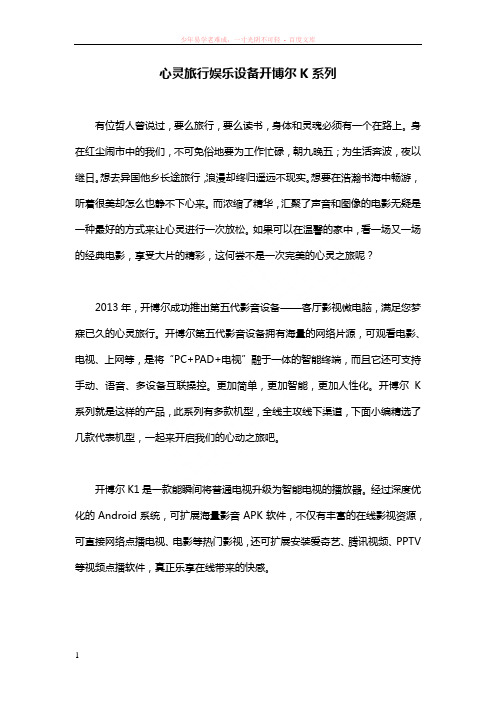
心灵旅行娱乐设备开博尔K系列有位哲人曾说过,要么旅行,要么读书,身体和灵魂必须有一个在路上。
身在红尘闹市中的我们,不可免俗地要为工作忙碌,朝九晚五;为生活奔波,夜以继日。
想去异国他乡长途旅行,浪漫却终归遥远不现实。
想要在浩瀚书海中畅游,听着很美却怎么也静不下心来。
而浓缩了精华,汇聚了声音和图像的电影无疑是一种最好的方式来让心灵进行一次放松。
如果可以在温馨的家中,看一场又一场的经典电影,享受大片的精彩,这何尝不是一次完美的心灵之旅呢?2013年,开博尔成功推出第五代影音设备——客厅影视微电脑,满足您梦寐已久的心灵旅行。
开博尔第五代影音设备拥有海量的网络片源,可观看电影、电视、上网等,是将“PC+PAD+电视”融于一体的智能终端,而且它还可支持手动、语音、多设备互联操控。
更加简单,更加智能,更加人性化。
开博尔K 系列就是这样的产品,此系列有多款机型,全线主攻线下渠道,下面小编精选了几款代表机型,一起来开启我们的心动之旅吧。
开博尔K1是一款能瞬间将普通电视升级为智能电视的播放器。
经过深度优化的Android系统,可扩展海量影音APK软件,不仅有丰富的在线影视资源,可直接网络点播电视、电影等热门影视,还可扩展安装爱奇艺、腾讯视频、PPTV 等视频点播软件,真正乐享在线带来的快感。
开博尔K10是一款内容丰富、功能强大的迷你型高清播放器,高硬度金属机身,细腻拉丝工艺打造,前置高透光亚克力面板,小巧、时尚,内置ARM Cortex A9处理器,性能稳定、运行功耗低。
搭载ANDROID4.0系统,独家安卓应用商店,海量APK 助玩转智能安卓,互联网视频一网打尽。
开博尔K5是2013最强的安卓网络机顶盒,是行业首款智能语音控制播放器。
他采用了智能的语音识别系统,具备语音控制换电视台、语音搜索百万影视等功能特性。
同时,也是独家能采用手机控制玩3D游戏的播放器。
作为开博尔K5的另外一个特点:永不死机、永不卡顿,使用户在使用播放器的过程中,感受到“一看到底”的淋淋尽致感觉。
