海康IVM-4200用户操作手册
4200操作指南
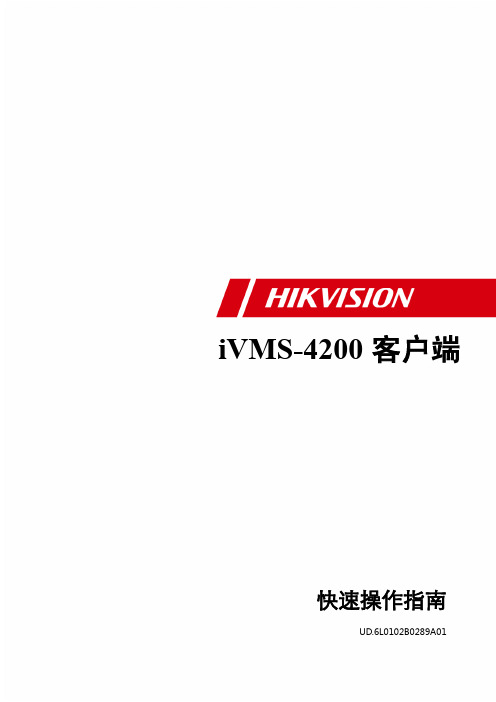
杭州海康威视数字技术股份有限公司 | 版权所有(C)
2
iVMS-4200 快速操作指南
目录
目 录 .................................................................................................................................................................................... 2 1 简介 .............................................................................................................................................................................. 3 2 部署方案 ...................................................................................................................................................................... 4
2.1 局域网部署方案.................................................................................................................................................. 4 2.2 公网部署方案...................................................................................................................................................... 5 3 安装和卸载 .................................................................................................................................................................. 8 3.1 程序安装.............................................................................................................................................................. 8 3.2 修改、修复或者删除程序.................................................................................................................................. 9 4 快速操作 .................................................................................................................................................................... 11 4.1 登录.................................................................................................................................................................... 11 4.2 软件界面介绍.................................................................................................................................................... 11 4.3 向导功能............................................................................................................................................................ 13 4.4 预览.................................................................................................................................................................... 15 4.5 录像.................................................................................................................................................................... 16 4.6 回放.................................................................................................................................................................... 18 4.7 电子地图............................................................................................................................................................ 21 4.8 退出.................................................................................................................................................................... 26
海康4200操作说明书V1.0

IVMS4200监控操作系统用户操作说明1、登录双击桌面上的 IVMS-4200客户端面软件会弹出登录对话框首次运行软件输入用户名和密码,默认用户名为user,密码为123456。
勾选“启用自动登录”,下次登录软件,默认以当前用户自动登录。
2 软件界面介绍3软件界面说明如下:菜单栏:模块列表:说明:各模块具体应用请参考软件详细说明书。
4 预览初次进入主预览界面时,播放面板默认以2×2播放窗口显示,可通过画面分割按键进行窗口分割的选择,最大可支持64画面分割。
主预览界面按键说明如下:点击软件主菜单栏的“视图”选项,选择“辅屏预览”。
说明:软件最多可以使用3个辅屏。
5 回放软件回放支持回放和预览回放2种方式。
回放初次进入回放界面,默认画面分割模式为单画面分割模式。
远程回放界面按键说明如下:设置录像查询条件。
选择一个回放窗口,勾选需要查询监控点,设置搜索日期,点击【搜索】按键。
如果搜索出录像文件,文件列表窗口将显示相应通道具体时间段的录像文件。
点击可以预览文件。
在中输入相应的字符可以筛选录像文件。
点击可以下载选中的录像文件。
在回放界面。
如果搜索出录像文件,回放窗口对应的时间轴将显示具体时间段时间轴默认显示查找日期的24小时录像情况,如果设置连续多日查找,默认显示最早日期。
通过时间轴上方按键栏,点击或可放大或缩小时间轴显示比例,点击、或鼠标拖动可移动时间轴。
如果设置了多路监控点同时查找,时间轴面板将显示各回放窗口对应监控点的录像文件时间段。
搜索出录像文件后,点击播放按键从最早的录像文件开始回放,或点击时间轴某时间点从指定时间开始定位回放。
回放过程中,鼠标移至回放窗口,窗口右上方则显示当前播放速度倍率。
回放控制栏说明如下:说明:回放时只能同时打开一个窗口的音频,若开启下一个窗口的声音则自动关闭上一个窗口的音频。
说明:(1)软件支持最多同时查找16路监控点,以及查找连续一个月录像。
(2)软件支持最多16路同步回放。
ivms4200V2.0用户操作手册范本
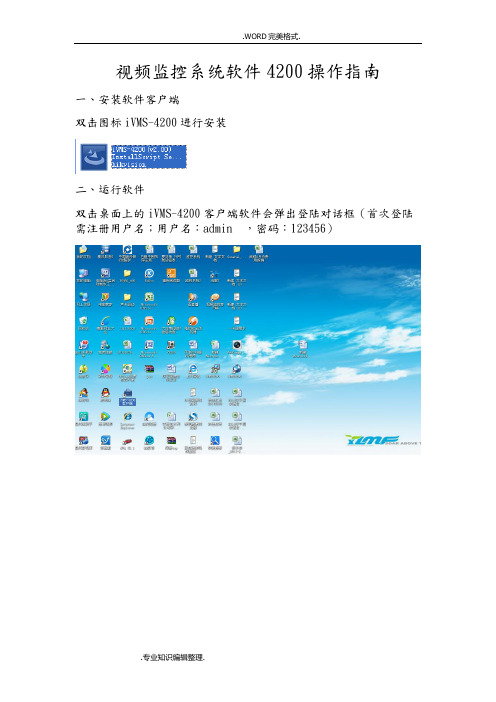
视频监控系统软件4200操作指南
一、安装软件客户端
双击图标iVMS-4200进行安装
二、运行软件
双击桌面上的iVMS-4200客户端软件会弹出登陆对话框(首次登陆需注册用户名;用户名:admin ,密码:123456)
点击登陆弹出向导对话框关闭向导对话框
三、添加监控设备
鼠标单击设备管理添加监控设备(例如添加地址是221.7.50.123的硬盘录像机,点击设备管理——添加设备——别名:自己填,地址:221.7.50.123,端口:6000,用户名:admin,密码:123456——添加)。
四、将视频图像配置到主预览窗口中
鼠标单击控制面板中的主预览然后把各个监控点拖拽到各个视频框中(例如把111拖到画面去,鼠标单击“111-监控点2”拖拽到想要放置的监视窗口画面中,其他监控点也可以按这种方法进行)。
五、录像回放
鼠标单击控制面板中的远程回放,选择监控点、时间段然后点击搜索,搜索到录像文件后点击播放按钮可播放(左边是当天不同时间段的录像文件鼠标双击可播放,画面下方的黄色条表示24小时录像文件,鼠标点击黄色条可播放不同时间录像)。
点击左侧菜单“监控点”,选择需要查询的点位。
勾上点位后,日历中带橙色下三角的为有录像的日期,选择某一天,点击下方搜索。
搜索结果如下,点击左侧菜单中的某一条结果,可直接播放。
亦可点击下方时间滚动条直接播放
.WORD完美格式.
六、录像文件下载
鼠标在回放画面上单击鼠标右键弹出菜单,单击下载弹出对话框,点击下载即可(录像保存文件在客户端安装的目录下,如客户端安装到C:目录下,录像文件就在C:目录下的ivms4200文件夹里)
.专业知识编辑整理.。
海康IVM-4200用户操作手册
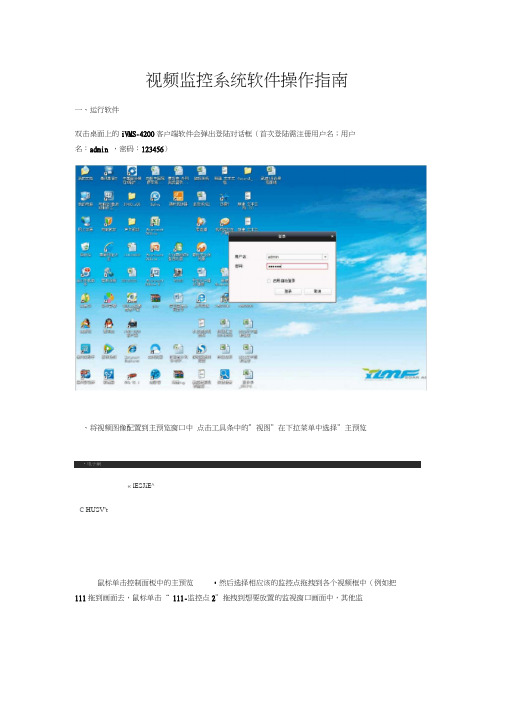
视频监控系统软件操作指南一、运行软件双击桌面上的iVMS-4200客户端软件会弹出登陆对话框(首次登陆需注册用户名;用户名:admin ,密码:123456)、将视频图像配置到主预览窗口中点击工具条中的”视图”在下拉菜单中选择”主预览« lESJiE^C HUSV't鼠标单击控制面板中的主预览,然后选择相应该的监控点拖拽到各个视频框中(例如把111拖到画面去,鼠标单击“ 111-监控点2”拖拽到想要放置的监视窗口画面中,其他监控点也可以按这种方法进行),或先选中右侧的视频窗口,双击要查看的监控点,也可完成此操作.IW3-UOO性确腹FR iw 二说•甘gadhnm $ Q 旧转44 dfi-Sr 比—111丄lieft) 1/ 轩I.弓l'J:^:WW-17-3JH呈砌日r. in」P|£I5氏:三、录像回放选择工具条中的”视图”在下拉菜单中选择”回放iWS420O1MnM0S4■全母"WIElAtt电子述園i g-1点击左侧窗口中点击"监控点”,选择需要查询的监控点位在要回放的监控点位前打勾,日历中带橙色下三角的为有录像的日期,选择需要的日期,点击下方搜索。
iia is搜索结果如下,点击左侧菜单中的某一条结果,可双击直接播放。
亦可点击下方时间滚动条直接播放□ £"丄=阳•昕L L on 30口2014-35-17目 114-3B-T目--)14^0.17 1 £41 1?曰2314-00-17 WJ2J4JW Stt llffl TM W色 iVMS-4200ZZ 而田主焉丸 右两E1D 二 口 201408-VOC OOOO B201 A-0&-1T 055233 目201408-仃 W523曰 201W8-17M41 15 口83 W 2"*303倉二ma 2014-C4- 08-17-Z014 »M 38-17 13 51 43 2014 01-17 14 41 15 idmin |H GQ 19 49 5? 1 ■ C IVMS-4200 3代需=井V9-: V*.、Q ・!> ” 4・ 饥 口 014 98 17 甘3X4 tJ 2014-38-1? OO.OC.OO LJ 20U J8 17 Cfe.5^33 星期日00:00:03 9# 4V4E220144M-1, &S4S MV9・ X1^. «< 1・他 9<四、录像文件下载鼠标在回放画面上单击鼠标右键弹出菜单,单击下载弹出对话框,点击下载即可(录像保存文件在客户端安装的目录下,如客户端安装到C:目录下,录像文件就在C:目录下的ivms4200文件夹里)。
海康威视iVMS-4200 用户手册

iVMS-4200客户端用户手册UD.6L0102C1281A01 1前言非常感谢您购买我公司的产品,如果您有什么疑问或需要请随时联系我们。
适用型号本手册适用于网络视频监控软件iVMS-4200。
声明本手册可能包含技术上不准确的地方、或与产品功能及操作不相符的地方、或印刷错误。
我司将根据产品功能的增强或变化而更新本手册的内容,并将定期改进及更新本手册中描述的软硬件产品。
更新的内容将会在本手册的新版本中加入,恕不另行通知。
本手册中内容仅为用户提供参考指导作用,不保证与实物完全一致,请以实物为准。
约定在本手册中为了简化描述,做以下约定:网络视频监控软件iVMS-4200简称为软件或客户端。
网络硬盘录像机、混合型网络硬盘录像机、视频服务器、NVR、IP Camera和IP Dome等统一称为设备,引入密码激活机制的设备称为新设备,未更新程序到支持密码激活机制版本的设备称为老设备。
点击为鼠标左键单击;双击为鼠标左键双击;右键单击为鼠标右键单击。
部分图片为示意图,请以软件实际界面为准。
符号约定在本文中可能出现下列标志,它们所代表的含义如下。
符号说明注意表示有潜在风险,如果忽视这些文本,可能导致错误或不可预知的结果。
说明表示是正文的附加信息,是对正文的强调和补充。
注意•本用户手册中所提到的初始用户名(admin)和密码(12345)仅供未采用激活机制的设备初次登录使用。
为杜绝安全隐患,请您务必在初次登录后及时修改初始密码,以防他人未经授权登录您的设备或造成其他不良后果。
•为更好保护您的隐私并提升产品安全性,我们强烈建议您根据如下规则设置较为复杂的密码:不少于8个字符,包含大小写字母、数字和特殊字符等。
•请您理解,您有责任合理配置所有的密码及其他相关产品安全设置。
目录前言 (i)目录 (ii)1. iVMS-4200简介 (1)1.1.功能概述 (1)1.2.运行环境 (1)1.3.更新说明 (1)2. 设备管理 (3)2.1.用户登录 (3)2.2.支持设备类型 (4)2.3.设备激活与密码重置 (4)2.4.设备网络参数修改 (7)2.5.设备添加(以编码设备为例) (8)2.6.设备删除及修改 (10)2.7.二维码 (11)2.8.在线用户 (12)2.9.分组管理 (12)2.9.1. 分组添加 (13)2.9.2. 分组管理 (14)2.9.3. 资源导入 (15)2.9.4. 监控点管理 (16)2.10.远程配置 (17)3. 设备预览 (19)3.1.预览 (19)3.1.1. 画面分割 (19)3.1.2. 图像预览 (19)3.1.3. 预览抓图及录像 (20)3.1.4. 云台控制 (21)3.1.5. 其他功能 (24)3.2.轮巡预览 (28)3.3.鱼眼 (30)4. 录像配置及回放 (43)4.1.录像配置 (43)4.1.1. 设备本地录像 (43)4.1.2. 录像高级配置 (44)4.1.3. 抓图高级配置 (44)4.2.录像回放 (45)4.2.1. 远程回放 (45)4.2.2. 视频摘要回放 (54)5. 事件管理 (58)5.1.监控点事件 (60)5.2.报警输入事件 (61)5.3.异常 (62)6. 日志管理 (63)6.1.日志搜索 (63)6.2.日志过滤 (64)6.2.1. 按过滤条件过滤 (64)6.2.2. 按关键字过滤 (65)6.3.日志备份 (67)6.4.导出图片 (67)7. 客户端配置 (69)7.1.用户管理 (69)7.2.系统配置 (70)7.2.1. 常用 (71)7.2.2. 图像 (72)7.2.3. 文件 (73)7.2.4. 键盘和摇杆 (73)7.2.5. 报警声音 (74)7.2.6. 电子邮件 (75)8. 存储服务器 (77)8.1.存储服务器本地配置 (77)8.2.存储服务器添加 (78)8.3.存储服务器配置 (79)8.4.存储服务器存储计划配置及回放 (80)8.5.存储服务器报警弹图配置 (82)9. 流媒体服务器 (84)9.1.流媒体服务器添加 (85)9.2.流媒体服务器配置 (85)10. 其他功能 (87)10.1.多屏显示 (87)10.2.辅屏预览 (88)10.3.热度图 (88)10.4.客流量 (90)10.5.过线计数 (90)10.6.道路监控 (92)10.7.智能图片检索—人脸检索 (93)10.8.智能图片检索—行为分析 (94)10.9.智能图片检索—车牌检索 (95)10.10.人脸抓拍 (96)11. 常见问题解答 (98)1. iVMS-4200简介1.1. 功能概述iVMS-4200是为嵌入式网络监控设备开发的软件应用程序,适用于嵌入式网络硬盘录像机、混合型网络硬盘录像机、网络视频服务器、NVR、IP Camera、IP Dome,支持实时预览、远程配置设备参数、录像存储、远程回放和下载、日志查询等多种功能。
ivms4200_V2.0用户操作手册

视频监控系统软件4200操作指南
一、安装软件客户端
双击图标iVMS-4200进行安装
二、运行软件
双击桌面上的iVMS-4200客户端软件会弹出登陆对话框(首次登陆需注册用户名;用户名:admin ,密码:123456)
点击登陆弹出向导对话框关闭向导对话框
三、添加监控设备
鼠标单击设备管理添加监控设备(例如添加地址是221.7.50.123的硬盘录像机,点击设备管理——添加设备——别名:自己填,地址:221.7.50.123,端口:6000,用户名:admin,密码:123456——添加)。
四、将视频图像配置到主预览窗口中
鼠标单击控制面板中的主预览然后把各个监控点拖拽到各个视频框中(例如把111拖到画面去,鼠标单击“111-监控点2”拖拽到想要放置的监视窗口画面中,其他监控点也可以按这种方法进行)。
五、录像回放
鼠标单击控制面板中的远程回放,选择监控点、时间段然后点击搜索,搜索到录像文件后点击播放按钮可播放(左边是当天不同时间段的录像文件鼠标双击可播放,画面下方的黄色条表示24小时录像文件,鼠标点击黄色条可播放不同时间录像)。
点击左侧菜单“监控点”,选择需要查询的点位。
勾上点位后,日历中带橙色下三角的为有录像的日期,选择某一天,点击下方搜索。
搜索结果如下,点击左侧菜单中的某一条结果,可直接播放。
亦可点击下方时间滚动条直接播放
六、录像文件下载
鼠标在回放画面上单击鼠标右键弹出菜单,单击下载弹出对话框,点击下载即可(录像保存文件在客户端安装的目录下,如客户端安装到C:目录下,录像文件就在C:目录下的ivms4200文件夹里)。
ivms4200-V2.0用户操作手册
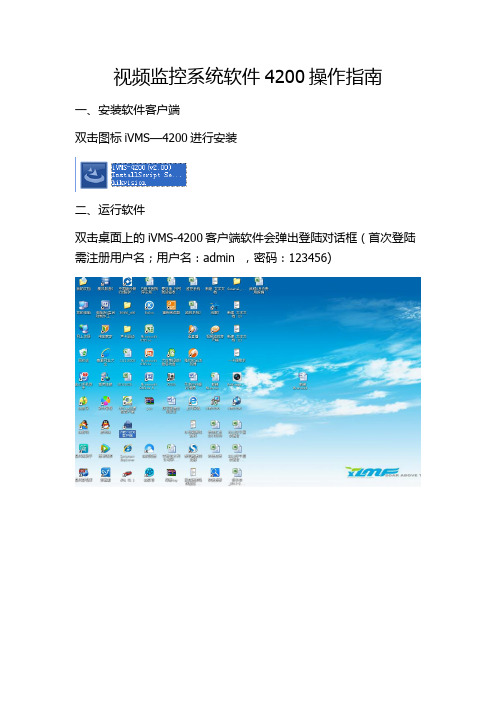
视频监控系统软件4200操作指南
一、安装软件客户端
双击图标iVMS—4200进行安装
二、运行软件
双击桌面上的iVMS-4200客户端软件会弹出登陆对话框(首次登陆需注册用户名;用户名:admin ,密码:123456)
点击登陆弹出向导对话框关闭向导对话框
三、添加监控设备
鼠标单击设备管理添加监控设备(例如添加地址是221.7。
50.123的硬盘录像机,点击设备管理--添加设备——别名:自己填,地址:221.7.50.123,端口:6000,用户名:admin,密码:123456--添加)。
四、将视频图像配置到主预览窗口中
鼠标单击控制面板中的主预览然后把各个监控点拖拽到各个视频框中(例如把111拖到画面去,鼠标单击“111—监控点2”拖拽到想要放置的监视窗口画面中,其他监控点也可以按这种方法进行)。
五、录像回放
鼠标单击控制面板中的远程回放,选择监控点、时间段然后点击搜索,搜索到录像文件后点击播放按钮可播放(左边是当天不同时间段的录像文件鼠标双击可播放,画面下方的黄色条表示24小时录像文件,鼠标点击黄色条可播放不同时间录像)。
点击左侧菜单“监控点",选择需要查询的点位。
勾上点位后,日历中带橙色下三角的为有录像的日期,选择某一天,点击下方搜索。
搜索结果如下,点击左侧菜单中的某一条结果,可直接播放。
亦可点击下方时间滚动条直接播放
六、录像文件下载
鼠标在回放画面上单击鼠标右键弹出菜单,单击下载弹出对话框,点击下载即可(录像保存文件在客户端安装的目录下,如客户端安装到C:目录下,录像文件就在C:目录下的ivms4200文件夹里)。
海康威视iVMS-4200 用户手册

iVMS-4200客户端用户手册UD.6L0102C1281A01 1前言非常感谢您购买我公司的产品,如果您有什么疑问或需要请随时联系我们。
适用型号本手册适用于网络视频监控软件iVMS-4200。
声明本手册可能包含技术上不准确的地方、或与产品功能及操作不相符的地方、或印刷错误。
我司将根据产品功能的增强或变化而更新本手册的内容,并将定期改进及更新本手册中描述的软硬件产品。
更新的内容将会在本手册的新版本中加入,恕不另行通知。
本手册中内容仅为用户提供参考指导作用,不保证与实物完全一致,请以实物为准。
约定在本手册中为了简化描述,做以下约定:网络视频监控软件iVMS-4200简称为软件或客户端。
网络硬盘录像机、混合型网络硬盘录像机、视频服务器、NVR、IP Camera和IP Dome等统一称为设备,引入密码激活机制的设备称为新设备,未更新程序到支持密码激活机制版本的设备称为老设备。
点击为鼠标左键单击;双击为鼠标左键双击;右键单击为鼠标右键单击。
部分图片为示意图,请以软件实际界面为准。
符号约定在本文中可能出现下列标志,它们所代表的含义如下。
符号说明注意表示有潜在风险,如果忽视这些文本,可能导致错误或不可预知的结果。
说明表示是正文的附加信息,是对正文的强调和补充。
注意•本用户手册中所提到的初始用户名(admin)和密码(12345)仅供未采用激活机制的设备初次登录使用。
为杜绝安全隐患,请您务必在初次登录后及时修改初始密码,以防他人未经授权登录您的设备或造成其他不良后果。
•为更好保护您的隐私并提升产品安全性,我们强烈建议您根据如下规则设置较为复杂的密码:不少于8个字符,包含大小写字母、数字和特殊字符等。
•请您理解,您有责任合理配置所有的密码及其他相关产品安全设置。
目录前言 (i)目录 (ii)1. iVMS-4200简介 (1)1.1.功能概述 (1)1.2.运行环境 (1)1.3.更新说明 (1)2. 设备管理 (3)2.1.用户登录 (3)2.2.支持设备类型 (4)2.3.设备激活与密码重置 (4)2.4.设备网络参数修改 (7)2.5.设备添加(以编码设备为例) (8)2.6.设备删除及修改 (10)2.7.二维码 (11)2.8.在线用户 (12)2.9.分组管理 (12)2.9.1. 分组添加 (13)2.9.2. 分组管理 (14)2.9.3. 资源导入 (15)2.9.4. 监控点管理 (16)2.10.远程配置 (17)3. 设备预览 (19)3.1.预览 (19)3.1.1. 画面分割 (19)3.1.2. 图像预览 (19)3.1.3. 预览抓图及录像 (20)3.1.4. 云台控制 (21)3.1.5. 其他功能 (24)3.2.轮巡预览 (28)3.3.鱼眼 (30)4. 录像配置及回放 (43)4.1.录像配置 (43)4.1.1. 设备本地录像 (43)4.1.2. 录像高级配置 (44)4.1.3. 抓图高级配置 (44)4.2.录像回放 (45)4.2.1. 远程回放 (45)4.2.2. 视频摘要回放 (54)5. 事件管理 (58)5.1.监控点事件 (60)5.2.报警输入事件 (61)5.3.异常 (62)6. 日志管理 (63)6.1.日志搜索 (63)6.2.日志过滤 (64)6.2.1. 按过滤条件过滤 (64)6.2.2. 按关键字过滤 (65)6.3.日志备份 (67)6.4.导出图片 (67)7. 客户端配置 (69)7.1.用户管理 (69)7.2.系统配置 (70)7.2.1. 常用 (71)7.2.2. 图像 (72)7.2.3. 文件 (73)7.2.4. 键盘和摇杆 (73)7.2.5. 报警声音 (74)7.2.6. 电子邮件 (75)8. 存储服务器 (77)8.1.存储服务器本地配置 (77)8.2.存储服务器添加 (78)8.3.存储服务器配置 (79)8.4.存储服务器存储计划配置及回放 (80)8.5.存储服务器报警弹图配置 (82)9. 流媒体服务器 (84)9.1.流媒体服务器添加 (85)9.2.流媒体服务器配置 (85)10. 其他功能 (87)10.1.多屏显示 (87)10.2.辅屏预览 (88)10.3.热度图 (88)10.4.客流量 (90)10.5.过线计数 (90)10.6.道路监控 (92)10.7.智能图片检索—人脸检索 (93)10.8.智能图片检索—行为分析 (94)10.9.智能图片检索—车牌检索 (95)10.10.人脸抓拍 (96)11. 常见问题解答 (98)1. iVMS-4200简介1.1. 功能概述iVMS-4200是为嵌入式网络监控设备开发的软件应用程序,适用于嵌入式网络硬盘录像机、混合型网络硬盘录像机、网络视频服务器、NVR、IP Camera、IP Dome,支持实时预览、远程配置设备参数、录像存储、远程回放和下载、日志查询等多种功能。
海康客户端操作手册
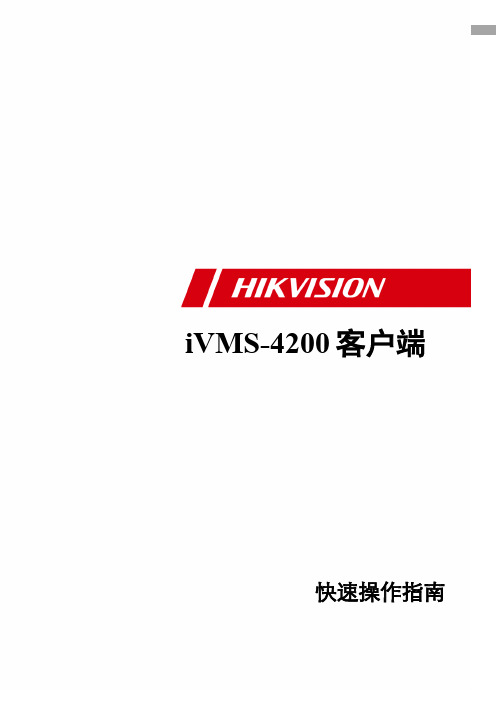
杭州海康威视数字技术股份有限公司 | 版权所有(C)
4
iVMS-4200 快速操作指南
1 简介
本手册介绍软件的安装卸载,以及一些基本操作,如实时预览、录像和回放。 详细操作说明请参考 iVMS-4200 用户手册。
运行环境
操作系统:Microsoft Windows 7/Windows 8/Windows 2008(支持 32/64 位系统) Windows 2003/Windows XP(均只支持 32 位系统)
CPU:Intel Pentium IV 3.0 GHz 或以上 内存:1G 或更高 显示:支持 1024×768 或更高分辨率
海康威视一键式报警设备接入4200操作手册

一键式报警设备接入 4200操作手册目录一、操作流程(配置流程) (1)二、操作步骤(配置步骤) (1)三、适用型号 (4)四、变更记录 (4)五、关于海康威视 (1)一、操作流程(配置流程)1.确认4200 版本2.激活并修改一键式报警设备ip3.一键式报警设备接入42004.验证是否成功接入二、操作步骤(配置步骤)1.确认4200 版本是否支持一键式报警设备,通常使用随机光盘附带的客户端程序即可.(建议使用v2.4.6.2build20160505 400ftp 路径:/产品资料/01.股份公司/10.报警门禁对讲产品/01-技术支持资料(指导文档,CAD 样例,常用调试工具,培训视频等)/1.报警(自研产品、代理产品)/2.客户端软件/iVMS-4200(v2.4 支持报警柱正式发布版本).exe)2.将一键式报警设备与pc 机直连,通过sadp 或4200 激活并修改设备ip;确保修改后的ip 与客户端所在主机位于同一网段(ping 的通);sadp 修改一键式报警设备ip4200 修改一键式报警设备ip3.在4200 点击添加至客户端输入别名、用户名和密码完成添加;或确保设备与客户端所在主机同一网段前提下直接输入ip 地址添加:4.通过远程配置验证是否添加成功.可在4200 中远程配置中查看图像,报警设备按钮4200 客户端在开启弹窗功能下(左下角)接到弹窗三、适用型号四、五、关于海康威视海康威视是以视频为核心的物联网解决方案提供商,面向全球提供综合安防、智慧业务与大数据服务。
海康威视全球员工超26000人(截止2017年底),其中研发人员和技术服务人员超13000人,研发投入占企业销售额的7-8%,绝对数额占据业内前茅。
海康威视是博士后科研工作站单位,以杭州为中心,建立辐射北京、上海、重庆、武汉以及加拿大蒙特利尔、英国利物浦的研发中心体系,并计划在西安、武汉、成都、重庆和石家庄建立新的研发基地。
Hikvision iVMS-4200客户端软件说明书
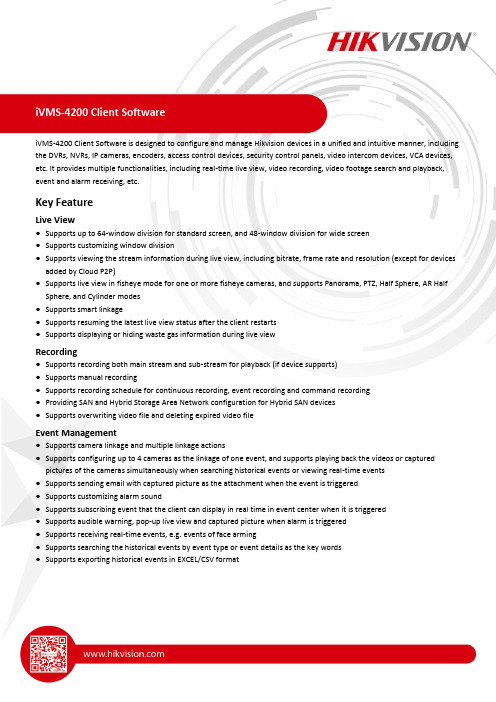
iVMS-4200 Client Software is designed to configure and manage Hikvision devices in a unified and intuitive manner, including the DVRs, NVRs, IP cameras, encoders, access control devices, security control panels, video intercom devices, VCA devices, etc. It provides multiple functionalities, including real-time live view, video recording, video footage search and playback, event and alarm receiving, etc.Key FeatureLive View●Supports up to 64-window division for standard screen, and 48-window division for wide screen●Supports customizing window division●Supports viewing the stream information during live view, including bitrate, frame rate and resolution (except for devicesadded by Cloud P2P)●Supports live view in fisheye mode for one or more fisheye cameras, and supports Panorama, PTZ, Half Sphere, AR HalfSphere, and Cylinder modes●Supports smart linkage●Supports resuming the latest live view status after the client restarts●Supports displaying or hiding waste gas information during live viewRecording●Supports recording both main stream and sub-stream for playback (if device supports)●Supports manual recording●Supports recording schedule for continuous recording, event recording and command recording●Providing SAN and Hybrid Storage Area Network configuration for Hybrid SAN devices●Supports overwriting video file and deleting expired video fileEvent Management●Supports camera linkage and multiple linkage actions●Supports configuring up to 4 cameras as the linkage of one event, and supports playing back the videos or capturedpictures of the cameras simultaneously when searching historical events or viewing real-time events●Supports sending email with captured picture as the attachment when the event is triggered●Supports customizing alarm sound●Supports subscribing event that the client can display in real time in event center when it is triggered●Supports audible warning, pop-up live view and captured picture when alarm is triggered●Supports receiving real-time events, e.g. events of face arming●Supports searching the historical events by event type or event details as the key words●Supports exporting historical events in EXCEL/CSV format●Supports searching and downloading event triggered captured picture and event triggered video●Supports acknowledging the received event, viewing the event on E-map, etc.●Supports device arming and partition and zone settings●Supports event configuration for video event, access control event, and security control event●Supports sending alarms when the gray scale is abnormal or object thrown from building is detected●Supports searching for the persons’ temperature information and whether they are wearing masks when exporting thecapture events of face temperature screening●Supports checking the event types of door contact open/close and door contact open by force of video intercom devices Playback●Supports remote playback●Supports up to 16-ch synchronous playback●Supports viewing the stream information during live view, including bitrate, frame rate, resolution (except for devicesadded by Cloud P2P)●Supports instant playback, normal playback, alarm input playback, event playback, ATM playback, VCA playback, fisheyeplayback and POS playback●Supports locating the playback time accurately●Supports skipping unconcerned video footage during VCA playback●Supports filtering the video footage with human or vehicle detected●Supports searching and exporting captured pictures of event by date and event type●Supports downloading video file of devices added by Cloud P2P●Supports merging video files when downloading by date●Provides player in the installation directory to view the downloaded video file●Supports searching recorded video files triggered by event and playing the video files, and downloading the video files Person Management●Supports managing persons in different organizations●Supports getting person information from added devices●Supports importing and exporting person and face information●Provides multiple types of credentials, including card number, face, and fingerprint, for composite authentications●Supports collecting face pictures by third-party camera (USB camera or the build-in camera of computer)●Supports viewing resource statistics (including persons, face pictures, cards, and fingerprints) on client and on device●Supports extending person’s validity period for access permission●Supports reading card No. by swiping card●Supports using USB to collect card number, fingerprint, face, and person ID from the Enrollment StationAccess Control and Video Intercom●Supports setting holiday schedule and access schedule template●Supports setting a schedule for door's remaining open/closed status●Supports setting access groups to relate persons, templates, and access points, which defines the access permissions ofdifferent persons●Supports multiple modes for both card reader authentication and person authentication●Supports advanced functions such as multi-factor authentication, custom Wiegand, first person in, anti-passback, andmulti-door interlocking●Supports controlling the door status (lock, unlocked, remain locked, remain unlocked, remain all locked and remain allunlocked) by the client remotelyElevator Control●Supports setting parameters for elevator control devices●Supports setting the relay types of the elevator control devices and setting the relation between relays and floors●Supports controlling elevator status via the client, including Opening Door, Controlled, Free and DisabledTime and Attendance●Supports setting general rules for time and attendance●Supports setting different rules for various attendance scenarios, such as one-shift and man-hour shift●Supports customizing overtime levels and setting corresponding work hour rate●Supports flexible and quick settings of timetables, shifts, and shift schedule●Supports setting multiple timetables in one shift●Supports getting detailed attendance data from the managed device, including check-in and check-out, break-in andbreak-out, overtime-in and overtime-out, etc.●Supports customizing contents displayed in reports and sending reports to specified email address according to schedule ●Supports multiple types of reports according to different needs●Supports sending the original attendance data to a third-party database (Microsoft® SQL Server® 2008 and above, MySQLV5.0.45 and above) and customizing the data type, and thus the client can access third-party T&A and payment system●Supports calculating the break time as attendance●Supports flexible shift schedule on weekend●Supports editing flexible timetable and counting the day with insufficient attendance time under the set flexible timetableas absenceSecurity Control●Accessing AX-series security control device●Supports adding zone as hot spot on E-map and viewing the video of the linked camera●Supports radar configuration, including drawing zones, drawing trigger line, setting master-slave tracking, setting parkingpoints for linked camera, setting map calibration●Supports drawing false track area●Support enabling terrain learning when setting smart linkageStatistics●Supports data statistics of heat analysis, people counting, counting, road traffic, face retrieval, license plate retrieval,behavior analysis, face capture, queuing-up time analysis, queue status analysis and intersection analysis●Supports people counting by facial features and displaying the duplicated persons●Supports showing large picture of face retrieval, license plate retrieval, and behavior analysis and the pictures can beexported for local storage●Supports data retrieval for faces, human bodies, vehicles, behavior analysis related pictures and videos, persons who donot wear hard hats, and facial recognition check-in●Supports searching facial recognition check-in records●Supports searching frequently appeared persons and rarely appeared persons●Supports AI dashboard retrieval function to search result for imported picture analysis task●Supports hard hat retrieval by wearing an hard hat or not and face recognition status, and supports displaying ID type andID No. in search results●Supports searching for the historical temperature statistics of specific devices and displaying the information on atemperature mapNetwork●Supports adding encoding devices and Cloud P2P devices●Supports adding devices by IP address, domain name, HiDDNS, IP Segment and ISUP account, and supports importingdevices in batch●Supports enabling transmission encryption using TLS (Transport Layer Security) protocol when adding a device●Supports searching the active online devices●Supports NTP protocol for time synchronization from the client to the added devices●Supports checking device's online users●Supports two-way audio and broadcast function●Supports applying the client in local area network and wide area networkPTZ Control●Supports remote PTZ control, preset, patrol, and pattern settings●Supports displaying analog speed dome's local menu via PTZ control panel●Supports PTZ control of one-touch patrol and one-touch park●Supports lens de-icing heater and PT de-icing●Supports arming and tracking target (human or vehicle)General●Supports transmission encryption when logging in the SDK over TLS mode●Supports upgrading client and device firmware after detecting new versions●Supports importing and exporting configuration file●Supports auto backing database up according to the configured schedule●Supports log search and backup●Supports adding facial recognition devices such as DeepinView and DeepinMind●Supports remote configuration for added devices●Supports adding online devices registered to Cloud P2P after logging into Cloud P2P●Supports creating a password to activate device. For device which supports Cloud P2P, supports enabling Cloud P2Pservice when activating it●Supports resetting device password●Supports setting email when activating devices, and resetting the password of devices by the email●Supports hardware decoding for live view and playback●Supports downloading video files to PC in MP4 and AVI format●Supports user permission management●Supports E-map functions, including adding, deleting, editing and viewing e-map, zooming in/out and moving the e-map ●Provides topology management module to monitor network health status of connected devices●Provides configuration wizards for access control and time and attendance, which helps users to quick start●Supports importing the events of the access control devices to the client in CSV format (encrypted)●Supports configuring display formats of date and time of the client●Supports 1V1 face comparison●Supports searching analysis result for video and captured picture task●Supports face picture retrieval, human body retrieval and vehicle retrieval, and exporting the related video files●Supports saving pictures in structure data format to meet GDPR standards in the EU●Supports selecting the retention period of events (the default retention period is 3 years)SpecificationModel iVMS-4200DatabaseClient Database SQLite (encrypted)Third-Party Database Microsoft® SQL Server® 2008 and above, MySQL V5.0.45 and aboveSupported Language Arabic, Bulgarian, Croatian, Czech, Danish, Dutch, English, Finnish, French, German, Greek, Hungarian,Indonesian, Italian, Japanese, Korean, Lithuanian, Norwegian, Polish, Portuguese, Portuguese (Brazil), Romanian, Russian, Serbian, Simplified Chinese, Slovak, Slovenian, Spanish, Swedish, Thai, Traditional Chinese, Turkish, Ukrainian, VietnameseClient GeneralUser 50 users and one super userE-map 256Encoding Device 256Group256 groups256 channels for each groupChannel 256 channels for all groupsDeepinMind Server 1Behavior Analysis Task 64 tasksBehavior Analysis Taskin One Group64 tasksVideoLive View 64-ch live view at a time on one screenAuxiliary Screen Preview One main screen and 3 auxiliary screens for live viewPlayback 16-ch playback at a timeSynchronous Playback 16-ch synchronous playbackDownloading 16-ch downloading tasks at a timeAccessControlOrganization 10 levelsPerson 2,000Card 5,000Finger 5,000Face Picture 2,000Elevator Controller 2Access Group 50Door 50Template 16Video Intercom Devices(Door Station, IndoorStation, Master Station)256Shift 32Time and AttendanceDataThe retention period of attendance results and retention period of original recordsdepend on the HDD capacity and amount of the data generated during usage. SecurityControlSecurity Control Panel 16Security Radar 8System Requirement* For high stability and good performance, the following system requirements must be met. Features RequirementsOperating System Microsoft® Windows 7 SP1 and above (32-bit or 64-bit) Microsoft® Windows 8.1 (32-bit or 64-bit)Microsoft® Windows 10 (32-bit or 64-bit)CPU Intel® Core™ i3 Processor and above Memory 2 GB and aboveResolution 1280×768 and aboveLive View PerformanceH.264 (Software Decoding)Resolution Bit Rate(Mbps)FrameRate(fps)CPU:***************Graphics Card: GT1030Windows 10 64-bitCPU:***************Graphics Card: GTX1050TiWindows 10 64-bitCPU:***************Graphics Card: GTX2080×2Windows 10 64-bitChannels CPU(%) Memory(MB) Channels CPU(%) Memory(MB) Channels CPU(%) Memory(MB)1080P 6 30 11 79-88 150.9 18 86-88 156.4 27 86-89 173.4 8MP 12 30 4 73-80 169.4 5 76-87 95.6 7 72-82 194.3 H.264 (Hardware Decoding)Resolution Bit Rate(Mbps)FrameRate(fps)CPU:***************Graphics Card: GT1030Windows 10 64-bitCPU:***************Graphics Card: GTX1050TiWindows 10 64-bitCPU:***************Graphics Card: GTX2080×2Windows 10 64-bitChannels GPU(%)Memory(MB)Channels GPU(%)Memory(MB)Channels GPU(%)Memory(MB)1080P 6 30 7 50-52 181.9 30 14-16 99.3 29 11-15 133.9 8MP 12 30 3 19-21 188.3 6 4-6 176.6 7 5-6 169.8 H.264+Resolution Bit Rate(Mbps)FrameRate(fps)CPU: i3-8100Graphics Card: GT1030 D5Windows 7 64-bitCPU:**************Graphics Card: GTX970Windows 7 64-bitCPU: i7-6700k@4GHzGraphics Card: GTX1070Windows 7 64-bitChannels CPU(%) Memory(MB) Channels CPU(%) Memory(MB) Channels CPU(%) Memory(MB)720P 3 30 24 62-84 1,208 27 63-90 1,382 48 53-80 1,125 1080P 6 30 11 60-89 1,024 12 61-90 1,536 21 80-90 1,161 8MP 12 30 - - - 3 70-91 686 6 64-92 1,249 H.265Resolution Bit Rate(Mbps)FrameRate(fps)CPU: i3-8100Graphics Card: GT1030 D5Windows 7 64-bitCPU:**************Graphics Card: GTX970Windows 7 64-bitCPU: i7-6700k@4GHzGraphics Card: GTX1070Windows 7 64-bitChannels CPU(%) Memory(MB) Channels CPU(%) Memory(MB) Channels CPU(%) Memory(MB)720P 3 30 14 69-91 1,054 15 70-90 850 26 71-89 1,251 1080P 6 30 8 64-81 1,105 8 60-85 1,239 15 70-88 1,284 8MP 12 30 - - - 2 77-92 666 3 51-64 1,075Typical ApplicationApplication for Video SecurityApplication for Video IntercomApplication for Security Control PanelApplication for Access Control。
ivms4200操作手册
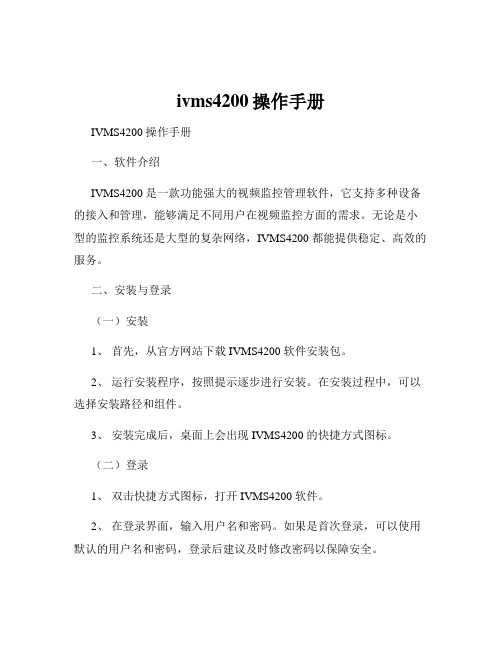
ivms4200操作手册IVMS4200 操作手册一、软件介绍IVMS4200 是一款功能强大的视频监控管理软件,它支持多种设备的接入和管理,能够满足不同用户在视频监控方面的需求。
无论是小型的监控系统还是大型的复杂网络,IVMS4200 都能提供稳定、高效的服务。
二、安装与登录(一)安装1、首先,从官方网站下载 IVMS4200 软件安装包。
2、运行安装程序,按照提示逐步进行安装。
在安装过程中,可以选择安装路径和组件。
3、安装完成后,桌面上会出现 IVMS4200 的快捷方式图标。
(二)登录1、双击快捷方式图标,打开 IVMS4200 软件。
2、在登录界面,输入用户名和密码。
如果是首次登录,可以使用默认的用户名和密码,登录后建议及时修改密码以保障安全。
3、选择登录的服务器地址,如果是本地服务器,直接选择“本地”即可。
三、设备添加(一)添加网络摄像机1、点击“设备管理”选项。
2、在设备管理界面,点击“添加”按钮。
3、选择“添加设备”,在弹出的窗口中选择“网络摄像机”。
4、输入摄像机的 IP 地址、用户名和密码等信息。
5、点击“添加”按钮,完成网络摄像机的添加。
(二)添加录像机1、同样在设备管理界面,点击“添加”按钮。
2、选择“添加设备”,然后选择“录像机”。
3、输入录像机的相关信息,如 IP 地址、用户名和密码等。
4、点击“添加”按钮,完成录像机的添加。
四、实时预览(一)选择设备在设备列表中,选中要预览的摄像机或录像机。
(二)打开预览窗口双击选中的设备,或者右键点击选择“实时预览”,即可打开预览窗口。
(三)预览设置在预览窗口中,可以进行以下设置:1、画面分割:选择 1 画面、4 画面、9 画面等不同的分割方式。
2、通道选择:选择要预览的具体通道。
3、图像质量:根据网络情况调整图像的清晰度和流畅度。
五、录像回放(一)进入录像回放界面点击“远程回放”选项,进入录像回放界面。
(二)选择设备和通道在左侧设备列表中选择要回放的设备和通道。
最新海康IVM-4200用户操作手册资料
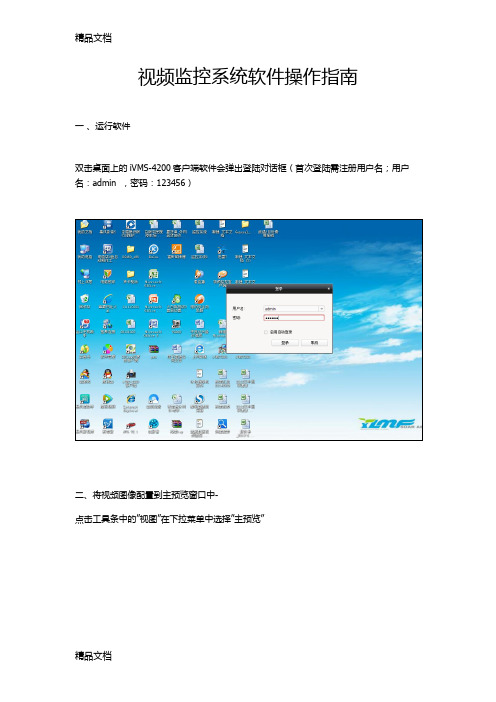
视频监控系统软件操作指南
一、运行软件
双击桌面上的iVMS-4200客户端软件会弹出登陆对话框(首次登陆需注册用户名;用户名:admin ,密码:123456)
二、将视频图像配置到主预览窗口中-
点击工具条中的”视图”在下拉菜单中选择”主预览”
鼠标单击控制面板中的主预览,然后选择相应该的监控点拖拽到各个视频框中(例如把111拖到画面去,鼠标单击“111-监控点2”拖拽到想要放置的监视窗口画面中,其他监控点也可以按这种方法进行),或先选中右侧的视频窗口,双击要查看的监控点,也可完成此操作.
三、录像回放
选择工具条中的”视图”在下拉菜单中选择”回放”
点击左侧窗口中点击“监控点”,选择需要查询的监控点位。
在要回放的监控点位前打勾,日历中带橙色下三角的为有录像的日期,选择需要的日期,点击下方搜索。
搜索结果如下,点击左侧菜单中的某一条结果,可双击直接播放。
亦可点击下方时间滚动条直接播放
四、录像文件下载
鼠标在回放画面上单击鼠标右键弹出菜单,单击下载弹出对话框,点击下载即可(录像保存文件在客户端安装的目录下,如客户端安装到C:目录下,录像文件就在C:目录下的ivms4200文件夹里)。
海康威视一键式报警设备接入4200操作手册

一键式报警设备接入 4200操作手册目录一、操作流程(配置流程) (1)二、操作步骤(配置步骤) (1)三、适用型号 (4)四、变更记录 (4)五、关于海康威视 (1)一、操作流程(配置流程)1.确认4200 版本2.激活并修改一键式报警设备ip3.一键式报警设备接入42004.验证是否成功接入二、操作步骤(配置步骤)1.确认4200 版本是否支持一键式报警设备,通常使用随机光盘附带的客户端程序即可.(建议使用v2.4.6.2build20160505 400ftp 路径:/产品资料/01.股份公司/10.报警门禁对讲产品/01-技术支持资料(指导文档,CAD 样例,常用调试工具,培训视频等)/1.报警(自研产品、代理产品)/2.客户端软件/iVMS-4200(v2.4 支持报警柱正式发布版本).exe)2.将一键式报警设备与pc 机直连,通过sadp 或4200 激活并修改设备ip;确保修改后的ip 与客户端所在主机位于同一网段(ping 的通);sadp 修改一键式报警设备ip4200 修改一键式报警设备ip3.在4200 点击添加至客户端输入别名、用户名和密码完成添加;或确保设备与客户端所在主机同一网段前提下直接输入ip 地址添加:4.通过远程配置验证是否添加成功.可在4200 中远程配置中查看图像,报警设备按钮4200 客户端在开启弹窗功能下(左下角)接到弹窗三、适用型号四、五、关于海康威视海康威视是以视频为核心的物联网解决方案提供商,面向全球提供综合安防、智慧业务与大数据服务。
海康威视全球员工超26000人(截止2017年底),其中研发人员和技术服务人员超13000人,研发投入占企业销售额的7-8%,绝对数额占据业内前茅。
海康威视是博士后科研工作站单位,以杭州为中心,建立辐射北京、上海、重庆、武汉以及加拿大蒙特利尔、英国利物浦的研发中心体系,并计划在西安、武汉、成都、重庆和石家庄建立新的研发基地。
Hikvision iVMS-4200客户端软件说明书
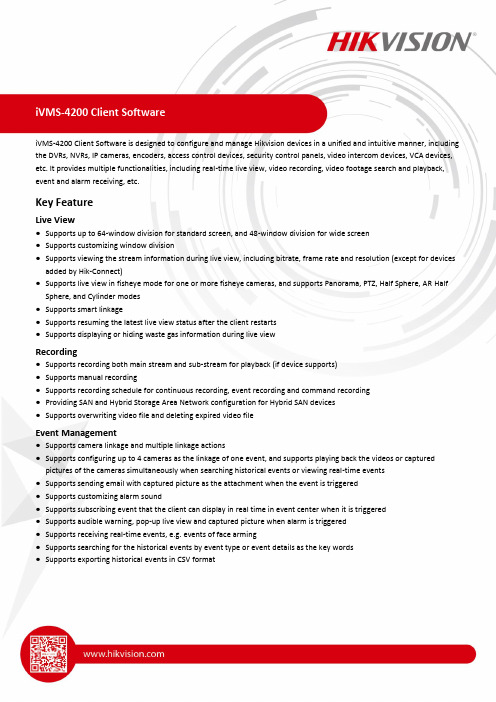
iVMS-4200 Client Software is designed to configure and manage Hikvision devices in a unified and intuitive manner, including the DVRs, NVRs, IP cameras, encoders, access control devices, security control panels, video intercom devices, VCA devices, etc. It provides multiple functionalities, including real-time live view, video recording, video footage search and playback, event and alarm receiving, etc.Key FeatureLive View●Supports up to 64-window division for standard screen, and 48-window division for wide screen●Supports customizing window division●Supports viewing the stream information during live view, including bitrate, frame rate and resolution (except for devicesadded by Hik-Connect)●Supports live view in fisheye mode for one or more fisheye cameras, and supports Panorama, PTZ, Half Sphere, AR HalfSphere, and Cylinder modes●Supports smart linkage●Supports resuming the latest live view status after the client restarts●Supports displaying or hiding waste gas information during live viewRecording●Supports recording both main stream and sub-stream for playback (if device supports)●Supports manual recording●Supports recording schedule for continuous recording, event recording and command recording●Providing SAN and Hybrid Storage Area Network configuration for Hybrid SAN devices●Supports overwriting video file and deleting expired video fileEvent Management●Supports camera linkage and multiple linkage actions●Supports configuring up to 4 cameras as the linkage of one event, and supports playing back the videos or capturedpictures of the cameras simultaneously when searching historical events or viewing real-time events●Supports sending email with captured picture as the attachment when the event is triggered●Supports customizing alarm sound●Supports subscribing event that the client can display in real time in event center when it is triggered●Supports audible warning, pop-up live view and captured picture when alarm is triggered●Supports receiving real-time events, e.g. events of face arming●Supports searching for the historical events by event type or event details as the key words●Supports exporting historical events in CSV format●Supports searching and downloading event triggered captured picture and event triggered video●Supports acknowledging the received event, viewing the event on E-map, etc.●Supports device arming and partition and zone settings●Supports event configuration for video event, access control event, and security control event●Supports sending alarms when the gray scale is abnormal or object thrown from building is detected●Supports searching for the persons’ temperature information and whether they are wearing masks when exporting thecapture events of face temperature screening●Supports checking the event types of door contact open/close and door contact open by force of video intercom devices ●Supports displaying events triggered by authentication via irisPlayback●Supports remote playback●Supports up to 16-ch synchronous playback●Supports viewing the stream information during live view, including bitrate, frame rate, resolution (except for devicesadded by Hik-Connect)●Supports instant playback, normal playback, alarm input playback, event playback, ATM playback, VCA playback, fisheyeplayback and POS playback●Supports locating the playback time accurately●Supports skipping unconcerned video footage during VCA playback●Supports filtering the video footage with human or vehicle detected●Supports searching and exporting captured pictures of event by date and event type●Supports downloading video file of devices added by Hik-Connect●Supports merging video files when downloading by date●Provides player in the installation directory to view the downloaded video file●Supports searching recorded video files triggered by event and playing the video files, and downloading the video files Person Management●Supports managing persons in different organizations●Supports getting person information in a batch or via employee ID from added devices●Supports importing and exporting person and face information●Provides multiple types of credentials, including card number, face, and fingerprint, for composite authentications●Supports collecting face pictures by third-party camera (USB camera or the build-in camera of computer)●Supports viewing resource statistics (including persons, face pictures, cards, iris and fingerprints) on client and on device ●Supports extending person’s validity period for access permission●Supports reading card No. by swiping card●Supports using USB to collect card number, fingerprint, face, and person ID from the Enrollment Station●Supports collecting iris via the client or access control devices●Supports getting the iris from access control devicesAccess Control and Video Intercom●Supports setting holiday schedule and access schedule template●Supports setting a schedule for door's remaining open/closed status●Supports setting access groups to relate persons, templates, and access points, which defines the access permissions ofdifferent persons●Supports multiple modes for both card reader authentication and person authentication●Supports advanced functions such as multi-factor authentication, custom Wiegand, first person in, anti-passback, andmulti-door interlocking●Supports controlling the door status (lock, unlocked, remain locked, remain unlocked, remain all locked and remain allunlocked) by the client remotely●Supports applying iris information to the device●Added iris as the authentication mode●Supports configuring linkage actions for events triggered by authentication via irisElevator Control●Supports setting parameters for elevator control devices●Supports setting the relay types of the elevator control devices and setting the relation between relays and floors●Supports controlling elevator status via the client, including Opening Door, Controlled, Free and Disabled●Supports displaying events triggered by iris authenticationTime and Attendance●Supports setting general rules for time and attendance●Supports setting different rules for various attendance scenarios, such as one-shift and man-hour shift●Supports customizing overtime levels and setting corresponding work hour rate●Supports flexible and quick settings of timetables, shifts, and shift schedule●Supports setting multiple timetables in one shift●Supports getting detailed attendance data from the managed device, including check-in and check-out, break-in andbreak-out, overtime-in and overtime-out, etc.●Supports customizing contents displayed in reports and sending reports to specified email address according to schedule ●Supports multiple types of reports according to different needs●Supports sending the original attendance data to a third-party database (Microsoft® SQL Server® 2008 and above, MySQLV5.0.45 and above) and customizing the data type, and thus the client can access third-party T&A and payment system●Supports calculating the break time as attendance●Supports flexible shift schedule on weekend●Supports editing flexible timetable and counting the day with insufficient attendance time under the set flexible timetableas absenceSecurity Control●Accessing AX-series security control device●Supports adding zone as hot spot on E-map and viewing the video of the linked camera●Supports radar configuration, including drawing zones, drawing trigger line, setting master-slave tracking, setting parkingpoints for linked camera, setting map calibration, drawing point cloud filter zones, and displaying environment learning information in blue points●Supports drawing false track area●Supports enabling terrain learning when setting smart linkageStatistics●Supports data statistics of heat analysis, people counting, counting, road traffic, face retrieval, license plate retrieval,behavior analysis, face capture, queuing-up time analysis, queue status analysis and intersection analysis●Supports people counting by facial features and displaying the duplicated persons●Supports showing large picture of face retrieval, license plate retrieval, and behavior analysis and the pictures can beexported for local storage●Supports data retrieval for faces, human bodies, vehicles, behavior analysis related pictures and videos, persons who donot wear hard hats, and facial recognition check-in●Supports searching facial recognition check-in records●Supports searching frequently appeared persons and rarely appeared persons●Supports AI dashboard retrieval function to search result for imported picture analysis task●Supports hard hat retrieval by wearing an hard hat or not and face recognition status, and supports displaying ID type andID No. in search results●Supports searching for the historical temperature statistics of specific devices and displaying the information on atemperature map●AI Dashboard supports searching for data stored in DeepinMind serversNetwork●Supports adding encoding devices and Hik-Connect devices●Supports adding devices by IP address, domain name, HiDDNS, IP Segment and ISUP account, and supports importingdevices in batch●Supports enabling transmission encryption using TLS (Transport Layer Security) protocol when adding a device●Supports searching for the active online devices●Supports NTP protocol for time synchronization from the client to the added devices●Supports checking device's online users●Supports two-way audio and broadcast function●Supports applying the client in local area network and wide area networkPTZ Control●Supports remote PTZ control, preset, patrol, and pattern settings●Supports displaying analog speed dome's local menu via PTZ control panel●Supports PTZ control of one-touch patrol and one-touch park●Supports lens de-icing heater and PT de-icing●Supports arming and tracking target (human or vehicle)General●Supports transmission encryption when logging in the SDK over TLS mode●Supports upgrading client and device firmware after detecting new versions●Supports importing and exporting configuration file●Supports auto backing database up according to the configured schedule●Supports log search and backup●Supports adding facial recognition devices such as DeepinView and DeepinMind●Supports remote configuration for added devices●Supports adding online devices registered to Hik-Connect after logging into Hik-Connect●Supports creating a password to activate device. For device which supports Hik-Connect, supports enabling Hik-Connectservice when activating it●Supports resetting device password●Supports setting email when activating devices, and resetting the password of devices by the email●Supports hardware decoding for live view and playback●Supports downloading video files to PC in MP4 and AVI format●Supports user permission management●Supports E-map functions, including adding, deleting, editing and viewing e-map, zooming in/out and moving the e-map ●Provides topology management module to monitor network health status of connected devices●Provides configuration wizards for access control and time and attendance, which helps users to quick start●Supports importing the events of the access control devices to the client in CSV format (encrypted)●Supports configuring display formats of date and time of the client●Supports 1V1 face comparison●Supports searching analysis result for video and captured picture task●Supports face picture retrieval, human body retrieval and vehicle retrieval, and exporting the related video files●Supports saving pictures in structure data format to meet GDPR standards in the EU●Supports selecting the retention period of events (the default retention period is 3 years)●The Online Device List supports exporting information of video intercom devices, including door station, indoor stationand main station.SpecificationModel iVMS-4200DatabaseClient Database SQLite (encrypted)Third-Party Database Microsoft® SQL Server® 2008 and above, MySQL V5.0.45 and aboveSupported Language Arabic, Bulgarian, Croatian, Czech, Danish, Dutch, English, Finnish, French, German, Greek, Hungarian,Indonesian, Italian, Japanese, Korean, Lithuanian, Norwegian, Polish, Portuguese, Portuguese (Brazil), Romanian, Russian, Serbian, Simplified Chinese, Slovak, Slovenian, Spanish, Swedish, Thai, Traditional Chinese, Turkish, Ukrainian, VietnameseClient GeneralUser 50 users and one super userE-map 256Encoding Device 256Group256 groups256 channels for each groupChannel 256 channels for all groupsDeepinMind Server 1Behavior Analysis Task 64 tasksBehavior Analysis Taskin One Group64 tasksVideoLive View 64-ch live view at a time on one screenAuxiliary Screen Preview One main screen and 3 auxiliary screens for live viewPlayback 16-ch playback at a timeSynchronous Playback 16-ch synchronous playbackDownloading 16-ch downloading tasks at a timeAccessControlOrganization 10 levelsPerson 2,000Card 5,000Finger 5,000Face Picture 2,000Elevator Controller 2Access Group 50Door 50Template 16Video Intercom Devices(Door Station, IndoorStation, Master Station)256Shift 32Time and AttendanceDataThe retention period of attendance results and retention period of original recordsdepend on the HDD capacity and amount of the data generated during usage. SecurityControlSecurity Control Panel 16Security Radar 8System Requirement* For high stability and good performance, the following system requirements must be met. Features RequirementsOperating System Microsoft® Windows 7 SP1 and above (32-bit or 64-bit) Microsoft® Windows 8.1 (32-bit or 64-bit)Microsoft® Windows 10 (32-bit or 64-bit)Microsoft® Windows 11 (32-bit or 64-bit)CPU Intel® Core™ i3 Processor and above Memory 4 GB and aboveResolution 1280×768 and aboveLive View PerformanceH.264 (Software Decoding)Resolution Bit Rate(Mbps)FrameRate(fps)CPU:***************Graphics Card: GT1030Windows 10 64-bitCPU:***************Graphics Card: GTX1050TiWindows 10 64-bitCPU:***************Graphics Card: GTX2080×2Windows 10 64-bitChannels CPU(%) Memory(MB) Channels CPU(%) Memory(MB) Channels CPU(%) Memory(MB)1080P 6 30 11 79-88 150.9 18 86-88 156.4 27 86-89 173.4 8MP 12 30 4 73-80 169.4 5 76-87 95.6 7 72-82 194.3 H.264 (Hardware Decoding)Resolution Bit Rate(Mbps)FrameRate(fps)CPU:***************Graphics Card: GT1030Windows 10 64-bitCPU:***************Graphics Card: GTX1050TiWindows 10 64-bitCPU:***************Graphics Card: GTX2080×2Windows 10 64-bitChannels GPU(%)Memory(MB)Channels GPU(%)Memory(MB)Channels GPU(%)Memory(MB)1080P 6 30 7 50-52 181.9 30 14-16 99.3 29 11-15 133.9 8MP 12 30 3 19-21 188.3 6 4-6 176.6 7 5-6 169.8 H.264+Resolution Bit Rate(Mbps)FrameRate(fps)CPU: i3-8100Graphics Card: GT1030 D5Windows 7 64-bitCPU:**************Graphics Card: GTX970Windows 7 64-bitCPU: i7-6700k@4GHzGraphics Card: GTX1070Windows 7 64-bitChannels CPU(%) Memory(MB) Channels CPU(%) Memory(MB) Channels CPU(%) Memory(MB)720P 3 30 24 62-84 1,208 27 63-90 1,382 48 53-80 1,125 1080P 6 30 11 60-89 1,024 12 61-90 1,536 21 80-90 1,161 8MP 12 30 - - - 3 70-91 686 6 64-92 1,249 H.265Resolution Bit Rate(Mbps)FrameRate(fps)CPU: i3-8100Graphics Card: GT1030 D5Windows 7 64-bitCPU:**************Graphics Card: GTX970Windows 7 64-bitCPU: i7-6700k@4GHzGraphics Card: GTX1070Windows 7 64-bitChannels CPU(%) Memory(MB) Channels CPU(%) Memory(MB) Channels CPU(%) Memory(MB)720P 3 30 14 69-91 1,054 15 70-90 850 26 71-89 1,251 1080P 6 30 8 64-81 1,105 8 60-85 1,239 15 70-88 1,284 8MP 12 30 - - - 2 77-92 666 3 51-64 1,075Typical ApplicationApplication for Video SecurityApplication for Video IntercomApplication for Security Control PanelApplication for Access Control。
海康威视一键式报警设备接入4200操作手册

一键式报警设备接入 4200操作手册目录一、操作流程(配置流程) (1)二、操作步骤(配置步骤) (1)三、适用型号 (4)四、变更记录 (4)五、关于海康威视 (1)一、操作流程(配置流程)1.确认4200 版本2.激活并修改一键式报警设备ip3.一键式报警设备接入42004.验证是否成功接入二、操作步骤(配置步骤)1.确认4200 版本是否支持一键式报警设备,通常使用随机光盘附带的客户端程序即可.(建议使用v2.4.6.2build20160505 400ftp 路径:/产品资料/01.股份公司/10.报警门禁对讲产品/01-技术支持资料(指导文档,CAD 样例,常用调试工具,培训视频等)/1.报警(自研产品、代理产品)/2.客户端软件/iVMS-4200(v2.4 支持报警柱正式发布版本).exe)2.将一键式报警设备与pc 机直连,通过sadp 或4200 激活并修改设备ip;确保修改后的ip 与客户端所在主机位于同一网段(ping 的通);sadp 修改一键式报警设备ip4200 修改一键式报警设备ip3.在4200 点击添加至客户端输入别名、用户名和密码完成添加;或确保设备与客户端所在主机同一网段前提下直接输入ip 地址添加:4.通过远程配置验证是否添加成功.可在4200 中远程配置中查看图像,报警设备按钮4200 客户端在开启弹窗功能下(左下角)接到弹窗三、适用型号四、五、关于海康威视海康威视是以视频为核心的物联网解决方案提供商,面向全球提供综合安防、智慧业务与大数据服务。
海康威视全球员工超26000人(截止2017年底),其中研发人员和技术服务人员超13000人,研发投入占企业销售额的7-8%,绝对数额占据业内前茅。
海康威视是博士后科研工作站单位,以杭州为中心,建立辐射北京、上海、重庆、武汉以及加拿大蒙特利尔、英国利物浦的研发中心体系,并计划在西安、武汉、成都、重庆和石家庄建立新的研发基地。
ivms4200-V2.0用户操作手册
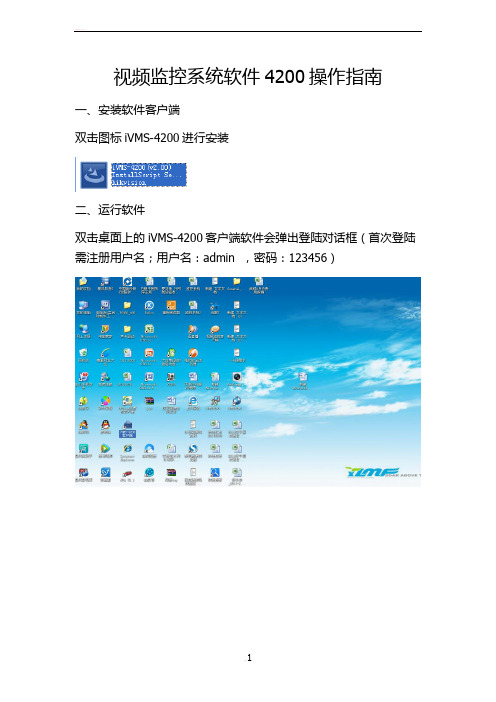
视频监控系统软件4200操作指南
一、安装软件客户端
双击图标iVMS-4200进行安装
二、运行软件
双击桌面上的iVMS-4200客户端软件会弹出登陆对话框(首次登陆需注册用户名;用户名:admin ,密码:123456)
点击登陆弹出向导对话框关闭向导对话框
三、添加监控设备
鼠标单击设备管理添加监控设备(例如添加地址是221.7.50.123的硬盘录像机,点击设备管理——添加设备——别名:自己填,地址:221.7.50.123,端口:6000,用户名:admin,密码:123456——添加)。
四、将视频图像配置到主预览窗口中
鼠标单击控制面板中的主预览然后把各个监控点拖拽到各个视频框中(例如把111拖到画面去,鼠标单击“111-监控点2”拖拽到想要放置的监视窗口画面中,其他监控点也可以按这种方法进行)。
五、录像回放
鼠标单击控制面板中的远程回放,选择监控点、时间段然后点击搜索,搜索到录像文件后点击播放按钮可播放(左边是当天不同时间段的录像文件鼠标双击可播放,画面下方的黄色条表示24小时录像文件,鼠标点击黄色条可播放不同时间录像)。
点击左侧菜单“监控点”,选择需要查询的点位。
勾上点位后,日历中带橙色下三角的为有录像的日期,选择某一天,点击下方搜索。
搜索结果如下,点击左侧菜单中的某一条结果,可直接播放。
亦可点击下方时间滚动条直接播放
六、录像文件下载
鼠标在回放画面上单击鼠标右键弹出菜单,单击下载弹出对话框,点击下载即可(录像保存文件在客户端安装的目录下,如客户端安装到C:目录下,录像文件就在C:目录下的ivms4200文件夹里)
11。
IVMS-4200快速操作指南
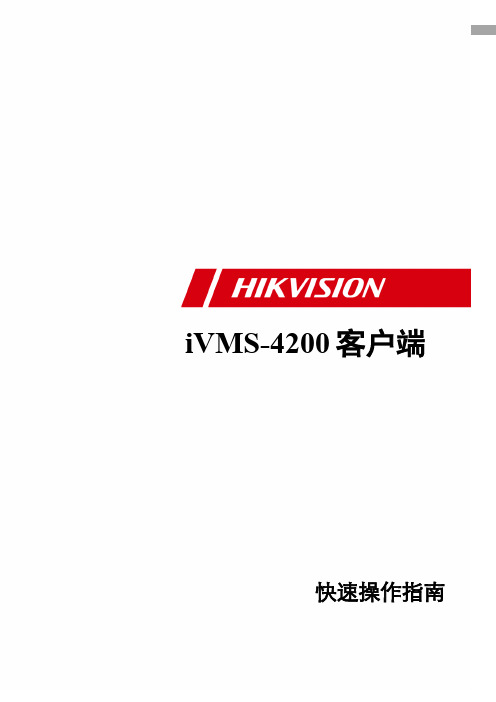
2.2 公网部署方案...................................................................................................................................................... 7 2.2.1 固定 IP 应用模式........................................................................................................................................ 7 2.2.2 动态 IP 应用模式........................................................................................................................................ 8
海康iVMS4200客户端说明书教学文案
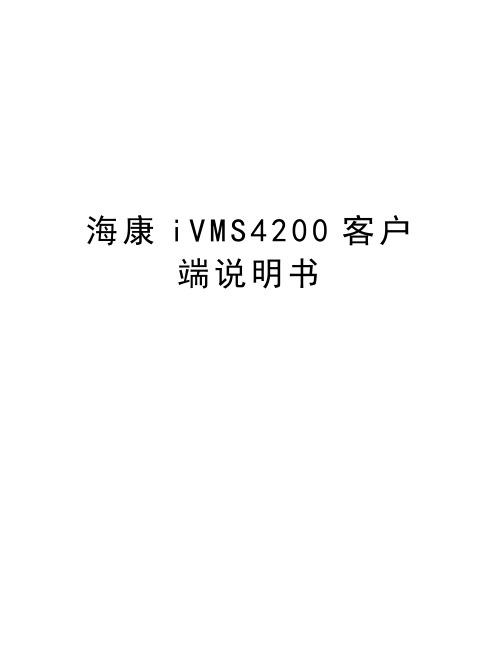
海康i V M S4200客户
端说明书
Ivms4200使用说明书
一、在海康官网下载支持萤石云的iVMS4200
二、安装iVMS4200
注意:把’存储服务器‘勾选。
’流媒体服务器‘根据需要是否勾选
三、将打开
四、在电脑右下角找到右击,点击‘自动登录’
五、打开
六、进入
注意:把启用自动登录勾选
七、进入下面
分别点击’主预览‘设备管理’录像设置‘
八、
在’设备管理‘界面把刷新到的摄像机’添加至客户端
‘用户名:admin 密码:12345
九、在’主预览‘界面将摄像机拖到右面画面中
十、在’设备管理‘界面点击’添加设备类型‘将’存储服务器‘勾选添加一个’存储服务器
十一、添加一个’存储服务器‘‘名字随意写一个,IP是电脑的ip地址。
用户名:admin,密码:
12345
十二、在’录像计划‘设置录像
十三、添加完后,点击’存储服务器管理‘进入’远程配置
‘
十四、选择存储,将需要的盘符’格式化
‘
备注:格式化只是虚拟的把硬盘的空间释放出来,不影响电脑的正常使用。
- 1、下载文档前请自行甄别文档内容的完整性,平台不提供额外的编辑、内容补充、找答案等附加服务。
- 2、"仅部分预览"的文档,不可在线预览部分如存在完整性等问题,可反馈申请退款(可完整预览的文档不适用该条件!)。
- 3、如文档侵犯您的权益,请联系客服反馈,我们会尽快为您处理(人工客服工作时间:9:00-18:30)。
视频监控系统软件操作指南
一、运行软件
双击桌面上的iVMS-4200客户端软件会弹出登陆对话框(首次登陆需注册用户名;用户名:admin ,密码:123456)
二、将视频图像配置到主预览窗口中-
点击工具条中的”视图”在下拉菜单中选择”主预览”
鼠标单击控制面板中的主预览,然后选择相应该的监控点拖拽到各个视频框中(例如把111拖到画面去,鼠标单击“111-监控点2”拖拽到想要放置的监视窗口画面中,其他监
控点也可以按这种方法进行),或先选中右侧的视频窗口,双击要查看的监控点,也可完成此操作.
三、录像回放
选择工具条中的”视图”在下拉菜单中选择”回放”
点击左侧窗口中点击“监控点”,选择需要查询的监控点位。
在要回放的监控点位前打勾,日历中带橙色下三角的为有录像的日期,选择需要的日期,点击下方搜索。
搜索结果如下,点击左侧菜单中的某一条结果,可双击直接播放。
亦可点击下方时间滚动条直接播放
四、录像文件下载
鼠标在回放画面上单击鼠标右键弹出菜单,单击下载弹出对话框,点击下载即可(录像保存文件在客户端安装的目录下,如客户端安装到C:目录下,录像文件就在C:目录下的ivms4200文件夹里)。
