研华工业4.0自动化解决方案-友达 16-12-20
研华工控机型号规格

一.1 产品名称| 原装机IPC-510产品品牌| 研华产品产地| 台湾产品简介| 4U 上架式整机/前置USB/ PS/22 产品名称| 原装机IPC-610L产品品牌| 研华产品产地| 台湾产品简介| 4U 15槽上架式整机,支持前部可访问风扇一.3 产品名称| 原装机IPC-610H产品品牌| 研华产品产地| 台湾产品简介| 4U上架式机箱,支持LED指示& 声音警报通知4 产品名称| IPC-610MB-L产品品牌| 研华产品产地| 台湾产品简介| 4U 15槽上架式机箱,支持前部可访问风扇5 产品名称| IPC-610-F产品品牌| 研华产品产地| 台湾产品简介| 带ATX 主板选项的4U 高14 槽机架安装机箱6 产品名称| IPC-619产品品牌| 研华产品产地| 台湾产品简介| 用于母板/全长/半长卡/单板电脑的紧凑型4U上架式机箱7产品名称| ACP-4360产品品牌| 研华产品产地| 台湾产品简介| 4U上架式机箱,支持6个热插拔RAID SA TA硬盘徐州宏茂机电设备有限公司二.你好,现向您介绍的是研华IPC-610工控机的一些系列和参数配置,以下配置仅做为参考研华IPC-610工控机主要特点4U高支持14槽背板/A TX母板前端可安装3个驱动器/1个软驱前置USB/PS2接口能抗冲击,振荡,并且能在高温下稳定工作可支持冗余电源尺寸482x177x480 mm(宽x高x深)以上工控机可按客户要求进行配置1 IPC-610/PCA-6006LV工业主板/P42.8G/1G/160G/DVD/百兆网卡/显卡/2USB/键盘鼠标2 IPC-610/PCA-6006LV工业主板/P43.0G/1G/160G/DVD/百兆网卡/显卡/2USB/键盘鼠标3 IPC-610/PCA-6010VG工业主板/双核1.8G/1G/160G/DVD/千兆网卡/显卡/6USB/键盘鼠标4 IPC-610/PCA-6010VG工业主板/双核2.0G/1G/160G/DVD/千兆网卡/显卡/6USB/键盘鼠标5 IPC-610/PCA-6010VG工业主板/双核2.4G/1G/160G/DVD/千兆网卡/显卡/6USB/键盘鼠标6 IPC-610/PCA-6010VG工业主板/双核2.6G/1G/160G/DVD/千兆网卡/显卡/6USB/键盘鼠标7 IPC-610MB/AIMB-763VG工业母板/双核1.8G/1G/160G/DVD/千兆网卡/显卡/声卡/6USB/键盘鼠标8 IPC-610MB/AIMB-763VG工业母板/双核2.0G/1G/160G/DVD/千兆网卡/显卡/声卡/6USB/键盘鼠标9 IPC-610MB/AIMB-763VG工业母板/双核2.4G/1G/160G/DVD/千兆网卡/显卡/声卡/6USB/键盘鼠标10 IPC-610MB/AIMB-763VG工业母板/双核2.6G/1G/160G/DVD/千兆网卡/显卡/声卡/6USB/键盘鼠标11. IPC-610MB-25LCE/562VG/E5300/2G/250G/DVD/KB/MS/一年12. IPC-610P4R-30H/6010VG/E7400/2G/320G/DVD/KB/MS/一年13. IPC-610/763VG/E5300/1G/250G/DVD/KB/MS/一年徐州宏茂机电设备有限公司。
X20系统用户手册说明书
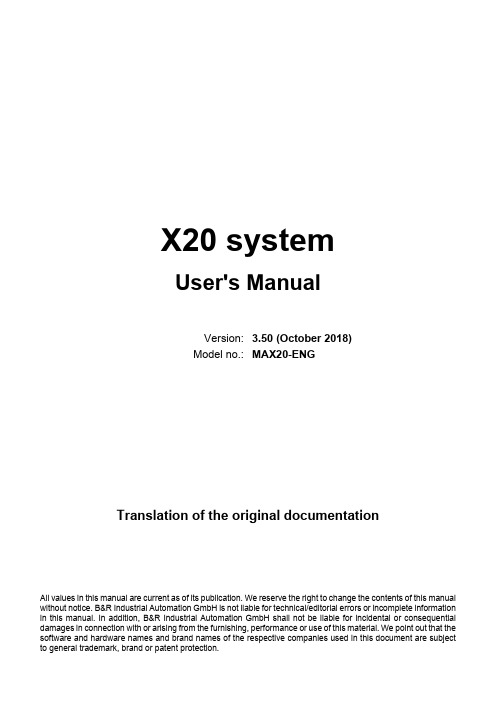
研华科技 嵌入式工控机UNO-2484G

和 利 时 MC 1 002R运 动 控 制 器
特 点 : ‘ 纳 秒 级 的 高速 色 标捕 捉 ,确 保 包 装 印刷 机器 在 高速 运 转过 程 中实 现
高精 度对 位纠偏 : ‘ 具 备高 速脉 冲输 出功 能 、运动 前瞻 功能 、追 剪/飞剪运算 功 能 ; ‘ 用户编 译 后的2进制 代码 只可 下装 ,无 相 同工程 不可 上载 ; · M C控 制器 具有控 制器 上锁 解锁 功能 ; ’ 支 持 用户 工程和 程序 加密 ,可 设置 只读 或读 写密码 : ’ 依据 MC控 制器 独有 的 ID进行 加 密 ,使得 每 一台M C控制 器都 可独 立
通 过添 加 各 种iDoor模 块 (例 如 工 业 现场 总 线 ,通 讯 。以太 网 供 电 ,COM或 数 字I/O模 块 ),系统 集 成商 可 以对 工业 电 脑进 行 扩展 或 定 制化 。uN0—2484G内部 无接 线 ,同 时内 置的 机 壳接 地保 护可 防止 电噪 声 、浪涌 或瞬变 电压 对机 器的 损坏 。
研 华 科 技
嵌 入 式 工 控 机 UNO-2484G
201 7 12 AUTOMATION PANORAMA 9
UNO一2484G配有 英特 尔‘醋睿 i7/i5/i3处理 器和 8GB DDR4 内 存 ,具备 丰 富 的I/O端 口 ,包括 4个 以 太 网 口 、4个 USB 3,0端 口 、 4个 Rs一232/422/485 端 口 、 1个 HDM I端 口 、 1个 DP (4K ) 端 口以 及可选 的第 二层 堆栈 扩 展套件 ,支 持通 过研 华iDoor模 块根 据 特定 的应用 需求 扩展 灵活 的功 能 。
研华“IPCNS”月光宝盒,带你“穿越”智慧未来

研华“IPCNS”月光宝盒,带你“穿越”智慧未来谁不想穿越时间看看未来是怎样一幅景象只可惜时光机尚未发明我们也不能按下时间快进的按钮但我们相信在未来世界机器和数据将相互连接产出名为“智慧”的魔法摸不着头脑?没关系小A来帮你“脑补”一下当你下单了心仪的服装大数据机器人会即刻待命记录下你身体各项数据你可以全程跟踪衣服裁剪、缝制、包装的过程只需指定好送货时间无人机快递就会准时送达当工作压力山大的你想来场说走就走的旅行不用再费心研究行程安排天气、酒店、美食等信息就会自动推送到眼前无人出租车也早早等在楼下导游机器人全程热情服务TA会记住你的偏好口味为你搭配最爱的餐食准备好完美的行程当你的爱豆进行全球巡演时作为忠诚的粉丝当然要支持但却不想忍受演唱会的拥挤嘈杂那么这时你只需要捧着爆米花在家保持“葛优躺”的姿势就可以实时接收到现场的精彩8K的视觉盛宴会让你大呼过瘾随之疯狂的同时怀疑自己一键穿越到了现场怎么样看到以上未来的生活蓝图是不是迫不及待想体验一把未来的设备之所以这么聪慧物联网、AI和大数据功劳巨大研华就正在打造“智慧未来”景象!我们已研制出一款名为“IPC+N+S”的月光宝盒研华“IPC+N+S”月光宝盒一款集“物联”与“共创”的神秘武器IPC代表着智慧电脑是物联网机器设备的决策大脑N代表了全面的自动化和嵌入式产品是行业最完整全面的灵活构架面向未来,最具看点的还数“S”它的三重含义无比强大S既是灵活的软件(Software)软硬组合实现创新升华S还是全面的解决方案(Solution)满足你的各种需求S更是完善的服务(Service)为物联网行业锦上添花研华的WISE-PaaS工业物联网云平台要成为物联蓝海的一艘航母云计算、机器学习、大数据分析等等智慧科技都将兼收容纳在这一平台中它为平凡的机器增加思维魔法让设备和设备能畅通对话让数据能够跨行业流动共享让智慧的果实遍地开花垂直行业整体智能解决方案SRP将这一图景带入各行各业、千户万家无论是工业、医疗还是交通、零售都能够享受这奇妙的变化智慧的未来不能靠一人包揽更需要众多伙伴精诚合作物联产业需要共创的平台让智慧的生态系统不断进化如果你也想和我们一起见证物联产业的神奇演化欢迎莅临“2018 研华物联网共创峰会”11月1-2日坐标苏州国际博览中心让我们共擎科技的臂膀共享智慧未来。
研华工控机选型手册简介

1. RS-232 COM 端口 x3
7. 电源开关
2. RS-232/422/485 COM 端口 8. 10/100B-T Ethernet
3. USB2.0 Host x 2
9. CF卡
4. PCI-104 槽
10. PS/2 x 2
5. 保险丝
11. 并口
6. 电源插口
4
5 10 3 8 11
专为运行 Windows® CE 而设计
采用相同LCD尺寸,都使用相同的外壳设计,同时使用相同的开 口尺寸。
丰富的 I/O 接口选项,包括串口、以太网端口和一个CAN 总线 端口,具有无线功能。
多个串口和以太网端口
CF 卡安装: 易于插拔,用于 外部存储
支持 Windows® CE 4.2/5.0
9
9
7
62
1
X86系统15”触摸式平板电脑(TPC)
TPC-1570H 系列
带有15”XGA TFT LCD 的Intel Celeron M 触摸式平板电脑(TPC)
1. RS-232 COM 端口 x 2 2. RS-232/422/485 COM 端口 3. VGA 4. USB2.0 Host x 2 5. 保险丝 6. 电源插口 7. 电源开关
4
触摸式平板电脑(TPC)概述
无风扇系统结构
无风扇系统: 整体采用无旋转机械部件(无风 扇)大幅提高系统可靠度。这种系统易于维护, 无需更换风扇滤网,使用低功耗 CPU和经过精 密计算与验证的整体散热结构进行散热。
符合 NEMA4 / IP65 标准
成熟工业设计
TPC 设计非常适合于工业应用。 该系列产品前 面板符合 NEMA4/ IP65 防护标准,使用满足工 业需求的 18~32VDC 电源范围此外,当用于电 源保护的保险丝损坏后可以非常方便的进行更 换。
AUO(友达)液晶面板连接器型号清单--精电连接
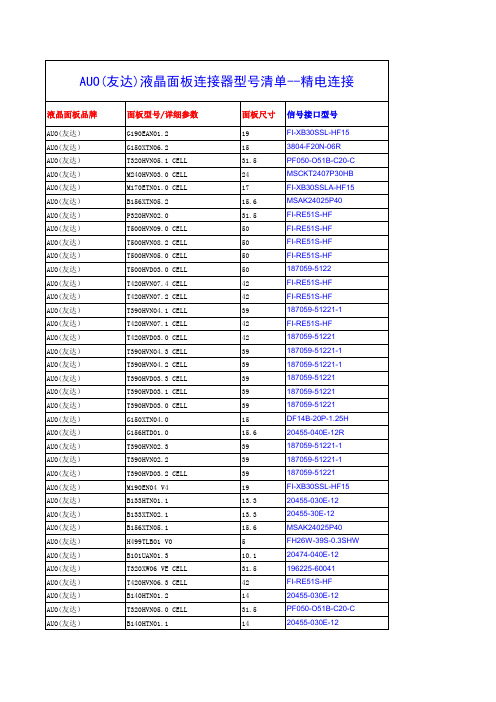
面板尺寸
19 15 31.5 24 17 15.6 31.5 50 50 50 50 42 42 39 42 42 39 39 39 39 39 15 15.6 39 39 39 19 13.3 13.3 15.6 5 10.1 31.5 42 14 31.5 14
信号接口型号
FI-XB30SSL-HF15 3804-F20N-06R PF050-O51B-C20-C MSCKT2407P30HB FI-XB30SSLA-HF15 MSAK24025P40 FI-RE51S-HF FI-RE51S-HF FI-RE51S-HF FI-RE51S-HF 187059-5122 FI-RE51S-HF FI-RE51S-HF 187059-51221-1 FI-RE51S-HF 187059-51221 187059-51221-1 187059-51221-1 187059-51221 187059-51221 187059-51221 DF14B-20P-1.25H 20455-040E-12R 187059-51221-1 187059-51221-1 187059-51221 FI-XB30SSL-HF15 20455-030E-12 20455-30E-12 MSAK24025P40 FH26W-39S-0.3SHW 20474-040E-12 196225-60041 FI-RE51S-HF 20455-030E-12 PF050-O51B-C20-C 20455-030E-12
AUO(友达) AUO(友达) AUO(友达) AUO(友达) AUO(友达) AUO(友达) AUO(友达) AUO(友达) AUO(友达) AUO(友达) AUO(友达) AUO(友达) AUO(友达) AUO(友达) AUO(友达) AUO(友达) AUO(友达) AUO(友达) AUO(友达) AUO(友达) AUO(友达) AUO(友达) AUO(友达) AUO(友达) AUO(友达) AUO(友达) AUO(友达) AUO(友达) AUO(友达) AUO(友达) AUO(友达) AUO(友达) AUO(友达) AUO(友达) AUO(友达) AUO(友达) AUO(友达) AUO(友达) AUO(友达) AUO(友达) AUO(友达) AUO(友达)
德勤 DAC-360T 集成式剪板机触摸屏控制系统说明书

DelemDAC-360T高端剪板机用集成式全功能触摸屏控制系统DAC-360T 控制装置为剪板机提供了方便操作和功能多样的解决方案。
基于最新的电子技术,依照客户需求可以提供多个后挡料轴,剪切角度,剪切长度和刀片间隙的控制。
除了后挡料的控制,DAC-360T 可以自动 依据材料属性及厚度来计算所需要的剪切角度和间隙值。
基于剪切板材的长度剪切行程可以自动优化,以提高生产效率。
后挡料的控制可以支持伺服控制,变频控制单双速交流电机。
依据实际应用可以选择双边定位或者单边定位,使用可选的丝杠校正表功能。
DAC-362T 支持两个和三个挡料轴控制,提供额外挡料和相关功能的控制。
夹紧和剪切的所有压力都可以在DAC-360T 上实现有效控制。
高亮的LCD 显示配合易于操作的触摸屏,使得用户操作非常方便轻松。
操作者依靠清晰的图标指示可以方便的完成数据编程的全部功能。
DAC-360T 特征:∙ 面板式安装 ∙ 高亮LCD 显示屏 ∙ 后/前挡料控制 ∙ 退让功能∙ 剪切角度和间隙控制 ∙ 剪切行程限制∙ 全部轴都可以手动移动 ∙ 压力控制 ∙ 板材厚度检测 ∙ 返回到送料位置功能∙ 第二和第三个伺服轴控制 (DAC-362T) ∙板料支撑功能集成式解决方案DAC-300T 系列提供集成式的触摸屏剪板机控制解决方案,可为高端的剪板机提供多样性的功能。
系统配置标准配置- 彩色LCD 显示屏 - 7" TFT 宽屏 - LED 背光- 可存储100道程序 - 每个程序最大25个工步选项- 离线编程 Profile-360T订货信息- DAC-360T, 集成式剪板机触摸屏控制系统- DAC-362T,多轴的 集成式剪板机触摸屏控制系统技术规格常规参数- 产品程序库- 公制/英制可选择 - 断电记忆功能- 机床工作时间记录 - 剪切次数记录轴参数- 后/前挡料控制 - 剪切行程控制- 剪切间隙控制 (双间隙) - 剪切角度控制- 双轴 / 三轴挡料控制 (DAC-362T) - 行程0 - 9,999.99 mm - 退让 0 - 9,999.99 mm - 校正 -99.99 - 99.99 mm - 退让可编程 - 多轴同时移动 - 手动移动轴数字量输入 / 输出- 柔性的 I/O 端口配置 - 12 路输入 / 20 路输出编程功能- 数据编程设置 - 后挡料位置 - 退让功能 - 剪切角度编程 - 刀口间隙编程 - 剪切行程 - 工步重复- 材料类型/属性 - 厚度 - 工件计数 - 板材位置 - 轴速度 - 板料支撑- 返回送料位置功能 - 板材厚度检测 - 后挡料预停位置计算功能- 角度,间隙和剪程长度计算 - 压力 (夹紧 / 剪切) - 后挡料安全区域压力控制- 夹紧压力 - 剪切压力集成功能- 诊断模式 - 服务模式- 通过USB 口备份和升级电气 / 接口说明- 电源: 24V- 光电隔离 I/O 端口 - 编码器输入 (5V/12V) - 编码器最大计数频率 1 MHz - USB 端口轴控制- 伺服控制+/- 10V 输出 - 单或 双速交流电机控制 - 变频器输出方式控制安装说明- 面板式安装- 尺寸 186 x 252 x 45 mm其它功能- 多语言供操作者选择 - 可选离线编程软件DAC -360T 技术规格说明8095-916/ALuchthavenweg 42, 5657 EB Eindhoven T he Netherlands T: +31(0)40 2552969, F: +31(0)40 2551923埃斯顿自动化股份有限公司地址(Add.): 南京江宁经济开发区燕湖路178号 邮编(Post): 211100电话(Tel) : 0086 25 52785866 传真(Fax) : 0086 25 52785966 网页(Web) : 邮件(E-mail):**************。
维亚维解决方案16GTps PCIe 4.0 多模块分析器插座说明书
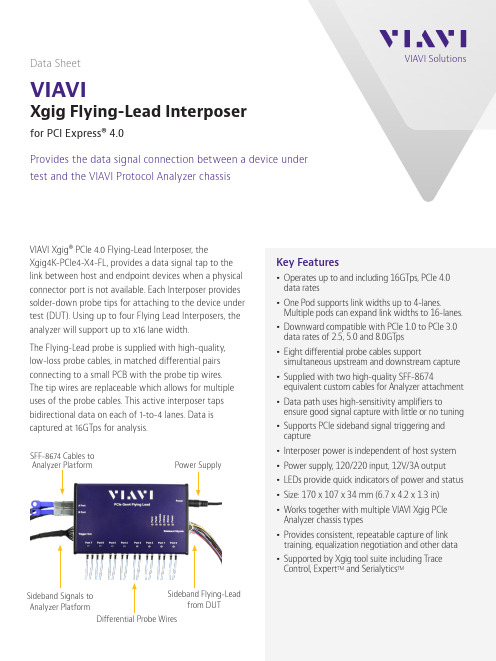
VIAVI SolutionsVIAVI Xgig® PCIe 4.0 Flying-Lead Interposer, the Xgig4K-PCIe4-X4-FL, provides a data signal tap to the link between host and endpoint devices when a physical connector port is not available. Each Interposer provides solder-down probe tips for attaching to the device under test (DUT). Using up to four Flying Lead Interposers, the analyzer will support up to x16 lane width.The Flying-Lead probe is supplied with high-quality , low-loss probe cables, in matched differential pairs connecting to a small PCB with the probe tip wires. The tip wires are replaceable which allows for multiple uses of the probe cables. This active interposer taps bidirectional data on each of 1-to-4 lanes. Data is captured at 16GTps for analysis.Data SheetVIAVIXgig Flying-Lead Interposerfor PCI Express® 4.0Provides the data signal connection between a device under test and the VIAVI Protocol Analyzer chassisSideband Signals to Analyzer Platformfrom DUTSFF-8674 Cables to Analyzer Platform© 2021 VIAVI Solutions Inc.Product specifications and descriptions in this document are subject to change without notice.Patented as described at /patentsxgig-flyinglead-ds-snt-nse-ae 30193115 900 0621Contact Us+1 844 GO VIAVI (+1 844 468 4284)To reach the VIAVI office nearest you, visit /contactVIAVI SolutionsApplicationsThe VIAVI Xgig4K-PCIe4-X4-FL Interposer supports the Analyzer functions of the VIAVI Xgig4K-PCIe4-X16 system chassis. The intended use of this Interposer is for capturing signals between controller ICs on the same PCB where there is no connector providing an access point. Single-Board-Computers (SBC) often include many PCIe linked controllers, as do other embedded and industrial system designs.The Flying-Lead probe wires of this Interposer are soldered onto the traces, near the host or endpoint device. The photo on the right shows an example soldered onto a test board. The simple block diagram below the photo indicates the tap signal data path from DUT, through the Flying-Lead Pod to the Analyzer. PCIe signal data of the DUT is captured (tapped) from both the upstream and downstream data paths as inputs to the Analyzer.Working together with the Analyzer, the Flying-Lead probe is used to debug and verify new hardware ICs, new system hardware implementations, firmware, validation of system BIOS and software,and supports manufacturing test.Ordering InformationFlying-Lead Application DiagramFlying-Lead Probe AttachmentKit Contents。
小型因式机塔服务器16 PRIMERGY TX1320 M3的配置手册说明书

Power supply units, power cables, country specific opt.Keyboards, Mice, USB devicesSystem Management, ATD, RS232 port, TPM moduleContentList of content, Instructions for usage of this configurator, abbreviations System Description for easier understanding describes base unit of TX1320 M3describes rack mount kits and services Order code and Infos of processorsDDR4 System memory (RAM) and memory modes Graphics-, Grid-cards, GPU and Xeon Co processors HDD cage kitsSAS / RAID Controller and components optical disk drives (DVD, DVD-rw, Blu ray)RDX driveStorage drives - SAS/SATA SSD & HDD LAN ComponentsFibre Channel Controller (n.a. for TX1320 M3)Infiniband Controller (n.a. for TX1320 M3)USB_devices 16PRIMERGY TX1320 M3small form factor Tower server16414Chapter 32Folder CoverLAN_FC_IB 79Base CPU RAM Description 5GFXHD_cage RAID ODD HD_SSD 81310111215PSUothers Backup<-- order code E-part (bold) -- <-- order code L-part (bold)<-- "name" of this part<--description of this part, in same cases as well description of content <--requires a free PCIe slot --> means total amount of PCIe slots reduced <--indicates how often this part can be configured in the related ServerFor further information see:Link to datasheet:http:// xxxFujitsu is providing the content of this document with very high accuracy. In case you identify a mistake, we would kindly encourage you to inform us. We kindly ask for understanding, that errors still may occur and that Fujitsu may change this document without noticeText fields with grey color offer extra information for related topics (e.g prerequesites, technical back ground, configuration rules, limitations, …w/ std. PSUplug PSUPlease find all details, possible and released configurations in the chapter 6 -“HD_cage”orRackmount not supported by TX1320 M3no Base Unit Options available for TX1320 M3On special release request only On special release request onlyPRIMERGY TX1320 M2System configurator andorder information guideEdition 29th February 2016PRIMERGY RX2530 M1System configurator andorder information guideEdition 30th of November 2015TX1320 M3 is availabel in three basic versions:1. Base unit for 2x 3.5” non hot plug HDD w/ std. PSU2. Base base unit for 4x/8x 2.5” hot plug HDD w/ std. PSU3. Base base unit for 4x/8x 2.5” hot plug HDD w/ hot plug PSU In any case an RDX backup drive may be configured.*) = cable lenght will be optimized depending onthe rack / server version/fts/products/computing/peripheral/accessories/index-facts.htmlChapter 15 - AccessoriesOUSB Mouse:Mouse M520 Black S26381-K467-E100S26381-K467-L100Mouse M520 Grey S26381-K467-E101S26381-K467-L101Mouse M530 Greyn/aS26381-K468-L101Mouse M530 Black n/a S26381-K468-L100US/ int 105 keys (UK keyboard + US int. Layout)S26381-K521-E102USB sticks (FOR PROJECTS ONLY) - no standard release ADATA USB 3.0 Flash Stick UE700 – 32GB S26391-F6048-L332ADATA USB 3.0 Flash Stick UE700 – 64GBS26391-F6048-L364USB Keyboards for Tower Servers for following countries:USB professional Keyboard KBPC PX ECOCountry versionFUJITSU Keyboard KB521 USB (grey)S26381-K341-E104Czech/SlovakS26381-K521-E104S26381-K341-E110US 104 keys (US keyboard + US layout)S26381-K521-E110S26381-K341-E120Germany S26381-K521-E120S26381-K341-E122Germany / Int S26381-K521-E122S26381-K341-E140France S26381-K521-E140S26381-K341-E154Sweden / Finland S26381-K521-E154S26381-K521-E180S26381-K341-E185ItalyS26381-K521-E185S26381-K341-E165United Kingdom S26381-K521-E165S26381-K341-E170Switzerland S26381-K521-E170USB Optical Disc DriveExternal Ultra Slim Portable DVD Writer (Hitachi-LG)S26341-F103-L142PS26381-K341-E180Spain Please find the layout of all Fujitsu keyboards here: /PRIMERGY TX1320 M2System configurator andorder information guideEdition 29th February 2016。
SIMATIC S7-1500 S7-1500R H 冗余系统 系统手册说明书

SIMATICS7-1500S7-1500R/H 冗余系统系统手册法律资讯警告提示系统为了您的人身安全以及避免财产损失,必须注意本手册中的提示。
人身安全的提示用一个警告三角表示,仅与财产损失有关的提示不带警告三角。
警告提示根据危险等级由高到低如下表示。
危险表示如果不采取相应的小心措施,将会导致死亡或者严重的人身伤害。
警告表示如果不采取相应的小心措施,可能导致死亡或者严重的人身伤害。
小心表示如果不采取相应的小心措施,可能导致轻微的人身伤害。
注意表示如果不采取相应的小心措施,可能导致财产损失。
当出现多个危险等级的情况下,每次总是使用最高等级的警告提示。
如果在某个警告提示中带有警告可能导致人身伤害的警告三角,则可能在该警告提示中另外还附带有可能导致财产损失的警告。
合格的专业人员本文件所属的产品/系统只允许由符合各项工作要求的合格人员进行操作。
其操作必须遵照各自附带的文件说明,特别是其中的安全及警告提示。
由于具备相关培训及经验,合格人员可以察觉本产品/系统的风险,并避免可能的危险。
按规定使用 Siemens 产品请注意下列说明:警告Siemens 产品只允许用于目录和相关技术文件中规定的使用情况。
如果要使用其他公司的产品和组件,必须得到 Siemens 推荐和允许。
正确的运输、储存、组装、装配、安装、调试、操作和维护是产品安全、正常运行的前提。
必须保证允许的环境条件。
必须注意相关文件中的提示。
商标所有带有标记符号 ® 的都是 Siemens AG 的注册商标。
本印刷品中的其他符号可能是一些其他商标。
若第三方出于自身目的使用这些商标,将侵害其所有者的权利。
责任免除我们已对印刷品中所述内容与硬件和软件的一致性作过检查。
然而不排除存在偏差的可能性,因此我们不保证印刷品中所述内容与硬件和软件完全一致。
印刷品中的数据都按规定经过检测,必要的修正值包含在下一版本中。
Siemens AG Digital Industries A5E41815205-AEⓅ 02/2023 本公司保留更改的权利Copyright © Siemens AG 2018 - 2023.保留所有权利目录1 简介 (10)1.1 S7-1500R/H 文档指南 (12)1.1.1 信息类 S7-1500R/H (12)1.1.2 SIMATIC 技术文档 (13)2 安全信息 (16)2.1 安全性信息 (16)2.2 常规安全说明 (16)2.2.1 本文档中的警告 (16)2.2.2 安全符号 (17)2.2.2.1 无防爆保护的设备 (17)2.2.2.2 有防爆保护的设备 (18)2.2.3 预期用途 (19)2.2.4 对设备和备件进行改造 (19)2.2.5 目标群体和人员资质 (20)2.2.6 个人防护装备 (20)2.2.7 开放源代码软件 (21)2.2.8 安全操作 (22)2.2.8.1 操作电气部件 (22)2.2.9 残余风险 (22)2.2.9.1 带电部件 (22)2.2.9.2 导电污染 (23)2.2.9.3 激光辐射 (23)2.2.9.4 过热 (24)2.2.9.5 不安全的运行状态 (24)2.2.10 紧急情况下的行为 (25)2.2.11 材料损坏 (25)2.2.11.1 运输和存放 (25)2.2.11.2 安装和连接 (25)3 新属性/功能 (26)4 系统概述 (32)4.1 什么是 S7-1500R/H 冗余系统? (32)4.1.1 应用范围 (32)4.1.2 S7-1500R/H 冗余系统的工作原理 (37)4.1.3 工厂组件与自动化层级 (48)4.1.4 可扩展性 (49)4.1.5 特点概述 (54)4.2 组态 (55)4.2.1 S7-1500R 冗余系统的结构 (55)4.2.2 S7-1500H 冗余系统的结构 (56)4.2.3 采用 SIMATIC S7-1500HF 的故障安全系统的组态 (57)4.2.4 组件 (59)4.3 S7-1500 R/H-CPU (61)4.3.1 CPU 技术规范概述 (62)4.3.2 冗余 (63)4.3.3 安全性 (73)4.3.4 信息安全 (77)4.3.5 诊断 (79)4.3.6 跟踪 (81)4.3.7 PID 控制 (83)4.4 通信 (86)4.4.1 系统和设备 IP 地址 (86)4.4.2 集成通信接口 (88)4.4.3 HMI 设备 (89)4.5 电源 (90)4.6 软件 (91)4.6.1 TIA Portal (91)4.6.2 SINETPLAN (92)4.6.3 PRONETA (92)4.6.4 SIMATIC Automation Tool (93)5 应用规划 (94)5.1 要求 (94)5.2 与 S7-1500 自动化系统相比存在的限制条件 (98)5.3 组态版本 (100)5.3.1 PROFINET 环网中连接了 IO 设备的 S7-1500R/H 组态 (101)5.3.2 采用交换机和其它线型拓扑的 S7-1500R/H 组态 (103)5.3.3 S7-1500H 的特定组态变型 (105)5.3.3.1 采用 S2 设备和交换机的线型拓扑组态 (105)5.3.3.2 包含 R1 设备的 PROFINET 环网组态 (107)5.3.3.3 包含采用 MRP 互连的 R1 设备和交换机的 PROFINET 环网组态 (111)5.3.3.4 包含 R1 设备的 PROFINET 环网和包含 S2 设备的 Y 型交换机的组态 (113)5.3.3.5 包含 R1 设备的线型拓扑组态 (116)5.3.3.6 包含 R1 设备和交换机的线型拓扑组态 (118)5.3.3.7 包含 R1 设备和带 S2 设备的 Y 型交换机的线型拓扑组态 (120)5.3.3.8 包含 S2 设备的组合型拓扑组态 (123)5.3.3.9 包含 R1 设备的组合型拓扑组态 (125)5.3.3.10 不含附加设备的组态 (127)5.4 冗余案例 (129)5.4.1 简介 (129)5.4.2 主 CPU 故障 (129)5.4.3 备用 CPU 故障 (132)5.4.4 PROFINET 环网中的 PROFINET 电缆故障 (133)5.4.5 S7-1500H 特定冗余案例 (135)5.4.5.1 S7-1500H 中的一条冗余连接故障 (136)5.4.5.2 S7-1500H 中的两个冗余连接均发生故障(间隔超过 55 ms) (138)5.4.5.3 PROFINET 环网中的两个冗余连接和 PROFINET 电缆均发生故障 (140)5.4.5.4 备用 CPU 的 PROFINET 环网中的两根 PROFINET 电缆故障 (142)5.4.5.5 PROFINET 环网中 R1 设备中的接口模块故障 (144)5.4.5.6 R1 设备主 CPU 的 PROFINET 环网中的两条 PROFINET 线路故障 (146)5.4.5.7 线型拓扑中两个 R1 设备之间的两条 PROFINET 线路故障 (147)5.4.5.8 线型拓扑中两个 S2 设备之间的 PROFINET 线路故障 (150)5.5 故障案例 (152)5.5.1 PROFINET 环网中的 IO 设备发生故障 (153)5.5.2 PROFINET 环网中的交换机(采用额外的线型拓扑)发生故障 (154)5.5.3 S7-1500R 特有的故障案例 (157)5.5.3.1 S7-1500R 中的 PROFINET 环网中有两处电缆中断(间隔大于 1500 ms) (157)5.5.3.2 S7-1500R 中的 PROFINET 环网中有两处电缆中断(间隔不超过 1500 ms) (159)5.5.3.3 PROFINET 环网中的 IO 设备发生故障时主 CPU 发生故障 (161)5.5.4 S7-1500H 特有的故障案例 (164)5.5.4.1 S7-1500H 中的两个冗余连接均发生故障(间隔未超过 55 ms) (164)5.5.4.2 S7-1500H 中的一个冗余连接和主 CPU 故障 (166)5.5.4.3 主 CPU 的 PROFINET 环网中的两根 PROFINET 电缆故障 (169)5.5.4.4 HF-CPU 的安全状态使冗余系统失效 (171)5.5.4.5 R1 设备中的接口模块和 PROFINET 环网两个位置的 PROFINET 线路出现故障。
Unitronics V700-T20BJ 可编程逻辑控制器+HMI安装指南说明书

1Vision™PLC+HMI Installation Guide V700-T20BJGeneral DescriptionV700 PLC+HMI is programmable logic controller that comprise a built-in operating panel containing a 7” Color Touchscreen I/O Options Snap-in I/O Modules / I/O Expansion Modules Screen 7" Color Touch Keypad or Function KeysNoneProgramming Com Port, Built-inRS232/485 Yes Ethernet YesUSB device,mini-BYesCom Ports, separate order, installed by userThe user may install one or both of the following ports: • CANbus port (V100-17-CAN) • RS232/RS485 port (V100-17-RS4/V100-17-RS4X)* V700 comprises both RS232/485 and USB ports; note that only one channel may be used at a time.Standard Kit ContentsControllerYesTerminal Block Yes (3 pin) BatteryYesMounting Brackets Yes (4 parts) Rubber SealYesAlert Symbols and General RestrictionsWhen any of the following symbols appear, read the associated information carefully. SymbolMeaning DescriptionDanger The identified danger causes physical and property damage. Warning The identified danger could cause physical and property damage. Caution CautionUse caution.Before using this product, the user must read and understand this document.All examples and diagrams are intended to aid understanding, and do not guarantee operation. Unitronics accepts no responsibility for actual use of this product based on these examples. Please dispose of this product according to local and national standards and regulations.Only qualified service personnel should open this device or carry out repairs.Failure to comply with appropriate safety guidelines can cause severe injury or property damage. Do not attempt to use this device with parameters that exceed permissible levels.To avoid damaging the system, do not connect/disconnect the device when power is on.Vision™ Installation Guide2Environmental ConsiderationsDo not install in areas with: excessive or conductive dust, corrosive or flammable gas, moisture or rain, excessive heat, regular impact shocks or excessive vibration, in accordance with the standards given in the product’s technical specification sheet. Do not place in water or let water leak onto the unit.Do not allow debris to fall inside the unit during installation.Ventilation: 10mm space required between controller’s top/bottom edges & enclosure walls.Install at maximum distance from high-voltage cables and power equipment.MountingDimensionsNote that the Snap-in I/O module thickness is 23 mm (0.9”).Vision™3Panel MountingBefore you begin, note that the mounting panel cannot be more than 5 mm thick. 1. Make a panel cut-out of the appropriate size: 193x125mm (7.59”x4.92”).2. Slide the controller into the cut-out, ensuring that the rubber seal is in place.3. Push the mounting brackets into their slots on the sides of the panel as shown in the figure below.4. Tighten the bracket’s screws against the panel. Hold the bracket securely against the unit while tightening the screw.5. When properly mounted, the controller is squarely situated in the panel cut-out as shown in the accompanying figures.Vision™ Installation Guide4Inserting the BatteryIn order to preserve data in case of power-off, you must insert the battery. The battery is supplied taped to the battery cover on the rear of the controller. 1. R emove the battery cover shown on page 3.The polarity (+) is marked on the battery holder and on the battery. 2. I nsert the battery, ensuring that the polarity symbol on the battery is: - facing up- aligned with the symbol on the holder 3. Replace the battery cover.Use proper precautions to prevent Electro-Static Discharge (ESD) while servicing thebattery.Caution To preserve back-up values for RTC and system data during battery replacement, thecontroller must be powered.WiringDo not touch live wires.Install an external circuit breaker. Guard against short-circuiting in external wiring. Use appropriate circuit protection devices.Unused pins should not be connected. Ignoring this directive may damage the device.Double-check all wiring before turning on the power supply.CautionTo avoid damaging the wire, do not exceed a maximum torque of 0.5 N·m (5 kgf·cm). Do not use tin, solder, or any substance on stripped wire that might cause the wire strand to break.Install at maximum distance from high-voltage cables and power equipment.Wiring ProcedureUse crimp terminals for wiring; use 3.31 mm² –0.13 mm² wire (12-16 AWG): 1. S trip the wire to a length of 7±0.5mm (0.270–0.300“). 2. U nscrew the terminal to its widest position before inserting a wire. 3. I nsert the wire completely into the terminal to ensure a proper connection. 4. T ighten enough to keep the wire from pulling free.Input or output cables should not be run through the same multi-core cable or share the same wire. Allow for voltage drop and noise interference with I/O lines used over an extended distance. Use wire that is properly sized for the load.The controller and I/O signals must be connected to the same 0V signal.Vision™5Power SupplyThe controller requires either an external 12 or 24VDC power supply. Note: Photo is for illustration purposes only.1.The power supply must include double insulation. Outputs must be rated asSELV/PELV/Class 2/Limited Power.2. Use separate wires to connect the functional earth terminal and the 0V terminal to the system earth ground.3. Install an external circuit breaker. Guard against short-circuiting in external wiring.4. Double-check all wiring before turning on the power supply.5. Do not connect either the ‘Neutral’ or ‘Line’ signal of the 110/220VAC to device’s 0V pin.6. In the event of voltage fluctuations or non-conformity to voltage power supply specifications, connect the device to a regulated power supply.Earthing the OPLCTo maximize system performance, avoid electromagnetic interference by: Mounting the controller on a metal panel.Connect each common and ground connection directly to the earth ground of your system.For ground wiring use the shortest and thickest possible wire.Communication PortsThe controller comprises a USB port, 1 RS232/RS485 serial port and an Ethernet port.The user may order and install one or both of the following modules:• An additional port (Port 2).Available types: RS232/RS485 isolated/non-isolated• A CANbus portFor the most updated information regarding ports and their installation, please refer to the Technical Library at . Turn off power before making communications connections. CautionAlways use the appropriate port adapters.The USB port may be used for programming, OS download, and PC access.Note that COM port 1 function is suspended when this port is physically connected to a PC . The serial port type is RJ-11 and may be set to either RS232 or RS485 via DIP switch, in accordancewith the table shown below.Use RS232 to download programs from a PC, and to communicate with serial devices and applications, such as SCADA.Use RS485 to create a multi-drop network containing up to 32 devices.Vision™ Installation Guide6PinoutsThe pinouts below show PLC port signals.To connect a PC to a port that is set to RS485, remove the RS485 connector, and connect the PC to the PLC via the programming cable. Note that this is possible only if flow control signals are not used (which is the standard case). RS232Pin # Description1* DTR signal 2 0V reference 3 TXD signal4 RXD signal5 0V reference 6*DSR signal*Standard programming cables do not provide connection points for pins 1 and 6. **When a port is adapted to RS485, Pin 1 (DTR) is used for signal A, and Pin 6 (DSR) signal is used for signal B.RS232 to RS485: Changing DIP Switch SettingsThe port set to RS232 by factory default.To change the settings, first remove the Snap-in I/O Module, if one is installed, and then set the switches according to the following table.RS232/RS485: DIP Switch SettingsSwitch Settings123456RS232* ON ON ON OFF ON OFF RS485 OFF OFF OFF ON OFF ON RS485 with termination**ONONOFFONOFFON*Default factory setting**Causes the unit to function as an end unit in an RS485 networkEthernetImplement communications via TCP/IP, such as MODBUS over TCP. RJ45 Connector Pinout Ethernet LEDS Pin # DescriptionLED Function 1 T+ = Positive transmit signal Green (LNK) ON when link exists 2 T- = Negative transmit signal 3 R+ = Positive receive signal Yellow (ACT)Blinks during RX/TX6R- = Negative receive signalVision™7Installing a Snap-in I/O Module1. R emove the I/O connector cap shown on Page 3.2. L ine the circular guidelines on the Snap-in I/O Module with the slots on the controller as shown below.3 Apply even pressure on all4 corners until you hear a distinct ‘click’. The module is now installed. Check that all sides and corners are correctly aligned.Removing a Snap-in I/O Module 1. L ocate the four buttons on the sides of the controller, two on either side. 2. P ress the buttons and hold them down to open the locking mechanism. 3. G ently rock the module from side to side, easing the module from the controller.Vision™ Installation Guide The information in this document reflects products at the date of printing. Unitronics reserves the right, subject to all applicable laws, at any time, at its sole discretion, and without notice, to discontinue or change the features, designs, materials and other specifications of its products, and to either permanently ortemporarily withdraw any of the forgoing from the market.All information in this document is provided "as is" without warranty of any kind, either expressed or implied, including but not limited to any implied warranties of merchantability, fitness for a particular purpose, or non-infringement. Unitronics assumes no responsibility for errors or omissions in the information presented inthis document. In no event shall Unitronics be liable for any special, incidental, indirect or consequential damages of any kind, or any damages whatsoeverarising out of or in connection with the use or performance of this information.The tradenames, trademarks, logos and service marks presented in this document, including their design, are the property of Unitronics (1989) (R"G) Ltd. orother third parties and you are not permitted to use them without the prior written consent of Unitronics or such third party as may own themDOC18001-A008/158。
ICP DAS I-7043D 16通道数字输出数据获取模块快速启动指南说明书
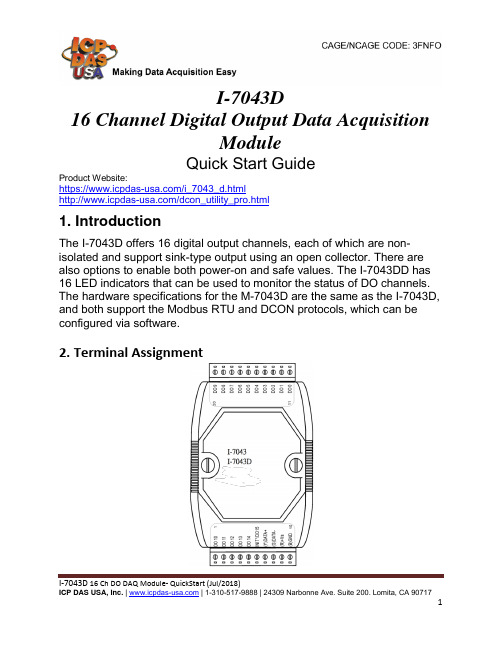
I-7043D16 Channel Digital Output Data AcquisitionModuleQuick Start GuideProduct Website:https:///i_7043_d.html/dcon_utility_pro.html1. IntroductionThe I-7043D offers 16 digital output channels, each of which are non-isolated and support sink-type output using an open collector. There are also options to enable both power-on and safe values. The I-7043DD has 16 LED indicators that can be used to monitor the status of DO channels. The hardware specifications for the M-7043D are the same as the I-7043D, and both support the Modbus RTU and DCON protocols, which can be configured via software.2. Terminal AssignmentI-7043D 16 Ch DO DAQ Module- QuickStart (Jul/2018)3. Block/ Wiring Diagram4. Default SettingsDefault settings for the I-7043D DIO modules are as follows: 。
Module Address: 01。
DIO Type: Type 40。
能源(石化)行业工业4.0智能工厂解决方案模板

智能物流
13
2
工业4.0智能工厂 一体化解决方案架构
智能工厂的建立
信息 过程 能源 材料
要素2:真实环境 机器对机器(M2M) 资源利用效益 网络基础设施
要素4:人的因素 人-机交互(MMI) 验收与安全 数据和隐私保护 培训和教育 法律条款
要素1:智能化工厂
智能生产—智能产品 连网(内部/外部/全球)
技术需求分析 自动化/IT现状调 研 最佳实践分析
业务对自动化/IT 的需求分析
差距分析
自动化/IT规划 自动化/IT 设计规划
业务重点分析 业务发展 重点分析
后续支持 成果汇报
后续支持
启动准备
•人员到为和项目宣讲
工 作
•客户前期相关规划资料
内 的准备
容 •调研问卷的设计和准备
•拟定调研名单,约定访
业务重点分析 •业务发展重点需求的梳 理,速赢策略分析 •实施路线分阶段规划
后续支持 •最终成果的汇报 •支持客户项目选型 •支持客户供应商选择
19
纵向与横向价值链集成
外协制造商 材料供应商 服务供应商
工业云 大数据分析
管理层 执行层 监控层 设备层
制造工厂
远程设计师 用户
分子公司 20
智能工厂的构成
互操作性
要素3:经济环境 商业模式 服务内容 企业管理软件
要素5:技术因素 系统工程/建模 通信技术 智能工程 智能生产技术 传感器和执行器
15
易往信息提供智能工厂两大体系一体化解决方案服务
智能制造战略与流程咨询 基于工业4.0模式的管理咨询服务
智能制造标准体系咨询 两化融合贯标咨询;智能制造体系标准咨询
类
产
研华工业平板电脑及人机界面产品手册说明书

ӧ ˉ ҮӐ ̖ Ӯ !智能自动化 无缝隙整合明星产品指南1明星产品指南TPC-31T/ 61T TPC-650H/1250H/1550H/1750H TPC-651H/1251H/1551HTPC-1840WP/2140WP SPC-1840WP/2140WP FPM-7181W/7211WWebOP-3070T WebOP-3100TWebOP-3150T 瘦客户端平板电脑18.5”/21.5”带有投射电容式触摸屏,Driect-VGA和DVI端口工业等级平板显示器• 18.5”WXGA高清TFT LCD宽屏显示• IP65防护等级全平面触摸屏• 超薄设计,前面板/壁挂式简易安装• 支持工业24VDC电源输入• 支持前面板,壁挂,台式和VESA手臂安装2工业平板电脑及人机界面智领工业平板电脑和人机界面新变革作为工业人机界面平台的领导厂商,研华为自动化领域细分市场提供先进的HMI产品解决方案,以满足不同领域对HMI产品独特的应用需求。
研华提供了全系列功能完备的人机界面产品,包括:工业级可编程人机界面(WebOP)、工业平板电脑(TPC&PPC)、产线自动化平板电脑(SPC)和工业显示器(FPM),同时,研华提供高价值标准化产品及解决方案和灵活的客制化产品,以满足工业应用的高质量需求,例如油气行业专用和阳光下可视化产品等。
此外,研华工业平板电脑及人机界面可通过集成I/O与带控制功能的HMI/SCADA软件,实现多种系统集成,开启自动化的新纪元。
18.5”WXGA/21.5”全高清TFT LCD,搭配AMD双核处理器多点触控工业等级平板电脑• AMD双核T56E,1.65GHz,支持外接APU,先进的图形处理性能 ,运行更高效• 16:9宽屏,带PCT多点触控• 内置智能键和功能键及定制化UI• 打开侧面板,轻松维护Cfast/HDD/Mini PCIe部件• 前面板LED指示灯显示操作状态7”WVGA Cortex™-A8 宽温可编程人机界面· Microsoft® Windows CE 6.0• 支持无电池状态下128KB(64字)FRAM储存备份• 电源&终端I/O串口隔离保护• -20~ 60ºC 宽操作温度• 前面板达IP66防护等级5.7”VGA/12.1”SVGA/15”XGA/17”SXGATFT LED LCD英特尔凌动瘦客户端• Intel®Atom™ N270 1.6GHz 处理器• 前面板IP65防护等级• 支持Microsoft® Windows XP/XPe/CE系统• 能源之星认证• 支持外接2.5”SATA HDD套件3.5”/5.7”QVGA TI AM3517 600MHz基于RISC触摸平板电脑• Microsoft®Windows CE 6.0• 1X SD卡槽,便于储存• 前面板达IP66防护等级• 超薄紧凑设计,搭配塑料外壳无风扇冷却系统• 自动数据流控制RS-4855.7”VGA/12.1”SVGA/15”XGA TFT LED LCD英特尔凌动瘦客户端,宽操作温度• Intel® Atom™ Z520 1.33 GHz处理器• -20~60ºC 宽操作温度• 串口隔离保护• 能源之星认证• 支持外接2.5”SATA HDD套件10.1” WSVGA Cortex™-A8 宽温可编程人机界面· Microsoft®Windows CE 6.0• 支持无电池状态下128KB(64字)FRAM储存备份• 电源&终端I/O串口隔离保护• -20~ 60ºC宽操作温度• 前面板达IP66防护等级15”XGA Cortex™-A8 宽温可编程人机界面· Microsoft® Windows CE 6.0• 支持无电池状态下128KB(64字)FRAM储存备份• 电源&终端I/O串口隔离保护• -20~ 60ºC宽操作温度• 前面板达IP66防护等级18.5”WXGA/21.5”全高清TFT LCD,搭配AMD双核处理器产线自动化多点触控工业等级平板电脑• AMD双核,1.65GHz,支持外接APU,先进的图形处理性能,运行更高效• 16:9宽屏,带PCT多点触控• 内置智能键和功能键及定制化UI• 抗划痕触摸表面:7级硬度• 带有IP65防护等级M12连接器• 前面板LED指示灯显示操作状态明星产品指南TPC-1071HPB/1271HPB/1571HPB/1771HPB TPC-1071HCA/1271HCA/1571HCA/1771HCA TPC-671H TPC-1571HTPC-1771H TPC-1071H/1271HWebOP-2040T WebOP-2100T WebOP-2080T 可编程人机界面控制平板电脑8”SVGA工业级可编程人机界面• 8”SVGA 65,536色真彩TFT LCD, 采用ARM9-based RISC高效能处理器• 前面板IP66防护等级• 10W低功耗设计• 支持300多种PLC工业通讯协议• 下载和保护灵活运行10.4”SVGA/ 12.1”SVGA/ 15”XGA/ 17”SXGA TFT LED LCD 英特尔凌动双核D525嵌入式平板电脑• Profibus总线支持• 兼容赫优讯 • 支持研华设计制造的profibus模块• 更完整可靠的验证平台及服务• 延续TPC-1071H/1271H/1571H/1771H 系列功能10.4”/12.1” SVGA TFT LCD 英特尔凌动双核D525嵌入式平板电脑• DDR3内存和多个I/O支持• PCIe及Mini PCIe扩展,便于工业无线现场总线控制• 内置数字量输入/输出模块• 串口及DI/DO隔离保护• 电池备份1MB SRAM 15”XGA TFT LCD 英特尔凌动双核D525嵌入式平板电脑• DDR3内存和多个I/O支持• PCIe及Mini PCIe扩展,便于工业无线现场总线控制• 内置数字量输入/输出模块• 串口及DI/DO隔离保护• 电池备份1MB SRAM 17”SXGA TFT LCD 英特尔凌动双核D525嵌入式平板电脑• DDR3内存和多个I/O支持• PCIe及Mini PCIe扩展,便于工业无线现场总线控制• 内置数字量输入/输出模块• 串口及DI/DO隔离保护• 电池备份1MB SRAM 10.4”SVGA/ 12.1”SVGA/ 15”XGA/ 17”SXGA TFT LED LCD英特尔双核D525嵌入式平板电脑• CIA认证CANopen模块和平台• 高速传输,速度最高可达1Mbps • 支持研华设计制造的profibus模块• 更完整可靠的验证平台及服务• 延续TPC-1071H/1271H/1571H/1771H 系列功能6.5”VGA LED LCD英特尔凌动Z510嵌入式平板电脑• Mini PCIe扩展,便于工业无线现场总线控制• 串口隔离保护• 自动数据流控制RS-485• 支持Microsoft ® WES7/XP/WES/WinCE系统• 10.1” WSVGA 65,536色真彩TFT LCD, 采用ARM9-based RISC高效能处理器• 前面板IP66防护等级• 10W低功耗设计• 支持300多种PLC工业通讯协议• 下载和保护灵活运行• 12.1” SVGA 65,536色真彩TFT LCD, 采用ARM9-based RISC高效能处理器• 前面板IP66防护等级• 10W低功耗设计• 支持300多种PLC工业通讯协议• 下载和保护灵活运行产品指南4.3”WQVGA工业级可编程人机界面• 4.3”WQVGA 65,536色真彩TFT LCD, 采用ARM9-based RISC高效能处理器• 前面板IP66防护等级• 10W低功耗设计• 支持300多种PLC工业通讯协议• 下载和保护灵活运行PPC-157/177PPC-6150/6170PPC-179IPPC-6192A/6172A/6152A IPPC-9151G/9171GIPPC-4001D/4008D FPM-5151G/5171G/5191G PPC-3100/3120FPM-3151G/3171G/3191G PPC-L62T FPM-2120G/2150G/2170G PPC-L158无风扇平板电脑多功能平板电脑工业平板电脑工业显示器10.4”/12”无风扇工业平板电脑,英特尔凌动D2550处理器 • TFT SVGA LED面板,搭配电阻触摸屏• 支持1个内部SATA 2.5存硬盘及1个mSATA接口• 可通过BIOS调节RS-232/422/485连接• COM1/COM2 pin9 RI/5V/12V可选择通过BIOS设定• 提供自动调校LED背光功能15”无风扇工业平板电脑,英特尔凌动D525处理器• 15”TFT XGA LCD 搭配可选的电阻式触摸屏• 支持1个内部的SATA 2 .5”硬盘,支持1个 Mini PCIe 插槽,双千兆以太网• 可选PCI/PCIe x1扩展组件• 1个RS -2 32/422/ 485端口;(支持自动数据流控制, BIOS可选)• 1个GPIO/RS-232 (8 通道, TTL 级); (通过排针交换),15”/ 17”无风扇工业平板电脑,英特尔酷睿双核处理器• Intel ® Core ™2 Duo 处理器,最高可达2.16 GHz • 系统内存高达4GB 667 MHz DDR2 SODIMM • 1个PCIe扩展插槽(PCI可选)• 1个RS -232/422/ 485端口;(支持自动数据流控制, BIOS可选)• 1个RS-232/GPIO (8通道, 提供TTL)(通过调换排针) 5.7”VGA TFT LCD 4U 19”/19” Half-size机架式工业等级平板电脑• 可固定的抽屉式超薄键盘&鼠标• 支持高性能Intel ® Core ™2双核处理器• 提供14/8扩展插槽,满足2 PICMG,10 PCI,2ISA/1 CPU PCI,3 PCI,4 SPCI • 带有防水功能薄膜的功能键(F1—F5),便于各种应用• 前端USB端口便于安插多种USB设备12”SVGA/15”XGA/17”SXGA工业显示器,带有抗反射触摸屏及Direct-VGA串口• 12”SVGA/15”XGA/17”SXGA TFT LCD LED 背光液晶显示• 铝制前面板,坚固设计• 前面板IP65防护等级• 带有RS-232 & USB接口15”XGA / 17” SXGA / 19” SXGA工业显示器,带抗反射触摸屏,Direct-VGA和DVI串口• 坚固不锈钢设计,铝合金前面板• 前面板OSD控制键• 支持工业24V DC 电源输入• 支持前面板,壁挂,台式,机架或VESA悬臂安装• 前面板IP65防护等级15” XGA / 17” SXGA / 19” SXGA多功能工业显示器,带抗反射触摸屏,Direct-VGA及DVI串口• Direct VGA & DVI-D视频输入接口• 可锁固OSD功能键,支持2组用户自定义对比度/亮度• 坚固不锈钢设计,铝合金前面板• 带有RS-232 & USB接口19”SXGA/17” SXGA/15” XGA TFT LCD 酷睿四核/酷睿双核处理器工业等级扩展型平板电脑• Intel ® Core ™ 2 Quad CPU (最高支持 2.8 GHz)/ Core ™ 2 Duo CPU (最高支持 3.0 GHz)• 双通道DDR3内存,容量高达4GB • 提供2个PCIe扩展槽• 双千兆以太网,Intel vPro技术• 提供2 x 2.5” SATA HDDs和RAID 0/1兼容15” XGA/17” SXGA 英特尔酷睿 i7/i5/i3赛扬处理器工业等级强固型平板电脑• 15” XGA /17” SXGA LED背光LCD,低功耗 , 前面 板提供USB接口, 支持1 x PCIe x 1或4(Gen2)• 带铝合金前面板的高强度不锈钢机箱,IP65防护等级, 确保设备的可靠运行• 支持双HDMI, LVDS, VGA显示; 1 x 2.5”SATA II或 III HDD和1 x CFast• 硬质阳极涂层以防止板磨损和酸腐蚀17”无风扇工业电脑英特尔双核处理器• Intel ® Core ™2 Duo LGA775 处理器, 最高可达3.0GHz • 支持240-pin DDR3 1333/1066 DIMM x 2, 最高可达4GB • 支持1个 Mini PCIe插槽,双千兆以太网• 提供1个PCI和1个PCIe扩展插槽• 1个RS -2 32/422/ 485端口;(支持自动数据流控制, BIOS可选)15”/17”无风扇平板电脑,英特尔酷睿i3 / i5 /赛扬处理器• Intel ® Core ™ i3,i5和 Celeron ® 847E + Intel QM77 PCH • 多种扩展插槽支持, PCIe x 4, 1 PCI + 1 PCIe x 1• 可选备份 HDD, 支持 Intel RAID • 1个独立的 RS-232/422/485 端口; (自动流控制,由 BIOS选择)• 1个GPIO/RS-232 (8 通道, TTL 级); (通过排针交换),双千兆以太网, 支持Intel AMT8.04 6.5”无风扇工业平板电脑,英特尔凌动处理器• 6.5” TFT VGA LCD,带LED背光灯• 系统内存高达2 GB DDR3• 铝质前面板设计• 支持双千兆以太网• 支持1个CFast 插槽• 可通过BIOS调节RS-232/422/485连接产品指南PCIE-1730PCIE-1752/1754/1756PCIE-1760USB-4702/4704USB-4711A/4716USB-4761PCI-1712PCI-1716PCI-1706/1714/1714L PCIE-1744PCI和PCIE数据采集&控制卡windows 7和windows 8操作系统,助力用户将研华的数据采集卡无缝地集成到最新平台,不仅提高了性能,也大大减少了开发时间。
工业4.0概念股龙头股票有哪些?

工业4.0概念股龙头股票有哪些?工业4.0概念股一览表“工业4.0”这个由德国政府于2013年提出的概念,虽然推出仅一年多时间,但已引起了全球的广泛关注。
国内工业4.0近期受到追捧,源于《中国制造2025》规划消息的传出,该规划被誉为“中国版工业4.0规划”,并将很快要上报国务院。
分析认为,工业4.0时代已经到来,这一次产业变革,是中国制造与世界先进国家差距最为接近的一次,几乎处于同一起跑线上。
因此,能否抓住此次产业升级对中国制造业来说即是挑战也是巨大机遇。
自从去年以来,“工业4.0”持续成为包括我国在内的各国关注的焦点。
而随着“工业4.0 ”概念在我国的持续升温,相关概念股亦走出不俗走势。
广发证券日前发布研报称,工业4.0是个长期的趋势,尽管现在还没有一个确定的模式,但是中国政府高度重视,预计今年政府将要出台中国制造2025及其它智能制造等规划(可以理解为中国版的工业4.0),因此工业4.0仍然会成为今年比较大的主题投资机会。
广发证券表示,估计近期工业4.0板块仍有上涨空间,但是需要注意相关标的的风险,特别是并购标的的质量,今年整个机器人板块将从过去的纯主题投资,转为“业绩为王”。
工业4.0是个非常宽泛的概念,机器人只是其中一个通用的基础平台,还包括工业软件、智能机床、传感器、机器视觉、激光和工业通讯等。
从机械的角度,推荐东方精工、机器人(MES软件或数字化工厂),亚威股份(智能机床),京山轻机(3D机器视觉)、佳士科技(标准自动化焊接平台),建议关注科远股份、软控股份、海得控制、天奇股份、金明精机、博实股份、沈阳机床和华昌达等。
以下为研报全文:广发机械:对于今年工业4.0主题投资机会的思考1、工业4.0是个长期的趋势,尽管现在还没有一个确定的模式,但是中国政府高度重视,预计今年政府将要出台中国制造2025及其它智能制造等规划(可以理解为中国版的工业4.0),因此工业4.0仍然会成为今年比较大的主题投资机会。
Federal Industries 显示柜型号 E-1620 产品说明书
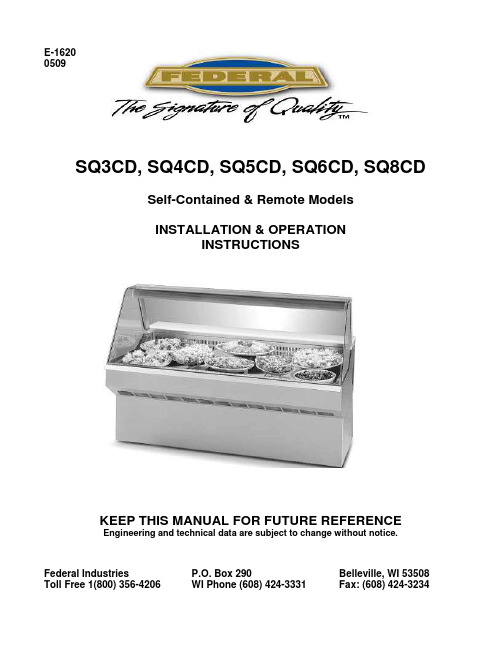
E-16200509SQ3CD, SQ4CD, SQ5CD, SQ6CD, SQ8CDSelf-Contained & Remote ModelsINSTALLATION & OPERATIONINSTRUCTIONSKEEP THIS MANUAL FOR FUTURE REFERENCEEngineering and technical data are subject to change without notice. Federal Industries P.O. Box 290 Belleville, WI 53508 Toll Free 1(800) 356-4206 WI Phone (608) 424-3331 Fax: (608) 424-3234Contents INTRODUCTION (1)WARNING LABELS & SAFETY INSTRUCTIONS (2)PRE-INSTALLATION PROCEDURES (3)INSPECTION FOR SHIPPING DAMAGE (3)INSTALLATION INSTRUCTIONS (3)LOCATING THE DISPLAY CASE (3)REMOVING CASE FROM SHIPPING SKID (3)REMOVING PACKAGING MATERIAL (4)LEVELING THE CASE (4)GRILL REMOVAL (4)CONDENSATE EVAPORATOR (4)LIGHTS (4)ELECTRICAL INFORMATION & GROUNDING (5)OPERATING INSTRUCTIONS (6)INITIAL START-UP (6)DOORS (6)LIGHT REPLACEMENT (6)PLACING PRODUCT INTO CASE (6)COMPUTER CONTROLS............................................................................................7-8 HINGED FRONT GLASS. (9)PERIODIC MAINTENANCE (9)CLEANING INSTRUCTIONS (10)DAILY CLEANING (10)WEEKLY CLEANING (10)INTERIOR CLEANING (11)EXTERIOR CLEANING (11)SERVICE INFORMATION (12)PRE-SERVICE CHECKLIST....................................................................................12-13 SPECIAL SERVICE SITUATIONS (14)SALE & DISPOSAL (14)OWNER RESPONSIBILITY (14)REFRIGERATION & ELECTRICAL DATA – SELF-CONTAINED (15)REFRIGERATION & ELECTRICAL DATA - REMOTE (16)REPLACEMENT PARTS (17)REPLACEMENT PARTS (18)WIRING DIAGRAM – SQ3CD, SQ4CD, SQ5CD, SQ6CD – SELF-CONTAINED (19)WIRING DIAGRAM – SQ8CD – SELF-CONTAINTED (20)WIRING DIAGRAM – SQ3CD-R, SQ4CD-R, SQ5CD-R, SQ6CD-R - REMOTE (21)WIRING DIAGRAM – SQ8CD-R – REMOTE (22)WIRING DIAGRAM – RECEPTACLE (23)Market Deli Refrigerated CasesINTRODUCTIONThank you for purchasing a Federal Industries display case. This manual contains important instructions for installing and servicing the Market Deli Refrigerated Cases. A repair parts list and wiring diagram are also included in the manual. Read all of these documents carefully before installing or servicing your case.Record the model and serial numbers of the case for easy reference. Always refer to both model and serial numbers in your correspondence regarding the case.Case Model__________________________ Serial Number______________________ Condensing Unit Model________________ Serial Number______________________ This manual cannot cover every installation, use, or service situation. If you need additional information, call or write us:Warranty/Technical Service DepartmentToll Free (800) 356-4206WI Phone (608) 424-3331**********************Market Deli Refrigerated Cases Page 1WARNING LABELS & SAFETY INSTRUCTIONSThis is the safety-alert symbol. When you see this symbol on your case orin the manual, be alert to the potential for personal injury or damage toyour equipment.Be sure you understand all safety messages and always follow recommended precautions and safe operating practices.Important safety information is presented in this section and throughout the manual.The following signal words are used in the warnings and safety messages: DANGER:Severe injury or death will occur if you ignore the message.WARNING:Severe injury or death can occur if you ignore the message.CAUTION:Minor injury or damage to your case can occur if you ignore the message. NOTICE:This is important installation, operation, or service information. If you ignore the message, you may damage your case.The warning and safety labels shown throughout this manual are placed on your FederalIndustries case at the factory. Follow all warning label instructions. If any warning orsafety labels become lost or damaged, call our customer service department at 1(800)356-4206 for replacements.Floor surface around case may become slippery.Excess condensation can occur and run onto thefloor if case is operated in an environmentabove recommended temperature and humiditylevels.Case is designed to operate in an environmentnot to exceed 75º F.This label is located on the back of the display case.PRE-INSTALLATION PROCEDURESInspection For Shipping DamageYou are responsible for filing all freight claims with the delivering truck line. Inspect all cartons and crates for damage as soon as they arrive. If damage is noted to shipping crates or cartons, or if a shortage is found, note this on the bill of lading (all copies) prior to signing.If damage is discovered when the case is uncrated, immediately call the delivering truck line and follow-up the call with a written report indicating concealed damage to your shipment. Ask for an immediate inspection of your concealed damage item. Crating material must be retained to show the inspector from the truck line. INSTALLATION INSTRUCTIONSLocating The Display CaseThe case should be located where it is not subjected to the direct rays of the sun, heating ducts, grills, radiator, or ceiling fans, nor should it be located near open doors or main door entrances. Also, avoid locations where there is excessive air movement or air disturbances.The condenser air inlet is located at the rear of the case. Do not block this inlet and do not locate the air inlet near a source of heat.Removing Case from Shipping SkidMove the case as near as possible to the final location before removing it from theshipping skid.Remove the eight (8) screws that secure the case to the skid.Market Deli Refrigerated Cases Page 3Removing Packaging MaterialRemove the brackets that held the case to the shipping skid.Remove the shipping tape that secures the doors and lift-up glass. If it is necessary to remove tape residue from plastic materials, use cleaning compounds recommended in the cleaning section of this manual.Leveling the CaseThe case must be level for proper drainage of defrost condensate to the condensateevaporator.Four (4) leg levelers are provided for leveling the case. The leg levelers can be turned in, and the case can be placed with the base frame on the floor.The leveled case can be sealed to the floor using and NSF Listed Sealant.Grill RemovalThe front of the case has a removable base panel to access the refrigerationcomponents. Normally, it is not necessary to remove the panel to install the case. This panel must be in place for proper operation of the case.There is one (1) removable panel on the back of the case. The panel allows access to the condensing unit, and the field wiring connection box. Remove this panel to makefield-wiring connections.Condensate EvaporatorThis case is furnished with an electric condensate evaporator. Plumbingconnections are not required.The condensate evaporator is located behind the rear panel and is accessible fromthe rear of the case.Make sure that the drain line has not been dislodged during shipment and that thedrain terminates properly over the water reservoir.LightsThe ballasts used on this case allow removal of one or more top lights withoutaffecting the remaining lights.Market Deli Refrigerated Cases Page 4ELECTRICAL INFORMATION & GROUNDINGThis Case Must Be GroundedAll case electrical connections must be performed only by a licensed electrician.All electrical wiring hookups must be done in accordance with all applicable local,regional, or national electrical standards.A separate circuit for each display case is recommended to prevent other appliances onthe same circuit from overloading the circuit and causing malfunction.The electrical service must be grounded upon installation.This unit is designed for permanent connection to a power source. See the electricaldata plate located next to electrical junction box for proper circuit size and wireampacity.The electrical field connection 2 x 4 box is accessible from the rear of the case and islocated in the right “leg” (as viewed from case rear). A second 2 x 4 field connectionbox is also located in the right leg and is required to supply electrical power to thegeneral purpose receptacle.Market Deli Refrigerated Cases Page 5OPERATING INSTRUCTIONSInitial Start-UpAfter all the checks outlined in the installation section of this manual have been made,the case is ready to be put into service.DoorsClean the door track frequently for easy door operation. A very light film of lubricant,such as PAM, will help the doors slide easily.The entire door track assembly may be removed if desired by tilting the top back andlifting the entire frame out.The display case is intended to be operated with the rear doors in place. However,during peak service periods, the doors may be removed for ease of serving out of case.DO NOT keep doors off unit for long periods of time.Light ReplacementRemove bulb from top light assembly by rotating bulb 90 degrees and pulling outward.This will allow bulb prongs to easily slide out of bulb receptacles located at each end of the bulb.The bulbs are furnished with plastic safety light shields. Make certain the light shieldsare always in place to safeguard against bulb breakage.When replacing lights, use direct equivalents to the original bulbs.Placing Product into CaseDo not block the slots along the front or rear of the case display floor.CASE SHOULD BE STOCKED WITH PRE-CHILLED PRODUCT ONLY.The display pans are removable for cleaning and can become dislodged in shipment.To ensure proper airflow and performance of the case, make sure that the display pans are positioned as shown. Check that the pans are installed properly before placingproduct on the display pans.Market Deli Refrigerated Cases Page 6COMPUTER CONTROLSforSQCD CASESE3014A. DisplayDisplay temperature readout and displays the time.B. Down ArrowPress once to display current heat setting, press again to change to a warmer setting.C. Up ArrowPress once to display current refrigeration setting. Press again to change to a coolersetting.Temperature SettingThe display has an off position, “0”, and numbered position 1 through 9. The coolestsetting is 9. Be using the up and down arrows, set the display at the lowest numbernecessary to achieve desired case temperature.D. Clock Display/SetPress to display current time. Adjust time with bottoms B (Hours) & C (Minutes). Pressagain to return the temperature display.E. Defrost Start Display/SetPress to display current defrost start time – adjust same as clock.F. Defrost Stop Display/SetPress to display current auto stop time – adjust same as clock. If start and stop time arethe same, auto start/stop is off.G. Light SwitchTurns fluorescent lights on and off. Red light indicates on.H. Humidity SwitchTurns the optional humidification system on and off. Red light indicates switch is o n.I. Main Power SwitchTurns off power to all components – retains all settings. This does not turn off completepower to the unit.Market Deli Refrigerated Cases Page 7Market Deli Refrigerated Cases Page 8Hinged Front GlassThe front glass hinges up for easy cleaning of the case interior. Pneumatic cylinders assist inlifting the glass. The glass will hold open in any position.The hinged glass mechanism will give years of reliable operation in normal usage. Service on the lift mechanism is required if . . .-The glass becomes difficult to open.-The glass does not hold in the open position.-The glass closes fast.Consult the factory if service is required.NOTE: Condensation will occur on the front and side glass if the room environment exceeds 75º ambient and/or 55% relative humidity conditions.Periodic MaintenanceCleaning Condenser CoilDisconnect power to unit.Remove the rear grill and vacuum the front surface of the condenser coil.This should be done every one to two months as necessary.CLEANING INSTRUCTIONSDaily CleaningThis case should be cleaned thoroughly, as described in the weekly cleaning section, before it is used for the first time.NOTE: For major spills or foreign material buildup use complete weekly cleaninginstructions.1. Clean all foreign materials from the door opening.2. Wipe complete interior of case using a damp cloth.3. The glass can be cleaned with common window cleaners. The remaining exterior surfaceshould be wiped down using any ammoniated cleaners or soapy warm water.Note: Detergents are not recommended.Weekly CleaningThis procedure is recommended on a weekly basis. It may need to be performed more often if necessary to maintain a clean, sanitary case. The case should be cleaned to this procedurebefore using the first time.Interior Cleaning1. Remove rear doors by tilting top of frame back and lifting entire assembly out.2. Lift up the front glass to the fully open position.3. Lift the display pans up and take them out of the case.4. Remove thumbscrews that hold the rear vent to the back of the case.5. Take out front condensation glass by lifting it up and out.6. Remove front vent by lifting straight up and out.7. Clean the entire interior of the case using warm soaping water. Wipe off all soapy waterwith a damp cloth and allow to dry.Note: Depending on the amount of usage and spillage of foreign material, some fasteners may have to be removed and parts disassembled to allow proper cleaning of the unit.8. Clean all foreign material from door tracks using warm soapy water and a brush. Apply alight film of lubricant, such as PAM, to make the doors operate smoother.9. Clean both sides of the doors and interior of the front glass using any common windowcleaner.10. Reassemble the case in reverse order starting with Step 6.Exterior Cleaning1. Clean the front glass using any common window cleaner.2. The exterior surfaces should be wiped down using any ammoniated cleansers or warmsoapy water.SERVICE INFORMATIONBefore any service work is performed on the case, make sure all power is disconnectedto the case.Service problems or request for repair parts from authorized service agencies, trained service personnel, or owners should be referred to:Warranty/Technical Service DepartmentToll Free: (800) 356-4206WI Phone (608) 424-3331**********************. . . . . . . . . . . . . . . . . . . . . . . . . . . . . . .Pre-Service ChecklistYou may avoid the cost and inconvenience of an unnecessary service call by firstreviewing this checklist of frequently encountered situations that can causeunsatisfactory case performance.Market Deli Refrigerated Cases Page 12Cases Does Not OperateCheck for disconnected power supply.Check for tripped breaker or blown fuse.Check that the power switch and thermostat displays are not “off”.Lights Do Not OperateCheck that light switch is “on”.Be sure light is properly seated in the sockets.Case Temperature Too WarmCheck that the cold air inlet and outlet slots are not blocked.Be sure front glass is closed tightly and back doors are closed.Check for a blocked or dirty condenser coil.Check cold airflow. Lack of adequate cold airflow could indicate adefective evaporative fan or a blocked evaporator coil. Check that paper or foreignmaterials are not blocking evaporator. If the evaporator coil is blocked due to excessive frost, turn the temperature setting to “0” (“off”) position for approximately one hour to defrost. Excessive frost can buildup if the case is operated with the doors open forextended periods of time.Glass FoggingCheckroom ambient – Case is designed to operate in an environment not toexceed 75ºF and 55% relative humidity.Check case temperature – Case is designed to operate between 36ºF and42ºF.Check that the airflow is not being disturbed by a nearby fan or air duct.Check that nothing is placed on the top of the case glass.Overflow of Condensate EvaporatorA high wattage heater is used to eliminate the evaporator condensate.The heater shuts off automatically when the water level in the pan drops.If the pan is overflowing . . .Check that float moves freely inside water reservoir and activates floatswitch.Check that drain line terminates properly over water reservoir.Check room ambient conditions. Room environment should not exceed75ºF ambient and 55% humidity conditions.Special Service SituationsThere are rare occasions when the refrigerant charge must be evacuated from a case in order to perform service work. In those situations, Federal Industries recommends that therefrigerant charge be evacuated into a recovery system to prevent the possibility of hydro-fluorocarbons (HFC’s) from being released into the atmosphere.If moisture or liquid is observed around or under a Federal Industries case, an immediate investigation should be made by qualified personnel to determine the source of the moisture or liquid. The investigation made should determine if the case is malfunctioning or if there is asimple housekeeping problem.Moisture or liquid around or under a case is a potential slip/fall hazard for persons walking by or working in the general area of the case. Any case malfunction or housekeeping problem that creates a slip/fall hazard around or under a case should be corrected immediately. SALE & DISPOSALOwner ResponsibilityIf you sell or give away your Federal Industries case, you must make sure that all safety labels and the Installation-Service Manual are included with it. If you needreplacement labels or manuals, Federal Industries will provide them free ofcharge. Contact the Customer Service Department at Federal Industries at(800) 356-4206.The Customer Service Department at Federal Industries should be contacted at the time of sale or disposal of your case so records may be kept of its newlocation.If you sell or give away your Federal Industries case, and you evacuate the refrigerant charge before shipment, Federal Industries recommends that thecharge be evacuated into a recovery system to prevent the possibility of HFC”sfrom being released into the atmosphere.REFRIGERATION & ELECTRICAL DATASQ3CD SQ4CD SQ5CD SQ6CD SQ8CDRefrigerant 24 oz. 28 oz. 30 oz. 32 oz. 36 oz.Charge (R-134A)ALL MODELS ARE 120 VOLT, 1 PHASE, 60 HERTZAMPS AMPS AMPS AMPS AMPSCompressorRLA 7.69.5 9.5 9.5 10.7LRA 48.0 58.8 58.8 58.8 69.0Condenser Fan 0.5 0.5 0.5 0.5 1.3MotorEvaporator Fan 0.4 ea.(1) 0.4 ea.(1) 0.4 ea.(1) 0.4 ea.(2) 0.4 ea.(2)Lights 0.3 0.7 0.7 0.7 0.8Condensate 4.8 4.8 4.8 4.8 4.8EvaporatorRefer to the rating plate data attached to the rear of the case for Maximum Fuse Size and Minimum Circuit Ampacity.Each model is equipped with a general-purpose receptacle, which requires a separate electrical circuit of 120V, 15 Amps. This receptacle must be wired in accordance with the National Electrical Code.REFRIGERATION & ELECTRICAL DATASQ3CD SQ4CD SQ5CD SQ6CD SQ8CDRefrigerant R134A R134A R134A R134A R134AALL MODELS ARE 120 VOLT, 1 PHASE, 60 HERTZAMPS AMPS AMPS AMPS AMPSEvaporator Fan 0.4 ea.(1) 0.4 ea.(1) 0.4 ea.(2) 0.4 ea.(2)Lights 0.3 0.7 0.7 0.7 0.8Condensate 4.8 4.8 4.8 4.8 4.8EvaporatorRefer to the rating plate data attached to the rear of the case for Maximum Fuse Size and Minimum Circuit Ampacity.Each model is equipped with a general-purpose receptacle, which requires a separate electrical circuit of 120V, 15 Amps. This receptacle must be wired in accordance with the National Electrical Code.REPLACEMENT PARTSMODELS : SQ3CD, SQ4CD, SQ5CD,SQ6CD & SQ8CD (SELF-ONTAINED) Part Description Part NumberRefrigerated System SQ3CD SQ4CD SQ5CD SQ6CD SQ8CD Condensing Unit 30-13455 30-12961 30-12961 30-12961 30-12962 Compressor 30-15035 30-15036 30-12961 30-15036 30-15037 Evaporator Coil 33-13267 33-13268 30-13268 33-13269 33-13270 Expansion Valve 32-12625 32-12625 32-12625 32-12625 32-12625 Evaporator Fan Motor 41-11628 41-11628 41-11628 41-11628 41-11628 Evaporator Fan Blade 72-11450 72-12254 72-11450 72-11450 72-11450 Filter Drier 32-12626 32-12391 32-12626 32-12391 32-12391 Condensate Evaporator SA-2094 SA-2094 SA-2094 SA-2094 SA-2094 Electrical ComponentsBallast 39-12902 39-12902 39-12902 39-12903 39-12903 Light Bulb 42-11069 42-11070 42-15440 42-11071 42-11070 Ribbon Cable (8 Pin) 41-13767 41-13767 41-13767 41-13767 41-13767 Ribbon Cable (12 Pin) 41-13766 41-13766 41-13766 41-13766 41-13766 Temperature Probe 41-13755 41-13755 41-13755 41-13755 41-13755 Logic Board 41-13744 41-13744 41-13744 41-13744 41-13744 Relay Board 41-13745 41-13745 41-13745 41-13745 41-13745 Misc. ComponentsFront Curved Glass 50-13028 50-13029 50-15753 50-12830 50-13831 Side Glass 51-13124 51-13124 51-13124 51-13124 51-13124 Condensation Glass 51-13161 51-13162 51-15761 51-13764 51-13765 Gas Cylinder 81-14319 81-13660 81-13661 81-13660 81-13660 Decal – Elect Hazard 91-10743 91-10743 91-10743 91-10743 91-10743 Federal Logo Sticker 91-72523 91-72523 91-72523 91-72523 91-72523 Mirrored Side Glass(Left) 55-13249 55-13249 55-13249 55-13249 55-13249 Mirrored Side Glass (Right) 55-13248 55-13248 55-13248 55-13248 55-13248 Rear Door Glass 15-14148 15-14149 15-15762 15-14150 15-14151rREPLACEMENT PARTSMODELS : SQ3CD, SQ4CD, SQ5CD,SQ6CD & SQ8CD (REMOTE)Part Description Part NumberRefrigerated System SQ3CD SQ4CD SQ5CD SQ6CD SQ8CD Evaporator Coil 33-13267 33-13268 33-13268 33-13269 33-13270 Expansion Valve 32-12625 32-12625 32-12625 32-12625 32-12625 Evaporator Fan Motor 41-11628 41-11628 41-11628 41-11628 41-11628 Evaporator Fan Blade 72-11450 72-12254 72-11450 72-11450 72-11450 Condensate Evaporator SA-2094 SA-2094 SA-2094 SA-2094 SA-2094 Electrical ComponentsBallast 39-12902 39-12902 39-12902 39-12903 39-12903 Light Bulb 42-11069 42-11070 42-15440 42-11071 42-11070 Light Socket 42-12776 42-12776 42-12776 42-12776 42-12776 Ribbon Cable (8 Pin) 41-13767 41-13767 41-13767 41-13767 41-13767 Ribbon Cable (12 Pin) 41-13766 41-13766 41-13766 41-13766 41-13766 Temperature Probe 41-13755 41-13755 41-13755 41-13755 41-13755 Logic Board 41-13744 41-13744 41-13744 41-13744 41-13744 Relay Board 41-13745 41-13745 41-13745 41-13745 41-13745 Misc. ComponentsFront Curved Glass 50-13028 50-13029 50-15753 50-12830 50-13831 Side Glass 51-13124 51-13124 51-13124 51-13124 51-13124 Condensation Glass 51-13161 51-13162 51-15761 51-13764 51-13765 Gas Cylinder 81-13660 81-13661 81-13661 81-13661 81-13661 Decal – Elec. Hazard 91-10743 91-10743 91-10743 91-10743 91-10743 Federal Logo Sticker 91-72523 91-72523 91-72523 91-72523 91-72523 Mirrored Side Glass(Left) 55-13249 55-13249 55-13249 55-13249 55-13249 Mirrored Side Glass (Right) 55-13248 55-13248 55-13248 55-13248 55-13248 Rear Door Glass 15-14148 15-14149 15-15762 15-14150 15-14151WIRING DIAGRAM - RECEPTACLEMarket Deli Refrigerated Cases Page 23。
研华HMI工业等级平板电脑及人机界面201308

目 录关于研华关于研华工业等级平板电脑及人机界面(HMI)研华工业等级嵌入式平板电脑(TPC)研华新一代工业等级瘦客户端平板电脑—新一代工业平板电脑产品特点—智能软件——SUSIAccess/WebOP Designer—选型指南研华工业等级嵌入式平板电脑TPC-71系列研华工业等级瘦客户端平板电脑TPC-50/51系列TPC系列选型指南研华工业等级高效能平板电脑(IPPC)研华工业等级强固型平板电脑IPPC-9000系列研华工业等级扩展型平板电脑IPPC-6000系列19寸机架式工业等级平板电脑IPPC-4000/7000系列IPPC系列选型指南研华工业等级强固型平板显示器(FPM)研华工业等级强固型平板显示器FPM-3000系列研华工业等级多功能平板显示器FPM-5000系列行业应用人机界面FPM系列选型指南行业应用系列选型指南研华工业等级平板电脑及人机界面应用案例TPC-1551H在风电场监控系统中的应用TPC-1271H在有源滤波APF和无功补偿SVC中的应用TPC-671H在节能减排成套设备(LNG)远程监控上的应用TPC-1551SR在石油固井、压裂设备上的应用WebOP-2070T在光伏电站远程监控上的应用TPC-710D在轨道交通控制系统中的应用TPC-1550H在燃气发电机组远程监控系统上的应用AWS-8259TP在空气质量监测中的应用FPM-3121G在HDD检测中的应用IPPC-9171G在汽车生产线MES上的应用IPPC-6152A在智能拧紧机上的应用WebOP-2070T在注塑机伺服取料机械手运动控制系统上的应用关于研华服务02 0307 07 09 10 11 13 15 17 19 21 2325 27 29 31 32 33 35 37 38 39 41 43 45 46 47 48 495012关于研华研华自动化成立30多年来,一直专注于创新产品及先进技术,为不同行业的客户提供理想的产品与解决方案。
Extron TLP Pro 1220TG 1520TG 1720TG 安装指南说明书
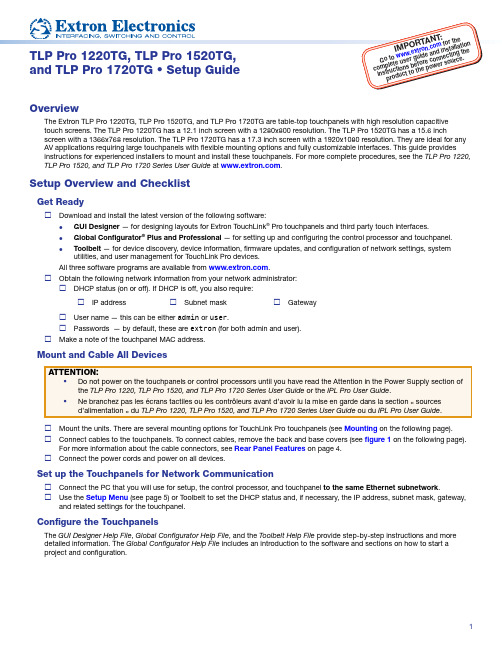
I M P O R T A NT:.c o mf o r t hel l a t i o nTLP Pro 1220TG, TLP Pro 1520TG,and TLP Pro 1720TG • Setup GuideOverviewThe Extron TLP Pro 1220TG, TLP Pro 1520TG, and TLP Pro 1720TG are table-top touchpanels with high resolution capacitive touch screens. The TLP Pro 1220TG has a 12.1 inch screen with a 1280x800 resolution. The TLP Pro 1520TG has a 15.6 inch screen with a 1366x768 resolution. The TLP Pro 1720TG has a 17.3 inch screen with a 1920x1080 resolution. They are ideal for any AV applications requiring large touchpanels with flexible mounting options and fully customizable interfaces. This guide provides instructions for experienced installers to mount and install these touchpanels. For more complete procedures, see the TLP Pro 1220, TLP Pro 1520, and TLP Pro 1720 Series User Guide at .Setup Overview and ChecklistGet ReadyDownload and install the latest version of the following software:z GUI Designer — for designing layouts for Extron TouchLink® Pro touchpanels and third party touch interfaces.z Global Configurator® Plus and Professional — for setting up and configuring the control processor and touchpanel.z Toolbelt — for device discovery, device information, firmware updates, and configuration of network settings, system utilities, and user management for TouchLink Pro devices.All three software programs are available from .Obtain the following network information from your network administrator:DHCP status (on or off). If DHCP is off, you also require:IP address Subnet mask GatewayUser name — this can be either admin or user.Passwords — by default, these are extron (for both admin and user).Make a note of the touchpanel MAC address.Mount and Cable All DevicesMount the units. There are several mounting options for TouchLink Pro touchpanels (see Mounting on the following page).Connect cables to the touchpanels. To connect cables, remove the back and base covers (see figure 1 on the following page).For more information about the cable connectors, see Rear Panel Features on page 4.Connect the power cords and power on all devices.Set up the Touchpanels for Network CommunicationConnect the PC that you will use for setup, the control processor, and touchpanel to the same Ethernet subnetwork.Use the Setup Menu (see page 5) or Toolbelt to set the DHCP status and, if necessary, the IP address, subnet mask, gateway, and related settings for the touchpanel.Configure the TouchpanelsThe GUI Designer Help File, Global Configurator Help File, and the Toolbelt Help File provide step-by-step instructions and more detailed information. The Global Configurator Help File includes an introduction to the software and sections on how to start a project and configuration.12TLP Pro 1220TG, TLP Pro 1520TG, and TLP Pro 1720TG • Setup GuideMountingA range of optional mounting kits are available for all three models. The kits must be purchased separately. Follow the installation instructions provided with the kit.Removing the back and base coversSome of these procedures require the back and base covers to be removed. You must remove the back cover before you can remove the base cover.1. Use the provided Extron removal tool. There is one notch on eachside of the back cover (figure 1, 1). Insert the tool into the notch to release the catch.2. Use the removal tool to remove the base cover. There are twonotches at the back of the base (2).2. Drill two pilot holes into the desktop.3. Remove the base cover (see Removing the Back and BaseCovers, above).4. Insert two #10 flat-head wood screws (not provided) throughthe touchpanel and align them with the two pilot holes.5. Secure the touchpanel to the tabletop.6. Replace the base cover.Kensington ® Security LockFor added security, attach a Kensington Security Lock (not provided) to the metal-reinforced Kensington Security Slot on the rear edge of the base (figure 3, 1). The figure shows the rear edge of the TLP Pro 1520TG base, but the bases of the TLP Pro 1220TG and TLP Pro 1720TG are very similar. Follow the instructions that are provided by the manufacturer to install the lock.Desktop MountingThe TLP Pro 1220TG, TLP Pro 1520TG, and TLP Pro 1720TG come assembled with stands that allow the units to be placed on any suitable flat surface (for example a desk, table, or lectern).Fixed MountingFigure 2 shows the base of the TLP Pro 1220TG, with the cover removed to indicate the position of the mounting holes. The bases of the TLP Pro 1520 TG and TLP Pro 1720TG are similar and the spacing of the mounting holes (figure 2, 1) is identical.1. Mark the location for two holes, 4.96 inches (126 mm) apart.This measurement is the same for all three models.1SMA-1 Swivel Mount AdapterTo swivel either device up to 180° in either direction, use the optional Extron SMA-1 swivel mount adapter, to permanently mount the touchpanels.1. Remove the back cover and base cover (see Removing the back and base covers , above).2. Attach the conduit, insulation disk, and swivel disk and configure the set screws to allow for the degree of swivel that is required(see the SMA-1 Swivel Mount Adapter Kit User Guide , available at ).Place the mounting hole in the base over the conduit of the SMA-1.3. Secure the unit with the backing plate and locking nut as described in the SMA-1 Swivel Mount Adapter Kit User Guide .VESA MountingUse a third-party D-type VESA mounting kit with the 100 mm x 100 mm mounting pattern.1. Remove the back cover.2. Remove the four screws holding the touchpanel to the base. There are two screws in each base attachment hinge(figure 5, K on page 4).3. Follow the instructions provided with the VESA mounting kit.112Figure 1. Remove the Back and Base CoversFigure 2. Mounting Holes in TLP Pro 1220TG BaseFigure 3. Slot for Kensington Security LockFront Panel FeaturesFigure 4 shows the TLP Pro 1720TG front panel diagram. The features of the TLP Pro 1220TG and TLP Pro 1520TG are very similar.Figure 4. TLP Pro 1720TG Front PanelA Communication LED — shows the configuration and connection status of the touchpanel:z Unlit during normal operation (the touchpanel is configured and connected to an IP Link Pro control processor).z Blinks red if the touchpanel has been configured but is not connected to an IP Link Pro control processor.z Lights red permanently if the touchpanel has not been configured.B Status light — can be programmed to provide system feedback. The LED light bar is located above the screen.C Ambient light sensor — monitors ambient light level and adjusts screen brightness.D Capacitive touch screen — provides simple control of AV systems:z The TLP Pro 1220TG has a 12.1 inch screen with a 1280x800 resolution.z The TLP Pro 1520TG has a 15.6 inch screen with 1366x768 resolution.z The TLP Pro 1720TG has a 17.3 inch screen with 1920x1080 resolution.E Speakers — provide stereo audio for video preview and audible feedback from button presses. They are located below thescreen, one on each side of the panel.F Motion sensor — detects motion in front of the touchpanel.34TLP Pro 1220TG, TLP Pro 1520TG, and TLP Pro 1720TG • Setup GuideRear Panel FeaturesFigure 5 shows the TLP Pro 1720TG rear panel diagram (with back cover removed). The features of the TLP Pro 1220TG and TLP Pro 1520TG are very similar.Figure 5. TLP Pro 1720TG Rear Panel (with back cover removed)A Power supply input — connect a 12 VDC, 3.0 A Limited Power Source (LPS) power supply to this DC plug connector.B USB connectors — for peripheral controls.C Rear status light — an LED light bar that can be programmed to provide system feedback.D HDMI input — for alternative video input.E XTP/LAN/PoE inputz XTP input — Connect the touchpanel to the XTP source using a twisted pair cable, terminated with an RJ-45 connector. For complete information about which cables to use, see the user guide for your XTP product.z LAN input — Connect the touchpanel to the LAN using a twisted pair cable, terminated with an RJ-45 connector.z PoE input — the connector can be used with a PoE power injector.Connect the cables as shown in figure 6, which shows the Extron PI 140 power injector (recommended by Extron).An Extron IP Link Pro control processor must also be connected to the same network as the TouchLink Pro touchpanel.To Network or XTP DevicetouchpanelFigure 6. Connecting the Power InjectorF G Menu button — activates the setup menu and calibration screen (see Setup Menu on the following page).H Reset button — pressing the reset button allows the unit to be reset in any of three different modes (see Reset Modes , on thefollowing page. For more information, see the TLP Pro 1220, TLP Pro 1520, and TLP Pro 1720 Series User Guide ).I Reset LED — provides feedback about the reset status when the user presses the reset button.J VESA mounting holes (4) — for use with D-type VESA mounting kits with the 100 x 100 mm mounting pattern.K Base attachment hinge (2) — each hinge secures the touchpanel to the base with two screws.Reset Modes: a Brief SummaryThe TLP Pro 1220TG, TLP Pro 1520TG, and TLP Pro 1720TG offer the following reset modes. For full information about the modes, see the TLP Pro 1220, TLP Pro 1520, and TLP Pro 1720 Series User Guide.• Use factory firmware:Press and hold the Reset button (figure 5, H on the previous page) while applying power tothe unit. Use this mode to replace firmware in the event of firmware failure.• Reset All IP Settings:Press and hold the Reset button for 6 seconds. After the Reset LED (figure 5, I) blinks twice,release and momentarily press the Reset button. Use this mode to reset all network settingswithout affecting user-loaded files.• Reset to Factory Defaults:Press and hold the Reset button for 9 seconds. After the Reset LED blinks three times, releaseand momentarily press the Reset button. Use this mode to return the interface to factorydefault settings.Setup MenuPress the Menu button (figure 5, G) to open the setup menu. Select Array any of the six available screens (Status, Network, Display, Audio,Input and Advanced) by pressing the appropriate button in thenavigation bar at the top of the screen (for more information, see theTLP Pro 1220, TLP Pro 1520, and TLP Pro 1720 Series User Guide).Figure 7 shows the setup menu for the TLP Pro 1220TG. The setupmenus for the TLP Pro 1520TG and TLP Pro 1720TG are very similar.Press the Menu button for at least 3 seconds to open the calibrationscreen. Follow the on-screen instructions.Figure 7. Setup Menu: Status page for TLP Pro 1220TG5668-2294-50 Rev. C08 16Extron Headquarters+1.800.633.9876 (Inside USA/Canada Only)Extron USA - West Extron USA - East +1.714.491.1500 +1.919.850.1000+1.714.491.1517 FAX +1.919.850.1001 FAXExtron Europe+800.3987.6673 (Inside Europe Only)+31.33.453.4040+31.33.453.4050 FAXExtron Asia +65.6383.4400+65.6383.4664 FAX Extron Japan +81.3.3511.7655+81.3.3511.7656 FAX Extron China +86.21.3760.1568+86.21.3760.1566 FAX Extron Middle East +971.4.299.1800+971.4.299.1880 FAX Extron Australia +61.8.8351.2188+61.8.8351.2511 FAXExtron India 1800.3070.3777 (Inside India Only)+91.80.3055.3777+91.80.3055.3737 FAX© 2016 Extron Electronics All rights reserved. All trademarks mentioned are the property of their respective owners. TLP Pro 1220TG, TLP Pro 1520TG, and TLP Pro 1720TG • Setup Guide。
VideoJet X10 X20 X40 服务器通道视频服务器快速安装指南说明书
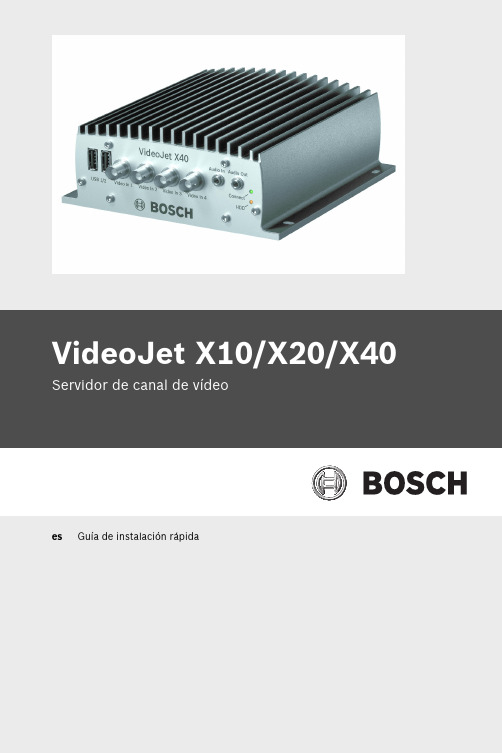
VideoJet X10/X20/X40 Servidor de canal de vídeoes Guía de instalación rápidaVideoJet X10/X20/X40Información general | es 2Bosch Security Systems Guía de instalación rápida F.01U.033.683 | V3.5 | 2009.011Información generalLas instrucciones de esta "Guía de instalación rápida" hacenreferencia a las unidades VideoJet X10, VideoJet X20 yVideoJet X40. En el título aparece el modelo VideoJet X40. Enlos dibujos se muestra la versión VideoJet X40 como ejemplopara todas las versiones.Encontrará información más detallada en la ayuda en líneacompleta del dispositivo correspondiente.i ¡NOTA!Deberá familiarizarse siempre con las medidas de seguridadnecesarias en el capítulo correspondiente del manual delusuario (consulte el CD-ROM proporcionado). Encontrarátambién detalles importantes sobre la instalación y elfuncionamiento de la unidad en dicho manual. Lasinstrucciones de la "Guía de instalación rápida" sólo muestranla instalación rápida del modelo VideoJet X10, VideoJet X20 oVideoJet X40, pero no sustituyen el manual del usuariocompleto.3es | Contenido entregado VideoJet X10/X20/X402Contenido entregado–Servidor de canal de vídeo VideoJet X10, VideoJet X20 oVideoJet X40–Plantilla de perforación–Cuatro conectores–CD del producto–Guía de instalación rápidaF.01U.033.683 | V3.5 | 2009.01Guía de instalación rápida Bosch Security SystemsVideoJet X10/X20/X40Desembale el equipo | es4 3Desembale el equipo–Compruebe que el contenido del envío está completo yque no hay elementos en mal estado.–Bosch Security Systems comprobará la unidad si detecta algún daño.Bosch Security Systems Guía de instalación rápida F.01U.033.683 | V3.5 | 2009.015es | Conexión VideoJet X10/X20/X40F.01U.033.683 | V3.5 | 2009.01Guía de instalación rápida Bosch Security Systems4Conexión 4.1–VideoJet X10: conecte la cámara al conector Video In .–VideoJet X20: conecte una cámara al conector Video In 1 y la otra al conector Video In 2.–VideoJet X40: conecte una cámara a cada una de lascuatro entradas de vídeo, desde el conector Video In 1 alconector Video In 4.VideoJet X10/X20/X40Conexión | es6 4.2Conexión de los componentes de audio–Utilice las tomas Audio In y Audio Out para realizar lasconexiones de las líneas de audio.Bosch Security Systems Guía de instalación rápida F.01U.033.683 | V3.5 | 2009.017es | Conexión VideoJet X10/X20/X40F.01U.033.683 | V3.5 | 2009.01Guía de instalación rápida Bosch Security Systems4.3Conexión de los conmutadores de alarma y las conexiones con relé–Conecte los conmutadores de alarma a los terminales correspondientes.–Conecte las conexiones con relé a los terminales correspondientes.VideoJet X10/X20/X40Conexión | es 8Bosch Security Systems Guía de instalación rápida F.01U.033.683 | V3.5 | 2009.014.4–Si es necesario, introduzca un módulo SFP en la toma SFP .9es | Conexión VideoJet X10/X20/X40F.01U.033.683 | V3.5 | 2009.01Guía de instalación rápida Bosch Security Systems4.5–Conecte la unidad a la red mediante el conector ETH 1.–Si es necesario, realice una conexión de red redundante oconecte un sistema iSCSI RAID utilizando un conectorETH 2.–Conecte las líneas de alimentación a los terminales + y –.–Conecte la unidad de alimentación a la toma de corriente.Nota:Las unidades de alimentación no se incluyen en el contenido dela entrega. Puede solicitar distintos tipos de unidades dealimentación a Bosch Security Systems.VideoJet X10/X20/X40Configuración | es 10Bosch Security Systems Guía de instalación rápida F.01U.033.683 | V3.5 | 2009.015Configuración 5.1Configure la dirección IP–Instale el programa Configuration Manager desde el CD-ROM proporcionado. Si el CD-ROM no se inicia de formaautomática, haga doble clic en el archivo index.htm .–Inicie Configuration Manager cuando se haya completadola instalación. Se realiza un escaneo de la red paradetectar automáticamente dispositivos compatibles.–Cuando aparezca el dispositivo VideoJet X, haga clic en la entrada y en la ficha Network del marco derecho.–Introduzca la dirección IP que desee (p. ej., 192.168.0.40)en el campo Unit IP address y haga clic en el botón Set enla parte inferior derecha. La nueva dirección IP será válidadespués de reiniciar la unidad.11es | Configuración VideoJet X10/X20/X40F.01U.033.683 | V3.5 | 2009.01Guía de instalación rápida Bosch Security Systems5.2Prueba de la configuración–Inicie el explorador Web e introduzca la dirección IP de launidad (p. ej., http://192.168.0.40) para comprobar que launidad está conectada correctamente a la red.Nota:Establezca la tarjeta gráfica del ordenador en una profundidadde color de 16 o 32 bits. De lo contrario, el ordenador no podrámostrar imágenes de vídeo.–Utilice los enlaces de la parte superior de las páginas Web para desplazarse.Bosch Security SystemsRobert-Koch-Straße 100D-85521 OttobrunnGermanyTelefon089 6290-0Fax089 6290-1020 © Bosch Security Systems, 2009。
- 1、下载文档前请自行甄别文档内容的完整性,平台不提供额外的编辑、内容补充、找答案等附加服务。
- 2、"仅部分预览"的文档,不可在线预览部分如存在完整性等问题,可反馈申请退款(可完整预览的文档不适用该条件!)。
- 3、如文档侵犯您的权益,请联系客服反馈,我们会尽快为您处理(人工客服工作时间:9:00-18:30)。
报告人:邓斌 研华科技(中国)有限公司
工业4.0全系统架构解读
1.线上下单 2.线上采购
协同 商务层
3.交货通知
Commerce Cloud
6.在线答交 9.交货通知
供应商
协同
2.实时收发
企业/客户
企业 营运层
3.交期询问
营运平台 ERP/PLM
5.交期回报
出货计划
2.制程分析 1.数据分析 A.产品交运
设备的声音,你听得懂吗?
设备联网
车间多样化的生产加工设备
工艺不同,厂商,种类多,数量大,性能,质量老旧不一
冲压机
注塑机
CNC
折弯机
机械手
PCB制程DES
回焊炉 烤箱
波峰焊
AOI
SMT
曝光机
自动化设备的基本组成
控制器:1)PLC+触摸屏 2)PLC+上位机(电脑) 3)电脑 4)专用控制器 传感器:温度、压力、电压、 电流、位移、光电开 关,仪表类 执行器:变频器、电机(马达)、 电磁阀 机械机构:丝杆、导轨,机构 本体
4.排程试算
7.完工回报 8.出货指示
智慧排程 (APS)
智慧工厂
1.计划发布
3.排程参数 6.进度回报 4.设备维护
智能维运 智能制造 (Big Data)
5.制造信息 6.状态资讯
现场 管理层
生产排程
4.原料交货 5.工单发放 2.投料派送
智慧现场 (FA/MES/SCA DA)
4.实时数据收集
CNC联网方案
MES服务器
Super SCADA
机床联网服务器 CNC服务器 OPC服务器
Ethernet
EKI-6331AN EKI-5526
… CNC网关
EKI-5526 Switch 16 port
EKI-6331AN
Ethernet
Supported CNC
可連線CNC機台
- 22 -
主流SMT品牌
- 18 -
主流CNC(加工中心)品牌
FUNAC
西门子
兄弟
三菱
海德汉
马扎克
- 19 -
CNC联网的要求
• DNC: (Distributed Numerical Control)是 采用一台电脑控制若干台CNC机床,使各机床 数控系统能够完成各自的操作。主要用于NC程 序的上传、下载及中心管理。 • MDC:(Manufacturing Data Collection & Status Management)是一套用来实时采集、 并报表化和图表化车间的详细制造数据和过程 的软硬件解决方案;行业内通俗认为是CNC机 台数据采集。 • TDI:对CNC加工使用的刀具进行全生命周期 管理。
富士
松下
JUKI
YAMAHA采集基本原理
温度 压力 流量 电流 开关 … 物理量 0·20mA 4~20mA 0-10V 24V DC ON/OFF 脉冲 … WebAccess Data Base K3/Wise 线路 串口 网口 数据存储 与展示
电气输入输出 IO
PLC通讯入门 – PLC通讯方式
数据通讯方式: - 网口:TCP、UDP
- 串口:RS232、RS485、 RS422
数据通讯协议: • Modicon Modbus • Siemens PPI 控制总线方式: - CC-Link • Siemens MPI • Siemens PN TCP/IP PLC 内部组网或控制电机,与设 - Profibus-DP • Omron 备联网无关 HostLink - DeviceNet • Omron HostLink Fins - EtherCAT • Mitsubishi Melsec - …… • Mitsubishi Melsec Net
难点:种类少,数量大 协议开放性最差 品牌:海天 博创 振雄 DMG伊之密 JUKI 松下 西门子
设备联网思路
使用生产设备主控厂 商提供协议通讯实现 联网 • • 最理想方案,数据获取最为准确 齐全 需要做现场调研,得到主控类型、 采集点表等信息
• 外加传感器和IO模块 实现联网 •
针对无法提供主控通讯协议的 场合 数据较为单一;需要专业施工; 成本更低
• 生产设备主控加入自 定义协议
•
主要针对PC作为生产设备主控 的场合 需要根据PC主控的具体内容, 在PC主控端编写程序加入协议
PLC控制柜
PLC通讯入门 – PLC主流品牌
PLC通讯入门 – PLC是什么
逻辑 计算
Tips: • IO也叫IO点,分为数字量和 模拟量, IO点数即为数字量 总数与模拟量总数之和; • 数字量为开关信号: 开关量/類比量/Digital IO; • 模拟量为模拟信号: 连续量/數位量/Analog IO;
生产设备按主控划分为三大类
01 PLC&智能仪表
难点: 种类最多 品牌: 西门子 欧姆龙 三菱 施耐德 AB 台达 永宏
02 数控系统CNC
难点: 行业集成要求高 协议开放性差 品牌: 发那科 西门子 三菱 海德汉 兄 弟 新代 华广数
03
注塑机&SMT& 机器人&非标设备
Advantech Confidential - 10 - & Internal Use Only
主流的机器人品牌和种类
瑞士 那科 ABB (FAN 德国库 UC) 卡 日本安 (KUK 川 A) (Yaska 日本发 wa)
日本爱普生 日本川崎 日本那智不二越 瑞士史陶比尔 意大利柯马 (COMAU) 沈阳新松 安徽埃夫特
关节式机器人
直角坐标式机器人
DELTA式机器人
SCARA式机器人
- 21 -
设备控制器PLC可采集的前提条件
• 空闲通讯口、编程口 • 扩展RS232/485接口 • 扩展以太网接口模块 • 获得密码 • 破解加密
具备物理接口
程序无加密
有数据点表
• 向设备供应商索取 • 获得源程序解读 • 第三方破解
- 16 -
设备联网方案架构 – 触屏方案
- 17 -
设备联网方案架构 – 网关方案
1.动态派工 7.出货派送
3.机台参数
作业 控制层
机台派工
-2-
智能制造国家试点项目-智能工厂标准化模型
-3-
议题
倾听设备的声音
关注设备的健康
提供高品质的产品
议题
倾听设备的声音 关注设备的健康 提供高品质的产品
设备联网综合管理解决方案-工厂CPS
-6-
Advantech Confidential & Internal Use Only
