手持终端CK71
神舟链威C4000手持终端用户手册说明书
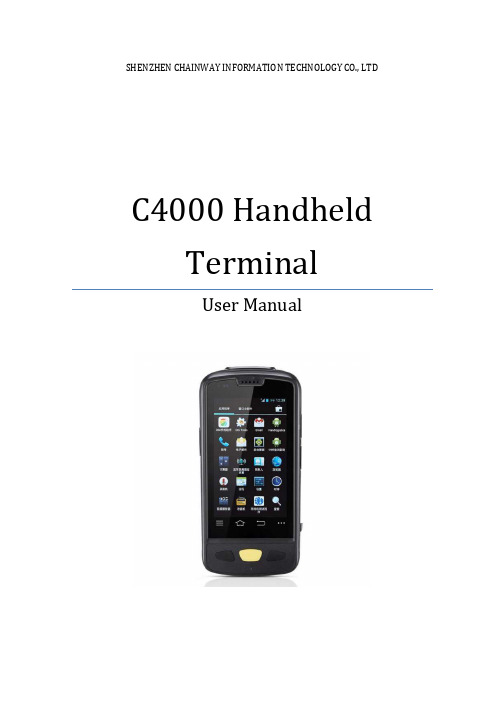
SHENZHEN CHAINWAY INFORMATION TECHNOLOGY CO., LTDC4000 Handheld TerminalUser Manual1ContentsStatement (4)1.Getting Started (6)1.1 Brief Instruction (6)1.2Precaution before Using Battery (7)2.About The Device (8)2.1 Structure (8)2.2 SD Card Installation (10)2.3 SIM Card Installation (11)2.4 Battery Installation (12)2.5 Battery Charging (13)2.5.1 Direct Charging (13)2.5.2 Cradle Charging (13)2.6 Device Power on/off (13)3.Call Function (14)3.1 Phone (14)3.2 Contacts (15)3.3 Messaging (16)4. Barcode Reader (17)4.1 1D Barcode (17)4.2 2D Barcode (18)4.3 2D(S) Barcode (19)5.RFID Reader (20)5.1 Low Frequency (20)25.2 High Frequency (22)5.2.1 14443A (22)5.2.215693 (23)5.3 Ultra High Frequency (24)6.Fingerprint Reader (26)7.Other Functions (27)7.1 PING (27)7.2Bluetooth (28)7.3 GPS (30)7.4 Volume Settings (31)7.5 Sensor (32)7.6 Keyboard (33)7.7 Network (34)7.8 Keyboardemulator (35)8. Device Specifications (36)3Statement2013 by Shenzhen Chainway Information Technology Co., Limited. All rights reserved.No part of this publication may be reproduced or used in any form, or by any electrical or mechanical means, without permission written from Shenzhen Chainway. This includes electronic or mechanical means, such as photocopying, recording, or information storage and retrieval systems. The material in this manual is subject to change without notice.The software is provided strictly on an “as is” basis. All software, including firmware, furnished to the user is on a licensed basis. Shenzhen Chainway grants to the user a non-transferable and non-exclusive license to use each software or firmware program delivered hereunder (licensed program). Except as noted below, such license may not be assigned, sublicensed, or otherwise transferred by the user without prior written consent of Shenzhen Chainway. No right to copy a licensed program in whole or in part is granted, except as permitted under copyright law. The user shall not modify, merge, or incorporate any form or portion of a licensed program with other program material, create a derivative work from a licensed program, or use a licensed program in a network without written permission from Shenzhen Chainway.Shenzhen Chainway reserves the right to make changes to any software or product to improve reliability, function, or design.Shenzhen Chainway does not assume any product liability arising out of, or in connection with, the application or use of any product, circuit, or application described herein.No license is granted, either expressly or by implication, estoppel, or otherwise under any Shenzhen Chainway intellectual property rights. An implied license only exists for equipment, circuits, and subsystems contained in Shenzhen Chainway products.Shenzhen Chainway Information Technology Co., LtdAddress: 9/F, Building 2, Phase 2, Gaoxinqi Industrial Park, Liuxian 1st Rd, District 67, Bao’an, Shenzhen, Guangdong, ChinaTelephone:+0086-755-23223300 Fax: +0086-755-23223310Web Site: Email:*******************451. G etting Started1.1 Brief InstructionChainway C4000 is a series of Android powered smart terminals, with data capture, data processing, wireless communication. It is with high-reliability &high-expansibility. Auto & Accurate data collection is achieved in various business fields via a complete solution of premium options, the flexible solution among options and operators is suited-up. You will find out with C4000, much easier deployment, reduced complexity, decreased maintenance, are the benefits for enterprises.C4000 meets industrial level IP64 (IEC sealing), is sufficient to routine applications, eg, railway inspection, road parking toll, vehicle inspection, logistics express, power inspection, warehousing management, chain retail, etc. Whether the mobile operators are working indoor or outdoor, with Chainway C4000, your business is always &highly efficient on-line.Meeting industrial standards, designed to support a various of mobile solutions. With the build-in high performance Cortex-A7 1.3GHZ quad core processor technology, the operators need only one device to enjoy a convenient and easy job, C4000 will be the ideal choice for key-fact business in mobile solutions, for simplified task flow, enhanced work efficiency, for shortened time to customer response, more satisfied customer care service.Chainway C4000 comes with world wide band WCDMA technology. Multi channels data and voice communication guarantees the real-time communication and data efficiency, C4000 brings you the best ROI.61.2 Precaution before Using Battery•Do not leave batteries unused for extended periods of time, either in the product or in storage. When the battery has been unused for 6 months, check the charge status and charge or dispose of the battery as appropriate. •The typical estimated life of a Lithium-Ion battery is about two to three years or 300 to 500 charge cycles, whichever occurs first. One charge cycle is a period of use from fully charged, to fully discharged, and fully recharged again. Use a two to three year life expectancy for batteries that do not run through complete charge cycles.•Rechargeable Lithium-Ion batteries have a limited life and will gradually lose their capacity to hold a charge. This loss of capacity (aging) is irreversible. As the battery loses capacity, the length of time it will power the product (run time) decreases.•Lithium-Ion batteries continue to slowly discharge (self-discharge) when not in use or while in storage. Routinely check the battery’s charge status. The user manual typically includes information on how to check battery status, as well as battery charging instructions.•Observe and note the run time that a new fully-charged battery provides for powering your product. Use the new battery run time as a basis to compare run times for older batteries. The run time of your battery will vary depending on the product’s configuration and the applications that you run. •Routinely check the battery’s charge status. Carefully monitor batteries that are approaching the end of their estimated life.Consider replacing the battery with a new one if you note either of thefollowing conditions:The battery run time drops below about 80% of the original run time.•The battery charge time increases significantly.•If a battery is stored or otherwise unused for an extended period, be sure to follow the storage instructions in this document. If you do not follow theinstructions, and the battery has no charge remaining when you check it,consider it to be damaged. Do not attempt to recharge it or to use it. Replace it with a new battery.•Always follow the charging instructions provided with your product. Refer to your product’s user manual and/or online help for detailed information about charging its battery.•Charge or discharge the battery to approximately 50% of capacity before storage. Charge the battery to approximately 50% of capacity at least once every six months.•Remove the battery and store it separately from the product.•Store the battery at temperatures between 5 °C and 20 °C (41 °F and 68 °F).72. A bout The Device2.1 Structure<Front>89<Back>Buttons:ButtonFunctionPower ButtonPress and hold to turn the device on or off App List View Button View a list of apps running Home ButtonPress to return to the home screen Cancel ButtonTap to return to the previous screenDetailed installation steps are as follows:•Open the SIM slot as the direction of ‘Open/Lock’ labeled.•Open the SD slot as the direction of ‘Open/Lock’ labeled.•Install the SD card properly.•Lock the SD slot and SIM slot properly.101. Open the SIM slot as the direction of ‘Open/Lock’ labeled.2. Install the SIM card correctly.3. Lock the SIM slot properly.2 3112.4 Battery Installation1. Push the battery down into the bottom of the battery.2. Push the battery to the direction of the array.3. Turn the battery lock.122.5 Battery Charging2.5.1 Direct ChargingUse the adapter to charge the battery via the USB connector of the snap-on. 2.5.2 Cradle ChargingConnect the adapter with the power cable to charge the device.2.6 Device Power on/offPress the ‘Power’ button on the side shortly due to turn on/off.13143. C all Function3.1 Phone1. Click this icon.2. Click the number button to input the numbers.3. Click the button to confirm and dial.4. Click theto end the calling.Contacts LogsVoice CallingEmulated Numeric Keypad3.2 Contacts1. Click ‘Contacts’ to open the contacts list.2. Click ‘’ to add the new contact.3. Click ‘’ to import/export or delete the contact list.FavoritesContact List Group153.3 Messaging1. Click ‘’ to open the message list.2. Click ‘’ to input the content.3. Click ‘’ to send the message.4. Click ‘’ to add photos, videos.164. Barcode Reader4.1 1D Barcode1. Open the 1D Barcode Demo in Appcenter.2. Press the ‘Scan’ button to start scanning, then the auto interval parameterscan also be set.174.2 2D Barcode1. Open the 2D Barcode Demo in Appcenter.2. Press the ‘Scan’ button to start scanning, then the auto interval parameterscan also be set.184.3 2D(S) Barcode1. Open the 2D(S) Barcode Demo in Appcenter.2. Press the ‘Scan’ button to start scanning, then the auto interval parameterscan also be set.3. Also, the barcode types enabling/disabling can also be set.Note: Please scan the barcode in a correct way, otherwise the scanningmight be failed.19205. R FID Reader5.1 Low Frequency1. Open the RFID_LF Demo within Appcenter and then press the ‘Scan’ button tostart reading.2. Tag types including ID Card/Animal Tag/Hitag/HDX Tag/EM4450 can be alsoselected, and Hitag-S and EM4305 reading/writing are already supported by the device.Please ensure that the LF module is embedded in the device, also please select the tag type correctly, otherwise the operation might not work. Meanwhile, please pay attention to the HDX and FDX-B since they are using different hardware due to the different working principles.215.2 High Frequency5.2.1 14443A1. Open the 14443A demo within Appcenter, and press the ‘Scan’ button to startreading.2. Mifare and Ultra Light reading/writing are also supported.225.2.2 156931. Open the RFID_15693 demo within Appcenter, and press the ‘Scan’ button tostart scanning.2. 15693 writing are also supported.235.3 Ultra High Frequency1. Open the UHF demo within Appcenter, and press the ‘Start’ button to startscanning.2. Multiple tags reading and single tag reading/writing are also supported.2425266. F ingerprint Reader1. Open the Fingerprint Demo in Appcenter.2. Put the finger to the fingerprint module and set the ID/name of the templateunder ‘ACQUISITION’.3. Put the finger to the fingerprint module properly and identify by ID/Name/Scoreunder ‘IDENTIFICATION’.4. The local templates can also be checked under ‘Data’.Please be aware that ISO standards are only supported by devices with ISO fingerprint hardware modules.7. O ther Functions7.1 PING1. Open the Ping in Appcenter.2. Set the Ping parameters and select the internal/external addresses.277.2 Bluetooth1. Open the Bluetooth demo in Appcenter and turn on the Bluetooth.2. Input the content or select the file, then scan the nearby Bluetooth printer andpair them.3. Select the printer and click ‘Print’ to print the content.2829307.3 GPS1. Open the GPS demo in Appcenter and turn on GPS module.2. Set the GPS parameters and get the GPS data information.7.4 Volume Settings1. Open the Volume Setting demo in Appcenter.2. Set the volumes based on the requirements.317.5 Sensor1. Open the Sensor demo in Appcenter.2. Test the sensor based on the requirements.321. Open the Keyboard demo in Handset Appcenter.2. Set and test the key values of the device.331. Open the Network demo in Appcenter.2. Test the WIFI/Mobile signal based on the requirements.34357.8 KeyboardemulatorKeyboard Emulator can be used directly for multiple using environments and the output formats can include prefix/suffix/enter/tap can also be defined, please define the options properly based on the features of the device.1. Open the Keyboardemulator which is preinstalled in the device.2. Click the options correctly based on the features of the device hardware,please also press the physical button to define the scan button, then please define the output formats based on the requirements, finally click ‘Open’ to save and enable it.8. Device SpecificationsPhysical CharacteristicsDimensions 153mm*75mm*29mm/6.02*2.95*1.14in.Weight 286g/10.09oz. (includes main battery)Screen 4in.WVGA (480*800) TFT-LCD, capacitive dual touchKeyboard 3 function keys, 3 side buttonsBattery Main bat. (rechargeable li-ion polymer, 3.7V, 3200 mAh)Pistol bat. (rechargeable li-ion polymer, 3.7V, 5200 mAh)Expansion Slot MicroSD/TF, maximum capacity of 32GSIM Slot 1 PSAM, 1 SIM, 1 MicroSDAudio 0.5WCamera OV 8M pixels, auto focus with LED flashPerformance CharacteristicsCPU Cortex-A7 1.3GHz quad coreOS Android 4.4.2Memory 1GB RAM, Build-in 4GB FlashInterface USB Micro-B, serial port RS-232(TTL)Storage Card Type MicroSD cardMaximum Expansion Storage 32GBUser Environmental CharacteristicsOperating Temperature -10℃to 50℃Storage Temperature -40℃to 70℃Humidity 5%RH-95%RH(non-condensing)Dropping Survive 1.2m/3.9ft. drop, 6 sides (concrete floor under operating temp.)Sealing IP64, IEC complianceWireless CommunicationWAN WCDMA/HSDPA/HSPA+ (850/1900/2100MHz)GSM/GPRS/EDGE (850/900/1800/1900MHz)WLAN IEEE802.11b/g/n, internal antenna36WPAN Bluetooth v4.0 Low EnergyBluetooth 3.0+HSBluetooth v4.0 Low Energy (LE)Data CollectionBarcode Scan Engine 1D barcode(Symbol SE955, laser)(optional)2D CMOS laser scanner: Symbol SE4750(optional) Sensor resolution: 750 * 480Roll tolerance: 360ºRFID LF 125KHz/134.2KHz, HDX/FDX-B(optional)HF 13.56MHz, ISO14443A/ISO15693(optional)UHF 860-960MHz, EPC C1 GEN2/ISO18000-6C(optional) Developing EnvironmentSDK Chainway SDKProgramming Language JavaDeveloping Tool Eclipse37。
蓝客手持式综合维护终端LK-350使用说明
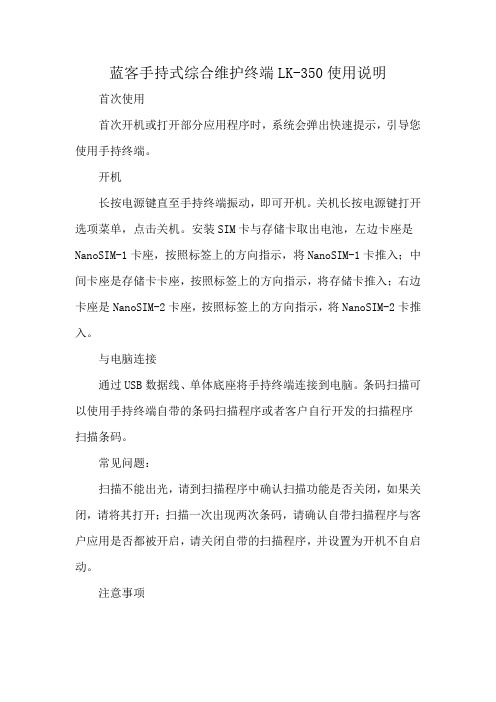
蓝客手持式综合维护终端LK-350使用说明
首次使用
首次开机或打开部分应用程序时,系统会弹出快速提示,引导您使用手持终端。
开机
长按电源键直至手持终端振动,即可开机。
关机长按电源键打开选项菜单,点击关机。
安装SIM卡与存储卡取出电池,左边卡座是NanoSIM-1卡座,按照标签上的方向指示,将NanoSIM-1卡推入;中间卡座是存储卡卡座,按照标签上的方向指示,将存储卡推入;右边卡座是NanoSIM-2卡座,按照标签上的方向指示,将NanoSIM-2卡推入。
与电脑连接
通过USB数据线、单体底座将手持终端连接到电脑。
条码扫描可以使用手持终端自带的条码扫描程序或者客户自行开发的扫描程序扫描条码。
常见问题:
扫描不能出光,请到扫描程序中确认扫描功能是否关闭,如果关闭,请将其打开;扫描一次出现两次条码,请确认自带扫描程序与客户应用是否都被开启,请关闭自带的扫描程序,并设置为开机不自启动。
注意事项
请勿将USB连接线及手持终端尾插部分浸水;请勿将机身内存占用满,否则会造成系统异常;扫描功能不用时,请关闭扫描头,请勿长期开启;扫描时请勿直视激光扫描头,以免误伤。
Honeywell-IP30手持RF设备与PDA配对RFID演示操作说明
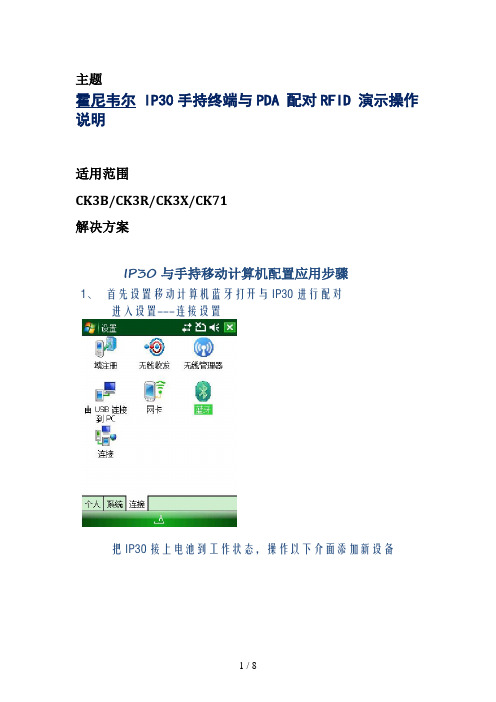
主题
霍尼韦尔 IP30手持终端与PDA 配对RFID 演示操作说明
适用范围
CK3B/CK3R/CK3X/CK71
解决方案
IP30与手持移动计算机配置应用步骤
1、首先设置移动计算机蓝牙打开与IP30进行配对
进入设置---连接设置
把IP30 接上电池到工作状态,操作以下介面添加新设备
移动计算机会自己找到IP30设备
提示输入配对密码,默认密码为:0000
已提示连接好。
再进入系统运行Wireless Readers
运行后如下点Add Reader
在上面介后面点NEXT后会自动找到IP30设备连上后再按NEXT
出现完成介面后再按完成退出进入JRFID软件进行读、写任务
运行后软件会自动去连接IP30显示连接信息
完成后可选择RD 读RFID标签,WR写RFID标签等工作
可以点START进行读RFID 标签,或是扣动IP30的触发键来读RFID标签[文档可能无法思考全面,请浏览后下载,另外祝您生活愉快,工作顺利,万事如意!]。
无线手持终端操作方法
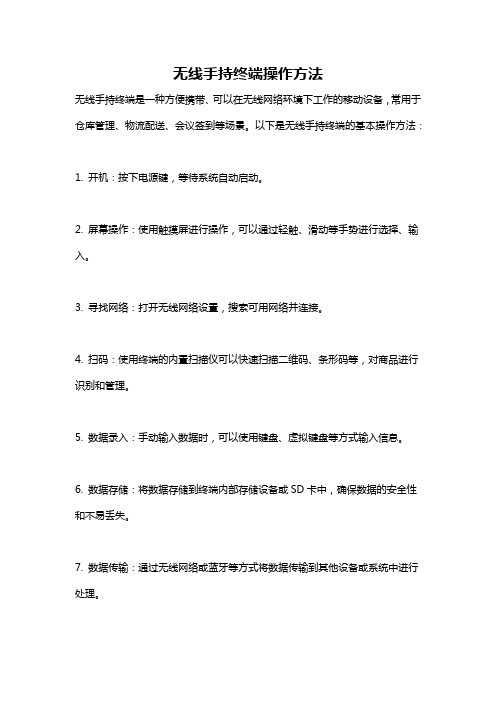
无线手持终端操作方法
无线手持终端是一种方便携带、可以在无线网络环境下工作的移动设备,常用于仓库管理、物流配送、会议签到等场景。
以下是无线手持终端的基本操作方法:
1. 开机:按下电源键,等待系统自动启动。
2. 屏幕操作:使用触摸屏进行操作,可以通过轻触、滑动等手势进行选择、输入。
3. 寻找网络:打开无线网络设置,搜索可用网络并连接。
4. 扫码:使用终端的内置扫描仪可以快速扫描二维码、条形码等,对商品进行识别和管理。
5. 数据录入:手动输入数据时,可以使用键盘、虚拟键盘等方式输入信息。
6. 数据存储:将数据存储到终端内部存储设备或SD卡中,确保数据的安全性和不易丢失。
7. 数据传输:通过无线网络或蓝牙等方式将数据传输到其他设备或系统中进行处理。
8. 关机:长按电源键,选择关机选项,等待系统安全关机后再关闭终端的电源。
以上是无线手持终端的基本操作方法,具体的使用方法会因品牌、型号等差异而有所不同。
在使用之前,建议仔细阅读使用说明书,熟悉相关操作规范,以防误操作。
博健智能数据采集手持终端出口CK921使用说明书
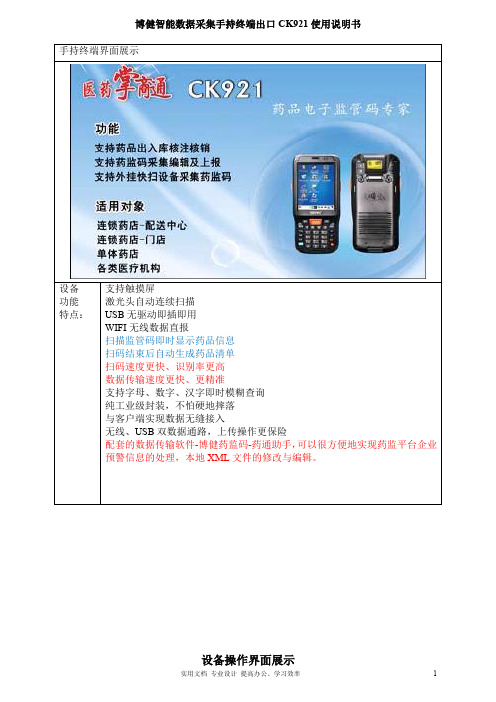
博健智能数据采集手持终端出口CK921使用说明书设备支持触摸屏设备操作界面展示初始用户名为1,密码为配合电脑端软件直接按此界面可以通过上下左右箭头设置日期时间主菜单5.系统设置1.出入库监管码扫描2.查询已扫描单号及条码,可单条删除、单据号查询修改3.监管码数据上传、往来单位信息下载初次使用先进行系统设置!设置药品类型:普药、特药设置企业类型:生产、批发、物流、使用等类型5.1药品类型选择5.2企业类型选择请按企业经营范围设置。
无特药请选“2、普药” 依企业经营方式设置,批发企业请选“2、批发企业”为了防止同一单据不同终端扫码造成数据覆盖,不同终这里主要设置扫描时是否可以跳过往来的单有线通讯:通过USB线将数据导入电脑;无线通讯:可以通过无线方式将数据导入电脑或者直接传入监管网两种方式供选择,选择方式见?无线已开启连续扫描:只需按一次扫描键;请设置合适自己的时间间隔,初学者建议使用手动扫描。
手动扫描:每次扫描都需要按扫描键(两个黄色按键为扫描件)如果无线未开启,进行无线设置时提示是否开启无线。
开启无线后,无线卡自动检测无线网络,此时需进行无线网络设置(设置wifi密码等)。
5.8高速设置5.9单号设置电脑左下端通知区域图标中有橙色图标,右键,弹出小菜单如上图,如果勾选xml 单号快速处理(直报模式)需要在这里设置监管网密码,在弹出的菜单中输入监管网的数字证书密码,点击确定,成功后自动退出设置页面。
,无线退出方法:右键该图标后选择“退出”!高速操作是不解析扫描品种信息以及扫描完成后跳过数量统计。
普通扫描时:扫描时解析品种,完成后先生成扫描品种数量明细单。
单据号自动生成时比较适2.操作员导入及往来单位管理操作员的导入(需要分别操作监管网设置并把数据导入电脑、手持终端与电脑端工具进行通讯) 功能模块“信“操作人员管理”,没有设置的点击页面的新增按钮进行操作员查询出来后可以点击界面右下方的设置密码个功能模块,点击右侧的“导出”按钮,开启电脑端无线功能;手持终端选择:主菜单--3、数据通讯—4数据同步。
PD560数字手持终端使用说明书
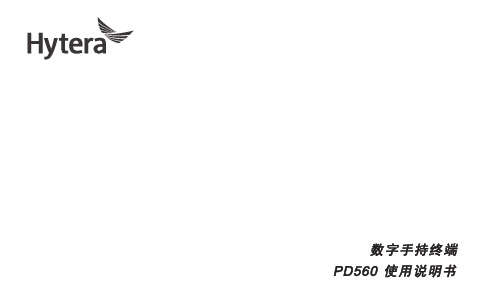
数字手持终端PD560 使用说明书非常感谢您对我们产品的青睐!本手册旨在让您快速掌握本产品的使用,了解产品详细功能和操作。
为了避免因不当操作而给您带来身体伤害或财产损失,请于使用本产品前详细阅读《安全信息手册》。
本手册适用于以下机型:PD560 数字手持终端版权信息Hytera为海能达通信股份有限公司(以下简称“我司”)在中华人民共和国和世界其他国家和/或地区的商标或注册商标。
我司仅对自有商标及产品名称享有所有权,本手册中可能提及的其他商标和产品名称为各自所有者所有。
本手册介绍的产品中可能包括存储于内存或其他媒介中的计算机程序。
我司对此等程序享有的专有权利受中华人民共和国或其他国家及相关国际法的保护。
购买本产品并不意味着我司以明示或暗示方式向购买者授予有关此等电脑程序的权益。
未经我司事先书面授权,任何企业、组织或个人不得对计算机程序进行任何形式的复制、更改、散发、反编译和反向工程。
免责声明本手册在编制过程中力求内容的准确性与完整性,但对于可能出现的错误或疏漏,我司不承担任何责任。
由于技术的不断发展,我司保留不予通知而更改产品设计与规格的权利。
未经我司事先书面授权,不得以任何形式对本手册进行复制、修改、翻译和散发。
本手册中涉及的第三方产品和内容归第三方所有,我司对其准确性、有效性、及时性、合法性或完整性均不提供保证。
如需更多信息或对本手册有任何建议,欢迎访问我们的网站:,或拨打我司服务热线:400-830-7020。
美国联邦通信委员会监管要求按照美国联邦通信委员会的监管要求,终端必须符合美国联邦通信委员会射频辐射限制规定,否则不能在美国市场上销售。
并要求制造商可通过在产品上张贴标签的方式,告知用户应注意的事项,提高用户的防辐射意识。
射频辐射控制及操作说明为了使产品发挥最佳性能及确保符合上述标准中有关职业或受控环境中的辐射限制要求,发送时间不得超过额定因数的50%(最高50%的时间发射),且需遵照下列说明:l 仅在发射(讲话)时产生射频能量辐射,接收(收听)和待机时均不会产生。
CK71手持计算机
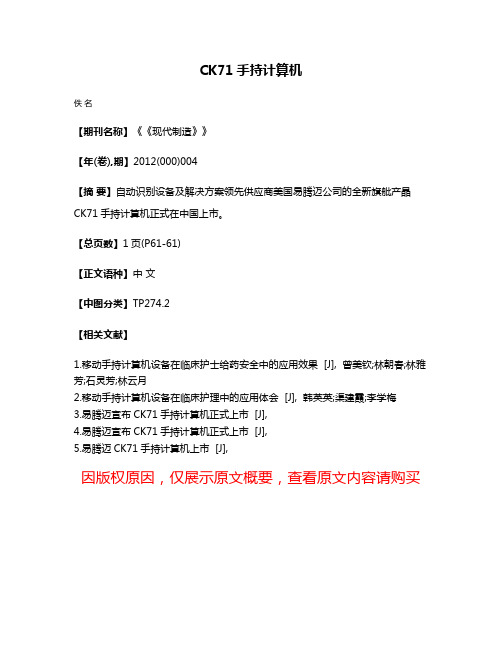
CK71手持计算机
佚名
【期刊名称】《《现代制造》》
【年(卷),期】2012(000)004
【摘要】自动识别设备及解决方案领先供应商美国易腾迈公司的全新旗舭产晶CK71手持计算机正式在中国上市。
【总页数】1页(P61-61)
【正文语种】中文
【中图分类】TP274.2
【相关文献】
1.移动手持计算机设备在临床护士给药安全中的应用效果 [J], 曾美钦;林朝春;林雅芳;石灵芳;林云月
2.移动手持计算机设备在临床护理中的应用体会 [J], 韩英英;渠建霞;李学梅
3.易腾迈宣布CK71手持计算机正式上市 [J],
4.易腾迈宣布CK71手持计算机正式上市 [J],
5.易腾迈CK71手持计算机上市 [J],
因版权原因,仅展示原文概要,查看原文内容请购买。
手持终端常见问题及处理方法汇总
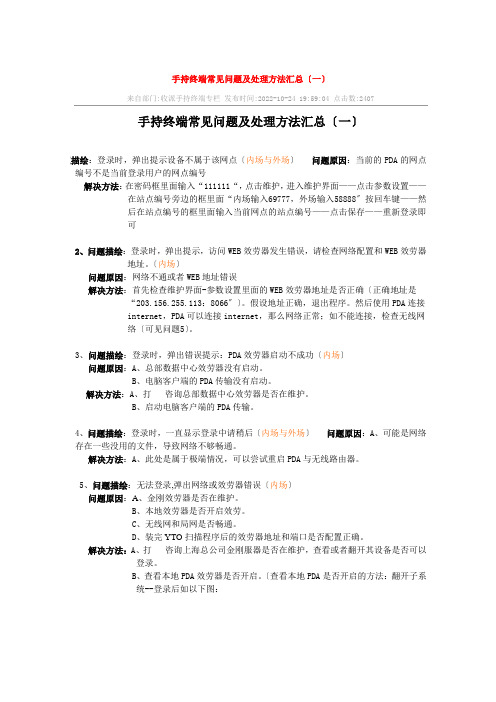
手持终端常见问题及处理方法汇总〔一〕来自部门:收派手持终端专栏发布时间:2022-10-24 19:59:04 点击数:2407手持终端常见问题及处理方法汇总〔一〕问题描绘:登录时,弹出提示设备不属于该网点〔内场与外场〕问题原因:当前的PDA的网点编号不是当前登录用户的网点编号解决方法:在密码框里面输入“111111“,点击维护,进入维护界面——点击参数设置——在站点编号旁边的框里面“内场输入69777,外场输入58888〞按回车键——然后在站点编号的框里面输入当前网点的站点编号——点击保存——重新登录即可2、问题描绘:登录时,弹出提示,访问WEB效劳器发生错误,请检查网络配置和WEB效劳器地址。
〔内场〕问题原因:网络不通或者WEB地址错误解决方法:首先检查维护界面-参数设置里面的WEB效劳器地址是否正确〔正确地址是“203.156.255.113:8066〞〕。
假设地址正确,退出程序。
然后使用PDA连接internet,PDA可以连接internet,那么网络正常;如不能连接,检查无线网络〔可见问题5〕。
3、问题描绘:登录时,弹出错误提示:PDA效劳器启动不成功〔内场〕问题原因:A、总部数据中心效劳器没有启动。
B、电脑客户端的PDA传输没有启动。
解决方法:A、打咨询总部数据中心效劳器是否在维护。
B、启动电脑客户端的PDA传输。
4、问题描绘:登录时,一直显示登录中请稍后〔内场与外场〕问题原因:A、可能是网络存在一些没用的文件,导致网络不够畅通。
解决方法:A、此处是属于极端情况,可以尝试重启PDA与无线路由器。
5、问题描绘:无法登录,弹出网络或效劳器错误〔内场〕问题原因:A、金刚效劳器是否在维护。
B、本地效劳器是否开启效劳。
C、无线网和局网是否畅通。
D、装完YTO扫描程序后的效劳器地址和端口是否配置正确。
解决方法:A、打咨询上海总公司金刚服器是否在维护,查看或者翻开其设备是否可以登录。
B、查看本地PDA效劳器是否开启。
手持终端CK71

设置完成后点击‘OK’保存
SYNNEX Confidential
CK71使用-设置扫描引擎6-1(打开 DPM模式)
如果需要使用CK71(EA30引擎)扫描DPM条码,建议打开‘Direct product marking mode’提高识读效率。
返回到 ‘Intermec’ Settings
选择‘Optimized Imager Modes’
CK71使用-设置扫描引擎5(Center Decoding)
如果一张标签中包含多个条码标签距离较近,建议打开‘Center Decoding’提高识读效率。
返回到 ‘Intermec’ Settings
进入 ‘Internal Scanner’
进入Decode Security
启用‘Center decoding’
4 、更换电池完成后, 将新电池装入CK71。
SYNNEX Confidential
CK71使用-欢迎界面
音量调节 网络连接标示
开始键,点击开 始键,可快速选 择需要执行的程序。
SYNNEX Confidential
CK71使用-设置输入法1
选择输入法种类
SYNNEX Confidential
CK71使用-设置输入法2
• 2、CK71可以将电池取下,放到专用的电池充电器内 充电,在这个过程中,CK71主机内的配置不会丢失, 但是保存在RAM内的文件会被消除,如果电池被取下 时间较长(超过5-10分钟),重新安装电池后, CK71会执行较长时间的“RESET”操作。
SYNNEX Confidential
CK71使用-通讯座充电
输入‘\r’
设置完成后点击‘OK’保存
SYNNEX Confidential
多通道自适应智能数据终端 XKDC611 使用说明书

多通道自适应智能数据终端XKDC611使用说明书文件版本号:V1.10日期:2023-01-17目录1. 产品概述 (5)1.1. 产品简介 (5)1.2. 技术参数 (6)2. 外观尺寸及接口 (7)2.1. 外观图 (7)2.2. 产品尺寸 (8)2.3. 端子接线说明示意图 (8)2.4. 接口说明示意图 (9)2.5. 指示灯 (10)3. 产品主要功能 (11)3.1. 采用多通道 (11)3.2. 自适应功能 (11)3.3. 自组网 (11)3.4. 4G全网通 (12)3.5. 实现全覆盖 (12)3.6. 自对时功能 (12)3.7. 模块化设计 (12)3.8. 数据采集与保存 (12)3.9. 远程设置 (12)3.10. 多种程序升级方式 (12)3.11. 密码保护,安全可靠 (12)3.12. 支持定制 (12)4. 菜单操作说明 (13)4.1. 菜单界面 (13)4.2. 菜单功能介绍 (14)4.2.1. 终端档案 (14)4.2.2. 现场维护 (25)4.2.3. 高级设置 (32)4.2.4. 高级应用 (40)5. 快速操作说明 (41)5.1. 抄表 (41)5.2. 设置终端路径 (42)5.3. 软件升级 (42)5.4. 建立表档案 (43)5.5. LoRa组网 (44)5.5.1. LoRa组网描述 (44)5.5.2. LoRa组网直连方式举例 (45)5.5.3. LoRa组网中继方式举例 (48)6. 安装、调试 (50)6.1. 安装智能数据终端 (50)6.2. M-BUS通信线接 (50)7. 安全注意事项 (51)8. 产品常见问题 (51)8.1. 上电后智能数据终端不能运行 (51)8.2. 不能与表计通信 (51)8.3. 不能与主站通信 (51)9. 运输贮存 (52)10. 制造商信息 (52)1.产品概述1.1.产品简介多通道自适应智能数据终端XKDC611(简称:智能数据终端)是旋坤科技自主研发的新一代MBUS仪表数据采集终端。
ScanPal EDA61K手持设备使用说明书

Scan Engine Alphanumeric (46-Key) Numeric (34-Key)USB Type C ConnectorEDA61K – Alphanumeric - N6703 - WWAN – Software Client Pack (SCP) Pre-Licensed EDA61K-1AC934PExK EDA61K, Alpha-numeric Keypad, WWAN, 3GB/32GB Memory, N6703 scanengine, 4' LCD WVGA, 13MP Camera, Android GMS, Extended battery7,000mAh, warm swap, NFC, SCP Pre-Licensed (1 Year SCP SoftwareMaintenance)EDA61K – Alphanumeric - N6703 - WiFi Only – Software Client Pack (SCP) Pre-LicensedEDA61K, Alpha-numeric Keypad, WLAN, 3GB/32GB Memory, N6703 scanengine, 4' LCD WVGA, 13MP Camera, Android GMS, Extended battery7,000mAh, warm swap, NFC, SCP Pre-Licensed (1 Year SCP SoftwareMaintenance)EDA61K – Numeric - N6703 - WWAN – Software Client Pack (SCP) Pre-LicensedEDA61K-1NC934PExK EDA61K, Numeric Keypad, WWAN, 3GB/32GB Memory, N6703 scan engine,4' LCD WVGA, 13MP Camera, Android GMS, Extended battery 7,000mAh,warm swap, NFC, SCP Pre-Licensed (1 Year SCP Software Maintenance) EDA61K – Numeric - N6703 - WiFi Only – Software Client Pack (SCP) Pre-LicensedEDA61K-0NC934PExK EDA61K, Numeric Keypad, WLAN, 3GB/32GB Memory, N6703 scan engine,4' LCD WVGA, 13MP Camera, Android GMS, Extended battery 7,000mAh,warm swap, NFC, SCP Pre-Licensed (1 Year SCP Software Maintenance)(Note: x = Domain, select appropriate Domain from Configuration Map on page 3)Honeywell Repair ServicesScan Engine Alphanumeric (46-Key) Numeric (34-Key)USB Type C ConnectorEDA61K – Alphanumeric EX20 - WWAN – Software Client Pack (SCP) Pre-Licensed EDA61K-1AUB34PExK EDA61K, Alpha-numeric Keypad, WWAN, 3GB/32GB Memory, EX20 scanengine, 4' LCD WVGA, No Camera, Android GMS, Extended battery 7,000mAh,warm swap, NFC, SCP Pre-Licensed (1 Year SCP Software Maintenance) EDA61K – Alphanumeric – EX20 - WiFi Only – Software Client Pack (SCP) Pre-LicensedEDA61K, Alpha-numeric Keypad, WLAN, 3GB/32GB Memory, EX20 scanengine, 4' LCD WVGA, No Camera, Android GMS, Extended battery 7,000mAh,warm swap, NFC, SCP Pre-Licensed (1 Year SCP Software Maintenance)EDA61K – Numeric – EX20 - WWAN – Software Client Pack (SCP) Pre-Licensed EDA61K-1NUB34PGxK EDA61K, Numeric Keypad, WWAN, 3GB/32GB Memory, EX20 scan engine,4' LCD WVGA, No Camera, Android GMS, Extended battery 7,000mAh, warmswap, NFC, SCP Pre-Licensed (1 Year SCP Software Maintenance)EDA61K – Numeric – EX20 - WiFi Only – Software Client Pack (SCP) Pre-Licensed EDA61K-0NUB34PExK EDA61K, Numeric Keypad, WLAN, 3GB/32GB Memory, EX20 scan engine, 4'LCD WVGA, No Camera, Android GMS, Extended battery 7,000mAh, warmswap, NFC, SCP Pre-Licensed (1 Year SCP Software(Note: x = Domain, select appropriate Domain from Configuration Map on page 3)Honeywell Repair ServicesWarranty Cover Against Product Defect BASIC S ervice Flexible GOLD Add-Ons ordered separately-MOB3DescriptionSVCEDA61K-EXW2 EDA61K, BASIC, 10-15 Day Turnaround, 2 Years (1 Year Factory Warranty + 1 Year Extended) SVCEDA61K-EXW3 EDA61K, BASIC, 10-15 Day Turnaround, 3 Years (1 Year Factory Warranty + 2 Year Extended) EDA61K, Edge Service, Gold Service Contract, 3 Year, NewLauncher - gives the customer total control over which apps can be run on the device.Part# Description Enterprise Browser provides corporations theability to run standard web applications from acontrolled environment.Terminal Emulator – Full featured SmartTE allows legacygreen screen apps to be transformed to the look and feelof native apps.Part# DescriptionSCP-SFT1 Software Client Pack - 1 Year Maintenance (Launcher, Enterprise Browser & SmartTE) SMARTTE-SFT3 SmartTE – 3 Year SW MaintenanceEDA61K-xxUBxxxxxx No Camera, EX20 EDA61K-xxC9xxxxxx 13MP Camera, N6703 - 15º AnglePart Number DescriptionScan Handle kit for EDA61K. (Field-attachable scan handle). Compatible with Home Base.EDA61K Scan Handle Strap (Pack of 3)DescriptionCBL-500-120-S00-05 Charging and USB communication cable for ScanPal EDA61KUSB type A to type C, 1.2 m (3.9 ft), included with each terminal.Kit includes 5V/2A power adaptor and power plugs forUS, EU, UK, ANZ, and India, included with each terminal.Part Number EDA61K-HS-3PKPart Number Description856-065-004 MICRO-SD CARD, 1GB, AF1GUDI, ROHS856-065-005 MICRO-SD CARD, 2GB, AF2GUDI, ROHS856-065-006 MICRO-SD CARD, 4GB, AF4GUDI, ROHS856-065-007 MICRO-SD CARD, 8GB, AF8GUDI, RoHS For more information on ATP Industrial Grade SD Cards, visitDisclaimerHoneywell International Inc. (“HII”) reserves the right to make changes in specification and other information contained in this document without prior notice, and the reader should in all cases consult HII to determine whether any such changes have been made. The information in this publication does not represent a commitment on the part of HII.HII shall not be liable for technical or editorial errors or omissions contained herein; nor for incidental or consequential damages resulting the furnishing, performance, or use of this material.This document contains proprietary information that is protected by copyright. All rights are reserved. No part of this document may be photocopied, reproduced, or translated into another language without prior written consent of HII. HII is not responsible for the operation of or information contained at any third party websites referenced herein.Web Address: Android, Google, Bluetooth, and Qualcomm are trademarks or registered trademarks of their respective owners.ScanPal TM EDA61K Configuration Guide - Global | Rev A | 7/20。
手持终端操作说明书

手持终端操作说明操作说明书中关村工信二维码技术研究院2013年12月1日目录一.产品介绍 (3)二.操作流程 (3)2.1登录流程 (3)2.2连接蓝牙打印机 (4)2.3上班 (5)单路段上班 (5)多路段上班 (5)2.4交易 (7)车辆进场-1 (7)车辆进场-2 (10)车辆离场 (10)未缴费 (13)2.5打印 (15)2.6逃费补交 (15)2.7信息查询 (16)2.8系统设置 (19)2.9关于 (22)三.故障排除 (23)手持终端使用说明书一·产品介绍产品外观图如下:二·操作流程2·1登录流程开机后系统自动进入登录界面(图1-1),等待网络连接成功后点击登录,登录时后台服务器会将交班信息下载更新到POS机中,参数有变动时系统会自动下载并更新参数,联机登录完成后会提示登录成功(图1-2)。
2-1登录界面2-2 登录成功2·2连接蓝牙打印机登录完成后,如果蓝牙打印机没有绑定(图2-3),根据提示点确定先绑定蓝牙mac,选择可用设备,输入pin密码0000,完成绑定。
绑定完成后返回自动连接蓝牙打印机。
如果打印机已绑定,则开机自动连接。
进入主界面。
2-3 2-42·3上班单路段上班收费员在签退状态下点击“上班”图标,进入系统主菜单界面(图2-5),打印机打印签到凭据(图2-6)。
(注:上班成功后,才能使用停车收费、逃费补交、信息查询、打印等相关功能,并且图标会由灰色不可点击变成彩色可点击的状态)2-5 2-6多路段上班点击上班,可以选择相应的路段上班(图2-7),实现收费员轮岗操作。
2-7占道停车上班凭证执收单位:停车收费管理中心终端序列号:2A002757终端号:00000015工号:PB0020 姓名:XXX批次号:000001 流水号:000003收费路段:国际大厦日期时间:2013/07/26 12:00交班预收款:¥30.00车位序号车位唯一号车牌01 00000577 冀A1234502 00000578 冀A1234603 00000579 冀A1234704 00000580 冀A1234805 00000581 冀A1234906 00000582 冀A12340签到凭据说明:收费员完成上班操作后,POS机自动连接管理平台下载上一班没有离场的车辆信息,包括车辆停放的泊位、车牌号等信息、上一班预收。
手持终端设备操作规程
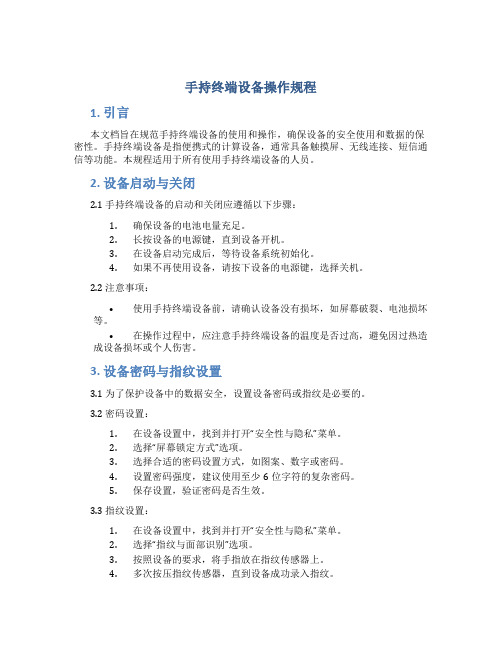
手持终端设备操作规程1. 引言本文档旨在规范手持终端设备的使用和操作,确保设备的安全使用和数据的保密性。
手持终端设备是指便携式的计算设备,通常具备触摸屏、无线连接、短信通信等功能。
本规程适用于所有使用手持终端设备的人员。
2. 设备启动与关闭2.1 手持终端设备的启动和关闭应遵循以下步骤:1.确保设备的电池电量充足。
2.长按设备的电源键,直到设备开机。
3.在设备启动完成后,等待设备系统初始化。
4.如果不再使用设备,请按下设备的电源键,选择关机。
2.2 注意事项:•使用手持终端设备前,请确认设备没有损坏,如屏幕破裂、电池损坏等。
•在操作过程中,应注意手持终端设备的温度是否过高,避免因过热造成设备损坏或个人伤害。
3. 设备密码与指纹设置3.1 为了保护设备中的数据安全,设置设备密码或指纹是必要的。
3.2 密码设置:1.在设备设置中,找到并打开“安全性与隐私”菜单。
2.选择“屏幕锁定方式”选项。
3.选择合适的密码设置方式,如图案、数字或密码。
4.设置密码强度,建议使用至少6位字符的复杂密码。
5.保存设置,验证密码是否生效。
3.3 指纹设置:1.在设备设置中,找到并打开“安全性与隐私”菜单。
2.选择“指纹与面部识别”选项。
3.按照设备的要求,将手指放在指纹传感器上。
4.多次按压指纹传感器,直到设备成功录入指纹。
5.保存设置,验证指纹解锁是否生效。
4. 设备软件的安装与更新4.1 设备软件的安装:1.打开设备的应用商店。
2.在应用商店中搜索需要安装的软件。
3.找到目标软件后,点击“安装”按钮。
4.等待软件下载和安装完成。
4.2 设备软件的更新:1.打开设备的应用商店。
2.在应用商店中找到“更新”选项。
3.点击“更新”选项,系统会自动检测并列出可用更新的软件。
4.点击“更新”按钮,等待软件更新完成。
5. 设备数据备份与恢复5.1 设备数据备份:1.连接设备到电脑或云存储设备。
2.打开设备的管理工具(如iTunes)或云存储服务。
现场总线设备 手持终端 EX600-HT1A 使用说明书
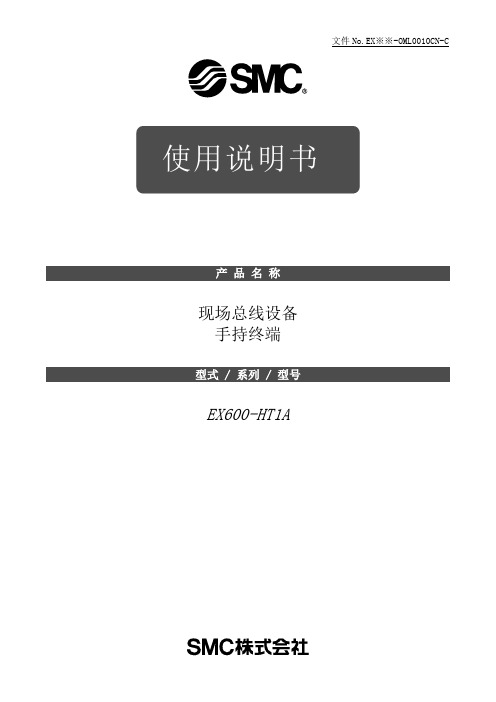
文件No.EX※※-OML0010CN-C现场总线设备手持终端EX600-HT1A安全注意事项2型式表示・型号体系8产品各部分名称及功能8用语说明9安装・设置10安装前的准备10配线方法11设定・调整12基本操作12模式选择131. I/O monitor(I/O监视模式)152. Diagnosis Data(诊断数据确认模式)243. Sys. Configuration(系统动作设定模式)274. Parameter Setting(参数设定模式)335. Terminal Setting(终端设定模式)47故障一览表50设定参数52规格53外形尺寸图53安全注意事项此处所示的注意事项是为了确保您能安全正确地使用本产品,预先防止对您和他人造成危害和伤害而制定的。
这些注意事项,按照危害和损伤的大小及紧急程度分为“注意”“警告”“危险”三个等级。
无论哪个等级都是与安全相关的重要内容,所以除了遵守国际规格(ISO/IEC)、日本工业规格(JIS)*1)以及其他安全法规*2)外,这些内容也请务必遵守。*1) ISO 4414: Pneumatic fluid power -- General rules relating to systemsISO 4413: Hydraulic fluid power -- General rules relating to systemsIEC 60204-1: Safety of machinery -- Electrical equipment of machines (Part 1: General requirements) ISO 10218: Manipulating industrial robots-SafetyJIS B 8370: 空气压系统通则JIS B 8361: 油压系统通则JIS B 9960-1: 机械类的安全性、机械的电气装置(第1部:一般要求事项)JIS B 8433: 产业用操作机器人-安全性等*2) 劳动安全卫生法等注意误操作时,有人员受伤的风险,以及物品破损的风险。警告误操作时,有人员受到重大伤害甚至死亡的风险。
手持终端MC40详细参数课件
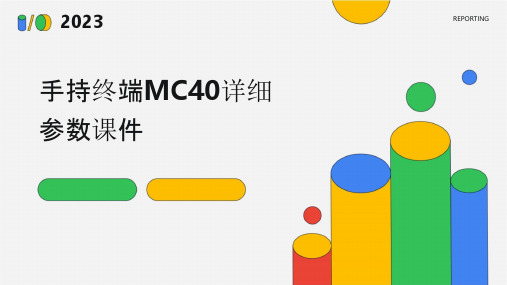
产品特点
高性能
便携性
手持终端MC40采用了高性能的处理器和内 存,能够快速处理各种复杂的任务,保证 系统的流畅运行。
手持终端MC40采用了轻量化设计,体积小、 重量轻,方便携带,可以随时随地进行数 据采集和操作。
耐久性
适应性
手持终端MC40采用了高品质的材料和制造 工艺,具有较高的耐久性和抗摔能力,能 够保证长时间的使用寿命。
应用软件
01
02
03
预装应用
应用下载
包括多种Google应用,
如
Play
Chrome
Google Maps等。
商店、 、
支持通过 Google Play 商 店或其他应用市场下载应
用。
定制应用
支持第三方开发者为 MC40开发定制应用。
通信协议
网络制式
支持4G/LTE、3G、2G网络制式。
安全性。
2023
PART 04
性能测试
REPORTING
响应时间
测试方法
在各种网络环境和应用场景下, 对终端进行响应时间的测试,包 括开机、解锁、打开应用、切换 任务等操作。
测试结果
经过大量测试,MC40的响应时 间表现优秀,尤其在解锁和打开 应用的场景下,几乎无卡顿现象。
稳定性
测试方法
通过长时间运行和高强度使用,观察 终端是否出现死机、重启、无响应等 问题。
测试结 果
经过长时间运行和高强度使用, MC40表现稳定,未出现任何异常现象。
可靠性
测试方法
通过模拟各种恶劣环境和应用场景,如高温、低温、高湿、 摔落等,测试终端的可靠性和稳定性。
测试结果
CK3终端配置手册
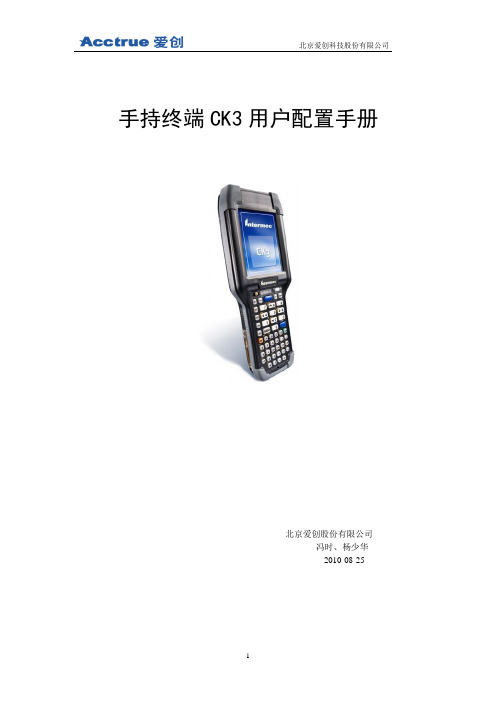
手持终端CK3用户配置手册北京爱创股份有限公司冯时、杨少华2010-08-25目录1.键盘与LED说明 (3)2.CK3输入法 (4)3.CK3蓝牙 (7)4.无线网络设置 (8)5.无线网络连接与信号测试 (11)6.条形码扫描设置 (13)7.终端使用设置 (14)8.程序部署及系统安装 (16)9.终端维护 (18)1. 键盘与LED 说明键盘上端的状态指示灯:1左边灯亮湖泊色提示用户系统收到新消息 2中间灯亮蓝色表示系统处于准备工作状态 3中间灯亮红色表示解码发错误 4右边灯指示电池状态1)放在通讯座上充电时,红色表示正在充电 2)没有放在通讯座上充电时,红色表示电池电量小于20%3)没有放在通讯座上充电时,闪烁红色表示需要更换电池4)放在通讯座上充电时,绿色表示充电完成 5)放在通讯座上时,琥珀色表示没有装入电池6)放在通讯座上充电式,琥珀色和红色交替闪烁,表示电池出错,可能在0°C-45°C 之外充电或电池失效键盘说明:数字键区字母键区扫描键电源键功能组合键屏幕图示:关闭声音状态。
点击可以设置其状态计算机已连接到网络中计算机没连接到网络中已连接到802.11b/g协议的无线网络中通过USB口已连接到PC中点击它可以设置网络参数2.CK3输入法键盘组合键输入法:屏幕键盘输入法:当在相关程序中需要屏幕进行字符输入时,就调用屏幕键盘。
屏幕键盘分3种输入方式:拼音输入法、手写输入法、全屏手写输入法。
拼音输入法:手写输入法:全屏手写输入法:3.CK3蓝牙进入开始菜单,点击“开始”选中“设置”进入设置界面,选中“连接”选项卡,点击“蓝牙”图标,选中“模式”选项卡,勾选“打开蓝牙”选项卡。
点击右上角“OK”保存设置。
返回主界面显示蓝牙打开状态。
4.无线网络设置选择系统界面点击右下角的电脑标志,打开“Enable”选择“Wireless”将无线网络打开。
设置无线网络,打开“tools”选择“Wireless Settings”(如图4-2)进入Profile Wizard界面(如图4-3)。
移动手持终端(PDA)设备技术参数要求
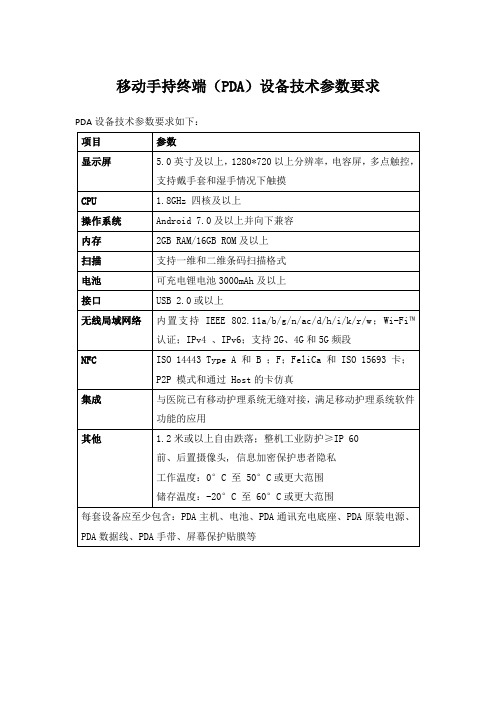
集成
与医院已有移动护理系统无缝对接,满足移动护理系统软件功能的应用
其他
1.2米或以上自由跌落;整机工业防护≥IP60
前、后置摄像头,信息加密保护患者隐私
工作温度:0°C至50°C或更大范围
储存温度:-20°C至60°C或更大范围
每套设备应至少包含:PDA主机、电池、PDA通讯充电底座、PDA原装电源、PDA数据线、PDA手带、屏幕保护贴膜等
移动手持终端(PDA)设备技术参数要求
PDA设备技术参数要求如下:
项目
参数
显示屏
5.0英寸及以上,1280*720以上分辨率,电容屏,多点触控,支持戴手套和湿手情况下触摸
CPU
1.8GHz四核及以上
操作系统
AndroiRAM/16GBROM及以上
扫描
支持一维和二维条码扫描格式
电池
可充电锂电池3000mAh及以上
接口
USB2.0或以上
无线局域网络
内置支持IEEE802.11a/b/g/n/ac/d/h/i/k/r/w;Wi-Fi™认证;IPv4 、IPv6;支持2G、4G和5G频段
NFC
ISO 14443 Type A 和 B ;F;FeliCa 和 ISO 15693 卡;
EXcon VEX4000手持终端产品说明书

EXcon handheld terminalMenus and alarmsVEX4000Original instructions3005263-2015-08-20EXcon Handheld terminal EXHAUSTO A/SOdensevej 76DK-5550 Langeskov Tel.: +45 65 66 12 34Fax: +45 65 66 11 10********************www.exhausto.dk1.The handheld terminal1.1.Operation (4)1.1.1.Operation and functions (4)1.1.2.Operating levels (5)1.2.Passwords (5)er modeer menu (6)2.1.1.Fan operation (7)2.1.2.Extended operation (8)2.1.3.Temperature (8)2.1.4.Time and date (9)2.1.5.Alarm log (9)2.1.6.About the control system (9)2.1.7.Internet (10)3.Installer level3.1.Installer menu (11)3.1.1.Fan operation (12)3.1.2.Temperature (15)3.1.3.Initial adjustment (17)3.1.4.Fire (18)munication (19)nguage (19)3.1.7.Factory setting (20)3.1.8.Store functions (21)4.Service level4.1.Service menu (24)4.1.1.Fan (25)4.1.2. Filter (28)4.1.3.Heating (30)4.1.4.Heating recovery (35)4.1.5.Cooling (38)4.1.6.Damper (42)4.1.7.Temperature sensor correction (44)4.1.8.Pressure transmitter (45)5.Alarm summaryAlarm list manual terminal (46)2/52Symbols and termsProhibition symbol Failure to observe instructions marked with a prohibition symbolmay result in serious or fatal injury.Danger symbol Failure to observe instructions marked with a danger symbol mayresult in personal injury and/or damage to the unit.Terms These instructions use the following terms for air flows as given in DS447-2013:●Supply air●Extract air●Outdoor air●Exhaust air●RecirculationScreen displays These guidelines contain screen displays intended to the help the user and indicate which menu the user is currently viewing.NB:The order of screen displays/menus depends on the VEX units settings. Therefore there may be discrepancies between the order of screen displays in the guidelinesand in the VEX unit's handheld terminal.Software versionSoftware versionThese instructions are for use with the following version:●EXcon Master SW: 3.19●Handheld terminal SW: 1.04The current software version for both the EXcon Master and the handheld terminal canbe seen in the menu: User > On control of the handheld terminal.3/521. The handheld terminal1.1 OperationFunctional descrip-tionReading, programming and control can be performed from the handheld terminal. Theterminal has a graphic display, a button with PRESS and TURN function, a "?" (help)-button and an "Esc” button.The handheld terminal menu and settings are structured to correspond to the menuand settings found in the EXcon control system’s web server. The functionality, set-tings, etc. of the EXcon control system are described in the EXcon instructions. Handheld terminalA Graphic displayB Light diode: Green LED which lightsup when voltage on the handheldterminal is OK.C Light diode: Red LED which flashesin the event of an alarm from theunit or the system alarms.D PRESS buttonE TURN buttonF? buttonG ESC button1.1.1 Operation and functionsTURN function The TURN function is used to switch between menus and for setting values.Turn to the right > next menu/increase valueTurn to the left > previous menu/decrease valuePRESS function The PRESS function is used to enter the menu.✠ One press > confirm and next value✠✠ Two presses > confirm and previous valueESC button The ESC button is used to exit a menu.4/52button Press the ? button to bring up help text on the display.Changing the set value The hatched field indicates the active value, which can be changed by turning the turn button. Press the press button to confirm the selected choice. Press the ESC button to exit a menu. The following describes a programming sequence.NB! If the buttons on the handheld terminal are not activated in 30 minutes, the unit automatically logs out to user level.1.1.2 Operating levelsThe menus in the hand terminal are divided into three operating levels:●User level - free access●Technician/Installation engineer level - requires password●Service level - requires password1.2 PasswordsLogin at a higher level also gives access to the underlying levels. Handheld terminalIt is not possible to change password on the terminal.5/522. User mode2.1 User menuThe user level menu gives access to operating times, temperature setpoint, clock,alarms, software version and IP address.No password is required for user level.6/522.1.1 Fan operationSubmenu Submenu7/522.1.2 Extended operationSubmenu Any comments2.1.3 TemperatureSubmenu Any comments*Shown ifpoint offset.8/522.1.4 Time and dateSubmenu Any comments2.1.5 Alarm logSubmenu Any comments2.1.6 About the control systemSubmenu Any comments9/522.1.7 InternetSubmenu Any comments10/523. Installer level3.1 Installer menuThe menu at installer level gives access to selections and settings for regulationtypes and integral functions.Password The password for the installer level must be set to allow access to underlying menus.●Code 1111Failure to observe instructions marked with a danger symbol mayresult in personal injury and/or damage to the unit.3.1.1 Fan operationSubmenu Any comments3.1.2 TemperatureSubmenu Any commentsShown if Outdoor airtemperature (externalShown only when room operation is installed.Symbols which are only shown when Summer/WinterShown only when the unit is in summer operation.Shown only when the unit is in winter operation.Set temperature setpoint●3.1.3 Initial adjustmentSubmenu Any comments3.1.4 FireSubmenu Any commentsNB:The selected fans mode must meet regulatory standards.3.1.5 CommunicationSubmenu Any comments 3.1.6 LanguageSubmenu Any comments3.1.7 Factory settingSubmenu Any comments3.1.8 Store functionsSubmenu Submenu4. Service level4.1 Service menuThe service level menu gives access to the operating values, settings and forcedoperation of the unit's components.Password The password must be set to allow access to underlying menus. The password gives automatic access to installer level.●Code 1112Failure to observe instructions marked with a danger symbol mayresult in personal injury and/or damage to the unit.4.1.1 FanSubmenu Any commentsSymbol is shown when an alarm from the frequencyconverter is triggered.Forced control of supply air fan and setting of K fac-Symbol is shown when an alarm from the frequencyconverter is triggered.Extract air fan operating statusSymbol is shown when an alarm from the frequencyconverter is triggered.Symbol is shown when an alarm from the frequency converter is triggered.Setting of delayed fan start4.1.2 FilterSubmenu Any commentsSymbol is shown when a filter alarm is triggered.* Shown only in the event of a dynamic filter alarmSymbol is shown when a filter alarm is triggered.* Shown only in the event of a dynamic filter alarm4.1.3 HeatingSubmenu Any commentsSymbol is shown when an alarm from the heat inter-face is triggered.Symbol is shown when an alarm from the heat inter-face is triggered.Water heating coil4.1.4 Heating recoverySubmenu Submenu/Any com-ments Crossflow heat exchangerRotary heat exchanger4.1.5 CoolingSubmenu Any commentsWater coolingExternal DX Cooling4.1.6 DamperSubmenu Any comments Outdoor air damperRecirculation damper Smoke-evacuation damper4.1.7 Temperature sensor correctionSubmenu Any commentsShown if heating coil1 is configured4.1.8 Pressure transmitterSubmenu Submenu5. Alarm summary Alarm list manual terminal Alarm list EXcon SW version 3.13。
手持终端机使用方法
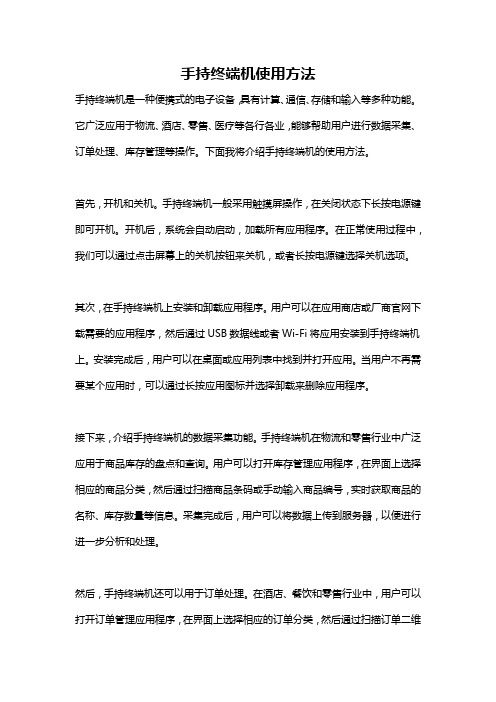
手持终端机使用方法手持终端机是一种便携式的电子设备,具有计算、通信、存储和输入等多种功能。
它广泛应用于物流、酒店、零售、医疗等各行各业,能够帮助用户进行数据采集、订单处理、库存管理等操作。
下面我将介绍手持终端机的使用方法。
首先,开机和关机。
手持终端机一般采用触摸屏操作,在关闭状态下长按电源键即可开机。
开机后,系统会自动启动,加载所有应用程序。
在正常使用过程中,我们可以通过点击屏幕上的关机按钮来关机,或者长按电源键选择关机选项。
其次,在手持终端机上安装和卸载应用程序。
用户可以在应用商店或厂商官网下载需要的应用程序,然后通过USB数据线或者Wi-Fi将应用安装到手持终端机上。
安装完成后,用户可以在桌面或应用列表中找到并打开应用。
当用户不再需要某个应用时,可以通过长按应用图标并选择卸载来删除应用程序。
接下来,介绍手持终端机的数据采集功能。
手持终端机在物流和零售行业中广泛应用于商品库存的盘点和查询。
用户可以打开库存管理应用程序,在界面上选择相应的商品分类,然后通过扫描商品条码或手动输入商品编号,实时获取商品的名称、库存数量等信息。
采集完成后,用户可以将数据上传到服务器,以便进行进一步分析和处理。
然后,手持终端机还可以用于订单处理。
在酒店、餐饮和零售行业中,用户可以打开订单管理应用程序,在界面上选择相应的订单分类,然后通过扫描订单二维码或手动输入订单号,查看订单详细信息,如顾客姓名、订单金额等。
用户可以确认订单、修改订单状态以及生成订单报表等操作。
此外,手持终端机还支持数据传输和通信功能。
用户可以通过USB数据线或者Wi-Fi将手持终端机与电脑或服务器进行连接,实现数据的传输和同步。
同时,手持终端机也配备了蓝牙和无线网络功能,可以与其他设备或用户进行数据交换和通信。
最后,对于手持终端机的维护和更新。
为了保证手持终端机的正常运行,用户应定期对其进行故障排除和系统更新。
一般来说,用户可以通过系统设置界面,选择系统更新功能,然后将手持终端机连接到互联网,下载最新的系统补丁和软件更新。
- 1、下载文档前请自行甄别文档内容的完整性,平台不提供额外的编辑、内容补充、找答案等附加服务。
- 2、"仅部分预览"的文档,不可在线预览部分如存在完整性等问题,可反馈申请退款(可完整预览的文档不适用该条件!)。
- 3、如文档侵犯您的权益,请联系客服反馈,我们会尽快为您处理(人工客服工作时间:9:00-18:30)。
沈阳宝利铭条码信息系统有限公司
手持终端使用,主要是关注以下几点 • 基本使用方法 • 按键的功能和作用 • 无线网络设置 • 如何使用/设置扫描器 • 如何调整屏幕 • 远程桌面 • 简单故障排除
下面,就这几方面,我来做一下简单的描述及出现故障后的解 决方法,请您参考。
沈阳宝利铭条码信息系统有限公司
设置完成后点击‘OK’保存
CK71使用-设置无线网络10
点击‘Windows’徽标
沈阳宝利铭条码信息系统有限公司
找到并点击‘设置’
CK71使用-设置无线网络11
找到并点击‘系统’
沈阳宝利铭条码信息系统有限公司
找到并点击 ‘连接’
CK71使用-设置无线网络12
找到并点击 ‘选择网络’
CK71使用-了解键盘输入1
橙色功能键指示灯, 默认为关闭
蓝色功能键指示灯, 默认为关闭
CK71有26个字母键及10个数字键及23个功能键,可输入英文字符及阿拉伯数字。 通过观察按键,有的按键上有”橙色“或”蓝色”的标示,如果要使这些功能启作用, 需要按下相应颜色的“橙色/蓝色功能键”,例如:需要使用使用‘Delete’,请先按 下“橙色功能键”再按下“按键6”即可。如果需要锁定某个功能,连续按下两次‘橙色/ 蓝色功能键’即可。
电池电量极低,请尽快 更换电池或充电 电池处于充电状态
电池遇到问题,未充电
常亮琥珀色
电池超出允许的充电温度
电池未连接外部电源,处于正常使用 状态
沈阳宝利铭条码信息系统有限公司
CK71使用
• 开/关主机 • 键盘使用 • 充电及更换电池 • 界面介绍 • 输入法使用介绍 • 如何扫描条码 • 设置(扫描器、WLAN) • 故障排除及注意事项
• 2、CK71可以将电池取下,放到专用的电池充电器内 充电,在这个过程中,CK71主机内的配置不会丢失, 但是保存在RAM内的文件会被消除,如果电池被取下 时间较长(超过5-10分钟),重新安装电池后, CK71会执行较长时间的“RESET”操作。
沈阳宝利铭条码信息系统有限公司
CK71使用-通讯座充电
如果需要输入大写字母,请按下 键然后按下需要输入的字母即可,如果需要大 写锁功能,那么连续按下两次按键即可。
沈阳宝利铭条码信息系统有限公司
CK71使用-充电及更换电 池
• 1、通讯座包括有充电功能,在手持终端电量低时,屏 幕会出现提示, LED灯会闪烁红色,这时将电源适配 器与通讯座连接,将手持终端插入通讯座开始充电, 手持终端的电源指示LED灯会亮起红色,充电95%以 上至完成LED会转变成绿色。
沈阳宝利铭条码信息系统有限公司
找到并点击‘设置’
CK71使用-设置无线网络2
找到并点击 ‘Intermec Settings’
找到并点击‘系统’
沈阳宝利铭条码信息系统有限公司
CK71使用-设置无线网络3
点击 ‘Communications’
点击 802.1 Radio
沈阳宝利铭条码信息系统有限公司
点击进入IP地址设置
当前IP地址 默认为DHCP,如果 需要手动指定IP地址 请取消次选项
输入IP地址 (DHCP取消情况下可
输入子网掩码
沈阳宝利铭条码信息系统有限公司
设置完成后点击‘OK’保存
CK71使用-设置无线网络9设置IP地址
网关 主DNS 辅DNS 主WINS地址 辅WINS地址
默认为DHCP,如果 需要手动指定IP地址, 请取消次选项
热启动,方法是按I/O键在弹出的菜单进行选择,CK71会自动执行热启动。 • 冷启动(Coldboot),在CK71不能启动,程序不能正常运行时,可执行冷
启动,方法请参考下图:移除电池并按下“Reset”按钮,重新安装电池。
Reset button:重启键
沈阳宝利铭条码信息系统有限公司
CK71使用-故障排除2
LED灯显示绿色 表示电池电量在95%以上
通讯座可同时为 两个电池充电
通讯座上有电池 充电指示灯
沈阳宝利铭条码信息系统有限公司
CK71使用-卸下/安装电池
1、首先,按下I/O键盘就并且选择 进入电池更换状态。 2、如果需要,请将腕带卸下, 卡扣在CK71底部。
3 、向CK71的顶部推电池卡扣, 这样,电池就会和CK71主机分离。
启动方法很简单,按下键盘底端的‘ ’按键即可
沈阳宝利铭条码信息系统有限公司
CK71新功能-自我诊断
其中比较重要的功能是: 检测无线网络、电池的状态; 主机的详细信息(例如Firmware、 OS版本)等。
沈阳宝利铭条码信息系统有限公司
CK71使用-故障排除1
1、如果CK71不能连接无线网络,并出现
保证这两处没有任何内容
下拉框选择‘单位设置’
沈阳宝利铭条码信息系统有限公司
设置完成后点击‘OK’保存
CK71使用-设置扫描引擎1
点击‘Data Collection’
点击‘Internal Scanner’
沈阳宝利铭条码信息系统有限公司
CK71使用-设置扫描引擎2(选 择需要识别的码制)
点击‘Symbologies’
沈阳宝利铭条码信息系统有限公司
CK71使用-开机
沈阳宝利铭条码信息系统有限公司
按下开关键,以便打开主机
CK71使用-关机/热启动
如果需要关闭/热启动CK71, 按下I/O键
沈阳宝利铭条码信息系统有限公司
更换电池
待机(默认)
热启动
取消
操作进度条, 按下I/O默认 是选项框是 ‘待机’, 请在进度条 完成前进行 操作。
选择需要打开的码制
沈阳宝利铭条码信息系统有限公司
设置完成后点击‘Back’返回 上级菜单并保存
CK71使用-设置扫描引擎3(扫 描后添加回车)
点击‘Postamble’
输入‘\r’
沈阳宝利铭条码信息系统有限公司
设置完成后点击‘OK’保存
CK71使用-设置扫描引擎4(硬件扫 描扳机的开启/关闭)
返回到 ‘Intermec’ Settings
沈阳宝利铭条码信息系统有限公司
CK71使用-设置输入法2
请注意:如果您扫描的条码中带 有英文字符,请将输入法状态设 置为英文输入。
分辨选择拼音输入、英文输入及字符
沈阳宝利铭条码信息系统有限公司
CK71使用-扫描条码
按下扫描键后,使扫描头发出的红 光完全覆盖条码(类似上图图), 因为条码的密度不同,可适当前/ 后移动终端以完成扫描,Intermec 的手持终端在成功完成条码扫描后, LED灯会有相应的提示。
图标,请按照以下步骤设置:
• 参考“CK71使用-选择、开关无线网络”,查看“Wireless是否为被选择状
态”,如果图标处于
状态 ,请点击此图标打开无线网络。
• 依次设置“CK71使用-设置无线网络1-14”,并保存设置。
2、重新启动CK71
CK71有2种启动方式 • 热启动(Warmboot),在CK71运行缓慢,或者需要启用新的设置时,可执行
扫描状态/工作就绪指示灯
CK71基本信息-电池图标指示
电池处于满电状态 电池电量较高
电池处于中等电量 电池电量低,请尽快更换电池 电池电量极低,请立刻更换电池 电池充电中 电池未安装
沈阳宝利铭条码信息系统有限公司
CK71基本信息-电池LED指示
常亮绿色 闪烁红色 常亮红色 红色-琥珀色交替闪烁
电池处于充电状态,并且电池电量在95%以上
沈阳宝利铭条码信息系统有限公司
CK71使用-远程桌面
1、点击“开始”进入“远程桌面mobile”。 输入远程计算机地址
输入用户名及密码 点击
沈阳宝利铭条码信息系统有限公司
全选 点击
选择:“映射到远程计算机”
设置完成后点击‘OK’保存
CK71使用-使用建议1
1、不要使用螺丝刀、曲别针等尖锐的物品操作CK71的触摸屏,以免造成 触摸屏划伤,也不要使用酒精等腐蚀性液体擦拭触摸屏。
返回到 ‘Intermec’ Settings
进入 ‘Internal Scanner’
进入Decode Security
启用‘Center decoding’
沈阳宝利铭条码信息系统有限公司
设置完成后点击‘OK’保存
CK71使用-设置扫描引擎6-1(打开 DPM模式)
如果需要使用Cect product marking mode’提高识读效率。
选择 ‘Advanced’
沈阳宝利铭条码信息系统有限公司
‘Enable Direct product marking mode’
设置完成后点击‘OK’保存
CK71新功能-自我诊断
CK71集成了一个新功能,‘Dashboard’能够帮助大家快速了解CK71的设 备状态及判断故障,是一个非常强大和实用的功能。
CK71使用-设置无线网络4
打开/关闭Radio 安全方式选择 建议‘Funk Security’
设置IP地址
对‘Funk Security’ 进行设置,详见下一章节
沈阳宝利铭条码信息系统有限公司
CK71使用-设置无线网络5
选择启效的 配置文件
CK71可配置4个配置 文件,但只能同时有 一个启效,并且需要 手工切换。
4 、更换电池完成后, 将新电池装入CK71。
沈阳宝利铭条码信息系统有限公司
CK71使用-欢迎界面
音量调节
网络连接标示
开始键,点击开 始键,可快速选 择需要执行的程序。
沈阳宝利铭条码信息系统有限公司
沈阳宝利铭条码信息系统有限公司
CK71使用-设置输入法1
选择输入法种类
沈阳宝利铭条码信息系统有限公司
