Yocto Project Quick Start-v2.2(中文版)
Yocto Project Quick Start-v2.2(中文版)
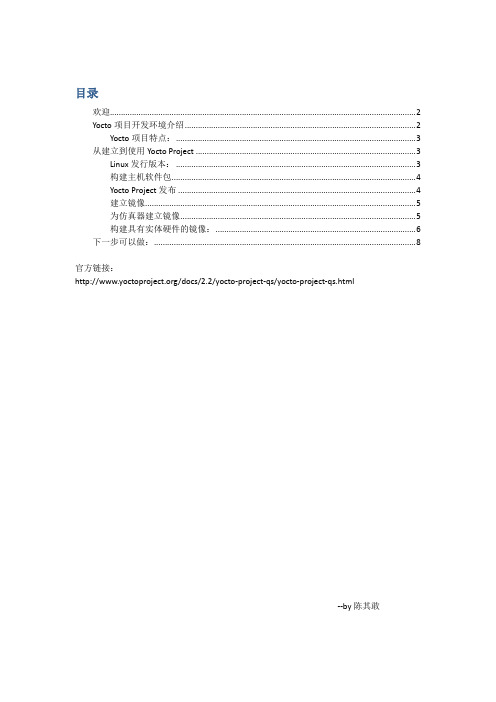
目录欢迎 (2)Yocto项目开发环境介绍 (2)Yocto项目特点: (3)从建立到使用Yocto Project (3)Linux发行版本: (3)构建主机软件包 (4)Yocto Project发布 (4)建立镜像 (5)为仿真器建立镜像 (5)构建具有实体硬件的镜像: (6)下一步可以做: (8)官方链接:/docs/2.2/yocto-project-qs/yocto-project-qs.html--by陈其敢欢迎欢迎来到Yocto项目!Yocto项目是一个开源协作项目,其重点是嵌入式Linux系统的开发人员。
其中,Yocto项目的构建主机基于OpenEmbedded(OE)项目,使用BitBake工具构建完整的Linux 镜像。
BitBake和OE组件组合在一起以形成参考构建主机,历史上称为Poky。
如果你没有运行Linux的系统,并且你想给Yocto项目一个运行,你可以考虑使用Yocto 项目生成工具。
构建设备允许你使用非Linux开发系统使用Yocto项目构建和引导自定义嵌入式Linux镜像。
有关详细信息,请参阅Yocto Project Build Appliance。
快速入门是为了让你可以快速设置一个构建主机并且使用Yocto项目,然后构建一些Linux 镜像。
而不是提供Yocto项目及其全部功能的详细信息,只是提供使用受支持的Linux构建主机来尝试Yocto项目所需的最少信息。
阅读和使用快速入门会使你对Yocto项目以及如何使用其某些核心组件有一个基本的了解。
你还将通过一下步骤生成两个image:一个适合于仿真,一个在实际硬件上启动。
这些示例突出显示了如何轻松地使用Yocto项目为多种类型的硬件创建image。
有关Yocto项目的更多详细信息,你可以参考以下资源:Website: The Yocto Project Website provides the latest builds, breaking news, full development documentation, and access to a rich Yocto Project Development Community into which you can tap.https:///FAQs: Lists commonly asked Yocto Project questions and answers. You can find two FAQs: Yocto Project FAQ on a wiki, and the "FAQ" chapter in the Yocto Project Reference Manual.https:///wiki/FAQDeveloper Screencast:The Getting Started with the Yocto Project - New Developer Screencast Tutorial provides a 30-minute video created for users unfamiliar with the Yocto Project but familiar with Linux build hosts. While this screencast is somewhat dated, the introductory and fundamental concepts are useful for the beginner./36450321Yocto项目开发环境介绍Yocto项目通过OpenEmbedded构建系统提供了针对ARM,MIPS,PowerPC和x86架构的开源开发环境,适用于各种平台,包括x86-64和模拟平台。
TRAKTOR PRO 2安装指南说明书

“TRAKTOR PRO 2” Setup GuideBefore start (Important)Setup Wizard offers a simple setup procedure for TRAKTOR PRO 2 (Ver.2.1.2. or later).Please follow the instructions below before starting the setup procedures of TRAKTOR PRO 2.・Update the DDJ-ERGO’s firmware to the latest version. ・For Windows users:Turn on the power of DDJ-ERGO first. Then, run the TRAKTOR software.If the TRAKTOR PRO 2 is launched before the DDJ-ERGO is powered on, the DDJ-ASIO driver may not be recognized.If the DDJ-ASIO driver is not recognized, turn off both the TRAKTOR PRO 2 and the DDJ-ERGO and repeat the above procedures.Setup procedures* The screenshots used in this guide may be different depending on the version of TRAKTOR PRO 2.1. Connect the DDJ-ERGO to your computer by a USB cable and turn on the power of the controller using ON/OFF slide switch.2. Launch TRACTOR PRO 2 after DDJ-ERGO starts. Note: Ensure that DDJ Note: Ensure that DDJ--ERGO starts before launching T ERGO starts before launching TRA RA RAK K TOR TOR PRO 2. PRO 2.3. From the upper left "Help" menu, open "Start Setup Wizard" and click "Next."4. When the message "Are you using an external controller?" is displayed, select "Yes" and click "Next."5. When the messages "Choose your manufacturer" and "Choose you model" are displayed, select "Pioneer" and "DDJ ERGO" respectively. Then, click "Next."6. The message "Are you using an external mixer?" is displayed. If you use one, select "Yes" and if you do not, select "No" and click "Next."7. When "Select your setup" is displayed, select the decks you will use and click "Next."8. When "Finish" is displayed in the lower right corner of the wizard, click "Finish" to complete the Setup Wizard.9. Select [File] > [Controller Manger...]. Under [Device Setup], select the[PIONEER_DDJ-ERGO] from [Device] menu and select the device corresponding to the DDJ-ERGO at [In-Port] and [Out-Port].10. The preferences settings may be overwritten to the default settings after completing the setup wizard depending on the versions of TRAKTOR PRO 2.When using DDJ-ERGO, the following audio settings are minimal requirements. Please ensure that you go through the setup procedures.(1) Audio Setup・Audio Device: PIONEER DDJ ASIO (For Windows users) DDJ-ERGO (For Mac users)(2) Output Routing・Mixing Mode :Internal ・Output Monitor :L 3:DDJ-ERGO PHONE L R 4:DDJ-ERGO PHONE R ・Output Master :L 1:DDJ-ERGO MASTER L R 2:DDJ-ERGO MASTER R(3) Input Routing* For those who do not use external input (AUX/MIC), the following setup is not needed. ・Input AuxL(Mono) 1:DDJ-ERGO AUX/MIC L R 2:DDJ-ERGO AUX/MIC R(4) Mix Recorder・Source :Internal11. Close the TRAKTOR PRO 2, power off the DDJ-ERGO and turn it on again, and reboot the TRAKTOR PRO 2.Now, you have completed all the settings.About trademarks and registered trademarks・TRAKTOR is the registered trademark of Native Instruments GmbH.・Microsoft ®, Windows Vista ®, Windows ®, and Internet Explorer ® are either registered trademarks or trademarks of Microsoft Corporation in the United States of America and other countries. ・Apple, Macintosh, Mac OS, Safari, iTunes, and Finder are trademarks of Apple Inc., registered in the U.S. and other countries.©2012 PIONEER CORPORATION all rights reserved. PIONEER CORPORATION1-1, Shin-ogura, Saiwai-ku, Kawasaki-shi, Kanagawa 212-0031, Japan<DRH1128-B-EN>。
Freescale 高通量处理器 QorIQ T4240 参考系统快速入门指南说明书

1IntroductionThe QorIQ T4240 reference system (T4240RDB) is a flexible system that supports the 24-virtual core T4240 processor. The T4240RDB main board is mounted in a 1U rack-mounted chassis. The T4240RDB supports clocking configuration flexibility to change the device frequency. Two expansion slots are also provided for adding standard PCIe cards. The T4240RDB comes with a Linux® board support package (BSP) that provides a comprehensive starting point for Linux development efforts.The part number of the T4240 reference design board (RDB)system is T4240RDB-16GPA (for a board based upon T4240Rev 1.0 silicon) and T4240RDB-PB (for a board based upon T4240 Rev 2.0 silicon).After reading this document, you will be familiar with:•Board configuration settings (frequency, boot location,and, T4240 or T4160 personality selection).•How to get started and boot uboot and Linux.Quick StartRev 0, 11/2013T4240RDB Quick Start Guide© 2013 Freescale Semiconductor, Inc.Contents1Introduction............................................................12References...............................................................23Preparing board.......................................................24SDK information.....................................................35Removing the enclosure.. (56)System board interface...........................................66.1Block diagram.............................................66.2Features.......................................................76.3Port map.......................................................86.4Known issues (9)7Default boot mode (98)Switch settings........................................................98.1SW1 switch.................................................98.2SW2 switch...............................................108.3SW3 switch...............................................108.4SW4 switch (10)9Jumper settings (1110)Revision history (11)2ReferencesThe documents below may be available only under a non-disclosure agreement (NDA). To request access to these documents, contact your local field applications engineer or sales representative.•T4240 QorIQ Integrated Multicore Communications Processor Family Reference Manual (document T4240RM)•T4240 QorIQ Integrated Multicore Communications Processor Family Data Sheet (document T4240)3Preparing boardThe figure below shows the front panel of the T4240RDB.Figure 1. T4240RDB front panelThe steps to prepare the T4240RDB for use are:1.Ensure that the power switch is off.2.Set switch and jumper header settings.3.Default Configuration: CPU: 1.666GHz, DDR: 1600MHz4.Attach an RS-232 cable between the T4240RDB UART1 port and host computer.5.Open a serial console tool on the host computer to communicate with the T4240RDB.6.Configure the host computer's serial port with the following settings:•Data rate: 115200 bps •Number of data bits: 8•Parity: None•Number of stop bits: 1•Flow control: Hardware/None7.Switch on the power button on the front side of the chassis. The board will boot and show the u-boot console messages.U-Boot 2013.01-gecbda14-dirty (Jul 31 2013 - 11:06:06)CPU0: T4240E, Version: 1.0, (0x82480010)Core: E6500, Version: 1.0, (0x80400010)Clock Configuration:CPU0:1666.667 MHz, CPU1:1666.667 MHz, CPU2:1666.667 MHz,CPU3:1666.667 MHz,CPU4:1666.667 MHz, CPU5:1666.667 MHz, CPU6:1666.667 MHz, CPU7:1666.667MHz,CPU8:1666.667 MHz, CPU9:1666.667 MHz, CPU10:1666.667 MHz,CPU11:1666.667 MHz, CCB:666.667 MHz,DDR:800 MHz (1600 MT/s data rate) (Asynchronous), IFC:166.667 MHz FMAN1: 466.667 MHzQMAN: 333.333 MHzPME: 333.333 MHzL1: D-cache 32 kB enabledI-cache 32 kB enabledReset Configuration Word (RCW):00000000: 140c0019 0c101519 00000000 0040000000000010: 70701053 0044bc00 0c023000 0d00000000000020: 00000000 ee0000ee 00000000 000287fc00000030: 00000000 50000000 00000000 00000038Board: T4240RDB, SERDES Reference Clocks: SERDES1=100MHz SERDES2=156.25MHzSERDES3=100MHz SERDES4=100MHzI2C: readySPI: readyDRAM: ing SPDDetected UDIMM 9JSF25672AZ-2G1K1Detected UDIMM 9JSF25672AZ-2G1K1Detected UDIMM 9JSF25672AZ-2G1K14 GiB left unmappedDDR: 6 GiB (DDR3, 64-bit, CL=11, ECC on)DDR Controller Interleaving Mode: 3-way 4KBFlash: 128 MiBL2: 2048 KB enabledenable l2 for cluster 1 fec60000enable l2 for cluster 2 feca0000Corenet Platform Cache: 1536 KB enabledUsing SERDES1 Protocol: 28 (0x1c)Using SERDES2 Protocol: 56 (0x38)Using SERDES3 Protocol: 2 (0x2)Using SERDES4 Protocol: 10 (0xa)SRIO1: disabledSRIO2: disabledNAND: 2048 MiBMMC: FSL_SDHC: 0PCIe1: Root Complex, no link, regs @ 0xfe240000PCIe1: Bus 00 - 00PCIe3: Root Complex, no link, regs @ 0xfe260000PCIe3: Bus 01 - 01In: serialOut: serialErr: serialWarning: SERDES2 expects reference clock 125MHz, but actual is 156.25MHzNet: Fman1: Uploading microcode version 106.4.9Fman2: Uploading microcode version 106.4.9FM1@DTSEC1 [PRIME], FM1@DTSEC2, FM1@DTSEC3, FM1@DTSEC4, FM1@TGEC1,FM1@TGEC2, FM2@DTSEC1, FM2@DTSEC2, FM2@DTSEC3, FM2@DTSEC4,FM2@TGEC1, FM2@TGEC2Hit any key to stop autoboot: 0The system auto boots and shows the following Linux login screen.Poky 9.0 (Yocto Project 1.4 Reference Distro) 1.4 t4240rdb ttyS0t4240rdb login: rootroot@t4240rdb:~# uname -aLinux t4240rdb 3.8.13-rt9-g7a2b5bd-dirty #5 SMP Wed Jul 31 13:45:53 CST 2013ppc64 GNU/Linuxroot@t4240rdb:~#4SDK informationTo access the SDK i nformation on your Linux or Windows® based machine, follow these steps.To mount an ISO image on a Linux based machine:1.Locate the QorIQ-SDK-V1.4-SOURCE-20130830-yocto.iso image file in the SW image directory of the USB2.Copy the ISO file to your Documents folder or to your preferred location.3.Open a new terminal using the keyboard shortcut, Ctrl-Alt-T .4.Enter the following command at the terminal window:$ sudo -i5.Enter your Password.6.Enter the following commands at the terminal window:a.$ mkdir /mnt/QorIQ-SDK-V1.4-SOURCE-20130830-yocto.isob.$ mount -o loop ISOPATH /QorIQ-SDK-V1.4-SOURCE-20130830-yocto.iso /mnt/QorIQ-SDK-V1.4-SOURCE-20130830-yocto.isoReplace ISOPATH with the location of the ISO file.c.$ mkdir ~/Documents/T4240_Documentationd.$ cp -R /mnt/QorIQ-SDK-V1.4-SOURCE-20130830-yocto.iso/* ~/Documents/T4240_Documentation7.Browse to the location where you extracted the ISO file and open STARTHERE.html .To mount an ISO image on a Windows based machine:1.Download and Install 7Zip .2.Locate the QorIQ-SDK-V1.4-SOURCE-20130830-yocto.iso image file in the SW image directory of the USB memory stick.3.Copy the ISO file to your Documents folder or to your preferred location.4.Right-click the ISO file and select Extract Here from the 7Zip context menu.5.Browse to the location where you extracted the ISO file and open STARTHERE.html .The image below is a screenshot of STARTHERE.html page.Figure 2. STARTHERE.html page5Removing the enclosureTo change switch or jumper settings, you need to open the board chassis. The steps to open the board chassis are:1.Remove both screws from the top side of the chassis, as shown in the figure below.Figure 3. Removing screws from top side of chassis2.Remove both screws from the back side of the chassis, as shown in the figure below.Figure 4. Removing screws from back side of chassis3.Remove the top cover carefully.6System board interfaceThe figure below shows the top view of the T4240RDB s ystem board interface.ETH8ETH9ETH10ETH11ETH6ETH7ETH4ETH5ETH2ETH3ETH0ETH1SDUART1UART2USB1USB2Power button ResetBatterySW1SW2SW4SW3DIMM2DIMM3DIMM1JP1JTAG PCIex8PCIex4Figure 5. T4240RDB top view6.1Block diagramThe figure below shows a high-level block diagram of the T4240RDB.0 1234567 ON main board RJ45891011on main board SFP+Figure 6. T4240RDB block diagram6.2FeaturesSome key features of the T4240RDB are:•Freescale QorIQ Processing Platform•QorIQ T4240 Communications Processor with 24 virtual cores, 1.6 GHz•Memory subsystem•DDR3 SDRAM• 3 DIMM slots; supports 2 GB per DIMM•Supports DDR3 UDIMM/RDIMM at 1600MT/s for T4240RDB-16GPA and supports 1866MT/s forT4240RDB-PB•NOR flash•128 MB 16-bit NOR flash, SPANSION:S29GL01GS10TFI010•NAND flash• 2 GB SLC NAND flash, MICRON:MT29F16G08ABABAWP:B• 2 Kbit 24C02 I2C EPPROM•SD connector to interface•PCIe•PCIe-x4 connector•PCIe-x8 connector•USB 2.0•Ethernet•ETH0 - ETH7: Connected to SGMII PHY - VSC8664•ETH8 - ETH11: Connected to XFI Quad SFP+ PHY CS4340•UART•UART interface: Supports two UARTs up to 115200 bps for console display; dual RJ45 slot is used for the two UART ports•Miscellaneous•LED•Power LED (green indicates power on; yellow indicates stand by)•Link LED (green indicates 1 Gbps and yellow indicates 10/100 Mbps) on each RJ45 ethernet connector•Active LED (green) on each RJ45 ethernet connector•JTAG for debugging•Reset: Hardware reset•I2C•Serial EEPROM, for board identification•Real-time clock•PCB•Power button is located at the front of the casing•Reset button is located inside of the casing•Power LED and Ethernet LED are located at the front of the casing•Power•ATX Power Supply, 300W6.3Port mapThe table below shows how ETH matches to Linux and Uboot.The image below shows the port map of T4240.Figure 7. Port map6.4Known issuesThe T4240RDB has the following known issues:•XFI: Two 10 Gbps (ETH10, ETH11) are not working; other two 10 Gbps (ETH8 , ETH9) are working fine.NOTEThis is a limitation of T4240 Rev 1.0 silicon, and will be resolved with Rev 2.0 silicon.7Default boot modeIn the T4240RDB, the boot loader, by default, executes from the NOR flash.8Switch settings8.1SW1 switchThe SW1 switch is used to control system clock (SYSCLK) and DDR reference clock (DDRCLK). The table below shows the SW1 settings for SYSCLK/DDRCLK ratio 4:1.For an SW1 value in the table above, 0 indicates on and 1 indicates off.8.2SW2 switchThe SW2 switch is reserved for debug testing purposes and is currently not in use. For an SW2 value, 0 indicates on and 1 indicates off. The default SW2 value is 1111.8.3SW3 switchThe SW3 switch is reserved for RCW bank selection and is currently not in use. For an SW3 value, 0 indicates on and 1 indicates off. The default SW3 value is 1111.8.4SW4 switchThe table below shows the SW4 settings, where value 0 indicates on and value 1 indicates off.9Jumper settingsThe jumper, JP1, is used to select JTAG mode. JP1 is shown in the figure below.Figure 8. JP1The table below shows the JP1 settings.10Revision historyThis table summarizes revisions to this document.T4240RDB Quick Start Guide, Rev 0, 11/2013Freescale Semiconductor, Inc.11How to Reach Us: Home Page: Web Support: /support Information in this document is provided solely to enable system and software implementers to use Freescale products. There are no express or implied copyright licenses granted hereunder to design or fabricate any integrated circuits based on the information in this document. Freescale reserves the right to make changes without further notice to any products herein.Freescale makes no warranty, representation, or guarantee regarding the suitability of its products for any particular purpose, nor does Freescale assume any liability arising out of the application or use of any product or circuit, and specifically disclaims any and all liability, including without limitation consequential or incidental damages.“Typical” parameters that may be provided in Freescale data sheets and/or specifications can and do vary in different applications, and actual performance may vary over time. All operating parameters, including “typicals,” must be validated for each customer application by customer's technical experts. Freescale does not convey any license under its patent rights nor the rights of others. Freescale sells products pursuant to standard terms and conditions of sale, which can be found at the following address: /SalesTermsandConditions. Freescale, the Freescale logo, AltiVec, CodeWarrior, Energy Efficient Solutions logo, and QorIQ are trademarks of Freescale Semiconductor, Inc., Reg. U.S. Pat. & Tm. Off. CoreNet, is a trademark of Freescale Semiconductor, Inc. All other product or service names are the property of their respective owners. The Power Architecture and word marks and the Power and logos and related marks are trademarks and service marks licensed by .© 2013 Freescale Semiconductor, Inc.Document Number: T4240RDBQSRevision 0, 11/2013。
米尔i.MX6UL开发板Linux操作系统的构建方法

米尔i.MX6UL开发板Linux操作系统的构建方法硬件:米尔i.MX6UL开发板MYD-Y6ULX
简介:MYD-Y6ULX开发板(i.MX6UL开发板)由MYC-Y6ULX核心板和底板组成,基于 i.MX6UL处理器或i.MX6ULL处理器可选,MYD-Y6ULX开发板(i.MX6ULL开发板)提供丰盛外设硬件,板载了Mini PCIE接口(用于4G模块)及SIM卡槽、芯片及天线接口、双百兆网口、液晶接口、音频接口、带隔离的CAN,RS485,RS232等。
构建系统
本章主要介绍MYD-Y6ULX开发板上, 操作系统相关部件的编译和用法。
MYD-Y6ULX的Linux系统包含以下部件:
U-Boot: 引导程序,支持不同方式启动内核。
Linux Kernel: 适用于MYD-Y6ULX开发板的Linux 4.1.15内核,同时包含支持板载外设的驱动。
Yocto: 一个开源配合项目,提供丰盛的模板、工具和办法来支持构建出面对产品的自定义Linux系统。
本章中用到的代码存放在资源包04-Source名目下,编译u-boot和Linux内核代码前,请先安装meta-toolchain并加载环境变量到当前shell。
编译U-Boot
进入Bootloader名目,解压U-boot源码:
cd $DEV_ROOT/04-Source/
tar -xvf MYiR-iMX-uboot.tar.gz
cd MYiR-iMX-uboot
开头编译:
make distclean
make
make
这里的是配置选项名称,不同的启动模式需用法不同的配置选项,
第1页共13页。
Hi-Q Tools v2.2版本说明书

1.2、软件安装与更新 软件安装:安装此软件之前,需安装 netFramework2.0 框架。安装程序可在 Q 机的配套光盘中找到,双击“dotnetfx.exe”安装程序,按照提示下一步安装即 可。 完成框架的安装之后,双击 Hi-Q Tools 的安装程序“setup.exe” ,按照提示下 一步安装即可。完成安装后,电脑桌面将自动生成一个“ 双击打开使用。
第二章 文件 ....................................................... 3
2.1、新建项目 ........................................................... 3 2.2、打开文件 ........................................................... 5 2.3、打开项目 ........................................................... 6 2.4、设置网络项目路径 ................................................... 7
中海达 Hi-Q Tools 软件说明书
1
第一章 软件简介
1.1、Hi-Q Tools v2.* 版本说明 Hi-Q Tools v2.*版本较之前 v1 系在软件稳定性及功能上有了很大的提高,加 入了大数据量的处理功能,针对大型栅格数据以及矢量数据的转换功能方面有了 很大的突破。V2.*版本在软件外观上崇尚了系统简约风格,所有的实用工具都 以模块化管理,这使得软件的稳定性和可维护性有了很大的提高。
────────────────────────────────────────────── 第1页
ateq f620 快速入门指南说明书
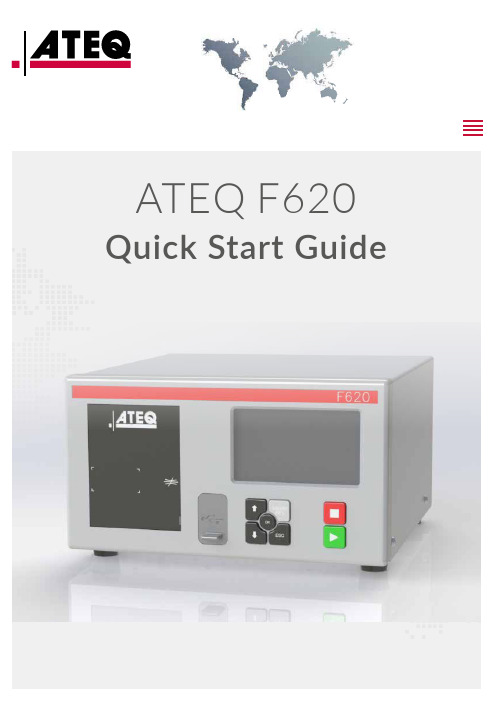
Quick Start Guide2 /02Table of contents Safety advisory / WarrantyGood practices and safety instructionsAir quality requirementsPreambleATEQ F620, a universal leak testerLeak testPrinciple of a cycleYour ATEQ F620Front panelConnectors on the back panel (with all options) Power supply connectorsDigital linksAnalog outputsDigital inputs/outputsPneumatic connectorsPneumatics configurationUser interfaceOverviewKeysDisplayStarting upPower upPreparing a programModifying a parameterSelecting a programStarting and stopping current cycleUser adjustmentsOptions of the menus SpecificationsCharacteristicsQSG_F620.283.00_EN_01 / 2019-02-20QSG_F620.283.00_EN_01 / 2019-02-203 /46ATEQ Manufacturer Plants - Measurement Solution, Global Leader.We continuously work on improving our products. This is why information contained in this manual, the device and the technical specifications may be modified without prior notification.Pictures and figures in this manual are non-contractual.Safety advisory / Warranty4 /46Safety recommendationsIf the device is supplied with 100 / 240 V AC, it is mandatory to connect it to the ground witha good link to the ground, to protect against electric hazard or electrocution.It is dangerous to change the status of the outputs.They can control power actuators or other equipment (mechanical, pneumatic, hydraulic,electrical or other) which can cause serious personal injury and damage to surrounding material.For safety and quality measurement reasons, it is important, before powering on the device,to ensure that it is air supplied with a minimum operating pressure (0.6 MPa (87 PSI) ± 15%).Recommendations for the test environmentKeep the test area as clean as possible.Recommendations for operatorsATEQ recommends that the operators who use the devices have training and a level ofqualification that correspond to the job to perform.General recommendations—Read the user manual before using the device.—All electrical connections to the device must be equipped with safety systems (fuses, circuit breakers, etc.) adapted to the needs and in accordance with the applicablestandards and rules.—To avoid electromagnetic interference, electrical connections to the device must be shorter than 2 meters.—Power supply plug must be grounded.—Disconnect the device from the mains before performing any maintenance work.—Shut off the compressed air supply when working on the pneumatic assembly.—Do not open a connected device.—Avoid splashing water on the device.ATEQ is at your disposal for any information concerning the use of the device undermaximum safety conditions.We draw your attention to the fact that ATEQ cannot be held responsible for anyaccident related to a misuse of the measuring instrument, the workstation or non-compliance of the installation with safety rules.In addition, ATEQ declines any responsibility for the calibration or the fitting of theirinstruments that is not done by ATEQ.ATEQ also declines any responsibility for any modification (program, mechanical orelectrical) of the device done without their written consent.QSG_F620.283.00_EN_01 / 2019-02-20QSG_F620.283.00_EN_01 / 2019-02-205 / 46The air supplied into the device must be clean and dry. Even though the device is provided with a filter, the presence of dust, oil or impurities may cause malfunction.Air quality requirements according to ISO standard 8573The air must be clean and dry.The presence of impurities, oil or humidity in the air may cause deterioration which will not be covered by the warranty.When the instrument is working in vacuum conditions, impurities must be prevented from being drawn into its internal components.For this purpose we strongly recommend that a suitable airtight filter is installed between the part under test and the instrument.ATEQ recommends the following characteristics for the air supplied into the device.Recommended additional equipmentATEQ recommends the installation of this additional equipment: —Air dryer to provide dry air at less than - 40°C dew point —25 micron and 1/100 micron double filter.Preamble6 /46ATEQ F620 is a leak detector that tests the airtightness of parts.ATEQ F620 can memorise 128 different test programs.QSG_F620.283.00_EN_01 / 2019-02-20QSG_F620.283.00_EN_01 / 2019-02-207 / 46Direct measurement principleThe part under test 3 and the reference part 5 are filled to an identical pressure.A differential sensor 4 measures the pressure variation between the part under test 3 and the reference part 5. In some applications, the reference part can be replaced by a cap.1 Device2 Pressure sensor3 Part under test4 Differential pressure sensor5 Reference partDesensitized testThis mode is used for the measurement of large leaks, when the reject level required isabove the full scale of the differential sensor.The test pressure is applied to the input of the test part 3.The measurement is performed by the pressure sensor 2.1 Device2 Pressure sensor3 Part under test4 Cap on the reference connectorOther types of test are available in option (Burst test, Volume, Operator...).The measurement cycle is made of 4 main phases: fill, stabilization, test, dumping.8 /460Waiting phase1Fill phase2Stabilization phase3 Test4 DumpingQSG_F620.283.00_EN_01 / 2019-02-20Your ATEQ F6209 /46 The user interface is located on the front panel.1 Display2Cycle keys3Navigation keys4USB connectors5Quick connector6Mechanical RegulatorFor more information, refer to User interfaceQSG_F620.283.00_EN_01 / 2019-02-2010 /46QSG_F620.283.00_EN_01 / 2019-02-2011 /46 * These connectors are not operational. They are provided for future development of ourdevices.12 /46The device can be connected to an external power supply (24 V DC - 2 A) or provided with an internal power supply (100 / 240 V AC) (option).External supply24 V DC connector (J7)The device can be connected to a 24 V DC - 2 A power supply through a M12 4 pins type connector.24 V DC on the relay board connector (J11) (option)The device can also be connected to a 24 V DC - 2 A power supply through J11 connector on the relay board.Apply 24 V DC to the pin 2 or 4.13 /46Internal supply only100 / 240 V AC connector (J7) (option)The device can be connected to a 100 / 240 V AC power supply (option).This connector has a ON/OFF button.It is mandatory to connect the device to the ground with a good link to the ground, to protectagainst electric hazard or electrocution.1 ON 0 OFF14 /46PC USB connectors (on front face)USB connectors can be used for connecting miscellaneous compatible USB devices.The USB connectors are located under the rubber cover 1 (see figure).1Rubber cover2USB connector to PC3USB connector to USB keyDo not connect two USB devices at the same time.Do not use a cable longer than 2 m.Push the rubber cover 1 slightly forward for an easy access to USB connectors 2 and 3.Only use this connection for temporary communication. Connection to a PC cannot be usedpermanently because the communication can be disconnected by the PC.Printer RS232 connector / Modbus (option) or Profibus (option)(J12)RS232 - SubD 9 pins male connector (printer)RS232 for printer, bar code reader, PC connection.15 / 46RS232 - SubD 9 pins female connector (Profibus) optionProfibus: SubD 9 pins female connector.Devicenet connectors (J5) (J6) (option)M12 type connector - 5 pins male connector (J5) (Devicenet input)For connection to others ATEQ devices.M12 type connector - 5 pins female connector (J6) (Devicenet output)For connection to others ATEQ devices.Profinet connectors (J5 + J6) (option)M12 D coded type connector - 4 pins female connector (J5 + J6)16 /46Standard connection Ethernet TCP / IP protocol.—Ethernet IP—Profinet—Ethercat (J5 = Input J6 = Output).M12 type connector - 8 pins female connector (J1)17 /4618 /46The 24V DC power supply for the digital inputs can be provided by 2 means:—The internal power supply of the device (0.3A max)—An external power supply provided by the customer.Inputs default mode is PNP. NPN mode is available on request.Relay board connector (J11) (option)Characteristics—Inputs• Activation: + 24 V DC.—Outputs• Dry contacts• 60 V AC / DC max - 200 mA max.19 /46The device can be energized through the J11 connector of the relay board (except if internal supply option):0 V to the pin 1624 V DC to the pin 2 or 4.Program selection extension connector (J10) (option)The J10 connector is an extension of the J11 connector that enables the selection of 128 programs.Characteristics—Inputs•Activation: + 24 V DC.20 /46Program selection (J11 and J10)The connectors J11 and J10 (option) enable you to select a program from digital inputs.Combinations of connector pins to activate for program selection* X is equal to 0 or 1 in function of the program number.21 /46Valve codes and auxiliary outputs board connector (J9) (option)Characteristics—Outputs:• 24 V DC - 100 mA max per output. —Inputs:•Activation: + 24 V DC.22 /46Pneumatic connectors used to connect the part under test are located on the back panel of the device.Pneumatic supplyThe pneumatic supply has to meet specific requirements recommended by ATEQ. Refer to Good practices and safety instructions section.A specific filter may be necessary.The air is supplied via the filter located on the back panel of the device.Metal air filterThe metal filter is used for 1 MPa(145 PSI) range.The maximum pressure admissible is1.2 MPa (174 PSI).Plastic air filterThe plastic filter is used for 0.5 MPa(72.5 PSI) range (direct and indirectmodes) or 2 MPa (290 PSI) range (forpilot valves input).The maximum pressure admissible is690 kPa (100 PSI).23 /46Quick connector (on front face) (option)Use this function to check the calibration.As this connector is part of the measurement circuit, all its connections must be air tight.Test and reference outputsThe outputs enables parts to be connected (test and reference)1 Test connector2 Reference connector3 Not used4 Exhaust output5 Pressurization outputMetallic fitting available for test (1) and reference (2) connectors: —2.7/4 mm —3/5 mm —4/6 mm —6/8 mmDifferential sealed part connectors (option) (V1 and V2)External volume (closed tube) connection.Metallic fitting available for V1 and V2 connectors: —2.7/4 mm24 /46Other inputs / outputsThe outputs enables parts to be connected (test and reference)1Pilot pressure input or test pressureinput (according configuration)2Test pressure output (indirect mode)(from 0.5 to 2 MPa (72.5 to 290 PSI)according configuration)3Pneumatic input or output (accordingconfiguration)4Exhaust output (indirect mode)Pneumatic output 0.6 MPa (87 PSI) (option)A and B: automatic connectors option. Theseconnectors are used to drive pneumaticcaps on the part under test.Air supply input for optionsInstant fitting: 6 mm diameter—Vacuum input for vacuum range—External regulated pressure (accordingconfiguration)Calibration check by volume variation connector (option) (V)External volume (closed tube) connection.25 /46 Direct mode - Low rangePressure: from 0 to 500 kPa (72.5 PSI)ConnectionsDirect mode - Medium rangeMaximum pressure: 1 MPa (145 PSI)26 /46ConnectionsDirect mode - High rangeMaximum pressure: 2 MPa (290 PSI)27 /46ConnectionsIndirect modeMaximum pressure: 1 MPa (145 PSI)28 /46Connections29 /46Direct mode - Sealed part testPressure: from 0 to 500 kPa (72.5 PSI)This configuration can be used for test of small test part volumes.Protect volumes and pipes from air blowing and temperature variations.ConnectionsDirect mode - Sealed part differential volume testPressure: from 0 to 500 kPa (72.5 PSI)30 /46ConnectionsDirect mode - Option test check by pressure dropPressure: from 0 to 500 kPa (72.5 PSI)31 /46ConnectionsUser interface32 /46The user interface comprises a display and user keys located on the front panel.1 Display2Cycle keys3Navigation keysKEYSCycle keysThe cycle keys are used to start and to stop a measurement cycle.33 /46Navigation keysThe navigation keys are used to select menus/options and change parameter values.Smart keySmart key is a programmable key that provides direct access to a function selected bythe user.This key is programmable through the MAIN MENU screen:MAIN MENU > CONFIGURATION > MISCELLANEOUS > SMART KEYDISPLAYThe device uses 4 main screens.The Program screenUse the Program screen to select a test program.1Current program name (here NAME )2 Current program number (here 001)3 Test type (here LEAK TEST )Access at start-up of the instrument or by pressing several times Esc .34 /46The Measurement cycle screenThe Measurement cycle screen displays the different values of the current test (or last one).1Test pressure measurement2Test result or step phase3Test reject value4Vertical line test result5Remaining time of the current phaseor ready status6Leak measurement7Measurement unit8Current program9Vertical line test resultA star (*) can be displayed after the measurement unit 7 when the standard conditions function is validated.Refer to the Reference Manual.The MAIN MENU screenThe MAIN MENU screen gives access to different sections for managing the device and the test parameters.Access: from the Program screen, press .MAIN MENUSPE CYCLEPARAMETERSCONFIGURATIONSERVICERESUL TSUSB35 / 46Starting up1. Make sure that all the necessary connections are in place.Electrical: such as power supply, inputs/outputs Pneumatic: including line pressure supply2. Power up your device.When power-up is completed, the Program screen is displayed with last program used on screen.Use this procedure to configure a new test program.On the MAIN MENU screen:ACCESSING THE PARAMETERS1.Select PARAMETERSusing the up/downkeys and press .MAIN MENUPARAMETERS CONFIGURATIONSERVICE RESUL The program list is displayed.SELECTING A PROGRAM NUMBER 2. Select the program to configure and press.A list of the available measurement types is displayed: —LEAK TEST type—BLOCKAGE type (option)—DESENSITIZED TEST type (option) —OPERATOR type (option) —BURST TEST type (option) —VOLUME type (option)36 /46CONFIGURING THE ASSOCIATED MEASUREMENTS3.Select a measurement type and press .The parameters of the selected measurement type aredisplayed.4. Define the measurement cycle parameters.See: Modifying a parameter.Use this procedure to complete the test program setup.The protection of the parameters is configurable. If the icon is displayed at the bottom of the screen, you must insert the USB unlocking device or enter a password before modifying a parameter.On the PARAMETERS screen of the program (see: Preparing a program):1. Press up/down to select the parameter tomodify, and press.An arrow is displayed on the right of the parameterbeing modified.2. Use the up/down up/down keysto modify the parameter value, and press tovalidate.The arrowreturns to the left of the modified parameter.3. Repeat these steps until all parameters are set.4. To return to the MAIN MENU screen, press Escas many times as necessary.37 / 46If necessary, you can select another program.1. Pressup/down.Use the front panel keys to start/stop a measurement cycle.With the desired program displayed on the Program screen:STARTING A MEASUREMENT CYCLE 1. Press Start.The cycle phases of the program are successively displayed:FILLSTABILISATION TEST DUMPAt the end of the cycle, the results are displayed and READY appears at the bottom right of the screen.During the measurement cycle, you may press to access the MAIN MENU screen and set parameters for a next measurement cycle.STOPPING A CYCLE2. Press Reset to immediately stop the current measurement cycle and return to the Program screen.User adjustments38 /46Different menus are accessible on the MAIN MENU screen.For more information, refer to the Reference Manual.SPE CYCLE menuUse this menu to carry out specific procedures necessary to ensure the proper operationof specific measurement cycles (for example, adjustment of pressure regulator).Some parameters are displayed when specific functions are activated.39 /46TO START SPECIAL CYCLES...1. On the SPECIAL CYCLE MENU screen, select acycle, and press to validate.2. PressStart to start the cycle.3. To stop the current cycle pressReset .PARAMETERS menuUse this menu to configure the measurement cycle associated to each test program.Default parameters of the LEAKtype testsSome parameters are displayed when specific functions are activated.40 /46Additional functions41 /46Some functions are available depending on software version.42 /46CONFIGURATION menuUse this menu to configure your ATEQdevice.Start on the instrument frontpanel. Programs can only be started from the instrumentConfiguration of the assigned function to theSmart key43 /46SERVICE menuUse this menu to do the maintenance of your device (status check, internal tests...).RESULTS menuIn this section, manage measurements results.44 /46USB menuThis section describes save and restore parameters on an external USB device.Specifications45 /46 Technical characteristics of the device.Main characteristics46 /46。
EcoFlow RIVER 2 Max 迷你便携电源快速启始指南说明书

EcoFlow RIVER 2 Max Portable Power StationQuick Start GuideRead all safety tips, warning messages, terms of use, and disclaimers carefully. Refer to the terms of use and disclaimer at https://ecofl/pages/terms-of-use and stickers on the product before use. Users take full responsibility for all usage and operations. Familiarize yourself with the related regulations in your area. You are solely responsible for being aware of all relevant regulations and using EcoFlow products in a way that is compliant.Control, monitor and customize your portable power station from afar with the EcoFlow App. Download at: https:///us/support/download/index 1EcoFlow AppEcoFlow App2 1.Add device 4 3.Connect to the InternetInternet setupConnect3 2.Search with Bluetooth1. Product On When switched off, press the main power switch briefly to turn on the power.2. Product Off Press and hold the main power switch to turn off the product. When there is a charging input source, the product will not be the turn off.3. USB Output Port The USB outlet (USB-A output/USB-C output) can be used after making sure that the main power is on.4. 12V Car Output Port After ensuring that the main power is turned on, press the DC output switch briefly to use the 12V DC output port. Press the DC output switch briefly again to turn it off.5. AC Output Sockets After ensuring that the main power is turned on, press the AC output switch briefly to use the AC output port. Press the AC output switch briefly again to turn it off (Switching frequency: With AC power on, press and hold the AC power button for 10 seconds to switch the frequency, or use the APP to switch the frequency).6. APP Control When the main power is switched on, the Wi-Fi module and Bluetooth module are turned on by default. The user can connect the product to the app through Bluetooth. If you want to use the app from a long distance and you have a router, you may choose Wi-Fi for network distribution.Privacy PolicyBy using EcoFlow Products, Applications and Services, you consent to the EcoFlow T erm of Use and Privacy Policy, which you can access via the “About” section of the “User” page on the EcoFlow App or on the official EcoFlow website at https:///policy/terms-of-use and https:///policy/privacy-policy.For more information, Please go to EcoFlow Official Website to get the Complete Version of the User Manual.www.ecofl/pages/downloadIn compliance with laws and regulations, the company has the final right to interpret this document and all related documents of this product. If there is any update, revision or termination without notice, please visit EcoFlow official website for the latest product information.1. AC output switch2. Main power switch3. Power Indicator4. USB-A port emperature High T5. USB-C port6. LCD7. Car charger outlet (10A)8. DC5521 output port (3Ax2)9. DC output switch 10. AC output socket 11. X-Stream AC ChargingInput Port12. Solar/Car ChargingInput PortUSB-C ChargingFull Charge Time: in 6hrs100W MaxIf any alert occurs during the use of this product and the alert icon does not disappear after the product is restarted, please stop using the product immediately (do not attempt to charge or discharge).If the above information fails to resolve your problem, please contact customer servicefor further support.WARNING – When using this product, basic precautions should always be followed, including the following:1. Read all the instructions before using the product.2. Do not use the product near a heat source, such as a fire source or a heatingfurnace. Exposure to fire or temperature above 130°C (265°F) may causeexplosion.3. Avoid contact with any liquid. Do not immerse the product in water or get itwet. Do not use the product in rain or humid environments.4. Do not use the product in an environment with strong static electricity/magnetic fields.5. Do not disassemble the product in any way for repair or modification, and donot pierce the product with sharp objects. T ake it to a qualified service person when service or repair is required, Incorrect reassembly may result in a risk of fire or electric shock.6. Avoid using wires or other metal objects to inset any connector that mayresult in a short circuit.7. Do not use unofficial components or accessories that may result in a riskof fire, electric shock, or injury to persons. If you need to replace anycomponents or accessories, please visit official EcoFlow channels to check relevant information.8. When using the product, please strictly follow the operating environmenttemperature specified in this user manual. If the temperature is too high,it may result in a fire or explosion; if the temperature is too low, the product performance may be severely reduced, or the product may cease to work.9. Do not stack any heavy objects on the product.10. D o not lock the fan forcibly during use, product shall work in a well ventilatedarea and do not restrict ventilation in any way.11. Please avoid impact, falls, or severe vibrations when using the product. In caseof a severe external impact, turn off the power supply immediately and stop using the product. Ensure the product is well fastened during transportation to avoid vibrations and impacts.12. If you accidentally drop the product into water during use, please placeit in a safe open area, and stay away from it until it is completely dry. The dried product should not be used again, and should be properly disposed of according to the disposal guide in the user manual. If the product catches fire, we recommend that you use the fire extinguishers in the following order: water or water mist, sand, fire blanket, dry powder, and finally a carbondioxide fire extinguisher.13. Use a dry cloth to clean off dirt on the product ports.14. D o Not put into the Microwave.15. T o reduce the risk of injury, close supervision is necessary when the product isused near children.16. Do not put fingers or hands into the product.17. T o reduce risk of damage to the electric plug and cord, pull the plug ratherthan the cord when disconnecting the power pack.18. Do not operate the power pack with a damaged cord or plug, or a damagedoutput cable.19. T o reduce the risk of electric shock, unplug the power pack form the outletbefore attempting any instructed servicing.20. Have servicing performed by a qualified repair person using only identicalreplacement parts. This will ensure that the safety of the product ismaintained.21. Do not use a battery pack or appliance that is damaged or modified.Damaged or modified batteries may exhibit unpredictable behavior resulting in fire, explosion or risk of injury.ers not to place the product on the floor, or at a height less than 457 mm(18 inches) above the floor, during use in a repair facility.23. This product is not recommended for powering medical emergencyequipment related to personal safety, including but not limited to medical grade ventilators (hospital version CPAP: Continuous Positive AirwayPressure), artificial lungs (ECMO, Extracorporeal Membrane Please follow your doctor’s instructions and consult with the manufacturer for restrictions on the use of the equipment. If used for general medical equipment, please be sure to monitor the power status to ensure that the power does not run out.SAVE THESE INSTRUCTIONS1. This product must be grounded. When charging it should malfunction or breakdown, grounding provides a path of least resistance for electric current to reduce the risk of electric shock. This product is equipped with a power cord that has an equipment grounding conductor and a grounding plug. The plug must be plugged into an outlet that is properly installed and grounded in accordance with all local codes ordinances.2. Improper connection of the equipment grounding conductor is able to resultin a risk of electric shock. Check with a qualified electrician if you are in doubt as to whether the product is properly grounded. Do not modify the plugprovided with the product – if it will not fit the outlet, have a proper outlet installed by a qualified electrician.1. What battery does the product use?It uses high-quality lithium-ion battery.2. What devices can the product’s AC output port power?With 500W rated power and 1000W peak power, most consumer electronics.Before you use it, we recommend that you confirm the power of theappliances first and ensure the power sum of all loaded appliances is lower than the rated power.3. How long can the product charge my devices?The charging time is shown on the product’s LCD Screen, which can be used to estimate the charging time of most appliances with stable power usage. 4. How can I know if the product is charging?When it’s charging, the remaining charging time will be shown on the LCD Screen. Meanwhile, the charging indicator icon begins to rotate with theremaining battery percentage and the input power shown on the right of the circle.5. Can I bring the product on a plane?No.General InfoOutput/Input PortsBattery InfoEnvironmental Operating Temperature1. Please use or store the product in an environment temperature between 20°Cto 30°C, away from water, heat, and other metal objects.2. For long-term storage, please recharge it to 60% every three months; Ifthe product is left idle for a long time with severely low battery, irreversible damages may be caused to the battery cell and the product service life will be shortened. The product will not be covered by the warranty if it is not charged or discharged for more than 6 months.3. For safety, please do not store the product in an environment temperaturehigher than 45°C or lower than -10°C for a long time.4. If the product has been idle for too long and the battery is severely low, it willenter a deep sleep protection mode. In such case, please charge the product before using it again.RIVER 2 Max AC Charging Cable Car Charging CableDC5521 Connection Cable Quick Start GuideThis device complies with Part 15 of the FCC Rules. Operation is subject to the following two conditions:(1) This device may not cause harmful interference, and(2) This device must accept any interference received, including interference that may cause undesired operation.Warning: Changes or modifications not expressly approved by the party responsible for compliance could void the user’s authority to operate the equipment.NOTE: This equipment has been tested and found to comply with the limits fora Class A digital device, pursuant to part 15 of the FCC Rules. These limits are designed to provide reasonable protection against harmful interference when the equipment is operated in a commercial environment. This equipment generates, uses, and can radiate radio frequency energy and, if not installed and used in accordance with the instruction manual, may cause harmful interference to radio communications. Operation of this equipment in a residential area is likely to cause harmful interference in which case the user will be required to correct the interference at his own expense.FCC Radiation Exposure Statement: This equipment complies with FCC radiation exposure limits set forth for an uncontrolled environment. This equipment should be installed and operated with minimum distance 20cm between the radiator & your body.Users who use their universal solar panels with non-MC4 connector to power the equipment, please note: the solar panel should be in the voltage and current range (please find more information about the requirement in the User Guide). Connecting the wrong MC4 interface may damage the device. EcoFlow does not guarantee equipment failure caused by improper personal operation(For example, the open circuit voltage exceeds 60V).We recommend that you use the EcoFlow solar panels.Please confirm the positive and negative direction of your solar panel(as shown in the figure below).Please connect the positive pole of your solar panel to the MC4 Male head and the negative pole to the MC4 Female head(as shown in the figure below).MC4 Port213Connect your solar panel to the MC4 to XT60 solar panel charging cable Before connecting the solar panel, please make sure the positive pole of the solar panel connects to the MC4 Male head and negative pole to the MC4 Female head (as demonstrate in the figure below).Please connect the positive pole to the MC4 Male head and the negative pole to the MC4 Female head.MC4 Male connectorSolar Panel postive pole +Solar Panel negative pole -MC4 Female connectorEcoFlow RIVER 2 Max station électronique portableGuide de Prise en MainLisez attentivement tous les conseils de sécurité, messages d’avertissement, conditions d’utilisation et clauses de non-responsabilité. Veuillez vous référer aux conditions et clauses de non-responsabilité sur https://ecofl/pages/terms-of-use et les étiquettes sur le produit avant l’utilisation. Les utilisateurs assument l’entière responsabilité de l’utilisation et des opérations effectuées. Veuillez prendre connaissance des règles en vigueur dans votre région. Vous êtes seul responsable de connaître les règles en vigueur et d’utiliser les produits EcoFlow d’une manière conforme à ces règles.Contrôlez, surveillez et personnalisez votre centrale portable à distance avec l’application EcoFlow.T éléchargez-la à l’adresse suivante : https:///us/support/down-load/index1EcoFlow AppEcoFlow App2 1.Ajouter un dispositif3.Se connecter Ố l'Internet32.Recherche avec Bluetooth1. Produit surLorsqu’il est éteint, appuyez brièvement sur l’interrupteur principal d’alimentation pour mettre l’appareil sous tension.2. Product OffAppuyez sur l’interrupteur principal d’alimentation et maintenez-le enfoncé pour éteindre l’appareil. Lorsqu’il y a une source d’entrée de charge, le produit ne s’éteint pas.3. Port de sortie USBLa prise USB (sortie USB-A/USB-C) peut être utilisée après vérification que l’appareil est sous tension.4. Prise 12V allume-cigareAprès vérification que l’appareil est sous tension, appuyez brièvement sur l’interrupteur de sortie CC pour utiliser le port de sortie CC 12V. Appuyez à nouveau brièvement sur l’interrupteur de sortie CC pour l’éteindre.5. Prises de sortie CAAprès vous être assuré que l’appareil est sous tension, appuyezbrièvement sur l’interrupteur de sortie CA pour utiliser le port de sortie CA. Appuyez à nouveau brièvement sur l’interrupteur de sortie CA pour l’éteindre (Changement de fréquence : Avec l’alimentation CA sous tension, appuyez et maintenez le bouton d’alimentation CA pendant 10 secondes pour changer de fréquence, ou utilisez l’APP pour changer de fréquence).6. Contrôle depuis l’applicationLorsque l’alimentation principale est mise sous tension, le module Wi-Fi et le module Bluetooth sont activés par défaut. L’utilisateur peut connecter le produit à l’application via Bluetooth. Si vous souhaitez utiliser l’application à grande distance et que vous disposez d’un routeur, vous pouvez choisir le Wi-Fi pour la distribution du réseau.Politique de confidentialitéEn utilisant les produits, applications et services EcoFlow, vous acceptez lesconditions d’utilisation et la politique de confidentialité EcoFlow, auxquelles vous pouvez accéder via la section « A propos » de la page « Utilisateur » sur l’applica- tion EcoFlow ou sur le site Web officiel EcoFlow à l’adresse https :///policy/terms-of-use et https///policy/privacy-policy .Pour plus d’informations ou pour obtenir la version complète du manuel d’utilisation, veuillez consulter le site d’EcoFlow.www.ecofl/pages/downloadConformément aux lois et règlements en vigueur, l’entreprise a le droit final d’interpréter ce document et tous les documents associés à ce produit. En cas de mise à jour, de révision ou de résiliation sans préavis, veuillez consulter le site Web EcoFlow pour obtenir les dernières informations relatives aux produits.1. Interrupteur de sortie CA2. Interrupteur principal d’alimentation3. Voyant d’alimentation4. Port USB-A5. Port USB-C6. LCD7. Prise pour charger de voiture (10A)8. Port de sortie DC5521 (3Ax2)9. Interrupteur de sortie CC 10. Port de sortie CA11. Port d’entrée charge CA X-Stream12. Port d’entrée de charge solaire/de voiturePourcentage T AvertissementChargement par USB-C T emps de charge complète: 6h100W MaxSi une alerte se produit pendant l'utilisation de ce produit et que l'icône d'alerte ne disparaît pas après le redémarrage du produit, cessez immédiatement d'utiliser le produit (n'essayez pas de le charger ou de le décharger).Si les informations ci-dessus ne permettent toujours pas de résoudre votre problème,veuillez contacter notre service client pour obtenir de l’aide.AVERTISSEMENT - Lors de l’utilisation de ce produit, les précautions de base doivent toujours être respectées, notamment les suivantes :1. Lisez toutes les instructions avant d’utiliser le produit.2. N’utilisez pas le produit à proximité d’une source de chaleur, telle qu’unesource de fire ou un four de chauffage. L’exposition au feu ou à unetempérature supérieure à 130°C (265°F) peut provoquer une explosion.3. Évitez tout contact avec un liquide quelconque. Ne plongez pas le produitdans l’eau et ne le mouillez pas. N’utilisez pas le produit sous la pluie ou dans un environnement humide.4. N’utilisez pas le produit dans un environnement présentant une forteélectricité statique/des fields magnétiques.5. Ne démontez pas le produit de quelque façon que ce soit pour le réparer oule modifier, et ne percez pas le produit avec des objets pointus. Confiez-le à un technicien qualifié lorsqu’un entretien ou une réparation est nécessaire, Un remontage incorrect peut entraîner un risque d’incendie ou de choc électrique.6. Évitez d’utiliser des fils ou d’autres objets métalliques pour insérer unconnecteur, ce qui pourrait entraîner un court-circuit.7. N’utilisez pas de composants ou d’accessoires non officiels qui pourraiententraîner un risque d’incendie, de choc électrique ou de blessure. Si vous devez remplacer des composants ou des accessoires, veuillez consulter les canaux officiels d’EcoFlow pour vérifier les informations pertinentes.8. Lorsque vous utilisez le produit, veuillez respecter strictement latempérature de l’environnement de fonctionnement spécifiée dansce manuel d’utilisation. Si la température est trop élevée,elle peutentraîner une fire ou une explosion ; si la température est trop basse, les performances du produit peuvent être sévèrement réduites, ou le produit peut cesser de fonctionner.9. N’empilez pas d’objets lourds sur le produit.10. Ne pas bloquer le ventilateur de force pendant l’utilisation, le produit doitfonctionner dans une zone bien ventilée et ne pas restreindre la ventilation de quelque manière que ce soit.11. Veuillez éviter les chocs, les chutes ou les vibrations importanteslorsque vous utilisez le produit. En cas de choc externe violent, coupezimmédiatement l’alimentation électrique et cessez d’utiliser le produit.Assurez-vous que le produit est bien fixé pendant le transport afin d’éviter les vibrations et les impacts.12. Si vous faites tomber accidentellement le produit dans l’eau pendant sonutilisation, placez-le dans un endroit sûr et ouvert, et ne vous en approchez pas jusqu’à ce qu’il soit complètement sec. Le produit séché ne doit pas être réutilisé et doit être éliminé de manière appropriée conformément au guide d’élimination figurant dans le manuel d’utilisation. Si le produit prend fire, nous vous recommandons d’utiliser les extincteurs de fire dans l’ordre suivant : eau ou brouillard d’eau, sable, couverture de fire, poudre sèche, et finalement un extincteur de fire au dioxyde de carbone.13. Utilisez un chiffon sec pour nettoyer la saleté sur les ports du produit.14. Ne pas mettre dans le micro-ondes.15. Pour réduire le risque de blessure, une surveillance étroite est nécessairelorsque le produit est utilisé à proximité d’enfants.16. Ne pas mettre les doigts ou les mains dans le produit.17. Pour réduire le risque d’endommager la fiche et le cordon électriques,tirez sur la fiche plutôt que sur le cordon lorsque vous débranchez le bloc d’alimentation.18. Ne faites pas fonctionner le bloc d’alimentation avec un cordon ou une ficheendommagés, ou un câble de sortie endommagé.19. Pour réduire le risque d’électrocution, débranchez le bloc d’alimentation de laprise de courant avant d’entreprendre toute opération d’entretien.20. Faites effectuer l’entretien par un réparateur qualifié en utilisant uniquementdes pièces de rechange identiques. Cela permettra de garantir le maintien de la sécurité du produit.21. N’utilisez pas un bloc-piles ou un appareil endommagé ou modifié. Lesbatteries endommagées ou modifiées peuvent avoir un comportementimprévisible et provoquer un incendie, une explosion ou un risque de blessure.22. Les utilisateurs ne doivent pas placer le produit sur le sol, ou à une hauteurinférieure à 457 mm (18 pouces) au-dessus du sol, pendant son utilisation dans un atelier de réparation.23. Il n’est pas recommandé d’utiliser ce produit pour alimenter les équipementsmédicaux d’urgence liés à la sécurité des personnes, y compris, mais sans s’y limiter, la version hospitalière de la CPAP (pression positive continue des voies respiratoires), l’ECMO (oxygénation par membrane extracorporelle), etc.Veuillez suivre les instructions de votre médecin et consulter le fabricant pour connaître les restrictions d’utilisation de l’équipement.CONSERVEZ CES INSTRUCTIONS1. Ce produit doit être mis à la terre. Lorsque le produit est en cours dechargement, en cas de dysfonctionnement ou de panne, la mise à la terre fournit un chemin de moindre résistance pour le courant électrique afinde réduire le risque de choc électrique. Ce produit est équipé d’un cordon comportant un conducteur de mise à la terre de l’équipement et une fiche de mise à la terre. La fiche doit être branchée dans une prise de courantcorrectement installée et mise à la terre, conformément à tous les codes et ordonnances locaux.2. Une mauvaise connexion du conducteur de mise à la terre de l’équipementpeut entraîner un risque de choc électrique. Vérifiez auprès d’un électricien qualifié si vous avez un doute sur la mise à la terre correcte du produit. Ne modifiez pas la fiche fournie avec le produit - si elle ne convient pas à la prise, faites installer une prise appropriée par un électricien qualifié.1. Quel type de produit utilise cet appareil ?Ce produit utilise une batterie au lithium de phosphate de fer.2. Quels appareils le port de sortie CA est-il capable d’alimenter ?Avec une puissance nominale de 500 W et une puissance de crête de 1000 W, le port de sortie CA du produit peut alimenter la plupart des appareils ménagers.Avant de l’utiliser, nous vous recommandons de vérifier la puissance des appareils en premier lieu et de vous assurer que la puissance totale requise pour tous les appareils est inférieure à la puissance nominale.3. Pendant combien de temps le produit peut-il charger mes appareils?Le temps de charge est indiqué sur l’écran LCD du produit, qui put êtreutilisé pour estimer le temps de charge de la plupart des appareils avec une utilisation électrique stable.4. Comment puis-je savoir si l’appareil est en train de charger ?Quand il est en charge, le temps de charge restant s’affiche sur l’écran LCD.Pendant ce temps, l’icône de l’indicateur de charge commence à tourner en affichant le pourcentage de batterie restant et la puissance d’entrée seraindiquée à droite du cercle.5. Puis-je prendre ce produit avec moi dans l’avion?Non.Informations généralesPorts de sortie/Ports d’entréeInformations relatives à la batterieTempérature ambiante de fonctionnement1. Utilisez ou stockez le produit à une température comprise entre 68 °F et 86 °F(20 °C à 30 °C), à l’écart de toute source d’eau, de toute source de chaleur etde tout objet métallique.2. Pour un stockage à long terme, veuillez la recharger à 60 % tous les trois mois.Si le produit reste inutilisé pendant une longue période avec une batterietrès faible, des dommages irréversibles peuvent être causés à la cellule de la batterie et la durée de vie du produit sera réduite. Le produit ne sera pas couvert par la garantie s’il n’est pas chargé ou déchargé pendant plus de 6 mois.3. Pour des raisons de sécurité, ne stockez pas le produit à une températuresupérieure à 113 °F (45 °C) ou inférieure à 14 °F (-10 °C) pendant une longue période.4. Si le produit n’a pas été utilisé pendant trop longtemps et si le niveau debatterie est très faible, il passe en mode veille profonde. Dans ce cas, chargez le produit avant de l’utiliser à nouveau.RIVER 2 Max Câble de charge CA Câble de chargede voitureCâble de connexion DC5521Guide de Prise en MainEcoFlow RIVER 2 Max移動儲能站快速入門指南在使用前, 請閱讀本產品的使用用戶手冊, 以保證在完全理解後正確使用。
简单火箭2中文解释与教程(一)
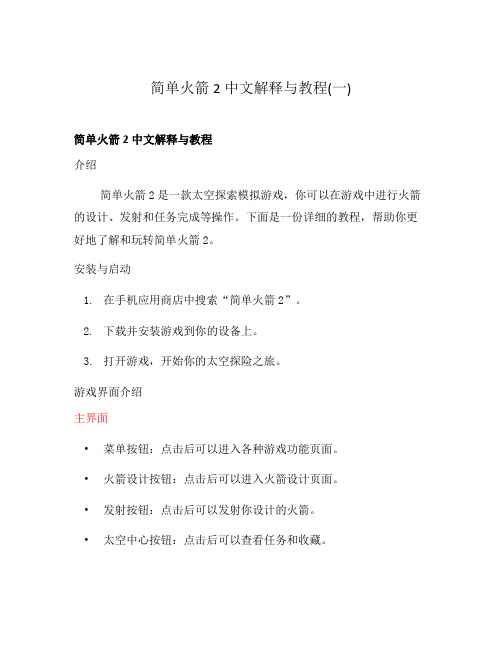
简单火箭2中文解释与教程(一)简单火箭2中文解释与教程介绍简单火箭2是一款太空探索模拟游戏,你可以在游戏中进行火箭的设计、发射和任务完成等操作。
下面是一份详细的教程,帮助你更好地了解和玩转简单火箭2。
安装与启动1.在手机应用商店中搜索“简单火箭2”。
2.下载并安装游戏到你的设备上。
3.打开游戏,开始你的太空探险之旅。
游戏界面介绍主界面•菜单按钮:点击后可以进入各种游戏功能页面。
•火箭设计按钮:点击后可以进入火箭设计页面。
•发射按钮:点击后可以发射你设计的火箭。
•太空中心按钮:点击后可以查看任务和收藏。
火箭设计页面•火箭配置:你可以选择不同的燃料类型、引擎和舱室等。
•燃料箱:设置燃料的容量和类型。
•引擎:选择适合的引擎类型和数量。
•舱室:选择舱室类型和数量,可以搭载宇航员和科学设备等。
•外部附件:选择合适的附件,如攀爬器等。
太空中心页面•任务列表:显示当前可进行的任务,完成任务可以获取奖励。
•收藏列表:显示你已收藏的任务和成就。
•探险历史:记录你的探险历史和成就。
玩法指南1.设计火箭–确定任务要求和目标,选择合适的火箭配置。
–设计燃料箱、引擎、舱室和外部附件。
–使用合适的比例和比例尺,确保火箭稳定且达到所需速度。
2.发射火箭–在发射前进行飞行计划和预测,考虑重力、燃料消耗和速度等因素。
–点击发射按钮,观察火箭的起飞情况。
3.完成任务–在任务过程中,合理利用已有的资源和设备,解决各种难题。
–通过引擎和舱室控制火箭轨道和飞行方向。
4.探索太空–完成任务后,可以尝试探索其他星球和行星。
–使用不同的火箭配置和策略,挑战更高难度的任务。
小技巧•在设计火箭时,合理利用重力助推可以降低燃料消耗。
•火箭的稳定性很重要,使用合适的燃料、引擎和舱室可以提高稳定性。
•在任务中,观察地图和任务目标,制定最佳的飞行路径。
•合理利用火箭的推力和推进能力,控制火箭的速度和轨道。
•完成任务后,收集奖励并购买更多的装备和火箭部件。
NXP SCM-i.MX 6 Series Yocto Linux 用户指南说明书
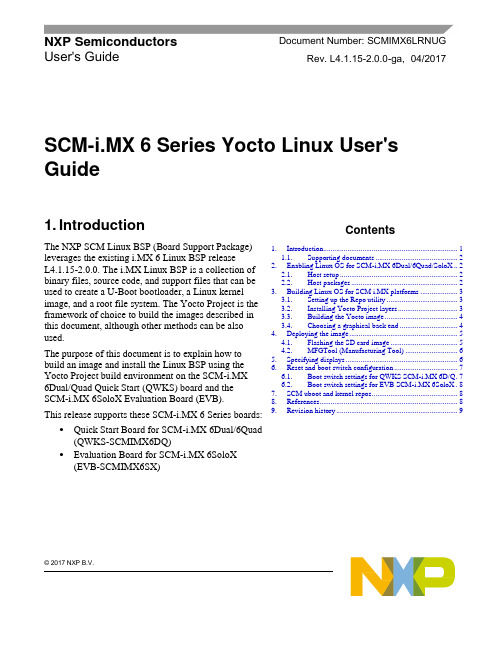
© 2017 NXP B.V.SCM-i.MX 6 Series Yocto Linux User'sGuide1. IntroductionThe NXP SCM Linux BSP (Board Support Package) leverages the existing i.MX 6 Linux BSP release L4.1.15-2.0.0. The i.MX Linux BSP is a collection of binary files, source code, and support files that can be used to create a U-Boot bootloader, a Linux kernel image, and a root file system. The Yocto Project is the framework of choice to build the images described in this document, although other methods can be also used.The purpose of this document is to explain how to build an image and install the Linux BSP using the Yocto Project build environment on the SCM-i.MX 6Dual/Quad Quick Start (QWKS) board and the SCM-i.MX 6SoloX Evaluation Board (EVB). This release supports these SCM-i.MX 6 Series boards:• Quick Start Board for SCM-i.MX 6Dual/6Quad (QWKS-SCMIMX6DQ)• Evaluation Board for SCM-i.MX 6SoloX (EVB-SCMIMX6SX)NXP Semiconductors Document Number: SCMIMX6LRNUGUser's GuideRev. L4.1.15-2.0.0-ga , 04/2017Contents1. Introduction........................................................................ 1 1.1. Supporting documents ............................................ 22. Enabling Linux OS for SCM-i.MX 6Dual/6Quad/SoloX .. 2 2.1. Host setup ............................................................... 2 2.2. Host packages ......................................................... 23.Building Linux OS for SCM i.MX platforms .................... 3 3.1. Setting up the Repo utility ...................................... 3 3.2. Installing Yocto Project layers ................................ 3 3.3. Building the Yocto image ....................................... 4 3.4. Choosing a graphical back end ............................... 4 4. Deploying the image .......................................................... 5 4.1. Flashing the SD card image .................................... 5 4.2. MFGTool (Manufacturing Tool) ............................ 6 5. Specifying displays ............................................................ 6 6. Reset and boot switch configuration .................................. 7 6.1. Boot switch settings for QWKS SCM-i.MX 6D/Q . 7 6.2. Boot switch settings for EVB SCM-i.MX 6SoloX . 8 7. SCM uboot and kernel repos .............................................. 8 8. References.......................................................................... 8 9.Revision history (9)Enabling Linux OS for SCM-i.MX 6Dual/6Quad/SoloX1.1. Supporting documentsThese documents provide additional information and can be found at the NXP webpage (L4.1.15-2.0.0_LINUX_DOCS):•i.MX Linux® Release Notes—Provides the release information.•i.MX Linux® User's Guide—Contains the information on installing the U-Boot and Linux OS and using the i.MX-specific features.•i.MX Yocto Project User's Guide—Contains the instructions for setting up and building the Linux OS in the Yocto Project.•i.MX Linux®Reference Manual—Contains the information about the Linux drivers for i.MX.•i.MX BSP Porting Guide—Contains the instructions to port the BSP to a new board.These quick start guides contain basic information about the board and its setup:•QWKS board for SCM-i.MX 6D/Q Quick Start Guide•Evaluation board for SCM-i.MX 6SoloX Quick Start Guide2. Enabling Linux OS for SCM-i.MX 6Dual/6Quad/SoloXThis section describes how to obtain the SCM-related build environment for Yocto. This assumes that you are familiar with the standard i.MX Yocto Linux OS BSP environment and build process. If you are not familiar with this process, see the NXP Yocto Project User’s Guide (available at L4.1.15-2.0.0_LINUX_DOCS).2.1. Host setupTo get the Yocto Project expected behavior on a Linux OS host machine, install the packages and utilities described below. The hard disk space required on the host machine is an important consideration. For example, when building on a machine running Ubuntu, the minimum hard disk space required is about 50 GB for the X11 backend. It is recommended that at least 120 GB is provided, which is enough to compile any backend.The minimum recommended Ubuntu version is 14.04, but the builds for dizzy work on 12.04 (or later). Earlier versions may cause the Yocto Project build setup to fail, because it requires python versions only available on Ubuntu 12.04 (or later). See the Yocto Project reference manual for more information.2.2. Host packagesThe Yocto Project build requires that the packages documented under the Yocto Project are installed for the build. Visit the Yocto Project Quick Start at /docs/current/yocto-project-qs/yocto-project-qs.html and check for the packages that must be installed on your build machine.The essential Yocto Project host packages are:$ sudo apt-get install gawk wget git-core diffstat unzip texinfo gcc-multilib build-essential chrpath socat libsdl1.2-devThe i.MX layers’ host packages for the Ubuntu 12.04 (or 14.04) host setup are:$ sudo apt-get install libsdl1.2-dev xterm sed cvs subversion coreutils texi2html docbook-utils python-pysqlite2 help2man make gcc g++ desktop-file-utils libgl1-mesa-dev libglu1-mesa-dev mercurial autoconf automake groff curl lzop asciidocThe i.MX layers’ host packages for the Ubuntu 12.04 host setup are:$ sudo apt-get install uboot-mkimageThe i.MX layers’ host packages for the Ubuntu 14.04 host s etup are:$ sudo apt-get install u-boot-toolsThe configuration tool uses the default version of grep that is on your build machine. If there is a different version of grep in your path, it may cause the builds to fail. One workaround is to rename the special versi on to something not containing “grep”.3. Building Linux OS for SCM i.MX platforms3.1. Setting up the Repo utilityRepo is a tool built on top of GIT, which makes it easier to manage projects that contain multiple repositories that do not have to be on the same server. Repo complements the layered nature of the Yocto Project very well, making it easier for customers to add their own layers to the BSP.To install the Repo utility, perform these steps:1.Create a bin folder in the home directory.$ mkdir ~/bin (this step may not be needed if the bin folder already exists)$ curl /git-repo-downloads/repo > ~/bin/repo$ chmod a+x ~/bin/repo2.Add this line to the .bashrc file to ensure that the ~/bin folder is in your PATH variable:$ export PATH=~/bin:$PATH3.2. Installing Yocto Project layersAll the SCM-related changes are collected in the new meta-nxp-imx-scm layer, which is obtained through the Repo sync pointing to the corresponding scm-imx branch.Make sure that GIT is set up properly with these commands:$ git config --global "Your Name"$ git config --global user.email "Your Email"$ git config --listThe NXP Yocto Project BSP Release directory contains the sources directory, which contains the recipes used to build, one (or more) build directories, and a set of scripts used to set up the environment. The recipes used to build the project come from both the community and NXP. The Yocto Project layers are downloaded to the sources directory. This sets up the recipes that are used to build the project. The following code snippets show how to set up the SCM L4.1.15-2.0.0_ga Yocto environment for the SCM-i.MX 6 QWKS board and the evaluation board. In this example, a directory called fsl-arm-yocto-bsp is created for the project. Any name can be used instead of this.Building Linux OS for SCM i.MX platforms3.2.1. SCM-i.MX 6D/Q quick start board$ mkdir fsl-arm-yocto-bsp$ cd fsl-arm-yocto-bsp$ repo init -u git:///imx/fsl-arm-yocto-bsp.git -b imx-4.1-krogoth -m scm-imx-4.1.15-2.0.0.xml$ repo sync3.2.2. SCM-i.MX 6SoloX evaluation board$ mkdir my-evb_6sxscm-yocto-bsp$ cd my-evb_6sxscm-yocto-bsp$ repo init -u git:///imx/fsl-arm-yocto-bsp.git -b imx-4.1-krogoth -m scm-imx-4.1.15-2.0.0.xml$ repo sync3.3. Building the Yocto imageNote that the quick start board for SCM-i.MX 6D/Q and the evaluation board for SCM-i.MX 6SoloX are commercially available with a 1 GB LPDDR2 PoP memory configuration.This release supports the imx6dqscm-1gb-qwks, imx6dqscm-1gb-qwks-rev3, and imx6sxscm-1gb-evb. Set the machine configuration in MACHINE= in the following section.3.3.1. Choosing a machineChoose the machine configuration that matches your reference board.•imx6dqscm-1gb-qwks (QWKS board for SCM-i.MX 6DQ with 1 GB LPDDR2 PoP)•imx6dqscm-1gb-qwks-rev3 (QWKS board Rev C for SCM-i.MX 6DQ with 1GB LPDDR2 PoP) •imx6sxscm-1gb-evb (EVB for SCM-i.MX 6SX with 1 GB LPDDR2 PoP)3.4. Choosing a graphical back endBefore the setup, choose a graphical back end. The default is X11.Choose one of these graphical back ends:•X11•Wayland: using the Weston compositor•XWayland•FrameBufferSpecify the machine configuration for each graphical back end.The following are examples of building the Yocto image for each back end using the QWKS board for SCM-i.MX 6D/Q and the evaluation board for SCM-i.MX 6SoloX. Do not forget to replace the machine configuration with what matches your reference board.3.4.1. X11 image on QWKS board Rev C for SCM-i.MX 6D/Q$ DISTRO=fsl-imx-x11 imx6dqscm-1gb-qwks-rev3 source fsl-setup-release.sh -b build-x11$ bitbake fsl-image-gui3.4.2. FrameBuffer image on evaluation board for SCM-i.MX 6SX$ DISTRO=fsl-imx-fb MACHINE=imx6sxscm-1gb-evb source fsl-setup-release.sh –b build-fb-evb_6sxscm$ bitbake fsl-image-qt53.4.3. XWayland image on QWKS board for SCM-i.MX 6D/Q$ DISTRO=fsl-imx-xwayland MACHINE=imx6dqscm-1gb-qwks source fsl-setup-release.sh –b build-xwayland$ bitbake fsl-image-gui3.4.4. Wayland image on QWKS board for SCM-i.MX 6D/Q$ DISTRO=fsl-imx-wayland MACHINE=imx6dqscm-1gb-qwks source fsl-setup-release.sh -b build-wayland$ bitbake fsl-image-qt5The fsl-setup-release script installs the meta-fsl-bsp-release layer and configures theDISTRO_FEATURES required to choose the graphical back end. The –b parameter specifies the build directory target. In this build directory, the conf directory that contains the local.conf file is created from the setup where the MACHINE and DISTRO_FEATURES are set. The meta-fslbsp-release layer is added into the bblayer.conf file in the conf directory under the build directory specified by the –e parameter.4. Deploying the imageAfter the build is complete, the created image resides in the <build directory>/tmp/deploy/images directory. The image is (for the most part) specific to the machine set in the environment setup. Each image build creates the U-Boot, kernel, and image type based on the IMAGE_FSTYPES defined in the machine configuration file. Most machine configurations provide the SD card image (.sdcard), ext4, and tar.bz2. The ext4 is the root file system only. The .sdcard image contains the U-Boot, kernel, and rootfs, completely set up for use on an SD card.4.1. Flashing the SD card imageThe SD card image provides the full system to boot with the U-Boot and kernel. To flash the SD card image, run this command:$ sudo dd if=<image name>.sdcard of=/dev/sd<partition> bs=1M && syncFor more information about flashing, see “P reparing an SD/MMC Card to Boot” in the i.MX Linux User's Guide (document IMXLUG).Specifying displays4.2. MFGTool (Manufacturing Tool)MFGTool is one of the ways to place the image on a device. To download the manufacturing tool for the SCM-i.MX 6D/Q and for details on how to use it, download the SCM-i.MX 6 Manufacturing Toolkit for Linux 4.1.15-2.0.0 under the "Downloads" tab from /qwks-scm-imx6dq. Similarly, download the manufacturing tool for the SCM-i.MX 6SoloX evaluation board under the "Downloads" tab from /evb-scm-imx6sx.5. Specifying displaysSpecify the display information on the Linux OS boot command line. It is not dependent on the source of the Linux OS image. If nothing is specified for the display, the settings in the device tree are used. Find the specific parameters in the i.MX 6 Release Notes L4.1.15-2.0.0 (available at L4.1.15-2.0.0_LINUX_DOCS). The examples are shown in the following subsections. Interrupt the auto-boot and enter the following commands.5.1.1. Display options for QWKS board for SCM-i.MX 6D/QHDMI displayU-Boot > setenv mmcargs 'setenv bootargs console=${console},${baudrate} ${smp}root=${mmcroot} video=mxcfb0:dev=hdmi,1920x1080M@60,if=RGB24'U-Boot > run bootcmd5.1.2. Display options for EVB for SCM-i.MX 6SXNote that the SCM-i.MX 6SX EVB supports HDMI with a HDMI accessory card (MCIMXHDMICARD) that plugs into the LCD connector on the EVB.Accessory boards:•The LVDS connector pairs with the NXP MCIMX-LVDS1 LCD display board.•The LCD expansion connector (parallel, 24-bit) pairs with the NXP MCIMXHDMICARD adapter board.LVDS displayU-Boot > setenv mmcargs 'setenv bootargs console=${console},${baudrate} ${smp}root=${mmcroot} ${dmfc} video=mxcfb0:dev=ldb,1024x768M@60,if=RGB666 ldb=sep0'U-Boot > run bootcmdHDMI display (dual display for the HDMI as primary and the LVDS as secondary)U-Boot > setenv mmcargs 'setenv bootargs console=${console},${baudrate} ${smp}root=${mmcroot} video=mxcfb0:dev=hdmi,1920x1080M@60,if=RGB24video=mxcfb1:dev=ldb,LDBXGA,if=RGB666'U-Boot > run bootcmdLCD displayu-boot > setenv mmcargs 'setenv bootargs ${bootargs}root=${mmcroot} rootwait rw video=mxcfb0:dev=lcd,if=RGB565'u-boot> run bootcmd6. Reset and boot switch configuration6.1. Boot switch settings for QWKS SCM-i.MX 6D/QThere are two push-button switches on the QWKS-SCMIMX6DQ board. SW1 (SW3 for QWKS board Rev B) is the system reset that resets the PMIC. SW2 is the i.MX 6Dual/6Quad on/off button that is needed for Android.There are three boot options. The board can boot either from the internal SPI-NOR flash inside the SCM-i.MX6Dual/6Quad or from either of the two SD card slots. The following table shows the switch settings for the boot options.Table 1.Boot configuration switch settingsBoot from top SD slot (SD3)Boot from bottom SD slot (SD2)Boot from internal SPI NORDefault1.References6.2. Boot switch settings for EVB SCM-i.MX 6SoloXThis table shows the jumper configuration to boot the evaluation board from the SD card slot SD3.7. SCM uboot and kernel repositoriesThe kernel and uboot patches for both SCM-i.MX 6 QWKS board and evaluation board are integrated in specific git repositories. Below are the git repos for SCM-i.MX 6 uboot and kernel:uBoot repo: /git/cgit.cgi/imx/uboot-imx.gitSCM Branch: scm-imx_v2016.03_4.1.15_2.0.0_gakernel repo: /git/cgit.cgi/imx/linux-imx.gitSCM branch: scm-imx_4.1.15_2.0.0_ga8. References1.For details about setting up the Host and Yocto Project, see the NXP Yocto Project User’s Guide(document IMXLXYOCTOUG).2.For information about downloading images using U-Boot, see “Downloading images usingU-Boot” in the i.MX Linux User's Guide (document IMXLUG).3.For information about setting up the SD/MMC card, see “P reparing an SD/MMC card to boot” inthe i.MX Linux User's Guide (document IMXLUG).9. Revision historyDocument Number: SCMIMX6LRNUGRev. L4.1.15-2.0.0-ga04/2017How to Reach Us: Home Page: Web Support: /supportInformation in this document is provided solely to enable system and softwareimplementers to use NXP products. There are no express or implied copyright licenses granted hereunder to design or fabricate any integrated circuits based on the information in this document. NXP reserves the right to make changes without further notice to any products herein.NXP makes no warranty, representation, or guarantee regarding the suitability of its products for any particular purpose, nor does NXP assume any liability arising out of the application or use of any product or circuit, and specifically disclaims any and all liability, including without limitation consequentia l or incidental damages. “Typical”parameters that may be provided in NXP data sheets and/or specifications can and do vary in different applications, and actual performance may vary over time. All operating parameters, including “typicals,” must be valida ted for each customer application by customer’s technical experts. NXP does not convey any license under its patent rights nor the rights of others. NXP sells products pursuant to standard terms and conditions of sale, which can be found at the following address: /SalesTermsandConditions .NXP, the NXP logo, NXP SECURE CONNECTIONS FOR A SMARTER WORLD, Freescale, and the Freescale logo are trademarks of NXP B.V. All other product or service names are the property of their respective owners.ARM, the ARM Powered logo, and Cortex are registered trademarks of ARM Limited (or its subsidiaries) in the EU and/or elsewhere. All rights reserved. © 2017 NXP B.V.。
Project Web App 快速入门指南说明书

Create projects in Project Web App Quick Start GuideCreate projects to plan your workAs a project owner, a lot of your time in Project Web App will be spent planning work in the Project Center, shown here. You can add new SharePoint task list projects, or create more detailed enterprise projects, to schedule the work happening in your organization.Switch between tabsThere may be multiple tabs on theribbon, to change betweendifferent sets of actions. Each tabcontains groups of related buttonsthat you can use to interact withthe page content.Take action with the ribbonThe ribbon is the toolbar that you use to perform actions on what’s currently in the main display area.Switch between pages and views The Quick Launch lists the main views and pages that you are able to access. You can click these links to navigate to different areas of Project Web App.Do stuff here!The main display area containsinformation about your projectsand tasks. This is the main focus ofeach page and is where you willenter and review data.This is you…Click your name to get to your personal page, where you can see a list of all tasks assigned to you across Project Web App, SharePoint, and Outlook.See the big pictureYour organization may choose todisplay all projects, or key projects,on the timeline.All projects, one listThe Project Center lists multipleprojects going on in yourorganization. Click project namesin the list on the left, or view theprojects with associated datesusing the Gantt chart on the right.Create an enterprise project1.Click Projects on the Quick Launch.2.Click Projects > New > Enterprise Project , or choose oneof your organization’s templates.3.Fill out the form, and then clickProject > Save .To move between pages in the form, save first,and then click Previous or Next .Once your project is created, you might need to click Submit to kick off an approval process.Create a SharePoint Task List project1.Click Projects on the Quick Launch.2.Click Projects > New > SharePoint Tasks List , or choose oneof your organization’s templates.3.Type a name for your new project, and then click Create .4.Once the project site is created, click Editto add tasks.Add an existing task list to the Project Center1.Click Projects on the Quick Launch.2.Click Projects > Add SharePoint Sites .3.Choose the check box for the site, choose the Tasks List,and then and click Add .SharePoint Task List ProjectGreat for simple projects .Viewable in Project Web App.Changes are made on the project site , outside of Project Web App.Enterprise ProjectGreat for more complex projects , with dependencies on people, deliverables, or other projects.Changes are made in Project Web App .What kind of project do I need?Don’t forget to publish!At first, you are the only one who can see your project. Once you’ve added tasks and assigned them to team members, publish your project so that others can see it too.Already started a project as a task list?Here’s how to add it to Project Web App.vWhat’s this symbol mean?This symbol means that the task list is syncing withProject Pro. Once the task list is added to the Project Center, open it in Project Pro to finish setting things up.Add tasks to a project1.Click Projects on the Quick Launch.2.Click the name of a project in the list.3.Click Task> Edit.4.Click Schedule under your project nameon the Quick Launch.5.Add your new task to the bottom ofthe list.Add tasks and projects to the timeline 1.Click the row for the task or project that youwant to add to the timeline.2.Do one of these:On the Schedule page, clickTask> Add to Timeline.In the Project Center, clickProjects> Add Project orAdd Tasks.Indent or outdent tasksCreate a hierarchy of tasks in your project byindenting some tasks below others.Click Task> Indent or Outdent.Link tasks together1.Click the row for the first task, and thenclick the row for the task that can’t startuntil the first one has finished.2.Click Task> Link Tasks.Publish a projectWhen you’re ready to share your project with others, click Task> Publish on the Schedule page.If you have no other changes,click Task> Close .Have your tasks listed in another file? Try copying and pasting! Want to insert a new task between two tasks? Click a row header, and then click Tasks> Insert. Want to change how it looks? Click the timeline……and then click the Timeline tab. Click a bar on the timeline, and then use the options on the Timeline tab to make changes.。
QuickPwn v2.2-1中文版使用教程

QuickPwn v2.2-1中文版使用教程/tutorial/hacktutorial /200811/20081124133118.shtml 2008年11月24日13:31QuickPwn v2.2-1完美汉化中文版,由iPhone中文网拉拉提供。
此版本支持2.0.1、2.0.2、2.1及最新的2.2固件的iPhone以及iPod Touch(一代)。
iPhone 3G破解工具请看这里,破解步骤参照以下教程,下面详细介绍一下破解过程:注意事项:1.2008新款MacBook请先行查看其是否支持DFU功能,如果不能,请转移到其它支持DFU的机器或系统下进行破解\越狱工作。
2.iPhone2.2的升级请使用iTunes8.0.2进行!破解所需工具及其它版本破解教程1.启动软件后不再需要你要破解的设备,连接USB后QuickPwn会自动识别。
2.QuickPwn接下来会自动读取你的固件版本,并在浏览框下方用文字来提示(若你的iPhone或一代iPod Touch固件为iPhone2.2固件,则图中文字相应变秋匹配的iPhone1,1_2.2或iPod1,1_2.2)。
选择成功后,设备图片上会显示一个绿色的大对勾。
3.直接进入功能选择界面了,这里可以选择是否安装Cydia和Installer,可以选择是否替换开机和恢复画面,还可以选择是否进行解锁(只对1代iPhone起作用)。
如果你是第一次破解2G版的iPhone,则应该把解锁你的iPhone也选中,在稍后的窗口中添加BL36和Bl46两个文件。
如果你是3G版的iPhone则没有“解锁你的iPhone”这个选项。
4.开始破解前的准备画面,QuickPwn会提示你一些注意事项,比如会尝试关闭iTunes、不要在虚拟环境下进行破解等等,这时记得将iPhone与电脑连接好并点击右下角继续。
5.开始破解了,下面显示的是破解的五个步骤,进行到哪个步骤时,相应那一行的文字就会亮起,中间的三步是需要大家跟着操作的,这三步是软件在指导你进入DFU模式。
智能融合2启动包快速入门指南说明书

SmartFusion2 KickStart KitGetting Started Guidefor theSmartFusion®2 KickStart KitLibero version 11.6Document version 1.0September, 2015Out-Of-Box Getting Started Guide SmartFusion2 KickStart Kit Table of ContentsOverview (3)What’s in the Box? (4)What’s on the Web? (4)Key Features of the KickStart Board (5)Board Level Block Diagram (6)Example Design Requirements (7)Software (7)Hardware (7)Optional Hardware Requirements (7)PC Setup (8)Download and Install the USB UART/JTAG Driver (8)Installing a Serial Console on a Windows 7 Host (12)Download the Windows Test Utility Software (13)Android Setup (14)Setting Up the KickStart Evaluation Board (19)Hardware Design Block Diagram (20)Windows and Android Test Utilities (21)KickStart Board Features Used with the Test Utilities (21)Windows Test Utility Operation (22)Android Test Utility Operation (24)What’s Next (29)Appendix I: Determining the Virtual COM Port (30)Appendix II: Getting Help and Support (32)Avnet Website (32)Microsemi Website (32)Revision History (33)OverviewAvnet’s SmartFusion2 KickStart Kit features the Microsemi M2S010S SmartFusion®2 SoC FPGA, a secure and integrated programmable system-on-a-chip device with 10k logic elements and a 166 MHz ARM® Cortex®-M3 processor. This low power SmartFusion2 device is flash-based and single event upset (SEU) immune. Unlike existing SmartFusion2 development boards, Avnet’s KickStart Board does not require a separate JTAG emulator or power supply, as this is now integrated onto the USB-powered board. For communications, Microchip's RN4020 Bluetooth Low Energy module is provided in addition to USB serial. Two tiny, low power on-board sensors give engineers access to ambient light, gyrometer, accelerometer, and temperature sensors. The Arduino and Pmod-compatible interfaces provide for the easy addition of existing custom modules and therefore facilitate easy and rapid prototyping.This document describes a simple SmartFusion2 SoC FPGA design implemented on the Avnet KickStart Evaluation Board. This example design integrates pushbutton switch user input to change the color of LEDs on the board and manipulate their brightness with a custom Pulse Width Modulator (PWM) block in the FPGA fabric. Other board LEDs, an ambient light sensor, a motion sensor, and Bluetooth Low Energy (BLE) are also integrated and demonstrated with the supplied Windows® and Android™ software applications. These applications demonstrate the reading of sensors and switches to display their data as well as writing to the board LEDs to change their color (red, green, amber, or off).What’s in the Box?∙Avnet KickStart Board∙USB-A to USB micro-B cable∙Quick Start CardWhat’s on the Web?∙Avnet Design Resource Center KickStart Kit Home Page/SmartFusion2-KickStart∙Avnet Support Forum/t5/SmartFusion2-KickStart-Board/bd-p/SmartFusion2-KickStart ∙Getting Started Guide (this document)∙Hardware User Guide∙Test utilities for Windows and Android∙Tutorials and Reference Designs∙Schematics∙Errata∙Board BOMKey Features of the KickStart BoardFPGA SoC∙Microsemi SmartFusion2 M2S010S secure SoC FPGA Communication∙USB FlashPro5 JTAG programming/debug & serial port∙Bluetooth LE using Microchip RN4020 module with MLDP profile Expansion connectors∙Arduino compatible interface for custom and development shields ∙ 3 Pmod compatible interfaces for pluggable peripheralsGeneral Purpose I/O∙ 4 user LEDs∙ 2 pushbutton switches∙ 6 test pinsSpecial Function Peripherals∙Maxim MAX 44009 ambient light sensor∙Motion and temperature sensorClocking∙50MHz LVCMOS oscillatorPower∙Maxim MAX20022 Power management ICBoard Level Block DiagramExample Design RequirementsThe following items are required for proper completion of this getting started guide tutorial. SoftwareThe software requirements for this guide are:∙Windows 7, Windows 8.1∙USB UART/JTAG drivers∙Windows SmartFusion2 KickStart Tester utilityThe software requirements for the Android Test Utility are:∙Android 4.4 (KitKat) and laterHardwareThe hardware setup used by this example design includes:∙Avnet KickStart board∙USB-A to USB-micro B cableOptional Hardware RequirementsThe Android hardware setup used by this example design includes:∙Android tablet or smartphone with Bluetooth LE / BT Smart / BT 4.0 (or later)PC SetupDownload and Install the USB UART/JTAG DriverThe USB UART/JTAG drivers must be installed prior to running the Windows SF2 KickStart Tester utility. These drivers are included with the Microsemi Libero SoC tools installation and are also installable separately. If the Libero tools have not been installed yet, follow the instructions below to install these drivers. See Appendix I: Determining the Virtual COM Port for information on identifying the COM port in use on the host PC.e a web browser to navigate to /SmartFusion2-KickStart. Click on thelink to enter the Avnet DRC page for the SmartFusion2 KickStart Kit.You will be prompted to either register or provide your login credentials:2.Scroll to the bottom of the page and click to download the USB Drivers. Download and extract thezip archive to a folder of your choice. Do not close the browser window.ing Windows Explorer, navigate to the <installation>\USB_Drivers folder and double-click theFPDrivers.exe application executable.4.If prompted, click Yes to allow the application to make changes to the computer.5.You will see a couple of status windows as the installer prepares and installs the files.6.Click Next to continue the installation:7.Windows will complain that it can’t verify the publisher of the drivers. This is OK. Click Install thisdriver software anyway to continue:8.Click Finish to complete the installation. The USB UART drivers are now ready to use.9.The FTDI USB chip on the KickStart board provides four COM ports, but only two are used. Port A isused for JTAG communication with the SmartFusion2 SoC FPGA and Port C is a standard serial UART:10.However, all four ports are displayed in the Windows Device Manager. The Libero tools (Port A) andthe Windows Test Utility (Port C) are designed to know which COM port to connect to. Theremaining ports are phantom with no system connection:←←Installing a Serial Console on a Windows 7 HostStarting with Windows 7, Microsoft no longer includes the HyperTerminal terminal emulator software.A suitable free and open-source replacement for HyperTerminal is TeraTerm. Download and install instructions for TeraTerm can be found at http://en.sourceforge.jp/projects/ttssh2.Download the Windows Test Utility Software1.Open the web browser you used earlier. If you closed the browser then open a new one andnavigate to /SmartFusion2-KickStart. Click on thelink to enter the Avnet DRC page for the SmartFusion2 KickStart Kit.You may be prompted to either register or provide your login credentials:2.Scroll to the bottom of the page and click to download the Windows Test Utility. Download andextract the zip archive to a folder of your choice where you have permissions to create folders. Note the location of the extracted SF2KickStartTester.exe software application. You will need this later.Do not close the browser window.Android SetupThe KickStart Board is equipped with a Bluetooth 4.1 Low Energy (BLE) module from Microchip, making the board a great platform for prototyping low bandwidth wireless applications. If you have an Android tablet or smartphone you can download and install the Android Test Utility and interact with the LEDs, switches, and sensors on the KickStart Board over the Bluetooth interface.1.Make sure your Android device supports Bluetooth Low Enegery (LE) 4.0 or later as described in theOptional hardware Requirements.2.Open the web browser you used earlier. If you closed the browser then open a new one andnavigate to /SmartFusion2-KickStart. Click on thelink to enter the Avnet DRC page for the SmartFusion2 KickStart Kit.You will be prompted to either register or provide your login credentials:3.Scroll to the bottom of the page and click to download the Android Test Utility. Download andextract the zip archive to a folder of your choice. Note the location of the extracted softwareapplication. You will need this later. Do not close the browser window.4.The easiest way to install the Android Test Utility on your Android device is via email attachment.Using your favorite PC email client, send an email to an account accessible by your Android device with the <installation>\Android_Test_Utility\KickStartAndroid.apk file as an attachment.5.Once the email has been received on the Android device, tap on the KickStartAndroid.apk fileattachment and you should be prompted to open the file with the Package Installer. Tap thePackage Installer icon to install the application.6.For security reasons your Android device may be blocked from installing applications from unknownsources. You may need to edit your device settings to allow the application to be installed. The specific procedure for doing this varies among Android vers ions and also depends on the phone’s manufacturer, but will be similar to the following steps. Select Settings to go directly to the Security Settings.7.Look for a setting named Unknown sources or something similar and tap to enable installation fromboth trusted and unknown sources:8.You may be prompted to verify that you know what you are doing, and to enable this setting for thisinstallation only. Tap OK to continue:9.Tap INSTALL to install the application:10.You may see a status window as the application installs. Tap DONE to close the installer. We arenot ready to use the Android Test Utility yet.Setting Up the KickStart Evaluation BoardRefer to the following figure and perform the following steps to set up the board for running the example design.J8JTAG & UART1.Plug a USB cable into the PC and the combination JTAG & UART port (J8) (this will also power theboard).Hardware Design Block DiagramThe following figure shows a high-level block diagram of the hardware design:Windows and Android Test UtilitiesKickStart Board Features Used with the Test UtilitiesRefer to the figure below when running the Windows or Android Test Utility software applications. Note the location of the pushbutton switches, DIP switches, LEDs, and sensors.Windows Test Utility Operation1.Be sure you have downloaded the test utility as described in Download the Windows Test UtilitySoftware.ing Windows Explorer, navigate to the <installation>\Windows_Test_Utility folder and double-click the SF2KickStartTester.exe application executable.3.When the application starts it will ping the available serial COM ports to identify the port connectedto the USB UART port on the KickStart Board (COM22 in the screenshot below). Recall from the Download and Install the USB UART/JTAG Driver instructions that four COM ports are reported in Windows Device Manger but only two are connected to the SmartFusion2 SoC FPGA device on the KickStart board. Click on Open Port to open the Test Utility Dashboard:4.The Test Utility will default to displaying the Dashboard tab:e this tab to interact with the LEDs and switches on the KickStart Board.a.Select different colors for the tri-color LEDs to display, and alter their brightness and blink rate:b.Press the pushbutton switches on the KickStart Board and watch the status of each switchchange in the Dashboard:c.Click on Continuous Read to determine the status of the Light and Motion Sensors:This concludes the description of the Windows Test Utility application.Android Test Utility Operation1.Be sure you have downloaded and installed the Android application as described in Android Setup.2.Do not try and use your phone’s Bluetooth settings to connect to the KickStart board directly. Thiswill cause connection issues with the Android Test Utility application.3.Go to your Android device where the test utility application is installed and look for the applicationicon. Tap the icon to open the application.4.If the Bluetooth interface is currently disabled you will be prompted to allow the application to turnit on. Tap YES to continue:5.When the application starts it will automatically scan and find the KickStart Board. Tap on theDevice name to open the dashboard similar to the Windows Test Utility application youprobably used earlier. If the application does not connect, or if it quits unexpectedly, you may need to restart your Android device.6.Much like the Windows Test Utility, the Android Test Utility allows you to set the color of the tri-color LEDs, read the pushbutton switches, and read the status of the light and motion sensors:e the application to interact with the LEDs and switches on the KickStart Board.a.Select different colors for the tri-color LEDs to display:b.Press the pushbutton switches on the KickStart Board and watch the status of each switchchange:c.Tap on Continuous to read the status of the light and motion Sensors:8.You will notice that as the application reads the sensors and switches the communication messagesare displayed at the bottom of the screen:9.When finished tap DISCONNECT to close the Bluetooth connection and close the application.This concludes the description of the Android Test Utility application.What’s NextNow that you have taken some time to explore the Windows and Android Test Utilities and interacted with the example design programmed into the SmartFusion2 SoC FPGA device on the KickStart Board, it is time to explore how to modify this design or create a new design of your own. Please refer to the SF2 KickStart Reference Design Tutorial (included in the SF2 KickStart Reference Design files available online at /SmartFusion2-KickStart) to learn more about this design and how to perhaps customize it for your own application using the SmartFusion2 SoC FPGA device.This concludes this Getting Started Guide.Appendix I: Determining the Virtual COM PortNow you can connect the evaluation board’s USB-to-UART port to one of the USB ports on your PC. The new hardware detection will pop up and enumeration of the driver will be started. Once finished a virtual COMx port is created and you are ready to setup a connection using Windows HyperTerminal or comparable serial terminal emulation utility. Follow these instructions to determine the COMx port assigned to the USB-to-UART bridge:1.Open the Device Manager by right-clicking on , select Properties, then click on theDevice Manager.2.In the Device Manager, scroll down to Ports and expand the list. You will see the USB Serial Port andits assigned COM port. Recall from the Download and Install the USB UART/JTAG Driver instructions that four COM ports are reported in Windows Device Manger but only two are connected to the SmartFusion2 SoC FPGA device on the KickStart board. In the example below, the JTAG interface is COM20 and the UART is COM22. Make note of this COM port number for use with the Windows Test Utility that you will use elsewhere in this design tutorial. This concludes these USB UART driver and virtual COM port installation instructions.← Port A, JTAG← Port C, UARTAppendix II: Getting Help and SupportAvnet Website∙Evaluation Kit home page with Documentation and Reference Designs/SmartFusion2-KickStart∙Avnet support forum/t5/SmartFusion2-KickStart-Board/bd-p/SmartFusion2-KickStart Microsemi Website∙More information about the SmartFusion2 KickStart Board:/products/fpga-soc/design-resources/dev-kits/smartfusion2/kickstart-kit ∙Helpful web links for more information about the SmartFusion2 family of SoC FPGA devices o Family Overview/products/fpga-soc/soc-fpga/smartfusion2#overview o Product Tables/products/fpga-soc/soc-fpga/smartfusion2#product-tables o Documentation/products/fpga-soc/soc-fpga/smartfusion2#documentation o Design Resources/products/fpga-soc/soc-fpga/smartfusion2#design-resources∙Details on the SmartFusion2 SOC FPGA family are included in the following documents: o Product Brief (PB0115)o Data Sheet (DS0451)o Configuration User Guide (AC401)∙Microsemi SmartFusion2 product support/products/fpga-soc/design-support/fpga-soc-support。
YoctoProject -基于的BSP设置提示 IoT 平台 October 2021说明书

October 2021Document Number: 659726, Revision 0.6.1Legal DisclaimerYou may not use or facilitate the use of this document in connection with any infringement or other legal analysis concerning Intel products described herein. You agree to grant Intel a non-exclusive, royalty-free license to any patent claim thereafter drafted which includes subject matter disclosed herein. No license (express or implied, by estoppel or otherwise) to any intellectual property rights is granted by this document.All information provided here is subject to change without notice. Contact your Intel representative to obtain the latest Intel product specifications and roadmaps.The products described may contain design defects or errors known as errata which may cause the product to deviate from published specifications. Current characterized errata are available on request.Copies of documents which have an order number and are referenced in this document may be obtained by calling 1-800-548-4725 or visit/design/literature.htm.Intel technologies may require enabled hardware, software or service activation.No product or component can be absolutely secure.Your costs and results may vary.© Intel Corporation.Intel, the Intel logo, and other Intel marks are trademarks of Intel Corporation or its subsidiaries.Other names and brands may be claimed as the property of others.Revision HistoryDate Revision Description October 20210.6.1Initial release.Yocto Project*-based BSP OverviewOpenEmbeded*Yocto Project*PokyOpenembeded core meta-yoctometa-openembeddedmetarecepies-core recepies-kernelrecepies-bsp recepies-gnonerecepies-devtools...meta-oemeta-python...meta-sekelonscriptsmeta-yocto-bspoe-init-build-envmeta-filesystembitbakepseudo...meta-perlmeta-intel-embedded-system-enablingmeta-intel-ese meta-intel-ese-bsprecepies-corerecepies-kernel meta-intel-ese-mainmeta-intelrecepies-core recepies-kernel recepies-bsp recepies-devtoolsrecepies-graphicswic...entitylayerrecepie othersYocto Project*-based BSP Release Notes for IoT platformsRefer to the platform Message of Week(MOW) for the latest Yocto Project*-based BSP release notes.RDC No.Title617070Intel Atom® Processor E3900 Series/ Intel® Celeron® Processor N3350/ Intel® Pentium® Processor N4200/ Intel® Celeron® Processor J3355 & J3455 Board Support Package for Yocto Project* (Linux Kernel 4.19.152)616424Yocto Project*-based Board Support Package for Intel Atom® x6000E Series, and Intel® Pentium® and Celeron® N and J Series Processors -Release Notes6325438th Generation Intel® Core™Processors & 9th Generation Intel® Core™Processors BSP for Yocto Project Kernel 5.4616835Yocto Project*-based Board Support Package for 10th Gen Intel® Core™Processors (formerly known as Comet Lake S) on IoT Platforms615079Yocto Project*-based BSP for the 11th Gen Intel® Core™Processors on IoT Platforms -Release Notes (MR2)634255Yocto Project*-based BSP for Tiger Lake -H on IoT Platforms -Release Notes (PV)Yocto Project*-based BSP Tips before Syncing the Code▪It is recommended to use Ubuntu* as the build host system. Refer to the following collaterals on Git*, GitHub* and proxy environment setting guides.▪Tips: Get repo scripts from mirror and set the repo URL mirror if needed.RDC No.Title608732How-to Video: Setting Up Build Environment in the Host System for Yocto* Project334828Intel Atom® and Intel® Core ™Processor Build Environment Setup for Yocto Project*-based BSPUser@Host:~# curl https:///git/git-repo -o repo User@Host:~# chmod +x repoUser@Host:~# echo "export REPO_URL='https:///git/git-repo'" >> ~/.bashrc User@Host:~# source ~/.bashrcYocto Project*-based BSP Tips for Syncing the CodeTips: Find the default manifest file and replace the failed repository with GitHub* or any other mirrors if needed.Repo Sync Error: Failed to reach Go edit .repo/manifests/default.xmldiff --git a/default.xml b/default.xml index 173ea43..f517303 100644---a/default.xml +++ b/default.xml @@ -20,20 +20,20 @@alias="origin"fetch="https:///" />-<project name="openembedded-core"-remote=""+ <project name="openembedded/openembedded-core.git"+ remote=""path="intel-embedded-system-enabling"revision="ee95a399285abbde84e0148ca957b59d65bcad0a" ></project>-<project name="meta-openembedded"-remote=""+ <project name="openembedded/meta-openembedded.git"+ remote=""path="intel-embedded-system-enabling/meta-openembedded"revision="2b5dd1eb81cd08bc065bc76125f2856e9383e98b" ></project>-<project name="bitbake"-remote=""+ <project name="openembedded/bitbake.git"+ remote=""path="intel-embedded-system-enabling/bitbake"revision="fd279f857c98d492f43cc62d9ebae18ce6412b6e" ></project>Yocto Project*-based BSP Tips before BitBake*Tips: Set a common download folder to store the components downloaded, which could be reused and shared for the next build or any other Yocto Project*.Edit build/conf/local.conf, and set a shared download folder.diff --git a/conf/local.conf b/conf/local.confindex 88fbdcf..367545c 100644---a/conf/local.conf+++ b/conf/local.conf@@ -52,6 +52,7 @@ USER_CLASSES ?= "buildstats image-mklibs"# The default is a downloads directory under TOPDIR which is the build directory.##DL_DIR ?= "${TOPDIR}/downloads"+DL_DIR ?= "/path_xxx/xxx/downloads"Yocto Project*-based BSP Tips for BitBake*▪Most BitBake* errors are fetch errors and the BitBake* process will abort if there is any error.▪Tip 1: Add -k parameter to continue the BitBake* as much as possible after an error.▪Tip 2: add --runall=fetch to download all needed components first before starting the actual build process.User@Host:~# bitbake--helpUsage: bitbake[options] [recipename/target recipe:do_task...]...-k, --continue Continue as much as possible after an error. While thetarget that failed and anything depending on it cannotbe built, as much as possible will be built beforestopping....--runall=RUNALL Run the specified task for any recipe in the taskgraphof the specified target (even if it wouldn't otherwisehave run).User@Host:~# bitbake–k mc:86:core-image-sato-sdk –runall=fetchYocto Project*-based BSP Tips for BitBake* ErrorBitbBake* error, do_fetch: Fetcher failure for URL: xxxTips: Try use a standalone command to download or git clone that error URL, reproduce, and check the failed reason.Tips: In the source code folder, search the failed repository name and locate the failed recipe configuration files. Modify it with a downloadable or cloneable repository if possible.Edit the located xx.bb file,and replace it with the cloneable repository accordingly.diff --git a/recipes-multimedia/libva/libva_2.9.0.pre1.bb b/recipes-multimedia/libva/libva_2.9.0.pre1.bbindex 20976a6..052848c 100644---a/recipes-multimedia/libva/libva_2.9.0.pre1.bb+++ b/recipes-multimedia/libva/libva_2.9.0.pre1.bb@@ -17,7 +17,7 @@ SECTION = "x11"LICENSE = "MIT"LIC_FILES_CHKSUM = "file://COPYING;md5=2e48940f94acb0af582e5ef03537800f"-SRC_URI = "git:///01org/libva.git;protocol=https;nobranch=1"+SRC_URI = "git:///intel/libva.git;protocol=https;nobranch=1"SRCREV = "836d8e2a411ece2539d1e8046fa845912af8729a"Bitbake* error, do_fetch: Fetcher failure for URL: xxxTips: Search the failed component on the web and find the downloadable URL. Add it as a mirror on the recipe configuration file.diff --git a/recipes-bsp/ace/ace_6.5.3.bb b/recipes-bsp/ace/ace_6.5.3.bbindex 53ec3243..cda8c31d 100644---a/recipes-bsp/ace/ace_6.5.3.bb+++ b/recipes-bsp/ace/ace_6.5.3.bb@@ -8,6 +8,7 @@ DEPENDS += "openssl gperf-native"SRC_URI = "ftp:///previous_versions/ACE-${PV}.tar.bz2 \file://ace_config.patch \"+MIRRORS += "/previous_versions"Yocto Project*-based BSP Tips for Rebuilding the Kernel▪bitbake –s mc:x86:core-image-sato-image shows the current and preferred versions of all recipes for the mc:x86:core-image-sato-image target.▪bitbake –s mc:x86:core-image-sato-image | grep linux-intel-ese shows the kernel recipe names and its preferred version.▪bitbake –c clean mc:x86:linux-intel-ese-x.x cleans the old kernel recipe and temporal objects.•Replace the kernel recipe named linux-intel-ese-x.x to the one you need to rebuild.▪bitback –c build mc:x86:linux-intel-ese-x.x rebuilds the kernel.▪New bzImage can be found in the kernel object image folder.User@Host:~# bitbake -s mc:x86:core-image-sato-sdk | grep linux-intel-ese linux-intel-ese-lts-5.4 :5.4++gitAUTOINC+8b7b8b8190_698dc049f6-r0linux-intel-ese-lts-5.4-networkproxy :5.4++gitAUTOINC+8b7b8b8190_698dc049f6-r0linux-intel-ese-lts-rt-5.4 :5.4++gitAUTOINC+8b7b8b8190_e00ce2dbe2-r0linux-intel-ese-lts-rt-5.4-networkproxy :5.4.61+gitAUTOINC+8b7b8b8190_e00ce2dbe2-r0linux-intel-ese-mlt :5.8+gitAUTOINC+8b7b8b8190_e4b7765bf5-r0linux-intel-ese-mlt-networkproxy :5.8+gitAUTOINC+8b7b8b8190_e4b7765bf5-r0Extract the Patched Yocto Project*-based BSP Kernel CodeAfter the full BitBake*, the patched Yocto Project*-based BSP kernel code and object files are generated in the build folder accordingly.Intel kernel config filesFolder:intel-embedded-system-enabling/meta-intel-embedded-system-enabling/meta-intel-ese-bsp/recipes-kernel/linux/linux-config/bsp/x86Intel out of tree kernel patches Folder:intel-embedded-system-enabling/meta-intel-embedded-system-enabling/meta-intel-ese-bsp/recipes-kernel/linux/files Intel LTS kernel treeFolder:managed/linux-intel-ese-lts-x.x BitbakeIntel patched kernel source codeFolder:build/tmp-x86-glibc/work-shared/intel-corei7-64/kernel-source/Intel patched kernel build objectsFolder:build/tmp-x86-glibc/work/intel_corei7_64-ese-linux/linux-intel-ese-xxx/xxx++gitAUTOINC+xxx/linux-intel_corei7_64-lts-build/Update other kernel configs if needed.make deb-pkg builds the deb packages.Install the deb packages on the target OS. Then, check the kernel cmdline and keep it consistent with Yocto Project* if possible. For example,i915.force_probe=* i915.enable_guc=x should be added to the kernel cmdline on some platforms.3。
Box2D_v2.2.0_User_Manual中文版:《Box2D_v_2.2.0_用户指南》
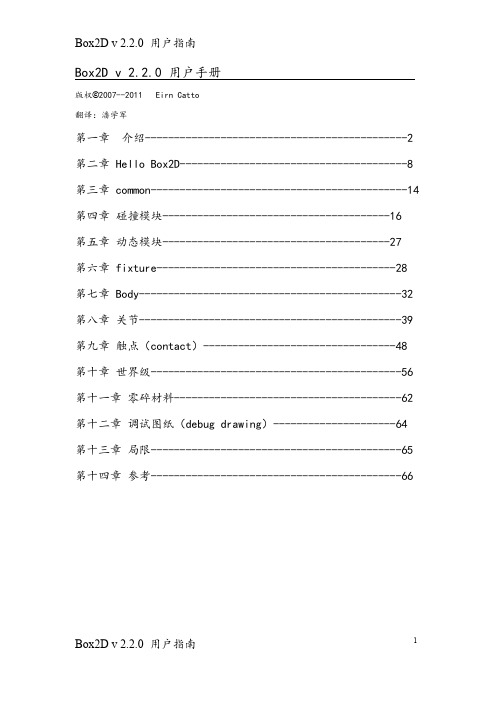
Box2D v 2.2.0用户手册版权©2007--2011Eirn Catto翻译:潘学军第一章介绍---------------------------------------------2第二章Hello Box2D---------------------------------------8第三章common--------------------------------------------14第四章碰撞模块---------------------------------------16第五章动态模块---------------------------------------27第六章fixture-----------------------------------------28第七章Body---------------------------------------------32第八章关节---------------------------------------------39第九章触点(contact)---------------------------------48第十章世界级-------------------------------------------56第十一章零碎材料---------------------------------------62第十二章调试图纸(debug drawing)---------------------64第十三章局限-------------------------------------------65第十四章参考-------------------------------------------66第一章介绍1.1关于BOX2D是一个关于2D游戏的刚体仿真库。
程序员可以用此,使游戏中的角色灵活移动,并且可以使游戏世界更具有交互性。
华为智能手机快速入门指南说明书
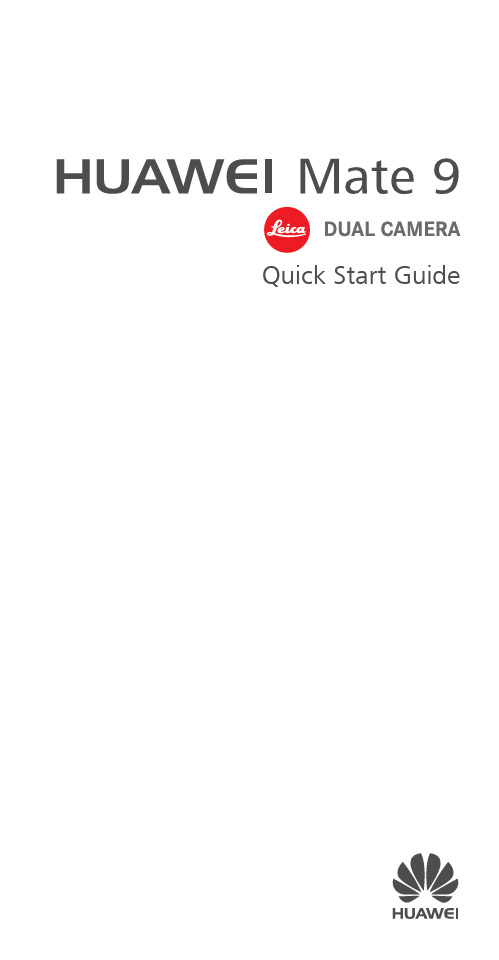
Quick Start GuideFor more informationGo to /en/ to download the user guide for your device and read the FAQ, privacy policy, and other information.Go to Settings > About phone > Legal information to read the legal information.Please visit /en/support/hotline/ for the most up-to-date contact information for your country or region.Your phone at a glanceBefore you start, let's take a look at your new phone. Press and hold the power button to turn your phone on or off.To forcibly restart your phone, press and hold the power button until your phone vibrates.Getting startedFollow the instructions in the following figures to set up your phone. Do not insert or remove a SIM card while your phone is on.Please exercise caution when using the SIM ejector pin to avoid hurting your fingers or damaging your phone. Store your pin in a safe place out of the reach of children to prevent them from swallowing it or injuringthemselves by accident.Caution Insert the SIM card into the correct card slot to ensure that it can be recognized by the phone.Dual card dual standby single passMHA-L29: Your phone supports only dual card dual standby single pass, which means you cannot use both SIM cards for calls or data services simultaneously.• When you are on a call using SIM card 1, SIM card 2 cannot be used to make or answer calls. If someone calls SIM card 2, the caller will hear a voice message similar to "The subscriber you dialed is out of the service area" or"The subscriber you dialed cannot be connected for the moment, please try again later." The actual message will vary by service provider.• When you are using SIM card 1's data service, SIM card 2's data service will be disabled.Your phone's single pass feature helps reduce power consumption and increase your phone's standby time. It is not related to your service provider's network conditions.It may be a good idea to contact your service provider and subscribe to missed call reminder and related assistance services to avoid the conflicts mentioned above.Safety InformationPlease read all of the safety information carefully before using your device to ensure its safe and proper operation and to learn how to dispose of your device properly.Viewing the safety and regulatory information For more information on safety, touch Settings > About phone > legal information > Safety information.For more information on regulation, touch Settings > About phone > Authentication info.Operation and safety• To prevent possible hearing damage, do not listen at high volume levels for long periods.• Using an unapproved or incompatible power adapter, charger, or battery may damage your device, shorten its lifespan, or cause a fire, explosion, or other hazards.• Ideal operating temperatures are 0 °C to 35 °C. Ideal storage temperatures are -20 °C to +45 °C.• Pacemaker manufacturers recommend that a minimum distance of 15 cm be maintained between a device and a pacemaker to prevent potential interference with thepacemaker. If using a pacemaker, hold the device on the side opposite the pacemaker and do not carry the device in your front pocket.• Keep the device and the battery away from excessive heat and direct sunlight. Do not place them on or inheating devices, such as microwave ovens, stoves, orradiators.• Observe local laws and regulations while using the device. To reduce the risk of accidents, do not use your wireless device while driving.• While flying in an aircraft or immediately before boarding, only use your device according to instructions provided. Use of a wireless device in an aircraft maydisrupt wireless networks, present a hazard to aircraft operation, or be illegal.• To prevent damage to your device's parts or internal circuits, do not use it in dusty, smoky, damp, or dirtyenvironments or near magnetic fields.• When charging the device, make sure the power adapter is plugged into a socket near the devices and is easilyaccessible.• Unplug the charger from electrical outlets and the device when not in use.• Do not use, store or transport the device where flammables or explosives are stored (in a gas station, oil depot, or chemical plant, for example). Using your device in these environments increases the risk of explosion or fire.• Dispose of this device, the battery, and accessories according to local regulations. They should not bedisposed of in normal household waste. Improperbattery use may lead to fire, explosion, or other hazards.• Use only the following listed AC Adapters/Power Supplies: HUAWEI: HW-050450B00, HW-050450E00,HW-050450U00, HW-050450A00.EU regulatory conformanceBody worn operationThe device complies with RF specifications when used near your ear or at a distance of 0.5 cm from your body. Ensure that the device accessories, such as a device case and device holster, are not composed of metal components. Keep the device away from your body to meet the distance requirement.MHA-L09: The highest SAR value reported for this device type when tested at the ear is 1.64 W/kg, and when properly worn on the body is 1.36 W/kg.MHA-L29: The highest SAR value reported for this device type when tested at the ear is 1.64 W/kg, and when properly worn on the body is 1.36 W/kg.StatementHereby, Huawei Technologies Co., Ltd. declares that this device is in compliance with the essential requirements and other relevant provisions of Directive 1999/5/EC and 2009/ 125/EC.The most recent, effective version of the DoC (declaration of conformity) can be viewed at/certification.The following marking is included in the product:This device may be operated in all member states of the EU. Observe national and local regulations where the device is used.This device may be restricted for use, depending on the local network.Restrictions in the 2.4 GHz band:Norway: This subsection does not apply for the geographical area within a radius of 20 km from the centre of Ny-Ålesund. Restrictions in the 5 GHz band:WLAN function of this device is restricted only to indoor use when operating in the 5150 to 5350 MHz frequency range.FCC Regulatory ComplianceBody worn operationThe device complies with RF specifications when used near your ear or at a distance of 1.5 cm from your body. Ensure that the device accessories, such as a device case and device holster, are not composed of metal components. Keep the device away from your body to meet the distance requirement.Certification information (SAR)This device is also designed to meet the requirements for exposure to radio waves established by the Federal Communications Commission (USA).The SAR limit adopted by the USA is 1.6 W/kg averaged over one gram of tissue. The highest SAR value reported to the FCC for this device type complies with this limit.MHA-L09: The highest SAR value reported to the FCC for this device type when using at the ear is 1.42 W/kg, and when properly worn on the body is 0.60 W/kg, and when using the Wi-Fi hotspot function is 1.39 W/Kg.MHA-L29: The highest SAR value reported to the FCC for this device type when using at the ear is 1.42 W/kg, and when properly worn on the body is 0.60 W/kg, and when using the Wi-Fi hotspot function is 1.39 W/Kg.FCC statementThis equipment has been tested and found to comply with the limits for a Class B digital device, pursuant to Part 15 of the FCC Rules. These limits are designed to provide reasonable protection against harmful interference in a residential installation. This equipment generates, uses and can radiate radio frequency energy and, if not installed and used in accordance with the instructions, may cause harmful interference to radio communications. However, there is no guarantee that interference will not occur in a particular installation. If this equipment does cause harmful interference to radio or television reception, which can be determined by turning the equipment off and on, the user is encouraged to try to correct the interference by one or more of the following measures:--Reorient or relocate the receiving antenna.--Increase the separation between the equipment and receiver.--Connect the equipment into an outlet on a circuit different from that to which the receiver is connected.--Consult the dealer or an experienced radio/TV technician for help.This device complies with Part 15 of the FCC Rules. Operation is subject to the following two conditions: (1) this device may not cause harmful interference, and (2) this device must accept any interference received, including interference that may cause undesired operation.Caution: Any changes or modifications to this device not expressly approved by Huawei Technologies Co., Ltd. for compliance could void the user's authority to operate the equipment.Industry Canada complianceBody worn operationThe device complies with RF specifications when used near your ear or at a distance of 1.5 cm from your body. Ensure that the device accessories, such as a device case and device holster, are not composed of metal components. Keep the device away from your body to meet the distance requirement.MHA-L09: The highest SAR value reported to the IC for this device type when using at the ear is 1.41 W/kg, and when properly worn on the body is 0.60 W/kg.MHA-L29: The highest SAR value reported to the IC for this device type when using at the ear is 1.41 W/kg, and when properly worn on the body is 0.60 W/kg.IC StatementThis device complies with CAN ICES-3 (B)/NMB-3(B).This device complies with Industry Canada licence-exempt RSS standard(s). Operation is subject to the following two conditions: (1) this device may not cause interference, and (2) this device must accept any interference, including interference that may cause undesired operation of the device.Restrictions in the 5 GHz band:Within the 5.15 to 5.25 GHz band, UNII devices will be restricted to indoor operations to reduce any potential for harmful interference to co-channel Mobile Satellite System (MSS) operations.Legal NoticeTrademarks and Permissions, , and are trademarks or registered trademarks of Huawei Technologies Co., Ltd.Android™ is a trademark of Google Inc.LTE is a trademark of ETSI.The Bluetooth® word mark and logos are registered trademarks owned by Bluetooth SIG, Inc. and any use of such marks by Huawei Technologies Co., Ltd. is under license.Wi-Fi®, the Wi-Fi CERTIFIED logo, and the Wi-Fi logo are trademarks of Wi-Fi Alliance.Privacy PolicyTo better understand how we protect your personal information, please see the privacy policy at/privacy-policy.Copyright © Huawei Technologies Co., Ltd. 2016. All rights reserved.THIS DOCUMENT IS FOR INFORMATION PURPOSE ONLY, AND DOES NOT CONSTITUTE ANY KIND OF WARRANTIES.All pictures and illustrations in this guide, including but not limited to the phone color, size, and display content, are for your reference only. The actual product may vary.Nothing in this guide constitutes a warranty of any kind, express or implied.For DTS patents, see .Manufactured under license from DTSLicensing Limited. DTS, the Symbol, & DTS andthe Symbol together are registeredtrademarks, and DTS Sound is a trademark ofDTS, Inc. © DTS, Inc. All Rights Reserved.Note: Remember the Google account your phone last logged in to.During an untrusted factory settings restoration or microSD card–based update, Google's anti-theftmechanism requires you to enter the Google account your phone last logged in to on the startupnavigation screen for identity authentication. Your phone can properly power on only after the identity authentication passes.Model: MHA-L09 MHA-L2931507907_01Please visit /en/support/hotline for recent updated hotline and email address in your country or region.The N-Mark is a trademark or registeredtrademark of NFC Forum, Inc. in the UnitedStates and in other countries.。
NXP SBC-S32V234 快速入门指南说明书
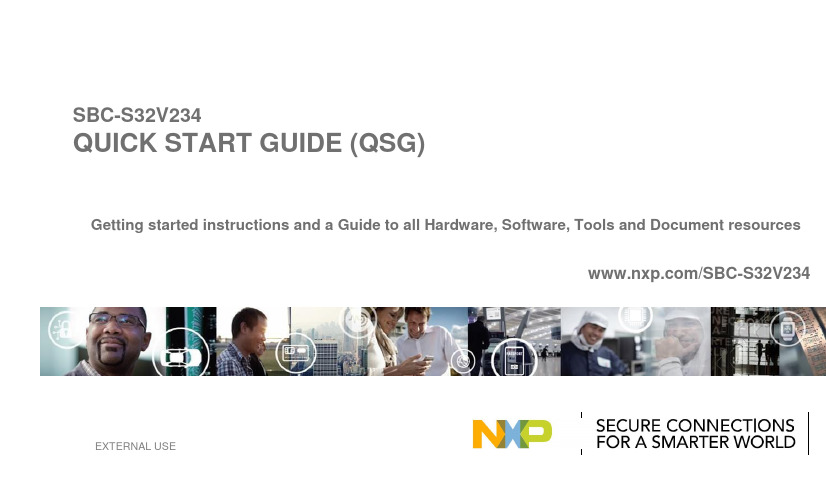
SBC-S32V234QUICK START GUIDE (QSG)Getting started instructions and a Guide to all Hardware, Software, Tools and Document resources/SBC-S32V234EXTERNAL USEContents• Overview of a complete Ecosystem • Out-of-box experience: SBC-S32V234• Getting Started Instructions• Resource Guide− Hardware resources− Software resources− Operating Systems− Drivers and other SWs− Tools− Documents2EXTERNAL USESoC A53 CoreISPAPEX GPU M4 CoreComplexCODECSSWToolsHW PartnersOSs Vision SDK OpenGL AUTOSAR Linux BSP, QNX OpenCL OS & MCAL YoctoS32DS for VisionVivante SDKEB Tresos(Graph tools andStudioCompilers)Low Cost EVB Full EVB Camera Modules SBC-S32V234S32V234-EVB2Sony IMX224,OV10640, OV10635Maxim Serializer/Deserializer3EXTERNAL USEOut-of-box experience: SBC-S32V234 The SBC-S32V234 is alow-cost developmentplatform for S32V234vision processor.SBC-S32V234 is asystem-on-module conceptdeveloped by NXP partner,MicroSys ElectronicsGmbH. It comprises of aModule board mounted ona Carrier board. Themodule board containsS32V234 processor,external memories andpower regulators formodule, while the carriercontains all system specificperipherals like CameraConnectors, Ethernet, SDcard slot, CANs, LIN etc.This arrangement givescustomers flexibility ofdesigning their own carrierboard while still reusing thesame module board.1 of 2Carrier Board(CRX-S32V234)Module Board(MPX-S32V234) Heat Shield4EXTERNAL USEOut-of-box experience: SBC-S32V234 2 of 2Power Button Connect Power Supply and USB CableConnect board with 12V/2A DC power supply. Keep the board power off.Connect one end of the USB cable to the PC and the other end to the micro-B connector on the SBC-S32V234 board. Allow the PC to automatically configure the USB drivers.Install and Start Serial TerminalInstall and open any serial terminal (e.g. TeraTerm, Putty etc.). Select the port where board is connected and configure it to 115200 baud rate, 8 data bits, no parity and 1 stop bit.Insert the SD card and Power on the DeviceThe box contains SD card loaded with Linux BSP. Please make sure it is inserted into SD card slot.Power on the device by pressing Power Button.You can now see SBC-S32V234 booting U-boot followed by Linux in the terminal window.Learn More About the SBC-S32V234Access release notes and documentation at/SBC-S32V234/S32V2345EXTERNAL USE6EXTERNAL USEHow To Get Started?• User often thinks …. “from where should I start working with this device?”• In this section will walk you through the steps of “how to get started?”− We will start with the simple out-of-box experience and move forward by understanding different pieces of HW/SW one by one+First of all, please make sureStep-1your board is workingPlease follow the steps of Out-of-Box Experience7EXTERNAL USEUnderstand Linux BSP and Vision SDK• As a part of the complete ecosystem NXP’s SW team has developed Linux Board Support Package(BSP) and Vision SDK(VSDK)• Linux runs on S32V SoC and supports various NXP development boards− Using Yocto distribution, it can be customized to suit user application as well• VSDK helps to develop vision processing applications that can run as a standalone program or on an OS (like Linux, QNX)• To understand different components of Linux BSP and VSDK please read:1_Understand_Linux_BSP_and_Vision_SDK.pdf (download Quick Start Package to locate this file)8EXTERNAL USERun Linux BSP that supports VSDK 1 of 3• The Linux BSP that comes with the SBC-S32V234 is Vanilla BSP and need to be changed with the customized Linux BSP that supports VSDK− This customized Linux BSP is inherited from the Vanilla BSP itself• Let us get started with swapping Linux BSP in your SD-card− Download VSDK (contact your Marketer/Sales person to get an access)− Go to vsdk_installation_dir/s32v234_sdk/os− Unzip build_content.tar.gz and retrieve buid_content folder9EXTERNAL USERun Linux BSP that supports VSDK 2 of 3− Go to build_content/v234_linux_build folder▪Here, you can find the different components of Linux BSP customized to support VSDK• Follow the instructions in README.txt file to flash SD-card• Note: U-boot and dtb files available in this folder are for the other NXP EVBs. For SBC-S32V234 EVB use the u-boot dtb files provided by your marketer/sales person/application engineer.• Note: Use the Image and rootfs from this folder.10EXTERNAL USERun Linux BSP that supports VSDK 3 of 3• Once you followed the steps, SD-card is ready. You can insert it into the board and boot the linux!• You can go to home/root/vsdk directory and can run precompiled demo applications− Do not forget to connect cameras and screen according to application function!11EXTERNAL USEDownload S32 Design Studio and run a built-in example on EVB 1 of 2• Now that we have our device up and running, the next step is to start the application development.• To aid the developer, NXP provides a free IDE called S32 Design Studio for Vision (S32DS for Vision)− It includes:1. Support for Standalone & Linux Application Development2. Integrated Vision SDK3. Integrated APEX and ISP graph tools4. Built-in Compilers (e.g. GCC, NXP’s APEX compiler)5. 3rdparty SW support (e.g. OpenCV)6. Built-in demosand many more…• Let us get started with S32DS for Vision 12EXTERNAL USEDownload S32 Design Studio and run a built-in example on EVB 2 of 2• In this part we will download the S32DS for Vision, import a build-in example and run it on SBC-S32V234 board• Please follow the steps below…1. Download S32DS for Vision from here. ( you can find download instruction under theDOCUMENTATION tab)2. Open S32 Design Studio and make a new workspace3. You can see a “Getting Started” page▪Please Navigate to Documents tab and follow instructions of “HOW TO” documents listed below, one-by-one1. ISP: Create An ISP Project From Example in S32DS for Vision.pdf2. EVB: Setup S32V234 EVB for debugging with S32DS for Vision and Linux BSP.pdf3. EVB: S32V234 EVB Linux setup static IP address.pdf4. DEBUGGING: Setup A Remote Linux Connection in S32DS for Vision.pdf4. Congratulation! You have just compiled, debugged and ran you first program using S32DS for Vision • Explore Documents, Videos and Tutorials in S32DS to learn more about S32DS for Vision13EXTERNAL USEMake an ISP and APEX graph project & Run it on EVB• After becoming an Expert with S32DS for Vision, let us move forward with Visual Graph Tools integrated into S32DS for Vision− APEX and ISP visual graph tools provide easy to use graphical interface to developvision pipeline for this dedicated vision accelerators on S32V− Code generated from APEX and ISP graph tool can be used in any application developed with and without IDE• Please follow the Tutorials below to learn “how to use visual graph tools?” (both tutorials can be found in quick start package and S32DS for Vision)2_ISP_graph_tool_in-depth_tutorial.pdf3_APEX_graph_tool_in-depth_tutorial.pdf14EXTERNAL USEBuild a Lane Detection Application using APEX-CV libraries• Let us create a “Lane Detection Application” using APEX-CV libraries • Please follow instructions in the tutorial below4_APEX_CV_Lane_Detection_Application.pdf15EXTERNAL USE16EXTERNAL USEHardware: SBC-S32V234• List of necessary documents and files for SBC-S32V234Download:/SBC-S32V234 >> DOCUMENTS17EXTERNAL USEHardware: Camera Modules•Description of supported camera modules18EXTERNAL USESoftware 1 of 2• List of supported Operating SystemsLinux BSP Linux Board Support Package with fully configurable Yocto DistributionAUTOSAR AUTOSAR OS 4.2.1 is available only for Cortex-M4 core and MCAL 4.2 isavailable for both Cortex-M4 & Cortex-A53 coresQNX Visit BlackBerry QNX for more informationGet Linux BSP & AUTOSAR:/softwarecenter >> Automotive SoftwareGetting trouble: Contact your NXP Marketer/Sales Person19EXTERNAL USESoftware 2 of 2• List of NXP developed important softwareVision SDK contains necessary libraries and tools essential to the vision processing.Vision SDK It enables programming of on-chip vision accelerator IPs. Works with Linux BSPand QNXAVB Video Listener Driver to receive AVB streams from cameras connected through EthernetStructural Core Self Test Structural Core Self Test libraries for M4 & A53 cores and NeonLibraryMBIST Manager Driver to for dedicated Memory Built-in Self Test IP in SoCsBoot sBoot is a software checking whether the device booted to a safe configuration Security Firmware Security Firmware for SoC integrated hardware security module - CSE3Get all:/softwarecenter >> Automotive SoftwareGetting trouble: Contact your NXP Marketer/Sales Person20EXTERNAL USETools•List of supported NXP or 3rdparty toolsAn open source collaboration project that provides templates, tools and methods toYocto Projecthelp you create custom Linux-based systems for embedded products regardless of thehardware architectureIDEsNXP S32 Design Studio for Vision(S32DS for Vision)Elektrobit Tresos Studio, Green Hills MULTICompilersGCC or other ARM compilers for ARM coresNXP compiler for APEX2 accelerator (integrated in S32DS for Vision and Vision SDK)Synopsys compiler for APEX2 accelerator DebuggersP&E Multilink/CycloneLauterbach TRACE32Vivante SDK Vivante SDK can be integrated with Linux for GPU programming21 EXTERNAL USEGet S32DS for Vision : /s32ds >> DOWNLOADS− Eclipse Neon 4.6 Framework• Tool-Chain:− GNU Tool-chain for ARM® Embedded Processors(Launchpad) build (4.9.3 20150529)− ARM64 Compiler: GCC Compiler 4.9− APEX2 Compiler: NXP APU compiler• Debuggers:− P&E Multilink/Cyclone (with P&E GDB Server)− Lauterbach TRACE32 support by New Project Wizard• Software Integration− Fully integrated Vision SDK− OpenCV• Tool Integration− Visual Graph tools for ISP and APEX2 program development − DDR configuration and validation tools22EXTERNAL USEDocuments: SoC• List of SoC specific documentsFact Sheet High level information of SoCData Sheet SoC datasheet for Electrical and Physical characteristics Reference Manual Detailed manual for SoC IPsSafety Manual A guide for safety system developers to build safety-related systems using the safety mechanisms of the S32V234Errata List of errata for SoC with bug fixing solutionGet all:/s32v >> DOCUMENTATION23EXTERNAL USEDocuments: Tutorials and others• There are many tutorials available to get started with S32V234, easily and smoothly • Here is the list of available resources…..24EXTERNAL USELooking for Support? : /supportNXP has dedicated teams of experts to handle support questions• Technical Communities:− We highly recommend to reach NXP community first for technical support, so that all users can benefit from questions you ask − This way is faster too.− Useful community links:▪S32V234▪S32 Design Studio• Support Requests:− If you do not want to discuss particular question on community, you can raise a support ticket• Chat:− All non-technical questions can be answered by a live Chat25EXTERNAL USE。
华为LTE E8372快速启动指南说明书

Quick Start GuideThank you for choosing the HUAWEI LTE E8372. The LTE E8372 provides high speed access to the wireless network.Note:This guide briefly describes the appearance of the LTE E8372 and the steps for using the LTE E8372. For details about how to set the device and Wi-Fi management parameters, see help information on the device management web page at http://huawei.setup orhttp://192.168.8.1.Getting to Know Your LTE E8372The following figure shows the LTE E8372. The actual product may look different.❶USB connectorAllows the LTE E8372 to connect to a computer or power adapter (not included).❷Wi-Fi indicatorIndicates the status of a Wi-Fi network.●Steady green: The Wi-Fi function is turned on.●Off: The Wi-Fi function is turned off or the LTE E8372 has been removed.❸SMS indicatorIndicates the status of the SMS inbox. To view SMS messages and manage the inbox go to http://huawei.setup or http://192.168.8.1.●Steady green: There are unread messages in your inbox.●Blinking green once every 2 sec: The message storage is full.●Off: The LTE E8372 is powered off, there are no unread messages.❹2G/3G/LTE indicatorIndicates the connection status to the Mobile network (connection to the internet).●Blinking green twice every 2 sec: The LTE E8372 is powered on.●Blinking green once every 0.2 sec: The software of the LTE E8372 is being upgraded.●Blinking green once every 2 sec: The LTE E8372 is registered with a 2G network.●Steady green: The LTE E8372 is connected to a 2G network.●Blinking blue once every 2 sec: The LTE E8372 is registered with a 3G network.●Steady blue: The LTE E8372 is connected to a 3G network.●Blinking cyan once every 2 sec: The LTE E8372 is registered with a LTE network.●Steady cyan: The LTE E8372 is connected to a 4G/LTE network.●Off: The LTE E8372 has been removed.❺microSD card slotmicroSD card holder for the LTE E8372.❻SIM card slotSubscriber Identity Module (SIM) card holder for the LTE E8372.Getting Started1. Remove the cover from the LTE E8372 by sliding it off.Note:Make note of the SSID and Wi-Fi network key which are printed on the LTE E8372, as shown in the following diagram.2. Insert the SIM card and the microSD card (not included in package) into thecorresponding card slot, as shown in the following figure.3. Replace the cover and slide it into place.Note:Ensure that the bevelled edge of the SIM card is properly aligned with that of the SIM card slot.●Do not remove the SIM card when the device is in use as it may get damaged and resultin the data stored on the card becoming corrupted.●Please only use compatible SIM cards to avoid damage to your LTE E8372 and SIM card.●The microSD card is an optional accessory and is not included in the package.●Ensure that microSD card is inserted according to the direction (as labelled on themicroSD card slot).●Do not remove the microSD when the device is in use as it may get damaged and resultin the data stored on the card becoming corrupted.Connection ScenariosScenario 1: One-device Internet access using computerScenario 2: Multi-device Internet access using Wi-Fi (connected to a computer)Scenario 3: Multi-device Internet access using Wi-Fi (connected to the power adapter)Using Your LTE E8372 with a computer as a USB modem (Connection scenario 1)The procedure for installing the device management software may vary depending on your computer's operating system. The following instructions are specific to Windows 7 OS. Connecting to a NetworkThe drivers are installed automatically in the background.2. When the installation is complete, the LTE E8372's device management web page(http://huawei.setup or http://192.168.8.1) is displayed and the LTE E8372 connects to the LTE network automatically.Note:●If the driver installation does not run automatically, find the AutoRun.exe file in thedriver path, and double-click the file to run it.●The default user name and password of the device management web page are admin. Itis recommended for security purposes that you change the default password.●If your SIM card's personal identification number (PIN) verification function is enabled,log in to the device management web page at http://huawei.setup orhttp://192.168.8.1, enter and save the PIN.●If you do not wish to use the default access point name (APN), log in to the devicemanagement web page at http://huawei.setup or http://192.168.8.1, to configure and save the APN settings.●If you are not connected to the network, access http://huawei.setup orhttp://192.168.8.1 to check the device status.●If you cannot access http://huawei.setup or http://192.168.8.1, disconnect othernetwork connections, such as an Ethernet or Wi-Fi connection, remove and thenre-insert the LTE E8372, or restart the computer.Disconnecting from a NetworkBefore you remove the LTE E8372, make sure that the data connection has been disconnectedUnplug the LTE E8372 from your computer or disconnect the LTE E8372's data connection through the device management web page at http://huawei.setup or http://192.168.8.1 or the Mobile Wi-Fi application.Note:●By default, the LTE E8372 automatically disconnects from the network if no data istransferred within 10 minutes.●The connection is automatically re-established by accessing the internet.Using the LTE E8372 as a Wi-Fi hotspot connected to your computer(Connection scenario 2)To manage your LTE E8372’s Wi-Fi functions, login to the device management web page at http://huawei.setup or http://192.168.8.1 to configure the Wi-Fi functions.Setting Up a Wi-Fi Connection1. Insert LTE E8372 into computer (or power adapter)..2. Ensure that the LTE E8372's Wi-Fi function is on. The Wi-Fi indicator light should be on.3. Search for Wi-Fi from your Wi-Fi device or computer to find the LTE8372’s Wi-Fi SSID, asdetailed in the “Getting Started” section.4. Select the wireless network connection with the LTE E8372's SSID and click Connect.5. Enter the Wi-Fi Network key as detailed in the “Getting Started” section.Note:Before establishing a Wi-Fi connection, ensure that the computer is equipped with a wireless network adapter. If the computer indicates a wireless network connection, thewireless network adapter can be used. Otherwise, verify that your wireless network adapter is working properly.6. Wait until a wireless network connection icon is displayed in the lower right corner ofthe computer screen. A wireless network connection is set up.Accessing the InternetYou can access the Internet after a connection between your LTE E8372 and Wi-Fi device is set up.Note:By default, the LTE E8372 automatically disconnects from the Internet when you are roaming.Using the LTE E8372 with a Power Adapter(Connection scenario 3)Connect the LTE E8372 to the power adapter's USB port, and connect the power adapter to a power outlet.The power adapter is not included in the product package. Only use a USB poweradapter rated 5V with a minimum output current of 750mA as marked on the power adapter.Use of a power adapter not matching the recommended specifications may cause the LTE E8372 to malfunction, fail, or could even cause a fire. Such use voids all warranties, on the product, whether expressed or implied. Please refer to the enclosed warranty card for additional information on your warranty.Example 1: Connecting a Game Console (for example, P SP) through Wi-Fi1. On the PSP, turn on the WLAN.2. Choose Settings > Network Settings.3. Select Infrastructure Mode.4. Select New Connection, and enterthe connection name.5. Select Scan to search for wirelessnetworks. A list of access points willbe displayed on the screen.6. Select the access point with the LTEE8372's SSID, and press the ►button on the PSP. Confirm the SSID,and enter the correct wirelessnetwork encryption key.7. Press the ► button to proceed to thenext step, and then press the Xbutton to save settings.8. Select Test Connection to testwhether the network connection issuccessful.9. You can now open the browser andaccess the network.Example 2: Connecting a Tablet Computer (for example, iPad) through Wi-Fi1. Touch Settings > WLAN to turn onWLAN.2. The tablet computer automaticallysearches for wireless connectionsand displays a list of access points.3. Select the access point with the LTEE8372's SSID.4. If required, enter the correct wirelessnetwork encryption key, and tap Join.(The lock icon indicates that theencryption key is required to connectto this wireless network.)Note:Any Wi-Fi enabled device can access the Internet through the LTE E8372. For specific operations, refer to the Wi-Fi device's user manual.Viewing Service InformationVisit at http://huawei.setup or http://192.168.8.1 to view your wireless network service information.Restoring Factory DefaultsIf you wish to restore factory settings on your device, you can do so by connecting the LTE E8372 to a computer or a power outlet, and press and hold the RESET button for 2 seconds.See diagram below:Note:Restoring factory defaults deletes all the device's user-defined settings and restores all the settings on the web management page to their defaults.LTE is a trademark of ETSI.31010***_01。
Invacare Piccolo O2 App 快速启动指南说明书

PICCOLO O2 APP Quick Start Guide for iOS and AndroidPiccolo O2AppQuick Start Guide for iOS and Android™GBK96094Issue1IPN:60101844-AContents Welcome (2)Before you start (2)Piccolo O2App Set-up Guide (4)Piccolo O2App Interface Guide (6)Piccolo O2App Alerts and Warnings (7)©Copyright2017Invacare.All rights reserved.WelcomeWelcome to the Piccolo O2App Quick Start Guide for iOS and Android1.The Piccolo O2App is used with the Platinum®Mobile Oxygen Concentrator("product")displaying the product's remaining battery time as well as providing the user with self-directed help and access to other resources.The App also delivers product diagnostic information to the cloud platform,which is accessible by Invacare and its participating providers selected by the user via the Invacare O2Provider Portal. Before you startBefore you start,you will need:1smartphone or tablet.l The registration link in an e-mail from your oxygen equipment provider.l Your Platinum Mobile Oxygen Concentrator,which must be connectedto an external power source or hold a sufficient level of battery charge.You should have been registered by your provider and received a link to createyour password in your email account.Please contact your provider if you have not registered or received a link tocreate your password.To register and create your password,log on to your email account.Open the email from your provider and click on the link to enter the information requested.BluetoothThe Piccolo O2App uses Bluetooth to communicate with the Platinum Mobile Oxygen Concentrator.The Bluetooth mode(on or off)is remembered each time the Platinum Mobile is powered down,so that when the Platinum Mobile is next powered up,the Bluetooth mode is resumed.Bluetooth can be switched on or off at any time by the user as detailed next.Switching Bluetooth ON or OFFTo switch Bluetooth ON,press the Platinum Mobile'sDisplay Backlight button and the Flow Selectionbutton simultaneously for one to two seconds.TheBluetooth icon is displayed on the Platinum Mobile'sLCD when Bluetooth is switched on.To switch Bluetooth OFF,press the Platinum Mobile'sFigure1:Switching Bluetooth on and off Display Backlight button and the Flow Selectionbutton simultaneously for one to two seconds.1Available November2017The Bluetooth icon will continue to display on the Platinum Mobile's LCD for a couple of seconds,after which it will switch off.CautionDuring periodsnot accuratelyQuickStartGuideforiOSandAndroiPiccoloO2AppSet-upGuideLn3seconds.-digitcodeisdisplaye411:AvailableNovember217age4Q u i c k S t a r t G u i d e f o r i O S a n d A n d r o i P i c c o l o O 2 A p p S e t -u p G u i d eT h e A p p w i l l n o w c o n n e c t w i t h y o u r P l a �n u m M o b i l e O x y g e n C o n c e n t r a t o r. W h e n c o n n e c �n g , t h e A p p d i s p l a y s t h e B l u e t o o t h c o n n e c �n g i c o n :W h e n i t h a s c o n n e c t e d t o y o u r P l a �n u m M o b i l e O x y g e n C o n c e n t r a t o r , i t w i l l d i s p l a y t h e B l u e t o o t h i c o n :Y o u r s m a r t p h o n e i s n o w c o n n e c t e d w i t h y o u r P l a �n u m M o b i l e O x y g e n C o n c e n t r a t o r.W a i t f o r c o n n e c �o n6A p r o m p td i s p l a y s t o re q u e s t p e r m i s s i o n t o s e n d n o �fic a �o n s t o y o u r s m a r t p h o n ef o r y o u r P l a �n u m M o b i l e O x yg e n C o n c e n t r a t o r.T a p A l l o w t o p r o c e e d t o e n a b l e t h i s f e a t u r e .A l l o w n o �fic a �o n s7S Y S 5a g e 5Q u i c k S t a r t G u i d e f o r i O S a n d A n d r o i P i c c o l o O 2 A p p I n t e r f a c e G u i dea g e 6Q u i c k S t a r t G u i d e f o r i O S a n d A n d r o i dL o w b a �e r y w a r n i n gS h o w s a l o w b a �e r y w a r n i n g w h e n t h e r e m a i n i n g b a �e r y �m e i s l e s s t h a n 30 m i n u t e s .A l o w b a �e r y w a r n i n g m a y b e t r i g g e r e d w h e n t h e b a �e r y �m e r e m a i n i n g i s r e c a l c u l a t e d a �e r i n c r e a s i n g th e p u l s e s e �n g .S e t t i n gP 2O u t s i d e A i r24%54 F04:18t i m e r e m a i n i n gB a t t e r i e sF a i l e d t o C o n n e c tC l o s e00 P i c c o l o O ₂P i c c o l o O 2 A p p A l e r t s a n d W a r n i n g sa g e 7InvacareCorporationUSA CANADAOne Invacare Way Elyria,Ohio USA 44035570Matheson Blvd E Unit8 Mississauga Ontario,L4Z4G4,CanadaTel:440-329-6000 Tel:800-333-6900 Tel:800-668-5324 www.invacare.caMaking Life’s Experiences Possible®。
Hikvision Wireless Bridge快速入门指南说明书
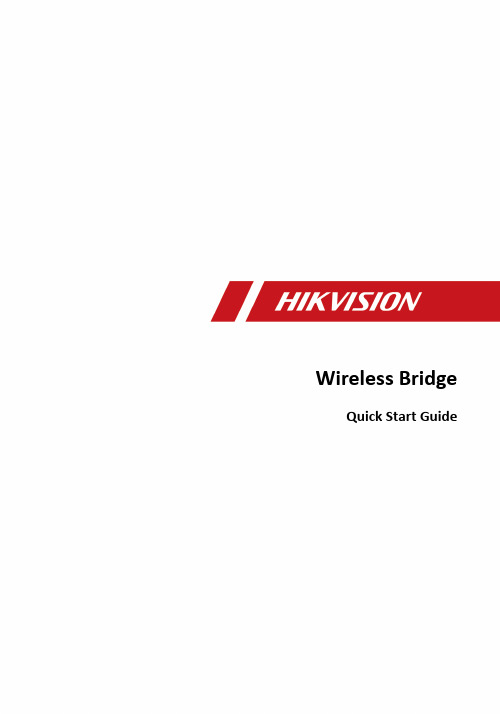
Wireless Bridge Quick Start GuideLegal Information©2021 Hangzhou Hikvision Digital Technology Co., Ltd. All rights reserved.About this ManualThe Manual includes instructions for using and managing the Product. Pictures, charts, images and all other information hereinafter are for description and explanation only. The information contained in the Manual is subject to change, without notice, due to firmware updates or other reasons. Please find the latest version of this Manual at the Hikvision website ( https:/// ).Please use this Manual with the guidance and assistance of professionals trained in supporting the Product.Trademarksand other Hikvision's trademarks and logos are the properties of Hikvision in various jurisdictions.Other trademarks and logos mentioned are the properties of their respective owners. DisclaimerTO THE MAXIMUM EXTENT PERMITTED BY APPLICABLE LAW, THIS MANUAL AND THE PRODUCT DESCRIBED, WITH ITS HARDWARE, SOFTWARE AND FIRMWARE, ARE PROVIDED "AS IS" AND "WITH ALL FAULTS AND ERRORS". HIKVISION MAKES NO WARRANTIES, EXPRESS OR IMPLIED, INCLUDING WITHOUT LIMITATION, MERCHANTABILITY, SATISFACTORY QUALITY, OR FITNESS FOR A PARTICULAR PURPOSE. THE USE OF THE PRODUCT BY YOU IS AT YOUR OWN RISK. IN NO EVENT WILL HIKVISION BE LIABLE TO YOU FOR ANY SPECIAL, CONSEQUENTIAL, INCIDENTAL, OR INDIRECT DAMAGES, INCLUDING, AMONG OTHERS, DAMAGES FOR LOSS OF BUSINESS PROFITS, BUSINESS INTERRUPTION, OR LOSS OF DATA, CORRUPTION OF SYSTEMS, OR LOSS OF DOCUMENTATION, WHETHER BASED ON BREACH OF CONTRACT, TORT (INCLUDING NEGLIGENCE), PRODUCT LIABILITY, OR OTHERWISE, IN CONNECTION WITH THE USE OF THE PRODUCT, EVEN IF HIKVISION HAS BEEN ADVISED OF THE POSSIBILITY OF SUCH DAMAGES OR LOSS.YOU ACKNOWLEDGE THAT THE NATURE OF THE INTERNET PROVIDES FOR INHERENT SECURITY RISKS, AND HIKVISION SHALL NOT TAKE ANY RESPONSIBILITIES FOR ABNORMAL OPERATION, PRIVACY LEAKAGE OR OTHER DAMAGES RESULTING FROM CYBER-ATTACK, HACKER ATTACK, VIRUS INFECTION, OR OTHER INTERNET SECURITY RISKS; HOWEVER, HIKVISION WILL PROVIDE TIMELY TECHNICAL SUPPORT IF REQUIRED.YOU AGREE TO USE THIS PRODUCT IN COMPLIANCE WITH ALL APPLICABLE LAWS, AND YOU ARE SOLELY RESPONSIBLE FOR ENSURING THAT YOUR USE CONFORMS TO THE APPLICABLE LAW. ESPECIALLY, YOU ARE RESPONSIBLE, FOR USING THIS PRODUCT IN A MANNER THAT DOES NOT INFRINGE ON THE RIGHTS OF THIRD PARTIES, INCLUDING WITHOUT LIMITATION, RIGHTS OF PUBLICITY, INTELLECTUAL PROPERTY RIGHTS, OR DATA PROTECTION AND OTHER PRIVACY RIGHTS. YOU SHALL NOT USE THIS PRODUCT FOR ANY PROHIBITED END-USES, INCLUDING THEDEVELOPMENT OR PRODUCTION OF WEAPONS OF MASS DESTRUCTION, THE DEVELOPMENT OR PRODUCTION OF CHEMICAL OR BIOLOGICAL WEAPONS, ANY ACTIVITIES IN THE CONTEXT RELATED TO ANY NUCLEAR EXPLOSIVE OR UNSAFE NUCLEAR FUEL-CYCLE, OR IN SUPPORT OF HUMAN RIGHTS ABUSES.IN THE EVENT OF ANY CONFLICTS BETWEEN THIS MANUAL AND THE APPLICABLE LAW, THE LATER PREVAILS.Regulatory InformationFCC InformationPlease take attention that changes or modification not expressly approved by the party responsible for compliance could void the user's authority to operate the equipment.FCC compliance: This equipment has been tested and found to comply with the limits for a Class A digital device, pursuant to part 15 of the FCC Rules. These limits are designed to provide reasonable protection against harmful interference in a residential installation. This equipment generates, uses and can radiate radio frequency energy and, if not installed and used in accordance with the instructions, may cause harmful interference to radio communications. However, there is no guarantee that interference will not occur in a particular installation. If this equipment does cause harmful interference to radio or television reception, which can be determined by turning the equipment off and on, the user is encouraged to try to correct the interference by one or more of the following measures:●Reorient or relocate the receiving antenna.●Increase the separation between the equipment and receiver.●Connect the equipment into an outlet on a circuit different from that to which the receiver is connected.●Consult the dealer or an experienced radio/TV technician for help.This equipment should be installed and operated with a minimum distance 20cm between the radiator and your body.FCC ConditionsThis device complies with part 15 of the FCC Rules. Operation is subject to the following two conditions:●This device may not cause harmful interference.●This device must accept any interference received, including interference that may cause undesired operation.EU Conformity StatementThis product and - if applicable - the supplied accessories too are markedwith "CE" and comply therefore with the applicable harmonized Europeanstandards listed under the RE Directive 2014/53/EU, the EMC Directive2014/30/EU, LVD Directive 2014/35/EU, the RoHS Directive 2011/65/EU.For the RED Directive 2014/53/EU, the frequency, mode and the maximumtransmitted power are listed below:EU:2012/19/EU (WEEE directive): Products marked with this symbol cannot bedisposed of as unsorted municipal waste in the European Union. Forproper recycling, return this product to your local supplier upon thepurchase of equivalent new equipment, or dispose of it at designatedcollection points. For more information see: .2006/66/EC (battery directive): This product contains a battery that cannotbe disposed of as unsorted municipal waste in the European Union. Seethe product documentation for specific battery information. The battery ismarked with this symbol, which may include lettering to indicate cadmium(Cd), lead (Pb), or mercury (Hg). For proper recycling, return the battery toyour supplier or to a designated collection point. For more informationsee: .Industry Canada ICES-003 ComplianceThis device meets the CAN ICES-3 (B)/NMB-3(B) standards requirements.This device complies with Industry Canada licence-exempt RSS standard(s). Operation is subject to the following two conditions:1.this device may not cause interference, and2.this device must accept any interference, including interference that may cause undesired operation of the device.Le présent appareil est conforme aux CNR d'Industrie Canada applicables aux appareils radioexempts de licence. L'exploitation est autorisée aux deux conditions suivantes :1.l'appareil ne doit pas produire de brouillage, et2.l'utilisateur de l'appareil doit accepter tout brouillage radioélectrique subi, même si le brouillage est susceptible d'en compromettre le fonctionnement.Under Industry Canada regulations, this radio transmitter may only operate using an antenna of a type and maximum (or lesser) gain approved for the transmitter by Industry Canada. To reduce potential radio interference to other users, the antenna type and its gain should be so chosen that the equivalent isotropically radiated power (e.i.r.p.) is not more than that necessary for successful communication.Conformément à la réglementation d'Industrie Canada, le présent émetteur radio peut fonctionner avec une antenne d'un type et d'un gain maximal (ou inférieur) approuvé pour l'émetteur par Industrie Canada. Dans le but de réduire les risques de brouillage radioélectrique à l'intention des autres utilisateurs, il faut choisir le type d'antenne et son gain de sorte que la puissance isotrope rayonnée équivalente (p.i.r.e.) ne dépasse pas l'intensité nécessaire à l'établissement d'une communication satisfaisante.This equipment should be installed and operated with a minimum distance 20cm between the radiator and your body.Cet équipement doit être installé et utilisé à une distance minimale de 20 cm entre le radiateur et votre corps.PrefaceApplicable ModelsThis manual is applicable to the DS-3WF Series wireless bridge.Symbol ConventionsThe symbols that may be found in this document are defined as follows.Safety InstructionsCaution●This is a class A product and may cause radio interference in which case the user may be required to take adequate measures.●No naked flame sources, such as lighted candles, should be placed on the equipment.●The serial port of the equipment is used for debugging only.●Install the equipment according to the instructions in this manual.●To prevent injury, this equipment must be securely attached to the floor/wall in accordance with the installation instructions.●Keep vertical downward when moving or using the equipment.Warning●In the use of the product, you must be in strict compliance with the electrical safety regulations of the nation and region.●The socket-outlet shall be installed near the equipment and shall be easily accessible.●Do not connect several devices to one power adapter as adapter overload may cause over-heating or a fire hazard.●Please make sure that the plug is firmly connected to the power socket.ContentsChapter 1 Introduction (1)1.1 Interface/Button (1)1.2 SSID (2)1.3 Indicator (2)1.4 Packing List (3)Chapter 2 Installation (5)2.1 Preparations for Installation (5)2.2 Pole Mounting (5)2.3 Wall Mounting (7)2.4 Connection and Power On (8)2.4.1 AP Connection (9)2.4.2 CPE Connection (9)Chapter 3 Activation and Login (11)3.1 Activation Using Web Browser (11)3.2 Activation Using iVMS 4200 (11)Chapter 4 Get More Information (12)Chapter 1 IntroductionThe 5 GHz gigabit wireless bridge (hereinafter referred to as the device) is used for long-distance wireless connection, which is suited for outdoor video security and transmission between sites in a LAN. The device supports 16 SSIDs, point-to-point as well as point-to-multipoint transmission.1.1 Interface/ButtonFigure 1-1 Interface/Button of Wireless BridgeTable 1-1 Interface/Button DescriptionThe AP's SSID should be unique.The 10/100/1000 Mbpsport.The 10/100/1000 Mbps1.2 SSID4-character SSID can realize 16 kinds of matching ways by switching the DIP up or down.NotePlease switch the CPE/AP DIP to set what the device is used as before setting the SSID.Table 1-2 SSID No. Introduction1.3 IndicatorFigure 1-2 IndicatorTable 1-3 Indicator Description1.4 Packing ListPlease check if there is any damage of the package first. According to the packing list, make sure no item is lost. After confirming, you can continue to install the device.Table 1-4 Packing ListChapter 2 Installation2.1 Preparations for InstallationTo avoid device damage or personal injury caused by improper useage of the device, please follow the preparations below.●Use the attached power adapter and PoE injector to power the device.●The distance between AP and CPE should be less than the suggested figure to secure transmission rate.●Make sure the device is installed vertically in forward direction, while not horizontally or in reverse direction.●Make sure the water-proof cover is on.●Protect the power adapter and PoE injector from rain. It is suggested to put them into a water-proof case or the dry place.●It is suggested to manage the gap between cover and device with fluid dispensing.●Install the device in the place where the maintenance personnel can operate.●The devices should be installed face to face and the max. angle of deviation is 30゚.●Disconnect the power source during servicing.●The temperature of the cover area will be high when device working. Only installation and maintenance personnel can operate.2.2 Pole MountingBefore You StartMount the device on the pole with a diameter of 40 to 100 mm using the attached cable tie. Steps1.Thread the cable ties into the installtion holes at the back of the device.2.Fix and fasten the cable ties on the pole.Figure 2-2 Pole Mounting FinishedAdjust the direction of the device manually to keep it vertical in forward direction.2.3 Wall MountingMount the device on a flat and stable wall with 2 M4 expansion bolts.StepsNoteIt is ease to take down the device for wall mounting. Please mount with caution.1.Drill two parallel holes, about 54.5 mm apart.2.Insert the bolts into the pre-drilled hole, leaving 5 mm length out of the wall.Figure 2-3 Expansion Bolt Position3.Align the bigger round hole of the hanging hole with the bolts, and hang the device on the bolts.4.Make sure the device is mounted stably and vertically in forward direction.Figure 2-5 Wall Mounting Finished2.4 Connection and Power OnUse the attached power adapter and PoE injector to power on the device.2.4.1 AP ConnectionSteps1.Switch the CPE/AP DIP to set the device as AP.2.Select an SSID No.ExampleSSID No. 1 (All Down).Figure 2-6 AP ConnectionNote●See Table 1-2 for detailed information about SSID No.●The PoE injector must be connected to an earthed mains socket-outlet.2.4.2 CPE ConnectionSteps1.Switch the CPE/AP DIP to set the device as CPE.2.Select the SSID No. set on the AP to match.ExampleSSID No. 1 (All Down).Figure 2-7 CPE Connection3.Optional:If there are more than one CPE (no more than 4) to be matched with one AP, repeat the previous steps connect and set the CPEs.What to do next●See Indicator for details after connection to check device powering, network connection and signal strength.●The SSIDs of APs in the same direction cannot be the same to avoid matching failure.●The PoE injector must be connected to an earthed mains socket-outlet.Chapter 3 Activation and LoginYou can manage the device using the iVMS 4200 software or the Web browser. Before managing the device, you need to activate and log in to the device first.Note●Make sure the device is powered on and connected to the network correctly.●Make sure the device is in the same network segment with the PC.CautionThe password strength of the device can be automatically checked. We highly recommend you change the password of your own choosing (using a minimum of 8 characters, including at least three kinds of following categories: upper case letters, lower case letters, numbers, and special characters) in order to increase the security of your product. And we recommend you change your password regularly, especially in the high security system, changing the password monthly or weekly can better protect your product.Proper configuration of all passwords and other security settings is the responsibility of the installer and/or end-user.3.1 Activation Using Web BrowserSteps1.Enter 192.168.1.36 in the web browser.2.Set Password.3.Read and agree with the disclaimer and select Country/Region Code.4.Click OK to finish activation.3.2 Activation Using iVMS 4200Steps1.Download and install the latest iVMS 4200 software from the official website.2.Select the inactive device and click Activate in Online Device.3.Create a password in the password field, and confirm the password.4.Click OK to activate the device.5.Click Add, set Name, IP Address and Password to add the device to the client.6.Read and agree with the disclaimer and select Country/Region Code.7.Click OK to finish activation.Chapter 4 Get More InformationYou can manage the device using the iVMS-4200 software or the Web browser.●Scan the QR code below for iVMS-4200 softwareoperations.●Scan the QR code below for Web browseroperations.Wireless Bridge Quick Start Guide 12UD24386B-A。
- 1、下载文档前请自行甄别文档内容的完整性,平台不提供额外的编辑、内容补充、找答案等附加服务。
- 2、"仅部分预览"的文档,不可在线预览部分如存在完整性等问题,可反馈申请退款(可完整预览的文档不适用该条件!)。
- 3、如文档侵犯您的权益,请联系客服反馈,我们会尽快为您处理(人工客服工作时间:9:00-18:30)。
目录欢迎 (2)Yocto项目开发环境介绍 (2)Yocto项目特点: (3)从建立到使用Yocto Project (3)Linux发行版本: (3)构建主机软件包 (4)Yocto Project发布 (4)建立镜像 (5)为仿真器建立镜像 (5)构建具有实体硬件的镜像: (6)下一步可以做: (8)官方链接:/docs/2.2/yocto-project-qs/yocto-project-qs.html--by陈其敢欢迎欢迎来到Yocto项目!Yocto项目是一个开源协作项目,其重点是嵌入式Linux系统的开发人员。
其中,Yocto项目的构建主机基于OpenEmbedded(OE)项目,使用BitBake工具构建完整的Linux 镜像。
BitBake和OE组件组合在一起以形成参考构建主机,历史上称为Poky。
如果你没有运行Linux的系统,并且你想给Yocto项目一个运行,你可以考虑使用Yocto 项目生成工具。
构建设备允许你使用非Linux开发系统使用Yocto项目构建和引导自定义嵌入式Linux镜像。
有关详细信息,请参阅Yocto Project Build Appliance。
快速入门是为了让你可以快速设置一个构建主机并且使用Yocto项目,然后构建一些Linux 镜像。
而不是提供Yocto项目及其全部功能的详细信息,只是提供使用受支持的Linux构建主机来尝试Yocto项目所需的最少信息。
阅读和使用快速入门会使你对Yocto项目以及如何使用其某些核心组件有一个基本的了解。
你还将通过一下步骤生成两个image:一个适合于仿真,一个在实际硬件上启动。
这些示例突出显示了如何轻松地使用Yocto项目为多种类型的硬件创建image。
有关Yocto项目的更多详细信息,你可以参考以下资源:Website: The Yocto Project Website provides the latest builds, breaking news, full development documentation, and access to a rich Yocto Project Development Community into which you can tap.https:///FAQs: Lists commonly asked Yocto Project questions and answers. You can find two FAQs: Yocto Project FAQ on a wiki, and the "FAQ" chapter in the Yocto Project Reference Manual.https:///wiki/FAQDeveloper Screencast:The Getting Started with the Yocto Project - New Developer Screencast Tutorial provides a 30-minute video created for users unfamiliar with the Yocto Project but familiar with Linux build hosts. While this screencast is somewhat dated, the introductory and fundamental concepts are useful for the beginner./36450321Yocto项目开发环境介绍Yocto项目通过OpenEmbedded构建系统提供了针对ARM,MIPS,PowerPC和x86架构的开源开发环境,适用于各种平台,包括x86-64和模拟平台。
你可以使用Yocto项目的组件进行开发,构建,调试,模拟和测试完整的软件堆栈在Linux,X Window系统,GTK +框架和Qt框架平台下。
Yocto项目特点:1.提供最新的Linux内核以及适用于嵌入式环境的一套系统命令和库。
2.提供可用的系统组件,例如X11,GTK +,Qt,Clutter和SDL(以及其他),以便你可以在具有显示硬件的设备上创建丰富的用户例子。
对于没有显示器或希望使用备用UI框架的设备,无需安装这些组件。
3.创建的核心不仅具有专一和稳定的特点且兼容与OpenEmbedded工程,你可以轻松且可靠地进行项目的构建和开发。
4.通过Quick EMUlator(QEMU)技术,因此完全支持各种硬件和设备仿真。
5.提供分层的机制,因此允许你非常容易的扩展系统以及进行自定义,并且不失调理。
你可以使用Yocto项目为多种设备生成镜像。
如前所述,Yocto项目支持创建参考镜像,且可以使用QEMU启动和仿真。
标准示例机器旨在使用QEMU所有系统进行仿真,例如32位和64位的x86,ARM,MIPS和PowerPC架构的操作系统。
除了仿真之外,你还可以依据分层的原理将其应用到任何可以运行Linux和工具链的目标平台。
另一个Yocto项目特性是Sato reference User Interface,其基于GTK +,目地在于那些因屏幕大小受限制且作为OpenEmbedded Core层一部分的设备也能让开发者进行软件堆栈的测试。
从建立到使用Yocto Project以下展示基于linux建立Yocto Project主机以及使用主机建立镜像文件所需的步骤:1.Build Host至少拥有50G空闲磁盘空间且运行linux发行版的主机(i.e. recent releases of Fedora, openSUSE, CentOS, Debian, or Ubuntu).2.Build Host Packages在构建主机上安装适当的软件包。
3.The Yocto Project一个已经发布的yocto projectLinux发行版本:UbuntuFedoraopenSUSECentOSDebian有关支持Yocto项目的分发版本更详细的列表,请参阅Yocto项目参考手册中的“"Supported Linux Distributions"部分。
OpenEmbedded构建系统应该能运行在能支持以下版本的Git,tar 和PythonGit 1.8.3.1 or greater工具的任何版本。
tar 1.24 or greaterPython 3.4.0 or greater.如果构建主机不满足上述三个要求中的任何一个,你应该做好软件支持,以便你可以使用Yocto项目。
有关信息,请参阅Yocto项目参考手册中的“"Required Git, tar, and Python Versions”章节。
构建主机软件包所需的构建主机包取决于构建机器和你使用的Yocto项目。
例如,如果要构建一个可以以图形模式(最小的基本构建要求)在QEMU上运行的镜像,那么构建主机包的要求和用于无头系统上的镜像或构建Yocto项目文档集是不同的。
总的来说,如果你想覆盖所有情况,所需的软件包数量很大。
注意:一般而言,你需要在root权限下安装所需的软件包。
因此,下一节中的命令是否正常工作决于你的Linux发行版是否安装了sudo。
以下列表显示了建立能在QEMU上以图形模式运行的镜像(必需有图形支持)所需的软件包。
有关其他方案的所需软件包列表,请参阅the Yocto Project Reference Manual的"Required Packages for the Host Development System"部分。
Ubuntu and Debiansudo apt-get install gawk wget git-core diffstat unzip texinfo gcc-multilib \build-essential chrpath socat libsdl1.2-dev xtermFedorasudo dnf install gawk make wget tar bzip2 gzip python3 unzip perl patch \diffutils diffstat git cpp gcc gcc-c++ glibc-devel texinfo chrpath \ccache perl-Data-Dumper perl-Text-ParseWords perl-Thread-Queue perl-bignum socat \findutils which SDL-devel xtermOpenSUSEsudo zypper install python gcc gcc-c++ git chrpath make wget python-xml \diffstat makeinfo python-curses patch socat libSDL-devel xtermCentOSsudo yum install gawk make wget tar bzip2 gzip python unzip perl patch \diffutils diffstat git cpp gcc gcc-c++ glibc-devel texinfo chrpath socat \perl-Data-Dumper perl-Text-ParseWords perl-Thread-Queue SDL-devel xterm注意:CentOS 6.x的用户需要检查Git, tar and Python工具的版本是否可用。
详见the Yocto Project Reference Manual 的“Required Git, tar, and Python Versions”章节。
Yocto Project发布使用Yocto项目之前需要满足的最后要求是获得一个已经发布的Yocto项目。
建议在主机上构建(以Git语言克隆)一个Poky Git存储库的本地副本,然后检查最新版本,从而获得最新的Yocto项目版本。
这样做能轻松更新到较新的Yocto项目版本,以及方便的贡献你的Yocto项目。
下面是一个来自Ubuntu构建主机的示例,它克隆了Poky的存储库,然后检查最新的Yocto 项目版本(即2.2):$ git clone git:///pokyCloning into 'poky'...remote: Counting objects: 226790, done.remote: Compressing objects: 100% (57465/57465), done.remote: Total 226790 (delta 165212), reused 225887 (delta 164327)Receiving objects: 100% (226790/226790), 100.98 MiB | 263 KiB/s, done.Resolving deltas: 100% (165212/165212), done.$ git checkout morty你一样可以通过Yocto Project websit来下载发布版本。
