8500101EA中文资料
PANA-MAGNA-MIKE8500 辅助配件包装清单说明书
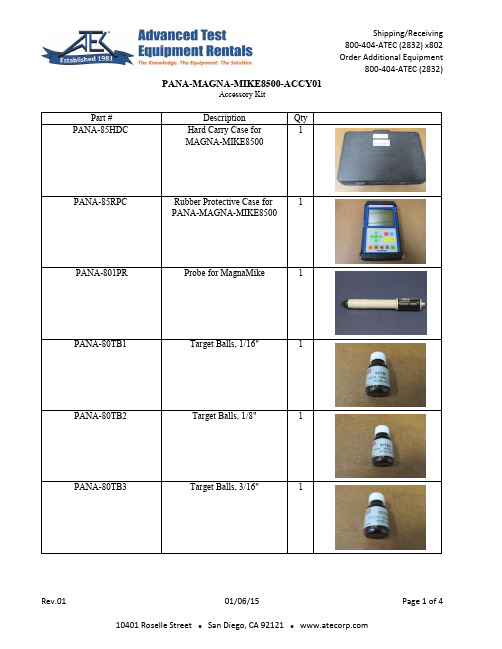
800-404-ATEC (2832) PANA-MAGNA-MIKE8500-ACCY01Accessory KitPart #Description QtyPANA-85HDC Hard Carry Case for 1MAGNA-MIKE8500PANA-85RPC Rubber Protective Case for 1PANA-MAGNA-MIKE8500PANA-801PR Probe for MagnaMike1PANA-80TB1 Target Balls, 1/16"1PANA-80TB2 Target Balls, 1/8"1PANA-80TB3 Target Balls, 3/16"1800-404-ATEC (2832)PANA-MAGNA-MIKE8500-ACCY01Accessory KitPart #Description QtyPANA-80PRS Probe Stand 1PANA-WINXL Software for Magna Mike1PANA-910-213A Manual, WinXL Software1PANA-910-198B Manual, MagnaMike 85001PANA-704-689-01 Cable, RS232, Special1PANA-238-083Cable, Probe1800-404-ATEC (2832)PANA-MAGNA-MIKE8500-ACCY01Accessory KitPart #Description QtyPANA-36CA Power Supply 1GENE-PC-5-15A Power Cord 120V 15A1PANA-80CAL-TB1Target Ball Alignment Fixture11/16" (Red Label)PANA-80CAL-TB2 Target Ball Alignment Fixture11/8" (Red Label)PANA-80CAL-TB3 Target Ball Alignment Fixture13/16" (Red Label)PANA-80CAL-010 Calibration Reference Fixture10.010" (Blue Label)800-404-ATEC (2832)PANA-MAGNA-MIKE8500-ACCY01Accessory KitPart #Description QtyPANA-80CAL-040Calibration Reference Fixture10.040" (Blue Label)PANA-80CAL-160 Calibration Reference Fixture10.160" (Blue Label)PANA-80ACC-BOX Accessory Box for 180CAL & 80TB Parts800-404-ATEC (2832) PANA-MAGNA-MIKE8500-ACCY02Accessory KitPart #Description QtyPANA-85HDC Hard Carry Case for 1MAGNA-MIKE8500PANA-85RPC Rubber Protective Case for 1PANA-MAGNA-MIKE8500PANA-802PR Probe for MagnaMike1PANA-80TB1 Target Balls, 1/16"1PANA-80TB2 Target Balls, 1/8"1PANA-80TB3 Target Balls, 3/16"1800-404-ATEC (2832)PANA-MAGNA-MIKE8500-ACCY02Accessory KitPart #Description QtyPANA-80PRS Probe Stand 1PANA-WINXL Software for Magna Mike1PANA-910-213A Manual, WinXL Software1PANA-910-198B Manual, MagnaMike 85001PANA-704-689-01 Cable, RS232, Special1PANA-238-081 Cable, Probe1800-404-ATEC (2832)PANA-MAGNA-MIKE8500-ACCY02Accessory KitPart #Description QtyPANA-36CA Power Supply 1GENE-PC-5-15A Power Cord 120V 15A1PANA-80CAL-TB1Target Ball Alignment Fixture11/16" (Red Label)PANA-80CAL-TB2 Target Ball Alignment Fixture11/8" (Red Label)PANA-80CAL-TB3 Target Ball Alignment Fixture13/16" (Red Label)PANA-80CAL-010 Calibration Reference Fixture10.010" (Blue Label)800-404-ATEC (2832)PANA-MAGNA-MIKE8500-ACCY02Accessory KitPart #Description QtyPANA-80CAL-040Calibration Reference Fixture10.040" (Blue Label)PANA-80CAL-160 Calibration Reference Fixture10.160" (Blue Label)PANA-80ACC-BOX Accessory Box for 180CAL & 80TB Parts。
HP Officejet Pro 8500 All-in-One 数据手册说明书

HP Officejet Pro 8500 All-in-One print, fax, scan, copyProfessional results meet big energy savings in this HP All-in-One. Plus, save up to 50% on cost per color page compared to lasers 1.Laser Quality Speed 2: Up to 15 ppm black, Up to 11 ppm color, Maximum 35 ppm black and 34 ppm color 3 Scan Resolution: Up to 2400 x 4800 dpi; Maximum Scan Size: 8.5 x 11.7 in Copy Reduce/Enlarge: 25 to 400%; Maximum Number of Copies: 99 Fax Memory: Up to 125 pages, Speed Dial: Up to 99 numbers Display: LCD (2-in text)Networking: Built-in EthernetPaper Handling: 250-sheet paper tray, 35-sheet automatic document feeder, Optional second 250-sheet papertrayUp to 50% lower cost per color page than lasers 1•Print professional color documents for up to 50% less cost per page than lasers with HP Officejet inks 1.•Print water-resistant documents on plain paper using pigment inks designed for business 4.•Save money by replacing only the individual pigment ink cartridge that runs out.•Get more pages and fewer cartridge replacements with available high-capacity cartridges 5.Cut energy use and build your bottom line•This HP Officejet Pro All-in-One consumes up to 50% less energy than color laser all-in-ones 6.•Save money and energy with this efficient ENERGY STAR ®qualified all-in-one.•Significantly reduce energy when using this HP All-in-One instead of four separate products.•Greatly reduce paper use and costs by printing on both sides of the paper with two-sided printing.All-around top performer•Speeds equivalent to a laser printer with up to 15 ppm black, 11 ppm color 2, 3.•Maximum speeds of 35 ppm black, 34 ppm color 3.•Easily share this all-in-one and efficiently use resources with embedded wired Ethernet networking•Print up to 500 sheets without reloading, thanks to an optional second 250-sheet paper tray.•Access photos and insert images into documents using memory card slots right on your all-in-one 7.Majority of color laser AiOs < $600, June 2008, OJ Pro with highest-capacity cartridges. For details, see /go/officejet. Based on ppm measured using FDIS ISO/IEC 24734. Standard applies to inkjet and laser products and excludes first set of test documents.After first page. For details, see /go/inkjetprinter. Based on HP internal testing, using papers with the ColorLok logo. Not included. Please purchase separately.Majority of color laser AiOs < $600, June 2008, energy use based on HP testing using the ENERGY STAR program's TEC test method criteria. For details, see /go/officejet.Memory card slots support Secure Digital/MultiMedia Card, CompactFlash™, Memory Stick , Memory Stick Duo, xD-Picture Card™.©2008 Hewlett-Packard Development Company, L.P. HP is a registered trademark of the Hewlett Packard Company. ENERGY STAR and the ENERGY STAR logo are registered U.S. marks. All other trademarks are the property of their respective owners. Microsoft and Windows are registered trademarks of Microsoft Corporation. This listing of non HP products does not constitute an endorsement by Hewlett Packard Company. The information contained herein is subject to change without notice and is provides "as is" without warranty of any kind. HP shall not be liable for technical or editorial errors or omissions contained herein. December 2008, rev 3HP ProductPart Number HP Officejet Pro 8500 All-in-One CB022AProduct Identifier: A909aENERGY STAR® qualified models; see /go/energystar Based on ppm measured using FDIS ISO/IEC 24734. Standard applies to inkjet and laser products and excludes first set of test documents. After first page; see /go/inkjetprinter for details. Based on standard ITU-T test image #1 at standard resolution. More complicated pages or higher resolution will take longer and use more memory. The maximum dpi at which you can scan is limited by available computer memory, disk space, and other system factors. Powerrequirements are based on Europe and North America. The operating readings are taken from the average power consumed during normal mode printing. Power measurement are based on Energy Star OM test procedure with 230 VAC, 50 Hz input. Actual yield varies considerably based on content of printed pages and other factors. Some ink from included cartridge is used to start up the printer. For details see /go/learnaboutsuppliesFor more information visit our website at Technical specificationsPrint Technology HP Thermal InkjetPrint Speed1, 2Laser Quality Speed Black: Up to 15 ppm; Laser Quality Speed Color: Up to 11 ppm, Black: Maximum 35 ppm; Color: Maximum 34 ppm; 4 x 6 photos: As fast as 82 secPrint Resolution Color (best): Up to 4800 x 1200 optimized dpi color (on advanced photo paper, 1200 x 1200 input dpi); Black (best): Up to 1200 x 1200 dpi Print Capabilities Borderless Printing Supported: Yes (up to 8.5 x 11 in, 215.9 x 279.4 mm); Direct Print Supported: Yes (memory cards, PictBridge cameras)Standard Connectivity 1 USB 2.0, 1 Ethernet, 1 PictBridge, 1 RJ-11 fax Duty Cycle (monthly, letter)Up to 15,000 pagesMemory Slots (number and type)4 slots: CompactFlash Type I and II; Memory Stick, Memory Stick Pro;Secure Digital (SD), High Capacity Secure Digital (SDHC), MultiMediaCard (MMC); xD-Picture Card; Conditionally supported: Secure MMC(encryption not supported); MagicGate Memory Stick (encryption not supported); Only by adapter: Memory Stick Duo, Memory Stick Pro Duo, Memory Stick Micro (adapter not included, purchase separately); Reduced-size MultiMediaCard, RS-MMC/MMCmobile/MMCmicro/miniSD/microSD (adapter not included, purchase separately)Print Languages Standard HP PCL 3 GUIFax FeaturesJunk Barrier Supported: Yes (requires Caller ID);Remote Retrieval Capability Supported: No; Fax Forwarding Supported: Yes; Fax Phone TAM Interface Supported: No; PC Interface Supported: Yes; Fax Polling Supported: Yes; Distinctive Ring Detection Supported: Yes; Delayed Sending Supported: Yes; Auto Redialing Supported: Yes; Auto Fax Reduction Supported: Yes; Fax Memory (letter)3: Up to 125pages; Maximum Broadcast Locations: 48; Speed Dials: Up to 99 numbers Fax Phone Features Speed dial, program dial, monitor dial, redial, speaker volume control, auto answer, manual faxingFax Speed (letter) 3 sec per page; Fax and Modem Description: 33.6 KbpsFax ResolutionFax Resolution Black (standard): 203 x 98 dpi; Fax Resolution (photo): 203 x 196 dpi; Fax Resolution Black (best): Up to 300 x 300 dpi Scan Technology/Type/Size CIS; Scan Type: Flatbed, ADF; Max. scan size: 8.5 x 11.7 in Scan Resolution 4Optical: Up to 4800 dpi; Hardware: Up to 2400 x 4800 dpi;Enhanced: Up to 19200 dpi; Bit-depth: 48-bit; Grayscale Levels: 256Copier Settings Copies, size, quality, lighter/darker, paper size, paper type, two-sided, tray select, collate, margin shift, enhancement Copy Resolution Black Text/Graphics: Up to 1200 x 600 dpi; Color Graphics: Up to 1200 x 600 dpi Copy SpeedBlack: Up to 35 cpm; Color: Up to 34 cpm Number of Copies/Copy Resize Maximum: Up to 99 copies; Resize: 25 to 400%Media Sizes/Weight SupportedLetter, legal, statement, executive, 3 x 5 in, 4 x 6 in, 5 x 7 in, 5 x 8 in, 4 x 10 in, 4 x 11 in, 4 x 12 in, 8 x 10 in, envelopes (No.10, Monarch, DL); Custom Media Sizes: 3 x 5 to 8.5 x 14 in; Weight: Tray 1: 16 to 28 lb (plain media), 16 to 66 lb (special media), up to 110 lb index (cards); Tray 2 (optional): 16 to 28 lb (plain media only); Recommended: 20 to 24 lbPaper HandlingDuplex Print Options: Automatic (standard); Standard: 250-sheet input tray, 35-sheet automatic document feeder, Optional second 250-sheet input tray; Input Capacity: Up to 250 sheets letter/legal, Maximum: Up to 70 sheets transparencies, Up to 55 cards, Up to 55 sheets 4 x 6 photos, Up to 55 sheets photo paper, Up to 20 envelopes;Output Capacity: Up to 150 sheets letter/legal, Up to 60 sheets transparencies, Up to 55 cards, Up to 15 envelopesMemory/Processor/Display64 MB; Processor Speed : 384 MHz; Display: LCD (2-line text)Operating System (compatible)Windows 2000 (SP4), Windows XP Home (SP1) and Professional (SP1) (32 and 64-bit), Windows XP Professional x64 (SP1), Windows VistaBusiness, Windows Vista Enterprise, Windows Vista Home Basic, Windows Vista Home Premium, and Windows Vista Ultimate (32-bit x86 and 64-bit), Mac OS X v 10.4.11 or higher, Mac OS X v 10.5.xMinimum System RequirementsPC: Windows Vista ®: 800 MHz 32-bit (x86) or 64-bit (x64) processor, 512 MB RAM, 425 MB hard disk space, Internet Explorer 7.0; Windows 2000 (SP4), XP (SP1) Home, Professional, x64 Editions: Intel Pentium II, Celeron processor; Windows XP x64: AMD Athlon TM 64 or Opteron TM processor, Intel Xeon or Pentium processor with Intel EM64T support; Windows 2000 SP4: 128 MB RAM, 200 MB hard disk space; Windows XP 32-bit SP1: 512 MB RAM, 410 MB hard disk space; Windows XP x64 SP1: 512 MB RAM, 290 MB hard disk space; Internet Explorer 6.0. For all systems: CD-ROM and USB. For Windows 2000 Service Pack 4, Windows XP x64 Edition Service Pack 1, Windows XP Starter Edition, and Windows Vista Starter Edition, only the printer driver, scanner driver, and theToolbox are available; Mac: Mac OS X v 10.4, v 10.5: PowerPC G3, G4, G5, or Intel Core processor, 256 MB RAM, 500 MB hard disk space, CD-ROM, USBOperating EnvironmentRecommended Operating Temperature: 59 to 95° F (15 to 35° C); Maximum Operating Temperature: 41 to 104° F (5 to 40° C); Temperature Storage Range : -40 to 140° F (-40 to 60º C);Operating Humidity: 20 to 80% RH; Humidity Recommended Operating Range: 25 to 75% RHPower 5Power Supply Type: External Universal Power Supply; Input Voltage: 100 to 240 VAC (+/- 10%), 50 to 60 Hz; Power Consumption 6: 55 watts maximum, 16 watts (printing), 34 watts (copy), .04 watts (off), 5.1 watts (powersave), 5.8 watts standbyAcousticsAcoustic Power Emissions: 6.7 B(A) (plain mono Normal mode), 7.1 B(A) (plain mono Draft mode); Acoustic Pressure Emissions: 59 dB(A) (plain mono Normal mode), 63 dB(A) (plain mono Draft mode), 16 dB(A) (idle mode)Product Dimensions/Weight w x d x h: 19.45 x 18.86 x 11.77 in (494 x 479 x 200 mm); Weight: 26.24 lb (11.9 kg)Warranty Features One-year limited hardware warranty, 24-hour, 7 days a week Web support, business hour phone support within warranty period Service and SupportHP 2-year Next Business Day Exchange, UG103E HP 3-year Next Business Day Exchange, UG073E HP 4-year Next Business Day Exchange, UH607EWhat is in the Box 7HP Officejet Pro 8500 All-in-One, automatic two-sided printing accessory, HP 940 black/yellow printhead, HP 940 Cyan/Magenta printhead, HP 940 Black Officejet Ink Cartridge (~ 1,000 pages), HP 940 Cyan Officejet Ink Cartridge (900 pages), HP 940 Magenta Officejet Ink Cartridge (~ 900 pages), HP 940 Yellow Officejet Ink Cartridge(~ 900 pages), power supply, power cord, phone cord, setup poster, Getting Started Guide, CD-ROMsReplacement Ink Cartridges 7HP 940 Black Officejet Ink Cartridge (~ 1,000 pages), C4902A HP 940 Cyan Officejet Ink Cartridge (~ 900 pages), C4903A HP 940 Magenta Officejet Ink Cartridge (~ 900 pages), C4904A HP 940 Yellow Officejet Ink Cartridge (~ 900 pages), C4905A HP 940XL Black Officejet Ink Cartridge (~ 2,200 pages), C4906A HP 940XL Cyan Officejet Ink Cartridge (~ 1,400 pages), C4907A HP 940XL Magenta Officejet Ink Cartridge (~ 1,400 pages), C4908A HP 940XL Yellow Officejet Ink Cartridge (~ 1,400 pages), C4909A AccessoriesHP Hi-Speed USB Cable, Q6264AHP Jetdirect en1700 IPv4/IPv6 Print Server, J7988GHP Jetdirect ew2400 802.11g Wireless Print Server, J7951G HP 2101nw Wireless G Print Server, Q6301A HP Wireless Printing Upgrade Kit, Q6236AHP bt500 Bluetooth USB 2.0 Wireless Adapter, Q6273A HP Officejet Pro 250-sheet Paper Tray, CB802A。
FPGA可编程逻辑器件芯片XC95108-10PQ100I中文规格书
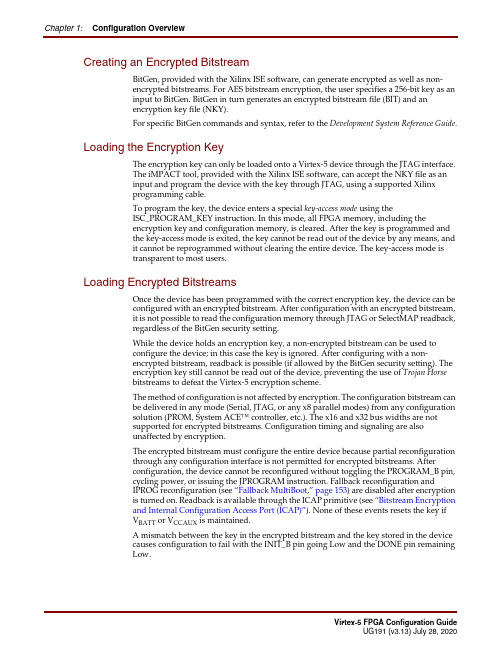
Chapter 1:Configuration OverviewCreating an Encrypted BitstreamBitGen, provided with the Xilinx ISE software, can generate encrypted as well as non-encrypted bitstreams. For AES bitstream encryption, the user specifies a 256-bit key as aninput to BitGen. BitGen in turn generates an encrypted bitstream file (BIT) and anencryption key file (NKY).For specific BitGen commands and syntax, refer to the Development System Reference Guide.Loading the Encryption KeyThe encryption key can only be loaded onto a Virtex-5 device through the JTAG interface.The iMPACT tool, provided with the Xilinx ISE software, can accept the NKY file as aninput and program the device with the key through JTAG, using a supported Xilinxprogramming cable.To program the key, the device enters a special key-access mode using theISC_PROGRAM_KEY instruction. In this mode, all FPGA memory, including theencryption key and configuration memory, is cleared. After the key is programmed andthe key-access mode is exited, the key cannot be read out of the device by any means, andit cannot be reprogrammed without clearing the entire device. The key-access mode istransparent to most users.Loading Encrypted BitstreamsOnce the device has been programmed with the correct encryption key, the device can beconfigured with an encrypted bitstream. After configuration with an encrypted bitstream,it is not possible to read the configuration memory through JTAG or SelectMAP readback,regardless of the BitGen security setting.While the device holds an encryption key, a non-encrypted bitstream can be used toconfigure the device; in this case the key is ignored. After configuring with a non-encrypted bitstream, readback is possible (if allowed by the BitGen security setting). Theencryption key still cannot be read out of the device, preventing the use of Trojan Horsebitstreams to defeat the Virtex-5 encryption scheme.The method of configuration is not affected by encryption. The configuration bitstream canbe delivered in any mode (Serial, JTAG, or any x8 parallel modes) from any configurationsolution (PROM, System ACE™ controller, etc.). The x16 and x32 bus widths are notsupported for encrypted bitstreams. Configuration timing and signaling are alsounaffected by encryption.The encrypted bitstream must configure the entire device because partial reconfigurationthrough any configuration interface is not permitted for encrypted bitstreams. Afterconfiguration, the device cannot be reconfigured without toggling the PROGRAM_B pin,cycling power, or issuing the JPROGRAM instruction. Fallback reconfiguration andIPROG reconfiguration (see “Fallback MultiBoot,” page153) are disabled after encryptionis turned on. Readback is available through the ICAP primitive (see “Bitstream Encryptionand Internal Configuration Access Port (ICAP)”). None of these events resets the key ifV BATT or V CCAUX is maintained.A mismatch between the key in the encrypted bitstream and the key stored in the devicecauses configuration to fail with the INIT_B pin going Low and the DONE pin remainingLow.Bitstream EncryptionBitstream Encryption and Internal Configuration Access Port (ICAP) The Internal Configuration Access Port (ICAP) primitive provides the user logic withaccess to the Virtex-5 configuration interface. The ICAP interface is similar to theSelectMAP interface, although the restrictions on readback for the SelectMAP interface donot apply to the ICAP interface after configuration. Users can perform readback throughthe ICAP interface even if bitstream encryption is used. Unless the designer wires the ICAPinterface to user I/O, this interface does not offer attackers a method for defeating theVirtex-5 AES encryption scheme.Users concerned about the security of their design should not:∙Wire the ICAP interface to user I/O-or-∙Instantiate the ICAP primitive.Like the other configuration interfaces, the ICAP interface does not provide access to thekey register.V BATTThe encryption key memory cells are volatile and must receive continuous power to retaintheir contents. During normal operation, these memory cells are powered by the auxiliaryvoltage input (V CCAUX), although a separate V BATT power input is provided for retainingthe key when V CCAUX is removed. Because V BATT draws very little current (on the order ofnanoamperes), a small watch battery is suitable for this supply. (To estimate the battery life,refer to V BATT DC Characteristics in DS202, Virtex-5 Data Sheet: DC and SwitchingCharacteristics and the battery specifications.) At less than a 100nA load, the endurance ofthe battery should be limited only by its shelf life.V BATT does not draw any current and can be removed while V CCAUX is applied. V BATTcannot be used for any purpose other than retaining the encryption keys when V CCAUX isremoved.Chapter 1:Configuration OverviewSelectMAP Configuration Interface PROM files for ganged serial configuration are identical to the PROM files used toconfigure single devices. There are no special PROM file considerations.SelectMAP Configuration InterfaceThe SelectMAP configuration interface (Figure2-6) provides an 8-bit, 16-bit, or 32-bitbidirectional data bus interface to the Virtex-5 configuration logic that can be used for bothconfiguration and readback. (For details, refer to Chapter7, “Readback and ConfigurationVerification.”) The bus width of SelectMAP is automatically detected (see “Bus Width AutoDetection”).CCLK is an output in Master SelectMAP mode; in Slave SelectMAP, CCLK is an input. Oneor more Virtex-5 devices can be configured through the SelectMAP bus.There are four methods of configuring an FPGA in SelectMAP mode:∙Single device Master SelectMAP∙Single device Slave SelectMAP∙Multiple device SelectMAP bus∙Multiple device ganged SelectMAPTable2-4 describes the SelectMAP configuration interface.Figure 2-6:Virtex-5 Device SelectMAP Configuration InterfaceTable 2-4:Virtex-5 Device SelectMAP Configuration Interface PinsPin Name Type Dedicatedor Dual-PurposeDescriptionM[2:0]Input Dedicated Mode pins - determine configuration modeCCLK Input andOutputDedicatedConfiguration clock source for all configurationmodes except JTAGD[31:0]Three-StateBidirectionalDual-PurposeConfiguration and readback data bus, clockedon the rising edge of CCLK. See “Parallel BusBit Order” and Table1-2.BU S YDONECCLKPROGRAM_BINIT_BD[31:0]M[2:0]C S_BRDWR_BC S O_BUG191_c2_10_072407Board Layout for Configuration Clock (CCLK)。
HPMLDL系列服务器

HPMLDL系列服务器hpML系列服务器HP ProLiant ML110G7(C8R00A)参数规格差不多参数产品类型工作组级产品类别塔式产品结构4U处理器CPU类型奔腾双核CPU型号奔腾双核G860CPU频率3GHzHP ProLiant ML330 G6(600911-AA1)参数规格差不多参数产品类型企业级产品类别塔式产品结构5U处理器CPU类型Intel 至强5600CPU型号Xeon E5620CPU频率 2.4GHz智能加速主2.666GHz频标配CPU1颗数量最大CPU2颗数量制程工艺32nm三级缓存12MB总线规格QPI 5.86GT/sCPU核心四核HP ProLiant ML330 G6(B9D22A)参数规格差不多参数产品类型企业级产品类别塔式产品结构5U处理器CPU类型Intel 至强5600 CPU型号Xeon E5606CPU频率 2.13GHz标配CPU1颗数量最大CPU2颗数量制程工艺32nm三级缓存8MB总线规格QPI 4.8GT/sHP ProLiant ML330 G6(600911-AA1)参数规格差不多参数产品类型企业级产品类别塔式产品结构5U处理器CPU类型Intel 至强5600CPU型号Xeon E5620CPU频率 2.4GHz智能加速主2.666GHz频标配CPU1颗数量最大CPU2颗数量制程工艺32nm三级缓存12MB总线规格QPI 5.86GT/sCPU核心四核HP ProLiant ML350 G6(638180-AA1)参数规格差不多参数产品类别塔式产品结构5U处理器CPU类型Intel 至强5600CPU型号Xeon E5606CPU频率 2.13GHz标配CPU1颗数量最大CPU2颗数量制程工艺32nm三级缓存8MB总线规格QPI 4.8GT/sCPU核心四核CPU线程四线程数主板HP ProLiant ML350 G6(600431-AA5)参数规格差不多参数产品类别塔式产品结构5U处理器CPU类型Intel 至强5600CPU型号Xeon E5620CPU频率 2.4GHz智能加速主2.666GHz频标配CPU1颗数量最大CPU2颗数量制程工艺32nm三级缓存12MB总线规格QPI 5.86GT/sCPU核心四核CPU线程八线程数HP ProLiant ML350 G6(594869-AA1)参数规格差不多参数产品类别塔式产品结构5U处理器CPU类型Intel 至强5600CPU型号Xeon E5620CPU频率 2.4GHz智能加速主2.666GHz频标配CPU1颗数量最大CPU2颗数量制程工艺32nm三级缓存12MB总线规格QPI 5.86GT/sCPU核心四核CPU线程八线程数HP ProLiant ML310e Gen8(686146-AA5)参数规格差不多参数产品类型企业级产品类别塔式产品结构4U处理器CPU类型Intel 至强E3-1200 v2 CPU型号Xeon E3-1220 v2CPU频率 3.1GHz标配CPU1颗数量最大CPU4颗数量制程工艺22nm三级缓存8MB总线规格DMI 5GT/sHP ProLiant ML310e Gen8(686147-AA5)参数规格差不多参数产品类型企业级产品类别塔式产品结构4U处理器CPU类型Intel 至强E3-1200 v2 CPU型号Xeon E3-1240 v2CPU频率 3.4GHz智能加速主3.8GHz频标配CPU1颗数量最大CPU4颗数量制程工艺22nm三级缓存8MBHP ProLiant ML350e Gen8(C3Q10A)参数规格差不多参数产品类型企业级产品类别塔式产品结构5U处理器CPU类型Intel 至强E5-2400 CPU型号Xeon E5-2403CPU频率 1.8GHz标配CPU1颗数量最大CPU4颗数量制程工艺32nm三级缓存10MB总线规格QPI 6.4GT/sHP ProLiant ML350e Gen8(C3Q08A)参数规格差不多参数产品类型企业级产品类别塔式产品结构5U处理器CPU类型Intel 至强E5-2400 CPU型号Xeon E5-2407CPU频率 2.2GHz标配CPU1颗数量最大CPU4颗数量制程工艺32nm三级缓存10MB总线规格QPI 6.4GT/sHP ProLiant ML350e Gen8(C3Q09A)参数规格差不多参数产品类型企业级产品类别塔式产品结构5U处理器CPU类型Intel 至强E5-2400 CPU型号Xeon E5-2420CPU频率 1.9GHz标配CPU1颗数量最大CPU4颗数量制程工艺32nm三级缓存15MB总线规格QPI 6.4GT/sHP ProLiant ML350e Gen8(C3F91A)参数规格差不多参数产品类型企业级产品类别塔式产品结构5U处理器CPU类型Intel 至强E5-2400 CPU型号Xeon E5-2430CPU频率 2.2GHz标配CPU1颗数量最大CPU4颗数量制程工艺32nm三级缓存15MB总线规格QPI 6.4GT/sHP ProLiant ML350p Gen8(646675-AA1)参数规格差不多参数产品类别塔式产品结构5U处理器CPU类型Intel 至强E5-2600 CPU型号Xeon E5-2609CPU频率 2.4GHz标配CPU1颗数量最大CPU2颗数量制程工艺32nm三级缓存10MB总线规格QPI 6.4GT/sHP ProLiant ML350p Gen8(668271-AA5)参数规格差不多参数产品类别塔式产品结构5U处理器CPU类型Intel 至强E5-2600 CPU型号Xeon E5-2620CPU频率2GHz智能加速主2.5GHz频标配CPU1颗数量最大CPU2颗数量制程工艺32nm。
艾德克斯 IT8500系列 说明书

直流可编程电子负载 型号IT8500 系列
IT8511/IT8512/IT8511B/IT8512B/ IT8512C
© 版权归属于艾德克斯电子有限公司 Ver1.1 /APR, 2005/ IT8500-401
ቤተ መጻሕፍቲ ባይዱ
1
第一章 快速入门...............................................................................................................................6 1.1 开机自检 .....................................................................................................................................6 1.1.1 介绍 .....................................................................................................................................6 1.1.2 自检步骤 ..............................................................................................................................6 1.1.3 如果负载不能启动...................................................................................
访客一体机参数表

1.1、18,可设置VIP人员,输入姓名,编号,如是V1P人员,则提示并打印VIP访客单,不需要选择被访人。
2.19、(可选功能)可直接在系统上进行身份证/IC卡/二维码直接授权门禁过闸机进出,离开刷闸机后系统自动签离、自动记录离开时间。
高端部件:采用比利时进口Me1exis原装红外探测器,精度高、性能稳定、质量可靠,为国内高端
配置。
金属材质:机壳采用金属材质,坚固耐用、不易变形或损坏。
产品特点
快速筛查:主动式采集红外温度数据,不需要人员操作,在小于1秒内快速完成测温。
非接触式测温:固定式红外温度传感器测量人体腕部或额头温度,避免测温人员与被测人员直接接触,引发交叉感染。
*1.6内置条码枪,红外自动连续扫描。
*1.7内置摄像头,CMOS传感器;帧速:120帧/秒;像素:130万。
*1.8内置热敏打印机:打印宽度:80mm,打印长度:26Ommo
1.9接口:USB2.0接口4个;TCP/IP网口1
1套
个;电话线接口2个;电源接口1个;音频输入输出接口各1个。
产品重量:净重10.65kgo
*2.4、拍摄存储功能:可抓拍现场图片并自动保存。(必须提供公安部检验报告或者省部级以上国家权威机构的证明文件)
2.5、登记功能:可采集访客信息,输入被访问人姓名,自动调出人员数据,完善被访人信息。
*2.6、被访人信息登记:(1)被访人姓名模糊查询,输入姓名的第一个字、或首字母、手机号(或房间号、电话号码、分机号)模糊查询,系统自动带出相应的被访人信息;(2)选择被访对象,可根据单位、部门、职工职位、职工姓名、电话等条件进行查询。
2.20、(可选功能)微信预约的访客登记时可扫描二维码通行证,系统自动带出预约信息进行快速登记。(可定制访客机内含二维码扫描器)
Linksys Atlas Max WiFi 6E系列AXE8400 MX8500系列用户指南说明书
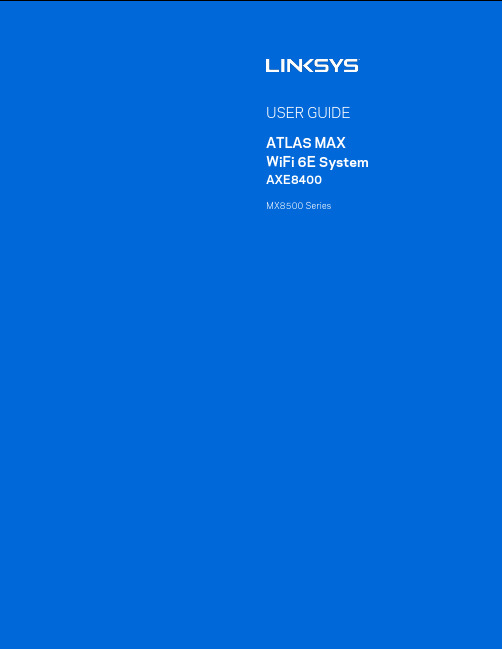
zMX8500 SeriesTable of ContentsProduct Overview ___________________________________________________________________________________________ 3 Front/top ______________________________________________________________________________________________________ 3 Back ____________________________________________________________________________________________________________ 4 Bottom _________________________________________________________________________________________________________ 5 Where to find more help ____________________________________________________________________________________ 6 Set Up _________________________________________________________________________________________________________ 7 Wi-Fi System Settings ______________________________________________________________________________________ 9 Log in to the Linksys app ____________________________________________________________________________________ 9 Dashboard ___________________________________________________________________________________________________ 10 Devices _______________________________________________________________________________________________________ 11To view or change device details ____________________________________________________________________________________ 12 Wi-Fi Settings _______________________________________________________________________________________________ 13 Advanced Settings ____________________________________________________________________________________________________ 14 Connect a Device with WPS _________________________________________________________________________________________ 15 Guest Access _________________________________________________________________________________________________ 16 Speed Check _________________________________________________________________________________________________ 17 Parental Controls ___________________________________________________________________________________________ 19 Device Prioritization _______________________________________________________________________________________ 20 Notifications _________________________________________________________________________________________________ 21 Network Administration __________________________________________________________________________________ 22 Advanced Settings __________________________________________________________________________________________ 23 Internet Settings ______________________________________________________________________________________________________ 23 Port Settings __________________________________________________________________________________________________________ 24 Wi-Fi MAC Filters ____________________________________________________________________________________________________ 25 My Account __________________________________________________________________________________________________ 26 2-Step Verification _________________________________________________________________________________________ 27 Help ___________________________________________________________________________________________________________ 28 Feedback _____________________________________________________________________________________________________ 29 Connect Directly To Your Router ______________________________________________________________________ 30 Router Password _____________________________________________________________________________________________________ 31 How to restore factory defaults ________________________________________________________________________ 32 Specifications ______________________________________________________________________________________________ 33 Linksys Atlas Pro ___________________________________________________________________________________________ 33 Environmental ______________________________________________________________________________________________ 33Product OverviewYour Linksys ATLAS PRO WiFi 6E System is a tri-band mesh Wi-Fi router with 2.4 GHz, 5 GHz and 6 GHz radios.Wi-Fi 101:2.4 GHz – for low-demand activities such as web surfing, email, social media5 GHz – for streaming audio and video, downloading and uploading files6 GHz – best for high-demand activities (once you add 6 GHz-capable devices)Front/topThe light on the top of your node gives you Array information about the node’s operation.LightStatusdescriptionBlinking blue Starting upSolid blue Connected to internetBlinking purple Setup in progressSolid purple Ready for setupBlinking red Disconnected•Child node: too farfrom working node•Parent node:unplugged frommodemSolid red No internet from themodemSolid yellow Weak connection•Child node onlyBackUSB 3.0 port—Connect and share USB drives on your network.Ethernet ports—Connect ethernet cables to these Gigabit ethernet (10/100/1000) ports and to other wired devices on your network. If you plan to have more than one node in your mesh Wi-Fi system, you can add child nodes wirelessly or create wired connections using these ports. If the new child node has a port labeled Internet, use that one.Note—For best performance, use a CAT5e or higher rated cable on the Ethernet port.Internet port—Connect an ethernet cable to this 5-Gbps (10/100/1000/2500/5000) port, and to a broadband internet cable/DSL or fiber modem. If you plan to use this router as a child node in your mesh system, you can add it wirelessly or use this port to wire it to an ethernet port on another node that has already been set up.Power port—Connect the included AC power adapter to this port.BottomReset button—Press and hold until the light on top of the node turns red, fades and flashes bright red again to reset the node to its factory defaults.Wi-Fi Protected Setup button—Press to connect WPS-enabled network devices.P ower switch—Slide to | (on) to power on the node.HelpWhere to find more help•/support/MX8500•Linksys app help (launch the app and click Help in the main navigation menu)Note—Licenses and notices for third party software used in this product may be viewed on /en-us/license. Please contact /en-us/gplcodecenter for questions or GPL source code requests.Set UpIMPORTANT—Linksys nodes can be set up as parent nodes or child nodes. A parent node must be connected with an ethernet cable to your modem or modem router. Once set up wirelessly, child nodes can be connected to another node wirelessly or with ethernet cables.If you are adding this new node as parent node to an existing Linksys whole-home mesh Wi-Fi system, factory reset all nodes and add them to the system after the new node is setup and working. Download the Linksys app. You need this app to set up a Linksys whole-home mesh Wi-Fi system.Go to the app store for your device and search for Linksys.Install the app, open it and follow the instructions.You will create a Linksys account so you can use the app to view or change your system settings from anywhere you have an internet connection.Among the many things you can do with your Linksys account:•Change your Wi-Fi name and password•Set up guest access•Connect devices to Wi-Fi with WPS•Block internet with parental controls•Test your internet connection speedNote—During setup we’ll send a verification email. From your home network, click the link in the email.Other than plugging in the power and the ethernet cable, the app-based setup process does the work for you. Once connected, use the app to personalize your Wi-Fi by giving it a name and password. You also can give nodes names based on where they are so you can identify them in the rare case where things need attention.Print this page, then record your Wi-Fi and account settings in the table as a reference. Store your notes in a safe place.Wi-Fi System SettingsUsing your Linksys app, you can view or change your system settings to make your Wi-Fi more secure or to work better with a device or game. You can access settings from anywhere in the world if you have an internet connection. You can also access settings using your router password when connected to your home network even if you do not have an internet connection.Log in to the Linksys app1.Open the Linksys app.2.Enter the email address you used when creating your account.3.Enter your account password.4.Tap Log in.DashboardDashboard is a snapshot of your Wi-Fi. See how many devices are connected to your system, share Wi-Fi password and allow guest access to your Wi-Fi. Dashboard also shows you if any devices have parental controls on them or have been prioritized for Wi-Fi access.DevicesView and change details for all devices connected to your Wi-Fi. You can view devices on your main network and your guest network, or display information about each device.To view or change device detailsFrom the Devices screen you can edit device names and change the device icons. You also can prioritize devices, set parental controls, and see Wi-Fi details. Tap on any device to see details.Wi-Fi SettingsView or change your Wi-Fi name and password and connect devices using Wi-Fi Protected Setup™.Advanced SettingsAdvanced users can change the default security type and Wi-Fi mode. Do not change these unless you have a lot of experience with Wi-Fi networks. Channel Finder will search for the most-open Wi-Fi channels in your area to ensure you get the best performance from your system. If you have more than one node in your system, Channel Finder will find the best channel for each node.Connect a Device with WPSWi-Fi Protected Setup allows you to easily connect wireless devices to your Wi-Fi without manually entering security settings.Guest AccessUse your Guest Access feature to allow guests to get online while restricting their access to other resources connected to your Wi-Fi. Send the password by text message or email.External StorageSee which node an external drive is connected to, check the amount of free space left, and enable authentication by setting a username and password. (Only when a drive is plugged in to a node’s USB port.)Be sure to tap Eject before removing a drive to avoid losing data.Speed CheckRun a speed check to make sure you are getting the speeds you are paying for. Speed check also helps in Device Prioritization because results determine how Wi-Fi is distributed to the prioritized devices.•Download speed is the rate at which internet content is transferred to your mesh Wi-Fi system.•Upload speed is the rate at which you can upload content to the internet.Note—Internet connection speeds are determined by a variety of factors, including ISP account type, local and worldwide internet traffic, and number of devices in your home that are sharing the internet connection.Parental ControlsParental controls allow you to control when your kids are online and what they’re doing there. Pause internet to specific devices, or block specific websites.Device PrioritizationChoose up to three devices for priority usage of your internet connection. Those devices – wired and/or wireless – always will have the best access when connected. The app runs a speed check to determine how to best distribute Wi-Fi to prioritized devices. Other devices will share the leftover capacity. Prioritized devices appear on Dashboard.NotificationsIf you have more than one node, we can notify you when child nodes in your system go offline. Child nodes are any that are not wired to your modem. You have to turn on notifications in your mobile device settings to allow the app to notify you.Network AdministrationUse the Network Administration screen to change the admin password and hint, and check various identifiers (model number, serial number, and IP details) for all nodes in your Wi-Fi.Opt in to automatically report crashes to Linksys and contribute to improving the Wi-Fi experience. You also can manually report specific issues to Linksys.The following information will be sent with your description of the issue:•App version •Login Type (cloud: show email address associated,local: display "Router admin")•Device model •WAN Connection type (display Wi-Fi or ethernet) •Device OS version •Time: date (mo/day/year, time, time zone)Advanced SettingsInternet SettingsYou can choose how your mesh Wi-Fi system connects to the internet. The default is Automatic Configuration – DHCP. Other connection types depend on your internet service provider or how you plan to use your system.Advanced users can use Additional Settings to clone MAC addresses and set MTU (maximum transmission unit).Port SettingsPort forwarding—for a single port, multiple ports or a range of ports—sends traffic inbound on a specific port or ports to a specific device on your network. In port range triggering, your router watches outgoing data for specific port numbers. The router remembers the IP address of the device that requests the data so that when the requested data returns, it is routed back to the proper device.Wi-Fi MAC FiltersEvery network device has a unique 12-digit MAC (media access control) address. You can create a list of MAC addresses and regulate how devices use your Wi-Fi.My AccountChange your Linksys app password and opt in to receive the latest news and deals from Linksys.2-Step VerificationAdd a layer of security to your Linksys account by requiring a verification code delivered to you by email or text when you log in from a new device. You can choose to remember a device for 30 days.HelpHaving trouble with the app? Just need a little more information about a feature? Tap Help for an explanation.FeedbackHere’s your chance to tell us what you think. Rate the app at your app store, send us a suggestion, or report an issue that’s keeping you from a great experience.Connect Directly To Your RouterIf you are not connected to the internet you still can access your mesh Wi-Fi system. Connect to your Wi-Fi name, launch the Linksys app and tap Log in. On the next screen, tap the Use Admin Password tab. You will not be able to access your Linksys account when not online.Router PasswordWe created a secure admin password during setup. You won’t be able to log in with Use Admin Password until you change it. Tap Network Administration and Change Router Password and Hint.To keep your mesh Wi-Fi system secure, we'll send you an email if someone changes the admin password.How to restore factory defaultsYou should never need to factory reset your router—a very disruptive process. A factory reset restores your mesh Wi-Fi system to the state it was when you took it out of its box, requiring you to go through the setup process again. All settings you have customized in setup and since – things such as Wi-Fi name, passwords, security type – will be erased. All wireless devices will disconnect from your Wi-Fi.To restore your router to factory defaults:•With your node connected to power and turned on, press and hold the Reset button on the bottom. The light on top of the node will turn red and fade in pulses. Do not release the button until the light goes out and then turns bright red.SpecificationsLinksys Atlas MaxModel Name Atlas Max WiFi 6E SystemModel Number MX8500Radio Frequency 2.4 GHz, 5 GHz and 6 GHz# of Antennas 13 (internal)Ports One 5 Gbps (10/100/1000/2500/5000 Mbps) WAN portFour gigabit (10/100/1000 Mbps) LAN portsUSB 3.0, powerButtons Power switch, WPS, resetLight One, multicolored light for power and statusSecurity Features WPA2/WPA3 Mixed Personal (2.4 GHz and 5 GHz bands only)WPA2 Personal (2.4 GHz and 5 GHz bands only)WPA3 Personal (all bands)Enhanced Open Only (all bands)Open and Enhanced Open (2.4 GHz and 5 GHz bands only)Open (2.4 GHz and 5 GHz bands only) – anyone can join Wi-Fi system Security Key Bits Up to 128-bit encryptionEnvironmentalDimensions 113 mm x 113 m x 243 mm (4.45” x 4.45” x 9.57”)Unit Weight 1.47 kg (3.25 lb)Power 12V, 4ACertifications FCC, Wi-Fi 6E (IEEE 802.11a/b/g/n/ac/ax)Operating Temp. 32° to 104° F (0 to 40° C)Storage Temp. -4° to 140° F (-20 to 60° C)Operating Humidity 10% to 80% relative humidity, non-condensingStorage Humidity 5% to 90% non-condensingNotes:For regulatory, warranty, and safety information, go to /support/MX8500. Specifications are subject to change without notice.Maximum performance derived from IEEE Standard 802.11 specifications. Actual performance can vary, including lower wireless network capacity, data throughput rate, range and coverage. Performance depends on many factors, conditions and variables, including distance from the access point, volume of network traffic, building materials and construction, operating system used, mix of wireless products used, interference and other adverse conditions.Visit /support for award-winning technical support.BELKIN, LINKSYS and many product names and logos are trademarks of the Belkin group of companies. Third-party trademarks mentioned are the property of their respective owners.© 2021 Belkin International, Inc. and/or its affiliates. All rights reserved.LNKPG-00802 Rev A00。
80X01和80X02电气采样模块扩展器说明书
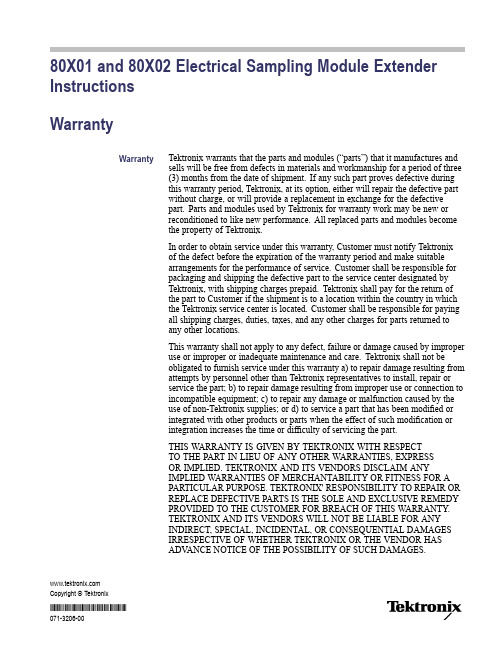
80X01and80X02Electrical Sampling Module Extender InstructionsWarrantyWarranty Tektronix warrants that the parts and modules(“parts”)that it manufactures andsells will be free from defects in materials and workmanship for a period of three(3)months from the date of shipment.If any such part proves defective duringthis warranty period,Tektronix,at its option,either will repair the defective partwithout charge,or will provide a replacement in exchange for the defectivepart.Parts and modules used by Tektronix for warranty work may be new orreconditioned to like new performance.All replaced parts and modules becomethe property of Tektronix.In order to obtain service under this warranty,Customer must notify Tektronixof the defect before the expiration of the warranty period and make suitablearrangements for the performance of service.Customer shall be responsible forpackaging and shipping the defective part to the service center designated byTektronix,with shipping charges prepaid.Tektronix shall pay for the return ofthe part to Customer if the shipment is to a location within the country in whichthe Tektronix service center is located.Customer shall be responsible for payingall shipping charges,duties,taxes,and any other charges for parts returned toany other locations.This warranty shall not apply to any defect,failure or damage caused by improperuse or improper or inadequate maintenance and care.Tektronix shall not beobligated to furnish service under this warranty a)to repair damage resulting fromattempts by personnel other than Tektronix representatives to install,repair orservice the part;b)to repair damage resulting from improper use or connection toincompatible equipment;c)to repair any damage or malfunction caused by theuse of non-Tektronix supplies;or d)to service a part that has been modified orintegrated with other products or parts when the effect of such modification orintegration increases the time or difficulty of servicing the part.THIS WARRANTY IS GIVEN BY TEKTRONIX WITH RESPECTTO THE PART IN LIEU OF ANY OTHER WARRANTIES,EXPRESSOR IMPLIED.TEKTRONIX AND ITS VENDORS DISCLAIM ANYIMPLIED WARRANTIES OF MERCHANTABILITY OR FITNESS FOR APARTICULAR PURPOSE.TEKTRONIX'RESPONSIBILITY TO REPAIR ORREPLACE DEFECTIVE PARTS IS THE SOLE AND EXCLUSIVE REMEDYPROVIDED TO THE CUSTOMER FOR BREACH OF THIS WARRANTY.TEKTRONIX AND ITS VENDORS WILL NOT BE LIABLE FOR ANYINDIRECT,SPECIAL,INCIDENTAL,OR CONSEQUENTIAL DAMAGESIRRESPECTIVE OF WHETHER TEKTRONIX OR THE VENDOR HASADV ANCE NOTICE OF THE POSSIBILITY OF SUCH DAMAGES.Copyright©Tektronix*P071320600*Important safety informationImportant safety informationThis manual contains information and warnings that must be followed by the userfor safe operation and to keep the product in a safe condition.To safely perform service on this product,additional information is provided atthe end of this section.(See page2,Service safety summary.)General safety summaryUse the product only as specified.Review the following safety precautions toavoid injury and prevent damage to this product or any products connected to it.Carefully read all instructions.Retain these instructions for future reference.To avoidfire or personalinjury Do not operate without covers.Do not operate this product with covers or panels removed,or with the case open.Hazardous voltage exposure is possible.Do not operate with suspected failures.If you suspect that there is damage to this product,have it inspected by qualified service personnel.Disable the product if it is damaged.Do not use the product if it is damagedor operates incorrectly.If in doubt about safety of the product,turn it off and disconnect the power cord.Clearly mark the product to prevent its further operation.Examine the exterior of the product before you use it.Look for cracks or missing pieces.Do not operate in wet/damp conditions.Be aware that condensation may occur if a unit is moved from a cold to a warm environment.Do not operate in an explosive atmosphere.Keep product surfaces clean and dry.Remove the input signals before you clean the product.Service safety summaryThe Service safety summary section contains additional information required tosafely perform service on the product.Only qualified personnel should performservice procedures.Read this Service safety summary and the General safetysummary before performing any service procedures.Do not service alone.Do not perform internal service or adjustments of thisproduct unless another person capable of renderingfirst aid and resuscitation ispresent.Important safety informationDisconnect power.To avoid electric shock,switch off the product power anddisconnect the power cord from the mains power before removing any covers orpanels,or opening the case for servicing.Terms in this manualThese terms may appear in this manual:WARNING.Warning statements identify conditions or practices that could resultin injury or loss of life.CAUTION.Caution statements identify conditions or practices that could result indamage to this product or other property.Symbols and terms on the productThese terms may appear on the product:DANGER indicates an injury hazard immediately accessible as you readthe marking.WARNING indicates an injury hazard not immediately accessible as youread the marking.CAUTION indicates a hazard to property including the product.When this symbol is marked on the product,be sure to consult the manualtofind out the nature of the potential hazards and any actions which have tobe taken to avoid them.(This symbol may also be used to refer the user toratings in the manual.)The following symbol(s)may appear on the product:Product descriptionEnvironmental considerationsThis section provides information about the environmental impact of the product.Product end-of-lifehandling Observe the following guidelines when recycling an instrument or component: Equipment recycling.Production of this equipment required the extraction and use of natural resources.The equipment may contain substances that could be harmful to the environment or human health if improperly handled at the product’s end of life.To avoid release of such substances into the environment and to reduce the use of natural resources,we encourage you to recycle this product in an appropriate system that will ensure that most of the materials are reused or recycled appropriately.This symbol indicates that this product complies with the applicable EuropeanUnion requirements according to Directives2002/96/EC and2006/66/ECon waste electrical and electronic equipment(WEEE)and batteries.Forinformation about recycling options,check the Support/Service section of theTektronix Web site().Restriction of hazardoussubstances This product is classified as an industrial monitoring and control instrument accessory,and is not required to comply with the substance restrictions of the recast RoHS Directive2011/65/EU until July22,2017.Product descriptionThe80X01(one-meter)and80X02(two-meter)electrical sampling moduleextender cables(referred to as the extender cable or the extender in this document)are for use with supported electrical sampling modules.(See page5,Supportedmodules.).Use the extender to move the sampling module from its instrument compartment,closer to the device under test,so that you can use shorter signal ing theextender avoids input-signal degradation that can occur when using long-lengthsignal cables between the sampling module and the device under test.Product descriptionSupported sampling oscilloscopesThe extender cable is for use with the following sampling oscilloscopeinstruments:DSA8300Digital Serial AnalyzerLegacy sampling oscilloscope instruments:DSA8200Digital Serial AnalyzerCSA8000,CSA8000B,and CSA8200Communications Signal AnalyzersTDS8000,TDS8000B,and TDS8200Digital Sampling OscilloscopesSupported modules80E01,80E02,80E03,80E04,80E06,80E11,and80E11X1Electrical samplingmodulesOther modules82A04BGuidelinesObserve the following guidelines to avoid damaging your sampling modules orinstruments:The extender cannot be used with any large-compartment modules.Some small modules are mechanically blocked from use with the extender.When connecting an80X02extender to an80X01extender,connect theextenders in the following order:Instrument-80X02-80X01-samplingmodule.Always wear a grounded wrist strap,grounded foot strap,and static resistantapparel while installing module extenders and modules.Observe standard anti-static handling precautions when connecting signalcables to sampling modules.Change to instrument operating temperature range when using80X01or80X02When you install one or more of the extenders in an instrument,the upper end ofthe instrument operating temperature range changes as follows:No extender cable(s)installed:+10°C to+40°CWith extender cable(s)installed:+10°C–+35°CInstallation instructionsChange to minimum horizontal position when using80X01or80X02Installing the80X01or80X01extender cable increases the minimum horizontalposition setting as follows:80X01:+5ns80X02:+10nsThis affects waveforms acquired from all modules,extended or not.Horizontalposition is a global setting.Installation instructionsCAUTION.For the DSA8300with TekScope software version6.1.X or greater,follow proper module exchange procedures to remove,install,or exchangemodules or module extenders with the instrument powered on(View/ChangeModule Config tool).Refer to the product documentation for instructions.For all legacy instruments(DSA8200Digital Serial Analyzer,CSA8000,CSA8000B,and CSA8200Communications Signal Analyzer,TDS8000,TDS8000B,and TDS8200Digital Sampling Oscilloscopes),andDSA8300instruments with TekScope software version6.0.X,power off theinstrument before removing,installing,or exchanging modules or moduleextenders.Removing or installing modules in these instruments while powered onmay result in damage to the module and/or mainframe instrument.Always wear a grounded wrist strap,grounded foot strap,and static resistantapparel while installing this module extender and any modules.Observe standard anti-static handling precautions when connecting signal cablesto sampling modules.NOTE.DSA8300Digital Serial Analyzer instruments with TekScope softwareversion6.1.X or greater have a View/Change Module Config function that allowsremoving,installing,or exchanging modules or module extenders while the maininstrument is powered on.All earlier instruments,and earlier TekScope softwareversions,require that you power off the main instrument before removing,installing,or exchanging modules or extenders.NOTE.The80X02sampling module extender is keyed to prevent connecting todevices not intended to be extended and to prevent two or more80X02extendersfrom being connected in series.To connect an80X02extender to an80X01extender,connect the cables in thefollowing order:Instrument-80X02-80X01-sampling module.Installation instructions Do the following steps to install the extender between the instrument and the electrical sampling module:1.Connect an antistatic wrist strap to the instrument front-panel groundconnection.Place the strap on your wrist.2.Remove power:DSA8300(with TekScope software version6.1or later):Run theUtilities>View/Change Module Config tool;follow on-screeninstructions to remove a module and/or install the“To Instrument”end ofthe extender in a small module slot.Then go to step4.DSA8300with TekScope software version6.0X,and all Legacyinstruments:Push the On/Standby button on the front panel to poweroff the instrument.If there is a module in the slot where you are installing the extender,remove the module after the instrument has powered off. 3.Install the extender connector labeled To Instrument into a suitable slot inthe instrument.See the sampling module user manual if you require more information.4.Attach the connector marked To Sampling Module to a supported samplingmodule.(See page5.)5.Apply power to the module:DSA8300(with TekScope software version6.1or later):Click theFinish button in the View/Change Module Config tool.This appliespower to the module slot.DSA8300with TekScope software version6.0X,and all Legacyinstruments:Push the On/Standby button on the front panel to poweron the instrument.Wait for the boot-up cycle to complete.Installation instructions6.Run a compensation on each channel of all newly installed modules or moduleextenders(select Utilities>Compensation).You must run compensation,even if module(s)and/or extenders were moved from one slot to another.Seethe instrument documentation or TekScope application help for instructionson how to run compensation.7.You can now use the instrument to take measurements.NOTE.Check the module compensation status for thefirst20minutes byviewing the compensation status icon on the instrument user interface,or byquerying the compensation status from the programmatic interface.It may takeup to20minutes for the sampling module on the extender cable to reach astable temperature.If the compensation status indicates that a module requirescompensation,rerun compensation on the module to be sure that the instrumentand module are within measurement accuracy specifications.。
惠普 ScanJet Enterprise 8500 fn1 用户指南说明书
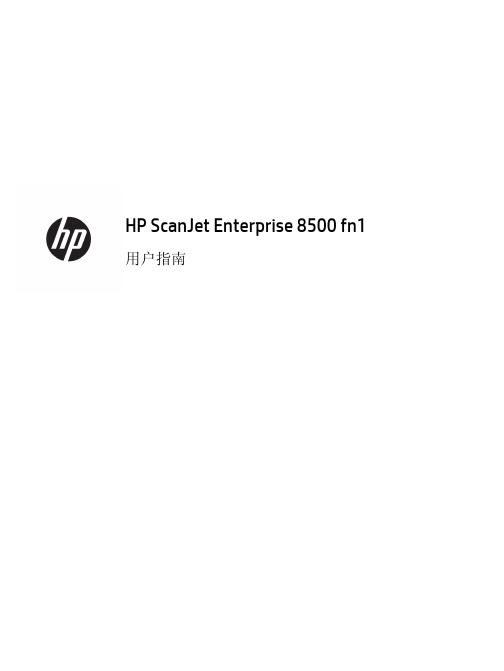
用户指南版权和许可证©Copyright 2015 HP Development Company, L.P.未经事先书面许可,严禁进行任何形式的复制、改编或翻译,除非版权法另有规定。
此处包含的信息如有更改,恕不另行通知。
HP 产品及服务的保修仅以随该产品及服务提供的书面保修声明为准。
本文所述任何内容不应被视为附加保修。
对任何技术或编辑错误或者本文所述内容的遗漏,HP 不承担任何责任。
Edition 1, 11/2015商标声明Adobe®、Adobe Photoshop®、Acrobat®和PostScript®是Adobe Systems Incorporated 的商标。
Apple 和Apple 徽标是Apple Computer, Inc. 在美国以及其它国家/地区注册的商标。
iPod 是Apple Computer, Inc. 的商标。
iPod 只能用于合法复制,或在版权所有者的授权下复制。
请勿盗用音乐作品。
Microsoft®、Windows®、Windows® XP 和Windows Vista® 是Microsoft Corporation 在美国的注册商标。
UNIX®是The Open Group 的注册商标。
目录1产品基本信息 (1)产品功能 (2)前视图 (4)背面 (4)睡眠模式 (6)自动关机功能 (7)2控制面板 (9)控制面板布局 (10)解释控制面板状态指示灯 (11)控制面板信息 (12)主页屏幕 (13)触摸屏上的按钮 (14)控制面板帮助系统 (15)3管理- 配置产品 (17)支持的Windows 实用程序 (18)HP Web Jetadmin (18)内嵌式Web 服务器 (18)HP 数字发送软件(HP DSS) (18)支持的网络协议 (19)支持的电子邮件协议 (21)使用管理菜单的基本配置 (22)导航管理菜单 (22)Jetdirect 菜单 (23)配置语言设置 (28)配置时间设置 (28)分配IP 地址 (29)使用电子邮件设置向导设置和配置电子邮件设置 (29)从控制面板手动配置IPv4 TCP/IP 参数 (30)从控制面板手动配置IPv6 TCP/IP 参数 (31)ZHCN iii禁用网络协议(可选) (31)链接速度和双工设置 (31)使用内嵌式Web 服务器的基本配置 (32)查看或更改网络设置 (32)设置或更改管理员密码 (32)配置电子邮件选项 (32)保存到网络文件夹设置 (33)配置“保存到SharePoint”选项 (33)配置USB 存储设备设置 (34)配置快速设置 (34)配置常规安全设置 (34)配置访问控制安全设置 (35)使用内嵌式Web 服务器的其它配置 (36)4管理- 管理产品 (37)使用信息页 (38)使用内嵌式Web 服务器 (39)打开内嵌式Web 服务器 (39)内嵌式Web 服务器选项 (39)使用HP Web Jetadmin 软件 (41)控制数字发送安全 (42)网络验证 (42)安全电子邮件 (42)限制软件访问 (42)安全功能 (43)保护内嵌式Web 服务器安全 (43)管理临时作业文件 (43)安全存储擦除 (44)受影响的数据 (44)安全文件擦除 (44)安全磁盘擦除 (44)HP 高性能安全硬盘 (44)管理证书 (44)载入证书 (45)载入证书吊销列表(CRL) (45)验证和授权 (45)节能设置 (46)升级固件 (47)备份产品数据 (48)恢复产品数据 (49)iv ZHCN5装入原件 (51)使用自动送纸器(ADF) (52)文档放入提示 (52)装入混合尺寸文档的提示 (53)如何放入文档 (53)使用扫描玻璃板 (55)6扫描和发送文档 (57)登录 (57)新扫描仪功能 (58)预览扫描 (59)使用图像预览屏幕 (59)将扫描的文档发送到一个或多个电子邮件 (61)使用通讯簿 (61)创建收件人列表 (61)使用个人或共享联系人通讯簿 (61)向个人或共享联系人通讯簿添加条目 (61)从个人联系人通讯簿删除条目 (61)使用“发送电子邮件”屏幕 (62)发送文档 (63)发送文档 (63)使用自动填写功能 (63)传真扫描的文档 (64)使用发送传真屏幕 (64)发送传真 (65)保存到网络文件夹或USB 存储设备 (66)保存到SharePoint 站点 (67)使用快速设置发送或保存文档 (68)扫描至工作流目的地 (69)7维护产品 (71)订购维护用品和扫描仪耗材 (72)清洁触摸屏 (72)清洁扫描玻璃板、扫描条带和自动进纸器(ADF) 双面外壳 (72)清洁滚筒 (75)8更换和安装组件 (77)更换滚筒 (78)ZHCN v更换前面板 (85)更换键盘 (88)更换硬盘驱动器 (90)安装Jetdirect 卡 (93)将附件安装到硬件集成包中 (95)9疑难排解 (99)扫描错误 (99)基本疑难排解提示 (101)安装问题 (102)初始化或硬件问题 (102)检查以太网连接 (102)检查是否接通产品电源 (103)重置产品 (103)产品已暂停或关闭 (104)产品在触摸屏上显示“暂停”消息 (104)我收到一封电子邮件,指出产品已关机 (104)进纸问题 (105)卡纸、偏斜、进纸错误或多张进纸 (105)扫描易碎原件 (105)产品不进纸 (105)文档出纸盘中的原件卷曲 (106)扫描图像的下部被截断 (106)扫描的图像上有条纹或划痕 (106)文档进纸盘中装入的纸张反复卡纸 (106)从送纸道清除卡纸 (106)产品已正确停止工作 (108)解决电子邮件问题 (109)验证SMTP 网关地址 (109)验证LDAP 网关地址 (109)解决网络问题 (110)恢复工厂设置 (111)联系HP 支持部门 (111)10技术规格和保修 (113)产品规格 (114)送纸器技术规格 (114)环境技术规格 (114)vi ZHCN易失性内存 (115)非易失性内存 (115)硬盘驱动器内存 (115)管制型号 (116)环境产品管理计划 (117)保护环境 (117)产生臭氧 (117)能耗 (118)碳粉消耗 (118)纸张使用 (118)塑料 (118)HP LaserJet 打印耗材 (118)纸张 (118)材料限制 (119)用户负责销毁废弃设备(欧盟和印度) (119)电子硬件回收 (119)巴西硬件回收利用信息 (120)化学物质 (120)符合欧盟委员会条例1275/2008 的产品功率数据 (120)SEPA Ecolabel 用户信息(中国) (120)复印机、打印机和传真机能源效率标识实施规则 (120)危险物质限制声明(印度) (121)有害物质限制声明(土耳其) (121)危险物质限制声明(乌克兰) (121)有毒有害物质表(中国) (121)材料安全数据表(MSDS) (122)EPEAT (122)更多信息 (122)HP 有限保修声明 (123)英国、爱尔兰和马耳他 (124)奥地利、比利时、德国和卢森堡 (124)比利时、法国和卢森堡 (125)意大利 (126)西班牙 (126)丹麦 (127)挪威 (127)瑞典 (127)葡萄牙 (128)希腊和塞浦路斯 (128)ZHCN vii匈牙利 (128)捷克共和国 (129)斯洛伐克 (129)波兰 (129)保加利亚 (130)罗马尼亚 (130)比利时和荷兰 (130)芬兰 (131)斯洛文尼亚 (131)克罗地亚 (131)拉脱维亚 (131)立陶宛 (132)爱沙尼亚 (132)索引 (133)viii ZHCN1产品基本信息本用户指南介绍了使用产品时需要了解的内容。
艾德克斯电子 IT8500系列 说明书

用戶使用手冊直流可編程電子負載型號IT8500 系列IT8511/IT8512/IT8512B/ IT8512C© 版權歸屬于艾德克斯電子有限公司 Ver1.1 /MAR, 2008/ IT8500-401第一章快速入門 (6)1.1開機自檢 (6)1.1.1介紹 (6)1.1.2自檢步驟 (6)1.1.3如果負載不能啟動 (6)1.2前面板介紹 (7)1.3後面板介紹 (8)1.4VFD指示燈功能描述 (8)1.5鍵盤介紹 (9)1.6快速功能鍵 (9)1.7功能表操作 (10)1.8選件和配件 (12)第二章技術規格 (12)2.1主要技術參數 (12)2.2補充特性 (13)第三章面板操作 (13)3.1基本操作模式 (13)3.1.1定電流操作模式(CC) (14)3.1.2定電阻操作模式(CR) (14)3.1.3定電壓操作模式(CV) (14)3.1.4定功率操作模式(CW) (14)3.2動態測試操作 (15)3.2.1連續模式(CONTINUOUS ) (15)3.2.2脈衝模式(PULSE) (15)3.2.3觸發模式(TRIGGER) (15)3.3順序操作(LIST) (16)3.4觸發操作(TRIGGERED OPERATION) (16)3.5輸入控制 (17)3.5.1 短路操作(SHORT) (17)3.5.2 輸入開關操作 (17)3.6電子負載可操作範圍 (17)3.7保護功能 (17)3.7.1 過電壓保護(OV) (17)3.7.2 過電流保護(OC) (18)3.7.3 過功率保護(OW) (18)3.7.4 輸入極性反接 (18)3.7.5 過溫度保護(OH) (18)3.8遠端測試功能 (18)3.9存取操作 (19)3.10電池放電測試操作 (19)3.11V ON V OFF 操作 (20)第四章安裝 (21)4.1驗貨 (21)4.2清潔 (21)4.3安裝位置 (21)4.3.1 安裝尺寸 (21)4.3.2 負載把手的調節 (22)4.3.3 支架安裝 (22)4.4輸入連接部分的安裝 (23)第五章應用範例 (24)5.1操作模式實例 (24)5.1.1 定電流操作I-Set(設定一個從0到限定電流範圍的定電流值) (24)5.1.2 定功率操作P-Set (設定一個從0到限定功率範圍的定功率值) (24)5.1.3 定電阻操作R-set (設定一個從0.1Ω到4000Ω範圍內定電阻值) (24)5.1.4 定電壓操作V-set (設定一個從0.1V到限定電壓範圍的定電壓值) (24)5.1.5 IN ON/OFF輸入設定 (24)5.2動態測試功能 (25)5.2.1動態測試參數的設定 (25)5.2.2動態測試操作 (25)5.3順序操作 (26)5.4快速調用功能 (27)5.5自動測試功能 (28)5.5.1編輯測試檔 (28)5.5.2 快速取出測試檔 (29)5.5.3自動測試 (29)5.6電壓量程和電流量程的快速切換方法 (30)第六章負載通訊介面參考 (30)6.1通訊模組簡介 (30)6.2電子負載與PC間的通訊 (31)安全請勿自行在儀器上安裝替代零件,或執行任何未經授權的修改。
ioPAC 8500 Series (8500-C 型号) 固件发布说明书
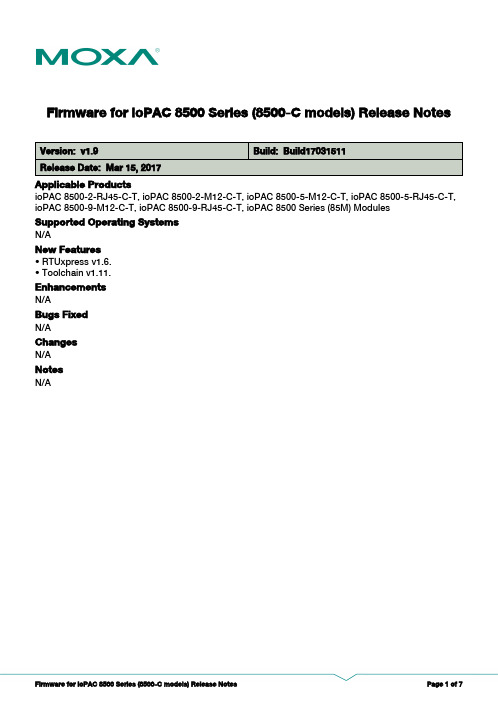
Firmware for ioPAC 8500 Series (8500-C models) Release Notes Supported Operating SystemsNotesChangesApplicable ProductsBugs FixedN/AN/AEnhancementsN/AioPAC 8500-2-RJ45-C-T, ioPAC 8500-2-M12-C-T, ioPAC 8500-5-M12-C-T, ioPAC 8500-5-RJ45-C-T,ioPAC 8500-9-M12-C-T, ioPAC 8500-9-RJ45-C-T, ioPAC 8500 Series (85M) Modules• RTUxpress v1.6.• Toolchain v1.11.New FeaturesN/AN/ASupported Operating SystemsNotesChangesApplicable ProductsBugs FixedN/AN/AEnhancementsN/AioPAC 8500-2-M12-C-T, ioPAC 8500-2-RJ45-C-T, ioPAC 8500-5-M12-C-T, ioPAC 8500-5-RJ45-C-T,ioPAC 8500-9-M12-C-T, ioPAC 8500-9-RJ45-C-T• NMP function.• SNMP trap function.• Modbus/RTU slave function.• Delay between polls function in Modbus master mode.• RTUxpress v1.4.• Toolchain v1.10.New FeaturesN/AN/ASupported Operating SystemsNotesChangesApplicable ProductsBugs Fixed• Digital input supports frequency mode.• Performance enhancement.N/AEnhancementsN/AioPAC 8500-2-M12-C-T, ioPAC 8500-2-RJ45-C-T, ioPAC 8500-5-M12-C-T, ioPAC 8500-5-RJ45-C-T,ioPAC 8500-9-M12-C-T, ioPAC 8500-9-RJ45-C-TN/ANew FeaturesN/AN/ASupported Operating SystemsNotesChangesApplicable ProductsBugs FixedN/AN/AEnhancementsN/AioPAC 8500-2-M12-C-T, ioPAC 8500-2-RJ45-C-T, ioPAC 8500-5-M12-C-T, ioPAC 8500-5-RJ45-C-T,ioPAC 8500-9-M12-C-T, ioPAC 8500-9-RJ45-C-TN/ANew Features• Software spec change: improve the compatibility.N/ASupported Operating SystemsNotesChangesApplicable ProductsBugs FixedN/AN/AEnhancementsN/AioPAC 8500-2-M12-C-T, ioPAC 8500-2-RJ45-C-T, ioPAC 8500-5-M12-C-T, ioPAC 8500-5-RJ45-C-T,ioPAC 8500-9-M12-C-T, ioPAC 8500-9-RJ45-C-T• Add tag service.New FeaturesN/A• When upgrading firmware, please refer to the Upgrading the Firmware section in the ioPAC RTU Software Users Manual, v1. After upgrading the new firmware, users will be able to use the RTUxpress utility for future firmware upgrades.Supported Operating SystemsNotesChangesApplicable ProductsBugs FixedN/A• Linux kernel will fail after system memory is not normally released when keeping data acquisition with 85M-3801-T or 85M-3811-T.EnhancementsN/AioPAC 8500-2-M12-C-T, ioPAC 8500-2-RJ45-C-T, ioPAC 8500-5-M12-C-T, ioPAC 8500-5-RJ45-C-T,ioPAC 8500-9-M12-C-T, ioPAC 8500-9-RJ45-C-TN/ANew FeaturesN/AN/ASupported Operating SystemsNotesChangesApplicable ProductsBugs FixedN/AN/AEnhancementsN/AioPAC 8500-2-M12-C-T, ioPAC 8500-2-RJ45-C-T, ioPAC 8500-5-M12-C-T, ioPAC 8500-5-RJ45-C-T,ioPAC 8500-9-M12-C-T, ioPAC 8500-9-RJ45-C-T• New release.New FeaturesN/AN/A。
AME AME8500 数据手册

AME, Inc.1AME8500µProcessor Supervisoryl Small Packages: SOT-23, SOT-89l Tight Voltage Threshold Tolerance ---±1.50%l Wide Temperature Range -------- -40oC to 85oCl Low Quiescent Current < 3.0µAl All AME's Lead Free Products Meet RoHS standardsThe AME8500 family allows the user to customize the CPU reset function without any external components.The user has a large choice of reset voltage thresholds,reset time intervals, and output driver configurations, all of which are preset at the factory. Each wafer is trimmed to the customer's specifications.These circuits monitor the power supply voltage of µP based systems. When the power supply voltage drops below the voltage threshold a reset is asserted immedi-ately (within an interval T D1). The reset remains asserted after the supply voltage rises above the voltage threshold for a time interval, T D2 . The reset output may be either active high (RESET) or active low (RESETB). The reset output may be configured as either push/pull or open drain.The state of the reset output is guaranteed to be correct for supply voltages greater than 1V.Space saving SOT23 package and micropower quies-cent current (<3.0µA) make this family a natural for por-table battery powered equipment.n General Descriptionn Featuresn Typical Operating CircuitNote: * External pull-up resistor is required if open-drain output is used. 10 k Ω is recommended.n Block Diagraml Portable Electronics l Power Supplies l Computer Peripherals l Data Acquisition Systems l Applications using CPUs l Consumer Electronicsn ApplicationsAME8500 with Push-Pull RESETAME8500 with Push-Pull RESETV INGNDRESETV INGND 查询AME8500AEETAA16Z供应商AME, Inc.2µProcessor SupervisoryAME8500n Block Diagram (contd.)AME8500AEET 1.GND2.Reset/ResetB3.V IN* Die Attach:Non-Conductive EpoxySOT-23Top View123AME8500n Pin ConfigurationSOT-23Top View123AME8500SOT-23Top ViewAME8500CEET 1.Reset/ResetB 2.V IN 3.GND* Die Attach: Conductive Epoxy123AME8500AME8500BEET 1.Reset/ResetB 2.GND3.V IN* Die Attach:Non-Conductive EpoxyAME8500 with Open-Drain RESETAME8500 with Open-Drain RESETSOT-25Top View13254AME8500AME8500BEEV 1.Reset/ResetB 2.V IN 3.GND 4.N/C 5.N/C* Die Attach:Non-Conductive EpoxyV INGNDV INAME, Inc.3AME8500µProcessor SupervisoryPin NameGND n Pin Configuration (contd.)SOT-89Top ViewSOT-89Top ViewSOT-89Top ViewAME8500AEFT 1.GND 2.V IN3.Reset/ResetB* Die Attach:Non-Conductive EpoxyAME8500CEFT 1.V IN2.GND3.Reset/ResetB * Die Attach:Conductive EpoxyAME8500BEFT 1.Reset/ResetB 2.V IN 3.GND* Die Attach:Non-Conductive Epoxy132AME8500132AME8500132AME8500Pin DescriptionAME, Inc.µProcessor SupervisoryAME8500n Ordering InformationAME, Inc.5AME8500µProcessor Supervisoryn Ordering Information (contd.)Note: ww represents the date code and pls refer to the Date Code Rule before the Package Dimension. * A line on top of the first letter represents lead free plating such as A SVPls consult AME sales office or authorized Rep./Distributor for the availability of output voltage or package type.AME, Inc.6µProcessor SupervisoryAME8500n Ordering Information (contd.)AME, Inc.7AME8500µProcessor Supervisoryn Ordering Information (contd.)AME, Inc.8µProcessor SupervisoryAME8500n Ordering Information (contd.)AME, Inc.9AME8500µProcessor Supervisoryn Ordering Information (contd.)AME, Inc.10µProcessor SupervisoryAME8500n Ordering Information (contd.)AME, Inc.AME8500µProcessor Supervisory n Ordering Information (contd.)AME, Inc.AME8500µProcessor Supervisory n Ordering Information (contd.)AME, Inc.AME8500µProcessor Supervisory n Ordering Information (contd.)AME, Inc.AME8500µProcessor Supervisory n Ordering Information (contd.)AME, Inc.AME8500µProcessor Supervisory n Ordering Information (contd.)AME, Inc.AME8500µProcessor Supervisory n Ordering Information (contd.)AME, Inc.AME8500µProcessor Supervisory n Ordering Information (contd.)AME, Inc.AME8500µProcessor Supervisory n Ordering Information (contd.)AME, Inc.AME8500µProcessor Supervisory n Ordering InformationAME, Inc.AME8500µProcessor Supervisory n Ordering InformationAME, Inc.AME8500µProcessor Supervisoryn Absolute Maximum RatingsCaution: Stress above the listed absolute maximum rating may cause permanent damage to the device * HBM B: 2000V~3999VAME, Inc.µProcessor Supervisory AME8500n Thermal InformationCaution: Stress above the listed absolute maximum rating may cause permanent damage to the device.* Measure θJC on backside center of tab.** Measure θJC on center of molding compound if IC has no tab.*** MIL-STD-202G 210FAME, Inc.AME8500µProcessor Supervisoryn Electrical SpecificationsAME, Inc.µProcessor SupervisoryAME8500n Timing Diagramn Applications InformationSupply TransientsThese devices have a certain immunity to fast negative going transients. In the following pages the graph titled "Glitch Rejection" indicates the maximum allowable glitch amplitude and duration to avoid triggering an unintended reset. As shown in the graph shorter transients can have larger amplitudes without triggering resets.Glitch RejectionReset Time vs. TemperatureG l i t c h D u r a t i o n (µS )Glitch Amplitude (V)0204060801001201400.010.11R e s e t T i m e (m S )190195200205210215220Temperature (o C)AME, Inc.AME8500µProcessor SupervisoryI IN vs. V INThreshold Hysteresis vs. TemperatureI IN vs. TemperatureReset V TH vs. TemperatureReset VOL vs. TemperatureS u p p l y C u r r e n t @ 5V (u A )Temperature (o C)2.102.152.202.252.302.35-45-52555851152.6302.6322.6342.6362.6382.6402.6422.6442.6462.6482.650-45-5255585115R e s e t V t h (V )Temperature (oC)H y s t e r e s i s (% o f V T H )Temperature (oC)00.10.20.30.40.50.2200.2250.2300.2350.2400.2450.2500.2550.2600.265-45-5255585115R e s e t V O L @ 0.8m A (V )Temperature (oC)I I N (u A )V IN (V)12345AME, Inc.µProcessor SupervisoryAME8500n Date Code RuleSOT-89n Tape and Reel DimensionPIN 1AME, Inc.AME8500µProcessor Supervisoryn Tape and Reel DimensionSOT-23PIN 1SOT-23 (Low Profile)PIN 1AME, Inc.µProcessor SupervisoryAME8500n Tape and Reel DimensionSOT-25PIN 1TSOT-25PIN 1AME, Inc.AME8500µProcessor Supervisoryn Package DimensionSOT-23Top ViewSide ViewFront ViewSOT-23-LTop ViewSide ViewFront ViewAME, Inc.µProcessor SupervisoryAME8500n Package DimensionSOT-89Top View Side ViewFront ViewCSOT-25Top ViewSide ViewFront ViewAME, Inc.31AME8500µProcessor Supervisory n Package DimensionTSOT-25Top ViewSide ViewFront View。
Dell XPS 8500 用户手册说明书

Dell™ XPS™ 8500用户手册计算机型号:XPS 8500 系列规制机型:D03M规制型号:D03M005w w w.d e l l.c o m|s u p p o r t.d e l l.c o m/m a n u a l s注意、小心和警告注:“注意”表示帮助您更好地使用该产品的重要信息。
小心:“小心”表示可能会损坏硬件或导致数据丢失,并告诉您如何避免此类问题。
警告:“警告”表示可能会导致财产损失、人身伤害甚至死亡。
____________________©2012-2013 Dell Inc. 版权所有,翻印必究。
本文中使用的商标:Dell™、DELL 徽标和 XPS™是 Dell Inc. 的商标;Microsoft®、Windows®和 Windows 开始按钮徽标是 Microsoft Corporation 在美国和/或其它国家和地区的的商标或注册商标。
Bluetooth®是 Bluetooth SIG, Inc. 拥有的商标,并许可 Dell 使用。
2013 - 04Rev. A02目录1开始之前 (11)关闭计算机及其连接的设备 (11)安全说明 (11)建议工具 (12)2拆装计算机内部组件之后 (13)3技术概览 (15)计算机正面视图 (16)计算机背面视图 (17)计算机内部视图 (18)系统板组件 (19)4主机盖 (21)卸下主机盖 (21)装回主机盖 (23)目录35内存模块 (25)前提条件 (25)卸下内存模块 (25)更换内存模块 (26)后续条件 (27)6前挡板 (29)前提条件 (29)卸下前挡板 (29)装回前挡板 (31)后续条件 (32)7图形卡支架(可选) (33)前提条件 (33)卸下图形卡支架 (33)装回图形卡支架 (34)后续条件 (34)8图形卡 (35)前提条件 (35)卸下图形卡 (35)装回图形卡 (37)后续条件 (39)4目录9PCI-Express x1 卡 (41)前提条件 (41)卸下 PCI-Express x1 卡 (42)装回 PCI-Express x1 卡 (44)后续条件 (46)10无线小型插卡 (47)前提条件 (47)卸下小型插卡 (48)装回小型插卡 (49)后续条件 (49)11小型插卡天线 (51)前提条件 (51)卸下小型插卡天线 (51)装回小型插卡天线 (53)后续条件 (53)12mSATA 驱动器 (55)前提条件 (55)卸下 mSATA 驱动器 (55)装回 mSATA 驱动器 (56)后续条件 (56)目录513硬盘驱动器 (57)前提条件 (57)卸下主硬盘驱动器 (57)装回主硬盘驱动器 (58)后续条件 (58)前提条件 (59)卸下硬盘驱动器固定框架 (59)装回硬盘驱动器固定框架 (60)后续条件 (61)前提条件 (61)卸下副硬盘驱动器 (61)装回副硬盘驱动器 (62)后续条件 (62)14光盘驱动器 (63)前提条件 (63)卸下光盘驱动器 (63)装回光盘驱动器 (65)后续条件 (65)次光盘驱动器 (65)前提条件 (65)6目录安装次光盘驱动器 (66)后续条件 (67)15介质卡读取器 (69)前提条件 (69)卸下介质卡读取器 (70)装回介质卡读取器 (71)后续条件 (71)16顶盖 (73)前提条件 (73)卸下顶盖 (73)装回顶盖 (74)后续条件 (75)17顶部 I/O 面板 (77)前提条件 (77)卸下顶部 I/O 面板 (77)装回顶部 I/O 面板 (79)后续条件 (79)目录718USB 前面板 (81)前提条件 (81)卸下 USB 前面板 (81)装回 USB 前面板 (82)后续条件 (83)19电源按钮模块 (85)前提条件 (85)卸下电源按钮模块 (86)装回电源按钮模块 (87)后续条件 (87)20机箱风扇 (89)前提条件 (89)卸下机箱风扇 (90)装回机箱风扇 (91)后续条件 (91)21处理器风扇和散热器部件 (93)前提条件 (93)卸下处理器风扇和散热器部件 (93)装回处理器风扇和散热器部件 (95)后续条件 (95)8目录22处理器 (97)前提条件 (97)卸下处理器 (98)更换处理器 (99)后续条件 (102)23币形电池 (103)前提条件 (103)取出币形电池 (103)更换币形电池 (104)后续条件 (105)24电源设备 (107)前提条件 (107)卸下电源设备 (107)装回电源设备 (108)后续条件 (109)25系统板 (111)前提条件 (111)卸下系统板 (111)更换系统板 (113)目录9后续条件 (113)在 BIOS 中输入服务标签 (113)26System Setup(系统设置程序) (115)概览 (115)进入系统设置程序 (115)系统设置程序屏幕 (115)系统设置程序选项 (116)Boot Sequence(引导顺序) (123)清除已忘记的密码 (124)密码: (125)清除 CMOS 密码 (126)CMOS: (126)27快擦写 BIOS (129)28规格 (131)10目录开始之前11开始之前小心:为避免数据丢失,请在关闭计算机之前,保存并关闭所有打开的文件,并退出所有打开的程序。
Icom R8500中文说明书51页
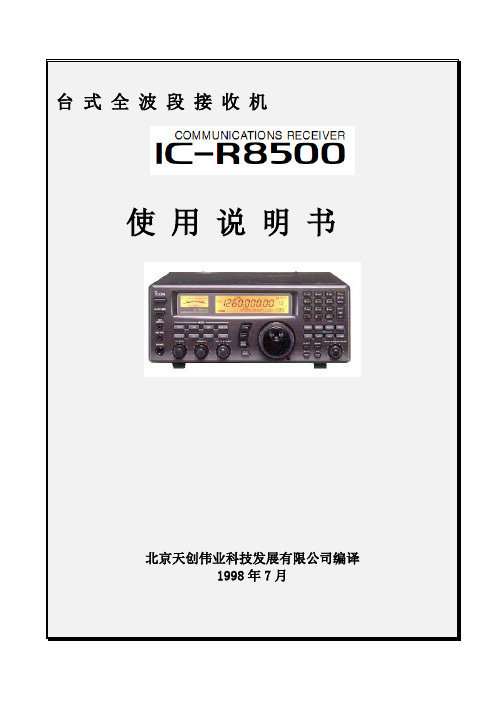
台式全波段接收机使用说明书北京天创伟业科技发展有限公司编译1998年7月目录第一章面板介绍 3 第二章连接及安装9 第三章频率设置11 第四章接收功能13 第五章记忆信道19 第六章扫描28 第七章定时关机功能37 第八章模式设置【SET MODE】20 第九章连接器信息22 第十章控制命令43 第十一章维护43 第十二章附选件安装44 第十三章故障介绍23 第十四章指标23 第十五章附选件介绍47前言使用机器前请详细阅读本说明书,并保管好本说明书。
注意事项:只能在室内用!不能将220V交流电直接接在IC-R8500接收机上,必须用AC电源转换或接13.8V直流电源。
不能用不合规定的保险。
金属片、导线等小物品不能碰到接收机内部元件和后部接口。
避免在低于-10℃高于+50℃的环境里使用或放置接收机。
避免将接收机放置于阳光直射或尘土过多的地方。
编译水平有限,有不详尽处请参见英文使用说明书。
第一章面板介绍一、前面板1.电源开关【POWER】2.定时关机/设置开关【SLEEP/SET】设定关机时间* 可选择30、60、90、120分钟或OFF* “SLEEP”显示在功能显示屏上,表示已设定关机时间按此键1秒,进入快速设定状态* 使用【M-CH】旋钮和主旋钮分别来选择设定项目和内容3.录音遥控插座【REC REMOTE】:连接录音机上的遥控口,用予遥控录音。
4.录音机插口【REC OUT】:输出音频信号,接到录音机输入端。
5.耳机插口【PHONES】:阻抗为4-16插入耳机后,喇叭无输出可用立体声耳机,但只有单声道6.接收方式键【WFW】/【FM】/【AM】/【SSB/CW】按下选择操作接收方式* 有下列几种方式:【FM】---FM ,窄FM【AM】---AM,窄AM,宽AM【SSB/CW】-USB,LSB,CW,任意的窄CW当选SSB/CW接收方式时,按【SSB/CW】键1秒,调拍频振荡器(BFO)频率。
IT8511使用手册

符合性信息
此部分列出一期遵循的 EMC(电磁兼容性)、安全和环境标准。 EC 一致性声明 – EMC 符合 Directive 2004/108/EC 有关电磁兼容性的要求。已证明符合《欧洲共同体
公报》中所列的以下技术规格:
EN 61326-1 2006: 测量、控制和实验室用电气设备的 EMC 要求。¹²³ CISPR 11:2003。放射和传导辐射量,组 1,A 类 IEC 61000-4-2:2001。静电放电抗扰性 IEC 61000-4-3:2002。射频电磁场抗扰性 4 IEC 61000-4-4:2004。电气快速瞬变/突发抗扰性 IEC 61000-4-5:2001。电源线路浪涌抗扰性 IEC 61000-4-6:2003。传导射频抗扰性 5 IEC 61000-4-11:2004。电压骤降和中断抗扰性 6 EN 61000-3-2:2006: 交流电源线谐波辐射 EN 61000-3-3:1995: 电压变化、波动和闪变
担保
本文档中包含的材料 “按现状 ”提 供,在将来版本中如有更改,恕不另 行通知。此外,在适用法律允许的最 大范围内,ITECH 不承诺与本手册 及其包含的任何信息相关的任何明 示或暗含的保证,包括但不限于对适 销和适用于某种特定用途的暗含保 证。 ITECH 对提供、使用或应用本 文档及其包含的任何信息所引起的 错误或偶发或间接损失概不负责。如 ITECH 与用户之间存在其他书面协 议含有与本文档材料中所包含条款 冲突的保证条款,以其他书面协议中 的条款为准。
技术许可
本文档中描述的硬件和/或软件仅在得 到许可的情况下提供并且只能根据许可 进行使用或复制。
限制性权限声明
美国政府限制性权限。授权美国政府使用 的软件和技术数据权限仅包括那些定制 提供给最终用户的权限。ITECH 在软件 和技术数据中提供本定制商业许可时遵 循 FAR 12.211(技术数据)和 12.212 (计算机软件)以及用于国防的 DFARS 252.227-7015(技术数据-商业制品)和 DFARS 227.7202-3(商业计算机软件或 计算机软件文档中的权限)。
FSxxxT_GSxxxT_smartswitch_UserManual

July 2005NETGEAR , Inc.4500 Great America ParkwaySanta Clara, CA 95054 USAPhone 1-888-NETGEARSmart Switch Series SoftwareManual© 2005 by NETGEAR, Inc. All rights reserved.TrademarksNETGEAR, Inc. NETGEAR, the Netgear logo, The Gear Guy and Everybody’s connecting are trademarks of Netgear, Inc. in the United States and/or other countries. Other brand and product names are trademarks of their respective holders. Information is subject to change without notice. All rights reserved.Statement of ConditionsIn the interest of improving internal design, operational function, and/or reliability, NETGEAR reserves the right to make changes to the products described in this document without notice. NETGEAR does not assume any liability that may occur due to the use or application of the product(s) or circuit layout(s) described herein.Customer SupportFor assistance with installing and configuring your NETGEAR system or with questions or problems following installation:•Check the NETGEAR Web page at .•Call Technical Support in North America at 1-888-NETGEAR. If you are outside North America, please refer to the phone numbers listed on the Support Information Card that shipped with your switch.•Email Technical Support at support@.Defective or damaged merchandise can be returned to your point-of-purchase representative.NETGEAR maintains a World Wide Web home page that you can access at the uniform resource locator (URL) http:// . A direct connection to the Internet and a Web browser such as Internet Explorer or Netscape are required.2Contents Chapter 1About This GuideAudience .........................................................................................................................1-1 Why the Document was Created ....................................................................................1-1 How to Use This Document ............................................................................................1-1 Typographical Conventions ............................................................................................1-2 Special Message Formats ..............................................................................................1-2 Chapter 2Switch Management OverviewManagement Access Overview ......................................................................................1-1 .................................................................................................................................1-2 Chapter 3Getting StartedFor a Network with a DHCP Server ...............................................................................2-1 For a Network without a DHCP Server ..........................................................................2-3 Chapter 4Web-Based Management InterfaceSystem Menu ..................................................................................................................3-2 System> Switch Status Page ..................................................................................3-2System> IP Access List Page .................................................................................3-3System> Set-up Page .............................................................................................3-3System> Password Page ........................................................................................3-4 Switch Menu ..................................................................................................................3-4 Switch> Port Configuration Page ............................................................................3-4 Switch> Port Configuration: Set speed ............................................................3-5Switch> Port Configuration: Set flow control ....................................................3-5 Switch> Statistics Page ...........................................................................................3-5 Switch> Statistics> Refresh ..............................................................................3-6Switch> Statistics> Clear Counter ....................................................................3-6 Switch> VLAN Page ................................................................................................3-6 Switch> VLAN> Port-based VLAN ...................................................................3-7Switch> VLAN> IEEE802.1Q Tag VLAN ..........................................................3-7 Switch> Trunking Page ...........................................................................................3-9 Switch> Monitor Page ...........................................................................................3-10 Switch> Advanced> Jumbo Frame ..................................................................3-10Switch> Advanced> Spanning Tree Page .......................................................3-11Switch> Advanced> SNMP .............................................................................3-11 Firmware Menu ............................................................................................................3-12 Firmware> Configuration Backup Page ................................................................3-12 Firmware> Factory Reset Page ............................................................................3-12 Logout ..........................................................................................................................3-13 Chapter 5Software UpgradeAppendix ADefault SettingsAppendix BIEEE 802.1Q Virtual Local Area Network (VLAN)IEEE 802.1Q VLANs ....................................................................................................A-2 Appendix CPort-Based VLANPort-based VLANs ........................................................................................................A-1 Example .................................................................................................................A-1 Scenarios: ..............................................................................................................A-2 Appendix DCabling GuidelinesFast Ethernet Cable Guidelines .....................................................................................B-1 Category 5 Cable ...........................................................................................................B-2 Category 5 Cable Specifications .............................................................................B-2 Twisted Pair Cables ................................................................................................B-3 Patch Panels and Cables ........................................................................................B-4 Using 1000BASE-T Gigabit Ethernet over Category 5 Cable .......................................B-5 Cabling ....................................................................................................................B-5 Near End Cross Talk (NEXT) ..................................................................................B-6 Patch Cables ...........................................................................................................B-6 RJ-45 Plug and RJ-45 Connectors .........................................................................B-6 Conclusion ..............................................................................................................B-8Chapter 1About This GuideThank you for purchasing the NETGEAR™ Smart Switch Series Switch.AudienceThis reference manual assumes that the reader has basic-to-intermediate computer and Internet skills. However, basic computer network, Internet, and wireless technology tutorial information is provided in the Appendices.This document describes configuration commands for the Smart Switch Series Switch software. The commands can be accessed from the CLI, telnet, and Web interfaces.Why the Document was CreatedThis document was created primarily for system administrators configuring and operating a system using Smart Switch Series Switch software. It is intended to provide an understanding of the configuration options of Smart Switch Series Switch software.It is assumed that the reader has an understanding of the relevant switch platforms. It is also assumed that the reader has a basic knowledge of Ethernet and networking concepts.How to Use This DocumentThis document describes configuration commands for the Smart Switch Series Switch software. The commands can be accessed from the CLI, telnet (CMI), and Web interfaces.•Chapter 4, “Administration Console Telnet Interface” describes the CMI.•Chapter 4, “Web-Based Management Interface” describes the Web interface.•Chapter 5, “Software Upgrade” describes the CLI, which can be reached through the telnet (CMI) interface.Smart Switch Series Software ManualNote: Refer to the release notes for the Smart Switch Series Switch Software application level code. The release notes detail the platform specific functionality of the Switching, SNMP, Config, and Management packages.Typographical Conventions This guide uses the following typographical conventions:Special Message FormatsThis guide uses the following formats to highlight special messages:This manual is written for the Smart Switch Series Switch according to these specifications:Table 1.Typographical conventions italicsEmphasis.bold times romanUser input.[Enter]Named keys in text are shown enclosed in square brackets. The notation [Enter] is used for the Enter key and the Return key.[Ctrl]+C Two or more keys that must be pressed simultaneously are shown in text linkedwith a plus (+) sign.S MALL C APSDOS file and directory names.Note: This format is used to highlight information of importance or special interest.Table 1-1.Manual Specifications Product VersionSmart Switch Series Switch Manual Publication Date July 2005Note: Product updates are available on the NETGEAR, Inc. Web siteat /support/main.asp .Chapter 2Switch Management Overview This chapter gives an overview of switch management, including the methods you can use tomanage your NETGEAR Smart Switch Series Switch. Topics include:•Management Access Overview•SNMP Access•ProtocolsManagement Access OverviewYour NETGEAR Smart Switch contains software for viewing, changing, and monitoring the way it works. This management software is not required for the switch to work. You can use the 10/ 100 Mbps ports and the built-in Gigabit ports without using the management software. However, the management software allows you configure ports, VLAN and Trunking features and also improve the efficiency of the switch and, as a result, improve the overall performance of your network. The Switch gives you the flexibility to access and manage the switch using any of the following methods:•Smartwizard Discovery Utility program•Web browser interfaceAfter you power-up the switch for the first time, you can configure it using a utility program called Smartwizard Discovery or a Web browser. Please refer to the screenshots in following pages for Smartwizard Discovery Utility and Web Management GUI. Each of these management methods has advantages. The table below compares the two management methods.Smart Switch Series Software ManualTable paring Switch Management MethodsManagement Method Advantages DisadvantagesSmartWizard Discovery Utility •No IP address or subnet needed Show allswitches on the network• User-friendly interface• Firmware upgradeable•Not convenient for remote accessWeb browser •Can be accessed from any location via theswitch’s IP address• Password protected• Ideal for configuring the switch remotely• Compatible with Internet Explorer andNetscape Navigator Web browsers• Intuitive browser interface• Most visually appealing• Extensive switch configuration allowed• Configuration backup for duplicatingsettings to other switches •Security can be compromised (hackers can attack if they know IP address)•May encounter lag times on poor connections•Displaying graphical objects over a browser interface may slow navigationSNMP Agent•Communicates with switch functions at theManagement Information Base (MIB) level•Based on open standards •Requires SNMP manager software •Least visually appealing of all three methods•Limited amount of information available•Some settings require calculations •Security can be compromised (hackers need only know the community name)Smart Switch Series Software ManualChapter 3Getting Started This chapter will walk you through the steps to start managing your switch. This chapter will cover how to get started in a network with a DHCP server (most common) as well as if you do not have a DHCP server.For a Network with a DHCP Server1.Connect the Smart Switch to a DHCP network.2.Power on the Smart Switch by plugging in power cord.3.Install the Smartwizard Discovery program on your computer4.Start the Smartwizard Discovery utility. (Chapter 4 has detailed instructions on theSmartwizard Discovery utility)5.Click Discover of the Smartwizard Discovery utility to find your switch. You should see asomething similar to Figure 2-1.6.Select your switch by clicking on it. Then click on Web Access, as highlighted in Figure 2-2.Figure 3-1: Smartwizard Discovery Utility > DiscoverSmart Switch Series Software ManualFigure 3-2: Smartwizard Discovery > Web Access7.To manage your switch via your web browser, click Web Access. The main page below willdisplay. The default password is password.Figure 3-3: Web Management main pageSmart Switch Series Software ManualFor a Network without a DHCP Server1.Connect your switch to your existing network.2.Power on your switch by plugging in the power cord.3.The default IP is 192.168.0.239.4.Install the Smartwizard Discovery program on your PC.5.Start the Smartwizard Discovery utility.6.Click Discover to find your switch.7.Click Configuration Setting.Figure 3-4: Assigning the switch a static IP address8.Choose Disable on DHCP.9.Enter your IP address, Gateway and Subnet. Then, type your password and click Set. Makesure your PC and your switch are in the same subnet.Note: You can always assign a Static IP address to your switch no matter if your network has a DHCP server or not.10.Select your switch by clicking on it. Then click Web Access.Smart Switch Series Software Manual 11.To manage your switch via your web browser, click Web Access. The main page below willdisplay. The default password is password.Figure 3-5: Web Management main pageSmart Switch Series Software ManualChapter 4Web-Based Management Interface Your NETGEAR Smart Switch series provides a built-in browser interface that lets you configure and manage it remotely using a standard Web browser such as Microsoft Internet Explorer or Netscape Navigator. This interface also allows for system monitoring of the switch. The help page will cover many of the basic functions and features of the switch and its web interface.Web Management requires either Microsoft Internet Explorer 5.0 or later or Netscape Navigator 6.0 or later.Note: Only one user can be logged in at any time.There are 3 menu options available:•System•Switch•FirmwareSmart Switch Series Software ManualThere is a Help Menu in the top of right side of screen. Click the help to read the full Help Menu. On some pages, there is a Help button. If you click that button, you will go to the part of the Help Menu that discusses that page.Within the various browser interface pages, there are several buttons that you can use. Their names and functions are below:Browse: Locates a certain path for a desired file.Refresh: Pulls that screen’s data from current values on the systemApply: Submits change request to system and refreshes screen dataAdd: Add new entries to table information and refreshes screen dataDelete: Deletes selected entries from table and refreshes screen dataFactory Reset: Restore the system factory default value.Help: Goes to relevant section of Help MenuSystem MenuThere are 4 options available in the system menu:•Switch Status•IP Access List•Setup•PasswordSystem> Switch Status PageThe Switch Status page displays the port settings for both 10/100 Mbps and 10/100/1000 Mbps ports. To configure the ports, go to the Switch> Port Configuration page.•ID: The port number on the switch•Speed: Indicates the communication mode set for the port. The default setting for all ports is Auto-negotiation (Auto). The possible entries are Auto-negotiation (Auto), 10 Mbps half duplex (10M Half), 10 Mbps full duplex (10M Full), 100 Mbps half duplex (100M Half), 100 Mbps full duplex (100M Full), or Disable.Smart Switch Series Software Manual •Flow Control: Indicates whether Flow Control support is set for on (Enabled) or off (Disabled). The default setting for all ports is enabled.•Link Status: Indicates the current speed and duplex for the port. DOWN means no link.The next part of the Switch Status page shows the Virtual Local Area Network (VLAN) status. A VLAN is a way to electronically separate specified ports on the same switch into separate broadcast domains. By using VLAN, users can group by logical function instead of physical location.This page displays the port-based IEEE 802.1Q VLAN settings. The default VLAN setting is all ports belong to port-based VLAN 1. To configure user-defined VLAN groups, go to the Switch> VLAN page.Port Trunking is a feature that allows multiple links between switches to work as one virtual link (aggregate link). Trunks can be defined for similar port types only. For example, a 10/100 port cannot form a Port Trunk with a gigabit port. For 10/100 ports, trunks can only be formed within the same bank.This page displays the Trunk status. The default Trunk setting is all groups disabled. To configure user-defined TURNK groups, go to the Switch> Trunking page.If the IEEE802.1Q VLAN is enabled, this page will display the Tagged VLAN status. To know more about Tag VLAN, see Switch> VLAN for details.System> IP Access List PageThis page displays an IP access list, which lists switches that are allowed to login this Switch. The switch will only respond to requests from computers with the IP address in the list, so make sure you include your IP address if you are using this feature. This is a powerful way to limit remote access to your switch. The default setting is all host IP addresses allowed.Note: Once this new IP access is enabled, you can only access the switch via this IP. Make sure that your new IP is the same of current PC.System> Set-up PageThis page will allow access to the system information parameters.•Enter Login Timeout. The default duration is 5 minutes.•Enter System Name and Location NameSmart Switch Series Software Manual•The DHCP function is enabled by default. Click Static IP Address to disable the DHCP function.•Enter site-specific IP address, Subnet mask and Gateway in the appropriate boxes•Click Apply to activate the settingSystem> Password PageThe password entered is encrypted on the screen and will display as a sequence of asterisks (*). The default password is ‘password’ and can be changed here.•Type the old password in the Old Password field•Type the new password in the New Password field•Re-type the new password in the Re-type New Password field•Click Apply to activate the new passwordNote: The password is case sensitive and with a maximum length of 20.Switch MenuThere are 4 options available:•Port Configuration•Statistics•VLAN•TrunkingSwitch> Port Configuration PageYou can configure the status per port by clicking a port ID at the port setting menu.•ID: The port number on the switch. Click this number to configure the port.•Speed: Indicates the communication mode set for the port. The default setting for all ports is Auto-negotiation (Auto). The possible entries are Auto-negotiation (Auto), 10 Mbps half duplex (10M Half), 10 Mbps full duplex (10M Full), 100 Mbps half duplex (100M Half), 100 Mbps full duplex (100M Full), or Disable.Smart Switch Series Software Manual •Flow Control: Indicates whether Flow Control support is set for on (Enabled) or off (Disabled). The default setting for all ports is enabled.•Link Status: Indicates the current speed and duplex for the port. DOWN means no link. Switch> Port Configuration: Set speed•Click a port ID.•Click to select a speed from the pull-down menu under Speed.•Click Apply to activate the new speed.Note: Please be aware that speed must set as same as link partner. Otherwise, packet loss or link error might occur.Switch> Port Configuration: Set flow control•Click a port ID.•Click to select Enable or Disable from the pull-down menu under Flow Control.•Click Apply to activate the new setting.Switch> Statistics PageThe Statistics Table shows the statistics types for one port over time.•ID: The port number on the switch•Tx: Transmitted packet/s.•Rx: Received packet/s.Smart Switch Series Software Manual•Tx Error: Transmitted packet/s with error.•Rx Error: Received packet/s with error. Packets are counted as TX Error if they:•Had a late collision detected during the transmission (512 bit-times into the transmission). •Experienced 16 failed transmission attempts due to collision.•Were dropped due to lack of resources. Packets are counted as RX Error if they:•Were less than 64 bytes or greater than 1522 bytes?•Had a bad FCS.•Were dropped due to lack of resources.Switch> Statistics> RefreshClick Refresh to obtain current statistics data.Switch> Statistics> Clear CounterClick Clear Counter to start new statistics over time.Switch> Statistics>Q0S PageIndicate the priority for the port. Quality of Service (QoS) is a way of managing traffic in a network, by treating different types of traffic with different levels of priority. Higher priority traffic gets faster treatment during times of switch congestion.The QoS page supports two types of QoS:•Port-based QoS is the defualt option and the default setting for all ports is normal.•IEEE802.1p-based QoS allows user to map different IEEE801.1p traffic to different levels of priority.Switch> VLAN PageA Virtual Local Area Network (VLAN) is a means to electronically separate ports on the same switch from a single broadcast domain into separate broadcast domains. By using VLAN, users can group by logical function instead of physical location.The VLAN Table shows two types of VLAN and other information:Smart Switch Series Software Manual•IEEE 802.1Q VLAN (Tagged VLAN)•Port-based VLAN•ID: The port number on the switch•Description: User-definable•Member: Indicates which port/s belong to a VLAN groupSwitch> VLAN> Port-based VLANMultiple port-based VLAN groups are supported on the switch, and any one port can belong to different VLAN groups. The number of supported port-based VLAN groups varies according to the switch model.The default VLAN group port-based VLAN that have all ports belonging to VLAN 1.Change members•Click a VLAN ID•Click to select port/s for VLAN members•Click Apply to activate the new settingAdd VLAN•Click Add VLAN.•Enter a description for this VLAN•Click to select port/s for VLAN members or click Set all to select all ports•Click Clear all to unselect all ports•Click Apply to activate the new settingDelete VLAN•Click Delete VLAN•Click to select a VLAN ID•Click Apply to confirm delete this VLANSmart Switch Series Software ManualSwitch> VLAN> IEEE802.1Q Tag VLANDepending on your model switch there are up to 64 static Tag VLAN groups supported on your switch. The VLAN tagging option is a standard set by the IEEE to facilitate the spanning of VLANs across multiple switches (Reference: Appendix A and IEEE Std 802.1Q-1998 Virtual Bridged Local Area Networks).Click to select IEEE802.1Q VLAN. A screen pops up to confirm this change.All ports are set belonging to VLAN 1 by default, all untagged.From the page, you can create a new VLAN, add new ports to an existing VLAN, remove ports from an existing VLAN or, delete a VLAN.Add a port to a VLAN Group•Under the VLAN ID drop down menu, select the VLAN you want to edit.•Click the box below the port number so that a ‘T’ (tagged) or ‘U’ (untagged) appears. •Click Apply.Remove a port from a VLAN Group•Click the box again until a blank box appears. This will remove VLAN membership from the port.•Click Apply.Note: The default PVID of all ports is 1; therefore, you cannot remove any ports for the default Tag VLAN. It means that before removing any desired port from default Tag VLAN, changes PVID of such desired port to the PVID other than 1.Create a new VLAN Group•Under the VLAN ID drop down menu, select Add new VLAN.•Enter the VLAN ID “2” in the provided fields. VLAN ID must be set within 2 ~ 4094. •Add VLAN members if so desired; click the box below the port number so that a ‘T’ (tagged) or ‘U’ (untagged) appears.•Click Apply.Smart Switch Series Software Manual Note: To allow untagged packets to participate in VLAN 2, make sure to change the Port VLAN Ids (PVID) for the relevant ports. Access the PVID Settings by using the VLAN ID drop down menu.Delete a VLAN Group•Under the VLAN ID drop down menu, select the VLAN you want to remove.•Click to select Remove VLAN.•Click Apply.PVID SettingAll untagged packets entering the switch will by default be tagged with the port’s Primary VLAN Identification (PVID). This screen allows you to specify the PVID for each port.Take VLAN 2 for example: ports 5, 6, 7, and 8 have been checked as tagged ports for this VLAN. You must change the PVID value from “1” to “2” for those ports to avoid losing untagged packets when they are received.Under the VLAN ID drop down menu, select PVID Setting. See below for an example of setting PVID for VLAN 2.Change the PVID value of ports 5, 6, 7, and 8.Click Apply.Smart Switch Series Software ManualSwitch> Trunking PagePort Trunking is a feature that allows multiple links between switches to work as one virtual link (aggregate link). Trunks can be defined for similar port types only. For example, a 10/100 port cannot form a Port Trunk with a gigabit port. For 10/100 ports, trunks can only be formed within the same bank. A bank is a set of eight ports, such as ports 1 to 8, ports 9 to 16, ports 17 to 24, or port 25 and port 26, on the same switch unit. Up to four trunks can be operating at the same time. The Trunk Table shows all four trunking groups are set disabled by default. For each trunk group, trunk members are pre-set for selection.To select Trunk members for a Trunk group, click Apply to activate the new settingNote: The selected trunk port setting must set to the same VLAN group.Smart Switch Series Software Manual Switch> Monitor PageThe Monitor feature allows you to configure any port's incoming and/or outgoing traffic to be mirrored to a pre-defined sniffer port.Sniffer Mode:•.Disable - disable port mirroring globally.•.RX - mirroring only the ingress traffic to the designated source ports.•.TX - mirroring only the egress traffic to the designated source ports.•Both - mirroring both incoming and outgoing traffic on the designated source ports.•Sniffer Port: Select one from a pull-down menu.•Source Ports: Select any number of ports to be monitored (mirrored). The ports can not be the Sniffer portSwitch> Advanced> Jumbo FrameThis page allows you to enable or disable the Jumbo Frame support. Jumbo Frames are not an approved standard Ethernet frame size, so you will need to ensure that all of your networking gear can support these non-standard Jumbo Frames to prevent them from being dropped. By clicking 'Help' button on this page, you can see the maximum frame size the switch can carry.。
FM-8500中文说明书2

FM-8500甚高频无线电话操作手册电话操作一、面板说明1、控制CHANNEL / MODE:选择一频道,按频道选择钮(旋转控制)改变操作方式INT、USA、WX 和PRIV循环(当USA/WX和PRIV已登记后)SQUELCH/DW/SCAN:当目前选择的频道无信号时静止接收机,自动位置自动减小噪声,按控制钮改变操作方式为双守侯,扫描和关闭VOLUME/LOUD SPEAKER:开关电源及调整内部喇叭的声量,按控制钮关闭内部喇叭HI/LOW:键交替高低输出功率CH16:选择第16频道2、标示状态显示提供如下标识3、优先权设备的优先权如下:FM-8500 DSC部分>远端话筒>FM-8500话筒>RB-700二、电话操作顺时针调VOLUME控制钮至听到咔嗒声后开机,逆时针调此钮至底直至听到咔嗒声,然后关机选频道方式:按频道选择钮选频道方式,国际、USA(美国版式)、私人(若已授权)或天气(美国版)、FM-8500国际版上无上述选择在天气频道模式中,当接收到天气警报声时,设备发出蜂鸣声注:私人信道仅在有授权情形下有效。
选择频道:顺时针(或逆时针)旋转CHANNEL选择钮,直到选择到预定的频道调节音量:VOLUME控制钮用于调整喇叭音量调节静噪:SQUELCH控制调整静噪电平,当无接收道通信时,调整其使喇叭噪声消失为止,一般选择在AUTO位注:合适调整静噪可获得正确的扫描守听/双守听响应。
每按一次SQELCH键,可按如下顺序改变功能发射:提起话筒按PTT发射,放松然后听响应发射前,需考虑通信频道的清晰度,如有必要,请写标注以避免不必要的干扰和通信时间的浪费。
在用某信道通信前,请先守听该信道至其不用为止。
输出功率:每按一次[HI/LOW]键选择HI或LOW输出功率,在如下频道发射功率自动设置为低。
国际:Ch 15 Ch 17美国USA: CH13,CH15,CH17,CH67,欲使USA信道CH13或67在高功率状态,请在按住[HI/LOW]键时发射开关喇叭:按VOLUME控制钮开关喇叭,当喇叭关闭时,喇叭关闭的标记出现,而当电话话筒在半双工频道上使用时,喇叭自动关闭。
SN55108A资料

元器件交易网IMPORTANT NOTICETexas Instruments (TI) reserves the right to make changes to its products or to discontinue any semiconductorproduct or service without notice, and advises its customers to obtain the latest version of relevant informationto verify, before placing orders, that the information being relied on is current.TI warrants performance of its semiconductor products and related software to the specifications applicable atthe time of sale in accordance with TI’s standard warranty. Testing and other quality control techniques areutilized to the extent TI deems necessary to support this warranty. Specific testing of all parameters of eachdevice is not necessarily performed, except those mandated by government requirements.Certain applications using semiconductor products may involve potential risks of death, personal injury, orsevere property or environmental damage (“Critical Applications”).TI SEMICONDUCTOR PRODUCTS ARE NOT DESIGNED, INTENDED, AUTHORIZED, OR WARRANTEDTO BE SUITABLE FOR USE IN LIFE-SUPPORT APPLICATIONS, DEVICES OR SYSTEMS OR OTHERCRITICAL APPLICATIONS.Inclusion of TI products in such applications is understood to be fully at the risk of the customer. Use of TIproducts in such applications requires the written approval of an appropriate TI officer. Questions concerningpotential risk applications should be directed to TI through a local SC sales office.In order to minimize risks associated with the customer’s applications, adequate design and operatingsafeguards should be provided by the customer to minimize inherent or procedural hazards.TI assumes no liability for applications assistance, customer product design, software performance, orinfringement of patents or services described herein. Nor does TI warrant or represent that any license, eitherexpress or implied, is granted under any patent right, copyright, mask work right, or other intellectual propertyright of TI covering or relating to any combination, machine, or process in which such semiconductor productsor services might be or are used.Copyright © 1995, Texas Instruments Incorporated。
ARTI桑技术集团产品说明书

HP 75000 SERIES B and C Four-Channel Sample & Hold Input Signal Conditioning Plug-on HP E1510A User’s Manual The HP E1510 manual also applies to HP E1413Bs as HP E1413 Option 20.Enclosed is the User’s Manual for the HP E1510 Signal Conditioning Plug-on.Insert this manual in your HP E1413/E1313 manual behind the “Signal Conditioning Plug-ons” divider.The HP E1510, Four Channel Sample and Hold SCP can only be used w ith an HP E1413B/E1410C 64-Channel High Speeed Scanning A/D or HP E1313A 32-Channel High Speed A/D, and not w ith a model HP E1413A High SpeedScanning A/D. And only four HP E1510s can be installed in an HP E1313A.Manual Part Number: E1510-90002Printed: October 1996 Edition 2E1510-90002Copyright © Hewlett-Packard Company, 1994, 1995, 1996HP E1510Four-Channel Sample and HoldSignal Conditioning Plug-on IntroductionHP E1510 is a Signal Conditioning Plug-on (SCP) that provides 4channels of Sample and Hold inputs and 4 channels of direct inputs for theHP E1413 High Speed A/D Module.Notes 1. The HP E1510, 4 Channel Sample and Hold SCP can only be usedwith the HP E1313A and HP E1413B/E1413C 64-Channel HighSpeeed Scanning A/D and not with a model E1413A 64-ChannelHigh Speed A/D (flash version 4.0 or above; downloadable driverversion 6.0 or above ).2. The HP E1313A B-size 32/64-Channel High Speeed Scanning A/Dcan only support a maximum of four (4) HP E1510A 4-ChannelSample and Hold SCPs.About This ManualExcept where noted, references to the HP E1413 also apply to theHP E1313.This manual shows how to connect to the Terminal Module andalso shows how to control the HP E1510 Signal Conditioning Plug-on(SCP) using SCPI commands and Register-Based commands. Thefollowing also explains the capabilities of the SCP and gives thespecifications. The manual content is:•HP E1510 SCP Operation. . . . . . . . . . . . . . . . . . . . . 4•Connecting To The Terminal Module. . . . . . . . . . . . . 5•Programming With SCPI Commands. . . . . . . . . . . . . . 8•Register-Based Programming. . . . . . . . . . . . . . . . . . . 14•Specifications. . . . . . . . . . . . . . . . . . . . . . . . . . . . . 16HP E1510 SCP OperationThe HP E1510 SCP provides 4 channels of sample and hold inputs and 4channels of direct inputs (similar to an HP E1501, Direct Input SCP). The sample and hold and direct input channels can be used independently.The sample and hold inputs samples all channels simultaneously and thus reduces the skew introduced by scanning. The amount of skew removed depends on the cutoff frequency setting of the lowpass Filter (see next paragraph). When reducing the filter bandwidth, the propagation delay increases between the channels which causes a larger delay betweenchannels programmed to the same bandwidth (see specifications for delay values). The circuitry provides a voltage gain of .5, 8, 64, or 512 for each channel.The SCP also has a lowpass Filter on each sample and hold channel. The filter is a 6th order Bessel Active RC filter used to provide alias protection and noise reduction. The filter cutoff frequencies are 1kHz, 500Hz,250Hz, 100Hz, and 15Hz.If measuring transducers, like strain gages, that may have an initial offset voltage, the SCP uses an autobalancing circuit that can null out the offset voltage.Figure 1 shows a simplified block diagram of the SCP. The figure shows both the sample and hold and direct inputs.HP E1510Sample andHold Input SCPAmplifierFilter HLTo HP E1413Input +-Sample/Hold CircuitHL HL Terminal Module S/H Input Direct Input INPut:GAIN INPut:FILTer[:LPASs]:FREQuencyGHLG Figure 1 HP E1510, Simplified Block DiagramConnecting To The Terminal ModuleThis section shows how to make connections to the Terminal Module.The SCP connections for the Terminal Modules are shown on the stick-onlabels that came with the SCP. Use the appropriate label for the type ofTerminal Module you have. The connections and appropriate stickers areas follows:•For HP E1413C and above Terminal Modules, use stickers forHP E1510 SCPs. The connections are shown in Figure 2.•For HP E1313 Terminal Moduless, use stickers for HP E1510SCPs. The connections are shown in Figures 3 and 4.•For HP E1413B and below Terminal Modules, use stickers forHP E1413 Option 20 SCPs. The connections are shown in Figure 5.Figure 2 HP E1510 C-Size Terminal Module ConnectionsFigure 3 HP E1510 B-size Terminal Module Connections (Ch 00-31)Figure 4 HP E1510 B-size Terminal Module Connections (Ch 32-63)Figure 5 HP E1413 Option 20 Terminal Module ConnectionsTypical Connections to the TerminalModule Figures 6 and 7 show some typical connections for regular DC volts measurements and for a strain gage measurement.Wiring the TerminalModule See “Opening and Wiring the Terminal Module” in the HP E1413 User’s Manual to wire the Terminal Module.Typical Sample and HoldConnectionsTypicalDirect InputConnections Figure 6 Typical Measurement ConnectionsNoteThe lines with dashesshow the connections tomeasure theExcitation Voltageusing the same SCP Figure 7 Typical Strain Gage ConnectionsProgramming With SCPI CommandsThe following SCPI commands verify the SCP types installed in the HPE1413 and how to program the HP E1413 for sample and holdmeasurements using HP E1510 SCPs. The commands listed in this sectionare below and also in Chapter 5 of the HP E1413 User’s Manual.SCPI CommandsUsedThe following table lists all commands used in this section of the manual.Command DescriptionCALibration:SETup calibrates all of the SCPsCALibration:SETup?returns a value when CALibration:SETup is done CALibration:TARE (@<ch_list>)calibrates SCP and external offsets on thespecified channelsCALibration:TARE?returns a value when CALibration:TARE is done DIAGnostic:OTDetect <enable>,(@<ch_list>)enables or disables Open Transducer Detection INPut:FILTer[:LPASs]:FREQuency <cutoff_freq>,(@<ch_list>)selects the low pass filter cufoff frequency INPut:GAIN <chan_gain>,(@<ch_list>)selects the sample and hold gainSYSTem:CTYPe? (@<channel>)returns the SCP typeChecking the ID ofthe SCP Use the “SYSTem:CTYPe? (@<channel>)” command to verify the SCP type(s) in the HP E1413.•The channel parameter specifies a single channel in the channelrange covered by the SCP of interest. The first channel numbersfor each of the eight SCP positions are: 0, 8, 16, 24, 32, 40, 48, and 56.The value returned for the SCP in an HP E1413B is:HE WLE TT-PACKARD, E1413 Opt 20 4-Ch Sample and Hold Input SCP,0,0The value returned for the SCP in an HP E1313A/E1413C is:HE WLE TT-PACKARD, E1510 4-Ch Sample and Hold Input SCP,0,0To determine the type of SCP installed on channels 0 through 7, send: SYST:CTYP? (@100)query SCP type @ ch 0enter statement here enter response stringMaking Sample and Hold Measurements The following example shows how to make sample and hold measurements.INP:FILT:FREQ 1000,(@100:103)set the cutoff filter frequency INP:GAIN 4,(@100:103)select sample and hold gain CAL:SET calibrate all of the SCPsCAL:SET?to return the success flag from theCAL:SET operationFUNC:VOLT 1,(@100:107)link channels 0-7 to EU conversion initiate and trigger HP E1413start measurement processComments The following explains two different ways to calibrate the SCP.Using the CALibration:SETup CommandThe above example uses the CALibration:SETup command to calibrate theSCPs. This command calibrates the A/D offset, and channel Gain/Offsetfor all 64 channels. This command is similar to the *CAL? command (seeChapter 5 of the “HP E1413 User’s Manual” for more information).Using the CALibration:TARe CommandIf using the SCP for measuring transducers, like strain gages, you can usethe CALibration:TARE (@<ch_list>) command to null out small offsetvoltages produces by the transducers. The command also enables the*CAL? command and thus calibrates the A/D offset, and channelGain/Offset for all 64 channels. When using the CALibration:TAREcommand, use the CALibration:TARE? command to determine whencalibration is complete. For example:CAL:TARE (@100:107)calibrate SCP and offset voltage(on channels 100 to 107)CAL:TARE?to return the success flag from theCAL:TARE operationSetting the Filter Cutoff Frequency To set the sample and hold channel cutoff frequency, use theINPut:FILTer[:LPASs]:FREQuency <cutoff>,(@<ch_list>) command.•The cutoff parameter can specify 15Hz, 100Hz, 250Hz, 500Hz,1000Hz, MIN, or MAX. MIN specifies 15Hz and MAX specifies 1000Hz.To set channels 0 through 3 to the 100Hz cutoff frequency, send:INP:FILT:FREQ 100,(@100:103)send cutoff frequency commandNotes The *RST and Power-On condition for the cutoff frequency is MIN (15Hz) for all sample and hold channels.The cutoff frequency is only applicable for sample and hold channels(lowest four channels) and not the direct input channels (highest fourchannels).Querying the Filter Cutoff Frequency To query any sample and hold channel for its cutoff frequency, use the INPut:FILTer[:LPASs]:FREQuency? (@<channel>) command. The INP:FILT:FREQ? command returns the cutoff value currently set for the specified channel.•The channel parameter must specify a single channel.To query the cutoff frequency for channel 3 send:INP:FILT:FREQ? (@103)query channel 3enter statement here returns 15, 100, 250, 500, or 1000Setting the Amplifier Gain To set the channel gain for the sample and hold channels, use the INPut:GAIN <gain>,(@<ch_list>) command.•The gain parameter can specify 0.5, 8, 64, 512, MIN, or MAX.MIN specifies 0.5 and MAX specifies 512.•Since the SCP can only output a maximum of ±5V, use the 4Vrange (A/D gain of 4) of the HP E1413 for most measurements. To set sample and hold channels 0 through 3 to a gain of 8, send: INP:GAIN 8,(@100:103)send gain commandNotes The *RST and Power-On condition for the amplifier gain is MIN (0.5) for all sample and hold channels.The amplifier gain is only applicable for sample and hold channels (lowestfour channels) and not the direct input channels (highest four channels).Querying the Amplifier Gain To query the sample and hold channels to determine the gain setting, use INPut:GAIN? (@<channel>) command. The INP:GAIN? command returns the current gain value of the specified channel.•The channel parameter must specify a single channel.To query the gain of channel 2, send:INP:GAIN? (@102)query channel 2enter statement here returns 0.5, 8, 64, or 512Detecting Open Transducers The SCP provides a method to detect open transducers on all channels of the SCP. When Open Transducer Detect (OTD) is enable, the SCP injects a small current into the HIGH (H) and LOW (L) input of each applicable channel. The polarity of the current pulls the HIGH inputs toward +17V and the LOW inputs toward -17V. If a transducer is open, measuring that channel returns an over-voltage reading. OTD is available on a per SCP basis. Thus, all eight channels are enabled or disabled together. See Figure 8 for a simplified schematic diagram of the OTD circuit.Note 1.) When OTD is enabled, the inputs have up to 0.2µA injected into them.If this current will adversely affect your measurements, but you still wantto check for open transducers, you can do the following:enable OTDwait for a while (about 2 seconds; see note 2)make a single scancheck CVT for over-voltage readingsdisable OTD and make your regular measurement scansThe specifications only apply when OTD is off.2.) When using Open Transducer Detect, allow a 2 seconds for the inputfilter on the SCP to charge.To enable or disable Open Transducer Detection, use theDIAGnostic:OTDetect <enable>,(@,<ch_list>) command.•The enable parameter can specify ON or OFF (OFF is defaultvalue).•An SCP is addressed when the ch_list parameter specifies a channelnumber contained on the SCP. The first channel on each SCP is:0, 8, 16, 24, 32, 40, 48, and 56To enable Open Transducer detection on all channels on SCPs 1 and 3,send:DIAG:OTD ON,(@100,116)0 is on SCP 1 and 16 is on SCP 3To disable Open Transducer Detection on all channels on SCPs 1 and 3,send:DIAG:OTD OFF,(@100,116)Measuring StrainGagesThe following example shows how to make a sample and hold strain measurements. The example uses channels 100:103 (sample and holdinputs) for the sample and hold measurement and channels 104:107 (direct inputs) to measure the external excitation voltage (see Figure ). The example assumes a full bending poisson strain measurements.Bridge is UnstrainedThe following commands calibrates the module, reads and stores the external excitation voltage, and reads the bridge output voltage. Do this when the bridge is in the Unstrained configuration. The commands are separated into three parts. The first part calibrates the SCP. The second part reads and stores the excitation voltage. The third part configures module for strain measurements. Execute the following commands when the bridge is in the Unstrained configuration.Signal Conditioning Plug-onMultiplexerSignal Input HighLow100M-17V3KGnd.3K 100M+17VHighLowFigure 8. Open Transducer Detect CircuitCalibrate ModuleCAL:TARE (@100:103)measure the unstrained voltage onchannels 0-3CAL:TARE?to return the success flag from theCAL:TARE operationenter CAL:TARE query wait until success flag fromCAL:TARE operation is returnedRead and Store Excitation VoltageFUNC:VOLT:DC (@104:107)setup module to measure theexcitation voltage on channels 4-7trigger module initiate and trigger module to readchannels 0-4read and store into array store excitation data into an arraySTR:EXC <excite_v>,(@100:103)enter excitation voltage valuesfrom array for channels 0-3Configure the MeasurementINP:FILT:FREQ 1000,(@100:103)selects the sample and holdlowpass filter frequency (default is15Hz)INP:GAIN 64,(@100:103)selects the gain of the sample andhold circuitry (default is .5)STR:GFAC 2,(@100:103)specifies the gage factor onchannels 0-3 (selected factor 2 isthe default value)STR:POIS .3,(@100:103)set Poisson ratio for EUconversion; selected value is .3(default value)FUNC:STR:FBP 1,(@100:103)link channel 0-3 to EU conversionfor strain measurement; selectedvoltage range is 1VBridge is Strained When the bridge is in the Strained configuration and the measurements areto be made, scan the selected channels and make the measurements. Usethe HP E1413’s INITiate and TRIGger commands to make the strainmeasurement. You must define what triggers, etc., to use to make themeasurements (see the “HP E1413 User’s Manual” for information).Register-Based ProgrammingAppendix D of the HP E1413 User’s Manual covers the Register-Basedcommands shown below. You should read that appendix to becomefamiliar with accessing registers and executing Register-Based commands.This section relates those commands to the parameter values that arespecified for this SCP.When Register Programming an SCP, most communication is through theSignal Conditioning Bus. For that you will use the Register Commands:SCPWRITE <regaddr><regvalue>andSCPREAD? <regaddr >Read (returned value)Write (<regvalue>)SCP Register*<regaddr> Value*SCP ID - Opt 20: (600016)Whole SCP Reg 000ppp0000002SCP Gain Scale (XXX316)Whole SCP Reg 100ppp0000012Channel Gain (Sample and Hold channels):(FFFF16=0.5, FFF116=8, FFF216=64, FFF316=512)Channel Gain (direct channels):000016=1Channel Reg 101pppccc0012Channel Frequency (XXX016=15Hz, XXX116=100HzXXX216=250Hz, XXX316=500Hz, XXX416=1kHz)Channel Reg 201pppccc0022XXX=don’t care ppp=Plug-onccc=SCP channel* see the SCPWRITE and SCPREAD? commands in Appendix D to learn more on howto read the SCP registers.Checking the ID ofthe SCP To query an SCP for its ID value, write the following value to Parameter Register 1:(SCP number)× 4016Then write the opcode for SCPREAD? (080016) to the Command Register. The ID value will be written to the Response Register. Read the Response Register for the value.Setting the Filter Cutoff Frequency To set the filter cutoff frequency for an SCP channel, write the following SCP channel address to Parameter Register 1:20016 + (SCP number) x 4016 + (SCP channel number) x 816+216 Write one of the following cutoff values to Parameter Register 2: 000016 for 15Hz, 000116 for 100Hz, 000216 for 250Hz,000316 for 500Hz, 000416 for 1kHzThen write the opcode for SCBWRITE (081016) to the Command Register.Setting the ChannelGain To set the amplifier gain for an SCP channel, write the following SCP channel address to Parameter Register 1:20016+(SCP number) x 4016+(SCP channel number) x 816+116 Write one of the following gain values to Parameter Register 2: FFFF16 for 0.5, FFF116 for 8, FFF216 for 64, FFF316 for 512Then write the opcode for SCBWRITE (081016) to the Command Register.Detecting Open Transducers Open Transducer Detection (OTD) is controlled by bits in the Card Control Register. For more information on OTD, see Figure 8.Card Control Register(Base + 1216) 151414-13121110-87-0PSI Pw r Reset FIFO Mode unused FIFO Clear VPPEN A24 Window Open Transducer Detect Writing a one (1) to a bit enables open transducer detect on that signalconditioning module. Writing a zero (0) to a bit disables open transducerdetect.Bit7Bit6Bit5Bit4Bit3Bit2Bit1Bit0SCP7SCP6SCP5SCP4SCP3SCP2SCP1SCP0SpecificationsVoltage MeasurementsAccuracy: Gain of X0.5Range ±FS GainerrorOffseterrorNoise3 sigma125 mV0.02488 µV 1.5 mV 0.5 mV0.02488 µV 1.5 mV2.0 V0.02488 µV 1.5 mV8.0 V0.02488 µV 1.5 mVTemperature coefficientsGain: 10 ppm/°C (after *CAL)Offset: add tempco error to above tableTemp Tempco(0 - 30)0 µV/°C(30 - 55).75 µV/°CAccuracy: Gain of X8Range ±FS GainerrorOffseterrorNoise3 sigma7.8 mV0.0230.5 µV95 µV 31.25 mV0.0230.5 µV95 µV 125 mV0.0230.5 µV95 µV0.5 V0.0230.5 µV95 µVTemperature coefficientsGain: 10 ppm/°C (after *CAL)Offset: add tempco error to above tableTemp Tempco(0 - 30)0 µV/°C(30 - 55).75 µV/°CAccuracy: Gain of X64Range ±FS GainerrorOffseterrorNoise3 sigma3.9 mV0.0215.0 µV12 µV 15.6 mV0.0215.0 µV12 µV 62.5 mV0.0215.0 µV12 µVTemperature coefficientsGain: 10 ppm/°C (after *CAL)Offset: add tempco error to above tableTemp Tempco(0 - 40).14 µV/°C(40 - 55).38 µV/°CAccuracy: Gain of X512Range ±FS GainerrorOffseterrorNoise3 sigma7.81 mV0.0415 µV 2 µVTemperature coefficientsGain: 10 ppm/°C (after *CAL)Offset: add tempco error to above tableTemp Tempco(0 - 40).14 µV/°C(40 - 55).38 µV/°CFilter CharacteristicsNormal mode rejection:15 Hz low pass filter (6 pole Bessel)15 Hz -3 dB50 Hz >33 dB60 Hz >43 dB100 Hz low pass filter (6 pole Bessel)100 Hz -3 dB400 Hz >43 dB250 Hz low pass filter (6 pole Bessel)250 Hz -3 dB1000 Hz >43 dB500 Hz low pass filter (6 pole Bessel)500 Hz -3 dB2000 Hz >43 dB1000 Hz low pass filter (6 pole Bessel)1000 Hz -3 dB4000 Hz >43 dBSample time skew betw een channels:Because the low pass filter precedes the sample and hold, the interchannel sample time skew is primarily determined by the matching of the filter propagation delay times. The table below lists the propagation delay for a step function input (measured at 50% of the final value) for each filter setting, as w ell as the matching betw een channels programmed to the same filter setting.Bandw idth Step Propagation Delay(nominal)Delay Matching (± from nominal)1 kHz427.5 µsec10 µsec 500 Hz854.9 µsec20 µsec 250 Hz 1.710 msec40 µsec 100 Hz 4.275 msec100 µsec 15 Hz28.50 msec670 µsecMaximum filter overshoot:<1% of input step sizeCommon mode rejection (0 to 60 Hz):X0.5 gain > 60 dBX8 gain >78 dBX64 gain >100 dBX512 gain >100 dBMaximum input voltage:normal mode plus common modeOperating: <±16 V peakDamage level: >±42 V peakMaximum common mode voltage:Operating: <±16 V peakDamage level: >±42 V peakCrosstalk (referenced to input):350Ω source, DC to 1 kHz <80 dB-20 log (receiving channel input/source channel gain)e.g., crosstalk from channel at gain of 0.5 to channel at gain 512: <-80dB -20 log (512/0.5) = -140 dBInput impedance:>100 MΩMaximum tare cal offset:X0.5 gain ±25% of full scaleX8 gain ±90 mVX64 gain ±95 mVX512 gain ±95 mVSample and Hold CharacteristicsAcquisition Time:1 µsecAperature Time:2 nsecAperature Delay:35 nsec + delay in skew specificationAperature Jitter:150 psecDroop Rate:1 volt/sec @ 50°C. Typical is 2-3 mV/sec @25°C. This isreferenced to the SCP output so divide by SCP gain setting.20 HP E1510 Sample/Hold SCP Specifications。
- 1、下载文档前请自行甄别文档内容的完整性,平台不提供额外的编辑、内容补充、找答案等附加服务。
- 2、"仅部分预览"的文档,不可在线预览部分如存在完整性等问题,可反馈申请退款(可完整预览的文档不适用该条件!)。
- 3、如文档侵犯您的权益,请联系客服反馈,我们会尽快为您处理(人工客服工作时间:9:00-18:30)。
PACKAGING INFORMATIONOrderable Device Status(1)PackageType PackageDrawingPins PackageQtyEco Plan(2)Lead/Ball Finish MSL Peak Temp(3)85001012A ACTIVE LCCC FK201TBD Call TI Level-NC-NC-NC8500101EA ACTIVE CDIP J161TBD Call TI Level-NC-NC-NC JM38510/65706BEA ACTIVE CDIP J161TBD Call TI Level-NC-NC-NC SN54HC365J ACTIVE CDIP J161TBD Call TI Level-NC-NC-NC SN74HC365D ACTIVE SOIC D1640Green(RoHS&no Sb/Br)CU NIPDAU Level-1-260C-UNLIMSN74HC365DE4ACTIVE SOIC D1640Green(RoHS&no Sb/Br)CU NIPDAU Level-1-260C-UNLIMSN74HC365DR ACTIVE SOIC D162500Green(RoHS&no Sb/Br)CU NIPDAU Level-1-260C-UNLIMSN74HC365DRE4ACTIVE SOIC D162500Green(RoHS&no Sb/Br)CU NIPDAU Level-1-260C-UNLIMSN74HC365DT ACTIVE SOIC D16250Green(RoHS&no Sb/Br)CU NIPDAU Level-1-260C-UNLIMSN74HC365DTE4ACTIVE SOIC D16250Green(RoHS&no Sb/Br)CU NIPDAU Level-1-260C-UNLIMSN74HC365N ACTIVE PDIP N1625Pb-Free(RoHS)CU NIPDAU Level-NC-NC-NCSN74HC365NSR ACTIVE SO NS162000Green(RoHS&no Sb/Br)CU NIPDAU Level-1-260C-UNLIMSN74HC365NSRE4ACTIVE SO NS162000Green(RoHS&no Sb/Br)CU NIPDAU Level-1-260C-UNLIMSN74HC365PW ACTIVE TSSOP PW1690Green(RoHS&no Sb/Br)CU NIPDAU Level-1-260C-UNLIMSN74HC365PWE4ACTIVE TSSOP PW1690Green(RoHS&no Sb/Br)CU NIPDAU Level-1-260C-UNLIMSN74HC365PWR ACTIVE TSSOP PW162000Green(RoHS&no Sb/Br)CU NIPDAU Level-1-260C-UNLIMSN74HC365PWRE4ACTIVE TSSOP PW162000Green(RoHS&no Sb/Br)CU NIPDAU Level-1-260C-UNLIMSN74HC365PWT ACTIVE TSSOP PW16250Green(RoHS&no Sb/Br)CU NIPDAU Level-1-260C-UNLIMSN74HC365PWTE4ACTIVE TSSOP PW16250Green(RoHS&no Sb/Br)CU NIPDAU Level-1-260C-UNLIM SNJ54HC365FK ACTIVE LCCC FK201TBD Call TI Level-NC-NC-NC SNJ54HC365J ACTIVE CDIP J161TBD Call TI Level-NC-NC-NC (1)The marketing status values are defined as follows:ACTIVE:Product device recommended for new designs.LIFEBUY:TI has announced that the device will be discontinued,and a lifetime-buy period is in effect.NRND:Not recommended for new designs.Device is in production to support existing customers,but TI does not recommend using this part in a new design.PREVIEW:Device has been announced but is not in production.Samples may or may not be available.OBSOLETE:TI has discontinued the production of the device.(2)Eco Plan-The planned eco-friendly classification:Pb-Free(RoHS)or Green(RoHS&no Sb/Br)-please check /productcontent for the latest availability information and additional product content details.TBD:The Pb-Free/Green conversion plan has not been defined.Pb-Free(RoHS):TI's terms"Lead-Free"or"Pb-Free"mean semiconductor products that are compatible with the current RoHS requirements for all6substances,including the requirement that lead not exceed0.1%by weight in homogeneous materials.Where designed to be soldered at high temperatures,TI Pb-Free products are suitable for use in specified lead-free processes.Green(RoHS&no Sb/Br):TI defines"Green"to mean Pb-Free(RoHS compatible),and free of Bromine(Br)and Antimony(Sb)based flame retardants(Br or Sb do not exceed0.1%by weight in homogeneous material)(3)MSL,Peak Temp.--The Moisture Sensitivity Level rating according to the JEDEC industry standard classifications,and peak solder temperature.Important Information and Disclaimer:The information provided on this page represents TI's knowledge and belief as of the date that it is provided.TI bases its knowledge and belief on information provided by third parties,and makes no representation or warranty as to the accuracy of such information.Efforts are underway to better integrate information from third parties.TI has taken and continues to take reasonable steps to provide representative and accurate information but may not have conducted destructive testing or chemical analysis on incoming materials and chemicals.TI and TI suppliers consider certain information to be proprietary,and thus CAS numbers and other limited information may not be available for release.In no event shall TI's liability arising out of such information exceed the total purchase price of the TI part(s)at issue in this document sold by TI to Customer on an annual basis.元器件交易网元器件交易网IMPORTANT NOTICETexas Instruments Incorporated and its subsidiaries (TI) reserve the right to make corrections, modifications,enhancements, improvements, and other changes to its products and services at any time and to discontinueany product or service without notice. Customers should obtain the latest relevant information before placingorders and should verify that such information is current and complete. All products are sold subject to TI’s termsand conditions of sale supplied at the time of order acknowledgment.TI warrants performance of its hardware products to the specifications applicable at the time of sale inaccordance with TI’s standard warranty. T esting and other quality control techniques are used to the extent TIdeems necessary to support this warranty. Except where mandated by government requirements, testing of allparameters of each product is not necessarily performed.TI assumes no liability for applications assistance or customer product design. Customers are responsible fortheir products and applications using TI components. T o minimize the risks associated with customer productsand applications, customers should provide adequate design and operating safeguards.TI does not warrant or represent that any license, either express or implied, is granted under any TI patent right,copyright, mask work right, or other TI intellectual property right relating to any combination, machine, or processin which TI products or services are used. Information published by TI regarding third-party products or servicesdoes not constitute a license from TI to use such products or services or a warranty or endorsement thereof.Use of such information may require a license from a third party under the patents or other intellectual propertyof the third party, or a license from TI under the patents or other intellectual property of TI.Reproduction of information in TI data books or data sheets is permissible only if reproduction is withoutalteration and is accompanied by all associated warranties, conditions, limitations, and notices. Reproductionof this information with alteration is an unfair and deceptive business practice. TI is not responsible or liable forsuch altered documentation.Resale of TI products or services with statements different from or beyond the parameters stated by TI for thatproduct or service voids all express and any implied warranties for the associated TI product or service andis an unfair and deceptive business practice. TI is not responsible or liable for any such statements.Following are URLs where you can obtain information on other Texas Instruments products and applicationsolutions:Products ApplicationsAmplifiers Audio /audioData Converters Automotive /automotiveDSP Broadband /broadbandInterface Digital Control /digitalcontrolLogic Military /militaryPower Mgmt Optical Networking /opticalnetworkMicrocontrollers Security /securityTelephony /telephonyVideo & Imaging /videoWireless /wirelessMailing Address:Texas InstrumentsPost Office Box 655303 Dallas, Texas 75265Copyright 2005, Texas Instruments Incorporated。
