MAX5490TB05000-T中文资料
G5 5000 服务手册说明书

G5 5000服务手册注意、小心和警告:“注意”表示帮助您更好地使用该产品的重要信息。
:“小心”表示可能会损坏硬件或导致数据丢失,并告诉您如何避免此类问题。
:“警告”表示可能会导致财产损失、人身伤害甚至死亡。
© 2020 Dell Inc. 或其子公司。
保留所有权利。
Dell、EMC 和其他商标均是 Dell Inc. 或其子公司的商标。
其他商标可能是其各自所有者的商标。
章 1: 拆装计算机内部组件 (5)安全说明 (5)拆装计算机内部组件之前 (5)静电放电— ESD 保护 (6)ESD 现场服务套件 (6)运输敏感组件 (7)拆装计算机内部组件之后 (7)章 2: 卸下和安装组件 (8)建议工具 (8)螺钉列表 (8)G5 5000 的主要组件 (9)拆卸和重新组装 (10)左盖 (10)前盖 (11)3.5 英寸硬盘驱动器 (13)LED 子板 (16)机箱风扇 (17)内存模块 (20)无线网卡 (21)固态驱动器/英特尔傲腾 (24)币形电池 (26)图形卡 (27)电源按钮 (29)处理器风扇和散热器部件 (31)稳压器散热器 (33)处理器 (35)电源装置 (38)系统板 (41)章 3: 驱动程序与下载 (50)章 4: 系统设置程序 (51)BIOS 概览 (51)进入 BIOS 设置程序 (51)导航键 (51)一次性引导菜单 (51)系统设置选项 (52)系统密码和设置密码 (56)分配系统设置密码 (57)删除或更改现有的系统设置密码 (57)实时时钟 (RTC) 重设 (58)清除 BIOS(系统设置)和系统密码 (58)目录3章 5: 故障排除 (59)找到戴尔计算机的服务编号或快速服务代码 (59)SupportAssist 诊断程序 (59)系统诊断指示灯 (59)启用英特尔傲腾内存 (60)禁用英特尔傲腾内存 (60)恢复操作系统 (61)刷新 BIOS(USB 闪存盘) (61)刷新 BIOS (61)从 F12 一次性引导菜单刷新 BIOS (62)WiFi 重启 (62)弱电释放 (63)章 6: 获取帮助和联系戴尔 (64)4目录拆装计算机内部组件安全说明遵循以下安全原则可防止您的计算机受到潜在损坏并确保您的人身安全。
5100 Enterprise Mainstream SATA SSD 产品指南说明书

5100 Enterprise Mainstream SATA SSDsProduct Guide (withdrawn product)The 5100 Enterprise Mainstream SATA solid-state drives (SSDs) use Micron NAND flash memory technology with a SATA 6Gbps interface. They provide an affordable solution for mixed read/write applications such as excellent choice as cache in transactional application and high-speed storage for enterprise databases.The 5100 Enterprise Mainstream SATA SSD is shown in the following figure.Figure 1. 5100 Enterprise Mainstream SATA SSDDid you know?The 5100 Series of SATA SSDs is available from Lenovo in two levels of endurance. The Enterprise Mainstream SSDs covered in this product guide offer drive write endurance of between 2.5 and 5.0 total drive writes per day (DWPD) whereas the Enterprise Entry SSDs are more for read-intensive workloads and offer write endurance of under 1.0 DWPD.Rigorous testing of the 5100 Series SSDs by Lenovo through the ServerProven program assures a high degree of storage subsystem compatibility and reliability. Providing additional peace of mind, these drives are covered under Lenovo warranty.Click here to check for updatesPart number informationWithdrawn: All 5100 Mainstream drives are now withdrawn from marketingThe following table lists the ThinkSystem part numbers.Table 1. ThinkSystem ordering informationPart number Feature Description2.5-inch hot-swap drives - ThinkSystem7SD7A05765B10W ThinkSystem 2.5" 5100 240GB Mainstream SATA 6Gb Hot Swap SSD7SD7A05764B10X ThinkSystem 2.5" 5100 480GB Mainstream SATA 6Gb Hot Swap SSD7SD7A05763B10Y ThinkSystem 2.5" 5100 960GB Mainstream SATA 6Gb Hot Swap SSD7SD7A05762B10Z ThinkSystem 2.5" 5100 1.92TB Mainstream SATA 6Gb Hot Swap SSD7SD7A05761B110ThinkSystem 2.5" 5100 3.84TB Mainstream SATA 6Gb Hot Swap SSD3.5-inch hot-swap drives - ThinkSystem7SD7A05760B111ThinkSystem 3.5" 5100 240GB Mainstream SATA 6Gb Hot Swap SSD7SD7A05759B112ThinkSystem 3.5" 5100 480GB Mainstream SATA 6Gb Hot Swap SSD7SD7A05758B113ThinkSystem 3.5" 5100 960GB Mainstream SATA 6Gb Hot Swap SSD7SD7A05757B114ThinkSystem 3.5" 5100 1.92TB Mainstream SATA 6Gb Hot Swap SSD7SD7A05756B115ThinkSystem 3.5" 5100 3.84TB Mainstream SATA 6Gb Hot Swap SSDThe following table lists the System x part numbers and feature codes. These part numbers are also for NeXtScale and Flex System servers.Table 2. System x ordering informationPart number Feature Description2.5-inch hot-swap drives - System x01GV843AXFV5100 240GB Enterprise Mainstream SATA G3HS 2.5" SSD01GV848AXFW5100 480GB Enterprise Mainstream SATA G3HS 2.5" SSD01GV853AXFX5100 960GB Enterprise Mainstream SATA G3HS 2.5" SSD01GV858AXFY5100 1.92TB Enterprise Mainstream SATA G3HS 2.5" SSD01GV863AXFZ5100 3.84TB Enterprise Mainstream SATA G3HS 2.5" SSD3.5-inch hot-swap drives - System x01GV868AXG05100 240GB Enterprise Mainstream SATA HS 3.5" SSD01GV873AXG15100 480GB Enterprise Mainstream SATA HS 3.5" SSD01GV878AXG25100 960GB Enterprise Mainstream SATA HS 3.5" SSD01GV883AXG35100 1.92TB Enterprise Mainstream SATA HS 3.5" SSD01GV090AXG45100 3.84TB Enterprise Mainstream SATA HS 3.5" SSD2.5-inch non-hot-swap drives for NeXtScale01GV888AXHE5100 240GB Enterprise Mainstream SATA 2.5" SSD for NeXtScale01GV893AXHF5100 480GB Enterprise Mainstream SATA 2.5" SSD for NeXtScale01GV898AXHG5100 960GB Enterprise Mainstream SATA 2.5" SSD for NeXtScale01GV903AXHH5100 1.92TB Enterprise Mainstream SATA 2.5" SSD for NeXtScalePart number Feature Description01GV095AXHJ5100 3.84TB Enterprise Mainstream SATA 2.5" SSD for NeXtScaleThe following table lists the ThinkServer part numbers.Table 3. ThinkServer ordering informationPart number Description2.5-inch hot-swap drives - ThinkServer4XB0K12416LTS Gen 5 2.5" 240GB 5100 Enterprise Mainstream SATA 6Gbps Hot Swap SSD4XB0K12417LTS Gen 5 2.5" 480GB 5100 Enterprise Mainstream SATA 6Gbps Hot Swap SSD4XB0K12418LTS Gen 5 2.5" 960GB 5100 Enterprise Mainstream SATA 6Gbps Hot Swap SSD4XB0K12419LTS Gen 5 2.5" 1.92TB 5100 Enterprise Mainstream SATA 6Gbps Hot Swap SSD4XB0K12420LTS Gen 5 2.5" 3.84TB 5100 Enterprise Mainstream SATA 6Gbps Hot Swap SSD3.5-inch hot-swap drives - ThinkServer4XB0K12421LTS Gen 5 3.5" 240GB 5100 Enterprise Mainstream SATA 6Gbps Hot Swap SSD4XB0K12423LTS Gen 5 3.5" 480GB 5100 Enterprise Mainstream SATA 6Gbps Hot Swap SSD4XB0K12425LTS Gen 5 3.5" 960GB 5100 Enterprise Mainstream SATA 6Gbps Hot Swap SSD4XB0K12427LTS Gen 5 3.5" 1.92TB 5100 Enterprise Mainstream SATA 6Gbps Hot Swap SSD4XB0K12428LTS Gen 5 3.5" 3.84TB 5100 Enterprise Mainstream SATA 6Gbps Hot Swap SSD3.5-inch non-hot-swap drives for TS1504XB0K12422LTS TS150 2.5" 240GB 5100 Enterprise Mainstream SATA 6Gbps SSD with 3.5" Tray4XB0K12424LTS TS150 2.5" 480GB 5100 Enterprise Mainstream SATA 6Gbps SSD with 3.5" Tray4XB0K12426LTS TS150 2.5" 960GB 5100 Enterprise Mainstream SATA 6Gbps SSD with 3.5" Tray2.5-inch and3.5-inch non-hot-swap drives for RS1604XB0K12429LTS 2.5" 240GB 5100 Enterprise Mainstream SATA 6Gbps SSD for RS-Series4XB0K12430LTS 2.5" 480GB 5100 Enterprise Mainstream SATA 6Gbps SSD for RS-Series4XB0K12431LTS 2.5" 960GB 5100 Enterprise Mainstream SATA 6Gbps SSD for RS-Series4XB0K12432LTS 2.5" 240GB 5100 Enterprise Mainstream SATA 6Gbps SSD with 3.5" Tray for RS-Series 4XB0K12433LTS 2.5" 480GB 5100 Enterprise Mainstream SATA 6Gbps SSD with 3.5" Tray for RS-Series 4XB0K12434LTS 2.5" 960GB 5100 Enterprise Mainstream SATA 6Gbps SSD with 3.5" Tray for RS-SeriesFeaturesTechnical specificationsThe following table presents technical specifications for the 5100 Enterprise Entry SATA SSDs.Tip : Drives listed in this product guide with the exception of the 480 GB drive are the Lenovo versions of the Micron 5100 PRO family of SSDs. The 480 GB drive is the Lenovo version of the Micron 5100 MAX SSD with higher drive endurance.Table 4. Technical specificationsFeature 240 GB drive 480 GB drive 960 GB drive 1.92 TB drive 3.84 TB drive Interface 6 Gbps SATA 6 Gbps SATA 6 Gbps SATA 6 Gbps SATA 6 Gbps SATA Capacity 240 GB 480 GB 960 GB 1.92 TB 3.84 TB Endurance (drive writes per day) 3.4 DWPD 5.0 DWPD 2.5 DWPD 2.5 DWPD 2.5 DWPD Endurance(total bytes written)1500 TB 4400 TB 4400 TB 8800 TB 17,600 TB Data reliability < 1 in 10bits read < 1 in 10bits read < 1 in 10bits read < 1 in 10bits read < 1 in 10bits read MTBF2,000,000hours 2,000,000hours 2,000,000hours 2,000,000hours 2,000,000hours IOPS reads (4 KB blocks)78,00093,00093,00093,00093,000IOPS writes (4 KB blocks)26,00074,00037,00037,00030,000Sequential read rate (128 KB blocks)540 MBps 540 MBps 540 MBps 540 MBps 540 MBps Sequential write rate (128 KB blocks)250 MBps 460 MBps 520 MBps 520 MBps 520 MBps Read latency (seq)500 µs 500 µs 500 µs 500 µs 500 µs Write latency (seq)500 µs 500 µs 500 µs 500 µs 500 µs Shock, non-operating 1,500 G (Max)at 0.5 ms 1,500 G (Max)at 0.5 ms 1,500 G (Max)at 0.5 ms 1,500 G (Max)at 0.5 ms 1,500 G (Max)at 0.5 ms Vibration,non-operating 3.13 G (5-800 Hz) 3.13 G (5-800 Hz) 3.13 G (5-800 Hz) 3.13 G (5-800 Hz) 3.13 G (5-800 Hz)Typical power4.5 W4.5 W5 W5.5 W6 WServer support - ThinkSystem1717171717RMS RMS RMS RMS RMSServer support - ThinkSystemThe following table lists the ThinkSystem servers that are compatible. Table 5. ThinkSystem server supportDescription and part number E1S Intel2S Intel AMD4S IntelDense/Blade2.5-inch hot-swap drives - ThinkSystem2.5" 5100 240GB Mainstream SATA6Gb Hot Swap SSD, 7SD7A05765N N N N N Y Y Y Y Y Y Y N N N Y N Y Y Y N Y Y2.5" 5100 480GB Mainstream SATA6Gb Hot Swap SSD, 7SD7A05764N N N N N Y Y Y Y Y Y Y N N N Y N Y Y Y N Y Y2.5" 5100 960GB Mainstream SATA6Gb Hot Swap SSD, 7SD7A05763N N N N N Y Y Y Y Y Y Y N N N Y N Y Y Y N Y Y2.5" 5100 1.92TB Mainstream SATA6Gb Hot Swap SSD, 7SD7A05762N N N N N Y Y Y Y Y Y Y N N N Y N Y Y Y N Y Y2.5" 51003.84TB Mainstream SATA6Gb Hot Swap SSD, 7SD7A05761N N N N N Y Y Y Y Y Y Y N N N Y N Y Y Y N Y Y 3.5-inch hot-swap drives - ThinkSystem3.5" 5100 240GB Mainstream SATA6Gb Hot Swap SSD, 7SD7A05760N N N N N Y Y Y Y Y Y Y N N N N N N N N N N N3.5" 5100 480GB Mainstream SATA6Gb Hot Swap SSD, 7SD7A05759N N N N N Y Y Y Y Y Y Y N N N N N N N N N N N3.5" 5100 960GB Mainstream SATA6Gb Hot Swap SSD, 7SD7A05758N N N N N Y Y Y Y Y Y Y N N N N N N N N N N N3.5" 5100 1.92TB Mainstream SATA6Gb Hot Swap SSD, 7SD7A05757N N N N N Y Y Y Y Y Y Y N N N N N N N N N N N3.5" 5100 3.84TB Mainstream SATA 6Gb Hot Swap SSD, 7SD7A05756N N N N N Y Y Y Y Y Y Y N N N N N N N N N N N SE35(7Z46/7D1X)ST5(7Y48/7Y5)ST25(7Y45/7Y46)SR15(7Y54)SR25(7Y51/7Y52)ST55(7X9/7X1)SR53(7X7/7X8)SR55(7X3/7X4)SR57(7Y2/7Y3)SR59(7X98/7X99)SR63(7X1/7X2)SR65(7X5/7X6)SR67(7Y36/7Y37/7Y38)SR635(7Y98/7Y99)SR655(7Y/7Z1)SR85(7X18/7X19)SR85P(7D2F/2D2G)SR86(7X69/7X7)SR95(7X11/12/13)SD53(7X21)SD65(7X58)SN55(7X16)SN85(7X15)Server support - System xThe following tables list the System x servers that are compatible.Support for System x and dense servers with Xeon E5/E7 v4 and E3 v5 processors Table 6. Support for System x and dense servers with Xeon E5/E7 v4 and E3 v5 processorsPart numberDescription01GV8435100 240GB Enterprise Mainstream SATA G3HS 2.5" SSD Y Y Y Y Y Y Y N 01GV8485100 480GB Enterprise Mainstream SATA G3HS 2.5" SSD Y Y Y Y Y Y Y N 01GV8535100 960GB Enterprise Mainstream SATA G3HS 2.5" SSD Y Y Y Y Y Y Y N 01GV8585100 1.92TB Enterprise Mainstream SATA G3HS 2.5" SSD Y Y Y Y Y Y Y N 01GV8635100 3.84TB Enterprise Mainstream SATA G3HS 2.5" SSD Y Y Y Y Y Y Y N 01GV8685100 240GB Enterprise Mainstream SATA HS 3.5" SSD Y Y Y Y N N N N 01GV8735100 480GB Enterprise Mainstream SATA HS 3.5" SSD Y Y Y Y N N N N 01GV8785100 960GB Enterprise Mainstream SATA HS 3.5" SSD Y Y Y Y N N N N 01GV8835100 1.92TB Enterprise Mainstream SATA HS 3.5" SSD Y Y Y Y N N N N 01GV0905100 3.84TB Enterprise Mainstream SATA HS 3.5" SSD Y Y Y Y N N N N 01GV8885100 240GB Enterprise Mainstream SATA 2.5" SSD forNeXtScale N N N N N Y N Y 01GV8935100 480GB Enterprise Mainstream SATA 2.5" SSD forNeXtScale N N N N N Y N Y 01GV8985100 960GB Enterprise Mainstream SATA 2.5" SSD forNeXtScale N N N N N Y N Y 01GV9035100 1.92TB Enterprise Mainstream SATA 2.5" SSD forNeXtScale N N N N N Y N Y 01GV0955100 3.84TB Enterprise Mainstream SATA 2.5" SSD forNeXtScaleNNNNNYNY Server support - ThinkServerThe following tables list the ThinkServer systems that are compatible.Support for sd350: The drives supported with the sd350 are listed in Table 4.The following tables list the ThinkServer systems that are compatible.x 3250 M 6 (3943)x 3250 M 6 (3633)x 3550 M 5 (8869)x 3650 M 5 (8871)x 3850 X 6/x 3950 X 6 (6241, E 7 v 4)n x 360 M 5 (5465, E 5 v 4)s d 350 (5493)n x 360 M 5 W C T (5467, E 5 v 4Support for ThinkServer Gen 5 servers with E5 v4 or E3 v5 processorsTable 7. Support for ThinkServer Generation 5 servers with E5 v4 or E3 v5 processorsPart number Description4XB0K12416LTS Gen 5 2.5" 240GB 5100 Enterprise Mainstream SATA 6GbpsHot Swap SSDN Y Y N N Y Y Y Y4XB0K12417LTS Gen 5 2.5" 480GB 5100 Enterprise Mainstream SATA 6GbpsHot Swap SSDN Y Y N N Y Y Y Y4XB0K12418LTS Gen 5 2.5" 960GB 5100 Enterprise Mainstream SATA 6GbpsHot Swap SSDN Y Y N N Y Y Y Y4XB0K12419LTS Gen 5 2.5" 1.92TB 5100 Enterprise Mainstream SATA 6GbpsHot Swap SSDN N N N N Y Y Y Y4XB0K12420LTS Gen 5 2.5" 3.84TB 5100 Enterprise Mainstream SATA 6GbpsHot Swap SSDN N N N N Y Y Y Y4XB0K12421LTS Gen 5 3.5" 240GB 5100 Enterprise Mainstream SATA 6GbpsHot Swap SSDN Y Y N N Y Y Y Y4XB0K12423LTS Gen 5 3.5" 480GB 5100 Enterprise Mainstream SATA 6GbpsHot Swap SSDN Y Y N N Y Y Y Y4XB0K12425LTS Gen 5 3.5" 960GB 5100 Enterprise Mainstream SATA 6GbpsHot Swap SSDN Y Y N N Y Y Y Y4XB0K12427LTS Gen 5 3.5" 1.92TB 5100 Enterprise Mainstream SATA 6GbpsHot Swap SSDN N N N N Y Y Y Y4XB0K12428LTS Gen 5 3.5" 3.84TB 5100 Enterprise Mainstream SATA 6GbpsHot Swap SSDN N N N N Y Y Y Y4XB0K12422LTS TS150 2.5" 240GB 5100 Enterprise Mainstream SATA 6GbpsSSD with 3.5" TrayY N N N N N N N N4XB0K12424LTS TS150 2.5" 480GB 5100 Enterprise Mainstream SATA 6GbpsSSD with 3.5" TrayY N N N N N N N N4XB0K12426LTS TS150 2.5" 960GB 5100 Enterprise Mainstream SATA 6GbpsSSD with 3.5" TrayY N N N N N N N N4XB0K12429LTS 2.5" 240GB 5100 Enterprise Mainstream SATA 6Gbps SSD forRS-SeriesN N N Y N N N N N4XB0K12430LTS 2.5" 480GB 5100 Enterprise Mainstream SATA 6Gbps SSD forRS-SeriesN N N Y N N N N N4XB0K12431LTS 2.5" 960GB 5100 Enterprise Mainstream SATA 6Gbps SSD forRS-SeriesN N N Y N N N N N4XB0K12432LTS 2.5" 240GB 5100 Enterprise Mainstream SATA 6Gbps SSDwith 3.5" Tray for RS-SeriesN N N Y N N N N N4XB0K12433LTS 2.5" 480GB 5100 Enterprise Mainstream SATA 6Gbps SSDwith 3.5" Tray for RS-SeriesN N N Y N N N N N4XB0K12434LTS 2.5" 960GB 5100 Enterprise Mainstream SATA 6Gbps SSD with 3.5" Tray for RS-Series N N N Y N N N N N TS15(E3v5)TS45(E3v5)TS46(E3v5)RS16(E3v5)TD35(E5v4)RD35(E5v4)RD45(E5v4)RD55(E5v4)RD65(E5v4)Support for ThinkServer Gen 5 servers with E5 v3 processorsTable 8. Support for ThinkServer Generation 5 servers with E5 v3 processorsPart number Description4XB0K12416LTS Gen 5 2.5" 240GB 5100 Enterprise Mainstream SATA 6Gbps Hot SwapSSD N N N N N N 4XB0K12417LTS Gen 5 2.5" 480GB 5100 Enterprise Mainstream SATA 6Gbps Hot SwapSSD N N N N N N 4XB0K12418LTS Gen 5 2.5" 960GB 5100 Enterprise Mainstream SATA 6Gbps Hot SwapSSD N N N N N N 4XB0K12419LTS Gen 5 2.5" 1.92TB 5100 Enterprise Mainstream SATA 6Gbps Hot SwapSSD N N N N N N 4XB0K12420LTS Gen 5 2.5" 3.84TB 5100 Enterprise Mainstream SATA 6Gbps Hot SwapSSD N N N N N N 4XB0K12421LTS Gen 5 3.5" 240GB 5100 Enterprise Mainstream SATA 6Gbps Hot SwapSSD N N N N N N 4XB0K12423LTS Gen 5 3.5" 480GB 5100 Enterprise Mainstream SATA 6Gbps Hot SwapSSD N N N N N N 4XB0K12425LTS Gen 5 3.5" 960GB 5100 Enterprise Mainstream SATA 6Gbps Hot SwapSSD N N N N N N 4XB0K12427LTS Gen 5 3.5" 1.92TB 5100 Enterprise Mainstream SATA 6Gbps Hot SwapSSD N N N N N N 4XB0K12428LTS Gen 5 3.5" 3.84TB 5100 Enterprise Mainstream SATA 6Gbps Hot SwapSSD N N N N N N 4XB0K12422LTS TS150 2.5" 240GB 5100 Enterprise Mainstream SATA 6Gbps SSD with3.5" Tray N N N N N N 4XB0K12424LTS TS150 2.5" 480GB 5100 Enterprise Mainstream SATA 6Gbps SSD with3.5" Tray N N N N N N 4XB0K12426LTS TS150 2.5" 960GB 5100 Enterprise Mainstream SATA 6Gbps SSD with3.5" TrayN N N N N N4XB0K12429LTS 2.5" 240GB 5100 Enterprise Mainstream SATA 6Gbps SSD for RS-Series N N N N N N 4XB0K12430LTS 2.5" 480GB 5100 Enterprise Mainstream SATA 6Gbps SSD for RS-Series N N N N N N 4XB0K12431LTS 2.5" 960GB 5100 Enterprise Mainstream SATA 6Gbps SSD for RS-Series N N N N N N 4XB0K12432LTS 2.5" 240GB 5100 Enterprise Mainstream SATA 6Gbps SSD with 3.5" Tray for RS-Series N N N N N N4XB0K12433LTS 2.5" 480GB 5100 Enterprise Mainstream SATA 6Gbps SSD with 3.5" Tray for RS-Series N N N N N N4XB0K12434LTS 2.5" 960GB 5100 Enterprise Mainstream SATA 6Gbps SSD with 3.5" Tray for RS-SeriesN N N N N NServer support - Flex SystemT D 350 (E 5 v 3)R D 350 (E 5 v 3)R D 450 (E 5 v 3)R D 550 (E 5 v 3)R D 650 (E 5 v 3)R Q 750 (E 5 v 3)TrademarksLenovo and the Lenovo logo are trademarks or registered trademarks of Lenovo in the United States, other countries, or both. A current list of Lenovo trademarks is available on the Web athttps:///us/en/legal/copytrade/.The following terms are trademarks of Lenovo in the United States, other countries, or both:Lenovo®Flex SystemNeXtScaleServeRAIDServerProven®System x®ThinkServer®ThinkSystem®The following terms are trademarks of other companies:Intel® and Xeon® are trademarks of Intel Corporation or its subsidiaries.Other company, product, or service names may be trademarks or service marks of others.。
MX5000 APC Matrix-UPS 5kVA 208V 240V 商品说明书

MX5000APC Matrix-UPS 5kVA 208V/240V In 120/208/240V OutStandard Lead Time : Usually Ships within 2 WeeksAPC Matrix-UPS, 3750 Watts / 5000VA,Input 208V / Output 120V, 208V, Interface Port DB-9 RS-232, SmartSlot, Extended runtime modelIncludes : CD with software, Smart UPS signalling RS-232 cable, User ManualMatrix-UPS Features & BenefitsAvailabilityAutomatic internal bypassSupplies utility power to the connected loads in the event of a UPS overload condition or fault.Intelligent Battery Management Maximizes battery performance, life, and reliability through intelligent, precision charging.Hot-swappable batteriesEnsures clean, uninterrupted power to protected equipment while batteries are being replacedHot-swappable modulesEnsures clean, uninterrupted power to protected equipment during Power Module replacement.Scalable runtime Allows additional run time to be quickly added as needed.Automatic self-testPeriodic battery self-test ensures early detection of a battery that needs to be replaced.Manageable external batteries Reduces preventative maintenance service needs by monitoring the health and status of the external batteries and their expected runtime. Battery modules connected in parallelDelivers higher availability through redundant batteries. Automatic restart of loads after UPS shutdownAutomatically starts up the connected equipment upon the return of utility power. Modular design Provides fast serviceability and reduced maintenance requirements via self-diagnosing, field-replaceable modules.AdaptabilityAdjustable voltage-transfer points Maximizes useful battery life by widening the input voltage window or tightening the output voltage regulation.Plug-and-Play external batteries Ensures clean, uninterrupted power to the loads when adding extra runtime to the UPS. Field-replaceable power distribution panelEnsures compatibility with equipment that has different plug types. ManageabilitySmartSlot Customize UPS capabilities with management cards.LCD displayAlpha-Numeric Display which displays system parameters and alarms. Serial Connectivity Provides management of the UPS via a serial port.InfraStruXureManager CompatibleEnables centralized management via the APC InfraStruXure® Manager.ServiceabilityUser-replaceable batteriesIncreases availability by allowing a trained user to perform upgrades and replacements of the batteries reducing Mean Time to Repair (MTTR) Predictive failure notificationProvides early-warning fault analysis ensuring proactive component replacement.User-replaceable batteriesIncreases availability by allowing a trained user to perform upgrades and replacements of the batteries reducing Mean Time to Repair (MTTR) User-replaceable power modules Enables simple upgrades and replacements of the Power Modules.Audible AlarmsActively let you know if the unit is on battery, if the battery is low or if there is an overload condition.ProtectionOutputOutput Power Capacity 3750 Watts / 5000 VAMax Configurable Power 3750 Watts / 5000 VANominal Output Voltage 120V,208VEfficiency at Full Load 93%Output Voltage Distortion Less than 5% at full loadOutput Frequency (sync to mains) 57 - 63 Hz for 60 Hz nominalCrest Factor up to 5 : 1Waveform Type Sine waveOutput Connections(6) NEMA 5-15R(1) NEMA L14-30R(2) NEMA L6-30RBypass Internal Bypass (Automatic and Manual)InputNominal Input Voltage 208VInput Frequency 60 Hz +/- 5 HzInput ConnectionsNEMA L6-30PCord Length 1.83 metersInput voltage range for main156 - 252 (208) / 176 - 282 ( 240V)VoperationsOther Input Voltages 240Batteries & RuntimeBattery Type Maintenance-free sealed Lead-Acid battery with suspended electrolyte : leakproof Typical recharge time 3.30 hour(s)RBC™ Quantity 2Replacement battery cartridge note The MX5000 ships with 2-SmartCell's. There is no RBC available for a standardSmartCell. If a SmartCell-XR is being used,then an RBC14 may be purchased. Typical Backup Time27.8 minutes (1875 Watts)at Half LoadTypical Backup Time 10.2 minutes (3750 Watts)at Full LoadRuntime Chart Matrix-UPSExtended Run Options APC Matrix-UPS 5kVA 208V/240V In 120/208/240V OutCommunications & ManagementInterface Port(s) DB-9 RS-232,SmartSlot1Available SmartSlot™ InterfaceQuantityControl panel Multi-function LCD status and control consoleAudible Alarm Alarm when on battery : distinctive low battery alarm : configurable delays Emergency Power Off (EPO) YesPhysicalMaximum Height 683.00 mmMaximum Width 351.00 mmMaximum Depth 452.00 mmNet Weight 137.73 KGShipping Weight 155.91 KGColor BeigeUnits per Pallet 1.00EnvironmentalOperating Environment 0 - 40 °COperating Relative Humidity 0%Operating Elevation 0-3000 metersStorage Temperature -15 - 45 °CStorage Relative Humidity 0%Storage Elevation 0-15000 meters60.00 dBAAudible noise at 1 meter fromsurface of unitOnline Thermal Dissipation 900.00 BTU/hrConformanceRegulatory Approvals CE,CSA,FCC Part 15 Class A,UL 1778Standard Warranty 2 years repair or replace,optional on-site warranties available,optional extended**The time to recharge to 90% of full battery capacity following a discharge to shutdown using a load rated for 1/2 the full load rating of the UPS.8.0 Storing the UPS8.1 Storage ConditionsThe UPS should be covered and stored in a cool dry location. The UPS should be stored with the Battery Packs in a fully charged state. That is, the reported battery capacity should be at 100% before the UPS is switched off for storage. Disconnect the Battery Packs from the UPS and from each other (where applicable). Store the Battery Packs in an upright position.8.2 Extended StorageTo achieve expected run time following extended storage, the UPS should be allowed to refresh the Battery Packs every 6 months in environments where the ambient temperature is -15°C to +30°C (5°F to 86°F). For extended storage in environments where the ambient temperature is +30°C to +45°C (86°F to 113°F), the UPS should be allowed to refresh the Battery Packs every 3 months.9.0 SpecificationsNote: Where specification ratings differ, values for the UPS configured for 240 Vac operation are given in brackets [ ].9.1 InputNominal input voltage:single phase 208 Vac [240 Vac].Nominal input frequency: 60 Hz.On-line efficiency @ full load: > 92%, > 93% with fully charged batteries for the 3000VA and 5000VA models, respectively.Input circuit breaker: 20 Amp, 30 Amp; for the 3000VA and 5000VA models, respectively.Input connector: NEMA L6-30P (250V/30A).9.2 Transfer CharacteristicsFrequency limits for on-line operation: 60 Hz, ±5%.Input voltage limits for on-line operation: -25% to +15% of the nominal input voltage.Transfer to/from on-battery: 0 ms typical with computer loads, 1.5 ms maximum. Transfer occurs synchronous with the utility voltage phase.Transfer to/from bypass: Transfers to and from bypass occur synchronously with the utility voltage phase. Transfers both to and from bypass mode occur in 0 mS typically.9.3 Output CharacteristicsMaximum load:*****************************;**************************** [5000VA,*********************]forthe3000VAand5000VAmodels,respectively.Nominal output voltages: 208 Vac / 120 Vac [240 Vac / 120 Vac].On-line voltage regulation: ±5%. When "Auto" or "Low" utility failure sensitivity is selected by the user, the output voltage regulation may become relaxed to +5%, -12%.On-line frequency regulation: 60 Hz, ±5% (synchronized to the utility).On-battery output voltage regulation: ±5%.On-battery output frequency regulation: 60 Hz, ±0.1 Hz unless synchronized to utility frequency during utility brownout.On-battery output voltage total harmonic distortion: < 5%.Protection: overcurrent and short circuit protected, latching shutdown upon overload.Output connections:(6) NEMA 5-15R receptacles, (1) NEMA L14-30R receptacle, and (2) NEMA L6-30R receptacles.9.4 Noise and Surge IsolationIsolation: galvanic isolation, output neutral bonded to ground.Normal mode EMI/RFI noise attenuation: 40 to 60 dB over 100 kHz to 30 MHz range. Common mode EMI/RFI noise attenuation: 40 to 60 dB over 100 kHz to 30 MHz range.Normal mode let-through:< 1% of applied ANSI C62.41 Category A or B ±6 kV test.Common mode let-through:< 2% of applied ANSI C62.41 Category A or B ±6 kV test.9.5 Battery PackBattery type: spill proof, maintenance free sealed lead-acid.Nominal battery pack voltage: 48 Vdc.Typical battery life: 3 to 6 years (depends upon number of discharge cycles and normal ambient temperature).Recharge time: see table in section 9.9.Maximum number of Battery Packs: limited only by desired recharge time.9.6 EnvironmentOperating temperature: 0°C to 40°C (32°F to 104°F).Storage temperature: -15°C to 45°C (5°F to 113°F).Operating and storage relative humidity: 0 to 95%, non-condensing.Operating elevation: 0 to 3,000 m (10,000 ft).Storage elevation: 0 to 15,000 m (50,000 ft).Electromagnetic immunity: IEC 801-2, 801-3, 801-4, 801-5; severity level III or IV.Audible noise: < 55 dBA at 1 m (3 ft).9.7 PhysicalUPS dimensions (EU and IU mated): 17.8" H x 13.8" W x 17.8" D (45.2 x 35.1 x 45.2 cm). Battery pack dimensions: 9.1" H x 6.9" W x 17.8" D (23.1 x 17.5 x 45.2 cm).UPS weight (EU and IU mated): 145 lb (65.8 kg), 176 lb (79.8 kg) for the 3000VA and 5000VA models, respectively.Electronics Unit (EU) weight: 40 lb (18.1 kg), 45 lb (20.4 kg) for the 3000VA and 5000VA models, respectively. Add 8 lbs (3.6 kg) for shipping independent of IU.Battery pack weight: 64 lbs (29.0 kg). Add 5 lbs (2.3 kg) for shipping independent of UPS.Total shipping weight - 3000VA model: 244 lb (110.7 kg). Includes weight of packaging, mated EU and IU, and one (1) Battery Pack.Total shipping weight - 5000VA model: 344 lb (156.0 kg). Includes weight of packaging, mated EU and IU, and two (2) Battery Packs.Color: beige.9.8 ApprovalsSafety approvals: UL per 1778, CSA per C22.2.EMC verification: FCC, CDC Class A verified.9.9 Typical On-Battery Run TimesTypical On-Battery Run Time Versus Load, 3000 VA Matrix-UPS with SmartCells, in HoursNumber of SmartCellsComputer Load12345678 (VA)250 3.077.2011.5615.9320.2924.6529.0233.38500 1.46 3.52 5.808.2410.6913.1315.5718.0110000.57 1.46 2.46 3.52 4.58 5.807.028.2415000.330.83 1.46 2.11 2.81 3.52 4.23 4.9920000.220.570.99 1.46 1.93 2.46 2.99 3.5225000.170.460.78 1.18 1.59 1.99 2.45 2.9030000.130.360.620.92 1.25 1.59 1.92 2.30Recharge Time, in Hours1.22.8 2.73.84.9678.1Calculations based on loads with a .75 power factor. Lower power factor loads will yield higher run times.Run times are typical at 25° C (77° F).Recharge times to 90% of rated capacity after discharge into 50% of rated load.Typical On-Battery Run Time Versus Load, 3000 VA Matrix-UPS with SmartCell XR Battery Packs, in HoursNumber of SmartCell XR Battery PacksComputer Load12345678 (VA)10003 6.7510.7514.7518.7522.7526.7530.751500 1.8 4.3 6.99.512.114.717.319.92000 1.2357911131525000.9 2.44 5.67.28.810.41230000.75 1.8 3.25 4.7 6.157.69.0510.5Recharge Time, in Hours3.88.112.516.921.325.730.134.5Calculations based on loads with a .75 power factor. Lower power factor loads will yield higher run times.Run times are typical at 25° C (77° F).Recharge times to 90% of rated capacity after discharge into 50% of rated load.Typical On-Battery Run Time Versus Load, 5000 VA Matrix-UPS with SmartCells, in HoursNumber of SmartCellsComputer Load2345678 (VA)500 3.07 5.027.209.3811.5613.7515.931000 1.46 2.46 3.52 4.58 5.807.028.2415000.83 1.46 2.11 2.81 3.52 4.23 4.9920000.570.99 1.46 1.93 2.46 2.99 3.5225000.460.78 1.18 1.59 1.99 2.45 2.9030000.360.620.92 1.25 1.59 1.92 2.3040000.240.420.620.83 1.08 1.33 1.5950000.170.310.460.620.780.98 1.18Recharge Time, in Hours2.8 2.73.84.9678.1The case of one SmartCell does not apply to 5000 VA Matrix-UPS.Calculations based on loads with a .75 power factor. Lower power factor loads will yield higher run times.Run times are typical at 25° C (77° F).Recharge times to 90% of rated capacity after discharge into 50% of rated load.Typical On-Battery Run Time Versus Load, 5000 VA Matrix-UPS with SmartCell XR Battery Packs, in HoursNumber of SmartCell XR Battery PacksComputer Load12345678 (VA)10003 6.7510.7514.7518.7522.7526.7530.75 1500 1.8 4.3 6.99.512.114.717.319.9 2000 1.23579111315 25000.9 2.44 5.67.28.810.412 30000.75 1.8 3.25 4.7 6.157.69.0510.5 40000.53 1.25 2.25 3.25 4.25 5.25 6.257.25 50000.370.9 1.6 2.4 3.24 4.8 5.6Recharge Time, in Hours3.88.112.516.921.325.730.134.5 Calculations based on loads with a .75 power factor. Lower power factor loads will yield higher run times.Run times are typical at 25° C (77° F).Recharge times to 90% of rated capacity after discharge into 50% of rated load.MX5000。
技嘉 G-MAX MA 系列计算机产品使用手册说明书
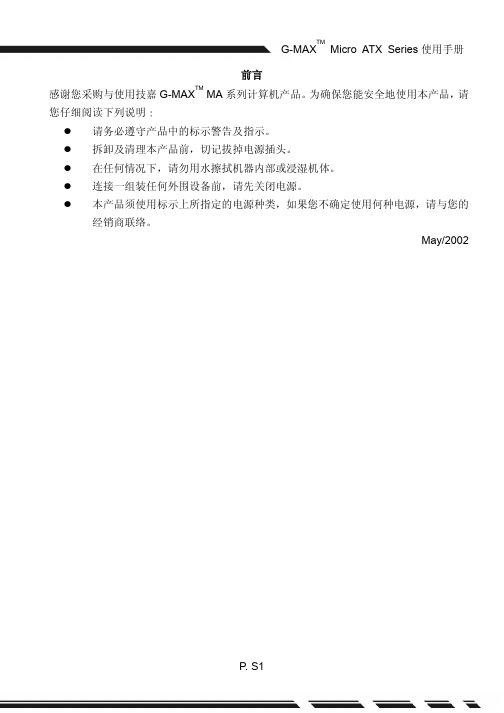
前言感谢您采购与使用技嘉G-MAX TM MA系列计算机产品。
为确保您能安全地使用本产品,请您仔细阅读下列说明Ĉ请务必遵守产品中的标示警告及指示。
拆卸及清理本产品前,切记拔掉电源插头。
在任何情况下,请勿用水擦拭机器内部或浸湿机体。
连接一组装任何外围设备前,请先关闭电源。
本产品须使用标示上所指定的电源种类,如果您不确定使用何种电源,请与您的经销商联络。
May/2002■特色介绍G-MAX TM系列产品,系采用技嘉公司研发设计的主板,为先进的Micro ATX架构设计,让您在Windows操作环境中得心应手。
采用灵巧的Micro ATX机箱设计,不但方便组装与维护,更让您日后升级非常容易!■规格说明产品规格Micro ATX计算机机箱技嘉Micro ATX主板电源供应器DVD-ROM / CD-ROM1.44”软驱Multi I/O Card (以实际出货产品为准)键盘(以实际出货产品为准)附件盒主板使用手册系统组装手册主板驱动程序总线连接线束线带整线夹螺丝包鼠标(以实际出货产品为准)SPDIF连接线(以实际出货产品为准)■系统包装说明图键盘(以实际出货产品为准)保证书及软件接线电源线鼠标(以实际出货产品为准)主机一、机箱■尺寸405(D)mm x 180(W)mm x 352(H)mmG-MAX TM机箱由完全符合美国UL规范的材料制成,设计上考虑到空间的节省和易拆卸性(使用拇指螺丝)。
G-MAX TM机箱中予留2个5.25〞和3个3.5〞驱动设备槽位。
同时还具有电磁防护功能,完全符合计算机的安全标准。
二、主板详细资料请看主板的使用手册。
三、电源供应器本产品采用ATX 250W电源供应器,支持软关机。
电源供应器在出厂时将输入电压设置为230V。
注意:在打开计算机前请确认各国的电压预设值。
四、系统设备安装■安装硬盘将机箱后方的螺丝卸下并将侧板向后推出。
■中央处理器1.先将横杆拉起,再将CPU的斜边处与CPU插座的斜边处对齐,然后将CPU插入主板上的CPU插座。
emc vnx5100 介绍

最大池数量
10
20
40
40
60
最大 LUN 数量
512
2,048
4,096
4,096
8,192
最大 LUN 大小
16 TB(虚拟池 LUN) 16 TB(虚拟池 LUN) 16 TB(虚拟池 LUN) 16 TB(虚拟池 LUN)
16 TB(虚拟池 LUN)
最大文件系统大小
不适用
16 TB
16 TB
1U 1.2KW
1U 1.2KW**
1U 1.2KW**
RAID 选项
0/1/10/3/5/6
0/1/10/3/5/6
0/1/10/3/5/6
0/1/10/3/5/6
每个阵列的 CPU/内存大小
每个阵列的最大数据块 UltraFlex™ IO 模块数量
Intel Xeon 5600/ 8 GB
0
Intel Xeon 5600/ 16 GB
16 TB
16 TB
每个 X-Blade 支持的最大 可用文件容量
不适用
256 TB
操作系统支持
有关数据块操作系统支 持情况,请参阅 EMC Powerlink™ 上的 EMC E-Lab™ Navigator
有关数据块操作系统与 文件操作系统支持情况, 请参阅 Powerlink 上的 E-Lab Navigator 和 NAS 支持列表
SAS 总线)***
SAS 总线)***
每个阵列的最大总端口数量
8
24
24
24
每个阵列支持的最大
8
2/4/8 Gb/s FC 端口数量
16
16
24
每个阵列支持的最大
Latitude 5490 快速入门指南.pdf_1700877421.9748924说明书

1Connect the power adapter and press the power buttonTilslut strømadapteren, og tryk på tænd/sluk-knappen Kytke verkkolaite ja paina virtapainikettaKoble til strømadapteren og trykk på strømknappenAnslut nätadaptern och tryck på strömbrytarenProduct support and manuals Support og manualer til produktet Tuotetuki ja oppaatProduktstøtte og håndbøker Produktsupport och handböcker /support/support/manuals /support/windowsContact DellKontakt Dell | Ota yhteyttä Delliin Kontakt Dell | Kontakta Dell/contactdellRegulatory and safetyLovbestemmelser og sikkerhed | Säädökset ja turvallisuus Bestemmelser og sikkerhet | Föreskrifter och säkerhet /regulatory_complianceRegulatory modelLovmodel | SäädösmalliForskriftsmodell | Regelmodell P72GRegulatory typeLovbestemmelsestype | Säädöstyyppi Forskriftstype | RegeltypP72G002Computer modelComputermodel | Tietokoneen malli Datamaskinmodell | DatormodellLatitude-54902017-11What’s NewNyheder | UuttaHva er nytt | Nyheter• Supports Dual (7th Gen Intel Core) and Quad (8th Gen Intel Core) processors• Supports up to 2400 MHz DDR4 memory with 8th Gen Intel Core processors• Understøtter Dual Core- (7. generation Intel Core) og Quad Core-processorer (8. generation Intel Core)• Understøtter op til 2400 MHz DDR4-hukommelse med 8. generations Intel Core-processorer• Tuki Dual-suorittimille (7. sukupolven Intel Core) ja Quad-suorittimille (8. sukupolven Intel Core)• Tuki jopa 2 400 MHz DDR4 -muistille 8. sukupolven Intel Core-suorittimilla • Støtter to (7. generasjons Intel Core) og fire (8. generasjons Intel Core) prosessorer• Støtter opptil 2400 MHz DDR4-minne med 8. generasjons Intel Core-prosessorer• Stöd för dubbla processorer (7:e generationens processorer av typen Intel Core) och fyra processorer (8:e generationens processorer av typen Intel Core)• Stöder upp till 2 400 MHz DDR4-minne med 8:e generationens processorer av typen Intel Core© 2017 Dell Inc. or its subsidiaries.© 2017 Intel Corporation.FeaturesFunktioner | Ominaisuudet | Funksjoner | Funktioner16. USB 3.1 Gen 1 port with PowerShare17. Headset/Microphone port18. Touch Fingerprint reader (optional)19. Battery charge status light20. Contactless card reader (optional)21. Speakers22. Touchpad23. Smart card reader (optional)24. Pointstick (optional)25. SD card reader26. USB 3.1 Gen 1 port27. DisplayPort over USB Type-C28. Microphone status light29. Service Tag label1. Netværksport2. Kamera3. Statusindikator for kamera4. microSIM-kortslot (valgfrit tilbehør)5. HDMI-port6. USB 3.1 Gen 1-port7. Strømstikport8. Infrarød sender (valgfrit tilbehør)9. Infrarødt kamera (valgfrit tilbehør)10. Kamera (valgfrit tilbehør)11. Kamerastatusindikator (valgfrittilbehør)12. To arraymikrofoner13. Indikator for tænd/sluk-knap/strømstatus14. Noble Wedge-låseslot15. VGA-port16. USB 3.1 Gen 1-port med PowerShare17. Hovedtelefon-/mikrofonport18. Fingeraftrykslæser medberøringsskærm (valgfrit tilbehør)19. Indikator for batteriopladningsstatus20. Kontaktfri kortlæser (valgfrittilbehør)21. Højttalere22. Berøringsplade23. Chipkortlæser (valgfrit tilbehør)24. Pegepind (valgfrit tilbehør)25. SD-kortlæser26. USB 3.1 Gen 1-port27. DisplayPort over USB Type-C28. Indikator for mikrofonstatus29. Servicekode1. Verkkoportti2. Kamera3. Kameran tilavalo4. micro-SIM-korttipaikka (valinnainen)5. HDMI-portti6. USB 3.1 Gen 1 -portti7. Virtaliitäntä8. Infrapunalähetin (IR) (lisävaruste)9. Infrapunakamera (IR) (lisävaruste)10. Kamera (valinnainen)11. Kameran tilavalo (valinnainen)12. Kaksi mikrofonia13. Virtanäppäin / virran tilan LED14. Nobel-lukkopaikka15. VGA-portti16. USB 3.1 Gen 1 -portti, jossaPowerShare17. Kuuloke-/mikrofoniliitäntä18. Sormenjäljenlukija (valinnainen)19. Akun lataustilan valo20. Kontaktiton kortinlukija (valinnainen)21. Kaiuttimet22. Kosketuslevy23. Älykortinlukija (lisävaruste)24. Tappihiiri (valinnainen)25. SD-kortinlukija26. USB 3.1 Gen 1 -portti27. DisplayPort USB Type-C:n kautta28. Mikrofonin tilan merkkivalo29. Huoltomerkkitarra1. Nettverksport2. Kamera3. Statuslampe for kamera4. Spor til mikroSIM-kort (valgfritt)5. HDMI-port6. USB 3.1 Gen 1-port7. Strømkontaktport8. Infrarød (IR) sender (tilleggsutstyr)9. Infrarødt (IR) kamera(tilleggsutstyr)10. Kamera (valgfritt)11. Kamerastatuslys (valgfritt)12. Dobbel-array-mikrofoner13. LED for strømknapp/strømstatus14. Noble Wedge-låsspor15. VGA-port16. USB 3.1 Gen 1-port medPowerShare17. Hodesett-/mikrofonport18. Fingeravtrykksleser medberøringsfunksjon (tilleggsutstyr)19. Ladestatuslys20. Kontaktløs kortleser (tilleggsutstyr)21. Høyttalere22. Styreplate23. Smartkortleser (tilleggsutstyr)24. Styrepinne (tilleggsutstyr)25. SD-kortleser26. USB 3.1 Gen 1-port27. DisplayPort over USB Type-C28. Statuslampe for mikrofon29. Etikett med servicemerke1. Nätverksport2. Kamera3. Statuslampa för kamera4. Micro-SIM-kortplats (tillval)5. HDMI-port6. USB 3.1-port Gen 17. Port för nätanslutning8. Infraröd (IR) sändare (tillval)9. Infraröd kamera (IR) (tillval)10. Kamera (tillval)11. Kamerastatuslampa (tillval)12. Dubbla mikrofoner13. Strömbrytare/batteristatuslampa14. Plats för Noble-killås15. VGA-port16. USB 3.1-port Gen 1 medPowerShare17. Headset-/mikrofonport18. Fingeravtrycksläsare medpekfunktion (tillval)19. Lampa för batteriladdningsstatus20. Kontaktlös kortläsare (tillval)21. Högtalare22. Pekskiva23. Smartkortläsare (tillval)24. Pointstick (tillval)25. SD-kortläsare26. USB 3.1-port Gen 127. DisplayPort över USB Type-C28. Statuslampa för mikrofon29. Serviceetikett。
Latitude 5490 快速入门指南.pdf_1700880557.4193065说明书

1Connect the power adapter andpress the power buttonSambungkan adaptor daya dan tekan tombol dayaConecte el adaptador de alimentación y presione el botón de encendidoليغشتلا رز ىلع طغضلاو رايتلا ئياهم ليصوتب مقProduct support and manualsDukungan dan panduan produkManuales y soporte del productoةلدلأاو جتنملا معد/support/support/manuals/support/windowsContact DellHubungi Dell | Comuníquese con DellDell ةكرشب لصتا/contactdellRegulatory and safetyPeraturan dan keselamatan | Información reglamentariay de seguridad | ةيميظنتلا تامولعملاو ناملأا/regulatory_complianceRegulatory modelModel peraturan | Modelo reglamentarioيميظنتلا زارطلاP72GRegulatory typeTipe peraturan | Tipo reglamentarioيميظنتلا عونلاP72G002Computer modelModel komputer | Modelo de computadoraرتويبمكلا زاهج زارطLatitude-54902017-11 What’s NewApa yang Baru | Novedadesةديدجلا تازيملا• Supports Dual (7th Gen Intel Core) and Quad (8th Gen Intel Core)processors• Supports up to 2400 MHz DDR4 memory with 8th Gen Intel Coreprocessors• Mendukung prosesor Dual (Intel Core Generasi Ke-7) dan Quad(Intel Core Generasi Ke-8)• Mendukung hingga 2400 MHz memori DDR4 dengan prosesorIntel Core Generasi Ke-8• Compatibilidad con procesadores dobles (Intel Core de 7.a generación)y procesadores cuádruples (Intel Core de 8.a generación)• Compatibilidad con memoria DDR4 de hasta 2400 MHz con procesadoresIntel Core de 8.a generaciónليجلا نم Intel Core( ةاونلا ىعابرو )عباسلا ليجلا نم Intel Core( ةاونلا يئانث تاجلاعملا معد)نماثلانماثلا ليجلا نم Intel Core تاجلاعم عم زترهاجيم 2400 ىلإ لصت ةعرسب DDR4 ةركاذ معد© 2017 Dell Inc. or its subsidiaries.© 2017 Intel Corporation.FeaturesFitur-fitur | Funciones |تازيملا1. Puerto de red2. Cámara3. Indicador luminoso de estado de lacámara4. Ranura para tarjeta microSIM(opcional)5. Puerto HDMI6. Puerto USB 3.1 Gen 17. Puerto del conector de alimentación8. Emisor de infrarrojos (opcional)9. Cámara infrarroja (IR) (opcional)10. Cámara (opcional)11. Indicador luminoso de estado de lacámara (opcional)12. Micrófonos de arreglo doble13. Indicador LED de botón deencendido/estado de alimentación14. Ranura para cierre de seguridadNoble15. Puerto VGA16. Puerto USB 3.1 de primera generacióncon PowerShare17. Puerto para auriculares y micrófono18. Lectora táctil de huellas dactilares(opcional)19. Indicador luminoso de estado decarga de la batería20. Lectora de tarjetas sin contacto(opcional)21. Altavoces22. Superficie táctil23. Lector de tarjetas inteligentes(opcional)24. Puntero (opcional)25. el lector de tarjetas SD26. Puerto USB 3.1 Gen 127. DisplayPort por USB Tipo C28. Indicador luminoso de estado delmicrófono29. Etiqueta de servicio1. Port jaringan2. Kamera3. Lampu status kamera4. Slot kartu SIM mikro (opsional)5. Port HDMI6. Port USB 3.1 Gen 17. Port konektor daya8. Pemancar inframerah (IR) (opsional)9. Kamera inframerah (opsional)10. Kamera (opsional)11. Lampu status kamera (opsional)12. Rangkaian Mikrofon Ganda13. Tombol daya/LED status daya14. Slot kunci Nobel Wedge15. Port VGA16. Port USB 3.1 Tdengan PowerShare17. Port Headset/Microphone18. Pembaca sidik jari sentuhan(opsional)19. Lampu status pengisian baterai20. Pembaca kartu nirkontak (opsional)21. Speaker22. Panel sentuh23. Pembaca kartu pintar (opsional)24. Pointstick (optional)25. pembaca kartu SD26. Port USB 3.1 Gen 127. DisplayPort di atas USB Tipe-C28. Lampu status mikrofon29. Label Tag Servis16. USB 3.1 Gen 1 port with PowerShare17. Headset/Microphone port18. Touch Fingerprint reader (optional)19. Battery charge status light20. Contactless card reader (optional)21. Speakers22. Touchpad23. Smart card reader (optional)24. Pointstick (optional)25. SD card reader26. USB 3.1 Gen 1 port27. DisplayPort over USB Type-C28. Microphone status light29. Service Tag label1.ةكبشلا ذفنم2.اريماكلا3.اريماكلا ةلاح حابصم4.)ةيرايتخا( micro-SIM ةقاطب ةحتف5.HDMI ذفنم6.لولأا ليجلا نم USB 3.1 ذفنم7.رايتلا لصوم ذفنم8.)IR( ءارمحلا تحت ةعشلأا ثب زاهج)يرايتخا(9.ءارمحلا تحت ةعشلأاب ةلماعلا اريماكلا)يرايتخا( )IR(10.)ةيرايتخا( اريماكلا11.)يرايتخا( اريماكلا ةلاح حابصم12.ةيئانثلا فيفصلا تانوفوركيم13.ةقاطلا ةلاحل LED حابصم/ةقاطلا رز14.Nobel Wedge لفق ةحتف15.VGA ذفنم16.دوزم لولأا ليجلا نم USB 3.1 ذفنمPowerShare ةزيمب17.نوفوركيملا/سأرلا ةعامس ذفنم18.لمعي يذلا عبصلإا ةمصب ئراق)يرايتخا( سمللاب19.ةيراطبلا نحش ةلاح حابصم20.)يرايتخا( يكلسلالا ةقاطبلا ئراق21.توصلا تاربكم22.سمللا ةحول23.)يرايتخا( ةيكذلا ةقاطبلا ئراق24.)يرايتخا( ريشأتلا اصع25.SD ةقاطب ئراق26.لولأا ليجلا نم USB 3.1 ذفنم27.نم USB ربع DisplayPort ذفنمC عونلا28.نوفوركيملا ةلاح حابصم29.ةمدخلا زمر قصلم。
SD5000N中文资料

Siliconix S-51850—Rev. G, 14-Apr-97
1
SD5000/5400 Series
Absolute Maximum Ratings (TA = 25_C Unless Otherwise Noted)
Benefits
D High-Speed System Performance D Low Insertion Loss at High Frequencies D Low Transfer Signal Loss D Simple Driver Requirement D Single Supply Operation
Specificationsa
Limits
SD5000 SD5400 SD5001 SD5401
Parameter Switching
Turn-On Turn On Time Turn-Off Turn Off Time
Symbolb
td(on) tr td(off) tf
Test Conditionsb
rDS(on)
VSB = 0 V ID = 1 mA
SD5400 Series VGS = 5 V VGS = 10 V VGS = 15 V VGS = 20 V
Resistance Match
DrDS(on)
VGS = 5 V
5
5
Dynamic
Forward Transconductance gf fs C(GS+GD+GB) C(GD+DB) C(GS+SB) Crss f= 3 kHz VDS = 10 V f = 1 MHz VGS = VBS = –15 V SD5000 Series VDS = 10 V VSB = 0 V ID = 20 mA f = 1 kHz SD5000 Series SD5400 Series 12 11 2.5 2.0 3.7 0.2 –107 10 9 3.5 3 5 0.5 10 mS 9 3.5 3 5 0.5 dB pF
MAX5490VC10000-T中文资料
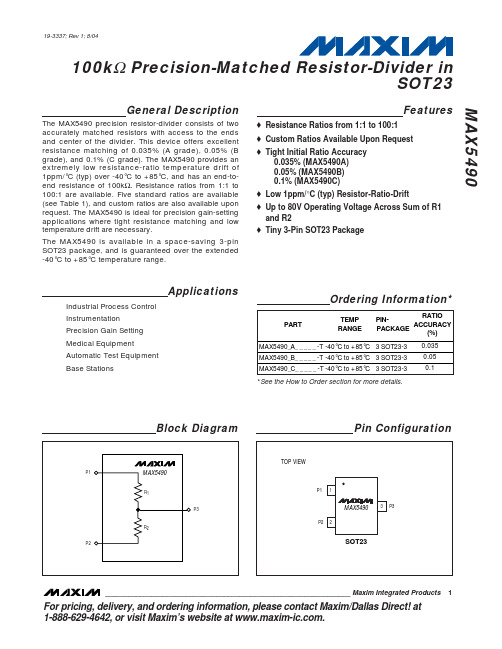
元器件交易网
100kΩ Precision-Matched Resistor-Divider in SOT23 MAX5490
ABSOLUTE MAXIMUM RATINGS
Voltage Between P1 and P2.................................................100V Maximum Current into Any Pin ......................................±1.00mA Continuous Power Dissipation (TA = +70°C) 3-Pin SOT23 (derate 7.1mW/°C above +70°C).........571.4mW 3-Pin SOT23 (θJ-A) .....................................................141°C/W Operating Temperature Range ...........................-40°C to +85°C Junction Temperature ......................................................+150°C Storage Temperature Range .............................-65°C to +150°C Lead Temperature (soldering, 10s) .................................+300°C
元器件交易网
100kΩ Precision-Matched Resistor-Divider in SOT23
戴尔笔记本电脑快速参考指南说明书
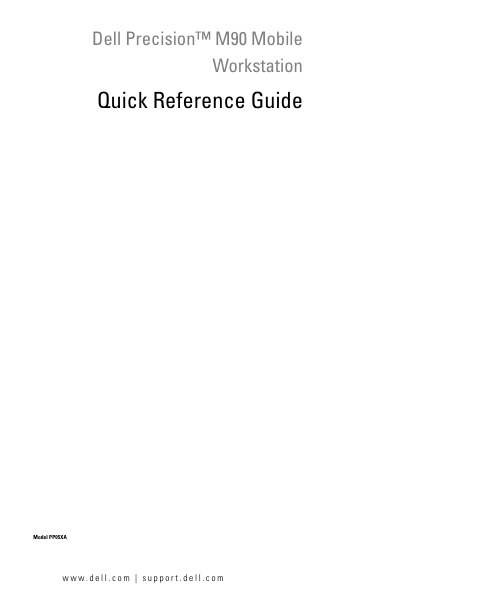
Dell Precision™ M90MobileWorkstation Quick Reference GuideModel PP05XAw w w.d e l l.c o m|s u p p o r t.d e l l.c o mNotes, Notices, and CautionsNOTE: A NOTE indicates important information that helps you make better use of your computer.NOTICE: A NOTICE indicates either potential damage to hardware or loss of data and tells you how to avoid theproblem.CAUTION: A CAUTION indicates a potential for property damage, personal injury, or death.Abbreviations and AcronymsFor a complete list of abbreviations and acronyms, see Glossary in your User’s Guide.If you purchased a Dell™ n Series computer, any references in this document to Microsoft® Windows®operating systems are not applicable.____________________Information in this document is subject to change without notice.© 2006Dell Inc.All rights reserved.Reproduction in any manner whatsoever without the written permission of Dell Inc.is strictly forbidden.Trademarks used in this text: Dell, the DELL logo, Dell Precision, and ExpressCharge are trademarks of Dell Inc.; Intel is a registered trademark of Intel Corporation; Microsoft and Windows are registered trademarks of Microsoft Corporation; Bluetooth is a trademark owned by Bluetooth SIG, Inc. and is used by Dell Inc. under license.Other trademarks and trade names may be used in this document to refer to either the entities claiming the marks and names or their products. Dell Inc. disclaims any proprietary interest in trademarks and trade names other than its own.Model PP05XAFebruary 2006P/N PD063Rev. A00ContentsFinding Information (5)Setting Up Your Computer (8)About Your Computer (9)Front View (9)Left Side View (10)Right Side View (10)Back View (11)Bottom View (12)Using a Battery (13)Battery Performance (13)Checking the Battery Charge (14)Charging the Battery (16)Replacing the Battery (16)Storing a Battery (17)Troubleshooting (17)Lockups and Software Problems (17)Dell Diagnostics (19)Index (23)Contents34ContentsFinding InformationNOTE: Some features or media may be optional and may not ship with your computer. Some features or media may not be available in certain countries.NOTE: Additional information may ship with your computer.What Are You Looking For?Find It Here•A diagnostic program for my computer •Drivers for my computer•My computer documentation•My device documentation •Notebook System Software (NSS)Drivers and Utilities CD (also known as ResourceCD) NOTE: The Drivers and Utilities CD may be optional and may not ship with your computer.Documentation anddrivers are alreadyinstalled on yourcomputer. Y ou can use theCD to reinstall drivers orto run the Dell Diagnostics(See "Dell Diagnostics" onpage19).Readme files may beincluded on your CD toprovide last-minute updates about technical changes to your computer or advanced technical-reference material for technicians or experienced users.NOTE: Drivers and documentation updates can be found at .•Warranty information•Terms and Conditions (U.S. only)•Safety instructions•Regulatory information•Ergonomics information•End User License AgreementDell™ Product Information Guide•How to remove and replace parts •Specifications•How to configure system settings •How to troubleshoot and solve problems Dell Precision™ User’s GuideMicrosoft Windows XP Help and Support Center1Click Start→Help and Support→Dell User and System Guides→System Guides.2Click theUser’s Guidefor your computer.Quick Reference Guide5•Service Tag and Express Service Code •Microsoft Windows License Label Service Tag and Microsoft® Windows® LicenseThese labels are located on your computer.•Use the Service Tag to identify your computer when you use or contact technical support.•Enter the Express ServiceCode to direct your callwhen contacting technicalsupport.•Solutions — Troubleshooting hints and tips, articles from technicians, and online courses, frequently asked questions•Community — Online discussion with other Dell customers•Upgrades — Upgrade information for components, such as memory, the hard drive, and the operating system •Customer Care — Contact information, service call and order status, warranty, and repair information •Service and support — Service call status and support history, service contract, online discussions with technical support•Reference — Computer documentation, details on my computer configuration, product specifications, and white papers•Downloads — Certified drivers, patches, and software updates•Notebook System Software (NSS)— If you reinstall the operating system for your computer, you should also reinstall the NSS utility. NSS provides critical updates for your operating system and support for Dell™3.5-inch USB floppy drives, Intel® processors, optical drives, and USB devices. NSS is necessary for correct operation of your Dell computer. The software automatically detects your computer and operating system and installs the updates appropriate for your configuration.Dell Support Website — NOTE: Select your region to view the appropriate support site.To download Notebook System Software:1Go to , select your region or business segment, and enter your Service Tag.2Select Drivers & Downloads and click Go.3Click your operating system and search for the keyword Notebook System Software.NOTE: The user interface may vary depending on your selections.What Are You Looking For?Find It Here6Quick Reference Guide•Software upgrades and troubleshooting hints — Frequently asked questions, hot topics, and general health of your computing environment Dell Support UtilityThe Dell Support Utility is an automated upgrade and notification system installed on your computer. This support provides real-time health scans of your computing environment, software updates, and relevant self-support information. Access the Dell Support Utility from the icon in the taskbar. For more information, see "Dell SupportUtility" in your User’s Guide.•How to use Windows XP•How to work with programs and files •How to personalize my desktop Windows Help and Support Center1Click the Start button and click Help and Support.2T ype a word or phrase that describes your problem and click the arrow icon.3Click the topic that describes your problem.4Follow the instructions on the screen.•How to reinstall my operating system Operating System CDNOTE: The Operating System CD may be optional and maynot ship with your computer.The operating system is already installed on your computer.To reinstall your operating system, use the OperatingSystem CD. See "Reinstalling Windows XP" in your User’sGuide.After you reinstall youroperating system, use theDrivers and Utilities CD(ResourceCD) to reinstalldrivers for the devices thatcame with your computer.Y our operating systemproduct key label is locatedon your computer.NOTE: The color of your CD varies based on the operatingsystem you ordered.What Are You Looking For?Find It HereQuick Reference Guide78Quick Reference GuideSetting Up Your ComputerCAUTION: Before you begin any of the procedures in this section, follow the safety instructions in theProduct Information Guide .1Unpack the accessories box.2Set aside the contents of the accessories box, which you will need to complete the setup of your computer.The accessories box also contains user documentation and any software or additional hardware (such as PC Cards, drives, or batteries) that you have ordered.3Connect the AC adapter to the AC adapter connector on the computer and to the electrical outlet.4Open the computer display and press the power button to turn on the computer (see "Front View" on page 9).NOTE: It is recommended that you turn on and shut down your computer at least once before you install any cards or connect the computer to a docking device or other external device, such as a printer.Quick Reference Guide 9About Your ComputerFront View1display latches (2)6touch pad11keyboard 2display latch release 7media control buttons 12media button 3display 8speakers (2)13keyboard and wireless status lights4power button 9touch pad buttons 5device status lights10touch-pad scroll zone2113694813571121010Quick Reference GuideLeft Side ViewRight Side View1security cable slot 3USB connectors (2)5optical-drive-tray eject button2air vent4optical drive1smart card slot 4IEEE 1394 connector 7air vent2hard drive 55-in-1 media memory card reader3ExpressCard slot6audio connectors (2)123452345671Back View1air vent 5USB connectors (2)9AC adapter connector 2S-video TV-out connector 6USB connectors (2)10air vent3network (RJ-45) connector 7Digital-Video Interface(DVI) connector4modem (RJ-11) connector 8video (VGA) connector 12345678910Bottom View1subwoofer 5cover for optional internalcard with Bluetooth ®wireless technology9docking-device connector 2battery charge/health gauge 6hard drive10memory module cover 3battery-bay latch release 7air vent11air vent 4battery 8Mini-Card/modem cover12optical-drive security screw123456789111210Using a BatteryBattery PerformanceNOTE: For information about the Dell warranty for your computer, see the Product Information Guide or separate paper warranty document that shipped with your computer.For optimal computer performance and to help preserve BIOS settings, operate your Dell™ portable computer with the battery installed at all times. One battery is supplied as standard equipment in the battery bay.NOTE: Because the battery may not be fully charged, use the AC adapter to connect your new computer to an electrical outlet the first time you use the computer. For best results, operate the computer with the AC adapter until the battery is fully charged. To view battery charge status, click Start→ Control Panel→ Power Options, and click Power Meter tab.NOTE: Battery operating time (the time the battery can operate the computer) decreases over time. Depending on how often the battery is used and the conditions under which it is used, you may need to purchase a new battery during the life of your computer.Battery operating time varies depending on operating conditions. Operating time is significantly reduced when you perform operations including, but not limited to, the following:•Using optical drives.•Using wireless communications devices, ExpressCards, or USB devices.•Using high-brightness display settings, 3D screen savers, or other power-intensive programs such as complex 3D graphics applications.•Running the computer in maximum performance mode. See "Configuring Power Management Settings" on in your User’s Guide for information about accessing Windows Power Options Properties or Dell QuickSet, which you can use to configure power management settings.NOTE: It is recommended that you connect your computer to an electrical outlet when writing to a CD or DVD.Y ou can check the battery charge before you insert the battery into the computer. Y ou can also set power management options to alert you when the battery charge is low. For more information, see "Checking the Battery Charge" on page14.CAUTION: Using an incompatible battery may increase the risk of fire or explosion. Replace the battery only with a compatible battery purchased from Dell. The battery is designed to work with your Dell computer. Do not use a battery from other computers with your computer.CAUTION: Do not dispose of batteries with household waste. When your battery no longer holds a charge, call your local waste disposal or environmental agency for advice on disposing of a lithium-ion battery. See "Battery Disposal" in the Product Information Guide.CAUTION: Misuse of the battery may increase the risk of fire or chemical burn. Do not puncture, incinerate, disassemble, or expose the battery to temperatures above 65°C (149°F). Keep the battery away from children.Handle damaged or leaking batteries with extreme care. Damaged batteries may leak and cause personal injury or equipment damage.Checking the Battery ChargeThe Dell QuickSet Battery Meter, the Microsoft Windows Power Meter window and icon, the battery charge gauge and health gauge, and the low-battery warning provide information on the battery charge.NOTE: Dell QuickSet may not be available on your computer.Dell™ QuickSet Battery MeterIf Dell QuickSet is installed, press <Fn><F3> to display the QuickSet Battery Meter. The Battery Meter displays status, battery health, charge level, and charge completion time for the battery in your computer. For more information about QuickSet, right-click the icon in the taskbar, and click Help.Microsoft® Windows® Power MeterThe Windows Power Meter indicates the remaining battery charge. To check the Power Meter, double-click the icon on the taskbar.If the computer is connected to an electrical outlet, a icon appears.Charge GaugeBy pressing (or pressing and holding) the status button on the charge gauge on the battery, you can check:•Battery charge (check by pressing and releasing the status button)•Battery health (check by pressing and holding the status button)The battery operating time is largely determined by the number of times it is charged. After hundreds of charge and discharge cycles, batteries lose some charge capacity—or battery health. That is, a battery can show a status of "charged" but maintain a reduced charge capacity (health).Check the Battery ChargeTo check the battery charge, press the status button on the battery charge gauge to illuminate the charge-level lights. Each light represents approximately 20 percent of the total battery charge. For example, if the battery has 80 percent of its charge remaining, four of the lights are on. If no lights appear, the battery has no charge.Check the Battery HealthNOTE: You can check battery health either by using the charge gauge on the battery as described below, or by using the Battery Meter in Dell QuickSet. For information about QuickSet, right-click the icon in the taskbar, and click Help.To check the battery health using the charge gauge, press and hold the status button on the battery charge gauge for at least 3seconds. If no lights appear, the battery is in good condition, and more than 80percent of its original charge capacity remains. Each light represents incremental degradation. If five lights appear, less than 60percent of the charge capacity remains, and you should consider replacing the battery. See "Specifications" in your User’s Guide for more information about the battery operating time.Low-Battery WarningNOTICE: To avoid losing or corrupting data, save your work immediately after a low-battery warning.Then connect the computer to an electrical outlet. If the battery runs completely out of power, hibernate mode begins automatically.A pop-up window warns you when the battery charge is approximately 90 percent depleted. The computer enters hibernate mode when the battery charge is at a critically low level.Y ou can change the settings for the battery alarms in QuickSet or the Power Options Properties window. See "Configuring Power Management Settings" in your User’s Guide for information about accessing QuickSet or the Power Options Properties window.Conserving Battery PowerPerform the following actions to conserve battery power:•Connect the computer to an electrical outlet when possible because battery life is largely determined by the number of times the battery is used and recharged.•Place the computer in standby mode or hibernate mode when you leave the computer unattended for long periods of time. See "Power Management Modes" in your User’s Guide for more information about standby and hibernate modes.•Use the Power Management Wizard to select options to optimize your computer’s power usage. These options can also be set to change when you press the power button, close the display, or press<Fn><Esc>. See "Configuring Power Management Settings" in your User’s Guide for moreinformation on using the Power Management Wizard.NOTE: See "Configuring Power Management Settings" in your User’s Guide.Charging the BatteryNOTE: With Dell™ ExpressCharge™, when the computer is turned off, the AC adapter charges a completely discharged battery to 80 percent in about 1 hour and to 100 percent in approximately 2 hours. Charge time is longer with the computer turned on. You can leave the battery in the computer for as long as you like. The battery’s internal circuitry prevents the battery from overcharging.When you connect the computer to an electrical outlet or install a battery while the computer is connected to an electrical outlet, the computer checks the battery charge and temperature. If necessary, the AC adapter then charges the battery and maintains the battery charge.If the battery is hot from being used in your computer or being in a hot environment, the battery may not charge when you connect the computer to an electrical outlet.The battery is too hot to start charging if the light flashes alternately orange and green. Disconnect the computer from the electrical outlet and allow the computer and the battery to cool to room temperature. Then connect the computer to an electrical outlet to continue charging the battery.For more information about resolving problems with a battery, see "Power Problems" in your User’s Guide. Replacing the BatteryCAUTION: Before performing these procedures, turn off the computer, disconnect the AC adapter from the electrical outlet and the computer, disconnect the modem from the wall connector and computer, and remove any other external cables from the computer.NOTICE: You must remove all external cables from the computer to avoid possible connector damage.CAUTION: Using an incompatible battery may increase the risk of fire or explosion. Replace the battery only with a compatible battery purchased from Dell. The battery is designed to work with your Dell™ computer. Do not use a battery from other computers with your computer.To remove the battery:1If the computer is connected to a docking device (docked), undock it. See the documentation that came with your docking device for instructions.2Ensure that the computer is turned off.3Slide and hold the battery-bay latch release on the bottom of the computer, and then lift the battery from the bay.To replace the battery, follow the removal procedure in reverse order.Storing a BatteryRemove the battery when you store your computer for an extended period of time. A battery discharges during prolonged storage. After a long storage period, recharge the battery fully before you use it. See "Charging the Battery" on page 16.TroubleshootingLockups and Software Problems CAUTION: Before you begin any of the procedures in this section, follow the safety instructions in theProduct Information Guide .The computer does not start upE N S U R E T H A T T H E AC A D A P T E R I SF I R M L Y C O N N E C T E D T O T H E C O M P U T E R A N D T O T H E E L E C T R I C A L O U T L E T The computer stops respondingNOTICE: You might lose data if you are unable to perform an operating system shutdown.T U R N T H E C O M P U T E R O F F —If you are unable to get a response by pressing a key on your keyboard or moving your mouse, press and hold the power button for at least 8 to 10 seconds until the computer turns off. Then restart your computer.1battery-bay latch release 2battery12A program stops responding or crashes repeatedlyNOTE: Software usually includes installation instructions in its documentation or on a floppy disk or CD.E N D T H E P R O G R A M—1Press <Ctrl><Shift><Esc> simultaneously.2Click Task Manager.3Click the program that is no longer responding.4Click End Task.C H E C K T H E S O F T W A R ED O C U ME N T A T I O N—If necessary, uninstall and then reinstall the program.A program is designed for an earlier Microsoft® Windows® operating systemR U N T H E P R O G R A M C O M P A T I B I L I T Y W I Z A R D—The Program Compatibility Wizard configures a program so it runs in an environment similar to non-Windows XP operating system environments.1Click the Start button, point to All Programs→Accessories, and then click Program Compatibility Wizard.2In the welcome screen, click Next.3Follow the instructions on the screen.A solid blue screen appearsT U R N T H E C O M P U T E R O F F—If you are unable to get a response by pressing a key on your keyboard or moving your mouse, press and hold the power button for at least 8 to 10 seconds until the computer turns off. Then restart your computer.Other software problemsC H E C K T H E S O F T W A R ED O C U ME N T A T I O N O R C O N T A C T T H E S OF T W A R E M A N U F A C T U R E R F O R T R O U B L E S H O O T I NG I N F O R M A T I O N—•Ensure that the program is compatible with the operating system installed on your computer.•Ensure that your computer meets the minimum hardware requirements needed to run the software.See the software documentation for information.•Ensure that the program is installed and configured properly.•Verify that the device drivers do not conflict with the program.•If necessary, uninstall and then reinstall the program.B AC K U P Y O U R F I L E S I M M ED I A TE L YU S E A V I R U S-S C A N N I N G P R O G R A M T O C H E C K T H E H A R D D R I V E, F L O P P Y D I S K S, O R CD SS A V E A N D C L O S E A N Y O P E N F I L E S O R P R O G R A M S A N D S H U T D O W N Y O U R C O M P U T E R T H R O U G H T H E Start M E N U S C A N T H E C O M P U T E R F O R S P Y W A R E—If you are experiencing slow computer performance, you frequently receive pop-up advertisements, or you are having problems connecting to the Internet, your computer might be infected with spyware. Use an anti-virus program that includes anti-spyware protection (your program may require an upgrade) to scan the computer and remove spyware. For more information, go to and search for the keyword spyware.R U N T H E D E L L D I A G N O S T I C S—See "Dell Diagnostics" on page19. If all tests run successfully, the error condition is related to a software problem.Dell DiagnosticsCAUTION: Before you begin any of the procedures in this section, follow the safety instructions in the Product Information Guide.When to Use the Dell DiagnosticsIf you experience a problem with your computer, perform the checks in "Lockups and Software Problems" on page17 and run the Dell Diagnostics before you contact Dell for technical assistance.It is recommended that you print these procedures before you begin.NOTICE: The Dell Diagnostics works only on Dell computers.NOTE: The Drivers and Utilities CD is optional and may not ship with your computer.Enter system setup, review your computer’s configuration information, and ensure that the device you want to test displays in system setup and is active.Start the Dell Diagnostics from either your hard drive or from the Drivers and Utilities CD (also known as the ResourceCD).Starting the Dell Diagnostics From Your Hard Drive1T urn on (or restart) your computer.a When the DELL™ logo appears, press <F12> immediately. Select Diagnostics from the bootmenu and press <Enter>.NOTE: If you wait too long and the operating system logo appears, continue to wait until you see theMicrosoft® Windows® desktop. Then shut down your computer and try again.b Press and hold the <Fn> key while powering the system on.NOTE: If you see a message stating that no diagnostics utility partition has been found, run the DellDiagnostics from the Drivers and Utilities CD.2See "Contacting Dell" in your User’s Guide.Starting the Dell Diagnostics From the Drivers and Utilities CD1Insert the Drivers and Utilities CD.2Shut down and restart the computer.When the DELL logo appears, press <F12> immediately.If you wait too long and the Windows logo appears, continue to wait until you see the Windows desktop. Then shut down your computer and try again.NOTE: The next steps change the boot sequence for one time only. On the next start-up, the computer bootsaccording to the devices specified in the system setup program.3When the boot device list appears, highlight CD/DVD/CD-RW Drive and press <Enter>.4Select the Boot from CD-ROM option from the menu that appears and press <Enter>.5T ype 1 to start the ResourceCD menu and press <Enter> to proceed.6Select Run the 32 Bit Dell Diagnostics from the numbered list. If multiple versions are listed, select the version appropriate for your computer.7When the Dell Diagnostics Main Menu appears, select the test you want to run.Dell Diagnostics Main Menu1After the Dell Diagnostics loads and the Main Menu screen appears, click the button for the option you want.2If a problem is encountered during a test, a message appears with an error code and a description of the problem. Write down the error code and problem description and follow the instructions on the screen.If you cannot resolve the error condition, contact Dell. See "Contacting Dell" in your User’s Guide .NOTE: The Service Tag for your computer is located at the top of each test screen. If you contact Dell,technical support will ask for your Service Tag.OptionFunction Express Test Performs a quick test of devices. This test typically takes 10 to20minutes and requires no interaction on your part. Run Express Testfirst to increase the possibility of tracing the problem quickly.Extended Test Performs a thorough check of devices. This test typically takes 1 hour ormore and requires you to answer questions periodically.Custom Test Tests a specific device. Y ou can customize the tests you want to run.Symptom T reeLists the most common symptoms encountered and allows you to selecta test based on the symptom of the problem you are having.Quick Reference Guide 213If you run a test from the Custom Test or Symptom Tree option, click the applicable tab described in the following table for more information.4When the tests are completed, if you are running the Dell Diagnostics from the Drivers and Utilities CD , remove the CD.5Close the test screen to return to the Main Menu screen. To exit the Dell Diagnostics and restart the computer, close the Main Menu screen.Tab FunctionResults Displays the results of the test and any error conditions encountered.Errors Displays error conditions encountered, error codes, and the problem description.Help Describes the test and may indicate requirements for running the test.ConfigurationDisplays your hardware configuration for the selected device.The Dell Diagnostics obtains configuration information for all devices from the system setup program, memory, and various internal tests, and it displays the information in the device list in the left pane of the screen. The device list may not display the names of all thecomponents installed on your computer or all devices attached to your computer.ParametersAllows you to customize the test by changing the test settings.。
浪潮存储产品手册V5

良好的兼容性:硬件需通过主流服务器厂商的兼容性测试,支持windows/linux等主流操作系统;支持在线动态RAID组扩展和动态逻辑卷扩展;
便捷的管理方式:支持CLI/WEB管理方式,中文管理界面;支持邮件报警机制,方便管理员及时监控设备运行状态
产品优势:
提供统一的IP SAN、NAS特性,融合FC SAN,助用户灵活部署系统架构
在iSCSI配置下提供Snapshot Copy(数据快照拷贝)功能
系统支持SAS JBOD的扩展功能,支持4TB大容量硬盘,充分满足企业数据的倍速增长;支持监控级硬盘,满足用户的低成本需求
支持电源自动故障切换和在线的故障电源更换,可与多种型号的外接UPS联动,有效避免由于突然掉电导致设备缓存中的数据丢失
采用专用存储操作系统,保证系统存取的性能和可靠性
AS500N2采用可视化管理,在GUI管理界面上可以所见即所得地对磁盘、RAID组等进行配置操作和状态监控。AS500N2采用中文管理界面,便于操作使用。
浪潮AS500N2安装并运行了浪潮自主研发的安全增强软件,从硬件到软件、从外围到核心制定了系统全方位的安全保护策略,力求为信息安全网络的构建提供安全的操作系统平台。从系统核心安全、文件系统安全、系统日志安全、网络传输安全、用户登录安全、访问控制安全等方面加入了安全机制,帮助政府、企业、金融部门构建信息网络的安全平台。
扩展柜
2U12
RAID级别
RAID0、1、5、6、10、50、60
支持应用
支持CIFS、NFS、FTP等NAS存储功能
LUN在线扩容
主机接口聚合
多路径冗余
机箱
466.4mmX445mmX88mm(长宽高)
MA5680T产品概述

文档版本 01 (2007-04-10)
华为技术有限公司
iii
SmartAX MA5680T 产品描述
表格目录
表格目录
表 1-1 MA5680T 提供的接口............................................................................................................................1-3 表 2-1 MA5680T 机柜规格说明........................................................................................................................2-3 表 2-2 MA5680T 单板种类及接口....................................................................................................................2-6 表 3-1 MA5680T 设备尺寸................................................................................................................................3-1 表 3-2 MA5680T 设备重量................................................................................................................................3-1 表 3-3 MA5680T 环境参数................................................................................................................................3-1 表 3-4 MA5680T 机柜电源参数........................................................................................................................3-3 表 3-5 MA5680T 机柜功耗................................................................................................................................3-3 表 3-6 MA5680T 单板功耗................................................................................................................................3-3 表 3-7 MA5680T 整机性能指标........................................................................................................................3-4 表 3-8 MA5680T 系统配置数据表....................................................................................................................3-4 表 3-9 MA5680T 管理接口................................................................................................................................3-5 表 3-10 MA5680T 网络接口..............................................................................................................................3-5 表 3-11 MA5680T 业务接口..............................................................................................................................3-5 表 3-12 1000Base-Sx 接口参数 .........................................................................................................................3-6 表 3-13 1000Base-Lx 接口参数 .........................................................................................................................3-6 表 3-14 1000Base-Tx 接口参数 .........................................................................................................................3-7 表 3-15 10GE 单模光接口参数 .........................................................................................................................3-7 表 3-16 P2P FE 光接口参数...............................................................................................................................3-8 表 3-17 GPON 接口参数....................................................................................................................................3-8 表 3-18 EPON 接口参数 ....................................................................................................................................3-9 表 3-19 GE 单模光接口参数 .............................................................................................................................3-9 表 3-20 GE 多模光接口参数 ...........................................................................................................................3-10 表 3-21 GE 电接口参数 ...................................................................................................................................3-10 表 3-22 系统业务特性(EPON 接入) ......................................................................................................... 3-11
戴尔 EMC PowerEdge MX5016s 和 MX5000s 安装和服务手册说明书

Dell EMC PowerEdge MX5016s 和 MX5000s 安装和服务手册注、小心和警告注: “注”表示帮助您更好地使用该产品的重要信息。
小心: “小心”表示可能会损坏硬件或导致数据丢失,并说明如何避免此类问题。
警告: “警告”表示可能会造成财产损失、人身伤害甚至死亡。
© 2018 Dell Inc. 或其子公司。
保留所有权利Dell、EMC 和其他商标为 Dell Inc. 或其子公司的商标。
其他商标均为其各自所有者的商标。
2018 - 09Rev. A001 关于本说明文件 (5)2 系统概览 (6)Dell EMC PowerEdge MX5016s 底座概览 (6)底座内部组件 (6)底座的前视图 (7)找到您的系统的服务标签 (7)系统信息标签 (8)Dell EMC PowerEdge MX5000s SAS IOM 概览 (8)PowerEdge MX5000s 模块的前视图 (9)3 MX5016s 的初始系统设置和配置 (10)设置系统 (10)存储底座映射配置 (11)驱动器分配 (11)4 安装和卸下系统组件 (14)安全说明 (14)建议工具 (14)存储底座 (15)从机柜中卸下底座 (15)在机柜中安装底座 (16)驱动器盘位 (17)打开驱动器抽屉 (17)合上驱动器抽屉 (18)驱动器 (19)卸下驱动器挡片 (20)安装驱动器挡片 (21)卸下驱动器托盘 (22)安装驱动器托盘 (23)从驱动器托架中卸下驱动器 (24)将驱动器安装到驱动器托盘中 (25)存储扩充器模块 (26)卸下扩充器模块 (26)安装扩充器模块 (27)SAS IOM 模块 (28)从结构 C 插槽中卸下 MX5016s 挡片 (28)在结构 C 插槽中安装 MX5016s 挡片 (29)从结构 C 插槽中卸下 MX5016s 模块 (30)在结构 C 插槽中安装 MX5016s 模块 (31)目录35 技术规格 (33)底座尺寸 (33)底座重量 (33)支持的操作系统 (33)存储扩展器规格 (34)驱动器规格 (34)模块尺寸 (34)模块重量 (34)环境规格 (34)扩展操作温度 (35)微粒和气体污染规格 (36)6 系统诊断程序和指示灯代码 (37)PowerEdge MX5016s 系统诊断程序和指示灯 (37)系统运行状况指示灯代码 (37)驱动器状态 LED 指示灯 (37)扩充器运行状况状态指示灯 (39)PowerEdge MX5000s 系统诊断程序和指示灯代码 (40)LED 指示灯 (40)7 说明文件资源 (41)8 获得帮助 (43)联系 Dell EMC (43)说明文件反馈 (43)通过使用 QRL 访问系统信息 (43)PowerEdge MX5016s 系统的快速资源定位符 (44)接收自动与 SupportAssist 支持 (44)4目录关于本说明文件本说明文件提供关于存储底座和 SAS IOM 模块的概览、有关安装和装回组件的信息、技术规格以及安组件时要遵循的原则。
DELL刀片服务器使用手册
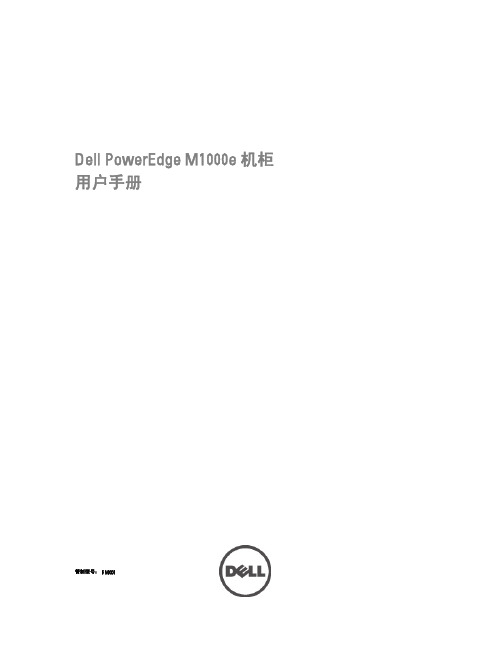
开始之前................................................................................................................................................................23 初始设置顺序........................................................................................................................................................23 初始 CMC 网络配置..............................................................................................................................................23
பைடு நூலகம்
目录
注、小心和警告...........................................................................................................................2
章 1. 关于系统...............................................................................................................................7
MEMORY存储芯片MAX3490ECSA+T中文规格书
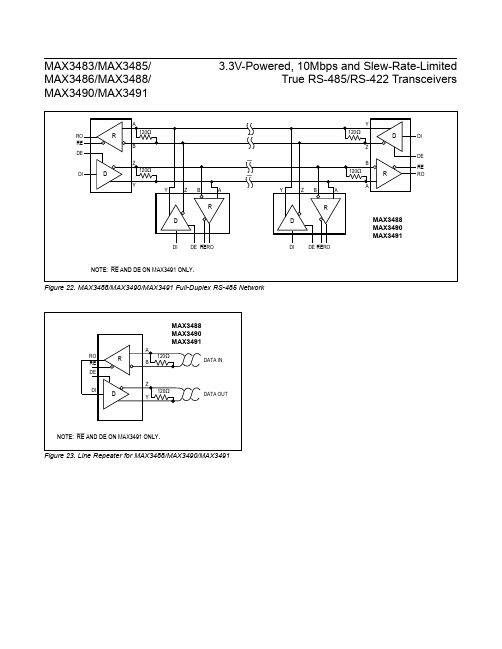
Figure 22. MAX3488/MAX3490/MAX3491 Full-Duplex RS-485 NetworkFigure 23. Line Repeater for MAX3488/MAX3490/MAX3491MAX3483/MAX3485/MAX3486/MAX3488/MAX3490/MAX34913.3V-Powered, 10Mbps and Slew-Rate-Limited True RS-485/RS-422 TransceiversLine Length vs. Data Rate The RS-485/RS-422 standard covers line lengths up to 4000 feet. For line lengths greater than 4000 feet, see Figure 23.Figures 19 and 20 show the system differential voltage for parts driving 4000 feet of 26AWG twisted-pair wire at 125kHz into 120Ω loads.Typical ApplicationsThe MAX3483, MAX3485, MAX3486, MAX3488, MAX3490, and MAX3491 transceivers are designed for bidirectional data communications on multipoint bus transmission lines. Figures 21 and 22 show typical net-work applications circuits. These parts can also be used as line repeaters, with cable lengths longer than 4000 feet, as shown in Figure 23.To minimize reflections, the line should be terminated at both ends in its characteristic impedance, and stub lengths off the main line should be kept as short as pos-sible. The slew-rate-limited MAX3483/MAX3488 and the partially slew-rate-limited MAX3486 are more tolerant of imperfect termination.MAX3483/MAX3485/MAX3486/MAX3488/MAX3490/MAX34913.3V-Powered, 10Mbps and Slew-Rate-Limited True RS-485/RS-422 Transceivers Figure 21. MAX3483/MAX3485/MAX3486 Typical RS-485 Network Driver Output ProtectionExcessive output current and power dissipation caused by faults or by bus contention are prevented by two mechanisms. A foldback current limit on the output stage provides immediate protection against short circuits over the whole common-mode voltage range (see Typical Operating Characteristics ). In addition, a thermal shut-down circuit forces the driver outputs into a high-impedance state if the die temperature rises excessively.Propagation Delay Figures 15–18 show the typical propagation delays. Skew time is simply the difference between the low-to-high and high-to-low propagation delay. Small driver/receiver skew times help maintain a symmetrical mark-space ratio (50% duty cycle).The receiver skew time, |t PRLH - t PRHL |, is under 10ns (20ns for the MAX3483/MAX3488). The driver skew times are 8ns for the MAX3485/MAX3490/MAX3491, 11ns for the MAX3486, and typically under 100ns for the MAX3483/MAX3488.。
Pro-face SP-5B90 eXtreme Box Module数据手册说明书

AUX Output Interface
Alarm output/Buzzer output, Rated voltage 24Vdc, Rated current, 50 mA, Connector 2-piece terminal block (AUX) x1
*1 Amount of memory you can use depends on your screen editing software. For information refer to the manual of your screen editing software. *2 For 1000BASE-T communication, use twisted pair Ethernet cables with a rating of category 5e or higher.
©2020 Pro-face. All rights reserved. Specifications may change without notice.
External Dimensions Easy Maintenance and Modularity
Datasheet
Ordering Information
Cooling Method
Natural air circulation
Weight
0.9kg[1.98lb] or less
External Dimensions
W188 x H131 xD45mm [W7.4 x H5.16 x D1.77 in.]
Warranty
Two (2) years
Note: Box Module environmental specifications follow those of the connected Display Module.
白皮书 全新EMC VNX系列简介 VNX5200 VNX5400 VNX5600 VNX5800 VNX7600 VNX8000详细介绍 20131031

I/O 模块 ................................................................................................................ 42
存储处理器的 I/O 模块 .................................................................................................... 42 Data Mover 的 I/O 模块.................................................................................................... 46
白皮书
全新 EMC VNX 系列简介
VNX5200、VNX5400、VNX5600、VNX5800、VNX7600 和 VNX8000
详细介绍
摘论了不同的 型号、新功能和改进的功能,以及主要优点。 2013 年 11 月
版权所有 © 2013 EMC Corporation。保留所有权利。 EMC 确信本出版物在发布之日内容准确无误。本出版物中的 信息可随时更改而不另行通知。 本出版物的内容按“原样”提供。EMC Corporation 对本出 版物的内容不提供任何形式的陈述或担保,明确拒绝对有特 定目的的适销性或适用性进行默示担保。 使用、复制或分发本出版物所描述的任何 EMC 软件都要有相 应的软件许可证。 有关 EMC 产品名称的最新清单,请参见 上的 EMC Corporation 商标。 VMware 是 VMware, Inc. 的注册商标。此处使用的所有其他 商标均为其各自所有者的资产。 部件号 H12145.1
OM-5000系列产品说明书

Molded Transition Joint Thermocouple Probes sold separately, $20 ea.,Models KTIN-14U-12,JTIN-14U-12 and TTIN-14U-12 shown.See page A-83.ߜAutomatically Measures,Monitors and Records Temperatures and Voltages ߜWallmount and BenchtopStyles AvailableߜEasy 10 or 40 ChannelsProgramming from KeyboardߜBuilt-in 24 Character Printer ߜRS-232 Communication ߜGlobal High and LowAlarm RelaysߜExternal Print TriggerߜData Cache with 14.5 KByteBuffer Memory Standard ߜComprehensiveWindows-Based Software for Analyzing, Documenting,Graphing and EasyReporting of the ResultsOM-5200A Series Wall Mount Units$3395Basic UnitOM-5100A Series Benchtop Units$3395Basic UnitThe OM-5000 Series are compact dataloggers that measure, display, record and print data from a varietyof inputs including thermocouples and voltage sources. For applications in various operating environments, models are available for either wall mounting or benchtop use. An exceptionally bright display and high resolution printer assure easy operation of the units. Using a complete alphanumeric character set, the16-digit vacuum fluorescent display prompts the user while programming the unit. When logging a process, the display shows time, channel number and the value of the reading with units. The display is also used to view the contents of the 14.5 kilobyte buffer data cache which is capable of holding up to 7250 data points. The data cache, buffer memory provides temporary storage to allow reviewing data before printing or downloading. The integral thermal printer provides excellent sharpness and readability and an expanded24 character line.Completely programmable from the keyboard, input parameters include: current data, time and print interval, the contents and format of the printout, the configuration of each channel by sensor type, the number of channels scanned and skipped, scaling of the display, high and low alarms, engineering units, default unit of temperature, and nonvolatile storage of the system in an electrically programmed RAM.The OM-5000’s will accept a wide variety of inputs:7 different types of thermocouples as well as voltage inputs (0 to 2 V) in any channel. Temperature resolution is 0.1 degree, and voltage resolution is 100 microvolts at 2 volts. To output data, two-way RS-232 communication is standard. An optional alarm board, OM-5000-ARB, will control up to 10 channels with1 high and 1 low relay per channel with indicator lights. The relay board, which includes power supply, can be daisy-chained to 40 channels. All accessory alarm inputs and outputs are optically isolated or employ relay contact closures.SpecificationsTHERMOCOUPLE INPUTSTypes:J, K, T, E, R, S, BInput Impedance:10 mΩLead Resistance Effect:Less than 20 µV per 400 ΩCold Junction Compensation:0 to 50°C (32 to 122°F) Thermocouple Short to AC Protection:120 Vac Common Mode Voltage:1500 VacCommon Mode Rejection Ratio: dc to 50/60 Hz: 160 db Normal Mode Rejection Ratio: 50/60 Hz: 50 dbCold Junction Error:0.5°C (0.9°F) max, 10 to 40°C (50 to 104°F) VOLTAGE INPUTSRange:±2 VCMRR:>120 dB, dc to 60 HzNMRR:>75 dB CMV: 1500 VacInput Impedance:1 mΩBias Input Current:7 nAOvervoltage Protection:240 Vac, RMS Resolution:100 µV ChannelsLog Interval PrintoutConfiguration Printoutscanning (7)40 channels)channels (C)Userassignableunits (up to 3charactersLog intervalprintout(23 hrs 00min 00 sec)Dwell time (2sec/channel) ThermocoupleTime{{{{No alarmHigh valuealarmSoftwareRejectionfrequencyCacheinstalled(yes)Alarm Points PrintoutOM-5000 Series AccessoriesOMEGACARE SM extended warranty program is available for models shown on this page. Ask your salesrepresentative for full details when placing an order.OMEGACARE SM covers parts, labor and equivalent loanersThe OM-5000 series has beendiscontinued. Please see the DR130 as a possible alternative or contact ourCANADA www.omega.ca Laval(Quebec) 1-800-TC-OMEGA UNITED KINGDOM www. Manchester, England0800-488-488GERMANY www.omega.deDeckenpfronn, Germany************FRANCE www.omega.fr Guyancourt, France088-466-342BENELUX www.omega.nl Amstelveen, NL 0800-099-33-44UNITED STATES 1-800-TC-OMEGA Stamford, CT.CZECH REPUBLIC www.omegaeng.cz Karviná, Czech Republic596-311-899TemperatureCalibrators, Connectors, General Test and MeasurementInstruments, Glass Bulb Thermometers, Handheld Instruments for Temperature Measurement, Ice Point References,Indicating Labels, Crayons, Cements and Lacquers, Infrared Temperature Measurement Instruments, Recorders Relative Humidity Measurement Instruments, RTD Probes, Elements and Assemblies, Temperature & Process Meters, Timers and Counters, Temperature and Process Controllers and Power Switching Devices, Thermistor Elements, Probes andAssemblies,Thermocouples Thermowells and Head and Well Assemblies, Transmitters, WirePressure, Strain and ForceDisplacement Transducers, Dynamic Measurement Force Sensors, Instrumentation for Pressure and Strain Measurements, Load Cells, Pressure Gauges, PressureReference Section, Pressure Switches, Pressure Transducers, Proximity Transducers, Regulators,Strain Gages, Torque Transducers, ValvespH and ConductivityConductivity Instrumentation, Dissolved OxygenInstrumentation, Environmental Instrumentation, pH Electrodes and Instruments, Water and Soil Analysis InstrumentationHeatersBand Heaters, Cartridge Heaters, Circulation Heaters, Comfort Heaters, Controllers, Meters and SwitchingDevices, Flexible Heaters, General Test and Measurement Instruments, Heater Hook-up Wire, Heating Cable Systems, Immersion Heaters, Process Air and Duct, Heaters, Radiant Heaters, Strip Heaters, Tubular HeatersFlow and LevelAir Velocity Indicators, Doppler Flowmeters, LevelMeasurement, Magnetic Flowmeters, Mass Flowmeters,Pitot Tubes, Pumps, Rotameters, Turbine and Paddle Wheel Flowmeters, Ultrasonic Flowmeters, Valves, Variable Area Flowmeters, Vortex Shedding FlowmetersData AcquisitionAuto-Dialers and Alarm Monitoring Systems, Communication Products and Converters, Data Acquisition and Analysis Software, Data LoggersPlug-in Cards, Signal Conditioners, USB, RS232, RS485 and Parallel Port Data Acquisition Systems, Wireless Transmitters and Receivers。
Testo 549 - testo 550 . Digital manifold Instructi

testo 549 - testo 550 . Digital manifold Instruction manual21 Contents1Contents1Contents (3)2Safety and the environment (4)2.1.About this document (4)2.2.Ensure safety (4)2.3.Protecting the environment (5)3Product description (5)e (5)3.2.Overview (6)4First steps (7)5Using the manifold (9)5.1.Preparing for measurement (9)5.1.1.Switching the instrument On (9)5.1.2.Connecting temperature probe(s) (11)5.1.3.Switching Bluetooth® on and off (only testo 550) (11)5.1.4.Measuring mode (12)5.2.Performing the measurement (13)6Technical data (16)6.1.1.Bluetooth module (only testo 550) (16)6.1.2.General technical data (17)7Maintaining the product (19)8Tips and assistance (20)8.1.Questions and answers (20)8.2.Measurement parameters (20)8.3.Error reports (21)8.4.Accessories and spare parts (21)9EC declaration of conformity (22)32 Safety and the environment42Safety and the environment 2.1. About this documentUse> Please read this documentation carefully and familiarizeyourself with the product before putting it to use. Pay particular attention to the safety instructions and warning advice in order to prevent injuries and damage to the product.Symbols and writing standardsRepresentation Explanation Warning advice, risk level according to thesignal word:Warning!Caution!the equipment may occur.> Menu Elements of the instrument, the instrument2.2. Ensure safety> Do not operate the instrument if there are signs of damage atthe housing, mains unit or hoses.> Do not store the product together with solvents. Do not use anydesiccants.> Carry out only the maintenance and repair work on thisinstrument that is described in the documentation.> Dangers may also arise from the refrigeration systems beingmeasured or the measuring environment: Note the safety regulations valid in your area when performing themeasurements.3 Product description> If the manifold falls or another comparable mechanical loadoccurs, the pipe sections of the refrigerant hoses may break.The valve stem shutoff may also be damaged, whereby furtherdamage to the interior of the manifold may occur that cannot beidentified from the outside. The refrigerant hoses must thereforebe replaced with new, undamaged refrigerant hoses every timethe manifold falls or following any other comparable mechanicalload. Send the manifold to Testo Customer Service for atechnical check for your own safety.> To prevent damage from ESD (electro-static discharge) ortransient voltage spikes make sure that your refrigerationsystem is properly grounded, as otherwise the manifold mightget damaged.2.3.Protecting the environment> Dispose of spent batteries in accordance with the valid legalspecifications.> At the end of its useful life, send the product to the separatecollection for electric and electronic devices (observe localregulations) or return the product to Testo for disposal.> Refrigerant gases can harm the environment. Please note the applicable environmental regulations.3Product descriptioneTesto 549 and testo 550 are digital manifolds for maintenance andservice work on refrigeration systems and heat pumps. They areintended for use by qualified personnel only.The functions of the testo 549 and testo 550 are designed toreplace analog manifolds, thermometers and pressure/temperaturecharts. Pressures and temperatures can be applied, adapted,tested and monitored.Testo 549 and testo 550 are compatible with most non-corrosiverefrigerants, water and glycol. Testo 549 and testo 550 are notcompatible with refrigerants containing ammonia.The instruments must not be used in explosive environments!53 Product description63.2. OverviewDisplay and control elements1 Mini-DIN probe socket for NTC temperature probe, with socketcover2 F oldable hanging hook (on rear)IconSignificance Battery statusBluetooth®// Measuring mode4 B attery compartment. NOTE: Rechargeable batteries cannot be charged inside the battery compartment.4 First steps5 C ontrol keys:[▼]Down key: Scroll through menu[/] Switching the instrument on/offSwitch the display illumination on/off.7 2 x valve stem shutoff8 3 x hose holders for refrigerant hoses9 3 x connections 1/4" SAE, brassLeft/right: Low pressure/high pressure, for refrigerant hoseswith quick connect fittingCenter: for charge / discharge of refrigerant10 Mini-USB connection for firmware update, inside the batterycompartment.4First stepsInserting batteries / rechargeable batteries1. F old out the hanging hook and open the battery compartmentby squeezing the clip lock.2. Insert batteries (included in delivery) or rechargeable batteries(4x 1.5 V, type AA/Mignon/LR6) in the battery compartment.Observe the polarity!3. Close the battery compartment.- After inserting the batteries, the instrument switches onautomatically and goes into the settings menu.When not in use for long period: Remove batteries/rechargeablebatteries.74 First steps8Units / Parameter selection1. P ress [Set] to confirm or change unit parameter settings2. Press [▲] or [▼] to change the units / parameters.-The settings will be accepted once the last selection has been made.or bar/ / Select measuring mode: heat pump / cooling/ or AutoAUTO OFF Activate or deactivate Automatic power-off.- Settings will be applied following the final selection.Operating valve stem shutoffsThe digital manifold acts like a conventional two-way manifold with regard to the refrigerant path: The passages are opened by opening the valves. The adjacent pressure is measured with valves closed as well as with them open.> O pen valve: Turn valve positioner counterclockwise.> C lose valve: Turn valve positioner clockwise.5 Using the manifoldWARNINGOver tightening the valve stem shutoffs may cause:5Using the manifold5.1.Preparing for measurement5.1.1.Switching the instrument On> Press [/].Zero the pressure sensors before every measurement.✓All connections must be at ambient pressure.> Press [P=0] key for 3 seconds to execute zeroing.Connecting the refrigerant hosesBefore each measurement check whether the refrigerant hoses arein flawless condition.✓Make sure the valve stem shutoffs are closed.1. Connect the refrigerant hoses to the low-pressure side (blue)and high-pressure side (red).2. Connect the refrigerant hoses to the AC/R system.95 Using the manifold10WARNINGDropping this instrument or any other comparable mechanicalChoosing the refrigerant1. Press [R, ►, ■].- It activates the refrigerant menu and the currently selected refrigerant flashes.2. Setting the refrigerant:Available refrigerantsExample: Selecting refrigerant R401B1. Press [R, ►, ■]to activate refrigerant menu.2. Press [▲] or [▼]several times, until R401B flashes.3. Press [R, ►, ■]to confirm the selection.Exiting the refrigerant selection> Press [R, ►, ■]or automatically after 30 s, if no other key has been pressed.5 Using the manifold 5.1.2.Connecting temperature probe(s)Note: The testo 549 does not include temperature probes in theinitial scope of delivery.Surface temperature probeAt least one NTC temperature probe must be connected tomeasure the pipe temperature, for automatic calculation ofsuperheating and subcooling.Deactivating the surface compensation factor for insertion andair temperature probesA surface compensation factor has been set in the measuringinstrument to improve the measuring accuracy of surfacetemperature readings.If the manifold is used in combination with insertion or airtemperature probe (optional), this factor must be deactivated:1. P ress [Set] repeatedly until T fac is displayed.2. Press [▲] or [▼] to set T fac to Off.3. Press [Set] to continue through the settings menu until themeasurement/home view is displayed.- T fac is shown on the display if T fac is disabled.5.1.3.Switching Bluetooth® on and off (only testo 550)In order to to establish a connection via Bluetooth, on an Androidor iOS device, the Testo App Refrigeration must be alreadyinstalled.You can download the App for iOS in the Apple App Store or forAndroid in Google Play.The App is compatible with devices using iOS 7 or higher /Android 4.3 or 4.4.1. To turn on the Bluetooth press [▲] and [▼] simultaneously andhold down for 3 seconds.- Once the Bluetooth icon is shown on the display, Bluetooth isDisplay Descriptionflashes There is no Bluetooth connection, or apotential connection is being searched for.There is a Bluetooth connection.is permanentlydisplayed5 Using the manifoldDisplay Description is not displayedBluetooth is disabled.hold down for 3 seconds.- Once the Bluetooth icon is no longer shown on the display,Bluetooth is switched off.5.1.4. DisplayModeRefrigeration systemHeat pumpAutomatic mode5 Using the manifold 5.2.Performing the measurementWARNINGRisk of injury caused by refrigerant that is at high pressure,Measuring1. Connect and apply pressure to the manifold.2. See readings.Note: With refrigerants that have a temperature glide, “Zeotropes”the evaporation temperature Ev/to and condensation temperatureCo/tc are displayed after evaporation and condensation arecomplete.Zeotropes (refrigerants blends mix together) can separate fromeach other, unlike azeotropes which mix together to become one.Zeoptropes often blend refrigerants with different boiling points(saturation temps), where one will change from liquid to vaporbefore the other as they go through the evaporator.The glide is the difference between the lowest boiling point and thehighest boiling point. If they are 3 degrees apart, for example, theblend has a 3 degree glide.5 Using the manifold- The display illumination will flash if:• The critical pressure of the refrigerant is within 15 psi (1 bar) of the highest pressure (and temperature) where the refrigerant can still condense• The maximum. permissible pressure of 870 psi (60 bar) is exceeded.Key functions for 550 or 549 when used with optional probes > Press [▲] or [▼] to change the reading in the display. (The temperature probes must be connected.)Possible display combinations:With both NTC temperature probes connected, Δt is also shown. > P ress [Mean/Min/Max] to display min./max. readings andmean values.Changeable - Evaporation Temperature (Ev) - MeasuredTemperature (T1) - Superheating (SH)Changeable - Condensation Temperature (Co) - MeasuredTemperature (T2) - Subcooling (SC) Condensation pressureEvaporation pressure5 Using the manifoldLeak test / pressure drop testSystems can be tested for tightness with the temperature-compensated leak test. The system pressure and the ambient temperature are measured over a defined period of time, typically with an inert gas such as Nitrogen. A temperature probe can be connected that measures the ambient temperature. : Optional air temperature probe, part. no. 0613 1712) is recommended. Measurement data of the temperature-compensated differential pressure and temperature, from start to the end of the test, isdisplayed. It is possible to perform a leak test without connecting a temperature probe.1. Press [Mode] ΔP is displayed.2. Start the leakage test: Press [R, ►, ■].ΔP is now flashing and hh:mm timer is on.3. End the leakage test: Press [R, ►, ■]. ΔP stops flashing and hh:mm timer stops.- Result is displayed. Note: Leak test time duration and ΔP value 4. Confirm message: Press [Mode] to exit leak mode.Differential pressure start compared to actual Measured pressure beginning of testDuration of test Actual measured pressure6 Technical data6Technical data6.1.1.Bluetooth module (only testo 550)The Bluetooth® option may only be operated in countriesin which it is approved.European UnionGermany (DE), Belgium (BE), Netherlands (NL), Spain (ES),Sweden (SE), Italy (IT), Denmark (DK), United Kingdom (GB),France (FR), Austria (AT), Poland (PL), Hungary (HU),Romania (RO), Czech Republic (CZ), Finland (FI),EFTA countriesSwitzerland (CH), Norway (NOR)Other countriesTurkey (TR), India (IN), Australia (AUS), New Zealand (NZL),USA (US), Argentina (AR), Hong Kong (HK)Information from the FCC (Federal Communications Commission)This device complies with part 15 of the FCC Rules. Itscommissioning is subject to the following two conditions: (1) Thisdevice may not cause harmful interference and (2) this device mustbe able to accept interference, even if this could have undesiredeffects on the operation.ChangesThe FCC demands that the user be informed that any changes ormodifications to the instrument that are not explicitly approved bytesto AG may void the user's right to use this instrument.6 Technical data 6.1.2.General technical data6 Technical data7 Maintaining the product7Maintaining the productCleaning the instrumentDo not use harsh cleaning agents or solvents! Mild soap andwater may be used.> C lean instrument using a damp cloth.Keeping connections clean> Keep screw connections clean and free of grease and otherdeposits, clean with a moist cloth as required.Removing oil residues> Carefully blow out oil residues in valve block using compressed air.To ensure measuring accuracy> Check instrument regularly for leaks (recommended: annually).Do not exceed the pressure range!> Calibrate instrument regularly (recommended: annually).Changing batteries/rechargeable batteries✓Instrument is switched off.1. Fold out the hook, loosen the clip and remove the cover of thebattery compartment.2. Remove discharged batteries/rechargeable batteries and insertnew batteries/rechargeable batteries (4x 1.5 V, type AA,Mignon, LR6) in the battery compartment. Observe the polarity!3. Set on and close cover of the battery compartment (clip mustengage).4. Switch the instrument on.8 Tips and assistanceChanging the valve or valve stem shutoffDO NOT ATTEMPT to change the valve stems. Changing the valve stem shutoff or valves themselves will void the warranty. Send the measuring instrument to Testo Customer Service.8Tips and assistance8.1.Question Possible causes/solution flashesBatteries are nearly discharged. > The instrument switches Batteries are discharged.8.2. Measurement parameters8 Tips and assistance 8.3.8.4.Accessories and spare partsFor a complete list of all accessories and spare parts, please referto the product catalogues and brochures or look up our website at:If you have any questions, please contact your dealer or TestoCustomer Service. The contact details can be found on the back ofthis document or on the Internet at /service-contact.Click onto your country’s flag for local support.219 EC declaration of conformity9EC declaration of conformity229 EC declaration of conformity23Testo Inc.40 White Lake RoadSparta, N. J. 07871Phone: 862 354 5001Fax: 862 354 5020Email:**************0970 5502 en-US 01 V02.00。
WINNERS WDT5000-LQ系列存储产品介绍

•
技术优势
– – 提高恢复能力 自动优化
Server
Server Shipped! Rejected!
Preferred
Active
A B Storage
Passive
w/ALUA
A B Storage
Non-Preferred
ALUA=Asymmetric Logical Unit Access
¡
数据遍布整个磁盘池
技术优势
业务优势
• •
降低运营成本和资本支出投资 IT管理人员易于管理
• 消除RAID 管理单个驱动器粒度空间 增加和自动平衡 • 驱动器故障不再是大事件 • 无需热备盘
DDP池
LUNs 扩展到整个池 备用空间分布到整个池 自动平衡
• 为中小型企业提供无与伦比的稳定 性
传统RAID
技术优势
业务优势
• •
降低运营成本和资本支出投资 IT管理人员易于管理
• 消除RAID 管理单个驱动器粒度空间 增加和自动平衡 • 驱动器故障不再是大事件 • 无需热备盘
DDP池
LUNs 扩展到整个池 备用空间分布到整个池 自动平衡
• 为中小型企业提供无与伦比的稳定 性
传统RAID
D D D D D D
WDT-5000-L 磁盘扩展连接方法
Single-Stack Configuration
Dual-Stack Configuration
注:双协议栈的配置有效地加倍SAS到磁盘信道带 宽,同时减少与路径或ESM故障相关的风险。
WDT-5000-L 支持的容量
WDT-5000-L60
60 Drives in 4U 800GB SSD SAS NL-SAS Expansion Shelves Drives Capacity
- 1、下载文档前请自行甄别文档内容的完整性,平台不提供额外的编辑、内容补充、找答案等附加服务。
- 2、"仅部分预览"的文档,不可在线预览部分如存在完整性等问题,可反馈申请退款(可完整预览的文档不适用该条件!)。
- 3、如文档侵犯您的权益,请联系客服反馈,我们会尽快为您处理(人工客服工作时间:9:00-18:30)。
General DescriptionThe MAX5490 precision resistor-divider consists of two accurately matched resistors with access to the ends and center of the divider. This device offers excellent resistance matching of 0.035% (A grade), 0.05% (B grade), and 0.1% (C grade). The MAX5490 provides an extremely low resistance-ratio temperature drift of 1ppm/°C (typ) over -55°C to +125°C, and has an end-to-end resistance of 100k Ω. Resistance ratios from 1:1 to 100:1 are available. Five standard ratios are available (see Table 1), and custom ratios are also available upon request. The MAX5490 is ideal for precision gain-setting applications where tight resistance matching and low temperature drift are necessary.The MAX5490 is available in a space-saving 3-pin SOT23 package, and is guaranteed over the military -55°C to +125°C temperature range.ApplicationsIndustrial Process Control Instrumentation Precision Gain Setting Medical Equipment Automatic Test Equipment Base StationsFeatures♦Resistance Ratios from 1:1 to 100:1♦Custom Ratios Available Upon Request ♦Tight Initial Ratio Accuracy0.035% (MAX5490A)0.05% (MAX5490B)0.1% (MAX5490C)♦Low 1ppm/°C (typ) Resistor-Ratio-Drift♦Up to 80V Operating Voltage Across Sum of R1and R2♦Tiny 3-Pin SOT23 PackageMAX5490100k ΩPrecision-Matched Resistor-Divider inSOT23________________________________________________________________Maxim Integrated Products 1Pin ConfigurationOrdering Information*Block Diagram19-3337; Rev 2; 3/05For pricing, delivery, and ordering information,please contact Maxim/Dallas Direct!at1-888-629-4642, or visit Maxim’s website at .*See the How to Order section for more details.M A X 5490100k ΩPrecision-Matched Resistor-Divider in SOT232_______________________________________________________________________________________ABSOLUTE MAXIMUM RATINGSDC ELECTRICAL CHARACTERISTICS(T= -55°C to +125°C, unless otherwise noted. Typical values are at T = +25°C.) (Note 1)Stresses beyond those listed under “Absolute Maximum Ratings” may cause permanent damage to the device. These are stress ratings only, and functional operation of the device at these or any other conditions beyond those indicated in the operational sections of the specifications is not implied. Exposure to absolute maximum rating conditions for extended periods may affect device reliability.Voltage Between P1 and P2.................................................100V Maximum Current into Any Pin......................................±1.00mA Continuous Power Dissipation (T A = +70°C)3-Pin SOT23 (derate 7.1mW/°C above +70°C).........571.4mW 3-Pin SOT23 (θJ-A ).....................................................141°C/WOperating Temperature Range.........................-55°C to +125°C Junction Temperature......................................................+150°C Storage Temperature Range.............................-65°C to +150°C Lead Temperature (soldering, 10s).................................+300°CNote 1:The MAX5490 is 100% production tested at T A = +25°C. Specifications over -55°C to +125°C are guaranteed by designand characterization.Note 2:Testing conditions: T A = +25°C, V P1-P2= 10V and 80V.Note 3:For ratios from 25:1 to 100:1, contact factory.Note 4:Absolute TCR is defined asand is guaranteed by design, not production tested.and is tested at 10V and 80V.MAX5490100k ΩPrecision-Matched Resistor-Divider inSOT23_______________________________________________________________________________________39565-25535-20-1001020304050-30-55125NORMALIZED RESISTANCE-RATIO DRIFTvs. TEMPERATURETEMPERATURE (°C)R A T I O D R I F T (p p m )-80-4004080120160-1209565-25535-55125NORMALIZED RESISTANCE-RATIO DRIFTvs. TEMPERATURETEMPERATURE (°C)R A T I O D R I F T (p p m )9565-25535-150-100-50050100150200-200-55125NORMALIZED RESISTANCE-RATIO DRIFTvs. TEMPERATURETEMPERATURE (°C)R A T I O D R I F T (p p m )-0.04-0.03-0.02-0.0100.010.020.030.0402040607010305080RESISTANCE-RATIO ACCURACYvs. VOLTAGEVOLTAGE (V)R A T I O A C C U R A C Y (%)0.11011001000FREQUENCY RESPONSEFREQUENCY (kHz)RE S P O N S E (d B )6-18-12-9-33-15-60Typical Operating Characteristics(V P1-P2= 10V, TA = +25°C, unless otherwise noted.)Note 5:Resistance-ratio voltage coefficient is defined asand is guaranteed by design, not production tested.Note 6:where C = C P3and DC ELECTRICAL CHARACTERISTICS (continued)(T A = -55°C to +125°C, unless otherwise noted. Typical values are at T A = +25°C.) (Note 1)M A X 5490100k ΩPrecision-Matched Resistor-Divider in SOT234_______________________________________________________________________________________Detailed DescriptionAs shown in the Block Diagram , the MAX5490 consists of two precision, low-ratio-drift resistors with an end-to-end resistance of 100k Ω(R 1+ R 2). P3 is the set point of the divider. The maximum working voltage of the MAX5490 is 80V. This device offers a wide range of resistance ratios (R 1/R 2) from 1:1 to 100:1 and is ideal for precision operational amplifier gain/attenuation con-trol. A maximum initial ratio accuracy of 0.035% and a low 1ppm/°C ratio drift enhance system accuracy.Applications InformationSelf-Heating and ErrorApplying a voltage across terminals P1 and P2 causesthe device to heat up due to power dissipation. In high-voltage applications, consider the error in resistance-ratio temperature coefficient caused by self-heating.The worst-case self-heating occurs when the operating voltage attains its maximum value. Approximate the result of power dissipation under this condition as:The thermal resistance from junction to ambient, θJ-A ,for a 3-pin SOT23 package is 141°C/W. Calculate the resulting temperature rise as:∆T = 64mW x 141°C/W = 9.02°CIf the ratio temperature coefficient is 1ppm/°C (typ), the total error introduced by self-heating is:9.02°C x 1ppm/°C = 9.02ppmPin Description10001011001k100FREQUENCY (Hz)N O I S E (n V /√H z )10SPECTRAL NOISE DENSITYM A X 5490 t o c 061001010.10.010.0010.0001101k 10k 100100kTOTAL HARMONIC DISTORTIONPLUS NOISE RESPONSEFREQUENCY (Hz)T H D +N (%)Typical Operating Characteristics (continued)(V P1-P2= 10V, T A = +25°C, unless otherwise noted.)MAX5490100k ΩPrecision-Matched Resistor-Divider inSOT23_______________________________________________________________________________________5Figure 3. Buffered Attenuator Figure 1. Inverting Amplifier Configuration Figure 4. Attenuator with BufferFigure 2. Noninverting Amplifier ConfigurationTypical ApplicationsM A X 5490100k ΩPrecision-Matched Resistor-Divider in SOT236_______________________________________________________________________________________Example Part NumbersMAX5490100k ΩPrecision-Matched Resistor-Divider inSOT237Table 2. Ratio RangesChip InformationTRANSISTOR COUNT: 0PROCESS: BiCMOS*Standard ratios are available for ordering in any quantity. Nonstandard ratios are also available for values between 1:1 to 100:1. A minimum order quantity of 10,000 units is required for nonstandard ratios. Please contact factory for more information.M A X 5490100k ΩPrecision-Matched Resistor-Divider in SOT23Maxim cannot assume responsib ility for use of any circuitry other than circuitry entirely emb odied in a Maxim product. No circuit patent licenses are implied. Maxim reserves the right to change the circuitry and specifications without notice at any time.8_____________________Maxim Integrated Products, 120 San Gabriel Drive, Sunnyvale, CA 94086 408-737-7600©2005 Maxim Integrated ProductsPrinted USAis a registered trademark of Maxim Integrated Products, Inc.Package Information(The package drawing(s) in this data sheet may not reflect the most current specifications. For the latest package outline information,go to /packages .)。
