SPL 690说明书_V1.0
690+系列电机电源系统应用说明书

Application Note690+ Regen Unit & Active Front EndAPP-AC-04 For 690+ series drives version 5.3g or laterIntroductionOn occasion, one or more drives in a system may absorb power from the machine and pump it back into the drive. This condition is called regeneration. This occurs when motors are being “overhauled” (mechanically pulled at a speed faster than their setpoint) or when the drive and motor are “holding back” their speed to provide desired tension, as in the case of unwind stands. This regenerative energy can be absorbed by other motoring drives if the drives are connected in a common DC bus configuration. The AFE-xxx may be used as an active front end to power the common bus and to regenerate any energy back into the lines. It can also be used as a line regen unit that only regenerates excess energy back into the lines.Used as an Active Front End, the AFE acts as a 4 quadrant power supply to one or more drives. It draws nearly pure sine wave currents at unity power factor with very low harmonic contentUsing the 690+ as a 4-Quadrant power supply in common Bus schemes provides:•Simplified approach to common bus systems•Allows the AFE panel to act as 4-Quadrant DC bus power supply unit•Near-sinusoidal supply currents (Motoring and Regenerating)•Near-unity power factor operation (0.99 or better)•Low supply harmonics currents•eliminates the need for line reactors and circuit breakers for each sectionin the systemIMPORTANT:If drives connected to the 4-Quadrant Regen common DC Bus are beingcontrolled in Volts/Hz motor control mode, it is essential that theVOLTAGE MODE parameter in the VOLTAGE CONTROL function block isset to FIXED. This will ensure the motor is not over fluxed by the boosted720V DC Bus. Failure to do this may lead to motor overheating andpossible burn out.Note:If the drive is part of a common bus system set the ENABLE parameter inthe SLEW RATE LIMIT function block to FALSE.Single Motor SystemThe simplest configuration for 4-Quadrant Regen control is a single AFE-xxx acting as the unity power factor supply, connected via the DC bus to another 690+ driving the motor.SupplyThe AFE panel and the 690+ drive are matched in power, with the AFE supplying the fullmotoring and regenerating requirement of the load. No extra hardware is required to detect the rotation, frequency and phase of the mains supply. Also, no dynamic braking resistor is required. When mains power is applied to the AFE, the DC bus slowly charges through the pre-chargecircuit. The AFE's internal power supply will start in the normal way. When the AFE is healthy and the run (coast stop) signal is applied, synchronization to the mains supply (phase, rotation and frequency) begins. This process takes approximately 100ms. Once synchronized, the DC bus on the common bus is boosted to 720V (on a 460V product). This high value of DC link volts is required for successful regen operation.Applications of single motor 4-Quadrant Regen systems include :• Hoists and Elevators • Dynamometer test rigs • Unwind Stands• Installations that would otherwise require a Harmonic Power FilterMulti-Motor SystemIn many applications, the total power consumed by the system is less than the installed power of the drives. This is because some drives are motoring (rewinds) and some are regenerating(unwinds). In these situations it is efficient to connect the drives on a common DC bus. The AFE panel simplifies the connection of common bus applications as shown below.The 4-Q Regen drive draws sinusoidal, unity power factor current from the supply and only has tobe rated for the net power consumed by the system or by the system braking requirements.Dynamic Braking (e.g. for Emergency Stopping purposes) can still be used in this control mode if required.Feeding the 690+ drives exclusively from the AFE eliminates the need for line reactors and circuit breakers for each section in the system.SupplyBrake ModeThe AFE can also be used as a Line Regen unit. This is selectable in software by setting theBRAKE MODE parameter in the REGEN CONTROL function block toTRUE. In this mode, the AFE is connected onto a common bus. Thedrives on the common bus are supplied via their own 3-phase supplies.The AFE tracks the mains supply but does not supply motoring power tothe common bus. During regeneration, the DC bus will rise and trigger theAFE to return the excess power to the mains in the form of sinusoidalcurrent at unity power factor. Thus, the AFE acts as a smart, no loss,dynamic brake. Since the AFE is not supplying power to the common bus,this mode allows the use of a much smaller AFE unit, sized only for theamount of regenerative energy expected. In this mode, an isolation transformer is required to supply power to the AFE panel and provide isolation from the line drives.In the Brake Mode, each drive, including the AFE, is responsible for pre-charging its own DC bus. When an individual drive is pre-charged and healthy, it connects itself on to the common bus via a DC contactor. Drives disconnect from the common bus under fault conditions or loss of power.M M I M e n u M a p 1 S E T U P 2 M O T O R C O N T R O L 3 R E G E N C N T R O L B R A K E M O D E3-Phase SupplyOrdering the ProductThe AFE is available as an assembly, rated by HP at 460V. (AFE-xxx-LCL). For 230V ratings, consult the factory. Each panel or enclosure contains a 690+ drive configured for use as an active front end, along with the pre-charge resistor, contactor, and the LCL filter.IMPORTANT: Every 690+ drive used as and with an AFE-xxx needs to be ordered with option007. Please append the catalog number with /007. Example: To use a 460V 20HP drive with a AFE-xxx, order catalog number 690+0020/460/1BN/007Software Function BlockRefer to the 690+ Software Manual, Chapter 1 for details on the function block parameters.The AFE is factory configured to be an active front end and the configuration is stored as Macro 8 inside the drive, in case it needs to be restored to the “as-shipped” values. Refer to the product manual for details on restoring macros.HP Amps Catalog # Dimensions 13 12 AFE-13-LCL 22 x 18 26 25 AFE-26-LCL 28 x 22 45 45 AFE-45-LCL 33 x 27 85 80 AFE-85-LCL 46 x 34125 120 AFE-125-LCL 46 x 34 167 160 AFE-167-LCL 46 x 34 200 194 AFE-200-LCL 79 x 47 x 24 300 284 AFE-300-LCL 79 x 47 x 24 350 325 AFE-350-LCL 79 x 47 x 24 400 378 AFE-400-LCL 79 x 47 x 24 500468AFE-500-LCL79 x 47 x 24Open panelEnclosedControl ConnectionsSetupAlthough most parameters will be preset to the correct values, follow the steps below to set up for your applicationIn the Quick Setup menu:• Control Mode should be set to 4-Q REGEN• Leakage inductance should be set to the value of total line reactor inductance in mH.HP Amps Catalog # Leakage Inductance 13 12 AFE-13-LCL 6 mH 26 25 AFE-26-LCL 2.9 mH 45 45 AFE-45-LCL 1.64 mH 85 80 AFE-85-LCL 0.93 mH 125 120 AFE-125-LCL0.55 mH 167 160 AFE-167-LCL 0.41 mH 200 194 AFE-200-LCL 0.33 mH 300 284 AFE-300-LCL 0.225 mH 350 325 AFE-350-LCL0.205 mH 400 378 AFE-400-LCL 0.17 mH 500468AFE-500-LCL0.14 mH• In the Regen Control menu: (Setup/Motor Control/Regen Control), set Brake Mode = FALSE for active front end, or TRUE for line regen mode.220V AC 3A maximum TB3TB1TB2into a resistive load (default)1234567891011O U T 1_A O U T 1_B O U T 2_A O U T 2_B O U T 3_A O U T 3_B23242526A I N 1A I N 2A I N 3A O U T 3A I N 4A O U T 1A O U T 2+10V R E F 0V -10V R E F+24V C0V D I N 1 (P R E -C H A R G E C L O S E D )D I N 2 (N O T C O A S T S T O P )D I N 3D I N 4D I N 5D I N 6D I N 7 (R E M O T E T R I P R E S E T )I N 8 (E X T T R I P )RUNNINGCLOSE PRE-CHARGEMacro 8 provides the following connections:•Digital Output 3 (terminals 25 & 26) controls the external pre-charge circuit.•Digital input 1 (terminal 12) is used to confirm the status of the pre-charge circuit (open or closed). The AFE will not synchronize with the 3-phase power unless the pre-chargecontactor is closed.•Digital input 2 (terminal 13) is used to run the AFE.•Upon the introduction of the run command, the drive automatically synchronizes to the 3-phase power if the pre-charge contactor has closed.•Digital input 2 (terminal 13) may be connected to 24V, or used to cause a coast stop in caseof emergencies.。
Greenlee 690 Power Fishing System 说明书

690Power Fishing System52064014 REV 3© 2019 Greenlee Tools, Inc.2/19Register this product at 690 Power Fishing SystemGreenlee Tools, Inc.4455 Boeing Dr. • Rockford, IL 61109-2988 USA • 815-397-70702DescriptionThe Greenlee 690 Power Fishing System is intended to “fish,” or route, nylon fishing line through 1/2" to 4" conduit. Optional accessories are also a vailable for fishing through 5" and 6" conduit, and for clean-up vacuuming.This tool is intended for commercial use.SafetySafety is essential in the use and maintenance ofGreenlee tools and equipment. This instruction manual and any markings on the tool provide information for avoiding hazards and unsafe practices related to the use of this tool. Observe all of the safety information provided.Purpose of this ManualThis manual is intended to familiarize personnel with the safe operation and maintenance procedures for theG reenlee 690 Power Fishing System.Keep this manual available to all personnel.Replacement manuals are available upon request at no charge at .Do not discard this product or throw away!For recycling information, go to .All specifications are nominal and may change as designimprovements occur. Greenlee Tools, Inc. shall not be liable for damages resulting from misapplication or misuse of its products.Mighty Mouser is a registered trademark of Greenlee Tools, Inc.KEEP THIS MANUALTable of ContentsDescription ....................................................................2Safety ............................................................................2Purpose of this Manual .................................................2Important Safety Information .....................................3–4Grounding Instructions ..................................................4Identification ..................................................................5Specifications ................................................................5Assembly .......................................................................6Operation ....................................................................6–8Maintenance ...............................................................8–9Troubleshooting .............................................................9Illustration ....................................................................10Parts List .....................................................................11Wiring Diagram (12)690 Power Fishing SystemGreenlee Tools, Inc.4455 Boeing Dr. • Rockford, IL 61109-2988 USA • 815-397-70703IMPORTANT SAFETY INFORMATIONSAVE THESE INSTRUCTIONS690 Power Fishing SystemGreenlee Tools, Inc.4455 Boeing Dr. • Rockford, IL 61109-2988 USA • 815-397-70704IMPORTANT SAFETY INFORMATIONNote: Keep all decals clean and legible, and replace when necessary.SAVE THESE INSTRUCTIONSGrounding InstructionsThis tool must be grounded. In the event of a malfunc-tion or breakdown, an electrical ground provides a path of least resistance for the electric current. This path of least resistance is intended to reduce the risk of electric shock.This tool’s electric cord has a grounding conductor and a grounding plug as shown. Do not modify the plug. Connect the plug to a corresponding GFCI-protected receptacle that is properly installed and grounded in accordance with all national and local codes and ordinances.Do not use an adapter.NEMA 5-15ReceptaclePlug690 Power Fishing SystemGreenlee Tools, Inc.4455 Boeing Dr. • Rockford, IL 61109-2988 USA • 815-397-70705IdentificationIntake Port (for vacuuming)Exhaust Port (for blowing)SpecificationsMotor ....................................................................................12 amps / 12 VAC / 60 Hz PressureBlower ............................................................................................. 4 psi (0.275 bar)VacuumColumn of Water .............................................................................112.8" (2.9 m)Column of Mercury .........................................................................8.3" (211 mm)Air Flow .......................................................................................120 CFM (3.4 m 3/min)Tank Capacity (liquid) ..........................................................................12 U.S. gal (41 l)Mass / Weight .............................................................................................52 lb (24 kg)690 Power Fishing SystemGreenlee Tools, Inc.4455 Boeing Dr. • Rockford, IL 61109-2988 USA • 815-397-70706AssemblyRefer to the “Illustration” and “Parts List” sections of this manual.1. Attach the handle to the tank by using four screws(44) and four washers (43). Make sure to leave enough space for the storage box. DO NOT screw the screws tight.43442. Attach the storage box to the tank by position-ing the box over the screws and washers from the handle and sliding the box down firmly until it locks into place. If preferred, tighten the screws to squeeze the storage box. Be careful NOT toovertighten.3. Attach the storage box lid to the handle by usingtwo shoulder screws (47) and two nuts (48).4748OperationUse the 690 alone, or combine it with a 592 Mighty Mouser ® Blow Gun Kit as shown here.OPERATING TIPS• When fishing through IMC or rigid, blowing isg enerally more efficient than vacuuming.• When fishing through EMT, vacuuming is the better method. EMT connections are not airtight, and a piston that is blown through might not reach the exit end of the conduit run.• Two fishing lines can be vacuumed in at the same time, if desired. Leave one line in the conduit to pull additional wire into the conduit after the initial i nstallation.690 Power Fishing SystemGreenlee Tools, Inc.4455 Boeing Dr. • Rockford, IL 61109-2988 USA • 815-397-70707Operation (cont’d)VACUUMINGBLOWING WITH OPTIONAL 592 MIGHTY MOUSER ® BLOW GUN KITBLOWING690 Power Fishing SystemGreenlee Tools, Inc.4455 Boeing Dr. • Rockford, IL 61109-2988 USA • 815-397-70708Operation (cont’d)CLEAN-UP VACUUMINGWet PickupThis unit is equipped with a shut-off float valve. When the unit is used for wet pickup, the rising fluid lifts the float valve until it seals against the motor intake. When this happens, the sound of the motor changes to a higher pitch. Unplug the unit, empty the tank, and replace the cover.Dry PickupFor optional dry pickup accessories, refer to “Optional Equipment” at the end of the Parts List.MaintenanceNote: Keep filters clean. Efficiency of this vacuum is largely dependent on the cleanliness of the filters. A clogged filter can cause overheating and damage to the motor. Filters should be removed and cleaned periodi-cally to ensure proper operation. After cleaning, allow filters to dry thoroughly to prevent deterioration.FILTERS AND GASKETS 1. Unplug the unit2. Remove the tank cover.3. Unscrew three nuts from filter (located under thefilter).4. Clean the filters by spraying with water. Allow themto dry thoroughly.5. Install the filters. Install the tank cover and securewith the catches.690 Power Fishing SystemGreenlee Tools, Inc.4455 Boeing Dr. • Rockford, IL 61109-2988 USA • 815-397-70709TroubleshootingProblemProbable Cause Probable Remedy Unit does not run.Faulty cord.Replace cord.Faulty switch.Replace switch.Faulty motor.Replace motor.Unit does not develop adequate vacuuming or blowing pressure.Filters are dirty.Clean the filters. Refer to the “Maintenance” section of this manual.Gaskets do not seal well.Replace gaskets. Refer to the “Maintenance” section of this manual.Tank is full.Empty the tank.Piston does not travel through the conduit.Wrong piston size.Select the correct piston size.Conduit run is obstructed.Clear the conduit run. Check for fl attened bends.EMT couplings are loose.Tighten the couplings.Maintenance (cont’d)CLEANING AND STORAGEPeriodically wipe the outside of the tank with a damp cloth and mild detergent; do not use abrasives or solvents.When not in use, store the 690 indoors in a cool, dry environment. Wrap the power cord loosely around the motor cover.690 Power Fishing SystemGreenlee Tools, Inc.4455 Boeing Dr. • Rockford, IL 61109-2988 USA • 815-397-707010Illustration59585756556053543033323134384742464443484538373639404150–5214127831516561819212091110232221690-RMReplacement Motor Kit(includes 1–23)690-RT Replacement Tank Kit (includes 30–48)1741349690 Power Fishing SystemGreenlee Tools, Inc.4455 Boeing Dr. • Rockford, IL 61109-2988 USA • 815-397-707011Parts List690-RM Replacement motor kit— fits previous 690 model (includes 1–23) 1 Cover, motor .........................................1 2 Bolt,1/4-20 x 2.50 .................................3 3 Baffle, air ...............................................1 4 Tie, cable ..............................................1 5 Motor, electric 115 V .............................1 6 Gasket, blower ......................................1 7 Plate, switch .........................................1 8 Screw, slftpg, #8-18 x .375 Phil pan hd ............................................4 9 Screw, machine #8-32 x .500 rd hd ................................1 10 Washer, lock, .172 x .332 x .020 int T .........................2 11 Nut, hex, #8-32 .....................................2 12 Washer, lock, .593 x .472 int .................1 13 Ring, locking .........................................1 14 Switch, toggle .......................................1 15 Cord, electric, 14 ga x 76" SJOW ................................1 16 Connector, strain relief ..........................1 17 Nut, 1/2 conduit lock ............................1 18 Cover, tank ............................................1 19 Gasket, tank cover ................................1 20 Filter ......................................................1 21 Ball, rubber, 2.50 dia. ............................1 22 Washer, flat, .250 x .562 x .048 ZP #10 ..................................................3 23 Nut, hex, 1/4-20 Nylok ..........................3 690-RT Replacement tank kit— fits previous 690 model (includes 30–48) 30 Tank.......................................................1 31 Screw, machine #12-24 x .625 rd hd ..............................6 32 Washer, lock, .225 x .377 x .056 spr zinc .................................................6 33 Catch, toggle, Nielsen #HC801ZE ........3 34 Washer, flat, .656 x 1.312 x .095 bk-ox .....................................................2 35 Caster, swivel, 3.00 x .812 ....................2 36 Bracket, axle .........................................1 37 Screw, 1/4-20 x .62 pan hd ..................4 38 Washer, lock, .259 x .489 x .062 spr ...........................4 39 Axle, vacuum tank .750 x 16.03 (1)40 Wheel, 8 x 2.5 3/4 rlr brg (2)41 Ring, retaining .750 Truarc #5100 ex ...............................................2 42 Handle ...................................................1 43 Washer, flat .32 x .57 x .06 cad pl .......10 44 Screw, 1/4-20 x 1.75 btn hd cap ..........4 45 Box unit, storage...................................1 46 Lid, storage ...........................................1 47 Screw, 5/16 x 1.5 shoulder ...................2 48 Nut, lock-hex, 1/4-20 ............................249 Washer, Flat, .81 x 1.5 x .14 ..................3 50 RH10 Hose, vacuum, 10' w/cuffs ...................1 51 RH15 Hose, vacuum, 15' w/cuffs ...................1 52 RH25 Hose, vacuum, 25' w/cuffs ...................1 53 Cuff .......................................................2 54 595 Nylon line, 85 lb tensile-strength, length of 2150 ft ....................................1 55 50256467 Adapter cone, 1/2" through 1" ..............1 56 50256440 Adapter cone, 1-1/4 through 2-1/2" .....1 57 50256459 Adapter cone, 3" through 4" .................1 58 50233602 Fish line adapter, blowing .....................1 59 608 Piston for 1/2" conduit, foam type ........1 609 Piston for 3/4" conduit, foam type ........1 610 Piston for 1" conduit, foam type ...........1 611 Piston for 1-1/4" conduit, foam type ....1 612 Piston for 1-1/2" conduit, foam type ....1 613 Piston for 2" conduit, foam type ...........1 614 Piston for 2-1/2" conduit, foam type ....1 615 Piston for 3" conduit, foam type ...........1 616 Piston for 3-1/2" conduit, foam type ....1 617 Piston for 4" conduit, foam type ...........1 621 Piston for 2-1/2" EMT ...........................1 646 Piston for 3-1/2" EMT ...........................1 622 Piston for 3" EMT . (1)623Piston for 4" EMT (1)60 50341189 Warning card .........................................1Optional Accessories 70 691 Mighty Mouser ® blow gun ....................1 71 430 Poly line bucket, 6500' .........................1 72 435 Conduit measuring tape, 3/16" x 3000' . (1)K eyPart No.DescriptionQtyK eyPart No.DescriptionQty690 Power Fishing System Wiring Diagram4455 Boeing Drive • Rockford, IL 61109-2988 • USA • 815-397-7070©2019 Greenlee Tools, Inc. • An ISO 9001 Company USA Tel: 800-435-0786Fax: 800-451-2632Canada Tel: 800-435-0786Fax: 800-524-2853International Tel: +1-815-397-7070Fax: +1-815-397-9247。
戴尔 Precision Workstation 690 快速参考指南说明书
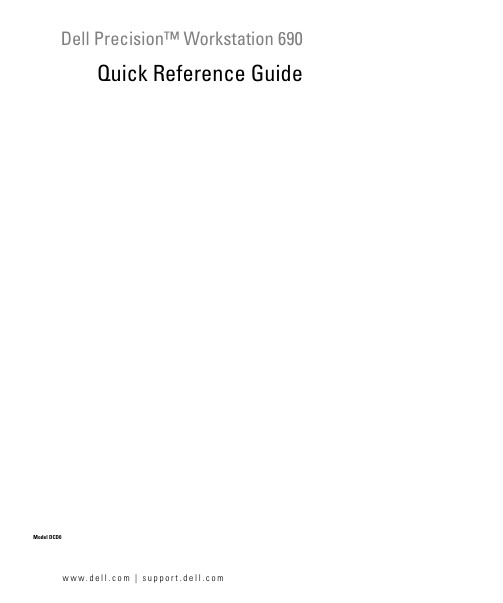
Dell Precision™ Workstation 690 Quick Reference GuideModel DCD0w w w.d e l l.c o m|s u p p o r t.d e l l.c o mNotes, Notices, and CautionsNOTE: A NOTE indicates important information that helps you make better use of your computer.NOTICE: A NOTICE indicates either potential damage to hardware or loss of data and tells you how to avoidthe problem.CAUTION: A CAUTION indicates a potential for property damage, personal injury, or death.Abbreviations and AcronymsFor a complete list of abbreviations and acronyms, see Glossary in your User’s Guide.If you purchased a Dell™ n Series computer, any references in this document to Microsoft® Windows®operating systems are not applicable.____________________Information in this document is subject to change without notice.©2006Dell Inc.All rights reserved.Reproduction in any manner whatsoever without the written permission of Dell Inc.is strictly forbidden.Trademarks used in this text: Dell, the DELL logo and Dell Precision are trademarks of Dell Inc.; Intel, Xeon, and Pentium are registered trademarks of Intel Corporation; Microsoft and Windows are registered trademarks of Microsoft Corporation.Other trademarks and trade names may be used in this document to refer to either the entities claiming the marks and names or their products. Dell Inc. disclaims any proprietary interest in trademarks and trade names other than its own.Model DCD0January 2006P/N JD964Rev. A00ContentsFinding Information (5)Setting Up Your Computer (9)About Your Computer (14)Front View (15)Back View (18)Back Panel Connectors (19)Inside View (21)System Board Components (22)Locating Your User’s Guide (24)Removing the Computer Cover (24)Computer Stand (27)Attaching the Computer Stand (27)Removing the Computer Stand (29)Caring for Your Computer (29)Solving Problems (29)Troubleshooting Tips (29)Resolving Software and Hardware Incompatibilities (30)Using Microsoft® Windows® XP System Restore (30)Using the Last Known Good Configuration (31)Dell Diagnostics (32)Before you start testing (33)Beep Codes (33)Error Messages (35)Diagnostic Lights (35)Diagnostic Light Codes Before POST (35)Diagnostic Light Codes During POST (37)Frequently Asked Questions (42)Index (43)Contents34ContentsFinding InformationNOTE: Some features or media may be optional and may not ship with your computer. Some features or media may not be available in certain countries.NOTE: Additional information may ship with your computer.What Are You Looking For?Find It Here•A diagnostic program for my computer •Drivers for my computer•My computer documentation•My device documentation •Desktop System Software (DSS)Drivers and Utilities CD (also known as Resource CD)Documentation anddrivers are alreadyinstalled on yourcomputer. Y ou can usethe CD to reinstall drivers,run the Dell Diagnosticsor access yourdocumentation. Readmefiles may be included onyour CD to provide last-minute updates about technical changes to your computer or advanced technical-reference material for technicians or experienced users. NOTE: Drivers and documentation updates can be foundat .•How to set up my computer •How to care for my computer •Basic troubleshooting information •How to run the Dell™ Diagnostics •Error codes and diagnostic lights •How to remove and install parts •How to open my computer coverQuick Reference GuideNOTE: This document is available as a PDF at .Quick Reference Guide5•Warranty information•Terms and Conditions (U.S. only)•Safety instructions•Regulatory information•Ergonomics information•End User License AgreementDell™ Product Information Guide•How to remove and replace parts •Specifications•How to configure system settings •How to troubleshoot and solve problems User’s GuideMicrosoft®Windows®XP Help and Support Center1Click the Start button and click Help and Support 2Click User’s and system guides and click User’s Guide The User’s Guide is also available on the Drivers and Utilities CD.•Service Tag and Express Service Code •Microsoft Windows License Label Service Tag and Microsoft® Windows® LicenseThese labels are located on your computer.•Use the Service Tag toidentify your computerwhen you use orcontact technicalsupport.•Enter the ExpressService Code to direct your call when contacting technical support.What Are You Looking For?Find It Here6Quick Reference Guide•Solutions — Troubleshooting hints and tips, articles from technicians, and online courses, frequently asked questions•Community — Online discussion with other Dell customers•Upgrades — Upgrade information for components, such as memory, the hard drive, and the operating system•Customer Care — Contact information, service call and order status, warranty, and repair information •Service and support — Service call status and support history, service contract, online discussions with technical support•Reference — Computer documentation, details on my computer configuration, product specifications, and white papers•Downloads — Certified drivers, patches, and software updates•Desktop System Software (DSS)— If you reinstall the operating system for your computer, you should reinstall the DSS utility prior to installing any of the drivers. DSS provides critical updates for your operating system and support for Dell™ 3.5-inch USB floppy drives, optical drives, and USB devices. DSS is necessary for correct operation of your Dell computer. The software automatically detects your computer and operating system and installs the updates appropriate for your configuration.Dell Support Website — NOTE: Select your region or business segment to viewthe appropriate support site.NOTE: Corporate, government, and education customers can also use the customized Dell Premier support website at . The website may not be available in all regions.•How to use Windows XP•How to work with programs and files •Documentation for devices (such as modem)Windows Help and Support Center1Click the Start button and click Help and Support. 2T ype a word or phrase that describes your problem and click the arrow icon.3Click the topic that describes your problem.4Follow the instructions on the screen.What Are You Looking For?Find It HereQuick Reference Guide7•How to reinstall my operating system Operating System CDThe operating system isalready installed on yourcomputer. To reinstall youroperating system, use theOperating System CD. Seeyour User’s Guide forinstructions. After youreinstall your operatingsystem, use the Drivers andUtilities CD (ResourceCD)to reinstall drivers for thedevices that came with your computer. Y our operatingsystem product key label is located on your computer.NOTE: The color of your CD varies based on the operatingsystem you ordered.NOTE: The Operating System CD may be optional and maynot ship with your computer.•How to use Linux•E-mail discussions with users of Dell Precision™ products and the Linux operating system •Additional information regarding Linuxand my Dell Precision computer Dell Supported Linux Sites••/mailman/listinfo/linux-precisionWhat Are You Looking For?Find It Here8Quick Reference GuideQuick Reference Guide 9Setting Up Your ComputerCAUTION: Before you begin any of the procedures in this section, follow the safety instructions in the Product Information Guide.Y ou must complete all steps to properly set up your computer.1Connect the keyboard and the mouse.2NOTICE: Do not connect a modem cable to the network adapter. Voltage from telephonecommunications can damage the network adapter.NOTE: connect the network cable to the card.Connect the modem or the network cable.10Quick Reference Guide3Depending on your graphics card, you can connect your monitor in various ways.NOTE: You may need to use the provided adapter or cable to connect your monitor to the computer.Connect the monitor.The dual-monitor cable is color-coded; the blue connector is for the primary monitor, and the black connector is for the second monitor. To enable dual-monitor support, both monitors must be attached to the computer when you start the computer.For single- and dual-monitor capable cards with a single connectorOne VGA adapter:Use the VGA adapter when you have a single-monitorgraphics card and you want to connect your computerto a VGA monitor.Dual VGA Y cable adapter:Use the appropriate Y cable when your graphics card has a single connector and you want to connect your computer to one or two VGA monitors.Dual DVI Y cable adapter:Use the appropriate Y cable when your graphics card has a single connector and you want to connect your computerto one or two DVI monitors.For dual-monitor capable cards with one DVI connector and one VGA connectorFor dual-monitor capable cards with two DVI connectorsT wo DVI connectors:Use the DVI connectors to connectyour computer to one or two DVImonitors.T wo DVI connectors with one VGAadapter:Use the VGA adapter to connect a VGA monitor to one of the DVI connectors on your computer T wo DVI connectors with two VGA adapters:Use two VGA adapters to connect two VGA monitors to the DVI connectors on your computer.4 NOTE: If yourcomputer has a soundcard installed, connectthe speakers to thecard.Before you install any devices or software that did not come with your computer, read the documentation that came with the software or device or contact the vendor to verify that the software or device is compatible with your computer and operating system.Y ou have now completed the setup for your computer.About Your Computer CAUTION:Your computer is heavy (it has an approximate minimum weight of 55 lbs) and can be difficult to maneuver. Seek assistance before attempting to lift, move, or tilt it; this computer requires a two-man lift. Always lift correctly to avoid injury; avoid bending over while lifting. See your Product Information Guide for other important safety information.CAUTION: Before setting your computer upright, install the computer stand. Failure to install the stand before setting the computer upright could cause the computer to tip over, potentially resulting in bodily injury or damage to the computer.6Install additional software or devices.Front View1-3 5.25-inch drive bays Can hold a CD/DVD drive, or a Media Card Reader, floppy drive, or SATA harddrive in a 5.25-inch drive bay carrier.NOTE: The drive carriers are only for use in the 5.25-inch drive bays. Thefloppy-drive/ Media Card Reader and hard-drive carriers are not interchangeable.4 5.25-inch drive bay withspecial 3.5-inch drivepanel plate Can hold a CD/DVD drive, or a Media Card Reader, floppy drive, or SATA hard drive in a 5.25-inch drive bay carrier. The drive-panel plate shown here is only for use with a floppy drive or Media Card Reader; it can be installed in front of any of the four 5.25-inch drive bays. For more information, see your User’s Guide. NOTE: The drive carriers are only for use in the 5.25-inch drive bays. The floppy drive/ Media Card Reader and hard drive carriers are not interchangeable.5hard-drive activity light The hard drive light is on when the computer reads data from or writes data to thehard drive. The light might also be on when a device such as your CD player isoperating.6IEEE 1394 connector Use the IEEE 1394 connector for high-speed data devices such as digital videocameras and external storage devices.7USB 2.0 connectors (2)Use the front USB connectors for devices that you connect occasionally, such asflash memory keys, cameras, or bootable USB devices (see your User’s Guide formore information).It is recommended that you use the back USB connectors for devices that typicallyremain connected, such as printers and keyboards.8power button Press to turn on the computer.NOTICE: To avoid losing data, do not use the power button to turn off thecomputer. Instead, perform an operating system shutdown.NOTE: The power button can also be used to wake the system or to place it intoa power-saving state. See your User’s Guide for more information.9power light The power light illuminates and blinks or remains solid to indicate different states:•No light — The computer is turned off or in a hibernation mode.•Steady green — The computer is in a normal operating state.•Blinking green — The computer is in a power-saving state.•Blinking or solid amber — See "Power Problems" in your User’s Guide.To exit from a power-saving state, press the power button or use the keyboard orthe mouse if it is configured as a wake device in the Windows Device Manager.For more information about sleep states and exiting from a power-saving state,see your User’s Guide.See "Diagnostic Lights" on page35 for a description of light codes that can helpyou troubleshoot problems with your computer.10microphone connector Use the microphone connector to attach a personal computer microphonefor voice or musical input into a sound or telephony program.11headphone connector Use the headphone connector to attach headphones.12network link light The network link light is on when a good connection exists between a 10-Mbps,100-Mbps, or 1000-Mbps (or 1-Gbps) network and the computer.13diagnostic lights (4)Use these lights to help you troubleshoot a computer problem based on thediagnostic code. For more information, see "Diagnostic Lights" on page35.Back View1power connector Insert the power cable. The appearance of this connector may differ from what ispictured here.2card slots Access connectors for any installed PCI, PCI-X, or PCI Express cards.NOTE: The center five connector slots support full-length cards: one PCI, one PCIexpress x16, one PCI express x8 (wired as x4), and two PCI-X slots; the connectorslots at the top and at the bottom support half-length cards: two PCI express x8 slots(wired as x4).3back panel connectors Plug serial, USB, and other devices into the appropriate connector(see "Back Panel Connectors" on page19).Back Panel Connectors1parallel connector Connect a parallel device, such as a printer, to the parallel connector. If you havea USB printer, plug it into a USB connector.NOTE: The integrated parallel connector is automatically disabled if the computerdetects an installed card containing a parallel connector configured to the sameaddress. For more information, see your User’s Guide.2line-out/ headphone connector Use the green line-out connector to attach headphones and most speakers with integrated amplifiers.On computers with a sound card, use the connector on the card.3mouse connector Plug a standard mouse into the green mouse connector. T urn off the computerand any attached devices before you connect a mouse to the computer. If you havea USB mouse, plug it into a USB connector.If your computer is running the Microsoft® Windows® XP operating system,the necessary mouse drivers have been installed on your hard drive.4USB 2.0 connectors (3)It is recommended that you use the front USB connectors for devices that youconnect occasionally, such as flash memory keys, cameras, or bootable USBdevices.Use the back USB connectors for devices that typically remain connected,such as printers and keyboards.5link integrity light•Green — A good connection exists between a 10-Mbps network and thecomputer.•Orange — A good connection exists between a 100-Mbps network and thecomputer.•Yellow — A good connection exists between a 1000-Mbps (or 1-Gbps) networkand the computer.•Off — The computer is not detecting a physical connection to the network.6network adapter connector To attach your computer to a network or broadband device, connect one endof a network cable to either a network jack or your network or broadband device. Connect the other end of the network cable to the network adapter connector on your computer. A click indicates that the network cable has been securely attached.NOTE: Do not plug a telephone cable into the network connector.On computers with an additional network connector card, use the connectors on the card and on the back of the computer when setting up multiple network connections (such as a separate intra- and extranet).It is recommended that you use Category 5 wiring and connectors for your network. If you must use Category 3 wiring, force the network speed to 10 Mbps to ensure reliable operation.7network activity light Flashes a yellow light when the computer is transmitting or receiving networkdata. A high volume of network traffic may make this light appear to be in a steady"on" state.8USB 2.0 connectors (2)It is recommended that you use the front USB connectors for devices that youconnect occasionally, such as flash memory keys, cameras, or bootable USBdevices.Use the back USB connectors for devices that typically remain connected,such as printers and keyboards.9IEEE 1394 connector Use the IEEE 1394 connector for high-speed data devices such as digital videocameras and external storage devices.10keyboard connector If you have a standard keyboard, plug it into the purple keyboard connector.If you have a USB keyboard, plug it into a USB connector.11line-in connector Use the blue line-in connector to attach a record/playback device such as a cassetteplayer, CD player, or VCR.On computers with a sound card, use the connector on the card.12serial connector Connect a serial device, such as a handheld device, to the serial port. If necessary,the address for this port can be modified through System Setup (see your User’sGuide for more information).13serial connector Connect a serial device, such as a handheld device, to the serial port. If necessary,the address for this port can be modified through System Setup (see your User’sGuide for more information).Inside View1power supply 2hard drive bay 3memory shroudNOTICE: The memory shroud holds the (optional) memory riser cards in place; itsthumbscrews must be sufficiently tight in order to secure the risers and to avoid damage.4front fan 5card fan6 5.25-inch drive bay with 3.5-inch drive panel plate 75.25-inch drive baySystem Board Components1secondary processor connector (CPU_1)18FlexBay connector (USB)2front fan connector (FAN_FRONT)19floppy drive (DSKT)3card cage fan connector (FAN_CCAG)20front panel connector (FRONTPANEL) 4internal speaker connector (INT_SPKR)21front panel 1394 connector (FP1394)5power connector (POWER2) 22chassis intrusion header (INTRUDER)6IDE drive connector (IDE)23PCI-Express x8 card slot, wired as x4(SLOT7_PCIE)7password jumper (PSWD)24PCI-X card slot (SLOT6_PCIX)8auxiliary hard-drive LED connector(AUX_LED)25PCI-X card slot (SLOT5_PCIX)9battery socket (BATTERY)26PCI card slot (SLOT4_PCI)NOTE: This slot is not available in the dual-graphics configuration10SATA connectors(SATA_0, SATA_1, SATA_2)27PCI-Express x8 card slot, wired as x4(SLOT3_PCIE)NOTE: In the dual-graphics configuration, this slotis replaced by a x16 slot on the graphics riser.It holds a graphic card.11RTC reset jumper (RTCRST)28PCI-Express x16 card slot (SLOT2_PCIE)NOTE: This slot is not available in the dual-graphics configuration12main power connector (POWER1)29PCI-Express x8 card slot, wired as x4(SLOT1_PCIE)NOTE: In the dual-graphics configuration, this slotis replaced by a x16 slot on the graphics riser. Itholds a graphics card.13hard drive connector (HDD_3)30memory fan connector (FAN_MEM)14hard drive connector (HDD_2)31white memory module connectors (DIMM_1-4)support memory modules or memory modulerisers15hard drive connector (HDD_1)32black memory module connectors (DIMM_5-8)support memory modules only when no memoryriser cards are installed; otherwise these must beleft empty16hard drive connector (HDD_0)33primary processor connector (CPU_0)17hard drive fan (FAN_HDD)Cable Colors Locating Your User’s GuideY our User’s Guide contains additional information about your computer such as:•Technical specifications•Front and back views of your computer, including all of the available connectors•Inside views of your computer, including a detailed graphic of the system board and the connectors •Instructions for cleaning your computer•Information on software features, such as Legacy Select Technology control, using a password, and system setup options•Tips and information for using the Microsoft Windows XP operating system•Instructions for removing and installing parts, including memory, cards, drives, the microprocessor, and the battery•Information for troubleshooting various computer problems •Instructions for using the Dell Diagnostics and reinstalling drivers •Information on how to contact DellY ou can access the User’s Guide from your hard drive or the Dell Support website at .Removing the Computer CoverCAUTION:Before you begin any of the procedures in this section, follow the safety instructions in the Product Information Guide.CAUTION:To guard against electrical shock, always unplug your computer from the electrical outlet before removing the cover.CAUTION: Your computer is heavy (it has an approximate minimum weight of 55 lbs) and can be difficult tomaneuver. Seek assistance before attempting to lift, move, or tilt it; this computer requires a two-man lift. Always lift correctly to avoid injury; avoid bending over while lifting. See your Product Information Guide for other important safety information.CAUTION: The computer stand should be installed at all times to ensure maximum system stability. Failure to install the stand could result in the computer tipping over, potentially resulting in bodily injury or damage to the computer.DeviceColor Hard drive (with on-board controller)blue cable Floppy drive black pull-tab CD/DVD driveorange pull-tabNOTICE: To prevent static damage to components inside your computer, discharge static electricity from your body before you touch any of your computer’s electronic components. You can do so by touching an unpainted metal surface on the computer.1Follow the procedures in "Before Y ou Begin" in the User’s Guide.NOTICE: Opening the computer cover while the computer is running could result in a shutdown without warning and a loss of data in open programs. The computer cooling system cannot function properly while the cover is removed.2If you have installed a security cable, remove it from the security cable slot.3Carefully, with the help of an assistant, remove the computer stand (see "Removing the Computer Stand").CAUTION: Your computer is heavy (it has an approximate minimum weight of 55 lbs) and can be difficult to maneuver. Seek assistance before attempting to lift, move, or tilt it; this computer requires a two-man lift. Always lift correctly to avoid injury; avoid bending over while lifting. See your Product Information Guide for other important safety information.CAUTION: The computer stand should be installed at all times to ensure maximum system stability. Failure to install the stand could result in the computer tipping over, potentially resulting in bodily injury or damage to the computer.NOTICE: Ensure that you are working on a level, protected surface to avoid scratching either the computer or the surface on which it is resting.4Carefully, with the help of an assistant, lower your computer down to a flat surface with the cover facing up.5Pull back the cover latch release.NOTICE: Ensure that sufficient space exists to support the removed cover—at least 30 cm (1 ft) of desk top space.1cover latch release2computer cover3cover hinges6Locate the three hinge tabs on the edge of the computer.7Grip the sides of the computer cover and pivot the cover up, using the hinges as leverage points. 8Release the cover from the hinge tabs and set it aside in a secure location.NOTICE: The computer cooling system cannot function properly while the computer cover is not installed.Do not attempt to boot the computer before reinstalling the computer cover.Computer StandCAUTION: Your computer is heavy (it has an approximate minimum weight of 55 lbs) and can be difficult to maneuver. Seek assistance before attempting to lift, move, or tilt it; this computer requires a two-man lift. Always lift correctly to avoid injury; avoid bending over while lifting. See your Product Information Guide for otherimportant safety information.CAUTION: The computer stand should be installed at all times to ensure maximum system stability. Failure to install the stand could result in the computer tipping over, potentially resulting in bodily injury or damage to the computer.CAUTION: Before you begin any of the procedures in this section, follow the safety instructions in the Product Information Guide.CAUTION: To guard against electrical shock, always unplug your computer from the electrical outlet before removing the cover.NOTICE: To prevent static damage to components inside your computer, discharge static electricity from your body before you touch any of your computer’s electronic components. You can do so by touching an unpainted metal surface on the computer.Attaching the Computer StandCAUTION: Your computer is heavy (it has an approximate minimum weight of 55 lbs) and can be difficult to maneuver. Seek assistance before attempting to lift, move, or tilt it; this computer requires a two-man lift. Always lift correctly to avoid injury; avoid bending over while lifting. See your Product Information Guide for otherimportant safety information.CAUTION: The computer stand should be installed at all times to ensure maximum system stability. Failure to install the stand could result in the computer tipping over, potentially resulting in bodily injury or damage to the computer.1Follow the procedures in "Before Y ou Begin" in the User’s Guide.2If you have installed a security cable, remove it from the security cable slot.3Set the stand on the ground in front of the computer, so that the front and the back of the stand touch the ground.If the front and the back of the stand point up toward the ceiling, the stand is upside down.4Ensure that the alignment guide faces the computer.If the alignment guide points away from the computer, the stand is backwards.5Align the center of the stand with the center of the computer.6Carefully, with the help of an assistant, tilt the computer backwards slightly- just high enough to slide the stand beneath it.7Slide the rear of the stand into the rear foot of the computer, and ensure that the alignment guide slides into place.8Center the front bar of the stand in the corresponding notch in the front foot of the computer.9Carefully set the computer back down; the front bar of the stand should snap into place under the weight of the computer.1computer 2computer stand 3alignment guide。
三星SIRIUS 690V 24V 直接启动器 产品说明书

24 V 24 V 24 V 2.8 W 2.9 W
1 1 1
1 10 A
0.27 A
CLASS 10 and 20 adjustable 50 ms
53 kA 3 kA 3 kA
4A 4A
0.75 hp 0.75 hp 2 hp 3 hp contacts 21-22, 13-14, 43-44 Q600 / A600, contacts 77-78 R300 / B300, contacts 95-96-98 R300 / D300
Control circuit/ Control Type of voltage Control supply voltage 1 at AC
10 000 000 10 000 000 10 000 000
30 000 200 000 continous operation according to IEC 60947-6-2
Data sheet
3RA6120-1CB32
SIRIUS, COMPACT STARTER, DIRECT STARTER 690 V, 24 V AC/DC, 50 ... 60 HZ, 1 ... 4 A, IP20, CONNECTION MAIN CIRCUIT: SCREW TERMINAL, CONNECTION AUXILIARY CIRCUIT: SCREW TERMINAL
product brandname Product designation Design of the product
General technical data Product function ● Control circuit interface to parallel wiring Product extension ● Auxiliary switch Insulation voltage ● rated value Degree of pollution Surge voltage resistance rated value maximum permissible voltage for safe isolation ● between auxiliary and auxiliary circuit ● between control and auxiliary circuit ● between main and auxiliary circuit Protection class IP Vibration resistance Mechanical service life (switching cycles)
PS690U系列保护测控装置技术使用说明书V1.3
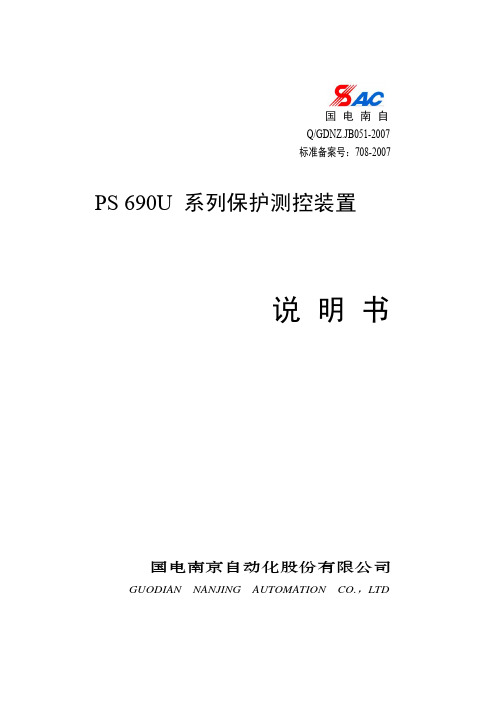
2.11
修改 PST692U 整定控制字“中压侧复合电压” “低压 4
侧复合电压”,将其合并为“其他侧复合电压”
1.2
2.09
增加 PSV693U PSM695U 修正 PSV692U ST691UF 原理图
2
1.1
增加 PSC691U PSV692U PSM693U PSM694U
PST 691U变压器差动保护装置........................................................................................................................... 20 1 功能 .............................................................................................................................................................. 20 2 原理说明 ...................................................................................................................................................... 20 3 整定 .............................................................................................................................................................. 23
艾默生管道工具(上海) 690便携式动力驱动器说明书

操作手册艾默生管道工具(上海)有限公司目录安全须知 (2)描述、规格及标准配置描述 (3)规格 (3)附件 (3)操作说明 (3)维修说明 (4)终身质保条款........................................................................................................................封底安全须知警告!请仔细阅读所有的安全注意事项和安全指导。
如果不遵从这些安全指导可能会导致电击、火灾或者严重人身伤害。
请妥善保存本安全注意事项和安全指导。
工作场所安全注意事项1. 保持工作场所干净整洁和照明充分。
混乱和昏暗的环境容易引起安全事故的发生。
2. 不要在易燃易爆等的危险环境下操作电动工具,例如易燃易爆的液体、气体或粉尘环境下。
电动工具可能会产生火花,会引燃这些粉尘或气体。
3. 在操作机器时,使无关人员(包括小孩、旁观者、非工作人员等)远离工作现场。
不相关的干扰会影响你对工具的正确使用。
用电安全1. 电动工具插头应该和插座相匹配。
任何时候都不要改变插头。
不要连接插有接地的电动工具的插头的适配器一起使用。
不改变插头和与插座相匹配将会减少电击事故的发生。
2. 避免身体与接地物体的表面接触,如金属管道、散热器、金属柜体和制冷设备。
如果身体和接地物体接触,会增加电击危险的机率。
3. 不要把电动工具防置于雨中或潮湿的环境下。
水进入电动工具将增加电击危险的发生。
4. 不要损坏电源线。
不要把电源线用来拖、拽电动工具。
使电源线远离热、油、尖锐边缘或移动物体。
电源线损坏或卷入其它物体中都会增加电击危险。
5. 当在室外使用电动工具时,请使用适合在室外工作的接线板,例如标记有“W-A”或“W”符号的接线板。
6. 仅限于使用有三股线的三头插头和三孔插座。
如果使用其他类型的,那么有可能没有接地而增加了电击的危险。
7. 请参照下表选择电线,如果尺寸不对,那么会引起较大的压降和电力损失。
LG KF690 说明书
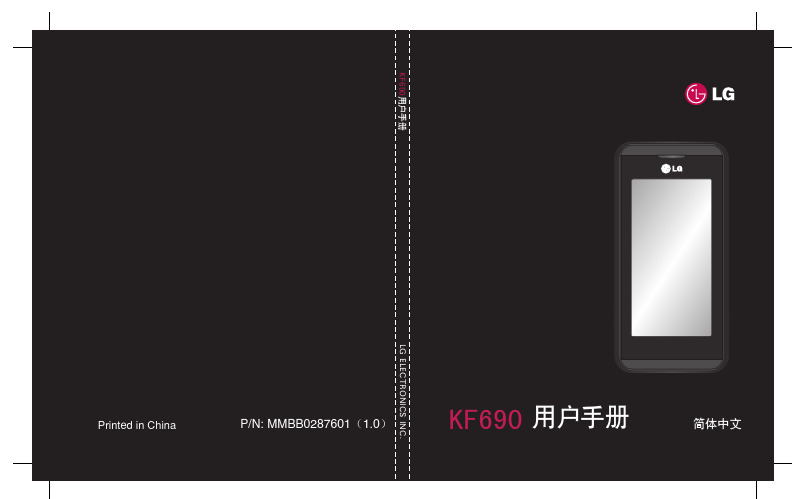
恭喜您购买此款功能先进的 LG KF690 手机,它采用了最新的数字移动通信技术,专注于为您提供便利的操作。
LG KF690 | 用户手册4设置开始了解您的手机...............8打开视图.......................9安装 SIM 卡和电池.............10存储卡 .......................12菜单图 .......................13待机屏幕触摸屏提示....................14状态栏 .......................15从状态栏更改状态..............15使用多任务功能................15基本功能拨号 .......................16 拨打电话 ....................16 从电话本拨打电话 ............16 通话选项 ....................16 调节通话音量 ................17 接听和拒绝电话 ..............17 快速拨号 ....................17 查看通话记录 ................17 使用呼叫转接 ................18 使用呼叫限制 . (18)更改常用通话设置 ............19内容文本输入法文本输入法 (20)电话本 (21)搜索联系人 (21)从待机屏幕 (21)从主菜单 (21)添加新联系人 ................21 联系人选项 (22)创建群组 (22)更改联系人设置 (23)查看信息 (23)信息 (24)发送信息 (24)设置电子邮件 (24)使用新账户发送电子邮件 (26)更改电子邮件设置 (26)信息文件夹 (26)管理信息 (27)使用模板 (27)使用图释 (27)更改文本信息设置 (28)更改多媒体信息设置 (28)更改其它设置 (29)高级功能相机相机 (30)快速拍照 (30)查看保存的照片 (30)查看照片详细信息 (30)了解取景器 (31)摄像机 (32)快速摄像 (32)了解取景器 (32)观看保存的视频 (33)照片和视频照片和视频.................... (34)查看照片和视频 (34)观看视频时调节音量 (34)从视频中拍摄图像 (34)从图片库发送照片或视频 (35)以幻灯片显示方式查看照片 (35)将照片设为墙纸 (35)编辑照片 (35)为照片添加文本 ..............36多媒体.. (37)我的图像 (37)“我的图像”选项菜单 (37)发送照片 (37)我的声音 (38)使用声音 (38)我的视频 (38)观看视频 (38)暂停视频时使用选项 (38)发送视频剪辑 (38)将视频剪辑用作铃声 (38)使用视频选项菜单 (39)我的应用程序 (39)下载游戏 (39)玩游戏 (39)手机证券 (39)Flash 内容 (39)查看 SWF 文件 (39)5查看 SWF 文件时使用选项 .....40 文档 .......................40 将文件传输到手机 ............40 查看文件 ....................40 播放歌曲 ....................41 创建播放列表 ................41 删除播放列表 ................41 FM 收音机 ...................41 搜索电台 ....................41 收听收音机 ..................41网络 访问网页 ....................42 添加并访问书签 ..............42 已保存页面 ..................42 访问已保存页面 ..............42 查看浏览器历史记录 ..........42 更改网络浏览器设置 ..........43 将手机用作调制解调器 ........43 Google .....................43内容管理功能管理器 (44)将事件添加到日历中 (44)更改默认日历视图 (44)向任务列表添加项目 (44)发送任务项 (44)使用日期计算器 (45)设置闹钟 (45)添加备忘录 (45)语音备忘录 ..................46 发送录音 .. (46)使用计算器 (46)向世界时钟添加城市 (46)换算单位 (47)使用秒表 (47)电子词典 (47)SIM 卡应用 (47)PC 同步PC 同步 (48)在计算机上安装LG PC 套件 (48)连接手机和 PC (48)备份和恢复手机信息 (48)在 PC 上查看手机文件 (48)同步联系人 ..................48 将手机用作 Mass Storage 设备 496LG KF690 | 用户手册设置更改屏幕设置 (50)个性化情景模式 (50)更改手机设定 (50)更改连接设置 (51)使用内存管理器 (51)使用蓝牙发送和接收文件 (52)与其它蓝牙设备配对 (53)使用蓝牙耳机 (53)快捷键设置 (53)配件 (54)准则关于安全有效使用手机的准则 (56)网络服务 (62)技术参数 (62)7存储卡插槽电池盖电池闪光灯相机镜头SIM 卡插槽2 卸下电池抬起电池底边,小心将电池从电池室取出。
Winlen TACTL690控制器接口与UPS690说明书
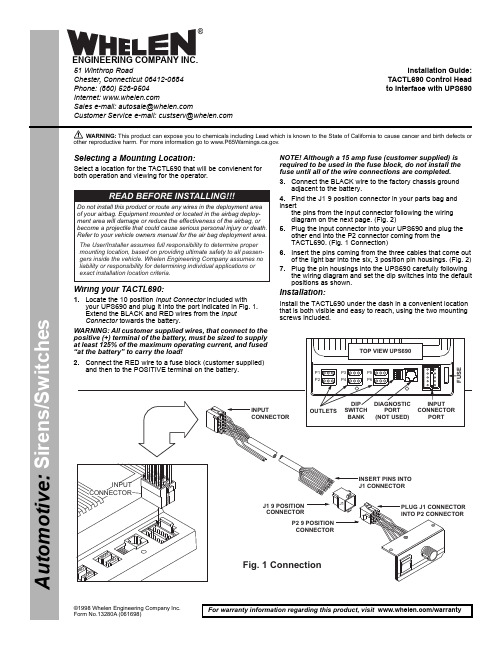
Page 151 Winthrop RoadChester, Connecticut 06412-0684Phone: (860) 526-9504Internet: Sales e-mail: autosale@Customer Service e-mail: custserv@®ENGINEERING COMPANY INC.For warranty information regarding this product, visit /warrantyA u t o m o t i v e : S i r e n s /S w i t c h e s©1998 Whelen Engineering Company Inc.Form No.13280A (061698)Installation Guide:TACTL690 Control Head to Interface with UPS690WARNING: This product can expose you to chemicals including Lead which is known to the State of California to cause cancer and birth defects or other reproductive harm. For more information go to www.P65Warnings.ca.g ov.J1J19POSITION CONNECTORINPUTCONNECTORP29POSITION CONNECTORINPUTCONNECTORINSERT PINS INTO J1CONNECTORPLUG J1CONNECTOR INTO P2CONNECTORFig.1ConnectionSelecting a Mounting Location:Select a location for the TACTL690 that will be convienent for both operation and viewing for the operator.Wiring your TACTL690:1.Locate the 10 position Input Connector included withyour UPS690 and plug it into the port indicated in Fig. 1.Extend the BLACK and RED wires from the Input Connector towards the battery.WARNING: All customer supplied wires, that connect to the positive (+) terminal of the battery, must be sized to supply at least 125% of the maximum operating current, and fused “at the battery” to carry the load!2.Connect the RED wire to a fuse block (customer supplied)and then to the POSITIVE terminal on the battery.NOTE! Although a 15 amp fuse (customer supplied) is required to be used in the fuse block, do not install the fuse until all of the wire connections are completed.3.Connect the BLACK wire to the factory chassis groundadjacent to the battery.4.Find the J1 9 position connector in your parts bag and insertthe pins from the input connector following the wiring diagram on the next page. (Fig. 2)5.Plug the input connector into your UPS690 and plug theother end into the P2 connector coming from the TACTL690. (Fig. 1 Connection)6.Insert the pins coming from the three cables that come outof the light bar into the six, 3 position pin housings. (Fig. 2)7.Plug the pin housings into the UPS690 carefully followingthe wiring diagram and set the dip switches into the default positions as shown.Installation:Install the TACTL690 under the dash in a convenient location that is both visible and easy to reach, using the two mounting screws included.P5P6DIP SWITCH BANK DIAGNOSTICPORT (NOT USED)INPUT CONNECTORPORTF U S EOUTLETSP3P4P1P2TOP VIEW UPS690READ BEFORE INSTALLING!!!Do not install this product or route any wires in the deployment area of your airbag.Equipment mounted or located in the airbag deploy-ment area will damage or reduce the effectiveness of the airbag,or become a projectile that could cause serious personal injury or death.Refer to your vehicle owners manual for the air bag deployment area.The User/Installer assumes full responsibility to determine proper mounting location,based on providing ultimate safety to all passen-gers inside the vehicle.Whelen Engineering Company assumes no liability or responsibility for determining individual applications or exact installation location criteria.Page 2。
OPA690中文资料

宽带,电压反馈运算放大器同禁用 特征 灵活的输送范围: 单电源:+5V 到 +12V 双电源:±2.5V to ± 5V 单位增益稳定:500MHz(G=1) 高输出电流: 190mA 输出电压摆幅:±4。0v 高转换速率:1800v/μ s 低电源电流:5。5ma 低电源电流:100uA。 带宽+5v 运放:200MHz(G=2) 应用 视频线驱动器,xDSL 线路驱动器/接收器,高速成像通道,ADC 缓冲器,便携式仪器,阻放大器,有源滤波器, OPA680 升级 说明 opa690 对单位增益稳定有很大作用,电压反馈运放。一个新内部结构提供转换速率,大功率带宽先前只应用在 宽带电流反馈运放。 一个新输出级芯片结构输出高的电流占用较小的空间, 这些技术结合起来提供了优秀的单电 源运放。用单电源+5v 供电,opa690 能驱动一个 1v 到 4v 输出摆动,以及 150ma 驱动电流,150mhz 带宽。这组 合特征构造 opa690 一个理想 RGB 线路驱动器或单电源 ADC 输出驱动。opa690 的低 5。5ma 电源电流恰好在 25 保持平衡时,这平衡,随着低温度漂移,提供的最大电源电流比竞争产品更低。系统电源可会进一步减少使用可 选禁用控制引脚,让禁用引脚开路或位于高电平,会使 opa690 正常。如果拉低,opa690 电源电流下降到少于 100uA,一会儿输出转到一个高阻抗状态。这特征能用于节省电源。
图 3。单电源 ADC 的输入驱动器 4
图 4。 SFDR,与 IB。 4 高性能 DAC 的阻放大器 高频 DDS 数字 - 模拟转换器(DAC)需要一个低失真的输出放大器保留到现实世界的负载的 SFDR 性能。请 参阅图 5 为单端输出驱动器实施。在这 用于电路,只有一个互补输出驱动信号的一面。该图显示了连接到虚拟地总结 0,这是作为一个阻阶段 或“四转换器”的交界处的电流信号输出。未使用的 DAC 的电流输出是连接到地面。如果 DAC 要求其输出的 遵守电压比其他地面操作终止,适当的电压水平,可用于同相输入端的 OPA690。此电路的直流增益等于到
海信690+控制器操作指南说明书

690+Q u i c k S t a r tAssociated Literature690+ Installation Manual HA465492Uxxx 690+ Software Manual HA465038UxxxV I E W L E V E L SThere are three View Levels to the menuOperator – A very simple level . No setup allowed Basic – Default mode of the menu. Allows quick setup, save, restore and full diagnosticsAdvanced- Allows full access to the comprehensive set of function blocks in the Setupmenu and more choices in the System menu to choose Language defaults and moreView Levels may be selected from the Quick Setup menu, under View LevelM AC R O SThe 690+ comes packaged with several Macros, which are preconfigured schemes. Current macros includeBasic speed control - Load this to return to factory default parametersRaise/Lower – Pushbutton ramp using increase/decrease inputsPID – Provides closed loop process controlSPW – Speed program winder (closed loop trim) PRESET SPEEDS – Provides 8 preset speeds To load a Macro, go to SYSTEM\RESTORE CONFIG and select the macro you wish to loadf r a m e s C -F 15-150 H P 7.5-90 k W•3-phase supply to L1, L2, L3. •Motor connections to M1, M2, M3 •Brake resistor between DBR+, DBR- •Motor thermistor to MOT TEMP •Common Bus to DC+, DC-Flux Vector Sensorless VectorVolts/HertzT E C H N O LO G Y B OX E SThe 6055 series of Technology boxes is available to communi-cate with protocols such as De-viceNet, PROFIbus, ModBus, RS485 serial comms, CAN bus and LON works. Any of these may be plugged into the right-side techbox port. Securely snap into place, then tighten the ground screwNetworking a standard 690+ toLINK is done with the LINK techbox. This has a built-in processor that can be configured using DSD, the LINK configuration software.I N T E R NA L L I N K SUnder SETUP\LINKS, you may connect and disconnect internal block diagram connections, to use special functions like PID, winder blocks, diameter block, etc., and to tag analog and digital I/O to selected points inside the drive to suit your application needs. Specify sources and destinations to 50 internal links.The power terminals shown are for frame D. Although other frames may vary slightly in appearance, their terminal designations and functionality are identicalVisit us at USA: (704) 588-3246 UK: +44 (0)1903 737000HA470631U200 Issue 6*HA470631U200-06*••Jumper 19 and 20 if no external trip contactAC MOTOR DRIVE7.5KW 400V 1.3OPERATORMenu at Level 1The 690+ can also be calibrated using the programming tool softwareESCAPE ONE LEVELENTER MENUSCROLL SCROLLThe following is a list of the relevant parameters that you may need to check before starting thedrive. Several of these may not need adjustment if you are running a standard 60Hz, 460V 1800RPM induction motor••••123STARTJOGREVDIRHEALTHN.O.CONTACTRUNNINGN.O.CONTACTSPEEDREFERENCE EXT.TRIP+24VDC。
690P-DP+举例

通讯690P通讯选件包含下列几种:这里以Profibus-DP为例来讲解如何配置690P程序Profibus-DP通讯举例通讯接线参见下图:注:最后一台690P必须连接外部终端电阻。
硬件组态1安装690P的GSD文件2在DP总线上添加690P驱动器690P驱动侧设置1设定通讯模块2选择REMOTE COMMS SEL模式如果COMMS CONTROL//REMOTE COMMS SEL为FALSE,进入完全自由模式如果COMMS CONTROL//REMOTE COMMS SEL为TRUE,进入标准DP总线模式2.1REMOTE COMMS SEL=FALSE该模式下,控制字和状态字是客户自定义的,参见下图。
2.2COMMS CONTROL//REMOTE COMMS SEL=TRUE该模式下,控制字和状态字所包含的内容是固定的,用户不可修改。
COMMS COMMAND(TAG 271)属于隐藏参数,该命令参数是基于标准总线驱动总则的16位单字,只能通过通讯方式赋值。
参见下表控制字运行命令:047F停车命令:047E上表中,√代表可操作的位状态字上表中,√代表可操作的位参数映射设置1双击690P图标,打开Parameter Assignment(参数分配表)2根据690P参数TAG号分配所需的参数假设COMMS CONTROL//REMOTE COMMS SEL=FALSE,想控制5个参数,参见下图参数描述及地址见下3填写参数分配表从第三位开始,在参数分配表中输入上表中用16进制表示的参数地址代码,0257、0256、00F5、02ED、0042。
顺序可任意。
但在设定地址分配栏的类型时,必须按照你输入的顺序来添加。
注1:前三位不用注2:参数分配表中的参数顺序和地址分配栏要一一对应,绝对不能错 注3:690P 仅支持单字读写,不支持单独位发送接收。
通讯状态判断690P 的DP 通讯卡的工作状态可通过卡上自带的两个LED 灯的状态来判断,见下图。
PA690 使用手册

2 厦门精瑞电脑有限公司 地址:福建省厦门市火炬开发区光业楼西 301 室 电话: 0592-3109966 传真: 0592-3109955 网址:
上海骏品电子科技有限公司
目录
前言.............................................................................................................................................................................2 目录.............................................................................................................................................................................3 一、入门.....................................................................................................................................................................4 1.1 规格特点 ......................................................................................................................................................4 1.2 外观介绍 ......
SPL 690说明书_V1.0
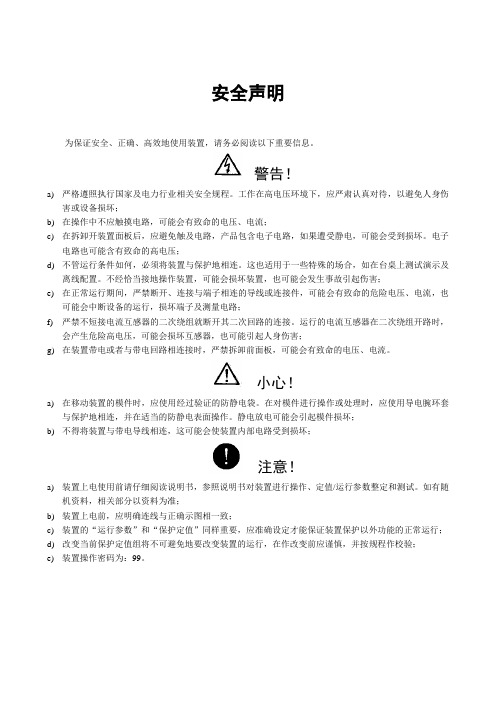
安全声明为保证安全、正确、高效地使用装置,请务必阅读以下重要信息。
警告!a)严格遵照执行国家及电力行业相关安全规程。
工作在高电压环境下,应严肃认真对待,以避免人身伤害或设备损坏;b)在操作中不应触摸电路,可能会有致命的电压、电流;c)在拆卸开装置面板后,应避免触及电路,产品包含电子电路,如果遭受静电,可能会受到损坏。
电子电路也可能含有致命的高电压;d)不管运行条件如何,必须将装置与保护地相连。
这也适用于一些特殊的场合,如在台桌上测试演示及离线配置。
不经恰当接地操作装置,可能会损坏装置,也可能会发生事故引起伤害;e)在正常运行期间,严禁断开、连接与端子相连的导线或连接件,可能会有致命的危险电压、电流,也可能会中断设备的运行,损坏端子及测量电路;f)严禁不短接电流互感器的二次绕组就断开其二次回路的连接。
运行的电流互感器在二次绕组开路时,会产生危险高电压,可能会损坏互感器,也可能引起人身伤害;g)在装置带电或者与带电回路相连接时,严禁拆卸前面板,可能会有致命的电压、电流。
小心!a)在移动装置的模件时,应使用经过验证的防静电袋。
在对模件进行操作或处理时,应使用导电腕环套与保护地相连,并在适当的防静电表面操作。
静电放电可能会引起模件损坏;b)不得将装置与带电导线相连,这可能会使装置内部电路受到损坏;注意!a)装置上电使用前请仔细阅读说明书,参照说明书对装置进行操作、定值/运行参数整定和测试。
如有随机资料,相关部分以资料为准;b)装置上电前,应明确连线与正确示图相一致;c)装置的“运行参数”和“保护定值”同样重要,应准确设定才能保证装置保护以外功能的正常运行;d)改变当前保护定值组将不可避免地要改变装置的运行,在作改变前应谨慎,并按规程作校验;e)装置操作密码为:99。
目录安全声明1概述 (1)1.1 适用范围 (1)1.2功能配置 (1)1.3性能特点 (2)2 技术参数及性能 (4)2.1额定电气参数 (4)2.2技术性能 (4)2.3过载能力 (5)2.4 环境条件 (5)2.5 绝缘性能 (6)2.6 耐湿热性能 (6)2.7 电磁兼容性能 (6)2.8 机械性能 (6)2.9结构 (6)3保护功能及原理 (8)3.1SPL 691线路保护测控装置 (8)3.2SPL 693分段保护测控装置 (12)4测控及其他功能 (13)4.1测量控制功能 (13)4.2其他功能 (13)5系统异常处理 (14)5.1母线TV断线 (14)5.2线路抽取电压断线 (14)5.3控制回路断线 (14)5.4事故总信号 (14)6信息记录和分析 (15)6.1保护信息 (15)6.2测控信息 (15)7自动化系统接入 (16)7.1通信与规约 (16)7.2时钟同步 (16)7.3 测量与控制 (16)7.4装置信息代码表 (17)8硬件构成 (22)8.1 硬件配置 (22)8.2 结构特点 (23)8.3 安装尺寸 (24)8.4 面板布置 (25)8.5 背板布置 (27)8.6 模件说明 (28)9定值与运行参数 (35)9.1 SPL 691定值与运行参数 (35)9.2 SPL 693定值与运行参数 (39)10订货须知 (43)1概述1.1 适用范围SPL 690系列数字式线路保护测控装置是以电流电压保护为基本配置,同时集成了各种测量和控制功能的多功能装置,适用于66kV及以下电压等级的配电线路。
620S到690+电缆信息说明书
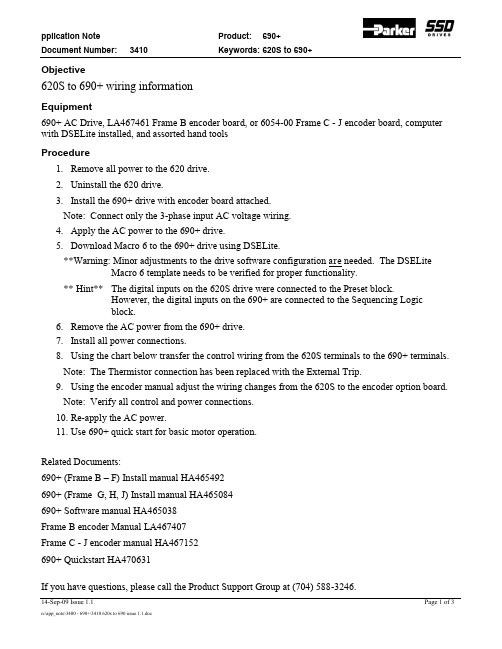
Objective620S to 690+ wiring informationEquipment690+ AC Drive, LA467461 Frame B encoder board, or 6054-00 Frame C - J encoder board, computer with DSELite installed, and assorted hand toolsProcedure1.Remove all power to the 620 drive.2.Uninstall the 620 drive.3.Install the 690+ drive with encoder board attached.Note: Connect only the 3-phase input AC voltage wiring.4.Apply the AC power to the 690+ drive.5.Download Macro 6 to the 690+ drive using DSELite.**Warning: Minor adjustments to the drive software configuration are needed. The DSELite Macro 6 template needs to be verified for proper functionality.** Hint** The digital inputs on the 620S drive were connected to the Preset block.However, the digital inputs on the 690+ are connected to the Sequencing Logicblock.6.Remove the AC power from the 690+ drive.7.Install all power connections.ing the chart below transfer the control wiring from the 620S terminals to the 690+ terminals.Note: The Thermistor connection has been replaced with the External Trip.ing the encoder manual adjust the wiring changes from the 620S to the encoder option board.Note: Verify all control and power connections.10.Re-apply the AC power.e 690+ quick start for basic motor operation.Related Documents:690+ (Frame B – F) Install manual HA465492690+ (Frame G, H, J) Install manual HA465084690+ Software manual HA465038Frame B encoder Manual LA467407Frame C - J encoder manual HA467152690+ Quickstart HA470631If you have questions, please call the Product Support Group at (704) 588-3246.If you have questions, please call the Product Support Group at (704) 588-3246.Note: The chart below is correct after Macro 6 has been downloaded to the 690+ drive.If you have questions, please call the Product Support Group at (704) 588-3246.。
SPL Model 9629 产品说明书
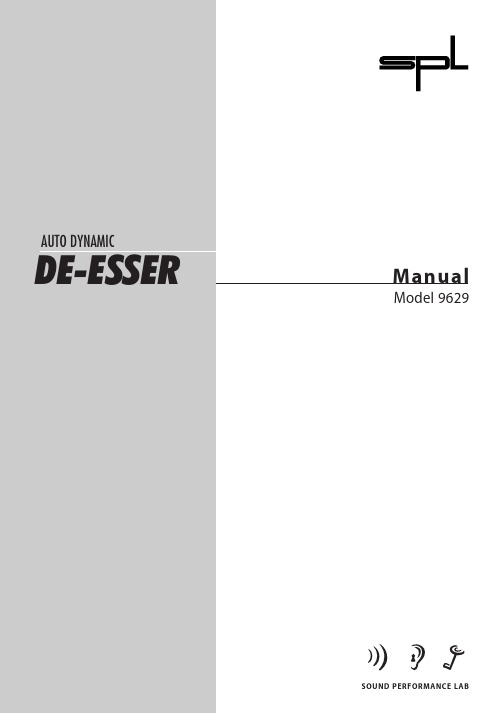
by Hermann Gier,Paul White & Paul Lentzen Version 3.2 – 09/1998The information in this document has been carefully verified and is assumed to be correct.However Sound Performance Laboratory (SPL) reserves the right to modify the product described in this manual at any time.Changes without notice.This document is the property of SPL and may not be copied or reproduced in any manner,in part or full without the authorization of SPL. Limitations of Liability:In no event will SPL be liable for any damages,including loss of data,lost profits, cost of cover or other special,incidental, consequential or indirect damages arising from the use of the unit,however caused and on any theory of liability.This limitation will apply even if SPL or an authorized dealer has been advised of the possibility of such damage.SPL electronics GmbHP.O.Box 12 27D- 41368 Niederkruechten,GermanyTel +49-2163-98340Fax +49-2163-983420*****************************© 1998 SPL electronics GmbH.All Rights Reserved.SOUND PERFORMANCE LAB Auto Dynamic DeEsserModel 9735ManualAUTO DYNAMIC DE-ESSER ContentsForeword (3)Thanks (3)Introduction (4)Operation Safety (4)Connections (5)Control ElementsS-Reduction (6)Male/Female (6)Auto Threshold (6)Active (7)Power Supply (7)Specification (8)Warranty (9)Dear customer,Thank you for the confidence you have shown towards SPL elec-tronics GmbH by purchasing the SPL Auto Dynamic De-Esser.You have decided to use a tool of high performance which sets you in the position to have faster success and a better sound quality in your music productions.As a typical SPL unit the Auto Dynamic De-Esser combines exemplary specifications and high manufacturing standard with excellent sound quality to provide you a precious component for studio and P.A.purposes.Please read this manual carefully to ensure you have all the information you need to use the Auto Dynamic De-Esser.We wish you every success with your new Auto Dynamic De-Esser.Your Sound Performance Laboratory-Team I would like to start with my thanks to all our staff,who created what is to be described here.The importance of their exceptional qualification and talents can´t be overestimated.But the biggest thanks I owe their unbelievable engagement,creativity and productivity in realizing our projects.Our products are often tested and compared in many publica-tions and by our customers themselfs and constantly valued with best results.I would like to pass on this broad appreciation to those,who deserve it – my excellent colleagues.Hermann Gier ForewordThanks34AUTO DYNAMICDE-ESSER The Auto-Dynamic De-Esser is a highly specialized audio tool.It is used to reduce S-frequency of speakers and singers.It should perform without disturbing natural character and timbre of the voice.This is not an easy task.SPL has developed a new circuit design that combines ease of use with natural sounding and effective performance.How do traditional De-Essers work?Traditional De-Essers use compressor-technology.The control elements are a threshold control and a frequency control.The threshold sets the level at which de-essing starts and the frequency control sets the center frequency of a frequency band that is usually up to 3-4 kHz wide.Any S-frequency within that band causes the compressor to compress the entire frequency band.As a result the voice speaks through the noise or lisps.How does the SPL Auto Dynamic De-Esser work?The Auto Dynamic De-Esser utilizes a new circuit design that “scans”the frequency spectrum and automatically hones in on S-frequencies.Only these narrow-band frequencies are processed and adjacent frequencies are left untouched.The Auto Dynamic De-Esser reduces S-frequencies by feeding a phase inversed signal of the detected narrow band S-frequency back into the signal path.The S-frequency is cancelled out.Therefore the quality of De-Essing is significantly improved – the result is neutrality to the sound and an unobtrusive but very effective mode of operation.There are almost no negative side effects on the timbre and character of the voice,even while using a high intensity of S-Reduction.The housing of the Auto Dynamic DeEsser has the standard 19"-EIA format and occupies 1U (44.45 mm) in your rack.When instal-ling the unit in a 19"-rack,the rear side of the unit needs some support,especially in a touring case.The Auto Dynamic DeEsser should not be installed near units which produce strong magnetic fields or extreme heat.Do not install the D YNA M AXX directly above or below power amplifiers.Check that the voltage details quoted on the back panel are the same as your local mains electricity e a minus (-)screwdriver to set the voltage selector to the voltage for the area in which the unit will be used.Never cover up the ventilation slots on the top of the unit.If,during operation,the sound is interrupted or indicators no longer illuminate,or if abnormal odor or smoke is detected,or if liquids are spilled on the unit,immediately disconnect the power cord plug and contact your dealer.Only clean the Auto Dynamic DeEsser with a soft,lint-free cloth.IntroductionImportant security advicesOperation Safety5DE-ESSERConnections6AUTO DYNAMICDE-ESSER Extremely fast handlingChoose differentvocal characteristicsAuto-Threshold helps whena vocalist with poor mictechnique creates big levelchanges and a compressorwould be needed.ActivatingAuto-Threshold createsa constant De-Essingregardless of input level.Control elementsS-Reduction controls the intensity of the de-essing effect.The LED-display shows the gain reduction of S-frequencies in a range between 0dB to -20dB in 2dB steps.S-REDUCTION adjustments between 3 and 7 have proven to create best results in practical applications.The Male/Female-switch lets you select two different operation modes:The female mode is chosen when the switch is pressed and the status-LED illuminates.The automatic S-frequency reco-gnition is set to the characteristics of female voices.The opposite position of the button switches to the male mode.The S-frequency recognition is then set to the characteristics of male voices.However,it may sometimes be necessary to use the MALE mode and female vocals and vice versa.The selection of this switch is largely depending on the character of the S-frequency.The center frequency of the bandwidth where the Auto Dynamic De-Esser looks for S-frequencies is located at 6 kHz for male voices and around 7 kHz for female voices.AUTO-THRESHOLD activates a new function that automatically readjusts the threshold when the input gain varies due to the varying distance of the speaker to the microphone.The de-essing remains on a constant level when Auto Threshold is activated (status-LED illuminates).Especially with untrained speakers or in live applications the distance to the microphone varies sometimes dramatically.De-essers operating with common compressor technology change their de-essing intensity with the varying input levels.As a de-esser should be used right after the microphone preamplifier and in front of a compressor/limiter,common de-essers produce negative side effects on the vocals such as speaking through the nose or lisping.The Auto Threshold function gets rid of all these problems.No matter how much the input level varies,the de-essing is propor-tionally the same and a following compressor/limiter works better and more efficient.S-Reduction321Male/Female Auto ThresholdAUTO DYNAMIC DE-ESSERHard-Bypass-Relais15VA torroidal transformerVoltage selectorGround-lift switchTransformer,power cord andmains connector with VDE,ULand CSA approvals.FUSES:315mAPositive and negative voltagepaths are smoothed with2200mF capacitors.Active4Power SupplyACTIVE switches each channel in and ou t of processing. Inorder to minimize switching noise and transients the circuitry isswitched in and out after the balancing stages.The POWER switch activates the relay-hard-bypass circuitry,which is also activated when a power failu re occu rs on theprimary or secondary side of the power supply.Special care has gone into the design of the power supply of theAuto Dynamic De-Esser because the power supply is the heart ofany electronic system,and the better it is,the better the wholesystem works.In an audio system,this translates into better soundquality,lower noise and lower distortion.The power supply is based around a 15VA torroidal transformerand is designed to minimize induced hum and noise due to thelack of an air-gap.The primary voltage may be selected between 230V/50Hz and115V/60Hz by means of a recessedslide switch on the rear paneland a rear-panel ground-lift switch is fitted for use where groundloops are causing hum problems.When the Gnd Lift switch is setto off,the circuit ground is isolated from the chassis ground.The detachable power cord is a standard 3-wire type fitted withan IEC mains connector;the transformer,power cord and mainsconnector have VDE,UL and CSA approvals.The fuse has a value of 315mA for the primary voltage.On the secondary side of the power supply,an RC combinationis used to filter out noise and hum voltages.Both half-waves aresmoothed with 2200mF capacitors in the positive and negativevoltage supply path,and both lines use precision voltage regula-tors for optimum stability.Deviations of only a few millivolts canimpair audio quality,introducing artifacts such as loss of stereoimaging or a diffuse sound character.Particular care has gone into the circuit layout and componentchoice to minimize crosstalk between the audio circuitry andcontrol voltages.78AUTO DYNAMICDE-ESSER SpecificationsInput & Output Instrumentation amplifier,electronically balanced (differential),transformerless Nominal input level..........................................+6dB Input impedance..............................................= 22kOhms Output impedance..........................................< 600Ohms Max.input level.................................................+24dBu Max.output level..............................................+22,4dBu Minimum load ohms ......................................600 Ohms Hard Bypass Relay............................................yes Power Fail Safety ..............................................yes Measurements Frequency response .......................................20Hz - 50kHz (50 kHz = -3 dB)CCMR (common mode rejection)..............-80dBu @1kHz THD & N ...............................................................0,002% @ 1kHz S/N CCIR 468-3..................................................-93dBu S/N A-weightened -106dBu Power Supply Torroidal transformer .....................................15VA Fuse.......................................................................200mA Ground-Lift switch ..........................................yes Voltage selector................................................yes Dimensions Housing...............................................................Standard EIA 19"/1U 482 x 44 x 237mm Weight..................................................................3,4kg Note:0dBu = 0.775V Subject to change without notice.9AUTO DYNAMICDE-ESSER SPL electronics GmbH (hereafter called SPL) products are warranted only in the country where purchased,through the authorized SPL distributor in that country,against defects in material or workmanship.The specific period of this limited warranty shall be that which is described to the original retail purchaser by the authorized SPL dealer or distributor at the time of purchase.SPL does not,however,warrant its products against any and all defects:1) arising out of materials or workmanship not provided or furnished by SPL,or 2) resulting from abnormal use of the product or use in violation of instructions,or 3) in products repaired or serviced by other than authorized SPL repair facilities,or 4) in products with removed or defaced serial numbers,or 5) in components or parts or products expressly warranted by another manufacturer.SPL agrees,through the applicable authorized distributor,to repair or replace defects covered by this limited warranty with parts or products of original or improved design,at its option in each respect,if the defective product is shipped prior to the end of the warranty period to the designated authorized SPL warranty repair facility in the country where purchased,or to the SPL factory in Germany,in the original packaging or a replacement supplied by SPL,with all transportation costs and full insurance paid each way by the purchaser or owner.All remedies and the measure of damages are limited to the above services.It is possible that economic loss or injury to person or property may result from the failure of the product;however,even if SPL has been advised of this possibility,this limited warranty does not cover any such consequential or inci-dental damages.Some states or countries do not allow the limita-tions or exclusion of incidental or consequential damages,so the above limitation may not apply to you.Any and all warranties,expressed or implied,arising by law,course of dealing,course of performance,usage of trade,or other-wise,including but not limited to implied warranties of merchan-tability and fitness for particular,are limited to a period of 1 (one)year from either the date of manufacture.Some states or coun-tries do not allow limitations on how long an implied warranty lasts,so the above limitations may not apply to you.This limited warranty gives you specific legal rights,and you may also have other rights which vary from state to state,country to country.SPL electronics GmbH41372 Niederkruechten,GermanyWarranty。
飞利浦电视说明书 32PFS6906 6906系列

使用手冊32PFS6906Register your product and get support at /TVsupport目錄1 首頁畫面4 1.1 首頁畫面和頻道4 1.2 開啟首頁畫面41.3 首頁畫面更新42 安裝6 2.1 閱讀安全指示6 2.2 電視底座和壁面架設6 2.3 擺放位置提示6 2.4 電源線6 2.5 天線電纜62.6 衛星接收碟73 遙控器8 3.1 按鍵瀏覽8 3.2 IR 感應器9 3.3 電池93.4 清潔94 開啟和關閉105 安裝頻道11 5.1 第一次安裝頻道11 5.2 安裝數位或類比頻道11 5.3 衛星11 5.4 天線12 5.5 有線頻道12 5.6 頻道安裝選項135.7 更新頻道146 頻道15 6.1 關於頻道與切換頻道15 6.2 頻道清單15 6.3 觀賞頻道16 6.4 設定為喜愛的頻道176.5 互動式電視177 連接裝置19 7.1 關於各種連接19 7.2 CAM 搭配智慧卡 - CI+20 7.3 家庭劇院 - HTS20 7.4 視訊裝置21 7.5 音訊裝置21 7.6 USB 隨身碟217.7 電腦228 藍牙23 8.1 必要準備23 8.2 配對裝置23 8.3 選擇裝置23 8.4 重新命名裝置238.5 移除裝置239 連接您的 Android TV24 9.1 網路和網際網路249.2 Google 帳戶2510 應用程式2610.1 關於應用程式26 10.2 Google Play26 10.3 開始或停止應用程式2710.4 管理應用程式2711 輸入源2811.1 切換至裝置2812 設定29 12.1 畫面設定29 12.2 聲音設定30 12.3 電源設定30 12.4 進階選項30 12.5 其他設定32 12.6 重新開機33 12.7 回復出廠值33 12.8 時鐘及語言設定3312.9 輔助功能設定3413 Ambilight (流光溢彩)35 13.1 Ambilight (流光溢彩) 風格35 13.2 自訂色彩35 13.3 亮度與飽和度35 13.4 電視後面的牆壁顏色3513.5 關閉電視3514 視訊、相片、音樂和圖文36 14.1 來自 USB 連接裝置36 14.2 播放您的影片/視訊36 14.3 觀看您的相片36 14.4 播放您的音樂3714.5 檢視您的圖文3715 電視指南38 15.1 電視指南數據3815.2 使用電視指南3816 智慧型手機和平板電腦3916.1 Google Cast3917 Freeview Play4018 Netflix4119 軟體42 19.1 更新軟體42 19.2 軟體版本4219.3 開放原始碼授權4220 規格43 20.1 環境保護43 20.2 電源43 20.3 作業系統43 20.4 接收43 20.5 顯示器類型43 20.6 顯示器輸入解析度44 20.7 連接44 20.8 聲音44 20.9 多媒體4421 協助說明與支援45 21.1 註冊您的電視45 21.2 疑難排解45 21.3 線上協助說明4621.4 支援及維修4722 安全與照護48 22.1 安全性4822.2 螢幕照護4923 使用條款5024 版權51 24.1 HDMI51 24.2 Dolby ATMOS51 24.3 DTS-HD51 24.4 Wi-Fi Alliance51 24.5 Kensington5124.6 其他商標5125 針對第三方所提供服務及/或軟體52的免責聲明索引531首頁畫面1.1首頁畫面和頻道首頁啟動器要享受 Android TV的益處,請把電視連接至網際網路。
IP-690K使用手册
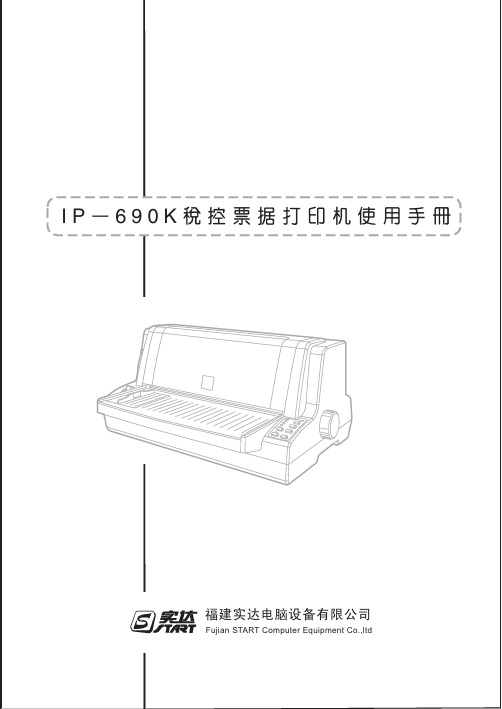
690T说明书60-3200
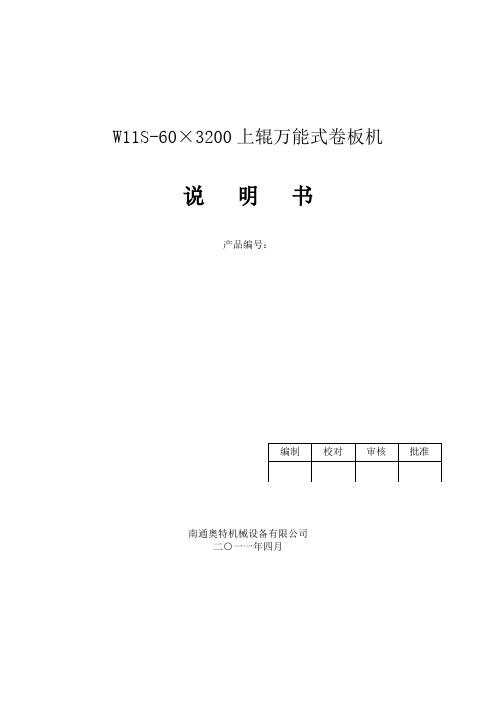
W11S-60×3200上辊万能式卷板机说明书产品编号:编制校对审核批准南通奥特机械设备有限公司二○一一年四月目录一、机器的用途二、机器的主要技术参数三、机械的构成3-1、上辊及上辊位置检测装置3-2、水平移动装置及检测装置3-3、下辊装置3-4、托辊调整及检测装置3-5、主传动装置3-6、翻倒装置3-7、平衡装置3-8、润滑装置四、电气系统说明4-1、电气参数4-2、电气原理4-3、机器的操作4-4、机器的安装与维护4-5、维护4-6、常见故障检查方法4-7、磁栅及数显仪使用说明书五、液压系统说明5-1、主要参数5-2、系统简介5-3、系统的安装5-4、系统的调整5-5、保养与检查5-6、常见故障及处理方法六、机器的吊运和保管6-1、机器吊运的注意事项6-2、机器保管的注意事项七、机器的安装7-1、安装前的检查7-2、机器的安装7-3、机器的安装检查八、机器的操作8-1、操作前的准备工作8-2、操作过程中的注意事项8-3、准备操作8-4、操作8-5、安全装置九、卷制工艺十、机器的日常检查十一、机器主要标准件汇总十二、机器易损件明细表十三、润滑给油表十四、随机图纸十五、能力曲线图一、机器的用途该W11S-60×3200上辊万能式卷板机,主要用于金属材料的弯曲成形,可卷制圆形、弧形及一定范围内的锥形工件,并有高精度的板材端部预弯功能。
它广泛适用于石油、化工、锅炉、造船、水电、金属结构及机械制造行业。
(总图)二、机器的主要技术参数1、型式上辊万能式2、上辊加压力 690Tons3、上辊直径Φ650mm4、下辊直径Φ380mm5、下辊中心距 700mm6、最大卷板宽度 3200mm7、辊子面工作长度 3250mm8、最大板厚(σs≤245MPa)端曲 T50×B3200×Φmin2000mm中央 T60×B3200×Φmin2000mm9、卷板速度约3.5m/min10、主电机功率 75kW11、液压电机功率 30kW12、水平移动电机功率 15kW13、托辊升降电机功率 4kW14、电源电压 380V/50Hz三、机械的构成该机械主要由上辊装置及上辊位置检测装置、水平移动装置及检测装置、下辊装置、托辊调整及检测装置、主传动装置、翻倒装置、平衡装置、润滑装置及侧机架、底盘等部分组成。
ALP690 LECTROSONICS LPDA 前端板说明书
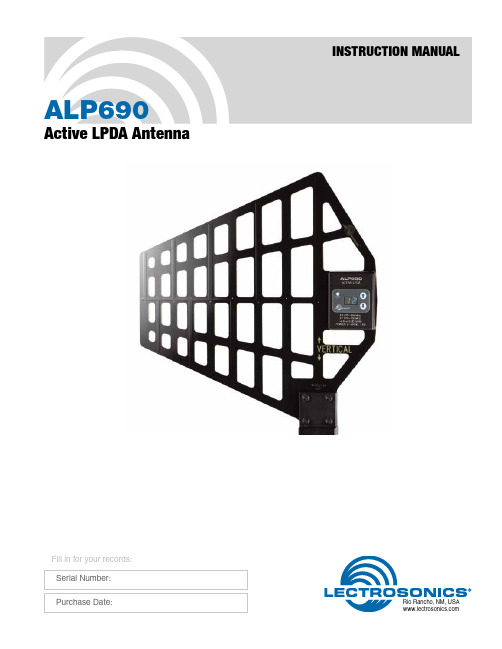
ALP690Active LPDA AntennaINSTRUCTION MANUALRio Rancho, NM, USA Fill in for your records: Serial Number: Purchase Date:ALP690LECTROSONICS, INC.2Features and FunctionsThe ALP690 is a high performance LPDA (log periodic dipole array) antenna with a built-in RF amplifier for use with wireless microphone receivers on location or studio production. The antenna design delivers +4 dBd of passive gain in a directional pattern to extend oper-ating range and suppress signals from the rear.The antenna is formed with copper traces on a .133” thick glass epoxy high-pressure thermoset plastic laminate material with a durable finish. The skeletal structure reduces wind loading in outdoor use.RF gain, bandwidth and display brightness are adjust-ed with a membrane switch keypad and LED display on the control panel.Active gain can be adjusted from +12dB to -6dB. Posi-tive gain is used to compensate for long coaxial cable runs between the antenna and a receiver or multicou-pler. Negative gain can be used to offset the natural pattern gain of +4dBd to achieve a level equivalent to a dipole antenna, or in special cases where high power transmitters are being used in close proximity.When used as an active antenna, the filter bandwidth is adjustable from 470 MHz at the lower end to either 608 or 700 MHz at the top end, to serve users’ needs in various markets and locations.The antenna is powered by DC bias inserted on the coaxial cable connected to the 50 ohm BNC jack. This power can be supplied by a Venue Series receiver, an active multicoupler or an inline BIAS-T .Power is provided by DC biason the output connectorThe antenna will automatically switch to the passive mode when no DC bias power is present on the BNCconnection.Settings are made with a keypad interface on thecontrol panel.Active LPDA AntennaRio Rancho, NM 3Reception PatternVertical orientation provides a wide horizontal cover-age pattern and deep nulls directly above and below the antenna. Viewed from the side, the pattern is weighted forward with significant rejection at the rear.Viewed from above, the horizontal coverage pattern extends across a broad angle.ALP690LECTROSONICS, INC.4PoweringPower is provided by 8V to 16V DC bias on the center conductor of the coaxial cable connected to the BNC jack. The power can be supplied from an attached receiver, active multicoupler or the BIAS-T power inserter.NOTE: The antenna will automatically switch to the passive mode whenever no DC bias is present on the BNC connectionActive LPDA AntennaRio Rancho, NM5MountingThe mounting block supplied with the antenna provides threaded openings for 1/4-20 and3/8-16 tripods, and a 5/8-27 threaded opening for micro-phone stands.The mounting block can be rotated 90 degrees by removing the four screws, rotating the mounting blockand re-assembling.Retain the four lock nuts with a wrench or socket and remove the screws from the opposite side.NOTE: Other mounting configurations areavailable using the optional ALPKIT shown in the Optional Accessories listing.Display brightnessPress and hold both UP and DOWN arrow buttons un-til the power LED blinks and a b.(x) appears. Release the buttons and immediately press the UP or DOWN button to adjust the brightness. When the buttons are released for about 2 seconds, the display will store the setting, stop blinking and return to the normal operat-ing mode.Adjusting gainThe RF amplifier applies 12dB of gain. Built-in attenu-ators can be applied in 1dB steps to reduce the gain from +12dB down to -6dB.• Positive gain compensates for loss in longer co-axial cable runs between the antenna and receiver • Reduce the output level of the antenna to the level of a standard dipole antenna (-4 setting)• Reduce the output level of the antenna when high power transmitters are used in close proximity to the antenna Press and hold either the UP or DOWN arrow until the power LED blinks. Release the button and immediately press the UP or DOWN button to adjust the gain to the desired setting. When the buttons are released for about 2 seconds, the setting will be stored and the display will return to the normal operating mode.Calculating Needed GainAdd up the loss caused by long coaxial cable runs, splitters, etc. between the antenna and the receiver to determine the total loss and set the gain to compen-sate. For example, consider a 4-way passive splitter such as the ZFSC41 with 6 dB of loss at each output and a coaxial cable such as the ARG15 with 2 dB of loss, for a total loss of 8 dB at the receiver. Set the gain at 8 to offset the loss.Adjusting bandwidthBand pass filters are included in the circuitry to sup-press RF signals above and below the useful band-width of the antenna. The filter bandwidth can be set to 470 to 608 MHz (F.6) for use in the US, or to 470 to 700 MHz (F.7) for use in export regions.Press and hold the UP and DOWN arrow buttons until the power LED blinks and continue to hold them for another few seconds until the display switches to a blinking F.7 or F.6. Release the buttons and immedi-ately press the UP or DOWN arrow button to change the setting. When the buttons are released for about 2 seconds, the setting will be stored and the display will return to the normal operating mode.470608700 MHz010-10dBFilter BandwidthsF.6F.7ALP690LECTROSONICS, INC.6SpecificationsPattern Gain: +7 dBi (isotropic)+4 dBd (over dipole)Passband: Passive: 450 - 850 MHzActive: 470 - 608 or 470 - 700 MHz, selectable RF Amplifier Gain Range: -6 to +12 dB in 1 dB stepsThird Order Intercept: +27 dBm @ input; +41 dBm output Weight:13 ozs.; 355 gramsPower Requirements: DC bias on center pin of coaxial cable;8V to 16V DC; 1.5 W max.; polarity protectedOptional AccessoriesALPKITIncludes threaded sleeves and an all-thread stud for mounting on 1/4-20 and 3/8-16 tripods and 1/2 inch lighting clamps, and a sleeve adapter threaded for microphone stands and the 3/8-16 all-thread stud that comes with the antenna.Threaded adapter for standard lighting clamps. 1/2” diameter x 6 inch long. 3/8”-16 thread - both ends.(P ART # 26311)1/4” - 20 threaded adapter(P ART # 28770)Threaded adapter for photo/video tripod mounting. 1/2” diameter x 1 3/4” long. 3/8”-16 thread on one end, 1/4”-20 on the other.(PART # 26312)Microphone stand adapter, 1 1/2” long. 5/8”- 27 thread on one end, with 3/8”-16 thread in otherend. Knurled finish.(P ART # 26313)The components in the ALPKIT can also be ordered individually by the part numbers shown above.COAXIAL CABLESLoss:ARG2 (2 ft. RG-8/X - Belden 9258) .25 dB ARG2RT (2 ft. RG174/U - Belden 8216) .50 dB (right angle connectors)ARG15 (15 ft. RG-8/X - Belden 9258) 1.4 dB ARG25 (25 ft. RG-8/U - Belden 9913F) 1.9 dB ARG50 (50 ft. RG-8/U - Belden 9913F)2.8 dBARG100 (100 ft. RG-8/U - Belden 9913F) 4.6 dB ARX125 (125 ft. RG-8/X - Belden 9258) 12.5 dB Mini-Circuits ® PASSIVE SPLITTERS:Loss:ZSC24 (2-way) 3.4 dB ZSC41 (4-way) 6.8 dB ZSC843 (8-way)10.2 dBActive LPDA AntennaRio Rancho, NM 7Service and RepairIf your system malfunctions, you should attempt to correct or isolate the trouble before concluding that the equip-ment needs repair. Make sure you have followed the setup procedure and operating instructions. Check the inter-connecting cables and then go through the Troubleshooting section in this manual.We strongly recommend that you do not try to repair the equipment yourself and do not have the local repair shop attempt anything other than the simplest repair. If the repair is more complicated than a broken wire or loose con-nection, send the unit to the factory for repair and service. Don’t attempt to adjust any controls inside the units. Once set at the factory, the various controls and trimmers do not drift with age or vibration and never require readjustment. There are no adjustments inside that will make a malfunctioning unit start working .LECTROSONICS’ Service Department is equipped and staffed to quickly repair your equipment. In warranty repairs are made at no charge in accordance with the terms of the warranty. Out-of-warranty repairs are charged at a mod-est flat rate plus parts and shipping. Since it takes almost as much time and effort to determine what is wrong as it does to make the repair, there is a charge for an exact quotation. We will be happy to quote approximate charges by phone for out-of-warranty repairs.Returning Units for RepairFor timely service, please follow the steps below:A. DO NOT return equipment to the factory for repair without first contacting us by email or by phone. We need to know the nature of the problem, the model number and the serial number of the equipment. We also need a phone number where you can be reached 8 A.M. to 4 P .M. (U.S. Mountain Standard Time).B. After receiving your request, we will issue you a return authorization number (R.A.). This number will help speed your repair through our receiving and repair departments. The return authorization number must be clearly shown on the outside of the shipping container.C. Pack the equipment carefully and ship to us, shipping costs prepaid. If necessary, we can provide you with the proper packing materials. UPS is usually the best way to ship the units. Heavy units should be “double-boxed” for safe transport.D. We also strongly recommend that you insure the equipment, since we cannot be responsible for loss of or dam-age to equipment that you ship. Of course, we insure the equipment when we ship it back to you.Lectrosonics USA:Mailing address: Shipping address: Telephone:Lectrosonics, Inc. Lectrosonics, Inc. (505) 892-4501PO Box 15900 561 Laser Rd. NE, Suite 102 (800) 821-1121 Toll-free Rio Rancho, NM 87174 Rio Rancho, NM 87124 (505) 892-6243 FaxUSA USAWeb: E-mail: ********************** *******************************Lectrosonics Canada:Mailing Address: Telephone: E-mail: 720 Spadina Avenue, (416) 596-2202 Sales: ***********************Suite 600 (877) 753-2876 Toll-free Service:*********************Toronto, Ontario M5S 2T9 (877-7LECTRO) (416) 596-6648 FaxLIMITED ONE YEAR WARRANTYThe equipment is warranted for one year from date of purchase against defects inmaterials or workmanship provided it was purchased from an authorized dealer. Thiswarranty does not cover equipment which has been abused or damaged by carelesshandling or shipping. This warranty does not apply to used or demonstrator equipment.Should any defect develop, Lectrosonics, Inc. will, at our option, repair or replace anydefective parts without charge for either parts or labor. If Lectrosonics, Inc. cannotcorrect the defect in your equipment, it will be replaced at no charge with a similar newitem. Lectrosonics, Inc. will pay for the cost of returning your equipment to you.This warranty applies only to items returned to Lectrosonics, Inc. or an authorizeddealer, shipping costs prepaid, within one year from the date of purchase.This Limited Warranty is governed by the laws of the State of New Mexico. It states theentire liablility of Lectrosonics Inc. and the entire remedy of the purchaser for anybreach of warranty as outlined above. NEITHER LECTROSONICS, INC. NORANYONE INVOLVED IN THE PRODUCTION OR DELIVERY OF THE EQUIPMENTSHALL BE LIABLE FOR ANY INDIRECT, SPECIAL, PUNITIVE, CONSEQUENTIAL,OR INCIDENTAL DAMAGES ARISING OUT OF THE USE OR INABILITY TO USETHIS EQUIPMENT EVEN IF LECTROSONICS, INC. HAS BEEN ADVISED OF THEPOSSIBILITY OF SUCH DAMAGES. IN NO EVENT SHALL THE LIABILITY OFLECTROSONICS, INC. EXCEED THE PURCHASE PRICE OF ANY DEFECTIVEEQUIPMENT.This warranty gives you specific legal rights. You may have additional legal rights whichvary from state to state.581 Laser Road NE • Rio Rancho, NM 87124 USA • +1(505)892-4501•fax+1(505)892-6243•(800)821-1121USandCanada•**********************19 December 2018。
- 1、下载文档前请自行甄别文档内容的完整性,平台不提供额外的编辑、内容补充、找答案等附加服务。
- 2、"仅部分预览"的文档,不可在线预览部分如存在完整性等问题,可反馈申请退款(可完整预览的文档不适用该条件!)。
- 3、如文档侵犯您的权益,请联系客服反馈,我们会尽快为您处理(人工客服工作时间:9:00-18:30)。
安全声明为保证安全、正确、高效地使用装置,请务必阅读以下重要信息。
警告!a)严格遵照执行国家及电力行业相关安全规程。
工作在高电压环境下,应严肃认真对待,以避免人身伤害或设备损坏;b)在操作中不应触摸电路,可能会有致命的电压、电流;c)在拆卸开装置面板后,应避免触及电路,产品包含电子电路,如果遭受静电,可能会受到损坏。
电子电路也可能含有致命的高电压;d)不管运行条件如何,必须将装置与保护地相连。
这也适用于一些特殊的场合,如在台桌上测试演示及离线配置。
不经恰当接地操作装置,可能会损坏装置,也可能会发生事故引起伤害;e)在正常运行期间,严禁断开、连接与端子相连的导线或连接件,可能会有致命的危险电压、电流,也可能会中断设备的运行,损坏端子及测量电路;f)严禁不短接电流互感器的二次绕组就断开其二次回路的连接。
运行的电流互感器在二次绕组开路时,会产生危险高电压,可能会损坏互感器,也可能引起人身伤害;g)在装置带电或者与带电回路相连接时,严禁拆卸前面板,可能会有致命的电压、电流。
小心!a)在移动装置的模件时,应使用经过验证的防静电袋。
在对模件进行操作或处理时,应使用导电腕环套与保护地相连,并在适当的防静电表面操作。
静电放电可能会引起模件损坏;b)不得将装置与带电导线相连,这可能会使装置内部电路受到损坏;注意!a)装置上电使用前请仔细阅读说明书,参照说明书对装置进行操作、定值/运行参数整定和测试。
如有随机资料,相关部分以资料为准;b)装置上电前,应明确连线与正确示图相一致;c)装置的“运行参数”和“保护定值”同样重要,应准确设定才能保证装置保护以外功能的正常运行;d)改变当前保护定值组将不可避免地要改变装置的运行,在作改变前应谨慎,并按规程作校验;e)装置操作密码为:99。
目录安全声明1概述 (1)1.1 适用范围 (1)1.2功能配置 (1)1.3性能特点 (2)2 技术参数及性能 (4)2.1额定电气参数 (4)2.2技术性能 (4)2.3过载能力 (5)2.4 环境条件 (5)2.5 绝缘性能 (6)2.6 耐湿热性能 (6)2.7 电磁兼容性能 (6)2.8 机械性能 (6)2.9结构 (6)3保护功能及原理 (8)3.1SPL 691线路保护测控装置 (8)3.2SPL 693分段保护测控装置 (12)4测控及其他功能 (13)4.1测量控制功能 (13)4.2其他功能 (13)5系统异常处理 (14)5.1母线TV断线 (14)5.2线路抽取电压断线 (14)5.3控制回路断线 (14)5.4事故总信号 (14)6信息记录和分析 (15)6.1保护信息 (15)6.2测控信息 (15)7自动化系统接入 (16)7.1通信与规约 (16)7.2时钟同步 (16)7.3 测量与控制 (16)7.4装置信息代码表 (17)8硬件构成 (22)8.1 硬件配置 (22)8.2 结构特点 (23)8.3 安装尺寸 (24)8.4 面板布置 (25)8.5 背板布置 (27)8.6 模件说明 (28)9定值与运行参数 (35)9.1 SPL 691定值与运行参数 (35)9.2 SPL 693定值与运行参数 (39)10订货须知 (43)1概述1.1 适用范围SPL 690系列数字式线路保护测控装置是以电流电压保护为基本配置,同时集成了各种测量和控制功能的多功能装置,适用于66kV及以下电压等级的配电线路。
应用领域覆盖电力、水利、交通、石油、化工、煤炭、冶金等行业。
1.2 功能配置[注]:电压互感器,以下同。
1.3 性能特点装置的保护及安全自动功能均采用基于图形化界面的逻辑可编程的方式实现。
采用逻辑可编程方式构成的定型产品,其功能配置能够满足多数用户的要求。
如对功能配置有不同要求,修改工作可以在短时内完成。
所有产品的功能配置在出厂前已由本公司完成,不增加用户额外的工作量。
采用此种方式有以下优点:其一,缩短了相关产品的开发周期,产品功能的拓展也更为快速方便;其二,由于功能配置的变化不需修改软件,产品的核心构成不但在硬件上,而且在软件上彻底模块化、平台化,增强了产品品质的可信赖性,简单、灵活、可靠三者得到完美的统一。
此外,本装置还具备如下特点:1)完备的保护功能配置●反应相间故障的三段式相间复合电压闭锁方向电流保护●反应中性点电阻接地系统接地故障的二段式零序电流保护●各段可独立整定成带或不带方向,包括加速段在内的相电流元件可分别设置成是否经电压闭锁●相间电流保护及零序电流保护均可选择定时限方式或反时限方式运行●重合闸可选择为检线路无压、检同期或不检方式,重合闸允许各种抽取电压的同期检定。
除保护启动重合闸外,还考虑了断路器偷跳启动重合闸的方案●母线充电保护●TV断线自动检测。
检测到TV断线时可设置为退出经方向或电压闭锁的各段保护,也可设置为暂时取消方向或电压闭锁功能。
电压恢复正常后,被闭锁功能重新自动投入●过负荷告警或跳闸功能●接地选线功能、零序电压3U0越限告警功能●低频减载、低压减载功能●掉电不丢失的动作记录及信号记忆功能●记录保护动作过程的故障录波,数据能以COMTRADE格式保存。
2)测控功能一体化设计●兼有遥测、遥控、遥信、遥脉功能●测量功能对各种测量量精度可达0.5级●对装设专用电度表的用户,提供累计脉冲电度的接入端●集成了变送器功能,对所有的遥测量提供4 mA~20 mA模拟量输出●遥信可采用强电电源(110V/220V DC)直接输入,抗干扰强。
每路具有独立可设的多种属性,满足不同速度、不同性质信号的快速捕捉●遥控出口支持接点监视反馈,为主站控制提供防误功能●本间隔防误闭锁及信号提示●装置自带操作回路,不需附加其它设备即可直接跳合开关●防水、防尘、抗振动设计,可安装于环境条件较为恶劣的现场运行,如开关柜3)人性化设计●产品采用全汉化液晶显示及打印,人机界面清晰易懂●实时显示及传送各种运行状态及数据,便于当地及远方巡检●配备计算机界面的调试与分析软件,调试及维护简单方便●可独立整定16套保护定值,定值切换安全方便●装置程序升级可通过以太网在线实现,方便可靠●网络打印功能4)完善的辅助功能●保护功能模件的核心为32位微处理器,配置以大容量的RAM和Flash Memory,使本产品具有极强的数据处理、逻辑运算和信息存储能力。
Flash Memory中可记录的录波报告为8至50个,可记录的事件数不少于40次,且信息在装置掉电后不会丢失●采用14位的高精度A/D转换器,完全满足各项测量指标●配置了充足的开关量输入端,方便外部遥信量的接入●设置了高精度的时钟芯片,并配置有GPS硬件对时回路,便于全系统时钟同步●配备双以太网接口,并集成了IEC 60870-5-103标准通信规约5)高可靠性●通过了国家级电磁兼容实验室快速瞬变、静电放电等9个项目的抗干扰试验,全部的试验结果证明其电磁兼容性能指标大大高于国家标准要求●组屏或安装于开关柜时不需增加辅助抗干扰模件6)硬件免调试概念●在采样回路中,选用高精度、高稳定的器件,保证正常运行的高精度,避免因环境改变或长期运行而造成采样误差增大●完善的自检功能,满足状态检修的要求●产品中无可调节元件,无需在现场调整采样精度,大大提高运行稳定性2 技术参数及性能2.1 额定电气参数2.1.1电源DC 220V或110V,允许偏差:-20%~+15%2.1.2额定交流数据a) 额定电压:3100V,100Vb) 交流电流:5A或1Ac) 额定频率:50Hz2.1.3功率消耗a) 直流电源回路:正常工作时,不大于8W装置动作时,不大于12Wb) 交流电压回路:每相不大于0.5VAc) 交流电流回路:额定电流为5A时:每相不大于0.5VA额定电流为1A时:每相不大于0.3VA2.1.4接点容量a) 操作回路接点闭合容量:DC 220V 5Ab) 信号回路接点闭合容量:DC 220V 5Ac) 信号回路接点切换容量:DC 220V 60W(阻性负载)2.1.5状态量电平a)GPS对时脉冲输入电平: DC 24Vb)CPU模件的输入状态量电平: DC 24Vc)DIO模件的输入状态量电平: DC 220V或DC 110V2.1.6模拟量输出允许负载4 mA~20 mA时,≤ 250Ω2.1.7装置通信接口以太网波特率:10Mbps2.2 技术性能2.2.1保护元件精确工作范围a)电压:1.0V~150.0Vb)电流:0.04I N~20I Nc)零序电流:0.02A~12.0A注:I N为额定值,下同。
2.2.2保护元件定值误差a)电流元件:≤±2.5%或±0.01I Nb)电压元件:≤±2.5%或±0.005U Nc)时间元件:定时限≤(%1整定值)+40ms反时限≤±5%(1-I/80I B)或±20ms,I为动作电流,I B为基准电流d)检同期角度:≤1e)频率偏差:±0.01Hzf)滑差定值:≤±5%注:U N为额定值,下同。
2.2.3保护整组动作时间电流速断:1.5倍整定值时,不大于40ms2.2.4工频模拟量的准确测量范围a)电压、电流:(0.2%~120%)额定值b)三相有功功率:-(1.2×1003) I N W~(1.2×1003) I N W;c)三相无功功率:-(1.2×1003) I N Var~(1.2×1003) I N Var;d)功率因数:-1.00~1.00;e)频率:45 Hz~55 Hz。
2.2.5工频模拟量的基本误差a) 电流、电压:±0.2%b) 功率、功率因数:±0.5%c) 频率:±0.01Hz2.2.6模拟量输出准确度:±0.5%2.2.7脉冲输入允许宽度:≥10ms2.2.8遥控动作成功率:100%2.2.9上传数据响应时间a) 遥信变化响应时间:<1sb) 遥测信息响应时间:<2sc) 遥控传输延时时间:<1s2.2.10事件顺序记录(SOE)分辨率:<2ms2.2.11装置平均无故障工作时间(MTBF):≥50000h2.3 过载能力2.3.1交流电流回路:2倍额定电流,连续工作10倍额定电流,允许16s40倍额定电流,允许1s2.3.2交流电压回路:1.5×100V连续工作2.4 环境条件a)环境温度:工作:-25℃~+55℃;贮存:-25℃~+70℃。
在极限值下不施加激励量,装置不出现不可逆的变化。
温度恢复后,装置应能正常工作。
b)相对湿度: 5%~95%(产品内部既不应凝露,也不应结冰)。
c)大气压力: 86kPa~106kPa; 66kPa~110kPa(根据合同要求)。
