hicom318
HI-3182PSMF中文资料

function is not available in the 14 & 16-pin SOIC package configurations where the pin is internally connected to ground. The ARINC outputs of the HI-3182, HI-3184 and HI-3187 are protected by internal fuses capable of sinking between 800 900 mA for short periods of time (125ms). The Vref pin has an internal pull-up resistor to V+, allowing the use of a simple external zener diode to set the reference voltage.
The SYNC and CLOCK inputs establish data synchronization utilizing two AND gates, one for each data input (figure 2). Each logic input, including the power enable (STROBE) input, are TTL/CMOS compatible. Figure 1 illustrates a typical ARINC 429 bus application. Three power supplies are necessary to operate the HI-3182; typically +15V, -15V and +5V. The chip also works with ±12V supplies. The +5V supply can also provide a reference voltage that determines the output voltage swing. The differential output voltage swing will equal 2VREF. If a value of VREF other than +5V is needed, a separate +5V power supply is required for pin V1. With the DATA (A) input at a logic high and DATA (B) input at a logic low, AOUT will switch to the +VREF rail and BOUT will switch to the -VREF rail (ARINC HIGH state). With both data input signals at a logic low state, the outputs will both switch to 0V (ARINC NULL state). The driver output impedance, ROUT, is nominally 75, 26 or 0 ohms depending on the option chosen. The rise and fall times of the outputs can be calibrated through the selection of two external capacitor values that are connected to the CA and CB input pins. Typical values for high-speed operation (100KBPS) are CA = CB = 75pF and for low-speed operation (12.5 to 14KBPS) CA = CB = 500pF. The CA and CB pins swing between +5V and ground allowing the switching of capacitor values with an external singlesupply analog switch. The ARINC outputs can be put in a tri-state mode by applying a logic high to the STROBE input pin. If this feature is not being used, the pin should be tied to ground. The STROBE
HiCOM318com常用分机功能使用方法
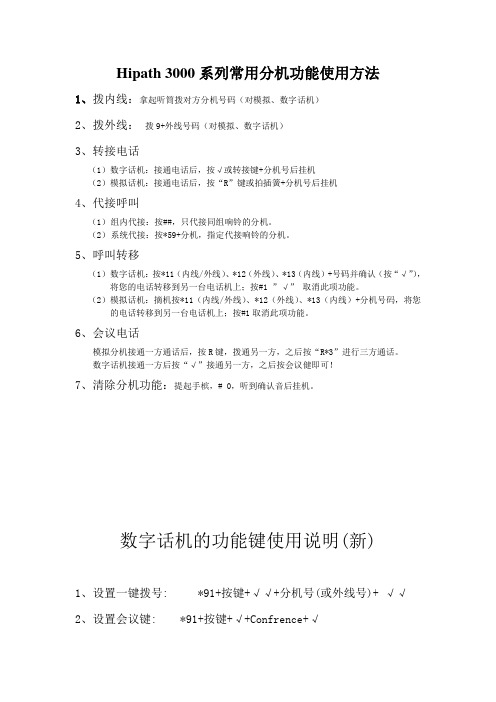
Hipath 3000系列常用分机功能使用方法1、拨内线:拿起听筒拨对方分机号码(对模拟、数字话机)2、拨外线:拨9+外线号码(对模拟、数字话机)3、转接电话(1)数字话机:接通电话后,按√或转接键+分机号后挂机(2)模拟话机:接通电话后,按“R”键或拍插簧+分机号后挂机4、代接呼叫(1)组内代接:按##,只代接同组响铃的分机。
(2)系统代接:按*59+分机,指定代接响铃的分机。
5、呼叫转移(1)数字话机:按*11(内线/外线)、*12(外线)、*13(内线)+号码并确认(按“√”),将您的电话转移到另一台电话机上;按#1 ”√” 取消此项功能。
(2)模拟话机:摘机按*11(内线/外线)、*12(外线)、*13(内线)+分机号码,将您的电话转移到另一台电话机上;按#1取消此项功能。
6、会议电话模拟分机接通一方通话后,按R键,拨通另一方,之后按“R*3”进行三方通话。
数字话机接通一方后按“√”接通另一方,之后按会议健即可!7、清除分机功能:提起手槟,# 0,听到确认音后挂机。
数字话机的功能键使用说明(新)1、设置一键拨号: *91+按键+√√+分机号(或外线号)+ √√2、设置会议键: *91+按键+√+Confrence+√3、设置呼叫保留: *91+按键+√+Hold Key +√4、设置留言信箱: *91+按键+√+ Mailbox+√5、设置同组代接键: *91+按键+√+Pickup_Group+√6、设置挂断键: *91+按键+√+Release call +√信箱使用:听留言/主人留言:先拨350,听到语音后,按*+分机号,听到“请输入密码”(默认为0000),之后按照语音提示操作即可。
以上资料由北京博奥同创数码科技有限公司提供TEL: 85591166。
HI331蓝牙HART接口用户手册说明书
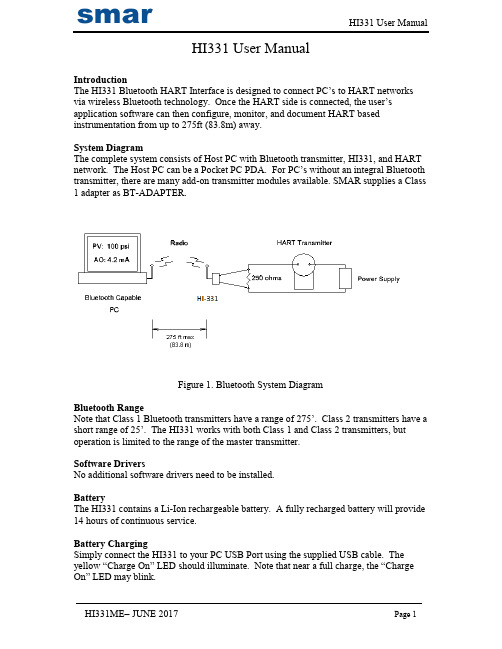
HI331 User ManualIntroductionThe HI331 Bluetooth HART Interface is designed to connect PC’s to HART networks via wireless Bluetooth technology. Once the HART side is connected, the user’s application software can then configure, monitor, and document HART based instrumentation from up to 275ft (83.8m) away.System DiagramThe complete system consists of Host PC with Bluetooth transmitter, HI331, and HART network. The Host PC can be a Pocket PC PDA. For PC’s without an integral Bluetooth transmitter, there are many add-on transmitter modules available. SMAR supplies a Class 1 adapter as BT-ADAPTER.Figure 1. Bluetooth System DiagramBluetooth RangeNote that Class 1 Bluetooth transmitters have a range of 275’. Class 2 transmitters have a short r ange of 25’. The HI331 works with both Class 1 and Class 2 transmitters, but operation is limited to the range of the master transmitter.Software DriversNo additional software drivers need to be installed.BatteryThe HI331 contains a Li-Ion rechargeable battery. A fully recharged battery will provide 14 hours of continuous service.Battery ChargingSimply connect the HI331 to your PC USB Port using the supplied USB cable. The yellow “Charge On” LED should illuminate. Note that near a full charge, the “Charge On” LED may blink.Power Switch and LEDPress the power switch to turn on the unit. The green “Power” LED will illuminate when the unit is on. Press the power switch again to turn the unit off. Turn the unit off when not in use to conserve battery life.Battery Charge ErrorWhen the red “Charge Error” LED illuminates, there is a battery charge error condition. This is most likely due to high temperature on the battery. Remove the USB cable from the unit and turn the unit off. Put the unit in a cool location and wait 30 minutes before attempting a recharge. Contact SMAR if the condition persists.Initial PC Setup/ Bluetooth Modem DiscoveryThe following procedure must be done at least once for the PC to “Discover” the HI331.1.Turn on the HI331. It does not need to be connected to the HART network.2.Run the Bluetooth driver software that came with your PC or Bluetooth adapter(ie Linksys). There is typically a Bluetooth icon on the system tray that can bedouble clicked.3.Select “Find Bluetooth Devices” or “Site Survey” to locate any Bluetooth devicesin the area. You could also search for services. Search for “Serial Services” toalso locate Bluetooth devices.4. A device labeled “HART Modem” should be discovered.5.Double click on the “HART Modem” icon. The available serial service willappear as “AMP-SPP”, and say it is not connected.6.Double click on “AMP-SPP”. The Bluetooth connection will be made and theassigned COM port will be reported. Note that if 2 COM ports are reported, usethe “Outgoing” port. Note this port number for your application software.7.Some Bluetooth drivers may prompt for a “Passcode”. Enter “1234”, without thequotes.Discovery needs to be repeated only when adding or changing HI331 modems, or when multiple modems are in the Bluetooth area.Good Practices for PC ApplicationsWe recommend the following steps before use HI331:Install SMAR AssetView StandAlone-Install Smar AssetView StandAlone (or third part Software based on FDT/DTM) that are available in the package;Install DTM for HI331 and Smar Device Library (HART)-Run Setup from HI331 CD/DVD Install (this step will install DTM’s for HI331 and Smar HART Device Library);-After these 2 steps, run Smar AssetView for the first time. Go to the Update Catalogue before start using HI331;PC ApplicationsStart your PC application and set the com port setting to use the com port reported during Discovery. Use the application as normal. The HI331 looks like a normal RS232 device to the application software. The application software does not need to be modified.Multiple HI331 ModemsWhen several modems are in the same area, the Discovery process needs to be repeated. The modems will appear as “HART Modem (1)”, “HART Modem (2)”, etc. It may require trial and error to determine which modem is connected to the desired HART network.HART ConnectionsThe modem can be connected in one of two ways: across the loop load resistor (A – B) or across the HART transmitter terminals (C – D). See Figure 2.Figure 2. HART ConnectionsNOTE: Make the HART connections before turning on the power to the modem. This will improve initial communication reliability.PC Test SoftwareProgram “HM Test” is included on the installation CD to test the operation of the HI331. Launch the program from the CD or from the installed icon. Enter the com port that was assigned to the modem by Windows. Then select “Poll HART Network” to connect to a HART device. The program sends HART Command 0 to determine what transmitters are connected to the loop. The “Status” box will indicate successful operation of theHI331 in your sys tem. Consult the “Troubleshooting” section of this manual if test failure.TroubleshootingProblem:Will not communicateVerify the following:1. Com port number in application is the HI331 com port number.2. Loop power supply is on.3. Loop resistance between 250 ohms and 1Kohms.4. Loop current within HART limits.5. If multi drop configuration, all transmitters in loop have unique addresses.6. HI331 HART connections across loop resistor or across transmitter terminals.7. Battery is charged.8. Modem power switch is on and LED is illuminated.9. Perform the “Discovery” procedure again and verify a connection can be made.10. If using the Linksys USBBT100, verify the Linksys Bluetooth driver is installed and not the Windows Bluetooth driver. There is a known issue with the Linksys install and Windows XP SP2. Go to and search for “USBBT100” for details. Problem:Communications unreliableVerify the following:1. You are in radio range of the master transmitter. For Class 1 devices 275 ft, for Class2 devices, 25 ft.2. Vary the orientation of the master transmitter or the HI331 to improve radio link strength.3. Battery is charged.4. HART connections made before power turned on.5. Transmitter not in Burst mode. Communications can occur in Burst mode, but more retries will be necessary for success.6. In some applications, a connection can be lost, which looks like a communication lock-up. Perform the Discovery process again to reestablish the link without the need to restart your application.Problem:Will not communicate with CornerstonePerform the following:1. In directory “CSCONFIG/DB”, open file “CSLOCAL.INI”.2. Search for “[RDLS2]” without the quotes.3. Change “Debug=0” to “Debug=8”, again without the quotes.4. Save the file.Notice of FCC ComplianceThis product contains a radio module that has been tested and found to comply with the FCC Part15 Rules. These limits are designed to provide reasonable protection against harmful interference in approved installations. This equipment generates, uses, and can radiate radio frequency energy and, if not installed and used in accordance the instructions, may cause harmful interference to radio communications.However, there is no guarantee that interference will not occur in a particular installation. This device complies with part 15 of the FCC Rules. Operation is subject to the following two conditions: (1) This device may not cause harmful interference, and (2) this device must accept any interference received, including interference that may cause undesired operation. Modifications or changes to this equipment not expressly approved by SMAR Ltd may void t he user’s authority to operate this equipment.Contains Transmitter Module FCC ID: X3ZBTMOD1。
松下集团电话交换机疑难解答889

集团电话交换机故障库1、TA30CN外线不能用,拨9 抓不到外线(30877 板上)?扩展板时没有把TA30877 板上外线设成connect 状态.2、TA30、TD88 计费码插入长途限制的注意事项?在TA30、TD88 启用计费码插入长途限制在设置中我们要注意以下问题,若将长途限制设置在第二个限制表里,则计费码不能插入长途限制,即使分机不用第二等级也不能插入。
如果我们要实现用计费码插入长途限制,我们就不要用第二个限制表改用第三个及以后的限制表。
3、TA30CN实现星期一到星期五响铃为同一模式,星期六与星期日为两种不同响铃模式,并且模式之间转换是自动的?这可通过使用TA30CN的三个不同工作模式来实现,星期一到星期五使用白天模式和晚上模式,而星期六星期天使用白、晚、中午三个模式,在这三个模式白天与晚上工作模式是一样的,而中午是一个不同的模式(即是客户要求的),并将系统模式设置为自动转换。
4、TD88 可不可以进行反极计费可以,TD88CN从2001 年6 月以后出厂的都可以支持。
5、TD88 八条中继线要锁掉两条中继,只给六条可以打入如何设置。
在400 里将外线后两条中继的实联模式改成DISCONNCT.6、TD88CN实现部分外线只打进不能打出在程序605、606 上将限制外拨的外线限制,不让任何分机抓取7、TD88CN能否实现普通中继来电显示,有没有其它办法实现这功能,有什么要求TD88CN不能实现普通中继来电显示,要实现这来电显示功能,外线必须使用ISDN或数字中继板(E1或PRI 卡),并且只能在带液晶显示屏的专用话机上实现来电显示功能,一般普通话机不能实现来电显示。
8、TDA做外线到分机直接响铃后,此分机上的外线会吊死。
如何排除此故障?保留模式设置错误。
更改2-9-2 里的SLT保留模式。
9、TD88CN如何远程给分机上锁?在总机上按PROGRAM +99+0+1+分机号码(*所有分机)+1 开锁(2 上锁)+STORE(储存)+PROGRAM退出10、TD88 分机组(除UCD组外)有无溢出分机功能除UCD组外的其他分机组,如振铃组等没有溢出分机功能。
CC-318带反控GPS定位器使用安装说明说明书
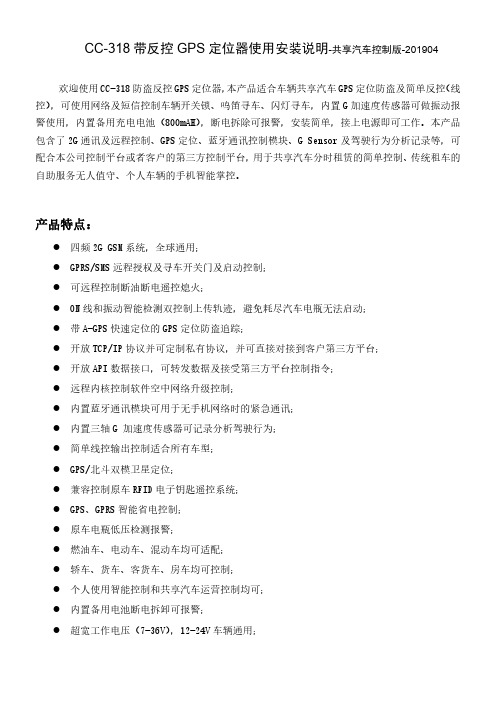
CC-318带反控GPS定位器使用安装说明-共享汽车控制版-201904欢迎使用CC-318防盗反控GPS定位器,本产品适合车辆共享汽车GPS定位防盗及简单反控(线控),可使用网络及短信控制车辆开关锁、鸣笛寻车、闪灯寻车,内置G加速度传感器可做振动报警使用,内置备用充电电池(800mAH),断电拆除可报警,安装简单,接上电源即可工作。
本产品包含了2G通讯及远程控制、GPS定位、蓝牙通讯控制模块、G Sensor及驾驶行为分析记录等,可配合本公司控制平台或者客户的第三方控制平台,用于共享汽车分时租赁的简单控制、传统租车的自助服务无人值守、个人车辆的手机智能掌控。
产品特点:●四频2G GSM系统,全球通用;●GPRS/SMS远程授权及寻车开关门及启动控制;●可远程控制断油断电遥控熄火;●ON线和振动智能检测双控制上传轨迹,避免耗尽汽车电瓶无法启动;●带A-GPS快速定位的GPS定位防盗追踪;●开放TCP/IP协议并可定制私有协议,并可直接对接到客户第三方平台;●开放API数据接口,可转发数据及接受第三方平台控制指令;●远程内核控制软件空中网络升级控制;●内置蓝牙通讯模块可用于无手机网络时的紧急通讯;●内置三轴G加速度传感器可记录分析驾驶行为;●简单线控输出控制适合所有车型;●GPS/北斗双模卫星定位;●兼容控制原车RFID电子钥匙遥控系统;●GPS、GPRS智能省电控制;●原车电瓶低压检测报警;●燃油车、电动车、混动车均可适配;●轿车、货车、客货车、房车均可控制;●个人使用智能控制和共享汽车运营控制均可;●内置备用电池断电拆卸可报警;●超宽工作电压(7-36V),12-24V车辆通用;产品图:CC-318系统状态指示灯闪烁指示:绿色LED 灯闪一下:GSM 信号,GPS 信号正常绿色LED 灯闪两下:GSM 信号正常,GPS 无信号绿色LED 灯闪三下:GSM 信号正常,GPS 信号正常,电池电压低绿色LED 灯闪四下:GSM 信号正常,GPS 无信号,电池电压低绿色LED 灯常灭:系统未开机或系统故障绿色LED 灯常亮:系统正搜索GSM 网络红色LED 灯闪一下:正在上传GPS 轨迹红色LED 灯闪两下:无法上传服务器(SIM 无法上网或上网设置不正常或服务器连接异常)注意:以下说明中的双引号“”仅仅是为了标出短信或命令的内容,短信命令或内容中并不包含“”,设置指令格式中的字母大小写均可,数字和符号均为英文状态标点符号(不接受全角的中文标点符号,即不接受中文输入状态输入的字母和符号),所有操作必须带有定位器密码(为了保护个人隐私请更改默认密码),所有发送正确的指令均有回复,密码错误时回复“Wrong Password”,如无回复说明命令格式错误,指令操作正确时会回复相应的命令成功或失败。
Algo IP 设备与 Yealink 电话集成指南说明书

Table of ContentsIntroduction (3)Before You Begin (4)Get Help (4)Setting up Multicast from Algo 8301 to 8180 and Yealink T21P E2 for Paging and Loud Ringing. 4 Configuring Yealink Phone as Slave (5)Configuring Yealink Phone as Master (7)Connecting the 8301 Paging Adapter (11)Configuring Algo 8301 Paging Adapter & Scheduler as Master (12)Configuring Algo 8180 SIP Audio Alerter as Slave (14)Troubleshoot Issues (15)IntroductionAlgo IP speakers and paging adapters support Yealink through RTP Multicast (Real Time Transport Protocol) for seamless integration with Yealink telephones for voice paging, emergency notification and bell scheduling applications required for public address (PA) announcements / alerts. Simultaneously page Yealink phones, Algo IP speakers, and legacy paging systems in this example for education.Algo products are compliant with 3rd party SIP endpoints. The products are feature rich, supporting central provisioning and network supervision. Multicast support permits Algo endpoints to be scaled over any size building, campus or enterprise in education, healthcare, commercial office, manufacturing, utility / plant, transportation, distribution / warehouse, and retail sectors, to name a few.Algo paging adapters support Yealink Multicast Paging and SIP registration to broadcast audio from voice paging, emergency notification alerting, and scheduled announcements / bells. Using a Line Level Audio Output, Algo paging adapters easily integrate most traditional analog amplifiers and speakers into a VoIP environment. Combined with the multicast capability, Algo paging adapters make it possible for audio to be simultaneously broadcast over legacy analog infrastructure, Yealink telephones and Algo IP speakers. There is no limitation to creating a hybrid paging system to achieve complete integration of analog and IP endpoints. Regardless of how future needs may change for any organization, business or enterprise, the Algo IP endpoints are flexible to accommodate most application requirements.Before You BeginThis guide covers the steps for using the Algo 8180 SIP Audio Alerter and 8301 Paging Adapter & Scheduler for Multicast with Yealink T21P E2.Firmware used during testing:∙Yealink T21P E2 - 52.81.0.25∙Algo 8301 – 1.5.6∙Algo 8180 – 2.7.6Get HelpFor more information about installing, configuring, and administering Yealink products, refer to Documents and Downloads at Yealink Support(/?language=en). For technical questions about the Algo products, please contact Algo support: at 604-454-3792 or *************************. Setting up Multicast from Algo 8301 to 8180 and YealinkT21P E2 for Paging and Loud RingingNote: The Algo 8301 endpoint will be considered the Master, as sending the multicast. The Yealink phone and Algo 8180 will be Slaves, in receiving (i.e., listening) the multicast.A similar configuration can be applied to all Yealink phone models except Yealink DECT phones, such as Yealink T23G, T46S, T58V.The Yealink phone also can be configured as Master, as sending the multicast.Configuring Yealink Phone as Slave1)To view the phone's IP address, press the Menu button on the phone, thenStatusTo configure the phone, open an empty web browser, enter the device’s IP address in the address field, and press Confirm to enter2)In the web interface enter the username and password to log in (default isadmin/admin)3)Click on Account tab. Enter the desired values in Register Name, User Name,Password and SIP Server fields. Contact your system administrator for moreinformation. Click confirm at the bottom of the page to save the changes4)Navigate to the Directory tab and click on Multicast IP in the sidebar. Assign alistening IP address, port number, and label under Multicast Listening. The Algo devices Multicast setting must be configured with the same address and port number. Click confirmConfiguring Yealink Phone as Master1)To view the phone's IP address, press the Menu button on the phone, thenStatus2)To configure the phone, open an empty web browser, enter the device’s IPaddress in the address field, and press Enter3)In the web interface enter the username and password to log in (default isadmin/admin)4)Click on Account tab. Enter the desired values in Register Name, User Name,Password and SIP Server fields. Contact your system administrator for more information. Click confirm at the bottom of the page to save the changes5)Navigate to the Directory tab and click on Multicast IP in the sidebar. Assign anIP address, port number, and label under Paging List. The Algo devices Multicastsetting must be configured with the same address and port number. Clickconfirm.Note: you can modify 31 paging address in Paging List.6)Navigate to Dsskey tab, select one Line Key and choose Type as Paging List.You can fill any name for this key in table option, then confirm. After modify, press this key in Yealink phone then choose which paging address you want to call out.7)Yealink phone also support modify a line key to trigger one multicast pagingaddress directly.Under Dsskey table, select one Line Key, choose type as Paging, and fill IP address, port as Value.Fill any name as Label. After modify, press this key in Yealink phone. The phone will trigger multicast paging to modified IP address and port as Masterimmediately.Connecting the 8301 Paging AdapterFront Panel: Connecting to the NetworkConnect the 8301 to the network via an Ethernet cable at the front of the device. Ensure that a PoE port is used to provide power and that the 8301 is connected to the same subnet and VLAN as the Yealink phone.Back Panel: Connecting an Amplifier to 8301The Line Out options on the back of 8301 (XLR and terminal block pins 3 & 4) is isolated and balanced and can be connected to a traditional amplifier’s audio or page input.Optional AccessoriesConfiguring Algo 8301 Paging Adapter & Scheduler as MasterNote: The same SIP registration and multicast configuration steps apply to any of the other Algo IP speakers and paging adapters. Any of these devices can be configured as a multicast Master to send audio via the network to other Algo IP endpoints and Yealink phones configured to listen as a multicast Slave. These include: Algo 8180, 8188, 8189, 8186, 8373, 8128.1)To configure the 8301, open an empty web browser, enter the device’s IPaddress in the address field, and press Enter2)To find the device’s IP address, p lease refer to the user guide available at:/8301/guide3)In the web interface, enter the password to log in (default password is algo)4)Click on Basic Settings tab and then SIP tab. Enter the SIP server name or IPaddress in the SIP Domain (Proxy Server) field. Enter a unique Page and RingExtension, Authentication ID and Authentication Password to register the8301 with the SIP Server. At the bottom of the screen click Save. Note: If Pageonly is required, then the Ring Extension fields can be left blank. On the PageExtension, the device will auto-answer. On the Ring Extension, the device will playa WAV file of your choice.5)Navigate to Basic Settings tab, then Multicast tab. On Multicast Mode, selectMaster/Sender. Under Master Single Zone, pick the desired zone to multicast to. Ensure the slave devices are configures to listen to this zone. Save the changes 6)Click on Advanced Settings tab and then Advanced Multicast. Assign alistening address and port number to the Master Single Zone setup on theprevious step. Make sure the IP and port number matches with the Multicastaddress configured on the Yealink phone. Save the changesConfiguring Algo 8180 SIP Audio Alerter as SlaveNote: Any Algo IP speaker and paging adapter can be configured in a similar way as a Slave to receive a multicast. These include: Algo 8188, 8189, 8186, 8301, 8373, 8128.1)To configure the 8180, open an empty web browser, enter the device’s IPaddress in the address field, and press Enter2)To find the device’s IP address, please refer to the user guide available at:/8180/guide3)In the web interface, enter the password to log in (default password is algo)4)Slave devices do not need to a separate SIP server registration, unless there is aneed to ring/page them independently and in multicast. Leave the SIP Domain, Extension, Authentication ID and Authentication Password blank5)Navigate to Basic Settings, Multicast tab. On Multicast Mode, selectSlave/Receiver. Under Master Single Zone, pick the desired zone to multicast to. It should be the same zone configured in the master device. Click Save6)Click on Advanced Settings tab and then Advanced Multicast. Assign alistening address and port number to the Master Single Zone setup on theprevious step. Make sure the IP and port number matches with the Multicastaddress configured on the Yealink phone. Save the changesTroubleshoot IssuesUse the following list as a guide to resolving issues, problems, or common difficulties you may encounter while deploying this solution.The speakers are not receiving a page.Double check that the Multicast settings in the web configurations are the same for the phone as well as the speakers.Ensure speaker and Yealink phones connected to the same subnet and VLAN. In some network environment, paging audio packets can’t transmit via different subnet and VLAN.The 8301 does not power on.When connecting the Ethernet cable, make sure that a PoE port is used to provide power.About YealinkYealink (Stock Code: 300628) is a global leading unified communication (UC) terminal solution provider that primarily offers video conferencing systems and voice communication solutions. Founded in 2001, Yealink leverages its independent research and development and innovation to pursue its core mission: “Easy collaboration, high productivity.” The company’s high-quality UC terminal solutions enhance the work efficiency and competitive advantages of its customers in over 100 countries. Yealink is the world’s secon d-largest SIP phone provider and is number one in the China market. CopyrightCopyright © 2017 YEALINK(XIAMEN) NETWORK TECHNOLOGY CO., LTD.Copyright © 2017 Yealink(Xiamen) Network Technology CO., LTD. All rights reserved. No parts of this publication may be reproduced or transmitted in any form or by any means, electronic or mechanical, photocopying, recording, or otherwise, for any purpose, without the express written permission of Yealink(Xiamen) Network Technology CO., LTD.Technical SupportVisit Yealink WIKI (/) for firmware downloads, product documents, FAQ, and more. For better service, we sincerely recommend you to use Yealink Ticketing system (https://) to submit all your technical issues.。
Avigilon 1.0-H3-DC1 1.0-H3-DC2 H.264 HD 1.0 兆像素日夜双

SUPPORT1.888.281.5182|******************|1.0-H3-DC11.0-H3-DC2H .264 H D D O M E C A M E R A1.0 Megapixel Day/Night H.264 HD In-Ceiling Dome CameraThe 1.0MP H.264 HD in-ceiling dome camera provides discreet coverage for both daytime and nighttime indoor activities. It features anintegrated lens for remote focus and zoom control and is ONVIF compliant for no-hassle integration with existing systems. The 1.0MP dome camera operates on Avigilon’s H3 platform, providing this model with improved low light performance and enhanced HDSM features. P-Iris control also allows the camera to automatically set its iris position to maximize image quality in all lighting conditions. This camera is extremely versatile and can work in almost any location, including banks, schools, retail outlets, municipal grounds and buildings, hotels, bars and restaurants.Avigilon’s end-to-end surveillance solutions deliver image detail no other system can match. Avigilon Control Centersoftware, featuring High-Definition Stream Management™ (HDSM™) technology combined with our broad range of megapixel cameras (from 1 MP to 29 MP) provide unprecedented clarity—while effectively managing storage and bandwidth requirements. Our components are scalable and can work together in an end-to-end system, or can be customized to create your own powerful and cost-effective solution.The innovative H.264 HD dome camera is just one way Avigilon can help provide the very best monitoring and protection.Specifications subject to change without notice. ©2013 Avigilon Corporation. All rights reserved. Trademarks and registered trademarks are the property of their respective owners.SpecificationsOutline1.0-H3-DC11.0-H3-DC2CAMERANETWORKMECHANICAL ELECTRICAL ENVIRONMENTALORDERING INFORMATIONCERTIFICATIONS。
长城318A卫星高清接收机使用小技巧三则
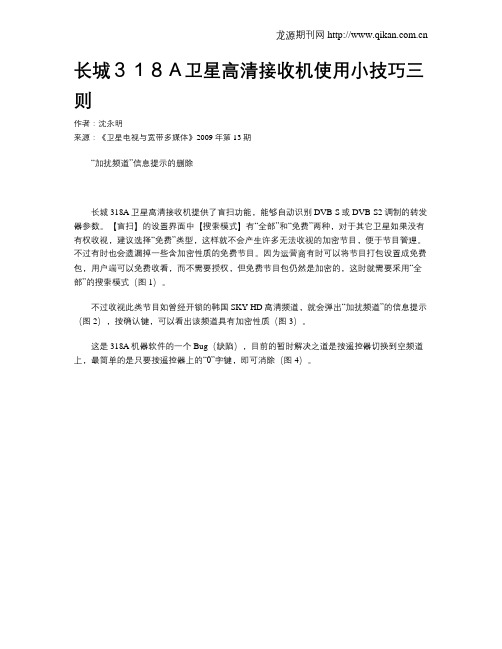
长城318A卫星高清接收机使用小技巧三则作者:沈永明来源:《卫星电视与宽带多媒体》2009年第13期“加扰频道”信息提示的删除长城318A卫星高清接收机提供了盲扫功能,能够自动识别DVB-S或DVB-S2调制的转发器参数。
【盲扫】的设置界面中【搜索模式】有“全部”和“免费”两种,对于其它卫星如果没有有权收视,建议选择“免费”类型,这样就不会产生许多无法收视的加密节目,便于节目管理。
不过有时也会遗漏掉一些含加密性质的免费节目。
因为运营商有时可以将节目打包设置成免费包,用户端可以免费收看,而不需要授权,但免费节目包仍然是加密的,这时就需要采用“全部”的搜索模式(图1)。
不过收视此类节目如曾经开锁的韩国SKY HD高清频道,就会弹出“加扰频道”的信息提示(图2),按确认键,可以看出该频道具有加密性质(图3)。
这是318A机器软件的一个Bug(缺陷),目前的暂时解决之道是按遥控器切换到空频道上,最简单的是只要按遥控器上的“0”字键,即可消除(图4)。
重新搜索LUXE-TV-HD无法保存的临时解决方法3月上旬的几天,卫视传媒论坛的网友在重新搜索100.5°E亚洲2号卫星上的4000 H 28125一组转发器会发现LUXE-TV-HD频道出现无法保存的现象,这组转发器共计有8套节目,318A机器能够搜索出来,但却只能保存7套,如图5所示。
由于该机没有新增节目的编辑功能,也不能从节目编辑PID功能中恢复,因此这种现象让用户大伤脑筋。
实际上,该频道在隐藏的节目单中是存在的,所谓隐藏的节目单是指在机器搜索节目后,每一颗卫星都有一个搜索出来的节目单,如果你进行过5颗卫星的节目搜索,那么机器中就有6个隐藏的节目单,其中5个是每颗卫星的节目单,加上1个所有卫星的总节目单。
我们所看到的电视节目单只是总节目单按照搜索模式要求筛选后的排列表,这从如图6所示隐藏的总节目单可以看出,其中显示移动标记的频道为被筛选的频道,将不出现在可见的电视节目单中。
松下KXTDA集团电话故障大全
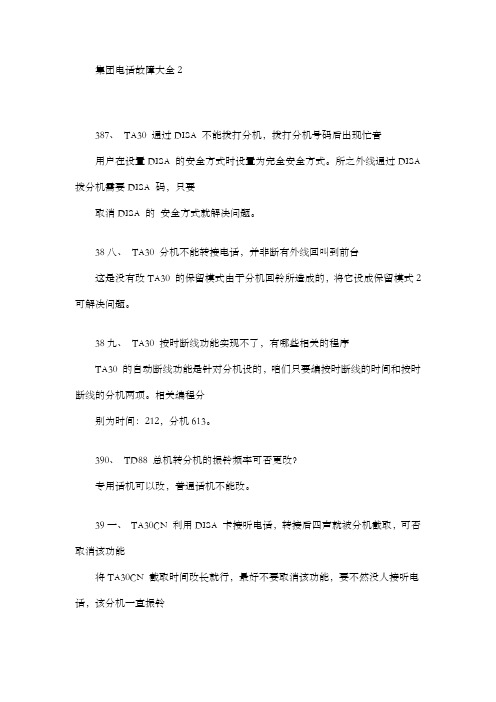
集团电话故障大全2387、TA30 通过DISA 不能拨打分机,拨打分机号码后出现忙音用户在设置DISA 的安全方式时设置为完全安全方式。
所之外线通过DISA 拨分机需要DISA 码,只要取消DISA 的安全方式就解决问题。
38八、TA30 分机不能转接电话,并非断有外线回叫到前台这是没有改TA30 的保留模式由于分机回铃所造成的,将它设成保留模式2 可解决问题。
38九、TA30 按时断线功能实现不了,有哪些相关的程序TA30 的自动断线功能是针对分机设的,咱们只要编按时断线的时间和按时断线的分机两项。
相关编程分别为时间:212,分机613。
390、TD88 总机转分机的振铃频率可否更改?专用话机可以改,普通话机不能改。
39一、TA30CN 利用DISA 卡接听电话,转接后四声就被分机截取,可否取消该功能将TA30CN 截取时间改长就行,最好不要取消该功能,要不然没人接听电话,该分机一直振铃39二、TA30CN 前转至外线功能为何不能用由于设置了外线1:N 响铃,所之外线进来后不知道到哪个分机前转.393、TA30CN 计费查对远程功能无效cPU 板有两个灯,上面灯亮,表示CPU 板有故障;下面灯亮,表示CPU 电池电用完了,需改换(怕关机后由于分机拨号错误或其他原因利用户在拨号进程中停了下来,拍叉簧后重拨,致使将第一次所抓外线转到第二条外线,出现话单394、TA30CN 分机限制不能打市话,305 设为限制市话,不能限制远程用户检查所有302 到305 肯定在305 里锁了一个*,也确认不能打市话的分机为第五品级,但却能打远程。
经检测,最后发此刻例外码中设了0。
39五、TA30CN 的DISA 转接电话后,分机无应答,会出现所有分机都响铃的现象?这主如果工程人员没有修改程序按初始化所造成的,只要修改系统的截取振铃(410-412),问题可以得到解决。
39六、TA30CN 产生外线保留系统保留模式不对,在程序104 中将改成模式2397、TD88 普通话机通完话后会有回叫,如何取消?99 区第二项改成挂断。
318程序说明
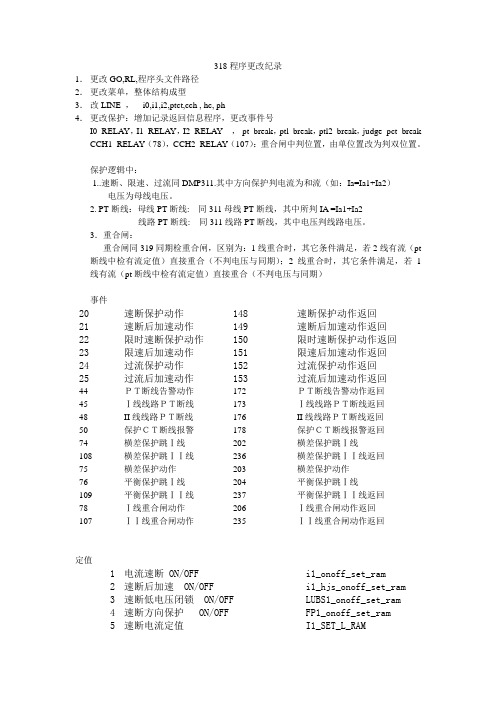
318程序更改纪录1.更改GO,RL,程序头文件路径2.更改菜单,整体结构成型3.改LINE ,i0,i1,i2,ptct,cch , hc, ph4.更改保护:增加记录返回信息程序,更改事件号I0_RELAY,I1_RELAY,I2_RELAY ,pt_break,ptl_break,ptl2_break,judge_pct_break CCH1_RELAY(78),CCH2_RELAY(107):重合闸中判位置,由单位置改为判双位置。
保护逻辑中:1..速断、限速、过流同DMP311.其中方向保护判电流为和流(如:Ia=Ia1+Ia2)电压为母线电压。
2. PT断线:母线PT断线: 同311母线PT断线,其中所判IA =Ia1+Ia2线路PT断线: 同311线路PT断线,其中电压判线路电压。
3.重合闸:重合闸同319同期检重合闸,区别为:1线重合时,其它条件满足,若2线有流(pt 断线中检有流定值)直接重合(不判电压与同期);2线重合时,其它条件满足,若1线有流(pt断线中检有流定值)直接重合(不判电压与同期)事件20 速断保护动作148 速断保护动作返回21 速断后加速动作149 速断后加速动作返回22 限时速断保护动作150 限时速断保护动作返回23 限速后加速动作151 限速后加速动作返回24 过流保护动作152 过流保护动作返回25 过流后加速动作153 过流后加速动作返回44PT断线告警动作172PT断线告警动作返回45Ⅰ线线路PT断线173Ⅰ线线路PT断线返回48II线线路PT断线176II线线路PT断线返回50保护CT断线报警178保护CT断线报警返回74横差保护跳Ⅰ线202横差保护跳Ⅰ线108横差保护跳ⅠⅠ线236横差保护跳ⅠⅠ线返回75横差保护动作203横差保护动作76平衡保护跳Ⅰ线204平衡保护跳Ⅰ线109平衡保护跳ⅠⅠ线237平衡保护跳ⅠⅠ线返回78Ⅰ线重合闸动作206Ⅰ线重合闸动作返回107ⅠⅠ线重合闸动作235ⅠⅠ线重合闸动作返回定值1 电流速断 ON/OFF i1_onoff_set_ram2 速断后加速 ON/OFF i1_hjs_onoff_set_ram3 速断低电压闭锁 ON/OFF LUBS1_onoff_set_ram4 速断方向保护 ON/OFF FP1_onoff_set_ram5 速断电流定值I1_SET_L_RAM6 速断延时t_i1_set_ram7 速断后加速延时t_hjs_set_ram8 速断低电压定值LUBS1_set_ram9 限时速断 ON/OFF i0_onoff_set_ram10 限时速断后加速 ON/OFF i0_hjs_onoff_set_ram11 限时速断低电压闭锁 ON/OFF LUBS0_onoff_set_ram12 限时速断方向保护ON/OFF FP_onoff_set_ram13 限速电流定值I0_SET_L_RAM14 限速延时t_i0_set_ram15 后加速延时t_hjs_set_ram16 限速低电压定值LUBS0_set_ram17 过流保护 ON/OFF i2_onoff_set_ram18 过流后加速 ON/OFF i2_hjs_onoff_set_ram19 过流低电压闭锁 ON/OFF LUBS2_onoff_set_ram20 过流方向保护 ON/OFF FP2_onoff_set_ram21 过流定值I2_SET_L_RAM22 过流延时t_i2_set_ram23 后加速延时t_hjs_set_RAM24 过流低电压定值LUBS2_set_ram25 重合闸不对应启动 ON/OFF cch_onoff_set_ram26 重合闸保护启动ON/OFF bcch_onoff_set_ram27 重合闸检无压 ON/OFF CHK_NV_ONOFF_SET_RAM28 重合闸延时t_cch_set_RAM29 重合闸无压定值CHK_NV_SET_L_RAM99 重合闸同期角整定值TQ_ANGLE_SET135 重合闸检同期投退chktq_onoff_ram194 横差保护投退dif_r_on_ram195 横差保护门坎电流定值ID_SET_L_RAM196 横差保护比率系数KCD_SET_RAM197 横差保护低电压定值fluhc_set_ram198 横差保护负序电压定值fu2hc_set_ram199 相继动作延时T_XJ_OP200 平衡保护投退dif_r_on_ram_ph201 平衡保护门坎电流定值ID_SET_L_RAM_ph202 平衡保护比率系数KCD_SET_RAM_ph203 平衡保护低电压定值fluph_set_ram204 平衡保护负序电压定值fu2ph_set_ram136 方向无压定值(318)FX_NV_SET137 方向有流定值(318)FX_i_SET56 CT断线告警 ON/OFF ct_break_ONOFF57 CT断线告警定值ct_break_set58 PT断线告警 ON/OFF CHKPT_ONOFF_RAM59 PT断线告警检无压定值CHK_YV_SET_RAM60 PT断线告警检无流定值CHK_YI_SET_RAM61 线路PT断线告警CHKPTl_ONOFF_RAM测量类型说明:该程序改变公用程序中1. display.asm: 增加两路重合闸显示. 2. com_flag.inc , com_flag1.inc : 将其移至inc_18,inc1_18中横差保护差动条件:该保护采用分相式,即A 、B 、C 任一相保护动作出口,以下判据均以一相为例。
30B+d与e1

30B+D业务我们注意到,在CTI应用中,讨论E1技术比较多,而对于ISDN网络讨论较少,这可能和ISDN的应用规模有一定关系。
近年来,ISDN的应用越来越广泛,在CTI中的应用也越来越多,而作为一种端到端的数字传输网络,ISDN也确实有着更多独具特色的优势。
ISDN与30B+D业务ISDN(Integrated Services Digital Network)是以综合数字电话网为基础发展演变而成的通信网,能够提供端到端的数字连接,用来支持话音和非话的各种一线通业务,其中最常见的是2B+D和30B+D。
30B+D业务又称ISDN-PRI,即一次群速率ISDN,能够通过一条PCM提供30个B信道和1个D信道,是提供连接数字PBX、LAN、主计算机和其他设备到网络的经济选择。
图1 30B+D业务30B+D主要应用于:(1)数字程控交换(30个64k的B信道接入)+窄带上网业务(128k带宽);(2)商业机构总部与各分部之间的信息接入直通道;(3)大型企业之间使用专用的会议电视设备,捆绑使用6个B信道(384k)可实现图像实时传送的会议电视业务、捆绑使用2个B信道(128k)可实现图像实时传送的可视电话业务,这里需要提到的是,与E1业务相比,ISDN-PRI优势明显:1.通信业务的综合化。
可以提供电话、传真、可视图文及数据通信等多种业务。
2.实现高可靠性、高质量、高速的通信。
3.使用方便。
信息信道和信号信道分离,接续速度快。
4.费用低廉。
和各自独立的通信网相比,将业务综合在一个网内的费用要低廉得多。
DSS1信令介绍DSS1可能是比较陌生的名词,但是说到Q.931很多人就比较面熟了,在H.323中用于控制呼叫建立和断开的就是使用了Q.931的消息格式。
其实二者是等同的。
DSS1又称为数字一号信令。
DSS1的呼叫控制信息是通过消息的形式传递的,以CTI中常用的电路方式连接控制消息为例,消息分为四大类:第一类是呼叫建立消息,用于启动一个新的呼叫;包括ALERTING(提醒),CALL PROCEEDING(呼叫进程),CONNECT(连接),CONNECT ACK(连接证实),PROGRESS(进展),SETUP(建立),SETUP ACK(建立证实)。
燃气客户服务中心系统建设方案建议书

燃气客户服务中心系统建设方案建议书上海罗盘信息科技有限公司2007-8-16目录一、系统概述 (1)1.1项目背景 (1)1.2建立燃气客户服务中心的好处 (2)1.2.1第一时间为客户提供高品质服务 (2)1.2.2提高客服水平,增强竞争力 (2)1.2.3提供标准化的服务流程和服务规范 (2)1.2.4最大限度地提高客户满意度 (3)二、信息化现状和建设建议 (4)2.1第一阶段系统目标 (4)2.2第二阶段系统目标 (5)三、呼叫中心系统结构及组成 (6)3.1交换机平台 (6)3.2CTI服务器 (7)3.3IVR/FAX服务器 (7)3.4数据库应用服务器 (7)3.5业务代表座席 (7)3.6班长/质检席 (8)3.7电话录音监听 (8)3.8统计分析 (8)3.9系统维护管理 (8)3.10应用网关 (9)3.11网络系统 (9)四、系统功能 (10)4.1电话接入排队 (10)4.2计算机电话集成CTI功能 (10)4.3自动语音/传真服务 (10)4.3.1自动语音应答(IVR) (10)4.3.2传真交互 (11)4.4座席桌面处理 (12)4.4.1屏幕电话 (12)4.4.2登录(自动)和退出 (13)4.4.3业务应用 (13)4.5呼叫中心管理功能 (13)4.6数字录音质检 (13)4.7业务功能 (13)4.7.1信息查询功能 (13)4.7.2动态(变化)信息查询 (14)4.8传真自动回复 (14)4.9电话报装受理 (15)4.9.1开户登记/销户处理 (15)4.9.2预约受理 (15)4.10报险/抢修受理功能 (15)4.11用户投诉与建议受理功能 (15)4.12欠费催缴及通知 (16)4.13客户回访及客户调查 (16)4.14管理功能 (16)4.14.1调度功能 (16)4.14.2资料管理功能 (17)4.14.3质量管理功能 (17)4.14.4综合统计功能 (17)4.14.5运行管理功能 (17)4.14.6数据接口管理功能 (18)五、系统的实施 (19)六、客户培训 (21)6.1目标 (21)6.2培训对象 (21)6.3培训内容 (21)七、售后服务 (23)7.1软件维护 (23)7.2硬件维护 (23)一、系统概述1.1 项目背景公司成立以来,始终坚持以国家政策未导向,以市场何百姓需求为宗旨,全心致力于管道煤气的开发建设和燃气技术的应用推广。
眼镜3182超级生活移动监控应用用户手册说明书

Manuals+— User Manuals Simplified.WORLD EYECAM 3182 SuperLive Plus Mobile Surveillance App User ManualHome » WORLD EYECAM » WORLD EYECAM 3182 SuperLive Plus Mobile Surveillance App User Manual WORLD EYECAM 3182 SuperLive Plus Mobile Surveillance App User ManualContents1 Mobile Surveillance2 Network Configuration2.1 Access Device via WLAN2.2 Access Device via 2G/3G/4GNetwork3 Install APP4 Setting and Application4.1 Login4.2 Live View4.3 Remote Playback4.4 Remote Setting4.5 Local Setting4.6 Local Playback4.7 Push Setting4.8 Notifications4.9 Help4.10 About5 Documents / Resources6 Related PostsMobile SurveillanceSuperLive Plus is a new generation of independent research and development surveillance App based on mobile platform. This App enhances the interfacial design, function integration and technology optimization compared with the last version. Additionally, it is compatible with our new generation of platform NVR. Main Features:Re-designing the interface makes the operation easier and the interface look better.The P2P connection makes the connection faster and more stable.Support H264/H265 decodingGesture lock makes the surveillance system safer.Support push settings and notificationsThe functions of sharing to the third App or platform, including screenshot sharing, device sharing, dropbox sharing, downloading address sharing and Email sharing, help to approach each other anytime and anywhere.Support varies of notable features, eg., device preview, remotely playing back multiple channels and many convenient gesture operations.Support fisheye mode preview (only available for fisheye camera)Support search face image by imageNetwork ConfigurationAccess Device via WLAN1. Connect device (IPC/DVR/NVR) via wireless router. Then check DHCP both in router and device toautomatically obtain IP address or enter the IP address manually.2. Use WIFI function in your mobile phone to connect the wireless router.3. Add the IP address and port of the device or scan the QRCODE of the device to add the device in the mobilephone surveillance client.Note: Make sure your phone network and device network are in the same network segment on LAN.Access Device via 2G/3G/4G Network1. Set the device (IPC/DVR/NVR) network. Please go to the network setup interface of the device.If you use PPPoE to connect device, please enable PPPoE and enter username and password received from you ISP in the network interface. Then click “Apply”. If you want to utilize dynamic domain name,please apply for a domain name in a DNS server supported by the device.If you have a static WAN IP address, please go to network setup interface to enter your IP address,gateway and port.If you use LAN IP address, please go to network setup interface to enter your IP address, gateway and port and then forward IP address and port number in virtual server setup of the router or virtual server (If you has enabled the UPnP function in both the device and router, you can skip this step). Port forwarding setting may be different in different routers and servers. Please refer to the router’s manual for details.After you forward your LAN IP address and port, please check the WAN IP address in the router orserver.2. Add the WAN IP address or domain name of the device or scan the QR CODE of the device to add the devicein the mobile phone surveillance client.Install APPThis surveillance APP can be searched and installed through iPhone/iPad and Android smartphones.The installation steps are as follows.1. Run “Play Store” (or “APP Store”) program.2. Search “SuperLive Plus”.Click “SuperLive Plus” to download the software.Login by scanning the QR CODEClick to scan the QR CODE of the device through your mobile phone, and then it will automatically obtain serial number and user. After manually inputting nick name and the password, click “Preview” button to go to the live interface.Note: If the device and the mobile client are in the different network segment, the device shall support QR CODEClose channel preview: Drag the window to the deletion button to close the channel preview.Channel preview: Choose a window and click the channel number to preview the channel.Device preview: Choose a device name and drag it to the window area. Then it will play according to the following rules1. If the channel quantity is less than or equal to the current screen display mode, all channels of the device willbe previewed in the current screen display mode.2. If the channel quantity is more than the current screen display mode and the current screen display mode ismore than 9, the channel of the device will be previewed in the current screen display mode.3. If the channel quantity is more than the current screen mode and the current screen display mode is less thanor equal to 9, it will play as the following rules. a) if the channel quantity is more than or equal to 9, 9 channels: Initial state.: Sensor alarm/sensor alarm based recording: Manual recording: Intelligence alarm based recording: Motion alarm/motion alarm based recording: Schedule recordingIcons in the live interface: Click it to go to remote setting, local setting, sever list, file and so on.: Click it to go to server list.: Free channel.: Channel display.: Click it to play the previous channel group.: Click it to play the next channel group.: Close all previews.: Open/close two-way talk.: Open/close the audio.: Click it to choose 1/4/9/16 screen(s) display mode. Click “More” to choose more screen display modes.: Click it to go to the remote playback interface.: Click it to view more menus, such as add favorite, manual alarm, etc.: Snap. Choose the channel and click it to capture the channel image.: Open/close the local record.It will go to the single channel display mode by double clicking one channel. After clicking this single channel, the following icons will be displayed.Click the device name (like “3536”) to show device name list as sown below. Click button to play all channels of this device. Click “ ” button to add new devices.Fisheye mode. This icon appears only when this channel is a fisheye camera. Click this icon to go to fisheye display mode as shown below. Different view modes can be selected in this interface.Click it to choose the definition of the current image.Click it to adjust the image. The brightness, white balance, sharpness, image mirror and zoom can be set.Zoom adjustment (this function is only available for cameras with motorized lens).Click it to go to PTZ mode. You may control the PTZ by sliding the screen.Full screen.Turn you phone and make the live image display in landscape mode or go to the full screen mode. Then the following icons will be displayed by clicking the current image.PTZ ControlThe added device must support PTZ function, or PTZ mode cannot be enabled. Click button to see the following image.Please control the PTZ by sliding the image in direction of the arrow marked on the image. The PTZ will automatically focus on the little red circle by clicking the image. Then the 3D function can be enabled (the added device must be support 3D function, or this function is ineffective).Add Favorite GroupIn the live interface, click and then select “Add Favorite” to add favorite group.Click “+” in front of the group name to save the current channels to the favorite group. You can also click to select other screen display mode and channels. Then save these channels to the favorite group. Click to play the favorite channels of the group immediatelyManual AlarmSelect the desired alarm output and then click “Trigger” button to trigger alarm out manually. Click “Clear” to clear alarm output.Face SearchClick and select “Adding person” to go to the following interface.Take a snapshot of a person or click to select a face in your album.Fill in the relevant information of the person and save it.2. Search by image1. Select “Search by image”.2. Take a photo of a person or click to select a face in your album.3. Set the similarity, max. count, start and end time.4. Click “Start Searching” to search the result.5. Click the searched result to view the details, including snapshot time, camera name, face ID and so on.6. Click in the middle of the image to play the record.3. Search by name1. Select “Search by name”.2. Select the relevant group and then enter the name you want to search.3. Click the searched name and then choose a face4. Set the similarity, max. count, start and end time.5. Click “Start Searching” to search the result.6. Click the searched result to view the details, including snapshot time, camera name, face ID and so on.Note: If just one face picture is selected to search the result, the trajectory tracking information can beviewed in the search result interface7. Click in the middle of the image to play the record.Trajectory tracking:Click to view the target in different places. Click one file and click button to play the record. Note that the next trace will be automatically played.Click to play all trace records automatically.Remote PlaybackClick icon in the live interface to remotely play the record saved in the HDD(s) of the device.Please control the playback by using the buttons mentioned above. Then turn you phone and make the remote playback display in landscape mode.: Choose the recording mode.: Click it to choose date.: Click it to choose the channel.: Open/close the local record.: Open/close the audio.: Click it to choose the definition of the current image.: Exit the full screen mode.Remote SettingIn the live interface, click icon. This will bring the following menu setup items. Select “Remote setting” to go to the remote setting interface. Then click the device name to view its function panel (Different devices havedifferent remote setting items. The following pictures are for reference only).Please refer to the user manual of the device to set the relevant items.Local SettingSelect “Local setting” to go to the following interface. Slide down to see all setting items.Receive New Notification: please enable or disable it as needed.Playback Time of Pre push message (sec): Choose the time as needed.Notification: You can choose “No Disturb” or “Sound and Vibration.Reserved disk space (MB): 50/100/200/500/1024MB can be optional.Recycle Recording: Enable/disable record recycle. If enabled, the system will automatically delete the old records and recycle the space if it is completely utilized.Snap num.: Set the number of snap.Split snap: Enable/disable split snap.Favorite: Set the favorite group here after you collect the favorite group.Local PlaybackIn the file management interface, the local record file can be searched. Click the play button in the middle of the picture to play the local record file.Slide the timeline to select the play time.Green block indicates manual record. Turning your phone can make the local playback display in landscape mode.Push SettingYou can push the information of online devices as shown belowWhen an alarm event happens, the alarm information will pop up as shown below.Click to view the current video.Click to view the record.Click to set alarm out.NotificationsAfter you enable the device notification function in Push Setting, you can receive the relative information.HelpYou may view the help documentations in respect of live view, remote playback, server list, file, remote setting, local setting and so on in the help interface.AboutIn this interface, you can check the information of the software version. Choose Share APP and then press and hold the QR CODE to share the information of the software. Click “Detect new version to find the new version.Select “Rate the app” to give a score for the APP.Bug Report: when the APP crash or failure occurs, you can choose this item and send the bug report to the technical support of the APP for quickly solving the problem.To send a bug report:1. Click “User Experience Program” to agree the privacy statement.2. Click the log report to show a QRcode.3. Save this QR code and send it to the technical support of the APP.Note: You also can click the “Send bug report” button to generate a bug report.Documents / ResourcesWORLD EYECAM 3182 SuperLive Plus Mobile Surveillance App [pdf] User Manual3182, 3182 SuperLive Plus Mobile Surveillance App, SuperLive Plus, Mobile Surveillance App,AppManuals+,。
Yeastar Grandstream IP Phone 配置指南说明书

Grandstream IP Phone Configuration GuidesVersion 1.0Yeastar Information Technology Co. Ltd.Table of ContentsFOR GRANDSTREAM GXP SERIES (3)Register with MyPBX (3)Provisioning for MyPBX (5)Phone provisioning via PnP mode (6)Phone provisioning via DHCP mode (8)FOR GRANDSTREAM HANDYTONE 386 (10)How to setup ATA for MyPBX (10)FOR GRANDSTREAM HANDYTONE 486(487), 286(287), ATA (13)How to setup ATA for MyPBX: (14)For Grandstream GXP seriesImportantThis guide has been tested for Grandstream phones models GXP280, GXP285, GXP1100, GXP1105, GXP1200, GXP1400, GXP1405, GXP1450, GXP2000, GXP2100, GXP2110, GXP2120, GXP2124, DP710, DP715 with firmware version 1.2.4.3. Be aware that different firmware revisions may have different web interface formats and functionality.The easiest way to set up a Grandstream phone for use with MyPBX is to use the built-in plug and play provisioning functionality inside MyPBX. This will allow the phone to configure itself by retrieving a generated phone configuration file. Alternatively you can configure using DHCP and option. You also can configure manually. For more information, see this configuration guide. Register with MyPBXConfiguring the Phone to Register with MyPBX1.Start up the phone and identify its IP Address from the LCD display. For thisexample we will assume the IP Address of the phone is 192.168.5.126, and the IP Address of MyPBX is 192.168.5.1502.Point your browser to the web interface of the phone: http://192.168.5.126.The default password is ‘admin’.3.We now need to set the phone to register with MyPBX. Go to the ‘Account 1’page:Figure 1-11)Set the ‘Account Active’ field to ‘yes’2)Set the ‘Account Name’ field to a name (for informational purposesonly)3)Set the ‘SIP Server’ field to the IP Address of MyPBX4)Set the ‘SIP User ID’ field to the extension number you want toassociate with this phone5)Set the ‘Authenticate ID’ field to the extension's number6)Set the ‘Authenticate Password’ field to the extension's Password7)Set the ‘Name’ field to the name you would like to be displayed on otherphones when calling out8)Set the ‘User ID is phone number’ field to ‘yes’9)Set the ‘Auth Answer’ field to ‘no’ and the ‘Allow Auth Answer byCall-Info’ field to ‘yes’ (to allow paging functionality)Figure 1-210)Click the ‘Update’ button at the bottom of the page, and then click the‘Reboot’ button. Your phone will restart. After rebooting, the phone will retrieve its configuration files and register with MyPBX. This can be verified via the ‘Extension Status’ page of MyPBX Management Console.Provisioning for MyPBX1.Verify Firmware Installed on your PhoneVerify the firmware version currently installed on the “Status” page of IP Phone. Go to Grandstream Support Website to download the latest firmware for your phone.2.Plug phone into the networkPlug your Grandstream phone into your LAN. (The Phone must be on the same LAN as that of MyPBX IP PBX).3.Approve phone and Assign an ExtensionTo do provisioning with Grandstream IP phones, you need to set MyPBX working as the only DHCP server any more.Phone provisioning via PnP modeNote: Grandstream GXP 2100 comes with PnP mode which is on by default. In this case, we test the firm version 1.0.4.9 of GXP 2100 IP phone.Step1. Check MAC address of your Grandstream IP phone on “Status” page.Figure 1-3Step2. Reboot IP phone.Step3. Search MAC address you would like configure in “phone provisioning” ” Not Configured Phone” pageFigure 1-4Step4.In this case, the MAC address of Grandstream IP phone is 000B822B1CD0, Click it to configure.Figure 1-5Step5. Fill in the phone detail message on the pop-up windows.Input Name, Call waiting, Line, Extension, Memory Key Settings and so on for the phone.Figure 1-6Click “Save” and “Apply Changes”, then reboot IP phone manually.Note:The IP phone will reboot twice to apply the configuration take effect. When done, you can find the account 509 is registered in MyPBX and GrandStream IP Phone.Phone provisioning via DHCP modeStep1. Disable DHCP Server on your local network.E.g. Disable DHCP Server on Linksys Router.Figure 1-7Step2. Enable DHCP Server on MyPBX.Login MyPBX web interface, System Settings → DHCP Server → Enable DHCP Server.Figure 1-8Step3. Configure phones on MyPBX Auto-Provision page.1. Login MyPBX web interface, Basic → Phone Provisioning → Add Phone.Figure 1-92. Fill in the phone detail message on the pop-up windows.Input IP Phone’s MAC address, Name, Manufacturer, Call waiting, Line, Extension and so on for the phone.Figure 1-103. Click “Save” and “Apply Changes”, then reboot IP phone manually.Note:The IP phone will reboot twice to apply the configuration take effect. When done, you can find the account 506 is registered in MyPBX and GrandStream IP Phone.Remark: The factory default setting of DHCP for IP Phone is “enable”, so you can skip this step to step 5.If the DHCP is disabled, please follow below step to enable it. (e.g.: Grandstream GXP2100 IP Phone).1. Login IP phone’s web page. Go to “Settings BASIC SETTINGS” page.2. Enable DHCP.Figure 1-11Step4: DoneFor GrandStream Handytone 386How to setup ATA for MyPBXFollow these steps to set up a GrandStream HandyTone 386 VoIP ATA withMyPBX:1.Connect the device’s LAN port to your computer with a straight networkcable.2.The device is preconfigured with IP Address 192.168.5.126. Configure yourcomputer to have static IP Address 192.168.5.126, with subnet mask 255.255.255.0.unch a browser and go to http://192.168.5.126. The default username is‘Admin’.4.Select the ‘Basic settings’ tab.Figure 2-15.If your network has a DHCP Server, then select the radio button labeled‘dynamically assigned via DHCP’.6.If your network does NOT have a DHCP Server, then set up static IPAddressing. From this point onwards, we will assume that the IP Address of MyPBX Server on the network is 192.168.5.150, the IP Address of the device will be 192.168.5.150, the IP Address of the default gateway is 192.168.5.1, and the IP Address of the DNS Server for the subnet is10.25.0.168.7.Scroll to the bottom of the page and click the ‘Update’ button. You will beprompted to reboot the device. Click the ‘Reboot’ button. After the device has finished rebooting, you may consult the DHCP Server’s administrative tools to retrieve the device’s new IP Address.8.Now that you have access to the web configuration you can start configuringit against MyPBX. Launch a browser and point it to device’s new IP Address.9.Ensure that you have already created the extension in MyPBX. Take note ofthe Authentication ID field and the Authentication password that you have entered for the extension connected to the ATA device.10.Go to ‘FXS PORT 1’ tab.Figure 2-211.Set the ‘SIP Server’ field to the IP Address of the server on which MyPBX isinstalled – in this example 192.168.5.150.12.Set the ‘Outbound Proxy’ field to the same value as in step 11.13.The ‘SIP User ID’ field should match the ‘Extension Number’ field of theextension in MyPBX Management Console.14.The ‘Authenticate ID’ and ‘Authenticate Password’ fields must match theAuthentication ID and Password set for that extension in MyPBX Management Console.15.The ‘Name’ field is optional. A suitable value would be the name of the userusing this phone.16.Set ‘User ID is phone number’ to ‘Yes’17.Set ‘Sip Registration’ to ‘Yes’18.Set ‘Unregister on Reboot’ to ‘Yes’19.Set the ‘Register Expiration’ field to a suitable value. For testing purposesyou may want to use 60 seconds, but once the configuration is tested a larger value would be more appropriate to limit unnecessary network traffic.A good setting for general use could be 3600 seconds (1 hour).20.Set ‘Enable Call Features’ to ‘Yes’. This setting enables feature like transfer,on hold etc from the analog phone connected to the FXS port of the device.21.Set the ‘Preferred Vocoder’ to choice 1: PCMU, choice 2: PCMA. The settingsfor choices 3 to 6 will not come in use since they will not be used by MyPBX.22.Set ‘Allow outgoing call without Registration’ to ‘yes’.23.Scroll to the bottom of the page and click the ‘Update’ button. You will beprompted to reboot the device. Click the ‘Reboot’ button.24.Repeat steps 11-24 for the configuring ‘FXS port 2’.25.After the HandyTone has restarted, switch to MyPBX Management Console,and click on ‘Line Status’, your new extension connected to the PBX should be listed with a blue status light.For GrandStream HandyTone 486(487), 286(287), ATAConfiguring GrandStream HandyTone 486(487), 286(287), ATA for MyPBXImportantThis guide has been tested with firmware version 1.1.0.37. Be aware thatdifferent firmware revisions may have different web interface formats and functionality. This is based on a new ATA OR one that has been reset to factory defaults.How to setup ATA for MyPBX:Connect the LAN to the WAN port of the HandyTone1.Connect an analog phone to the HandyTone phone port. Pick up the headsetand press ‘****’. This will start up a Voice Prompt Menu. Now press ‘02’ to listen to the IP address that was assigned to the device by the DHCP server2.Enable the wan side Web access, dial ‘****’ and then ‘129’unch a browser and go to the IP Address, The default username is ‘admin’,Select the ‘Advanced Settings 1’ tab.Figure 3-14.Set the ‘SIP Server’ field to the IP Address of the server on which MyPBX isinstalled – in this example 192.168.5.1505.Set the ‘Outbound Proxy’ field to the same value as sip server6.The ‘SIP User ID’ field should match the ‘Extension Number’ field of theextension created for this phone in MyPBX Management Console7.In the ‘Authenticate ID’ and ‘Authenticate Password’ fields must match the‘extension’ and ‘Password’ set for that extension in MyPBX Management Console8.The ‘Name’ field is optional. A suitable value would be the name of the userusing this phone9.Set the ‘Preferred Vocoder’ to choice 1: PCMU, choice 2: PCMA. The settingsfor choices 3 to 7 will not come in use since they will not be used by MyPBX10.Set ‘payload type’ to 101 for successful registration11.Set ‘User ID is phone number’ to ‘Yes’12.Set ‘Sip Registration’ to ‘Yes’13.Set ‘Unregister on Reboot’ to ‘Yes’14.Set the ‘Register Expiration’ field to a suitable value. For testing purposesyou may want to use 60 seconds, but once configuration is tested a larger value would be more appropriate to limit unnecessary network traffic. A good setting for general use could be 3600 seconds (1 hour)15.Set ‘Allow outgoing call without Registration’ to yes16.Set ‘Enable Call Features’ to ‘Yes’. This setting enables features like transfer,on hold etc from the analog phone connected to the FXS port of the device 17.Scroll to the bottom of the page and click the ‘Update’ button. You will beprompted to reboot the device. Click the ‘Reboot’ buttonFigure 3-218.After the HandyTone has restarted, switch to MyPBX Management Console,and click on ’Line Status’. In the section ‘Extensions’, your new extension connected to the PBX should be listed with a blue status light<Finish>。
Hicom318Com编程指南

前言为了让我们的代理商更好、更快地掌握Hicom318Com的安装技术,我们编了这套《Hicom318Com安装编程指南》。
该《指南》讲述了Hicom318Com的常用安装编程技术及一些常见问题的处理方法。
但它并不系统和完备,必须与其他资料配合使用。
同时,它也不尽全面和正确。
它只是给您提供了一个思路、一种参考,旨在培养你灵活运用机器提供的“菜单”以完成你要实现的功能。
我们非常希望你能提出更多、更好的解决方案。
如果该指南能给您带来一些便利的话,我们将感到十分荣幸。
第一部分系统配置及安装一、系统配置及容量:Hicom318Com共有七个槽位,其中4、5、6、7、8、9槽位为六个小槽位,可插SLA16、SLAS8、SLU8、TLA8、TLA4、S2M、STLS4、STLS2板;主板上端大槽位可插24路普通分机板(SLA24N)或基站连接板(SLC16)。
Hicom318Com容量为140端口(包括中继):其中母板上有8个数字分机(Up/oe)端口,对应端口号为(POS1—POS8);4个普通分机端口,对应端口号为(POS9—POS12)。
二、系统安装1、中继板、用户板安装次序:用户板按4、5、6、7、8、9次序插入各槽位,24路分机板插放在大槽位;中继板安装次序正好相反,按9、8、7、6、5、4次序插入各槽位;内存卡(Flash)、远端遥控卡(IMOD)依次插入主板。
2、A LUM模块:停电转移模块通过可选总线与主机连接,当发生停电或严重系统故障时,能将四路中继板与四路普通分机相连,不会造成通讯中断。
3、E XM/MPPI模块:使用EXM(外接音乐模块)或MPPI(内接音乐模块),放在系统最上层,专有槽口。
Hicom318Com槽位示意图注:Hicom 318Com在安装时一定要注意电源接地问题,否则会引起许多意想不到的问题。
第二部分系统编程Hicom 318Com的编程是由标准型以上数字话机在pos1或pos2号端口上进行(但系统初始化时必须在pos1号端口上进行)。
三极管数据手册说明书

BTA330B-800CT3Q Hi-Com TriacRev.01 - 16 October 2019Product data sheet1. General descriptionPlanar passivated high commutation three quadrant triac in a TO263 (D2PAK) surface mountableplastic package intended for use in circuits where high static and dynamic dV/dt and high dI T/dt canoccur. This triac will commutate the full RMS current at the maximum rated junction temperature(T j(max) = 150 °C) without the aid of a snubber. It is used in applications where high junction operatingrequired.iscapabilitytemperature2. Features and benefits• 3Q technology for improved noise immunity• High commutation capability with maximum false trigger immunity• High junction operating temperature capability (T j(max) = 150 °C)• High voltage capability• High current capability• Less sensitive gate for highest noise immunity• Triggering in three quadrants only• Very high immunity to false turn-on by dV/dt and fast transients• Surface mountable plastic package• Package is RoHS compliant3. Applications• Heating controls• High power motor control• High power switching• Applications subject to high temperature (T j(max) = 150 °C)4. Quick reference data5. Pinning information6. Ordering information7. Marking8. Limiting values Table 5. Limiting values9. Thermal characteristics10. Characteristics11. Package outline12. Legal informationData sheet status[1lease consult the most recently issued document before initiating or completing a design.[2]The term 'short data sheet' is explained in section "Definitions".[3]The product status of device(s) described in this document may havechanged since this document was published and may differ in case ofmultiple devices. The latest product status information is available onthe Internet at URL .DefinitionsDraft — The document is a draft version only. The content is still under internal review and subject to formal approval, which may result in modifications or additions. WeEn Semiconductors does not give any representations or warranties as to the accuracy or completeness of information included herein and shall have no liability for the consequences of use of such information.Short data sheet — A short data sheet is an extract from a full data sheet with the same product type number(s) and title. A short data sheet is intended for quick reference only and should not be relied upon to contain detailed and full information. For detailed and full information see the relevant full data sheet, which is available on request via the local WeEn Semiconductors sales office. In case of any inconsistency or conflict with the short data sheet, the full data sheet shall prevail.Product specification — The information and data provided in a Product data sheet shall define the specification of the product as agreed between WeEn Semiconductors and its customer, unless WeEn Semiconductors and customer have explicitly agreed otherwise in writing. In no event however, shall an agreement be valid in which the WeEn Semiconductors productis deemed to offer functions and qualities beyond those described in the Product data sheet.DisclaimersLimited warranty and liability — Information in this document is believedto be accurate and reliable. However, WeEn Semiconductors does notgive any representations or warranties, expressed or implied, as to the accuracy or completeness of such information and shall have no liability for the consequences of use of such information. WeEn Semiconductors takes no responsibility for the content in this document if provided by an information source outside of WeEn Semiconductors.In no event shall WeEn Semiconductors be liable for any indirect, incidental, punitive, special or consequential damages (including - without limitation -lost profits, lost savings, business interruption, costs related to the removal or replacement of any products or rework charges) whether or not such damages are based on tort (including negligence), warranty, breach of contract or any other legal theory.Notwithstanding any damages that customer might incur for any reason whatsoever, WeEn Semiconductors’ aggregate and cumulative liability towards customer for the products described herein shall be limited in accordance with the Terms and conditions of commercial sale of WeEn Semiconductors.Right to make changes — WeEn Semiconductors reserves the right to make changes to information published in this document, including without limitation specifications and product descriptions, at any time and without notice. This document supersedes and replaces all information supplied prior to the publication hereof.Suitability for use — WeEn Semiconductors products are not designed, authorized or warranted to be suitable for use in life support, life-criticalor safety-critical systems or equipment, nor in applications where failureor malfunction of an WeEn Semiconductors product can reasonablybe expected to result in personal injury, death or severe property or environmental damage. WeEn Semiconductors and its suppliers accept no liability for inclusion and/or use of WeEn Semiconductors products in such equipment or applications and therefore such inclusion and/or use is at the customer’s own risk.Quick reference data — The Quick reference data is an extract of the product data given in the Limiting values and Characteristics sections of this document, and as such is not complete, exhaustive or legally binding. Applications — Applications that are described herein for any of these products are for illustrative purposes only. WeEn Semiconductors makesno representation or warranty that such applications will be suitable for the specified use without further testing or modification.Customers are responsible for the design and operation of their applications and products using WeEn Semiconductors products, and WeEn Semiconductors accepts no liability for any assistance with applications or customer product design. It is customer’s sole responsibility to determine whether the WeEn Semiconductors product is suitable and fit for the customer’s applications and products planned, as well as for the planned application and use of customer’s third party customer(s). Customers should provide appropriate design and operating safeguards to minimize the risks associated with their applications and products.WeEn Semiconductors does not accept any liability related to any default, damage, costs or problem which is based on any weakness or defaultin the customer’s applications or products, or the application or use by customer’s third party customer(s). Customer is responsible for doing all necessary testing for the customer’s applications and products using WeEn Semiconductors products in order to avoid a default of the applicationsand the products or of the application or use by customer’s third party customer(s). WeEn does not accept any liability in this respect.Limiting values — Stress above one or more limiting values (as defined in the Absolute Maximum Ratings System of IEC 60134) will cause permanent damage to the device. Limiting values are stress ratings only and (proper) operation of the device at these or any other conditions above thosegiven in the Recommended operating conditions section (if present) or the Characteristics sections of this document is not warranted. Constant or repeated exposure to limiting values will permanently and irreversibly affect the quality and reliability of the device.No offer to sell or license — Nothing in this document may be interpreted or construed as an offer to sell products that is open for acceptance or the grant, conveyance or implication of any license under any copyrights, patents or other industrial or intellectual property rights.Export control — This document as well as the item(s) described herein may be subject to export control regulations. Export might require a prior authorization from competent authorities.Non-automotive qualified products — Unless this data sheet expressly states that this specific WeEn Semiconductors product is automotive qualified, the product is not suitable for automotive use. It is neither qualified nor tested in accordance with automotive testing or application requirements. WeEn Semiconductors accepts no liability for inclusion and/or use of non-automotive qualified products in automotive equipment or applications.In the event that customer uses the product for design-in and use in automotive applications to automotive specifications and standards, customer (a) shall use the product without WeEn Semiconductors’ warranty of the product for such automotive applications, use and specifications, and (b) whenever customer uses the product for automotive applications beyond WeEn Semiconductors’ specifications such use shall be solely at customer’s own risk, and (c) customer fully indemnifies WeEn Semiconductors forany liability, damages or failed product claims resulting from customer design and use of the product for automotive applications beyond WeEn Semiconductors’ standard warranty and WeEn Semiconductors’ product specifications.]PTranslations — A non-English (translated) version of a document is for reference only. The English version shall prevail in case of any discrepancy between the translated and English versions.TrademarksNotice: All referenced brands, product names, service names and trademarks are the property of their respective owners.13. Contents1. General description (1)2. Features and benefits (1)3. Applications (1)4. Quick reference data (1)5. Pinning information (2)6. Ordering information (2)7. Marking (2)8. Limiting values (3)9. Thermal characteristics (5)10. Characteristics (6)11. Package outline (9)12. Legal information (10)13. Contents (12)© WeEn Semiconductors Co., Ltd. 2019. All rights reservedFor more information, please visit: Forsalesofficeaddresses,pleasesendanemailto:**************************** Date of release: 16 October 2019。
HU-318操作说明

HU-318操作说明1.安装与配置 HU-318 (1)1.1.HU-318 主机Layout (1)1.2.HU-318 安装 (2)1.3.配置的您的计算机 (4)2.登录你的HU-318 (6)3.HU-318的Device和Zone的设定和使用。
(8)3.HU-318的Timer使用和设定。
(11)4.HU-318的Scene使用和设定。
(12)5.HU-318的Settings使用和设定。
(14)6.HU-318的All Control使用和设定。
(16)7.主机的操作。
(17)1.安装与配置 HU-3181.1.HU-318 主机Layout1.2.HU-318 安装如下图所示,接上HU-318电源,并使用网线的一端接在HU-318的以太网端口,另一端接在路由器的LAN端口。
HU-318连接示意图HU-318连接实物图1.3.配置的您的计算机(1)正确连接好HU-318并接上电源后,HU-318 LCD上会出现如下图所示:(2)确认PC与HU-318连接到同一个路由之后。
查看本机IP地址。
(注意:以下使用WindowsXP做示范)步骤1:右键“网上邻居”→左键“属性”。
步骤2:在弹出的新对话框中,右键“本地连接”,左键“状态”。
步骤3:在随后弹出的新对话框,左键“支持”,查看PC的IP地址与HU-318是否处于同一网段。
如果处于同一网段,HU-318已经顺利安装。
如果不在同一网段,则需继续参考下面的步骤。
步骤4:如果处于同一IP段重复步骤1,在弹出的新对话框中,右键“本地连接”,左键“属性”。
步骤5:在弹出的新对话框中,找到并选中“Internet 协议(TCP/IP)”一项,左键“属性”步骤6:在弹出的新对话框中,选择“自动获得IP地址”和“自动获得DNS服务器地址”。
左键“确定”。
此时HU-318已经顺利安装。
2.登录你的HU-318步骤1:记下HU-318 LCD上显示的IP地址:步骤2:在打开浏览器(以下使用IE8.0做示范),在地址栏输入HU-318 LCD上显示的IP地址,输入完毕按下Enter键,在弹出新的对话框中输入用户名和密码。
海康威视设备网络SDK编程指南(CVR)

- 1、下载文档前请自行甄别文档内容的完整性,平台不提供额外的编辑、内容补充、找答案等附加服务。
- 2、"仅部分预览"的文档,不可在线预览部分如存在完整性等问题,可反馈申请退款(可完整预览的文档不适用该条件!)。
- 3、如文档侵犯您的权益,请联系客服反馈,我们会尽快为您处理(人工客服工作时间:9:00-18:30)。
命令地址功能11 计费1 分机计费1 1 编辑分机计费:输入分机号(11-74)1 2 打印分机计费2 中继计费2 1 编辑中继计费:输入中继号(1-32)2 2 打印中继计费3 CDRC3 1 输出格式0 = 压缩;1 = 不压缩3 2 数字不显示:0 = 否;1 = 是3 3 呼入显示:0 = 否;1 = 是3 4 呼入时显示:0 = 否;1 = 是3 5 呼叫协议:0 = 否;1 = 是4 计费因子:从0 - 655355 费用单位:(最大3 位)-/6 ISDN,因子,从0 - 65535121 中央缩位拨号-/2 3 位长,不缩位分机号码(最长20 位数字)13 分机设置1/11 分机类型0 标准1 传真2 邮箱3 扬声器4 应答器2/12 分机名字:最长16 位3/13 强插:0 = 不允许;1 = 允许4/14 相关拨号;服务:0 = 不允许;1 = 允许5/15 拒绝后一电话进入:0 = 否;1 = 是6/16 耳机:0 = 否;1 = 是7/17 代接组:1 = 组1;2 = 组2 (2.02 版本有8 组) 8/18 分机锁定密码:0 = 复位到000009/19 忽略免打扰:0 = 否;1 = 是-/20 呼叫目录:0 = 否;1 = 是-/21 跟踪呼叫:0 = 不允许;1 = 允许-/22 外线转移:0 = 不允许;1 = 允许14 中继授权1 中继授权:白天状态,分机的参考说明输入新数据:0/0 除了中央缩位拨号,不可占用中继1/1 限制占用中继2/2-7 允许代码目录/允许代码目录1-63/8-13 限制代码目录/限制代码目录1-64/14 无限制2 中继授权:夜间状况,分机的参考说明输入新数据:0/0 除了中央缩位拨号,不可占用中继1/1 限制占用中继2/2-7 允许代码目录/允许代码目录1-63/8-13 限制代码目录/限制代码目录1-64/14 无限制3/- 允许代码目录,45 项-/3 1 允许代码目录1,45 项-/3 2 允许代码目录2,10 项-/3 3 允许代码目录3,10 项-/3 4 允许代码目录4,10 项-/3 5 允许代码目录5,10 项-/3 6 允许代码目录6,10 项4/- 限制代码目录,45 项-/4 1 限制代码目录1,25 项-/4 2 限制代码目录2,10 项-/4 3 限制代码目录3,10 项-/4 4 限制代码目录4,10 项-/4 5 限制代码目录5,10 项-/4 6 限制代码目录6,10 项5 激活分机的总数,仅提供信息-/6 密码锁定0 除了中央缩位拨号,不可占用中继1 限制占用中继2-7 允许代码目录/允许代码目录1-68-13 限制代码目录/限制代码目录1-614 无限制-/7 出局呼叫拨号限制方式:0 = 一步一步限制;1 = 一块一块限制15 呼入管理11 直拨号码:分机号码(旧)显示,输入(新)分机号码12 查询号码(DDI),输入新的查询号码13 白天查询台,输入新的目的地号码,组或分机号码(最大5 位)14 夜间查询台,输入新的目的地号码,组或分机号码(最大5 位)15 查询台工作方式15 1 无应答,0 = 否;1 = 是15 2 忙,0 = 否;1 = 是15 3 不存在,0 = 否;1 = 是15 4 不完整,0 = 否;1 = 是15 -/5 回叫,0 = 否;1 = 是16 寻线组的建立16 1 组的数量,选择组和分配组内分机16 2 组的类型,选择组和类型:1 = 循环寻线组2 = 线性寻线组3 = 同时振铃16 3 组的名字,选择组881-888 和输入名字17 白天呼叫分配,选择中继线和分配分机号码18 夜间呼叫分配,选择中继线和分配分机号码19 呼叫走向19 1 呼叫目的地,选择目录1-16 和目的索引1-4输入可以:* 所拨的分机# 查找所有分机分机号码为直接分机19 2 内部呼叫,选择分机(11-74)或组号(881-888),输入所分配的目录(1-16)19 3 白天外线呼叫,选择分机(11-74)或组号(881-888),输入所分配的目录(1-16)19 4 夜间外线呼叫,选择分机(11-74)或组号(881-888),输入所分配的目录(1-16)19 5 振铃次数,选择目录(1-16)和定义振铃次数(1-15)19 6 中央振铃目的,选择目录(1-16)和定义分机或触发器(1-4)19 7 中央振铃方式,选择目录(1-16)和定义1 = 立即、2 = 延时16 呼出管理1 自动外线占用,0 = 否(内线优先);1 = 是(外线优先)2 路由分配,选择中继线和分配到1-4 组内3 路由溢出,选择路由和分配溢出组1-44 市话;PBX线,选择路由1-4,0 = 市话;1 = PBX5 路由名字,选择路由(1-4)和输入名字6 号码补发,选择路由,0 = 否;1 = 是7 占用方式,选择路由,0 = 循环;1 = 线性8 重占路由(用B 通道)(ISDN)8 1 激活重占,0 = 否;1 = 如果知道路径;2 = 经常8 2 改变路由,0 = 不允许;1 = 允许17 内部通话1 经理/秘书组,选择组(1-4),输入:1 = 经理1;2 = 经理2;3 = 秘书1;4 = 秘书218 文本显示1/11 信息文本:选择文本(0-9),输入字符(最大24 位)2/12 应答文本:选择文本(0-9),输入字符(最大24 位)3/13 设定时间:HHMM4/14 设定日期:DDMMYY5/15 使用语言:1/11 = 德国,2/12 = 英国,3/13 = 法国,4/14 = 西班牙,5/15 = 意大利,6/16 = 荷兰,7/17 = 葡萄牙,8/18 = 芬兰,-/19 = 捷克,-/20 = 丹麦,-/21 = 瑞典,-/22 = 挪威,-/23 = 土库曼6/16 通话时显示:0 = 否;1 = 是-/17 名字;分机号码:0 = 分机号;1 = 名字;2 = 名字+分机号-/18 回叫:1 = 主叫号;2 = 转接目的号-/19 不听应答转接:1 = 转接方;2 = 被转接方-/20 数据压缩:0 = 否;1 = 是19 ISDN 参数1 呼叫号码显示:0 = 否;1 = 是2 系统号码,选择路由(1-4),输入号码(最大15 位)3 端口分配,选择端口(1-16)和说明类型0 = 定义,1 = EURO中继PP,2 = QSIG网络,3 = CORNET网络4 = EURO总线,5 = 法国的VN中继,6 = EURO中继PMP4 PMP的TEI值(选择端口1-16)20 模拟中继参数1 信号方式:选择中继线(1-32),0 = 自动,1 = DTMF,2 = DP2 拨号间隔:选择路由(1-4),0 = 无间隔,1 = 1秒,2 = 3秒,3 = 6秒,4 = 9秒3 中继呼叫间隔:选择路由(1-4),1 = 6秒,2 = 13秒4 线路长度:选择中继线(1-32),0 = 短,1 = 长21 系统设定1 音乐等待:0 = 否,1 = 是+无回铃音,2 = 是+有回铃音2 电话本:0 = 关闭,1 = 开启(内部电话本SW2.02 有效)3/- V24 设定:1 = 2400 bits,2 = 9600 bits-/3 -/1 V24 设定:1 = 2400 bits,2 = 9600 bits-/3 -/2 端口分配:1 = CDRC,2 = 分机计费端口,3 = 中继计费端口,4 = 用户数据输出端口,5 = 呼叫信息端口4/- 外线转移,呼叫连接,0 = 无应答;1 = 立即-/4 -/1 呼叫连接,0 = 无应答;1 = 立即-/4 -/2 呼叫转接,0 = 不允许;1 = 允许-/5 呼叫目录方式:1 = 外线;2 = 外线+内线-/6 自动预留线路:0 = 不允许;1 = 允许-/7 信号音何振铃-/7 -/1 会议提示音:0 = 关闭;1 = 开启-/7 -/2 代接提示音:0 = 关闭;1 = 开启-/8 取回保留线:1 = 按1 次;2 = 按2 次(DTMF和Entry 电话)-/9 服务等级-/9 -/1 夜间服务,输入分机(1-5)22 号码1 替代号码,75 替代*2 替代号码,76 替代#3 中继号码:选择线路(1-32),输入新号码(最长3 位,初值为801-832)4 路由号码:选择路由(1-4),号码位置(1-10),输入新号码(最长3 位)5 PBX 出局号:选择路由(1-4),输入新号码(最长2 位)23 门铃电话设定1 门铃电话:输入分机号(最长5 位),在SW 2.02 有4 个门铃2 接受门铃的分机号码:输入分机号或组号3 开门器:0 = 关闭;1 = 开启;2 = 用DTMF-/4 门铃转移:0 = 不允许;1 = 允许-/5 DTMF 关门:0 = 不允许;1 = 允许24 传真/直拨1/1 传真模块数量:输入1 位长2/2 直拨模块数量:输入1 位长3/3 传真/直拨模块数量:输入1 位长-/4 语音的次数4/5 连接端口:选择模块(1-4),输入分机号码5/6 中继线分配:选择中继线(1-32),分配功能:1 = 传真;2 = 直拨;3 = 传真+直拨 6/7 传真机的端口:选择中继线(1-32),输入分机号码7/8 录音7/8 1 为传真录音7/8 2 为直拨录音7/8 3 为传真和直拨录音-/8 -/4 录音话音8/9 初始化(删除录音)25 触发器1 类型,选择触发器(1-4)和分配功能:1 = 手工控制开和关(用号码控制)2 = 时间过后自动关闭3 = 开门器4 = 门电话(接放大器)5 = 遇忙指示器6 = 音乐等待7 = 计费脉冲8 = 第二振铃器9 = 激活分机(SW 2.02)2 响应时间,选择触发器(1-4),输入3 位长数字3 分配分机,选择触发器(1-4),输入分机号码4 触发器名字:选择触发器(1-4),输入名字(最长16 位字符)26 传感器1 目的分机号码:选择传感器(1-4),输入分机号、组号或外线号码(带出局号码,最长23 位)2 用于通知的分机号码:选择传感器(1-4),输入分机号或组内分机号3 用语音邮箱控制数据:选择传感器(1-4),输入控制代码0-9、*、#(最长24 位)4 呼叫时长:选择传感器(1-4),输入1-2555 呼叫间隔:选择传感器(1-4),输入0-2556 呼叫次数:选择传感器(1-4),输入1-2557 关闭时间:选择传感器(1-4),输入0-2558 传感器名字:选择传感器(1-4),输入名字(最长16 位)27 自动路由寻找1/1 路由寻找:0 = 关闭;1 = 开启-/2 网络名字-/2 -/1 网络A-/2 -/2 网络B-/3 网络类型:1 = 等级1;2 = 等级2;3 = 解释表格2/4 分配号码:输入号码0-9、*、#(最长16 位)3/5 允许号码:输入号码0-9、*、#(最长15 位,在SW 2.01 为10 位)4/6 例外情况表:选择目录号(1-50),输入控制号码0-9、*、#(最长7 位)28 打印用户数据29 系统信息(只读)1 系统1 1 系统类型:5 = Hicom 108,6 = Hicom 112,7 = Hicom 1181 2 SW 版本号-/2 工作状态-/1 每个模块的工作状态-/2 每个模块的软件版本30 远端维护1 DTMF授权:0 = 不允许;1 = 主机;2 = 副机;3 = 主机+副机2 ISDN授权中继:0 = 开放;1 = 不带号码的DDI;2 = 带号码的DDI3 其他授权:0 = 开放;1 = 不带号码的DDI;2 = 带号码的DDI4 DDI 数量,远端维护5 内部分机号码:远端维护6 授权密码(6 位长)7 自动用户数据打印:0 = 不允许;1 = 允许。
