SIM800 Series_TCPIP_Application Note_V1.01
SIM800_蓝牙调试笔记
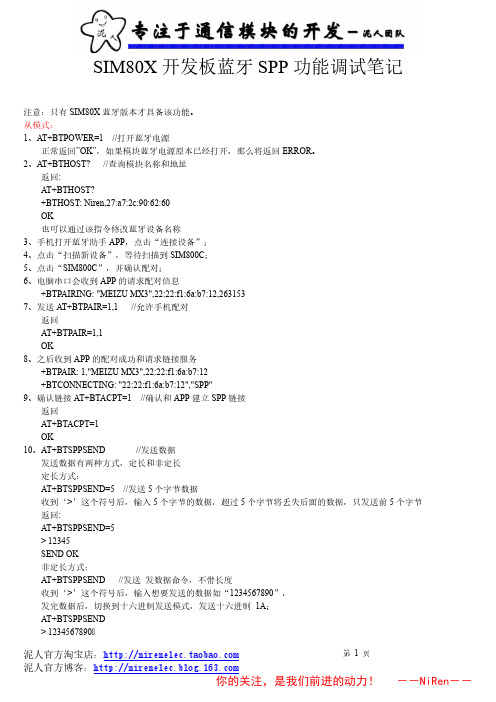
7、发送 AT+BTPAIR=1,1 //允许手机配对
返回
AT+BTPAIR=1,1
OK
8、之后收到 APP 的配对成功和请求链接服务
+BTPAIR: 1,"MEIZU MX3",22:22:f1:6a:b7:12
+BTCONNECTING: "22:22:f1:6a:b7:12","SPP"
9、确认链接 AT+BTACPT=1 //确认和 APP 建立 SPP 链接
返回
AT+BTACPT=1
OK
10、AT+BTSPPSEND
//发送数据
发送数据有两种方式,定长和非定长
定长方式:
AT+BTSPPSEND=5 //发送 5 个字节数据
收到‘>’这个符号后,输入 5 个字节的数据,超过 5 个字节将丢失后面的数据,只发送前 5 个字节
返回:
AT+BTSPPSEND=5
> 12345
SEND OK
非定长方式:
AT+BTSPPSEND //发送 发数据命令,不带长度
收到‘>’这个符号后,输入想要发送的数据如“1234567890”,
发完数据后,切换到十六进制发送模式,发送十六进制 1A;
AT+BTSPPSEND
> 1234567890�����������������������������������������������������������������������������������������������������������������������������������������������������������������������������������������������������������������������������������������������������������������������������������������������������������������������������������������������������������������������������������������������������������������������������������������������������������������������������������������������������������������������������������������������������������������������������������������������������������������������������������������������������������������������������������������������������������������������������������������������������������������������������������������������������������������������������������������������������������������������������������������������������������������������������������������������������������������������������������������������������������������������������������������������������������������������������������������������������������������������������������������������������������������������������������������������������������������������������������������������������������������������������������������������������������������������������������������������������������������������������������������������������������������������������������������������������������������������������������������������������������������������������������������������������������������������������������������������������������������������������������������������������������������������������������������������������������������������������������������������������������������������������������������������������������������������������������������������������������������������������������������������������������������������������������������������������������������������������������������������������������������������������������������������������������������������������������������������������������������������������������������������������������������������������������������������������������������������������������������������������������������������������������������������������������������������������������������������������������������������������������������������������������������������������������������������������������������������������������������������������������������������������������������������������������������������������������������������������������������������������������������������������������������������������������������������������������������������������������������������������������������������������������������������������������������������������������������������������������������������������������������������������������������������������������������������������������������������������������������������������������������������������������������������������������������������������������������������������������������������������������������������������������������������������������������������������
sim800c

sim800c1. 简介SIM800C是一款功能强大的GSM/GPRS模块,适用于各种无线通信应用。
它支持全球四个频段,可用于数据传输、语音通信和短信服务。
本文将介绍SIM800C的特性、使用方法和常见问题解决方案。
2. 特性•支持四个频段:850/900/1800/1900 MHz•支持GSM、GPRS、TCP/UDP等协议•支持数据、语音和短信传输•支持SIM卡热插拔•内置SIM卡接口和天线接口•支持电源电压范围:3.4V - 4.4V•尺寸小巧便于集成3. 使用方法要使用SIM800C模块,您需要完成以下步骤:3.1. 连接硬件首先,将SIM800C模块与您的主控设备进行连接。
将模块的VCC引脚连接到主控的电源正极,将GND引脚连接到主控的电源地。
然后,将模块的TXD引脚连接到主控的串口发送引脚,将RXD引脚连接到主控的串口接收引脚,确保电平匹配。
3.2. 配置串口在主控设备上,配置串口参数以与SIM800C进行通信。
设置波特率为通信速率,并确保其中一个数据位停止位的选择正常。
3.3. 初始化模块初始化SIM800C模块以准备进行通信。
通过向模块发送AT指令,检查是否收到OK响应。
如果响应正常,表示SIM800C模块已成功初始化。
3.4. 发送指令通过向SIM800C模块发送AT指令,您可以执行各种操作,如发送短信、拨打电话、建立网络连接等。
在每个指令后面加上回车符和换行符,以确保指令能够正确解析。
3.5. 处理响应SIM800C模块会对每个指令作出相应的响应。
您需要根据响应结果来判断操作是否成功。
响应以OK或ERROR等关键字开头,解析响应以获取操作的结果。
4. 常见问题解决方案4.1. 无法连接到网络如果您无法连接到网络,请检查以下几点:•确保SIM卡已插入SIM800C模块并且正常工作。
•确保SIM卡具有有效的套餐和足够的余额。
•检查SIM卡是否正确插入模块,并且天线是否连接良好。
•检查SIM800C模块的电源供应是否正常。
华诺LTE后台维护操作手册
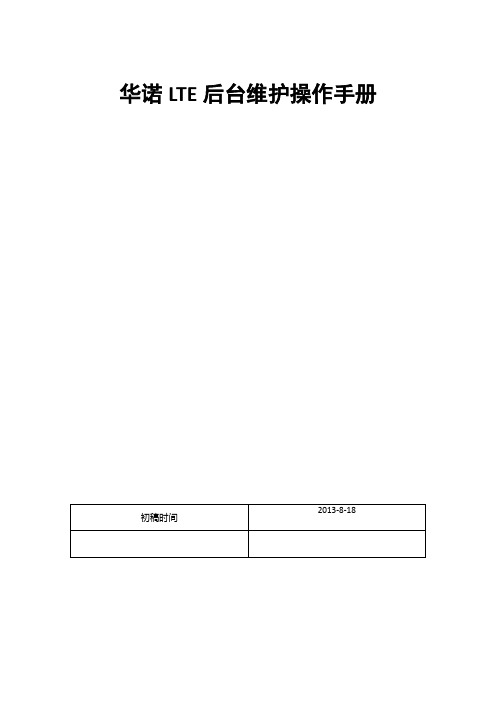
华诺LTE后台维护操作手册目录华诺LTE后台维护操作手册 (1)第一章后台维护常用工具介绍及安装步骤 (6)1.1后台维护常用工具概述 (6)1.2 BTS Site Manager (6)1.2.1 基本介绍 (6)1.2.2工具准备 (6)1.2.3主要功能 (7)1.2.4常用场景 (10)1.3 BTS Site Browser (10)1.3.1基本介绍 (10)1.3.2 工具准备 (11)1.3.3 主要功能 (11)1.3.4 常用场景 (14)1.4 Remotely (14)1.4.1基本介绍 (14)1.4.2工具准备 (14)1.4.3主要功能 (14)1.4.4常用场景 (15)1.5 Filezilla (16)1.5.1基本介绍 (16)1.5.2工具准备 (16)1.5.3主要功能 (17)1.5.4常用场景 (17)1.6 SecureCRT (17)1.6.1基本介绍 (17)1.6.2工具准备 (17)1.6.3主要功能 (18)1.6.4常用场景 (18)1.7 BTS LOG (20)1.7.1基本介绍 (20)1.7.2工具准备 (20)1.7.3主要功能 (20)1.7.4常用场景 (21)1.7.5其他备注 (21)1.8 Email (22)1.8.1基本介绍 (22)1.8.2工具准备 (22)1.8.3主要功能 (22)1.8.4常用场景 (22)1.9 PLSQL Developer (23)1.9.1基本介绍 (23)1.9.2工具准备 (23)1.10 Application Launcher Client (25)1.10.1基本介绍 (25)1.10.2主要功能 (25)1.11 NetAct (27)1.11.1基本介绍 (27)1.11.2工具准备 (27)1.11.3主要功能 (27)1.11.4常用场景 (27)第二章基站基础配置文件 (28)2.1 SCFC (28)2.2 Config (29)2.3 vendor (29)第三章基站文件备份指导 (30)3.1BTS Site manager备份文件 (30)3.2FileZilla备份文件 (31)3.3BTS Site Browser备份文件 (32)3.4Remote备份文件 (33)第四章基站参数的修改 (35)4.1单站修改 (35)4.1.1BTS Site manager修改参数 (35)4.1.2 直接修改SCFC和vendor等配置文件 (37)4.1.3通过网管修改参数 (38)4.2批量修改 (38)4.2.1网管修改参数NetAct(CM Editor & CM operations manager) (38)4.2.2编写plan脚本导入CM operations manager执行 (44)4.3基站参数修改常见问题 (44)第五章基站升级 (45)5.1网管升级 (45)5.2BTS Site Browser升级 (47)5.3BTS Site manager升级 (48)第六章告警提取及处理指导 (51)6.1常用告警提取方法 (51)6.1.1BTS Site manage告警提取 (51)6.1.2BTS Site Browser告警提取 (52)6.1.3Application launcher告警提取 (53)6.1.4PL\SQL告警提取 (55)6.2常见告警处理指导 (57)第七章常用log提取方法 (58)7.1Snapshot (58)7.1.1软件获取及安装 (58)7.1.2Snapshot log 获取方法 (58)7.1.3生成log形式 (58)7.2BTSlog (59)7.2.1软件获取及安装 (59)7.2.2BTSLOG 获取方法 (59)7.2.3生成log形式 (60)7.3Emil log (61)7.3.1软件获取及安装 (61)7.3.2Emil log 获取方法 (61)7.3.3生成log形式 (62)7.4RRU log (62)7.4.1软件获取及安装 (62)7.4.2RRU log 获取方法 (62)7.4.3生成log形式 (63)7.5TTI trace (63)7.5.1软件获取及安装 (63)7.5.2TTI trace 获取方法 (63)7.5.3生成log形式 (63)7.6MemoryDUMP (64)7.6.1软件获取及安装 (64)7.6.2MemoryDUMP 获取方法 (64)7.6.3生成log形式 (65)第八章维护初期常见问题 (66)8.1传输配置文件(config.xml)在哪里 (66)8.2如何恢复传输配置文件 (66)8.3如何在线升降RRU功率,eNB不重启 (66)8.4如何打开光口自适应 (67)8.5如何进行指令查询 (67)8.6如何打开vswr (67)8.7手动重启基站会出现什么样的告警 (68)8.8新开站需要修改那些参数 (68)8.9如何修改天线权值 (71)8.10什么是小区加扰 (71)8.11如何为小区加扰(业务信道和控制信道加扰) (72)8.12什么是TDD 帧格式 (72)8.13如何修改TDD帧格式 (72)8.14什么是TTD特殊子帧配置 (73)8.15如何更改TTD特殊子帧配置 (73)8.16如何查看BBU光模块的硬件信息 (74)8.17如何查看RRU光模块的硬件信息 (74)第一章后台维护常用工具介绍及安装步骤1.1后台维护常用工具概述LTE后台常用维护工具较多,熟悉各个工具的功能及使用场景对后台工作有重要意义,工欲善其事,必先利其器。
SIM800 Series_NTP_Application Note_V1.00

SIM800 Series_NTP_Application Note_V1.00Document Title:SIM800 Series_NTP_Application NoteVersion: 1.00Date:2013-10-29Status:ReleaseDocument Control ID:SIM800 Series_NTP_ Application Note_V1.00General NotesSIMCom offers this information as a service to its customers, to support application and engineering efforts that use the products designed by SIMCom. The information provided is based upon requirements specifically provided to SIMCom by the customers. SIMCom has not undertaken any independent search for additional relevant information, including any information that may be in the customer’s possession. Furthermore, system validation of this product designed by SIMCom within a larger electronic system remains the responsibility of the customer or the customer’s system integrator. All specifications supplied herein are subject to change.CopyrightThis document contains proprietary technical information which is the property of Shanghai SIMCom Wireless Solutions Ltd, copying of this document and giving it to others and the using or communication of the contents thereof, are forbidden without express authority. Offenders are liable to the payment of damages. All rights reserved in the event of grant of a patent or the registration of a utility model or design. All specification supplied herein are subject to changewithout notice at any time.Copyright © Shanghai SIMCom Wireless Solutions Ltd. 2013Contents1.NTP Function (5)1.1. SNTP Description (5)1.2. NTP AT Command (5)2.AT Command (6)2.1. AT+CNTPCID Set GPRS bearer profile’s ID (6)2.2. AT+CNTP Sychronize Network time (6)3.Expamples (8)3.1. Netwrok time Synchronize (8)Appendix (9)A. Refated Documents (9)B. Terms and Abbreviations (9)Version HistoryDate Version What is new Author 2013-10-29 1.00 New version JumpingScopeThis document presents the AT command of NTP operation and application examples. This document can apply to SIM800 series modules, including SIM800, SIM800W, SIM800V ,SIM800L and SIM800H.1.NTP FunctionNetwork Time Protocol (NTP) is used to make computer time synchronization protocol, which allows the computer to its server or clock source (such as quartz, GPS, etc.) do synchronization, it can provide high-precision time correction (LAN with standard deviation of less than 1 millisecond between, WAN tens of milliseconds), and can be accessed by way of confirmation encryption protocol to prevent malicious attacks1.1.SNTP DescriptionSNTP: Simple Network Time Protocol.SNTPV4 adapted from the NTP is mainly used to synchronize computer clocks in the Internet. SNTP for NTP function without full use of the situation. Compare previous NTP and SNTP versions, SNTPV4 introduction does not change the original NTP specification and implementation process, it is a further improvement of NTP support in a simple, stateless remote procedure calls to perform accurate and reliable mode of operation, which is similar to in the UDP / TIME protocol.Currently SIM800 series modules only support SNTP function module.1.2.NTP AT CommandThere are a set of AT commands to support the NTP operation..2.AT CommandSIM800 series modules provide NTP AT command as follows:Command DescriptionAT+CNTPCID Set GPRS bearer profile’s IDAT+CNTP Synchrosize network time2.1.AT+CNTPCID Set GPRS bearer profile’s IDAT+CNTPCID Set GPRS bearer profile’s IDResponse+ CNTPCID: (range of supporded <cid>s)OKTest CommandAT+CNTPCID=?ParametersSee Write CommandResponse+ CNTPCID: <cid>OKRead CommandAT+CNTPCID?ParametersSee Write CommandResponseOKIf error is related to ME functionality:ERRORWrite CommandAT+CNTPCID=<cid>Parameters<cid> bearer profile identifier, refer to AT+SAPBR Reference2.2.AT+CNTP Sychronize Network timeAT+CNTP Synchronize Network timeResponse+CNTP: (length of <ntp server>,range of <time zone>)OKTest CommandAT+CNTP =?ParameterSee Write CommandRead CommandAT+CNTP?Response+ CNTP: <ntp sever>,<time zone>OKParameterSee Write CommandResponse OKWrite Command AT+CNTP=<ntp server>[,<time zone>]Parameter <ntp server> NTP server’s url <time zone> Local time zone, the range is (-47 to 48), in fact, time zone range (-12 to 12), but taking into account that some countries and regions will use half time zone, or even fourth time zone, so the entire extended four time zones X, so that when the time zone of the input integers are used, without the need for decimal. Time zone in front of the West if it is a negative number indicates the time zone. Response OK+CNTP: <code>Execution command AT+CNTPParameter<code> 1 Network time synchronization is successful61 Network Error 62 DNS resolution error 63 Connection Erro 64 service response error 65 Service Response TimeoutReference After successful synchronization time, you can use AT + CCLK to query local time3. ExpamplesThere are some examples to explain how to use these commands.In the “Grammar” columns of following tables, input of AT commands are in black, module return values are in blue.3.1. Netwrok time Synchronize GrammarDescriptionAT+SAPBR=3,1,”Contype”,”GPRS” OKAT+SAPBR=3,1,”APN”,”CMNET” OKConfigure bearer profile 1AT+SAPBR=1,1 OKTo open a GPRS context. AT+CNTPCID=1 OKSet NTP Use bear profile 1AT+CNTP=”202.120.2.101”,8 OK Set NTP service url and local time zone AT+CNTP OK+CNTP: 1Start Sync Network TimeAT+CCLK?+CCLK: "13/09/11,20:23:25+32" OK Query local timeAppendixA. Refated DocumentsSN Document nameRemark[1] SIM800 Series AT Command ManualB. Terms and AbbreviationsAbbreviation DescriptionEVB Evaluation BoardNTP Network Time ProtocolTE Terminal Equipment TA Terminal AdapterDTE Data Terminal Equipment or plainly “the application” which is running on an embedded systemDCE Data Communication Equipment or facsimile DCE(FAX modem, FAX board) ME Mobile Equipment MS Mobile StationContact us:Shanghai SIMCom Wireless Solutions Co.,Ltd.Address: Building A, SIM Technology Building, No. 633, Jinzhong Road, Shanghai, P. R. China 200335 Tel: +86 21 3252 3300 Fax: +86 21 3252 3020 URL: /wm。
SIM800系列模块TCPIP协议AT命令使用手册_V1.00

规者可被追究支付赔偿金。对专利或者实用新型或者外观设计的版权所有,
V1.00
2
1130.2011
SIM800 系列模块 TCPIP 协议 AT 命令使用手册
版本历史
版本 V1.00
章节 初始版本 for davidzeng
更改说明 本手册依据 SIM800E 模块 AT 命令测试报告编写
V1.00
一般事项 SIMCom 把本手册作为一项对客户的服务,编排紧扣客户需求,章节清晰,叙述简要, 力求客户阅读后,可以通过 AT 命令轻松使用模块,加快开发应用和工程计划的进度。 包含可能属于客户的任何信息。 而且, SIMCom 不承担对相关附加信息的任何独立试验, 的责任。 由于产品版本升级或其它原因, 信息修改,恕不另行通知。 本手册内容会不定期进行更新。 除非另有约定, 本手册 手册中 仅作为使用指导, 本手册中的所有陈述、 信息和建议不构成任何明示或暗示的担保。
3.6.3 实例关闭连接及移动场景 ...................................................................................................18 3.7 AT+CSTT 启动任务并设置接入点 APN 、用户名、密码 ..................................................18 3.8 AT+CIICR 激活移动场景 (或 发起 GPRS 或 CSD无线连接 )............................................19 3.9 AT+CIFSR 获得本地 IP地址 ................................................................................................19 3.10 AT+CIPSTATUS 查询当前连接状态 .................................................................................20 3.11 AT+CDNSCFG 配置域名服务器 DNS...............................................................................21 3.12 AT+CDNSGIP 域名解析 ....................................................................................................22 3.13 AT+CIPHEAD 设置接收数据是是否显示 IP头 ................................................................22 ‘ >’ 和 send ok.................................................23 3.14 AT+CIPATS 设置自动发送数据的时间 ............................................................................23 3.15 AT+CIPSPRT 设置发送数据时是否显示 3.16 AT+CIPSERVER 配置为服务器 ........................................................................................24 3.17 AT+CLPORT 设置本地端口号 ..........................................................................................25 3.18 AT+CIPCSGP 设置为 CSD或 GPRS连接模式 ...................................................................26 3.19 AT+CIPSRIP 设置接收数据时是否显示发送方的 IP 地址和端口号 ...............................27 3.20 AT+CIPDPDP 设置是否检查 GPRS 网络时间状态 ...........................................................27
sim800cAT指令
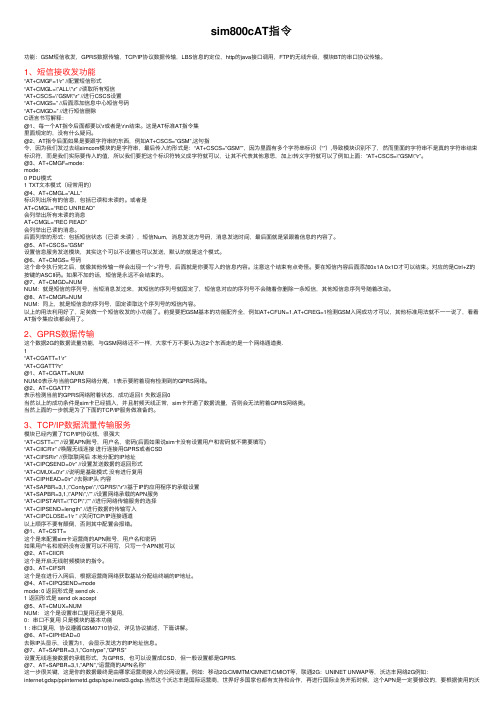
sim800cAT指令功能:GSM短信收发,GPRS数据传输,TCP/IP协议数据传输,LBS信息的定位,http的java接⼝调⽤,FTP的⽆线升级,模块BT的串⼝协议传输。
1、短信接收发功能“AT+CMGF=1\r” //配置短信形式“AT+CMGL=\”ALL\”\r” //读取所有短信“AT+CSCS=\”GSM\”\r” //进⾏CSCS设置“AT+CMGS=” //后⾯添加信息中⼼短信号码“AT+CMGD=” //进⾏短信删除C语⾔书写解释:@1、每⼀个AT指令后⾯都要以\r或者是\r\n结束。
这是AT标准AT指令集⾥⾯规定的,没有什么疑问。
@2、AT指令后⾯如果是要跟字符串的东西,例如AT+CSCS=”GSM”,这句指令,因为我们发过去给simcom模块的是字符串,最后传⼊的形式是:“AT+CSCS=”GSM””,因为⾥⾯有多个字符串标识(“”),导致模块识别不了,然⽽⾥⾯的字符串不是真的字符串结束标识符,⽽是我们实际要传⼊的值,所以我们要把这个标识符转义成字符就可以,让其不代表其他意思,加上\转义字符就可以了例如上⾯:”AT+CSCS=\”GSM\”\r”。
@3、AT+CMGF=mode:mode:0 PDU模式1 TXT⽂本模式(经常⽤的)@4、AT+CMGL=”ALL”标识列出所有的信息,包括已读和未读的。
或者是AT+CMGL=“REC UNREAD”会列举出所有未读的消息AT+CMGL=“REC READ”会列举出已读的消息。
后⾯列举的形式:包括短信状态(已读未读),短信Num,消息发送⽅号码,消息发送时间,最后⾯就是紧跟着信息的内容了。
@5、AT+CSCS=”GSM”设置信息服务发送模块,其实这个可以不设置也可以发送,默认的就是这个模式。
@6、AT+CMGS= 号码这个命令执⾏完之后,就像其他传输⼀样会出现⼀个‘>’符号,后⾯就是你要写⼊的信息内容。
注意这个结束有点奇怪。
4、SIM800系类_蓝牙调试笔记

SIM808开发板蓝牙SPP功能调试笔记注意:只有SIM808蓝牙版本才具备该功能。
1、AT+BTPOWER=1 //打开蓝牙电源正常返回”OK”,如果模块蓝牙电源原本已经打开,那么将返回ERROR。
2、AT+BTHOST? //查询模块名称和地址返回:AT+BTHOST?+BTHOST: Niren,27:a7:2c:90:62:60OK也可以通过该指令修改蓝牙设备名称3、AT+BTSCAN=1,10 //收索蓝牙附件设备,收索时间10S返回:AT+BTSCAN=1,10OK+BTSCAN: 0,1,"MEIZU MX3",22:22:4e:73:13:84,-45 //收索到的设备,设备ID:1+BTSCAN: 1 //收索结束注意:这里需要等待返回+BTSCAN: 1才代表收索结束。
4、AT+BTPAIR=0,1 //主动请求匹配设置ID:1蓝牙设置AT+BTPAIR=0,1OK+BTPAIRING: "MEIZU MX3",22:22:4e:73:13:84,573342注意:这时手机就会收到模块提交的配对请求,手机确认配对即可5、AT+BTPAIR=1,1 //响应连接请求AT+BTPAIR=1,1OK+BTPAIR: 1,"MEIZU MX3",22:22:4e:73:13:846、AT+BTGETPROF=1 //获取配对的蓝牙设备提供的服务返回:AT+BTGETPROF=1AT+BTGETPROF=1+BTGETPROF: 10,"PBAP"+BTGETPROF: 1,"A2DP(Source)"+BTGETPROF: 2,"HFP(AG)"+BTGETPROF: 8,"AVRCP(Target)"OK注意:这里费服务列表中没有我们需要的SPP服务,这需要,先打开手机的蓝牙串口助手,打开蓝牙助手后再重新获取一次服务。
SIM800_硬件设计手册_V1.05

SIM800_硬件设计手册_V1.05
2
2015-02-27
目录
Smart Machine Smart Decision
1. 绪论............................................................................................................................................................... 10
SIM800_GSM发送中英文短信调试笔记

一、发送英文Байду номын сангаас信(TEXT 模式)
实验背景:
1、信息中心号码:+8613800756500 2、对方手机号码:+8613719332324 实验步骤:
1、插上 SIM 卡,启动模块,待模块注册成功即可对模块操作(绿灯慢闪(周期 3S, 亮 0.1S)表明模块已经注册到 2G 网络)。 2、先查询当地的询。
发送:AT+CMGF=1<回车> 返回:AT+CMGF=1<回车>
OK 说明:AT+CMGF=1:设置短信模式为TEXT。
发送:AT+CSCA="+8613800756500"<回车> 返回:AT+CSCA="+8613800756500"<回车> OK 说明:AT+CSCA:设置信息中心号。
发送:AT+CMGS="13719332324"<回车> 返回:AT+CMGS="13719332324"<回车>
> 说明:AT+CMGS:设置接收方手机号。
发送:XXXXXX(0-9,A-Z)[XXXXX是指阿拉伯数字0-9,英文26个字母A-Z] 注意:XXXXXX为要发送的短信内容,发送这些数据时不需要加<回车> 返回:XXXXXX(0-9,A-Z) [XXXXX是指阿拉伯数字0-9,英文26个字母A-Z] 发送:1A(十六进制发送)<回车> //发送符号’����������������������������������������������������������������
SIM800C_硬件设计手册_V1.01

或尤感尤感尤
引
................................................................................................................... 21
或尤感尤或尤
性 漏舞天焊脚焊程磁次性 ........................................................................................................... 22
2. 性尤引尤 性尤性尤 性尤感尤 性尤或尤
......................................................................................................................................................... 8 .............................................................................................................................................. 8 .......................................................................................................................................... 8
或尤按尤或
......................................................................................................................................... 26
2021移动LTE初级认证考试汇总考题及答案-卷8

2021移动LTE初级认证考试汇总考题及答案-卷8考号姓名分数一、单选题(每题1分,共100分)1、关于系统消息广播的功能,描述错误的是____A.系统信息广播(System Information Broadcast)是通信系统中的一个重要功能,主要提供了接入网系统的主要信息,以便于UE建立无线连接B.下发对小区中UE配置的专用消息。
C.通知UE紧急信息: 地震海啸告警系统(ETWS)D.使UE获得足够的接入信息、小区选择/重选的公共配置参数答案:B2、PCFICH里的CFI为多少比特?A.1B.2C.3D.4答案:B3、以下哪种备份形式是对数据库进行整体备份()A.RAID备份B.业务数据库备份C.全备份D.增量备份答案:C4、下载截图时需要A.不做要求B.要保证Radio Parameters和HooNetMeter的完整C.要保证Radio Parameters完整D.保证HooNetMeter完整答案:B5、Linux系统中,查看监听服务状态的命令是:A.listenerstateB.listenerstatusC.lsnrctlstateD.lsnrctlstatus答案:D6、TD-LTE支持()调制方式A.64QAMB.QPSKC.QAMD.8PSK答案:A7、以下哪种双工方式更适用于非对称频谱()A.TDMAB.FDDC.CDMAD.TDD答案:D8、PDSCH资源分配时,对于20M带宽,RBG Size的取值为:A.1B.2C.3D.4答案:D9、隔离方式不包含A.水平隔离B.垂直隔离C.倾斜隔离D.空间隔离答案:D10、Solaris操作系统中设置文件或目录的权限命令____A.rmB.chownC.chgrpD.chmod答案:D11、PCI复用规划至少间隔几层小区以上A.1B.2C.3D.4答案:D12、E-UTRAN系统覆盖半径最大可达()。
A.10kmB.30kmC.50kmD.100km答案:D13、在UpPTS(上行导频时隙)中可以发送一下哪类消息()A.数据B.控制消息C.接入前缀D.同步信号答案:C14、LTE在系统部署上支持RS序列组跳变和RS序列组规划两种模式,通过()可以配置模式。
SIM800系列模块TCPIP协议AT命令使用手册_V1.00

手册名称: 版本: 日期: 状态: 对应英文文档名称:
SIM800系列模块TCPIP协议AT命令使用手册
1.00 2011-11-30 归档 SIM800E_AT Command Manual_V1.03.doc
一般事项 SIMCom把本手册作为一项对客户的服务,编排紧扣客户需求,章节清晰,叙述简要,
1.1 文档范围.......................................................................................................................................6 1.2 相关资料.......................................................................................................................................6 第 2 章 TCPIP协议命令列表 ..................................................................................பைடு நூலகம்..............................7
版权 本手册包含芯讯通无线科技(上海)有限公司的专利技术信息。除非经本公司书面许可,
任何单位和个人不得擅自摘抄、复制本手册内容的部分或全部,并不得以任何形式传播,犯 规者可被追究支付赔偿金。对专利或者实用新型或者外观设计的版权所有,SIMCom保留一 切权利。
版权所有©芯讯通无线科技(上海)有限公司2011年
V1.00
2
SIM800Series_900Series初始化及TCP实际LOG 重要

OK
//查询SIM卡是否已准备就绪
AT+CPIN?
+CPIN: READY
OK
//查询信号强度
AT+CSQ
+CSQ: 25,0
OK
//查询GSM网络是否已注册成功
AT+CREG?
+CREG: 0,1
OK
//查询GPRS是否已附着上,如果是3G 4G模块,用AT+CGREG?查询网络是否附着上
//4.当AT+CSQ收到正确应答后(CSQ的值只要是非零就是正确应答),发AT+CREG?,循环发送,每500毫秒发一次,最多发100次
//5.当AT+CREG?收到正确应答后(0,1和0,5都是正确应答),发AT+CGATT?,循环发送,每500毫秒发一次,最多发100次
//6.当AT+CGATT?收到正确应答后,表示模块初始化及注册网络已成功,这时才可进行数据连接!
> 123
SEND OK //50秒超时 SEND OK表示服务器已收到数据
456//收到的数据
AT+CIPSEND=5 //使用定长发送,收到指定字节后自动发出,无需0x1A
> 1ቤተ መጻሕፍቲ ባይዱ345
SEND OK //50秒超时 SEND OK表示服务器已收到数据
ABCD//收到的数据
//初始化流程!
//1.开机之后循环发送"AT",每500毫秒发一次,一般发两三个之后就能收到OK了,表示串口通了
//2.收到正确应答后,发AT+CPIN?,循环发送,每500毫秒发一次,最多发20次
SIM800蓝牙应用文档_V1.0

4.1. 4.2. 4.3. 4.4. 4.5. 4.6. 4.7. 4.8. 4.9. 4.10. 4.11.
接受其他蓝牙模块配对 ................................................................................................. 21 给其他蓝牙模块发配对请求 ......................................................................................... 21 获取蓝牙设备提供的Profile ..........................................................................................22 连接蓝牙设备对应的服务 ............................................................................................. 23 接受蓝牙设备发送的文件 ............................................................................................. 23 向其他蓝牙设备发送的文件 ......................................................................................... 23 建立AT通道模式,并作为客户端发送数据的示例 ....................................................23 建立AT通道模式,并作为服务器端的示例 ................................................................24 互联模式客户端的建立和接收示例 ............................................................................. 24
SIM800c收发短信及AT指令

SIM800c收发短信及AT指令
⼀、sim800设备安装
淘宝搜索sim800,差不多就是这么个样⼦
购买之后,安装⼿机卡,卡的缺⼝向外插⼊,会有卡住的感觉,再按⼀下卡会弹出
安装usb转串⼝驱动(CH340),设备的指⽰灯先是快闪(初始化或未检测到电话卡),稍过⼀会灯会隔⼤约3秒⼀闪,这就是安装成功了
⼆、AT指令
AT指令集是从终端设备(Terminal Equipment,TE)或数据终端设备(Data Terminal Equipment,DTE)向终端适配器(Terminal Adapter,TA)或数据电路终端设备(Data Circuit Terminal Equipment,DCE)发送的。
简单的说,AT指令就是⽤来控制sim800的命令
⽐如
发送AT,即为查看设备状态;
发送AT+CMGR=5,即为查看第五条短信(如果没有第五条,则返回error);
三、操作顺序
1.获取COM⼝
2.选择正确COM⼝及波特率
3.发送AT指令
四、其他
需要注意的是,我购买的设备,默认收短信是收这SM上(卡),但是读的时候默认存储设备是ME(设备),所以会产⽣能发短信能收短信(收短信时设备串⼝有数据),但是读不到的奇怪情况
解决⽅法:
使⽤AT+CPMS设置⾸选存储器即可。
sim800l模块用法
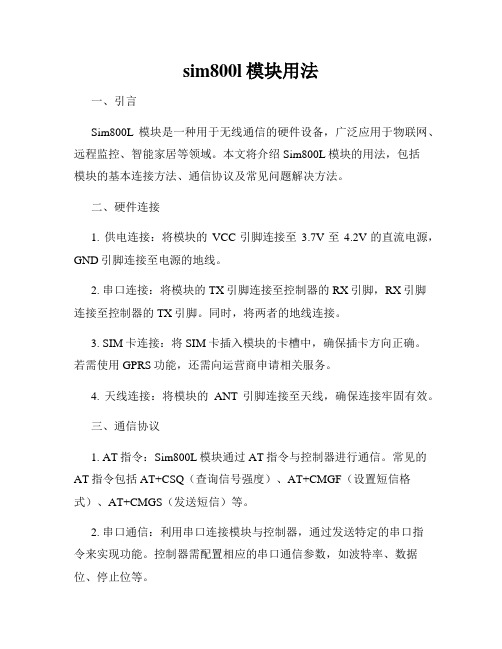
sim800l模块用法一、引言Sim800L模块是一种用于无线通信的硬件设备,广泛应用于物联网、远程监控、智能家居等领域。
本文将介绍Sim800L模块的用法,包括模块的基本连接方法、通信协议及常见问题解决方法。
二、硬件连接1. 供电连接:将模块的VCC引脚连接至3.7V至4.2V的直流电源,GND引脚连接至电源的地线。
2. 串口连接:将模块的TX引脚连接至控制器的RX引脚,RX引脚连接至控制器的TX引脚。
同时,将两者的地线连接。
3. SIM卡连接:将SIM卡插入模块的卡槽中,确保插卡方向正确。
若需使用GPRS功能,还需向运营商申请相关服务。
4. 天线连接:将模块的ANT引脚连接至天线,确保连接牢固有效。
三、通信协议1. AT指令:Sim800L模块通过AT指令与控制器进行通信。
常见的AT指令包括AT+CSQ(查询信号强度)、AT+CMGF(设置短信格式)、AT+CMGS(发送短信)等。
2. 串口通信:利用串口连接模块与控制器,通过发送特定的串口指令来实现功能。
控制器需配置相应的串口通信参数,如波特率、数据位、停止位等。
3. TCP/IP通信:Sim800L模块支持TCP/IP协议,可实现与服务器的网络通信。
通过建立TCP连接,可以实现数据的传输和接收,适用于远程监控、数据采集等场景。
4. HTTP通信:Sim800L模块还支持HTTP协议,可以通过HTTP GET或POST请求发送数据,实现与云服务器的交互。
通过HTTP通信,可以实现物联网应用的数据上报、远程控制等功能。
四、常见问题解决方法1. 通信异常:如果无法正常与控制器通信,首先检查串口连接是否正确,确保引脚连接牢固。
同时,检查控制器的串口通信参数是否与模块设置一致。
2. 无法上网:若无法实现GPRS上网功能,可先检查SIM卡是否插卡正确,运营商的GPRS服务是否开通。
同时,可尝试重启模块或更新模块固件版本。
3. 信号弱:如果信号强度较弱,可尝试将模块远离干扰源,或更换合适天线以增强信号接收效果。
sim800sim800a用户手册

SIM800/SIM800A模块用户手册Tzw-SIM800/SIM800A模块开发板是一款高性能高性价比工业级的GSM/GPRS 模块(开发板)。
本模块采用SIMCOM公司的工业级SIM800/SIM800A 芯片, 可以低功耗实现语音、SMS、数据和传真信息的传输。
注:SIM800支持4频,通俗讲就是可以全球使用,SIM800A支持双频,大陆使用。
1.1 主要参数模块支持TTL接口控制,可以方便的使用电脑或者单片机控制实现GSM/GPRS 功能。
TTL电平支持3.3v/5v系统。
模块DC接口外部输入工作电压 DC5-15v(能保证给SIM800提供 2A 电流(注1),因为兼容5V,所以可以用USB转TTL或者5V单片机系统直接供电(很多同行不行)。
注1:这里指的2A 是指经过模块板载DC-DC 变换后的4v电压,供给SIM800模块用的电流,不是指外部输入电源一定要2A,外部电压越高,需要的电流就越小。
比如12V 1A 的电源,按90%的效率计算,可以提供2.7A@4V 的电流,所以用12V 1A 的电源给YIXIN_SIM800模块供电是已经足够的。
综上所诉,使用DC9V以上使用1A的电源已经足够,如果使用DC9V以下电压的电源,请至少选择2A的电流参数。
这里讲的1A都是足A的,不能是劣质电源(劣质电源写的1A可能实际500mA都没),若电源不能保证质量很好足A,可以选择电流大一点的电源。
1.2 模块的接口介绍注2:VIN为模块的供电电压(如单片机/PC TXD RXD端口高电平是5V,可以直接用跳线帽与VMCU短接)宽电压供电:5~15V DC电源供电,灵活适应不同供电电压的系统,一般我们建议用5V。
VMCU为TXD RXD的端口高电平电压(单片机/PC T XD RXD端口高电平是5V的就接5V,是3.3V的就接3.3V)。
SIM卡座为小卡座,支持移动、联通,不支持电信。
2.1 PC调试按模块上的示意图插好卡后,我们选择用USB转TTL给模块做电脑调试。
3、SIM800-sim900系类模块GPRS部分调试笔记

一、通过IP地址进行GPRS数据传输1、如果您的网络环境是基于ADSL线路上网,那么绝大数据情况下,都可以作为数据中心,因为ADSL线路目前都是具有公网IP地址的。
2、采用小区宽带上网,移动无线上网(如3G、GPRS/CDMA 拨号等)之类,大多不能够获得公网IP地址,或者是有上级防火墙,这种网络环境,均不能作为数据中心。
3、绝大多数路由器的出厂默认设置情况下,都是禁止路由器外部网络向内部网络发起连接请求的,因此在网络环境下使用了路由器的情况下,需要对路由器进行端口映射配置。
端口映射配置就是设置路由器允许通过特定的外部端口发起向内网的某台电脑的连接,端口映射又叫端口转发,又叫虚拟服务器,NA T设置等。
各个品牌路由器不同,称谓不同,但操作都是类似的。
4、准备好一张已经开通CMNET数据业务的移动数据卡,最好是全球通或者动感地带的SIM卡,这两个品牌的SIM卡默认开通CMNET数据业务,如果是神州行的数据卡请确认已经开通CMNET业务。
前期准备:1、获取IP:我们一般的上网环境都是通过路由器上网,或直接拨号上网,我们的公网IP地址都是时刻变化的,我们要进行GPRS数据传输实验时必需获取公网的IP地址我们才可以连接到服务器。
我们可以直接上网搜索“IP”即可获取到当前公网分配给我我们的IP地址。
具体如下:我们也是可以登录自己的路由器查看IP地址,我们后面的很多操作都会涉及到路由器,所以大家要对路由器有所了解。
具体步骤如下:我们以腾达路由为例,其他路由也是差不多。
在网址输入栏中输入192.168.0.1 按回车进入登录页面输入自己路由器的用户名和密码,点击确定,即可进入路由点击“运行状态”也可以查看到公网IP当前的公网IP为183.33.236.107,这个IP地址是会改变的。
2、端口映射先查看自己的内网IP,即路由器分配给你的IP地址这里以WIN7系统为例打开网络共享中心点击进入点击自己电脑的内网IP:192.168.0.2进入路由器点击“”进入在这里填入自己电脑的内网IP和想要映射的端口号。
SIM800 Bluetooth applocation
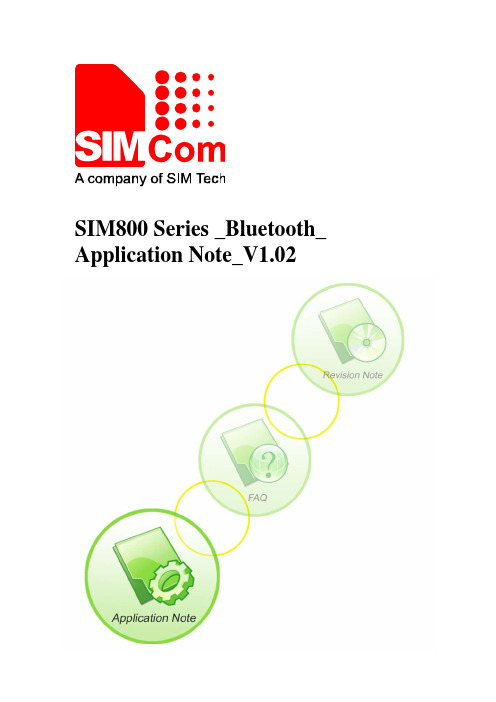
SIM800 Series _Bluetooth_ Application Note_V1.02Document Title SIM800 Series_Bluetooth_Application NoteVersion 1.02Date 2014-06-30Status ReleaseDocument Control ID SIM800 Series_Bluetooth_Application Note_V1.02General NotesSimcom offers this information as a service to its customers, to support application and engineering efforts that use the products designed by Simcom. The information provided is based upon requirements specifically provided to Simcom by the customers. Simcom has not undertaken any independent search for additional relevant information, including any information that may be in the customer’s possession. Furthermore, system validation of this product designed by SIMCOM within a larger electronic system remains the responsibility of the customer or the customer’s system integrator. All specifications supplied herein are subject to change.CopyrightThis document contains proprietary technical information which is the property of SIMCOM Limited., copying of this document and giving it to others and the using or communication of the contents thereof, are forbidden without express authority. Offenders are liable to the payment of damages. All rights reserved in the event of grant of a patent or the registration of a utility model or design. All specification supplied herein are subject to change without notice at any time.Copyright © SIMCom Wireless Solutions Ltd. 2014ContentVersion History (5)1.Bluetooth Function (6)1.1. Bluetooth Introduction (6)1.2. Bluetooth Profile (6)1.3. Bluetooth Device Address (6)1.4. AT Interface for Bluetooth Function (6)2.AT Command (8)2.1. AT+BTHOST Inquiry and set host device name (8)2.2. AT+BTSTATUS Inquiry current BT device status (9)2.3. AT+BTPOWER Power on/off BT radio (10)2.4. AT+BTPAIR Pair BT device (10)2.5. AT+BTUNPAIR Unpair BT device (12)2.6. AT+BTSCAN Scan surrounding BT device (12)2.7. AT+BTCONNECT Connect paired BT device (13)2.8. AT+BTDISCONN Disconnect BT connection (13)2.9. AT+BTGETPROF Get profile provided by paired device (14)2.10. AT+BTACPT Accept connecting request (14)2.11. AT+BTOPPACPT Accept OPP service (15)2.12. AT+BTOPPPUSH Push OPP object to paired device (16)2.13. AT+BTSPPGET Get data based on SPP service (16)2.14. AT+BTSPPSEND Send data based on SPP service (17)2.15. AT+BTATA Answer incoming call (18)2.16. AT+BTATDL Redial last number (18)2.17. AT+BTATH Hung up voice call (19)2.18. AT+BTVGS Configure voice volume (19)2.19. AT+BTVGM Configure MIC gain level (19)2.20. AT+BTATD Dial voice call (20)2.21. AT+BTRSSI Get RSSI of connected BT device (20)2.22. AT+BTVTS Send DTMF tone (21)2.23. AT+BTCIND Get status of smartphone (21)2.24. AT+BTCLCC Get call’s status of smartphone (22)2.25. AT+BTPBSYNC Sync phonebook from remote by BT (23)2.26. AT+BTPBF Find name or number from remote by BT (25)2.27. AT+BTA VRCOP A VRCP operation (27)2.28. AT+BTVIS Set visibility of BT (27)2.29. AT+BTSPPCFG SPP configuration (28)2.30. AT+BTPAIRCFG Set BT pairing mode (28)2.31. AT+CPBFEX Find name or number in module phonebook (29)2.32. AT+BTRING Control ring playing transferred from phone (30)3.CME Error Code (31)4.Examples (33)4.1. Accept request from other BT device (33)4.2. Send pairing request to other BT device (33)4.3. Get the profile provided by paired device (34)4.4. Connect service (35)4.5. Accept file from paired device (35)4.6. Send file to other paired BT device (35)4.7. Create SPP’s link as a client (35)4.8. SPP’s link be create as a server (36)4.9. Configurate SPP (36)4.10. Send data as a SPP’s client (37)4.11. As a SPP’s server worked in AT mode (37)4.12. As a SPP’s server worked in APP mode (38)4.13. Sync phonebook from remote by BT (39)4.14. Find name or number from remote by BT (39)4.15. Play music and so on by A VRCP (40)4.16. Add phonebook records to ME or SM phonebook from VCARD file (41)4.17. Set BT pairing mode (42)5.Differences between bluetooth version and the standard Version (44)5.1. ATD<str> (44)5.2. AT+CPBF (44)5.3. AT+CMUX (44)5.4. AT+CNUM (44)5.5. AT+CMGS (45)5.6. AT+CMSS (45)5.7. AT+CPMS (45)5.8. AT+CHFA (45)5.9. TTS function (45)Appendix (46)A. Reference (46)B. Profile (46)C. Glossary and Abbreviation (47)Version History DateVersion Description Author 2013-11-071.00 Original Ping Zhang Chapter 1.4, Add “power-saving mode” descriptionChapter 2.6, AT+BTSCAN add <rssi> parameterChapter 2.13, Modify AT+BTSPPGET parameterChapter 2.14, Modify AT+BTSPPSEND parameterChapter 2.22, Add AT+BTVTS commandChapter 2.23, Add AT+BTCIND commandChapter 2.24, Add AT+BTCLCC commandChapter 2.25, Add AT+BTPBSYNC commandChapter 2.26, Add AT+BTPBF commandChapter 2.27, Add AT+BTA VRCOP commandChapter 2.28, Add AT+BTVIS commandChapter 2.29, Add AT+BTSPPCFG commandChapter 2.30, Add AT+BTPAIRCFG commandChapter 3, Add Error Code 1051,1056--1058,10602014-03-26 1.01 Chapter 4, Add 4.7----4.17Ping Zhang Chapter 2.13, Modify AT+BTSPPGET and <command> descriptionChapter 2.31,Add AT+CPBFEX commandChapter 2.32,Add AT+BTRING commandChapter 4.12,Modify demo2014-06-30 1.02 Chapter 5, AddPing ZhangScopeThis document describes how to use the AT command about Bluetooth and some applicationnote.The document can apply to SIM800, SIM800-WB64, SIM808, SIM800H Series version withBluetooth fuction.1.Bluetooth Function1.1.Bluetooth IntroductionBluetooth is a wireless technology standard for exchanging data over short distances (usingshort-wavelength radio transmissions in the ISM band from 2400–2480 MHz) from fixed and mobile devices, creating prsonal area networks (PANs) with high levels of security.Bluetooth was standardized as IEEE 802.15.11.2.Bluetooth ProfileTo use Bluetooth wireless technology, a device has to be able to interpret certain Bluetooth profiles, which are definitions of possible applications and specify general behaviors that Bluetooth enabled devices use to communicate with other Bluetooth devices. These profiles include settings to parametrize and to control the communication from start. Adherence to profiles saves the time for transmitting the parameters anew before the bi-directional link becomes effective. There are a wide range of Bluetooth profiles that describe many different types of applications or use cases for devices.Besides of all profiles, there have four basic ones, they are GAP/SDAP/SPP/GOEP Profile.1.3.Bluetooth Device AddressThe Bluetooth device address stores the network address of a Bluetooth–enabled device. It is used to identify a particular device during operations such as connecting to, pairing with, or activating the device.A Bluetooth–enabled device address is a unique, 48 bits address containing the following three fields:•LAP field: lower part of the address containing 24 bits.•UAP field: upper part of the address containing 8 bits.•NAP field: non–significant part of the address containing 16 bits.The LAP and the UAP represent the significant address part (SAP) of the Bluetooth device address.1.4.AT Interface for Bluetooth FunctionAs module solution, we provide series of AT interface to operate Bluetooth function, including pairing, bonding, pushing or receiving file.Also including interface for SPP service, which could communicate between Bluetooth device and others via serial port.When the module as a Bluetooth headset role, we provide a set of AT commands to control theremote smart phones, such as phone calls, turn on or hang up calls and so on.By default, the module operates in power-saving mode, which means that the module can besimultaneously connected to a Bluetooth device. When the module to establish a connection with adevice, other devices can not be scanned into the module, the module can not get Profile, will notbe able to establish new connections and modules. If the customer's application scenario, themodule needs to be multiple Bluetooth devices (currently up to three) connection, you need to usethe AT + BTSPPCFG = 1 command to turn off the power saving mode. It should be noted that thepower saving mode does not affect the module initiative to connect to other Bluetooth devices.2. AT Command CommandDescription AT+BTHOST Inquiry and set host device name AT+BTSTATUSInquiry current BT device status AT+BTPOWERPower on or power off BT radio AT+BTPAIRPair BT deviceAT+BTSCANScan surrounding BT device AT+BTUNPAIRUnpair BT deviceAT+BTCONNECTConnect paired BT deviceAT+BTDISCONNDisconnect BT device AT+BTGETPROFGet profile provided by paired deviceAT+BTACPTAccept connecting requestAT+BTOPPACPTAccept OPP serviceAT+BTOPPPUSHPush OPP object to paired deviceAT+BTSPPSENDSend data based on SPP service AT+BTSPPGETGet data based on SPP service AT+BTATAAnswer incoming call AT+BTATDLRedial last number AT+BTATHHung up voice call AT+BTVGSConfigure voice volume AT+BTVGMConfigure MIC volume AT+BTATDDial up a voice call AT+BTRSSIGet RSSI of connected device AT+BTVTSSend DTMF tone AT+BTCINDGet status of smartphone AT+BTCLCCGet call’s status of smartphone AT+BTPBSYNCSync phonebook from remote by BT AT+BTPBFFind name or number from remote by BT AT+BTA VRCOPA VRCP Operation AT+BTVISSet visibility of BT AT+BTSPPCFGSPP’s config AT+BTPAIRCFGSet BT pairing mode AT+CPBFEXFind name or number in module phonebook AT+BTRINGControl ring playing transferered from phone2.1. AT+BTHOST Inquiry and set host device nameAT+BTHOST Inquiry and set host device nameResponse+BTHOST: (1-18)OKTest commandAT+BTHOST=?ParametersSee Write CommandResponse+BTHOST: <name>, <address>OKRead commandAT+BTHOST?ParametersSee Write CommandResponseOKWrite commandAT+BTHOST=<name> Parameters<name> device name<address> device addressNote Max length of <name> is 18 bytes,and display in UTF-8 code.2.2.AT+BTSTATUS Inquiry current BT device statusAT+BTSTATUS Inquiry current BT device statusResponseOKTest CommandAT+BTSTATUS=? ParametersSee Read CommandResponseIf unpaired before:+BTSTATUS: <status>If paired before but unconnected:+BTSTATUS: <status>P: <paired id>, <name> <address>If paired and connected:+BTSTATUS: <status>P: <paired id>, <name> <address>C: <connected id>,<name>,<address>,<profile name>OKRead CommandAT+BTSTATUS?Parameters<status> 0 Initial1Disactivating2Activating5 Idle6 Scanning7Inquiry_Res_Ind8 stopping scanning9Bonding12Connecting13Unpairing14 Deleting paired device15 Deleting all paired device16Disconnecting19 Pairing confirm while passive pairing20 Waiting for remote confirm while passive pairing25Acceptingconnection26 SDC Refreshing29 Setting host name30 Releasing all connection31 Releasing connection36Activatingservice<paired id> paired device ID<connected id> connected device ID<name> device name<address> device address<profile name> profileNote Max length of <name> is 18 bytes, 18 bytes in UTF-8 code2.3.AT+BTPOWER Power on/off BT radioAT+BTPOWER Power on/off BT radioResponse+BTPOWER: (list of supported <n>s)OKTest CommandAT+BTPOWER=?ParametersSee Write CommandResponseOKWrite CommandAT+BTPOWER=<n>parameter<n> 0 power off BT radio1 power on BT radioNote After power off BT radio, should wait 25s at least to re-power on BTradio.2.4.AT+BTPAIR Pair BT deviceAT+BTPAIR Pair BT deviceResponse +BTPAIR: 0,(list of supported <device ID>s )+BTPAIR: 1,(list of supported <confirm>s )+BTPAIR: 2,( length of supported <passkey>s )OKTest CommandAT+BTPAIR=? ParametersSee Write CommandResponse OK If digital key exchanged +BTPAIRING: <name>,<address>,<passcode> If passkey exchanged: +BTPAIRING: <name>,<address> If passive mode with succees: +BTPAIR: <id>,<name>,<address> If passive mode with failure: +BTPAIR: 0 Parameters <device ID> BT device ID <confirm> 1 accept0 reject<passkey> passkey, length is (4-16)<id> 0 paired failed>=1 paired deivce ID<name > BT device name<address > BT device address<passcode> Digital passwordWrite Command1) activeAT+BTPAIR=0,<device ID>2) passive withdigital key requestAT+BTPAIR=1,<confirm>3) passive withpasskey requestAT+BTPAIR=2,<passkey> URCIf there is incoming request:+BTPAIRING: <name>,<address>,<passcode>or+BTPAIRING: <name>,<address>Parameters<name > device name<address > device address<passcode> digital passwordNote1. Max length of <name> is 18 bytes, 18 bytes in UTF-8 code2. Pairing timeout is around 15s each side2.5.AT+BTUNPAIR Unpair BT deviceAT+BTUNPAIR Unpair BT deviceResponse+BTUNPAIR: (list of supported <device ID>s)OKTest CommandAT+BTUNPAIR=?ParameterSee Write CommandResponseOKWrite CommandAT+BTUNPAIR=<device ID>Parameter<device ID> Paired Device ID.0 delete all the paired device1 delete the the paired device corresponding to ID2.6.AT+BTSCAN Scan surrounding BT deviceAT+BTSCAN Scan surrounding BT deviceResponse+BTSCAN: (list of supported <switch>s), (list of supported <Timer>s)OKTest CommandAT+BTSCAN=?ParametersSee Write CommandResponseOKIf BT device scanned:+BTSCAN: <status>,<device ID>,<name>,<address>,<rssi>If terminate:+BTSCAN: <status>Wrtie CommandAT+BTSCAN=<switch>[,<Timer>]Parameters<switch> 1 start0 stop<status> 0 BT device found1 scanning finished2 scanning stop3 scanning failed<Timer> scanning time 10-60s<device ID> BT device ID scanned<name> BT device name<address> BT device address<rssi> -127…0 RSSI value of BT deviceNote 1.Max length of <name> is 18 bytes, 18 bytes in UTF-8 code2.If <timer> ommited, the default value is 30s2.7.AT+BTCONNECT Connect paired BT deviceAT+BTCONNECT Connect paired BT deviceResponse+BTCONNECT: (list of supported <device ID>s), (list of supported<profile ID>s)OKTest CommandAT+BTCONNECT=?ParametersSee Write CommandResponseOKIf OK:+BTCONNECT: <id>,<name>,<address>,<profile name>If failed:+BTCONNECT: 0Write CommandAT+BTCONNECT=<deviceID>,<profile ID>Parameters<device ID> ID of paired BT device< profile ID> BT profile ID<id> ID of connected BT device<name> BT device name<address> BT device adress<profile name> BT device service nameNote 1. Max length of <name> is 18 bytes, 18 bytes in UTF-8 code2. Connection timeout is around 20s3. if incoming request, there will be URC+BTCONNECING: <address>,<profile name>2.8.AT+BTDISCONN Disconnect BT connectionAT+BTDISCONN Disconnect BT connectionResponse+BTDISCONN: (list of supported <device ID>s)OKTest CommandAT+BTDISCONN=?ParametersSee Write CommandWrite CommandAT+BTDISCONN=<device ID>ResponseOK+BTDISCONN: <name>,<address>,<profile name>Parameters<device ID> connected device ID<name > device name<address > devie address<profile name> profile serviceNote1. Max length of <name> is 18 bytes, 18 bytes in UTF-8 code 2. If disconnected by remote, there still be URC: +BTDISCONN2.9. AT+BTGETPROF Get profile provided by paired deviceAT+BTGETPROF Get profile provided by paired deviceResponse +BTGETPROF: (list of supported <device ID>s )OKTest CommandAT+BTGETPROF=? ParametersSee Write CommandResponse OK+BTGETPROF: <profile ID>,<profile name>Write CommandAT+BTGETPROF=<device ID> Parameters<device ID> Paired Device ID<profile ID> profile ID<profile name> profile name2.10. AT+BTACPT Accept connecting requestAT+BTACPT Accept connecting requestResponse +BTACPT: (list of supported <confirm>s )OKTest CommandAT+BTACPT=?Response OKIf connected successfully, then will report:+BTCONNECT: <id>,<name>,<address>,<profile name>If connecting failed:+ BTDISCONN: <name>,<address>,<profile name>Write CommandAT+BTACPT=<confirm> Parameters<confirm> 1 accept0 reject<id> >0 connected device ID<name > device name<address > device address<profile name> profile nameURCIf incoming connecting request:+BTCONNECTING: <address>, <profile name>Parameters<address > device address<profile name> profile nameNoteMax length of <name> is 18 bytes, 18 bytes in UTF-8 code2.11. AT+BTOPPACPT Accept OPP serviceAT+BTOPPACPT Accept OPP serviceResponse +BTOPPACPT: (list of supported <confirm>s ),(list of supported<drv >)OKTest CommandAT+BTOPPACPT=?Response OK +BTOPPPUSH: <status>Parameters<confirm> 1 Accept0 Reject<drv> 0 internal flash memory1 external memory card<status> 0 failed1 successfulWrite CommandAT+BTOPPACPT=<confirm>[,<drv>] URC:If there has an incoming opp file, there will be a URC report.+BTOPPPUSHING: <name>, <file name>Parameters<name > device name<file name> file nameNote 1. Max length of <name> is 18 bytes, 18 bytes in UTF-8 code2.File is stored in path: C:\User\BtReceived\ for internal memory card,D:\BtReceived\ for external memory card. At the first time to use SDcard, customer must execute “AT+SD2PCM=0” and “AT&W”, thenreboot the module.2.12.AT+BTOPPPUSH Push OPP object to paired deviceAT+BTOPPPUSH Push OPP object to paired deviceResponse+BTOPPPUSH: (list of supported <device ID>s), (length of supported<string>s)OKTest CommandAT+BTOPPPUSH=?ParametersSee Write CommandResponseOK+BTOPPPUSH: <para>Write CommandAT+BTOPPPUSH=<device ID>,<string>Parameters<device ID> Paired Device ID<string> file name include complete path, lenght(4-259)<para> 0 Send failed1 Send successfully2ServerissueNote2.13.AT+BTSPPGET Get data based on SPP serviceAT+BTSPPGET Get data based on SPP serviceResponse+BTSPPGET: (list of supported <command>s), (list of supported<connectId>), (list of supported <reqLength>s), (list of supported<showWithHex>s)OKTest CommandAT+BTSPPGET=?ParametersSee Write CommandResponse+BTSPPGET: <command>OKRead CommandAT+BTSPPGET?ParametersSee Write CommandResponseOKorERRORIf command value is 2,return:+BTSPPGET: <connectId>,<cnfLen1>OKIf command value is 3,return:+BTSPPGET: <connectId>,<cnfLen1>[,<data string>]OKWrite Command1).IfAT+BTSPPCFG=”MC”,2 response1(Enablemulti-connect)AT+BTSPPGET=<command>[,<connectId>][,<reqLength>][,<showWithHex>]2).IfAT+BTSPPCFG=”MC”,2 response0(Disablemulti-connect)AT+BTSPPGET=<command>[,<reqLength>][,<showWithHex>]Parameters<command> 0 Auto mode. Data will be output in decimal system.1 Manual mode. There will be an indication when firstpackage arrives.2 Inquiry data length in manual mode.If multi-connectenabled,this command need parameter <connectId>.3 Getting data in manual mode. If multi-connectenabled,this command need parameter <connectId>.You can inputparams of <reqLength> and <showWithHex> when you need.<reqLength> 1-1024 , the length of data requested, only valid in manualmode<showWithHex> 1, displayed in hex, only valid in manual mode<connectId> connection`s ID<cnfLen1> 0-1024, character length<data string> string printedNote URCWhen the module receives data by SPP,there will be URC report:1. Auto mode+BTSPPDATA: <connectId>,<cnfLen2>,<data string>2. Manual mode+BTSPPMAN: <connectId>Parameter<cnfLen2> 1-1024, length of printed character2.14.AT+BTSPPSEND Send data based on SPP serviceAT+BTSPPSEND Send data based on SPP serviceWrite Command1).IfResponse>If successful, SEND OK If failed, SEND FAIL Or if this connectId is not allowed to send data, ERROR AT+BTSPPCFG=”MC”,2 response1(Enablemulti-connect)AT+BTSPPSEND=<connectId>,<length>2).IfAT+BTSPPCFG=”MC”,2 response0(Disablemulti-connect)AT+BTSPPSEND=<length>Parameters <connectId > connection`s ID.If disable multi-connection, this param is no need. <length> 1-1024, the length of data will be sent. When the length of inputing data is up to <length> specified, the package will be sent out automatically. Press ESC key will quit the process. Response > If successful, SEND OKOr failed,SEND FAILOr if this connectId is not allowed to send data,ERRORExecuteCommandAT+BTSPPSEND 1.If multi-connection function is enabled, this command will be disabled.2.In this mode, <Ctrl+z> will send the package immediately, and ESC will quit the process.2.15. AT+BTATA Answer incoming callAT+BTATA Answer incoming callResponse OKExecute CommandAT+BTATA URCIf there is incoming Call on remote phone, will report below:BTRINGNoteWhen module connected with smartphone as an earphone,if here comes incoming call,the call would be answered through this command2.16. AT+BTATDL Redial last numberAT+BTATDL Redial last numberExecute CommandAT+BTATDLResponse OK Note When module connected with smartphone as an earphone,would rediallast number through this command2.17. AT+BTATH Hung up voice callAT+BTATH Hung up voice callExecute CommandAT+BTATHResponse OK NoteWhen module connected with smartphone as an earphone, the incoming call would be hung up through this command2.18. AT+BTVGS Configure voice volumeAT+BTVGS Configure voice volumeResponse +BTVGS: (<gain> range )OKTest CommandAT+BTVGS=? Module is Earphone modeResponse +BTVGS: <gain>OKRead CommnadAT+BTVGS?Response OK Write CommandAT+BTVGS=<gain> Parameter<gain > volumeThis command is used configure call volume when the module isconnected with smartphone as an earphoneNoteFor some smartphone,after connected with BT earphone,the current callvolume may not be transmitted to earphone,thus the return value of theread command may be 0.But after setting once,the value would be correct.2.19. AT+BTVGM Configure MIC gain levelAT+BTVGM Configure MIC gain levelResponse +BTVGM: (<gain> range )OKTest CommandAT+BTVGM=?Read CommandAT+BTVGM? Response +BTVGM: <gain>OKResponse OK Write CommandAT+BTVGM=<gain> Parameter<gain > MIC gain levelThis command is used set MIC volume when the module is connectedwith smartphone as an earphoneNoteFor some smartphone,after connected with BT earphone,the current MICvolume may not be transmitted to earphone,thus the return value of theread command may be 0.But after setting once,the value would be correct. 2.20. AT+BTATD Dial voice callAT+BTATD Dial voice callResponse +BTATD: (<number> length range )OKTest CommandAT+BTATD=?Response OK Write CommandAT+BTATD=<number> Parameter<number > phone numberModule as earphone connected to smartphone, this command could makean outgoing callNote2.21. AT+BTRSSI Get RSSI of connected BT deviceAT+BTRSSI Get RSSI of connected BT deviceResponse +BTRSSI: (list of supported <device ID>s )OKTest CommandAT+BTRSSI=?Response +BTRSSI: <rssi>OKWrite CommandAT+BTRSSI=<device ID> Parameters<device ID> Connected Device ID<rssi> -127…0 RSSI value of BT deviceNote RSSI value is negative, the smaller value represents the worse signal2.22.AT+BTVTS Send DTMF toneAT+BTVTS Send DTMF toneResponse+BTVTS: (<dtmf>’s cope)OKTest CommandAT+BTVTS=?ResponseOKWrite CommandAT+BTVTS=<dtmf> Parameter<dtmf> DTMF toneNote When module connected with smartphone as an earphone,would send DTMF tone through this command2.23.AT+BTCIND Get status of smartphoneAT+BTCIND Get status of smartphoneResponse+BTCIND: (0,1)OKTest CommandAT+BTCIND=?ResponseOKParameter<mode> 1 auto report open0 auto report closeWrite CommandAT+BTCIND=<mode>Unsolicited Result CodeWhen <mode>=1, any changed in<service>,<call>,<call_setup>,<held>,<signal>,<roam>,<battchg> , anunsolicited result code is returnd:+BTCIND:1,<service>,<call>,<call_setup>,<held>,<signal>,<roam>,<battchg>Read CommandAT+BTCIND?Response+BTCIND:<mode>,<service>,<call>,<call_setup>,<held>,<signal>,<roam>,<battchg>OKParameters<service> 0 no net service1 net service is normal<call> 0not active1 active<call_setup> 0 set up complete1 incoming call2 outgoing call3 remote alert<held> 0 no held call1 active calls be placed or switched2 active calls be palced and no active call<signal> 0..5 net work signal<roam> 0 no roaming1 in roaming<battchg> 0..5 power levelNote When module connected with smartphone as an earphone, these statuses can be getted.2.24.AT+BTCLCC Get call’s status of smartphoneAT+BTCLCC Get call’s status of smartphoneResponseOKTest CommandAT+BTCLCC=?ResponseOKWhen call is active:+BTCLCC: <index>,<dir>,<stat>,<mode>,<mpty>,<number>,<type>…When no call:+BTCLCC: 0Read CommandAT+BTCLCC?Parameters<id x> 1..7 Call identification number<dir>0 Mobile originated (MO) call1 Mobile terminated (MT) call<stat>State of the call:Active1Held2Dialing(MOcall)3 Alerting (Mo call)4Incoming(MTcall)5 Waiting (MT call)。
SIM808V2.2.5用户手册V1.4

SIM808 V2.2.5 用户手册V1.41 SIM808芯片介绍:简要概括:SIM8008是四频模块,全球可用。
含有TTL电平接口等接口,能够实现发短信、打、GPRS传输数据、GPS等功能。
2 SIM808 V1.0模块介绍:●一组TTL电平接口,兼容5V/3.3V/2.85V系统。
注意是TTL电平接口!!注意,模块默认TTL电平高电压时5V,如果您的系统不能接受5V这么高的电压,请按照后续对硬件处理的说明。
●频率为 850/900/ 1800/1900 MHz●5V供电电压为4.8V-5.2V,电流要保证1A或以上。
4V供电电压为3.6V-4.2V,电流要保证1A或以上。
●工作温度: -40 degrees C to +85 C●三个LED指示灯:一个是RING指示灯,一个是网络指示灯,一个PPS指示灯。
注开机后,等待约2秒,首先RING指示灯常亮,然后网络指示灯快闪(1秒灭1秒亮),当模块注册到网络后,网络指示灯慢闪(1秒亮,3秒灭)。
当GPS定位后,PPS灯会闪烁(1秒亮1秒灭),蓝牙固件版本无PPS灯。
●尺寸:54*42mm。
●SIMCARD卡座: micro SIMCARD 卡座,也就是可以直接用小卡。
安装SIM卡时,请关闭电源,安装方向参考卡座旁丝印标示。
●PPS授时接口,不用时悬空处理。
●复位接口,低电平并持续2秒有效,不用时悬空处理。
3 SIM808 V1.0硬件典型连接介绍:12处为模块的通信接口,包括TTL电平串口和电源接口。
电源由5V GND组成,TTL电平串口由TXD RXD GND组成。
注意电源GND和串口的GND功能是一样的。
供电:管脚为5V GND。
保证4.8V-16V,电流保证1A或以上,推荐使用5V 1A 电源。
使用锂电池供电接口时,请将电压限制在3.4-4.4V之间,电流1A或以上。
电压很容易获取到,电流需要注意。
不管你是从哪里取电来给模块供电,必须要保证给模块供电的电流要达到1A。
- 1、下载文档前请自行甄别文档内容的完整性,平台不提供额外的编辑、内容补充、找答案等附加服务。
- 2、"仅部分预览"的文档,不可在线预览部分如存在完整性等问题,可反馈申请退款(可完整预览的文档不适用该条件!)。
- 3、如文档侵犯您的权益,请联系客服反馈,我们会尽快为您处理(人工客服工作时间:9:00-18:30)。
SIM800 Series_TCPIP_Application Note_V1.01Document Title SIM800 Series_TCPIP_Application NoteVersion 1.01Date2013-10-12Status ReleaseDocument Control ID SIM800 Series_TCPIP_ Application Note_V1.01General NotesSIMCom offers this information as a service to its customers, to support application and engineering efforts that use the products designed by SIMCom. The information provided is based upon requirements specifically provided to SIMCom by the customers. SIMCom has not undertaken any independent search for additional relevant information, including any information that may be in the customer’s possession. Furthermore, system validation of this product designed by SIMCom within a larger electronic system remains the responsibility of the customer or the customer’s system integrator. All specifications supplied herein are subject to change.CopyrightThis document contains proprietary technical information which is the property of Shanghai SIMCom Wireless Solutions Ltd, copying of this document and giving it to others and the using or communication of the contents thereof, are forbidden without express authority. Offenders are liable to the payment of damages. All rights reserved in the event of grant of a patent or the registration of a utility model or design. All specification supplied herein are subject to change without notice at any time.Copyright © Shanghai SIMCom Wireless Solutions Ltd. 2013Contents1Structure (5)2Single Connection (6)2.1 Non-transparent mode (6)2.1.1 How to Establish a TCP Client Connection (6)2.1.2 How to Establish a UDP Client Connection (7)2.1.3 How to Establish a TCP Server Connection (8)2.1.4 UDP Extended Mode (9)2.2 Transparent Mode (10)2.2.1 What is Transparent Mode (10)2.2.2 How to Configure Transparent Mode (11)2.2.3 How to Establish Connection under Transparent Mode (11)2.2.4 How to Switch Between Data Mode and Command Mode (12)2.2.5 How to handle incoming call and short message in data mode (12)2.3 Fix Local Port of TCP/UDP Client (12)3Multi Connection (13)3.1 As a Client (13)3.2 As a TCP Server (14)4Two GPRS Context (17)5DNS Function (19)6Data Sending Related (20)6.1 Fixed Length Sending (20)6.2 Timed Sending (20)6.3 Query Available Data Length to be Sent (20)6.4 Select Data Transmitting Mode (20)6.5 Query Data Transmitting Amount (21)7Data Receiving Related (24)7.1 Receive Data Automatically (24)7.2 Receive Data Manually (24)8GPRS States Exchange Related (25)9Connection Closing Related (27)10Connection Activity Checking Related (28)11Power Consumption with Existing Connection (29)12Error Handling (30)Appendix (31)A Related Documents (31)B Terms and Abbreviations (31)Version HistoryDate Version What is new Author 2013-08-01 1.00 New version Ping.zhang 2013-10-12 1.01 Modify example of as a client(chapter 3.1)Ping.zhangAdd “:” after “+RECEIVE,X,X”Modify “AT+CIPSHOWT” to “AT+CIPSHOWTP”ScopeThis document presents the AT command of TCPIP stack and application examples. This document can apply to SIM800 series modules, including SIM800, SIM800W, SIM800V, SIM800L and SIM800H.1StructureThere are two modes of connection for SIM800 series TCP/IP application: Single connection and Multi connection. When in single connection mode, SIM800 series can work at both transparent mode and non-transparent mode; and under these two transmission modes, SIM800 series can be configured as either TCP/UDP client or TCP server. When in multi connection mode, SIM800 series can only work at non-transparent mode. In this mode, SIM800 series can work as an absolute TCP/UDP client, which can establish 6 connections in total. In this mode, it can also be configured as one TCP server, which allows 5 TCP/UDP clients to be connected; and the TCP server also can act as a client, establishing 5 connections to one remote server. The structure of the TCP/IP application is given as below.Figure1: SIM800 series TCPIP Structure2Single ConnectionCommand AT+CIPMUX=<n> is used for selecting TCPIP connection mode, when n=0, it is single connection; when n=1, it is multi connection. The default configuration is single connection mode. For single connection, SIM800 series supports both transparent mode and non-transparent mode.2.1Non-transparent modeCommand AT+CIPMODE=<n> is used for selecting TCPIP application mode, when n=0, it is non-transparent mode (normal mode); when n=1, it is transparent mode. The default configuration is non-transparent mode. There are three working modes for SIM800 series under this mode: TCP client, UDP client and TCP server.2.1.1How to Establish a TCP Client ConnectionFirstly, before any TCP/UDP related operation is set up, the module should be connected to GSM or GPRS network. User can use the commands “AT+CREG?” and “AT+CGATT?” to query the GSM network registration status whether the module has been attached to GPRS service.Grammar Descriptionwhether some password is required or not AT+CPIN?+CPIN: READYOKreceived signal strengthAT+CSQ+CSQ: 20,0OKthe registration of the ME.AT+CREG?+CREG: 0,1OKGPRS Service’s statusAT+CGATT?+CGATT: 1OKSecondly, user should use the command group AT+CSTT, AT+CIICR and AT+CIFSR to start the task and activate the wireless connection. Lastly, user can establish TCP connection between SIM800 series and the server by AT command (AT+CIPSTART=”TCP”,”IP Address of server”, “port number of server”). If the connection is established successfully, response “CONNECT OK” will come up from the module. Now user can send data to the server with “AT+CIPSEND”. “AT+CIPSEND” will return promoting mark “>”, user should write data after “>” then issue CTRL+Z (0x1a) to send. If sending is successful, it will respond “SEND OK”. And if there is datacoming from the server, the module will receive the data automatically from the serial port. User can close the TCP connection with “AT+CIPCLOSE” command. Below is an example of TCP connection to remote server.Grammar DescriptionAT+CGATT?+CGATT: 1OKGPRS Service’s statusAT+CSTT=”CMNET”OK Start task and set APN.The default APN is “CMNET”, with no username or password. Check with local GSM provider to get the APN.AT+CIICR OK Bring up wireless connection (GPRS or CSD)AT+CIFSR10.78.245.128Get local IP addressAT+CIPSTART=”TCP”,”116.228.221.51”,“8500”OKStart up the connectionCONNECT OK The TCP connection has been establishedsuccessfullyAT+CIPSEND > hello TCP serve Send data to remote server, CTRL+Z (0x1a) to send. User should write data only after the promoting mark “>” , and then use CTRL+Z to send. User can use command “AT+CIPSPRT” to set whether echo promote “>” after issuing “AT+CIPSEND”.SEND OK Remote server receives data. For TCP,“SEND OK” means data has been sentout and received successfully by theremote server, due to the TCPconnection-oriented protocol;hello SIM800 Received data from remote server CLOSED Remote server closed the connection2.1.2How to Establish a UDP Client ConnectionThe process of establishing UDP connection is similar to TCP.Grammar DescriptionAT+CGATT?+CGATT: 1OKGPRS Service’s statusAT+CSTT=”CMNET”OKStart task and set APN.AT+CIICR OK Bring up wireless connection (GPRS or CSD)AT+CIFSR10.78.245.128Get local IP addressAT+CIPSTART=”UDP”,”116.228.221.51”,”9600”OKStart up “UDP” the connection CONNECT OK The UDP connection has been establishedsuccessfullyAT+CIPSEND> SIM800 UDP test Send data to remote server, CTRL+Z (0x1a) to send.SEND OK Data has been sent out from the serialport, but it is unknown if the data reachesthe UDP server. for UDP, “SEND OK”just means data has been sent out from theserial port of module, not meaning datareaching the server, due to the UDPsimpler message-based connectionlessprotocol.UDP test Receive data from remote serverAT+CIPCLOSEOKClose the UDP connectionCLOSED OK Connection is closed2.1.3How to Establish a TCP Server ConnectionIn single connection mode, when configured as TCP server, SIM800 series allows one client to connect in. User should use the command “AT+CIPSERVER=1,”<port>” to start the server function and set listening port. If it is successful, response “SERVER OK” will be returned, and now the server starts to listen to the TCP port. And then, user should use command “AT+CIFSR” to get local IP address, which is the server IP address.If the client connects to the server successfully, the IP address of remote client will be displayed at server side. And the server can receive TCP data from remote side. Also user can use command AT+CIPSEND to send data to remote client. User can use “AT+CIPSERVER=0” to close the listening status. Also, user can use AT+CIPCLOSE to close the TCP connection.Grammar DescriptionAT+CGATT?+CGATT: 1GPRS Service’s statusOKAT+CIPSERVER=1,1234OKStart the TCP server, listening port:1234 SERVER OK TCP server is established successfully AT+CIFSR10.78.33.227Get local IP addressAT+CIPSTATUSOKQuery current statusSTATE: SERVER LISTENING REMOTE IP: 10.78.103.220TCP server : listeningRemote client 10.78.103.220 connected inhello server Receive data from remote client AT+CIPSEND> hello clientSend data to remote client SEND OK Remote client receives dataAT+CIPSERVER=0 OK Just close the listening status, the current connection is still active.SERVER CLOSE TCP server is closedhello SIM800 Receive data from remote clientAT+CIPCLOSECLOSE OKClose TCP connection2.1.4UDP Extended ModeIn UDP extended mode, SIM800 series can receive UDP data from any IP address and port, meanwhile it can send UDP data to any IP address and port.Grammar DescriptionAT+CGATT?+CGATT: 1OKGPRS Service’s statusAT+CSTT=”CMNET”OKStart task and set APN.AT+CIICR OK Bring up wireless connection (GPRS or CSD)AT+CIFSR10.78.245.128Get local IP addressAT+CLPORT="UDP",8888OKSet local UDP portAT+CIPSRIP=1OKDisplay IP address and Port of senderAT+CIPHEAD=1OKAdd IP head in receiving dataAT+CIPUDPMODE=1OKEnable the UDP Extended ModeAT+CIPSTART=”UDP”,”116.228.221.51”,”9600”OKStart up UDP connection to remote server CONNECT OK UDP connection has been establishedsuccessfully.AT+CIPUDPMODE?+CIPUDPMODE: 1,"116.228.221.51",9600OKCheck UDP mode’s statusRECV FROM: 116.228.221.51:9600+IPD,5:test1Receiving data from 116.228.221.51:9600RECV FROM: 116.228.221.51:1234 +IPD,5:test2 Receiving data from 116.228.221.51: 1234RECV FROM: 10.78.103.220: 5678+IPD,5:test3Receiving data from 10.78.103.220: 5678AT+CIPSEND> Hello 9600SEND OKSend data to 116.228.221.51:9600AT+CIPUDPMODE=2,"211.136.131.65",4500OKRe-set UDP address to be sent data to.AT+CIPUDPMODE?+CIPUDPMODE: 1,"211.136.131.65",4500 OK The destination UDP address has been Updated, and UDP extended mode is still on.AT+CIPSEND>Hello 4500SEND OKSend data to 211.136.131.65:45002.2Transparent Mode2.2.1What is Transparent ModeSIM800 series supports transparent mode which provides a special data mode for data receiving and sending by TCP/IP application task. Once the connection is established under transparent mode, the module will be in data mode. All received data from serial port will be treated as data packet to be transferred later, similarly all data received from remote side will be sent to serial port directly. In transparent mode, all AT commands are not available. Methods are provided to switch back and forth between data mode and command mode. Once it is switched to command mode, all AT commands can be used again.Note: The flow control is default off. It is better to open the hardware flow control for using transparent mode, by setting AT+IFC=2,2.2.2.2How to Configure Transparent ModeTo enable transparent mode, the command AT+CIPMODE should be set to 1. In transparent mode, the command AT+CIPCCFG is used for configuring transfer mode, which has 7 parameters NmRetry, WaitTm, SendSz, Esc, Rxmode, RxSize, Rxtimer.z NmRetry: Number of retries to be made for an IP packet.z WaitTm: Number of 200ms intervals to wait for serial input before sending the packet z SendSz: Size in bytes of data block to be received from serial port before sending.z Esc: Whether turn on the escape sequence, default is TRUE.z Rxmode: Whether to set time interval during output data from serial port.z RxSize: Output data length for each time, default value is 1460.z Rxtimer: Time interval (ms) to wait for serial port to output data again. Default value: 50ms2.2.3How to Establish Connection under Transparent ModeThe transparent mode is only supported under single connection. In transparent mode, SIM800 series can work as three modes too: TCP client, UDP client and TCP server. Once the connection is established, CONNECT will be returned in the serial port and the module will be in data mode. At the same time, DCD pin will be active low. Below is an example of TCP client connection. Grammar DescriptionAT+CGATT?+CGATT: 1OKGPRS Service’s statusAT+CIPMODE=1OKEnable transparent modeAT+CSTT=”CMNET”OKStart task and set APN.AT+CIICR OK Bring up wireless connection (GPRS or CSD)AT+CIFSR10.78.245.128Get local IP addressAT+CIPSTART=”TCP”,”116.228.221.51”,”8500”OKStart up TCP connection to remote server CONNECT Connected successfully, enter into datamode......Input data to serial port, no echo, so can’tsee input dataOK Quit data mode by pulling DTR or using“+++”ATOCONNECTReturn to data modeSIM800 channel test Data received from remote serverCLOSED Closed by remote server, quit data mode2.2.4How to Switch Between Data Mode and Command ModeTo switch from data mode to command mode, following methods are available:(1)The escape sequence can be used if the fourth parameter of AT+CIPCCFG is TRUE. Thedefault escape sequence is +++, and to use this sequence, there should be 1000ms idle period before this sequence and 1000ms idle period after this sequence. Besides, the interval between each + should not exceed 1000ms, otherwise it will be treated as TCP/IP data.(2)DTR line of serial port can also be used. To use this method, AT&D1 should be set firstly.Pull DTR line to ground for at least 1 second and then pull up, the module will be switched from data mode to command mode and OK will be returned indicating the module is incommand mode.(3)For TCP client connection, if the remote server closes the connection, the module will beswitched back to command mode automatically.(4)For TCP server connection, if the remote client closes the connection, the module will beswitched back to command mode automatically.(5)If the module is deactivated from PDP context (+PDP DEACT) during data transferring,module will be switched back to command mode automatically.ATO command can be used to switch the module from command mode to data mode if the connection is active, and CONNECT will be returned again.2.2.5How to handle incoming call and short message in data modeRI pin of serial port will give a 50ms low pulse when a call is coming during data mode. RI pin will give a 120ms low pulse when a short message is received.To handle the incoming call or SMS, the module need to enter command mode first (using DTR or +++), and then the module will give the normal unsolicited responses as following:Grammar DescriptionRING Incoming call+CMTI: “SM”, 10 New short messageAnd then it is able to answer the call or read the short message.2.3Fix Local Port of TCP/UDP ClientNormally, if client SIM800 series establishes TCP/UDP connection to remote server, theTCP/UDP connection will be dynamically allocated a local port when AT+CLPORT is set to 0. If AT+CLPORT is set to a nonzero value, the local port will be fixed at this value. The default configuration of this command is 0. Be aware that this command will be effective only in single connection mode and when the module is as a client.3Multi ConnectionTo enable multi connection mode, the command AT+CIPMUX must be set to 1. Be aware that in the multi connection mode, SIM800 series only supports non-transparent mode. Due to this matter, the command AT+CIPMODE is invalid under multi connection mode.In multi connection mode, SIM800 series can work as a TCP/UDP client or a TCP server.As a client, it can establish 6 connections to remote server in total, both TCP and UDP.As a TCP server, it allows remote clients to connect in; at the same time, it can establishTCP/UDP connections to upper remote servers. Total 5 available connections are supported, with the server itself occupying one connection.3.1As a ClientBeing a client, SIM800 series can establish both TCP and UDP connection to remote server. Total 6 connections are supported. The command “AT+CIPSTART=<n>,<mode>,<IP Address>,<port> “is needed. When the connection is established successfully, “<n>, CONNECT OK” will be returned. And then user can use command AT+CIPSNED=<n> to send data to the connection <n>. User should write data after the promoting mark “>” and use CTRL+Z (0x1a) to send. If sending is successfully, “<n>, SEND OK” will be returned. User can use command AT+CIPCLOSE=<n> to close one specific connection with number <n>. Also user can send AT+CIPSHUT to close all connections.Grammar DescriptionAT+CGATT?+CGATT: 1OKGPRS Service’s statusAT+CIPMUX=1OKEnable multi connectionAT+CSTT=”CMNET”OKStart task and set APN.AT+CIICR OK Bring up wireless connection (GPRS or CSD)AT+CIFSR10.78.245.128Get local IP addressAT+CIPSTART=0,”TCP”,”116.228.221.51”,”8500” OK0, CONNECT OK Establish a TCP connection, connection number 0AT+CIPSTART=1,”UDP”,”116.228.221.51”,”9600” OK Establish a UDP connection, connection number 11, CONNECT OKAT+CIPSEND=0> TCP test0, SEND OKSend data to connection 0AT+CIPSEND=1> UDP test1, SEND OKSend data to connection 1+RECEIVE,0,17: SIM800 TCP test Received data from connection 0, data length 17+RECEIVE,1,17: SIM800 UDP test Received data from connection 1, data length 170, CLOSED Connection 0 is closed by remoteserverAT+CIPSTATUSOKSTATE: IP PROCESSINGC: 0,0,"TCP","116.228.221.51","8500"," CLOSED "C: 1,0,"UDP","116.228.221.51","9600"," CONNECTED "C: 2,,"","","","INITIAL"C: 3,,"","","","INITIAL"C: 4,,"","","","INITIAL"C: 5,,"","","","INITIAL"Query the current connection status3.2As a TCP ServerBeing a TCP server, SIM800 series allows remote clients to connect in; meanwhile, it can establish TCP/UDP connections to remote servers as well.Before launching the server function, command group “AT+CSTT, AT+CIICR, AT+CIFSR” should be executed to activate the PDP context and get local IP address. Then user can send command “AT+CIPSERVER=1, <port>” to start the server function. If it is successfully, response “SERVER OK” will be returned, and now the server starts to listen to the TCP port.If the clients connect to the server successfully, the IP addresses of remote clients together with connection numbers <n> will be displayed at server side. Then the server can receive TCP data from remote clients. Also user can use command AT+CIPSEND=<n> to send data to remote client <n>. Simultaneously, user can connect the server SIM800 series to remote servers by TCP/UDP using command “AT+CIPSTART=<n>,<mode>,<IP Address>,<port>”. Command “AT+CIPSERVER=0” can be used to close the listening status. User can use the command AT+CIPCLOSE=<n> to close one specific connection with number <n> and use AT+CIPSHUTto close all connections.Grammar DescriptionAT+CGATT?+CGATT: 1OKGPRS Service’s statusAT+CIPMUX=1OKAT+CSTT=”CMNET”OKAT+CIICR OK Bring up wireless connection (GPRS or CSD)AT+CIFSR10.76.40.73Get local IP addressAT+CIPSERVER=1,8888OKSERVER OKStart server;listeninig port:88880, REMOTE IP: 10.76.40.73Remote client connect in, connectionnumber 0 allocated+RECEIVE,0,39:SIM800 multi connection TCP server test /Received data from remote client, data length 39AT+CIPSEND=0> hello client0, SEND OKSend data to remote clientAT+CIPSTART=1,”TCP”,”116.228.221.51”,”8500” OK1, CONNECT OK Establish TCP connection to remote serverAT+CIPSTART=2,”UDP”,”116.228.221.51”,”9600” OK2, CONNECT OK Establish UDP connection to remote serverAT+CIPSEND=1> data from connection 11, SEND OKSend TCP data to remote server+RECEIVE,1,20: data to connection 1Received TCP data from remote serveAT+CIPCLOSE=2 2, CLOSE OK Close the UDP connection with remote serverAT+CIPSTATUS Query current connection statusOKSTATE: IP PROCESSINGS: 0,0,"8888","LISTENING"C: 0,0,"TCP","10.76.40.73","2020","CONNECTED" C: 1,0,"TCP","116.228.221.51","8500","CONNECTED" C: 2,0,"UDP","116.228.221.51","9600","CLOSED" C: 3,,"","","","INITIAL"C: 4,,"","","","INITIAL"C: 5,,"","","","INITIAL"TCP server is in the process of listening, occupying one connectionA client is acceptedTCP connection is connectedUDP connction is closedAT+CIPSERVER=0OKSERVER CLOSEClose server listeningAT+CIPSHUT SHUT OK Deactivate the PDP context &close all connections4Two GPRS ContextSIM800series supports the use of two different APN, that is , two different GPRS context for data connection. This mode must be used in multi connection. Customer activated GPRS in first Context , do some connection. When need second Context to data connection, use “at+cipsgtxt=1” to switch, after this, active the second Context and do data connextion.Grammar DescriptionAT+CGATT?+CGATT: 1OKGPRS Service’s statusAT+CIPMUX=1OKSet multi connection modeAT+CSTT=”CMNET”OKStart task and set APN.”CMNET”AT+CIICR OK Bring up wireless connection (GPRS or CSD)AT+CIFSR10.126.186.232Get local IP addressAT+CIPSTART=0,"TCP","116.236.221.75",5555 OK0, CONNECT OK Establish TCP connection at 0 channel in first ContextAT+CIPSGTXT=1OKSwitch to second ContextAT+CSTT="CMWAP"OKStart task and set APN.” CMWAP”AT+CIICR OK Bring up wireless connection (GPRS or CSD)AT+CIFSR10.204.70.11Get local IP addressAT+CIPSTART=1,"TCP","116.236.221.75",5555 OK1, CONNECT OK Establish TCP connection at 1 channel in second Context+RECEIVE,0,15: Hello world 000 Receive two channel’s data as normal multi connection+RECEIVE,1,15: Hello world 111AT+CIPSEND=0 > test 00, SEND OK Send data at two channel as normal multi connectionAT+CIPSEND=1 >test 21, SEND OKAT+CIPCLOSE=0 0, CLOSE OK Close data connection as normal multi connection.AT+CIPSTATUSOKSTATE: IP PROCESSINGC: 0,0,"TCP","116.236.221.75","5555","CLOSED"C: 1,1,"TCP","116.236.221.75","5555","CONNECTED" C: 2,,"","","","INITIAL"C: 3,,"","","","INITIAL"C: 4,,"","","","INITIAL"C: 5,,"","","","INITIAL"C: 6,,"","","","INITIAL"C: 7,,"","","","INITIAL" Query Connection’s status0 channel’s connection is closed1 channel’s connection is connectedAT+CIPSHUT SHUT OK Shut up second Context, but first Context is active..AT+CIPSGTXT=0OKSwitch to first ContextAT+CIPSHUTSHUT OKShut up first Context5DNS FunctionSIM800 series supports DNS auto parsing, so user can establish TCP/UDP connection to remote sever using domain name directly by the command “AT+CIPSTART=<mode>, <domain name>, <port>”. And then user can send data to remote server by AT+CIPSEND. In multi connection, the connection number <n> is needed.User also can use command AT+CDNSGIP=<domain name > to query the IP address of given domain name.Grammar DescriptionAT+CGATT?+CGATT: 1OKQuery GPRS Service’s statusAT+CSTT=”CMNET”OKStart up task and set APNAT+CIICR OK Bring up wireless connection (GPRS or CSD)AT+CIFSR10.126.186.232Get local IP addressAT+CDNSGIP = OK Query IP address of +CDNSGIP:1,"","119.75.218.77","119.75.217.56" Parsing succeed, the IP address has two results.AT+CDNSGIP="abctest"OKQuery "abctest"+CDNSGIP: 0,8 Parsing error.AT+CIPSTART="TCP","",80OKCONNECT OKEstablish TCP connection.AT+CIPSNED> DNS testSEND OKSend data6Data Sending RelatedSIM800 series provides three ways to send data: changeable data length sending, fixed data length sending and timed sending. SIM800 series also provides a method to let user know how much datais sent out from the module and received by remote server on an active TCP connection.6.1Fixed Length SendingUser can send the fixed length of data with “AT+CIPSEND=<LENGTH>”, then input data after getting promoting mark “>”. Data will be sent automatically when the length of the input data equals to the value “LENGTH”. User do not need the terminal symbol CTRL+Z (0x1a) in this case. For multi connection mode, the command is “AT+CIPSEND=<n>,<LENGTH>”.6.2Timed SendingThere is another way to send data automatically. First, set the timer of sending data automatically by the command “AT+CIPATS=<mode>,<time>”, then issue “AT+CIPSEND” (“AT+CIPSEND=<n>” for multi connection) and lastly input the data after getting promoting mark “>”. Data will be sent automatically when the set timer expires.6.3Query Available Data Length to be SentUser can use the command “AT+CIPSEND?” to query the current maximum data length availableto be sent, which is determined by the network. In fact, the maximum data length is variable, depending on the actual network. The maximum data length can be up to 1460 bytes. In multi connection, the command “AT+CIPSEND?” will tell current available maximum data length for all active connections.Grammar DescriptionAT+CIPSEND?+CIPSEND: 1460OKCurrent maximum value 1460AT+CIPSEND=1461 ERROR The fixed length exceeds maximum valueAT+CIPSEND >123 (999)ERROR The input data exceeds maximum value6.4Select Data Transmitting ModeSIM800 series supports quick sending mode. When command AT+CIPQSEND=0, it is in normal sending mode. In this mode, after user sends data by AT+CIPSEND, if the server receives TCP data, it will give ACK message to module, and the module will respond SEND OK. When command AT+CIPQSEND=1, it is in quick sending mode. When the data is input to the serial port of module by AT+CIPSEND, it will respond DATA ACCEPT, while not respond SEND OK. In such case, user can continuously use AT+CIPSEND to send data to the server.Single connection:。
