cognos安装手册
cognos-安装配置Cognos 7系列软件
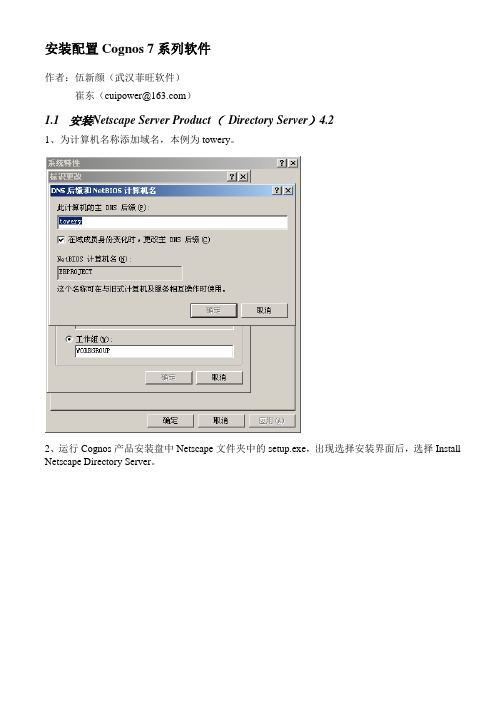
安装配置Cognos 7系列软件作者:伍新颜(武汉菲旺软件)崔东(cuipower@)1.1安装Netscape Server Product(Directory Server)4.21、为计算机名称添加域名,本例为towery。
2、运行Cognos产品安装盘中Netscape文件夹中的setup.exe,出现选择安装界面后,选择Install Netscape Directory Server。
3、进入Netscape Server Products 4.2的安装界面。
4、在安装产品选择界面选择安装服务器。
5、在安装类型选择界面选择典型安装。
6、选择下图中的三个产品组件。
7、如弹出下图消息框,单击确定即可。
8、选择配置新的目录服务器。
9、选择在该目录服务器中存储目录数据。
10、设置本目录服务器的基本信息。
11、设置登录本目录服务器控制台的管理员ID和密码,密码缺省使用admin1234。
12、设置本目录服务器所管理的域。
13、设置访问目录服务的用户名和密码,密码缺省使用admin1234。
14、选择管理服务器的端口号,此端口号可以任选,一般选择容易记忆的端口号,如“8888”等15、设置完成后,开始安装,在安装过程中会出现下面的消息框,问是否替代现有的DLL文件,选择全部不替换。
16、安装完成后,在管理工具中的服务目录中会添加两个服务,分别为Netscape Administration Server 4.2、Netscape Directory Server 4.1 (erproject)。
17、运行开始-程序-Netscape Server Products-Netscape Console4.2,出现Netscape Console登陆界面,输入密码(admin1234)后登陆。
18、如下图所示新建一个Netscape Directory Server实例来管理Netscape自身用户。
Cognos10.1安装配置指南(是目前最全的Cognos安装,全文共77页)
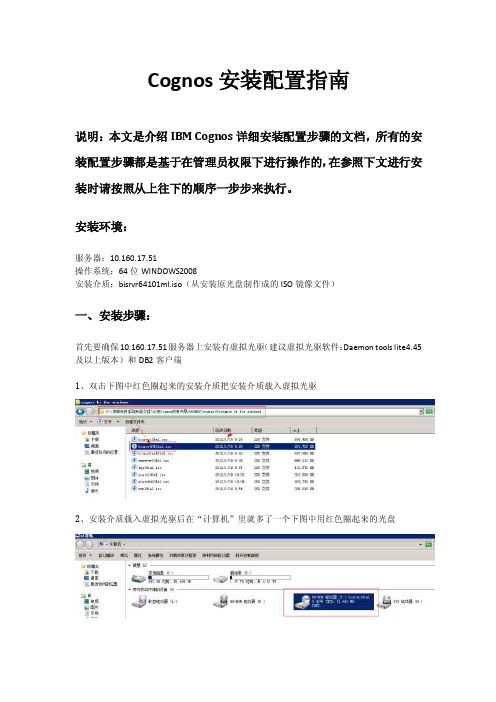
Cognos安装配置指南说明:本文是介绍IBM Cognos详细安装配置步骤的文档,所有的安装配置步骤都是基于在管理员权限下进行操作的,在参照下文进行安装时请按照从上往下的顺序一步步来执行。
安装环境:服务器:10.160.17.51操作系统:64位WINDOWS2008安装介质:bisrvr64101ml.iso(从安装原光盘制作成的ISO镜像文件)一、安装步骤:首先要确保10.160.17.51服务器上安装有虚拟光驱(建议虚拟光驱软件:Daemon tools lite4.45及以上版本)和DB2客户端1、双击下图中红色圈起来的安装介质把安装介质载入虚拟光驱2、安装介质载入虚拟光驱后在“计算机”里就多了一个下图中用红色圈起来的光盘3、双击安装光盘,此时安装程序就会自动运行,在弹出来的页面中点击“是”4、选择“中文(中国)(中文(中华人民共和国))”然后点击下一步5、点击“我同意”然后选择下一步6、默认安装目录是下图中的安装目录,但安装位置中的“(x86)”一定要删除掉,因为Cognos 系统是不支持带括号的路径删除掉“(x86)”后的点击下一步然后点击“是”7、组件里的内容要全选,然后点击下一步8、点击下一步9、再次点击下一步10、此时就开始安装在安装过程中会弹出一个提示框直接点击确定11、点击完成,完成Cognos的安装二、配置步骤:(一)Cognos内容库创建及配置步骤:1、Cognos内容库是在10.160.17.51服务器上用DB2创建的,首先在10.160.17.51服务器上点击下图开始菜单中的“命令窗口-管理器”2、在命令窗口里面按次序输入以下7条命令,每条命令输入完后按回车键1)db2 create db content using codeset UTF-8 TERRITORY CN示例输入第一条命令,剩下的6条命令按此方法依次进行输入后按回车键2)db2 connect to content3)db2 "create bufferpool BP_32K immediate size 1000 pagesize 32768"4)db2 "create system temporary tablespace TEMP_TB pagesize 32768 bufferpool BP_32K"5)db2 "create user temporary tablespace USER_TEMP_TB pagesize 4096 bufferpool IBMDEFAULTBP6)db2 "create regular tablespace REG_TBSPC_4K pagesize 4096 bufferpool IBMDEFAULTBP"7)db2 update db cfg using LOCKTIMEOUT 240 APPLHEAPSZ 10243、拷贝DB2驱动到Cognos里1)按下图打开10.160.17.51服务器上DB2的驱动文件夹,对db2java.zip、db2jcc.jar、db2jcc_license_cu.jar三个文件进行复制操作2)按下图打开10.160.17.51服务器上Cognos接收驱动的文件夹,然后把刚才复制的三个文件db2java.zip、db2jcc.jar、db2jcc_license_cu.jar粘贴到该文件夹中,并把db2java.zip 改名为db2java.jar4、配置Cognos内容库1)展开开始菜单中的IBM Cognos 10-64,然后右击IBM Cognos Configuration图标,选择以管理员身份运行2)展开Content Manager然后右击IBM Cognos Content Store选择“删除”然后选择“是”3)右击Content Manager选择新建资源中的数据库4)在名称里输入:“Content Store”,类型选择“DB2 数据库”然后点击确定5)在“数据库服务器和端口号”里输入:10.160.17.51:50000,然后点击“用户ID和密码”右边的笔,在弹出来的提示框里输入用户名:“db2admin”,输入两次密码:“db2admin”然后点击确定6)在“数据库里名称”里输入:“content”7)右击“Content Store”选择测试测试通过后点击关闭8)选择文件菜单里的另存为UTF-8然后点击关闭最后关闭IBM Cognos Configuration(二)配置Cognos Web服务并启动Cognos运行Cognos有两种方式:第一种是用Cognos自带的Tomcat运行Cognos,第二种是配置IIS运行Cognos,两种配置方式同时配上后都可以运行,没有任何影响。
Cognos安装
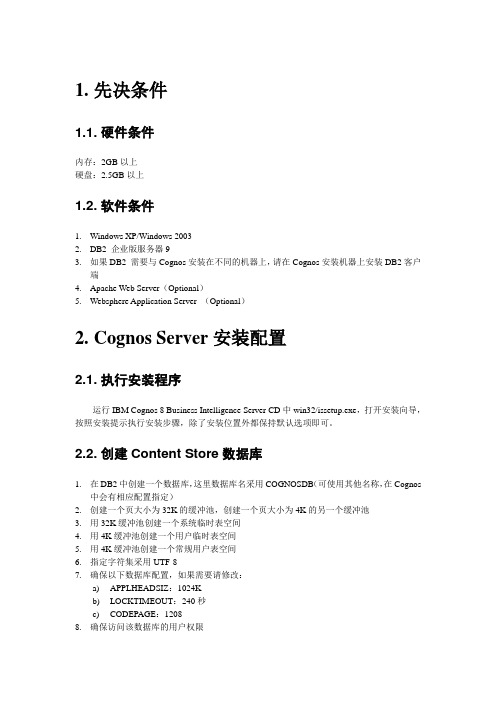
1.先决条件1.1. 硬件条件内存:2GB以上硬盘:2.5GB以上1.2. 软件条件1.Windows XP/Windows 20032.DB2 企业版服务器93.如果DB2 需要与Cognos安装在不同的机器上,请在Cognos安装机器上安装DB2客户端4.Apache Web Server(Optional)5.Websphere Application Server (Optional)2.Cognos Server安装配置2.1. 执行安装程序运行IBM Cognos 8 Business Intelligence Server CD中win32/issetup.exe,打开安装向导,按照安装提示执行安装步骤,除了安装位置外都保持默认选项即可。
2.2. 创建Content Store数据库1.在DB2中创建一个数据库,这里数据库名采用COGNOSDB(可使用其他名称,在Cognos中会有相应配置指定)2.创建一个页大小为32K的缓冲池,创建一个页大小为4K的另一个缓冲池3.用32K缓冲池创建一个系统临时表空间4.用4K缓冲池创建一个用户临时表空间5.用4K缓冲池创建一个常规用户表空间6.指定字符集采用UTF-87.确保以下数据库配置,如果需要请修改:a)APPLHEADSIZ:1024Kb)LOCKTIMEOUT:240秒c)CODEPAGE:12088.确保访问该数据库的用户权限2.3. 配置DB2客户端1.如果DB2不在Cognos的安装机器上,安装DB2的Client端软件,否则忽略此步2.建立环境变量DB2DIR,存放DB2的安装目录或者DB2Client端的安装目录,如C:\IBM\SQLLIB3.建立环境变量DB2CODEPAGE,设值为12084.将DB2_location/java/db2java.zip 拷贝至c8_location/webapps/p2pd/WEB-INF/lib目录,并将其更名为db2java.jar2.4. 配置JRE如果在Cognos安装机器上已经安装了JRE并且设置了JA V A_HOME,需做如下操作:拷贝c8_location/bin/jre/version/lib/ext/ bcprov-jdknn-nnn.jar 文件至Java_location/jre/lib/ext目录。
Cognos8.4安装及配置
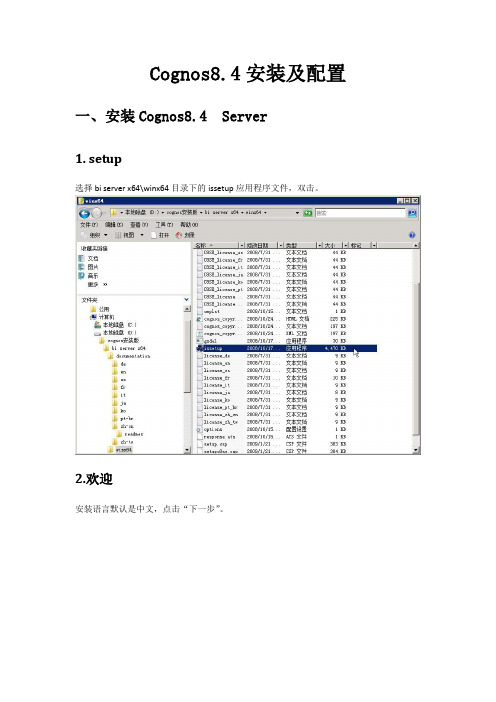
Cognos8.4安装及配置一、安装Cognos8.4 Server1. setup选择bi server x64\winx64目录下的issetup应用程序文件,双击。
2.欢迎安装语言默认是中文,点击“下一步”。
3.许可选择“我接受(A)”,点击“下一步”。
4.安装位置修改完“安装目录”后,点击“下一步”。
5.组件选择如有需要,勾选“Cognos Content Database”,点击“下一步”。
点击“下一步”。
6.快捷方式文件夹如果机器是64位,“程序文件夹”默认显示“IBM Cognos 8 - 64”,如果是32位,“程序文件夹”则显示“IBM Cognos 8”。
7.汇总点击“下一步”。
8.进程在安装进程中,会弹出一个“信息”对话框,点击“确定”即可,如果想安装非英文产品文档,可以另行安装supplementary languages documentation组件。
9.完成点击“完成”。
二、安装Cognos8.4 Modeling1. setup选择modeling\win32目录下的issetup应用程序文件,双击。
安装语言默认是中文,点击“下一步”。
3.许可选择“我接受(A)”,点击“下一步”。
4.安装位置修改“安装目录”,把“c8”文件夹名改为“c8_modeling”,点击“下一步”。
5.组件选择点击“下一步”。
6.快捷方式文件夹“程序文件夹”默认显示“IBM Cognos 8”,修改为“IBM Cognos 8_modeling”。
7.汇总点击“下一步”。
8.进程在安装进程中,回弹出一个“信息”对话框,点击“确定”即可,如果想安装非英文产品文档,可以另行安装supplementary languages documentation组件。
9.完成点击“完成”。
三、安装Cognos8.4 Transformer1. setup选择transformer\win32目录下的issetup应用程序文件,双击。
cognos安装配置文档(包括用户配置)
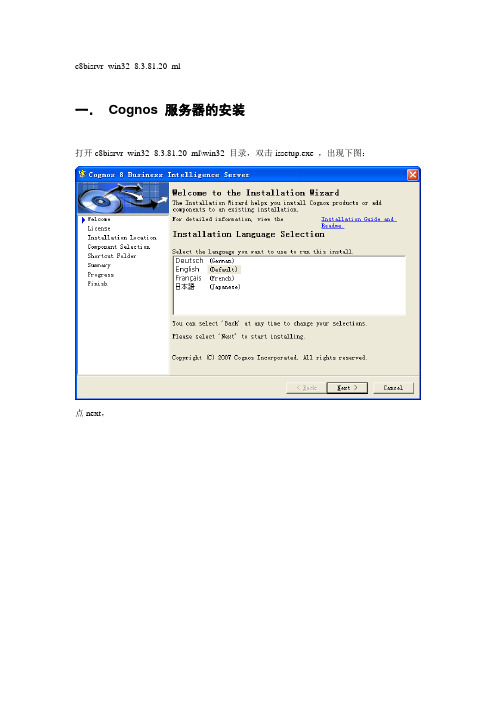
c8bisrvr_win32_8.3.81.20_ml一.Cognos 服务器的安装打开c8bisrvr_win32_8.3.81.20_ml\win32 目录,双击issetup.exe ,出现下图:点next,点I accept,点next,选在一个安装的路径,单击next,这一步一定要注意,展开+ 号之后,是:默认的cognos content database 是X号,一定记得要打上钩,再点next,以后一直点next,直到装完为止。
二.Framework manager 的安装c8bimodel_win32_8.3.81.20_ml\win32双击issetup.exe,打开,一直点next,看到这个界面时,选择在装cognos服务器同样的目录,会提示:点yes,还会提示:往下的步骤一直点next装完就可以了。
三.Cognos服务器的配置从菜单中打开cognos configuration,打开时界面会提示:解决:从cognos8\bin\jre\1.5.0\lib\ext 的这个目录,把bcprov-jdk14-134.jar 这个包拷贝到jdk 的目录:jdk1.5.0_05\jre\lib\ext 这个下面,关闭cognos configuration,重新打开后,问题解决。
配置apache 服务器首先配置apache服务器,先装一个apache服务器,我本机装的是apache_2.2.4-win32-x86-no_ssl.zip,装完后需要在apache2.2\conf的httpd.conf 中最下面加入如下配置内容###################################################ScriptAlias /cognos8/cgi-bin/ "D:/Program Files/Cognos/c8/cgi-bin/"<Directory "D:/Program Files/Cognos/c8/cgi-bin">AllowOverride NoneOptions NoneOrder allow,denyAllow from all</Directory>Alias /cognos8 "D:/Program Files/Cognos/c8/webcontent/"<Directory "D:/Program Files/Cognos/c8/webcontent/">Options Indexes MultiViewsAllowOverride NoneOrder allow,denyAllow from all</Directory>###################################################注:D:/Program Files/Cognos/c8/为你具体的Cognos8安装路径,在Alias /cognos8 "D:/Program Files/Cognos/c8/webcontent/" 这一行,一般的文档会是:Alias /cognos8/ "D:/Program Files/Cognos/c8/webcontent/" 在cognos8 后多一个/ ,这两个的区别是:上面不带斜杠的,访问网站时,写http://localhost/cogno8 测试一下,而下面这个,访问cognos网站时,写http://localhost/cognos8/ 测试,有时配置成下面这个,直接访问http://localhost/cogno8访问不到,还以为cognos的配置问题,其实多加一个斜杠就可以了。
Cognos Linux 64安装手册
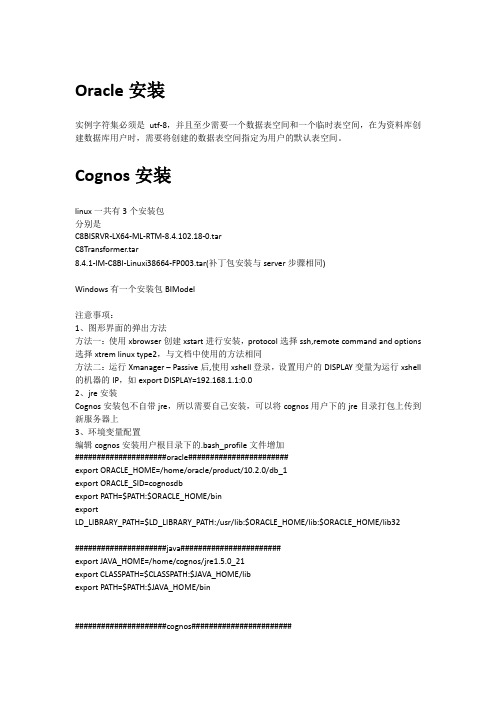
Oracle安装实例字符集必须是utf-8,并且至少需要一个数据表空间和一个临时表空间,在为资料库创建数据库用户时,需要将创建的数据表空间指定为用户的默认表空间。
Cognos安装linux一共有3个安装包分别是C8BISRVR-LX64-ML-RTM-8.4.102.18-0.tarC8Transformer.tar8.4.1-IM-C8BI-Linuxi38664-FP003.tar(补丁包安装与server步骤相同)Windows有一个安装包BIModel注意事项:1、图形界面的弹出方法方法一:使用xbrowser创建xstart进行安装,protocol选择ssh,remote command and options 选择xtremlinux type2,与文档中使用的方法相同方法二:运行Xmanager– Passive后,使用xshell登录,设置用户的DISPLAY变量为运行xshell 的机器的IP,如export DISPLAY=192.168.1.1:0.02、jre安装Cognos安装包不自带jre,所以需要自己安装,可以将cognos用户下的jre目录打包上传到新服务器上3、环境变量配置编辑cognos安装用户根目录下的.bash_profile文件增加#####################oracle#######################export ORACLE_HOME=/home/oracle/product/10.2.0/db_1export ORACLE_SID=cognosdbexport PATH=$PATH:$ORACLE_HOME/binexportLD_LIBRARY_PATH=$LD_LIBRARY_PATH:/usr/lib:$ORACLE_HOME/lib:$ORACLE_HOME/lib32#####################java#######################export JAVA_HOME=/home/cognos/jre1.5.0_21export CLASSPATH=$CLASSPATH:$JAVA_HOME/libexport PATH=$PATH:$JAVA_HOME/bin#####################cognos#######################export COGNOS_HOME=/opt/cognosexport PATH=$PATH:$COGNOS_HOME/c8_64/bin64export LD_LIBRARY_PATH=$LD_LIBRARY_PATH:$COGNOS_HOME/c8_64/bin注意调整JAVA_HOME、COGNOS_HOME、ORACLE_HOME、ORACLE_SID这几个变量的值,编辑保存后使用Source .base_profile命令让环境变量生效4、linux用户权限如果需要cognos用户具有管理资料库的权限需要将dba组赋予cognos用户Greenplum ODBC安装将Connect_for_ODBC_61文件夹打包传到新服务器的cognos用户下,在.bash_profile中增加以下配置(注意调整ODBCHOME的路径)#####################greenplumodbc#######################export ODBCHOME=/home/cognos/Connect_for_ODBC_61export ODBCINI=$ODBCHOME/odbc.iniexport ODBCINST=$ODBCHOME/Connect_for_ODBC_61/odbcinst.iniexport PATH=$PATH:$ODBCHOME/tools:$ODBCHOME/binexport LD_LIBRARY_PATH=$LD_LIBRARY_PATH:$ODBCHOME/lib执行source .bash_profile让环境变量生效编辑odbchome下的odbc.ini文件根据以下样本添加ODBC配置[gp]QEWSD=2455587Driver=/home/cognos/Connect_for_ODBC_61/lib/ivgplm25.soAlternateServers=FailoverPreconnect=0FailoverGranularity=0FailoverMode=0ConnectionRetryDelay=3ConnectionRetryCount=0LoadBalancing=0InitializationString=QueryTimeout=LoginTimeout=ReportCodepageConversionErrors=0XMLDescribeType=-10TransactionErrorBehavior=1LogonID=ExtendedColumnMetadata=0FetchRefCursor=1FetchTWFSasTime=0 FetchTSWTZasTimestamp=0 EnableDescribeParam=0 ApplicationUsingThreads=1 Database=BOB_ODS PortNumber=5432 HostName=10.160.3.120 Description=gp附件linux-cognos安装.doc。
Cognos10.1安装部署维护手册
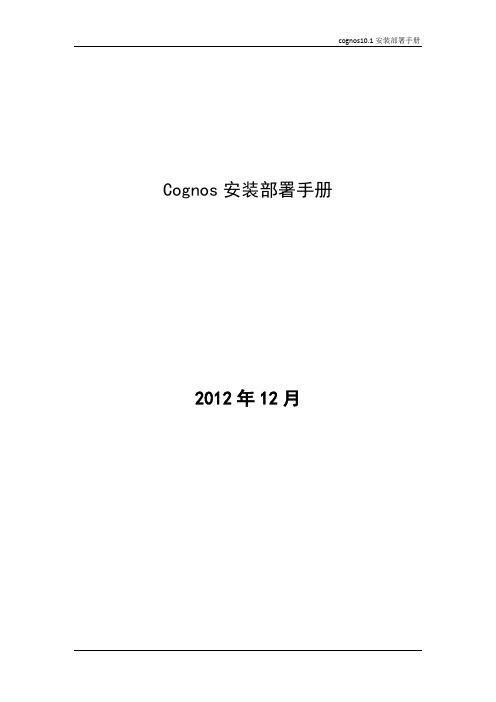
Cognos安装部署手册2012年12月修订记录目录第1章安装COGNOS10.1 (1)1.1安装准备 (1)1.2选择安装语言 (1)1.3同意协议 (2)1.4选择安装目录 (3)1.5选择安装内容 (4)1.6配置CONFIGURATION内容 (7)1.7配置资料库 (7)1.8启动COGNOS服务 (10)第2章安装COGNOS10.1 补丁包 (12)2.1安装准备,下载补丁包 (12)2.2安装CBI_10_1_WIN64_FP001补丁 (12)2.3CBI_N ETEZZA_10_1_WIN64_FP001 (14)第3章安装APACHE HTTP SERVER (16)3.1下载A PACHE HTTP S ERVER (16)3.2更改APACHE中HTTPD/CONF/HTTPD-CONF 文件 (16)3.3重启COGNOS (16)第4章安装ORACLE客户端 (18)4.1安装简介 (18)第5章相关配置 (19)5.1 CSS文件配置 (19)5.2屏蔽菜单和工具栏 (19)5.3IE配置 (20)第6章COGNOS工程导入导出 (22)6.1工程导出 (22)6.2工程导入 (28)第7章设置COGNOS数据源 (34)7.1登录COGNOS管理界面 (34)7.2新建数据源 (34)7.3测试数据源连接 (36)7.4完成创建 (37)第1章安装Cognos10.11.1安装准备首先将cognos的安装文件拷贝到windows server2008系统上(安装程序在\cognos server win64\cognos server win64\winx64h下,执行issetup文件就可以),安装位置可以自己选定,我这里选择d:\ibm\cognos\c10_64文件夹。
双击issetup安装,选择安装语言,如下一步。
1.2选择安装语言这里的语言选择只是安装界面的语言显示。
cognos 安装手册
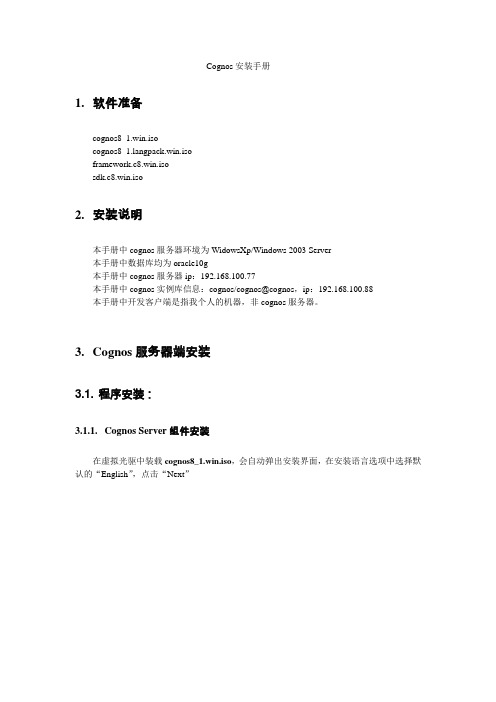
Cognos安装手册1.软件准备cognos8_1.win.isocognos8_ngpack.win.isoframework.c8.win.isosdk.c8.win.iso2.安装说明本手册中cognos服务器环境为WidowsXp/Windows 2003 Server本手册中数据库均为oracle10g本手册中cognos服务器ip:192.168.100.77本手册中cognos实例库信息:cognos/cognos@cognos,ip:192.168.100.88本手册中开发客户端是指我个人的机器,非cognos服务器。
3.Cognos服务器端安装3.1. 程序安装:3.1.1.Cognos Server组件安装在虚拟光驱中装载cognos8_1.win.iso,会自动弹出安装界面,在安装语言选项中选择默认的“English”,点击“Next”在许可协议中选择“I accept”,点击“Next”选择安装路径,点击“Next”选择安装组件。
在这里展开后可以看到,Cognos BI Server包括Application Tier Server应用层组件、网关及内容管理等几个组件。
因为我们知识库是连接到其它数据库,所以最后一项不选,即在此选择默认即可。
点击“Next”。
选择要在菜单显示的文件夹,点击“Next”出现安装的信息概要,点击“Next”安装中。
点击“Finish”完成安装。
3.1.2.Cognos中文包安装在虚拟光驱中装载cognos8_ngpack.win.iso,会自动弹出安装界面,在安装语言选项中选择默认的“English”,点击“Next”点击“I Accept”接受许可协议选择安装的文件夹目录,该目录与Cognos其他组件安装目录相同。
选择安装的语言,只选择“Simplified Chinese”即可。
接着选择开始菜单的目录点击“Next”进行安装,最后点击Finish完成安装。
IBM Cognos 8 软件开发工具版 8.4.1 安装与配置指南说明书
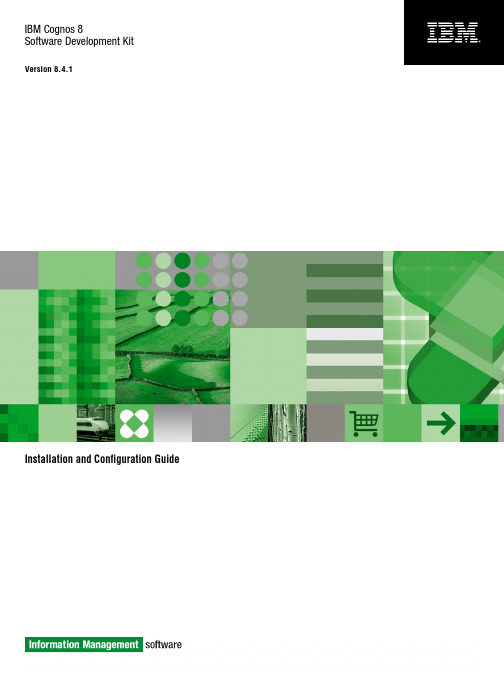
IBM Cognos8Software Development KitVersion8.4.1Installation and Configuration GuideProduct InformationThis document applies to IBM Cognos8Version8.4.1and may also apply to subsequent releases.To check for newer versions of this document, visit the IBM Cognos Information Centers(/infocenter/cogic/v1r0m0/index.jsp).CopyrightLicensed Materials-Property of IBM©Copyright IBM Corp.2005,2009.US Government Users Restricted Rights–Use,duplication or disclosure restricted by GSA ADP Schedule Contract with IBM Corp.IBM,the IBM logo,,and Cognos are trademarks or registered trademarks of International Business Machines Corp.,in many jurisdictions worldwide.Other product and service names might be trademarks of IBM or other companies.A current list of IBM trademarks is available on the Web at /legal/copytrade.shtml.Microsoft,Windows,Windows NT,and the Windows logo are trademarks of Microsoft Corporation in the United States,other countries,or both. Linux is a registered trademark of Linus Torvalds in the United States,other countries,or both.UNIX is a registered trademark of The Open Group in the United States and other countries.Table of ContentsIntroduction5Installing and Configuring the SDK7Upgrading the SDK Software7Install the SDK8Configuring the SDK10Uninstall the SDK11Index13Licensed Materials–Property of IBM©Copyright IBM Corp.2005,2009.3Table of Contents4Software Development KitIntroductionThis document is intended for use with IBM Cognos 8software development kit (SDK).The SDK is a collection of cross-platform Web services,libraries,programming interfaces,and related APIs that you can use to access the full functionality of IBM Cognos 8.For more information,see the SDK Developer Guide .The IBM Cognos 8software development kit includes the IBM Cognos 8Mashup Service,which allows you to develop applications that expose IBM Cognos 8outputs,such as reports and analyses,as Web services (both SOAP and REST).You can also use the Mashup Service to create applications that use a structured view of IBM Cognos 8outputs as input.This document provides instructions for installing the SDK package from the IBM Cognos 8Software Development Kit CD.AudienceTo use this guide,you should have basic Windows,UNIX,and Linux administration skills.Related DocumentationOur documentation includes user guides,getting started guides,new features guides,readmes,and other materials to meet the needs of our varied audience.The following documents contain related information and may be referred to in this document.Note :For online users of this document,a Web page such as The page cannot be found may appear when clicking individual links in the following table.Documents are made available for your par-ticular installation and translation configuration.If a link is unavailable,you can access the document on the IBM Cognos Resource Center (/software/data/support/cognos_crc.html ).DescriptionDocument Installing,upgrading,configuring,and testing IBM Cognos 8,changing application servers,and setting up samplesIBM Cognos 8Installation and Configuration Guide Managing IBM Cognos 8processes and imple-menting custom reporting solutions by using acollection of cross-platform Web services,librar-ies,and programming interfaces provided withthe IBM Cognos 8SDKIBM Cognos 8Software Development KitDeveloper Guide Managing servers,security,reports,and portalservices;and setting up the samples,customizingthe user interface and troubleshooting IBM Cognos 8Administration and Security GuideLicensed Materials –Property of IBM5©Copyright IBM Corp.2005,2009.IntroductionDocumentDescriptionDeveloping applications with the IBM Cognos IBM Cognos8Mashup Service Developer Guide8Mashup Service that exposes IBM Cognos8BI outputs,such as reports and analyses,as Webservices(both SOAP and REST).Finding InformationProduct documentation is available in online help from the Help menu or button in IBM Cognosproducts.To find the most current product documentation,including all localized documentation andknowledge base materials,access the IBM Cognos Resource Center(/software/data/support/cognos_crc.html).You can also read PDF versions of the product readme files and installation guides directly fromIBM Cognos product CDs.Using Quick ToursQuick tours are short online tutorials that illustrate key features in IBM Cognos product components.To view a quick tour,start IBM Cognos Connection and click the Quick Tour link in the lower-right corner of the Welcome page.Getting HelpFor more information about using this product or for technical assistance,visit the IBM CognosResource Center(/software/data/support/cognos_crc.html).This site providesinformation on support,professional services,and education.Printing Copyright MaterialYou can print selected pages,a section,or the whole book.You are granted a non-exclusive,non-transferable license to use,copy,and reproduce the copyright materials,in printed or electronicformat,solely for the purpose of operating,maintaining,and providing internal training on IBMCognos software.6Software Development KitInstalling and Configuring the SDKAfter you install and configure IBM Cognos8,install and configure the IBM Cognos8softwaredevelopment kit(SDK)to enable developers and system integrators to extend the value of the coresolution of IBM Cognos8capabilities.This is achieved with the integration of external applicationsand environments and the development of custom unique capabilities.The IBM Cognos8SDK CD contains●the SDK software,including Web services,libraries,programming interfaces,and related APIs●the SDK Developer Guide●the Mashup Service Developer Guide●the Framework Manager script player●the Framework Manager modeling SDK●SDK samples●Mashup Service samplesYou must use the same versions of the IBM Cognos8software development kit(SDK)and IBMCognos8and Framework Manager.The process for installing the IBM Cognos8software development kit includes:❑Install the SDK(p.8).❑Configure the SDK(p.10).Upgrading the SDK SoftwareWhen you upgrade from an older version of the IBM Cognos8Software Development Kit,ensurethat you upgrade to the same version of IBM Cognos8and Framework Manager.If you have SDK applications that rely on a previous version of the report specifications,you cannotuse Framework Manager to publish your model without losing backward compatibility.For more information about upgrading IBM Cognos8and Framework Manager,see the IBMCognos8Installation and Configuration Guide.For information about changes that may affect the product during or after an upgrade,see therelease notes and upgrade sections of the IBM Cognos8Software Development Kit Installationand Configuration Guide.IBM Cognos8automatically upgrades the content store.If you upgrade from ReportNet,you must make some changes to your SDK program for it tofunction with the IBM Cognos8version of the WSDL file.Some methods,classes,and propertieshave been deprecated in IBM Cognos8.Deprecated features continue to function as before,but Licensed Materials–Property of IBM©Copyright IBM Corp.2005,2009.7Installing and Configuring the SDKwill be removed in future releases.Some other methods,classes,and properties are obsolete,andhave been removed from the IBM Cognos8SDK.For information about changes to methods,classes,properties,and enumeration sets,see the ReleaseNotes appendixes in the IBM Cognos8SDK Developer Guide.New report specifications have been added in IBM Cognos8.If you run a report that was createdin ReportNet or in a previous version of IBM Cognos8,it is automatically upgraded to the newIBM Cognos8format.After a report is upgraded to the new format,it cannot be returned to theReportNet or older IBM Cognos8format.Because of the potential for users to upgrade reportspecifications that SDK applications may depend on,we recommend that you set access permissionson those reports to limit user access.For more information about setting access permissions,seethe IBM Cognos8Administration and Security Guide.If you have SDK applications that create,modify,or save report specifications,do not upgrade yourreport specifications when you install the new version of IBM Cognos8.You must first updateyour SDK applications to comply with the IBM Cognos8report specifications schema.Otherwise,your SDK applications may not be able to access the upgraded report specifications.For informationabout upgrading report specifications,see the IBM Cognos8SDK Developer Guide.We recommend that you do not upgrade your report specifications if you are unsure about whetheryou have SDK applications that create,modify,or save report specifications.Contact your SDKadministrator for more information about your SDK applications.Install the SDKInstall the SDK files from the IBM Cognos8SDK CD on every computer where SDK applicationsare developed,and in the same installation location as IBM Cognos8.The IBM Cognos8SDK and some IBM Cognos8server components are available for installationon64-bit systems.Before you install the IBM Cognos8SDK on a64-bit system,check the Readmefor late-breaking information about where to install the components.You can view an up-to-date list of environments supported by IBM Cognos products,such asoperating systems,patches,browsers,web servers,directory servers,and database servers on theIBM Cognos Resource Center(/software/data/support/cognos_crc.html).It isimportant to note that the Linux operating system is available in a number of distributions andsupports a number of hardware platforms.Ensure that the Linux distribution and hardware com-bination you are using is a supported combination.It is important to apply all required operating system patches and to use only the versions of third-party software that are supported for an IBM Cognos product.Otherwise,your product may notwork properly.The IBM Cognos8SDK must be installed on a computer where IBM Cognos8is already installed.For information about deploying SDK applications,see IBM Cognos8SDK Getting Started.For more information about installing IBM Cognos8components,see the IBM Cognos8Installationand Configuration Guide.Before you install the IBM Cognos8SDK,ensure that IBM Cognos8BI components are installed. 8Software Development KitInstalling and Configuring the SDKIf you plan to use the Excel plug-in demo,you must have MSINET.OCX installed in the System32 sub-folder of your Windows folder.Steps for UNIX or Linux1.Mount the IBM Cognos8product disk or go to the directory where the installation files weredownloaded and extracted.Important:If you are installing on HP-UX,mount the IBM Cognos8SDK CD with Rock Ridge file extensions and do the following:●Add the pfs_mount directory in your path.For example,PATH=/usr/sbin/:$PATHexport PATH●To start the required NFS daemons and run the daemons in the background,typebg pfs_mountd and then type bg pfsd●To mount the drive,typepfs_mount-t rrip<device><mount_dir>-o xlat=unixFor example,pfs_mount/dev/dsk/c0t2d0/cdrom-o xlat=unixYou can now install or copy files as a non-root user using an IBM Cognos CD from this drive.●When the installation is complete,type pfs_umount/cdrom and kill the pfsd and pfs_mountddaemons to unmount the CD.2.Go to the directory that is appropriate for your operating system and start the installation:●If you use X Windows,type./issetup●Otherwise,you must run an unattended installation.For more information,see the IBMCognos8Business Intelligence Installation and Configuration Guide.3.In the Welcome page,select the language to use for the installation,and click Next.4.Follow the instructions to copy the required files to the same location where you installed IBMCognos8components.5.In the Finish page of the installation wizard:●If you want to view the transfer log or the summary-error log,click the appropriate Viewbutton.●If you want to see the readme file,select the View the Readme check box.Installation and Configuration Guide9Installing and Configuring the SDK6.Click Finish.Steps for Windows1.Insert the IBM Cognos8product disk or go to the directory where the installation files weredownloaded and extracted.The installation wizard starts automatically from the product disk.2.If the Welcome page does not appear,go to the operating system directory and double-clickthe issetup.exe file.3.Select the language to use for the installation,and click Next.4.Follow the instructions to copy the required files to the same location where you installed IBMCognos8components and Framework Manager.5.In the Finish page of the installation wizard:●If you want to view the transfer log or the summary-error log,click the appropriate Viewbutton.●If you want to see the readme file,select the View the Readme checkbox.6.Click Finish.You can access the SDK documentation using the shortcut in the Start menu.Configuring the SDKTo use the SDK,you must perform some configuration and set-up tasks.To configure the SDK,follow this process:❑If you want to run the Framework Manager script player from outside the bin directory,con-figure the FM_INI_FILE_PATH environment variable as a system variable on Windows.Theenvironment variable must point to the cognos8_location\configuration\fm.ini directory.❑To allow the browsing or import of system objects such as tables,views,synonyms,stored procedures,or functions from a relational database in Framework Manager,edit the entry forImportDatabaseSystemObjects in your fm.ini file.By default,ImportDatabaseSystemObjects is set to ers can see only the user tablesin the import and expression editor dialog boxes.To allow browsing or import of systemobjects,set the preference to TRUE.❑Set up the samples for IBM Cognos8and Framework Manager.For more information,see the Installation and Configuration Guide.❑Set up IBM Cognos8to use the SDK code samples.For more information,see the SDK Developer Guide.❑Set up IBM Cognos8to use the Mashup Service samples.10Software Development KitInstalling and Configuring the SDK For more information,see the Mashup Service Developer Guide.Uninstall the SDKUninstall the SDK if you no longer require IBM Cognos8or if you are upgrading the IBM Cognos8software.Steps for UNIX or Linux1.If the console attached to your computer does not support a Java-based graphical user interface,determine the process identification(pid)of the IBM Cognos8process by typing the followingcommand:ps-ef|grep cogbootstrapservice2.Stop the IBM Cognos8process:●If you run XWindows,start IBM Cognos Configuration,and from the Actions menu,clickStop.●If you do not run XWindows,type:kill-TERM pid3.To uninstall IBM Cognos8,go to the c8_location/uninstall directory and type the appropriatecommand:./uninst-u4.Follow the prompts to begin the uninstallation.5.When you are prompted to select the packages you want to uninstall,click the check box forIBM Cognos8Software Development Kit and then click Next.6.Continue following the prompts to complete the uninstallation.7.Delete all temporary Internet files.Steps for Windows1.From the Start menu,click Programs,IBM Cognos8,Uninstall IBM Cognos8.The Uninstall wizard appears.Tip:IBM Cognos8is the default name of the Program Folder that is created during theinstallation.If you chose another name,go to that folder to find the program.2.Follow the prompts to begin the uninstallation.3.When you are prompted to select the packages you want to uninstall,click the check box forIBM Cognos8Software Development Kit and then click Next.4.Continue following the prompts to complete the uninstallation.The Cognos_uninst_log.htm file records the activities that the Uninstall wizard performs whileuninstalling files.Installation and Configuration Guide11Installing and Configuring the SDKTip:To find the log file,look in the Temp directory.5.Delete all temporary Internet files.For more information,see your Web browser documentation.Uninstalling does not remove any files that changed since the installation,such as configurationand user data files.Your installation location remains on your computer,and you retain thesefiles until you delete them manually.12Software Development KitIndexAaudience of document,5Cconfiguring the SDK,10IIBM Cognos Resource Center,6installing the SDK,8Qquick toursusing,6SSDKconfiguring,10installing,8upgrading,7UUNIXinstalling the SDK,8upgrading the SDK software,7WWindowsinstalling the SDK,8Licensed Materials–Property of IBM©Copyright IBM Corp.2005,2009.13。
cognos安装使用教程

Cognos的主界面包括菜单栏、工具栏、导航窗格、工作区和状态栏。菜单栏提供文件、 编辑、视图等基本操作;工具栏提供常用功能的快捷按钮;导航窗格显示项目、文件夹 和报表等资源的树状结构;工作区用于显示和编辑报表;状态栏显示当前登录用户和系
统状态信息。数据源配置01Fra bibliotek添加数据源
在Cognos中,可以通过“数据源”向导添加新的数据源。支持的数据
硬件要求
安装Cognos的服务器应具备足够 的内存、处理器和存储空间,以确 保系统的稳定运行和性能。
网络要求
确保服务器可以访问互联网,以便 下载安装包和获取更新。
安装包准备
从官方网站下载最新版本的Cognos 安装包。确保选择与您的操作系统和 硬件兼容的版本。
在下载安装包之前,请仔细阅读官方 文档,了解安装过程中的注意事项和 常见问题。
确保服务器的防火墙和安全设置允许Cognos的正常运行,包括网络通 信和文件访问等。
03
cognos安装步骤
安装向导启动
下载Cognos安装包
从IBM官方网站或其他可信来源下载 Cognos的安装包。
启动安装程序
双击下载的安装包,启动Cognos的安装向 导。
选择安装语言
在安装向导中选择您偏好的安装语言。
源类型包括关系型数据库、多维数据库、XML文件等。添加数据源时需
要提供数据源的名称、类型、连接字符串等信息。
02
配置数据源属性
在数据源配置界面中,可以设置数据源的属性,如连接超时时间、查询
超时时间、最大连接数等。这些属性可以根据实际需要进行调整,以优
化系统性能。
03
测试数据源连接
配置完成后,可以点击“测试连接”按钮,验证数据源配置是否正确。
COGNOS服务器安装配置手册
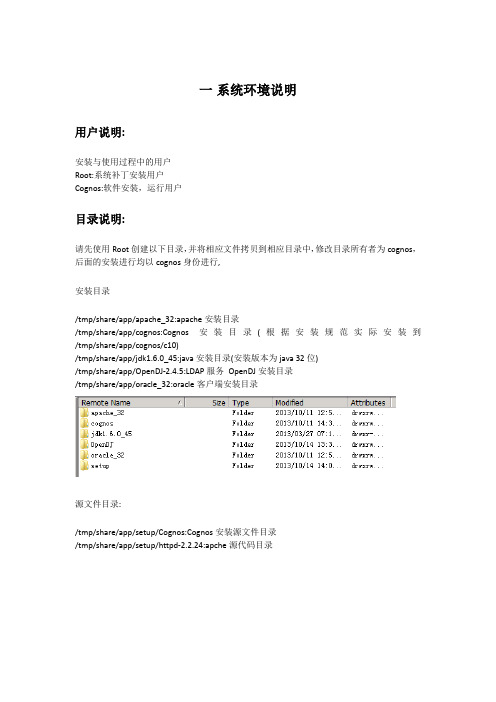
一系统环境说明用户说明:安装与使用过程中的用户Root:系统补丁安装用户Cognos:软件安装,运行用户目录说明:请先使用Root创建以下目录,并将相应文件拷贝到相应目录中,修改目录所有者为cognos,后面的安装进行均以cognos身份进行,安装目录/tmp/share/app/apache_32:apache安装目录/tmp/share/app/cognos:Cognos安装目录(根据安装规范实际安装到/tmp/share/app/cognos/c10)/tmp/share/app/jdk1.6.0_45:java安装目录(安装版本为java 32位)/tmp/share/app/OpenDJ-2.4.5:LDAP服务OpenDJ安装目录/tmp/share/app/oracle_32:oracle客户端安装目录源文件目录:/tmp/share/app/setup/Cognos:Cognos安装源文件目录/tmp/share/app/setup/httpd-2.2.24:apche源代码目录默认配置文件说明.bash_profile cognos10_linux.conf tnsnames.ora mecool-20131204.ldifhttpd.confkettle-start.bat MECOOLDB-BACK.sqlcreate schema.SQLCognos SVR安装时的RPM.txt.bash_profile:用户cognos的登录用户角本,路径为/home/cognos/Cognos10_linux.conf:apache的Cognos虚拟目录配置信息,路径为/tmp/share/app/apache_32/confTnsnames.ora:连接oracle服务的配置信息,路径为/tmp/share/app/oracle_32/network/admin Mecool-20131204.ldif:OpenDJ目录内容备份,安装系统导入路径为/tmp/share/app/setup/OpenDJ-2.4.5Kettle-start.bat:etl启动文件,供windows任务计划调用MECOOLDB-BACK.sql:为mecool数据仓库mecool用户表,存储过程等定义Create schema.sql:为oracle表空间,用户创建语句Httpd.conf:为apche配置文件,本文件不用拷贝,供阅读本文件apache配置部分参考Cognos SVR安装时的RPM:RHEL6.4(64位版本)验证安装所需数据包,RHEL6.4为默认安装,如无意外,请顺序执行包安装提供上述文件是可以直接在上述文件中修改相关配置路径信息,方便安装配置操作。
Cognos10 安装配置手册
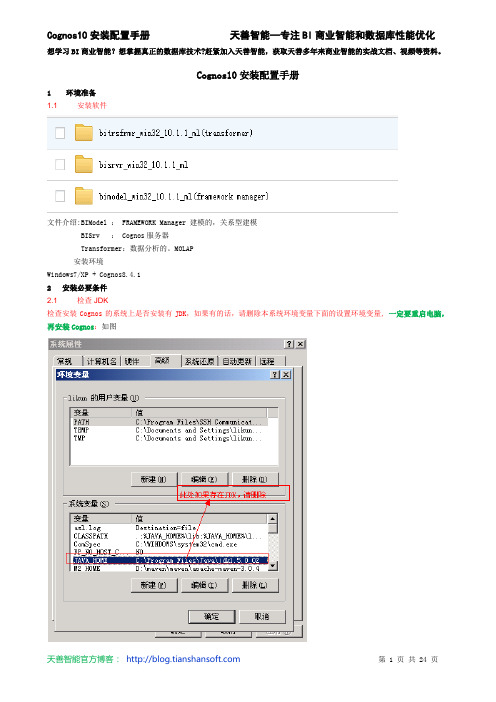
Cognos10安装配置手册1环境准备1.1 安装软件文件介绍:BIModel : FRAMEWORK Manager 建模的,关系型建模BISrv : Cognos服务器Transformer:数据分析的。
MOLAP安装环境Windows7/XP + Cognos8.4.12安装必要条件2.1 检查JDK检查安装Cognos的系统上是否安装有JDK,如果有的话,请删除本系统环境变量下面的设置环境变量,一定要重启电脑,再安装Cognos:如图3安装Cognos10文件3.1 安装IBM Cognos 10 BI Server即Cognos服务器,对应我们安装文件bisrvr_win32_10.1.1_mlbisrvr_win32_10.1.1_ml=> win32点击3.1.1打开文件issetup.exe,如下图,选择“中文(中国)”点击下一步3.1.2选择安装目录,"下一步" 提示目录不存在,选择是,创建Cognos根目录3.1.3选择Cognos Content Database ,安装Cognos自带的Database store [选择需要安装的组件,把Cognos Conten Database选上,这里安装Cognos Content Database,我们用其自带的资料库存储信息,选择下一步]3.1.4点击“下一步”直到“完成”3.2 安装IBM Cognos Transformer 对应我们的安装文件bitrsfrmr_win32_10.1.1_ml(transformer)3.2.1打开文件bitrsfrmr_win32_10.1.1_ml(transformer) => win32 点击issetup.exe,如下图,选择“English”点击下一步3.2.2选择安装目录,"下一步" 提示是否安装与之前目录相同,选择“Yes”3.2.3下一步提示是否备份,选择“No”.3.2.4点击“下一步”,直到“完成”3.3 安装BIModel对应我们的安装文件: bimodel_win32_10.1.1_ml(framework manager)3.3.1打开文件bimodel_win32_10.1.1_ml(framework manager) => win32 点击issetup.exe,如下图,选择“English”点击下一步3.3.2选择安装目录,"下一步" 提示是否安装与之前目录相同,选择“Yes”3.3.3下一步提示是否备份,选择“No”.3.3.4点击“下一步”,选择语言为“Simplified Chinese”3.3.5点击“下一步”,直到“完成”4安装后环境配置4.1 配置前准备条件如果使用Cognos自带的Tomcat web容器,请将C:\Program Files\cognos\c8\webcontent下的所有文件拷贝到C:\Program Files\cognos\c8\webapps\p2pd 下面.(一般我们就使用Tomcat,这一步必须做)4.2 配置IBM Cognos Configuration,并启动服务。
Cognos安装配置手册
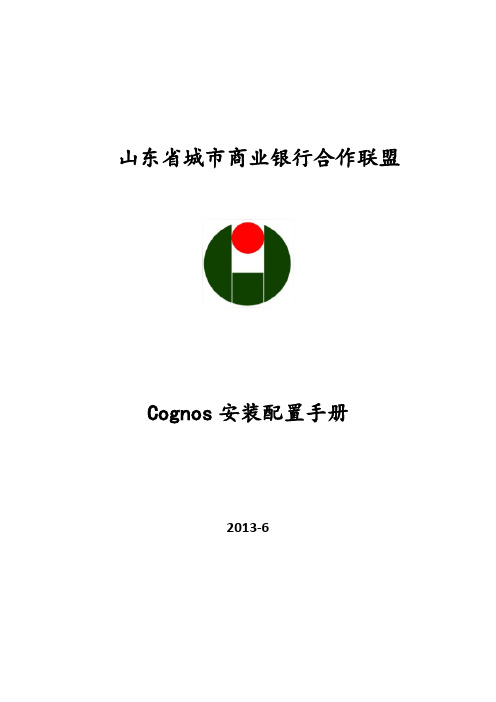
山东省城市商业银行合作联盟Cognos安装配置手册2013-6文件修订历史目录1 安装前准备 (4)1.1 系统要求 (4)1.2 安装软件环境要求: (4)1.3 操作系统要求 (4)1.4 下载并安装JRE (6)1.5 安装Oracle或DB2 (7)2 安装和配置Cognos BI 产品 (10)2.1 安装Cognos BI Server 产品 (10)2.1.1 设置环境变量 (10)2.1.2 Cognos BI Server安装 (11)2.1.3 启动服务 (16)2.1.4 配置tomcat servlet网关 (19)2.2 安装IHS (20)2.3 配置IHS (27)2.4 配置cognos (28)2.5 安装transformer (34)2.6 安装配置OpenLDAP (40)2.6.1 安装所需要的安装包 (40)2.6.2 安装openssl-devel(安装第2.6.1节指定的版本) (40)2.6.3 安装cyrus-sasl(安装第2.6.1节指定的版本) (41)2.6.4 安装BerkeleyDB(安装第2.6.1节指定的版本) (41)2.6.5 安装OpenLDAP(安装第2.6.1节指定的版本) (41)2.6.6 配置OpenLDAP (41)2.6.7 配置LDAP Admin (42)2.6.8 配置Cognos Configuration (45)3 验证 (48)3.1 验证cognos connection (48)3.2 验证数据库连接 (48)1安装前准备1.1系统要求Cognos BI Server 可以安装在以下操作系统:1.Windows2.UNIX(Sun Solaris, HP-UX, IBM AIX)3.Linux机器内存最小为 2G,可用硬盘空间最小为 3.5G,其中 2.5G 为软件安装所需,1G 为 Cognos BI Server 各组件作为临时文件夹所用。
cognos安装配置指南(win_32)
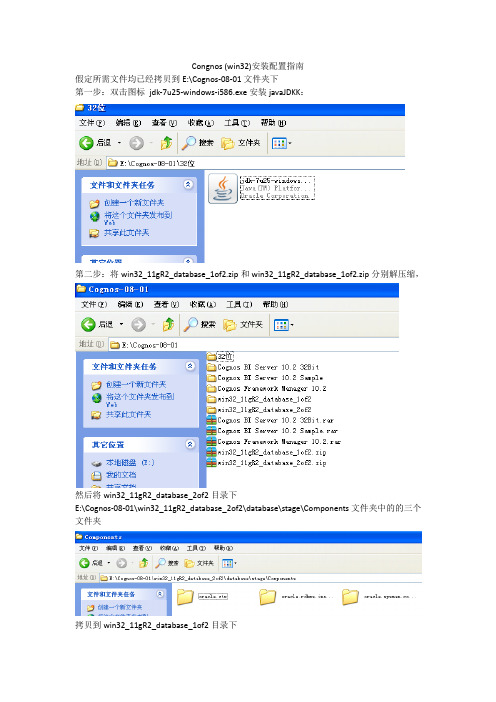
Congnos (win32)安装配置指南假定所需文件均已经拷贝到E:\Cognos-08-01文件夹下第一步:双击图标jdk-7u25-windows-i586.exe安装javaJDKK:第二步:将win32_11gR2_database_1of2.zip和win32_11gR2_database_1of2.zip分别解压缩,然后将win32_11gR2_database_2of2目录下E:\Cognos-08-01\win32_11gR2_database_2of2\database\stage\Components文件夹中的的三个文件夹拷贝到win32_11gR2_database_1of2目录下E:\Cognos-08-01\win32_11gR2_database_1of2\database\stage\Components文件夹下然后返回目录E:\Cognos-08-01\win32_11gR2_database_1of2\database点击图标进行安装出现界面点击下一步,按默认设置点击下一步。
按默认设置点击再点击下一步,在下面的界面中提示管理口令不符合系统要求,直接按回车。
出现下面界面,点击完成进行安装安装完毕,进行数据库安装测试。
第三步:数据库安装测试,开始->运行,输入cmd,进入dos界面。
在命令行提示符下输入sqlplus system/123456回车。
显示数据库安装成功与否。
数据库安装成功,进行第四步第四步:打开联级菜单启动oracal sql developer ,先设定JDKC:\Program Files\Java\jdk1.7.0_25\bin中第五步:建立连接,按下面设置点击保存,连接.左侧出现下面界面第六步:转到目录E:\Cognos-08-01\Cognos BI Server 10.2 32Bit\win32点击图标出现界面要保证四个组建全部选中点击下一步,出现安装进度条,此时等待30分钟左右。
cognos系统安装配置手册_NT
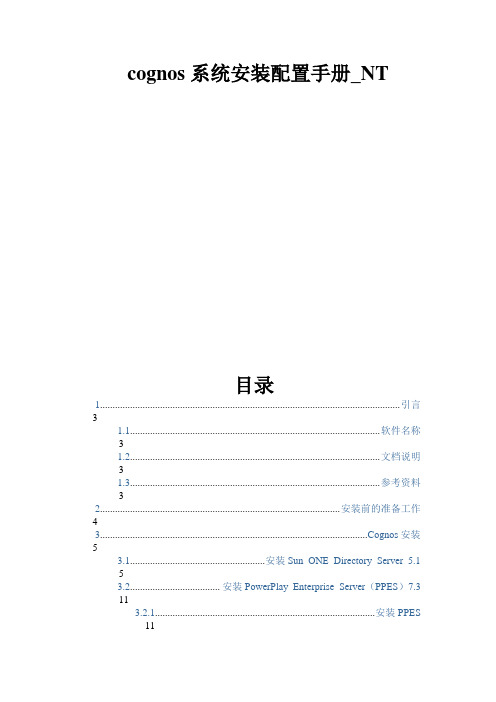
cognos 系统安装配置手册 系统安装配置手册_NT目录1........................................................................................................................ 引言 3 1.1.................................................................................................... 软件名称 3 1.2.................................................................................................... 文档说明 3 1.3.................................................................................................... 参考资料 3 2................................................................................................ 安装前的准备工作 4 3...........................................................................................................Cognos 安装 5 3.1......................................................安装 Sun ONE Directory Server 5.1 5 3.2.................................... 安装 PowerPlay Enterprise Server(PPES)7.3 11 3.2.1........................................................................................ 安装 PPES 113.2.2....................................................................... 配置 PPES 应用环境 20 3.2.3......................................................... 启动 Cognos Upfront Server 40 3.2.4......................................................... 测试 Cognos Upfront Server 42 3.3..........安装 PowerPlay Transformer Editon(PPTS)7.3 for windows 43 3.4....................................安装 Impromptu 7.3 (Administrator Edition) 49 4...................................................................................................... 安装 ReportNet 56 4.1.......................................................................................... 安装 ReportNet 56 4.2....................................................................................... 安装 FrameWork 621 引言 1.1 软件名称Cognos、ReportNet1.2文档说明本文档描述了 NT 版本的 Cognos 和 ReportNet 安装和配置过程,为开发人员 和工程人员提供参考资料。
Cognos安装配置说明(基于现有软件)
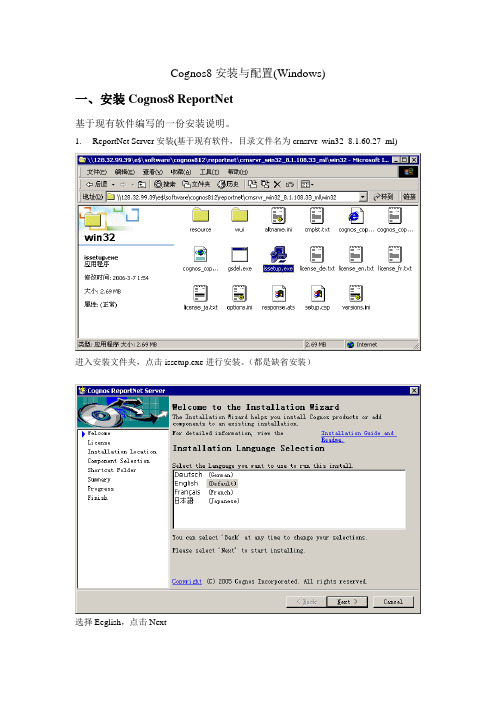
Cognos8安装与配置(Windows)一、安装Cognos8 ReportNet基于现有软件编写的一份安装说明。
1.ReportNet Server安装(基于现有软件,目录文件名为crnsrvr_win32_8.1.60.27_ml)进入安装文件夹,点击issetup.exe进行安装。
(都是缺省安装)选择Eeglish,点击Next选择I accept,点击Next设置安装路径,点击Next点击Next点击Next点击Next点击Finish2.ReportNet Server设置2.1.准备好reportnet的资料库(Content Store)如果Contetent Store采用Oracle,需要准备一个UTF8字符集的数据库。
如Oracle 9i可采用AL32UTF8字符集数据库命名空间和资料库已建立。
2.3.运行cognos Configration进入程序→Cognos 8→Cognos Configuration 进行Cognos 8的设置2.4.配置资料库如上图,删除默认的Content Manage如上图,配置新的Content ManageName可随便取,但要有意义。
Type是资料库数据库类型,以本例来讲,用Oracle database。
User ID and password:资料库的用户和密码Service name:orclDatabase server and port number:192.168.1.122:1521 数据库IP和PORTUser id /password system/system 根据本身建立的用户.选择资料库,鼠标右键,出现快捷菜单,点击Test,进行测试。
测试成功。
2.5.保存选择保存按钮,对配置进行保存。
2.6.选择启动按扭,启动Congos Server正在启动中…3.中文包安装进入安装文件夹,点击issetup.exe进行安装。
windows下cognos安装
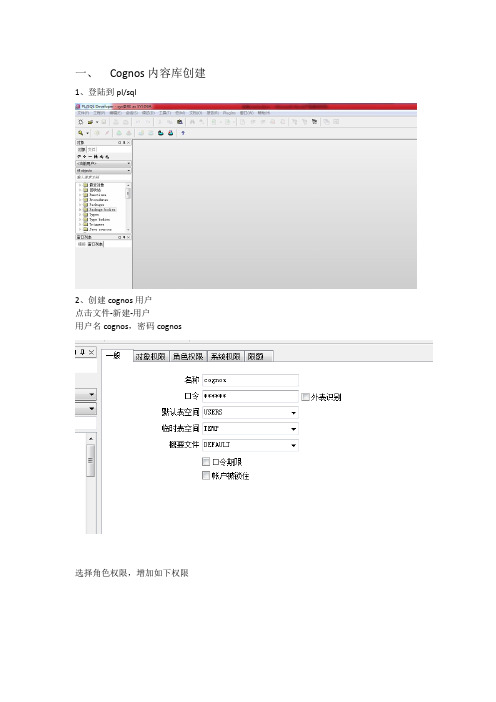
一、Cognos内容库创建1、登陆到pl/sql2、创建cognos用户点击文件-新建-用户用户名cognos,密码cognos选择角色权限,增加如下权限点击应用,关闭完成用户创建3、使用创建的用户登陆pl/sql4、登陆成功,完成cognos内容库创建二、cognos安装1、点击台州cognos部署内容\安装软件\cognos\bi_svr_32b_10.2.1_win_ml\win32下的issetup.exe,选择(english)英语,点击下一步2、3、自己选择安装目录,点击next4、点击yes5、点击next6、点击next7、8、9、点击ok10、点击finish11、复制oracle安装目录oracle\product\11.2.0\server\jdbc\lib下的ojdbc6.jar到cognos安装目录ibm\cognos\c10\webapps\p2pd\WEB-INF\lib目录下12、复制congos安装目录\ibm\cognos\c10\webcontent\下的所有内容到ibm\cognos\c10\webapps\p2pd\目录下13、点击复制和替换14、点击开始菜单,选择ibm cognos configuration15、打开Environment页面,修改Gateway URI,和Controller URI for gateway,将http://localhost:80/ibmcognos/cgi-bin/cognos.cgi替换为:http://localhost:9300/p2pd/servlet/dispatch16、点击content store 右键点击删除17、点击yes18、右键content manager 新建database19、给内容库起个名字,type选择oracle database,点击ok20、点击编辑21、输入第一步为cognos创建的内容库用户名密码,点击ok22、输入对应SID23、右击cognos content 点击测试24、测试成功,点击关闭25、点击start26、选择yes27、点击ok28、点击continue29、点击closse完成配置30、复制gatewayurl内容,打开ie31、出现如下界面则cognos安装完成三、FM安装1、点击cognos部署内容\安装软件\cognos\fm_10.2.1_win_ml\win32下的issetup.exe,2、安装和cognos安装一样,在出现时点击确定2、默认安装即可3、点击ok,4、点击finish。
cognos安装文档及培训笔记
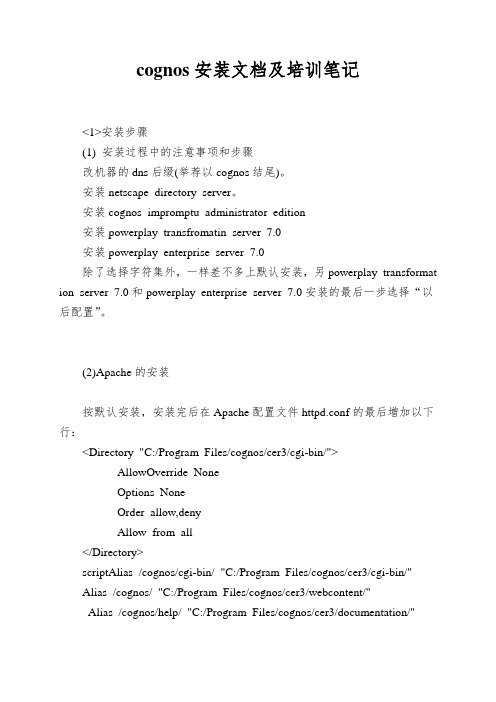
cognos安装文档及培训笔记<1>安装步骤(1) 安装过程中的注意事项和步骤改机器的dns后缀(举荐以cognos结尾)。
安装netscape directory server。
安装cognos impromptu administrator edition安装powerplay transfromatin server 7.0安装powerplay enterprise server 7.0除了选择字符集外,一样差不多上默认安装,另powerplay transformat ion server 7.0和powerplay enterprise server 7.0安装的最后一步选择“以后配置”。
(2)Apache的安装按默认安装,安装完后在Apache配置文件httpd.conf的最后增加以下行:<Directory "C:/Program Files/cognos/cer3/cgi-bin/">AllowOverride NoneOptions NoneOrder allow,denyAllow from all</Directory>scriptAlias /cognos/cgi-bin/ "C:/Program Files/cognos/cer3/cgi-bin/"Alias /cognos/ "C:/Program Files/cognos/cer3/webcontent/"Alias /cognos/help/ "C:/Program Files/cognos/cer3/documentation/"Cognos的路径C:/Program Files/cognos随具体的安装路径而改变。
(3)名目服务器的一些配置桌面上点击“开始/程序/cognos BP series 7/tools/configuration Manage r”进入Configuration manager界面,选择菜单File/New Configuration 或File/open current configuration/在左边的窗口中的“运算机名/Services”下面修改以下配置:Access Manager –Directory Server/generalAre you sure you want to configure this directory server?: yesBase distinguished name (DN): o=cognosAccess Manager-Runtime/Authentication source/Directory ServerBase Distinguished Name (DN) o=cognosPDF Server /FONT PathsDefault Font :KaiTi_GB2312PDF Server/GeneralDefault Encoding:cp936PDF Services for Client tools/Font PathsDefault Font:KaiTi_GB2312PDF Services for client tools/GeneralDefault Encoding:cp936配制好了以后,选择左边的服务器名,分不点击图标“validate selection”、“apply selection”和“s tart service”进行校验、应用和启动。
Cognos安装步骤Linux
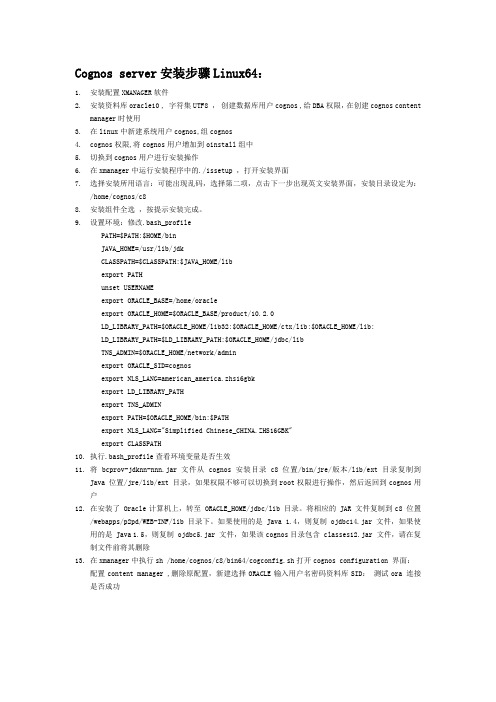
Cognos server安装步骤Linux64:1.安装配置XMANAGER软件2.安装资料库oracle10 , 字符集UTF8 ,创建数据库用户cognos ,给DBA权限,在创建cognos contentmanager时使用3.在linux中新建系统用户cognos,组cognos4.cognos权限,将cognos用户增加到oinstall组中5.切换到cognos用户进行安装操作6.在xmanager中运行安装程序中的./issetup ,打开安装界面7.选择安装所用语言:可能出现乱码,选择第二项,点击下一步出现英文安装界面,安装目录设定为:/home/cognos/c88.安装组件全选,按提示安装完成。
9.设置环境:修改.bash_profilePATH=$PATH:$HOME/binJAVA_HOME=/usr/lib/jdkCLASSPATH=$CLASSPATH:$JAVA_HOME/libexport PATHunset USERNAMEexport ORACLE_BASE=/home/oracleexport ORACLE_HOME=$ORACLE_BASE/product/10.2.0LD_LIBRARY_PATH=$ORACLE_HOME/lib32:$ORACLE_HOME/ctx/lib:$ORACLE_HOME/lib:LD_LIBRARY_PATH=$LD_LIBRARY_PATH:$ORACLE_HOME/jdbc/libTNS_ADMIN=$ORACLE_HOME/network/adminexport ORACLE_SID=cognosexport NLS_LANG=american_america.zhs16gbkexport LD_LIBRARY_PATHexport TNS_ADMINexport PATH=$ORACLE_HOME/bin:$PATHexport NLS_LANG="Simplified Chinese_CHINA.ZHS16GBK"export CLASSPATH10.执行.bash_profile查看环境变量是否生效11.将 bcprov-jdknn-nnn.jar 文件从 cognos安装目录c8 位置/bin/jre/版本/lib/ext 目录复制到Java 位置/jre/lib/ext 目录,如果权限不够可以切换到root权限进行操作,然后返回到cognos用户12.在安装了 Oracle计算机上,转至 ORACLE_HOME/jdbc/lib 目录。
- 1、下载文档前请自行甄别文档内容的完整性,平台不提供额外的编辑、内容补充、找答案等附加服务。
- 2、"仅部分预览"的文档,不可在线预览部分如存在完整性等问题,可反馈申请退款(可完整预览的文档不适用该条件!)。
- 3、如文档侵犯您的权益,请联系客服反馈,我们会尽快为您处理(人工客服工作时间:9:00-18:30)。
Cognos 安装手册
1.Linux 环境下cognos安装
1.1. 安装的必要条件
1、创建oracle账户:在数据库中创建cognos使用的数据库账户,并且保证有权访问数据
库。
2、准备一台Linux环境的服务器,并创建后安装cognos使用帐户。
3、为安装文件目录分配足够的磁盘空间。
4、启动数据库监听,确保数据库正常
5、如果是需要使用oracle数据库,安装对应的数据库客户端32位。
6、准备一台连接linux服务口机器,安装SSH Secure Shell Client及TightVNC Viewer。
1.2. IBM Cognos Business Intelligence for Linux安装1.2.1. 安装jdk
1、在data目录下新建java文件夹,然后将文件上传至java文件夹。
Cd /data/
Mkdir java
2、然后查看jdk安装文件的权限,如果没有执行权限,则需为该文件添加执行权限,执行jdk
安装文件。
3、用文本编辑器打开/etc/profile,在文件未尾加入java环境变量,再输入:wq,保存。
Vi /etc/profile,
I:
JAVA_HOME=/data/java/jdk.6.0_35
PATH=$JAVA_HOME/bin:$PATH
CLASSPATH=.:$JAVA_HOME/lib/dt.jar:$JAVA_HOME/lib/tools.jar
export JAVA_HOME
export PATH
export CLASSPATH
:wq
4、执行配置文件令其生效,之后执行命令验证是否安装成功。
1.2.2. 安装HttpServer 1、将文件上传至/data/setup/
2、进入安装文件存放目录,设置权限,并解压安装文件。
3、创建安装目录:
# cd httpd-2.2.22
# mkdir –p /data/httpd
# ./configure –prefix=/data/httpd –enable-modules=so –enable-rewrite # make
# make install
4、、进入httpserver 安装文件,查看文件,并编辑httpd.conf
# cd /data/httpd
# ls
#cd conf
#vi httpd.conf
6、进入httpserver 安装文件,查看文件,并编辑httpd.conf
# cd /data/httpd
# vi conf/httpd.conf
在文件的<IfModule alias_module>中加入以下文字
#cognos
ScriptAlias /ibmcognos/cgi-bin/ "/data/ibm/cognos/c10_64/cgi-bin/"
<Directory "/data/ibm/cognos/c10_64/cgi-bin/">
AllowOverride None
Options None
Order allow,deny
Allow from all
</Directory>
Alias /ibmcognos/ "/data/ibm/cognos/c10_64/webcontent/"
<Directory "/data/ibm/cognos/c10_64/webcontent/">
Options Indexes MultiViews
AllowOverride None
Order allow,deny
Allow from all
</Directory>
4、启动httpServer
# cd /data/httpd/bin
# ls
# ./apachectl start
1.2.3. 安装Oracle客户端
此处略
1.2.4. Cognos安装文件准备
1、打开SSH Secure Shell Client,输入服务器IP点、用户名、端口号,点击连接,输入密码,
进入。
2、点击SSH Secure Shell Client 工具的New Window 按钮,打开文件转让页面。
3、将左边本地文件夹中找到cognos server安装文件,如果为.,在右边的服务器选择安放文件的目录data,点击右键New Folder,新建一个叫cognos10.1.1的文件夹,将安装文件上传至cognos10.1.1文件夹中。
4、转到SSH Secure Shell Client 的Ternimal window,使用命令,进入cognos 安装文件目录,查看文件是否上传成功。
1.2.5. Cognos安装
1、输入vncserver命令,并查看连接号
2、打开TightVNC Viewer,输入IP和连接号,打开linux图形化查看界面,找到安装文件目录双击打开issetup文件或输入命令:
cd /data/setup/IBM-Cognos10-Business-Intelligence-Server-Linux64/linuxi38664h/
ls
./issetup
2、选择安装时的语言环境,一般选择chinese(PRC),点击“Next”
5、接受协议,选择下一步
6、选择安装目录,下一步
7、下一步,提示目录不存在,选择“是”,创建Cognos根目录
7、选择需要安装的组件,我们后面用SQLServer或Oracle作为数据库,这里不安装Cognos Content Database,选择下一步
8、确认安装选项,下一步
9、开始安装,需要几分钟时间
10、安装最后会提示,如果要安装非英文文档,需要安装文档包组件,不用管它
10、安装完成
1.2.6. Cognos 配置
1、启动IBM cognos configuratiion
# cd /data/ibm/cognos/c10_64/bin64
# ./cogconfig.sh –s
2、将cognos 环境的localhost全部修改成本机的IP,且将网关URL和网关的控制器URL上的9300端口改为apachserver的端口80,点击环境右键中的“测试”,查看测试是否通过。
2、将oracle数据库ojdbc6.jar、ojebc14.jar、class12.jar包上传至/data/ibm/cognos/c10_64/webapps/p2pd/WEB-INF/lib文件夹。
(注跟据数据库的不同选择不同的包,这里我们使用的是Oracle11g)
2、为cognos服务器配置资源库,选择Content Manager右键点击新建,选择数据库类型oracle 数据库,输入数据库服务器和端口号、服务名称以及用户标识和密码,选择新建的资源库,点击测试。
4、完成后选择本地配置,点击右键中的“测试”。
5、测试成功后,点击上面的“保存”,将配置保存,然后点击“启动”,启动cognos服务。
1.2.7. 测试Cognos Connection
1、在地址栏输入:注:10.35.18.48 为安装cognos服务器的IP ,如果出现下面界面,恭喜你,大功告成了,呵呵。
请注意一点,我们在开始安装时选的语言是英文的,但是cognos 安装之后,cognos connection是中文的,省去了之前版本中安装语言包的麻烦。
1.2.8. 测试Cognos Connection数据源配置1)点击我的主页(cognos10在ie6下不兼容,建议使用ie7及以上版本)
2)IBM Cognos Administrator配置
3)配置
4)新建数据源
5)配置数据源名称
6)选择连接业务数据库类型
7)配置连接业务数据库信息
8)测试
9)连接成功
支持cognos server安装完毕。
