ig5_1 installation
Installation Instructions说明书

Installation Instructions Montageanleitung Montážní návodMonteringsvejledning Paigaldusjuhend AsennusohjeNotice de montageSzerelési útmutatóUputstvo za montažu Montagehandleiding Instructiuni de montajEN DE CZ DKEE FI FR HU HR NLROIstuzioni di montaggio Montavimo Instrukcijos Instalacijas instrukcija MonteringsanvisningInstrukcja montażu InstallationsanvisningИнструкция по монтажуInstrukcija za instalaciju Montážny návodNavodilo za montažo 安装说明书IT LT LV NO PL SE RU SRB SK SLO CN—1——2—L1.Installation and commissioning may only be carried out by authorized specialistsand wired in cordance with the latest IEE electrical regulations or the national standards.2.Mains power must be switched off before carrying out installation.3.The manufacturer, shall not be liable for any damage resulting from inappropriate modifications to the luminaire or faulty installation.4. Indoor use only.5. Caution, risk of electric shock.The control gear provides basic insulation between the LV supply and the control circuit.96630223 ANNA Suspension KitANNA LED PANELZumtobel LIGHTING GmbH Schweizer Strasse 30 A-6851 Dornbirn AUSTRIA URL:Safety Wire Installation ManualSuspension Kit User Manual96631383 ANNA 1200x300 Suspension KitSuspension Kit User Manual96630066ANNA LED Q5963750 840√√√96630067ANNA LED Q6223750 840622x622x8.5622x622x8.596630068ANNA LED Q5963750 840 E396630069ANNA LED Q5963400 83096630070ANNA LED Q6223400 83096631380ANNA LED 1200x300 4400 8401196x296x8.5Product DescriptionWattage PF InputSAP Code Dimension LxWxH(mm)Safety wireOperating temperature +5~+25°C-20~40°C -20~40°C 596x596x8.5AC220-240V50/60Hz 0.934W AC220-240V50/60Hz0.934W-20~40°C -20~40°C -20~40°C 596x596x8.5AC220-240V 50/60Hz0.934W 596x596x8.5AC220-240V 50/60Hz AC220-240V 50/60Hz AC220-240V 50/60Hz0.90.90.90.934W 34W40W L150096631381ANNA LED 1200x300 4000 830L1500 96630223ANNA Suspension Kit96631383ANNA 1200x300 Suspension Kit√√√622x622x8.5622x622x8.51196x296x8.5+5~+35°C-20~40°C -20~40°C -20~40°C AC220-240V50/60Hz AC220-240V50/60Hz0.934W-20~40°C -20~40°C596x596x8.5AC220-240V 50/60Hz0.934W596x596x8.5596x596x8.5AC220-240V 50/60Hz AC220-240V 50/60Hz AC220-240V 50/60Hz0.90.934W 34W 0.934W40W 96631113ANNA LED Q5963750 840 HFIX 96631114ANNA LED Q6223750 840 HFIX 96631115ANNA LED Q5963750 840 HFIX E3 96631116ANNA LED Q5963400 830 HFIX 96631117ANNA LED Q6223400 830 HFIX—3——4—Zumtobel LIGHTING GmbHSchweizer Strasse 30A-6851 Dornbirn AUSTRIA URL:IK02IP 20—44BO-LLHT04A002-01。
Legrand AV FCAXV1U 产品安装说明说明书
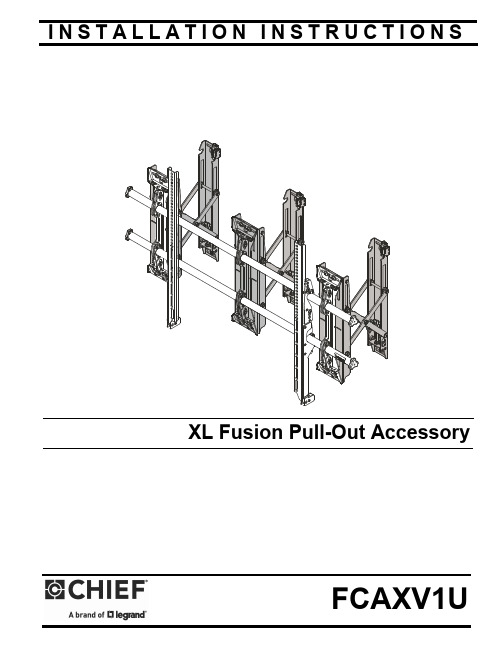
I N S T A L L A T I O N I N S T R U C T I O N SXL Fusion Pull-Out AccessoryFCAXV1UFCAXV1U Installation Instructions2DISCLAIMERLegrand | AV and its affiliated corporations and subsidiaries (collectively “Legrand | AV”), intend to make this manualaccurate and complete. However, Legrand | AV makes no claim that the information contained herein covers all details,conditions or variations, nor does it provide for every possible contingency in connection with the installation or use of this product. The information contained in this document is subject to change without notice or obligation of any kind. Legrand | AV makes no representation of warranty, expressed or implied, regarding the information contained herein. Legrand | AV assumes no responsibility for accuracy, completeness or sufficiency of the information contained in this document.Chief® is a registered trademark of Legrand AV Inc.DEFINITIONSMOUNTING SYSTEM: A MOUNTING SYSTEM is the primary Chief product to which an accessory and/or component is attached.ACCESSORY: AN ACCESSORY is the secondary Chiefproduct which is attached to a primary Chief product, and may have a component attached or setting on it.COMPONENT: A COMPONENT is an audiovisual itemdesigned to be attached or resting on an accessory or mounting system such as a video camera, CPU, screen, display,projector, etc.WARNING: A WARNING alerts you to the possibility ofserious injury or death if you do not follow the instructions.CAUTION: A CAUTION alerts you to the possibility ofdamage or destruction of equipment if you do not follow the corresponding instructions.IMPORTANT SAFETY INSTRUCTIONSWARNING: Failure to read, thoroughly understand, andfollow all instructions can result in serious personal injury, damage to equipment, or voiding of factory warranty! It is the installer’s responsibility to make sure all accessories are properly assembled and installed using the instructions provided.WARNING: Failure to provide adequate structural strengthfor this accessory can result in serious personal injury or damage to equipment! It is the installer’s responsibility to make sure the structure to which this accessory is attached can support five times the combined weight of all equipment. Reinforce the structure as required before installing the accessory.WARNING: Exceeding the weight capacity can result inserious personal injury or damage to equipment! Adding the FCAXV1U accessory may change the weight capacity listed for the mounting system, and is dependent upon the mounting substrate. Consult (Table 1) for the XTM1U and XSM1U mounting systems’ weight capacities when attached to the FCAXV1U and mounted to various mounting substrates.Table 1: Weight Capacity When Attached to FCAXV1UWARNING: Use this accessory only for its intended use asdescribed in these instructions. Do not use attachments not recommended by the manufacturer.WARNING: Never operate this accessory if it is damaged.Return the accessory to a service center for examination and repair.WARNING: Do not use this accessory outdoors.NOTE: Accessory is intended to be used with the followingChief mounting systems (not included):•XTM1U •XSM1U--SAVE THESE INSTRUCTIONS--200 lbs (90.7 kg)200 lbs (90.7 kg)250 lbs (113.4 kg)200 lbs (90.7 kg)250 lbs (113.4 kg)200 lbs (90.7 kg)250 lbs (113.4 kg)200 lbs (90.7 kg)250 lbs (113.4 kg)200 lbs (90.7 kg)Installation Instructions FCAXV1U DIMENSIONS3FCAXV1U Installation Instructions DIMENSIONS -- continued4Installation Instructions FCAXV1U5DIMENSIONS -- continuedLEGENDTighten FastenerApretar elemento de fijación Befestigungsteil festziehen Apertar fixador Serrare il fissaggio Bevestiging vastdraaien Serrez les fixations Loosen FastenerAflojar elemento de fijación Befestigungsteil lösen Desapertar fixador Allentare il fissaggio Bevestiging losdraaien Desserrez les fixations Drill Hole Perforar Bohrloch Fazer furo Praticare un foro Gat boren Percez un trouOpen-Ended Wrench Llave de boca Gabelschlüssel Chave de bocas Chiave a punte aperte Steeksleutel Clé à fourche Hex-Head Wrench Llave de cabeza hexagonal Sechskantschlüssel Chave de cabeça sextavada Chiave esagonale Zeskantsleutel Clé à tête hexagonale Phillips Screwdriver Destornillador Phillips Kreuzschlitzschraubendreher Chave de fendas Phillips Cacciavite a stella Kruiskopschroevendraaier Tournevis à pointe cruciformeFCAXV1U Installation Instructions TOOLS REQUIRED FOR INSTALLATIONPARTS6Installation Instructions FCAXV1U7INSTALLATIONNOTE: The FCAXV1U enables the mounting system to bepulled out away from the wall for any servicing needs.Locate Mounting SiteWARNING: IMPROPER INSTALLATION CAN LEAD TOMOUNT FALLING CAUSING SEVERE PERSONAL INJURY OR DAMAGE TO EQUIPMENT! It is the installers responsibility to make certain the structure to which the accessory is being attached is capable of supporting five times the combined weight of accessory and mount, not to exceed weight capacities listed in Table 1 (See Table 1).NOTE: Proceed to either the Installing to a Wood Stud Wall/Plywood-Backed Steel Stud Wall, Installing to a Concrete/Concrete Block Wall, or Installing to a Steel Stud Wall section.Installing to a Wood Stud Wall / Plywood-Backed Steel Stud WallIMPORTANT ! : See SITE REQUIREMENTS - Steel Stud Wall / Plywood-Backed Steel Stud Wall section before proceeding with Plywood-Backed Steel Stud installation to ensure installation site meets requirements! The drywall must have a minimum thickness of 1/2"! (See Figure 4)IMPORTANT ! : For Plywood-Backed Steel Stud Wall there is NOT a requirement to install into studs.1.Determine the center of the TV screen, and where it should be located on the wall.2.Locate the closest stud to the left or right of the selectedlocation, and then the next closest studs to the left and right of the center of screen marking.NOTE: If the screen area lies over a stud, use that stud and thestud to both the left and right of it.3.Line up the diamond cutouts on Fusion pullout (A) withcenter of screen marking to determine vertical center. (See Figure 1)4.Measure up 8.75" (222.3 mm) from the center point (byhooking tape measure in slots on front of FCAXV1U) to mark location of the upper mounting slots.ing a level, mark the wall on the three studs to attach the accessory through the upper mounting slots. (See Figure 2)6.Drill one 7/32" (5.5mm) pilot hole in each stud.NOTE: The slotted washers have been included to help makethe installation easier. Wait to place the slotted washer AFTER the Fusion pullouts are hanging on the partially installed lag bolts. (See Steps 7-10)7.Partially install three 5/16 x 2-1/2" flanged lag bolts (B) into pilot holes but do not tighten to wall.8.Hang three Fusion pullouts (A), aligning upper mounting slots over lag bolts and adjust side-to-side for proper location.9.Place one slotted washer (D) over each flanged lag bolt. (See Figure 2)10.Tighten lag bolts to secure accessory (A) to wall at uppermounting slots.11.Mark the attachment points for the lower mounting slots,making sure the attachment points are located on the studs. (See Figure 2)12.Drill 7/32" (5.5mm) pilot holes at markings for lowermounting holes. (See Figure 2)e three 5/16 x 2-1/2" flanged lag bolts (B) and three 5/16"slotted washers (D) to attach three pullouts (A) to the wall through the lower mounting holes. (See Figure 2)14.Proceed to Attaching Mounting System section.Figure 2FCAXV1UInstallation Instructions8Installing to a Concrete/Concrete Block Wall1.Determine the center of the TV screen, and where it should be located on the wall.2.Line up the notches on Fusion pullout (A) with center of screen marking to determine vertical center. (See Figure 1)3.Measure up 8.75" (222.3) from the center point to mark location of the upper mounting slots. (See Figure 1)4.Using a level, mark the wall through three upper mounting slots. (See Figure 3)Figure 3CAUTION: MINIMUM HORIZONTAL DISTANCEBETWEEN WALL BRACKETS IS 16" (406.4mm). Do not place FCAXV1U pullout accessories closer together than 16" (406.4mm).5.Drill one 3/8" x 3-1/2" (9.5mm x 88.9mm) pilot hole at each marking.6.Install an anchor (C) into each pilot hole using a hammer, making sure that the anchor is flush with the wall.NOTE: The slotted washers have been included to help makethe installation easier. Wait to place the slotted washer AFTER the Fusion pullouts are hanging on the partially installed lag bolts. (See Steps 7-10)7.Partially install three 5/16 x 2-1/2" flanged lag bolts (B) into pilot holes but do not tighten to wall.8.Hang accessory (A), aligning upper mounting slots over lag bolts, and adjust side-to-side for proper location.9.Place one slotted washer (D) over each flanged lag bolt. (See Figure 3)10.Tighten lag bolts to secure Fusion pullout (A) to wall atupper mounting slots.11.Mark the attachment points for the lower mounting slots,making sure the attachment points are located on the studs. (See Figure 3)12.Drill 3/8" x 3-1/2" (9.5mm x 88.9mm) pilot holes at markingsfor lower mounting holes. (See Figure 3)13.Install an anchor (C) into each pilot hole using a hammer,making sure that the anchor is flush with the e three 5/16 x 2-1/2" flanged lag bolts (B) and three 5/16"slotted washers (D) to attach the accessory to the wall through the lower mounting holes. (See Figure 3)15.Proceed to Attaching Mounting System section.Installation Instructions FCAXV1U9SITE REQUIREMENTS - Steel Stud Wall / Plywood-Backed Steel Stud WallWARNING: IMPROPER INSTALLATION CAN LEAD TO EQUIPMENT FALLING CAUSING SERIOUS PERSONAL INJURYOR DAMAGE TO EQUIPMENT! The figure below identifies the minimum requirements for installation of display mounts onto a steel stud structure. If the structure or its components do not meet these requirements contact the mount manufacturer for specific instructions before attempting installation. It should also be noted that no other equipment should be mounted to the same stud.Figure 4If back side of wall is unfinished, drywall must be installed to a minimum of one stud left and right of the stud(s)being used to install the mount. Drywalla maximum of 12" apart down centermust be secured to studs with screwsFCAXV1U Installation Instructions10Installation InstructionsFCAXV1U112.Slide both Fusion wall plates off XTM1U/XSM1U mount rails. (See Figure 9)3.Attach top of one Fusion wall plate [(K) and two wall plates removed from XTM1U/XSM1U] to each Fusion pullout (A) using two 5/16 x 1/2" button head cap screws (G) and two 5/16" washers (J) in each top mounting slot. (See Figure 10)4.Attach bottom of Fusion wall plates to bottom of Fusion pullout using two 1/4-20 x 1/2" socket head cap screws (F) and two 1/4" washers (H) in each bottom mount slot. (See Figure 10)Figure 105.Slide rails from the XTM1U/XSM1U mounting system through the three Fusion wall plates. (See Figure 7)6.Reattach end caps to the rails. (See Figure 7)Figure 117.The remainder of the mounting system installation may be completed at this time, following the installation instructions included with the mounting system.ADJUSTMENTSMoving Mount to Wall (Optional)1.Close the FCAXV1U brackets and tighten the retainer latch (turn counterclockwise ) to hold the brackets in the retracted position. (See Figure 12)IMPORTANT ! : Do NOT over-tighten the retainer latch.Moving Mount to Service Position2.Loosen the retainer latch by turning screw clockwise . (See Figure 12)3.Pull mount out from wall.4.Return mount towards wall after service is complete.Adjusting Mount Against WallIMPORTANT ! : Carefully adjust the mount plumb evenly on both sides to avoid placing too much stress on theUSA/InternationalA 6436 City West Parkway, Eden Prairie, MN 55344P 800.582.6480 / 952.225.6000F 877.894.6918 / 952.894.6918Europe A Franklinstraat 14, 6003 DK Weert, NetherlandsP +31 (0) 495 580 852F +31 (0) 495 580 845Asia Pacific AOffice No. 918 on 9/F, Shatin Galleria18-24 Shan Mei StreetFotan, Shatin, Hong KongP 852 2145 4099 F852 2145 4477FCAXV1UInstallation Instructions8800-003218 Rev00 2020 Legrand | AV 09/2020。
NPort 6150 6250 Series Quick Installation Guide

P/N: 1802061500016 *1802061500016*NPort 6150/6250 Series Quick Installation GuideEdition 9.0, November 2016Technical Support Contact Information/supportMoxa Americas:Toll-free: 1-888-669-2872 Tel: 1-714-528-6777 Fax: 1-714-528-6778 Moxa China (Shanghai office): Toll-free: 800-820-5036 Tel: +86-21-5258-9955 Fax: +86-21-5258-5505 Moxa Europe:Tel: +49-89-3 70 03 99-0 Fax: +49-89-3 70 03 99-99 Moxa Asia-Pacific:Tel: +886-2-8919-1230 Fax: +886-2-8919-1231 Moxa India:Tel: +91-80-4172-9088 Fax: +91-80-4132-10452016 Moxa Inc. All rights reserved.OverviewThe NPort 6150/6250 series secure serial device servers provide reliable serial-to-Ethernet connectivity for a wide range of serial devices. The NPort 6150/6250 support TCP Server, TCP Client, UDP, andPair-Connection operation modes to ensure the compatibility of network software. In addition, the NPort 6150/6250 also support Secure TCP Server, Secure TCP Client, Secure Pair-Connection, and Secure Real COM modes for security critical applications such as banking, telecom, access control, and remote site management.Package ChecklistBefore installing a NPort 6150/6250 secure device server, verify that the package contains the following items:• 1 NPort 6150 or NPort 6250•Power adapter (does not apply to -T models)• 2 wallmount ears•Documentation and software CD•Quick installation guide (this guide)•Warranty cardOptional Accessories•DK-35A: DIN-rail mounting kit (35 mm)•DIN-rail power supply•CBL-RJ45M9-150: 8-pin RJ45 to male DB9 cable•CBL-RJ45M25-150: 8-pin RJ45 to male DB25 cableNOTE: Please notify your sales representative if any of the above items are missing or damaged.Hardware IntroductionNPort 6150NPort 6250Reset Button—Press the Reset Button continuously for 5 sec to load factory defaults. Use a pointed object, such as a straightened paper clip or toothpick, to press the reset button. This will cause the Ready LED to blink on and off. The factory defaults will be loaded once the Ready LED stops blinking (after about 5 seconds). At this point, you should release the reset button.LED IndicatorsAdjustable pull high/low resistor for RS-422/485 (150 K Ω or 1 K Ω)Jumpers are used to set the pull high/low resistors. The default is 150 kΩ. Short the jumpers to set this value to 1 kΩ. Do not use the 1 kΩ setting with RS -232 mode, since doing so will degrade the RS-232 signals and shorten the communication distance.Hardware Installation ProcedureSTEP 1: Connect the 12-48 VDC power adaptor to the NPort 6150 andthen plug the power adaptor into a DC outlet.STEP 2: For first-time configuration, use a cross-over Ethernet cable toconnect the NPort 6150 directly to your computer’s Ethernet cable. For connecting to a network, use a standardstraight-through Ethernet cable to connect to a hub or switch.STEP 3: Connect the NPort 6150’s serial port to a serial device.Placement OptionsThe NPort 6150/6250 can be placed flat on a desktop or other horizontal surface. In addition, you may use the DIN-rail or wallmount options, as illustrated below.WallmountDin RailSoftware Installation InformationThe Documentation and software CD contains the user’s manual, NPort Search Utility, and the PComm Lite Suite. Insert the CD into yourcomputer’s CD-ROM drive and follow the on-screen instructions. Please refer to the user’s manual for additional details on using the NPort Search Utility and PComm Lite.Pin Assignments and Cable WiringTwo serial cables for connecting the NPort 6150 to a serial device can be purchased separately. The wiring diagrams for the two cables are shown below.。
iG5系列变频器使用说明

其他注意事项
变频器使用塑料部件制造,所以要小心不要损坏。特别注意不要仅抓住前面的盖子移动变频器。
不要把变频器安装在有剧烈振动的地方。尤其是将变频器安装在有压力或者移动设备上的时候。
周围环境温度严重影响变频器的使用寿命。所以需要将变频器安装环境的温度范围变化范围在 (- 10 ~ 40 ℃)。
变频器系列品 iG5 : 1 ~ 5 HP iG : 1 ~ 5 HP iS5 : 1 ~ 30 HP iS3 : 1 ~ 30 HP iH : 40 ~ 290 HP
输出电压 2 : 200 ~ 230V 4 : 380 ~ 460V
1.2 环境条件 验证安装地点的环境条件。环境温度不能低于 14ºF (-10ºC) 并且不能超过 104ºF (40ºC). 相对
控制板
控制板
Inverter Inverter
Inverter
Cooling fan
Inverter
GOOD (O)
BAD (X)
[当在一个板上安装不同的变频器]
通风扇
GOOD (O)
BAD (X)
[当在板上安装通风扇]
安装变频器的时候, 需要使用螺钉进行固定。以使变频器非常牢固的固定在板上。
人生的磨难是很多的,所以我们不可对于每一件轻微的伤害都过于敏感。在生活磨难面前,精神上的 坚强和无动于衷是我们抵抗罪恶和人生意外的最好武器。
二〇一一年二月
人生的磨难是很多的,所以我们不可对于每一件轻微的伤害都过于敏感。在生活磨难面前,精神上的 坚强和无动于衷是我们抵抗罪恶和人生意外的最好武器。
真理惟一可靠的标准就是永远自相符合。土地是以它的肥沃和收获而被估价的;才能也是土地,不过 它生产的不是粮食,而是真理。如果只能滋生瞑想和幻想的话,即使再大的才能也只是砂地或盐池, 那上面连小草也长不出来的。
Kinetix 5100 I O 终端扩展模块安装指南说明书

Installation InstructionsOriginal InstructionsKinetix 5100 I/O Terminal Expansion BlockCatalog Number 2198-TBIOThe I/O terminal expansion block lets you wire I/O directly to the Kinetix® 5100 drive without the use of an extension cable and a separate terminal block. The I/O terminal expansion block securely mounts to the drive with its own mounting screws and simplifies I/O wiring. This publication provides installation and wiring instructions for the Kinetix 5100 I/O terminal expansion block. For further installation instructions on the Kinetix 5100 drive, refer to the Kinetix 5100 Single-axis EtherNet/IP Servo Drive User Manual, publication 2198-UM004.Before You BeginThe I/O terminal expansion block is attached to the I/O terminal on the front of the drive. When used the expansion block requires additional cabinet height and width.Front view of Kinetix 5100 drive.2198-E1004-ERS Kinetix 5100 drive is shown.Partial top view of Kinetix 5100 drive show additional clearance required for I/O terminal expansion block.PadDimensions are in mm (in.).2Rockwell Automation Publication 2198-IN020A-EN-P - August 2019Kinetix 5100 I/O Terminal Expansion BlockInstall the I/O Terminal Expansion BlockFollow these steps to install your I/O terminal expansion block.1.Wire the I/O terminal expansion block, by using the pinout table on page 3. The terminal block accepts the following.2.T o obtain a high-frequency bond between the cable shield and the expansion block and for stress relief, firmly attach the cable to the expansion block by using a tie wrap (you supply).3.Attach expansion block to the I/O connector on the front of the Kinetix 5100 drive by using a screwdriver and torque to 0.2 N•m (1.77 lb•in).Attribute 2198-TBIOWire gauge 1.5…0.05 mm 2 (16…30 AWG)Strip length 6…7 mm (0.24…0.27 in.)Torque value20 N•cm (1.77 lb•in)Tie WrapExposed copper pad is under cable shield.Route wires such that it limits stress on cable.Rockwell Automation Publication 2198-IN020A-EN-P - August 20193Kinetix 5100 I/O Terminal Expansion BlockWire the I/O Terminal Expansion BlockUse the following pinout table to wire the I/O from your system.I/O Terminal Expansion Block PinoutIOD PinDescriptionSignal1Digital output 4+OUTPUT4+2Digital output 3-OUTPUT3-3Digital output 3+OUTPUT3+4Digital output 2-OUTPUT2-5Digital output 2+OUTPUT2+6Digital output 1-OUTPUT1-7Digital output1+OUTPUT1+8Digital input 4INPUT49Digital input 1INPUT110Digital input 2INPUT211Common for digital inputs, connected to +24 or 0V DC DCOM 12Analog input signal ground AGND 13Analog input signal ground AGND 14Reserved (1)(1)The reserved pins are not present on I/O terminal expansion block.—15Analog monitor output 2AOUT216Analog monitor output 1AOUT117Reserved (1)—18Analog torque input COMMAND119Analog input signal ground AGND 20Reserved (1)—21Buffered encoder output Ch A+AMOUT+22Buffered encoder output Ch A-AMOUT-23Buffered encoder output Ch B-BMOUT-24Buffered encoder output Ch Z-ZMOUT-25Buffered encoder output Ch B+BMOUT+Allen-Bradley, Kinetix, Rockwell Automation, and Rockwell Software are trademarks of Rockwell Automation, Inc.Trademarks not belonging to Rockwell Automation are property of their respective companies.Rockwell Otomasyon Ticaret A.Ş., Kar Plaza İş Merkezi E Blok Kat:6 34752 İçerenköy, İstanbul, T el: +90 (216) 5698400Rockwell Automation maintains current product environmental information on its website at/rockwellautomation/about-us/sustainability-ethics/product-environmental-compliance.page .Publication 2198-IN020A-EN-P - August 2019Copyright © 2019 Rockwell Automation, Inc. All rights reserved. Printed in the U.S.A.Additional ResourcesThese documents contain additional information concerning related products from Rockwell Automation.Y ou can view or download publications at /global/literature-library/overview.page .Rockwell Automation SupportFor technical support, visit /support/overview.page .ResourceDescriptionKinetix Servo Drives Specifications Technical Data, publication KNX-TD003Product specifications for Kinetix Integrated Motion over the EtherNet/IP network, Integrated Motion over Sercos interface, EtherNet/IP networking, and component servo drive families.Kinetix 5100 Single-axis EtherNet/IP Servo Drive User Manual, publication 2198-UM004.Provides information on how to install, configure, start up, and troubleshoot your Kinetix 5100 servo drive system.Industrial Automation Wiring and Grounding Guidelines, publication 1770-4.1Provides general guidelines for installing a Rockwell Automation industrial system.Product Certifications website: rok.auto/certificationsProvides declarations of conformity, certificates, and other certification details.。
罗克韦尔自动化 2198-IM005 安装说明书 基尼克斯5300单轴以太网 IP伺服驱动器

Installation InstructionsOriginal InstructionsKinetix 5300 Single-axis EtherNet/IP Servo DrivesCatalog Numbers 2198-C1004-ERS, 2198-C1007-ERS, 2198-C1015-ERS, 2198-C1020-ERS, 2198-C2030-ERS, 2198-C2055-ERS, 2198-C2075-ERS, 2198-C4004-ERS, 2198-C4007-ERS, 2198-C4015-ERS, 2198-C4020-ERS, 2198-C4030-ERS, 2198-C4055-ERS, 2198-C4075-ERSSummary of ChangesThis publication contains new and updated information as indicated in the following table.About the Kinetix 5300 DrivesKinetix 5300 servo drives provide an Integrated Motion over the EtherNet/IP network solution for applications with continuous 3-phase output power and current requirements in the range of 0.72…14.7 kW and 2.3…67.5A 0-pk, respectively.See the Kinetix 5300 Servo Drives User Manual, publication 2198-UM005, for detailed information on wiring, applying power, troubleshooting, and integration with ControlLogix®5570, ControlLogix 5580, CompactLogix™ 5370, or CompactLogix 5380 controllers, and Studio 5000 Logix Designer® application.TopicPage Summary of Changes 1About the Kinetix 5300 Drives 1Before You Begin 3Mount the Kinetix 5300 Drive 3Connector Data 5Wiring Requirements8Attach the Motor Cable Shield Clamp 10Circuit Breaker/Fuse Selection 12Motor Overload Protection 14Additional Resources14TopicPage Added 140UT circuit breakers12 (14)Kinetix 5300 Single-axis EtherNet/IP Servo Drives Installation InstructionsCatalog Number ExplanationThis publication applies to the following Kinetix 5300 servo drives. Kinetix 5300 Drive Catalog NumbersCat. No.Frame Size Input Voltage(1)(1)Nominal input voltage rating (110, 230, or 480V rms) is required to achieve full power.Continuous Output PowerkWContinuous Output CurrentA (rms)Continuous Output CurrentA (0-pk)2198-C1004-ERS185…132V rms single-phase170…253V rms single-phase170…253V rms three-phase 0.220.460.722.8 4.02198-C1007-ERS10.360.761.184.6 6.52198-C1015-ERS20.671.412.188.512.02198-C1020-ERS20.972.023.1312.217.32198-C2030-ERS2170…253V rms three-phase 5.0219.627.72198-C2055-ERS310.3040.256.9 2198-C2075-ERS312.2247.767.52198-C4004-ERS1342…528V rms three-phase 0.86 1.6 2.32198-C4007-ERS1 1.55 2.9 4.1 2198-C4015-ERS2 2.78 5.27.4 2198-C4020-ERS2 3.907.310.3 2198-C4030-ERS2 6.2511.716.5 2198-C4055-ERS312.0822.632.0 2198-C4075-ERS314.7027.538.92Rockwell Automation Publication 2198-IN021B-EN-P - July 2022Rockwell Automation Publication 2198-IN021B-EN-P - July 20223Kinetix 5300 Single-axis EtherNet/IP Servo Drives Installation InstructionsBefore You BeginRemove all packing material, wedges, and braces from within and around the components. After unpacking, check the item nameplate catalog number against the purchase order.The Kinetix 5300 servo drives include the following:•Wiring-plug connector set for AC input power, 24V control input power, digital inputs/auxiliary feedback, motor power, motor brake, shunt (installed and wired to the internal shunt), and safe torque-off (STO) connector. Spare shunt wiring plug for optional external shunt.•Clamp spacer for motor shield clamp•The frame 3 clamping plate, for cables too large to fit within the standard shield clamp •These installation instructions, publication 2198-IN021Mount the Kinetix 5300 DriveFollow these steps to mount the drive in single-axis configurations.1.Observe these clearance requirements when mounting a single drive to the panel:•Additional clearance is required for cables and wires connected to the top of the drive.•Additional clearance is required if other devices are installed above and/or below the drive and have clearance requirements of their own.•Additional clearance left and right of the drive is required when mounted adjacent to noise sensitive equipment or clean wire ways.•The recommended minimum cabinet depth is 300 mm (11.81 in.).Drives can be spaced by aligning the zero-stack tab and cutout. For the zero-stack feature to engage properly (when more than one frame size exists in the drive system) frame 3 drives must mount left of frame 1 or 2 drives, and frame 2 drives must mount left of frame 1 drives. For additional mounting and 24V shared-bus information, refer to the Kinetix 5300 Servo Drives User Manual, publication 2198-UM005.2.Mount the Kinetix 5300 drive to the cabinet subpanel with M4 (#8-32) steel machine screws torqued to 2.0 N•m (17.7 lb•in) max.Replacement connector sets are also available. See the Kinetix 5700, 5500, 5300, and 5100 Servo Drives Specifications, publication KNX-TD003, for more information.IMPORTANTMount the drive in an upright position as shown to provide proper air flow. Do not mount the drive on its side. Mount drives in descending order, left to right, according to frame size.Clearance left of the drive is not required.40 mm (1.57 in.) clearance belowdrive for airflow40 mm (1.57 in.) clearance abovedrive for airflowTechnical Data, publication KNX-TD003, for Kinetix 5300 drive dimensions.Zero-stack Tab and Cutout AlignedMount drives in descending order, left to right, according to frame size.The optional 24V shared-bus connection system is not shown for clarity.4Rockwell Automation Publication 2198-IN021B-EN-P - July 2022Kinetix 5300 Single-axis EtherNet/IP Servo Drives Installation InstructionsProduct DimensionsIncluded in this figure are the drill hole patterns for standalone drives. Refer to the Kinetix 5300 Servo Drives User Manual, publication 2198-UM005, for multi-axis drill-hole patterns.Kinetix 5300 Drives with 2198-K53CK-D15M Connector KitKinetix 5300 Drives with 2198-K53CK-D15M Connector KitRefer to Kinetix Servo Drives Technical Data, publication KNX-TD003, for motor/actuator compatibility with the 2198-K53CK-D15M connector kit and product dimensions.Kinetix 5300 Drive Cat. No.FrameA mm (in.)B mm (in.)C mm (in.)D mm (in.)E mm (in.)Drill Hole Patterns (1)(1)Hole spacing is measured in millimeters and not converted to inches to avoid errors due to rounding.F mmG mm2198-C1004-ERS 150 (1.97)175 (6.89)204 (8.03)265 (10.43)215 (8.46)193.68 4.512198-C1007-ERS 2198-C4004-ERS 2198-C4007-ERS 2198-C1015-ERS 255 (2.16)225 (8.86)265 (10.43)243.84 5.002198-C1020-ERS 2198-C2030-ERS 2198-C4015-ERS 2198-C4020-ERS 2198-C4030-ERS 2198-C2055-ERS 385.2 (3.35)250 (9.84)294 (11.57)273.700.02198-C2075-ERS 2198-C4055-ERS 2198-C4075-ERSDimensions are in mm2198-C1004-ERS Drive is ShownHole spacing is measured in millimeters and not converted to inches to avoiderrors due to rounding.65.0(2.56)Rockwell Automation Publication 2198-IN021B-EN-P - July 20225Kinetix 5300 Single-axis EtherNet/IP Servo Drives Installation InstructionsConnector DataUse these illustrations to identify the Kinetix 5300 drive features and indicators.Kinetix 5300 Drive Features and IndicatorsThese procedures assume that you have prepared your panel and understand how to bond your system. For installation instructions regarding equipment and accessories not included here, refer to the instructions that came with those products.Kinetix 5300 Drive ConnectorsItem DescriptionItem DescriptionItem Description 1Motor cable shield clamp 7Zero-stack mounting tab/cutout 13Motor brake connector 2Motor feedback (MFB) connector 8Four-character status display 14Ground terminal 3Digital inputs and auxiliary feedback connector9Navigation pushbuttons 15Shunt resistor connector 4Ethernet (PORT1) RJ45 connector 10Link speed status indicators 16AC input power connector 5Ethernet (PORT2) RJ45 connector 11Link/Activity status indicators 1724V control input power connector 6Module and Network status indicators12Motor power connector18Safe torque-off (STO) connectorSHOCK HAZARD: To avoid hazard of electrical shock, perform all mounting and wiring of the Kinetix 5300 drive prior to applying power. Once power is applied, connector terminals can have voltage present even when not in use.ATTENTION: Plan the installation of your system so that you can perform all cutting, drilling, tapping, and welding with the system removed from the enclosure. Because the system is of the open type construction, be careful to keep any metal debris from falling into it. Metal debris or other foreign matter can become lodged in the circuitry and result in damage to components.Description ConnectorDescription Connector AC input power 4-position plug, terminal screws Motor feedback (MFB)15-position plug24V control input power 2-position plug, terminal screws Brake power (MBRK)2-position plug, terminal screwsShunt power 2-position plug, terminal screws Digital inputs / Auxiliary feedback 20-position plug, spring terminalsMotor power4-position plug, terminal screwsSafe torque-off (STO)10-position plugs, spring terminals, 2x (2 rows of 5 pins)Ethernet communication portsRJ45 Ethernet18171615123114567Cooling Fan6Rockwell Automation Publication 2198-IN021B-EN-P - July 2022Kinetix 5300 Single-axis EtherNet/IP Servo Drives Installation Instructions Main Input Power ConnectorShunt Power Connector PinoutControl Input Power Connector PinoutMotor Power Connector PinoutMotor Feedback (MFB) Connector PinoutMotor Brake (MBRK) Connector PinoutPin DescriptionSignal –Shunt connections DC+–SHPin DescriptionSignal 124V power supply, customer-supplied 24V+224V common24V-MFB Pin Description Signal MFB Pin Description Signal1Sine differential input +A differential input +MTR_SIN+MTR_AM+9Reserved–2Sine differential input –A differential input –MTR_SIN–MTR_AM–10Data differential input/output –Index differential input –MTR_DATA–MTR_IM–3Cosine differential input +B differential input +MTR_COS+MTR_BM+11Motor thermostat (normally closed) (1) (1)Not applicable unless motor has integrated thermal protection.MTR_TS 4Cosine differential input –B differential input –MTR_COS–MTR_BM–12Hall commutation S1 input MTR_S15Data differential input/output +Index differential input +MTR_DATA+MTR_IM+13Hall commutation S2 input MTR_S26Encoder common MTR_ECOM 14Encoder 5V power output MTR_EPWR5V (2)(2)Determine which power supply your encoder requires and connect to only the specified supply. Do not make connections to both supplies.7Encoder 9V power output MTR_EPWR9V (2)15Reserved–8Hall commutation S3 inputMTR_S3MBRK PinDescriptionSignal 1Motor brake connections MBRK+2MBRK-L3L2L121U V WPin 11Pin 6Pin 15Pin 1Pin 10Pin 521Rockwell Automation Publication 2198-IN021B-EN-P - July 20227Kinetix 5300 Single-axis EtherNet/IP Servo Drives Installation InstructionsDigital Inputs and Auxiliary Feedback Connector PinoutSafe Torque-off (STO) Connector PinoutThe 2198-C xxxx -ERS drives ship with the safe torque-off function enabled. Connect the safe torque-off inputs to a safety circuit or install bypass wiring to enable motion. Refer to the Kinetix 5300 Servo Drives User Manual, publication 2198-UM005, for more information.Ethernet Communication PORT1 and PORT2 PinoutPin DescriptionSignalPin DescriptionSignal124V current-sinking fast input #1IN11124V current-sinking fast input #3IN32I/O common for customer-supplied 24V supply COM 12I/O common for customer-supplied 24V supply COM 324V current-sinking fast input #2IN21324V current-sinking fast input #4IN44I/O common for customer-supplied 24V supply COM 14I/O common for customer-supplied 24V supply COM 5I/O cable shield termination point SHLD 15I/O cable shield termination point SHLD 6Channel AM Differential Input +AM+16Channel AM Differential Input –AM–7Channel BM Differential Input +BM+17Channel BM Differential Input –BM–8Channel IM Differential Input +IM+18Channel IM Differential Input –IM–9Encoder 5V power outputEPWR_5V 19Auxiliary commonAUX_COM 10Auxiliary feedback cable shield termination pointSHLD 20Auxiliary feedback cable shield termination pointSHLD STO Pin (1)(1)STO is enabled by default, with no terminations. Refer to the Kinetix 5300 Servo Drives User Manual, publication 2198-UM005, to wire safe torque off bypass jumper or to wire to the upstream relay as required.DescriptionSignal 1 / 6Safety bypass plus signal. Connect to both safety inputs to disable the STO function SB+2 / 7Safety bypass minus signal. Connect to safety common to disable the STO function SB-3 / 8STO input 1 (SS_IN_CH0)S14 / 9STO input common (SCOM)SC 5 / 10STO input 2 (SS_IN_CH1)S2Port Pin DescriptionSignal 1Transmit port (+) data terminal TD+ 2Transmit port (–) data terminal TD– 3Receive port (+) data terminal RD+ 4––5––6Receive port (–) data terminal RD– 7––8––1011120156SB+SB-S1SC S210SB+SB-S1SC S2Standard RJ4518Kinetix 5300 Single-axis EtherNet/IP Servo Drives Installation InstructionsWiring RequirementsWire must be copper with 75 ︒C (167 ︒F) minimum rating. Phasing of AC input power is arbitrary and earth ground connection is required for safe and proper operation. Refer to Kinetix 5300 Single-axis EtherNet/IP Servo Drives User Manual, publication 2198-UM005, for interconnect diagrams.IMPORTANTThe National Electrical Code and local electrical codes take precedence over the values and methods provided.ATTENTION: To avoid personal injury and/or equipment damage, observe the following:•Make sure installation complies with specifications regarding wire types, conductor sizes, branch circuit protection, and disconnect devices. The National Electrical Code (NEC) and local codes outline provisions for safely installing electrical equipment.•Use motor power connectors only for connection purposes. Do not use them to turn the unit on and off.•Ground shielded power cables to prevent potentially high voltages on the shield.Kinetix 5300 Drive Power and I/O Wiring Requirements8Rockwell Automation Publication 2198-IN021B-EN-P - July 2022Rockwell Automation Publication 2198-IN021B-EN-P - July 20229Kinetix 5300 Single-axis EtherNet/IP Servo Drives Installation InstructionsSee Kinetix Rotary and Linear Motion Cable Specifications Technical Data, publication KNX-TD004, for cable specifications.2198-C1004-ERS 2198-C1007-ERS 2198-C1015-ERS 2198-C1020-ERS 2198-C2030-ERS 2198-C2055-ERS 2198-C2075-ERS 2198-C4004-ERS 2198-C4007-ERS 2198-C4015-ERS 2198-C4020-ERS 2198-C4030-ERS 2198-C4055-ERS 2198-C4075-ERSPELV 24V power (2)(single-axis connector)1224V+24V-0.2…2.5(24…12)7.0 (0.28)0.5…0.6(4.4…5.3)Brake power 12MBRK+MBRK-0.14…1.5 (28…16) (3)0.22…0.25(1.9…2.2)Shunt resistor—DC+SH 0.2…2.5(24…12)8.0 (0.31)0.5…0.6(4.4…5.3)Safety ST0-1/6ST0-2/7ST0-3/8ST0-4/9ST0-5/10SB+SB-S1SC S20.2…1.5(24…16)10.0 (0.39)N/A (4)Digital inputs and Auxiliary feedback 1234567891011121314151617181920IN1COM IN2COM SHLD AUX_AM+AUX_BM+AUX_IM+Reserved SHLD IN3COM IN4COM SHLD AUX_AM-AUX_BM-AUX_IM-EPWR_5V SHLD0.2…1.5(24…16)10.0 (0.39)N/A (4)(1)For 10 AWG conductors, use 0.7…0.8 N•m (6.2…7.1 lb•in) of torque.(2)The wire size, strip length, and torque specifications shown here apply to the single-axis connector that ships with the drive. For the shared-bus connector specifications, refer to the Kinetix 5300 Servo Drives User Manual, publication 2198-UM005.(3)Motor brake wires are part of the Kinetix 2090 motor cable.(4)This connector uses spring tension to hold wires in place.Kinetix 5300 Drive Power and I/O Wiring RequirementsKinetix 5300 Drive Cat. No.Description Connects to Terminals Wire Size mm 2 (AWG)Strip Length mm (in.)Torque Value N•m (lb•in)PinSignal10Rockwell Automation Publication 2198-IN021B-EN-P - July 2022Kinetix 5300 Single-axis EtherNet/IP Servo Drives Installation InstructionsAttach the Motor Cable Shield ClampA shield clamp and two screws are supplied with each Kinetix 5300 drive. Use the clamp to bond the motor cable shield-braid to chassis ground.Allen-Bradley Motors and ActuatorsA clamp spacer is included with the drive for motor power/brake cable diameters that are too small for a tight fit within the drive clamp alone. A clamping plate is provided with frame 3 drives for cables too large to fit within the standard shield clamp.Cable Clamp AttachmentRefer to the Kinetix 5300 Servo Drives User Manual, publication 2198-UM005, for detailed information on wiring the 2198-K53CK-D15M feedback connector kit and attaching the motor power/brake shield clamp.IMPORTANT•Loosen the screw, if needed, until you can start threading both clamp screws with the cable shield under the clamp.•Make sure the cable clamp tightens around the cable shield and provides a high-frequency bond between the cable shield and the drive chassis.IMPORTANTIf the power/brake cable shield has a loose fit inside the shield clamp, insert the clamp spacer between the shield clamp and the drive to reduce the clamp diameter. When the clamp screws are tight, 2.0 N•m (17.7 lb•in), the result must be a high-frequency bond between the cable shield and the drive chassis.If the frame 3 cable is too large to fit within the standard shield clamp, substitute the standard clamp for the frame 3 clamping plate. The standard shield clamp screws are reused on the frame 3 clamping plate.Apply two tie-wraps around the cable shield and clamping plate, to provide a high-frequency bond between the cable shield and the drive chassis.Insert the clamp spacer when the cable diameter is smaller than the drive clamp alone.Shield Clamp Clamp Screws 2.0 N•m (17.7 lb•in.)Frame 1Servo DriveFrame 2Servo DriveFrame 3Servo DriveClamp Spacer Added (small diameter cable)Clamping Plate for Large (2)Diameter Cables (applies to frame 3 only)Standard Shield Clamp (frame sizes 1 and 2)Frame 3Servo DriveStandard Shield Clamp(frame 3)xx connector sets with frame 1, 2, and 3 drives.Connector Kit 2198-K53CK-D15MClamp Screws Frame 1 and 2Servo DrivesClamp Spacer (if needed) (1)(if needed)Rockwell Automation Publication 2198-IN021B-EN-P - July 202211Kinetix 5300 Single-axis EtherNet/IP Servo Drives Installation InstructionsGround Your Kinetix 5300 Drive to the SubpanelGround Kinetix 5300 drives to a bonded cabinet ground bus with a braided ground strap. Keep the braided ground strap as short as possible for optimum bonding.Connecting the Braided Ground StrapRefer to the System Design for Control of Electrical Noise Reference Manual, publication GMC-RM001, for more information.Kinetix 5300Kinetix 5300 Single-axis EtherNet/IP Servo Drives Installation InstructionsCircuit Breaker/Fuse SelectionThe Kinetix 5300 drives use internal solid-state motor short-circuit protection and, when protected by suitable branch circuit protection, are rated for use on a circuit capable of delivering up to 200,000 A (fuses, UL applications), 10,000A (miniature circuit breakers), and 65,000A (molded-case circuit breakers).Kinetix 5300 UL/CSA Circuit Protection SpecificationsDrive Cat. No.AC Input Voltage, nom Phase Bussmann FusesCat. No.Molded Case CB Cat. No.2198-C1004-ERS200…240V ACThree phase KTK-R-6140U-D6D3-B40140UT-D7D3-B402198-C1007-ERS KTK-R-10140U-D6D3-B80140UT-D7D3-B802198-C1015-ERS KTK-R-15140U-D6D3-C12140UT-D7D3-C122198-C1020-ERS KTK-R-25140U-D6D3-C20140UT-D7D3-C202198-C2030-ERS KTK-R-30140U-D6D3-C30140UT-D7D3-C302198-C2055-ERS LPJ-50SP140G-G6C3-C502198-C2075-ERS LPJ-60SP140G-G6C3-C602198-C4004-ERS380…480V AC KTK-R-3140U-D6D3-B20140UT-D7D3-B202198-C4007-ERS KTK-R-6140U-D6D3-B40140UT-D7D3-B402198-C4015-ERS KTK-R-12140U-D6D3-B80140UT-D7D3-B802198-C4020-ERS KTK-R-15140U-D6D3-C12140UT-D7D3-C122198-C4030-ERS KTK-R-25140U-D6D3-C15140UT-D7D3-C152198-C4055-ERS LPJ-30SP140U-D6D3-C30140UT-D7D3-C302198-C4075-ERS LPJ-35SP140U-D6D3-C30140UT-D7D3-C302198-C1004-ERS100…120V ACSingle phase KTK-R-6140U-D6D2-B40140UT-D7D2-B402198-C1007-ERS KTK-R-10140U-D6D2-B80140UT-D7D2-B802198-C1015-ERS KTK-R-15140U-D6D2-C12140UT-D7D2-C122198-C1020-ERS KTK-R-25140U-D6D2-C20140UT-D7D2-C202198-C1004-ERS200…240V AC KTK-R-6140U-D6D2-B40140UT-D7D2-B402198-C1007-ERS KTK-R-10140U-D6D2-B80140UT-D7D2-B802198-C1015-ERS KTK-R-15140U-D6D2-C12140UT-D7D2-C122198-C1020-ERS KTK-R-25140U-D6D2-C20140UT-D7D2-C2012Rockwell Automation Publication 2198-IN021B-EN-P - July 2022Kinetix 5300 Single-axis EtherNet/IP Servo Drives Installation Instructions Kinetix 5300 IEC (non-UL/CSA) Circuit Protection SpecificationsDrive Cat. No.AC Input Voltage, nom Phase DIN gG FusesAmps, max Miniature CBCat. No.Molded Case CBCat. No.2198-C1004-ERS200…240V ACThree phase 61489-M3C060140U-D6D3-B40140UT-D7D3-B402198-C1007-ERS101489-M3C100140U-D6D3-B80140UT-D7D3-B802198-C1015-ERS161489-M3C160140U-D6D3-C12140UT-D7D3-C122198-C1020-ERS251489-M3C250140U-D6D3-C20140UT-D7D3-C202198-C2030-ERS321489-M3C400140U-D6D3-C30140UT-D7D3-C302198-C2055-ERS40—140G-G6C3-C502198-C2075-ERS50—140G-G6C3-C602198-C4004-ERS380…480V AC 21489-M3C030140U-D6D3-B20140UT-D7D3-B202198-C4007-ERS61489-M3C060140U-D6D3-B40140UT-D7D3-B402198-C4015-ERS121489-M3C100140U-D6D3-B80140UT-D7D3-B802198-C4020-ERS161489-M3C130140U-D6D3-C12140UT-D7D3-C122198-C4030-ERS251489-M3C200140U-D6D3-C15140UT-D7D3-C152198-C4055-ERS321489-M3C350140U-D6D3-C30140UT-D7D3-C302198-C4075-ERS321489-M3C400140U-D6D3-C30140UT-D7D3-C302198-C1004-ERS100…120V ACSingle phase 61489-M2C060140U-D6D2-B40140UT-D7D2-B402198-C1007-ERS101489-M2C100140U-D6D2-B80140UT-D7D2-B802198-C1015-ERS161489-M2C160140U-D6D2-C12140UT-D7D2-C122198-C1020-ERS251489-M2C250140U-D6D2-C20140UT-D7D2-C202198-C1004-ERS200…240V AC 61489-M2C060140U-D6D2-B40140UT-D7D2-B402198-C1007-ERS101489-M2C100140U-D6D2-B80140UT-D7D2-B802198-C1015-ERS161489-M2C160140U-D6D2-C12140UT-D7D2-C122198-C1020-ERS251489-M2C250140U-D6D2-C20140UT-D7D2-C20Rockwell Automation Publication 2198-IN021B-EN-P - July 20221314Rockwell Automation Publication 2198-IN021B-EN-P - July 2022Kinetix 5300 Single-axis EtherNet/IP Servo Drives Installation InstructionsMotor Overload ProtectionAllen-Bradley servo drives use solid-state motor overload protection that operates in accordance with UL requirements. Motor overload protection is provided by algorithms (thermal memory) that predict actual motor temperature based on operating conditions as long as control power is continuously applied.In addition to thermal memory protection, these drives provide an input for an external temperature sensor/thermistor device, embedded in the motor, to support the UL requirement for motor overload protection.This servo drive meets the following UL requirements for solid-state overload protection.Refer to the Kinetix 5300 Servo Drives User Manual, publication 2198-UM005, for the interconnect diagram that illustrates the wiring between your motor and drive.Additional ResourcesThese documents contain additional information concerning related products from Rockwell Automation. You can view or download publications at rok.auto/literature .Motor Overload Protection Trip Point Value Ultimately 100% overload Within 8 minutes 200% overload Within 20 seconds600% overloadATTENTION: To avoid damage to your motor due to overheating caused by excessive, successive motor overload trips, follow the wiring diagram provided in the user manual for your motor and drive combination.ResourceDescriptionKinetix Rotary Motion Specifications, publication KNX-TD001Product specifications for Kinetix VPL, VPC, VPF, VPH, and VPS; Kinetix MPL, MPM, MPF, and MPS; Kinetix TLY and TL; Kinetix MMA; and Kinetix HPK rotary motors.Kinetix Linear Motion Specifications Technical Data, publication KNX-TD002Product specifications for Kinetix MPAS and MPMA linear stages, Kinetix MPAR and MPAI electric cylinders, and Kinetix LDC and LDL linear motors.Kinetix 5700, 5500, 5300, and 5100 Servo Drives Specifications, publication KNX-TD003Provides product specifications for Kinetix Integrated Motion over the EtherNet/IP network and EtherNet/IP networking servo drive families.Kinetix Rotary and Linear Motion Cable Specifications Technical Data, publication KNX-TD004Product specifications for Kinetix 2090 motor and interface cables.Kinetix 5300 Single-axis EtherNet/IP Servo Drives User Manual, publication 2198-UM005Provides information on how to install, configure, startup, and troubleshoot your Kinetix 5300 servo drive system.Kinetix 5300 Feedback Connector Kit Installation Instructions, publication 2198-IN023Provides information on installing and wiring the 2198-K53CK-D15M motor feedback connector kit.Integrated Motion on the EtherNet/IP Network Reference Manual, publication MOTION-RM003Provides information on the AXIS_CIP_DRIVE attributes, the configuration software control modes, and methods.System Design for Control of Electrical Noise Reference Manual, publication GMC-RM001Use this manual if you are responsible for the circuit design and layout of wiring panels or the installation and mounting of Allen-Bradley products.AC Line Filter Installation Instructions, publication 2198-IN003Provides information on installing and wiring the AC line filters.Kinetix 300 Shunt Resistor Installation Instructions, publication 2097-IN002Provides information on installing and wiring these external shunt resistors for your Kinetix 5300 servo drives.Kinetix 5700 Passive Shunt Modules, publication 2198-IN011Provides information on how to install and wire Kinetix 5700 passive shunts.Industrial Automation Wiring and Grounding Guidelines, publication 1770-4.1Provides general guidelines for installing a Rockwell Automation industrial system.Product Certifications website, http://rok.auto/certificationsProvides declarations of conformity, certificates, and other certification details.Kinetix 5300 Single-axis EtherNet/IP Servo Drives Installation Instructions Notes:Rockwell Automation Publication 2198-IN021B-EN-P - July 202215Publication 2198-IN021B-EN-P - July 2022 | Supersedes Publication 2198-IN021A-EN-P - June 2020Copyright © 2022 Rockwell Automation, Inc. All rights reserved. Printed in the U.S.A.Rockwell Otomasyon Ticaret A.Ş. Kar Plaza İş Merkezi E Blok Kat:6 34752 İçerenkÖy, İstanbul, Tel: +90 (216) 5698400 EEE YÖnetmeliğine UygundurAllen-Bradley, ControlLogix, CompactLogix, expanding human possibility, Kinetix, Rockwell Automation, and Studio 5000 Logix Designer are trademarks of Rockwell Automation, Inc.EtherNet/IP is a trademark of ODVA, Inc.Trademarks not belonging to Rockwell Automation are property of their respective companies.*PN-671714*PN-671714Your comments help us serve your documentation needs better. If you have any suggestions on how to improve our content, complete the form at rok.auto/docfeedback .For technical support, visit rok.auto/support .Waste Electrical and Electronic Equipment (WEEE)Rockwell Automation maintains current product environmental information on its website at rok.auto/pec .At the end of life, this equipment should be collected separately from any unsorted municipal waste.。
MSI Installation Guide

Copyright 2023 © T echSmith Corporation. All rights reserved.All rights reservedThis manual,as well as the software described in it,is furnished under license and may be used or copied only in accordance with the terms of such license.The content of this manual is furnished for informational use only,is subject to change without notice and should not be construed as a commitment by TechSmith Corporation.TechSmith Corporation assumes no responsibility or liab-ility for any errors or inaccuracies that may appear in this manual.TrademarksAll-In-One Capture,Camtasia,Camtasia Relay,Camtasia Studio,Coach’s Eye,Coach’s Eye+,DubIt, EnSharpen,Enterprise Wide,Jing,Knowmia,Morae,Rich Recording Technology(RRT),Screencast, ,ScreenChomp,Show The World,SmartFocus,Snagit,TechSmith,TechSmith AppShow,TechSmith Fuse,TechSmith Loop,TechSmith Relay,TechSmith Screencast,TechSmith Smart Player,and TSCC are either registered marks or marks of TechSmith Corporation in the U.S. and/or other countries.This list is not a comprehensive list of all TechSmith Corporation marks.The absence of a name/mark or logo in this notice does not constitute a waiver of any intellectual prop-erty rights that TechSmith Corporation has established in any of its product,feature or service names/marks or logos.All other marks are the property of their respective owners.Camtasia MSI Installation GuideThis guide is for system administrators who want to customize and deploy Camtasia installations across a network.This guide lists the properties to manually edit the MSI file to create a transform file with the customized settings to install Camtasia across multiple computers on a network.。
GA-C621-WD12(-IPMI) Quick Installation Guide 快速安
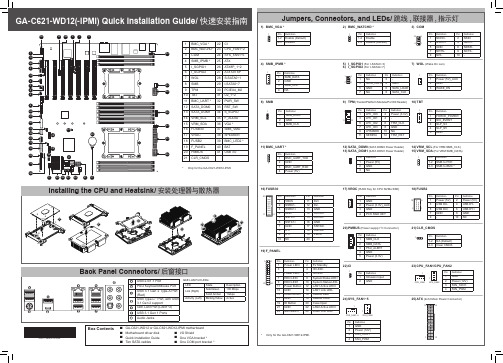
Information in this manual is protected by copyright laws and is the property of GIGABYTE. Changes to the specifications and features in this manual may be made by GIGABYTE without prior notice. No part of this manual may be reproduced, copied, translated, transmitted, or published in any form or by any means without GIGABYTE's prior written permission. For product-related information, check on our website at: https://
19) F_PANEL
1 2 Pin Definition
Pin Definition
1 Power LED+ 2 5V Standby
3-
4 ID LED+
5 Power LED- 6 ID LED-
7 HDD LED+
8 System Status LED+
23 24 9 HDD LED1
10 System Status LED-
Box Contents
55 GA-C621-WD12 or GA-C621-WD12-IPMI motherboard
55 Motherboard driver disk
55 I/O Shield
LG-iG5型变频器说明书
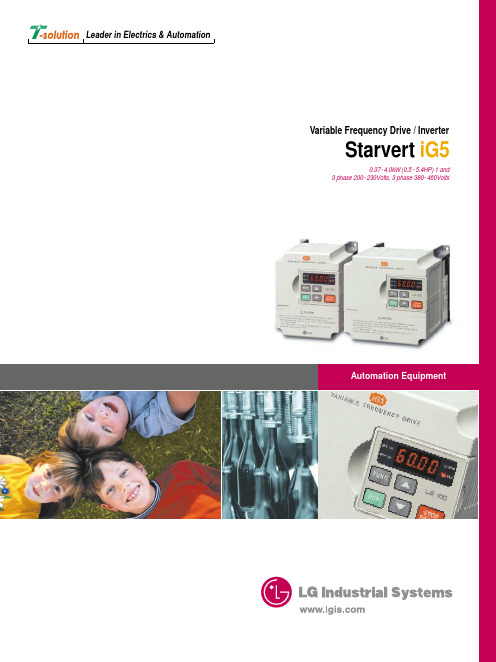
Space vector PWM technology
The Space vector technology is being adopted in all LG drives. It features outstanding performance in its control characteristics. It has low total harmonic distortion, low current ripple, low torque ripple, low motor temperature rise, and better voltage utilization. It is a basic control platform of the iG5 drive. The advantages of Space vector PWM technology are being proved in many applications.
Stopped
CH1=2V DC 10:1 CH3=5V DC 10:1 CH4=2V DC 10:1 1s/div [1s/div] NORM:1kS/s
Stopped
CH1=2V DC 10:1 CH3=5V DC 10:1 CH4=2V DC 10:1 1s/div [1s/div] NORM:1kS/s
Conformity to global standards
UL and cUL listed for North America CE marked for Europe Quality process controlled by ISO9001, ISO14000
02
Starvert iG5
Reduced size
INSIGHT安装手册

安装手册
INSIGHT
目录
一、安全注意事项 • • • • 警告 注意 机组及配件验收确认 安装工具、材料
二、安装施工步骤一览
•
• •
室内机组安装
室外机组安装 冷媒管道安装
பைடு நூலகம்
•
• • • •
排水管道安装
电控线路安装 试压检漏抽真空 风管系统安装 安装方申请调试
警告和注意的说明
警告:如果有违,可能导致严重的伤亡事故。
注意:如果有违,可能导致人员伤害或设备损坏。
警告
• • • • 请特灵经销商或专业人员进行安装。不要自行安装。安装不当机器将不能正常 运行,可能导致漏水、触电或火灾。 应按照随机说明书及本安装手册进行安装。安装不当机器将不能正常运行,可 能导致漏水、触电或火灾。 空调机组应安装在可承受其重量的基座上。承受力不够可能导致机器跌落,造 成人员伤害。 所有电气安装务必由专业人员按照当地法律、规章、机组随机说明书和本安装 手册进行,并使用专用电源线路。电源线路容量不足或线路安装不当可能导致 触电或火灾。 所有线路都必须是安全的,使用指定的电线,安装牢靠,确保外力不会影响端 子板和电线,接触不良或安装不牢可能导致火灾。
7
•
室外机混凝土基础
用钢筋混凝土浇注一个高出地面200-300mm的机座平台。以防止冬 季冰雪影响机组的正常运行。 在屋顶平台或阳台上时,室外机安装于基础上能够使机组平稳运行 ,减少噪音的振动传递。
•
200-300mm
8
室外机钢托架安装机座
• 当屋顶承重能力差或隔音较差 时,可作型钢制成钢托架,并 用避震垫隔震。
•
•
工地现场应备有足够的制冷剂确保开机调试用。
广州五芯级网络科技有限公司 - 五芯级维修宝典V5.13产品说明书

中文版International version1、五芯级-维修宝典安装包V5.13(中国服务器下载)2、五芯级-维修宝典免安装包V5.13(中国服务器下载)3、五芯级简易教程1、Installation Package V5.13(click to download google link)2、installation package V5.13.zip(click to download)3、Five core level simple tutorial更新内容:2023年12月23日●新增HW系列●畅享_60Pro【单层点位图】●新增Phone系列●Phone6S Plus6SP进水不开机⑥、Phone6S Plus6SP进水不开机无声音、Phone6S Plus6SP进水不照相、Phone6S Plus6SP进水后不定时重启、Phone6S Plus6SP进水无触摸、Phone6S Plus6SP进水无送话录音无声●共6例【维修方案】●Update:December23,2023●New HW series added●Enjoy_60Pro[Single layer dot map]●New Phone series added●⑥Phone6S Plus6SP does not turn on due to water ingress⑥,Phone6S Plus6SP does not turn on due to wateringress⑥,Phone6S Plus6SP does not take photos due to water ingress⑥,Phone6S Plus6SP restarts irregularly after water ingress⑥,Phone6S Plus6SP does not touch when water ingress occurs,Phone6S Plus6SP does not send voice recordings due to water ingress⑥●6cases in total[maintenance plan]更新内容:2023年12月22日●新增HW系列●Mate60【单层点位图】●新增Phone系列●Phone6S Plus6SP加电漏电90MA、Phone6S Plus6SP进水保资料搬板、Phone6S Plus6SP进水不开机②、Phone6S Plus6SP进水不开机③、Phone6S Plus6SP进水不开机④、Phone6S Plus6SP进水不开机⑤●共6例【维修方案】●Update:December22,2023●New HW series added●Mate60[Single layer dot map]●New Phone series added●Phone6S Plus6SP power leakage of90MA,Phone6S Plus6SP water ingress protection data transfer,Phone6S Plus6SPwater ingress does not turn on②,Phone6S Plus6SP water ingress does not turn on③,Phone6S Plus6SP water ingress does not turn on④,Phone6S Plus6SP water ingress does not turn on⑤●6cases in total[maintenance plan]更新内容:2023年12月21日●新增HW系列●荣耀_Play7T【单层点位图】●新增Phone系列●Phone6S Plus6SP二修无显示、Phone6S Plus6SP二修无显示②、Phone6S Plus6SP耗电快WiFi发热不换WiFi解决方法、Phone6S Plus6SP耗电快提示温度过高、Phone6S Plus6SP 换屏导致无显示、Phone6S Plus6SP加电大电流不开机●共6例【维修方案】●Update:December21,2023●New HW series added●Honor_Play7T[Single layer dot map]●New Phone series added●Phone6S Plus6SP second repair without display,Phone6S Plus6SP second repair without display②,Phone6SPlus6SP fast power consumption WiFi heating without replacing WiFi solution,Phone6S Plus6SP fast power consumption prompt with high temperature,Phone6S Plus6SP screen change causing no display,Phone6S Plus6SP power on high current does not turn on●6cases in total[maintenance plan]更新内容:2023年12月20日●新增HW系列●荣耀_X50【单层点位图】●新增Phone系列●Phone6S Plus6SP二修不充电无电池数据自动重启、Phone6S Plus6SP二修不照相、Phone6SPlus6SP二修不照相不充电、Phone6S Plus6SP二修掉件不开机、Phone6S Plus6SP二修连锡导致不开机、Phone6S Plus6SP二修无背光●共6例【维修方案】●Update:December20,2023●New HW series added●Honor_X50[Single layer dot map]●New Phone series added●Phone6S Plus6SP second repair does not charge,no battery data automatically restarts,Phone6S Plus6SP secondrepair does not take photos,Phone6S Plus6SP second repair does not take photos and does not charge,Phone6S Plus6SP second repair parts do not turn on,Phone6S Plus6SP second repair soldering causes no turning on, Phone6S Plus6SP second repair has no backlight●6cases in total[maintenance plan]更新内容:2023年12月19日●新增HW系列●Mate30_RS1【单层点位图】●新增Phone系列Phone6S Plus6SP无灯光②、Phone6S Plus6SP无服务分集接收坏、Phone6S Plus6SP无服务无3G信号、Phone6S Plus6SP无服务③、Phone6S Plus6SP无服务电量显示百分之一、Phone6S Plus6SP无后照相供电保护电感坏引起●共6例【维修方案】●Update:December19,2023●New HW series added●Mate30_RS1[Single layer dot map]●New Phone series added●Phone6S Plus6SP has no lighting②,Phone6S Plus6SP has no service diversity reception failure,Phone6SPlus6SP has no service or3G signal,Phone6S Plus6SP has no service③,Phone6S Plus6SP has no service battery level display of1%,Phone6S Plus6SP has no rear camera power supply protection inductance damage caused●6cases in total[maintenance plan]更新内容:2023年12月18日●新增OPPO系列●OP_A1Pro【单层点位图】●新增Phone系列●Phone6S Plus6SP通话无声、Phone6S Plus6SP尾插坏不充电、Phone6S Plus6SP无WiFi(灰色)、Phone6S Plus6SP无WiFi(灰色)②、Phone6S Plus6SP无触摸、Phone6S Plus6SP无灯光●共6例【维修方案】●Update:December18,2023●New OPPO series added●OP_A1Pro[Single layer dot map]●New Phone series added●Phone6S Plus6SP calls silently,Phone6S Plus6SP tail plug is broken and does not charge,Phone6S Plus6SPhas no WiFi(gray),Phone6S Plus6SP has no WiFi(gray),Phone6S Plus6SP has no touch,Phone6S Plus6SP has no light●6cases in total[maintenance plan]更新内容:2023年12月17日●新增OPPO系列●OP_A96【单层点位图】●新增Phone系列Phone6S Plus6SP摔后WiFi音频照相感光等维修、Phone6S Plus6SP摔后刷机报错4014、Phone6S Plus6SP提示温度过高待机漏电、Phone6S Plus6SP提示温度过高待机漏电②、Phone6S Plus6SP提示温度过高待机漏电③、Phone6S Plus6SP提示温度过高②●共6例【维修方案】●Update:December17,2023●New OPPO series added●OP_A96[Single layer dot map]●New Phone series added●Repair of WiFi audio,camera,and photosensitivity after falling of Phone6S Plus6SP,flashing error4014after falling of Phone6S Plus6SP,warning of high temperature standby leakage,warning of high temperature standby leakage of Phone6S Plus6SP,warning of high temperature standby leakage of Phone6S Plus6SP,warning of high temperature standby leakage of Phone6S Plus6SP,warning of high temperature standby leakage of Phone6S Plus6SP,warning of high temperature②●6cases in total[maintenance plan]更新内容:2023年12月16日●新增HW系列●荣耀70Pro【单层点位图】●新增Phone系列Phone6S Plus6SP声音卡顿无法录音、Phone6S Plus6SP刷机报错9焊盘掉点、Phone6S Plus6SP刷机报错14、Phone6S Plus6SP刷机报错56②、Phone6S Plus6SP刷机报错4014硬盘坏、Phone6S Plus6SP刷机后无法激活NFC坏●共6例【维修方案】●Update:December16,2023●New HW series added●HONOR70Pro5G[Single layer point map]●New Phone series added●Phone6S Plus6SP sound lag unable to record,Phone6S Plus6SP flashing error9solder pad drop,Phone6S Plus6SPflashing error14,Phone6S Plus6SP flashing error56②,Phone6S Plus6SP flashing error4014hard disk failure, inability to activate NFC after Phone6S Plus6SP flashing●6cases in total[maintenance plan]更新内容:2023年12月15日●新增HW系列●Mate_50Pro【单层点位图】●新增Phone系列●Phone6S Plus6SP开机定在80MA、Phone6S Plus6SP扩容后不开机、Phone6S Plus6SP扩容后刷机4014、Phone6S Plus6SP偶尔重启CPU虚焊导致、Phone6S Plus6SP屏幕右边不亮、Phone6S Plus6SP屏幕左边不亮开机慢●共6例【维修方案】●Update:December15,2023●New HW series added●Mate_50Pro[Single layer dot map]●New Phone series added●Phone6S Plus6SP is set to power on at80MA,does not turn on after expansion,crashes after expansion4014,occasionally restarts due to CPU soldering,does not light up on the right side of the Phone6S Plus6SP screen, does not light up on the left side of the Phone6S Plus6SP screen,and starts slowly●6cases in total[maintenance plan]新内容:2023年12月14日●新增HW系列●畅享50【单层点位图】●新增Phone系列Phone6S Plus6SP进水不开机⑥、Phone6S Plus6SP进水不开机无声音、Phone6S Plus6SP进水不照相、Phone6S Plus6SP进水后不定时重启、Phone6S Plus6SP进水无触摸、Phone6S Plus6SP 进水无送话录音无声●共6例【维修方案】●Update:December14,2023●New HW series added●Enjoy50【Single layer bitmap】●New Phone series added●Phone6S Plus6SP does not turn on due to water ingress⑥,Phone6S Plus6SP does not turn on due to water ingress⑥,Phone6S Plus6SP does not take photos due to water ingress⑥,Phone6S Plus6SP restarts irregularly afterwater ingress⑥,Phone6S Plus6SP does not touch when water ingress occurs,and Phone6S Plus6SP has no sound recording when water ingress occurs●6cases in total[maintenance plan]更新内容:2023年12月13日●新增HW系列●Mate30_RS1【单层点位图】●新增Phone系列Phone6S Plus6SP加电漏电90MA、Phone6S Plus6SP进水保资料搬板、Phone6S Plus6SP进水不开机②、Phone6S Plus6SP进水不开机③、Phone6S Plus6SP进水不开机④、Phone6S Plus6SP 进水不开机⑤●共6例【维修方案】●Update:December13,2023●New HW series added●Mate30_RS1[Single layer dot map]●New Phone series added●90MA leakage during power on of Phone6S Plus6SP,loading of water protection data for Phone6S Plus6SP,failureto turn on Phone6S Plus6SP due to water ingress②,failure to turn on Phone6S Plus6SP due to water ingress③,failure to turn on Phone6S Plus6SP due to water ingress④,failure to turn on Phone6S Plus6SP due towater ingress⑤●6cases in total[maintenance plan]更新内容:2023年12月12日●新增HW系列●MateX2【单层点位图】●新增Phone系列●Phone6S Plus6SP二修无显示、Phone6S Plus6SP二修无显示②、Phone6S Plus6SP耗电快WiFi发热不换WiFi解决方法、Phone6S Plus6SP耗电快提示温度过高、Phone6S Plus6SP 换屏导致无显示、Phone6S Plus6SP加电大电流不开机●共6例【维修方案】●Update:December12,2023●New HW series added●MateX2[Single layer dot map]●New Phone series added●Phone6S Plus6SP second repair without display,Phone6S Plus6SP second repair without display②,Phone6SPlus6SP fast power consumption WiFi heating without replacing WiFi solution,Phone6S Plus6SP fast power consumption prompt with high temperature,Phone6S Plus6SP screen change causing no display,Phone6S Plus6SP power on high current does not turn on●6cases in total[maintenance plan]更新内容:2023年12月11日●新增HW系列●Mate9Pro【单层点位图】●新增Phone系列Phone6S Plus6SP二修不充电无电池数据自动重启、Phone6S Plus6SP二修不照相、Phone6S Plus6SP二修不照相不充电、Phone6S Plus6SP二修掉件不开机、Phone6S Plus6SP二修连锡导致不开机、Phone6S Plus6SP二修无背光●共6例【维修方案】●Update:December11,2023●New HW series added●Mate9Pro[Single layer dot map]●New Phone series added●Phone6S Plus6SP second repair does not charge,no battery data automatically restarts,Phone6S Plus6SP secondrepair does not take photos,Phone6S Plus6SP second repair does not take photos and does not charge,Phone6SPlus6SP second repair parts do not turn on,Phone6S Plus6SP second repair soldering causes no turning on, Phone6S Plus6SP second repair has no backlight●6cases in total[maintenance plan]更新内容:2023年12月10日●新增HW系列●Mate20X_5G【单层点位图】●新增Phone系列Phone6S Plus6SP不开机指南针进水腐蚀造成、Phone6S Plus6SP不开机加电漏电600MA、Phone6S Plus6SP不照相 1.2V短路造成、Phone6S Plus6SP不照相供电管腐蚀造成、Phone6S Plus6SP不照相供电管坏、Phone6S Plus6SP触摸有时不灵●共6例【维修方案】●Update:December10,2023●New HW series added●Mate20X_5G[Single layer dot map]●New Phone series added●Phone6S Plus6SP does not turn on due to water ingress and corrosion of the compass,Phone6S Plus6SP doesnot turn on due to power leakage of600MA,Phone6S Plus6SP does not take photos due to1.2V short circuit, Phone6S Plus6SP does not take photos due to corrosion of the power supply pipe,Phone6S Plus6SP does not take photos due to power supply pipe damage,and Phone6S Plus6SP sometimes does not touch properly●6cases in total[maintenance plan]更新内容:2023年12月9日●新增HW系列●Mate40_Pro【单层点位图】●新增Phone系列●Phone6S Plus6SP不开机硬盘坏、Phone6S Plus6SP不开机指南针进水腐蚀造成、Phone6SPlus6SP不开机加电漏电600MA、Phone6S Plus6SP不照相 1.2V短路造成、Phone6S Plus6SP 不照相供电管腐蚀造成、Phone6S Plus6SP不照相供电管坏●共6例【维修方案】●Update:December9,2023●New HW series added●Mate40_Pro[Single Layer Dot Map]●New Phone series added●Phone6S Plus6SP does not power on due to hard drive failure,corrosion caused by water ingress from the compasswhen Phone6S Plus6SP does not power on,leakage of600MA when Phone6S Plus6SP does not power on and power on,1.2V short circuit caused by Phone6S Plus6SP not taking photos,corrosion caused by power supply pipe of Phone6S Plus6SP not taking photos,and damage to power supply pipe of Phone6S Plus6SP not taking photos ●6cases in total[maintenance plan]更新内容:2023年12月8日●新增HW系列●Mate_50Pro单层点位图】●新增Phone系列●Phone6S Plus6SP不充电3V供电短路造成、Phone6S Plus6SP不充电TIGRIS_PMID短路造成、Phone6S Plus6SP不充电无电池数据自动重启、Phone6S Plus6SP不定时重启、Phone6S Plus6SP不开机定在60MA、Phone6S Plus6SP不开机修开机后不照相●共6例【维修方案】●Update:December8,2023●New HW series added●Mate_50Pro Single Layer Dot Map●New Phone series added●Phone6S Plus6SP does not charge due to a3V power supply short circuit,and Phone6S Plus6SP does not chargeTIGRIS_PMID short circuit caused,Phone6S Plus6SP does not charge and automatically restarts without battery data,Phone6S Plus6SP restarts irregularly,Phone6S Plus6SP does not power on and is set at60MA,Phone6S Plus6SP does not power on and does not take photos after repair●6cases in total[maintenance plan]更新内容:2023年12月7日●新增HW系列●Mate_50Pro单层点位图】●新增Phone系列Phone6S Plus6SP GPS信号弱、Phone6S Plus6SP WiFi信号弱、Phone6S Plus6SP按Home键自动Siri、Phone6S Plus6SP按任何功能黑屏重启、Phone6S Plus6SP白苹果重启显示几行英文、Phone6S Plus6SP搬板●共6例【维修方案】●Update:December7,2023●New HW series added●Mate_50Pro Single Layer Dot Map●New Phone series added●Phone6S Plus6SP GPS signal weak,Phone6S Plus6SP WiFi signal weak,Phone6S Plus6SP automatic Siri by pressingHome key,Phone6S Plus6SP black screen restart by pressing any function,Phone6S Plus6SP white apple restart display a few lines in English,Phone6S Plus6SP board removal●6cases in total[maintenance plan]更新内容:2023年12月6日●新增HW系列●畅玩_60Pro单层点位图】●新增Phone系列Phone77开机大电流能进系统、Phone77开机定在50MA CPU虚焊引起、Phone77开机定在60MA 上盖1.8V电感虚焊、Phone77开机卡死③、Phone77开机无限白苹果重启●共6例【维修方案】●Update:December6,2023●New HW series added●Play freely_60Pro Single Layer Dot Map●New Phone series added●Phone77power on with high current entering the system,Phone77power on set at50MA CPU caused by virtualsoldering,Phone77power on set at60MA cover with1.8V inductor virtual soldering,Phone77power on stuck③,Phone77power on infinite white Apple restart●6cases in total[maintenance plan]更新内容:2023年12月6日●新增HW系列●畅玩_60Pro单层点位图】●新增Phone系列Phone77开机大电流能进系统、Phone77开机定在50MA CPU虚焊引起、Phone77开机定在60MA 上盖1.8V电感虚焊、Phone77开机卡死③、Phone77开机无限白苹果重启●共6例【维修方案】●Update:December6,2023●New HW series added●Play freely_60Pro Single Layer Dot Map●New Phone series added●Phone77power on with high current entering the system,Phone77power on set at50MA CPU caused by virtualsoldering,Phone77power on set at60MA cover with1.8V inductor virtual soldering,Phone77power on stuck③,Phone77power on infinite white Apple restart●6cases in total[maintenance plan]更新内容:2023年12月5日●新增MI系列●REDMI_Note11T单层点位图】●新增Phone系列Phone77刷机后处于恢复模式、Phone77摔后不开机多种故障、Phone77摔机修复、Phone77主供电短路不开机滤波电容坏、Phone77主供电短路不开机、Mate30Pro_5Gmate30Pro5G 主板注释图●共6例【维修方案】●Update:December5th,2023●New MI series added●REDMI_Note11T Single Layer Dot Map●New Phone series added●Phone77is in recovery mode after flashing,there are various faults such as not turning on after falling,repairing a falling phone,short circuit in the main power supply of Phone77that does not turn on,damaged filter capacitor,short circuit in the main power supply of Phone77that does not turn on,Mate30Pro_Annotated image of5G mate30Pro5G motherboard●6cases in total[maintenance plan]更新内容:2023年12月4日●新增VIVO系列●VI_Y30【单层点位图】●新增Phone系列Phone7Plus7P不开机I2C总线问题、Phone7Plus7P不开机按开机键500MA大电流、Phone7Plus7P不开机电源IC发烫、Phone7Plus7P不开机及漏电、Phone7Plus7P不开机上盖坏单换保资料、Phone7Plus7P不联机●共6例【维修方案】●Update:December4th,2023●New VIVO series added●VI_Y30[Single layer point map]●New Phone series added●Phone7Plus7P does not power on,I2C bus issue,Phone7Plus7P does not power on,pressing the power buttonfor500MA high current,Phone7Plus7P does not power on,power IC burns,Phone7Plus7P does not power on and leaks electricity,Phone7Plus7P does not power on,top cover is damaged,replacement warranty information,Phone7Plus7P is not online●6cases in total[maintenance plan]更新内容:2023年12月3日●新增VIVO系列●VI_Y10【单层点位图】●新增Phone系列Phone7Plus7P不照相供电管坏引起、Phone7Plus7P不照相、Phone7Plus7P不照相全景又可以照②、Phone7Plus7P充电部分维修、Phone7Plus7P充电电感坏不充电、Phone7Plus7P充电提示不支持此配件●共6例【维修方案】●Update:December3,2023●New VIVO series added●VI_Y10[Single layer point map]●New Phone series added●Phone7Plus7P does not take photos due to a broken power supply pipe,Phone7Plus7P does not take photos,Phone7Plus7P does not take photos and can still take panoramic photos②,Phone7Plus7P charging part repair, Phone7Plus7P charging inductor is damaged and cannot be charged,Phone7Plus7P charging prompt does not support this accessory●6cases in total[maintenance plan]更新内容:2023年12月2日●新增HW系列●P60【单层点位图】●新增Phone系列Phone7Plus7P白苹果重启刷机报错9、Phone7Plus7P白苹果重启WiFi坏造成、Phone7Plus7P 背光电容坏引起开机大电流、Phone7Plus7P不充电Q4001损坏造成、Phone7Plus7P不充电USB 芯片坏●共5例【维修方案】●Update:December1,2023●New HW series added●P50E[Single layer point map]●New Phone series added●Phone7Plus7_The return button is too sensitive or malfunctioning after replacing the7P screen,Phone77_WiFi signal weak,Phone7Plus7P white apple fixed screen,Phone7Plus7P white apple fixed screen③, Phone7Plus7P white apple fixed screen④,Phone7Plus7P white apple restart flashing error9更新内容:2023年12月1日●新增HW系列●P50E【单层点位图】●新增Phone系列Phone7Plus7_7P换屏后返回键太灵敏或者失灵、Phone77_WiFi信号弱、Phone7Plus7P白苹果定屏、Phone7Plus7P白苹果定屏③、Phone7Plus7P白苹果定屏④、Phone7Plus7P白苹果重启刷机报错9●、共5例【维修方案】●Update:December1,2023●New HW series added●P50E[Single layer point map]●New Phone series added●Phone7Plus7_The return button is too sensitive or malfunctioning after replacing the7P screen,Phone77_WiFi signal weak,Phone7Plus7P white apple fixed screen,Phone7Plus7P white apple fixed screen③, Phone7Plus7P white apple fixed screen④,Phone7Plus7P white apple restart flashing error9更新内容:2023年11月30日●新增VIVO系列●VI_S16【单层点位图】●新增Phone系列●PhoneXS MAXXS MAX开机没反应、PhoneXS MAXXS MAX按开机键没反应、PhoneXS MAXXS MAX按开机键没反应不开机、PhoneXS MAXXS MAX不开机连电脑显示8P、PhoneXS MAXXS MAX 不开机定在260MA、共5例【维修方案】●Update:November29,2023●New VIVO series added●VI_S16[Single layer point map]更新内容:2023年11月29日●新增VIVO系列●VI_S16【单层点位图】●新增Phone系列●PhoneXS MAXXS MAX开机没反应、PhoneXS MAXXS MAX按开机键没反应、PhoneXS MAXXS MAX按开机键没反应不开机、PhoneXS MAXXS MAX不开机连电脑显示8P、PhoneXS MAXXS MAX 不开机定在260MA、共5例【维修方案】●Update:November29,2023●New VIVO series added●VI_S16[Single layer point map]●New Phone series added●PhoneXS MAXXS MAX does not respond when turned on,PhoneXS MAXXS MAX does not respond when pressed the powerbutton,PhoneXS MAXXS MAX does not respond when pressed the power button,does not turn on,PhoneXS MAXXS MAX does not turn on and displays8P when connected to the computer,and PhoneXS MAXXS MAX does not turn on,set at260MA,a total of5cases[Maintenance Plan]更新内容:2023年11月28日●新增VIVO系列●VI_X80Pro【单层点位图】●新增Phone系列PhoneXS MAXXS MAX触发电流摆动到600MA后归零、PhoneXS MAXXS MAX进水不开机4、PhoneXS MAXXS MAX开机没电流反应、PhoneXS MAXXS MAX开机显示花屏、PhoneXS MAXXS MAX开机显示花屏②●共5例【维修方案】●Update:November28,2023●New VIVO series added●VI_X80Pro[Single layer dot map]●New Phone series added●PhoneXS MAXXS MAX triggers current swing to600MA and returns to zero,PhoneXS MAXXS MAX does not turn ondue to water ingress4,PhoneXS MAXXS MAX does not respond to current when turned on,PhoneXS MAXXS MAX displaysa blurred screen when turned on,PhoneXS MAXXS MAX displays a blurred screen when turned on②●5cases in total[maintenance plan]更新内容:2023年11月27日●新增OPPO系列●OP_Reno10Pro【单层点位图】●新增Phone系列PhoneXS MAXXS MAX触发0-100MA摆动不开机、PhoneXS MAXXS MAX触发30MA不开机、PhoneXS MAXXS MAX触发40MA不开机、PhoneXS MAXXS MAX触发80MA归零不开机、PhoneXS MAXXS MAX 触发大电流、●共6例【维修方案】●Update:November27,2023●New OPPO series added●OP_Reno10Pro[Single Layer Dot Map]●New Phone series added●PhoneXS MAXXS MAX triggers0-100MA swing without turning on,PhoneXS MAXXS MAX triggers30MA without turningon,PhoneXS MAXXS MAX triggers40MA without turning on,PhoneXS MAXXS MAX triggers80MA to zero without turning on,PhoneXS MAXXS MAX triggers high current●Update:November25,2023●6cases in total[maintenance plan]更新内容:2023年11月26日●新增OPPO系列●OP_Reno10X【单层点位图】●新增Phone系列PhoneXS MAXXS MAX开机没反应、PhoneXS MAXXS MAX按开机键没反应、PhoneXS MAXXS MAX 按开机键没反应不开机、PhoneXS MAXXS MAX不开机连电脑显示8P、PhoneXS MAXXS MAX不开机定在260MA●共6例【维修方案】●Update:November26,2023●New OPPO series added●OP_Reno10X[Single layer dot map]●New Phone series added●PhoneXS MAXXS MAX does not respond when turned on,PhoneXS MAXXS MAX does not respond when pressing the powerbutton,PhoneXS MAXXS MAX does not respond when pressing the power button and does not turn on,PhoneXS MAXXS MAX does not turn on and displays8P when connected to the computer,PhoneXS MAXXS MAX does not turn on and is set to260MA●6cases in total[maintenance plan]更新内容:2023年11月25日●新增HW系列●荣耀60【单层点位图】●新增HW系列荣耀play4T ProPlay4Tpro-HL5LRAM_VB、荣耀X20荣耀X20-HN5NTNM-实物扫描图、荣耀X10荣耀X10-HL5TELM实物标注图、荣耀X10荣耀X10-HL5TELM-实物扫描图、荣耀X10_MAX荣耀X10MAX-HN10TSM实物标注图、荣耀X20SE荣耀X20SE-HN5CHLMVB-实物扫描图、荣耀X30荣耀X30-HN3ANYM-实物扫描图、荣耀X30i荣耀X30i-HN1TFYM-实物扫描图、荣耀X10_MAX荣耀X10Max连不上WiFi和蓝牙、荣耀X20荣耀X20-9008、荣耀play4T Pro荣耀Play4T Pro-9008、荣耀paly4Pro荣耀Play4T-9008、荣耀_PLAY5T Pro荣耀PLAY5T Pro-9008、荣耀_Play5T荣耀Play5T-9008、荣耀play6T荣耀Play6T-9008、荣耀X10_MAX荣耀X10MAX重摔不触摸、荣耀X10_MAX荣耀X10MAX-9008、荣耀X10荣耀X10-9008、荣耀X10荣耀X10不充电故障维修、荣耀X10荣耀x10后置相机打开闪退、荣耀X10荣耀X10开机亮3秒后不亮灯,短接这里修复、荣耀X20SE荣耀X20SE-9008、荣耀X30荣耀X30-9008、荣耀X30i荣耀X30i-9008●共34例【维修方案】●新增MI系列MI_civi原理图、MI_civi位置图●共2例【原理图】●Update:November25,2023●New HW series added●HONOR60[Single layer point map]●New HW series added●Honor Play4T ProPlay4Tpro HL5LRAM_VB,Glory play6TPLAY6T-HN1CMAM-component labeling diagram,HONOR X20Glory X20-HN5NTNM-physical scanning diagram,HONOR X20Glory X20-HN5NTNM-component labeling diagram, Glory_X40_HN1RMON Honor X40GT-HN1ADTM physical scan,Honor_X40_HN1RMON Honor X40GT-HN1ADTM component annotation diagram,Honor Play6T Pro Honor Play6T Pro-HN1TFYM component annotation diagram,Honor X10Honor X10-HL5TELM physical annotation diagram,Honor X10Honor X10-HL5TELM physical scanning diagram,Honor X10_ MAX Glory X10MAX-HN10TSM Physical Label,HONOR X20SE HONOR X20SE-HN5CHLMVB-Component Label,HONOR X20 SE Glory X20SE-HN5CHLMVB-Physical Scan,HONOR X30Glory X30-HN3ANYM-Physical Scan,HONOR X30i Glory X30i-HN1TFYM-Physical Scan,HONOR X30i Glory X30i-HN1TFYM-Component Label,Glory_X40i Honor X40I-HN1DIOM -Physical scan,Honor_X40i Honor X40I-HN1DIOM-Component Annotation Diagram,Honor_X50i Honor X50i HN1CRTM VER.F Physical Scanned Image,Honor X10_MAX glory X10Max can't connect to WiFi and Bluetooth,HONOR X20 glory X20-9008,glory play4T Pro glory Play4T Pro-9008,glory paly4Pro glory Play4T-9008,glory_PLAY5T Pro Glory PLAY5T Pro-9008,Glory_Play5T Glory Play5T-9008,Glory play6T Glory Play6T-9008,Glory X10_MAX Honor X10MAX Heavy Drop No Touch,Honor X10_MAX Glory X10MAX-9008,Glory X10Glory X10-9008,Glory X10 Glory X10No charge fault repair,Glory X10Glory x10rear camera on flash back,Glory X10Glory X10lights up for3seconds,short circuit here to repair,HONOR X20SE HONOR X20SE-9008,HONOR X30Glory X30-9008, HONOR X30i Glory X30i-9008●34cases in total[maintenance plan]●New MI series added●MI_Civi schematic,MI_Civi Location Map●2examples in total[schematic diagram]更新内容:2023年11月23日●新增HW系列●畅享7S【单层点位图】●新增Phone系列Phone12Mini12mini搬板机关机插充电器重启开机充电死机、Phone12Mini12mini不定时重启报错kernel、Phone12Mini12mini插充电器重启、Phone12Mini12mini短路不开机、Phone12 Mini12mini二修有振动无铃声无录音、Phone12Mini12mini进水插卡无4G、Phone12Mini12mini进水移动电信无4G、Phone12Mini12mini面容录取什么都不提示、Phone12Mini12mini同行插充电器重启、Phone12Mini12mini无5G WiFi信号、Phone12Mini12mini 无基带、Phone12Mini12mini信号跳水无摔无进水、Phone12Mini12mini重摔无基带、Phone1313WiFi部分的维修(待续)、Phone1313板上下层后无4G、Phone1313不定时重启报错Kernel data abort、Phone1313触摸部分的维修、Phone1313二修关机能充电开机后不能充电、Phone1313分层导致音量键用不了、Phone1313关机可以充电开机后不充电、Phone1313开机无电流反应、Phone1313扩容导致无显示、Phone1313面容不可用、Phone1313系列面容修复须知、Phone1313显示部分的维修、Phone1313移植电池方法、Phone1313有基带无串号、Phone1313正常使用花屏通病②、Phone1313重启报错代码LLC、Phone1313重启数据分析②、Phone1313重启数据分析③、phone1414白苹果重启、phone1414打电话有杂音、phone1414改14plus、phone1414静音键失灵、phone1414摔后更换后玻璃无限重启、phone1414摔后重启刷机报错9、phone1414息屏后无法唤醒、phone1414照相无法保存相片、●共39例【维修方案】●Updated content:November23,2023●New HW series●Changxiang7S【Single layer bitmap】●New Phone series added●Phone12Mini12mini board moving mechanism,machine plugging in charger,restart,charging crash,Phone12Mini12mini irregular restart error kernel,Phone12Mini12mini charger plugging in,Phone12Mini12mini short circuit does not start,Phone12Mini12mini secondary repair has vibration without ringing tone without recording,Phone12Mini12mini water inlet card without4G,Phone12Mini12mini water inlet mobiletelecommunications without4G,Phone12Mini12mini face recognition does not prompt anything Phone12 Mini12mini comes with a plug-in charger to restart,Phone12Mini12mini does not have5G WiFi signal,Phone12 Mini12mini does not have baseband,Phone12Mini12mini signal jumps without falling or entering water,Phone12 Mini12mini falls heavily without baseband,Phone1313WiFi repair(to be continued),Phone1313board does not have4G after upper and lower layers,Phone1313occasionally restarts with an error Kernel data abort, Phone1313touch part repair Phone1313secondary repair shutdown can be charged but cannot be charged after startup,Phone1313layering causes the volume button to be unusable,Phone1313shutdown can be charged but cannot be charged after startup,Phone1313startup has no current response,Phone1313expansion causes no display,Phone1313face is not available,Phone1313series face repair instructions,Phone1313display maintenance,Phone1313battery transplantation method,Phone1313has baseband but no serial number Phone1313 normal use of splash screen common problems②,Phone1313restart error code LLC,Phone1313restart data analysis②,Phone1313restart data analysis③,Phone1414white apple restart,Phone1414phone noise, Phone1414changed to14plus,Phone1414mute key failure,Phone1414glass infinite restart after replacement after falling,Phone1414restart after falling,error report9,Phone1414cannot wake up after screen rest, Phone1414camera cannot save photos MI12S Pro schematic diagram,MI12S Pro location diagram●A total of39cases[maintenance plan]更新内容:2023年11月22日●新增HW系列●Nova11Pro【单层点位图】●新增Phone系列进水机子的维修方法、苹果iPhone+iPad IC通用表、修机注意事项、自动重启或定屏关机故障维修、自制烧机神器免分层修复加电大电流、Phone12Pro Max6-12ProMax I2C总线框架图、Phone12Pro Max6-12ProMAX RFFE总线框图、Phone12Pro Max6-12ProMAX音频总线框图、phone146-14码片飞线图、Phone1311-13移植电池方法、phone141314系列面容修复须知、phone13Pro MaX13ProMAX搬板机信号跳水无服务、phone13Pro MaX13ProMAX不充电能连电脑、phone13Pro MaX13ProMAX不开机①、phone13Pro MaX13ProMAX美版改国行搬板无服务、phone13Pro MaX13ProMAX无触摸通病、phone13Pro MaX13ProMAX相机不对焦、phone13Pro MaX13ProMAX正常使用指南针不准、phone13Pro MaX13ProMAX正常使用转圈重启、Phone1313系列花屏通病、phone14Pro14Pro上层通用14ProMAX、phone14Pro14Pro摔后频发重启、phone14Pro14Pro信号跳水、phone14Pro14Pro有基带无服务、phone1414硬盘容量区分、Phone13iPhone13WiFi部分的维修、Phone13iPhone13触摸部分的维修、Phone13iPhone13显示部分的维修、iPhone移植电芯修复电池效率、iPhone移植电芯知识、iPhone硬盘容量识别大小、PhoneXX-11PRO面容修复(移高点移低点)、IOS重启日志故障分析②●共33例【维修方案】●Updated content:November22,2023●New HW series●Nova11Pro【Single layer point bitmap】●New Phone series added●Maintenance methods for water inlet machine,Apple iPhone+iPad IC universal meter,maintenance precautions,automatic restart or fixed screen shutdown fault repair,self-made machine burning device without layered repair and high current charging,Phone12Pro Max6-12ProMax I2C bus framework diagram,Phone12Pro Max6-12ProMAX RFFE bus diagram,Phone12Pro Max6-12ProMAX audio bus diagram,Phone146-14chip flying line diagram,Phone1311-13battery transplantation method Phone141314Series Facial Repair Notice,Phone13Pro MaX13ProMAX Plate Mover Signal Diving No Service,Phone13Pro MaX13ProMAX Can Connect to Computer Without Charging,Phone13Pro MaX13ProMAX Does Not Power On①,Phone13Pro MaX13ProMAX American Version Changed to National Line Plate Mover No Service,Phone13Pro MaX13ProMAX No Touch Fault,Phone13Pro MaX13ProMAX Camera Out of Focus,Phone13Pro MaX13ProMAX Normal Use Compass Inaccuracy Phone13Pro MaX13ProMAX is normally used and restarted in a circle.Phone1313series has a common problem with screen scrolling,Phone14Pro14Pro is a universal upper layer14ProMAX,Phone14Pro14Pro frequently restarts after falling,Phone14Pro14Pro signal jumps,Phone14Pro14Pro has a baseband but no service,Phone1414hard drive capacity differentiation, Phone13iPhone13WiFi maintenance,Phone13iPhone13touch maintenance,Phone13iPhone13display maintenance IPhone transplant battery cell repair battery efficiency,iPhone transplant battery cell knowledge,iPhone hard drive capacity recognition size,PhoneXX-11PRO face repair(moving high point to low point),IOS restart log fault analysis②●A total of33cases[maintenance plan]更新内容:2023年11月21日●新增VIVO系列●VI_S12Pro【单层点位图】●新增Samsung系列SM-A526B_QCOM_Common_Service_Schematic_Full、SM-A528B_QCOM_Common_Service_Schematic_Full、SM-A536B_EXYNOS_Common_Service_Schematic_Full、SM-A536E_EXYNOS_Common_Service_Schematic_Full、SM-A546B_EXYNOS_Common_Service_Schematic_Full、●共5例【原理图】●Update:November21,2023●New VIVO series●VI_S12Pro【Single layer point bitmap】●New Samsung series●SM-A526B_QCOM_Common_Service_Schematic_Full,SM-A528B_QCOM_Common_Service_Schematic_Full,SM-A536B_。
Kinetix 5100 辅助反馈连接器套件安装说明书
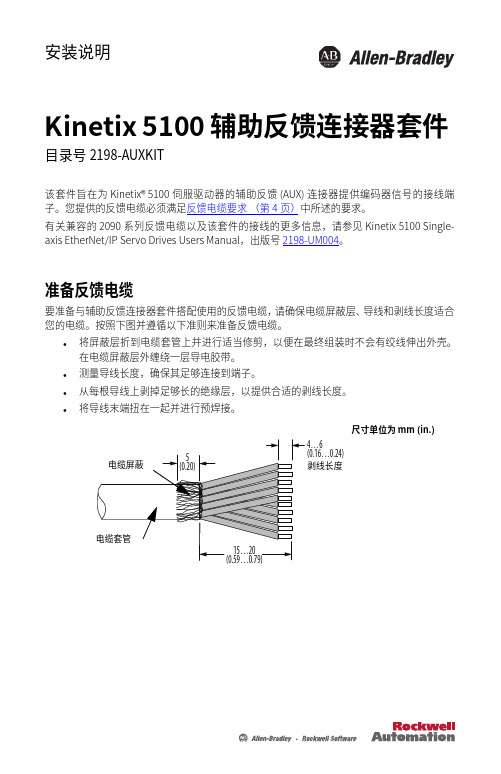
安装说明Kinetix 5100 辅助反馈连接器套件 目录号 2198-AUXKIT该套件旨在为 Kinetix®5100 伺服驱动器的辅助反馈 (AUX) 连接器提供编码器信号的接线端子。
您提供的反馈电缆必须满足反馈电缆要求(第4⻚)中所述的要求。
有关兼容的 2090 系列反馈电缆以及该套件的接线的更多信息,请参⻅ Kinetix 5100 Single-axis EtherNet/IP Servo Drives Users Manual,出版号 2198-UM004。
准备反馈电缆要准备与辅助反馈连接器套件搭配使用的反馈电缆,请确保电缆屏蔽层、导线和剥线长度适合您的电缆。
按照下图并遵循以下准则来准备反馈电缆。
•将屏蔽层折到电缆套管上并进⾏适当修剪,以便在最终组装时不会有绞线伸出外壳。
在电缆屏蔽层外缠绕一层导电胶带。
•测量导线长度,确保其足够连接到端子。
•从每根导线上剥掉足够长的绝缘层,以提供合适的剥线长度。
•将导线末端扭在一起并进⾏预焊接。
尺寸单位为 mm (in.)Kinetix 5100 辅助反馈连接器套件准备连接器对连接器触点进⾏预焊接,以简化最终组装及防⽌焊料滴落。
重要事项为避免损坏连接器,每个焊接均应在 3…5 秒内完成。
组装连接器套件按照以下步骤组装连接器套件。
1.将 10…20 mm (0.4…0.78 in.) 的绝缘管滑到每根电缆导线上。
2.将导线布线到适当的端子并焊接到位。
对于 10 针端子引脚,请参⻅第3⻚上的连接器数据。
将焊铁温度设置为 390 °C (734 °F)。
重要事项为防止损坏,请在 10 秒内完成每个焊接连接,并对端子施加最小的力。
3.将电缆和线装插座组件置于内壳的底部。
4.将顶部内壳搭扣对准底部内壳,然后推到一起。
5.为实现屏蔽编织层与夹具之间的高频搭接,可对缠绕导电胶带的 5 mm (0.20in.) 电缆屏蔽层使用屏蔽夹。
Kinetix 5100 AC Line Filter 安装指南说明书
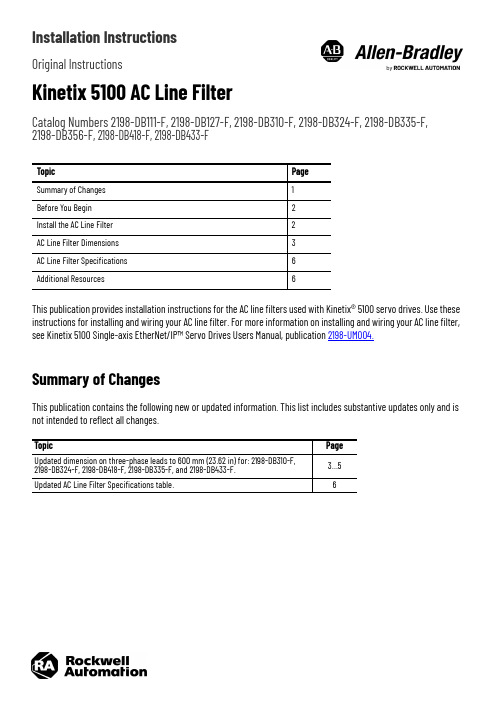
Installation InstructionsOriginal InstructionsKinetix 5100 AC Line FilterCatalog Numbers 2198-DB111-F, 2198-DB127-F, 2198-DB310-F, 2198-DB324-F, 2198-DB335-F, 2198-DB356-F, 2198-DB418-F, 2198-DB433-FThis publication provides installation instructions for the AC line filters used with Kinetix® 5100 servo drives. Use these instructions for installing and wiring your AC line filter. For more information on installing and wiring your AC line filter, see Kinetix 5100 Single-axis EtherNet/IP™ Servo Drives Users Manual, publication 2198-UM004.Summary of ChangesThis publication contains the following new or updated information. This list includes substantive updates only and is not intended to reflect all changes.Topic Page Summary of Changes 1Before You Begin 2Install the AC Line Filter 2AC Line Filter Dimensions 3AC Line Filter Specifications 6Additional Resources6Topic Page Updated dimension on three-phase leads to 600 mm (23.62 in) for: 2198-DB310-F, 2198-DB324-F, 2198-DB418-F, 2198-DB335-F, and 2198-DB433-F. 3…5Updated AC Line Filter Specifications table.62Rockwell Automation Publication 2198-IN017D-EN-P - June 2021Kinetix 5100 AC Line Filter Installation InstructionsBefore You BeginFor general guidelines when laying out your panel and mounting your AC line filter, refer to the System Design for Control of Electrical Noise Reference Manual, publication GMC-RM001.For guidelines specific to your application, refer to the Kinetix 5100 Single-axis EtherNet/IP Servo Drives Users Manual, publication 2198-UM004.Install the AC Line FilterMount the line filter to the cabinet panel with hardware as specified in this table.See the System Design for Control of Electrical Noise Reference Manual, publication GMC-RM001, for techniques on how to make proper high-frequency (HF) bonds to improve overall system performance.For wiring guidelines specific to your application, see the Kinetix 5100 Single-axis EtherNet/IP Servo Drives User Manual, publication 2198-UM004.ATTENTION: To avoid personal injury or damage to equipment due to hazardous voltages, follow these guidelines when installing your AC line filter. NEC and local regulations always take precedence.•Disconnect mains power before installation.•Verify that the rated voltage is compatible with the local supply voltage.•Connect the earth ground connection first when you make connections.Cat. No. Mounting BoltTorque Value N•m (lb•in)Mounting Bolt (1)(for piggybackmounting of the drive)(1)Piggyback mounting of the drive to the line filter is available only for 2198-DB418-F and hardware Rev 1.1 or later of 2198-DB111-F,2198-DB127-F, 2198-DB310-F, and 2198-DB324-F.Torque Value (1)N•m (lb•in)2198-DB111-F M5 (#10-24)1.6…2.0 (13.9…17.70)M5 (#10-24)1.6…2.0 (13.9…17.70)2198-DB127-F 2198-DB310-F 2198-DB324-F 2198-DB335-F ——2198-DB356-F ——2198-DB418-F M5 (#10-24) 1.6…2.0 (13.9…17.70)2198-DB433-F——Rockwell Automation Publication 2198-IN017D-EN-P - June 20213Kinetix 5100 AC Line Filter Installation InstructionsAC Line Filter DimensionsFor line filter dimensions specific to your application, see the Kinetix Servo Drives Specifications Technical Data, publication KNX-TD003.AC Line Filter Dimensions (Catalog number 2198-DB111-F)AC Line Filter Dimensions (Catalog number 2198-DB310-F)30.023.020.0(Minimum)30.023.020.0(Minimum)4Rockwell Automation Publication 2198-IN017D-EN-P - June 2021Kinetix 5100 AC Line Filter Installation Instructions AC Line Filter Dimensions (Catalog numbers 2198-DB127-F)AC Line Filter Dimensions (Catalog numbers 2198-DB324-F and 2198-DB418-F)29.128.029.128.0Rockwell Automation Publication 2198-IN017D-EN-P - June 20215Kinetix 5100 AC Line Filter Installation InstructionsAC Line Filter Dimensions (Catalog numbers 2198-DB335-F and 2198-DB433-F)AC Line Filter Dimensions (Catalog number 2198-DB356-F)33.028.0(Minimum)(0.22)28.0(1.10)33.0(1.30)Dimensions are in mm (in.).6Rockwell Automation Publication 2198-IN017D-EN-P - June 2021Kinetix 5100 AC Line Filter Installation InstructionsAC Line Filter SpecificationsFor more information about AC line filters, see AC Line Filters Installation Instructions, publication 2198-IN003.Additional ResourcesThese documents contain additional information concerning related products from Rockwell Automation.You can view or download publications at rok.auto/literature .Cat. No.Voltage Rating (1)(1)SCCR Rating of 5kA when used with UL branch circuit protection as listed in Kinetix 5100 EtherNet/IP Indexing Servo Drives,publication 2198-UM004.Current Rating A @ 50 °C (122 °F)Power Loss WLeakageCurrent mA, typicalWeight, approxkg (lb)Operating Temperature(Surrounding Air, max.)2198-DB111-F 120V s ingle-phase, 50/60 Hz200…230V single-phase, 50/60 HZ 11 4.952.9 1.05 (2.314)50 °C (122 °F)2198-DB127-F 2715.554.91.80 (3.968)2198-DB310-F 120V s ingle-phase, 50/60 Hz200…230V single-phase, 50/60 HZ 10 4.737.4 1.10 (2.425)2198-DB324-F 249.7901.95 (3.968)2198-DB310-F 200...240V AC, three-phase,50/60 Hz1014.0 3.9 1.10 (2.425)2198-DB324-F 2429.09.3 1.95 (3.968)2198-DB335-F 240V AC, three-phase,48...63 Hz34.830.0 5.8 2.90 (6.393)2198-DB356-F 5657.0 2.8 4.00 (8.818)2198-DB418-F 480V AC three-phase,48…63 Hz 18.416.0 4.21 1.20 (2.65)2198-DB433-F3335.0 3.58 1.90 (4.19)ResourceDescriptionKinetix Servo Drives Specifications Technical Data, publication KNX-TD003Provides product specifications for the Kinetix Integrated Motion over EtherNet/IP network, Integrated Motion over Sercos interface, EtherNet/IP networking, and component servo drive families.Kinetix Motion Accessories Specifications Technical Data, publication KNX-TD004Provides product specifications for Bulletin 2090 motor and interface cables, low-profile connector kits, drive power components, and other servo drive accessory items.AC Line Filters Installation Instructions, publication 2198-IN003Provides information on how to install and wire AC line filters used with the Kinetix 5500 and Kinetix 5700 servo drive systems and the Kinetix 5700 iTRAK® power supply.Kinetix 5100 Single-axis EtherNet/IP Servo Drives Users Manual, publication 2198-UM004Information on how to install, configure, start, and troubleshoot your Kinetix 5100 servo drive system.Servo Drive Installation Best Practices Application Technique, publication MOTION-AT004Provides best practice examples to help reduce the number of potential noise or electromagnetic interference (EMI) sources in your system and to make sure that the noise-sensitive components are not affected by the remaining noise.Industrial Automation Wiring and Grounding Guidelines, publication 1770-4.1 Provides general guidelines for installing a Rockwell Automation industrial system.Product Certifications website: rok.auto/certificationsProvides declarations of conformity, certificates, and other certification details.Kinetix 5100 AC Line Filter Installation Instructions Notes:Rockwell Automation Publication 2198-IN017D-EN-P - June 20217Publication 2198-IN017D-EN-P - June 2021 | Supersedes Publication 2198-IN017C-EN-P - August 2020Copyright © 2021 Rockwell Automation, Inc. All rights reserved.Rockwell Otomasyon Ticaret A.Ş. Kar Plazaİş Merkezi E Blok Kat:6 34752, İçerenköy, İstanbul, Tel: +90 (216) 5698400 EEE Yönetmeli ğine UygundurAllen-Bradley, expanding human possibility, FactoryTalk, iTRAK, Kinetix, and Rockwell Automation are trademarks of Rockwell Automation,Inc.EtherNet/IP is a trademark of ODVA, IncTrademarks not belonging to Rockwell Automation are property of their respective companies.Your comments help us serve your documentation needs better. If you have any suggestions on how to improve our content, complete the form at rok.auto/docfeedback.Waste Electrical and Electronic Equipment (WEEE)Rockwell Automation maintains current product environmental compliance information on its website at rok.auto/pec .At the end of life, this equipment should be collected separately from any unsorted municipal waste.Rockwell Automation SupportUse these resources to access support information.Technical Support Center Find help with how-to videos, FAQs, chat, user forums, andproduct notification updates.rok.auto/support KnowledgebaseAccess Knowledgebase articles.rok.auto/knowledgebase Local Technical Support Phone Numbers Locate the telephone number for your country.rok.auto/phonesupport Literature LibraryFind installation instructions, manuals, brochures, andtechnical data publications.rok.auto/literature Product Compatibility and Download Center (PCDC)Download firmware, associated files (such as AOP, EDS, and DTM), and access product release notes.rok.auto/pcdc。
LG变频器iG5系列说明书
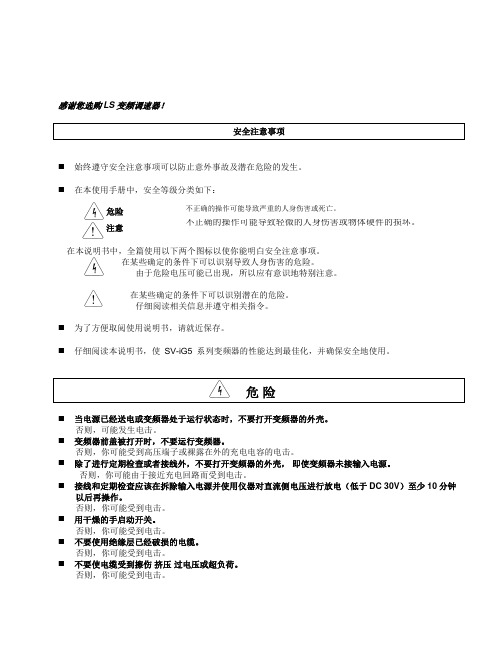
检查或安装时,在触摸印刷电路板前注意保护措施(静电放电)。 在下列环境条件下使用变频器:
环境
环境温度 湿度 气压 储存温度 安装场所 海拔, 振动
- 10 ~ 50 ℃ (无冰冻) 90% RH 或更低 (无凝露) 70-106 kPa - 20 ~ 65 ℃ 无腐蚀性气体,可燃性气体,油雾或灰尘 最大海拔高度 1,000m 以下,最大 5.9m/sec2 (0.6G) 或更低
感谢您选购 LS 变频调速器!
安全注意事项
始终遵守安全注意事项可以防止意外事故及潜在危险的发生。
在本使用手册中,安全等级分类如下:
危险 注意
不正确的操作可能导致严重的人身伤害或死亡。
不正确的操作可能导致轻微的人身伤害或物体硬件的损坏。
在本说明书中,全篇使用以下两个图标以使你能明白安全注意事项。 在某些确定的条件下可以识别导致人身伤害的危险。 由于危险电压可能已出现,所以应有意识地特别注意。
扰。 如果输入电压不平衡,需要安装交流电抗器。来自变频器的潜在高次谐波可能会引起电力电容
器和发生器变热与损坏。 参数初始化后,在运行前需要再次设定参数。当参数被初始化后,参数值又重新回到出厂设
置。 变频器可以容易地设定为高速运行,在运行前先检查一下电机或机械设备的容量。 使用直流制动功能时,不会产生停止力矩。当需要停止力矩时,安装单独设备。 当驱动 400V 变频器和电机时,用绝缘整流器和采取措施抑制浪涌电压。由于在电机接线端子
不要使用绝缘层已经破损的电缆。 否则,你可能受到电击。
不要使电缆受到擦伤 挤压 过电压或超负荷。 否则,你可能受到电击。
注意
变频器要安装在不易燃的表面,附近不要放置可燃性材料。 否则可能发生火灾。
Quick Connect Basic Installation and user 说明书
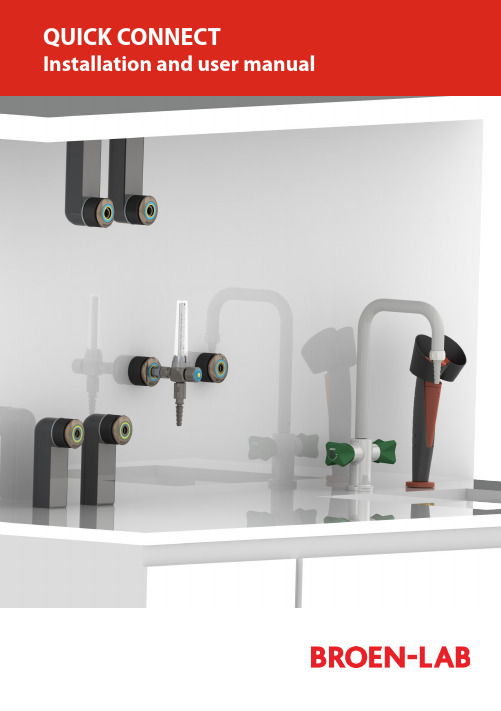
Easy to install Adaptable for changesSeveral labs in one 100 % safeEasy to installPre-install and decide laterServeral labs in one100 % safeThis is an installations guide for Quick Connect Basic.Quick Connect is the new, innovative and flexible lab solution.Quick Connect is based on the concept plug and play and easy to install. BROEN-LAB has furthermore made a drilling template which makes it easi-er to drill the mounting holes for the installation of Quick Connect. For futher information see page 23.Before installation please read the chapter, Purity on page 22.PANEL MOUNTEDBUILT-IN MOUNTEDBENCH MOUNTEDEXPOSED PIPECONCEALED PIPESUSPENDED MOUNTEDDISC MOUNTEDTable of Contents 4-5 Quick Connect Basicmounted 6-7 Panelmounted 8-9 Built-inBench mounted 10-11 Exposed pipe mounted 12-13 Concealed pipe mounted 14-15 Suspended mounted 16-17 Disc mounted 18-19 Changing media type 20-21 Purity 2.0, 4.0, 5.0 22 Drilling template 23 Trouble shooting guide 24-25 Accessories and datasheets 26-27Temperature range: 0-90o CMax. working pressure: 16 bar/232 psi Inlet: BROEN-LAB UniFlex TM Materials with media contact Metals: BrassNitrile (NBR) VITON (FKM) EPDM Panel thickness up to 26 mmAssemblyCartrid g eO-ringM4 (x2) screwFront partFront ringRear PartNutFemale BROEN-LABUniFlex TMSTEP 1STEP 2STEP 3MountingDatasheetTool: A wrench key+1All measurements are in mmTemperature range: 0-90o CMax. working pressure: 16 bar/232 psiPanel thickness 1-6 mm AssemblyCover ringO-ringFront partFront ringGASInlet: Femal e BROEN-LAB UniFlex TM Materials with media contactMetals: Brass Nitrile (NBR) VITON (FKM) EPDMg eDatasheetMountingTool: Allen key 3 mm for (2x) M5x8 screws Allen key 2,5 mm for (2x) M4 screws2,5 mm 3 mmNice to know!Built-in is delivered assembled and has to be disassembled before mounting - Follow the mounting backwardsPlace the rear part from theDepending on the wall thick-Place the locking plate Place the front part over the All measurements are in mmMount with (2x) M5x8 mmTemperature range: 0-90o CMax. working pressure: 16 bar/232 psiInlet: BROEN-LAB UniFlex TM Panel thickness 30-90 mm AssemblyCoverRear PartM3x12 ScrewInlet pipeUniFlex Connection (Need to be pre-mounted)Materials with media contactMetals: Brass Nitrile (NBR) VITON (FKM) EPDMDatasheetSTEP 1STEP 2STEP 3MountingTool: A Phillips screwdriver, size 21234All measurements are in mmTemperature range: 0-90o CMax. working pressure: 16 bar/232 psi Inlet: BROEN-LAB UniFlex TM Assemblyg eM4 (x2) screwFront partFront ringRear PartFemale BROEN-LAB UniFlex compression Materials with media contactMetals: Brass Nitrile (NBR) VITON (FKM) EPDMOnly for plates where threads can be drilled.MountingTool: Allen key for M3x25 (x4) screw s A llen key for M4 (x2) screwsFront: Use (4x) M3x25 mounting screws ( included) Rear: Use (4x) M4x25 screws (included)mm STEP 3STEP 4STEP 6STEP 7STEP 8STEP 1Front:Mounting with (4x) M3 mm screws Rear:Mounting with (4x) M4 mm screwsPush the cartrigde into therear partTighten the (2x) M4 screwsPush the front ring with light forceinto placeDraw a centerline and place the sticker with the drilling template e STEP 5Slide the black cover onDrill after the green marks on thestickerNice to know!Exposed isdelivered assembled and has to bedisassembled before mounting - Follow the mounting backwards3 mmCatridgeFemaleBROEN-LAB UniFlex TMFront partFront ringRear PartTemperature range: 0-90o CMax. working pressure: 16 bar/232 psiInlet: BROEN-LAB UniFlex TM AssemblyMaterials with media contactMetals: Brass Nitrile (NBR) VITON (FKM) EPDMFor furniture without space fortightening behind the wallMountingDatasheet6STEP 8Mounting with (4x) M3x25 mm screws Push the catridge into the rear partSlide the black cover on Push the front ring with light forceinto placeTool: Allen key for (4x) M3x25 screwsA llen key for (2x) M4 screws (front mounting and media changing- includedSTEP 3STEP 4STEP 5mmNice to know!Concealed isdelivered assembledand has to bedisassembled beforemounting - Follow themounting backwardsAll measurements are in mmSTEP 2STEP 1Drill after the green and redmarks on the stickerTemperature range: 0-90o CMax. working pressure: 16 bar/232 psiPanel thickness 30-90 mm AssemblyCoverRear PartM3x12 ScrewMounting plateLocking pinsInlet pipeHoseUniFlex ConnectionInlet: BROEN-LAB UniFlex TM Materials with media contactMetals: Brass Nitrile (NBR) VITON (FKM) EPDMMountingDatasheetSTEP 2STEP 3Tool: A Phillips screwdriver , size 21234mmSTEP 1Inlet: BROEN-LAB UniFlex TM /For porous wallsTemperature range: 0-90o CAssemblyCatridge Cover, Long O-ringFemaleTMM4 (x2) screw Front partFront ring(4x) M3x25Mounting discMaterials with media contactMetals: Brass Nitrile (NBR) VITON (FKM) EPDMFront mounting in soft material where threads not can be drilledDatasheetSTEP 3STEP 4STEP 6STEP 7STEP 8STEP 1Mount the mounting disc with screws - not included Moun t the rear part with the (4x) M3 x25 mm screwsTighten the (2x) M4 mm screwsPush the front ring with light forceinto placeDraw a centerline and place the sticker with the drilling template eSTEP 5Slide the black cover onDrill after the blue and red markson the sticker All measurements are in mmWith Quick Connect is it possible to make last minute changes.It is important only to change between the gases within the same category.There are 3 categories: Non-burning gases, burning gases and water.Types of mediaThe changeable mediaNon-burning gases Burning gases WaterNot possiblePossibleMedia changingSTEP 1STEP 2Move the front ring i.e. CA by pulling it out with lightforceLoosen the (2x) M4 mm screws - only a little bit.12Push the front ring with light force into placeTighten the (2x) M4 mm screws12Tool: 3 mmSTEP 5STEP 62.0, 4.0 and 5.0 indicate the purity of the gases.2.04.05.099 %99,99 %99,999 %Changes or modifications are not allowed to be made to the equipment without prior approval from BROEN -LAB .Improper handling or use can involve risks for the user and other persons as well as damage of the equipment.The equipment can only be used for the gas type it was manufactured and labelled for. Change can be made prior to start of use, provided that the new media is listed in the data sheet, or BROEN -LAB has approved the new media.Observe the maximum pressure & temperature ranges.The equipment cannot be used for gases in the liquid phase.The equipment must not be exposed to impact, vibrations or other mechanical forces that can damage the equipment. The equipment is designed for use in laboratories. The equipment is not designed for installing where there is a possibility of exposure to aggressive media.By installation avoid oil and grease contamination (Fire or explosion hazard). It is recommended to use a proper leak detection fluid or similar to check for leak when installing and using the Quick Connect.These valves do not contain a relief valve. In case of failure, the outlet pressure may rise above the adjusted value. Anyequipment connected to the equipment Purity 5.0 in useWhen changing the outletTo maintain a purity of 5.0, BROEN-LAB recommends to purge the system in 30 sec. before usage, when you change the outlet.Safety instructionsHandling of technical gases requires knowledge of the subject, operation instructions and special safety measures. Always check national and local laws, regulations and procedures regarding the installation and use of this type of equipment., ERROR CAUSE ACTIONERROR CAUSE ACTIONThe outlet is leaking There are leaksinside the outlet Replace the o utlet with a new oneAccessorie s Datasheet s97Pressure regulatorDatasheet sAccessorie sBROEN-LAB Ltd.BROEN-LAB Singapore Pte. Ltd.BROEN-LAB A/S BROEN-LAB GmbH BROEN-LAB Sverige AB broen-lab .comINTERNATIONAL OFFICESUnit 9 Navigation Point, Golds Hill Way Tipton • West Midlands DY4 OPY • U.K.Tel. +44 121 522 4515 • Fax +44 121 522 4535E-mail:*****************10 Bukit Batok Crescent #10-02 • The Spire • Singapore 658079Tel: +65 6298 0662 • Fax: +65 6298 0468 E-mail:*****************HEAD OFFICE Drejervænget 2 • DK-5610 AssensTel. +45 6376 6376 • Fax +45 6471 2476 E-mail:*****************Tel. +45 6376 6376 • Fax +45 6471 2476 E-mail:*****************Tel. +45 6376 6376 • Fax +45 6471 2476 E-mail:*****************BROEN-LAB A/S ISO 9001 certificationIn September 1991 BROEN-LAB A/S was certified according to ISO 9001 as one of the first Danishcompanies. The certification was carried out by Bureau Veritas, Denmark, for our Danish site in Assens.The quality management system of BROEN-LAB A/S now complies with detailed specifications laid down by the internationally acknowledged EN ISO 9001:2008. This certification will further contribute to reputationfor quality and reliability of BROEN-LAB A/S.94G0243 UK 109/12-2020。
i.MX Config Tools安装指南说明书

IMXIUGInstallation Guide for Config Tools for i.MXRev. 5 — 31 July 2023User guideInstallation Guide for Config Tools for i.MX 1 IntroductionConfig Tools for i.MX is a software tool that helps guide users from first evaluation to production software development. This document describes how to install the Config Tools for i.MX software.Config Tools for i.MX is available offline (local) installed on the host machine for pin routing configuration, validation and code generation, including pin functional/electrical properties, power rails, and run-time functions. Config Tools for i.MX is intended for general use and aims to help hardware designers, software engineers, embedded engineers, and field application engineers (FAEs) and consists of several tools.The Pins tool main features are:•Graphical views to create and change pins configuration•Creation of C source code and Device Tree snippet (DTS) for device initialization•Package with all pins and routable peripherals•Registers with initialization valuesThe DDR tool main features are:•Graphical view to display and change basic DDR attributes, such as memory type, frequency or number of channels•Graphical view to test and validate the DDR settingsNote: If the MacOS is set to Traditional Chinese, Config Tools for i.MX starts in English and not Chinese. This is intended.2 Minimum System RequirementsThe following lists the minimum system requirements to install and run the software:•One of the following graphical operating systems:–Microsoft® Windows® 10 (64-bit)–Ubuntu 22.04 LTSNote: Linux-hosted variants of tools are distributed on Linux as 64-bit binaries, which may not work on 32-bit systems.–Supported desktop environments: GNOME–Mac OS X (12.x )•4 GB RAM•Display with resolution 1024 x 768•Internet connection for dynamic download from processor database3 Supported ProcessorsConfig Tools for i.MX is installed with limited processor data and device support. You can download additional supported devices later.Note: Internet connection is required to install data for supported processors.4 LimitationsRefer to the Release Notes to see the limitations.Installation Guide for Config Tools for i.MX 5 InstallationAn 'Offline' installer is available for Config Tools for i.MX.This installer file includes all the files required during the setup and does not need an internet connection for installation to complete. You can use this method for slow network connections or for installing the software on multiple machines.The missing device information files are downloaded from the internet when loading a configuration into the tool.5.1 Installing on WindowsA setup binary is available for Microsoft Windows:•64-bit version: Contains "x64" in the installer executable name.Running a non-matching executable for a given host system, for example 64-bit setup on a 32-bit system, will give an error message dialog.To install Config Tools for i.MX as a desktop application on a local host:1.Run the Config_Tools_for_i.MX_<version>_<architecture>.exe.The Config Tools for i.MX Setup wizard will initiate.2.Select the language in which you want to run the installer.Figure 1. Select the Setup Language3.Click Next.4.On the next page, click Next.5.On the End-User License Agreement page of the wizard, select I accept the terms of the LicenseAgreement.Installation Guide for Config Tools for i.MXFigure 2. Accepting the End-user License Agreement6.Click Next.7.On the Select Installation Folder page of the wizard, select Browse and navigate to a destination folderyou want the Config Tools for i.MX to install to.Figure 3. Select Installation Folder8.Click Next.9.On the Configure Shortcuts page of the wizard, select shortcuts you want to be created for Config Toolsfor i.MX.Installation Guide for Config Tools for i.MXFigure 4. Configure Shortcuts10.Click Next.11.On the Ready to Install page of the wizard, select Install.Figure 5. Ready to InstallThe setup will begin the installation.Note: If you want to review or change any of your installation settings, click Back. Click Cancel to exit the wizard.The installer prompts you when the installation completes.Installation Guide for Config Tools for i.MXFigure 6. Installing Config Tools for i.MX12.Click Finish to close and exit the setup wizard.Figure 7. Complete installation13.To start using the Config Tools for i.MX, run the tool from the shortcut on desktop or from the Start menu.You can also navigate to the <product installation folder>\bin\ folder and launch the tools.exe or launch the shortcut in the <product installation folder>.5.2 Installing on MacTo install Config Tools for i.MX as a desktop application on a local host, do the following:Installation Guide for Config Tools for i.MX1.Double-click the Config_Tools_for_i.MX_<version>_<architecture>.pkg to start the Install Config Tools fori.MX setupNote: When you try to open the MacOS installer you may receive and error. To avoid it, manually select the option Mac App Store and identified developers in the Security & Privacy menu.Figure 8. Introduction2.On the Introduction page, click Continue.3.On the Software License Agreement page, click Continue.Figure 9. Software License Agreement4.Confirm that you have read and agreed to the terms of the Software License Agreement by clicking Agree.Installation Guide for Config Tools for i.MXFigure 10. Software License Agreement5.On the Destination Select page, click the green arrow to select the installation folder.Figure 11. Select destination6.Click Continue.7.On the Installation Type page, click Install.Installation Guide for Config Tools for i.MXFigure 12. Installation Type8.Type in your login credentials to continue with the installation.9.Click Install Software.Figure 13. Install Software10.Click Continue.Unless errors are reported, the Summary page will confirm that the installation was completed successfully.Installation Guide for Config Tools for i.MXFigure 14. Summary11.Click Close to exit the installation wizard.5.3 Installing on Linux5.3.1 Installing Using Command LineThis installs the tools to the default location (/opt/nxp/<default_path>).5.3.2 Uninstalling Using Command LineIn the Terminal, you can get the list of MCUX Config Toos with the package namesInstallation Guide for Config Tools for i.MX Now the desired version can be uninstalled:6 Revision historyInstallation Guide for Config Tools for i.MX 7 Legal information7.1 DefinitionsDraft — A draft status on a document indicates that the content is still under internal review and subject to formal approval, which may resultin modifications or additions. NXP Semiconductors does not give any representations or warranties as to the accuracy or completeness of information included in a draft version of a document and shall have no liability for the consequences of use of such information.7.2 DisclaimersLimited warranty and liability — Information in this document is believed to be accurate and reliable. However, NXP Semiconductors does not give any representations or warranties, expressed or implied, as to the accuracy or completeness of such information and shall have no liability for the consequences of use of such information. NXP Semiconductors takes no responsibility for the content in this document if provided by an information source outside of NXP Semiconductors.In no event shall NXP Semiconductors be liable for any indirect, incidental, punitive, special or consequential damages (including - without limitation -lost profits, lost savings, business interruption, costs related to the removal or replacement of any products or rework charges) whether or not such damages are based on tort (including negligence), warranty, breach of contract or any other legal theory.Notwithstanding any damages that customer might incur for any reason whatsoever, NXP Semiconductors’ aggregate and cumulative liability towards customer for the products described herein shall be limited in accordance with the Terms and conditions of commercial sale of NXP Semiconductors.Right to make changes — NXP Semiconductors reserves the right to make changes to information published in this document, including without limitation specifications and product descriptions, at any time and without notice. This document supersedes and replaces all information supplied prior to the publication hereof.Suitability for use — NXP Semiconductors products are not designed, authorized or warranted to be suitable for use in life support, life-critical or safety-critical systems or equipment, nor in applications where failure or malfunction of an NXP Semiconductors product can reasonably be expected to result in personal injury, death or severe property or environmental damage. NXP Semiconductors and its suppliers accept no liability for inclusion and/or use of NXP Semiconductors products in such equipment or applications and therefore such inclusion and/or use is at the customer’s own risk.Applications — Applications that are described herein for any of these products are for illustrative purposes only. NXP Semiconductors makes no representation or warranty that such applications will be suitable for the specified use without further testing or modification.Customers are responsible for the design and operation of their applications and products using NXP Semiconductors products, and NXP Semiconductors accepts no liability for any assistance with applications or customer product design. It is customer’s sole responsibility to determine whether the NXP Semiconductors product is suitable and fit for the customer’s applications and products planned, as well as for the planned application and use of customer’s third party customer(s). Customers should provide appropriate design and operating safeguards to minimize the risks associated with their applications and products.NXP Semiconductors does not accept any liability related to any default, damage, costs or problem which is based on any weakness or defaultin the customer’s applications or products, or the application or use by customer’s third party customer(s). Customer is responsible for doing all necessary testing for the customer’s applications and products using NXP Semiconductors products in order to avoid a default of the applicationsand the products or of the application or use by customer’s third party customer(s). NXP does not accept any liability in this respect.Terms and conditions of commercial sale — NXP Semiconductors products are sold subject to the general terms and conditions of commercial sale, as published at /profile/terms, unless otherwise agreed in a valid written individual agreement. In case an individual agreement is concluded only the terms and conditions of the respective agreement shall apply. NXP Semiconductors hereby expressly objects to applying the customer’s general terms and conditions with regard to the purchase of NXP Semiconductors products by customer.Export control — This document as well as the item(s) described herein may be subject to export control regulations. Export might require a prior authorization from competent authorities.Suitability for use in non-automotive qualified products — Unlessthis data sheet expressly states that this specific NXP Semiconductors product is automotive qualified, the product is not suitable for automotive use. It is neither qualified nor tested in accordance with automotive testingor application requirements. NXP Semiconductors accepts no liability for inclusion and/or use of non-automotive qualified products in automotive equipment or applications.In the event that customer uses the product for design-in and use in automotive applications to automotive specifications and standards, customer (a) shall use the product without NXP Semiconductors’ warrantyof the product for such automotive applications, use and specifications, and (b) whenever customer uses the product for automotive applications beyond NXP Semiconductors’ specifications such use shall be solely at customer’s own risk, and (c) customer fully indemnifies NXP Semiconductors for any liability, damages or failed product claims resulting from customer design and use of the product for automotive applications beyond NXP Semiconductors’standard warranty and NXP Semiconductors’ product specifications.Translations — A non-English (translated) version of a document, including the legal information in that document, is for reference only. The English version shall prevail in case of any discrepancy between the translated and English versions.Security — Customer understands that all NXP products may be subject to unidentified vulnerabilities or may support established security standards or specifications with known limitations. Customer is responsible for the design and operation of its applications and products throughout their lifecyclesto reduce the effect of these vulnerabilities on customer’s applicationsand products. Customer’s responsibility also extends to other open and/or proprietary technologies supported by NXP products for use in customer’s applications. NXP accepts no liability for any vulnerability. Customer should regularly check security updates from NXP and follow up appropriately. Customer shall select products with security features that best meet rules, regulations, and standards of the intended application and make the ultimate design decisions regarding its products and is solely responsiblefor compliance with all legal, regulatory, and security related requirements concerning its products, regardless of any information or support that may be provided by NXP.NXP has a Product Security Incident Response Team (PSIRT) (reachableat *************) that manages the investigation, reporting, and solution release to security vulnerabilities of NXP products.7.3 TrademarksNotice: All referenced brands, product names, service names, and trademarks are the property of their respective owners.NXP — wordmark and logo are trademarks of NXP B.V.Installation Guide for Config Tools for i.MXContents1Introduction (2)2Minimum System Requirements (2)3Supported Processors (2)4Limitations (2)5Installation (3)5.1Installing on Windows (3)5.2Installing on Mac (6)5.3Installing on Linux (10)5.3.1Installing Using Command Line (10)5.3.2Uninstalling Using Command Line (10)6Revision history (11)7Legal information (12)Please be aware that important notices concerning this document and the product(s)described herein, have been included in section 'Legal information'.。
安全指南与PLC-5处理器固件升级说明书
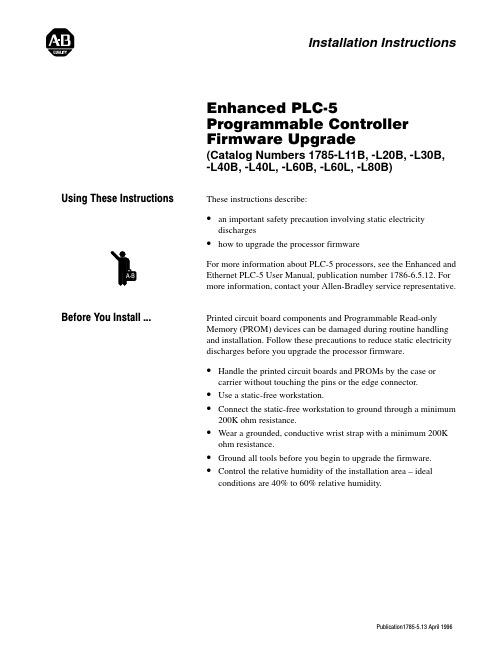
Publication1785Ć5.13 April 1996Enhanced PLCĆ5Programmable Controller Firmware Upgrade (Catalog Numbers 1785-L11B, -L20B, -L30B,-L40B, -L40L, -L60B, -L60L, -L80B)These instructions describe:•an important safety precaution involving static electricity discharges •how to upgrade the processor firmware For more information about PLC-5 processors, see the Enhanced and Ethernet PLC-5 User Manual, publication number 1786-6.5.12. For more information, contact your Allen-Bradley service representative.Printed circuit board components and Programmable Read-onlyMemory (PROM) devices can be damaged during routine handlingand installation. Follow these precautions to reduce static electricitydischarges before you upgrade the processor firmware.•Handle the printed circuit boards and PROMs by the case orcarrier without touching the pins or the edge connector.•Use a static-free workstation.•Connect the static-free workstation to ground through a minimum200K ohm resistance.•Wear a grounded, conductive wrist strap with a minimum 200Kohm resistance.•Ground all tools before you begin to upgrade the firmware.•Control the relative humidity of the installation area – idealconditions are 40% to 60% relative humidity.Installation InstructionsUsing These InstructionsBefore You Install ...Enhanced PLC-5 Programmable Controller Firmware Upgrade2Publication1785Ć5.13 April 1996Follow these steps to upgrade the processor firmware.1Save processor memory using the programming software.2Remove the battery cover and disconnect the battery .3Skip this step if you have a PLCĆ5/11 or Ć5/20 processor . Remove the phillips head screw near the channel 1B LED and gently remove the channel 1 communication plug. Be aware that the memory grounding clip may move or drop off from the cover mounting tab.4Skip this step if you have a PLCĆ5/11 or Ć5/20 processor . Remove the lug nuts that hold the serial channel to the metal face plate. These lug nuts are located on the exposed circuit board for PLCĆ5/40 and Ć5/60 processors.5Remove the four screws that hold the right side plastic cover .6Remove the washers and two remaining screws located in the middle of the exposed circuit board.Separate the two processor boards by pulling the exposed circuit board at the backplane edge connector away from the metal cover as you would open a book. Notice the direction in which the battery cable is wrapped around the nearby standof f to prevent obstruction of the dip switch. After you separate the boards, pull the battery cable through the battery housing (still attached to the circuit board.)8Disconnect the wires leading from the keyswitch to the stake pins on the exposed circuit board.keyswitch;port;terminal connectionchannel 1A status indicator7To Upgrade the Processor Firmware ...Enhanced PLC-5 Programmable Controller Firmware Upgrade 3Publication1785Ć5.13 April 1996Observe the orientation of the pin 1 indicators before you remove each PROM. Replace each of the indicated PROMS, checking to see that the pin 1 indicators are correctly oriented.9Example (for PLCĆ5/40, Ć5/60, and Ć5/80 series A, B, and C processors)Assemble the processor and check to see that it starts up properly . Reload your program and make certain that it runs properly . If you have any questions, call AllenĆBradley T echnical Support at (216) 646Ć6800.11For this processor:Replace these PROMs:PLCĆ5/11 and Ć5/20 series A and CPLCĆ5/30 series A and CPLCĆ5/40, Ć5/60, and Ć5/80 series A, B, and C U70 and U61U5 and U31U5, U16 or U13, and U3110Skip this step if you do not have plug firmware . If you have communication plug PROMS, you may have received catalog number 6690ĆDS2 PROMs with your upgrade kit. T o update these PROMs, followthe previous procedure to remove each plug and replace the PROM in socket U7.Publication1785Ć5.13 April 1996AllenĆBradley, a Rockwell Automation Business, has been helping its customers improve productivity and quality for more than 90 years. We design, manufacture and support a broad range of automation products worldwide. They include logic processors, power and motion control devices, operator interfaces, sensors and a variety of software. Rockwell is one of the Worldwide representation.Argentina • Australia • Austria • Bahrain • Belgium • Brazil • Bulgaria • Canada • Chile • China, PRC • Colombia • Costa Rica • Croatia • Cyprus • Czech Republic •Denmark • Ecuador • Egypt • El Salvador • Finland • France • Germany • Greece • Guatemala • Honduras • Hong Kong • Hungary • Iceland • India • Indonesia • Ireland •Israel • Italy • Jamaica • Japan • Jordan • Korea • Kuwait • Lebanon • Malaysia • Mexico • Netherlands •New Zealand • Norway • Pakistan • Peru •Philippines • Poland • Portugal • Puerto Rico • Qatar • Romania • Russia-CIS • Saudi Arabia • Singapore • Slovakia • Slovenia • South Africa, Republic • Spain •Sweden •Switzerland • T aiwan • Thailand • T urkey • United Arab Emirates • United Kingdom • United States • Uruguay • V enezuela • YugoslaviaAllenĆBradley Headquarters, 1201 South Second Street, Milwaukee, WI 53204 USA, Tel: (1) 414 382Ć2000 Fax: (1) 414 382Ć4444Publication1785Ć5.13 April 1996PN 955125Ć30Copyright 1996 AllenĆBradley Company , Inc. Printed in USA。
产电SV-iG5系列变频器常用参数[宝典]
![产电SV-iG5系列变频器常用参数[宝典]](https://img.taocdn.com/s3/m/b9843dc3647d27284b7351fd.png)
产电SV-iG5系列变频器常用参数[宝典] (LS)产电SV-iG5(0.37-4kW)系列变频器常用参数:一:与参数相关的功能键:1:待机状态下按上方向键将依次进入如下参数(按下方向键相反):ACC、DEC、DrV、Frq、st1、st2、st3、CUr、rpm、DCL、VoL、non、drc(以上均属运行驱动组参数)、FU1(功能组1)、FU2(功能组2)、IO(输入/输出组)。
2:选定要变更的参数后再按FUNC键(此时SET灯亮)进入参数值修改(选定运行驱动组参数时)或子菜单选择(选定其他参数组时)。
3:如果进入的是其他参数组的子菜单选择,则可再按方向键改变子菜单编号,选定后再次按FUNC键进入参数值修改。
4:进入参数值修改界面后可按方向键修改参数值,修改后按FUNC保存,等参数值闪烁几次后即自动返回菜单。
5:注意:在参数修改界面同时按住上、下方向键即可返回上一菜单(每个子菜单最后一个参数代码rt也是用来返回主菜单的,当显示为rt时可按FUNC将其值设为1后再按一次FUNC即可返回主菜单。
)。
二:控制回路端子功能:P1/P2/P3-CM:多功能1/2/3输入端子。
FX/RX/JOG-CM:正转/反转/寸动指令端。
BX/RST-CM:紧急停止/故障复位信号。
VR-V1-CM:外接频率设定电位器(1k欧姆)。
V1-CM:模拟电压输入(0~10V)。
I-CM:模拟电流输入(4~20mA)。
FM-CM:模拟/数字输出。
30A/30B-30C:继电器触点输出(故障专用)。
MO-MG:多功能输出。
S+、S-:RS-485通迅端子。
三:常用参数:运行驱动组DRV:*1*0.00:运行时为输出频率,停止时为设定频率。
*2*Acc:加速时间。
*3*DEC:减速时间。
*4*Drv:运转命令來源。
《0:操作面板控制;1:外部端子控制方法1(FX闭合正转,RX闭合反转);2:外部端子控制方法2(FX闭合运行,由RX通断状态来切换正反转);3:通迅控制。
- 1、下载文档前请自行甄别文档内容的完整性,平台不提供额外的编辑、内容补充、找答案等附加服务。
- 2、"仅部分预览"的文档,不可在线预览部分如存在完整性等问题,可反馈申请退款(可完整预览的文档不适用该条件!)。
- 3、如文档侵犯您的权益,请联系客服反馈,我们会尽快为您处理(人工客服工作时间:9:00-18:30)。
第一章安装
1.1检验
☐检查变频器在运输过程中是否出现的各种损伤。
☐检查iG5 变频器的铭牌是否对应所使用的变频器。
LG 变频器的命名系统如下:
LG
变频器适用的电机容量变频器系列品输出电压
004 : 0.5HP iG5 : 0.5~ 5.4 HP 1 : 200 ~ 230V(单相)
008 : 1 HP iG : 1 ~ 5 HP 2 : 200 ~ 230V(三相)
015 : 2HP iS5 : 1 ~ 30 HP 4 : 380 ~ 460V(三相)
022 : 3HP iS3 : 1 ~ 30 HP
037: 5.0 HP iH : 40 ~ 290 HP
040 : 5.4 HP
1.2环境条件
☐验证安装地点的环境条件。
环境温度不能低于14ºF (-10ºC) 并且不能超过 104ºF (40ºC). 相对湿度不能超过90% (非压缩)。
高度不能超过3,300ft (1,000m)。
☐不要把变频器安装在阳光直射的地方,产生剧烈振动的物体应远离变频器。
1.3安装
☐iS5 变频器必须竖直安装在与相邻设备有足够空间的地方。
(水平和垂直)。
(A: 大于 6" (150mm), B: 大于 2"(50mm).
其他注意事项
☐ 变频器使用塑料部件制造,所以要小心不要损坏。
特别注意不要仅抓住前面的盖子移动变频器。
☐ 不要把变频器安装在有剧烈振动的地方。
尤其是将变频器安装在拥挤或者移动设备上的时候一定
要小心。
☐ 周围环境温度严重影响变频器的使用寿命。
所以需要将变频器安装环境的温度范围变化范围在 (- 10 ~ 40 ℃)。
☐ 变频器在运行的温度很高,所以将变频器安装在非易燃表面上。
☐ 不要把变频器安装在高温和高湿度的地方。
同时避免阳光直射。
☐ 不要把变频器安装在带有油气, 易燃气体和灰尘的地方。
将变频器安装在一个干净的地方或者
是一个隔离外界物质的封闭的板内。
☐ 当把变频器安装在控制柜内的时候一定要注意。
当安装多个变频器时,一定要注意通风扇的安
装。
或者在控制柜上安装通风扇时都需要注意。
如果安装的不正确, 周围的温度将要升高,同时通风的性能将会下降,因此不能使周围的温度高于规定的范围。
☐ 安装变频器的时候, 需要使用螺钉进行固定。
以使变频器非常牢固的固定在板上。
GOOD (O) BAD (X) 控制板 控制板 Inverter
Inverter [当在一个板上安装不同的变频器] GOOD (O) BAD (X) [当在板上安装通风扇]
1.4
1.5基本配线
Note) 表示主电路端子显示控制信号端子
1. 模拟速度命令可以由电压,电流或者是它们同时设定。
2. DB 电阻器是可以选择的
1.6电源端子
●配线
⏹配线注意事项
☐如果电源连接到输出端子(U,V,W),变频器的内部将会损坏。
☐当为输入电源和电机配线时,使用带有绝缘帽的环形端子。
☐不要将配线碎片遗留在变频器内。
配线碎片可以导致错误衰减和故障。
☐为输入和输出提供的配线应该具有足够的线经,以保证电源压降小于2%。
如果在变频器和电机之间的配线过长,同时变频器在低频状态下运行,由于配线引起的电压降将导致电机的转矩下降。
☐总的配线长度不应该超过500米,当变频器离开电机很远的时候,由于在线与线之间的电缆电容的增加将导致过电流保护功能启动,或者是连接到输出的设备故障。
当一个以上的电机连接到变频器的时候,总的配线长度也不能超过500米。
不要长距离的使用3-芯电缆。
☐在B1,B2端子之间仅连接推荐的制动电阻。
切记不要将B1和B2 端子短路。
如果将这个端子短路的话,将导致变频器内部的损坏。
☐变频器的主电路含有高频噪声,且可以干扰变频器附近设备的通讯。
如果在变频器的输入端安装无线噪声滤波器,线性噪声滤波器可以减少这种干扰。
☐不要在变频器的输出侧安装前相电容器,浪涌滤波器和无线噪声滤波器。
这样做的话,将导致变频器错误,或者损坏电容器和浪涌滤波器。
☐在配线时,要检查是否LCD和电源端子的负荷灯处于OFF。
在电源断开的时候,电容器仍然充满大量的电荷,十分危险,小心。
⏹接地
☐变频器是高切换设备,产生大量的泄漏电流,正确的接地将避免触电。
☐连接指定的变频器的接地端子。
不要只用机箱或者底盘的螺钉接地。
☐接地线应该尽可能的粗,接地线的最小线经和长度应该符合下表的标准。
接地点应该尽可能的离变频器近。
接地端子
配线和端子接线片
下面的表格为配线,端子接线片和连接变频器电源输入(R, S, T)和输出(U, V, W)的螺钉提供了参考。
电源和电机连接
1
适当的力矩加在接线端子上,接线端子的力矩太大或太小会造成短路和故障。
2
适用于600V 75℃的配线。
电源供给必须连接到 R, S, T 端子. 如果连接到端子U, V, W ,将导致变频器内部的损坏。
安排相序时不需要考虑。
.
电机应该连接到端子U, V, W 。
如果正转开关(FX)处于on ,从电机转动的方向看, 电机应该按顺时针方向转动。
如果电机处于反转状态, 应该转换 U 和 V 端子的接线 .
1.7控制端子
● 控制端子配线
⏹ 陪线注意事项
☐ CM 和5G 端子相互之间隔绝。
不要把这两个端子连接起来。
同时不要把这些端子连接到电源地。
☐ 使用屏蔽电缆或者是双绞电缆为控制电路配线。
而且这些电缆需要同主电源电路和其他高电压电
路象200V 继电器顺序电路等隔开,尽量远离。
☐ 使用1.25mm ²(22AWG) 标准电缆为控制端子配线。
⏹ 控制电路端子
当设计电路有电流从端子流出时,控制电路的顺序输入端子处于ON 。
CM 端子是触点输入信号的公共端子。
选择开关NPN PNP 位置为内部和外部24V 的选择。
● 操作面板
⏹ 操作面板配线
把操作面板连接到操作面板连接器。
如下图所示。
如果没有正确的安装操作面板,在操作面板上就不能正确的显示字母。
☞ ☞Note: 插入变频器电源时,操作面板和远程连接电缆不要连接在一起, ☞ ☞Note: 不要触碰操作面板的连接器的有电部分,可能会导致伤害或触电.
⏹ 操作面板连接器针脚构造(变频器侧)
(上视图)。
