基于ANSYS 12.0的静压轴承双向流固耦合分析
ansys流固耦合模态分析

有问题可以发邮件给我一起讨论**************FSI流固耦合命令求解流固耦合问题使用ANSYS计算结构在水中的模态时, FLUID29,FLUID30单元分别用来模拟二维和三维流体部分,相应的结构模型则利用PLANE42单元和SOL ID45等单元来构造,其中,PLANE42和SOL ID45分别是用来构造二维和三维结构模型的单元。
FLUID30是流体声单元,主要用于模拟流体介质及流固耦合问题。
该单元有8 个节点,每个节点上有4 个自由度,分别是XYZ上3个方向位移自由度和1个压力自由度,为各向同性材料。
输入材料属性时,需要输入流体的材料密度(作为DENS 输入)及流体声速(作为SONC输入),流体粘性产生的损耗效应忽略不计。
FLUID29是FLUID30单元在二维上的简化,少了一个Z向的位移。
SOLID45单元用于构造三维实体结构。
单元通过8 个节点来定义,每个节点有3 个沿着XYZ方向平移的自由度。
PLANE42是SOLID45单元在二维上的简化。
在利用ANSYS建模分析时,流场域单元属性分为2种,由KEYOPT(2)(指定流体和结构分界面处结构是否存在) 控制,在流固耦合交界面上的单元KEYOPT(2) = 0 ,表示分界面处有结构,其他流体单元KEYOPT(2)=1,表示分界面处无结构。
流体-结构分界面通过面载荷标志出来,指定FSI label可以把分界面处的结构运动和流体压力耦合起来,分界面标志在分界面处的流体单元标出。
数值分析的步骤1) 建立流体单元的实体模型。
建立流体模型,需要确定流体域的范围,可以把无限边界流体简化成流体区域的半径为固体结构半径的10倍。
2) 标记流固耦合界面。
选取流体单元中流固交界面上的节点,执行FSI 命令,流固耦合交界面的处理:流体与固体是两个独立的实体,在划分单元时在两者交界面上的单元网格要划分一致,这样在交界面上的同一位置一般就有两个重合的节点,一个节点属于流体单元,一个节点属于固体单元,这两个重合节点在交界面的位移强制保持一致。
基于ANSYS Workbench的液压管道流固耦合振动分析

基于ANSYS Workbench的液压管道流固耦合振动分析夏永胜;张成龙【摘要】以噪声试验台液压系统的折弯式管道为例,采用ANSYS Workbench进行有限元联合仿真,研究了流固耦合作用对管道振动的影响.仿真结果表明,流固耦合是引发管道振动的重要原因,在双向流固耦合作用下,管道的固有频率会明显降低.通过在合适位置增加卡箍约束管道,可以在不改变管系主要特征和管道结构的基础上,降低液压管道的流固耦合振动,最终实现减小管道的振动及降低噪声的目的.【期刊名称】《流体传动与控制》【年(卷),期】2017(000)003【总页数】5页(P38-41,57)【关键词】流固耦合;液压管道;ANSYS Workbench;振动【作者】夏永胜;张成龙【作者单位】合肥工业大学机械工程学院安徽合肥230009;合肥工业大学机械工程学院安徽合肥230009【正文语种】中文【中图分类】TH137汽车驱动桥中的主减速器要求工作平稳、无噪声,对主减速器进行噪声检测是保证产品性能的重要手段,实现这项工作的检验装备是噪声检测试验台。
在用噪声试验台进行主减的噪声检测时,试验台本身的振动及噪声必须控制在一定范围之内,这样测量的数据才能满足要求。
液压系统管道的振动会导致噪声污染,进而影响噪音试验台的整体性能。
因此液压管道应根据实际情况合理布置,并且采取一些有效的措施,以此来减小液压管道的振动。
压力管道内流体的流动会诱发管道振动,而管道的振动又会影响流体的运动状态,即压力管道系统中存在流体与管道结构之间的耦合振动[1]。
较强的流固耦合作用会造成液压系统中管道的振动和噪声污染,可以说液压管道中元件与液压油的流固耦合,是导致管道振动的根源之一。
以主减噪声检测试验台液压系统的某一折弯式管道为研究对象,验证了流固耦合作用对液压管道振动的影响,分析了其在振荡流体载荷的作用下管道的耦合振动特性以及相应振动控制措施,从而有效地降低了噪声试验台液压管道的振动与噪声。
ANSYS流固耦合分析成功的条件

ANSYS流固耦合分析成功的条件1.首先在建模和条件设置方面要按照这样的设置顺序:(1)选取流体单元,(打开keyopt(4)选项),建立流体模型,注意此处挖去固体所占的空间,然后分区划分流体场网格(好像在ls_dyna里面不要挖去固体所占空间),注意靠近挖去空间的部分网格应该细小些,还有若要采用remesh在计算中重划网格,一定要使用三角形单元(所有流体场)(2)流体场模型建立完成后,首先要在流固耦合的边界上施加流体耦合标签FSI,然后在在流体场区域施加必要的边界条件,诸如位移约束,速度、压力等等。
然后设置求解流体场的时间步长、求解时间、流体属性,打开ALE选项(瞬态分析)网格重画属性等等(3)这样的工作完成后,进入/prep7,加入固体单元,设置固体材料属性,在挖去的部分建立固体模型,划分固体网格,在固体网格与流体场接触的固体边界上施加流体耦合标签FSI,注意要和前面的number相同。
(4)为固体实际必要的约束条件(看是固体推动流体还是流体推动固体)(5)设置固体求解的时间步长和求解结束时间(6)设置流固耦合属性,(看是固体推动流体还是流体推动固体),求解时间步长和求解时间,收敛准则,迭代次数等等。
(7)保存求解。
-----------------------------总之,在流固耦合分析中,你最好要按着先流体后固体再耦合的属性设置顺序,流固耦合标签FSI要分别加在流固耦合边界的流体边界上和固体边界上,加在的顺序要按照上面所述。
在实际的建模中,流固耦合的边界上由于建模的原因会出现节点的重合现象,注意一定不要使用捏合节点的命令来将重合的节点变成一个,这个很重要。
固体单元一定要设置求解的时间步长和求解中止时间,时间步长一般和求解流体场和流固耦合的时间步长相等。
ALE+remesh选项是解决瞬态流固耦合问题的一个很重要的方法,流固耦合一般要伴随着流体的形状改变和位置的移动,因此首先启动ALE选项使流体与固体的耦合边界保持一致并规则化流场内部由于挤压而畸变的网格,其次若网格畸变的过于严重,就要启动remesh选项重新划分网格单元。
基于ANSYS_Workbench_的双向流固耦合振动仿真方法

第39卷第6期齐齐哈尔大学学报(自然科学版)Vol.39,No.6 2023年11月Journal of Qiqihar University(Natural Science Edition) Nov.,2023基于ANSYS Workbench的双向流固耦合振动仿真方法韩刚,郭美荣,刘瑞(齐齐哈尔大学机电工程学院,黑龙江齐齐哈尔161006)摘要:介绍一种易于应用到工程实际中的ANSYS Workbench仿真方法。
以CFM56-5B发动机扇级叶片的振动特性分析为例,通过Mechanical模块和CFX模块的耦合计算,详细阐述了ANSYS双向流固耦合振动仿真的方法以及在仿真过程中需要注意的事项,为分析复杂的非对称翼型截面的预扭叶片及其接近工程实际的流体场动力学振动问题提供理论参考。
关键词:ANSYS Workbench;ANSYS Mechanical;CFX;双向流固耦合中图分类号:V232.4 文献标志码:A 文章编号:1007-984X(2023)06-0011-04ANSYS Workbench求解流固耦合问题的主要方法有直接解法和分离解法。
直接解法很难将CSM和CFD 技术完美地融合到一起,并且同步求解收敛困难以及计算时间长等,所以,该方法主要用于某些单一的热结构耦合以及电磁结构耦合等简单的流固耦合情况。
分离解法与直接解法不同之处在于无需对流固耦合控制方程进行统一求解,在同一求解器或不同求解器中,将流体和结构控制方程按设定顺序分别求解,再把计算结果经由流固耦合面实现彼此的交换传递。
当前时刻满足收敛要求后,方可进入下一时刻的计算,最终依次得出计算结果。
它的最大优点是可以充分地运用现有计算固体力学和流体力学的程序和方法,仅需稍作修改,就能够保持程序的模块化。
并且,分离解法能在很大程度上减少对计算机内存的需求,因此非常适合于大规模的、实际问题的求解。
目前,分离解法是绝大多数商用CAE软件对流固耦合问题进行分析的主要方法[1]。
ansys流固耦合案例
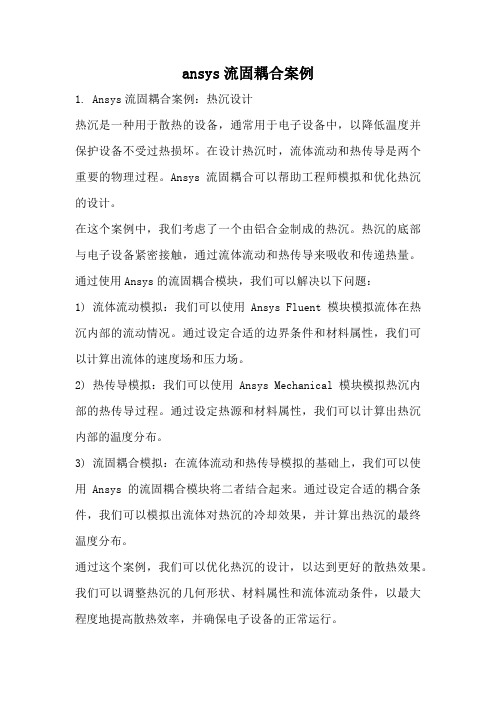
ansys流固耦合案例1. Ansys流固耦合案例:热沉设计热沉是一种用于散热的设备,通常用于电子设备中,以降低温度并保护设备不受过热损坏。
在设计热沉时,流体流动和热传导是两个重要的物理过程。
Ansys流固耦合可以帮助工程师模拟和优化热沉的设计。
在这个案例中,我们考虑了一个由铝合金制成的热沉。
热沉的底部与电子设备紧密接触,通过流体流动和热传导来吸收和传递热量。
通过使用Ansys的流固耦合模块,我们可以解决以下问题:1) 流体流动模拟:我们可以使用Ansys Fluent模块模拟流体在热沉内部的流动情况。
通过设定合适的边界条件和材料属性,我们可以计算出流体的速度场和压力场。
2) 热传导模拟:我们可以使用Ansys Mechanical模块模拟热沉内部的热传导过程。
通过设定热源和材料属性,我们可以计算出热沉内部的温度分布。
3) 流固耦合模拟:在流体流动和热传导模拟的基础上,我们可以使用Ansys的流固耦合模块将二者结合起来。
通过设定合适的耦合条件,我们可以模拟出流体对热沉的冷却效果,并计算出热沉的最终温度分布。
通过这个案例,我们可以优化热沉的设计,以达到更好的散热效果。
我们可以调整热沉的几何形状、材料属性和流体流动条件,以最大程度地提高散热效率,并确保电子设备的正常运行。
2. Ansys流固耦合案例:风力发电机叶片设计风力发电机叶片是将风能转化为机械能的关键部件。
在设计风力发电机叶片时,流体力学和结构力学是两个重要的物理过程。
Ansys 流固耦合可以帮助工程师模拟和优化叶片的设计。
在这个案例中,我们考虑了一个三叶式风力发电机叶片。
叶片由复合材料制成,通过受风力作用,将机械能传递给发电机。
通过使用Ansys的流固耦合模块,我们可以解决以下问题:1) 风场模拟:我们可以使用Ansys Fluent模块模拟风力对叶片的作用。
通过设定合适的边界条件和材料属性,我们可以计算出风场的速度场和压力场。
2) 结构分析:我们可以使用Ansys Mechanical模块模拟叶片的结构响应。
ANSYS流固耦合分析实例

为0 [s]设置压力为100 [pa] 5. 表中需要继续输入两排参数,100 [pa]对应于0.499 [s], 0 [pa]
对应于0.5 [s]
模拟中固体问题的描述—记录ANSYS输入文件
现在,模拟设置已经完成。在Simulation中ANSYS MultiField 并不运行,因此用求解器按钮并不能得到结果 1. 然 而 , 在 目 录 树 中 的 高 亮 Solution 中 , 选 择 Tools > Write ANSYS Input File,把结果写进文件OscillatingPlate.inp 2. 网格是自动生成的,如果想检查,可以在目录树中选择Mesh 3. 保存Simulation数据,返回Oscillating Plate [Project]面板, 存储Project
固定支撑:为确保薄板的底部固定于平板,需要设置固定支撑 条件。
1. 右击目录树中Transient Stress,在快捷菜单中选择Insert > Fixed Support
2. 用旋转键 旋转几何模型,以便可以看见模型底面(low-y), 然后选择 并点击底面(low-y)
3. 在Details窗口,选择Geometry,然后点击No Selection使Apply 按钮出现(如果需要)。点击Apply以设置固支。
设置仿真类型: 1. 选择 Insert > Simulation Type. 2. 应用以下设置: 3. 点击OK
设置流体问题、在ANSYS CFX-Pre中设置ANSYS MultiField
建立流体物质 1. 选择 Insert > Material. 2. 把新物质名定义为 Fluid. 3. 应用以下设置
基于ANSYS的流固耦合问题数值模拟
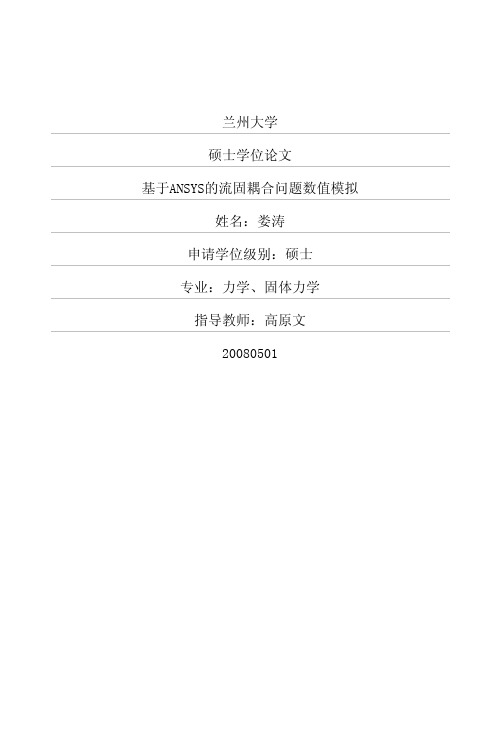
兰州大学硕士学位论文基于ANSYS的流固耦合问题数值模拟姓名:娄涛申请学位级别:硕士专业:力学、固体力学指导教师:高原文20080501基于ANSYS的流固耦合问题数值模拟作者:娄涛学位授予单位:兰州大学1.期刊论文王自明.杜志敏变温条件下弹塑性油藏中多相渗流的流固耦合数学模型与数值模拟-石油勘探与开发2001,28(6)基于流固耦合力学理论和热力学理论,建立了变温条件下弹塑性油藏中多相渗流的数学模型。
假设油藏中岩石固相骨架是可变形的,孔隙流体压力、温度场的变化将导致油藏内有效应力发生变化,从而导致岩石骨架变形,这种变形反过来又影响多相流体的渗流。
建立变温条件下完全耦合的流体渗流方程和固相变形方程,它们互不独立,不能单独求解,只能联立求解。
假设岩石骨架具有弹塑性,采用了建立在屈服准则基础上的弹塑性本构模型。
针对某些温度场变化大的油藏,如注热水、注蒸汽开采的油藏,充分考虑了温度场变化对岩石骨架变形和流体渗流的影响。
将"热载荷"概念引入固相变形方程来描述这种影响,并给出了热载荷的求法。
交替运用有限差分和有限元法给出变温条件下的耦合数值模拟方法。
所建立的数值模拟方法可作为编制变温流固耦合软件的依据。
参11(王自明摘)2.期刊论文冉启全.顾小芸.Ran Qiquan.Gu Xiaoyun弹塑性变形油藏中多相渗流的数值模拟-计算力学学报1999,""(1)基于流固耦合力学理论,建立了弹塑性变形油藏中多相渗流的数学模型,该模型考虑了渗流与变形的耦合作用,以及注采交变载荷作用下油藏多孔介质的弹塑性变形特征;给出了耦合数值模拟方法和算例.3.学位论文周小利弹性圆柱薄壳在流体作用下的变形与内力分析2006流固耦合力学是研究变形固体在流场作用下的各种行为以及固体位形对流场影响的一门新兴交叉学科,具有重要的理论意义和广泛的应用领域。
国内外对这一领域的研究主要集中在耦合系统动态问题的数值分析方面,且已经有很多研究成果。
基于ANSYSWorkbench的流固耦合计算研究及工程应用
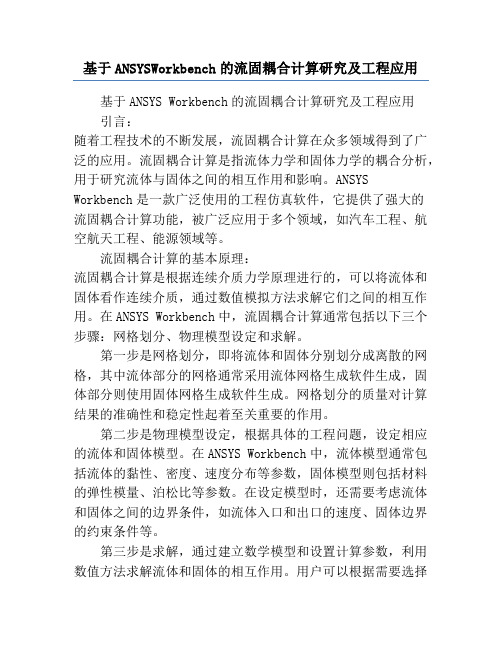
基于ANSYSWorkbench的流固耦合计算研究及工程应用基于ANSYS Workbench的流固耦合计算研究及工程应用引言:随着工程技术的不断发展,流固耦合计算在众多领域得到了广泛的应用。
流固耦合计算是指流体力学和固体力学的耦合分析,用于研究流体与固体之间的相互作用和影响。
ANSYS Workbench是一款广泛使用的工程仿真软件,它提供了强大的流固耦合计算功能,被广泛应用于多个领域,如汽车工程、航空航天工程、能源领域等。
流固耦合计算的基本原理:流固耦合计算是根据连续介质力学原理进行的,可以将流体和固体看作连续介质,通过数值模拟方法求解它们之间的相互作用。
在ANSYS Workbench中,流固耦合计算通常包括以下三个步骤:网格划分、物理模型设定和求解。
第一步是网格划分,即将流体和固体分别划分成离散的网格,其中流体部分的网格通常采用流体网格生成软件生成,固体部分则使用固体网格生成软件生成。
网格划分的质量对计算结果的准确性和稳定性起着至关重要的作用。
第二步是物理模型设定,根据具体的工程问题,设定相应的流体和固体模型。
在ANSYS Workbench中,流体模型通常包括流体的黏性、密度、速度分布等参数,固体模型则包括材料的弹性模量、泊松比等参数。
在设定模型时,还需要考虑流体和固体之间的边界条件,如流体入口和出口的速度、固体边界的约束条件等。
第三步是求解,通过建立数学模型和设置计算参数,利用数值方法求解流体和固体的相互作用。
用户可以根据需要选择求解器和求解方法,ANSYS Workbench提供了多个求解器选项,例如基于有限元的求解器和基于有限体积的求解器。
求解过程中,可以监控计算结果的收敛情况,将其与实际情况进行比较,以验证模拟结果的准确性和可靠性。
工程应用实例:基于ANSYS Workbench的流固耦合计算在许多工程领域都有广泛的应用。
以下以汽车空气动力学为例进行说明。
在汽车设计中,空气动力学是一个非常重要的研究方向。
【达尔整理】ANSYS流固耦合分析实例命令流

达尔文档DareDoc分享知识传播快乐ANSYS流固耦合分析实例命令流本资料来源于网络,仅供学习交流2015年10月达尔文档|DareDoc整理目录ANSYS流固耦合例子命令流............................................................................. 错误!未定义书签。
ANSYS流固耦合的方式 (3)一个流固耦合模态分析的例子1 (3)一个流固耦合模态分析的例子2 (4)一个流固耦合建模的例子 (7)一加筋板在水中的模态分析 (8)一圆环在水中的模态分析 (10)接触分析实例---包含初始间隙 (14)耦合小程序 (19)流固耦合练习 (21)一个流固耦合的例子 (22)使用物理环境法进行流固耦合的实例及讲解 (23)针对液面晃动问题,ANSYS/LS-DYNA提供三种方法 (30)1、流固耦合 (30)2、SPH算法 (34)3、ALE(接触算法) (38)脱硫塔于浆液耦合的分析 (42)ANSYS坝-库水流固耦合自振特性的例子 (47)空库时的INP文件 (47)满库时的INP文件 (49)计算结果 (52)ANSYS流固耦合的方式一般说来,ANSYS的流固耦合主要有4种方式:1,sequential这需要用户进行APDL编程进行流固耦合sequentia指的是顺序耦合以采用MpCCI为例,你可以利用ANSYS和一个第三方CFD产品执行流固耦合分析。
在这个方法中,基于网格的平行代码耦合界面(MpCCI) 将ANSYS和CFD程序耦合起来。
即使网格上存在差别,MpCCI也能够实现流固界面的数据转换。
ANSYS CD中包含有MpCCI库和一个相关实例。
关于该方法的详细信息,参见ANSYS Coupled-Field Analysis Guide中的Sequential Couplin2,FSI solver流固耦合的设置过程非常简单,推荐你使用这种方式3,multi-field solver这是FSI solver的扩展,你可以使用它实现流体,结构,热,电磁等的耦合4,直接采用特殊的单元进行直接耦合,耦合计算直接发生在单元刚度矩阵一个流固耦合模态分析的例子1这是一个流固耦合模态分析的典型事例,采用ANSYS/MECHANICAL可以完成。
ansys流固耦合模态分析
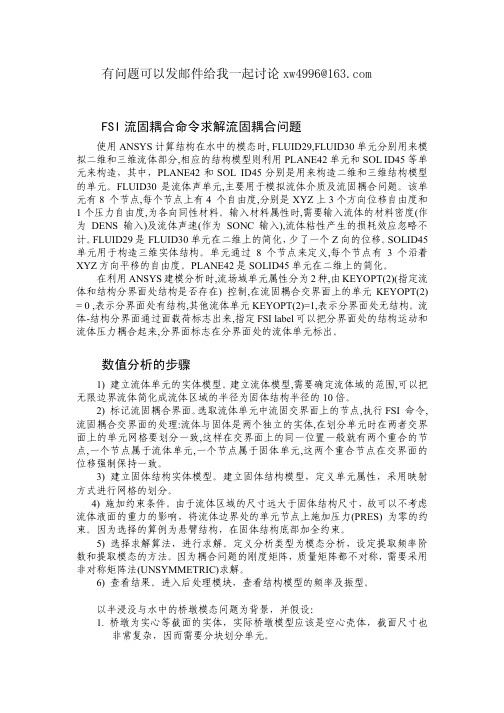
。样一却动振转扭�大很别差率频的水无和水有动振向纵的到得算计�后 起一在合耦�致一移位制强点节的上元单体固和元单体液于属别分上面界交合 耦固流将而 �响影的程方分微动运入加量质加附为做水出看有没都上本基�动振 式梁于对。怪奇点有果结态模的算计 SYSNA�构结墩桥中水与没浸半于对 1 72.5 72.5 阶一第 动振转扭 237.0 23.6 36.8 阶一第 动振向纵 459.0 65.8 79.8 阶三第 759.0 212.3 753.3 阶二第 动振向横 499.0 1155.0 5455.0 阶一第 数系例比 率频中水 率频中气空 率频有固 的墩桥体实
题问合耦固流解求令命合耦固流 ISF
moc.361@6994wx 论讨起一我给件邮发以可题问有
态模阶二第 动振向横
态模阶一第 动振向横
。态模的中气空了出给侧左�比对便方了为�下如果结态模的后算计
�下如型模的后格网分划 。起一在粘体固和体液 中元单在�起一在合耦移位点节体液和点节体固�上面界交的水和体坝 .4 。s/m �波面表由自略忽 �响影力重面水虑考不 .3 3e44.1 速音, m/gk 3e1 度密的水 3 。761.0 比松泊�2m/N 01e51.3 量模性弹,3m/gk 4e562.1 度 密�墩桥 成构土凝 混的 一单由为化简�筋钢的中墩桥虑考不 .2
。元单分划块分要需而因�杂复常非 也寸尺面截�体壳心空是该应型模墩桥际实�体实的面截等心实为墩桥 .1 �设假并�景背为题问态模墩桥的中水与没浸半以 。型振及率频的型模构结看查�块模理处后入进。果结看查 )6 。解求)CIRTEMMYSNU(法阵矩称对非 用采要需�称对不都阵矩量质�阵矩度刚的题问合耦为因。法方的态模取提和数 阶率频取提定设�析分态模为型类析分义定。解求行进�法算解求择选 )5 。束约全加部底构结体固在�构结臂悬为例算的择选为因。束 约的零为 )SERP(力压加施上点节元单的处界边体流将�响影的力重的面液体流 虑考不以可故�寸尺构结体固于大远寸尺的域区体流于由。件条束约加施 )4 。分划的格网行进式方 射映用采�性属元单义定�型模构结体固立建。型模体实构结体固立建 )3 。致一持保制强移位 的 面 界 交 在 点 节 合 重 个 两 这 , 元 单 体 固 于 属 点 节 个 一 , 元 单 体 流 于 属 点 节 个一 , 点 节的合重个两有就般一置位一同的上面界交在样这 ,致一分划要格网元单的上面 界交者两在时元单分划在,体实的立独个两是体固与体流:理处的面界交合耦固流 ,令命 ISF 行执,点节的上面界交固流中元单体流取选 。面界合耦固流记标 )2 。倍 01 的径半构结体固为径半的域区体流成化简体流界边限无 把以可,围范的域体流定确要需,型模体流立建 。型模体实的元单体流立建 )1
ANSYS流固耦合计算实例
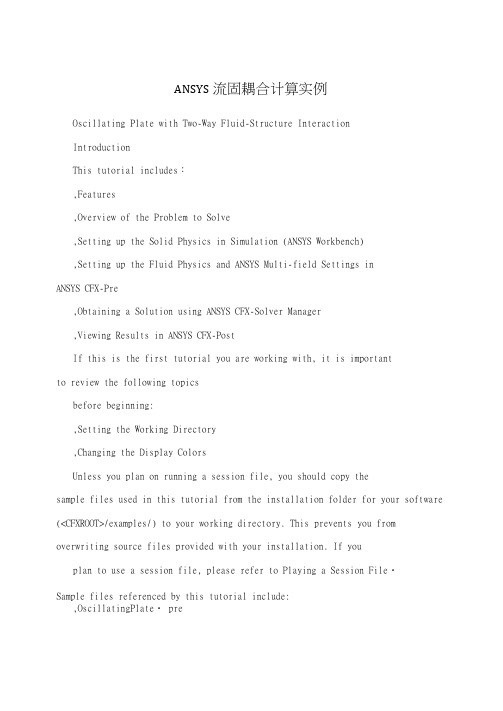
ANSYS流固耦合计算实例Oscillating Plate with Two-Way Fluid-Structure InteractionIntroductionThis tutorial includes:,Features,Overview of the Problem to Solve,Setting up the Solid Physics in Simulation (ANSYS Workbench),Setting up the Fluid Physics and ANSYS Multi-field Settings inANSYS CFX-Pre,Obtaining a Solution using ANSYS CFX-Solver Manager,Viewing Results in ANSYS CFX-PostIf this is the first tutorial you are working with, it is importantto review the following topicsbefore beginning:,Setting the Working Directory,Changing the Display ColorsUnless you plan on running a session file, you should copy thesample files used in this tutorial from the installation folder for your software (<CFXROOT>/examples/) to your working directory. This prevents you from overwriting source files provided with your installation. If you plan to use a session file, please refer to Playing a Session File・Sample files referenced by this tutorial include:,OscillatingPlate・ pre,OscillatingPlate・ agdb,OscillatingPlate・ gtm,OscillatingPlate・ inp1.FeaturesThis tutorial addresses the following features of ANSYS CFX. Component Feature DetailsUser Mode General ModeANSYS CFX-Pre TransientSimulation TypeANSYS Multi-fieldComponent Feature DetailsFluid Type General FluidDomain Type Single DomainTurbulence Model LaminarHeat Transfer NoneMonitor Points Output ControlTransient Results FileWall: Mesh Motion = ANSYS MultiFieldBoundary Details Wall: No SlipWall: AdiabaticTimestep TransientAnimationANSYS CFX-Post Plots ContourVectorIn this tutorial you will learn about:,Moving mesh,Fluid-solid interaction (including modeling solid deformation using ANSYS) ,Running an ANSYS Multi-field (MFX) simulation,Post-processing two results files simultaneous!y.2.Overview of the Problem to SolveThis tutorial uses a simple oscillating plate example to demonstrate how to set up and run a simulation involving two-way Fluid-Structure Interaction, wherethe fluid physics is solved in ANSYS CFX and thesolid physics is solved in the FEA package ANSYS. Coupling between thetwo solvers is required throughout the solution to model the interaction between fluid and solid as time progresses, and the framework for thecoupling is provided by the ANSYS Multi-field solver, using the MFX setup.The geometry consists of a 2D closed cavity・ A thin plate isAn initial pressure of 100 Pa is applied to one side of the thin plate for 0.5 seconds in order to distort it. Once this pressure is released, the plate oscillates backwards and forwards as it attempts to regain its equilibrium (vertical) position. The surrounding fluid damps the oscillations, which therefore have an amplitude that decreases in time・ The CFX Solver calculates how the fluid responds to the motion of the plate, and the ANSYS Solver calculates how the plate deforms as a result of both the initial applied pressureand the pressure resulting from the presence of the fluid・ Coupling between the two solvers is required since the solid deformation affects the fluid solution, and the fluid solution affects the solid deformation.The tutorial describes the setup and execution of the calculation including the setup of the solid physics in Simulation (within ANSYS Workbench) and the setup of the fluid physics and ANSYS Multi-field settings in ANSYS CFX-Pre・ If you do not have ANSYS Workbench, then you can use the provided ANSYS input file to avoid the need for Simulation.3.Setting up the Solid Physics in Simulation (ANSYS Workbench)This section describes the step-by-step definition of the solid physics in Simulation within ANSYS Workbench that will result in the creation of an ANSYS input file OscillatingPlate・ inp・ If you prefer, you can instead use the provided OscillatingPlate・ inp file and continue from Setting up the Fluid Physics and ANSYS Multi-field Settings in ANSYS CFX-Pre.Creating a New Simulation1・ If required, launch ANSYS Workbench.2・ Click Empty Project・ The Project page appears displaying an unsaved project・3・ Select File > Save or click Save button.4・ If required, set the path location to a different folder・ The default location is your workingdirectory. However, if you have a specific folder that you want to use to store files createdduring this tutorial, change the path・3.Under File name, type OscillatingPlate・6・ Click Save・7.Under Link to Geometry File on the left hand task bar clickBrowse・ Select the providedfile OscillatingPlate・agdb and click Open.8.Make sure that OscillatingPlate・agdb is highlighted and click New simulation from theleft-hand taskbar・Creating the Solid Material1.When Simulation opens, expand Geometry in the project tree at the left hand side of theSimulation window.2・ Select Solid, and in the Details view below, select Materia1.e the arrow that appears next to the material name Structural Steel to select NewMaterial.4.When the Engineering Data window opens, right-click New Materialfrom the tree view5.Enter 2・ 5e06 for Young J s Modulus, 0. 35 for Poisson's Ratio and 2550 for Density・Note that the other properties are not used for this simulation, andthat the units for thesevalues are implied by the global units in Simulation.6・ Click the Simulation tab near the top of the Workbench window toreturn to thesimulation.Basic Analysis SettingsThe ANSYS Multi-field simulation is a transient mechanical analysis, with atimestep of 0・ 1 sand a time duration of 5 s.1・ Select New Analysis > Flexible Dynamic from the toolbar・2・ Select Analysis Settings from the tree view and in the Details viewbelow, set Auto TimeStepping to Off.3. Set Time Step to 0. 1・4.Under Tabular Data at the bottom right of the window, set EndTime to 5.0 for theSteps = 1 setting・Inserting LoadsLoads are applied to an FEA analysis as the equivalent of boundary conditions in ANSYS CFX・ In this section, you will set a fixed support, a fluid-solid interface, and a pressure load・ Fixed SupportThe fixed support is required to hold the bottom of the thin plate in place・1・ Right-click Flexible Dynamic in the tree and select Insert > Fixed Support from theshortcut menu.二2・ Rotate the geometry using the Rotate button so that the bottom (low-y) face of thewsolid is visible, then select Face and click the low-y face・That face should be highlighted to indicate selection.3. Ensure Fixed Support is selected in the Outline view, then, in the Details view, selectGeometry and click 1 Face to make the Apply button appear (if necessary)・Click Applyto set the fixed support・Fluid-Solid InterfaceIt is necessary to define the region in the solid that defines the interface between the fluid in CFX and the solid in ANSYS・ Data is exchanged across this interface during the execution of the simulation.1.Right-click Flexible Dynamic in the tree and select Insert > Fluid Solid Interface fromthe shortcut menu.2・ Using the same face-selection procedure described earlier, select the three faces of thegeometry that form the interface between the solid and the fluid (low-x, high-y and high-xfaces) by holding down <Ctrl> to select multiple faces・ Note that this loadisautomatically given an interface number of 1・Pressure LoadThe pressure load provides the initial additional pressure of 100 [Pa. for the first 0.5 seconds of the simulation. It is defined using a step function.1.Right-click Flexible Dynamic in the tree and select Insert > Pressure from the shortcutmenu.2・ Select the low-x face for Geometry.3. In the Details view, select Magnitude, and using the arrow that appears, select Tabular(Time)・4.Under Tabular Data, set a pressure of 100 in the table row corresponding toa time of 0・[s] and [Pa., Note: The units for time and pressure in this table are the global units of respectively.5・ You now need to add two new rows to the table・ This can be done by typing the new timeand pressure data into the empty row at the bottom of the table, and Simulation willautomatically re-order the table in order of time value・ Enter a pressure of 100 for a timevalue of 0・ 499, and a pressure of 0 for a time value of 0. 5・This gives a step function for pressure that can be seen in the chart to the left of the table・ Writing the ANSYS Input FileThe Simulation settings are now complete・ An ANSYS Multi-field run cannot be launched from within Simulation, so the Solve buttons cannot be used to obtain a solution.1・ Instead, highlight Solution in the tree, select Tools > Write ANSYS Input File andchoose to write the solution setup to the file OscillatingPlate・ inp.2.The mesh is automatically generated as part of this process・ If you want to examine it,select Mesh from the tree・3・ Save the Simulation database, use the tab near the top of the Workbench window to returnto the Oscillating Plate [Project] tab, and save the project itself・4. Setting up the Fluid Physics and ANSYS Multi-field Settings inANSYS CFX-PreThis section describes the step-by-step definition of the flow physics and ANSYS Multi-field settings in ANSYS CFX-Pre.Playing a Session FileIf you want to skip past these instructions and to have ANSYS CFX-Pre set up the simulation automatically, you can select Session > Play Tutorial from the menu in ANSYS CFX-Pre, thenrun the session file: OscillatingPlate.pre・ After you have playedthe session file as described in earlier tutorials under Playing the Session File and Starting ANSYS CFX-Solver Manager, proceed to Obtaining a Solution using ANSYS CFX-Solver Manager・Creating a New Simulation1.Start ANSYS CFX-Pre.2・ Select File > New Simulation.3.Select General and click OK.4・ Select File > Save Simulation As.3. Under File name, type OscillatingPlate・6・ Click Save・Importing the Mesh1・ Right-click Mesh and select Import Mesh・2.Select the provided mesh file, OscillatingPlate・gtm and click Open.Note:The file that was just created in Simulation,OscillatingPlate・ inp, will be used as an input file for the ANSYS Solver.Setting the Simulation TypeA transient ANSYS Multi-field run executes as a series of timesteps・ The Simulation Typetab is used both to enable an ANSYS Multi-field run and to specify the time-related settings for it (in the External Solver Coupling settings). The ANSYS input file is read by ANSYS CFX-Pre sothat it knows which Fluid Solid Interfaces are available・Once the timesteps and time duration are specified for the ANSYS Multi-field run (coupling run), ANSYS CFX automatically picks up these settings and it is not possible to set the timestep and time duration independently. Hence the only option available for Time Duration is CouplingTime Duration, and similarly for the related settings Time Step and Initial Time・1.Click Simulation Type ・2.Apply the following settingsTab Setting ValueExternal Solver Coupling > Option ANSYS MultiFieldOscillatingPlate・ inpExternal Solver Coupling > ANSYS Input File[a]Coupling Time Control > Coupling Time Duration > Total 5 [sj TimeBasicCoupling Time Control > Coupling Time Steps > Option TimestepsSettingsCoupling Time Control > Coupling Time Steps > Timesteps 0・ 1 [s]Simulation Type > Option TransientSimulation Type > Time Duration > Option Coupling Time DurationSimulation Type > Time Steps > Option Coupling Time StepsSimulation Type > Initial Time > Option Coupling Initial TimeLaZ This file is located in your working directory.3.Click OK.Note:You may see a physics validation message related to the difference in the units used inANSYS CFX-Pre and the units contained within the ANSYS input file.While it is important toreview the units used in any simulation, you should be aware that, in this specific case, themessage is not crucial as it is related to temperature units and there is no heat transfer in this case・Therefore, this specific tutorial will not be affected by the physics message ・Creating the FluidA custom fluid is created with user-specified properties・ 1・ Click2・ Set the name of the new material to Fluid・ 3. Apply the followingsettingsTab Setting ValueOption Pure SubstanceBasic Settings Thermodynamic State (Selected)Thermodynamic State > Thermodynamic State LiquidMaterial Properties Equation of State > Molar Mass 1 [kg kmoP-lZTab Setting ValueEquation of State > Density 1 [kg nT-3[Transport Properties > Dynamic Viscosity (Selected)Transport Properties > Dynamic Viscosity > Dynamic 0. 2 [Pa s] Viscosity4.Click OK.Creating the DomainIn order to allow the ANSYS Solver to communicate mesh displacements to the CFX Solver, mesh motion must be activated in CFX・1.Right click Simulation in the Outline tree view and ensure that Automatic DefaultDomain is selected・ A domain named Default Domain should now appear under theSimulation branch・2.Double click Default Domain and apply the following settingsTab Setting ValueFluids List FluidGeneral Options Domain Models > Pressure > Reference Pressure 1 [atm] Domain Models > Mesh Deformation > Option Regions of MotionSpecifiedHeat Transfer > Option NoneFluid ModelsTurbulence > Option None (Laminar)3.Click OK.Creating the Boundary ConditionsIn addition to the symmetry conditions, another type of boundary condition corresponding with the interaction between the solid and the fluid is required in this tutoria1.Fluid Solid External BoundaryThe interface between ANSYS and CFX is defined as an external boundary in CFX that has its mesh displacement being defined by the ANSYS Multi-field coupling process・When an ANSYS Multi-field specification is being made in ANSYS CFX~ Pre, it is necessary to provide the name and number of the matching Fluid Solid Interface that was created inSimulation. Since the interface number in Simulation was 1, the name in question is FSIN_1・(If the interface number had been 2, then the name would have been FSIN_2, and so on.)On this boundary, CFX will send ANSYS the forces on the interface, and ANSYS will sendback the total mesh displacement it calculates given the forces passed from CFX and the otherdefined loads・1.Create a new boundary condition named Interface・ 2・ Apply the following settingsTab Setting ValueBoundary Type Wall Basic SettingsLocation InterfaceMesh Motion > Option ANSYS MultiFieldMesh Motion > Receive From ANSYS Total Mesh DisplacementBoundary DetailsMesh Motion > ANSYS Interface FSIN_1Mesh Motion > Send to ANSYS Total Force3.Click OK.Symmetry BoundariesSince a 2D representation of the flow field is being modeled (using a 3D mesh with oneelement thickness in the Z direction) symmetry boundaries will be created on the low and high Z2D regions of the mesh・1・ Create a new boundary condition named Sym1・2. Apply the following settingsTab Setting ValueBoundary Type SymmetryBasic SettingsLocation Syml3.Click OK.4.Create a new boundary condition named Sym2・ 5・ Apply the following settingsTab Setting ValueBoundary Type Symmetry Basic SettingsLocation Sym26.Click OK.Setting Initial ValuesSince a transient simulation is being modeled, initial values are required for all variables・1・ Click Global Initialization ・2・ Apply the following settings:Tab Setting ValueInitial Conditions > Cartesian Velocity 0 [m s"T_ Components > UInitial Conditions > Cartesian Velocity 0 Lm s"T[ Components > V GlobalSettings Initial Conditions > Cartesian Velocity 0 Em s"T_ Components > WInitial Conditions > Static Pressure > Relative 0 [Pa. Pressure3. Click OK.Setting Solver ControlVarious ANSYS Multi-field settings are contained under SolverControl under the ExternalCoupling tab・ Most of these settings do not need to be changed for this simulation.Within each timestep, a series of "coupling” or 44stagger n iterations are performed to ensure that CFX, ANSYS and the data exchanged between the two solvers are all consistent・ Within each stagger iteration, ANSYS and CFX both run once each, but which one runs first is a user-specifiable setting・ In general, it is slightly more efficient to choose the solver that drives the simulation to runfirst・ In this case, the simulation is being driven by the initial pressure applied in ANSYS, so ANSYS is set to solve before CFX within each stagger iteration.n1・ Click Solver Control ・2.Apply the following settings:Tab Setting ValueSecond Order Transient Scheme > Option Backward EulerConvergence Control > Minimum Number of (Selected) Basic Coefficient Loops SettingsConvergence Control > Minimum Number of [a]2 Coefficient Loops > Min. Coeff・LoopsConvergence Control > Max・ Coeff・ Loops 3External Coupling Step Control > Solution Sequence Before CFX FieldsCoupling Control > Solve ANSYS FieldsTab Setting Value[aZ This setting is options1. The default value of 1 is also acceptable・ 3・Click OK.Setting Output ControlThis step sets up transient results files to be written at set intervals・•用1・ Click Output Control ・2・ On the Trn Results tab, create a new transient result with the default name・3・ Apply the following settings to Transient Results 1:Setting ValueOption Selected VariablesOutput Variable List Pressure, Total Mesh Displacement, Velocity[aZOutput Frequency > Option Every Coupling Step[aZ This setting writes a transient results file every multi-field timestep・4・ Click the Monitor tab・5・ Select Monitor Options・6.Under Monitor Points and Expressions:□7.Click Add new item and accept the default name・ 8. Set Option to Cartesian Coordinates・ 9. Set Output Variables List to Total MeshDisplacement X・ 10. Set Cartesian Coordinates to L0, 1, 0]・11. Click OK.Writing the Solver (・ def) File%1.Click Write Solver File .2.If the Physics Validation Summary dialog box appears, click Yes to proceed ・ 3・ Apply the following settingsSetting ValueFile name OscillatingPlate・def[a]Quit CFX - Pre (Selected)[aZ If using ANSYS CFX-Pre in Standalone Mode・4.Ensure Start Solver Manager is selected and click Save・5・ If you are notified the file already exists, click Overwrite・6.This file is provided in the tutorial directory and will exist in your working folder if youhave copied it there・7.Quit ANSYS CFX-Pre, saving the simulation (・cfx) file at your discretion.5.Obtaining a Solution using ANSYS CFX-Solver ManagerThe execution of an ANSYS Multi-field simulation requires both the CFX and ANSYS solvers to be running and conimunicating with each other・ ANSYS CFX-Solver Manager can be used to launch both solvers and to monitor the output from both・1・ Ensure the Define Run dialog box is displayed・There is a new MultiField tab which contains settings specific for an ANSYS Multi-field simulation.2・ On the MultiField tab, check that the ANSYS input file location is correct (the location isrecorded in the definition file but may need to be changed if you have moved filesaround)・3.On UNIX systems, you may need to manually specify where the ANSYS installation is ifit is not in the default location. In this case, you must provide the path to the vllO/ansysdirectory.4・ Click Start Run.The run begins by some initial processing of the ANSYS Multi-field input which results in the creation of a file containing the necessary multi-field commandsfor ANSYS, and then the ANSYS Solver is started・ The CFX Solver is then startedin such a way that it knows how to communicate with the ANSYS Solver・After the run is under way, two new plots appear in ANSYS CFX-Solver Manager: ANSYS Field Solver (Structural) This plot is produced only when the solid physics is set to use large displacements or when other non-linear analyses are performed・ It shows convergence of the ANSYS Solver・ Full details of the quantities are described in the ANSYS user documentation. In general, the CRIT quantities are the convergence criteria for each relevant variable, and the L2 quantities represent the L2 Norm of the relevant variable・ For convergence, theL2 Norm should be below the criteria・ The x-axis of the plot is the cumulative iteration number for ANSYS, which does not correspond to either timesteps or stagger iterations・ Several ANSYS iterations will beperformed for each timestep, depending on how quickly ANSYS converges・ Youwill usually see a somewhat "spiky” plot, as each quantity will be unconverge d at the start of each timestep, and then convergence will improve・ANSYS Interface Loads (Structural) This plot shows the convergence for eachquantitythat is part of the data exchanged between the CFX and ANSYS Solvers. In this case, four lines appear, corresponding to two force components (FX and FY) and two displacement components (UX and UY)・ Since the analysis is 2D, FZ and UZ are not exchanged・ Each quantity is converged when the plot shows a negative value・ The x-axis of the plot corresponds to the cumulative number of stagger iterations (coupling iterations) and there are several of these for every timestep・ Again, a spiky plot is expected as the quantities will not be converged at the start of a timestep・The ANSYS out file is displayed in ANSYS CFX-Solver Manager as an extra tab・Similar to the CFX out file, this is a text file recording output from ANSYS as the solution progresses・1・ Click the User Points tab and watch how the top of the plate displaces as the solutiondevelops.2.When the solvers have finished and ANSYS CFX-Solver Manager puts up adialog boxto tell you this, click Yes to post-process the results・3.If using Standalone Mode, quit ANSYS CFX-Solver Manager・6.Viewing Results in ANSYS CFX-PostFor an ANSYS Multi-field run, both the CFX and ANSYS results files will be opened up in ANSYS CFX-Post by default if ANSYS CFX-Post is started from afinished run in ANSYS CFX-Solver Manager・Plotting Results on the SolidWhen ANSYS CFX-Post reads an ANSYS results file, all the ANSYS variables are available to plot on the solid, including stresses and strains・ The mesh regions available for plots by default are limited to the full boundary of the solid, plus certain named regions which are automatically created when particular types of load are added in Simulation. For example, any Fluid Solid Interface will have a corresponding mesh region with a name such as FSIN 1. In this case, there is also a named region corresponding to the location of the fixed support, but in general pressure loads do not result in a named region.You can add extra mesh regions for plotting by creating named selections in Simulation 一see the Simulation product documentation for more details・ Note that the named selection must have a name which contains only English letters, numbers and underscores for the named mesh region to be successfully created.Note that when ANSYS CFX-Post loads an ANSYS results file, the true global range for each variable is not automatically calculated, as this would add a substantial amount of time onto how long it takes to load such a file (you can turn on this calculation using Edit > Options andusing the Pre-calculate variable global ranges setting under CFX- Post > Files)・ When theglobal range is first used for plotting a variable, it is calculated as the range within the current timestep・ As subsequent timesteps are loaded into ANSYS CFX-Post, the Global Range is extended each time variable values are found outside the previous Global Range・1.Turn on the visibility of Boundary ANSYS (under ANSYS > Domain ANSYS).2・ Right-click a blank area in the viewer and select Predefined Camera > ViewTowards一Z・ Zoom into the plate to see it clearly.3.Apply the following settings to Boundary ANSYS:Tab Setting ValueMode Variable ColorVariable Von Mises Stress4.Click Apply.5・ Select Tools > Timestep Selector from the task bar to open the Timestep Selectordialog box・ Notice that a separate list of timesteps is available for each results file loaded,although for this case the lists are the same・ By default, SyncCases is set to By TimeValue which means that each time you change the timestep for one results file, ANSYSCFX-Post will automatically load the results corresponding to the same time value for allother results files・6. Set Match to Nearest Available・7・ Change to a time value of 1 [sj and click Apply.The corresponding transient results are loaded and you can see the mesh movein both the CFX and ANSYS regions・1・ Clear the visibility check box of Boundary ANSYS・2・ Create a contour plot, set Locations to Boundary ANSYS and Sym2, and setVariable toTotal Mesh Displacement・ Click Apply.3・ Using the timestep selector, load time value 1・ 1 [s] (which is where the maximum totalmesh displacement occurs)・This verifies that the contours of Total Mesh Displacement are continuous through both the ANSYS and CFX regions・Many FSI cases will have only relatively small mesh displacements, which can make visualization of the mesh displacement difficult・ ANSYS CFX-Post allows you to visually magnify the mesh deformation for ease of viewing such displacements・Although it is not strictly necessary for this case, which has mesh displacements which are easily visible unmagnified, this is illustrated by the next few instructions・1・ Using the timestep selector, load time value 0・ 1 [s] (which has a much smaller meshdisplacement than the currently loaded timestep)・2.Place the mouse over somewhere in the viewer where the background color is showing・Right-click and select Deformation > Auto. Notice that the mesh displacements are nowexaggerated・ The Auto setting is calculated to make the largest mesh displacement afixed percentage of the domain size・3.To return the deformations to their true scale, right-click and selectDeformation > TrueScale.Creating an Animation1. Using the Timestep Selector dialog box, ensure the time value of 0.1 [s] is loaded・2・ Clear the visibility check box of Contour 1.3.Turn on the visibility of Sym2・4.Apply the following settings to Sym2・Tab Setting ValueMode Variable ColorVariable Pressureset to Velocity ・ Setcheck box of Boundary ANSYS, and set Color to a constant blue, ffl8. Click Animation ・9. Select Keyframe Animation.10. In the Animation dialog box :□ a. Click New to create KeyframeNol.b ・ Highlight KeyframeNol, then change # of Frames to 48・c. Load the last timestep (50) using the timestep selector.d. Click New to create KeyframeNo2.The # of Frames parameter has no effect for the last keyframe, so leave it at the default value.e. Select Save MPEG.f ・ Click Browse next to the MPEG file data box to set a path and file name forthe MPEG file. 5・ Click Apply.6. Create a vector plot,set Locations to Syml and leave VariableColor to be Constant andchoose black ・ Click Apply.7. Select the visibilityThe Animation dialog box appears.。
ansys应用-流固耦合
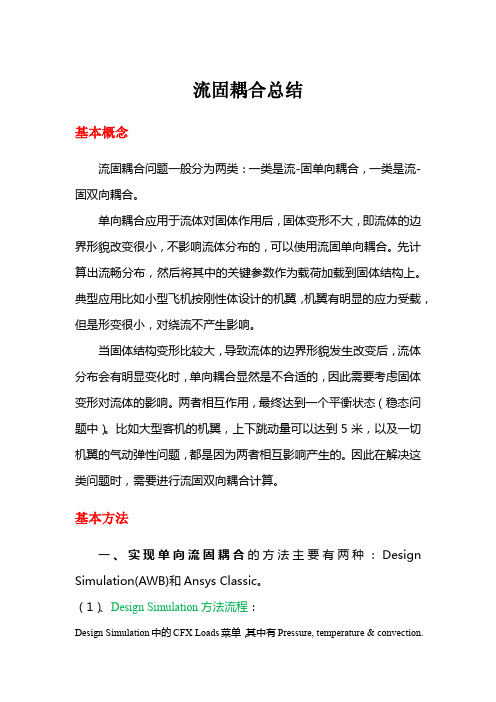
1. 打开 AWB,由于要做 FSI 双向流固耦合,所以先在框架中建立瞬态结构场, 如图 3 所示:(如果是单向流固耦合,可以直接使用 FSI 模块,丌过里面的结 构场是稳态结构场)
图3 2. 在 setup 处单击鼠标右键,弹出如图 4 的对话框,本例中按照图 2 选择,添
加流体计算的 CFX 部分:
1、Design Simulation 中定义好结构分析中的材料、网格、约束及流体边界。 2、写出 INP 格式的 ANSYS 结构文件。 3、CFX 中在 Simulation Type 中设置好 External Solver Coupling 为 ANSYS MultiField,并将第 2 步中写出的 INP 格式的 ANSYS 结构文件选中设为 ANSYS 文件。
图1 b.利用 ANSYS 中的 Read input from 命令读入结果载荷。
二 、 实 现 双 向 流 固 耦 合 的 方 法 主 要 有 三 种 : CFX+Design Simulation(AWB) 、 CFX+ANSYS Classic 和 MFX+ANSYS Classic+CFX。 (1)、CFX+Design Simulation(AWB)方法流程:
(2)、CFX+ANSYS Classic 方法流程:
1、ANSYS Classic 中定义好结构分析中的材料、网格、约束及流体边界。 2、设置好 MFX 中的不 CFX 相联的系列条件,如载荷时间步及求解类型和步数 等等。 3、在 MFX 下的利用 write input 写出 ANSYS 的流固耦合文件(dat 格式)。 4、同方式一中的第 3 步,丌同就是将 CFX 中联结的 ANSYS 文件转为第 3 步写 出的 DAT 文件。 5、同方式一中的 4 至 6 步。注意的是 CFX 中的单位要不 ANSYS Classic 默认 的单位保持一致,ANSYS 不 CFX 中默认的耦合条件基本一样,只是在 CFX 中 默认为先求解 CFX,而 ANSYS 中默认为先求解 ANSYS,所以此处要注意保持 一致。
基于ANSYS的液体静压轴承流固耦合分析
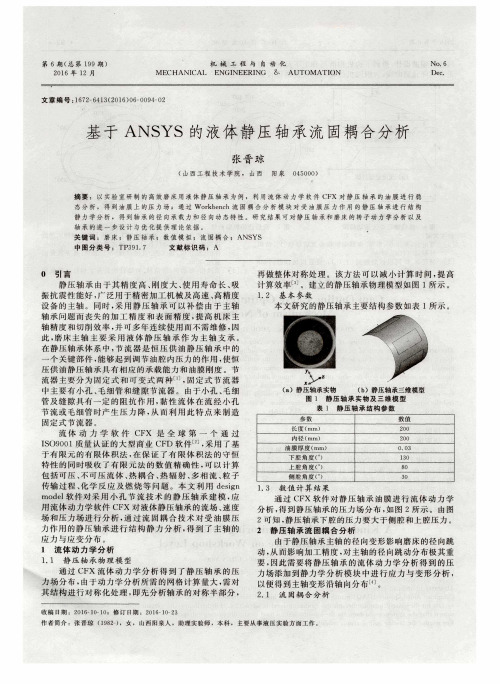
2 0 1 6年 l 2月
机 械 工 程 与 自 动 化 M ECH ANI CAI ENGI NEE RI NG & AUTOM ATI ON
NO. 6 De c .
文章编号 : 1 6 7 2 — 6 4 1 3 ( 2 0 1 6 ) 0 6 — 0 0 9 4 — 0 2
收 稿 日期 :2 0 1 6 — 1 0 — 1 0;修 订 日期 :2 0 1 6 — 1 0 2 3
通过 C F X 软件 对静 压轴 承 油 膜 进行 流 体 动 力 学 分析 , 得到 静压 轴承 的压 力场 分布 , 如 图 2所示 。由 图 2可知 , 静压 轴承 下腔 的压 力要 大于侧 腔 和上腔 压力 。 2 静 压轴 承流 固耦 合分 析 由于 静压 轴承 主轴 的径 向变形 影响 磨床 的径 向跳 动, 从 而影 响加 工精 度 , 对主轴 的径 向跳 动分 布极其 重 要, 因此需 要将 静压 轴 承 的 流体 动 力 学 分 析得 到 的压 力场 添加 到静 力学 分 析模 块 中进 行应 力 与变 形 分 析 , 以便 得到 主轴 变形 沿轴 向分 布 _ l 。
计算 效 率 。建 立 的静 压轴 承物 理模 型如 图 1所示 。 1 . 2 基本 参数 本 文研 究 的静压 轴 承主要 结构 参数 如表 1所示 。
静 压轴 承 由于 其 精 度高 、 刚度 大 、 使 用 寿命 长 、 吸 振抗 震性 能 好 , 广泛 用于 精 密加工 机械 及高 速 、 高精 度 设 备 的 主轴 。同时 , 采 用 静 压 轴 承可 以补 偿 由于 主 轴 轴承 问题而 丧 失 的加工 精 度 和表 面精 度 , 提 高 机 床 主 轴精 度 和切 削效 率 , 并可 多年 连续 使用 而 不需 维修 , 因 此, 磨 床主 轴 主要 采 用 液 体 静 压 轴 承 作 为 主 轴 支 承 。 在 静压 轴承 体 系 中 , 节 流 器 是 恒 压供 油 静 压 轴 承 中的 个关 键部 件 , 能够 起到 调节 油腔 内压力 的作 用 , 使恒 压供 油 静压 轴 承具 有相应 的承载 能力 和油 膜 刚度 。节 流器 主 要分 为 固定 式 和 可 变 式 两 种 , 固定 式 节 流 器 中主要 有小 孔 、 毛细 管 和缝 隙节 流器 。 由于&- f L 、 毛 细 管及 缝 隙具 有一 定 的 阻抗 作 用 , 黏性 流 体 在 流 经 小 孑 L 节流 或 毛细 管 时产 生 压 力 降 , 从 而利 用 此 特 点 来 制 造 固定 式 节 流 器 。 流体 动 力 学 软 件 C F X 是 全 球 第 一 个 通 过 I S O9 0 0 1质量 认证 的 大型 商业 C F D软 件 , 采 用 了基 于 有 限元 的有 限体 积 法 , 在 保 证 了有 限体 积 法 的守 恒 特 性 的 同时吸 收 了有 限 元 法 的数 值 精 确 性 , 可 以计 算 包 括 可压 、 不 可压 流 体 、 热耦 合 、 热辐射、 多相流、 粒 子 传 输 过程 、 化 学 反 应 及燃 烧 等 问题 。本 文 利 用 d e s i g n mo d e l 软件 对 采 用 小 孔 节 流 技 术 的 静压 轴 承 建模 , 应 用 流体 动力 学 软件 C F X对液 体静 压轴 承 的流场 、 速 度 场 和压 力 场进 行分 析 , 通 过 流 固耦 合技 术 对 受 油 膜 压 力作 用 的静 压轴 承 进行 结 构 静 力 分 析 , 得 到 了主 轴 的 应力 与 应变 分 布 。 1 流 体 动 力 学 分 析
基于ANSYS的空气静压轴承有限元分析
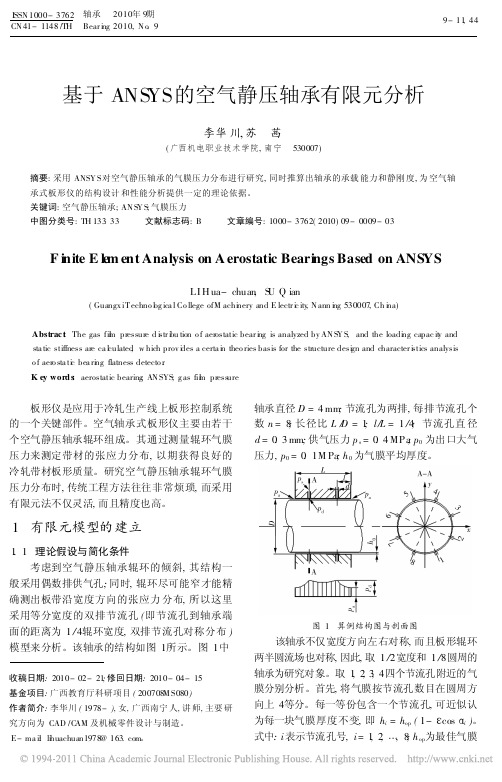
基于ANS YS 的空气静压轴承有限元分析李华川,苏 茜(广西机电职业技术学院,南宁 530007)摘要:采用ANSY S 对空气静压轴承的气膜压力分布进行研究,同时推算出轴承的承载能力和静刚度,为空气轴承式板形仪的结构设计和性能分析提供一定的理论依据。
关键词:空气静压轴承;AN S Y S ;气膜压力中图分类号:TH 133.33 文献标志码:B 文章编号:1000-3762(2010)09-0009-03F i nite E l e m ent Analysis on A erostatic Beari ngs Based on ANS YSLI H ua-chuan ,S U Q ian(Guangx iT echno l og ica l Co llege ofM achi nery and E lectr i c ity ,N ann i ng 530007,Ch i na)Abstrac t :The gas fil m pressure d i str i bu tion o f aerostatic bear i ng is analyzed by AN S Y S ,and the loadi ng capac it y and sta tic stiffness are ca l culated ,w hich prov i des a certa i n theo ries basis for the structure desi gn and character i stics analysis o f aero sta ti c bea ri ng flatness detecto r .K ey word s :aerostatic bearing ;AN SYS ;g as fil m press ure板形仪是应用于冷轧生产线上板形控制系统的一个关键部件。
空气轴承式板形仪主要由若干个空气静压轴承辊环组成。
圆锥液体静压轴承的耦合热态分析及实验研究

圆锥液体静压轴承的耦合热态分析及实验研究李梦阳;陈金明;胡秋【摘要】针对圆锥液体静压轴承的热效应,分析其生热和传热的机制,指出圆锥液体静压轴承的热态性能属于耦合传热问题,必须综合考虑润滑油、轴瓦、转轴等零件的生热和传热情况。
采用ANSYS CFX软件建立圆锥液体静压轴承耦合热态模型,获得轴承温度场的分布及变化规律,并搭建实验平台对模型进行验证。
结果表明:热平衡时,圆锥液体静压轴承各处温度差别较大,随着转速的增大和进油压力的减小,轴承的温升增大;圆锥液体静压轴承热态性能仿真计算结果和实验结果吻合,证明采用圆锥液体静压轴承耦合热态模型能够较为准确地获得轴承的热态性能变化情况。
%Aimed at the problem of heating effect of the conical hydrostatic bearing,the mechanism of the heat genera-tion and transfer was analyzed. The thermal character of conical hydrostatic bearing was indicated to be a coupled thermal problem,the heat produce and heat transfer conditions of oil,bearing,shaft and other parts must be considered as a whole system. A coupled heat transfer model of the bearing system was built by ANSYS CFX software,with which the bearing temperature field distribution and the heat transfer status was solved. An experimental platform was built to verify the mod-el. Results show that the temperature of the bearing is quite different at different parts when it is in thermal equilibrium. The temperature rising of the bearing is increased along with the increasing of rotational speed and the decreasing of inlet pressure. The simulation results are identical to the experiment results,which proves thatusing the coupled thermal model to analyze the thermal state of conical hydrostatic bearing is quite accurate.【期刊名称】《润滑与密封》【年(卷),期】2014(000)011【总页数】4页(P103-106)【关键词】圆锥;静压轴承;耦合传热【作者】李梦阳;陈金明;胡秋【作者单位】中国工程物理研究院机械制造工艺研究所四川绵阳621900; 中国工程物理研究院超精密加工技术重点实验室四川绵阳621900;中国工程物理研究院机械制造工艺研究所四川绵阳621900;中国工程物理研究院机械制造工艺研究所四川绵阳621900; 中国工程物理研究院超精密加工技术重点实验室四川绵阳621900【正文语种】中文【中图分类】TH133.3液体静压轴承具有很长的应用历史,随着技术的进步,发热问题逐渐成为制约其性能和精度提升的关键因素。
ANSYS12流固耦合的操作实例
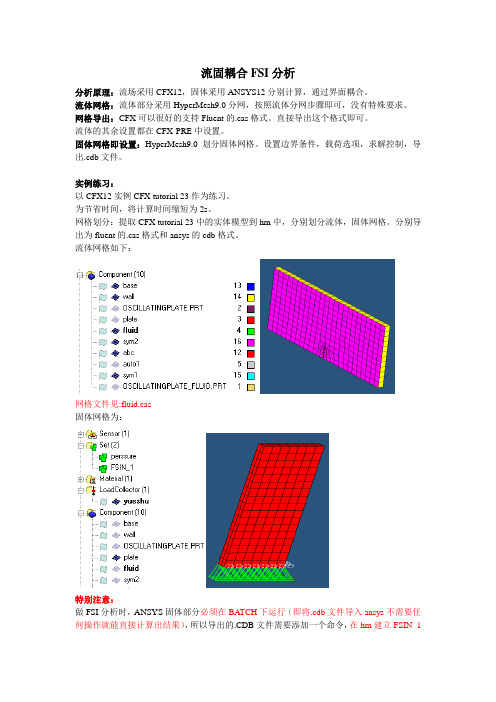
流固耦合FSI分析分析原理:流场采用CFX12,固体采用ANSYS12分别计算,通过界面耦合。
流体网格:流体部分采用HyperMesh9.0分网,按照流体分网步骤即可,没有特殊要求。
网格导出:CFX可以很好的支持Fluent的.cas格式。
直接导出这个格式即可。
流体的其余设置都在CFX-PRE中设置。
固体网格即设置:HyperMesh9.0划分固体网格。
设置边界条件,载荷选项,求解控制,导出.cdb文件。
实例练习:以CFX12实例CFX tutorial 23作为练习。
为节省时间,将计算时间缩短为2s。
网格划分:提取CFX tutorial 23中的实体模型到hm中,分别划分流体,固体网格。
分别导出为fluent的.cas格式和ansys的cdb格式。
流体网格如下:网格文件见:fluid.cas固体网格为:特别注意:做FSI分析时,ANSYS固体部分必须在BATCH下运行(即将.cdb文件导入ansys不需要任何操作就能直接计算出结果),所以导出的.CDB文件需要添加一个命令,在hm建立FSIN_1的set,以方便在.cdb中手动添加命令SF,FSIN_1,FSIN,1,具体位置在定义了节点集合FSIN_1之后。
另一个set:pressure用于施加压强。
这里还设置了一些控制卡片用于分析,当然也可以直接修改.cdb文件详细.cdb文件请参看plate.cdb将固体部分在ansys中计算一下,以确定没有问题。
通过ansys计算检查最大位移:最上面的点x向变形曲线至此,固体部分的计算文件已经准备好,流体网格需要导入CFX以进一步设置求解选项和耦合选项。
以下在CFX-PRE中进行设置由于固体模型已经生成,故不需要利用workbench,所以不必按照指南的做法。
启动workbench,拖动fluid flow(CFX)到工作区直接双击setup进入CFX-PRE 导入流体网格然后设置分析选项:注意:mechanical input file即是固体部分网格。
- 1、下载文档前请自行甄别文档内容的完整性,平台不提供额外的编辑、内容补充、找答案等附加服务。
- 2、"仅部分预览"的文档,不可在线预览部分如存在完整性等问题,可反馈申请退款(可完整预览的文档不适用该条件!)。
- 3、如文档侵犯您的权益,请联系客服反馈,我们会尽快为您处理(人工客服工作时间:9:00-18:30)。
摘要: 静压轴承油膜承 载能力 的设计和轴承材料 的选择 对静 压轴承 的工作性 能和 使用寿命 显得尤 为重要 。应 用 A S S1 . N Y 2 0软件 Wok ec , N Y eh n a 和 C X的流 固耦合功能对某大型球磨机静压轴 承进 行双向 rb nh A S SM c ai l c F 流 固耦合分 析 , 校核静压轴承油膜 的承载能力和轴承材料 的结构 强度 。 关键词 : 静压轴承 ; 流固耦 合 ; 油膜承 载能力 ; N Y A SS
p r r n e a d s r ie l e o y r s t e r g . h wo—wa S n l ss i c rid o tfr h d o tt e rn s ef ma c n e vc i fh d o t i b a i s T e t o f ac n y F Ia ay i s are u o y r sa i b ai g c u e n lr e sz al l b sn S u ci n o o k e c s d i ag i b l mi y u i g F I n t f e l f o W r b n h,AN YS Me h n c n X , n h i f m a r ig S c a ia a d CF a d t e oli c r n l l y c p c t n t cu a t n t fmae il frh d o t t e r g r h c e . a a i a d sr t r l r gh o t r s o y r sai b a i sa e c e k d y u se a c n Ke r s h d o t t e r g; S ; i f m a ri g c p c t AN YS y wo d : y r sai b a n F I oli c i l c r n a a i y y; S
C agh n10 1 ,hn ) h ncu 3 0 C ia 1
A bsr c t a t:Th sg fo lfl c ry n a a iy a d ee to f mae il r a tc l ry i e de in o i m ar i g c p ct n s lci n o tras a e p riu a l mpo a tt h r i i t r n o t e wo kng
上广 泛应 用 。下 文针 对某 大 型球 磨 机 的 回转 部 静
流 固耦合 是研 究变 形 固体在 流 场 作用 下 的各 种行 为 以及 固体行 为对 流 场影 响这 二 者交 互 作 用 的一 门学科 J 。流 固耦 合 力学 的重 要 特征 是 两 相 介 质 之 间的交 互作 用 ( li Src r neatn , Fu t t eIt ci ) d uu r o 变 形 固体 在 流体 载 荷 作 用 下 会 产 生 变 形 或 运 动 , 而 变形 或运 动 又 反 过 来 影 响 流 场 , 而 改 变 流 体 从 载 荷 的分布 和大 小 。流 固耦 合 问题 可 由其 耦合 方 程来 定 义 , 这组 方 程 的 定 义 域 同时 有 流 体 域 与 固
中 图分 类 号 :H 3 . T 1 33 文 献 标 志 码 : B 文 章 编 号 :00— 7 2 2 1 )7— 07— 4 10 3 6 (0 2 0 0 0 0
Two— W a IAnay i n H y r sa i a i g s d o y FS lsso d o t tc Be rn sBa e n ANS 0 YS 1 2.
Eq ime t&T c n l g s a c n t u e C a g h n 1 0 2, h n ; . &D C n e , h n a Gr u up n e h o o y Re e r h I si t , h n c u 3 01 C i a 3 R t e tr C i a F w o p,
球 磨 机 作 为 将 固体 物 料 细 化 制 粉 的重 要 设
备, 广泛 应 用 于 冶 金 、 工 、 泥 、 瓷 、 筑 、 化 水 陶 建 电 力、 医药 以及 国 防工 业 等 领 域 。轴 承 是 球 磨 机 的
1 流 固耦工 作 的 稳 定 性 直 接 影 响球 磨 机 能 否 其 正常 运行 。 由于 静 压 轴 承 具 有 可 靠 性 高 、 用 寿 使 命长 、 能耗 小 及 承 载 能 力 大 等 特 点 在 大 型球 磨 机
S HEN n Do g—p n ,GUO ,W ANG a—f n 。 ig Bo F e g
( . eec n ee p e t etrF w r uo oi at Lm t o p n , hnc u 30 3 C ia2 C agh n 1 R srhadD vl m n C ne,a e t t eP r ii dC m ay C a gh n10 1 , h ;. hncu o A m v s e n
! ! 二 鱼 轴承 兰
2 1 年7 0 2 期
CN41 — 1 48 1 /TH Be rn ai g 2012 , o. N 7
基 于 A S S1 . N Y 2 0的静 压 轴 承 双 向 流 固耦 合分 析
沈栋平 郭波 王发峰 , ,
(. 1 富奥 汽车零部件股份有 限公 司 研发 中心 , 长春 10 1 ;. 3 0 32 长春设备 工艺研 究所, 长春 10 1 ) 30 1 10 1 ; 30 2 3 中国第一汽车股份有 限公 司 技术 中心 , . 长春
