Using SDL for HardwareSoftware Co-Design of an ATM Network Interface Card
西门子SC MC安装手册(原厂版)1

InstallationsanleitungBetriebssystem Windows XP Embeddedfür den MaschinencontrollerInstallation ManualOperating System Windows XP Embeddedfor the Machine Controller11/2006 EditionUNIX is a registered trademark of AT&TX-Windows is a trademarkLINUX is a trademarkMicrosoft and MS-DOS are registered trademarks of Microsoft Corporation Microsoft Windows is registered trademark of Microsoft Corporation(The reproduction, transmission or use of this document or its contents is not permitted without express written authority.Offenders will be liable for damages. All rights, including rights created by patent grant or registration of a utility model or design, are reserved.) (We have checked the contents of the printed documentation to ensure that is in agreement with the hardware and software described therein. However, since discre-pancies cannot be ruled out, we cannot assume responsibility for complete agreement.the information given in this printed documentation is however regulary reviewed and necessary corrections included in subsequent editions. We would appreciate any suggestions for improvements.)Siemens AG 2006 All rights reserved Subject to change without prior noticeItem-No.: 00195327-01 Siemens AGTo be ordered from:Siemens AG, Automation and DrivesElectronic Assembly SystemsRupert-Mayer-Strasse 44D-81359 München / GermanyPrinted by SiemensUNIX ist ein Warenzeichen von AT&TX-Windows ist ein WarenzeichenLINUX ist ein WarenzeichenMicrosoft und MS-DOS sind eingetragene Warenzeichen der Microsoft CorporationMicrosoft Windows ist ein eingetragenes Warenzeichen der Microsoft Corporation(Weitergabe sowie Vervielfältigung dieser Unterlage, Verwertung und Mitteilung ihres Inhalts sind nicht gestattet, soweit nicht ausdrücklich zugestanden. Zuwiderhandlungen verpflichten zu Schadenersatz. Alle Rechte vorbehalten, insbesondere für den Fall der Patenterteilung oder GM-Eintragung.) (Wir haben den Inhalt der Druckschrift auf Übereinstimmung mit der beschriebenen Hard- und Software geprüft. Dennoch können Abweichungen nicht ausgeschlossen werden, so dass wir für die vollständige Übereinstimmung keine Gewähr übernehmen.Die Angaben in dieser Druckschrift werden jedoch regelmäßig überprüft und notwendige Korrekturen sind in den nachfolgenden Auflagen enthalten. Für Verbesserungsvorschläge sind wir dankbar.)Siemens AG2006 All rights reserved Technische Änderungen vorbehaltenArtikel-Nr.: 00195327-01Siemens AGBestellung an:Siemens AG, Automation and DrivesElectronic Assembly SystemsRupert-Mayer-Strasse 44D-81359 München / GermanyPrinted by SiemensInstallationsanleitung Maschinencontroller-Betriebssystem Windows XP Embedded Ausgabe 11/2006InhaltsverzeichnisSeite 1Übersicht (4)2Lieferumfang (5)2.1Software-Komponenten (5)2.2Voraussetzungen für die Installation (5)2.3Umrüstpakete und Komponenten für die Software 603.xx (6)2.4Hardware-Komponenten des Rechnersystems für den Maschinencontroller (7)2.4.1Hardware Maschinencontroller SIPLACE X-Serie und SIPLACE D3 (7)2.4.2Hardware Maschinencontroller SIPLACE D-Serie (8)3Installation (9)3.1Vorbereitungen zur Installation des Maschinencontrollers (9)3.2BIOS-Update am MC-Rechner (optional) (9)3.3Automatische BIOS-Einstellungen am MC-Rechner (optional) (11)3.3.1Setup-CD für erstellen für die BIOS-Einstellungen am MC-Rechner (11)3.3.2BIOS-Einstellungen am MC-Rechner durchführen (optional) (12)3.4Installation des Maschinencontroller-Betriebssystems Windows XP Embedded (13)3.4.1Installationsablauf (13)3.5Ausgangszustand wiederherstellen (16)3 von 181 ÜbersichtDie Installationsanleitung dient als Arbeitsanweisung für die Installation des Betriebssystems "Windows XP Embedded" für den Maschinencontroller.Sie enthält Informationen über den Lieferumfang und die Voraussetzungen zur erfolgreichen Installation.4 von 182 Lieferumfang2.1 Software-KomponentenFür jeden MC-Rechnertyp steht ein eigenes Standardpaket für die Installation des Betriebssystems"Windows XP Embedded" zur Verfügung.Achtung:Für die Installation des Betriebssystems auf einem MC-Rechner muss unbedingt die Installations-DVD aus dem Standardpaket verwendet werden, das für den entsprechenden Rechnertyp in dernachfolgenden Tabelle angegeben ist! Wird das nicht beachtet, fährt die Maschine nicht hoch.Inhalt eines Standardpaketes:- Installations-DVD für das Betriebssystem Windows XP Embedded XP SP2- Lizenz / Produktschein- Installationsanleitung "Betriebssystem Windows XP Embedded für den Maschinencontroller"D+E (00195327-01)- VerpackungBezeichnungen der Standardpakete MC-Rechnertyp03053898-01 Software eXP-SP2 RT MC-2.01 all für alle MC-Rechnertypen, die von einerVorgängerversion (< 603) hochgerüstet wurden 03053907-01 Software eXP-SP2 RT MC-2.01 CPU086 SMP16-CPU08603053908-01 Software eXP-SP2 RT MC-2.01 Micro PC SIMATIC Microbox 42003053909-01 Software eXP-SP2 RT MC-2.01 Box PC SIMATIC BoxPC 6272.2 Voraussetzungen für die Installation- Verwendung der Stationssoftware 603.01 oder größer- Installations-DVD- Hardware-Komponenten (siehe Abschnitt 2.4)- BIOS-Versionen (siehe Abschnitte 3.2 und 3.3)5 von 182.3 Umrüstpakete und Komponenten für die Software 603.xxFür die Maschinentypen SIPLACE X4, X2 und X3 mit CPU 076 sind bei einem Upgrade von SW-Version 601.x oder 602.x folgende Umrüstpakete für den Maschinencontroller erforderlich:- Umrüstpaket für SIPLACE X4 mit CPU 076 Æ Rechner-Upgrade auf CPU 086 Artikelnummer: 03029123S03- Umrüstpaket für SIPLACE X2 und X3 mit CPU 076 Æ Speichererweiterung 128 MB Artikelnummer: 03051831Für alle Maschinentypen der SIPLACE X- und D-Serie ist das folgende Umrüstpaket erforderlich:- Umrüstpaket DVD-Brenner EW167B extern Æ externes DVD -Laufwerk6 von 182.4 Hardware-Komponenten des Rechnersystems für denMaschinencontroller2.4.1 Hardware Maschinencontroller SIPLACE X-Serie und SIPLACE D3Bezeichnung SMP16-CPU076CPU / Taktfrequenz Celeron / 650 MHzSpeicher RAM 256 MBGBFestplatte 40externes DVD-Laufwerk jaDiskettenlaufwerk 3.5", 1.44 MBjaUSB-Schnittstellenund externer USB-HubNetzwerk 1 x 10/100Base-TTabelle 2-1: Hardware Maschinencontroller (bisherige Konfiguration SIPLACE X-Serie)Bezeichnung SMP16-CPU086CPU / Taktfrequenz Intel M / 1600 MHzSpeicher RAM 512 MBGBFestplatte 40externes DVD-Laufwerk jajaUSB-Schnittstellenund externer USB-HubNetzwerk 1 x 10/100Base-TTabelle 2-2: Hardware Maschinencontroller (aktuelle Konfiguration SIPLACE X-Serie und SIPLACE D3)Bezeichnung SIMATIC Box PC 627CPU / Taktfrequenz Pentium M / 2 GHzSpeicher RAM 1 GBGBFestplatte 40externes DVD-Laufwerk jaSerielle Schnittstellen 1jaUSB-Schnittstellenund externer USB-HubNetzwerk 2x 100 MBitTabelle 2-3: Hardware Maschinencontroller (zukünftige Konfiguration SIPLACE X-Serie und SIPLACE D3)7 von 182.4.2 Hardware Maschinencontroller SIPLACE D-SerieBezeichnung SIMATIC Microbox 420CPU / Taktfrequenz Pentium III / 933 MHzSpeicher RAM 256 MBFestplatte 40 GBexternes DVD-Laufwerk jaSerielle Schnittstellen 1USB-Schnittstellenjaund externer USB-HubNetzwerk 2x 100 MBitTabelle 2-4: Hardware Maschinencontroller (SIPLACE D-Serie)8 von 183 Installation3.1 Vorbereitungen zur Installation des Maschinencontrollers→Stecken Sie die USB-Tastatur vom SR ab und schließen Sie sie am MC-Rechner an.→Schalten Sie den Videomultiplexer vom SR auf den MC um.→Verbinden Sie das externe DVD-Laufwerk mit dem MC-Rechner per USB-Kabel.3.2 BIOS-Update am MC-Rechner (optional)Bei Hochrüstung einer SIPLACE X2 oder X3 von SW-Version 601.0x auf SW-Version 603.01 ist außer dem Umrüstpaket (siehe Abschnitt 2.3) ein Update der BIOS-Firmware am MC-Rechner mit CPU076 bzw.mit CPU086 erforderlich. Vor einer Erstinstallation des Betriebssystems auf dem MC-Rechner mussebenfalls ein Update der BIOS-Firmware durchgeführt werden.Diskette für das BIOS-Update am MC-Rechner mit CPU076 erstellen:→Legen Sie die DVD für die SW-Version 603.01 in das DVD-Laufwerk eines Rechners mit DVD- und Disketten-Laufwerk ein.→Legen Sie eine formatierte Diskette (3,5", 1,44MB) in das Disketten-Laufwerk ein.→Öffnen Sie im Explorer auf der DVD das Verzeichnis "BIOS-Images".→Doppelklicken Sie auf die selbst-extrahierende EXE-Datei "CPU076_BIOS_Update.exe" und folgen Sie den Anweisungen auf dem Bildschirm.→Entfernen Sie nach Beendigung des Schreibvorgangs die Diskette und die DVD aus den Laufwerken.BIOS-Update am MC-Rechner mit CPU076 durchführen:Hinweis:Stellen Sie vor Beginn der Arbeiten sicher, dass im BIOS in der Boot-Reihenfolge dieDiskette an erster Stelle steht, damit der Rechner von Diskette gebootet werden kann.→Legen Sie die erstellte Diskette in das Disketten-Laufwerk des MC-Rechners ein und booten Sie ihn von der Diskette, indem Sie die Maschine einschalten. Das BIOS-Update wird jetzt automatischvorgenommen.→Entfernen Sie nach Beendigung des Vorgangs die Diskette aus dem Laufwerk und führen Sie mit der Tastenkombination <Ctrl><Alt><Del> einen Warmstart des MC-Rechners durch.9 von 18CD für das BIOS-Update am MC-Rechner mit CPU086 erstellen:→Legen Sie die DVD für die SW-Version 603.01 in das DVD-Laufwerk eines Rechners mit DVD- und CD-RW-Laufwerk ein.→Legen Sie eine leere CD-R in das CD-RW-Laufwerk ein.→Öffnen Sie im Explorer auf der DVD das Verzeichnis "BIOS-Images".→Öffnen Sie die Image-Datei "CPU086_BIOS_Update.iso" mithilfe des installierten Brennprogramms und folgen Sie den Anweisungen auf dem Bildschirm.→Entfernen Sie nach Beendigung des Brennvorgangs die CD und DVD aus den Laufwerken.BIOS-Update am MC-Rechner mit CPU086 durchführen:Hinweis:Stellen Sie vor Beginn der Arbeiten sicher, dass im BIOS in der Boot-Reihenfolge die CD-ROM an erster Stelle steht, damit der Rechner von CD gebootet werden kann.→Legen Sie die erstellte CD in das extern am MC-Rechner angeschlossene DVD-Laufwerk ein und booten Sie ihn von der CD, indem Sie die Maschine einschalten. Das BIOS-Update wird jetztautomatisch vorgenommen.→Entfernen Sie nach Beendigung des Vorgangs die CD aus dem Laufwerk und führen Sie mit der Tastenkombination <Ctrl><Alt><Del> einen Warmstart des MC-Rechners durch.10 von 183.3 Automatische BIOS-Einstellungen am MC-Rechner (optional)Für die BIOS-Einstellungen am MC-Rechner muss für den MC eine entsprechende Setup-CD (siehe Tabelle 3-1) erstellt werden. Hierzu benötigen Sie einen Rechner mit Windows XP, der über ein DVD- und CD-RW-Laufwerk verfügt.Die zur Erstellung erforderlichen Dateien (siehe Tabelle 3-1) sind auf der DVD für die SW-Version 603.01 im Verzeichnis "BIOS-Images" abgelegt.Maschinencontroller Rechnertyp BIOS-Einstellungen ISO-ImageSMP16-CPU086 CPU086_SR_MC_BIOS_Settings.iso SIMATIC Microbox 420 CPU420_MC_BIOS_Settings.isoSIMATIC Box PC 627 CPU627_SR_MC_BIOS_Settings.isoSMP16-CPU076 CPU076_MC_BIOS_Settings.iso Tabelle 3-1: Dateien zur Erstellung der Datenträger für die BIOS-Einstellungen am MC3.3.1 Setup-CD für erstellen für die BIOS-Einstellungen am MC-Rechner→Legen Sie eine leere CD-R in das CD-RW-Laufwerk ein.→Legen Sie die DVD für die SW-Version 603.01 in das DVD-Laufwerk ein.→Öffnen Sie im Explorer auf der DVD das Verzeichnis "BIOS-Images".→Öffnen Sie die Image-Datei für den entsprechenden Rechnertyp (siehe Tabelle 3-1) mithilfe desinstallierten Brennprogramms und folgen Sie den Anweisungen auf dem Bildschirm.→Entfernen Sie nach Beendigung des Brennvorgangs die CD und DVD aus den Laufwerken.3.3.2 BIOS-Einstellungen am MC-Rechner durchführen (optional)Die erforderlichen BIOS-Einstellungen befinden sich auf der Setup-CD für den jeweiligen Rechnertyp (siehe Abschnitt 3.3, Tabelle 3-1), mit deren Hilfe die BIOS-Einstellungen durchgeführt werden.Hinweis:Stellen Sie vor Beginn der Arbeiten sicher, dass im BIOS in der Boot-Reihenfolge die CD-ROM an erster Stelle steht, damit der Rechner von CD gebootet werden kann.Vorgehensweise:→Legen Sie die Setup-CD, die Sie für den entsprechenden Rechnertyp erstellt haben (siehe Abschnitt3.3.1) in das extern am MC-Rechner angeschlossene DVD-Laufwerk ein.→Schalten Sie die Maschine ein, um den MC-Rechner von CD zu booten bzw. führen Sie bei bereits eingeschalteter Maschine einen Restart des MC-Rechners durch.→Folgen Sie den Anweisungen am Bildschirm zu den BIOS-Einstellungen.→Stellen Sie, wenn keine weiteren Aktionen am MC-Rechner durchgeführt werden sollen, nach Beendigung der BIOS-Einstellungen den Ausgangszustand wieder her (siehe Abschnitt 3.5).3.4 Installation des Maschinencontroller-Betriebssystems Windows XPEmbedded3.4.1 InstallationsablaufHinweis:Stellen Sie vor Beginn der Arbeiten sicher, dass im BIOS in der Boot-Reihenfolge die CD-ROM an erster Stelle steht, damit der Rechner von DVD gebootet werden kann.→Legen Sie die Installations-DVD für das Betriebssystem Windows XP Embedded (siehe Abschnitt2.1) in das extern am MC-Rechner angeschlossene DVD-Laufwerk ein.→Schalten Sie die Maschine ein, um den MC-Rechner von DVD zu booten bzw. führen Sie bei bereits eingeschalteter Maschine einen Restart des MC-Rechners durch.Nach automatischer Überprüfung des Systems wird die Sprachauswahl angezeigt.Deutsch1Englisch2→Wählen Sie mit den Cursortasten die die gewünschte Sprache für die Installation aus und bestätigen Sie die Auswahl mit <ENTER>.Die Wiederherstellungsoptionen werden jetzt angezeigt.1 Nur Systempartition wiederherstellen2 Festplatte komplett wiederherstellenAbbruch3→Wählen Sie die Option 2 "Festplatte komplett wiederherstellen" aus und bestätigen Sie die Auswahl mit <ENTER>.→Bestätigen Sie die Sicherheitsabfrage, ob die Aktion wirklich ausgeführt werden soll, mit "Ja".Das Betriebssystem wird installiert und anschließend der Rechner automatisch neu gestartet.Nach kurzer Zeit werden die Meldung "Restore beendet" und die Aufforderungen zum Entfernen des Datenträgers und zum Neustarten des Rechners angezeigt.→Entfernen Sie die Installations-DVD aus dem DVD-Laufwerk und starten Sie den Rechner neu.→Warten Sie, bis das Anmeldefenster angezeigt wird und melden Sie sich dann als Administrator an.Nach der Anmeldung werden einige Einstellungen und Installationen selbsttätig durchgeführt.Anschließend wird der Rechner automatisch neu gestartet. Nach dem Neustart erfolgt die Anmeldung ebenfalls automatisch als "Operator".Nach weiteren selbsttätig durchgeführten Einstellungen wird das folgende Fenster angezeigt, in dem bestätigt wird, dass die Installation von Windows XP Embedded auf dem MC-Rechner fertig gestellt ist.→Betätigen Sie eine beliebige Taste um das Fenster zu schließen.Die Einstellungen für die Anzeigeeigenschaften müssen jetzt noch überprüft und bei Bedarf geändert werden.Anzeigeeigenschaften ändern→Klicken Sie mit der rechten Maustaste auf eine freie Stelle des Desktops und wählen Sie aus dem Menü die Option Properties.→Klicken Sie auf die Registerkarte Screen Saver.→Wählen Sie in der Liste der "Screen Saver" (None) aus.→Bestätigen Sie die Einstellungen mit OK.→Klicken Sie auf die Schaltfläche Power….→Stellen Sie unter "Settings for Presentation power scheme" alle Optionen auf Never.→Bestätigen Sie die Einstellungen mit OK.→Klicken Sie auf die Registerkarte Settings.→Stellen Sie den Schieberegler für "Screen resolution" auf "1024 by 768 pixels".→Bestätigen Sie die Einstellungen mit OK.3.5 Ausgangszustand wiederherstellen→Entfernen Sie die Installations-DVD bzw. Setup-CD aus dem DVD-Laufwerk.→Schließen Sie die USB-Tastatur wieder am SR an.→Schalten Sie den Videomultiplexer auf den SR um.→Stecken Sie das USB-Kabel für das DVD-Laufwerk vom MC-Rechner ab.Siemens AG 2006 All rights reserved Subject to change without prior noticeItem-No.: 00195327-01 Siemens AGTo be ordered from:Siemens AG, Automation and DrivesElectronic Assembly SystemsRupert-Mayer-Strasse 44D-81359 München / GermanyPrinted by SiemensSiemens AG2006 All rights reserved Technische Änderungen vorbehaltenArtikel-Nr.: 00195327-01Siemens AGBestellung an:Siemens AG, Automation and DrivesElectronic Assembly SystemsRupert-Mayer-Strasse 44D-81359 München / GermanyPrinted by SiemensInstallationsanleitungBetriebssystem Windows XP Embeddedfür den MaschinencontrollerInstallation ManualWindows XP Embedded Operating Systemfor the Machine Controller11/2006 IssueUNIX is a registered trademark of AT&TX-Windows is a trademarkLINUX is a trademarkMicrosoft and MS-DOS are registered trademarks of Microsoft Corporation Microsoft Windows is registered trademark of Microsoft Corporation(The reproduction, transmission or use of this document or its contents is not permitted without express written authority.Offenders will be liable for damages. All rights, including rights created by patent grant or registration of a utility model or design, are reserved.) (We have checked the contents of the printed documentation to ensure that is in agreement with the hardware and software described therein. However, since discrepancies cannot be ruled out, we cannot assume responsibility for complete agreement.the information given in this printed documentation is however regularly reviewed and necessary corrections included in subsequent editions. We would appreciate any suggestions for improvements.)Siemens AG 2006 All rights reserved Subject to change without prior noticeItem-No.: 00195327-01 Siemens AGTo be ordered from:Siemens AG, Automation and DrivesElectronic Assembly SystemsRupert-Mayer-Strasse 44D-81359 München / GermanyPrinted by SiemensUNIX ist ein Warenzeichen von AT&TX-Windows ist ein WarenzeichenLINUX ist ein WarenzeichenMicrosoft und MS-DOS sind eingetragene Warenzeichen der Microsoft CorporationMicrosoft Windows ist ein eingetragenes Warenzeichen der Microsoft Corporation(Weitergabe sowie Vervielfältigung dieser Unterlage, Verwertung und Mitteilung ihres Inhalts sind nicht gestattet, soweit nicht ausdrücklich zugestanden. Zuwiderhandlungen verpflichten zu Schadenersatz. Alle Rechte vorbehalten, insbesondere für den Fall der Patenterteilung oder GM-Eintragung.) (Wir haben den Inhalt der Druckschrift auf Übereinstimmung mit der beschriebenen Hard- und Software geprüft. Dennoch können Abweichungen nicht ausgeschlossen werden, so dass wir für die vollständige Übereinstimmung keine Gewähr übernehmen.Die Angaben in dieser Druckschrift werden jedoch regelmäßig überprüft und notwendige Korrekturen sind in den nachfolgenden Auflagen enthalten. Für Verbesserungsvorschläge sind wir dankbar.)Siemens AG2006 All rights reserved Technische Änderungen vorbehaltenArtikel-Nr.: 00195327-01Siemens AGBestellung an:Siemens AG, Automation and DrivesElectronic Assembly SystemsRupert-Mayer-Strasse 44D-81359 München / GermanyPrinted by SiemensContentsPage 1Overview (4)2Scope of delivery (5)2.1Software components (5)2.2Prerequisites for installation (5)2.3Upgrade packages and components for the 603.xx software (6)2.4Hardware components of the computer system for the machine controller (7)2.4.1SIPLACE X series and SIPLACE D3 machine controller hardware (7)2.4.2SIPLACE D series machine controller hardware (8)3Installation (9)3.1Preparations for installing the machine controller (9)3.2Updating the BIOS on the machine controller computer (optional) (9)3.3Automatic BIOS settings on the MC computer (optional) (11)3.3.1Creating a setup CD for making the BIOS settings on the MC computer (11)3.3.2Making the BIOS settings on the MC computer (optional) (12)3.4Installing the Windows XP Embedded operating system for the machine controller (13)3.4.1Installation procedure (13)3.5Restoring the initial configuration (16)1 OverviewThis installation manual provides instructions on installing the Windows XP Embedded operating system for the machine controller.It contains information on the scope of delivery and requirements for successful installation.2 Scope of delivery2.1 Software componentsA separate standard package for installing the Windows XP Embedded operating system is available foreach machine controller type.Caution:It is imperative that the installation DVD from the standard package for the relevant computer typeas given in the table below is used to install the operating system on a machine controllercomputer. The machine will not boot if this is not done.Contents of a standard package:- Installation DVD for the Windows XP Embedded XP SP2 operating system- License/product certificate- Installation Manual "Windows XP Embedded Operating System for the Machine Controller" German + English (00195327-01)- PackagingNames of the standard packages MC computer type03053898-01 Software eXP-SP2 RT MC-2.01 all For all MC computer types being upgraded froma predecessor version (< 603)03053907-01 Software eXP-SP2 RT MC-2.01 CPU086 SMP16-CPU08603053908-01 Software eXP-SP2 RT MC-2.01 Micro PC SIMATIC Microbox 42003053909-01 Software eXP-SP2 RT MC-2.01 Box PC SIMATIC BoxPC 6272.2 Prerequisites for installation- Version 603.01 or later of the station software must be usedDVD- Installation- Hardware components (see section 2.4)- BIOS versions (see sections 3.2 and 3.3)2.3 Upgrade packages and components for the 603.xx softwareThe following upgrade packages are required for SIPLACE X4, X2 and X3 machines with CPU 076 when upgrading from Version 601.x or 602.x of the software:- Upgrade package for SIPLACE X4 with CPU 076 Æ Computer upgrade to CPU 086Item number: 03029123S03- Upgrade package for SIPLACE X2 and X3 with CPU 076 Æ 128 MB memory expansion Item number: 03051831The following upgrade package is required for all machine types of the SIPLACE X and D series:- Upgrade package, external DVD writer EW167B Æ external DVD drive2.4 Hardware components of the computer system for the machinecontroller2.4.1 SIPLACE X series and SIPLACE D3 machine controller hardwareName SMP16-CPU076CPU / clock frequency Celeron / 650 MHzMBRAM 256Hard disk 40 GBExternal DVD drive YesFloppy drive 3.5", 1.44 MBYesUSB interfacesand external USB hubNetwork 1 x 10/100Base-TTable 2-1: Machine controller hardware (previous configuration of SIPLACE X series)Name SMP16-CPU086CPU / clock frequency Intel M / 1600 MHzMBRAM 512Hard disk 40 GBExternal DVD drive YesYesUSB interfacesand external USB hubNetwork 1 x 10/100Base-TTable 2-2: Machine controller hardware (current configuration of SIPLACE X series and SIPLACE D3)Name SIMATIC Box PC 627CPU / clock frequency Pentium M / 2 GHzRAM 1GBHard disk 40 GBExternal DVD drive YesSerial interfaces 1USB interfacesYesand external USB hubNetwork 2x 100 MBitTable 2-3: Machine controller hardware (future configuration of SIPLACE X series and SIPLACE D3)2.4.2 SIPLACE D series machine controller hardwareName SIMATIC Microbox 420 CPU / clock frequency Pentium III / 933 MHz RAM 256 MBHard disk 40 GBExternal DVD drive YesSerial interfaces 1USB interfacesYesand external USB hubNetwork 2x 100 MBitTable 2-4: Machine controller hardware (SIPLACE D series)3 Installation3.1 Preparations for installing the machine controller→Disconnect the USB keyboard from the station computer and connect it to the machine controller computer.→Switch the video multiplexer from the station computer to the machine controller.→Use the USB cable to connect the external DVD drive to the machine controller computer.3.2 Updating the BIOS on the machine controller computer (optional)When upgrading a SIPLACE X2 or X3 machine from software version 601.0x to version 603.01, it isnecessary to update the BIOS firmware on a machine controller computer fitted with CPU076 or CPU086.This is necessary in addition to the upgrade package (see section 2.3). The BIOS firmware must also be updated before the operating system is installed on the machine controller computer for the first time.Creating a floppy for updating the BIOS on an MC computer with CPU076:→Insert the DVD for Version 603.01 of the software into the DVD drive of a computer fitted with a DVD drive and a floppy drive.→Insert a formatted floppy (3.5", 1.44MB) into the floppy drive.→In the Windows Explorer, open the "BIOS-Images" folder on the DVD.→Double-click the self-extracting EXE file "CPU076_BIOS_Update.exe" and follow the instructions on screen.→Once the floppy has been written, remove the floppy and the DVD from the drives.Updating the BIOS on an MC computer with CPU076:Note:Before you start work, ensure that the floppy drive is set as the first boot device in the BIOSto allow the computer to be booted from floppy.→Insert the floppy you have created in the floppy drive of the machine controller and boot from the floppy by switching the machine on. The BIOS is now updated automatically.→After the operation has been completed, remove the floppy from the drive and carry out a warm start of the MC computer by pressing <Ctrl><Alt><Del>.Creating a CD for updating the BIOS on an MC computer with CPU086:→Insert the DVD for Version 603.01 of the software into the DVD drive of a computer fitted with a DVD drive and a CD-RW drive.→Insert an empty CD-R in the CD-RW drive.→In the Windows Explorer, open the "BIOS-Images" folder on the DVD.→Open the image file "CPU086_BIOS_Update.iso" using the installed CD writing program and follow the instructions on screen.→Once the CD has been written, remove the CD and DVD from the drives.Updating the BIOS on an MC computer with CPU086:Note:Before you start work, ensure that the CD-ROM drive is set as the first boot device in theBIOS to allow the computer to be booted from CD.→Insert the CD you have created in the DVD drive which is connected externally to the machine controller and boot from the CD by switching the machine on. The BIOS is now updatedautomatically.→After the operation has been completed, remove the CD from the drive and carry out a warm start of the MC computer by pressing <Ctrl><Alt><Del>.。
Synopsys OptoDesigner 2020.09安装指南说明书
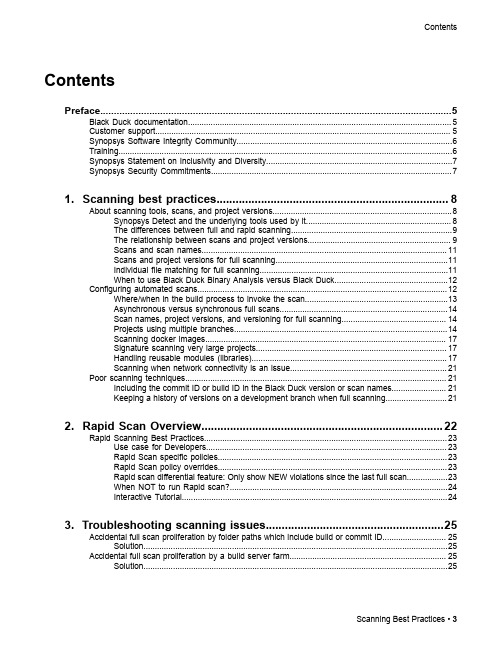
3. Troubleshooting scanning issues........................................................25
Accidental full scan proliferation by folder paths which include build or commit ID............................ 25 Solution......................................................................................................................................25
Contents
Contents
Preface....................................................................................................5
1. Scanning best practices......................................................................... 8
关于SDL帮助文档翻译

1.介绍
SDL 是一个由 8 个子系统组成——音频、CDROM 、事件驱动、文件 I/O、操作杆驱动、 线程、时钟和视频。在你使用这些子系统之前,你必须要初始化他们,使用 SDL_Init(或者 SDL_InitSubSystem。SDL_Init 必须在其他 SDL 功能被调用之前调用。所以初始化默认的子 系统和视频子系统你需要调用 SDL_Init(SDL_INIT_VIDEO),而初始化默认的子系统、视频 系统和时间系统你需要调用 SDL_Init ( SDL_INIT_VIDEO | SDL_INIT_TIMER )) SDL_Init 的退出使用 SDL_Quit (和 SDL_QuitSubSystem)SDL_Quit 关掉所有子系统, 包括默认的,它应该被调用在 SDL 应用退出之前。 SDL_Init 和 SDL_Quit 坚固的嵌入你的程序工具箱, 你能写你的第一个和最基础的 SDL 应用。但是,我们必须准备处理错误。许多 SDL 功能返回一个值指出这个功能是成功或者 失败,例如,SDL_Init 返回 -1 如果不能初始化一个子系统。SDL 提供一个有用的设备允许 你 精 确的 定 位错 误 的 类型 , 每 次一 个 SDL 内 错 误发 生 一个 错 误 信息 被 存 储, 使 用 SDL_GetError 可以找到。经常使用这个,你能知道错误的很多。 例子 1——1 初始化 SDL #include "SDL.h" /* All SDL App's need this */ #include <stdio.h> int main() { printf("Initializing SDL.\n"); /* Initialize defaults, Video and Audio */ if((SDL_Init(SDL_INIT_VIDEO|SDL_INIT_AUDIO)==-1)) { printf("Could not initialize SDL: %s.\n", SDL_GetError()); exit(-1); } printf("SDL initialized.\n"); printf("Quiting SDL.\n"); /* Shutdown all subsystems */ SDL_Quit(); printf("Quiting....\n"); exit(0); }
英文设备安装说明说明书

Installation InstructionEnglishUNPACKING INSTRUCTIONS! Carefully open the carton, remove contents and lay out on cardboard or other protective surface to avoid damage.! Check package contents against the Supplied Parts List in the next page to assure that all components were received undamaged. Do not use damaged or defective parts.! Carefully read all instructions before attempting installation.IMPORTANT SAFETY INFORMATIONInstall and operate this device with care. Please read this instruction before beginning the installation, and carefully follow all instructions contained herein. Use proper safety equipment during installation.Please call a qualified installation contractor for help if you:! If you don't understand these directions or have any doubts about the safety of the installation.! If you are uncertain about the nature of your wall, consult a qualified installation contractor.Do not use this product for any purpose or in any configuration not explicitly specified in this instruction. We hereby disclaims any and all liability for injury or damage arising from incorrect assembly, incorrect mounting, or incorrect use of this product.CAUTION!WARNING !This TV mount must be securely attached to the vertical wall. If the mount is not properly installed it may fall, resulting in possible injury and/or damage.Note: The mounting components and hardware supplied in this package are not designed for installations to walls with steel studs or to cinder block walls. If the hardware you need for your installation is not included, please consult your local hardware store for proper mounting hardware for the application.Tools Required 3/16" Drill BitPhillips Screwdriver 1/2" Masonry Bit Stud Finder Wrench or Socket Set Carpenter's Level(4)M4x12 Bolt-e (4)M5x12 Bolt-f (4)M6x12 Bolt-g (4)M8x16 Bolt-h(4)M4x30 Bolt-i (4)M5x30 Bolt-j (4)M6x35 Bolt-k (4)M8x40 Bolt-l(1)Wall Plate-a (1)Right Monitor Bracket-c (1)Allen Key-d(1)Left Monitor Bracket-b Supplied Parts List(2)Safety Bolt-u (6)Lag Bolt-v (6)Lag Bolt Washer-w (6)Concrete Anchor-x(4)M4/M5 Space-q (4)M6/M8 Space-r (8)M4/M5 Washer-s (4)M6/M8 Washer-t(4)M4 Lock Washer-m (4)M5 Lock Washer-n (4)M6 Lock Washer-o (4)M8 Lock Washer-pFirst of all, Once you have determined the correct diameter, please see the relative diagram as below. You will thread the Bolt into the TV using the correct Lock Washer(m,n,o,p), Washer(s,t) and spacer(q,r). For the M4 or M5 diameter bolt, you will need another M4/M5 Washer between the Monitor Bracket and the Spacer. Please make sure the Monitor Brackets are vertically centered and level with each other.make sure the diameter of the Bolt(i,j,k,l) your TV requires. First of all, make sure the diameter of the Bolt(e,f,g,h) your TV requires. Once you have determined the correct diameter, please see the relative diagram as below. You will thread the Bolt into the TV using the correct Lock Washer(m,n,o,p) and Washer(s,t). Please make sure the Monitor Brackets(b,c) are vertically centered and level with each other.Mounting the Monitor Brackets to a TV with Flat BackStep 1A Step 1B Mounting the Monitor Brackets to a TV with Curved Backem s b f n sb got chp t c M4 Diameter Bolt M5 Diameter Bolt M6 Diameter BoltM8 Diameter BoltDiagram 1A M4 Diameter Bolt M5 Diameter Bolt M6 Diameter BoltM8 Diameter BoltDiagram 1B i m sb s q b j n ss q cr t o kc lp t rBrick, Solid Concrete and Concrete Block mounting:Use the Wall Plate(a) as a template to mark 6 hole locations on the wall. Three in the top row of slots and three more in the bottom row. Make sure these holes are level and there is at least 6" distance between any two holes. Pre-Drill these holes with a 1/2" masonry bit to at least 2.5" in depth. Insert a Concrete Anchor(x) into each of these holes. Make sure the anchor is seated completely flush with the concrete surface even if there is a layer of drywall or other material in front. Attach the Wall Plate to the wall using 6pcs Lag Bolts(v) and 6pcs Lag Bolt Washers(w), shown in Diagram 2A.Wood Stud mounting:The Wall Plate(a) must be mounted to two wood studs at least 16" apart. Use a stud finder to locate two adjacent studs. It is a good idea to verify where the studs are located with an awl or thin nail shown in Diagram 2B. Pre-drill a 2.5" deep hole at the desired height in each stud using a 3/16" drill bit. Make sure these holes are in the center area of the studs and level with each other. Use the Wall Plate as a template to mark the location of the second hole in each stud. Drill 2.5" deep holes using the 3/16" drill bit in the marked locations. Attach the Wall Plate to the wall using the 4pcs Lag Bolts(v) and 4pcs Lag Bolt Washers(w).Warning : Some TVs may require two people to lift ! We are not responsible for personal injury or product damage .First hook the Monitor Brackets(b,c) over the top of the wall Plate(a), then let the bottom of the Monitor Brackets rotated to the bottom of the Wall Plate as shown in the Diagram 3A. Insert the Safety Bolts(u) into the threaded holes in the bottom of the Monitor Brackets. Use the Allen Key(d) to tighten the bolts. Then the Monitor Bracket will sit behind the bottom tab on the Wall Plate as shown in the Diagram 3B.Mounting the Wall Plate to the WallStep 2Attaching Monitor to Wall Plate and Adding the Safety Bolts Step 3Diagram 3A Diagram 3B16 inch 16 inch16 inchDiagram 2BDiagram 2Av w a a b,c b,cauThanks for choosing our products, enjoy the using.Stud Finderwall wall。
SIMATIC S7-PDIAG V5.7 产品安全概述说明书
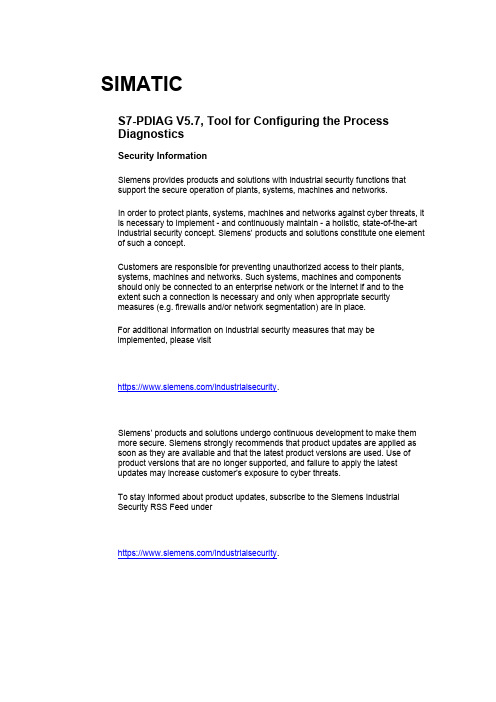
SIMATICS7-PDIAG V5.7, Tool for Configuring the ProcessDiagnosticsSecurity InformationSiemens provides products and solutions with industrial security functions thatsupport the secure operation of plants, systems, machines and networks.In order to protect plants, systems, machines and networks against cyber threats, it is necessary to implement - and continuously maintain - a holistic, state-of-the-art industrial security concept. Siemens’ products and solutions constitute one element of such a concept.Customers are responsible for preventing unauthorized access to their plants,systems, machines and networks. Such systems, machines and componentsshould only be connected to an enterprise network or the internet if and to theextent such a connection is necessary and only when appropriate securitymeasures (e.g. firewalls and/or network segmentation) are in place.For additional information on industrial security measures that may beimplemented, please visithttps:///industrialsecurity.Siemens’ products and solutions undergo continuous development to make them more secure. Siemens strongly recommends that product updates are applied as soon as they are available and that the latest product versions are used. Use of product versions that are no longer supported, and failure to apply the latestupdates may increase customer’s exposure to cyber threats.To stay informed about product updates, subscribe to the Siemens IndustrialSecurity RSS Feed underhttps:///industrialsecurity.Notes on Installation and UsageThe installation notes contain important information that you will require in order to install S7-PDIAG V5.7. Read these notes before installing the software.These notes should be considered more up-to-date than the information in other documents.Read the notes carefully, because they contain information on installing and using S7-PDIAG V5.7.Notes on Usage (Release Notes)These notes should be considered more up-to-date than the information in manuals and online helps.Please note that when printing the file that the borders for legal sized paper (DIN A4) in portrait format are set to about 25mm.ContentsContents1Contents of the Consignment2Hardware Requirements3Software Requirements3.1Operating Environment3.2Memory Requirements3.3Online Documentation3.4Upgrading an earlier version of S7-PDIAG3.4.1S7-PDIAG V5.7 Upgrade4Installation4.1Installing S7-PDIAG V5.74.2S7-PDIAG V5.7 License Key4.3Uninstalling S7-PDIAG V5.75New Features and Changes in the New Version6Notes on Configuring and Operating the Software6.1General Notes6.2S7-PDIAG V5.7 Technical Specifications6.2.1Released CPU Modules6.2.2Memory Requirement Estimation6.2.3Approximate Values of the Cycle Load6.2.4Number of Communication Nodes with Process Diagnostics6.3Libraries and Sample Projects6.4Notes on Working with S7-PDIAG6.4.1Address Priority6.4.2Virtual Unit Overview6.4.3Update Message Texts Using Symbol Table7Notes on Documentation7.1Help on S7-PDIAG7.2Printing the Help7.3Manual1 Contents of the ConsignmentThis DVD, part of the contents of the consignment, contains a complete version ofS7-PDIAG V5.7.This version is in 5 languages and can be run using the operating systems listedunder Chapter 3.1.S7-PDIAG V5.7 is supplied as a DVD in the content of consignment of a floating orupgrade license described below:S7-PDIAG V5.7, Floating LicenseOrder number: 6ES7840-0CC05-0YA5The following items are included in this package:• 1 DVD S7-PDIAG• 1 License key USB• 1 Certificate of LicenseS7-PDIAG Upgrade V5.7 (V5.3/V5.6 -> V5.7)Order number: 6ES7840-0CC05-0YE5The following items are included in this package:• 1 DVD S7-PDIAG• 1 License key USB• 1 Certificate of LicenseContents of the S7-PDIAG-DVD•S7-PDIAG V5.7•Product Notes: "S7-PDIAG-What's New.rtf"•"S7-PDIAG for S7-300 and S7-400 Configuring Process Diagnostics" for V5.3 Manual "Getting Started: First Steps with S7-PDIAG and ProAgent" Manual forV5.3The manuals are ready to install on the DVD.Important noteThe manuals are no longer updated. Please refer to the correspondingonline help for up-to-date information.2 Hardware RequirementsIn order to work with S7-PDIAG V5.7 you need a suitable programming device or asuitable PC. There are no special hardware requirements. Therefore, the minimumrequirements specific to the operating system apply. You can find theserequirements on the appropriate Microsoft websites.3 Software Requirements3.1 Operating EnvironmentOperating SystemsS7-PDIAG V5. 7 can be used with the following operating systems:•MS Windows 10 Pro and Enterprise (64-bit)•MS Windows Server 2016 (64-bit) (Standard Edition as work station computer)•MS Windows Server 2019 (64-bit) (Standard Edition as work station computer)S7-PDIAG has not been tested on any other operating systems; use at your ownrisk.Compatibility toolWith the compatibility tool, you can put together a compatible selection of softwareproducts or check existing configurations for compatibility. You can find thecompatibility tool at:https:///cs/ww/en/view/64847781STEP 7S7-PDIAG V5.7 runs on the STEP 7 basic package V5.7 (or higher).The hardware and software requirement for installing STEP 7 must be met (see theSTEP 7 readme file).Internet-ExplorerAll operating systems must be use MS Internet Explorer 6.0 (or higher).User RightsTo be able to work with S7-PDIAG in MS Windows 10/Server 2016/2019 you musthave logged on at least as the primary user. You must have administrator's rightsfor installing the S7-PDIAG software and also for setting up modules using the"Setting the PG/PC Interface" application.If S7-PDIAG is installed on an NTFS drive, the administrator has to grant all theprimary users working with S7-PDIAG full access to the S7-PDIAG installationdirectory. Use the "Security" tab for this. You can get to it via the Sharing andSecurity... menu command in the Windows Explorer context menu. If this tab isnot available under Windows, then you have to clear the "Simple File Sharing(recommended)" check box in the Windows Explorer via the Tools > Folderoptions... in the "View".If projects are saved on NTFS drives, all primary users have to be granted fullaccess.File systemsS7-PDIAG achieves a slightly lower performance when operating on a MSWindows NT file system (NTFS) as opposed to a FAT file system.3.2 Memory RequirementsS7-PDIAG Memory RequirementsDepending on the number of languages installed, S7-PDIAG V5.7 requiresapprox.24 MB and 26 MB of memory on your hard disk. The exact value alsodepends on your operating system and on the file system used on yourprogramming device/personal computer.3.3 Online DocumentationThe S7-PDIAG V5.7 online help is split into two sections.You can find notes on the current context in the same way as with the standardWindows help.The general section of the online help is based on the HTML format. You can findmore information on the structure of the documentation in Chapter 7 (in Notes onUsage) in the second half of this README file (S7-PDIAG-readme.rtf).3.4 Upgrading an earlier version of S7-PDIAG3.4.1 S7-PDIAG V5.7 UpgradeTo install the upgrade package, you require a valid license for S7-PDIAG V5.3 orV5.6.4 Installation4.1 Installing S7-PDIAG V5.7You can install S7-PDIAG V5.7 over a previously installed version of S7-PDIAGV5.6. You do not have to uninstall these versions of S7-PDIAG first.In order to obtain the optimum display of the information during the Setup, youshould set the color scheme in the control panel of your programmingdevice/personal computer to at least 65536 colors.Insert the S7-PDIAG-DVD in the drive. The setup program will guide you throughthe installation of S7-PDIAG. The setup program starts automatically after the S7-PDIAG-DVD has been inserted in the drive. If you have disabled this function onyour computer, start the setup program with MS Windows Explorer by double-clicking the SETUP.EXE program in the root directory.In the component selection box, select the components you want to install.These components will then be installed and entries will be made in MicrosoftWindows files.S7-PDIAG is automatically installed on the drive where STEP 7 is located.NoteS7-PDIAG registers itself in MS Windows system files. You cannot move orrename S7-PDIAG files or folders using Microsoft Windows utilities such as theExplorer or modify S7-PDIAG data in the Microsoft Windows registry. The programmay no longer run properly after such modifications.4.2 S7-PDIAG V5.7 License KeyBefore you can start working with S7-PDIAG, you have to transfer the license keyfrom the license key USB stick to the computer. There are two ways of doing this:•While you are installing S7-PDIAG, the Setup program displays a message if there is no suitable license key installed on your computer. You can thendecide whether you want the license key to be installed by the “Setup” programor whether you want to install the license key manually at a later time using the“Automation License Manager” program.•If the license key cannot be installed during setup, continue the Setup program without installing the license key. Install the license key after the S7-PDIAGinstallation via the Start menu (for example, Windows 7) Start > All Programs >Siemens Automation > Automation License Manager.The Automation License Manager has to be installed for the S7-PDIAG operation.NoteAs of S7-PDIAG V5.3 the license key can be installed on all local drives.The Automation License Manager prevents the authorizations and license keysfrom being installed on invalid drives or media such as RAM drives, diskettes orcompressed drives (i.e. DBLSPACE). If the drive in a device is reported as being a"removable medium" and not, as usual, as a "hard drive", it will be treated as aDVD, which means that no license keys may be installed on it.In the case of compressed drives, you can install the authorization on theassociated host drive.You absolutely have to follow the notes in the Automation License Manageralmreadme.rtf file on the S7-PDIAG Installation DVD.Hidden files are stored in the folder "<Drive, on which the authorization/license keyis installed>:\AX NF ZZ". These files and the folder must not be deleted, moved, orcopied. They contain data required for the authorization of your software.If you do not adhere to these guidelines, the authorization may be irretrievably lost.Notes on error-free use of the license keys•The License Key USB stick must not be read-only. Because the License Key USB stick is to be used without write protection, there is a danger that a viruscould be transferred from the hard disk to the USB stick. You should thereforerun a virus check on your PC or programming device every time you install orremove a license key.•If you use an optimizing program which enables you to move fixed blocks of memory, only use this option if you had previously moved the license key fromthe hard disk back to the License Key USB stick.•When you install a license key, a specially marked cluster appears on the target drive. Some test programs mark this cluster as "defective." Do not attempt torestore the defective cluster.•Do not forget to transfer the license key to the License Key USB stick before formatting, compressing, or restoring your hard disk or before installing a newoperating system.•If a backup copy of your hard disk contains copies of license keys, there is a danger that these copies may overwrite the valid installed license keys whenyou restore your backup data to the hard disk, thereby destroying the validlicense keys. To prevent a valid license key from being overwritten by a backupcopy, you must remove all license keys before you make a backup copy orexclude the license keys from the backup.Using the trial licenseIf there is no valid license key installed for S7-PDIAG V5.7, the default triallicensesupplied with S7-PDIAG is installed and used. This license key can be usedonly 21 days. With the first S7-PDIAG start without a valid license key, the triallicense is activated after confirmation.4.3 Uninstalling S7-PDIAG V5.7Software products must be removed according to Microsoft Windows conventions.Use the Microsoft Windows application "Add/Remove Programs" (in the taskbar inStart > Settings > Control Panel > Programs and Features) to remove yoursoftware package (for example, "SIMATIC S7-PDIAG V5.7").Alternatively, you can also uninstall using the setup program.These notes should be considered more up-to-date than the information inmanuals and online helps.5 New Features and Changes in the NewVersionWhat's New in Comparison to Version 5.6?Please read the "What's New" RTF file on S7-PDIAG found on the S7-PDIAGDVD.6 Notes on Configuring and Operating theSoftwareNotes on Usage (Release Notes)These notes should be considered more up-to-date than the information inmanuals and online helps.6.1 General NotesThe general notes on the STEP 7 V5.7 basic package and later are fully valid inconnection with S7-PDIAG.6.2 S7-PDIAG V5.7 Technical Specifications6.2.1 Released CPU ModulesYou require a S7-300/400/WinAC CPU with the message functions ALARM_S/ALARM_SQ (SFC 17/18) and ALARM_D/ALARM_DQ (SFC 107/108) to be able towork with S7-PDIAG.Please use the documentation to check the CPU you are using for the availabilityand specifications of ALARM_S/SQ and ALARM_D/DQ. S7-PDIAG requiresALARM_S or ALARM_SQ at least.6.2.2 Memory Requirement EstimationThe specified values are approximate values, they are dependent on thecomplexity of the networks to be monitored and on the monitoring logic.NoteYou cannot configure and use more than 10 groups because of the maximumblock size of 8 Kbytes with CPU 314/315.6.2.3 Approximate Values of the Cycle LoadYou will achieve a cycle load below 10ms with the number of monitoring givenbelow:•CPU 314/315: level monitoring with timer + 100 without timer•CPU 413/414: level monitoring with timer + 400 without timerIf you have configured groups, the cycle time per group will increase by•CPU 314/315: 1 ms•CPU 413/414: 0.6ms6.2.4 Number of Communication Nodes with Process DiagnosticsDepending on the CPU type, there are upper limits with the S7-CPUs as regardsthe nodes which can be logged on simultaneously for the message functions usedby S7-PDIAG.The possible number of communication nodes (OP / WinCC / PG) of the messagefunction ALARM_S / ALARM_SQ used by S7-PDIAG is determined by the CPUtype.Please check the number of communication nodes for S7 message functions inyour corresponding CPU documentation.6.3 Libraries and Sample ProjectsA library and a sample project are supplied with S7-PDIAG V5.7.These sample projects can be deleted in the SIMATIC Manager. To reinstall them,you have to run the S7-PDIAG V5.7 setup program again.NoteThe sample project and library shipped with S7-PDIAG V5.7 are always copiedwhen you install S7-PDIAG. If you have edited the standard sample projects, theywill be overwritten with the original examples if you reinstall S7-PDIAG V5.7.You should therefore make a copy of the standard examples before you makechanges to them and then make changes to the copy.6.4 Notes on Working with S7-PDIAG6.4.1 Address PriorityIf changes in symbols result in changes to process diagnosis data for which the setaddress priority is to be followed, then these changes will be made when a projectis opened with the application S7-PDIAG or when a block with diagnostic capabilityis opened in the LAD/FBD/STL editor.These changes are not made in the symbol editor.6.4.2 Virtual Unit OverviewIf the view "Virtual unit overview" is disabled, you will only be able to moveinstances to other groups via the Group.6.4.3 Update Message Texts Using Symbol TableIn S7-PDIAG a symbol name or comment is configured as a message. If themessage text is changed manually in the symbol table or automatically using amultilingual tool, the message text will have to be compared with the symbol table.To do this, the check box for "Update Message Texts Using Symbol Table" (menucommand Options > Customize, Compile tab) in S7-PDIAG has to be activated.The update will then be performed during the generation of the process diagnosticseither via Process Diagnostics> Compile or Process Diagnostics > Compilecompletely.The activation of the check box in the customize dialog and generation is onlypossible if S7-PDIAG is installed.7 Notes on DocumentationComprehensive documentation on S7-PDIAG is available to you in the online helpfor S7-PDIAG. You will find the S7-PDIAG "basic information" in the HTML-based"Help on S7-PDIAG".The basic information and the reference information are both available to you aselectronic manuals.This means that you have the choice between calling information exclusively fromthe online help or printing out individual chapters in order to read this informationlater on.7.1 Help on S7-PDIAGIn S7-PDIAG, you can activate the "Help on S7-PDIAG" via the menu commandHelp > Contents. The "Help on S7-PDIAG" conveys basic knowledge as toworking with the S7-PDIAG software. You have the following search options:•You can navigate through the contents using the configuration tasks to be performed as your guide,•You can use Index by searching for topics,•You can use Search by entering single termsYou can find information on the menu commands and dialogs used, as well as thekeyboard controls or other application-specific information in the online help for S7-PDIAG.All the jumps within the Help on S7-PDIAG are in blue. The color changes as soonas the jump is activated.You can also find the "Help on S7-PDIAG" and the S7-PDIAG glossary via thebuttons of the same name on the upper margin of the help window.You can find the help on the application using the menu commands: Help >Context-Sensitive Help, Help > Introduction, Help > Getting Started or byselecting an object and pressing the button F1.7.2 Printing the HelpThe print function is available for both the "Help S7-PDIAG" and the applicationhelp. The scope of the information printed varies depending on whether you haveselected a single topic or a whole book in the contents page.7.3 ManualThe manual for S7-PDIAG can be accessed at Start > All Programs >SiemensAutomation > …. It can be displayed and printed with a PDF reader.Keep in mind the form of the Start menu differs under the various operatingsystems.Due to the editorial deadline necessary in the creation of the product manuals,there may be an occasional slight difference between their content and that of theonline help.。
链接站(LinkStation)产品说明书

LINK 2 SeriesDESCRIPTIONThe LinkStation is a high speed intelligent microprocessor device used for industrial process control applications. It provides a color LCD touch screen interface for LINK control system ing the Windows based graphical software pack-age Drive System Designer (DSD) and appropriate LinkCards, you can configure the L5392 for line sequencing, process control functions, such as draw and loadcell control, and direct control of all motor drive controllers connected to the same LINK control network.NOTE. You must use DSD or ConfigEd version 5 or greater to configure this unit. This module is not compatible with earlier versions.The screen is set up in a six band format, where each band can be software configured with any of the 'LinkStation' blocks available in DSD. These blocks include meters, potentiometers, combination pot-meters, annunciators, pushbuttons and more.The L5392 supports multi-paging. Using the appro-priate default configuration in DSD, you can pro-gram them to display multiple pages in the standard six band format. Special page handlers and two dedicated buttons allow the user to scroll up and down between pages.The L5392 has four slots for adding various LinkCards. An L5311 RTN LinkCard is required witheach unit to communicate with the standard acrylic fiber LINK network and is usually fitted in the leftmost slot. Other LinkCards include analog and digital I/O, DeviceNet, Profibus and more. Detailed information on these LinkCards may be found in individual datasheets. A LinkCard may be fitted in any slot; the site mapping is done in software by the user.EMI shields in the form of blank LinkCards fill the remaining unused slots (see the REAR VIEW drawing on page 4).This equipment accepts supply power that can be a shock hazard and can cause injury or death.Neverinstall or wire any electrical equipment without first isolating all incoming and outgoing power supplies.L5392 Color LinkStationFigure 1 - The LinkStationFigure 2 - LinkStation Panel Cutout(all dimensions in mm)Figure 3 - Fiber Optic Transmission Range SettingsSwitch Position1000 micron plastic cablecenter (low)0 to 20m (0 to 66ft)left (medium)20 to 40m (66 to 132ft)right (high)40 to 60m (132 to 196ft)INSTALLATIONMountingThe cutout for through the panel mounting is shown in Figure 2. For convenience,the inner edge of the mount-ing bracket can be used as a cutout template.The L5392 mounts through the panel with the panel sandwiched between it and the mounting bracket, as shown in the SIDE VIEWsketch on page 4. Use the four nuts supplied in a separate plastic bag to fasten the unit to your panel. You can use theincluded fastening tool or a size M3hex key to tighten the nuts. The L5392will fit into an existing L5102 Link op station cutoutNOTE. Be certain that the L5392 isproperly ventilated to ensure that it does notexceed its temperature rating, listed in the Technical Specifications section.WiringThe L5392 accepts an 85 to 265 VAC, 50/60 Hz supply. It is designed for a standard three-wire AC supply connection (LINE, NEUTRAL and GROUND). Refer to the Technical Specifications section below for wire sizes.NOTE. Installation of this equipment must comply with all applicable national and local electrical codes. Be certain to ground the case by tying the unit’s grounding stud to a suitable ground point using the included star washer and nut.The fiber optic terminals on the L5311 acrylic RTN LinkCard accept only Thomas and Betts (T&B) connectors. If you are replacing older model LINK operator stations, you will not need to re-terminate existing cable since the unit's fiber optic terminals are identical to those on first generation LINK products. Otherwise, 1000 micron diameter polypropylene fiber optic cable is recommended. You do not need special cutting and polishing tools to terminate this cable to T&B connectors.You can connect the unit to a LINK fiber optic network as a simple, tapped or redundant ring. Refer to the LINK Overview Manual (HA350678) for a discussion of LINK network topologies. Each transmitter has an adjustable transmission range (see the table in Figure 3).CautionDo not operate the unit without the LinkStation cover. It is a functional element of the LinkStation without which the module will not operate satisfactorily.CautionDo not operate the unit without the EMI shields (blank LinkCards) fitted in unused slots.SETUP & TROUBLESHOOTINGApply power once you have fully wired the unit. If the unit has a configuration pre-installed in its memory, the LINK network is established and all LINK devices on the network are functional, the LCD screen should light up.If the display does not power up, connect the serial port on a personal computer running DSD or ConfigEdversion 5 or higher, to the module’s RTNX port located on the back of the unit. Poll the module with the GET INFO function to identify the state. Or, check the status display on the back of the unit. Each number or letter indicates a different error. Use the table below to identify the error and correct the problem.NOTE. All LINK2 modules operate in either a “boot” or a “run” state. The decimal point in thestatus display differentiates between the two. If the decimal is on, then the module is in boot mode;if off, it is in run mode. A blinking status number— shown below with an asterisk (*)— indicatesthat the module is not running its configuration.Status Display c odesBOOT CODESCode Status Meaning/Action1.*Halted DSD/ConfigEd requested boot mode or rear cover is off.Replace rear cover or restart the module.2.*No Config Flash memory is empty, or persistents were invalid.Reinstall the configuration.5.*Self-Test-Failure One or more self tests failed. Contact CustomerService.RUN CODESCode Status Meaning/Action0*Initializing DSD/Configuration is decompressed from flash into ram.1*Halted DSD/ConfigEd requested halt. Use DSD/ConfigEd to restart module.2*No Config Persistents were invalid. Reinstall the configuration.3*L-Error Low-level error. See LINK Overview Manual section 8.3.3.4*H-Error High-level error. Indicates a problem with a functionblock. Contact customer service.6*Shutdown A function block (likely SYSTEM CONTROL) forced ashutdown.7OK Module is running and the fiber optic network is OK locally.8Network Warning Brief loss of received LINK signal, or a long-term loss intopologies where the signal is redundant or optional.Network is intact but may require service.9Net Fail Long-term loss of a fiber optic signal which is requiredby the configured topology.A*Checking Net Module is starting-up and attempting to send a messageto itself. If it persists, the ring is physically broken.b*Peer Halted Module is starting-up and was able to send a message toitself. It waits here for all other modules to do the same.C*Dup. Address While “Peer Halted”, the module found duplicates of itsconfigured address in other module(s). Use ConfigEd toinstall configurations with unique addresses.TECHNICAL SPECIFICATIONElectrical Supply Type 3 wire, single phase, type TN onlyVoltage 85-265 VAC, 48-62 Hz; Overvoltage category 3Rating35 VA (300 mA at 115 VAC, 150 mA at 230 VAC)Backplane R ating 1700mA at 5 VDC, available for LinkCards Leakage Current 0.38 mAPower Terminals 14-18 AWG (Copper only) wire size to plug-in screw terminal block Terminal torque 5 to 7 in-lbs.Fiber Optic Terminals Up to 196 ft. (60 m.) maximum transmission distance,1000 micron polypropylene cable with 2 mm acrylic jacketMechanical Weight6.6 lbs. (3.0 Kgs.)Overall Dimensions 6.61 H x 8.50 W x 5.59 D inches (168 H x 216 W x 142 D mm)Display Screen Size 6 inch diagonal (152 mm)TypePassive color LCD with backlight Digital resistive membrane and contrast and Brightness Adjustments Resolution320 x 240 pixelsEnvironmental Operating T emperature 0 to 50°C (32 to 122°F)Meets or exceeds Class 3K3Storage Temperature -10 to 70°C (14 to 158°F)Power Dissipation 13 Watts without LinkCardsHumidity 85% relative humidity, dry, non-condensing environmentRatingsUL Type 12, NEMA 12 & IP-52 (when properly mounted in a panel or cabinet of the same or better rating. If mounted with the screen facing up, ensure that no pockets of fluid collect on the unit)PollutionDegree 2BRACKET STUDSSIDE VIEW15mm (0.59")FRONT VIEWBRIGHTNESS。
NI-XNET硬件和软件安装指南说明书
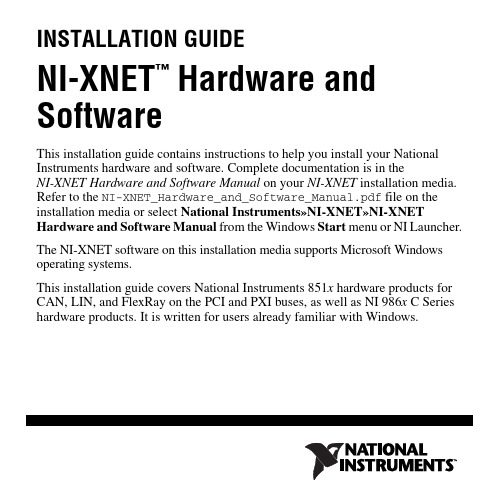
INSTALLATION GUIDENI-XNET Hardware and™SoftwareThis installation guide contains instructions to help you install your National Instruments hardware and software. Complete documentation is in theNI-XNET Hardware and Software Manual on your NI-XNET installation media. Refer to the NI-XNET_Hardware_and_Software_Manual.pdf file on the installation media or select National Instruments»NI-XNET»NI-XNET Hardware and Software Manual from the Windows Start menu or NI Launcher. The NI-XNET software on this installation media supports Microsoft Windows operating systems.This installation guide covers National Instruments 851x hardware products for CAN, LIN, and FlexRay on the PCI and PXI buses, as well as NI 986x C Series hardware products. It is written for users already familiar with Windows.Install the NI-XNET SoftwareBefore installing the NI-XNET software, users must first log on as a user with Administrator privileges. The NI-XNET setup program must have Administrator privileges because the program modifies the configuration registry of your system. Complete the following steps to install the NI-XNET software.1.Insert the NI-XNET installation media into your computer. The installerlaunches if your CD/DVD-ROM drive plays data disks automatically.If the installer does not launch automatically, navigate to the installation media using Windows Explorer and launch the autorun file from your NI-XNET installation media.2.The Installation Wizard guides you through the necessary steps to install theNI-XNET software. You can go back and change values where appropriate by clicking Back. You can exit the setup where appropriate by clicking Cancel.3.Power down your computer when the setup is complete.4.Proceed to the Install the Hardware section.in the NI-XNET Hardware and Software Manual for more informationabout installing the NI-XNET software on your RT system and verifyingthe installation.NI XNET Hardware and Software Installation © National Instruments 3NI XNET Hardware and Software Installation Guide Install the HardwareThis section describes how to install your hardware on the PCI and PXI buses, as well as how to install XNET C Series modules.Install Your PCI HardwareCaution Before you remove the card from the package, touch theantistatic plastic package to a metal part of your system chassis todischarge electrostatic energy, which can damage components on your CAN, LIN, or FlexRay card.1.Make sure that your computer is powered off and unplugged.2.Remove the top cover (or other access panels) to give yourself access to thecomputer expansion slots.Figure 1. Installing a PCI Device3.Find an unused PCI slot in your computer.4.Remove the corresponding slot cover on the back panel of the computer.5.Insert the CAN, LIN, or FlexRay card into the slot with the bus connector(s)sticking out of the opening on the back panel. It might be a tight fit, but do not force the interface into place.6.Screw the mounting bracket of the CAN, LIN, or FlexRay card to the backpanel rail of the computer.7.You can use a RTSI cable to connect your CAN, LIN, or FlexRay card RTSIinterface to other National Instruments RTSI-equipped hardware. Refer to the Synchronization section of NI-XNET Hardware Overview in the NI-XNET Hardware and Software Manual for more information about the RTSIinterface on your CAN, LIN, or FlexRay card.8.Replace the top cover (or the access panel to the expansion slot).9.Proceed to the Verify Your Installation section.NI XNET Hardware and Software Installation © National Instruments 5NI XNET Hardware and Software Installation Guide Install Your PXI HardwareCaution Before you remove the card from the package, touch theantistatic plastic package to a metal part of your system chassis todischarge electrostatic energy, which can damage components on your CAN, LIN, or FlexRay card.Figure 2. Installing a PXI Device in the Chassis1.Make sure that your PXI or CompactPCI chassis is powered off, and unplugthe computer.2.Choose an unused PXI or CompactPCI peripheral slot.NI XNET Hardware and Software Installation Guide 3.Remove the filler panel for the peripheral slot you have chosen.4.Touch a metal part on your chassis to discharge any static electricity that mightbe on your clothes or body.5.Insert the PXI card into the selected slot. Use the injector/ejector handle tofully inject the card into place.6.Screw the front panel of the PXI card to the front panel-mounting rail of thePXI or CompactPCI chassis.7.Proceed to the Verify Your Installation section.Install Your C Series HardwareCautionBefore you remove the module from the package, touch theantistatic plastic package to a metal part of your system chassis todischarge electrostatic energy, which can damage components on your module.Complete the following steps to install a C Series I/O module:1.When using your C Series hardware with a CompactDAQ chassis, refer to theNI cDAQ ™-91xx User Guide and Specifications for detailed installation instructions.2.When using your C Series hardware with a CompactRIO chassis, refer to theInstalling CompactRIO I/O Modules in the Chassis section of theCompactRIO Reconfigurable Embedded System Installation Instructions document for detailed installation instructions.3.Connect the power source to the NI 986x C Series module. The NI 986xmodule requires an external power supply that meets the specifications listed in the respective operating instructions document.4.Proceed to the Verify Your Installationsection.Verify Your Installation1.Power on your computer and start Windows.A New Hardware Found dialog box may appear. If a dialog box appears anddoes not go away on its own, choose the default option, Install the Software Automatically (Recommended), and let the operating system install the driver files.unch Measurement & Automation Explorer (MAX) and refresh (press<F5>or choose View»Refresh from the menu). Y our CAN, LIN, and FlexRayhardware should be listed now under Devices and Interfaces. To test alldetected CAN, LIN, and FlexRay hardware, right-click each NI-XNET device and select Self Test. If you are using an NI 986x C Series module withCompactRIO, refer to the Getting Started with CompactRIO section in the NI-XNET Hardware and Software Manual.3.Proceed to the Connect the Cables section.TroubleshootingIf you have problems installing your software, go to /xnet. For hardware troubleshooting, go to /support and enter your device name, or go to /kb.If you think you have damaged your device and need to return your National Instruments hardware for repair or device calibration, go to /info and enter the Info Code rdsenn to learn how to begin the Return Merchandise Authorization (RMA) process.© National Instruments7NI XNET Hardware and Software Installation GuideConnect the CablesAfter you have installed the hardware, connect your cables to the hardware. Refer to the Cabling Requirements section for your CAN, LIN, or FlexRay hardware in NI-XNET Hardware Overview in the NI-XNET Hardware and Software Manual for information about the cabling requirements of the CAN, LIN, and FlexRay hardware.Uninstalling the NI-XNET SoftwareComplete the following steps to uninstall the NI-XNET software.1.Navigate to the location where the Windows operating system allows you touninstall software.2.Find and select National Instruments Software. Click the Change orUninstall/Change button.3.Select NI-XNET in the list of products and click Remove.The uninstall program removes all folders, utilities, device drivers, DLLs, and registry entries associated with the NI-XNET software. The uninstall program removes only items that the installation program installed.If you have added anything to a directory created by the installation program, the uninstall program cannot delete that directory because it is not empty after the uninstallation. Remove any remaining components manually.After the uninstall program completes, restart your computer.NI XNET Hardware and Software Installation Further DocumentationComplete documentation is in the NI-XNET Hardware and Software Manual in the Documentation folder on your NI-XNET installation media. The manual includes a Troubleshooting and Common Questions section with more detailed information about installation and configuration of your NI-XNET software and hardware. Refer to the NI-XNET_Hardware_and_Software_Manual.pdf file on the installation media or select National Instruments»NI-XNET»NI-XNET Hardware and Software Manual from the Windows Start menu or theNI Launcher.© National Instruments9NI XNET Hardware and Software Installation GuideLabVIEW, National Instruments, NI, , the National Instruments corporate logo, and the Eagle logo are trademarks of National Instruments Corporation. Refer to the Trademark Information at /trademarks for other National Instruments trademarks. Other product and company names mentioned herein are trademarks or trade names of their respective companies. For patents covering National Instruments products/technology, refer to the appropriate location: Help»Patents in your software, the patents.txt file on your media, or the National Instruments Patent Notice at /patents. You can find information about end-user license agreements (EULAs) andthird-party legal notices in the NI-XNET Readme. Refer to the Export Compliance Information at /legal/export-compliance for the National Instruments global trade compliance policy and how to obtain relevant HTS codes, ECCNs, and other import/export data.© 2009–2013 National Instruments. All rights reserved.372843E-01Feb13。
阿利亚罗K-0169 Rev B 12通道多功能板说明书
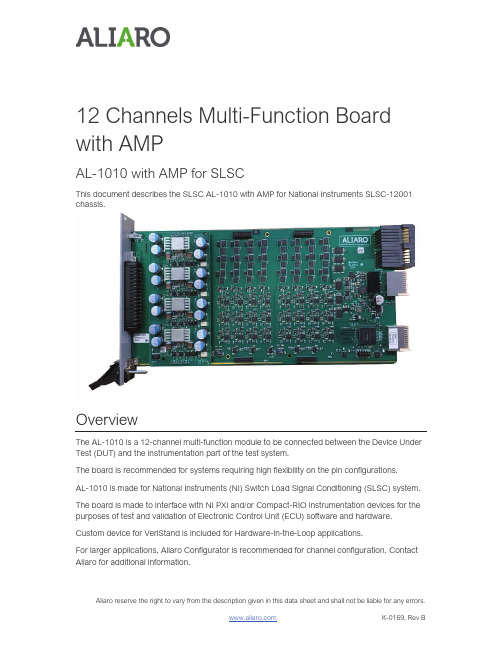
12 Channels Multi-Function Board with AMPAL-1010 with AMP for SLSCThis document describes the SLSC AL-1010 with AMP for National Instruments SLSC-12001 chassis.OverviewThe AL-1010 is a 12-channel multi-function module to be connected between the Device Under Test (DUT) and the instrumentation part of the test system.The board is recommended for systems requiring high flexibility on the pin configurations.AL-1010 is made for National Instruments (NI) Switch Load Signal Conditioning (SLSC) system. The board is made to interface with NI PXI and/or Compact-RIO instrumentation devices for the purposes of test and validation of Electronic Control Unit (ECU) software and hardware. Custom device for VeriStand is included for Hardware-In-the-Loop applications.For larger applications, Aliaro Configurator is recommended for channel configuration. Contact Aliaro for additional information.C ontents Overview (1)Description (3)Features (3)Detailed description (4)Installation (5)Electromagnetic Compatibility (5)Unpacking the module (5)Hardware Installation (6)Maintenance (7)Safety (7)Before using the AL-1010 (7)System Check (7)Calibration (7)Specification (8)Definition and conditions (8)Environmental Characteristics (8)Physical characteristics (8)Front connectors (J1 & J2) (9)General specification (10)Fault Insertion (10)Signal conditioning (All channels) (10)Digital I/O (10)Analogue Out – Amplifier (10)Functions (11)LabVIEW (11)Veristand (11)Configuration and Accessories (12)RTI Backplane (12)AL-1010 RTI Terminal Block (14)Safety Guidelines (15)Product Certifications and Declarations (15)CE Compliance (15)Electromagnetic Compatibility Standards (15)Environmental Management (16)Waste Electrical and Electronic Equipment (WEEE) (16)DescriptionThe AL-1010 provide multiple functions for fault insertion, signal conditioning and digital I/O, including pulsed (PWM) signals. The AL-1010 is fitted in pair through the RTI-backplane AL-1010-RTI.The AL-1010 RTI backplane is needed to reach fully flexibility and enables easy connection to NI PXIe and/or Compact-RIO instrumentation devices. Additional with add-on boards the functionality can be expanded further.Features960V, 10A per channel912 independent and isolated channels in three banks9Two common buses per bank with switches to each channel9Brake up switch for each channel9Programmable level threshold on each channel9Parallel connection possibility for high current signals9LabVIEW driver is available.9Custom Device is available.Detailed descriptionFigure 1, AL-1010 Block diagramThe AL-1010 board provides fault insertion, signal conditioning and digital I/O.Fault insertion functions:- Open circuit (DUT to Load)- Short to + and – (DUT to AUX 1 or AUX2)Signal conditioning functions:- Digital input (from DUT) signal conditioning using adjustable threshold (-28 - +28V) - Analogue signal (to DUT) with amplification (4 channels)- Analogue signal (from DUT)Digital I/O functions:- Read digital status (from DUT) using adjustable threshold- Read PWM signals (from DUT) using adjustable threshold (Frequency and duty cycle) - Generate digital signals (to DUT) using AUX1 (+) and AUX2 (-)- Generate PWM signals (To DUT) using AUX1 (+) and AUX2 (-)InstallationElectromagnetic CompatibilityThis product is intended for use in industrial locations. However, harmful interference may occur in some installations, when the product is connected to a peripheral device or test object, or if the product is used in residential or commercial areas. To minimize interference with radio and television reception and prevent unacceptable performance degradation, install, and use this product in strict accordance with the instructions in the product documentation. Furthermore, any modifications to the product not expressly approved by Aliarocould void your authority to operate it under your local regulatory rules.C aution To ensure the specified EMC performance, operate this product only withShielded cables and accessories.Unpacking the moduleCarefully inspect the shipping container and the module for damage.Check for visible damage to the exterior and interior of the damage.If damage appears to have been caused during shipment file a claim with the carrier.Retain the packing material for possible inspection and/or reshipment.If the chassis is damaged, do not install it and contact Aliaro.Hardware InstallationTo set up and use the module you need the following items:Hardwarex SLSC-12001 chassisx SLSC AL-1010 module(s)x SLSC AL-1010 RTIx SLSC AL-1010 RTI CBx Power cablex Power input connectorx Grounding wirex Grounding lugToolsx Screwdriver as needed for your applicationx Wire stripperDocumentationSLSC-12001 Chassis Getting Started Guide and SpecificationsC aution:Do not touch the contacts or remove the I/O boards or cables while the systemis energized.The SLSC chassis and the AL-1010 do not support hot plug-in. The entirechassis must be powered off when a module is inserted or removed.Procedure:1.Power off the main DC power source or disconnect the power source from the chassisbefore installing any modules or RTIs.2.Ensure that the chassis is powered off. The POWER LED should be off. If thePOWER LED is not off, do not proceed until it is off.3.Loosen the screws on the upper rear panel of the chassis.4.Position the RTI backplane at the desired slot and insert the securing screws, but do notfully tighten them.5.Insert a AL-1010 module into the same slot as its corresponding RTI while firmly holdingthe RTI in place until the RTI is firmly connected to the module.6.Repeat steps 4 and 5 for all required RTIs.7.Fully tighten the screws for all RTIs and the upper rear panel of the chassis. Note Waitinguntil all RTIs and modules are installed to fully tighten the screws ensures properalignment for future connections between modules and RTIs.8.Fully tighten the two module mounting screws on each newly installed module.9.Power on the SLSC chassisMaintenanceSafetyC aution Observe all instructions and cautions in the user documentation. Using themodel in a manner not specified can damage the model and compromise the built-insafety protection. Return damaged models to Aliaro for repair.Before using the AL-1010All input characteristics are DC, ACrms, or a combination unless otherwise specified. Maximum switching voltage (any polarity) 1100Vpeak. Every card provides a fully capable fault insertion with external control during simulations or testing. Relays can be configured with Aliaro Configurator, VeriStand and LabVIEWNote Steady state voltages applied to the AL-1010between any two I/O connector pins in excess of the maximum switching voltage specification may damage the module Note Signal connections through the AL-1010are intended to go through the DUTn pin connections. Signal paths that do not use the DUTn pin connections bypass the internal overcurrent limiting features and may exceed the module's thermal capabilities.System CheckThis chapter requires LabVIEW development and installation of LabVIEW drivers.To identify and control that the cards are inserted and work properly with the right firmware, LabVIEW provides basic VI scripts to check SLSC cards mounted in chassis1.Open LabVIEW and select “Help” in the top menu bar and press “FindExamples…” (This opens a new window with pre-built VI (Virtual Instruments) for different applications).2.Switch to the “Search” tab and enter keyword “SLSC” and double click.3.In the new filtered table (to the right) find and select VI called “Configuration.vi”.This VI can located every card(s) that is online in SLSC chassis.4.To find the newly inserted cards look for the SLSC chassis IP-address (in thetable to the right).Count the showing card(s) in the table and make up that there are as manymounted in the SLSC chassis as there are in the VI table for that specific IPaddress. (Can be 1 up to 11 cards per SLSC chassis)CalibrationRecommended warm-up time30 minCalibration interval Not required, recommended on system levelSpecificationDefinition and conditionsWarranted specifications describe the performance of a model under stated operating conditions and are covered by the model warranty.The following characteristic specifications describe values that are relevant to the use of the model under stated operating conditions but are not covered by the model warranty.x Typical specifications describe the performance met by most models.x Nominal specifications describe an attribute that is based on design, conformance testing, or supplemental testing.Specifications are Typical unless otherwise noted.Specifications are valid under the following conditions unless otherwise noted.The AL-1010 module is mounted in an SLSC chassis with the recommended cooling clearances and using a power supply that meets the specifications provided in the chassis user guide. For the entire temperature range of the chassis.Note These specifications only apply to the product as provided by Aliaro. Modifications to the module may invalidate these. Be certain to verify the performance of modifiedmodules.Caution Observe all instructions and cautions in the user documentation. Using themodel in a manner not specified can damage the model and compromise the built-insafety protection. Return damaged models to Aliaro for repair.Environmental CharacteristicsTemperatur e an d HumidityOperating temperature0 °C to 40 °CStorage temperature range-40 °C to 85 °COperating relative humidity range10% to 90%, noncondensingStorage relative humidity range5% to 95%, noncondensingPhysical characteristicsCategory Condition ValueModule Dimensions Excluding front handle144.32mm x 30.48mm x 281 mm(H x W x D)Front Panel Connector1x female Weidmuller 32 highdensityFront connectors (J1 & J2)See fig 1 for description of the functions.C autionThe pins are not indestructible, ports and pins will tare if not treated with care.PinDUT(J1) LOA D (J2) 1DUT Ch 1Load Ch 12DUT Ch 2Load Ch 23DUT Ch 3Load Ch 34DUT Ch 4Load Ch 45DUT Ch 5Load Ch 56DUT Ch 6Load Ch 67DUT Ch 7Load Ch 78DUT Ch 8Load Ch 89DUT Ch 9Load Ch 910DUT Ch 10Load Ch 1011DUT Ch 11Load Ch 1112DUT Ch 12Load Ch 1213DUT_GND AUX 1C 14ISO_GND AUX 2A 15AUX 1A AUX 2B 16AUX 1B AUX 2C(J1)(J2)General specificationC ategory C ondition V alueNo of channels 12No of banks 3Power supply 24VDC, +/-5%Channel to channel isolation (50Ω/100kHz) 40dBMax. Operating Voltage Any pin + 60VMin. Operating Voltage Any pin - 60VFault InsertionCategory Condition Specified value Typical valueMax. continuously current DUT to LoadDUT to AUX 1 /2All other pins 10 A (40A using parallel channels) 10 A (40A using parallel channels)100 mAMax peak current (<100 ms, 25 °C)DUT to LoadDUT to AUX 1/240A/50ms40A/50ms*Notice Exceeding the maximum pulsed current can damage the module. Signal conditioning (All channels)Category ValueThreashold, range -28- +28VThreashold, resolution 0,1VThreshold, bandwidth 20 kHzDigital I/OCategory ValuePWM frequency range 100-65 000 μs (15 hz -10 kHz) PWM frequency resolution 1 usPWM frequency accuracy +/- 25 ppmPWM duty cycle range 10-90 %PWM duty cycle resolution 1 usAnalogue Out – AmplifierCategory ValueNo of channels 4 (DUT ch 1-4)Power supply(Separate isolated supply)24VDC, +/-5%Current drive 200mA per channelFunctionsLabVIEWContact Aliaro Team for separate LabVIEW drivers.(Equal functions to the custom device in Veristand, see below)VeristandThe custom device provides following functions for the AL-1010 board:Parameter Description Unit RangeLoad Connect/disconnect selected channelto Aux 1 (Off/On) 0; 1Aux1 Connect/disconnect selected channelto Aux 1 (Off/On) 0; 1selectedchannelAux2 Connect/disconnectto Aux 2 (Off/On) 0; 1Threshold Sets the digital threshold of selected-28,0+28,0–(V)channel VoltDI Reads the logic value of the channelbased upon the threshold settings (Off/On) 0; 1Amplifier functions (Ch 1-4)Amp-Enable Enables the amplifier function (Off/On) 0; 1foramplificationtheGain Defineseach channel (Off/On) 0; 1PWM functionsPWM_Aux1 Enables PWM function using Aux1for selected channel (Off/On) 0; 1PWM_Aux2 Enables PWM function using Aux1for selected channel (Off/On) 0; 1PWM_Load Enables PWM function using Aux1for selected channel (Off/On) 0; 1PWM_Period Sets period for selected channel Time [μs] 100-65 000 μsDI-PWM_DutyCycle Sets duty cycle when using PWMfor selected channel % 10-100%Configuration and AccessoriesFor most applications, the AL-1010 needs to be configured with a backplane (AL-1010 RTI) combined with a connection block (AL-1010 RTI CB). The AL-1010 provides 2 expansion slots for add-on boards such as customized functionalities needed for the customer’s project.RTI BackplaneThe AL-1010 RTI is used to connect to two (2) SLSC modules (Left and Right) on the same board.Connector pinoutsJ1:1J1:4J1:2J1:3J1:6J1:5J2J3J4J3 Left board / J4 Right board (ERNI 064004 connector)P in S ignal T e rminal P in S ignal T erm i na l A1 Digital in, channel 1 J4:1 B1 Digital in, channel 7 J6:1A2 Digital in, channel 2 J4:2 B2 TS GND J8:4A3 Digital in, channel 3 J4:3 B3 Digital in, channel 8 J6:2A4 Digital in, channel 4 J4:4 B4 TS GND J8:4A5 Digital in, channel 5 J4:5 B5 Digital in, channel 9 J6:3A6 Digital in, channel 6 J4:6 B6 DUT GND J8:3A7 Analog in, channel 7 J2:1 B7 Digital in, channel 10 J6:4A8 Analog in, channel 8 J2:2 B8 DUT GND J8:3A9 Analog in, channel 9 J2:3 B9 Digital in, channel 11 J6:5A10 Analog in, channel 10 J2:4 B10 DUT Ref J8:1A11 Analog in, channel 11 J2:5 B11 Digital in, channel 12 J6:6A12 Analog in, channel 12 J2:6 B12 DUT Ref J8:1A13 DUT Reference J8:1 B13 Analog out, channel 7 J7:1A14 Analog in, channel 1 J3:1 B14 DUT Ref J8:1A15 Analog in, channel 2 J3:2 B15 Analog out, channel 8 J7:2A16 Analog in, channel 3 J3:3 B16 DUT Ref J8:1A17 Analog in, channel 4 J3:4 B17 Analog out, channel 9 J7:3A18 Analog in, channel 5 J3:5 B18 DUT GND J8:1A19 Analog in, channel 6 J3:6 B19 Analog out, channel 10 J7:4A20 Analog out, channel 1 J5:1 B20 TS GND J8:4A21 Analog out, channel 2 J5:2 B21 Analog out, channel 11 J7:5A22 Analog out, channel 3 J5:3 B22 TS GND J8:4A23 Analog out, channel 4 J5:4 B23 Analog out, channel 12 J7:6A24 Analog out, channel 5 J5:5 B24 NC (Internal use) J8:5A25 Analog out, channel 6 J5:6 B25 NC (Internal use) J8:6AL-1010 RTI Terminal BlockThe AL-1010 RTI Terminal Block is used to connect to two (2) SLSC modules (Left and Right) on the same board.System Overview of AL-1010 RTI and Terminal BlocksAL-1010 Terminal block Kadro-B037 AL1010 RTI TBSafety GuidelinesC autionsEnsure that hazardous voltage wiring is performed only by qualified personnel adhering to local electrical standards.Do not mix hazardous voltage circuits and human-accessible circuits on the same module. When device terminals are hazardous voltage LIVE, you must ensure that devices and circuits connected to the device are properly insulated from human contact.All wiring must be insulated for the highest voltage used.Product Certifications and DeclarationsRefer to the product Declaration of Conformity (DoC) for additional regulatory compliance information.To obtain product certifications and the DoC for Aliaro products, visit / certification.CE ComplianceThis product meets the essential requirements of applicable European Directives, as follows: x2014/35/EU; Low-Voltage Directive (safety)x2014/30/EU; Electromagnetic Compatibility Directive (EMC)x2011/65/EU; Restriction of Hazardous Substances (RoHS)Electromagnetic Compatibility StandardsThis product meets the requirements of the following EMC standards for electrical equipment for measurement, control, and laboratory use:x EN 55011-2009 Industrial, scientific and medical equipment - Radio-frequency disturbance characteristics - Limits and methods of measurement CISPR 11:2009x EN 55032:2012 Electromagnetic compatibility of multimedia equipment - Emission requirements CISPR 32:2012x EN 61326-1-2013 Electrical equipment for measurement, control and laboratory use - EMC requirements - Part 1: General requirements IEC 61326-1:2012Environmental ManagementAliaro is committed to designing and manufacturing products in an environmentally responsible manner. Aliaro recognizes that eliminating certain hazardous substances from our products is beneficial to the environment and to Aliaro customers. For additional environmental information, refer to the Minimize Our Environmental Impact web page at /environment.This page contains the environmental regulations and directives with which Aliaro complies, as well as other environmental information not included in this document.Waste Electrical and Electronic Equipment (WEEE)EU Customers At the end of the product life cycle, all Aliaro products must be disposed of according to local laws and regulations.For more information about how to recycle Aliaro products in your region, visit/environment/weee。
8-Bit USB Debug Adapter 用户指南说明书

Rev. 0.3 1/15Copyright © 2015 by Silicon Laboratories8-Bit USB Debug AdapterIT EBUG DAPTER SER S UIDE1. IntroductionThe 8-bit USB Debug Adapter (UDA) provides the interface between the PC’s USB port and the Silicon Labs 8-bit target device’s in-system debug/programming circuitry. The 10-pin ribbon cable connects the adapter to the target board and the target device’s debug interface.Figure1.8-Bit USB Debug AdapterVisit /8bit-uda for ordering information.2. Relevant DocumentationApplication notes can be found on the 8-bit MCU Application Notes web page: /appnotes .⏹ AN124: Pin Sharing Techniques for the C2 Interface —Describes in detail the debug interface pinsharing feature for C2 devices, which enables debugging and use of the /RST and GPIO pins shared with C2CK and C2D.⏹ AN117: Using C8051Fxxx On-Chip Interface Utilities DLL —The SiUtil DLL discussed in this document uses the USB Debug Adapter to program the memory space of C2 and JTAG devices.⏹ AN134: Multiple-Device JTAG Configuration in the Silicon Labs IDE —Configuration in the IDE and using the USB Debug Adapter for devices in a JTAG chain.8-Bit USB Debug Adapter3. Pinout SpecificationThe 8-Bit USB Debug Adapter supports both Silicon Laboratories JTAG and C2 debug interfaces, and the adapter is powered from the USB connection to the PC. The UDA is also capable of providing power to the target device or other circuitry via pin 10 of the connector. Table1 shows the pin definitions for the UDA keyed connector. The part number for the matching shrouded and keyed connector for a PCB is 2510-6002UB from 3M.The USB Debug Adapter can automatically change the communication voltage level based on the level detected on pin 7 of the connector. As a result, this pin should be pulled high with a strong pull-up (~1kΩ) for noise immunity purposes and not pulled down to ground.Notes:•The USB Debug Adapter requires a target system clock of 32kHz or greater.•With the default settings, the USB Debug Adapter can supply up to 100 mA to a target system.Table 1. USB Debug Adapter Debug Connector Pin DescriptionsPin #Description Details1Not Connected2GND (Ground)3GND (Ground)4TCK / C2D JTAG TCK or C2 Data5TMS / C2CK pin share JTAG TMS or C2 Clock pin sharing6TDO / C2D pin share JTAG TDO or C2 Data pin sharing7TDI / C2CK JTAG TDI or C2 Clock signalThis pin is used by the UDA to sense and setthe logic voltage level. This pin should neverhave a pull-down to ground.8Not Connected9GND (Ground)10USB Power 5 V power from the UDA8-Bit USB Debug Adapter4. Minimum C2 Programming ConnectionsThe minimum required programming connections for the C2 interface are C2D (pin 4), C2CK (pin 7), and ground (pins 2, 3, or 9).5. Hardware Setup using a USB Debug AdapterConnect a target board to a PC running the Silicon Laboratories IDE via the USB Debug Adapter as shown in Figure 3.1. Connect the USB Debug Adapter’s 10-pin ribbon cable to the JTAG or Debug connector on the target board.2. Connect one end of a standard USB cable to the USB connector on the USB Debug Adapter.3. Connect the other end of the USB cable to a USB Port on the PC.4. Power the target board.Notes:•Use the Reset button in the IDE to reset the target when connected using a USB Debug Adapter.•Remove power from the target board and the USB Debug Adapter before connecting or disconnecting the ribbon cable from the target board. Connecting or disconnecting the cable when the devices have power can damage the device and/or the USB Debug Adapter.Figure 3.Hardware Setup using a USB Debug Adapter6. USB DriversThe USB Debug Adapter uses the Human Interface Device (HID) USB interface to communicate with the PC.Since most operating systems have this driver automatically built in, no drivers need to be installed to use the UDA.1238-Bit USB Debug Adapter7. Software Setup using a USB Debug AdapterThe Silicon Laboratories Integrated Development Environment (IDE) along with other software tools are provided for device development and debugging. The IDE is available for download from the Silicon Laboratories website (/mcudownloads ) and is also available on microcontroller development kit CD-ROMs.7.1. Configuring the USB Debug Adapter in the Silicon Labs IDEOnce the IDE has been installed and the hardware has been connected as shown in Section 5, follow the steps below to built a project, connect and download to a target board using the USB Debug Adapter.1. Select Project →Open Project... to open a previously saved project.2. Before connecting to the target device, several connection options may need to be set. Open the Connection Options window (shown in Figure 4) by selecting Options →Connection Options... in the IDE menu.3. Select USB Debug Adapter in the Serial Adapter section.4. If more than one adapter is connected, choose the appropriate serial number from the drop-down list.5. Check the Power target after disconnect option if the target board is currently being powered by the USB Debug Adapter. The board will remain powered after a software disconnect by the IDE.6. Next, the correct Debug Interface must be selected. Check the Debug Interface corresponding to the Silicon Laboratories device on the target board.7. Once all the selections are made, click the OK button to close the window.8. Click the Connect button in the toolbar or select Debug →Connect from the menu to connect to thedevice. 9. Download the project to the target by clicking the Download Code button in the toolbar.10. Save the project when finished with the debug sessionto preserve the current target build configuration, editor settings and the location of all open debug views. To save the project, select Project →Save Project As... from the menu. Create a new name for the project and click on Save .Figure 4.Connection Options8-Bit USB Debug Adapter 8. SchematicsDisclaimerSilicon Laboratories intends to provide customers with the latest, accurate, and in-depth documentation of all peripherals and modules available for system and software implementers using or intending to use the Silicon Laboratories products. Characterization data, available modules and peripherals, memory sizes and memory addresses refer to each specific device, and "Typical" parameters provided can and do vary in different applications. Application examples described herein are for illustrative purposes only. Silicon Laboratories reserves the right to make changes without further notice and limitation to product information, specifications, and descriptions herein, and does not give warranties as to the accuracy or completeness of the included information. Silicon Laboratories shall have no liability for the consequences of use of the information supplied herein. This document does not imply or express copyright licenses granted hereunder to design or fabricate any integrated circuits. The products must not be used within any Life Support System without the specific written consent of Silicon Laboratories. A "Life Support System" is any product or system intended to support or sustain life and/or health, which, if it fails, can be reasonably expected to result in significant personal injury or death. Silicon Laboratories products are generally not intended for military applications. Silicon Laboratories products shall under no circumstances be used in weapons of mass destruction including (but not limited to) nuclear, biological or chemical weapons, or missiles capable of delivering such weapons.Trademark InformationSilicon Laboratories Inc., Silicon Laboratories, Silicon Labs, SiLabs and the Silicon Labs logo, CMEMS®, EFM, EFM32, EFR, Energy Micro, Energy Micro logo and combinations thereof, "the world’s most energy friendly microcontrollers", Ember®, EZLink®, EZMac®, EZRadio®, EZRadioPRO®, DSPLL®, ISOmodem ®, Precision32®, ProSLIC®, SiPHY®, USBXpress® and others are trademarks or registered trademarks of Silicon Laboratories Inc. ARM, CORTEX, Cortex-M3 and THUMB are trademarks or registered trademarks of ARM Holdings. Keil is a registered trademark of ARM Limited. All other products or brand names mentioned herein are trademarks of their respective holders.Silicon Laboratories Inc.400 West Cesar Chavez Austin, TX 78701USAIoT Portfolio /IoTSW/HW/simplicityQuality/qualitySupport and Community。
RTL8212
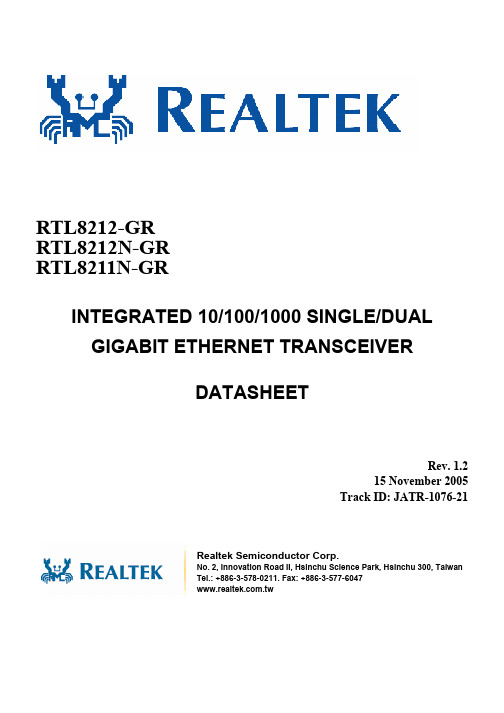
INTEGRATED 10/100/1000 SINGLE/DUALGIGABIT ETHERNET TRANSCEIVERDATASHEETRev. 1.2 15 November 2005 Track ID: JATR-1076-21Realtek Semiconductor Corp.No. 2, Innovation Road II, Hsinchu Science Park, Hsinchu 300, TaiwanTel.: +886-3-578-0211. Fax: +886-3-577-6047 RTL8212-GR RTL8212N-GR RTL8211N-GRIntegrated 10/100/1000 Single/ Dual Gigabit Ethernet Transceiver ii Track ID: JATR-1076-21 Rev. 1.2COPYRIGHT©2005 Realtek Semiconductor Corp. All rights reserved. No part of this document may be reproduced, transmitted, transcribed, stored in a retrieval system, or translated into any language in any form or by any means without the written permission of Realtek Semiconductor Corp.DISCLAIMERRealtek provides this document “as is”, without warranty of any kind, neither expressed nor implied, including, but not limited to, the particular purpose. Realtek may make improvements and/or changes in this document or in the product described in this document at any time. This document could include technical inaccuracies or typographical errors.TRADEMARKSRealtek is a trademark of Realtek Semiconductor Corporation. Other names mentioned in this document are trademarks/registered trademarks of their respective owners.USING THIS DOCUMENTThis document is intended for the hardware and software engineer’s general information on the Realtek RTL8212/RTL8212N/RTL8211N Integrated Circuits.Though every effort has been made to ensure that this document is current and accurate, more information may have become available subsequent to the production of this guide. In that event, please contact your Realtek representative for additional information that may help in the development process.REVISION HISTORY Revision Release Date Summary1.0 2005/08/10 First release.1.1 2005/09/09 1. Add RTL8211N-GR single PHYceiver.2. Correct typo for page 20 P0RXDV description.1.2 2005/11/15 1. Update datasheet and product name to RTL8212, RTL8212N andRTL8211N.2. Remove RSGMII interface from RTL8212 (QFP-128).Table of Contents1.General Description (9)2.Features (10)3.System Applications (10)4.System Application Diagrams (11)5.Block Diagram (13)6.Pin Assignments (14)6.1. RTL8212EDHS QFP-128P ACKAGE (14)6.2. P ACKAGE I DENTIFICATION (RTL8212EDHS QFP-128) (14)6.3. RTL8212N QFN-76P ACKAGE (15)6.4. P ACKAGE I DENTIFICATION (RTL8212N QFN-76) (15)6.5. RTL8211N QFN-76P ACKAGE (16)6.6. P ACKAGE I DENTIFICATION (RTL8211N QFN-76) (16)7.Pin Descriptions (17)7.1. M EDIA D EPENDENT I NTERFACE P INS (17)7.2. GMII/MII T RANSMIT I NTERFACE P INS (18)7.3. GMII/MII R ECEIVE I NTERFACE P INS (19)7.4. RGMII T RANSMIT I NTERFACE P INS (20)7.5. RGMII R ECEIVE I NTERFACE P INS (21)7.6. RSGMII I NTERFACE P INS (21)7.7. S ERIAL M ANAGEMENT I NTERFACE P INS (22)7.8. S ERIAL LED I NTERFACE P INS (22)7.9. S YSTEM C LOCK I NTERFACE P INS (23)7.10. C ONFIGURATION AND C ONTROL P INS (24)7.11. M ISCELLANEOUS P INS (25)7.12. P OWER AND G ROUND P INS (26)Integrated 10/100/1000 Single/ Dual Gigabit Ethernet Transceiver iii Track ID: JATR-1076-21 Rev. 1.28.1. MDI I NTERFACE (27)8.1.1.Crossover Detection and Auto Correction (27)8.1.2.Polarity Correction (28)8.1.3.MAC Interface (29)8.2. G IGABIT M EDIA I NDEPENDENT I NTERFACE (GMII/MII) (30)8.2.1.Reduced GMII (RGMII) (32)8.2.2.10/100 Functionality (33)8.2.3.TX_CTL and RX_CTL Coding (34)8.2.4.In-Band Status (36)8.2.5.Four RGMII Modes (36)8.3. R EDUCED S ERIAL GMII(RSGMII) (37)8.3.1.RSGMII Data Transfer (39)8.4. MDC/MDIO M ANAGEMENT I NTERFACE (40)8.4.1.Preamble Suppression (41)8.5. H ARDWARE C ONFIGURATION I NTERFACE (42)8.6. LED C ONFIGURATION (43)8.6.1.LED System Application Examples (43)8.6.2.Serial Stream Order (44)8.7. S YSTEM C LOCK I NTERFACE (44)8.8. R EGISTER D ESCRIPTIONS (45)8.8.1.Register Symbols (45)8.8.2.MII Specification Defined Registers (45)8.8.3.Register0: Control (46)8.8.4.Register1: Status (47)8.8.5.Register2: PHY Identifier 1 Register (48)8.8.6.Register3: PHY Identifier 2 Register (48)8.8.7.Register4: Auto-Negotiation Advertisement (49)8.8.8.Register5: Auto-Negotiation Link Partner Ability (50)8.8.9.Register6: Auto-Negotiation Expansion (51)8.8.10.Register7: Auto-Negotiation Page Transmit Register (51)8.8.11.Register8: Auto-Negotiation Link Partner Next Page Register (52)8.8.12.Register9: 1000Base-T Control Register (52)8.8.13.Register10: 1000Base-T Status Register (53)8.8.14.Register15: Extended Status (53)Integrated 10/100/1000 Single/ Dual Gigabit Ethernet Transceiver iv Track ID: JATR-1076-21 Rev. 1.29.1. A BSOLUTE M AXIMUM R ATINGS (54)9.2. O PERATING R ANGE (54)9.3. DC C HARACTERISTICS (55)9.4. AC C HARACTERISTICS (57)10.Design and Layout Guide (59)10.1. G ENERAL G UIDELINES (59)10.2. MII/GMII/RGMII S IGNAL L AYOUT G UIDELINES (59)10.3. RSGMII S IGNAL L AYOUT G UIDELINES (60)10.4. E THERNET MDI D IFFERENTIAL S IGNAL L AYOUT G UIDELINES (60)10.5. C LOCK C IRCUIT (60)10.6. P OWER P LANES (60)10.7. G ROUND P LANE (61)10.8. T RANSFORMER O PTIONS (61)11.Mechanical Dimensions (62)11.1. EDHS-QFP-128D IMENSIONS (RTL8212) (62)11.2. N OTES FOR EDHS-QFP-128D IMENSIONS (RTL8212) (63)11.3. QFN-76D IMENSIONS (RTL8211N&RTL8212N) (64)11.4. N OTES FOR QFN-76D IMENSIONS (RTL8211N&RTL8212N) (65)12.Ordering Information (66)Integrated 10/100/1000 Single/ Dual Gigabit Ethernet Transceiver v Track ID: JATR-1076-21 Rev. 1.2List of TablesTable 1. Pin Type Abbreviations (17)Table 2. Media Dependent Interface Pins (17)Table 3. GMII/MII Transmit Interface Pins (18)Table 4. GMII/MII Receive Interface Pins (19)Table 5. RGMII Transmit Interface Pins (20)Table 6. RGMII Receive Interface Pins (21)Table 7. RSGMII Interface Pins (21)Table 8. Serial Management Interface Pins (22)Table 9. Serial LED Interface Pins (22)Table 10. System Clock Interface Pins (23)Table 11. Configuration and Control Pins (24)Table 12. Miscellaneous Pins (25)Table 13. Power and Ground Pins (26)Table 14. Mapping of Twisted-Pair Outputs to RJ-45 Connectors (27)Table 15. Media Dependent Interface Pin Mapping (27)Table 16. Data Rates Supported Through Each Interface (29)Table 17. MAC Interface Modes of Operation (29)Table 18. Gigabit Media Independent Interface (30)Table 19. MAC Interface Modes of Operation (32)Table 20. TX_ER and TX_EN Encoding (34)Table 21. RX_ER and RX_DV Encoding (35)Table 22. RGMII Timing Modes (36)Table 23. Configuration Pin Definitions (42)Table 24. LED Mode (43)Table 25. LED Status (43)Table 26. Serial Stream Order (Mode 0) (44)Table 27. Serial Stream Order (Mode 1) (44)Table 28. MII Specification Defined Registers (45)Table 29. Register0: Control (46)Table 30. Register1: Status (47)Table 31. Register2: PHY Identifier 1 Register (48)Table 32. Register3: PHY Identifier 2 Register (48)Table 33. Register4: Auto-Negotiation Advertisement (49)Integrated 10/100/1000 Single/ Dual Gigabit Ethernet Transceiver vi Track ID: JATR-1076-21 Rev. 1.2Table 34. Register5: Auto-Negotiation Link Partner Ability (50)Table 35. Register6: Auto-Negotiation Expansion (51)Table 36. Register7: Auto-Negotiation Page Transmit Register (51)Table 37. Register8: Auto-Negotiation Link Partner Next Page Register (52)Table 38. Register9: 1000Base-T Control Register (52)Table 39. Register10: 1000Base-T Status Register (53)Table 40. Register15: Extended Status (53)Table 41. Absolute Maximum Ratings (54)Table 42. Operating Range (54)Table 43. DC Characteristics (55)Table 44. Digital Timing Characteristics (58)Table 45. Ordering Information (66)Integrated 10/100/1000 Single/ Dual Gigabit Ethernet Transceiver vii Track ID: JATR-1076-21 Rev. 1.2List of FiguresFigure 1. RTL8212N with 8-Port Gigabit MAC (RTL8369) (11)Figure 2. RTL8212 with 24+2G MAC (RTL8326) (12)Figure 3. Block Diagram (13)Figure 4. Pin Assignments (RTL8212 EDHS QFP-128) (14)Figure 5. Pin Assignments (RTL8212N QFN-76) (15)Figure 6. Pin Assignments (RTL8211N QFN-76) (16)Figure 7. Conceptual Example of Polarity Correction (28)Figure 8. GMII Signal Diagram (30)Figure 9. MII Signal Diagram (31)Figure 10. RGMII Signal Diagram (33)Figure 11. RGMII Data Transmission (34)Figure 12. RGMII Data Reception Without Error (35)Figure 13. RGMII Data Reception With Error (35)Figure 14. RSGMII Interconnection Diagram (37)Figure 15. Realtek 8G Switch Application with RSGMII (38)Figure 16. RSGMII Functional Block Diagram at Ethernet PHY Side (39)Figure 17. RSGMII Functional Block Diagram at Ethernet MAC Side (40)Figure 18. MDIO Read Frame Format (41)Figure 19. MDIO Write Frame Format (41)Figure 20. Clock Generated from MAC (RSGMII Mode) (44)Figure 21. MII Interface Reception Data Timing (57)Figure 22. MII Interface Transmission Data Timing (57)Integrated 10/100/1000 Single/ Dual Gigabit Ethernet Transceiver viii Track ID: JATR-1076-21 Rev. 1.21.General DescriptionThe RTL8212/RTL8212N/8211N integrate dual/single independent Gigabit Ethernet transceivers into a single IC and performs all the physical layer (PHY) functions for 10Base-T, 100Base-TX, and 1000Base-T Ethernet on category 3 (10Base-T) or category 5 UTP cable (except 1000Base-T half duplex operation).The device includes the PCS, PMA, and PMD sub-layers. They perform encoding/decoding, clock/data recovery, digital adaptive equalization, echo cancellers, cross-talk elimination, line driver, as well as all other required support circuit functions. The device also integrates an internal hybrid that allows the use of inexpensive 1:1 transformer modules.Each of the two independent transceivers features an industrial standard GMII, MII, and RGMII (Reduced Gigabit Media Independent Interface). To further reduce PCB trace complexity, the RTL8211N/8212N also provides an innovative 2.5Gbps serial interface – the Reduced Serial Gigabit Media Independent Interface (RSGMII). Both dual transceivers can simultaneously communicate with the MAC through the same RSGMII interface.The RTL8212/RTL8212N/8211N adopts mixed mode 0.13µm CMOS technology and analog line driver architecture that offers lower power consumption than DAC architecture.Two package types are available; a thermally-enhanced 128-pin EDHS-QFP (Exposed Drop-in Heat Sink QFP) package, and a QFN (Quad Flat No-Lead) 76-pin package. Integrated 10/100/1000 Single/Dual Gigabit Ethernet Transceiver9Track ID: JATR-1076-21 Rev. 1.22.FeaturesSingle/Dual integrated 10/100/1000Base-T Gigabit Ethernet transceiverSupports full duplex at 10/100/1000Mbps, and half duplex at 10/100MbpsSupports 2.5V I/O (3.3V input tolerance) GMII and RGMII interfaces in 10/100/1000 mode for RTL8212 (QFP-128 Package)Supports RSGMII (2.5Gbps serial high speed interface) in 10/100/1000 mode for RTL8212N and RTL8211N (QFN-76 Package)Crossover detection and auto correction at all 3 speedsAutomatic detection and correction of wiring pair swaps, pair skew, and pair polarity Supports serial LED modeLine driver architecture with low power dissipation PAVE= 0.78W/port3.3V, 1.8V, and 1.2V power supply (2.5V is generated by internal linear regulator forDigital I/O pads)Packages:EDHS QFP-128, 14x20mm, 0.5mm lead pitch packageQFN-76, 9x9mm, 0.4mm pitch package0.13µm CMOS process3.System ApplicationsHigh-density Gigabit Ethernet switches and routersIntegrated 10/100/1000 Single/Dual Gigabit Ethernet Transceiver10Track ID: JATR-1076-21 Rev. 1.24.System Application DiagramsFigure 1. RTL8212N with 8-Port Gigabit MAC (RTL8369)Integrated 10/100/1000 Single/Dual Gigabit Ethernet Transceiver11Track ID: JATR-1076-21 Rev. 1.2Figure 2. RTL8212 with 24+2G MAC (RTL8326)Integrated 10/100/1000 Single/Dual Gigabit Ethernet Transceiver12Track ID: JATR-1076-21 Rev. 1.2Integrated 10/100/1000 Single/Dual Gigabit Ethernet Transceiver 13 Track ID: JATR-1076-21 Rev. 1.25. Block DiagramXTAL2XTAL1CLK25M-IN CLK25M-OUT LEDCK LEDDAMDI_REFPAIR APAIR BPAIR CPAIR DMDC MDIOPHYADD[4..1]MODE[2..0]INTF_SEL[2..0]PnTXD[7..0]PnGTXC PnTXEN PnTXC PnCOL PnCRS PnRXD[7..0]PnRXC PnRXDV PnRXERSTXP STXN SRXP SRXN SDS_REFRESETBFigure 3. Block DiagramIntegrated 10/100/1000 Single/Dual Gigabit Ethernet Transceiver14 Track ID: JATR-1076-21 Rev. 1.26. Pin Assignments6.1. RTL8212 EDHS QFP-128 PackageV D D 12P 0R X D 5/P H Y A D R [4]V S S 12P 1T X D 7P 0R X D 7/I N T F _S E L [1]P 0R X D 6/I N T F _S E L [0]V S S 12P 0G T X C P 0R X D 2/P H Y A D R [1]P 0R X D 1V D D I O P 0M D I B P 0M D I B P 0M D I A P 0M D I A A V D D 33A V D D 18A V D D 1P 1M D I A P 1M D I A A V D D 3A V D D 1P 0M D I D A V S P 0M D I C P 0M D I C P 1M D I B M D I _R E P 1M D I D P 1M D I C P 1M D I C A V D D 1A V D D P L A V S S X TA L2A V S S P L P 0TX D 7A V S P 1M D I B P 1M D I D M D IOL E D D P 0TX D 1M D P 0TX D 6P 0TX D 4P 0TX D 3P 0TX D 2V D D 12V S S 12P 0TX D 5X TA L1A V D D 33A V D D 12A V S S P 0M O D E [0]/ P 0C R SV S S IO V D D IO P 0TX E N P 0TX C R T T L E D C R T T 2P 0TX D 0P 0M D I D A V S A V S A V D D 1A V D D 3N C A V S S N C A V S S N C N C S V D D 18S V D D 12C L K I N A T E S V D D IO P 1T X D 5V D D 12P 1T X D 0P 1T X D 3P 1T X D 4V S S 12P 1T X D 1P 1T X D 2P 1T X D 6V D D I O P 1C R S /P 1M O D E [0]P 0R X D 4/P H Y A D R [3]P 0R X D 3/P H Y A D R [2]V D D 12P 1T X C P 1G T X C P 1T X E N V D D 12D IS _A U T O X O VE R / P 0R X D 0P 0M O D E [3]/ P 0R X D VP 0M O D E [2]/ P 0R X E RP 0M O D E [1]/ P 0C O L P 0R X CV S S 12R V D D 33R V D D 33V D D 12V S S 12V D D IO P 1R X D 1P 1R X D 2 /R X D LY V S S 12P 1R X D 7P 1R X D 5P 1R X D 6P 1R X D 4/LE D M O D E V S S IO V D D 12P 1R X D 3 /TX D LY P 1R X C P 1R X E R /P 1M O D E [2]P 1C O L /P 1M O D E [1]V S S 12P 1R X D V /P 1M O D E [3]P 1R X D 0V D D 12V D D IO R E S E TBFigure 4. Pin Assignments (RTL8212 EDHS QFP-128)6.2. Package Identification (RTL8212 EDHS QFP-128)Green package is indicated by a ‘G’ in the location marked ‘T’ in Figure 4.Integrated 10/100/1000 Single/Dual Gigabit Ethernet Transceiver15 Track ID: JATR-1076-21 Rev. 1.26.3. RTL8212N QFN-76 PackageP 1M D I A P A V D D 18P 0M D I D N P 0M D I C P 0M D I B P P 0M D I C P P 1M D I A N P 1M D I D P P 1M D I D P 1M D I C N A V D D 18P 1M D I B P P 1M D I B N P 0M D I D P P 0M D I B N P 0M D I A P P 0M D I A N P 1M D I C P A V D D 18RVDD33RESETB AVDD12AVDD33MDIREF RTT2VDD12VDD12P1MODE[1]P1MODE[2]P1MODE[0]VDDIO NC VDDIO AVDDPLL AVDD18AVDD33P1MODE[3]RTT1VDDIO P0MODE[1]RVDD33VDD12DIS_AUTOXOVERP0MODE[3]MDC AVDD18AVDD33LEDCK LEDDA MDIO P0MODE[0]VDDIO PHYADR[1]NC P0MODE[2]S V D D 12S T X N C L K I N S R X N S R X P V D D I O V D D 12P H Y A D R [3]P H Y A D R [4]V D D 12S T X P V D D 12V D D 12N C P H Y A D R [2]S V D D 18NCS V S S 12S V S S 18V D D I O VDD12Figure 5. Pin Assignments (RTL8212N QFN-76)6.4. Package Identification (RTL8212N QFN-76)Green package is indicated by a ‘G’ in the location marked ‘T’ in Figure 5.Integrated 10/100/1000 Single/Dual Gigabit Ethernet Transceiver 16Track ID: JATR-1076-21Rev. 1.26.5.RTL8211N QFN-76 PackageFigure 6. Pin Assignments (RTL8211N QFN-76)6.6. Package Identification (RTL8211N QFN-76)Green package is indicated by a ‘G’ in the location marked ‘T’ in Figure 6.Integrated 10/100/1000 Single/Dual Gigabit Ethernet Transceiver 17 Track ID: JATR-1076-21 Rev. 1.27. Pin DescriptionsTable 1. Pin Type Abbreviations Pin Type Definition I Input O OutputI/O Bi-directional B Bias PU Internal pull-up PD Internal pull-down PWR Power GND GroundNote: The RTL8212/RTL8212N/RTL8211N is a dual-port/single Gigabit Ethernet transceiver. Each port, defined as Port0 and Port1 (Port 0 for RTL8211N), is independent of the other, and is identical in performance and functionality. In this document, these pins for each port are specified by the port number, pin name, and signal number, respectively.For example, GMII transmit data pin 7 for port0 is shown as: P0TXD77.1. Media Dependent Interface PinsTable 2. Media Dependent Interface PinsQFN76 Pin# QFP128 Pin# Pin Name Type Description1, 2 3, 4 6, 7 8, 9 11, 12 13, 14 16, 17 18, 197, 8 10, 11 13, 14 16, 17 20, 21 23, 24 26, 27 29, 30P0MDIAP/N P0MDIBP/N P0MDICP/N P0MDIDP/N P1MDIAP/N P1MDIBP/N P1MDICP/N P1MDIDP/NI/OMedia Dependent Interface A~D. For 1000Base-T operation, differential data from the media is transmitted and received on all four pairs. For 100Base-Tx and 10Base-T operation, only MDIAP/N and MDIBP/N are used. Auto MDIX can reverse the pairs MDIAP/N and MDIBP/N.Each of the differential pairs has an internal 100ohm termination resister.Pins 11, 12, 13, 14, 16, 17, 18, and 19 of the QFN-76 package are N.C pins for the RTL8211N-GR.TheRTL8211N-GR is available in a QFN-76 package only.Integrated 10/100/1000 Single/Dual Gigabit Ethernet Transceiver 18 Track ID: JATR-1076-21 Rev. 1.27.2. GMII/MII Transmit Interface PinsTable 3. GMII/MII Transmit Interface PinsQFN76 Pin# QFP128 Pin#Pin Name Type Description117 69 P0GTXCP1GTXC I GMII Transmit Clock. 125MHz input clock. All transmit inputs must be synchronized to this clock during 1000Base-Toperation. This clock can be stopped in 10/100Base-T modes, and also during Auto-Negotiation.116 68P0TXC P1TXC OMII Transmit Clock. All transmit inputs must be synchronized to this clock during 10/100 operation. It provides a 25MHz clock reference in 100Base-TX mode, and 2.5MHz clock reference in 10Base-T.The 25MHz clock is the default rate.118 70 P0TXENP1TXENIGMII/MII Transmit Enable. The synchronous input indicates that valid data is being driven on the TXD bus. As the RTL8212 does not support 1000Base-T half-duplex mode, thecarrier-extension symbol is not transmitted onto the cable.TXEN is synchronous to GTXC in 1000Base-T mode and synchronous to TXC in 10/100Base-TX mode.127 126 125 124 123 122 121 120 91 80 79 78 76 75 73 72 P0TXD7 P0TXD6 P0TXD5 P0TXD4 P0TXD3 P0TXD2 P0TXD1 P0TXD0 P1TXD7 P1TXD6 P1TXD5 P1TXD4 P1TXD3 P1TXD2 P1TXD1 P1TXD0I PDGMII/MII Transmit Data Bus. The width of this synchronous input bus varies with the speed mode: 1000: TXD[7:0] are used.10/100: TXD[3:0] are used; TXD[7:4] are ignored.TXD[7:0] is synchronous to GTXC in 1000Base-T mode and synchronous to TXC in 10/100Base-TX mode.Integrated 10/100/1000 Single/Dual Gigabit Ethernet Transceiver 19 Track ID: JATR-1076-21 Rev. 1.27.3. GMII/MII Receive Interface PinsTable 4. GMII/MII Receive Interface PinsQFN76 Pin# QFP128 Pin#Pin Name Type Description109 62 P0RXCP1RXCO PDGMII/MII Receive Clock. The GMII/MII Receive output clock is used to synchronize received signals. Its frequency depends upon the link speed: 1000: 125MHz 100: 25MHz 10: 2.5MHz107 60 P0RXDVP1RXDVO PDGMII/MII Receive Data valid. This synchronous output is asserted when valid data is driven on RXD.RXDV is synchronous to RXC.115 65 P0CRS P1CRSO PDGMII/MII Carrier Sense. This asynchronous output is asserted when a non-idle condition is detected at the twisted-pair interface, and de-asserted when idle or a valid end of stream delimiter is detected. In 10/100Base-T half duplex, CRS is also asserted during transmission.CRS is asynchronous to TXC and RXC.114 64 P0COL P1COLO PDGMII/MII Collision. This asynchronous output is asserted when a collision is detected in half-duplex modes. In full duplex mode, this out is forced low.COL is asynchronous to TXC, and RXC.110 63 P0RXER P1RXERO PDGMII/MII Receive Error. When RXER and RXDV are both asserted, the symbol indicates an error symbol is detected on the cable. Since RTL8212 don’t support 1000Base-T half-duplex mode, carrier-extension receive symbol (RXER is asserted with RXDV deasserted) is not valid.RXDV is synchronous to RXC.Integrated 10/100/1000 Single/Dual Gigabit Ethernet Transceiver 20 Track ID: JATR-1076-21 Rev. 1.2QFN76 Pin# QFP128 Pin#Pin Name Type Description93949697981011021064849515254555659P0RXD7 P0RXD6 P0RXD5 P0RXD4 P0RXD3 P0RXD2 P0RXD1 P0RXD0 P1RXD7 P1RXD6 P1RXD5 P1RXD4 P1RXD3 P1RXD2 P1RXD1 P1RXD0 O PDGMII/MII Receive Data Bus. The width of this synchronousoutput bus varies with the speed mode: 1000: RXD[7:0] are used.10/100: RXD[3:0] are used; RXD[7:4] are ignored.RXD[7:0] is synchronous to RXC.7.4. RGMII Transmit Interface PinsTable 5. RGMII Transmit Interface PinsQFN76 Pin# QFP128 Pin#Pin Name Type Description117 69 P0GTXCP1GTXCIRGMII Transmit Clock. All transmit inputs must besynchronized to this clock. Its frequency, with +/- 50ppm tolerance, depends upon the link speed: 1000: 125MHz 100: 25MHz 10: 2.5MHz123 122 121 120 76 75 73 72 P0TXD3P0TXD2 P0TXD1 P0TXD0 P1TXD3 P1TXD2 P1TXD1 P1TXD0I PDRGMII Transmit Data Bus. In RGMII 1000Base-T mode,TXD[3..0] runs at a double data rate with bits[3..0] presented on the rising edge of the GTXC, and bits[7..4] presented on the falling edge of the GTXC. TXD[7..4] are ignored in this mode.In RGMII 10/100Base-T modes, the transmitted data nibble is presented on TXD[3..0] on the rising edge of GTXC and duplicated on the falling edge of GTXC.118 70 P0TXEN/P0TXCTL P1TXEN/P1TXCTLI PDRGMII Transmit Control. In RGMII mode, TXEN is used as TXCTL. TXEN is presented on the rising edge of GTXC.A logical derivative of TXEN and TXER is presented on the falling edge of GTXC.Integrated 10/100/1000 Single/Dual Gigabit Ethernet Transceiver 21 Track ID: JATR-1076-21 Rev. 1.27.5. RGMII Receive Interface PinsTable 6. RGMII Receive Interface Pins QFN76 Pin# QFP128 Pin#Pin NameType Description 109 62 P0RXCP1RXCO RGMII Receive Clock. All RGMII receive outputs must be synchronized to this clock. Its frequency, with +/- 50ppm tolerance, depends upon the link speed:1000: 125MHz100: 25MHz10: 2.5MHz98 101 102 106 54 55 56 59 P0RXD3 P0RXD2 P0RXD1 P0RXD0 P1RXD3 P1RXD2 P1RXD1 P1RXD0 O PD RGMII Receive Data Bus. In RGMII 1000Base-T mode,RXD[3..0] runs at a double data rate with bits[3..0] presented onthe rising edge of the RXC and bits[7..4] presented on thefalling edge of the RXC. RXD[7..4] are ignored in this mode.In RGMII 10/100Base_T modes, the received data nibble ispresented on RXD[3..0] on the rising edge of RXC and duplicated on the falling edge of RXC.107 60 P0RXCTL/ P0RXDV P1RXCTL/ P1RXDV O PDRGMII Receive Control. In RGMII mode, RXDV is used asRXCTL. RXDV is presented on the rising edge of RXC.A logical derivative of RXDV and RXER is presented on thefalling edge of RXC.7.6. RSGMII Interface PinsTable 7. RSGMII Interface PinsQFN76Pin#QFP128 Pin# Pin Name Type Description 4445N/A SRXP SRXN O RSGMII Receive Pair. 2.5GHz differential serial output. The differential pair has an internal 100ohm termination resister.4950 N/A STXP STXNI RSGMII Transmit Pair. 2.5GHz differential serial input. The differential pair has an internal 100ohm termination resister.Integrated 10/100/1000 Single/Dual Gigabit Ethernet Transceiver 22 Track ID: JATR-1076-21 Rev. 1.27.7. Serial Management Interface PinsTable 8. Serial Management Interface Pins QFN76 Pin# QFP128 Pin#Pin Name Type Description71 1 MDC I Management Data Clock. The clock reference for the serialmanagement interface.70 128 MDIO I/O PU Management Data Input/Output. MDIO transfer managementdata; in and out of the device synchronous to the rising edge ofMDC.54 55 56 58 96 97 98 101 PHYADR[4]/P0RXD5 PHYADR[3]/ P0RXD4 PHYADR[2]/ P0RXD3 PHYADR[1]/P0RXD2O PD PHY Address Select. These pins are the four uppermost bits of the 5-bit IEEE-specified PHY address. The states of these four pins are latched during power-up or reset. The lowest bit of the 5-bit PHY address is hard-wired to each of the dual ports within the device. ‘0’ represents Port0, and ‘1’ represents Port1.7.8. Serial LED Interface PinsTable 9. Serial LED Interface PinsQFN76 Pin# QFP128 Pin#Pin Name Type Description72 2 LEDCK O Serial LED Clock. Reference output clock for serial LEDinterface.The 12.5MHz clock outputs periodically. Data is latched on therising edge of LEDCK.73 3 LEDDA O Serial LED Data Output. Serial bit stream of link statusinformation.32 52 LEDMODE/ P1RXD4 O PD Serial LED Mode Select. These pins are used to configure LEDoperation mode. The state of this pin is latched during power-up or reset. There are two LED display modes:0: Mode 01: Mode 1Integrated 10/100/1000 Single/Dual Gigabit Ethernet Transceiver 23 Track ID: JATR-1076-21 Rev. 1.27.9. System Clock Interface PinsTable 10. System Clock Interface Pins QFN76 Pin# QFP128 Pin#Pin Name Type Description42 XTAL1 I PHY Reference Clock Input. 25MHz +/- 50ppm tolerance crystalreference or oscillator input. When using a crystal, connect aloading capacitor from each pad to ground.When CLKIN is used this pin is not valid and should bepulled-low.The maximum XTAL1 input voltage is 1.8 V .41 XTAL2 O PHY Reference Clock Output. 25MHz +/- 50ppm tolerance crystalreference or oscillator output.When CLKIN is used this pin is not valid and should be floating.47 CLKIN I 25MHz Clock Input. 25MHz +/- 50ppm tolerance clock input.When RSGMII is used this pin is able to accept a 25MHz clocksignal generated from the MAC device (RTL8212N/RTL8211Nonly).The maximum CLKIN input voltage is 1.8V .Integrated 10/100/1000 Single/Dual Gigabit Ethernet Transceiver 24 Track ID: JATR-1076-21 Rev. 1.27.10. Configuration and Control PinsTable 11. Configuration and Control Pins QFN76 Pin# QFP128 Pin#Pin NameType Description 93 94 INTF_SEL[1]/P0RXD7INTF_SEL[0]/P0RXD6 O PD MAC Interface mode select. INTF_SEL[1:0] determines the MAC interface configuration for both port0 and port1: 00: RSGMII (default mode) 01: GMII10: RGMII11: Reserved6364 67 68 35 36 37 38 107 110 114 115 60 63 64 65 P0MODE[3]/ P0RXDV P0MODE[2]/ P0RXER P0MODE[1]/ P0COL P0MODE[0]/ P0CRS P1MODE[3]/ P1RXDV P1MODE[2]/ P1RXER P1MODE[1]/ P1COL P1MODE[0]/ P1CRS O PD Auto-Negotiation Configuration. PxMODE[3:0] presets each port’s advertise link ability (speed, duplex, and master/slave). The states of this pin is latched during power-up or reset. PxMODE[3:0] defined as: 0000=Auto-negotiation, advertise all capabilities, prefer MASTER. 0001=Auto-negotiation, advertise all capabilities, prefer SLA VE. 0010=Auto-negotiation, advertise only 100Base-TX half duplex. 0011=Auto-negotiation, advertise only 100Base-TX full duplex. 0100=Reserved. 0101=Reserved. 0110=Reserved. 0111=Reserved. 1000=Auto-negotiation, advertise only 1000Base-T full duplex, force MASTER. 1001=Auto-negotiation, advertise only 1000Base-T full duplex, force SLA VE. 1010=Auto-negotiation, advertise only 1000Base-T full duplex, prefer MASTER.1011=Auto-negotiation, advertise only 1000Base-T full duplex,prefer SLA VE.1100=Auto-negotiation, advertise all capabilities, force MASTER.1101=Auto-negotiation, advertise all capabilities, force SLA VE.1110=Auto-negotiation, advertise only 10Base-T half duplex.1111=Auto-negotiation, advertise only 10Base-T full duplex.54 TXDLY/ P1RXD3O PD GTXC Clock Delay Select. This pin enables GTXC input delay inRGMII mode (see Table 22 for detailed configuration). 55 RXDLY/ P1RXD2O PD RXC Clock Delay Select. This pin enables RXC output delay inRGMII mode (see Table 22 for detailed configuration). 62 106 DIS_AUTOXOVER/ P0RXD0O PD 1: Disable auto crossover detection 0: Enable auto crossover detection。
Simplified device drivers for hardware devices of
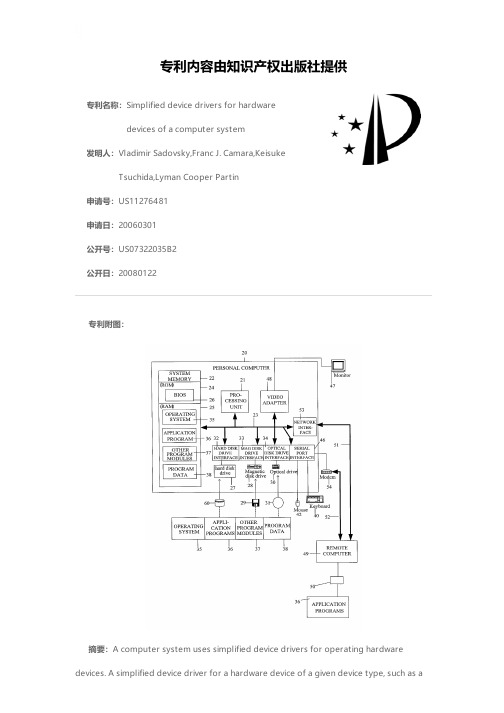
专利名称:Simplified device drivers for hardwaredevices of a computer system发明人:Vladimir Sadovsky,Franc J. Camara,KeisukeTsuchida,Lyman Cooper Partin申请号:US11276481申请日:20060301公开号:US07322035B2公开日:20080122专利内容由知识产权出版社提供专利附图:摘要:A computer system uses simplified device drivers for operating hardwaredevices. A simplified device driver for a hardware device of a given device type, such as aflatbed scanner, works with a system-supplied common driver for that given device type. The common driver and the simplified driver together function like a regular device driver. The simplified device driver implements a small number of entry point functions corresponding to a pre-selected set of operation commands “generic” to hardware devices of that given device type. When an application makes a request for an operation by the device, the request is passed through a device driver interface (DDI) to the common driver. The common driver then calls the entry point functions in the simplified device driver to carry out the requested operation.申请人:Vladimir Sadovsky,Franc J. Camara,Keisuke Tsuchida,Lyman Cooper Partin 地址:Bellevue WA US,Redmond WA US,Redmond WA US,Bellevue WA US国籍:US,US,US,US代理机构:Lee & Hayes, PLLC更多信息请下载全文后查看。
National Instruments 7831R设备配置指南说明书

Getting Started with the NI7831RThis document explains how to set up the National Instruments7831Rdevice.IntroductionThe NI 7831 is an R Series reconfigurable I/O (RIO) device with 96 digitalI/O (DIO) lines, eight independent 16-bit analog output (AO) channels, andeight independent 16-bit analog input (AI) channels.Traditional I/O devices have a fixed functionality provided by anapplication-specific integrated circuit (ASIC), but the NI 7831R has afield-programmable gate array (FPGA) that allows you to define devicefunctionality and timing.You can use the LabVIEW FPGA Module to graphically design theNI7831R timing and functionality without having to learn a low-levelprogramming language or a hardware description language (HDL)traditionally used for FPGA design. With the LabVIEW FPGA Module,you create or download a custom virtual instrument (VI) to the FPGA.You can reconfigure the NI 7831R device with a new VI at any time.You can use the LabVIEW Real-Time Module to communicate and controlthe NI 7831R device while performing additional tasks, such as real-timefloating-point processing and data logging.Note If you are using LabVIEW but not the LabVIEW FPGA Module, you can create VIsthat run in LabVIEW to control existing FPGA VIs, but you cannot create new FPGA VIs.The NI 7831R device has Flash memory that you can use to store VIs.You can configure VIs to load to the FPGA and to run when the devicepowers up.Required ItemsThis section provides lists of the items necessary for getting started usingthe PXI-7831R and the PCI-7831R device with Windows 2000/XP and theLabVIEW Real-Time Module.DocumentationThe NI 7831R User Manual describes the electrical and mechanical aspectsof the NI 7831R device and contains information about device operationand programming. This document is included on the NI-RIO CD and is alsoavailable at /manuals.LabVIEW Help is available in LabVIEW by selecting Help»VI, Function,& How-To Help.PXI-7831R with Windows 2000/XPUse the following items to set up and use the PXI-7831R withWindows2000/XP.❑PXI-7831R device❑The following software packages:–LabVIEW 7.0 or later–LabVIEW FPGA Module 1.0 or later—required to developcustom FPGA VIs for the PXI-7831R device–NI-RIO 1.1 or later—included with the PXI-7831R❑PXI/CompactPCI chassis and a PXI/CompactPCI embeddedcontroller running Windows2000/XP or any computer runningWindows 2000/XP and a MXI-3 link to a PXI/CompactPCI chassis❑At least one cable and device for connecting signals to the PXI-7831RGetting Started with the NI PCI-7831R with Windows 2000/XPUse the following items to set up and use the PCI-7831R withWindows2000/XP.❑PCI-7831R device❑The following software packages:–LabVIEW 7.1 or later–LabVIEW FPGA Module 1.1 or later—required to developcustom FPGA VIs for the PCI-7831R device–NI-RIO 1.1 or later—included with the PCI-7831R❑Pentium-based PCI computer running Windows 2000/XP❑At least one cable and device for connecting signals to the PCI-7831RPXI-7831R with the LabVIEW Real-Time Module for ETSUse the following items to set up and use the PXI-7831R with theLabVIEW FPGA Module and the LabVIEW Real-Time Module.❑PXI-7831R device❑The following software packages:–LabVIEW 7.0 or later–LabVIEW Real-Time Module for ETS 7.0 or later–LabVIEW FPGA Module 1.0 or later—required to developcustom FPGA VIs for the PXI-7831R device–NI-RIO 1.0 or later—included with the PXI-7831R❑PXI/CompactPCI chassis and real-time PXI controller❑One of the following host computers, depending upon yourapplication, running Windows2000/XP:–PC–Laptop computer–PXI/CompactPCI embedded controller❑At least one cable and device for connecting signals to the PXI-7831R❑CAT 5 Ethernet crossover cable if the real-time PXI system is notconfigured on a network. To connect the PXI system to a network port,use a standard CAT 5 10/100Base-T Ethernet cable.© National Instruments Corporation3Getting Started with the NI 7831RPCI-7831R with the LabVIEW Real-Time Module for ETSUse the following items to set up and use the PCI-7831R with theLabVIEW FPGA Module and the LabVIEW Real-Time Module for ETS.❑PCI-7831R device❑The following software packages:–LabVIEW 7.1 or later–LabVIEW Real-Time Module for ETS 7.1 or later–LabVIEW FPGA Module 1.1 or later–NI-RIO 1.1 or later—included with the PXI-7831R❑Pentium-based PCI computer. For information about the desktop PCmodels that National Instruments recommends, refer to the NI Website at /info and enter etspc.❑One of the following host computers running Windows2000/XP:–PC–Laptop computer–PXI/CompactPCI embedded controller❑At least one cable and device for connecting signals to the PXI-7831R PCI-7831R with the LabVIEW Real-Time Module 7.1 for RTXUse the following items to set up and use the PCI-7831R with theLabVIEW Real-Time Module 7.1 for RTX.❑PCI-7831R device❑The following software packages:–LabVIEW Real-Time Module for RTX 7.1 or later–LabVIEW FPGA Module 1.1 or later–NI-RIO CD—included with the PCI-7831R❑Pentium-based PCI computer running Windows 2000/XP❑ A host PC running Windows 2000/XP❑At least one cable and device for connecting signals to the PCI-7831RGetting Started with the NI © National Instruments Corporation 5Getting Started with the NI 7831R Installing SoftwareThe following instructions describe how to install the NI-RIO devicedrivers and LabVIEW.Installing LabVIEW, the LabVIEW Real-Time Module for ETS, and the LabVIEW FPGA ModuleUse the following sequence when installing LabVIEW, the LabVIEWReal-Time Module, and the LabVIEW FPGA Module. For more detailedinformation about software requirements, refer to the LabVIEW FPGARelease Notes .If you are using NI-RIO without LabVIEW, skip these steps and completethe steps in the Installing NI-RIO Device Drivers section.Note You must install LabVIEW (version 7.1 or later for PCI, and version 7.0 or later for PXI) and the LabVIEW modules you will use with the NI 7831R before installing theNI-RIO device drivers. For LabVIEW installation instructions, refer to the LabVIEWRelease Notes .1.Install LabVIEW for Windows from the LabVIEW CD.2.If you are using the LabVIEW Real-Time Module for ETS, installthe LabVIEW Real-Time Module for ETS from the LabVIEWReal-Time CD.If you are using the PCI-7831R device with the LabVIEW Real-TimeModule for RTX, install the LabVIEW Real-Time module for RTXfrom the LabVIEW Real-Time CD.Note If you are using the NI 7831R with Windows only, it is not necessary to install the LabVIEW Real-Time Module.3.Install LabVIEW FPGA from the LabVIEW FPGA CD.4.Install the NI-RIO device drivers. Refer to the Installing NI-RIODevice Driverssection for driver installation instructions.Getting Started with the NI 7831R Installing NI-RIO Device DriversComplete the following steps to install the NI-RIO device drivers that areincluded with the NI 7831R device. If you are using LabVIEW, completethe installation instructions in the Installing LabVIEW, the LabVIEWReal-Time Module for ETS, and the LabVIEW FPGA Module sectionbefore installing the NI-RIO device drivers.1.Run setup.exe from the NI-RIO CD and follow the setup instructions.2.Follow the onscreen instructions until the Feature Tree window appears. 3.In the Feature Tree window, select the components to install. You mustinstall NI-VISA, NI-RIO, and NI Measurement & AutomationExplorer (MAX).4.Follow the onscreen instructions to complete the driver installation.5.Reboot your computer.Installing HardwareThis section describes how to unpack and install the PXI-7831R and thePCI-7831R devices.Note You must install the NI-RIO device drivers before installing the NI 7831R device.UnpackingThe NI 7831R device ships in an antistatic package to prevent electrostaticdischarge from damaging device components. To prevent such damagewhen handling the device, take the following precautions:•Ground yourself using a grounding strap or by holding a grounded object, such as your computer chassis.•Touch the antistatic package to a metal part of the computer chassisbefore removing the devices from the package.Caution Never touch the exposed pins of connectors.Remove the devices from the package and inspect the devices for loosecomponents or any other sign of damage. Notify NI if the devices appeardamaged in any way. Do not install damaged devices into the computer.Store the NI 7831R in the antistatic envelope when not in use.© National Instruments Corporation 7Getting Started with the NI 7831RPXI-7831R InstallationYou can install the PXI-7831R in any available peripheral slot in the PXIor CompactPCI chassis. Complete the following instructions to install thePXI-7831R device.Note You must install the software before installing the hardware. For software installation instructions, refer to the Installing Software section.1.Power off and unplug the PXI or CompactPCI chassis.2.Make sure there are no lit LEDs on the chassis. Wait for any lit LEDs to go out before continuing the installation.3.Remove the filler panel for the peripheral slot.4.Ground yourself using a grounding strap or by touching a grounded object, such as the PXI or CompactPCI chassis. 5.Insert the PXI-7831R into the slot. Use the injector/ejector handle to fully inject the PXI-7831R into place.6.Screw the front panel of the PXI-7831R to the front panel mounting rails of the chassis.7.Visually verify the installation. Make sure the PXI-7831R is nottouching other devices or components and that the PXI-7831R is fullyinserted into the slot.8.Plug in and power on the PXI or CompactPCI chassis.PCI-7831R InstallationYou can install the PCI-7831R in any available PCI expansion slot in thecomputer. To achieve the best noise performance, leave as much room aspossible between the PCI-7831R and other boards.Complete the following instructions to install the PCI-7831R.Note You must install the software before installing the hardware. For software installation instructions, refer to the Installing Software section.1.Power off and unplug the computer.Caution To protect both yourself and the computer from electrical hazards, the computer must remain off and unplugged until the PCI-7831R device is completely installed.2.Remove the computer cover. Make sure there are no lit LEDs on themotherboard. Wait for any lit LEDs to go out before continuing theinstallation.Getting Started with the NI 7831R 3.Touch the metal part of the power supply case inside the computer to discharge any static electricity that might be on your clothes or body.4.Locate the metal bracket that covers the cut-out in the back panelof the chassis for the slot you have selected. Remove and save thebracket-retaining screw and the bracket cover.5.Line up the PCI-7831R card-edge connector with the expansionslot receptacle. Using slow, evenly distributed pressure, press thePCI-7831R straight down until it seats in the expansion slot.6.Reinstall the bracket-retaining screw to secure the PCI-7831R to theback panel rail.7.Visually verify the installation.8.Replace the computer cover, and plug the computer ing the NI PCI-7831R with the LabVIEW Real-Time Module for RTXYou can use the LabVIEW Real-Time Module for RTX with thePCI-7831R. After you have installed Venturcom RTX Runtime, theLabVIEW Real-Time Module for RTX, and RTX support from theNI-RIO 1.1 Driver CD, complete the following steps.Note Before adding RTX support for the R Series device, close all NI software.1.Select Start»Program Files»Venturcom RTX»RTX»RTX Properties .2.On the Plug and Play tab, right-click NI-7831R and select Add RTX INF Support .3.Click the Apply button. RTX Properties returns a Warning dialog box. Click OK .4.In the RTX Properties window, click OK .5.Right-click My Computer and select Properties .6.Select the Hardware tab and click Device Manager .7.For Windows XP, expand NI-RIO Devices, right-click NI-7831R andselect Update Driver . In the Hardware Update Wizard window, selectInstall the software automatically and click Next . When the wizardfinishes installing the software, click Finish . The NI PCI-7831Rappears under RTX Drivers as NI-7831R RTX Supported .For Windows 2000, expand NI-RIO Devices, right-click NI 7831Rand select Properties . On the Driver tab, click Update Driver . In theUpgrade Device Driver Wizard window, click Next . Select Searchfor a suitable driver for my device and click Nextthree times. WhenWindows finishes installing the software, click Finish. TheNI PCI-7831R appears under RTX Drivers as NI-7831R RTXSupported.8.In the Device Manager window, select View»Resources byconnection.9.In the Device Manager window, expand Interrupt Request (IRQ).Make sure that the NI PCI-7831R is not sharing an IRQ with any otherdevices. Refer to the Venturcom RTX Runtime Help for informationabout modifying a PCI device.10.Reboot your computer.11.Select Start»Run. In the Run window, enter net start nirtrtxand click OK.The PCI-7831R now supports RTX. When you launch LabVIEW, thePCI-7831R appears in the LabVIEW Execution Target menu as FPGADevice (PCI-7831R) visa://localhost::RTRTX::0/RIO0::INSTR.Removing RTX SupportComplete the following steps to remove RTX support from the PCI-7831R.1.Close all NI software.2.Select Start»Program Files»Venturcom RTX»RTX»RTXProperties.3.On the Plug and Play tab, right-click NI-7831R and select RemoveRTX INF Support.4.Click Apply. RTX Properties returns a Warning dialog box. Click OK.5.In the RTX Properties window, click OK.6.Right-click My Computer and select Properties.7.Select the Hardware tab and click Device Manager.8.For Windows XP, expand Rtx Drivers, right-click NI-7831R RTXSupported and select Update Driver.You have removed RTX support for the PCI-7831R.© National Instruments Corporation9Getting Started with the NI 7831RConnecting SignalsThe NI7831R has two DIO connectors with 40DIO lines per DIOconnector, and one MIO connector with eight AI lines, eight AO lines,and16DIO lines.Figure1 shows the I/O connector locations for the PXI-7831R and thePCI-7831R. The I/O connectors are numbered starting at zero.Figure 1. NI 7831R Connector LocationsGetting Started with the NI © National Instruments Corporation 11Getting Started with the NI 7831RFigure 2 shows the pin assignments for the I/O connectors on the NI 7831R. The DIO connector pin assignment applies to both DIO connectors on the NI 7831R.Figure 2. NI 7831R I/O Connector Pin AssignmentsCautionConnections that exceed any of the maximum ratings of input or output signalson the NI 7831R can damage the NI 7831R and the computer. NI is not liable for any damage resulting from such signal connections. Refer to the NI 7831R User Manual for the maximum input ratings for each signal.For detailed information about connecting I/O signals, refer to the NI 7831R User Manual .Cabling OptionsAccessing the signals on the I/O connectors requires at least one cable andone signal accessory. Table1 summarizes the National Instruments cablesavailable for use with the NI 7831R device.Table 1. Cabling OptionsCable Connector DescriptionSH68-C68-S MIO/DIO For connecting signals from the MIO or DIOconnector to the NI SCB-68 terminal block.SHC68-68-RMIO MIO For connecting signals from the MIO connector tothe SCB-68 terminal block.Improves signal integrity and noise immunity.Provides shielding on all AI channels and an overallanalog shield to reduce digital-to-analog crosstalk. NSC68-262650MIO For direct connection of the NI7831R to 5B andSSR analog and digital signal conditioningbackplanes.Routes signals to connectors that attach directlyto5B backplanes (for analog signals) and SSRbackplanes (for digital signals).NSC68-5050DIO For direct connection of the NI7831R andSSR backplanes.Routes signals to connectors that attach directly toSSR backplanes.Documentation ResourcesRefer to the following documentation for information about theLabVIEW FPGA Module, R Series hardware, and VIs necessaryfor your application.•LabVIEW FPGA Module Release Notes—describes the softwareinstallation and other known software issues•LabVIEW FPGA Module User Manual—describes the LabVIEWFPGA Module software and techniques for building applications inLabVIEW with the LabVIEW FPGA Module•NI 7831R User Manual—describes the electrical and mechanicalaspects of the PXI-7811R device and contains information concerningits operation and programmingGetting Started with the NI •LabVIEW Help—describes the VIs and function reference information•CompactRIO R Series Expansion System InstallationInstructions—describes how to install the CompactRIO R SeriesExpansion chassis and CompactRIO I/O modulesWhere to Go from HereRefer to the LabVIEW FPGA Module Release Notes for information aboutgetting started with LabVIEW FPGA VIs and host VIs. This document alsoprovides examples for verifying that your software and hardware areproperly installed. To access this document, select Start»Programs»National Instruments»LabVIEW»Module Documents.© National Instruments Corporation13Getting Started with the NI 7831RCompactRIO™, LabVIEW™, MXI™, National Instruments™, NI™, ™, NI-DAQ™, and NI-VISA™ are trademarks of National Instruments Corporation. Product and company names mentioned herein are trademarks or trade names of their respective companies. For patents coveringNational Instruments products, refer to the appropriate location: Help»Patents in your software, the patents.txt file on your CD, or /patents.© 2003–2004 National Instruments Corp. All rights reserved.323256B-01Apr 04 *323256B-01*。
Silicon Labs CP210x USB-to-UART 驱动程序下载与安装指南说明书
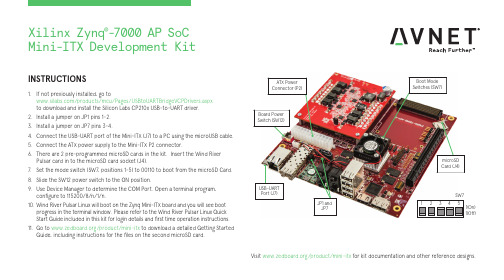
INSTRUCTIONS1. If not previously installed, go to /products/mcu/Pages/USBtoUARTBridgeVCPDrivers.aspx to download and install the Silicon Labs CP210x USB-to-UART driver.2. Install a jumper on JP1 pins 1-2.3. Install a jumper on JP7 pins 3-4.4. Connect the USB-UART port of the Mini-ITX (J7) to a PC using the microUSB cable.5. Connect the ATX power supply to the Mini-ITX P2 connector.6. There are 2 pre-programmed microSD cards in the kit. Insert the Wind River Pulsar card in to the microSD card socket (J4).7. Set the mode switch (SW7, positions 1-5) to 00110 to boot from the microSD Card.8. Slide the SW12 power switch to the ON position.9. Use Device Manager to determine the COM Port. Open a terminal program, configure to 115200/8/n/1/n.10. Wind River Pulsar Linux will boot on the Zynq Mini-ITX board and you will see boot progress in the terminal window. Please refer to the Wind River Pulsar Linux Quick Start Guide included in this kit for login details and first time operation instructions.11. Go to /product/mini-itx to download a detailed Getting Started Guide, including instructions for the files on the second microSD card.Visit /product/mini-itx for kit documentation and other reference designs.1(Off)1(On)JP1 and JP7Xilinx Zynq ®-7000 AP SoCMini-ITX Development KitAVNET DESIGN KIT LICENSE AND PRODUCT WARRANTYTHE AVNET DESIGN KIT (“DESIGN KIT” OR “PRODUCT”) AND ANY SUPPORTING DOCUMENTATION (“DOCUMENTATION” OR “PRODUCT DOCUMENTATION”) IS SUBJECT TO THIS LICENSE AGREEMENT (“LICENSE”). USE OF THE PRODUCT OR DOCUMENTATION SIGNIFIES ACCEPTANCE OF THE TERMS AND CONDITIONS OF THIS LICENSE. THE TERMS OF THIS LICENSE AGREEMENT ARE IN ADDITION TO THE AVNET CUSTOMER TERMS AND CONDITIONS, WHICH CAN BE VIEWED AT. THE TERMS OF THIS LICENSE AGREEMENT WILL CONTROL IN THE EVENT OF A CONFLICT.1. Limited License. Avnet grants You, the Customer, (“You” “Your” or “Customer”) a limited, non-exclusive, non-transferable, license to: (a) use the Product for Your own internal testing, evaluation and design efforts at a single Customer site; (c)make, use and sell the Product in a single production unit. No other rights are granted and Avnet and any other Product licensor reserves all rights not specifically granted in this License Agreement. Except as expressly permitted in this License, neither the Design Kit, Documentation, nor any portion may be reverse engineered, disassembled, decompiled, sold, donated, shared, leased, assigned, sublicensed or otherwise transferred by Customer. The term of this License is in effect until terminated. Customer may terminate this license at any time by destroying the Product and all copies of the Product Documentation.2. Changes. Avnet may make changes to the Product or Product Documentation at any time without notice. Avnet makes no commitment to update or upgrade the Product or Product Documentation and Avnet reserves the right to discontinue theProduct or Product Documentation at any time without notice.3. Product Documentation. Product Documentation is provided by Avnet on an “AS-IS” basis and does not form a part of the properties of the Product. All Product Documentation is subject to change without notice. Avnet makes no representationas to the accuracy or completeness of the Product Documentation, and DISCLAIMS ALL REPRESENTATIONS, WARRANTIES AND LIABILITIES UNDER ANY THEORY WITH RESPECT TO PRODUCT INFORMATION.4. Limited Product Warranty. AVNET WARRANTS THAT AT THE TIME OF DELIVERY, THE PRODUCTS SHALL MEET THE SPECIFICATIONS STATED IN AVNET DOCUMENTATION FOR SIXTY (60) DAYS FROM DELIVERY OF PRODUCTS. IF THE CUSTOMER CANPROVIDE PROOF THAT THE QUALIFIED AVNET PRODUCT WAS PURCHASED FOR THE PURPOSE OF AND DEPLOYED AS A COMPONENT IN THE CUSTOMER’S COMMERCIALLY AVAILABLE PRODUCT THE WARRANTY WILL BE EXTENDED TO TWELVE (12) MONTHS FROM THE DATE OF PURCHASE. TO THE EXTENT PERMITTED BY LAW, AVNET MAKES NO OTHER WARRANTY, EXPRESS OR IMPLIED, SUCH AS WARRANTY OF MERCHANTABILITY, FITNESS FOR PURPOSE OR NON-INFRINGEMENT. YOUR SOLE AND EXCLUSIVE REMEDY FOR BREACH OF AVNET’S WARRANTY IS, AT AVNET’S CHOICE: (I) REPAIR THE PRODUCTS; (ii) REPLACE THE PRODUCTS AT NO COST TO YOU; OR (iii) REFUND YOU THE PURCHASE PRICE OF PRODUCTS.5. LIMITATIONS OF LIABILITY. CUSTOMER SHALL NOT BE ENTITLED TO AND AVNET WILL NOT LIABLE FOR ANY INDIRECT, SPECIAL, INCIDENTAL OR CONSEQUENTIAL DAMAGES OF ANY KIND OR NATURE, INCLUDING, WITHOUT LIMITATION, BUSINESSINTERRUPTION COSTS, LOSS OF PROFIT OR REVENUE, LOSS OF DATA, PROMOTIONAL OR MANUFACTURING EXPENSES, OVERHEAD, COSTS OR EXPENSES ASSOCIATED WITH WARRANTY OR INTELLECTUAL PROPERTY INFRINGEMENT CLAIMS, INJURY TO REPUTATION OR LOSS OF CUSTOMERS, EVEN IF AVNET HAS BEEN ADVISED OF THE POSSIBILITY OF SUCH DAMAGES. THE PRODUCTS AND DOCUMENTATION ARE NOT DESIGNED, AUTHORIZED OR WARRANTED TO BE SUITABLE FOR USE IN MEDICAL, MILITARY, AIR CRAFT, SPACE OR LIFE SUPPORT EQUIPMENT NOR IN APPLICATIONS WHERE FAILURE OR MALFUNCTION OF THE PRODUCTS CAN REASONABLY BE EXPECTED TO RESULT IN A PERSONAL INJURY, DEATH OR SEVERE PROPERTY OR ENVIRONMENTAL DAMAGE. INCLUSION OR USE OF PRODUCTS IN SUCH EQUIPMENT OR APPLICATIONS, WITHOUT PRIOR AUTHORIZATION IN WRITING OF AVNET, IS NOT PERMITTED AND IS AT CUSTOMER’S OWN RISK. CUSTOMER AGREES TO FULLY INDEMNIFY AVNET FOR ANY DAMAGES RESULTING FROM SUCH INCLUSION OR USE.6. LIMITATION OF DAMAGES. CUSTOMER’S RECOVERY FROM AVNET FOR ANY CLAIM SHALL NOT EXCEED CUSTOMER’S PURCHASE PRICE FOR THE PRODUCT GIVING RISE TO SUCH CLAIM IRRESPECTIVE OF THE NATURE OF THE CLAIM, WHETHER INCONTRACT, TORT, WARRANTY, OR OTHERWISE.7. INDEMNIFICATION. AVNET SHALL NOT BE LIABLE FOR AND CUSTOMER SHALL INDEMNIFY, DEFEND AND HOLD AVNET HARMLESS FROM ANY CLAIMS BASED ON AVNET’S COMPLIANCE WITH CUSTOMER’S DESIGNS, SPECIFICATIONS OR IN¬STRUCTIONS,OR MODIFICATION OF ANY PRODUCT BY PARTIES OTHER THAN AVNET, OR USE IN COMBINATION WITH OTHER PRODUCTS.8. U.S. Government Restricted Rights. The Product and Product Documentation are provided with “RESTRICTED RIGHTS.” If the Product and Product Documentation and related technology or documentation are provided to or made available tothe United States Government, any use, duplication, or disclosure by the United States Government is subject to restrictions applicable to proprietary commercial computer software as set forth in FAR 52.227-14 and DFAR 252.227-7013, et seq., its successor and other applicable laws and regulations. Use of the Product by the United States Government constitutes acknowledgment of the proprietary rights of Avnet and any third parties. No other governments are authorized to use the Product without written agreement of Avnet and applicable third parties.9. Ownership. Licensee acknowledges and agrees that Avnet or Avnet’s licensors are the sole and exclusive owner of all Intellectual Property Rights in the Licensed Materials, and Licensee shall acquire no right, title, or interest in the LicensedMaterials, other than any rights expressly granted in this Agreement.10. Intellectual Property. All trademarks, service marks, logos, slogans, domain names and trade names (collectively “Marks”) are the properties of their respective owners. Avnet disclaims any proprietary interest in Marks other than its own. Avnet andAV design logos are registered trademarks and service marks of Avnet, Inc. Avnet’s Marks may be used only with the prior written permission of Avnet, Inc.11. General. The terms and conditions set forth in the License Agreement or at will apply notwithstanding any conflicting, contrary or additional terms and conditions in any purchase order, sales acknowledgement confirmation orother document. If there is any conflict, the terms of this License Agreement will control. This License may not be assigned by Customer, by operation of law, merger or otherwise, without the prior written consent of Avnet and any attempted or purported assignment shall be void. Licensee understands that portions of the Licensed Materials may have been licensed to Avnet from third parties and that such third parties are intended beneficiaries of the provisions of this Agreement. In the event any of the provisions of this Agreement are for any reason determined to be void or unenforceable, the remaining provisions will remain in full effect. This constitutes the entire agreement between the parties with respect to the use of this Product, and supersedes all prior or contemporaneous understandings or agreements, written or oral, regarding such subject matter. No waiver or modification is effective unless agreed to in writing and signed by authorized representatives of both parties. The obligations, rights, terms and conditions shall be binding on the parties and their respective successors and assigns. The License Agreement is governed by and construed in accordance with the laws of the State of Arizona excluding any law or principle, which would apply the law of any other jurisdiction. The United Nations Convention for the International Sale of Goods shall not apply.Copyright © 2017 Avnet, Inc. AVNET, "Reach Further," and the AV logo are registered trademarks of Avnet, Inc. All other brands are the property of their respective owners. LIT# 5117-QSC-AES-MINI-ITX-7Z100-BAS-G-V1。
UC-8100 Series Hardware User's Manual

UC-8100 Series Hardware User’s ManualVersion 4.0, September 2020/product© 2020 Moxa Inc. All rights reserved.UC-8100 Series Hardware User’s Manual The software described in this manual is furnished under a license agreement and may be used only in accordance withthe terms of that agreement.Copyright Notice© 2020 Moxa Inc. All rights reserved.TrademarksThe MOXA logo is a registered trademark of Moxa Inc.All other trademarks or registered marks in this manual belong to their respective manufacturers.DisclaimerInformation in this document is subject to change without notice and does not represent a commitment on the part of Moxa.Moxa provides this document as is, without warranty of any kind, either expressed or implied, including, but not limited to, its particular purpose. Moxa reserves the right to make improvements and/or changes to this manual, or to the products and/or the programs described in this manual, at any time.Information provided in this manual is intended to be accurate and reliable. However, Moxa assumes no responsibility for its use, or for any infringements on the rights of third parties that may result from its use.This product might include unintentional technical or typographical errors. Changes are periodically made to the information herein to correct such errors, and these changes are incorporated into new editions of the publication.Technical Support Contact Information/supportMoxa AmericasToll-free: 1-888-669-2872 Tel: +1-714-528-6777 Fax: +1-714-528-6778Moxa China (Shanghai office) Toll-free: 800-820-5036Tel: +86-21-5258-9955 Fax: +86-21-5258-5505Moxa EuropeTel: +49-89-3 70 03 99-0 Fax: +49-89-3 70 03 99-99Moxa Asia-PacificTel: +886-2-8919-1230 Fax: +886-2-8919-1231Moxa IndiaTel: +91-80-4172-9088 Fax: +91-80-4132-1045Table of Contents1.Introduction ...................................................................................................................................... 1-1Overview ........................................................................................................................................... 1-2 Model Descriptions .............................................................................................................................. 1-2 Package Checklist ............................................................................................................................... 1-2 Hardware Specifications ...................................................................................................................... 1-2 Hardware Block Diagram ..................................................................................................................... 1-3 2.Hardware Introduction...................................................................................................................... 2-1Appearance ........................................................................................................................................ 2-2 LED Indicators .................................................................................................................................... 2-3 Default Programmable Button Operations .............................................................................................. 2-4D iagnosing Device and Subsystem Failures ..................................................................................... 2-4Reset to Default Button ....................................................................................................................... 2-5 Real Time Clock .................................................................................................................................. 2-5 Placement Options .............................................................................................................................. 2-5 DIN Rail Mounting ....................................................................................................................... 2-5Wall or Cabinet Mounting ............................................................................................................. 2-6 3.Hardware Connection Description ..................................................................................................... 3-1Wiring Requirements ........................................................................................................................... 3-2 Connecting the Power .................................................................................................................. 3-2Grounding the Unit ...................................................................................................................... 3-2 Connecting to the Console Port ............................................................................................................. 3-3 Connecting to the Network ................................................................................................................... 3-3 Connecting to a Serial Device ............................................................................................................... 3-4 Inserting the SD and SIM Card ............................................................................................................. 3-4 USB Port ............................................................................................................................................ 3-4 Installing the Cellular Module ............................................................................................................... 3-5 A.Regulatory Approval Statements ....................................................................................................... A-11Introduction The UC-8100 series computing platform is designed for embedded data acquisition applications. The computer comes with one or two RS- 232/422/485 serial ports and dual 10/100 Mbps Ethernet LAN ports, as well as a Mini PCIe socket to support cellular modules. These versatile communication capabilities let users efficiently adapt the UC-8100 computers to a variety of complex communications solutions.The following topics are covered in this chapter:❒Overview❒Model Descriptions❒Package Checklist❒Hardware Specifications❒Hardware Block DiagramOverviewThe UC-8100 Series is built around an Armv7 Cortex-A8 RISC processor that has been optimized for use inenergy monitoring systems, but is widely applicable to a variety of industrial solutions. With flexible interfacing options, this tiny embedded computer is a reliable and secure gateway for data acquisition and processing at field sites as well as a useful communication platform for many other large-scale deployments. Model DescriptionsThe UC-8100 Series includes the following models:•UC-8131-LX: RISC-based platform with 300 MHz CPU, 2 Ethernet ports, 1 serial port, 8 GB eMMC, SD socket, USB port, and Moxa Industrial Linux pre-installed•UC-8132-LX: RISC-based platform with 300 MHz CPU, Mini PCIe socket for cellular/Wi-Fi module, 2 Ethernet ports, 2 serial ports, 8 GB eMMC, SD socket, USB port, and Moxa Industrial Linux pre-installed •UC-8162-LX: RISC-based platform with 600 MHz CPU, Mini PCIe socket for cellular/Wi-Fi module, 2 Ethernet ports, 2 serial ports, 8 GB eMMC, SD socket, USB port, and Moxa Industrial Linux pre-installed •UC-8112-LX: RISC-based platform with 1 GHz CPU, Mini PCIe socket for cellular/Wi-Fi module, 2 Ethernet ports, 2 serial ports, 8 GB eMMC, SD socket, USB port, and Moxa Industrial Linux pre-installed Package ChecklistBefore deploying the UC-8100 computer, verify that the package contains the following items:•UC-8100 embedded computer•Console cable•Power jack•3-pin terminal block for power (Pre-installed on the UC-8100)•5-pin terminal block for UART x 2 (Pre-installed on the UC-8100)NOTE: Notify your sales representative if any of the above items are missing or damaged. Hardware SpecificationsNOTE The latest specifications for Moxa’s products can be found at https://.Hardware Block Diagram2Hardware Introduction The UC-8100 Series of embedded computers are compact and rugged, making them suitable for industrial applications. The LED indicators allow users to monitor performance and identify trouble spots quickly, and the multiple ports can be used to connect a variety of devices. The UC-8100 Series comes with a reliable and stable hardware platform that lets you devote the bulk of your time to application development. In this chapter, we provide basic information about the embedded computer’s hardware and its various components.The following topics are covered in this chapter:❒Appearance❒LED Indicators❒Default Programmable Button OperationsD iagnosing Device and Subsystem Failures❒Reset to Default Button❒Real Time Clock❒Placement OptionsD IN Rail MountingW all or Cabinet MountingAppearanceFront ViewTop & Bottom ViewsTop BottomDimensions [units: mm (in)]LED IndicatorsRefer to the following table for information about each LED. LED NameColorFunctionUSB Green Steady On USB device is connected and working normally Off USB device is not connected.SDGreen Steady On SD Card inserted and working normally OffSD Card is not detectedPowerGreen Power is on and the computer is working normally. Off Power is off.LAN1/2 (On RJ45 connector)GreenSteady On 100 Mbps Ethernet link Blinking Data transmitting Yellow Steady On 10 Mbps Ethernet link BlinkingData transmittingOff Ethernet is not connectedWireless Signal StrengthGreenYellow Red Number of glowing LEDs indicates signal strength 3 (Green + Yellow + Red): Excellent 2 (Yellow + Red) : Good 1 (Red) : PoorOff Wireless module is not detectedDiagnosis Programmable Green Yellow RedRefer to the section Chapter 3 in Hardware Manual for details. These 3 LEDs are programmable; refer to Chapter 5 in Hardware Manual for details.Default Programmable Button OperationsThe push button is used to diagnose device failure or to perform firmware restoration. After depressing the button, release it at the appropriate time to enter the desired mode to either diagnose your device or restore your device to the default configuration. See below for detailed instructions.The LED indicators behave differently when diagnosing a device failure compared to performing a firmware restoration. See the following table for details. StatusRed LEDYellow LED Green LED Executing diagnostics program Blinking Off On Resetting to default configurationBlinkingBlinkingOnD iagnosing Device and Subsystem FailuresThe red LED will start blinking once you press the push button. Keep the button pressed until the green LED is lit for the first time and then release the button to enter diagnostic mode to check which peripherals are available on the UC-8100-LX. When the diagnostic program is executing, the red LED will be blinking. StatusRed LEDYellow LED Green LED Diagnostics program is executing BlinkingOffOnThe following two tables describe the diagnostics results related to hardware defects and system operation.H ardware DefectsIf you observe any of these hardware issues, contact Moxa for further instructions. StatusRed LED Yellow LED Green LED UART1 device issue On On Off UART2 device issue (except UC-8131) OnOnBlinkingLAN 1 device issue On Off Off LAN 2 device issue On Off Blinking Button device issue On Blinking Off TPM device issue On Blinking Blinking LED device issueOnOffOffS ystem OperationIf you observe any of the following issues, check the item indicated by the LEDs. StatusRed LED Yellow LED Green LED CPU usage (over 90%) Blinking On Off RAM usage (over 90%) Off On Off Disk usage (over 90%) Off On Blinking File system corruptedBlinkingOnBlinking0 2478Time (s)Reset to Default ButtonPress and hold the Reset Button continuously for at least 5 seconds to load the factory defaultconfiguration . After the factory default configuration has been loaded, the system will reboot automatically. The Power LED will blink on and off for the first 5 seconds, and then maintain a steady glow once the system has rebooted.We recommend that you only use this function if the software is not working properly and you want to load factory default settings. The Reset to Default functionality is not designed to hard reboot the UC-8100.Real Time ClockThe UC-8100’s real time clock is powered by a non-rechargeable battery. When the computer is not plugged into a power supply, the battery has an estimated life around 1 year. When the computer is plugged into powersupply, the standby current source will be switch to the power supply. We strongly recommend that you do not replace the battery without help from a qualified Moxa support engineer. If you need to change the battery, contact the Moxa RMA service team.Placement OptionsThere are two sliders on the back of the unit for DIN-rail and wall mounting.DIN-rail MountingPull out the bottom slider, latch the unit onto a DIN rail, and push the slider back in.Wall or Cabinet MountingPull out both the top and bottom sliders and align the screws accordingly.Another method for wall mounting installation is to use the optional wall mounting kit. Attach two mounting brackets on the side panel of the computer, and fasten with screws. Install the computer on a wall or cabinet by fastening two screws for each bracket.NOTE Before tightening the screws into the wall, make sure the screw head and shank size are suitable by inserting the screw into one of the keyhole-shaped apertures of the wall mounting plates.3 Hardware Connection DescriptionThis section describes how to connect the UC-8100 to a network and various devices for first time testing purposes.The following topics are covered in this chapter:❒Wiring RequirementsC onnecting the PowerG rounding the Unit❒Connecting to the Console Port❒Connecting to the Network❒Connecting to a Serial Device❒Inserting the SD and SIM Card❒USB Port❒Installing the Cellular ModuleWiring RequirementsIn this section, we describe how to connect various devices to the embedded computer. You should heed the following common safety precautions before proceeding with the installation of any electronic device: • Use separate paths to route wiring for power and devices. If power wiring and device wiring paths mustcross, make sure the wires are perpendicular at the intersection point.NOTE: Do not run signal or communication wiring and power wiring in the same wire conduit. To avoid interference, wires with different signal characteristics should be routed separately.• You can use the type of signal transmitted through a wire to determine which wires should be kept separate.The rule of thumb is that wiring that shares similar electrical characteristics can be bundled together. • Keep input wiring and output wiring separate.• When necessary, it is strongly advised that you label wiring to all devices in the system.Connecting the PowerTerminal BlockThe UC-8100 has a 3-pin terminal block for a 12 to 24 VDC power input.The figure show how the power input interface connects to external power sources. If the power is properly supplied, the Power LED will light up. The Power LED will glow a solid green color when the operating system is ready (it may take 30 to 60 seconds for the operating system to boot up).Grounding the UnitGrounding and wire routing help limit the effects of noise due to electromagnetic interference (EMI). Run the ground connection from the ground screw to the grounding surface prior to connecting devices.SG: The Shielded Ground (sometimes called Protected Ground) contact is the bottomcontact of the 3-pin power terminal block connector when viewed from the angle shownhere. Connect the SG wire to an appropriate grounded metal surface.Connecting to the Console PortThe UC-8100’s console port is a 4-pin pin-header RS-232 port located on the top panel of the case. It isdesigned for serial console terminals, which are useful for identifying the boot up message, or for debugging when the system cannot boot up.Serial Console Port & Pinouts Serial Console CablePin Signal1 TxD2 RxD3 NC4 GNDConnecting to the NetworkConnect one end of the Ethernet cable to one of the UC-8100’s 10/100M Ethernet ports (8-pin RJ45) and the other end of the cable to the Ethernet network. If the cable is properly connected, the UC-8100 will indicate a valid connection to the Ethernet in the following ways:The LED indicator in the lower right corner glows a solid green color when the cable is properly connected to a 100 Mbps Ethernet network. The LED will flash on and off when Ethernet packets are being transmitted or received. PinSignal1 ETx+2 ETx-3 ERx+4 –5 –6 ERx-7 –8 – The LED indicator in the upper right corner glows a solid orange colorwhen the cable is properly connected to a 10 Mbps Ethernetnetwork. The LED will flash on and off when Ethernet packets arebeing transmitted or received.Connecting to a Serial DeviceUse properly wired serial cables to connect the UC-8100 to serial devices. The serial ports of the UC-8100 use the 5-pin terminal block. The ports can be configured by software for RS-232, RS-422, or 2-wire RS-485. The precise pin assignments are shown in the following table:Terminal BlockRS-232/422/485 PinoutsPin RS-232 RS-422 RS-4851 TXD TXD+– 2RXDTXD-– 3 RTS RXD+ D+ 4CTS RXD- D- 5GNDGNDGNDInserting the SD and SIM CardThe UC-8100 comes with an SD socket for storage expansion, and a SIM card socket that can be installed with a SIM card for cellular communication. The SD card/SIM card sockets are located on the lower part of the front panel. To install them, remove the screw and the protection cover to access the socket, and then plug the SD card and the SIM card into the sockets directly. Remember to push in on the SD card or SIM card first if you want to remove them.USB PortThe UC-8100 provides 1 USB 2.0 full speed port (OHCI), type A connector, which supports a keyboard or mouse, as well as an external flash disk for storing large amounts of data.Installing the Cellular ModuleThe UC-8100 provides a Mini PCIe socket for installing a cellular module. The cellular module package includes the following items.Follow these steps to install the cellular module.1.Unfasten the screws on the side panel of thecomputer and remove the cover.2.Find the location of the PCIe socket.3.Remove the plastic plate and the sticker on bothsides of the large thermal pad and place it in the socket. Press the thermal pad down so that it sticks to the base of the socket.Place the thermal pad as close as possible to the holes for the screws used to secure the module.4.Insert the cellular module into the socket andtighten the screws to secure the module to thesocket.5.Remove the plastic plate and the sticker on bothside of the small thermal pad and stick thethermal pad on to the module.6.Install the antenna cables.There are three antenna connectors on themodule; two for cellular antennas and one for aGPS antenna. Refer to the figure for details. Asthere are only two antenna connector holes on the front panel of the computer, you can only use two antennas at a time. You may use two cellularantennas, or a cellular antenna and a GPSantenna. The same antenna cables can be used for both antenna types.7.Connect one end of the antenna cable to the cellularmodule.8.Insert the other end of the cable, with theconnector, through the antenna connector hole on the front panel of the computer. Remove the black plastic protection cover on the connector holebefore you insert the antenna wire.9.Insert the locking washer through the connectorand press it against the cover of the computer.Then, insert the nut and tighten it to secure theconnector to the cover.10. Connect the antenna to the antenna connector.11. Replace the cover of the computer.ARegulatory Approval StatementsThis device complies with part 15 of the FCC Rules. Operation is subject to the following two conditions: (1) This device may not cause harmful interference, and (2) this device must accept any interference received, including interference that may cause undesired operation.Class A: FCC Warning! This equipment has been tested and found to comply with the limits for a Class A digital device, pursuant to part 15 of the FCC Rules. These limits are designed to provide reasonable protection against harmful interference when the equipment is operated in a commercial environment. This equipment generates, uses, and can radiate radio frequency energy and, if not installed and used in accordance with the instruction manual, may cause harmful interference to radio communications. Operation of this equipment in a residential area is likely to cause harmful interference in which case the users will be required to correct the interference at their own expense.European Community。
ATmegaS128-STK600 硬件与软件入门指南说明书

APPLICATION NOTEHardware and Software Getting StartedATmegaS128-STK600 IntroductionThis document guides you step by step to setup the hardware and software, to program and run your first code with the ATmegaS128 device. RequirementsTo use this “Getting S tarted” document you need to gather the following materials: - One STK600 kit (ATSTK600)- One routing board (STK600-RC064M-9)- One ATmegaS128 board (ATmegaS128-ZC-EK)- Atmel Studio available from : /Microsite/atmel-studio- “ATmegaS128_led_chaser.zip” software FileObjectiveThe aim is prepare the hardware, program and run a short demo based on the “led chaser” software.ATmegaS128-STK600 [APPLICATION NOTE] Atmel-41075A-Aero-Hardware and Software Getting Started -11/2015221Hardware Configuration1.1Step 1.Unpack the STK600 kit and install the RC064M-9 routing board as shown on the figure below.Install the ATmegaS128-ZC-EK board as shown on the figure below.ATmegaS128-STK600 [APPLICATION NOTE] Atmel-41075A-Aero-Hardware and Software Getting Started -11/2015 33ATmegaS128-STK600 [APPLICATION NOTE] Atmel-41075A-Aero-Hardware and Software Getting Started -11/201544Connect an USB cable between your workstation and the STK600 board and connect an 8-wires flat cablebetween the ports A(0-7) and LED(0-7) as shown in the figure below. Before connecting the USB cable, set the power s witch to “Off” positio n. Those two cables are supplied in the STK600 kit.ATmegaS128-STK600 [APPLICATION NOTE]Atmel-41075A-Aero-Hardware and Software Getting Started -11/201555 Verify that the jumpers and the switch are configured as shown on the figure below. The jumpers VTARGET, RESET, AREF0, AREF1 must be set and the c lock switch must be set to “INT” position.1.5 Step 5.Connect a 10-wires flat cable on the JTAG connector as shown on the figure below. The cable is supplied in the STK600 kit.Move the power s witch to “ON” position. The hardware configuration is now complete. The next step will consist to run the application software.ATmegaS128-STK600 [APPLICATION NOTE] Atmel-41075A-Aero-Hardware and Software Getting Started -11/2015662 Software ConfigurationThis section guides you in few steps to prepare your workstation to program and run the “led chaser” demo.Prerequisite 1.: download Atmel Studio from the URL /Microsite/atmel-studio and install it on your workstation.Prerequisite 2.: unzip the “l ed chaser ” demo file .2.1 Step 6.D ouble click on the file “Led_Chaser.atsln”. It makes run Atmel Studio (if a window requesting an update appears, you can close it).2.2 Step 7.Click on the programming Icon as shown on the figure below.A window should pop as shown on the figure below.Select STK600 as tools, ATmega128A as device and JTAG as Interface then click on the “Apply” button. Note: For the development tools, the ATmegaS128, is “seen” as an ATmega128A.In return, the system should display the information shown on the figure below, meaning that the hardware configuration has been recognized by the system.ATmegaS128-STK600 [APPLICATION NOTE] Atmel-41075A-Aero-Hardware and Software Getting Started -11/2015 77ATmegaS128-STK600 [APPLICATION NOTE] Atmel-41075A-Aero-Hardware and Software Getting Started -11/201588Click on the “Read” button to get the signature bytes of the ATmegaS128.The voltage supply of the ATmegaS128 device can be adjusted from your workstation. If the voltage level is close to zero, it is not possible to read the signature bytes. Therefore the voltage supply must be tuned. You should read the value 0x1E9702 meaning that the system is able to communicate with the ATmegaS128 device. If an error message comes up, check the device voltage by clicking on the “Read” button. If it is not possible, click on the “board settings” option from the left menu.Note : The ATmegaS128 is a 3.3V device while the ATmega128A is a 2.7-5.5V device. Therefore, the ATmega128A lets you the choice between 3.3V or 5V. For the ATmegaS128 please set voltage to 3.3V.Adjust the voltage level by means of the cursor as shown on the figure be low then click on the “Write” button.Verify the target voltage and the availability of the signature bytes (0x1E9702).2.5 Step 10. Configuring the fuse bytes of the ATmegaS128.Click on the “Fuses” option from the left menu.Those fuse bytes enable to configure several device hardware parameters.Verify that the M103C fuse is unchecked, that the JTAGEN and SPIEN are checked, then click on the “Program”button.ATmegaS128-STK600 [APPLICATION NOTE] Atmel-41075A-Aero-Hardware and Software Getting Started -11/2015 99ATmegaS128-STK600 [APPLICATION NOTE] Atmel-41075A-Aero-Hardware and Software Getting Started -11/20151102.6 Step 11.Programming the code.Click on the “Memories” option from the left menu then click on “Erase now” button to erase the device. Find the file “Led_Chaser.elf” on your wor kstation from the path \led_chaser\GccBoardProject2\Debug, then click on the “Program” button .The demo should start after few seconds.Congratulations. You have now completely set up your hardware and software environment and programmed your first AVR based demo. Enjoy by changing the source code and reprogramming the chip.3 Revision HistoryATmegaS128-STK600 [APPLICATION NOTE] Atmel-41075A-Aero-Hardware and Software Getting Started -11/2015 111。
机电系统控制基础课程实验中传递函数辨识方法及关键技术

实 验 技 术 与 管 理 第36卷 第11期 2019年11月Experimental Technology and Management Vol.36 No.11 Nov. 2019ISSN 1002-4956 CN11-2034/TDOI: 10.16791/ki.sjg.2019.11.010实验技术与方法机电系统控制基础课程实验中传递函数辨识方法及关键技术董惠娟,隋明扬,王 奕,彭高亮,陈志刚(哈尔滨工业大学 机电工程学院,黑龙江 哈尔滨 150001)摘 要:机电系统控制基础课程最重要的实验是机电系统传递函数的参数辨识。
该文采用作者自行研制的硬件可配置、软件可编程、内容可扩展、多参数可调的设备,描述了基于扫频法获得机电系统数学模型传递函数和Bode 图的辨识方法,以及影响辨识精度的3个主要关键技术:电枢电压输入与转速的标定方法、输出信号存储方法和时钟精度获取方法。
给出了C#编程的关键程序代码和注释。
通过该实验,揭示Bode 图和机电参数的内在关联。
关键词:机电系统控制基础;传递函数;Bode 图;扫频法;辨识精度中图分类号:TH-39;TP273 文献标识码:A 文章编号:1002-4956(2019)11-0036-04Identification method of transfer function and key technologies inControl Foundation of Electromechanical System courseDONG Huijuan, SUI Mingyang, WANG Yi, PENG Gaoliang, CHEN Zhigang(School of Mechatronics Engineering, Harbin Institute of Technology, Harbin 150001, China)Abstract: The undergraduates majored in mechanical engineering are quite good at analyzing an engineering system from the sides of space, mechanism and motion. However, the main course, Basic Control of Mechanical and Electrical Systems, focuses on its model. The essential experiment of this course, the identification of transfer function, offers solution. In this work, the authors describe the identification method of both transfer function and Bode diagram using sweep frequency method. All experiments were carried out using a self-developed experiment device which is hardware configurable, software programmable, content expandable and multi-parameter adjustable. It is noted that there are three key technologies that affect the identification accuracy, being the calibration of voltage input and speed, the signal storage and clock accuracy acquisition. In addition, C# programmed key codes and annotations are provided by the authors. Through this experiment, the internal relationship between Bode diagram and electromechanical parameters is revealed in this work.Key words: Basic Control of Mechanical and Electrical Systems, sweep frequency method, transfer function, Bode diagram, identification accuracy本文基于自制的硬件可配置、软件可编程、参数可调节、内容可扩展的多参数可调实验装置,开展了系列实验,实验内容具有科学性、启发性、创新性和收稿日期: 2019-04-02基金项目: 黑龙江省教育厅2017年度高等教育教学改革研究一般研究项目(SJGY20170676)作者简介: 董惠娟(1968—),女,河北武邑,教授,博士生导师,主要研究领域为功率超声波应用技术、光纤传感技术和机电一体化装备。
USB-TO-RS485 Converter 安装指南说明书

Driver Installation for USB-TO-RS485 Converter IntroductionThis document describes how to obtain and install the USB drivers for the USB-to-RS485 Converter. Relevant drivers are available for Windows®, Mac OSX, and Linux systems.NOTE: All links included here were current at the time of publication but are subject to change at any time. Please contact Silicon Labs for assistance if this occurs.1. Download appropriate driverDownload the appropriate driver file for your system from the USB support links at/support.htm. Place the downloaded file in a convenient directory.If you cannot find the correct driver at the link above, go to this link:/products/mcu/pages/usbtouartbridgevcpdrivers.aspx.NOTE: Do not download files named “VCP with Serial Enumeration.”2. Install drivers for your systemWindows® Systems (except Windows 2K)1. Download the driver file according to the “Download appropriate driver” instructions above.2. Extract the zip file.3. Open the resulting folder, which has the same name as the zip file.4. Run (double-click) the appropriate .exe file for your system:⏹If your system is 64-bit, run CP210xVCPInstaller_x64.exe.⏹If your system is 32bit, run CP210xVCPInstaller_x86.exe.5. Follow the prompts to complete the installation.6. Insert the USB/RS485 converter into the USB port. Windows® should recognize it and load thecorrect driver for the converter. Once this is done, the USB converter is ready to use.Windows® 2K1. Download the driver file according to the “Download appropriate driver” instructions above.2. Run the .exe file that was downloaded.3. Follow the prompts to complete the installation.4. Insert the USB/RS485 converter into the USB port. Windows® should recognize it and load thecorrect driver for the converter. Once this is done, the USB converter is ready to use.MacIntosh SystemsThe USB drivers are available for OSX.1. Download the driver file according to the “Download appropriate driver” instructions above.2. Extract the zip file.3. The result will be a .dmg file and release notes.4. To install the driver, mount the .dmg file by double-clicking on it.5. Double click on Silicon Labs VCP Driver Install Disk that appears.6. Double-click on the installer.mpkg file to install the driver.7. Open and read the release notes for additional information (recommended).Linux SystemsUSB drivers are also available for Linux computers.1. Download the driver file according to the “Download appropriate driver” instructions above.2. Extract the zip file.3. The result will be a number of files and release notes.4. Follow the instructions in the release notes to install the driver.3. Connecting more than one USB device simultaneously.Once you install the VCP driver, each device attached via a USB port will be assigned a different com port. In order to address a specific device, address the com port assigned to that device.Each CP210x device simultaneously connected to a PC should be programmed with a unique serial number. Otherwise, the system may be able to communicate only with the first device installed.The serial numbers can be changed with the following software from Silicon Labs, Inc.⏹Recommended: Xpress Configurator, which is part of Simplicity Studio.https:///products/development-tools/software/simplicity-studio Login required;can be established at the time.The user guide for Simplicity Studio can be found at this link:https:///documents/public/application-notes/AN0822-simplicity-studio-user-guide.pdf⏹Legacy application: The serial numbers can also be modified in the CP210x EEPROM using theCP210xSetIDs.exe utility available at this link.:https:///community/interface/knowledge-base.entry.html/2016/11/04/cp210x_legacy_progra-zARfNote that application note AN144 should be obtained for instructions.The information in this document is believed to be accurate in all respects at the time of publication but is subject to change without notice. assumes no responsibility for errors and omissions, and disclaims responsibility for any consequences resulting from the use of information included herein. Additionally, assumes no responsibility for the functioning of undescribed features or parameters. reserves the right to make changes without further notice.。
LabVIEW SoftMotion
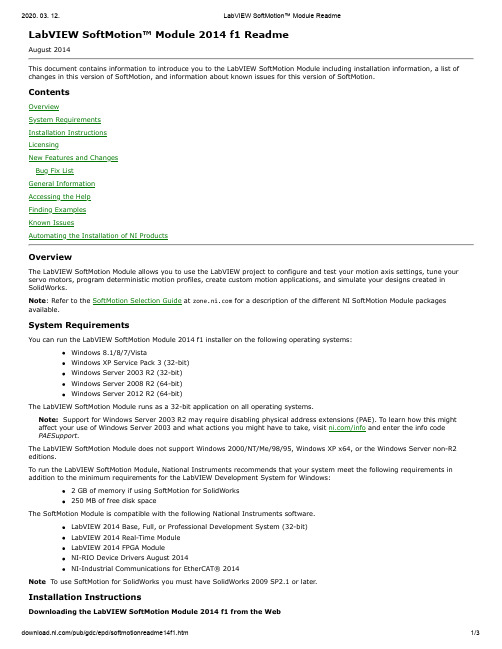
LabVIEW SoftMotion™ Module 2014 f1 ReadmeAugust 2014This document contains information to introduce you to the LabVIEW SoftMotion Module including installation information, a list of changes in this version of SoftMotion, and information about known issues for this version of SoftMotion.ContentsOverviewSystem RequirementsInstallation InstructionsLicensingNew Features and ChangesBug Fix ListGeneral InformationAccessing the HelpFinding ExamplesKnown IssuesAutomating the Installation of NI ProductsOverviewThe LabVIEW SoftMotion Module allows you to use the LabVIEW project to configure and test your motion axis settings, tune your servo motors, program deterministic motion profiles, create custom motion applications, and simulate your designs created in SolidWorks.Note: Refer to the SoftMotion Selection Guide at for a description of the different NI SoftMotion Module packages available.System RequirementsYou can run the LabVIEW SoftMotion Module 2014 f1 installer on the following operating systems:Windows 8.1/8/7/VistaWindows XP Service Pack 3 (32-bit)Windows Server 2003 R2 (32-bit)Windows Server 2008 R2 (64-bit)Windows Server 2012 R2 (64-bit)The LabVIEW SoftMotion Module runs as a 32-bit application on all operating systems.Note: Support for Windows Server 2003 R2 may require disabling physical address extensions (PAE). To learn how this might affect your use of Windows Server 2003 and what actions you might have to take, visit /info and enter the info code PAESupport.The LabVIEW SoftMotion Module does not support Windows 2000/NT/Me/98/95, Windows XP x64, or the Windows Server non-R2 editions.To run the LabVIEW SoftMotion Module, National Instruments recommends that your system meet the following requirements in addition to the minimum requirements for the LabVIEW Development System for Windows:2 GB of memory if using SoftMotion for SolidWorks250 MB of free disk spaceThe SoftMotion Module is compatible with the following National Instruments software.LabVIEW 2014 Base, Full, or Professional Development System (32-bit)LabVIEW 2014 Real-Time ModuleLabVIEW 2014 FPGA ModuleNI-RIO Device Drivers August 2014NI-Industrial Communications for EtherCAT® 2014Note To use SoftMotion for SolidWorks you must have SolidWorks 2009 SP2.1 or later.Installation InstructionsDownloading the LabVIEW SoftMotion Module 2014 f1 from the WebComplete the following steps to download and install the LabVIEW SoftMotion Module 2014:1. Download the LabVIEWSoftMotionModule2014f1.exe file from /updates, and then run it.2. Follow the onscreen instructions.Note (Windows 8.1/8/7/Vista) Users may see access and security messages during installation. Accept the prompts tocomplete the installation.3. When the installer completes, a dialog box appears that asks if you want to restart, shut down, or restart later. SelectRestart.LabVIEW SoftMotion Module Updates and NotificationsNational Instruments releases critical software updates after product release using the NI Update Service. Visit /info and enter updates to view a list of all currently available updates.National Instruments provides notification of certain critical issues at install time. Visit /info and enter notifications to view a list of current product notifications.LicensingThe LabVIEW SoftMotion Module relies on licensing activation. After the evaluation period for SoftMotion Module expires, you must activate a valid license before you can run the software. To activate the SoftMotion Module, use the serial number you received as part of your installation package.Refer to the Activation Instructions for National Instruments Software for more information about licensing activation.Version 2014 f1 Features and ChangesSupport for NI 9503 ModulesLabVIEW SoftMotion Module 2014 f1 supports the NI 9503 stepper drive module. Updates include FPGA VIs that can be used to create smoother motion.Support for NI Real-Time Linux 64-bitLabVIEW 2014 SoftMotion Module is compatible with NI Real-Time Linux 64-bit targets.LabVIEW SoftMotion Module 2014 f1 Bug Fix ListYou can access the software and documentation bug fix list online. Refer to the National Instruments Web site for an up-to-date list of bug fixes in the LabVIEW SoftMotion Module 2014.General InformationLabVIEW Real-Time UsersTo use the updates and features included in the LabVIEW SoftMotion Module 2014, you must install the LabVIEW SoftMotion Module 2014 software on the LabVIEW Real-Time target system using Measurement & Automation Explorer (MAX).Accessing the HelpRefer to the LabVIEW Help, accessible by selecting Help»LabVIEW Help from the pull-down menu in LabVIEW, for information about SoftMotion Module concepts, using SoftMotion, step-by-step instructions using the LabVIEW SoftMotion Module, and reference information about SoftMotion VIs and functions.Finding ExamplesLabVIEW examples for the SoftMotion Module are located in the labview\examples\Motion folder. You can modify an example VI to fit an application, or you can copy and paste from one or more examples into a VI that you create.LabVIEW SoftMotion Module 2014 Known IssuesYou can access the software and documentation known issues list online. Refer to the National Instruments Web site for an up-to-date list of known issues in the LabVIEW SoftMotion Module 2014.Back to TopAutomating the Installation of NI ProductsYou can automate the installation of most NI products using command-line arguments to suppress some or all of the installer user interface and dialog boxes. However, starting with the August 2012 releases (products using NI Installers version 3.1 or later), you may need to perform additional steps before or during a silent installation of NI software.If the NI product you are installing uses Microsoft .NET 4.0, the .NET installer may run before any NI software installs and may require a reboot before the installation of NI software begins. To avoid a .NET reboot, install .NET 4.0 separately before you install NI software.For more information, refer to the following KnowledgeBase articles:For more information on silent installations of individual NI products, refer to KB 4CJDP38M, Automating the Installationof a Single Installer.For more information on silent installations of suited NI products, such as NI Developer Suite, refer to KB 4GGGDQH0,Automating the Installation of a Suited Installer.To determine what version of NI Installers your product contains, refer to KB 4CJDR18M, How Can I Determine the Type and Version of My National Instruments Installer?.Back to TopImportant InformationCopyright© 2004–2014 National Instruments. All rights reserved.Under the copyright laws, this publication may not be reproduced or transmitted in any form, electronic or mechanical, including photocopying, recording, storing in an information retrieval system, or translating, in whole or in part, without the prior written consent of National Instruments Corporation.National Instruments respects the intellectual property of others, and we ask our users to do the same. NI software is protected by copyright and other intellectual property laws. Where NI software may be used to reproduce software or other materials belonging to others, you may use NI software only to reproduce materials that you may reproduce in accordance with the terms of any applicable license or other legal restriction.End-User License Agreements and Third-Party Legal NoticesYou can find end-user license agreements (EULAs) and third-party legal notices in the following locations:Notices are located in the <National Instruments>\_Legal Information and <National Instruments> directories.EULAs are located in the <National Instruments>\Shared\MDF\Legal\license directory.Review <National Instruments>\_Legal Information.txt for information on including legal information in installersbuilt with NI products.TrademarksLabVIEW, National Instruments, NI, , the National Instruments corporate logo, and the Eagle logo are trademarks of National Instruments Corporation. Refer to the Terms of Use section on /legal for more information about National Instruments trademarks. EtherCAT® is a registered trademark of Beckhoff Automation GmbH. Other product and company names mentioned herein are trademarks or trade names of their respective companies.PatentsFor patents covering the National Instruments products/technology, refer to the appropriate location: Help»Patents in your software, the patents.txt file on your media, or the National Instruments Patent Notice at /patents.。
- 1、下载文档前请自行甄别文档内容的完整性,平台不提供额外的编辑、内容补充、找答案等附加服务。
- 2、"仅部分预览"的文档,不可在线预览部分如存在完整性等问题,可反馈申请退款(可完整预览的文档不适用该条件!)。
- 3、如文档侵犯您的权益,请联系客服反馈,我们会尽快为您处理(人工客服工作时间:9:00-18:30)。
Keywords
Specification, codesign, SDL, Cosmos, C/VHDL, cosimulation, ATM, complex system, performance.
1 INTRODUCTION
Advances in modern CAD tools and design methodologies are enabling the design of complex electronic systems under short time-to-market s. In this paper the word system refers to a multiprocessor distributed real time system composed of programmable processors executing software and dedicated hardware processors communicating through a complex network. Such a system may be implemented as a single chip, a board or a geographically distributed system.
In a traditional design methodology, designers make the hardware/software partitioning at an early stage during the development cycle. The different parts of the system are designed by different groups. The integration of these different parts leads generally to a late detection of errors meaning higher cost and longer delay needed for the integration step. Besides, this early partitioning restraints the ability to investigate a better trade-off. The different parts of the system are generally oversized in order to reduce last-minute risks.
Draft version
1st Workshop of the SDL forum society on SDL and MSC, Berlin, Germany, 29 June –1 July 1998
Using SDL for Hardware/Software Co-Design of an ATM Network Interface Card
Application
Application
TCP IP
AAL ATM
Flexible Partitioning
Physical layer
TCP IP
AAL ATM
SW HW
Figure 1. Applications connected to the network via NICs.
2.1 System Requirements
A new generation of methods and tools for system design is emerging; they are able to handle the design of mixed hardware/software systems starting from system-level specification. These are called co-design or embedded system design tools; they provide a drastic increase in the productivity [2, 5, 7, 8, 9, 12, 17, 19, 21, 22]. This gain in productivity may be used to explore several architectural solutions to improve the quality and to reduce the cost of the final design.
traffic congestion and resources management have not been implemented; • Error management and correction is not implemented. For instance, the Internet Control Message Protocol
(ICMP) will not be present; • The reordering of frames will not be considered. The sliding window algorithm is not implemented.
Despite these simplifications, the remaining part of the NIC constitutes a quite complex system. In fact, the four layers act on data blocks of different sizes and performs different encapsulation of data. The rest of this section outlines the capabilities of the NIC. Because of lack of space only the TCP layer will be detailed.
Draft version
2 THE ATM NETWORK INTERFACE CARD The NIC system is aimed to link applications to the physical layer connected to the network. The NIC is composed of a stack made of four protocol layers: TCP, IP, AAL and ATM. Figure 1 shows an example of two applications connected to the network through the NICs.
The Transport Control Protocol layer (TCP) [3] provides a reliable communication between systems processing at different speed. This layer is in charge of establishing connections. The data transmitted is organized into frames. A frame is made of a header part and a data part. The size of the data part is variable. Figure 2 shows the state diagram of the TCP layer. This model takes into account the restrictions listed above.
This paper discusses the co-design of an ATM network interface card (NIC) using a co-design tool called Cosmos. This experiment allowed design exploration through the generation of several hardware/software partitioning solutions starting from the same initial specification given in SDL.
Abstract The Co-design is the process of generating a mixed hardware/software architecture starting from system-level model. This paper discusses the uses of SDL for the co-design of an ATM Network Interface Card (NIC). In this study, the initial specification is given in SDL. The architecture generation is made using Cosmos, a co-design tool for multiprocessor architecture. Several architectures are produced starting from the same initial SDL specification. The performance evaluation of these solutions was made using hardware/software co-simulation. This paper describes the experiment and the lessons learned about the capabilities and the restrictions of SDL and Cosmos for hardware/software co-design of distributed systems. The use of SDL allows for drastic reduction of the model size when compared to hardware/software model given in C/VHDL. SDL simulation may be 30 times faster than C/VHDL simulation.
