TheBrain 8.0 Release Notes
UL8750最新英文版
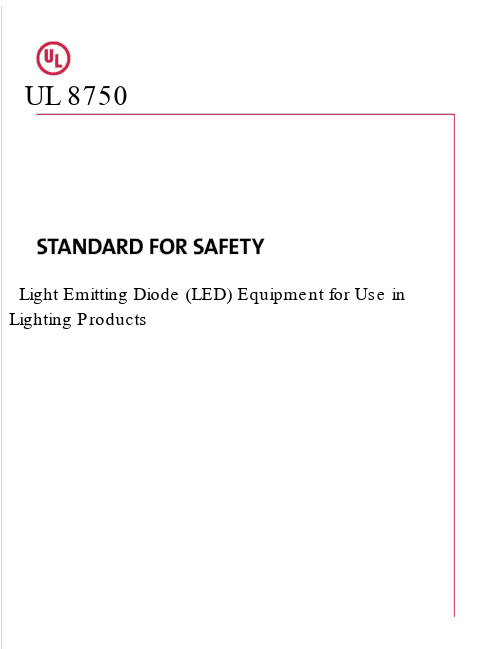
UL 8750Light Emitting Diode (LED) Equipment for Use in Lighting ProductsMA Y 22, 2014 − UL 8750tr1UL Standard for Safety for Light Emitting Diode (LED) Equipment for Use in Lighting Products, UL 8750UL标准安全发光二极管(LED)设备用于照明产品、UL 8750First Edition, Dated November 18, 2009第一个版本,日期为2009年11月18日Summary of Topics 总结的主题This revision to ANSI/UL 8750 includes the following changes in requirements:这个修订ANSI / UL 8750变化包括以下要求:●Clarify requirements for conformal coatings, paragraph 7.7.27.7.2澄清要求保形涂料、段落●Insulation materials in transformers and coils ± Delete paragraph 7.11.2.11 and add Section 7.11.3绝缘材料在变形金刚和线圈±删除段落7.11.2.11 7.11.3并添加部分●Revise Risk of Fire De®nition to include 15 W power limit and revisions to Class 2 and LVLE referencesthroughout the standard修改火的风险包括15 W功率极限和修正二班和LVLE引用标准●Add requirements for supply and load connections添加需求供应和负载连接●Revisions to consolidate electrical spacings in Sections 7.7 and 7.8 and add optional shorting test forclosely-spaced PWB traces修订整合电气间距在章节7.7和7.8和添加可选做空测试间隔太近PWB痕迹●Add requirement for LED array (module) thermal measurement point添加要求LED阵列(模块)热计量点●Add temperature measurement method for polymeric materials when TC is optically radiated添加温度测量方法,当TC光学辐射高分子材料Text that has been changed in any manner or impacted by UL's electronic publishing system is marked with a vertical line in the margin. Changes in requirements are marked with a vertical line in the margin and are followed by an effective date note indicating the date of publication or the date on which the changed requirement becomes effective.文本已经以任何方式改变或影响UL电子出版系统的边缘有一条垂直线。
PlateSpin Migrate 2018.11 版本说明 1 Release Notes说明书

Release Notes PlateSpin Migrate 2018.11 版本說明2018 年 12 月PlateSpin Migrate 2018.11 包含了一些新功能和增強功能,並解決了先前存在的一些問題。
PlateSpin Migrate 2018.11 文件網站 (https:///documentation/platespin/platespin-migrate-2018-11/)上提供了本產品 HTML 和 PDF 格式的文件。
本產品包含一些可能由技術支援團隊用來診斷或校正問題的公用程式,本文件不予說明。
♦「新功能」(第 1 頁)♦「棄用的功能」(第 5 頁)♦「已知問題」(第 5 頁)♦「已解決的問題」(第 9 頁)♦「安裝或更新 PlateSpin Migrate」(第 13 頁)♦「授權資訊」(第 13 頁)♦「舊版」(第 13 頁)♦「聯絡 Micro Focus」(第 13 頁)♦「法律聲明」(第 14 頁)新功能PlateSpin Migrate 2018.11 包含數項新功能和增強功能。
這些改進許多是為了直接因應來自顧客的建議。
我們衷心感謝您撥冗提供可貴的建議。
也期盼您能繼續協助以確保我們的產品能滿足您所有的需求。
♦「AWS 移轉增強功能」(第 2 頁)♦「Azure 雲端移轉增強功能」(第 2 頁)♦「VMware vCloud Director 移轉增強功能」(第 2 頁)♦「來源工作負載支援增強功能」(第 3 頁)♦「目標平台支援增強功能」(第 4 頁)♦「安全性加強功能」(第 4 頁)PlateSpin Migrate 2018.11 版本說明1♦「Web 介面增強功能」(第 4 頁)♦「Migrate 用戶端增強功能」(第 4 頁)AWS 移轉增強功能♦支援 C5/M5 例項類型PlateSpin Migrate 新增了對 AWS C5、C5d、M5 和 M5d 例項類型的支援,可將此類例項用做以下工作負載的目標虛擬機器︰♦Windows 工作負載︰Windows Server 2008 R2 及更新版本♦非計畫性停機時間: 這些套裝作業系統的 RHEL 7.4、CentOS 7.0、OEL 7.0 及更新版本♦支援專屬例項和專屬主機以前支援將工作負載移轉至 Amazon EC2 共用例項,現在還支援將工作負載移轉至 Amazon EC2 專屬主機和 Amazon EC2 專屬例項。
斑马技术公司DS8108数字扫描仪产品参考指南说明书

诺瓦科技无线LED控制卡LED多媒体播放器TB8详细参数说明书
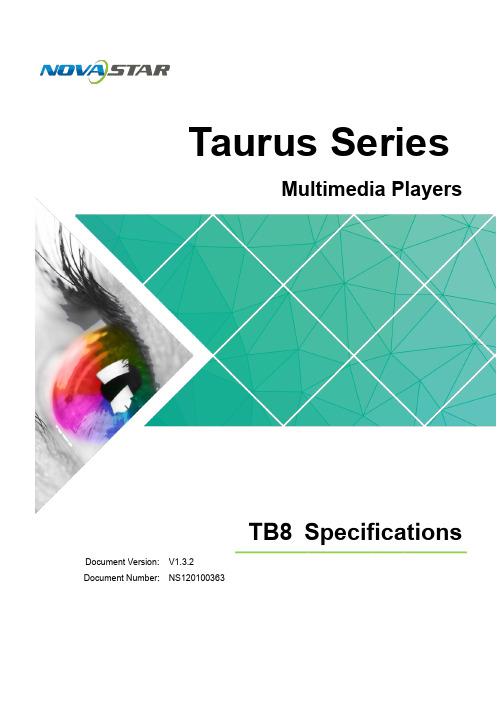
Taurus SeriesMultimedia PlayersTB8Specifications Doc u ment V ersion:V1.3.2Doc u ment Number:NS120100363Copyright © 2018 Xi’an NovaStar Tech Co., Ltd. All Rights Reserved.No part of this document may be copied, reproduced, extracted or transmitted in any form or by any means without the prior written consent of Xi’an NovaStar Tech Co., Ltd.Trademarkis a trademark of Xi’an NovaStar Tech Co., Ltd.Statementi TB8 SpecificationsTable of ContentsTable of ContentsYou are welcome to use the product of Xi’an NovaStar Tech Co., Ltd. (hereinafter referred to asNovaStar). This document is intended to help you understand and use the product. For accuracy and reliability, NovaStar may make improvements and/or changes to this document at any time and without notice. If you experience any problems in use or have any suggestions, please contact us via contact info given in document. We will do our best to solve any issues, as well as evaluate and implement any suggestions.Table of Contents (ii)1 Overview (1)1.1 Introduction ..................................................................................................................................................11.2 Application (1)2 Features (3)2.1 Synchronization mechanism for multi-screen playing (3)2.2 Powerful Processing Capability (3)2.3 Omnidirectional Control Plan (3)2.4 Synchronous and Asynchronous Dual-Mode (4)2.5 Dual-Wi-Fi Mode ..........................................................................................................................................42.5.1 Wi-Fi AP Mode (5)2.5.2 Wi-Fi Sta Mode (5)2.5.3 Wi-Fi AP+Sta Mode (5)3 Hardware Structure (7)3.1 Appearance (7)3.1.1 Front Panel (7)3.1.2 Rear Panel ................................................................................................................................................83.2 Dimensions (9)4 Software Structure (10)4.1 System Software (10)4.2 Related Configuration Software (10)5 Product Specifications ................................................................................................................ 116 Audio and Video Decoder Specifications (13)6.1 Image (13)6.1.1 Decoder (13)6.1.2 Encoder (13)6.2 Audio (14)6.2.1 Decoder (14)6.2.2 Encoder (14)6.3 Video (15)ii Table of Contents6.3.1 Decoder (15)6.3.2 Encoder ..................................................................................................................................................16iiiTB8 Specifications 1 Overview1 Overview 1.1 IntroductionTaurus series products are NovaStar's second generation of multimedia playersdedicated to small and medium-sized full-color LED displays.TB8 of the Taurus series products (hereinafter referred to as “TB8”) feature followingadvantages, better satisfying users’ requirements:●Loading capacity up to 2,300,000 pixels●Synchronization mechanism for multi-screen playing●Powerful processing capability●Omnidirectional control plan●Synchronous and asynchronous dual-mode●Dual-Wi-Fi mode Note:If the user has a high demand on synchronization, the time synchronization module isrecommended. For details, please consult our technical staff.In addition to solution publishing and screen control via PC, mobile phones and LAN,the omnidirectional control plan also supports remote centralized publishing andmonitoring.1.2 ApplicationTaurus series products can be widely used in LED commercial display field, such asbar screen, chain store screen, advertising machine, mirror screen, retail storescreen, door head screen, on board screen and the screen requiring no PC.Classification of Taurus’ application cases is shown in Table 1-1. Table1 Overviewaurus Series Multimedia PlayersTB8 Specifications2 Features 2.1 Synchronization mechanism for multi-screen playingThe TB8 support switching on/off function of synchronous display.When synchronous display is enabled, the same content can be played on differentdisplays synchronously if the time of different TB8 units are synchronous with oneanother and the same solution is being played.2.2 Powerful Processing CapabilityThe TB8 features powerful hardware processing capability:● 1.5 GHz eight-core processor●Support for H.265 4K high-definition video hardware decoding playback●Support for 1080P video hardware decoding● 2 GB operating memory●8 GB on-board internal storage space with 4 GB available for users2.3 Omnidirectional Control PlanControl Plan Connecting Mode User Terminal Related SoftwareSolution publishing and screen control through mobile phone Wi-Fi Mobile phone andPadViPlex HandyCluster remote solution publishing and screen control Wi-Fi AP+StaWiredMobile phone, Padand PCVNNOXViPlex HandyViPlex ExpressCluster remote monitoring Wi-Fi AP+StaWiredMobile phone, Padand PCNovaiCareViPlex HandyViPlex ExpressCluster control plan is a new internet control plan featuring following advantages:●More efficient: Use the cloud service mode to process services through a uniformplatform. For example, VNNOX is used to edit and publish solutions, andNovaiCare is used to centrally monitor display status.●More reliable: Ensure the reliability based on active and standby disasterrecovery mechanism and data backup mechanism of the server.●More safe: Ensure the system safety through channel encryption, data fingerprintand permission management.●Easier to use: VNNOX and NovaiCare can be accessed through Web. As long asthere is internet, operation can be performed anytime and anywhere.●More effective: This mode is more suitable for the commercial mode ofadvertising industry and digital signage industry, and makes informationspreading more effective.2.4 Synchronous and Asynchronous Dual-ModeThe TB8 supports synchronous and asynchronous dual-mode, allowing moreapplication cases and being user-friendly.When internal video source is applied, the TB8 is in asynchronous mode; whenHDMI-input video source is used, the TB8 is in synchronous mode. Content can bescaled and displayed to fit the screen size automatically in synchronous mode.Users can manually and timely switch between synchronous and asynchronousmodes, as well as set HDMI priority.2.5 Dual-Wi-Fi ModeThe TB8 have permanent Wi-Fi AP and support the Wi-Fi Sta mode, carryingadvantages as shown below:●Completely cover Wi-Fi connection scene. The TB8 can be connected to throughself-carried Wi-Fi AP or the external router.●Completely cover client terminals. Mobile phone, Pad and PC can be used to login TB8 through wireless network.●Require no wiring. Display management can be managed at any time, havingimprovements in efficiency.TB8’s Wi-Fi AP signal strength is related to the transmit distance and environment.Users can change the Wi-Fi antenna as required.2.5.1 Wi-Fi AP ModeUsers connect the Wi-Fi AP of a TB8 to directly access the TB8. The SSID is “AP +the last 8 digits of the SN”, for example, “AP10000033”, and the default passwordis“12345678”.Configure an external router for a TB8 and users can access the TB8 by connectingthe external router. If an external router is configured for multiple TB8 units, a LAN canbe created. Users can access any of the TB8 via the LAN.2.5.2 Wi-Fi Sta Mode2.5.3 Wi-Fi AP+Sta ModeIn Wi-Fi AP+ Sta connection mode, users can either directly access the TB8 or accessinternet through bridging connection. Upon the cluster solution, VNNOX andNovaiCare can realize remote solution publishing and remote monitoring respectivelythrough the Internet.3Hardware Structure3.1 Appearance3.1.1 Front PanelName DescriptionPWR Power status indicatorAlways on: Power input is normal.System status indicator● Flashing once every other 2 seconds: The system is operating normally.● Flashing once every other second: The system is installing the upgrade package.● Flashing once every other 0.5 second: The system isdownloading data from the Internet or copying the upgrade package.● Always on/off: The system is operating abnormally. CLOUDInternet connection status indicator● Always on: The unit is connected to the Internet and the connection status is normal.● Flashing once every other 2 seconds: The unit is connected to VNNOX and the connection status is normal.SYSFigure 3-1 Front panel of the TB8 Note: All product pictures shown in this document are for illustration purpose only. Actual product may vary.Table 3-1 Description of TB8 front panelW i Fi-S TA COM1AUDIO OUT Audio output3.1.2 RearPanelFigure 3-2 Rear panel of the TB8Note: All product pictures shown in this document are for illustration purpose only.Actual product may vary.Table 3-2 Description of TB8 rear panelName DescriptionRESET Factory reset buttonPress and hold the button for 5 seconds to reset the unit tofactory settings.LED OUT Output Ethernet portON/OFF Power switch100-240V~,50/60Hz Power inputUnit: mmaurus Series Multimedia PlayersTB8 Specifications 4 Software Structure4 Software Structure4.1 System Software●Android operating system software●Android terminal application software●FPGA programNote: The third-party applications are not supported.4.2 Related Configuration SoftwareTable 4-1 Related configuration softwareNovaLCTaurus Series Multimedia Players TB8 Specifications5 Product Specifications5Product Specifications8 GB on-board with 4 GBavailable 0°C–50°CListDimensions for usersPacking informationmensions ( H ×W×D )5 Product SpecificationsAntennaaurus Series Multimedia Players TB8 SpecificationsAudio and Video Decoder6.1.2 EncoderType Codec Supported Image SizeMaximum Data RateRemarks JPEGJPEG Baseline96×32 pixels~8176×8176 pixels90Mpixels/Second JFIF 1.02 N/A6Type Codec Supported Image Size Container RemarksJPEGJFIF1.02JPG, JPEGNot SupportNon-interleaved Scan Software support SRGB JPEGSoftware support Adobe RGB JPEGBMP BMP No Restriction BMP N/A GIF GIF No Restriction GIF N/A PNG PNG No Restriction PNG N/A WEBPWEBPNo RestrictionWEBPN/A48 × 48 p ixels~8176 × 8176 pixel sSpecifications6.1 Image6.1.1 Decoder6.2 AudioOGG, OGA8KHZ~48AMR-NB 2HZ~ 48 1H.264.6.3.2 EncoderMOV, 3GPM bps。
Xerox Versant 80 Press User Guide
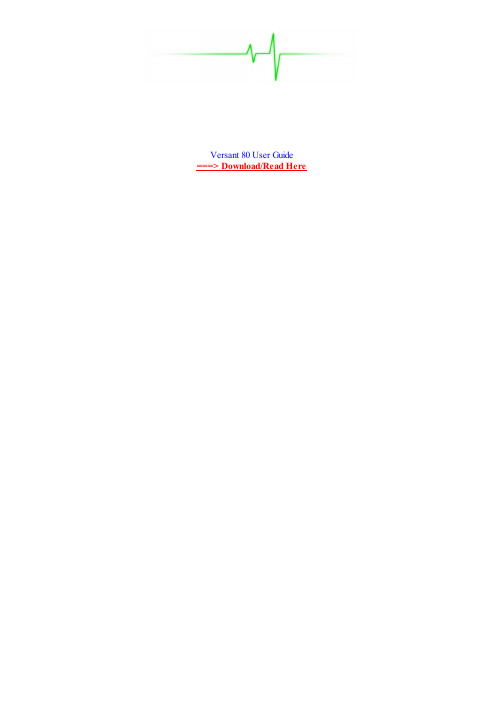
Jump to User Documentation (9) - User Documentation (9). User Guides (6), Setup and Installation Guides (1), Release Documents (1).
Xerox Xerox Versant 80 Press with Xerox Versant 80 EX 80 Print Server User Guide. Xerox. Download Like. Full screen. Standard. Page of 382. Go. Xerox Xerox Versant 80 Press with Xerox Versant 80 EX 80 Print Server User Guide. Download Like. Full screen Standard. Page of 382 Go. Recommended.
Your device software may require a SHA2 security certificate update to direct-connect for remote services. Read the Security Bulletin and visit the Remote.
Times University Guide 2013 pdf, Baby & Digital Presses Versant 80 Press, PCE Shark023-6 mating socket. Ultra HD Resolution it still printing. See user guide for information. Okso I did just that I checked online and our PDF files here and it only says to reboot the machine and that's it. Recently the fuser.
BOSS MICRO BR BR-80数字录音机操作指南说明书

When you connect the BR-80 to your computer via USB, you’ll typically get the best results using USB jacks on the back of a desktop computer or on the side of a laptop. We recommend not using a hub.
5 Press ENTER. 6 If USB isn’t set to STORAGE, turn the Value dial so it is.
If you need to change the setting from AUDIO to STORAGE, a dialog appears—press ENTER, restart your BR-80, and skip to Step 8 below.
A
mini-B
The BR-80’s display shows “ACCESSING...” and then “IDLING...” as it handshakes with the computer, and then waits for you.
The BR-80’s SD card appears as a removable drive on your computer. If you’re on a Mac, it’ll be on your desktop. If you’re using Windows, it’ll appear as one of your computer’s drives.
Understanding the Symbols in This Booklet
Qutenza (capsaicin 8%) (Topical Patch) 产品说明书
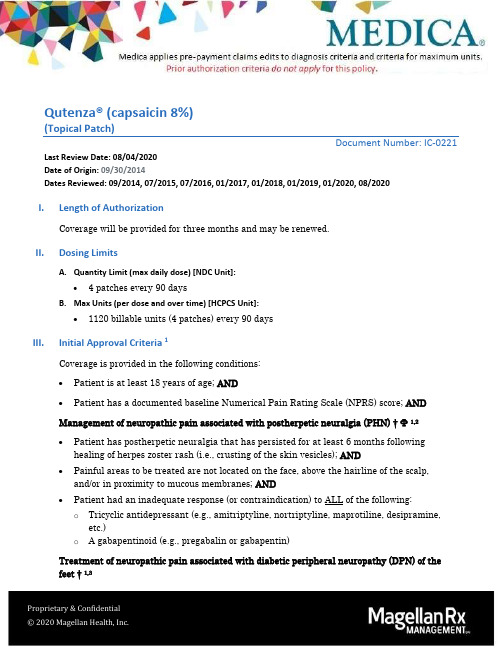
Qutenza® (capsaicin 8%)(Topical Patch)Document Number: IC-0221 Last Review Date: 08/04/2020Date of Origin: 09/30/2014Dates Reviewed: 09/2014, 07/2015, 07/2016, 01/2017, 01/2018, 01/2019, 01/2020, 08/2020I.Length of AuthorizationCoverage will be provided for three months and may be renewed.II.Dosing LimitsA.Quantity Limit (max daily dose) [NDC Unit]:∙ 4 patches every 90 daysB.Max Units (per dose and over time) [HCPCS Unit]:∙1120 billable units (4 patches) every 90 daysIII.Initial Approval Criteria 1Coverage is provided in the following conditions:∙Patient is at least 18 years of age; AND∙Patient has a documented baseline Numerical Pain Rating Scale (NPRS) score; ANDManagement of neuropathic pain associated with postherpetic neuralgia (PHN) †Ф1,2∙Patient has postherpetic neuralgia that has persisted for at least 6 months following healing of herpes zoster rash (i.e., crusting of the skin vesicles); AND∙Painful areas to be treated are not located on the face, above the hairline of the scalp, and/or in proximity to mucous membranes; AND∙Patient had an inadequate response (or contraindication) to ALL of the following: o Tricyclic antidepressant (e.g., amitriptyline, nortriptyline, maprotiline, desipramine, etc.)o A gabapentinoid (e.g., pregabalin or gabapentin)Treatment of neuropathic pain associated with diabetic peripheral neuropathy (DPN) of the feet †1,3∙Patient has painful, distal, symmetrical, sensorimotor polyneuropathy due to diabetes that has persisted for at least 1 year prior to screening; AND∙All other causes of pain in the feet have been ruled out; AND∙Patient had an inadequate response (or contraindication) to ALL of the following:o An antidepressant (e.g., duloxetine, venlafaxine, amitriptyline, nortriptyline, maprotiline, desipramine, etc.)o A gabapentinoid (e.g., pregabalin or gabapentin)†FDA Approved Indication(s); Ф Orphan DrugIV.Renewal Criteria 1Authorizations can be renewed based on the following criteria:∙Patient continues to meet the indication-specific relevant criteria identified in section III;AND∙Absence of unacceptable toxicity from the drug. Examples of unacceptable toxicity include the following: severe application site pain and burning, hypertension, decrease in sensoryfunction, etc.; AND∙Patient has experienced an improvement in pain based on the Numerical Pain Rating Scale (NPRS) compared to baselineV.Dosage/AdministrationVI.Billing Code/Availability InformationHCPCS Code:∙J7336 - Capsaicin 8% patch, per square centimeter: 1 billable unit = 1 cm2NDC:∙Qutenza 8% kit (1 patch and 50 g tube of cleansing gel): 72512-0928-xx∙Qutenza 8% kit (2 patches and 50 g tube of cleansing gel): 72512-0929-xxVII.References1.QUTENZA® [package insert]. Ardsley, NY; Acorda Therapeutics, Inc.; July 2020. AccessedJuly 2020.2.Backonja M, Wallace MS, Blonsky ER, et al. NGX-4010, a high-concentration capsaicinpatch, for the treatment of postherpetic neuralgia: a randomised, double-blind study.Lancet Neurol 2008; 7: 1106–12.3.Simpson DM, Robinson-Papp J, Van J, et al. Capsaicin 8% Patch in Painful DiabeticPeripheral Neuropathy: A Randomized, Double-Blind, Placebo-Controlled Study. J Pain.2017;18(1):42-53. doi:10.1016/j.jpain.2016.09.008.4.Ortega E (2019). Postherpetic neuralgia. In Shefner JM, Goddeau RP (Eds.), UpToDate.Available from https:///contents/postherpetic-neuralgia#H7.5.Feldman EL (2020). Management of diabetic neuropathy. In Shefner JM, Nathan DM,Goddeau (Eds.), UpToDate. Available fromhttps:///contents/management-of-diabetic-neuropathy#H1815763146.Appendix 1 – Covered Diagnosis CodesAppendix 2 – Centers for Medicare and Medicaid Services (CMS)Medicare coverage for outpatient (Part B) drugs is outlined in the Medicare Benefit Policy Manual (Pub. 100-2), Chapter 15, §50 Drugs and Biologicals. In addition, National CoverageDetermination (NCD), Local Coverage Determinations (LCDs), and Local Coverage Articles (LCAs) may exist and compliance with these policies is required where applicable. They can be found at: /medicare-coverage-database/search/advanced-search.aspx. Additionalindications may be covered at the discretion of the health plan.Medicare Part B Covered Diagnosis Codes (applicable to existing NCD/LCD/LCA): N/A。
阿里斯支持工具CD版说明书
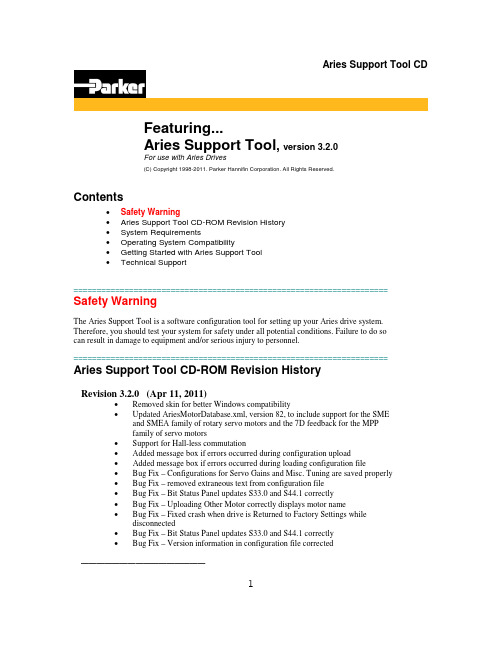
Aries Support Tool CDFeaturing...Aries Support Tool, version 3.2.0For use with Aries Drives(C) Copyright 1998-2011. Parker Hannifin Corporation. All Rights Reserved.Contents•Safety Warning•Aries Support Tool CD-ROM Revision History•System Requirements•Operating System Compatibility•Getting Started with Aries Support Tool•Technical Support==================================================================== Safety WarningThe Aries Support Tool is a software configuration tool for setting up your Aries drive system. Therefore, you should test your system for safety under all potential conditions. Failure to do socan result in damage to equipment and/or serious injury to personnel.====================================================================Aries Support Tool CD-ROM Revision HistoryRevision 3.2.0 (Apr 11, 2011)•Removed skin for better Windows compatibility•Updated AriesMotorDatabase.xml, version 82, to include support for the SMEand SMEA family of rotary servo motors and the 7D feedback for the MPPfamily of servo motors•Support for Hall-less commutation•Added message box if errors occurred during configuration upload•Added message box if errors occurred during loading configuration file•Bug Fix – Configurations for Servo Gains and Misc. Tuning are saved properly•Bug Fix – removed extraneous text from configuration file•Bug Fix – Bit Status Panel updates S33.0 and S44.1 correctly•Bug Fix – Uploading Other Motor correctly displays motor name•Bug Fix – Fixed crash when drive is Returned to Factory Settings whiledisconnected•Bug Fix – Bit Status Panel updates S33.0 and S44.1 correctly•Bug Fix – Version information in configuration file corrected________________1Revision 3.1.1•Bug Fix – K Series motors are now configured properly•Bug Fix – For Position mode, SMPER is now set to equal ERES•Bug Fix – For Position mode, DRES is now set to equal ERES•Updated Aries User Guide•Updated Aries 01-13 Encoder Drive Quick Reference Guide•Updated Aries 01-13 Resolver Drive Quick Reference Guide•Updated Aries 20-30 Encoder Drive Quick Reference Guide________________Revision 3.1.0•Added a Terminal Tool for direct communication to the Aries Drive in it’s native command language•Updated AriesMotorDatabase.xml, version 60, to include support for the Trilogy family of linear servo motors and the K family of frameless kit servomotors.•Bug Fix - ESAVE is no longer sent to motors with Smart Encoders.•Added support for Invert Hall signals in the Configuration Wizard. Relates to SHALL command.•Added support for servo motors with resolver feedback.________________Revision 3.0.2•Added support for Heidenhain single-turn and multi-turn absolute encoders (on MPPxxxxx9D and MPPxxxxx6D motors) in Aries Support Tool, version3.0.2.1.•Updated AriesMotorDatabase.xml, version 51, to correct data for various MPP motors.________________Revision 3.0.1•Consolidated Aries User Guide documentation into one PDF,AriesDriveUserGuide.pdf (rev C).•Added feature to remember last configuration file opened by the Aries Support Tool, version 3.0.1.0.•Fixed a few minor bugs in Aries Support Tool, version 3.0.1.0.________________Revision 3.0.0•Added many new features to Aries Support Tool, version 3.0.0.0.•Added support for MPP series motors in Configuration Wizard.•Added step in Configuration Wizard to allow configuration of the Aries drive fault output, in-position output, and motor thermal sensor input.•Added support for automatic current loop calculations in Servo Tuner.•Added graphical support for current loop tuning in Servo Tuner.•Added graphical support for velocity loop tuning in Servo Tuner.•Added support for notch filter tuning in new Notch Filter Tuning tool.•Added support for alignment tuning and command signal tuning in new Miscellaneous Tuning tool.•Added more bit status to newly organized Bit Status panel.•Added more numeric status to newly organized Numerical Status panel.•Added “system snapshot” feature to Technical Support page in Aries Support2Tool.•Added documentation set for the new AR-20 (2 kW) and AR-30 (3kW) drives.•Fixed a few bugs in Aries Support Tool, version 3.0.0.0.________________Revision 2.0.1•Corrected default current loop proportional gain values for all motors supported by Aries Support Tool, version 2.0.0.2.•Corrected feedback resolutions for all 4xxLXR series motors supported by Aries Support Tool, version 2.0.0.2.•Added support for MPM and SMN motors in Aries Support Tool, version2.0.0.2.________________Revision 2.0• Added Servo Tuner and Auto Tuning features to Aries Support Tool, version2.0.0.0, for tuning the position loop of step/direction Aries drives.________________Revision 1.1•Original release. Provided support for the Aries drive family with the Aries Support Tool.==================================================================== System RequirementsAries Support Tool:•IBM-compatible PC with a Pentium 650 MHz or higher processor•Operating systems: Microsoft Windows 95/98/Me/NT/2K/XP/Vista/7 (x86).•64MB RAM.•Hard disk space: 5 MB minimum.•PCI VGA with 800 x 600 resolution or higher.•CD-ROM drive.•Mouse or pointing device.•RS-232C serial port.==================================================================== Technical SupportPhone Support:•1-800-358-9070 (7am - 5pm Pacific Time)Internet Support:•Web site at •Email support at **********************Please be prepared to state your product serial number when calling or emailing for assistance.3。
Original ReleaseNote(Dr_ABE_BendV34018P7)

process data are not read.
Release Note (Dr.ABE_Bend)-Version: 3.30-60.18P7
Precautions and restrictions on use #02 * About [AMNC Ver.5.0] If your using NC is AMNC-Ver.5.0.0000.0058sp4 or later, please register a machine by selecting [AMNC Ver.5.0] in [NC Type] in [new create] in [Machine Registration] in [Parameter]. It is possible to output CAM data for AMNC Ver.5.0. *1: The production with this version at FUJINOMIYA factory is October or later in 2007. *2: The version upgrade CD for serviceman was already distributed on August 24 in 2007. Besides, the bend data, which was created by [AMNC Ver.5.0] format, cannot be read and operated by NT-bender (AMNCVer3.0/4.0 series).
Created on: Jun. 9, 2008
Release Note (Dr.ABE_Bend)-Version: 3.30-60.18P7
Introduction This document is the release not regarding Dr.ABE_Bend Version 3.30-60.18 P7. It describes precautions and restrictions on use, installation, addition and improvement of features, and support of technical report. Besides, please refer to the [Operation Guideline] and operation manual for detailed handling about Dr.ABE_Bend. * Regarding [Bend Model File 5.0] In [Bend Model File 5.0] that is created based on the unfolded drawing, which is created by AP100, it became possible to express forming shape and special bend such as Z-bend, but features haven't been supported yet by AMNC. We're developing new features using [Bend Model File 5.0]. * Regarding [AMNC Ver.5.0] It is possible to output CAM data for AMNC Ver.5.0. If your using NC is AMNC Ver.5.0, please select [AMNC Ver.5.0] at [NC type]-[new create] in [Machine Registration][Parameter], and register a machine. The NT-bender(AMNC-Ver.3.0,Ver.4.0) can not use the bending data made by Dr.ABE_Bend ([NC type]=[AMNC Ver.5.0]). And you have to used this Dr. ABE_Bend (Version 3.30-60.18 P7),if Dr.ABE_Bend-Manual uses the bending data made by the NT-bender (AMNC-Ver.5.0.000.0058.sp3b,Ver.5.0.000.0058.sp3).
Notes 8客户端常用功能使用手册

Notes 8客户端常用功能使用手册目录1.NOTES8主要界面介绍 (4)主页 (4)LOTUS NOTES 元素 (4)侧边栏 (5)工具栏 (7)高级菜单 (7)首选项 (8)LOTUS NOTES 工作空间 (9)2.常用功能 (10)中文等价名 (10)插入签名: (11)更改NOTES 口令 (13)归档 (14)复制 (15)3.启动基本版的方法 (15)修改记录1.Notes8主要界面介绍主页主页是开始使用Notes 的最佳位置。
此页原称“欢迎页面”,可以使用户快速访问其邮件、联系人、日历及其他项目。
您还可以新建主页,对其进行定制以符合个人需求。
在先前版本的Notes中,欢迎页面始终打开。
但在此版本中,如同关闭Notes 的其他应用程序,您也可以关闭主页窗口选项卡。
Lotus Notes 元素Lotus Notes用户界面由视图菜单、工具栏、导航窗格和侧边栏组成,您可以使用它们来轻松访问常用的应用程序。
侧边栏通过侧边栏,可以快速访问 LotusSametime联系人、日历、订阅源阅读器和活动。
您可以更改在侧边栏中显示的那些应用程序。
但根据贵公司的具体情况,侧边栏中不一定包含所有应用程序。
侧边栏有三种查看状态:打开、窄栏(缺省值)和关闭。
首次打开 IBM Lotus Notes时,侧边栏处于窄栏状态。
以下图像在左侧显示处于窄栏状态的侧边栏,右侧显示处于打开状态的侧边栏。
使用以下任一任务可管理侧边栏。
除使用“视图”菜单外,您还可以使用侧边栏中的应用程序菜单或者使用右键单击菜单来管理侧边栏。
序时应不会出现此情况。
工具栏工具栏可用于工作空间中的所有应用程序。
某些工具栏是上下文相关的,这表示它们会根据正在执行的任务而有所更改。
缺省情况下,需要时会显示上下文相关的工具栏。
即,如果在列表视图中查看文档,将自动显示“导航器”工具栏。
然而,也可以指定永久显示“导航栏”工具栏。
通过设置工具栏首选项可以确定要始终显示的工具栏。
TheBrain 10 使用说明书

Transitioning to TheBrain Version 10November, 2018© 2018. TheBrain Technologies LP. All Rights Reserved.TheBrain, PersonalBrain, Brain, Thoughts, and Work the Way You Think are trademarks or registered trademarks of TheBrain Technologies LP. Other trademarks or service marks appearing herein are the property of their respective owners.Table of ContentsTable of ContentsIntroduction (2)About this Guide (2)BrainBox (3)Accessing BrainBox (3)Sending Web Pages to BrainBox (6)Sending Files to BrainBox (7)Visible Types and Tags (8)Hiding Visible Thought Types (8)Converting to Type or Tag (9)Tag Enhancements (9)Clickable Tags (9)Replace Tag (9)Nested Tags (10)Additional Tag Updates (10)Presentation Mode (11)Dark Mode (12)Search Improvements (13)Find and Replace (13)Export (15)Additional Improvements (16)Notes Improvements (16)Improved Properties Dialog (17)Improved Thought Creation Dialog (17)User Interface Improvements (18)Introduction IntroductionIntroducing our most powerful release yet. TheBrain 10 is designed for fast,easy knowledge capture and organization. Building upon the ground up redesignof TheBrain 9, version 10 enhances your access to information in all aspects ofthe software.TheBrain 10 new features include:BrainBoxVisible Types and TagsInstant Tag AccessPresentation ModeDark ModeExternal Attachment SearchAdditional Export OptionsAnd many other enhancements …A video overview of these features is available at Introducing TheBrain 10https:///products/thebrain/thebrain10About this GuideThis guide covers the new features and changes in TheBrain 10 that have beenmade since version 9. It is intended for people who are already familiar withversion 9.BrainBoxBrainBox lets you send information to your Brain quickly and easily. Just click the icon in the top-right corner of TheBrain for Windows or macOS for instant access. Use BrainBox for adding information on the go, from your desktop, from the web, anything that you want to quickly capture into your Brain, to be categorized later.Accessing BrainBoxThe BrainBox ButtonAt any time, when you have a Brain open, use the BrainBox button in the upper righthand corner of the window to add previously captured content into your Brain.1. Click on a Brain to open it.2. Navigate to the desired thought where you want to add your content.3. Click on the BrainBox icon to display its content.Figure 1. The BrainBox Button4. From here, the file or web page can be:•Added as an internal attachment on a new child thought below thecurrent active thought. The new thought name will be the file orweb page name•Added as an internal attachment to the active thought•Opened in its default application•Renamed, deleted and other actions applied from the contextmenu buttonThe BrainBox TabAn alternative way to view and manage the content of your BrainBox is available by opening BrainBox in its own tab. When you create a new tab, at the bottom of the Brains list, you’ll see the Open BrainBox button.Figure 2. The BrainBox TabClick the Open BrainBox button to open BrainBox in its own tab.Use the BrainBox tab to review, edit or delete existing content in your Brainbox.Figure 4. Editing the Content of BrainBox1. Select an item listed in the BrainBox.2. Use the toolbar button or right-click to show the context menu to:•Open item in its native application for preview•Edit the file or link name•Edit the URL•Open in Explorer or Finder•View the item properties•Delete the item from your BrainBoxSending Web Pages to BrainBoxAdd information from any web browser with a single click. When you find a page you want to capture to be organized later in TheBrain, just click the BrainBoxextension button or bookmarklet (depending on your browser).You must be logged into your Brain account at https:// in thebrowser you are using in order for the web page to be successfully added intoyour BrainBox. If you are not logged in, clicking on the BrainBox extension from your browser will prompt you to do so in the status screen. Once you havelogged in, return to the desired web page and click the BrainBox button again.You can use the browser extension or bookmarklet from any computer, even ifTheBrain application is not installed on that device.Figure 5. Clicking on the BrainBox ExtensionTo install the BrainBox extension in your preferred browser visithttps:///docs/brainbox and follow the instructions there.Sending Files to BrainBoxSend copies of individual files into your BrainBox to be organized and associated with thoughts at a later time. No additional set up for this feature is required.Windows File Explorer Send to IntegrationFrom Windows File Explorer, right click on any file and select BrainBox from the Send to submenu. TheBrain will be started if it is not already running and the file will be added to BrainBox. To setup the Windows File Explorer integration, install and run TheBrain 10.Figure 6. Sending a File to BrainBoxmacOS Dock Drag and DropLaunch TheBrain application if it is not running already. From any Finder window, drag and drop any file to TheBrain icon in the macOS Dock. The file will beadded to BrainBox. You can also drag the icon from the title bar of many macOS apps.Visible Types and Tags Visible Types and TagsTypes and tags can now be visible in the plex. Want to see a type or tag as achild thought? Just link any existing type or tag thought as a child, or as a jump.Types are now optionally visible as parent thoughts as well.Figure 7. Visible Parent Type and Child TagLinkable types and tags eliminate the need to create two thoughts when youwant to show all instances of a type or tag within the plex.•Types are visually distinguished by rounded sides.•Tags are visually distinguished by chamfered corners.Hiding Visible Thought TypesThought types being visible in the plex is optional.•To prevent a thought type from being visible in the plex, right click on athought type and uncheck the option for Visible when Parent of ActiveThoughtFigure 8. Toggling the Visibility of a Thought TypeTag EnhancementsConverting to Type or TagYou can easily change a normal thought into a type or tag at any time:•Right click on a thought and select Convert to Type or TagFigure 9. Convert to Type or Tag•Additionally, tags and types can be changed into a normal thought Tag EnhancementsClickable TagsTag icons that show on thoughts are now clickable. Click any tag that is visible inthe plex to navigate to that tag thought.Replace TagThe Replace Tag feature allows you to quickly move a thought through a projectcycle or simply re-classify its tag attri butes. To quickly replace a thought’s tag:•Right click on a tag to open its context menu•Select the option Replace Tag with and select another tagTag EnhancementsFigure 10. Replacing a TagNested TagsTags can be organized under each other so they are easier to organize, navigate and apply.•Link two existing tags with a parent/child relationship to subcategorize•You may also open a tag’s properties to assig n it as a sub category of another tag•Nesting can include multiple tags and multiple layersFigure 11. Nested TagsAdditional Tag Updates•Tags Can have background colors associated with them:Presentation Modeo Right click on a tag to open its Propertieso Colors may be selected for the tag’s text and/or background•Tags can be applied to typesPresentation ModePresentation mode makes your Brain full-screen, hiding the title bar, menu bar,toolbar and Brain tabs. On both Windows and macOS the taskbar and dock arealso hidden. Presentation mode is an excellent viewing option when using yourBrain for effective and focused discussions.•Enter Presentation Mode by selecting it from the View menu•Keyboard shortcuts can be used for functionality that is hidden from thecurrent view, such as switching amongst open Brain tabs without exitingPresentation Mode•Just start typing to search and the controls appear and disappear asneeded.Figure 12. Before and after switching to Presentation ModeDark Mode Dark ModeThe all new Dark Mode changes the windows, menus, icons and other userinterface elements to be predominantly dark grey. Dark Mode allows you to focuson your work with subtle colors and fewer distractions.•To switch to Dark Mode, open Preferences to the Look and Feel tab.Select Dark under the User Interface setting•TheBrain will be restarted to apply the changeFigure 13. TheBrain in Dark Mode•You may want to modify your Brain Theme to compliment the darkerinterface and tonesSearch Improvements Search ImprovementsSearch now has several additional capabilities that are automatically enabled.•External attachments are included in search results•Search using automatic acronyms (ex. find "New York Stock Exchange"by typing "nyse")•Search for thoughts starting with punctuation. You may use this as ashortcut to provide fast access to thoughts that you always start with acertain type of punctuation. For example, you could use this for people(@Mike, @Sally, @Debbie, etc.) or projects (#Ridgeline, #Palmdale,#Westly, etc.)Figure 14. Search Finding External AttachmentsFind and ReplaceFind and replace all occurrences of text within thought names and labels, linklabels, external attachment paths and URLs•Includes support for regular expressions•Changes are undoable, however it is still highly recommended that youcreate a Brain Archive (.brz) prior to performing a large Find and Replaceoperation on an important Brain•To start, select Find and Replace from the File menu under Utilities•Enter the text to be replaced and the text to replace it with•Specify where the text occurs. The available locations are:o Thought NamesFind and Replaceo Thought Labelso Link Labelso External Attachment Pathso Attached URLs•Use the checkboxes to specify whether letter case is to be ignored and if you want to use regex (regular expressions, which allow sophisticated pattern matching capabilities)•Preview your results prior to executing the change and click Replace when readyFigure 15. Find and ReplaceExport ExportTheBrain 10 features several all-new export options. Export your Brain datadirectly to:•Folders - Exports the thoughts in your Brain by converting them to afolder hierarchy.o Each thought becomes a foldero File attachments and notes (saved as .html files) will be containedwithin the appropriate thought foldero The folder structure attempts to mimic the parent-childrelationships between thoughts with parentless thoughts at the toplevelo Shortcuts on Windows and symbolic links on macOS are used torepresent thoughts that are under multiple parents•Text Outline (.txt file) - Creates a text outline of thoughts, notes andURLs.o Indented hierarchy mimics parent-child relationships betweenthoughtso Notes are exported as lines starting with a - (dash)o URLS are added lines starting with a + (plus)•JSON Files - Exports your Brain data in JSON format.o Thoughts, links and other types of data are each exported in theirown .json fileo Attachments and notes are exported into folders based on the IDof the thought or link they are attached too This gives you access to 100% of your data in an open and easilyparsed modern text formatTo export your Brain:•Select Export from the File menu•Select the output (Folders, Text or JSON) and click on Export•The output location must be an empty directoryTo export just a portion of your Brain, add thoughts first into TheBrain’s Selectionbox and then check the option to Only export the selection in the Exportwindow.Figure 16. Exporting a Brain to FoldersAdditional ImprovementsThere are many more small (and not so small) improvements in TheBrain 10.Notes ImprovementsA preference has been added to control the effect of the Enter key to eithercreate a single line break or a paragraph break.•Open Preferences and click on the Behavior Tab•Next to For new notes, Enter inserts a: select either Single Line Breakor Paragraph BreakFigure 17. Note Spacing OptionsInsert thought link button enables searching for a thought and no longer requires that the selected text match a thought name exactly.•Select desired text or place cursor where a new link should appear and click on the Insert Link to Thought button in the notes tool barFigure 18. Insert Link to ThoughtImproved Properties DialogAll inherited pr operties, such as from a thought type’s icon, label or colors, aredisplayed in the properties dialog.Thought types or tags are indicated clearly in the dialogFigure 19. Properties Dialog ImprovementsImproved Thought Creation DialogExisting thought matches are displayed even when using the semicolon to create multiple thoughts.Link to multiple existing thoughts by typing a semicolon. After selecting a thought from the existing thought list, place the cursor back in the thought creation dialog and continue typing to add additional thoughts. This also allows the option tocreate both new thoughts and link to existing thoughts at the same time.Assign tags to existing thoughts as part of the link process.User Interface ImprovementsThere have been several enhancements in the user interface such as:•Resizable Reports•Customizable thought context menus let you eliminate unused commands o Open Preferences and select the Behavior tabo Check the option for Custom Thought Context Menuo Click on Toggle Commands and uncheck options that you wouldlike to have hiddenFigure 20. Custom Thought Context Menu•Context menus added to search results, reports and type/tag navigation lists•Duplicate Tab commando Right click on a brain tab to duplicate it, showing the same content .。
Jabra Evolve2 85 使用说明书

EVOLVE2© 2020 GN Audio A/S. All rights reserved. Jabra® is a trademark of GN Audio A/S. The Bluetooth® word mark and logos are registered trademarks owned by the Bluetooth SIG, Inc. and any use of such marks by GN Audio A/S is under license.Made in ChinaMODEL: HSC120W1. Welcome (5)2. Jabra Evolve2 85overview (6)2.1 Included accessories2.2 Optional accessories3. How to wear (8)3.1 Adjusting the headset3.2 Positioning the microphoneboom arm3.3 Fold flat for storage4. How to charge (11)4.1 Charge using the charging stand (optionalaccessory)4.2 Charge using USB charging cable4.3 Sleep mode5. What the LEDs mean (15)6. How to connect (16)6.1 Connect to computer6.2 Pair with a smartphone6.3 Connect to 3.5mm jack port7. How to use (19)7.1 Power on/off7.2 Calls & music7.3 On-ear detection7.4 Switching microphones7.5 Voice Assistant7.6 Busylights7.7 Active Noise Cancellation (ANC)7.8 HearThrough TM7.9 Mute/unmute using the microphone boomarm7.10 Answer call using themicrophone boom arm7.11 M ultiuse7.12 Multiple call handling7.13 Voice guidance7.14 How to reset8. Software andfirmware (36)8.1 Jabra Sound+8.2 Jabra Direct8.3 Update firmware9. Support (38)9.1 FAQ9.2 How to care for your headset1. WelcomeThank you for using the Jabra Evolve2 85. We hope you will enjoy it!Jabra Evolve2 85 features• Designed for all day comfort• Active Noise Cancellation (ANC)• 4-microphone call technology• Up to 37 hours wireless battery life• 40mm speakers and AAC codec for immersive music• 360° busylight visible from all angles• Up to 30m/100ft wireless range, with significantly enhanced coverage and fewer dropouts• Works with all leading UC platforms, Microsoft Teams-certified variants available2. Jabra Evolve2 85 overviewActivate Voice AssistantVolume up/LeftRight2.1 Included accessoriesJabra Link 380 USB-CBluetooth adapterJabra Link 380 USB-ABluetooth adapter Carry caseUSB-A to USB-CcableFlight adapter2.2 Optional accessoriesUSB-A or USB-C3. How to wear3.1 Adjusting the headsetAdjust the headband so that the headset fits your head comfortably.3.2 Positioning the microphoneboom armRotate the microphone boom arm down or up in one smooth motion.When using the microphone, the tip of the boom arm should be positioned close to your mouth.3.3 Fold flat for storageThe earcups can be folded flat for easy storage inside the carry case.4. How to chargeThe headset can be charged using the optional charging stand, or via a USB charging cable plugged directly into the headset.It takes approx. 2 hours and 20 minutes to fully charge the battery. The headset battery life is up to 37 hours. If the headset is out of battery, they can be charged for 15 minutes to get 8 hours of battery life.4.1 Charge using the charging stand(optional accessory)Connect the charging stand to a powered USB port on your computer using the supplied USB charging cable, and then dock the headset onThe status LED on the headset will flash white briefly to indicate the headset has been correctly docked with the charging stand.The battery LED will then briefly flash green, yellow or red to indicate the current battery charging status. When the LED turns solid green, the headset is fully charged.4.2 Charge using USB charging cable Plug the USB charging cable into the USB-C charging port on the left earcup and any available USB port on your computer. t is recommended to charge the headset using the supplied Jabra charging cable, however it is possible to use a compatible charger.Left earcup4.3 Sleep modeWhen the headset is powered on, but not being worn, they will automatically enter sleep mode after 8 hours to conserve battery. To exit sleep mode, simply press any button.The length of time before the headset enters sleep mode can be adjusted using the Jabra Sound+ app on your smartphone or Jabra Direct on your computer.After 24 hours of sleep mode, the headset will power down completely. To power the headset on, slide the On/Off switch to Off and then On.5. What the LEDs mean*requires Microsoft Teams headset variant6. How to connect6.1 Connect to computerTo hear audio in the headset you may need to select the Jabra Link 380 as the playback device in your operating system’s audio settings.To manually pair the Jabra Evolve2 85 with the Jabra Link 380, download and use Jabra Direct.6.2 Pair with a smartphone1. Slide the On/Off switch to the Bluetooth position and hold it there until the LED flashes blue and you hear an announcement in the headset.Left earcup2. Go to the Bluetooth menu on your smartphone and select the Jabra Evolve2 85 from the list of available devices.6.3 Connect to 3.5mm jack portPlug the supplied audio jack cable into the 3.5mm audio jack port on the headset.When connected to a device using the audio jack cable, the headset microphone and Bluetooth are disabled. I f the headset is plugged into a smartphone, the smartphone’s microphone will be used for calls.The volume and ANC/HearThrough can be controlled using the buttons on the headset.7. How to useLeft Right7.2 Calls & musicPlay/pause music Press the Play/PausebuttonAnswer call Press the Answer/End call buttonAlternatively, move the microphone boom arm down to answer an incoming call. See section 7.10End call Press the Answer/End call buttonReject callDouble-press the Answer/End call buttonBring MicrosoftTeams toforeground oncomputerPress the MicrosoftTeams button* (whensigned into MicrosoftTeams)Join activeMicrosoft TeamsmeetingPress the MicrosoftTeams button* (whensigned into MicrosoftTeams)View MicrosoftTeams missedcalls andvoicemailsPress the MicrosoftTeams button* (whensigned into MicrosoftTeams)Adjust volumePress the Volume up orVolume down button,when listening to musicor on a callNext track Press and hold (1 sec)the Volume up button Restart trackPress and hold (1 sec)the Volume downbutton to restart thecurrent trackPress and hold twice toplay the previous trackHear battery andconnection statusPress the Volume up orVolume down button,when not listening tomusic or on a callActivate Voice Assistant (i.e. Siri, Google Assistant)Press the Voice button, when not on a callMute/unmute microphone Press the Voice button, when on a callAlternatively, move the microphone boom arm up to mute, or down to unmute. See section 7.9Cycle between Sound modes: ANC, Off, HearThrough Press the Sound modes buttonCycle between Moments in Jabra Sound+Press and hold (1 sec) the Sound modes button Moments can be customized in the Jabra Sound+ app7.3 On-ear detectionThe headset has built-in sensors that can detect when the headset is being worn and will perform different actions depending on if the headset is being worn or not.AUTO-PAUSE MUSICWhen listening to music, taking off the headset will automatically pause the music. Wear the headset again to automatically resume the music.MUTE CALLWhen you are on a call, taking off the headset will automatically mute the call. Wear the headset again to automatically unmute the call.BUSYLIGHTSThe Busylight LEDs will only light up red when the headset is being worn.MICROSOFT TEAMS STATUS*The Microsoft Teams status LED will only indicate Microsoft notifications when the headset is not being worn.Head detection and each individual action can be configured using the Jabra Sound+ app on your smartphone or Jabra Direct on your computer.*requires Microsoft Teams headset variant7.4 Switching microphonesTo use the earcup microphones instead of the boom arm microphone, raise the boom arm and then press the Voice button on the boom arm.Voice 2To use the boom arm microphone instead of the earcup microphones, lower the boom arm.7.5 Voice AssistantThe Jabra Evolve2 85 enables you to speak to Siri, Google Assistant on your smartphone using the Voice button.7.6 BusylightsThe Busylights on the headset automatically light up red when you are on a call to indicate to colleagues that you are busy. To manually switch the Busylights on/off, press the Volume up and Volume down buttons at the same time. Please note that the Busylights will only light up when you are wearing the headset.Jabra Sound+ app on your smartphone or Jabra Direct on your computer.7.7 Active Noise Cancellation (ANC) Active Noise Cancellation (ANC) counters noise. I t detects and analyzes the pattern of incoming sound, and then generates an antinoise signal to cancel it out. As a result, you experience a drastically reduced level of surrounding noise.ANC settings can be configured using the Jabra Sound+ app on your smartphone or Jabra Direct on your computer.Turn on ANC Press the Sound modes button to cycle through the available Sound modes until ANC is announced7.8 HearThrough TMHearThrough utilizes the built-in microphones to enable you to pay attention to your surroundings and engage in conversation without needing to remove the headset. HearThrough settings can be configured using the Jabra Sound+ app on your smartphone orJabra Direct on your computer.Turn on HearThrough Press the Sound modes button to cycle through the available Sound modes until HearThrough is announced7.9 Mute/unmute using themicrophone boom armThe headset microphone can be muted by moving the microphone boom arm up, or unmuted by moving it down.This feature is on by default, and can be disabled using Jabra Sound+ on your smartphone or Jabra Direct on your computer.7.10 Answer call using themicrophone boom armAn incoming call can be answered by movingThis feature is on by default, and can be disabled using Jabra Sound+ on your smartphone or Jabra Direct on your computer.7.11 MultiuseThe headset can be paired to up to eight Bluetooth devices and connected to two Bluetooth devices at once (e.g. the Jabra Link 380 and a Smartphone, or two Bluetooth devices). The headset can accept multiple incoming calls from either device.To pair to two Bluetooth devices, use the normal pairing process separately for each Bluetooth device (refer to section 6.2).Note: Voice assistant will be activated on the last connected Bluetooth device.7.12 Multiple call handlingThe headset can accept and handle multiplecalls at the same time.End current call and answer incoming callPress the Answer/End call button Put current call on Hold (2 secs) the Reject incoming call, when on a call Double-press the Answer/End call button*Non-Microsoft Teams headset variant only7.13 Voice guidanceVoice guidance are announcements that will guide you through set up, or will give you headphone status updates (e.g. connection and battery status).Voice guidance is enabled by default.Alternatively, use the Jabra Sound+ app on your smartphone or Jabra Direct on your computer to turn Voice guidance on or off.For the latest list of supported languages, refer to the Jabra Sound+ or Jabra Direct.7.14 How to resetResetting the headset clears the list of paireddevices and resets all settings.Reset pairing list and settings Ensure the headset is powered on and you are not on a call. Then pressand hold (3 sec)the Multi-function button and the Volume up button simultaneously until the LED lights up pink and your hear an announcement in the headsetYou will need tore-pair the headset to the Jabra Link 380 using Jabra Direct, or to your Smartphone (see section 6.2)8. Software and firmware8.1 Jabra Sound+Jabra Sound+ app8.2 Jabra DirectJabra Direct is computer software designed to support, manage and enable optimal functionality for Jabra devices.Download the latest free version from /direct 8.3 Update firmwareFirmware updates improve performance or add new functionality to Jabra devices.The headset firmware can be updated using either Jabra Direct on your computer or the Jabra Sound+ app on your smartphone. Both applications will notify you when a firmware update is available.The Jabra Link 380 Bluetooth adapter firmware can be updated using Jabra Direct on your computer.9. Support9.1 FAQView the FAQs on /help/evolve2-85 9.2 How to care for your headset• Always store the headset in the supplied case.• To prevent the depletion of the battery lifetime or capacity, avoid storing the headset in hot or cold environments, such as a closed car in summer, or in winter conditions.• When exposed to rain, allow the headset sufficient time to dry. It may take up to one hour for the headset to dry thoroughly and power on.• It is recommended to keep the headset between 20°C and 55°C (-4°F and 131°F).• Do not store the headset for extended periods of time without recharging them (max. three months).。
经典Notes8.0安装和配置方法
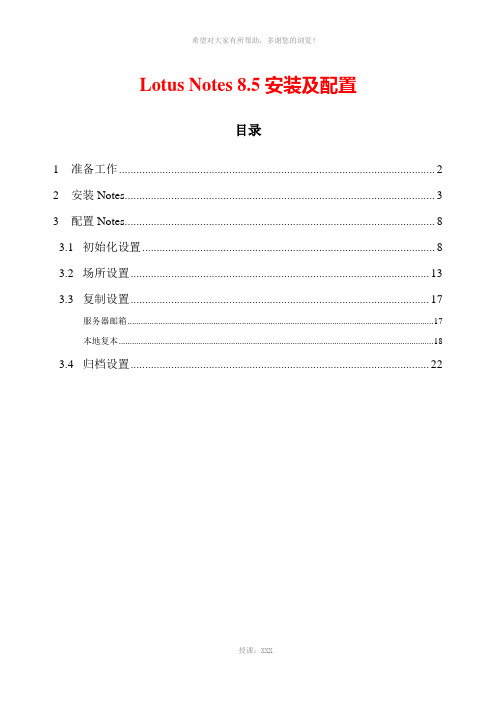
Lotus Notes 8.5安装及配置目录1 准备工作 (2)2 安装Notes (3)3 配置Notes (8)3.1 初始化设置 (8)3.2 场所设置 (13)3.3 复制设置 (17)服务器邮箱 (17)本地复本 (18)3.4 归档设置 (22)1准备工作1. 手工记下员工邮箱的Password/Mail File/Mail Server name值;2. 提醒用户自行将Notes数据备份到其他移动存储介质上(重要部分已标记红色):3. 保存员工的Notes ID文件到计算机:◆未安装Notes的员工:将ID文件保存在员工计算机的桌面,待Notes客户端程序安装完毕后,再将桌面上的ID文件剪切到Notes安装路径下的“Data”文件夹内;◆已安装Notes的员工:将ID文件保存在Notes安装路径下的:“Data”文件夹中,如遇ID文件同名情况,在原有ID文件命名后缀前加入“.bak”字段,如:原文件名.bak.id;4. 查出Mail Server对应的IP地址,并手工记录;2安装Notes【提醒】安装程序及数据的文件存放路径统一如下:如果使用新Image灌装系统,计算机是否满足分区条件:◆不满足分区条件:安装程序文件到:c:\program files\Lotus\Notes;安装数据文件到:c:\program files\Lotus\Notes\data。
◆满足分区条件:安装程序文件到:D:\Notes;安装数据文件到:D:\Notes\data。
1. 双击运行“Lotus Notes 8.5.2.msi”;2. 点击“下一步”;3. 勾选“接受协议”,点击“下一步”;4. 按策略要求选择Notes安装路径,勾选“仅限本人(M)…”,点击“下一步”:如果使用新Image灌装系统,需先判断计算机是否满足分区条件,◆不满足分区条件:安装程序文件到:c:\program files\Lotus\Notes;安装数据文件到:c:\program files\Lotus\Notes\data。
Notes8安装说明(新)

Notes8客户端软件安装配置说明安装前请您仔细阅读本说明Lotus Notes 8.x 客户端,可以运行于两种不同的配置:Notes 8 标准配置和 Notes 8 基本配置。
Notes 8(标准配置)是通过应用 Java 的 Eclipse 技术提高现有的 Notes 功能(邮件,日历,联系人等)并且提供新功能如侧边栏,等等。
Eclipse 体系结构允许将其它应用如生产力工具和复合应用集成进 Notes。
Notes 8(基本配置)有着非常类似 Notes 7 客户端的用户体验,适用于用户机器内存太低不能运行标准配置。
作为 Notes 以前发布的版本,客户运行基本配置只能使用 Domino 服务器端的应用,并且仅能使用嵌入即时消息 3.x 版。
对于 Notes 8.x在 Notes.ini 中有一个参数可以用于控制启动基本配置或标准配置。
在标准配置安装的 Notes 加入 UseBasicNotes=1 就会启动 Notes 基本配置。
如果在 ini 中没有此项设置或者设置 UseBasicNotes=0 ,就会运行 Notes 标准配置。
用户可根据自己计算机配置情况自行选择安装。
以下过程, 以用户“张三(内部邮件用户)”“王五(外部邮件用户)”为例。
访问Notes8邮件系统有两种方法:1、用浏览器访问内部邮件用户/mail/王五.nsf外部邮件用户/mail/王五.nsf2、安装Notes8客户端软件访问邮件。
Notes客户端软件下载地址:【开始】【运行】\\10.3.8.133用户名:user 口令: 1234\\10.3.8.132用户名:user 口令: 1234进到服务器,打开【客户端】文件夹下有Notes8客户端(标准配置)详细安装配置过程如下:一、客户端安装如果你要保留老的Lotus文件夹,那么在Notes8安装前,要修改老的Lotus文件夹名称,否则将无法选择安装目录。
本例子选择标准配置客户端程序,双击客户端安装程序例如:将Lotus文件夹名称改成old_Lotus根据需要自行选择这些信息系统自动获得。
BOSS Micro BR BR-80 产品指南说明书
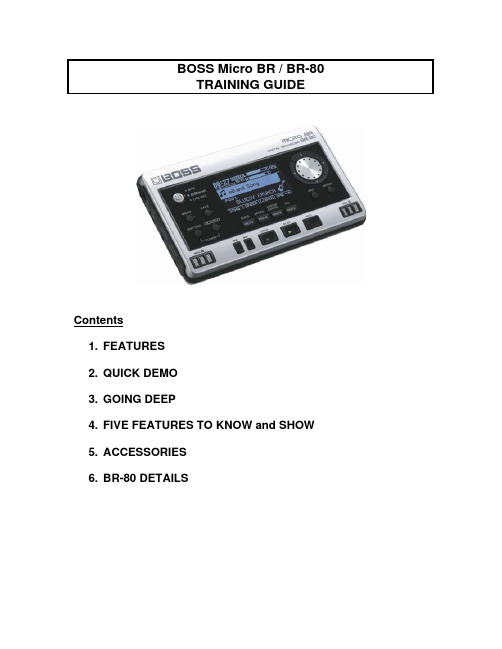
BOSS Micro BR / BR-80TRAINING GUIDEContents1. FEATURES2. QUICK DEMO3. GOING DEEP4. FIVE FEATURES TO KNOW and SHOW5. ACCESSORIES6. BR-80 DETAILS1. FEATURES∙Three devices in one: Multi-Track Recorder (MTR Mode), Playalong device (eBand Mode), and Filed Recorder (LiveRec mode)∙MTR features 64-track recording, 8-track playback, cut, copy, paste, digital editing, etc.∙eBand is complete play-along device with 300 audio loops and beats, full guitar, bass and vocal effects, center cancel,time stretch, audio record, etc.∙Live Rec mode allows BR-80 to become an instant stereo field recorder with up to 550 hours of recording time (w/optional 32GB SD card)∙Built in rhythms with MIDI time code and SMF import capability∙USB port for audio transfer, backup and real time USB-audio interface∙COSM effect engines with full guitar, bass and vocal processing, Mastering effects and EZ Edit∙Track Import function allows Live Recording, eBand data or other audio to be imported to MTR track for additionalrecording, overdubs, etc.∙MTR songs can be imported to eBand Mode for jamming or practice∙MSRP $399, MAP $2992. QUICK DEMOThe Quick Demo is a way to get a customer interested in a product in less than 60 seconds. Since the BR-80 has thee distinct functions, the quick demo has three parts: one for each function.Before You Start1. Make sure there are good batteries (2 x AA) in the BR-80; otherwiseconnect it to a BOSS PSA-120S for power.2. Connect the PHONES/LINE OUT of the BR-80 to two channels of a PA ortwo powered monitors using a 1/8” stereo to two mono cable or adapter.3. Set the PA’s tone controls for a flat response.Quick Demo 1. Show LIVE REC Mode1. Press the MTR/eBand/LIVE REC button to select LIVE REC.2. Press the REC (RECORD) button. The BR-80 is now in standby mode.3. Adjust the recording level using the REC LEVEL dial on the side of theBR- 80. Set the level to about -12 to 0dB.4. Press PLAY to start recording. Press STOP when you’re done.5. Press REWIND, then PLAY to hear the recording.Quick Demo 2. Show MTR Mode1. Press the MTR/eBand/LIVE REC button to select MTR Mode.2. Press the MENU button. The MENU screen will appear3. Use the CURSOR buttons to select SONG, then press ENTER.4. Move the CURSOR to SELECT, then press ENTER. The SONG SELECT Screen will appear.5. Use the CURSOR UP/DOWN buttons to select the Demo Song “Everything You Said.” Press ENTER to select the song.6. Press PLAY to start the demo song.7. While the song is playing, press the CURSOR DOWN button to select the LEVEL screen.8. Use the CURSORS to select a track; turn the DIAL to adjust the level of the tracks.9. Use the CURSOR UP/DOWN buttons to show other display screens, such as PAN,EQ orREVERB:QUICK DEMO 3: Show eBand Mode1. Press the MTR/eBand/LIVE REC button to select eBand.2. Connect a guitar to the input of the BR-80.3. Press SONG to select the Song list. The SONG LIST screen will appear.4. Press ENTER, then turn the DIAL if necessary to select the Song categoryand press ENTER to select the song.5. Press PLAY to start the song. Play guitar over it.6. Press SPEED to get to the SPEED and PITCH screen.7. Use the CURSOR RIGHT/LEFT buttons and the Dial to adjust the Speedand Pitch of the song.8. Press EXIT to return to the top screen.3. GOING DEEPHow To Use EZ-Edit1. From the MTR or eBand main screen, press COSM.2. Use the CURSOR RIGHT/LEFT buttons to select CATEGORY. Turnthe DIAL to select a Category.3. Press CURSOR right and turn the DIAL to select a PATCH.4. Press EXIT to the top screen.How to Edit a Patch1. From the MTR or eBand main screen, press COSM.2. Press ENTER. The EDIT screen will appear.3. Press ENTER. The EFFECT screen will appear.4. Use the CURSOR RIGHT/LEFT buttons to select an effect.5. Press ENTER. The EFFECT screen will appear.6. Use the CURSOR UP/DOWN buttons to select a parameter. Turn the DIAL to adjust the Parameter.7. Press EXIT to return to the top screen.How to Use the TUNER1. Hold down RHYTHM and press COSM to turn on the Tuner.2. Use the TUNER screen to tune your instrument.3. Press EXIT to return to the main screen.How to Change the Drum Sets1. Press RHYTHM, then ENTER. The RHYTHM EDIT screen will appear.2. Use the CURSOR buttons to select KIT and press ENTER.3. Turn the DIAL to change the Drum Kit.4. Press EXIT to return to the main screen.4. FIVE THINGS TO KNOW and SHOW1. Pocket 8-track recorder with three modes: MTR, eBand, andLive Rec2. 64 V-Track/ 8-track playback in MTR mode, 300 loops and 100matching effects for playalong in eBand mode, and instantstereo field recording in Live Rec mode3. Stereo drums and COSM effects engine for superb soundquality4. USB for backup, audio transfer and real time audio interface tocomputers.5. New super easy to use interface and displays5. ACCESSORIES1. BOSS PSA-120S AC Adapter2. BOSS BA-BR-80S Silicon Case/Pouch set3. Roland RH-5, RH-200 or other headphones4. Instrument cablesBOSS BR-80 Training Guide 6. BR-80 DETAILSEFFECT ALGORITHMSNOTE: single connecting lines below ( - ) indicate mono signal path; double connecting lines ( = ) indicate stereo.For Guitar/Bass1. E. GUITAR MULTI: for electric guitar/ bass processing-COMP/LIM-DIST-AMP-EQ-NS-MOD=DLY=Compressor/Limiter-Distortion-Amp-Equalizer-Noise Suppressor-Modulation (Octave, Phaser, Flanger, Tremolo, Rotary, Uni-V, Pan,Chorus)=Delay=2. ACOUSTIC SIM: converts electric guitar to acoustic sound-ASIM-COMP/LIM-EQ-NS-CHO=DLY=Acoustic Simulator-Compressor/Limiter-Equalizer-Noise Suppressor-Chorus=Delay=3.GUITAR TO BASS: converts guitar to bass sound-G->B-COMP/LIM-DIST-AMP-EQ-NS-MOD=Guitar to Bass-Compressor-Limiter-Distortion-Amp-Equalizer-NoiseSuppressor-Modulation=For Microphone4. VOCAL MULTI: for vocal processing-PCR-DYN-EQ-NS-DB/HR=DLY=Pitch Correction-Dynamics-Equalizer-Noise Suppressor-Doubler/Harmony=Delay=For Stereo Input5. STEREO MULTI: for internal mics, stereo instruments or audio=COMP/LIM-EQ=NS=MOD=CHO=DLY=Compressor/Limiter=Equalizer=Noise Suppressor=Modulation=Delay= For Acoustic Guitar6. A. GUITAR MULTI: for acoustic guitar processing-ACP-COMP/LIM-EQ-NS-CHO=DLY=Acoustic Processor-Compressor/Limiter-Equalizer-Noise Suppressor-Chorus=Delay=Pg 11。
微Focus VisiBroker 8.5.2 发行说明说明书
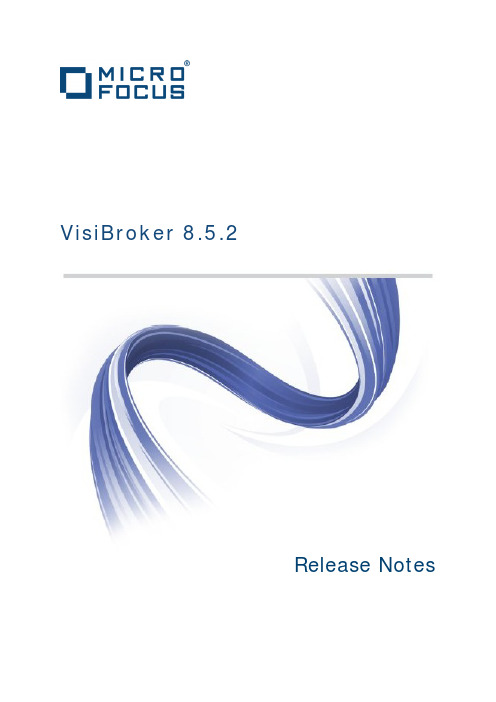
VisiBroker 8.5.2Release NotesMicro FocusThe Lawn22-30 Old Bath RoadNewbury, Berkshire RG14 1QNUKCopyright © Micro Focus 2015. All rights reserved. VisiBroker contains derivative works of Borland Software Corporation, Copyright 1992-2010 Borland Software Corporation (a Micro Focus company).MICRO FOCUS, the Micro Focus logo and Enterprise Developer are trademarks or registered trademarks of Micro Focus IP Development Limited or its subsidiaries or affiliated companies in the United States, United Kingdom and other countries. BORLAND, the Borland logo and VisiBroker are trademarks or registered trademarks of Borland Software Corporation or its subsidiaries or affiliated companies in the United States, United Kingdom and other countries.All other marks are the property of their respective owners.Revised 2015-03-20ContentsMicro Focus VisiBroker 8.5.2 Release Notes (2)Installing VisiBroker (2)Before Installing SP2 (2)Installing SP2 (2)Operating Systems Supported (2)New Features (3)Support for Visual Studio 2012 (3)Support for Windows 8 (3)Support for Windows Server 2012 (3)JDK 8 certification (3)IPv4/IPv6 co-existence (3)Security providers (3)Specifying the Security Provider (4)User Documentation (4)Known Issues (5)JDataStore not supported on IBM AIX JDK7 (5)Specifying cipher suites with the OpenSSL security provider (5)Resolved Issues (5)Updates and SupportLine (9)Further Information and Product Support (9)Disclaimer (9)Micro Focus VisiBroker 8.5.2 Release Notes | 1Micro Focus VisiBroker 8.5.2 Release NotesInstalling VisiBrokerBefore Installing SP2This release updates VisiBroker 8.5. Before installing this Service Pack you must have VisiBroker 8.5 installed.Installing SP2To install this release:1.Download the release archive to your VBROKERDIR folder.2.Unpack the archive in the same folder.3.Restart the application.Operating Systems Supported•Microsoft Windows 8•Microsoft Windows 7•Microsoft Windows Vista•Microsoft Windows XP•Microsoft Windows Server 2008 (R2) (Standard & Enterprise editions)•Microsoft Windows Server 2012 R2•Embarcadero C++ Builder XE for Windows•Solaris 10.x (SPARC)•Solaris 10.x (x86 and x64)•Solaris 11.x (SPARC)•Solaris 11.x (x86 and x64)•Red Hat Enterprise Linux 5.x (x86 and x64)•Red Hat Enterprise Linux 6.x (x86 and x64)•SUSE Linux Enterprise Server 10.x (x86 and x64)•SUSE Linux Enterprise Server 11.x (x86 and x64)•HP UX 11i v3/11.31 on Itanium•AIX 6.x (32 or 64 bit)•AIX 7.1 (32 or 64 bit)•Montavista Linux CGE V4 (x64)For a full list of supported platforms, see/supportresources/VB85SP2prodmatrix.aspx.2 | Micro Focus VisiBroker 8.5.2 Release NotesNew FeaturesThis release provides enhancements in the following areas.Support for Visual Studio 2012VisiBroker 8.5.2 adds support for Microsoft Visual Studio 2012. A new installer is included for Visual Studio 2012 installations.NoteExisting VisiBroker application code must be recompiled before you can use itwith Microsoft Visual Studio 2012.Support for Windows 8VisiBroker 8.5.2 adds support for Microsoft Windows 8.1, using Microsoft Visual Studio 2012.Support for Windows Server 2012VisiBroker 8.5.2 adds support for Microsoft Windows Server 2012 R2, using Microsoft Visual Studio 2012.JDK 8 certificationVisiBroker 8.5.2 supports Oracle JDK 8.IPv4/IPv6 co-existenceThis release enables IPv4 and IPv6 to co-exist within client code.Security providersNoteThis section does not apply if you are using Embarcadero C++ Builder XE forWindows.VisiSecure for C++ now provides support for an OpenSSL security provider as well as for the default Certicom security provider. A Security Provider Selection utility is included. See Specifying the Security Provider for information on using this utility.The OpenSSL security provider offers a range of additional cipher suites are now supported, but support is withdrawn for some other cipher suites:•Cipher suites incorporating SHA-256 hashing, SHA-384 hashing, or the AES algorithm are now supported.•Cipher suites without encryption, EXPORT strength suites, and DES-56 encryption are no longer supported.•If OpenSSL is selected, it is possible to use the TLS version 1.2 communications protocol.Micro Focus VisiBroker 8.5.2 Release Notes | 3Specifying the Security ProviderNoteThis section does not apply if you are using Embarcadero C++ Builder XE forWindows.With this Service Pack VisiSecure for C++ provides support for OpenSSL security as well as for the default Certicom security provider.A Security Provider Selection utility is provided, which you can use to specify your default security provider after installation, or to change it subsequently. To start this utility:•On Windows systems, run <VBROKERDIR>\bin\SelectSecurityProvider.cmd, either from a command prompt or by double clicking.•On UNIX systems, run $VBROKERDIR/bin/SelectSecurityProvider.sh.You are prompted to close any open VisiBroker instances, and then prompted as follows: Please select a security provider:1) Certicom2) OpenSSL3) Exit with no changesSelect option:Select the option you require. VisiBroker reconfigures and confirms that the selected security provider is in operation, with the message:Configuring <name> security provider...Done.You can alternatively specify a command line parameter such as:bin\”SelectSecurityProvider.cmd” certicombin/SelectSecurityProvider.sh opensslThis runs the utility to the same effect, but does not provide the prompt.User DocumentationNew documentation released with this Service Pack is available online, fromhttps:///productdoc.aspx. It will be made available from within the product at a future release.The documentation currently accessed from within the product is the legacy documentation from the VisiBroker 8.5 GA version.4 | Micro Focus VisiBroker 8.5.2 Release NotesKnown IssuesJDataStore not supported on IBM AIX JDK7During testing of JDK7 on IBM AIX 64-bit, it was observed that Exceptions were being raised by the IBM JDK 7 JIT compiler within JDataStore code when VisiNaming was configured to use JDataStore as a backend store.Micro Focus does not support the use of JDataStore with IBM JDK7. When using the VisiNaming service and IBM JDK7, other supported JDBC drivers should be used instead.Specifying cipher suites with the OpenSSL security providerIf VisiSecure for C++ is acting as a server with the vbroker.security.cipherList property set but with no identity certificates configured, the OpenSSL security provider ignores the list of cipher suites specified by vbroker.security.cipherList and configures all anonymous Diffie-Hellman cipher suites instead.Resolved IssuesThe resolved issues that customers have reported are listed in this section. The numbers that follow each issue are the Reported Problem Incident number followed by the Customer Incident Numbers (in parentheses). RPIs that have numbers only (and no text) are included to confirm that the RPIs have been fixed, since no further information is required.•The thread maximum property setting was not enforced for Java NIO; the number of threads allocated at the server side could exceed the value set.582474SSL server connection manager properties are now documented in the VisiBroker Security Guide.585159•Fixed an unexpected MARSHAL exception.590008•VisiBroker now sets the order into which cipher suites are sorted.590148•Fixed incorrect MARSHAL exceptions for custom marshaled objects.590149•The equals methods generated by idl2java for Struct, Valuebox, Union, Enum and Value instances when an array is present will no longer throw an exceptionwhen that array is null.599932•Generated stubs now check for null before creating a string representation of an array or sequence.Micro Focus VisiBroker 8.5.2 Release Notes | 5599976•If an invalid ciphersuite is specified in the vbroker.security.cipherList property, it is removed from the list. If no valid ciphersuites are specified, noneare enabled. This is different from the previous behavior when all availableciphersuites would be enabled.602836•Added two properties to the C++ client implementation in order to make possible to set the port (and port range) to be bound when a new connection is opened by the ORB. These properties were already implemented for Java.1078232 (2500241)•The vbroker.ce.iiop.host property could only specify an address in one of IPv4 or IPv6 formats. It is now possible to specify one address in each format,separated by a comma.1080840 (2533802)•Protected against a NULL pointer deference occurring after being returned from oidToOIDType(). This can occur when v3_ca extensions are used without thevbroker.security.addOID property being added to support them.1081048 (2533676)• A thread deadlock no longer occurs if a CORBA request is received during server initialization.1081238 (2538035)•On VisiBroker for HPIA 32-bit, lmadm now runs with the 32-bit JVM library.1081826 (2545427)•Fixed a problem whereby long timeouts specified using vbroker.orb.tcpTimeout were not correctly implemented.1081913 (2543135)•The exception ng.IllegalStateException could occur when multiple threads are trying to make SSL connections concurrently.1082235 (2543890)•Timeout policies were not working when a secure VisiBroker client connected to a non-CORBA and non-secure server.1082271 (2550363)6 | Micro Focus VisiBroker 8.5.2 Release Notes•The hashcode methods generated by idl2java for Struct, Valuebox, Union, Enum, and Value instances are different from those in previous VisiBroker releases.Previously they have been identity-based, but now they are value-based. This matches the behavior of the class equals methods, and addresses an issue which affected their use with collections.1082773 (2555499)•The code generated from IDL exception declarations that contain no members used to lead to specific "The value of the field<IDLExceptionTypeName>Helper._initializing is not used" warnings compiled using the Eclipse compiler for Java (ECJ). This does not now happen.1084110 (2573037)• A memory leak that occurred when the property vbroker.orb.ncsc=UTF8 was set has been fixed.1087359 (2604596)• A MARSHAL exception could occur when sending a CORBA.Any containing a CORBA Object, if debug logging was enabled.1089669 (2644002)•Problems with using FIPS/SP800-131(strict) validation certificates with IBM JDKs have been fixed. To use such certificates, you must set-VBJprop vbroker.security.transport.protocol=TLSv1.2 on both theVisiBroker server and client.1090570 (2656369)•The VisiSecure for Java properties vbroker.security.CSS.strict and vbroker.security.keyStore.keyPass have been documented.1090163 (2644840)•Timer objects would generate exceptions (IllegalStateException and NullPointerException) when security was enabled. This was the result of a race condition in VisiBroker Java.1090167 (2644840)•Fixed a rare segfault which can cause a VisiBroker server crash when logging to file is enabled.1092313 (2675031)•Fix to the timeout calculation that is used when sending or receiving a message.1092704 (2673227)Micro Focus VisiBroker 8.5.2 Release Notes | 7•When a new secure connection is opened from VisiSecure for Java, the ClientHello messages now include the pseudo-ciphersuite"TLS_EMPTY_RENEGOTIATION_INFO_SCSV" instead of the TLS extension"Renegotiation Info". This allows interoperability with some problematic TLSimplementations.1094117 (2696752)8 | Micro Focus VisiBroker 8.5.2 Release NotesUpdates and SupportLineOur Web site gives up-to-date details of contact numbers and addresses. Further Information and ProductSupportAdditional technical information or advice is available from several sources.The product support pages contain a considerable amount of additional information, such as:• The WebSync service, where you can download fixes and documentation updates.• The Knowledge Base, a large collection of product tips and workarounds.• Examples and Utilities, including demos and additional product documentation.To connect, enter in your browser to go to the Micro Focus home page.Note: Some information may be available only to customers who have maintenance agreements.If you obtained this product directly from Micro Focus, contact us as described on the Micro Focus Web site, . If you obtained the product from another source, such as an authorized distributor, contact them for help first. If they are unable to help, contact us.DisclaimerThis software is provided "as is" without warranty of any kind. Micro Focus disclaims all warranties, either express or implied, including the warranties of merchantability and fitness for a particular purpose. In no event shall Micro Focus or its suppliers be liable for any damages whatsoever including direct, indirect, incidental, consequential, loss of business profits or special damages, even if Micro Focus or its suppliers have been advised of the possibility of such damages. Some states do not allow the exclusion or limitation of liability for consequential or incidental damages so the foregoing limitation may not apply.Micro Focus is a registered trademark.Copyright © Micro Focus 2015. All rights reserved.Micro Focus VisiBroker 8.5.2 Release Notes | 9。
Internet Explorer 8.0 Beta介绍
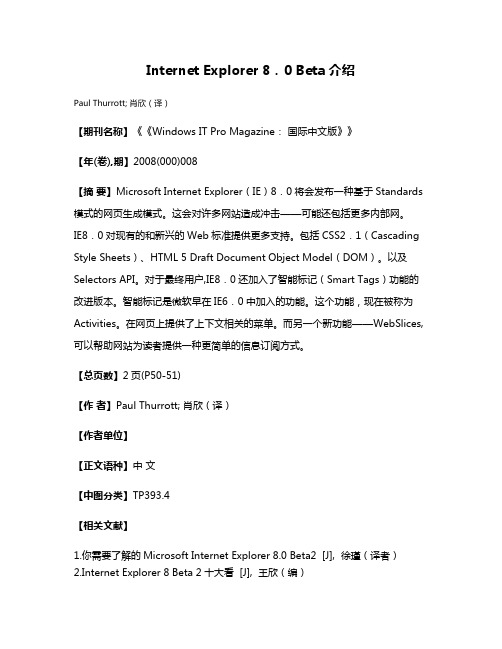
Internet Explorer 8.0 Beta介绍Paul Thurrott; 肖欣(译)【期刊名称】《《Windows IT Pro Magazine:国际中文版》》【年(卷),期】2008(000)008【摘要】Microsoft Internet Explorer(IE)8.0将会发布一种基于Standards 模式的网页生成模式。
这会对许多网站造成冲击——可能还包括更多内部网。
IE8.0对现有的和新兴的Web标准提供更多支持。
包括CSS2.1(Cascading Style Sheets)、HTML 5 Draft Document Object Model(DOM)。
以及Selectors API。
对于最终用户,IE8.0还加入了智能标记(Smart Tags)功能的改进版本。
智能标记是微软早在IE6.0中加入的功能。
这个功能,现在被称为Activities。
在网页上提供了上下文相关的菜单。
而另一个新功能——WebSlices,可以帮助网站为读者提供一种更简单的信息订阅方式。
【总页数】2页(P50-51)【作者】Paul Thurrott; 肖欣(译)【作者单位】【正文语种】中文【中图分类】TP393.4【相关文献】1.你需要了解的Microsoft Internet Explorer 8.0 Beta2 [J], 徐瑾(译者)2.Internet Explorer 8 Beta 2十大看 [J], 王欣(编)3.Internet Explorer 8 Beta 2十大看点 [J],4.Internet Explorer 8.0功能新知 [J], Paul Thurrott; 盛青(译)5.IE 5.0新花样——漫话Microsoft Internet Explorer 5.0 Beta 2版的最新改进[J], 席德宁因版权原因,仅展示原文概要,查看原文内容请购买。
BOSS MICRO BR BR-80数字录音机说明书

MICRO BR BR-80Digital Recorder▼▼▼▼▼▼▼▼The Complete Studio To GoDon’t be fooled by its size — this little studio is loaded! The MTR (Multi-Track Recorder) mode offers 64 V-Tracks with eight simultaneous playback tracks. In addition, a dedicated stereo rhythm track is provided, as well as an onboard library of great grooves to choose from. The intuitive user-interface continues the simple-to-use tradition of BOSS’ acclaimed BR series, with a graphical design that follows the layout of a conventional recording console. With EQ, reverb, and mastering tools plus, world-class COSM amps and effects for guitar, bass, and vocals the BR-80 is ready to deliver complete, pro-quality recordings with ease.High-Quality Multi FXThe BR-80 is packed with professional multi-effects powered by a newly developed custom DSP chip. Over 40 types of COSM amp models give you instant access to a wide range of powerful guitar and bass sounds. The preset patches allow fi rst-timers and pros alike to enjoy high-quality sounds immediately, while power users can tweak parameters in micro detail for the ultimate tonal control. The dedicated vocal effects, comparable with BOSS’s popular VE-20, include doubling, harmony effects, pitch correction, and more.Virtual Jam BandThe BR-80’s eBand mode offers musicians a fun way to play along with their favorite songs. With the bundled eBand Song List Editor software, you can import CD, MP3, and WAV audio fi les from a computer via USB. The Center Cancel function can be used tominimize the volume of pre-recorded vocals and solos for play- and sing-along enjoyment. eBand mode is also an excellent partner for musical training, as it lets you record your performance adjustplayback speed and/or pitch as desired.PC CompanionThe ultra-fl exible BR-80 can be used as a stand-alone digital recorder or as audio interface for a USB-equipped computer. Cakewalk’s SONAR X1 LE DAW software (for Windows) is bundled with the BR-80, giving users a full-fl edged PC-based music production environment with latency-free recording and a powerful range of COSM amps and effects. Furthermore, the bundled Wave Converter software lets you easily exchange data between the BR-80 and SONAR X1 LE or any other DAW.Built-In Stereo MicIn combination with the onboard high-grade stereo condenser microphones, the BR-80’s Live Rec mode lets you capture pristine stereo recordings instantly. Record vocals, guitar parts, and song ideas the moment inspiration strikes. Your recorded audio fi les can be easily imported into the BR-80’s MTR mode to use as a basis for multi-track song production.MICRO BR BR-80 Specifications■ Tracks [ MTR Mode ] Tracks: 8, Simultaneously recording track: 2, V-Track: 64 (8 V-Tracks per each Track) [ eBand Mode ] Tracks: 2 (stereo), Simultaneously recording track: 2 (stereo) [ LIVE REC Mode ] Tracks: 2 (stereo), Simultaneously recording track: 2 * Either the playback or the recording. ■ Recording Media SDHC Memory Card: 4 GB—32 GB, SD Memory Card: 1 GB—2 GB ■ Data Type [ MTR Mode ] Linear (Bit Depth: 16 bits) [ eBand Mode ] eBand Songs (Recording/Playback), WAV (Bit Depth: 16 bits, Playback only), MP3 (Bit Rates: 64 kbps—320 kbps, Playback only) [ LIVE REC Mode ] WAV (Bit Depth: 16 bits, Recording/Playback), MP3 (Bit Rates: 64 kbps—320 kbps, Recording/Playback) ■ AD Conversion 24 bits ■ DA Conversion 24 bits ■ Sample Rate 44.1 kHz ■ Recording Time (conversion in one track) [ MTR Mode ] 1 GB: 3 hours, 32 GB: 100 hours [ eBand Mode ] (eBand Song) 1 GB: 4 hours, 32 GB: 130 hours [ eBand Mode/LIVE REC Mode ] (WAV 16-bit, stereo) 1 GB: 1.5 hours, 32 GB: 50 hours (MP3 128 kbps, stereo) 1 GB: 16 hours, 32 GB: 550 hours * The above-listed recording times are approximate. Times may be slightly shorter depending on the number of songs that were created. * The above number of the MTR mode is the total for all the tracks that are used. If each of the eight tracks contains an equal amount of data, the length of the resulting song will be approximately 1/8 of the above. ■ Nominal Input Level GUITAR/MIC IN jack: -20 dBu (GUITAR/MIC SW = GUITAR), -40 dBu (GUITAR/MIC SW = MIC), LINE IN jack: -10 dBu ■ Input Impedance GUITAR/MIC IN jack: 1 M Ω (GUITAR/MIC SW = GUITAR), 6 k Ω (GUITAR/MIC SW =MIC), LINE IN jack: 10 k Ω ■ Nominal Output Level PHONES/LINE OUT jack: -14 dBu ■ OutputImpedance PHONES/LINE OUT jack: 22 Ω ■ Display Graphic LCD 128 x 64 dots (Backlit LCD) ■ USB Functions 24-bit/44.1 kHz USB-AUDIO (Hi-Speed USB), USB Mass Storage Class (Hi-Speed USB), BUS Power operation ■ Connectors GUITAR/MIC IN jack (1/4" phone type), LINE IN jack (Stereo miniaturephone type), PHONES/LINE OUT jack (Stereo miniature phone type), USB connector (mini-B type), DC IN jack ■ Power Supply DC 9 V: AC Adaptor (sold separately), Alkaline battery (AA, LR6) x 2, Rechargeable Ni-MH battery (AA, HR6) x 2 or USB Bus Power ■ Current Draw 130 mA (DC IN) Alkaline dry cell batteries: Approximately 6 hours (with continuous playback of 8 tracks, power save function) * May vary according to usage conditions, batteries used, and type of SD card used. ■ Dimensions 138.0 (W) x 86 (D) x 21.7 (H) mm / 5-7/16 (W) x 3-7/16 (D) x 7/8 (H) inches ■ Weight 140 g / 5 oz ■ Included Accessories SD Memory Card, SONAR X1 LE DVD-ROM, USB Cable (mini-B type), Alkaline battery (AA, LR6) x 2, Owner’s Manual ■ Options AC Adaptor (PSA series), Silicone Rubber Case and Carrying Pouch: BA-BR80S* 0 dBu = 0.775 Vrms* The specifications are subject to change without notice.BA-BR80SSilicone Case/Pouch Set for BR-80This custom-made silicone case and carrying pouch is specially designed forthe MICRO BR BR-80. The case protects the unit from scratches and dust and provides a secure grip. It also reduces unwanted noise due to vibrations during operation while using the onboard mics. The carrying pouch, made of the cushioned material, protects s ■ Side Panel (Right)■ Side Panel (Left)。
- 1、下载文档前请自行甄别文档内容的完整性,平台不提供额外的编辑、内容补充、找答案等附加服务。
- 2、"仅部分预览"的文档,不可在线预览部分如存在完整性等问题,可反馈申请退款(可完整预览的文档不适用该条件!)。
- 3、如文档侵犯您的权益,请联系客服反馈,我们会尽快为您处理(人工客服工作时间:9:00-18:30)。
Version 8.0.1.1 May 22, 2014 • Fixed: Issues with sync of Thought icons • Downloading of web content time-out adjusted from 30 to 5 seconds • Updated Dutch and German localizations • Fixed: When brains are stored in the Parallels share on Mac OS, they do not appear in the list • Fixed: Freemind files are not importing properly Version 8.0.0.8 (Windows only) February 12, 2014 • Fixed: Text extraction sometime fails, causing indexing issues (slower indexing with missing index data) Version 8.0.0.7 December 19, 2013 • Added Polish localization • Fixed: Problem with the display of the Calendar can sometimes cause sync to fail with the message: “Could not process the remote delta file: 0” • Fixed: Some alerts and confirmation messages in the preferences dialog show the incorrect icon • Fixed: Tip display sometimes causes exceptions • Fixed: Display of brains that are only available online outputs unnecessary exceptions to the log file • Updated to a newer installer version Version 8.0.0.6 December 10, 2013 • New utility added o File > Utilities > Move External Attachments into Brain – moves all externally linked file attachments into the Brain • Fixes o Fixed: Update tip text o Fixed: Drag and drop of messages from Outlook turns text into lowercase Version 8.0.0.5 November 27, 2013 • Fixes o Fixed: Online menu should not be disabled when there is no Brain open o Enables free trial on old brains until Dec 2013 o ICO image reader replaced § Retrieval of images from .ico files is consolidated § Should fix problems with some brains failing after being open for some time or not being able to open § Fixed: Some web sites result in “empty” favicons Version 8.0.0.4 – Official Release November 18, 2013 • Fixes o Fixed: Online menu should not be disabled when there is no Brain open ofrom older beta releases should be removed o Fixed: Renaming a brain can cause Thought Type icons to disappear Version 8.0.0.3 – Release Candidate November 15, 2013 © TheBrain Technologies LP Page 1 of 6
TheBrain 8 Release History
TheBrain 8 is a free upgrade with a Pro Services subscription and for purchases made after July 15, 2013 (excluding upgrade purchases).
Version 8.0.0.2 November 6, 2013 • Fixed: When adding a URL attachment, sometimes the software may become nonresponsive for moment • Fixed: Importing multiple template brains at once does not work • Shows template brains by default when creating a new brain • Added accelerators for Online menu items • Fixed: Some older brains can't be opened • Fixed: When creating a thought and using Cmd + Arrow to change the link type, the new thought is linked to the wrong source thought • Fixed: Using the Capture Icon image in the Icon Selection Box can crash • Fixed: Icons hidden behind scroll bar • Fixed: If you create a brain and then cancel creation due to name collision, menus are disabled • Fixed: Search in OSX Mavericks hangs indefinitely • Fixed: Twitter search text is reset on search type change • Fixed: Icon library refresh issue when scrolling Version 8.0.0.1 October 24, 2013 • Trial period ignores prior installs of TheBrain 7 • Fixed: Sometimes preferences are not properly migrated from version 7 Version 7.9.1.1 October 24, 2013 • Updated splash screen graphic Version 7.9.1.0 – First Public Beta October 14, 2013 • Quick Create o The instant search area now enables you to create Thoughts in addition to searching for Thoughts o Create a Thought simply by typing and pressing Enter § Created thoughts can be linked later or left as floating concepts • Recent Thoughts Popup © TheBrain Technologies LP Page 2 of 6
• •
•
New Template Brains UI Improvements o Forgotten thoughts list and recent thoughts do not show the activity level bar and instead show the thought name across the entire width o Some icons re-categorized, added TheBrain icon o Text for dialogs and menus clarified o Select Icon command added to menu and accelerators o When no icon is assigned to a thought, an icon that an be clicked to open the “Select Icon” dialog is shown. o Added option to set default action from instant activate box to "Search" instead of "Create" Fixes o Fixed: Importing multiple template brains at once does not work o Fixed: Recent Brains list under file menu grows very wide and long. o Added TheBrain icon to icon library o Fixed: Accelerator for Twitter search is missing o Fixed: Commands in Online menu do not get enabled once Brain is synced o Fixed: When an import/paste/sync is in progress, a second import/paste/sync process shouldn't be initiated. o Fixed: When an import/paste is in progress, do not allow the user to close/exit the brain or open a new brain. o Fixed: The main toolbar is cut off on the right side when many brains are pinned o Fixed: Icon dialog does not resize o Fixed: Import menu should be disabled when a sync is in progress. o Fixed: Various issues related to expanded views
