Seagate_Manager_UG
希捷 Backup Plus 便携式硬盘 1TB 使用手册说明书
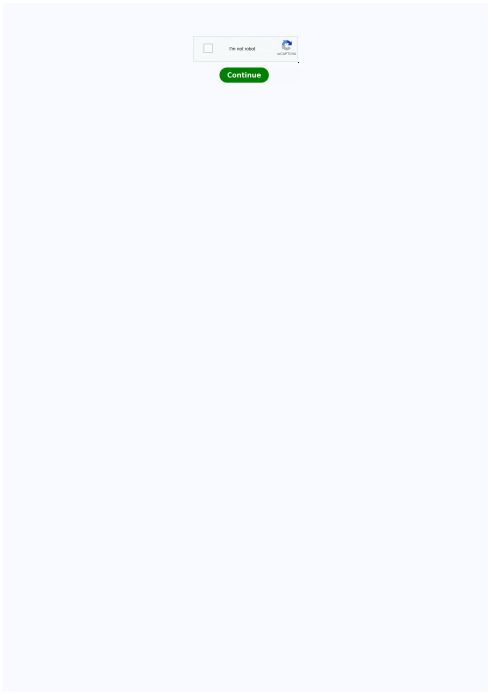
希捷硬盘维修常用指令

坏道修复操作需在专业指导下进行,以免 造成数据永久丢失或扩大损坏区域。
THANKS FOR WATCHING
感谢您的观看
损坏扩大风险
错误的维修操作可能导致故障扩大,因此应由专业人 员进行维修。
安全风险
在维修过程中应注意安全,避免触电等意外事故发生。
04 硬盘维修案例分析
案例一:硬盘分区表损坏修复
分区表损坏
01
硬盘分区表损坏会导致系统无法正常识别硬盘分区,造成数据
丢失或无法访问。
修复方法
02
使用专业的分区表修复工具,如DiskGenius,进行分区表的修
详细描述
坏道是指硬盘上的物理损坏区域,这些区域 无法正常存储数据。通过坏道检测工具,可 以检测出坏道的位置并标记为不可用区域。 同时,一些工具还可以尝试修复坏道,以恢 复其存储功能。
硬盘数据恢复
总结词
硬盘数据恢复是指从损坏或丢失数据的硬盘中恢复数据的过程。
详细描述
数据恢复通常在数据丢失后进行,如误删除、格式化、病毒攻击等情况下。数据恢复工具可以帮助用户找 回丢失的数据,但需要注意的是,数据恢复的成功率并非100%,且越早进行恢复操作成功率越高。因此, 在数据丢失后应尽快采取措施进行数据恢复。
断电操作
在进行硬盘维修前,务必 先关闭电源,并确保硬盘 处于断电状态。
轻拿轻放
在操作过程中,要轻拿轻 放硬盘,避免剧烈震动对 硬盘造成物理损伤。
遵循维修手册
按照希捷提供的维修手册 或技术指南进行操作,不 要尝试自行解决未提及的 故障。
硬盘维修风险与防范
数据丢失风险
硬盘维修可能导致数据丢失,因此在进行维修前应备 份重要数据。
详细描述
在进行低级格式化之前,需要先备份硬盘上的重要数据,因为低级格式化会清除硬盘上 的所有数据,并且无法恢复。低级格式化通常用于修复一些严重的硬盘故障,例如固件
希捷硬盘修复过程中的常见错误提示及解决方案
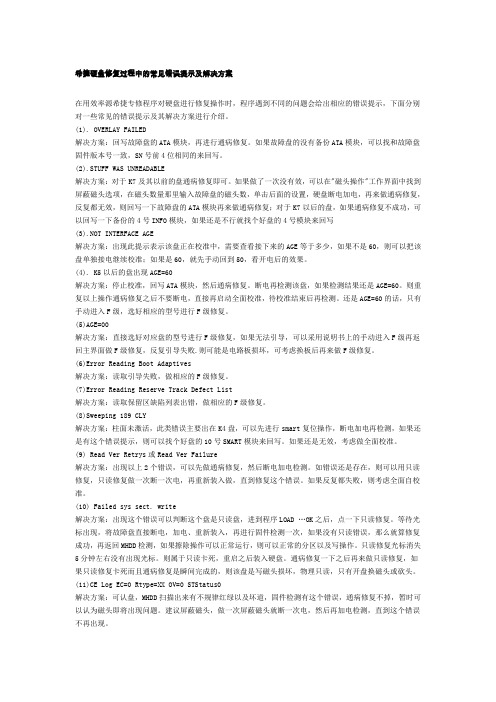
希捷硬盘修复过程中的常见错误提示及解决方案在用效率源希捷专修程序对硬盘进行修复操作时,程序遇到不同的问题会给出相应的错误提示,下面分别对一些常见的错误提示及其解决方案进行介绍。
(1). OVERLAY FAILED解决方案:回写故障盘的ATA模块,再进行通病修复。
如果故障盘的没有备份ATA模块,可以找和故障盘固件版本号一致,SN号前4位相同的来回写。
(2).STUFF WAS UNREADABLE解决方案:对于K7及其以前的盘通病修复即可。
如果做了一次没有效,可以在"磁头操作"工作界面中找到屏蔽磁头选项,在磁头数量那里输入故障盘的磁头数,单击后面的设置,硬盘断电加电,再来做通病修复,反复都无效,则回写一下故障盘的ATA模块再来做通病修复;对于K7以后的盘,如果通病修复不成功,可以回写一下备份的4号INFO模块,如果还是不行就找个好盘的4号模块来回写(3).NOT INTERFACE AGE解决方案:出现此提示表示该盘正在校准中,需要查看接下来的AGE等于多少,如果不是60,则可以把该盘单独接电继续校准;如果是60,就先手动回到50,看开电后的效果。
(4). K5以后的盘出现AGE=60解决方案:停止校准,回写ATA模块,然后通病修复。
断电再检测该盘,如果检测结果还是AGE=60。
则重复以上操作通病修复之后不要断电,直接再启动全面校准,待校准结束后再检测。
还是AGE=60的话,只有手动进入F级,选好相应的型号进行F级修复。
(5)AGE=00解决方案:直接选好对应盘的型号进行F级修复,如果无法引导,可以采用说明书上的手动进入F级再返回主界面做F级修复,反复引导失败.则可能是电路板损坏,可考虑换板后再来做F级修复。
(6)Error Reading Boot Adaptives解决方案:读取引导失败,做相应的F级修复。
(7)Error Reading Reserve Track Defect List解决方案:读取保留区缺陷列表出错,做相应的F级修复。
Seagate ST320423A、ST315323A、ST310212A 磁盘驱动家庭安装指南说明
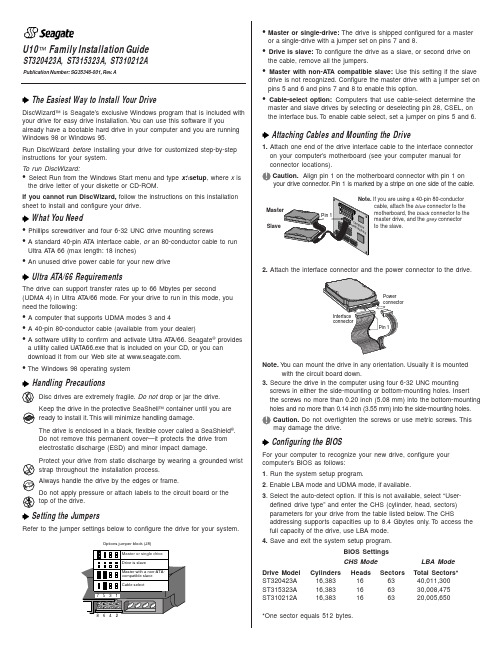
U10™ Family Installation GuideST320423A, ST315323A, ST310212AThe Easiest Way to Install Your DriveDiscWizard ™ is Seagate’s exclusive Windows program that is included with your drive for easy drive installation. Y ou can use this software if youalready have a bootable hard drive in your computer and you are running Windows 98 or Windows 95.Run DiscWizard before installing your drive for customized step-by-step instructions for your system.T o run DiscWizard:• Select Run from the Windows Start menu and type x :\setup , where x is the drive letter of your diskette or CD-ROM.If you cannot run DiscWizard, follow the instructions on this installation sheet to install and configure your drive.What You Need• Phillips screwdriver and four 6-32 UNC drive mounting screws• A standard 40-pin A T A interface cable, or an 80-conductor cable to runUltra A T A 66 (max length: 18 inches)• An unused drive power cable for your new driveUltra ATA/66 RequirementsThe drive can support transfer rates up to 66 Mbytes per second(UDMA 4) in Ultra A T A/66 mode. For your drive to run in this mode, you need the following:• A computer that supports UDMA modes 3 and 4• A 40-pin 80-conductor cable (available from your dealer)• A software utility to confirm and activate Ultra A T A/66. Seagate ®providesa utility called UA T A66.exe that is included on your CD, or you can download it from our Web site at .• The Windows 98 operating systemHandling PrecautionsDisc drives are extremely fragile. Do not drop or jar the drive.Keep the drive in the protective SeaShell ™ container until you are ready to install it. This will minimize handling damage.The drive is enclosed in a black, flexible cover called a SeaShield ®.Do not remove this permanent cover—it protects the drive from electrostatic discharge (ESD) and minor impact damage.Protect your drive from static discharge by wearing a grounded wrist strap throughout the installation process.Always handle the drive by the edges or frame.Do not apply pressure or attach labels to the circuit board or the top of the drive.Setting the JumpersRefer to the jumper settings below to configure the drive for your system.Options jumper block (J8)• Master or single-drive: The drive is shipped configured for a masteror a single-drive with a jumper set on pins 7 and 8.• Drive is slave: T o configure the drive as a slave, or second drive onthe cable, remove all the jumpers.• Master with non-ATA compatible slave: Use this setting if the slavedrive is not recognized. Configure the master drive with a jumper set on pins 5 and 6 and pins 7 and 8 to enable this option.• Cable-select option: Computers that use cable-select determine themaster and slave drives by selecting or deselecting pin 28, CSEL, on the interface bus. T o enable cable select, set a jumper on pins 5 and 6.Attaching Cables and Mounting the Drive1. Attach one end of the drive interface cable to the interface connector on your computer’s motherboard (see your computer manual for connector locations).Caution. Align pin 1 on the motherboard connector with pin 1 onyour drive connector. Pin 1 is marked by a stripe on one side of the cable.2. Attach the interface connector and the power connector to the drive.Note. Y ou can mount the drive in any orientation. Usually it is mounted with the circuit board down.3. Secure the drive in the computer using four 6-32 UNC mounting screws in either the side-mounting or bottom-mounting holes. Insert the screws no more than 0.20 inch (5.08 mm) into the bottom-mounting holes and no more than 0.14 inch (3.55 mm) into the side-mounting holes.! Caution. Do not overtighten the screws or use metric screws. Thismay damage the drive.Configuring the BIOSFor your computer to recognize your new drive, configure your computer’s BIOS as follows:1. Run the system setup program.2. Enable LBA mode and UDMA mode, if available.3. Select the auto-detect option. If this is not available, select “User-defined drive type” and enter the CHS (cylinder, head, sectors)parameters for your drive from the table listed below. The CHSaddressing supports capacities up to 8.4 Gbytes only. T o access the full capacity of the drive, use LBA mode.4. Save and exit the system setup program.BIOS SettingsCHS ModeLBA Mode Drive Model Cylinders Heads Sectors Total Sectors*ST320423A 16,383166340,011,300ST315323A 16,383166330,008,475ST310212A16,383166320,005,650*One sector equals 512 bytes.Publication Number: SG35346-001, Rev. ASlaveIf you are using a 40-pin 80-conductorcable, attach the blue connector to the motherboard, the black connector to the master drive, and the grey connector to the slave.Preparing the Drive with Disk ManagerInstalling a Single DriveIf you are installing a single drive, we recommend using Disk Manager to automatically partition and format your drive. This software is stored on the diskette or CD provided with your drive. T o run Disk Manager:1.Boot your computer from your Windows 98 or 95 startup diskette.2. Insert your DiscWizard diskette or CD. If you are using the CD,change to the drive letter of your CD-ROM.3. At the prompt, type dm. Then press ENTER. Disk Manager will guideyou through the installation process.4. Proceed to the section on “Loading the Operating System.”Installing a Slave DriveIf you are installing a second drive, or slave, to your system, use the DiscWizard software provided with your drive.Note. If you do not want to install your drive using Disk Manager, see “Standard DOS installation” below to partition and formatyour drive.Standard DOS InstallationCaution.Partitioning or formatting a drive erases all data on it.Seagate assumes no liability if you erase your data.Drive PartitioningPartitioning divides the drive into sections or partitions that function as separate logical drives (labeled C,D,E, etc.). T o partition your new drive:1. Insert a bootable DOS diskette and restart your computer.2. T ype fdisk and press ENTER. If you have two drives installed,select your new drive from option five of the FDISK menu.3. Select “Create DOS partition or logical DOS drive” by pressing 1.Then press ENTER.4. Select “Create Primary DOS partition” by pressing 1 again. Createyour first drive partition. T o make the partition bootable, mark thepartition as active.5. Verify that all space on your new drive has been partitioned. If neces-sary, create an extended partition with additional logical drives.Drive FormattingCaution. Use the correct drive letters to prevent formatting a drive that already contains data.At the A: prompt, type format x:/s. where x is the letter of your first new partition. Repeat the format process for all new partitions. Proceed to “Loading the Operating System” below.Loading the Operating System1. Boot your computer from your Windows 98 or 95 startup diskette withthe Windows CD loaded.2. At the prompt, type x:\setup, where x is the drive letter of your CD- ROM drive. Continue with the Windows setup instructions.TroubleshootingIf your drive is not working properly, follow these troubleshooting steps.1. Does the drive spin up? A spinning drive produces a faint whineand clicking noise that begins when power is applied. If your drive does not spin, check that the power connector and interface cable are securely attached and the jumpers are installed correctly.2. Does the computer recognize the drive? Verify that the drive isenabled in the system CMOS or setup program. If not, select theautodetect option and enable it. If your drive has a problem, it may not be recognized by the system.3. Does FDISK detect the drive? Run the FDISK program located onyour Windows startup diskette. T ype fdisk/status to verify thatyour hard drive is present.4. Does Scandisk find the drive defect-free? Scandisk is a utilitylocated on your Windows startup diskette that scans the drive for de-fects. If defects are detected, this may be an indication of a problem. 5. Why won’t the drive format to full capacity? Verify that your BIOShas autodetect and LBA mode enabled. Otherwise you may need to use Disk Manager, located on your diskette or CD, to achieve the full capacity of your drive.Note. If the above steps do not solve the problem, contact your dealer or visit to download SeaT ools discdiagnostics software and more troubleshooting advice.Seagate Support ServicesInternetFor online information about Seagate products, visit or e-mailyourdiscquestionsto:***********************.Technical SupportIf you need further help installing your drive, first consult your dealer. Dealers are familiar with their unique system configurations and can help you with system conflicts and other technical issues. If you need additional help, you can talk to a Seagate technical support specialist. Before calling, note your system configuration and drive model number. Africa+31-20-316-7222Poland00 800-311 12 38 Australia+61-2-9725-3366Spain900-98 31 24Austria0 800-20 12 90Sweden0 207 90 073Belgium0 800-74 876Switzerland0 800-83 84 11 Denmark80 88 12 66Singapore+65-488-7584France0 800-90 90 52T aiwan+886-2-2514-2237 Germany************T urkey00 800-31 92 91 4Hong Kong+852 2368 9918United Kingdom************Ireland 1 800-55 21 22USA/Canada/1-800 SEAGA TE orItaly800-790695Latin America+1-405-936-1234Middle East+31-20-316-7222Other EuropeanNetherlands************Countries+ 31-20-316-7222 Norway800-113 91Warranty T o determine the warranty status of your Seagate disc drive, contact your place of purchase or visit our Web site at for more information. RMA (Return Merchandise Authorization) Run SeaT ools to diagnose your drive before requesting a return authorization. In addition, please verify that your drive is defective by following the troubleshooting checklist in this guide. Seagate offers comprehensive customer support for all Seagate drives worldwide. Seagate customer service centers are the only facilities authorized to service Seagate drives. Drive return procedures vary depending on geographical location and are subject to current International T rade Regulations.Shipping Y our DriveCaution. Back up the data on your drive before shipping it. Seagate assumes no responsibility for data lost during shipping or drive repair. Shipping a drive in an unapproved container voids the warranty. Pack the drive with foam rubber only. Do not use peanuts, bubble wrap or newspapers.Keep your original box and packing materials for storing or shipping your drive. T o preserve the warranty status of your drive, any product returned to Seagate must be properly packaged in the original box or a Seagate-approved container to prevent physical and electrical damage while in transit.Electromagnetic Compliance for the European Union This model complies with the European Union requirements of the Electromagnetic Compatibility Directive 89/336/ EEC of 03 May 1989 as amended by Directive 92/31/EEC of 28 April 1992 and Directive 93/68/EEC of 22 July 1993. Compliance of this drive, as a system component, was confirmed with a test system. We cannot guarantee that your system will comply. The drive is not meant for external use (without properly designed enclosure, shielded I/O cable, etc.). Sicherheitsanleitung 1. Das Gerrät ist ein Einbaugerät, das für eine maximale Umgebungstemperatur von 55°C vorgesehen ist.2. Zur Befestigung des Laufwerks werden 4 Schrauben 6-32 UNC-2A benötigt. Bei seitlicher Befestigung darf die maximale Länge der Schrauben im Chassis nicht mehr als 3,3 mm und bei Befestigung an der Unterseite nicht mehr als 5,08 mm betragen.3. Als Versorgungsspannugen werden benötigt: +5V ± 5% 0,6A; +12V ±% 0,8A (1,9A fur ca. 30 Sek. fur ± 10%)4. Die Versorgungsspannung muss SEL V entsprechen.5. Alle Arbeiten auf dem Festplatte dürfen nur von Ausgebildetem Servicepersonal durchgeführt werden. Bitte entfernen Sie nicht die Aufschriftenschilder des Laufwerkes.6. Der Einbau des Laufwerkes muss den Anforderungen gemäss DIN IEC 950 VDE 0805/05.90 entspreche.© 2000 Seagate T echnology, Inc. All rights reserved.Publication Number: SG35346-001, Rev. A, February 2000Seagate, Seagate T echnology, the Seagate logo, U10, DiscWizard, SeaShell and SeaShield are either registered trademarks or trademarks of Seagate T echnology, Inc. All other trademarks are the property of their respective owners.。
希捷 lacie raid manager 2-bay 中文用户手册说明书

适用于 2-Bay 设备的 LaCie RAID Manager 用户手册LaCie 2big Dock Thunderbolt 3LaCie 2big RAIDLaCie Rugged RAID ProLaCie Rugged RAID Shuttle© 2018 Seagate Technology LLC.保留所有权利。
Seagate 、Seagate Technology 、Spiral 徽标和 LaCie 徽标是 Seagate Technology LLC 或其某个子公司在美国和/或其他国家/地区的商标或注册商标。
所有其他商标或注册商标是其各自所有者的财产。
指硬盘容量的时候,一千兆字节或 1 GB 等于 1,000,000,000 字节;一个太拉字节或 1 TB 等于1000 千兆字节。
您的计算机操作系统可能会使用不同的衡量标准,因此会报告较低的容单击这里以访问本文档的最新在线版本。
您还将找到最新的内容,以及可扩展的说明、更轻松的导航和搜索功能。
量。
此外,部分列出的容量只用于格式化和其他功能,因此无法用于数据存储。
不同应用程序的定量用法示例都是出于示范的目的。
实际数量将因各种不同的因素而有所差异,这些因素包括文件大小、文件格式、功能以及应用程序软件。
采用加密技术的硬件或软件的出口或再出口可能会受到美国商务部工业安全局的监管(要了解更多信息,请访问),美国以外地区的进口和使用可能会受到控制。
实际数据传输速度与操作环境和其他因素有关。
用户负责遵守所有适用的版权法。
本文中包含的所有代码说明及程序声明均为 Seagate Technology LLC 或其子公司的版权保护作品及保密专有信息。
未经明确授权,严格以任何原因、方式、媒介或形式,整体或部分地使用、派生、分发、复制或试图修改、再现、散布、披露 Seagate Technology LLC 的版权资料。
Seagate 有权更改产品或规格方面的信息,恕不另行通知。
Seagate Personal Cloud 用户手册

..联 互 . . 网要求 . . . . . . . . . . . . . . . . . . . . . . . . . . . . . . . . . . . . . . . . . . . . . . . . . . . . . . . . . . . . . . . . . . . . . . . . . . . . . . . . . . . . . . . . . . . . . . . . . . . . . . . . . . . .10 ..........
......种 使用哪 . . 文件 ....夹 . . . . . . . . . . . . . . . . . . . . . . . . . . . . . . . . . . . . . . . . . . . . . . . . . . . . . . . . . . . . . . . . . . . . . . . . . . . . . . . . . . . . . . . . . . . . . . . . . . . 16 ...........
. . . . . . . . . . . . . . . . . . . . . . . . . . . . . . . . . . . . . . . . . . . . . . . . . . . . . . . . . . . . . . . . . . . . . . . . . . . . . . . . . . . . . . . . . . . . . . . . . . . . . . . . . . . . . . .9 包装内容 .........
. . . . . . . . . . . . . . . . . . . . . . . . . . . . . . . . . . . . . . . . . . . . . . . . . . . . . . . . . . . . . . . . . . . . . . . . . . . . . . . . . . . . . . . . . . . . . . . . . . . . . . . . . . . . . . . .10 硬件要求 ..........
希捷FreeAgent移动硬盘说明书

删除同步设置 ........................................................................... 25 使用自动同步 ........................................................................................ 25
使用同步加密 ........................................................................... 23 完成同步 ................................................................................................ 23 编辑同步设置 ........................................................................................ 24 检查同步状态 ........................................................................................ 24
创建加密文件夹 ................................................................................... 28 管理加密文件夹 ................................................................................... 30
Seagate Internal LaCie RAID Manager 2 版本更新说明书

LaCie RAID Manager 2 Release NotesWindows version: 2.9.3.225Mac version: 2.9.3.225Important: LaCie RAID Manager v2.6 is not compatible with macOS 10.9 and below. Fix:●Telemetry fixes●Minor bug fixesMac version: 2.9.3.207Important: LaCie RAID Manager v2.6 is not compatible with macOS 10.9 and below. Fix:●Adds support for Apple Silicon Macs Mac (M1)Windows version: 2.9.3.137Mac version: 2.9.3.137Important: LaCie RAID Manager v2.6 is not compatible with macOS 10.9 and below.Fix:●Minor bug fixes●Minor translations fixesLaCie RAID Manager 2 Release Notes Windows version: 2.9.3.60Fix:●Resolves several security vulnerabilities in the softwareLaCie RAID Manager 2 Release NotesWindows version: 2.9.3.6Mac version: 2.9.3.6Important: LaCie RAID Manager v2.6 is not compatible with macOS 10.9 and below. Fix:●Minor bug fixesLaCie RAID Manager 2 Release NotesWindows version: 2.9.2.129Mac version: 2.9.2.129Important: LaCie RAID Manager v2.6 is not compatible with macOS 10.9 and below. Fix:●Adds support for macOS 10.15 Catalina●Minor bug fixFeatures:●Add a feature to name volume during the array setup process (2big Dock, 2big RAID andRugged RAID Shuttle)LaCie RAID Manager 2 Release NotesWindows version: 2.9.1.105Mac version: 2.9.1.105Important: LaCie RAID Manager v2.6 is not compatible with macOS 10.9 and below.Fixes:●Adds support for LaCie Rugged RAID Shuttle●Minor bug fixesLaCie RAID Manager 2 Release NotesWindows version: 2.9.0.81Mac version: 2.9.0.81Important: LaCie RAID Manager v2.6 is not compatible with macOS 10.9 and below. Fixes:●Adds support for LaCie 2big RAIDLaCie RAID Manager 2 Release NotesWindows version: 2.8.2.64Mac version: 2.8.2.64Important: LaCie RAID Manager v2.6 is not compatible with macOS 10.9 and below.Fixes:●Fix issue with drive formatting in JBOD mode (Rugged Raid Pro, 2big Dock)●Fix issue with formatting on non English Windows OS●Fix refresh display issue in JBOD mode (Rugged Raid Pro, 2big Dock)●Fix an issue on Rugged Raid Pro and 2big Dock after firmware update●Cosmetic fixes on MacOS Mojave●Fix several wording issuesLaCie RAID Manager 2 Release NotesWindows version: 2.8.0.120Mac version: 2.8.0.120Important: LaCie RAID Manager v2.6 is not compatible with macOS 10.9 and below.Features:●Add format feature at volume creationFixes:●Minor bug fixesLaCie RAID Manager 2 Release NotesMac version: 2.8.0.66Important: LaCie RAID Manager v2.6 is not compatible with macOS 10.9 and below.Fixes:●Includes an updated driver to resolve “Missing Driver” error in LaCie RAID Manager andsome detection issues with products connected with Thunderbolt 3LaCie RAID Manager 2 Release NotesWindows version: 2.7.225.51735Mac version: 2.7.225.51740Important: LaCie RAID Manager v2.6 and above is not compatible with macOS 10.9 and below.Features and Enhancements:●Added support for new the product LaCie Rugged RAID Pro●Improved RAID Management for products with 2 baysFixes:●Minor bug fixesLaCie RAID Manager 2 Release NotesWindows version: 2.6.357.44850Mac version: 2.6.357.44854Important: LaCie RAID Manager v2.6 is not compatible with macOS 10.9 and below.Fixes:●Improve telemetry●Fix minor bugsLaCie RAID Manager 2 Release NotesWindows version: 2.6.331.38941Mac version: 2.6.331.38945Important: LaCie RAID Manager v2.6 is not compatible with macOS 10.9 and below. Enhancements:●New LaCie RAID Manager Icon●Added feature to easily manage the available disks●Array maintenance page refresh●Create array wizard radio buttons●Added low power mode feature for new product●Added feature to register device●Fetching new events only under notifications●Added telemetry●Added array distribution graph●Update RAID bridgeFixes:●Incorrect notification when setting sliders to Low under Device settings●Crash during manual firmware update●Disabled feature to run check disk for disks that are not in use●Fix issue when changing array name●Fix translations●Fix false RAID broken warning when awakening the device●Fix issue in calculation of missing disk count●Fix minor bugsLaCie R AID M anager2Release N otesWindows v ersion: 2.5.720.29904Mac v ersion: 2.5.720.29906This i s a m aintenance u pdate,w ith b ug f ixes a nd n ew f eatures a dded.Features:●Added t ranslations f or p op-up m essages a nd n otifications●Added s upport o f n ew d evice’s h ardware●Added n ew d riverFixes:●Fix f reeze a nd c rash o f R AID F irmware u pdate○If t he p ath c ontains s pace a nd s pecial c haracters○If t he f ile i s l ocated o n e xternal d evice●Fix d etection o f c ompatible d evices●Fix p arsing p rocess o f S ystem F irmware u pdater●Fix i ncorrect n otification w hen s etting t he s liders t o l ow u nder d evice s ettingsLaCie R AID M anager2Release N otesWindows v ersion: 2.5.704.24243Mac v ersion: 2.5.704.24245This i s a m aintenance u pdate,w ith b ug f ixes a nd n ew f eatures a dded. Features:●Added o ption f or m anual f irmware u pdate(compatible d evices o nly)●Added f eature t o c hange t he l anguage●Added f eatures a nd s upport o f n ew p roduct●Option t o l aunch t he a pplication a utomatically a fter s tart c omputer●Added f ilter t o s ort n otifications●Device n ame c ustomization f eature●Added p op-up w hen n ew d evice i s c onnectedFixes:●Fix R AID l evel i nformation●Fix f reeze a nd c rash i ssues●Fix d etection o f n on-compatible d evices●Fix t he a bility t o a dd a s pare d rive t o b roken R AID●Fix S MART s tatus i nformation●Fix f irmware u pdate i ssues●Fix e mail n otification i ssue●Fix n otification i ssue●Fix h ard d rive d etection●Fix c apacity d isplayed i ssueLaCie RAID Manager 2 Release NotesWindows version: 2.4.4.12524Mac version: 2.4.4.12527This is a maintenance update, with no new features added.●Fix incorrect conditions for array creation●Fix incorrect information of available disks after array creation●Fix issue that prevents deleting RAID●Fix issue of reporting invalid system firmware version●Fix compatibility of optical drives and LaCie RAID Manager on macOS Sierra______________________________________________________________________ Windows version: 2.3.46.9050Mac version: 2.3.46.9053This is a maintenance update, with no new features added.●Fixes an issue that cause c r ash during boot of legacy Macbook Pro with macOSSierra。
希捷硬盘修复及固件升级手册三篇
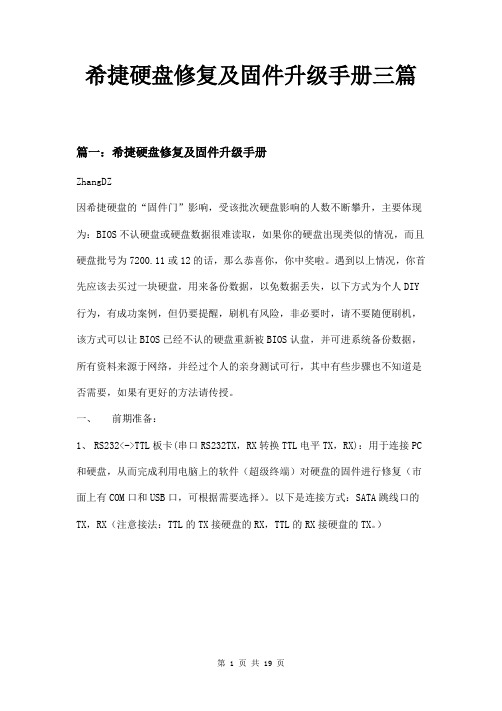
希捷硬盘修复及固件升级手册三篇篇一:希捷硬盘修复及固件升级手册ZhangDZ因希捷硬盘的“固件门”影响,受该批次硬盘影响的人数不断攀升,主要体现为:BIOS不认硬盘或硬盘数据很难读取,如果你的硬盘出现类似的情况,而且硬盘批号为7200.11或12的话,那么恭喜你,你中奖啦。
遇到以上情况,你首先应该去买过一块硬盘,用来备份数据,以免数据丢失,以下方式为个人DIY 行为,有成功案例,但仍要提醒,刷机有风险,非必要时,请不要随便刷机,该方式可以让BIOS已经不认的硬盘重新被BIOS认盘,并可进系统备份数据,所有资料来源于网络,并经过个人的亲身测试可行,其中有些步骤也不知道是否需要,如果有更好的方法请传授。
一、前期准备:1、RS232<->TTL板卡(串口RS232TX,RX转换TTL电平TX,RX):用于连接PC 和硬盘,从而完成利用电脑上的软件(超级终端)对硬盘的固件进行修复(市面上有COM口和USB口,可根据需要选择)。
以下是连接方式:SATA跳线口的TX,RX(注意接法:TTL的TX接硬盘的RX,TTL的RX接硬盘的TX。
)2、杜邦线2条,用于连接RS232板卡的TX、RX到硬盘的跳线接口的RX、TX,根据板卡不一样,就上图,用到的是2.0间距的杜邦线,而平时主板上用的多数为2.54间距的杜邦线,请根据硬盘选择,如果实在找不到2.0的,可以把2.54间距的DIY,将塑料去掉,用户胶布绝缘亦可。
3、T6的六角螺丝刀,拆卸硬盘电路板时用到。
4、剪刀和少许纸片(A4纸厚度即可),用来阻隔硬盘马达的供电。
5、可正常使用的电脑一套,并保证系统中有“超级终端”,并可正常使用。
二、实际操作:首先需要有一定的动手能力,并且对电脑有一定的专业知识,如果没有,建议让别人代劳,避免引起不必要的损失。
1、按照要求,将杜邦线与RS232板卡相连。
2、用T6六角螺丝刀拧松马达连接线旁的螺丝,用剪刀将纸片裁成2cm左右的宽度,放进硬盘电路板与硬盘之间,这颗螺丝不要太紧,也不要太松,以不会掉落为准,其余5颗螺丝必须紧紧拧好。
Seagate 硬盘系列 BarTender 软件使用指南说明书

Administration Console Managing BarTender Security,the BarTender System Database,Integrations,Licenses and Services Supports the following BarTender software versions:BarTender2019ContentsOverview3 Printer Setup4 File Locations5 Database Connections6 Database Connections6 SAP IDoc Definitions6 Data Providers6 Integrations7 Deployment7 Servers8 Message History8 Cloud Storage8 Security9 User Permissions10 LoggingElectronic Signatures10 Document Encryption10 Licensing12 Printer Usage12 User Activity12 License Setup12 Alert Setup12 System Database13 Print Job Logging14 MaintenanceAdministrative Tasks14 Windows Services15 Related Documentation16OverviewAdministration Console provides a single location where administrators can control and configure administrative and system settings that affect all applications in the BarTender Suite.Whetheryou're setting up shared database connections,configuring a security solution for your company, deploying an integration,managing your BarTender license and printer usage,or managing Windows services,Administration Console is the one-stop application for all of your system-wide administrative settings.Administration Console includes the following modules,which are listed in the application's left navigation pane:l Printer Setupl File Locationsl Database Connectionsl Integrationsl Securityl Licensingl System Databasel Windows ServicesThis paper describes the functionality that these modules offer.Printer SetupUse the Printer Setup module to manage the printers that you want to be available to the applications in your BarTender Suite.By using the features in this module,you can do the following: l View and manage all of the printers that are installed on your system.l Edit your printer properties and preferences.l Specify advanced driver settings.l Manage and configure default printers.l Specify printer redirection and failover settings to continue printing when the default printer is in an error state.l Specify the print technology to use(such as inkjet,thermal,laser,and so on)and resolution settings.For more information,refer to the Printer Setup Page topic in the BarTender help system.File LocationsUse the File Locations module to view and manage the directories where various applications in the BarTender Suite store files,such as documents,images,process files,integration files,and printer and driver settings.You can configure default directories and back up all the settings and file locations to an external file for later use.For more information,refer to the File Locations Page topic in the BarTender help system.Database ConnectionsUse the Database Connections module to do the following:l Add,modify,or remove named database connections.l Add,configure,or remove SAP IDoc definitions.l View the database drivers that are installed on your computer.Database ConnectionsNamed database connections make it easy for you to use the same database connection among different BarTender documents,Process Builder process files,and Integration Builder integration files.A named database connection saves your connection properties and parameters so that you don't have to re-enter them every time you use them in a BarTender,Process Builder,or Integration Builder file.If the connection parameters change,you can edit them in one place rather than in each file that uses the connection.Use the Database Connections page to add,modify,delete,rename,or clone a named database connection.SAP IDoc DefinitionsSAP™(Systems,Applications,and Products in Data Processing)is an enterprise-scale,customizable workflow application that is produced by SAP AG of Frankfurt,Germany.It is designed to make it possible for unrelated third-party applications and incompatible databases to exchange information with each other in order to automate the core processes in a large business,including order processing,supply chain management,inventory management,order fulfillment,and customer service.BarTender uses one of the SAP integration technologies,called IDocs,to print data from any of your company's SAP-connected databases onto your document.Use the SAP IDoc Definitions page to add,remove,and configure SAP IDoc definition files.The definitions that you configure on this page are available when you want to connect to a database in BarTender Designer and other applications in the BarTender suite.Data ProvidersBarTender supports the following database driver types:l l Object Linking and Embedding Database(OLE DB)l Open Database Connectivity(ODBC)Use the Data Providers page to view detailed information about the database drivers that are installed on your system.IntegrationsAs an administrator,you can use the Integrations module of Administration Console to update, deploy and monitor integrations that are running on a server.The detailed view of the integration displays information such as the integration's status,type,run time,and so on.The Actions pane shows the integration file's actions and their current status.The Output pane shows errors, warnings,messages and events for the integration.DeploymentDeployment is the process of submitting your integration to the server to make it available for the BarTender Integration Service to run.By using the Administration Console deployment tools,you can manually deploy an integration at any time or automatically deploy it on a defined schedule.ServersUse the Servers page to view,define,and manage the servers that are used by the applications of the BarTender Suite that are associated with the instance of Administration Console that you have opened.By using this page,you can view and define a list of servers,specify a description for each server,identify a server as a production server,and configure one or more maintenance windows for each server.You can also define a list of server groups.Message HistoryThe Message History page displays all errors,warning,messages and events from the deployed integrations that are stored in the BarTender System Database.On this page,you can filter the messages by integration or severity,search for a particular message,or view details for any error that the Integration Service encountered.Cloud StorageIntegrations can be stored anywhere,including on your local computer,in a network location or even in the cloud.By defining a cloud storage location,you can save integration files to and access them from almost anywhere.Supported cloud storage locations include FTP servers,Dropbox and WebDAV.For more information about the BarTender integration tools,refer to the Integrating with BarTender Integration Builder white paper:https:///resources/white-papers/SecurityAll of the integrated security settings in BarTender are defined and managed in Administration Console.By using these settings,you can prevent both malicious users and well-intended curiosity seekers from making application configuration changes,modifying a document or document data, and printing documents.With Administration Console,you can do the following:l Configure user permissions that specify what actions a user can performl Log any attempts to modify BarTender documents or the applicationl Require the use of electronic signaturesl Encrypt BarTender documentsUser PermissionsBy configuring user permissions,you specify what actions a user can perform within the BarTender Suite based on the identity of the person who is logged on to that computer.For example,you can specify that a specific user or a member of a specific group is allowed to select a printer and start a print job but is not allowed to alter the design of a document or change any data in the document. For a complete list of available user permissions,refer to the User Permissions Page topic in the BarTender help system.LoggingIn some cases,you might need to do more than simply set permissions that allow some users to perform certain actions that other users cannot.For example,you might want to know which users try to perform certain actions when they were not granted permission to do so,and you might need to record these actions for auditing purposes.Administration Console can log these permission checks to the BarTender System Database,and then later,you can view a list of permission checks by using History Explorer.The combination of permission checks logging and the electronic signature feature is an important part of satisfying a number of high security standards,including the US Food and Drug Administration (FDA)21CFR Part11guidelines,which require that electronic signatures be captured for certain actions.Electronic SignaturesBy using Administration Console,you can require an electronic signature(or user logon credentials) for all users who perform actions within the BarTender Suite.When users perform actions that require an electronic signature,a dialog is displayed to request that they resubmit their Windows credentials.This is similar to what is requested when users first log on to Windows at the beginning of the day.Electronic signatures require that a user's name and password be entered regardless of whether the currently logged-on user has already been configured in Administration Console to have the appropriate permissions.This configuration provides an extra layer of security.For example, suppose that a user walks away from his or her workstation without locking it and another user who has lower-level security rights tries to perform security-sensitive actions.When electronic signatures are used,that user is prompted to submit logon credentials before being allowed to proceed. Document EncryptionThe protection that BarTender provides can be defeated if someone copies a document from a computer that has security enabled to an unsecured workstation.A similar security breach occurs if somebody installs another copy of BarTender elsewhere on the network but does not install Administration Console on that computer.In both cases,an unauthorized individual could possibly modify or print the previously secure documents.To solve this problem,you can encrypt BarTender documents by using Administration Console.After a document is encrypted,it becomes unreadable except when it is accessed by an authorized user on a properly-configured computer.If encrypted documents are moved to a different computer,theycannot be read unless Administration Console is installed there and somebody knows what security keys to specify.If you lose or delete a key that was used to encrypt a document,youwill no longer be able to open that document.As existing documentsare encrypted,they are saved in the version of BarTender that youare currently running.Therefore,if you encrypt a document that wascreated in an older version of BarTender,you will no longer be able toopen the document in that older BarTender version.LicensingUse the Licensing module to do the following:l View and manage BarTender licenses and license servers.l Activate new licenses.l Monitor printer activity and permissions.l View user activity history.l Create printer pools.l Configure alerts.Printer UsageUse the Printer Usage page to monitor printer-related information for all license servers that have at least one license,to monitor printer activity,and to manage printer permissions.User ActivityUse the User Activity page to view the user activity history,by time period,for all license servers that have at least one license.This history information is sorted into rows that represent different users. License SetupUse the License Setup page to view detailed license information from all license servers that have at least one license.By using this page,you can active,deactivate,and refresh a license;activate a new license;create and manage license partitions;and specify which users can use a specific license.You can also create and manage license printer pools or blocks of printer licenses that belong to specific users or groups.Alert SetupUse the Alert Setup page to specify where alert messages are sent and to optionally configure an email account with which to send alert messages.System DatabaseIn Administration Console,you can set up and maintain the BarTender System Database for your production environment.The BarTender System Database is the central data storage for applications in the BarTender Suite.It is required for most of the features that are included in the Automation and Enterprise editions.It includes such data as the following:l Events that are encountered by BarTender applications(such as error messages and dialogs) l Information about print jobs that are sent from BarTenderl Security checks that are defined in Administration Consolel Template designs and preview images(for reprinting items)l Global data fieldsl Librarian files and revision informationPrint Job LoggingWhen BarTender is connected to the BarTender System Database,you can specify that print job information is logged to the system database and specify the type of print job information that you want to be e the Print Job Logging page to automatically log print job information and to configure logging options.MaintenanceThe BarTender System Database becomes larger as more information is logged.By using the Administration Console Maintenance page,you can perform database maintenance and configure Administration Console to delete and optionally archive logged information on a recurring schedule. Regular database maintenance ensures that the BarTender System Database remains manageable and optimizes performance in high-output production environments.Administrative TasksOn the Administrative Tasks page,you can monitor and perform administrative tasks on the BarTender System Database,such as the following:l Monitor the size of the databasel Manually delete or archive olddatabase recordsl Back up the database to an externalfilel Restore a previously saved backupl Purge all print jobs and messages thatwere logged to the databaseWindows ServicesBy using Administration Console,you can view,start,stop,and restart all of the services that BarTender applications rely on to function correctly.You can also select the language that you want to be used for logged messages.The following services are listed:l BarTender Integration Service,which runs BarTender integrationsl BarTender Print Scheduler Service,which manages BarTender print engines and intelligently assigns print jobs to them while maximizing performance and maintaining print orderl BarTender System Service,which manages the logging of information to the BarTenderSystem Database and the reprinting of documentsl Windows Print Spooler,which enables applications to print documents by using Windowsprinter driversl Printer Maestro Service,which monitors local printer status and enables network printermanagementl BarTender Licensing Service,which manages the BarTender licenses on the networkRelated DocumentationWhite Papersl BarTender System Securityl BarTender Integration Methodsl Integrating with BarTender Integration BuilderTo view and download white papers,visit:https:///resources/white-papers/Manualsl Getting Started with BarTenderhttps:///hc/categories/200267887BarTender Help Systeml Administration Consolel Setting Up the BarTender System Databasel Configuring BarTender SecurityOther ResourcesPlease visit the BarTender website at https://.。
Sun StorageTek RAID Manager 软件用户指南说明书

Sun StorageTek™ RAID Manager 软件用户指南文件号码:E23768-012011 年 6 月请回收版权所有 © 2009,2011,Oracle 和/或其附属公司。
保留所有权利。
本软件和相关文档是根据许可证协议提供的,该许可证协议中规定了关于使用和公开本软件和相关文档的各种限制,并受知识产权法的保护。
除非在许可证协议中明确许可或适用法律明确授权,否则不得以任何形式、任何方式使用、拷贝、复制、翻译、广播、修改、授权、传播、分发、展示、执行、发布或显示本软件和相关文档的任何部分。
除非法律要求实现互操作,否则严禁对本软件进行逆向工程设计、反汇编或反编译。
此文档所含信息可能随时被修改,恕不另行通知,我们不保证该信息没有错误。
如果贵方发现任何问题,请书面通知我们。
如果将本软件或相关文档交付给美国政府,或者交付给以美国政府名义获得许可证的任何机构,必须符合以下规定:U.S. GOVERNMENT RIGHTS. Programs, software, databases, and related documentation and technical data delivered to U.S. Government customers are "commercial computer software" or "commercial technical data" pursuant to the applicable Federal Acquisition Regulation and agency-specific supplemental regulations. As such, the use, duplication, disclosure, modification, and adaptation shall be subject to the restrictions and license terms set forth in the applicable Government contract, and, to the extent applicable by the terms of the Government contract, the additional rights set forth in FAR 52.227-19, Commercial Computer Software License (December 2007). Oracle America, Inc., 500 Oracle Parkway, Redwood City, CA 94065.本软件或硬件是为了在各种信息管理应用领域内的一般使用而开发的。
高性能虚拟机存储 - Seagate Exos X E 数据存储系统说明书

Seagate storage systems have been certified by VMware as VMware Ready for use as primary data storage with their popular ESXi server software. These systems provide an efficient, low-cost storage platform to build on for VMware ESXi and deliver high performance and scalability along with built-in data protection.
EFFICIENT, HIGH-PERFORMANCE DATA STORAGE FOR VIRTUAL MACHINES | 1 |
The Seagate Solution
Seagate offers a variety of SAN and DAS enterprise storage systems that are ideal solutions for VMware ESXi primary and archive storage, delivering high performance, scalability, and built-in
Say Hello to Versatile VMware ESXi Storage
Seagate® is a VMware Technology Alliance Partner and offers a variety of SAN (Storage Area Network) and DAS (Direct Attached Storage) enterprise storage systems ideally suited for use as primary VMware ESXi storage. The Seagate Exos® X product line is comprised of a family of either 2U or 5U form-factor chassis using Seagate dual RAID controllers, delivering high performance, resilient, self-healing technology in Fibre Channel or iSCSI SAN solutions. The Seagate Exos E product line offers a family of either
希捷GoFlex Cinema多媒体硬盘说明书

Perfect for when you need to:• E njoy films, photos and music easily on your TV • C entralise and store your media library on a single large capacity drive • T ransfer films and photos from your digital camera or other external drives without a computerStore your media library and enjoy films, photos and music on your TVThe GoFlex Cinema™ multimedia drive allows you to store your media library in a central location, so that your films, photos and music can be enjoyed easily on your TV in full 1080p HD video and crystal clear surround sound.All Types of MediaOur media libraries can contain numerous different file types, especially when it comes to video. Thankfully, the GoFlex Cinema multimedia drive is capable of playing back almost every major media format, including MKV, H.264, AVI and MP4 to name just a few.Upgradeable StorageThe GoFlex Cinema multimedia drive is part of the GoFlex family of storage products, making it easy to upgrade storage capacity in the future. As your media library grows, simply upgrade the removable drive in the GoFlex Cinema device to a higher capacity GoFlex ® Desk drive – no tools required.Direct Camera TransferFor added convenience, the GoFlex Cinema multimedia drive includes a side-mounted USB port, which can be used to connect additional external drives as well as digital cameras. By connecting a digital camera to the USB port, you can instantly play photos and films from the camera on your TV, or you can copy files from the camera to your media library on the GoFlex Cinema’s hard drive – no computer required.Highlights• Store your media library and enjoy films, photos and music on your TV • HDMI connectivity, full HD 1080p video and crystal clear surround sound • Plays almost every major format, including H.264, MKV and MP4• The internal drive can be upgraded to higher capacity GoFlex ® Desk drives • Side USB port for connecting an additional USB drive or digital camera• User-friendly interface that allows you to browse and play your media library easilySeagate ® GoFlex Cinema ™Multimedia DriveWMVMP4MKV H.264Product Dimensions 8.78in L x 4.72in W x 1.73in D (223mm x 120mm x 44mm)Weight: 2.20lb (1.00kg)Retail Packaging SpecsBox dimensions: 9.19in L x 3.75in W x 10.69in D (233.4mm x 95.24mm x 271.52mm) Box weight: 3.71lbs (1.69kg)Master carton dimensions: 17.24in L x 11.05in W x 9.80in D (437.89mm x 280.67mm x 233.42mm) Master carton weight: 20lbs (8.91kg)Master carton quantity: 5Master cartons per pallet: 32Pallet dimensions: 48in L x 44in W x 44.18in D (1,219.2mm x 1,016mm x 1,122.17mm) Pallet weight: 655.93lbs (298.15kg)Pallet layers: 4System RequirementsFor Computer • W indows ® XP , Windows, Vista ® or Windows ® 7 operating system, Mac OS ® X 10.4.11 or 10.5.6 or later operating system • 256MB RAM• Available USB portFor TV• HDMI or composite video • S tereo, S/PDIF optical digital audio or HDMI audioVideo Resolutions • PAL 576i/576p, 720p, 1080i, 1080p, NTSC 480i/480pVideo Formats Audio • A VI (Xvid, MPEG 1/2/4, AVC, H.264), MPG/MPEG, VOB, ISO (DVD, BD), TS/TP/TRP (MPEG-2), M2TS/MP4/MOV (AVC, H.264), MKV (AVC, H.264, MPEG 2/4), FLV, ASF (VC-1, WMV9)• MP3, WAV, AAC, MKA, FLAC, WMA, APE, OGG• LPCM, WMA Pro, Dolby Digital (within video file); support for DTS pass through Pictures • JPEG, GIF, TIFF, BMP , PNG • JPEG files up to 20 megapixels Subtitles• SRT, SSA, ASS, SAMISupported Languages:• English, French, Spanish, Italian, German, Russian, Dutch, Swedish, Turkish, Greek, Arabic Inside the box:• GoFlex Cinema TM multimedia drive • Power supply• Remote control with (2) AA batteries • Quick start guide• 2-year limited warranty© 2011 Seagate Technology LLC. All rights reserved. Seagate, Seagate Technology, the Wave logo, GoFlex and GoFlex Cinema are trademarks or registered trademarks of Seagate Technology LLC or one of its affiliated companies in the United States and/or other countries. All other trademarks or registered trademarks are the property of their respective owners. When referring to drive capacity, one gigabyte, or GB, equals one billion bytes. Your computer operating system may use a different standard of measurement and report a lower capacity. In addition, some of the listed capacity is used for formatting and other functions, and thus will not be available for data storage. Quantitative usage examples for various applications are for illustrative purposes. Actual quantities will vary based on several factors, including file size, file format, features and application software. Complying with all applicable copyright laws is the responsibility of the user. Seagate reserves the right to change, without notice, product offerings or specifications. Seagate Technology LLC, 10200 SouthDe Anza Blvd., Cupertino, CA 95014, USA DS1739.1-1108GBComposite Video/AudioPower HDMIS/PDIF(optical digital audio)USBConnect and play media from USB devices such as external drives and digital camerasMini USB InputConnect and transfer media from your PC or Mac ® computer。
希捷SeaTools for Windows用戶指南说明书
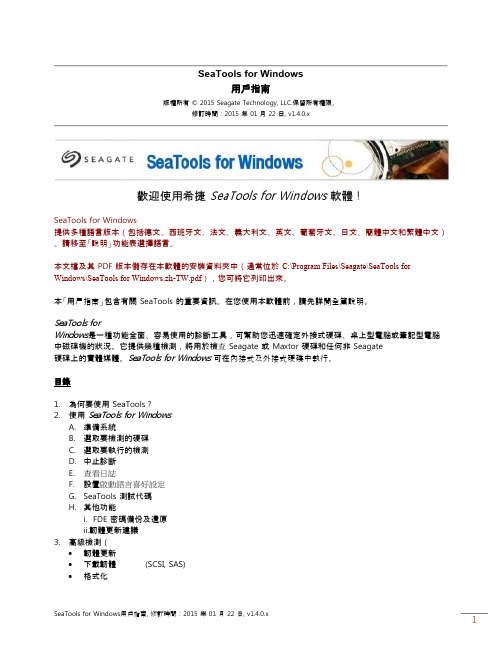
SeaTools for Windows用戶指南版權所有© 2015 Seagate Technology, LLC.保留所有權限。
修訂時間:2015 年 01 月 22 日, v1.4.0.x歡迎使用希捷SeaTools for Windows軟體!SeaTools for Windows提供多種語言版本(包括德文、西班牙文、法文、義大利文、英文、葡萄牙文、日文、簡體中文和繁體中文)。
請移至「說明」功能表選擇語言。
本文檔及其 PDF 版本儲存在本軟體的安裝資料夾中(通常位於C:\Program Files\Seagate\SeaTools for Windows\SeaTools for Windows.zh-TW.pdf),您可將它列印出來。
本「用戶指南」包含有關 SeaTools 的重要資訊。
在您使用本軟體前,請先詳閱全篇說明。
SeaTools forWindows是一種功能全面、容易使用的診斷工具,可幫助您迅速確定外接式硬碟、桌上型電腦或筆記型電腦中磁碟機的狀況。
它提供幾種檢測,將用於檢查 Seagate 或 Maxtor 硬碟和任何非 Seagate硬碟上的實體媒體。
SeaTools for Windows可在內接式及外接式硬碟中執行。
目錄1. 為何要使用 SeaTools?2. 使用SeaTools for WindowsA. 準備系統B. 選取要檢測的硬碟C. 選取要執行的檢測D. 中止診斷E. 查看日誌F. 設置啟動語言喜好設定G. SeaTools 測試代碼H. 其他功能i. FDE 密碼備份及還原ii.韌體更新建議3. 高級檢測(∙韌體更新∙下載韌體 (SCSI, SAS)∙格式化∙USB 清除開機磁軌∙全部清除 (SATA)∙SED加密擦除(Seagate Instant Secure Erase)4. 查找壞扇區5. System Tools 捷徑6. 序列號、型號、部件號及保固狀態7. 疑難排解8. 已知限制9. 系統需求(需要安裝 .NET 4.0)10. 修訂記錄11. 用戶授權執照合約1. 為何要使用 SeaTools?檢測發現,在保固期限內退回希捷更換的所有硬碟中,有極大比例都找不到任何問題(NPF)。
Apple MacBook Air 13英寸 Mac 瓜书说明书

利用针对小型企业的整套网络存储解决方案 和私有云技术集中管理您的存储和备份。
希捷商业级“4-盘位”网络存储是一套完备的网络存储解决方案,旨在通过创建安全的私有云,使最多 50 名雇员的企业保持卓越的生产力。
凭借随附的适用于 Windows ® 的备份软件,与 Time Machine ® 的出色兼容性,以及强大的 RAID 保护,保护关键业务文件的安全变得易如反掌。
希捷商业级“4-盘位”网络存储通过集中存储文件,为您的同事和客户开展协作创造一个共享空间。
得益于希捷的 Global Access ™ 服务,您可以在世界各地使用适用于 iPhone ®、iPad ® 和 Android ® 设备的免费应用与企业保持联系。
希捷商业级“4-盘位”网络存储特有一个 Web 界面,您的客户和同事可以在该界面上安全下载和上传大文件。
与一般的云存储服务不同的是,您对自己的数据拥有完全的所有权和控制。
而且,设置和使用也极为简单,无需聘用 IT 专业人员。
希捷商业级“4-盘位”网络存储具有您的企业需要的一切功能,以确保为企业的 PC 和 Mac ® 电脑中存储的所有文件提供完备保护。
附带的适用于 Windows ® PC 的 BlackArmor ® 备份软件将通过自动化流程来免除备份多台计算机的繁杂工作。
该软件不仅备份您存储的文件,而且备份您本地 PC 上的程序、设置、电子邮件甚至操作系统,以此帮助您保护数据。
有了这种高级别的保护,您可以恢复出现硬件故障的 PC 上的整块硬盘。
通过支持 Time Machine ® 软件,希捷商业级“4-盘位”网络存储可为您企业中的所有 Mac 电脑提供同样级别的数据保护。
“4-盘位”网络存储 产品数据手册美洲地区 Seagate Technology LLC 10200 South De Anza Boulevard, Cupertino, California 95014, United States, +1 408 658 1000 亚太地区Seagate Singapore International Headquarters Pte. Ltd. 7000 Ang Mo Kio Avenue 5, Singapore 569877, +65 6485-3888欧洲、中东和非洲地区Seagate Technology SAS 16–18, rue du Dôme, 92100 Boulogne-Billancourt, France, +33 1-41-86-10-00© 2013 年希捷科技有限公司版权所有。
希捷常用指令
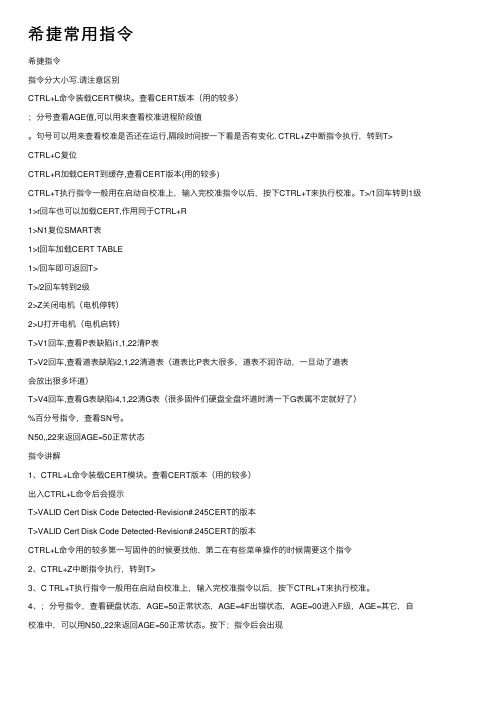
希捷常⽤指令希捷指令指令分⼤⼩写.请注意区别CTRL+L命令装载CERT模块。
查看CERT版本(⽤的较多);分号查看AGE值,可以⽤来查看校准进程阶段值。
句号可以⽤来查看校准是否还在运⾏,隔段时间按⼀下看是否有变化. CTRL+Z中断指令执⾏,转到T> CTRL+C复位CTRL+R加载CERT到缓存,查看CERT版本(⽤的较多)CTRL+T执⾏指令⼀般⽤在启动⾃校准上,输⼊完校准指令以后,按下CTRL+T来执⾏校准。
T>/1回车转到1级1>r回车也可以加载CERT,作⽤同于CTRL+R1>N1复位SMART表1>t回车加载CERT TABLE1>/回车即可返回T>T>/2回车转到2级2>Z关闭电机(电机停转)2>U打开电机(电机启转)T>V1回车,查看P表缺陷i1,1,22清P表T>V2回车,查看道表缺陷i2,1,22清道表(道表⽐P表⼤很多,道表不润许动,⼀旦动了道表会放出狠多坏道)T>V4回车,查看G表缺陷i4,1,22清G表(很多固件们硬盘全盘坏道时清⼀下G表属不定就好了)%百分号指令,查看SN号。
N50,,22来返回AGE=50正常状态指令讲解1、CTRL+L命令装载CERT模块。
查看CERT版本(⽤的较多)出⼊CTRL+L命令后会提⽰T>VALID Cert Disk Code Detected-Revision#.245CERT的版本T>VALID Cert Disk Code Detected-Revision#.245CERT的版本CTRL+L命令⽤的较多第⼀写固件的时候要找他,第⼆在有些菜单操作的时候需要这个指令2、CTRL+Z中断指令执⾏,转到T>3、C TRL+T执⾏指令⼀般⽤在启动⾃校准上,输⼊完校准指令以后,按下CTRL+T来执⾏校准。
4、;分号指令,查看硬盘状态,AGE=50正常状态,AGE=4F出错状态,AGE=00进⼊F级,AGE=其它,⾃校准中,可以⽤N50,,22来返回AGE=50正常状态。
的西拉特文件恢复软件说明书

Step 12:2: This process will take a very long time to complete and it is very possible that it takes 12 or more hours all depending on the size of the drive. Once it has completed you will be able to click “Next” to view the results.
Step 9:9We recommend you do the “detailed scan for lost files” when choosing your recovery type. It will do the most thorough scan on the device. Click on the radio button next to that option to select it.
- • billing inquiries and refund request - • payment issues/errors and/or declines - • verify $99 purchase in Digital River Global Commerce - • advice on processing time-frame (can take 2 - 48 hours to fully process) - • license key assistance (determining when software license was purchased/locate key and send via
希捷F3硬盘故障

希捷F3平台硬盘常见故障案例-1硬盘不能识别:1.用终端备份28号系统文件,它是翻译器对应模块2B .,6,,,,,,22 重建翻译器之后硬盘可以识别。
大约要等1分钟以上,硬盘才可以识别。
但所有扇区不能读数据。
终端不断有PING 错误报告。
读取扇区和固件会提示忙。
3.清除非常驻缺陷表后,再重建翻译器,硬盘能读前面一部分扇区,后面大部分扇区报错,不能读。
同样认盘缓慢。
不能编辑硬盘ID参数。
编辑ID参数无响应报错。
遇到上面这种问题可以找到一个好的硬盘,编辑硬盘ID参数。
禁止PINGBUG 如图:取消画圈中的对钩,然后点OK,这样可以禁止硬盘的缺陷扫描。
然后保存完好备件硬盘的这个系统文件ID号:093 ,它和硬盘的模块2A是对应的。
这个模块是 Save mode pages (HDD SETS)硬盘设置参数之后调整硬盘读模式为终端,写入093系统文件到故障硬盘,发现COPY0 不能写入。
之后写入COPY1 成功。
再写入原始备份的系统文件028(硬盘翻译器模块)到COPY0 .发现COPY0 不能写入,我们同样写入COPY1. 成功。
之后对硬盘断电上电发现,硬盘可以很快识别并成功读取所有扇区数据。
数据恢复成功。
注意,硬盘不识别,必须先备份系统文件28.它是翻译器2B模块重要提示:在重建翻译器前最好用终端备份28号系统文件,如果重建翻译器后前好后坏可以将原翻译器写回。
通病快速处理方法:报错:MCMT SIM1009 0002A1E1等,可以通病修复,直接写相同版本 346 .17A 系统文件,3分钟内,常见问题就可以解决.不能清除SMART ,N1失败:写这3个系统文件: 133 134 135,然后N1成功,SMART 修复。
希捷F3磁头适配调整在ROMPC3000UDMA 之后版本具有此功能Tools-Utility extensions menu-Work wiht Flash ROM image file, 读出ROM.点DATA 图标进行ROM 适配。
- 1、下载文档前请自行甄别文档内容的完整性,平台不提供额外的编辑、内容补充、找答案等附加服务。
- 2、"仅部分预览"的文档,不可在线预览部分如存在完整性等问题,可反馈申请退款(可完整预览的文档不适用该条件!)。
- 3、如文档侵犯您的权益,请联系客服反馈,我们会尽快为您处理(人工客服工作时间:9:00-18:30)。
用于 FreeAgent™ 硬盘的 Seagate Manager 用户指南
2
目录
目录
入门............................................................................................................................................ 5
安装 Seagate Manager 软件 ............................................................ 5 使用 Seagate 状态图标 ....................................................................... 5
调整电源设置 ............................................................................. 9 测试硬盘 ................................................................................... 10 更新您的软件 ........................................................................... 10 调整 LED 控制 ........................................................................ 11 硬盘信息 ................................................................................................ 11
管理硬盘................................................................................................................................. 8
使用 “我的硬盘”窗口 ....................................................................... 8 设置 ........................................................................................................... 9
使用简单备份 ........................................................................... 14 创建自定义备份 ...................................................................... 15 硬盘交替................................................................................ 16 管理备份设置 ........................................................................................ 17 编辑备份设置 ........................................................................... 17 删除备份计划 ........................................................................... 18 使用计划备份 ........................................................................... 18 手动备份 ................................................................................... 19 查看备份日志 ........................................................................... 19 还原文件................................................................................ 19 还原历史版本 ........................................................................... 20
Seagate Manager
用户指南
用于 FreeAgentTM 硬盘
用于 FreeAgent™ 硬盘的 Seagate Manager 用户指南
1
用于 FreeAgent™ 硬盘的 Seagate Manager 用户指南
修订版 2
© 2009 Seagate Technology LLC. 保留所有权利。Seagate、Seagate Technology、Wave 徽 标和 FreeAgent 是 Seagate Technology LLC 或其某个子公司的商标或注册商标。所有其他商 标或注册商标是各自所有者的财产。指硬盘容量的时候,一千兆字节或 1 GB 等于 10 亿个字 节;一个太拉字节或 1 TB 等于 10000 亿个字节。此外,所列出的容量有一部分用于格式化和 其他功能,因此不能用于数据存储。不同应用程序的定量用法示例都是出于示范的目的。实 际的数量根据各种因素的不同而异,这些因素包括文件大小、文件格式、功能以及应用软件。 Seagate 有权更改提供的产品或规格方面的信息,恕不另行通知。
还原 Seagate 状态图标 .......................................................... 6 FreeAgent 硬盘指示灯 ....................................................................... 7
使用简单同步 ........................................................................................ 23 使用自定义同步 ................................................................................... 23
删除同步设置 ........................................................................... 27 使用自动同步 ........................................................................................ 27
创建加密文件夹 ................................................................................... 30 管理加密文件夹 ................................................................................... 32
用于 FreeAgent™ 硬盘的 Seagate Manager 用户指南
3
目录
还原最新版本 ........................................................................... 20 对 FreeAgent Go™ 硬盘使用 DockStar™ 网络适配器 .......... 21
使用同步加密 ........................................................................... 25 完成同步 ................................................................................................ 25 编辑同步设置 ........................................................................................ 26 检查同步状态 ........................................................................................ 26
硬盘的备份计划 ...................................................................... 14 创建备份计划 ........................................................................................ 14
准备使用 DockStar ................................................................ 21
同步文件夹 ......................................................................................................................... 22
