数码视讯设备快速操作手册..
移动视频录制器快速入门指南说明书

Quick Start GuideLegal Information©2021 Hangzhou Hikvision Digital Technology Co., Ltd. All rights reserved.About this ManualThe Manual includes instructions for using and managing the Product. Pictures, charts, images and all other information hereinafter are for description and explanation only. The information contained in the Manual is subject to change, without notice, due to firmware updates or other reasons. Please find the latest version of this Manual at the Hikvision website(https:///).Please use this Manual with the guidance and assistance of professionals trained in supporting the Product.Trademarksand other Hikvision's trademarks and logos are the properties of Hikvision in various jurisdictions.Other trademarks and logos mentioned are the properties of their respective owners. DisclaimerTO THE MAXIMUM EXTENT PERMITTED BY APPLICABLE LAW, THIS MANUAL AND THE PRODUCT DESCRIBED, WITH ITS HARDWARE, SOFTWARE AND FIRMWARE, ARE PROVIDED “AS IS” AND “WITH ALL FAULTS AND ERRORS”. HIKVISION MAKES NO WARRANTIES, EXPRESS OR IMPLIED, INCLUDING WITHOUT LIMITATION, MERCHANTABILITY, SATISFACTORY QUALITY, OR FITNESS FOR A PARTICULAR PURPOSE. THE USE OF THE PRODUCT BY YOU IS AT YOUR OWN RISK. IN NO EVENT WILL HIKVISION BE LIABLE TO YOU FOR ANY SPECIAL, CONSEQUENTIAL, INCIDENTAL, OR INDIRECT DAMAGES, INCLUDING, AMONG OTHERS, DAMAGES FOR LOSS OF BUSINESS PROFITS, BUSINESS INTERRUPTION, OR LOSS OF DATA, CORRUPTION OF SYSTEMS, OR LOSS OF DOCUMENTATION, WHETHER BASED ON BREACH OF CONTRACT, TORT (INCLUDING NEGLIGENCE), PRODUCT LIABILITY, OR OTHERWISE, IN CONNECTION WITH THE USE OF THE PRODUCT, EVEN IF HIKVISION HAS BEEN ADVISED OF THE POSSIBILITY OF SUCH DAMAGES OR LOSS.YOU ACKNOWLEDGE THAT THE NATURE OF THE INTERNET PROVIDES FOR INHERENT SECURITY RISKS, AND HIKVISION SHALL NOT TAKE ANY RESPONSIBILITIES FOR ABNORMAL OPERATION, PRIVACY LEAKAGE OR OTHER DAMAGES RESULTING FROM CYBER-ATTACK, HACKER ATTACK, VIRUS INFECTION, OR OTHER INTERNET SECURITY RISKS; HOWEVER, HIKVISION WILL PROVIDE TIMELY TECHNICAL SUPPORT IF REQUIRED.YOU AGREE TO USE THIS PRODUCT IN COMPLIANCE WITH ALL APPLICABLE LAWS, AND YOU ARE SOLELY RESPONSIBLE FOR ENSURING THAT YOUR USE CONFORMS TO THE APPLICABLE LAW. ESPECIALLY, YOU ARE RESPONSIBLE, FOR USING THIS PRODUCT IN A MANNER THAT DOES NOT INFRINGE ON THE RIGHTS OF THIRD PARTIES, INCLUDING WITHOUT LIMITATION, RIGHTS OF PUBLICITY, INTELLECTUAL PROPERTY RIGHTS, OR DATA PROTECTION AND OTHER PRIVACY RIGHTS. YOU SHALL NOT USE THIS PRODUCT FOR ANY PROHIBITED END-USES, INCLUDING THE DEVELOPMENT OR PRODUCTION OF WEAPONS OF MASS DESTRUCTION, THE DEVELOPMENT ORPRODUCTION OF CHEMICAL OR BIOLOGICAL WEAPONS, ANY ACTIVITIES IN THE CONTEXT RELATED TO ANY NUCLEAR EXPLOSIVE OR UNSAFE NUCLEAR FUEL-CYCLE, OR IN SUPPORT OF HUMAN RIGHTS ABUSES.IN THE EVENT OF ANY CONFLICTS BETWEEN THIS MANUAL AND THE APPLICABLE LAW, THE LATER PREVAILS.Regulatory InformationFCC InformationPlease take attention that changes or modification not expressly approved by the party responsible for compliance could void the user’s authority to operate the equipment.FCC compliance: This equipment has been tested and found to comply with the limits for a Class B digital device, pursuant to part 15 of the FCC Rules. These limits are designed to provide reasonable protection against harmful interference in a residential installation. This equipment generates, uses and can radiate radio frequency energy and, if not installed and used in accordance with the instructions, may cause harmful interference to radio communications. However, there is no guarantee that interference will not occur in a particular installation. If this equipment does cause harmful interference to radio or television reception, which can be determined by turning the equipment off and on, the user is encouraged to try to correct the interference by one or more of the following measures:●Reorient or relocate the receiving antenna.●Increase the separation between the equipment and receiver.●Connect the equipment into an outlet on a circuit different from that to which the receiver is connected.●Consult the dealer or an experienced radio/TV technician for help.This equipment should be installed and operated with a minimum distance 20 cm between the radiator and your body.FCC ConditionsThis device complies with part 15 of the FCC Rules. Operation is subject to the following two conditions:1.This device may not cause harmful interference.2.This device must accept any interference received, including interference that may causeundesired operation.EU Conformity StatementThis product and - if applicable - the supplied accessories too are marked with"CE" and comply therefore with the applicable harmonized European standardslisted under the EMC Directive 2014/30/EU, the LVD Directive 2014/35/EU, theRoHS Directive 2011/65/EU.2012/19/EU (WEEE directive): Products marked with this symbol cannot bedisposed of as unsorted municipal waste in the European Union. For properrecycling, return this product to your local supplier upon the purchase ofequivalent new equipment, or dispose of it at designated collection points. Formore information see: 2006/66/EC (battery directive): This product contains a battery that cannot bedisposed of as unsorted municipal waste in the European Union. See the productdocumentation for specific battery information. The battery is marked with thissymbol, which may include lettering to indicate cadmium (Cd), lead (Pb), ormercury (Hg). For proper recycling, return the battery to your supplier or to adesignated collection point. For more information see: The user manual for local area network devices shall contain instructions related to the restrictions mentioned in the above sections, namely that:(i) the device for operation in the band 5150-5250 MHz is only for indoor use to reduce the potential for harmful interference to co-channel mobile satellite systems;(ii) the maximum antenna gain permitted for devices in the bands 5250-5350 MHz and 5470-5725 MHz shall comply with the e.i.r.p. limit; and(iii) the maximum antenna gain permitted for devices in the band 5725-5825 MHz shall comply with the e.i.r.p. limits specified for point-to-point and non point-to-point operation as appropriate.(i)Les dispositifs fonctionnant dans la bande 5150-5250 MHz sont réservés uniquement pour une utilisation à l'intérieur afin de réduire les risques de brouillage préjudiciable aux systèmes de satellites mobiles utilisant les mêmes canaux.(ii) le gain d'antenne maximal autorisé pour les appareils dans les bandes 5250-5350 MHz et 5470-5725 MHz doivent respecter le pire limiter; et(iii) le gain d'antenne maximal autorisé pour les appareils dans la bande 5725-5825 MHz doivent respecter le pire limites spécifiées pour le point-à-point et l'exploitation non point à point, le cas échéant.Users should also be advised that high-power radars are allocated as primary users (i.e. priority users) of the bands 5250-5350 MHz and 5650-5850 MHz and that these radars could cause interference and/or damage to LE-LAN devices.Les utilisateurs de radars de haute puissance sont désignés utilisateurs principaux (c.-à-d., qu'ils ont la priorité) pour les bandes 5250-5350 MHz et 5650-5850 MHz et que ces radars pourraient causer du brouillage et/ou des dommages aux dispositifs LAN-EL.Symbol ConventionsThe symbols that may be found in this document are defined as follows.Symbol DescriptionDanger Indicates a hazardous situation which, if not avoided, will or could result in death or serious injury.Caution Indicates a potentially hazardous situation which, if not avoided, could result in equipment damage, data loss, performance degradation, or unexpected results.Note Provides additional information to emphasize or supplement important points of the main text.ContentsChapter 1 Installation and Connection (1)1.1 Before You Start (1)1.2 Environment (1)1.3 Install SIM Card (2)1.4 Install SD Card (2)1.5 Install Antenna (3)Chapter 2 Device Wiring (5)2.1 Power Cord Wiring (5)2.1.1 Shutdown Delay (5)2.1.2 Scheduled Shutdown (6)2.2 Alarm Input Connection (7)2.3 Sensor-In Wiring (7)2.4 Power on Device (8)Chapter 3 Activation (9)3.1 Default Information (9)3.2 Activate via Web Browser (9)Chapter 4 Basic Operation (10)4.1 Login (10)4.2 Dial (10)4.3 Connect to EHome Platform (11)Chapter 5 FAQ (13)5.1 Why does my device fail to start up after connecting the power? (13)5.2 Why does my device fail to dial? (13)5.3 Why does my device fail to position? (13)Chapter 1 Installation and ConnectionNoteDevice pictures in this section are only for reference. In condition that device pictures conflict with the real devices, the later prevails.1.1 Before You StartTake out the device from the package. Check the device and accessories. Contact us if something is missing or damaged.1.2 EnvironmentConsider the following environment conditions when installing the device.Anti-vibrationInstall the device on the part with weak vibration (such as the part behind the driver’s seat, the part behind the passenger’s seat, etc.) and far away from the engine.Heat dissipationInstall the device in the position far away from heat and with good ventilation for good heat dissipation.Enough spaceLeave enough space for ventilation, heat dissipation, opening and closing the front panel, etc.Figure 1-1 Recommended Installation SpacePlacing anglePlace the device horizontally. The other placing angles may damage the device.Fixing positionAll the screws in the fixing positions must be fastened tightly to avoid device falling during the vibration in driving.1.3 Install SIM CardInstall 3G/4G SIM card to realize wireless communication.Before You StartPrepare SIM card and key to front panel lock.Steps1. Wear antistatic gloves.2. Insert the key and turn counterclockwise to unlock the front panel.3. Insert SIM card into SIM card slot till you hear a click.Figure 1-2 SIM Card Slot4. Cover the front panel, and turn the key clockwise to lock the front panel.1.4 Install SD CardSD card is installed well after the device leaves factory. If you want to change the SD card, follow the steps below.Before You StartPrepare SD card and key to front panel lock.Steps1. Wear antistatic gloves.2. Insert the key and turn counterclockwise to unlock the front panel.3. Insert SD card into SD card slot till you hear a click.Figure 1-3 SD Card Slot4. Cover the front panel, and turn the key clockwise to lock the front panel.1.5 Install AntennaFollow the notice below for antenna installation.NoteThe installations of 3G/4G and Wi-Fi antennas are only applicable to the device supporting 3G/4G and Wi-Fi.●Connect antennas to corresponding antenna interfaces.●Place antenna vertically with its signal receiving end facing upward.●If the cable is too long, you can roll them up to prevent signal receiving from being affected.●Install 3G/4G antenna in car windshield, seat backrest, or other non-metallic objects. Keep away from metal objects for at least 50 cm.●Vertically install positioning antenna on the automobile roof with no shelter.Figure 1-4 Install Positioning Antenna on Automobile Roof●Follow the instructions below in case that you need to install positioning antenna inside your automobile.○Install antenna on platform under the front windshield.Figure 1-5 Install Positioning Antenna Inside Automobile○Fix antenna with neutral silica gel.○When adjusting the antenna position, ensure that at least 4 satellites have a signal strength above 35 dB. You can go to Location Status interface to view positioning signal status.Chapter 2 Device Wiring2.1 Power Cord WiringWarning●In order to ensure the safety of your automobile and device, a fuse is required for wiring of automobile power and device power.●Do not connect the power cord to the device before all the cables are connected.2.1.1 Shutdown DelayThe device starts up when your automobile ignites and shuts down after automobile is off. Automobile ignition startup and shutdown are realized by positive pole ignition switch (providing high level signal when the switch closes). Ignition switch is connected to the positive pole of automobile batteries.StepsNote●The wire connection of the device varies with the automobile ignition models.●Make sure the connection of ignition switch is correct.1. Connect DC IN + of the device to the positive pole of automobile batteries, jumping over the switch of normal automobile power.2. Connect DC IN - of the device to the negative pole of automobile batteries.3. Connect ACC of the device to the automobile ignition switch.4. Place fuse into the fuse holder.Figure 2-1 Power CordFigure 2-2 Shutdown DelayNote●Contact the automobile manufacturer for the connection information of starting switch.●The automobile ignition switch, also called car key, controls the startup and shutdown of your automobile. Most of automobiles adopt positive pole ignition switch currently.●The normal automobile power refers to the main power of the automobile power supply system. After the automobile is off, the normal automobile power still provides direct-current source for the other devices inside and generally a main switch is used to turn on/off it.What to do nextConfigure parameters of the function. Refer to User Manual for details.2.1.2 Scheduled ShutdownSteps1. Connect DC IN + and ACC of the device to the positive pole of automobile batteries.2. Connect DC IN - of the device to the negative pole of automobile batteries.3. Place fuse into the fuse holder.Figure 2-3 Power CordFigure 2-4 Scheduled ShutdownWhat to do nextConfigure parameters of the function. Refer to User Manual for details.2.2 Alarm Input ConnectionThe device adopts the high/low-level electrical signals triggering (high level: 6 to 36 VDC; low level: 0 to 5 VDC) to realize alarm input. And in order to avoid error report caused by voltage fluctuation, no alarm will be triggered by voltage ranging of 5 to 6 VDC.Figure 2-5 Alarm Input Connection2.3 Sensor-In WiringSteps1. Connect the delivered extension cable to I/O interface.2. Connect the automobile braking, reversing, left-turn, and right-turn signals to sensor-in interface.Figure 2-6 Sensor-In Wiring2.4 Power on DeviceConnect the device to power supply after all the installations above are finished. You can view the indicators to get knowledge of the device status.NoteThe indicator types vary with different models. Here the most comprehensive indicators are introduced.●Power indicator (PWR)○Solid green: Device is powered on.○Solid red: Device is standby.●Recording indicator (REC)Solid green: Device is recording normally.Chapter 3 ActivationFor the first-time access, you need to activate the device by setting an admin password. No operation is allowed before activation. The device supports multiple activation methods. In this section, we introduce activation via web browser.3.1 Default InformationDevice default IP address and user name are as follows.●Default IP address: 192.168.1.64●Default user name: admin.3.2 Activate via Web BrowserYou can activate the device via web browser.Before You StartEnsure your device and computer are in the same network segment.Steps1. Visit device IP address via web browser.2. Enter Password.NoteWe highly recommend you to create a strong password of your own choosing (using a minimum of 8 characters, including at least three kinds of following categories: upper case letters, lower case letters, numbers, and special characters) in order to increase the security of your product. And we recommend you reset your password regularly, especially in the high security system, resetting the password monthly or weekly can better protect your product.3. Confirm password.4. Click OK.Chapter 4 Basic Operation4.1 LoginYou can get access to the device via web browser.Steps1. Visit the IP address of the device via web browser.2. Enter the user name and password.3. Click Login.NoteFollow the installation prompts to install the plug-in before other operations.4.2 DialSet the dialing parameters if you want to connect the device to the network via dialing.Before You StartInstall SIM card and connect 3G/4G antenna to your device.Steps1. Go to Configuration→ Network→ Basic Settings→ 3G/4G.2. Check Enable.3. Click Dial Parameters.4. Select Network Mode.AutomaticThe device will automatically switch to the strongest network.Auto-Search and Auto-SwitchNetwork priority: 4G > 3G > 2G. The device will automatically connect network of highpriority.3GThe device only connects 3G network.4GThe device only connects 4G network.5. Set dial parameters.–To connect the device to private network, enter Access Number, User Name, Password, andAPN.–To connect the device to general network, you do not need to set dial parameters.Figure 4-1 Set Dial ParametersNoteContact the network operator to obtain the private network dial parameters.6. Optional: For the special private network needing two sets of dialing parameters, click The default load to set the other set of dialing parameters.7. Click Save.8. Optional: Click Wireless Dial-up Status to view dialing status.4.3 Connect to EHome PlatformEHome is a platform access protocol. The device can be remotely accessed via EHome platform. Before You Start●Create the device ID on EHome platform.●Ensure the device can communicate with the platform normally.Steps1. Go to Configuration→ Network→ Advanced Settings→ Platform Access.2. Check Enable.3. Select Platform Access Mode as Ehome Platform.Figure 4-2 Configure EHome Platform4. Select Server Address Type.–When the server is in extranet, and the IP address is dynamic, you can select Domain Name. –When the server IP address is static, you can select IP Address.5. Enter Server Address, Server Port, and Device ID.Server AddressEnter the static IP address of EHome platform.Server PortThe default value is 7660.Device IDThe ID of the device registered on the EHome platform. If you leave it empty, you can log in to the platform with the serial number.6. Click Save.Chapter 5 FAQ5.1 Why does my device fail to start up after connecting the power?QuestionWhy does my device fail to start up after connecting the power?Answer●Check power supply specification.●If PWR indicator is unlit, check power supply and fuse installation.5.2 Why does my device fail to dial?QuestionWhy does my device fail to dial?Answer●Check 3G/4G antenna connection.●Place 3G/4G antenna away from metal objects.●Check your SIM card balance.●Ensure 3G/4G dial parameters are correct.5.3 Why does my device fail to position?QuestionWhy does my device fail to position?Answer●Vertically install positioning antenna on the automobile roof with no shelter.●Ensure your vehicle is in a place with good GPS signal. Check GPS signal in corresponding interface.UD26271B。
视讯系统简易使用说明[1]
![视讯系统简易使用说明[1]](https://img.taocdn.com/s3/m/501449dd28ea81c758f5789c.png)
•• 如如遇遇到到设设备备移移动动位位置置,,需需更更改改系系统统内内部部设设定定和和线线缆缆接接口口等等操操作作 也也请请专专业业人人员员来来处处理理★★
•• 麦麦克克风风非非常常灵灵敏敏,,在在会会议议时时一一般般放放置置在在会会议议室室中中央央,,其其上上方方有有 一一个个静静音音按按钮钮,,显显示示红红色色为为静静音音状状态态,,无无显显示示为为解解除除静静音音状状态态
视讯会议系统使用说明 •• 因因属属于于精精密密设设备备且且价价格格昂昂贵贵,,严严禁禁在在任任何何状状态态下下人人为为接接触触摄摄像像视Fra bibliotek会议系统使用说明
4、进行视讯会议
AA、、输输入入 IISSDDNN 电电话话号号码码或或者者 IIPP 地地址址((注注意意::对对方方需需要要同同时时开开启启视视讯讯 设设备备才才可可以以连连接接,,连连接接速速度度如如无无特特殊殊要要求求请请选选择择默默认认((自自动动最最优优速速度度))
S404-MIS
Polycom 128K
10.240.58.2
S405-NB5
Polycom 128K
10.240.58.3
S506-WBU
Polycom 128K
10.240.58.4
MR152-Lobby
Polycom 128K
10.240.27.5
S228-NB1
Polycom 128K
10.240.58.6
Polycom V7000
行政楼 MBU 采购
Polycom 128k
数码视讯邻频IPQAM操作手册(动态BO)

数码视讯IPQAM详细操作手册数码视讯1U大小的IPQAM,型号10K511,最大支持装配6个QAM调制模块,每个模块设计2个调频端口,每个端口最大支持6个频点调制输出,单台设备最大支持72频点调制输出。
一、外观图如下:1.下面图2.背面图二、数码视讯IPQAM使用WEB浏览器进行网络管理。
1.打开IE浏览器,输入IPQAM的管理IP地址,出厂默认是192.168.1.100,用户名:Admin,密码:sumavisionrd。
2.进入网管后,首先看到的是“带宽统计”,统计IPQAM当前输出的各频点码率的大小,以及总码率大小。
如下图:上图中,最底部的通道1/2统计的码率对应IPQAM前面板GBE输入的网口1和网口2的总输入码率。
3.IPQAM要实现正常的点播,主要与前端服务器集成三个地方:“输入设置”的推流IP和ERM配置,“QAM设置”的频点,“映射表设置”的UDP端口号。
4.点击菜单栏“输入设置”,根据前端服务器的要求配置好IP,端口1(GBE1网口)是点播推流口,端口2(GBE2网口)是省网主应用流和股票流接收口,看到如下图:5.“输入设置”下有个“EMR配置”的子选项,EMR配置是要用来把IPQAM 的信息反馈到同洲BO系统,BO系统统一分配资源。
EMR配置主要就是要设一个指定的IP,并把使能项勾上。
如下图:6.配置好输入IP后,要在“映射表设置”里配上接收省网下发的应用流和股票流的组播地址,如下图:从上图可看到,输入选择里选GBE2,即与“输入设置”里的端口2对应;流类型是MPTS,即广播流;填了两个地址,是分别做一主一备用的,备路在正常时是关闭的,当主路中断时,设备自动打开备路以切换。
当前通道的IP是省网主应用流IP,股票的通道IP在QAM调制卡2-调频端口2/2-通道2/2.2。
(此处的组播流设置,如果是中心机房已经设了,并已混入了整个数字电视大网,则其它分前端无需再设)7.由于省网使用的组播是基于V3协议的,这里还要再设置两个组播源IP,位置在“映射表设置”的最下面,展开高级选项。
数码视讯邻频IPQAM操作手册(动态BO)

数码视讯IPQAM详细操作手册数码视讯1U大小的IPQAM,型号10K511,最大支持装配6个QAM调制模块,每个模块设计2个调频端口,每个端口最大支持6个频点调制输出,单台设备最大支持72频点调制输出。
一、外观图如下:1.下面图2.背面图二、数码视讯IPQAM使用WEB浏览器进行网络管理。
1.打开IE浏览器,输入IPQAM的管理IP地址,出厂默认是192.168.1.100,用户名:Admin,密码:sumavisionrd。
2.进入网管后,首先看到的是“带宽统计”,统计IPQAM当前输出的各频点码率的大小,以及总码率大小。
如下图:上图中,最底部的通道1/2统计的码率对应IPQAM前面板GBE输入的网口1和网口2的总输入码率。
3.IPQAM要实现正常的点播,主要与前端服务器集成三个地方:“输入设置”的推流IP和ERM配置,“QAM设置”的频点,“映射表设置”的UDP端口号。
4.点击菜单栏“输入设置”,根据前端服务器的要求配置好IP,端口1(GBE1网口)是点播推流口,端口2(GBE2网口)是省网主应用流和股票流接收口,看到如下图:5.“输入设置”下有个“EMR配置”的子选项,EMR配置是要用来把IPQAM 的信息反馈到同洲BO系统,BO系统统一分配资源。
EMR配置主要就是要设一个指定的IP,并把使能项勾上。
如下图:6.配置好输入IP后,要在“映射表设置”里配上接收省网下发的应用流和股票流的组播地址,如下图:从上图可看到,输入选择里选GBE2,即与“输入设置”里的端口2对应;流类型是MPTS,即广播流;填了两个地址,是分别做一主一备用的,备路在正常时是关闭的,当主路中断时,设备自动打开备路以切换。
当前通道的IP是省网主应用流IP,股票的通道IP在QAM调制卡2-调频端口2/2-通道2/2.2。
(此处的组播流设置,如果是中心机房已经设了,并已混入了整个数字电视大网,则其它分前端无需再设)7.由于省网使用的组播是基于V3协议的,这里还要再设置两个组播源IP,位置在“映射表设置”的最下面,展开高级选项。
网络数字硬盘录像机快速操作手册说明书
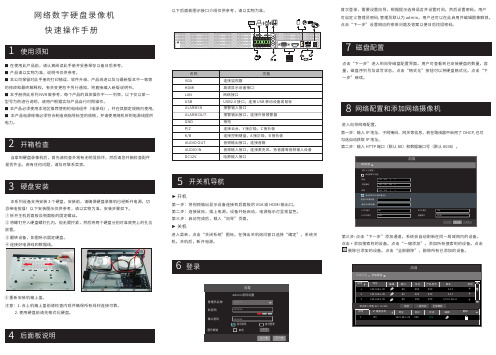
■ 在使用此产品前,请认真阅读此手册并妥善保存以备日后参考。
■ 产品请以实物为准,说明书仅供参考。
■ 本公司保留对此手册的打印错误、软件升级、产品改进以及与最新版本不一致等的修改和最终解释权。
有关变更恕不另行通知,将直接编入新版说明书。
■ 本手册供此系列 NVR 做参考,每个产品的具体操作不一一列举,以下仅以某一型号为例进行说明,请用户根据实际产品自行对照操作。
■ 本产品必须使用本地区推荐使用的电线组件(电源线),并在其额定规格内使用。
■ 本产品电源规格必须符合制造商指导标签的规格,并请使用随机所附电源线提供电力。
网络数字硬盘录像机快速操作手册►开机第一步:将视频输出显示设备连接到后面板的 VGA 或 HDMI 输出口。
第二步:连接鼠标,插上电源。
设备开始启动,电源指示灯呈现蓝色。
第三步:启动完成后,载入“向导”页面。
►关机进入菜单,点击“关闭系统”图标,在弹出关机询问窗口选择“确定”,系统关机。
关机后,断开电源。
以下后面板图示接口介绍仅供参考,请以实物为准。
本系列设备支持安装 2 个硬盘,安装前,请确保硬盘录像机已经断开电源。
切忌带电拔插!以下安装图示仅供参考,请以实物为准,安装步骤如下。
① 拆开主机后面板及侧面板的固定螺丝。
② 将螺钉拧入硬盘螺钉孔内,但无需拧紧,然后将两个硬盘分别对准底壳上的孔位放置。
③ 翻转设备,如图所示固定硬盘。
④ 连接好电源线和数据线。
当拿到硬盘录像机后,首先请检查外观有无明显损坏,然后请您开箱检查配件是否齐全。
若有任何问题,请及时联系卖家。
注意:1. 合上机箱上盖前请检查内观并确保所有线材连接可靠。
2. 使用硬盘前请先格式化硬盘。
⑤ 重新安装机箱上盖。
进入向导网络配置。
第一步:输入 IP 地址、子网掩码、网关等信息,若在路由器中启用了 DHCP, 也可勾选自动获取 IP 地址。
第二步:输入 HTTP 端口(默认 80)和数据端口号(默认 6036)。
点击下一步”添加通道。
数字视频录播机(DVR)快速入门指南V1.0.0说明书

DIGITAL VIDEO RECORDER Quick Start GuideV1.0.0Foreword WelcomeThank you for purchasing our Digital Video Recorder (DVR).This Quick Start Guide (hereinafter referred to be "the Guide") will help you become familiarwith our DVR in a short time.Please read the Guide carefully before starting using your DVR and properly keep it for future reference.Important Safeguards and Warnings●To secure your device, it is strongly recommended to create a strong password andchange it periodically especially in the high security system.●All installation and operations herein should conform to your local electrical safety codes.We assume no liability or responsibility for all the fires or electrical shock caused byimproper handling or installation.●Improper battery use might result in fire, explosion, or personal injury.●When replacing the battery, make sure the same model is used.●We assume no liability or responsibility for any problems caused by unauthorizedmodifications or attempted repair.●Use a power supply that meets the requirements for SELV (Safety Extra Low Voltage) andcomplies with Limited Power Source according to IEC 60950-1. Refer to the device labelfor detailed information.Safety IconsThe following categorized signal words with defined meaning might appear in the Guide.Signal Words MeaningIndicates a potential risk which, if not avoided, may result in propertydamage, data loss, lower performance, or unpredictable result.Provides additional information as the emphasis and supplement tothe text.About this Guide●The Guide is a general document for introducing the product, so there might be somefunctions described for DVR in the Guide not apply to the model you purchased, or theinterfaces might be different, or the operations might be different, and in these cases theactual product shall govern.●All the designs and software are subject to change without prior written notice.●All trademarks and registered trademarks mentioned herein are the properties of theirrespective owners.●Any loss caused by not complying with the operations described in the Guide should beborne by the user.●Upgrade the reader software or try other mainstream reader software if the Guide (in PDFformat) cannot be opened.●There still might be deviation in technical data, functions and operations description, orerrors in print. If there is any doubt or dispute, please refer to our final explanation.●Please visit our website or contact your local service engineer for more information.Table of ContentsForeword (I)1 Quick Start (1)Unpacking the Accessories (1)Checking the Components (1)Installing Battery .......................................................................... Error! Bookmark not defined.Installing Hard Disk Drive (HDD) (2)Booting up (2)2 The Grand Tour (3)Front Panel .................................................................................. Error! Bookmark not defined.Rear Panel .................................................................................. Error! Bookmark not defined.3 Local Configurations (4)Initializing DVR (4)Adding Remote Device (5)Configuring Recording Storage Schedule (6)Playing Back Recorded Video (7)Configuring P2P Settings (7)3.5.1 Entering P2P Interface (8)3.5.2 Adding DVR into Cell Phone Client (8)Logout (9)4 Web Login (10)1 Quick StartThe actual appearance or quantity might be different depending on the model you purchased. Unpacking the AccessoriesChecking the ComponentsWhen you receive the DVR, please check against the following checking list. If any of the items are missing or damaged, contact the local retailer or after-sales engineer immediately.Sequence Checking items Requirement1 PackageAppearance No obvious damage.Packing materialsNo broken or distorted positions thatcould be caused by hit.2 Labels Labels on the deviceNot torn up.Do not tear up or throw away the labels;otherwise the warranty services are notensured. You need to provide the serialnumber of the product when calling theafter-sales service.3 DeviceAppearance No obvious damage.Data cables, powercables, fan cables, andmainboardNo loose connection.Installing Hard Disk Drive (HDD)● Please use the recommended HDD from the manufacturer.●Shut down the DVR and unplug the power cable before opening the cover to replace the HDD.1. Remove the screws to take off the cover.2.Fix the screws onto the HDDbut do not fasten them.3.Put the HDD into the DVR.4. Turn the DVR to see theback side of it. Aim the screws of the HDD at the holes on the back of the DVR, and then fasten the screws.5. Use the HDD cable andpower cable to connect HDD and mainboard.6. Put back the cover andfasten the screws.Booting upEnsure the input voltage corresponds to the power requirement of the DVR.Connect the DVR to a display.Plug in the power cable to the DVR.Press the power button to turn on the DVR. The power indicator glows. On the connected display, the live view screen is displayed.2The Grand Tour for Rear PanelThe following figure shows the rear panel of model with 16 video input ports (as an example).No.Port NameNo. Port Name No. Port Name 1 Ground6HDMI port 11 VGA port 2 Alarm input/output port,ground 7USB port 12 Power button 3 Video input port 8 Network port13Power cable fastener 4 Audio input port 9 RS485 communicationport5Audio output port10Power input portTable 2-13Local Configurations● The interfaces in the Guide are used for introducing the operations and only for reference. The actual product shall govern.● For details about operations of the DVR, see User’s Manual .●To enter the Main Menu, right-click on the live view screen to display the shortcut menu, and then click Main Menuand login the system.Initializing DVRWhen booting up for the first time, the Device Initialization interface is displayed, see Figure 3-1. You need to configure the password information for the admin (by default). If needed, you can also configure the unlock pattern and password protection mode (see Table 3-1).●The new password can be set from 8 characters through 32 characters and contains at least two types from number, letter and special characters (excluding"'", """, ";", ":" and "&"). Please enter a strong password according to the password strength bar indication.●To secure your DVR, it is strongly recommended to properly keep the password for admin and modify it periodically.PasswordProtection ModeDescriptionEmail Address In the Email Address box, enter an email address for password reset. In case you forgot password, enter the security code that you will get from this reserved email address to reset the password of admin.Security Questions Configure the security questions and answers. In case you forgot password, enter the answers to the questions can make you reset the password.If you want to configure the email or security questions fucntion later or you want to change the configurations, select Main Menu > ACCOUNT > USER.Table 3-1Adding Remote DeviceSelect Main Menu > CAMERA > REGISTRATION > Registration, the Registrationinterface is displayed.Click IP Search, the searched devices are displayed.Add the device by either of the following ways.●Double-click the device, or select the check box of the device and then click Add.●Click Manual Add, configure the parameters and then click Apply.The device is displayed in the Added Device area. See Figure 3-2.Configuring Recording Storage ScheduleSelect Main Menu > STORAGE > SCHEDULE > Record, the Record interface is displayed, see Figure 3-3.The default setting is 24 hours recording for all channels. You can modify the settings if needed.Playing Recorded VideoSelect Main Menu > VIDEO, the video search interface is displayed. See Figure 3-4. You can view, search, and play back the recorded video.Configuring P2P SettingsYou can add the DVR into your cell phone client or the platform to manage. For details, please refer to the P2P operation manual.Make sure the DVR is connected into the Internet, and if yes, in the Status box of the P2P interface, it shows Online.3.5.1 Entering P2P InterfaceSelect Main Menu > NETWORK > P2P, the P2P interface is displayed. See Figure3-5.Enable the P2P function.Click Apply. You can start adding the DVR into Cell Phone Client or the platform.3.5.2 Adding DVR into Cell Phone ClientTo use P2P function, take adding wired device into Cell Phone Client as an example.Use your cell phone to scan the QR code under Cell Phone Client to download theapplication.Open the application and tap , the menu is displayed.Tap Device Manager >>Add Device, the Add Device interface is displayed. SeeFigure 3-6.Tap P2P, enter a name for the DVR, the username and password, scan the QR codeunder Device SN, and then tap Start Live Preview. The DVR is added and displayedon the live view interface of the cell phone. See Figure 3-7.Figure 3-6 Figure 3-7LogoutOn the top right of the Main Menu interface or any interface after you have entered the Main Menu, click.●Select Logout, you will log out the DVR.●Select Reboot, the DVR will be rebooted.●Select Shutdown, the DVR will be turned off.You can also press the power button on the DVR to turn it off.4 Web Login Open the browser, enter the IP address of the DVR, and then press Enter . The Login in dialogbox is displayed. See Figure 4-1. Properly enter the user name and password to login the web.For details, see User’s Manual .● Device initialization is required at the first login.● The default administrator account is admin . The password is the one that was configured during initializing settings. To security your account, it is recommended to keep the password properly and change it periodically.● You can select the protocol type as TCP , UDP , or MULTICAST depending on thenetworking structure. The default is TCP .● If you forgot the password, click Forgot Password? to reset the password.●When entering the Live interface for the first time, follow the onscreen instructions "Pleaseinstall plugins first!" to install the plugins.。
数码视讯设备快速操作手册.

现场培训资料北京数码视讯科技股份有限公司用户服务部2009年2月现场培训大纲:1.设备基本功能2.设备前面板及后面板组成3.菜单结构及作用4.设备使用注意事项5.常见故障处理6.模拟试题设备操作1.1设备通用操作和常见故障 1.1.1指示灯面板上提供三个指示灯,包括● 电源灯 ● 工作灯● 报警灯确定设备被正确连接后,把电源线插入设备后面板电源插座中,打开设备,如果电源灯亮,说明设备已经通电,具备了设备运行的条件。
当设备正常运行,没有任何异常现象和报警提示,则设备面板的工作灯将被点亮。
当设备运行异常,则设备面板的报警灯将被点亮,提示用户当前设备出错。
【注】当设备通电后,只要打开设备,电源灯就会一直被点亮;并工作灯和报警灯不会同时点亮。
1.1.2 液晶显示在设备运行过程中,设备将通过液晶显示当前运行的各项参数。
用户可以通过查询液晶显示,了解到当前设备的各项参数设置及运行情况,尤其,当设备面板上的报警灯被点燃时,用户可以通过液晶显示的【状态查询】菜单中查询到相应的报错信息。
【注】小部分设备没有液晶1.1.3 操作键盘要使设备正常运行,必须通过操作键盘来设置当前设备的运行参数。
在此键盘中,设置有● 向上键(△) ● 向下键(▽) ● 向左键() ● 向右键( ) ● 取消键(Esc ) ● 确认键(Ent )“向上键”用户每按一次,数值将加一;“向下键”用户每按一次,数值将减一;“向左键”用户每按一次,光标将左移一位;“向右键”用户每按一次,光标将右移一位;“取消键”用户每按一次,将取消当前操作,返回上一级菜单;“确认键”用户每按一次,将确认当前操作,进入下一级菜单。
用户可以将这六个键结合起来,参照设备菜单结构,按照实际需要,完成设备参数设置、设备参数查询等操作。
【注】带液晶设备均有按键,操作方法都相同2.1编码器8010系列2.1.1概述1、编码器是整个广电网络处于最前端的设备,其主要作用就是对输入的模拟/数字视音频进行压缩、编码处理,然后输出符合DVB标准的TS流。
数码视迅EMR复用器操作说明

一、外观说明1.EMR3.0正面板。
如图所示:图示1位置:设备运行指示灯。
运行正常时,表现为“绿灯”;运行存在告警时,表现为“红灯”;当对应卡槽未插板卡时,表现为“不亮灯”。
1-6号分别对应设备后面板卡槽所插的板卡运行状态指示灯。
Power为设备电源运行状态指示灯。
Runwarm为设备运行过程中告警状态指示灯。
图示2位置:设备液晶显示屏,用于显示设备状态文字信息。
图示3位置:设备前操作按钮,主要功能:①按一下可通过液晶屏查看设备当前告警情况;②长按5s可通过液晶屏查看设备当前网管IP地址;③与设备升级操作有关。
图示4位置:设备网管接线网口。
图示5位置:设备与加扰器连接网口。
图示6位置:设备业务数据口。
其中GBE3口,GBE4口分别为GBE1口,GBE2口的备份数据口。
2.EMR3.0后面板。
如图所示:从左往右,从下往上,依次为卡槽1-卡槽6。
二、设备安装1.接线情况如下图所示。
EMR的Gbe1口从H3C交换机接一根千兆网线。
然后从C355卡的ASI1口输出给高斯贝尔调制器。
2.确保电脑和设备IP地址在一个网段内。
(1)首先将网管电脑(自己的电脑)的网线直连EMR的网管接口。
如图所示被红色圈的网口。
(2)然后更改电脑IP地址。
如下图所示,找到“网络连接”鼠标右键“属性”点击“打开网络和共享中心”,点击更改适配器设置。
然后右键单击“本地网卡”,选择“属性”。
即可打开如下图所示界面。
鼠标左键双击选择上图中的红色圈内协议,会弹出如下对话框。
在对话框中,选择“使用下面的IP地址”,在“IP地址”一栏和“子网掩码”一栏分别输入“192.168.1.252”和255.255.255.0。
即完成电脑IP地址配置。
如需回复电脑网卡IP地址状态,点击“自动获得IP地址”即可。
3.EMR配置参数。
(1)进入网管。
打开浏览器(最好使用谷歌和火狐),在地址栏输入192.168.1.100。
进入如下界面。
点击“中文”按钮,即可输入网管登录账户密码。
网络高清摄像机操作手册说明书

网络高清摄像机操作手册法律声明版权所有©杭州海康威视数字技术股份有限公司2021。
保留一切权利。
本手册的任何部分,包括文字、图片、图形等均归属于杭州海康威视数字技术股份有限公司或其关联公司(以下简称“海康威视”)。
未经书面许可,任何单位或个人不得以任何方式摘录、复制、翻译、修改本手册的全部或部分。
除非另有约定,海康威视不对本手册提供任何明示或默示的声明或保证。
关于本产品本手册描述的产品仅供中国大陆地区销售和使用。
本产品只能在购买地所在国家或地区享受售后服务及维保方案。
关于本手册本手册仅作为相关产品的指导说明,可能与实际产品存在差异,请以实物为准。
因产品版本升级或其他需要,海康威视可能对本手册进行更新,如您需要最新版手册,请您登录海康威视官网查阅()。
海康威视建议您在专业人员的指导下使用本手册。
商标声明●为海康威视的注册商标。
●本手册涉及的其他商标由其所有人各自拥有。
责任声明●在法律允许的最大范围内,本手册以及所描述的产品(包含其硬件、软件、固件等)均“按照现状”提供,可能存在瑕疵或错误。
海康威视不提供任何形式的明示或默示保证,包括但不限于适销性、质量满意度、适合特定目的等保证;亦不对使用本手册或使用海康威视产品导致的任何特殊、附带、偶然或间接的损害进行赔偿,包括但不限于商业利润损失、系统故障、数据或文档丢失产生的损失。
●您知悉互联网的开放性特点,您将产品接入互联网可能存在网络攻击、黑客攻击、病毒感染等风险,海康威视不对因此造成的产品工作异常、信息泄露等问题承担责任,但海康威视将及时为您提供产品相关技术支持。
●使用本产品时,请您严格遵循适用的法律法规,避免侵犯第三方权利,包括但不限于公开权、知识产权、数据权利或其他隐私权。
您亦不得将本产品用于大规模杀伤性武器、生化武器、核爆炸或任何不安全的核能利用或侵犯人权的用途。
●如本手册内容与适用的法律相冲突,则以法律规定为准。
本节内容的目的是确保用户通过本手册能够正确使用产品,以避免操作中的危险或财产损失。
数码视讯

一、网管软件安装1、已安装网管软件的跳过此步骤。
没有安装过网管软件的把邮件中的网管软件下载到网管电脑中,解压后看到下图文件夹。
2、打开进入文件夹(见下图),双击打开下图中“netmanager.exe”3、弹出下图窗口,提示输入用户名和密码。
4、用户名是Administrator 密码是D72B0E1847D3输入后点击“确认”,进入网管软件二、网管软件添加设备1、设置复用器10K312网络参数在复用器10K312前面板通过“ENT”键和“↑”“↓”在液晶显示屏上找到“网络参数”界面,按“ENT”进入子菜单,按“↑”或“↓”翻到“本机ip”,进入“本机ip”并设置“本机ip”地址。
如果有多台设备,每台设备设置不同的本机IP地址,举例:第一台设备本机IP设置成192.163.1.1,第二台设备设置成192.163.1.2。
设置完后按“ENT”确认。
通过“↑”“↓”翻到“网管ip”,进入“网管ip”并设置“网管ip”地址。
“网管ip”设置成安装网管电脑的IP地址,”网管电脑的ip地址需要与设备“本机ip”地址在一个段且不相同。
举例设备“本机ip”设置成192.163.1.2,网管电脑ip地址设置成192.163.1.xxx.设置完后按“ENT”确认。
使用网线连接网管电脑和复用器,在网管电脑上ping复用器ip地址,检验网管电脑是否和复用器建立连接。
操作步骤如下:点击window系统“开始”,点击弹出窗口中的“运行”,见下图,在窗口中输入cmd,点击“确认”。
弹出如下窗口在弹出窗口中输入ping “本机ip”,按“回车键”显示如下信息,则网管电脑与设备连接成功。
2、设置调制器10K502网络参数在调制器10K502前面板通过“ENT”键和“↑”“↓”在液晶显示屏上找到“网络参数”界面,按“ENT”进入子菜单,按“↑”或“↓”翻到“本机ip”,进入“本机ip”并设置“本机ip”地址。
如果有多台设备,每台设备设置不同的本机IP地址,举例:第一台设备本机IP设置成192.163.1.11,第二台设备设置成192.163.1.12。
摄像机操作指导书

摄像机操作指导书1. 简介本指导书旨在向用户提供如何操作摄像机的详细步骤和注意事项。
请按照以下步骤进行摄像机操作。
2. 操作步骤2.1 打开摄像机1. 摄像机通常配备电源开关,将其拨到打开位置。
2. 摄像机将开始自检过程,并显示操作界面。
2.2 设置摄像模式1. 操作界面通常提供摄像模式选项。
根据需要选择所需的模式:照相模式或录像模式。
2. 注意:若选择照相模式,请确认摄像机上已安装存储卡。
2.3 调整焦距1. 使用摄像机上的焦距调节环,根据拍摄需求调整镜头焦距。
2. 注意:在调整焦距时,请确保手持摄像机稳定,避免晃动。
2.4 对焦1. 将摄像机对准拍摄对象。
2. 按下快门按钮(或对焦按钮)使摄像机自动对焦。
3. 如果需要手动对焦,请参考摄像机说明书中的相关指导。
2.5 拍摄图像/录制视频1. 当摄像机准备就绪时,按下快门按钮拍摄图像(或开始录制视频)。
2. 摄像机通常会发出声音或提供屏幕提示来确认操作已执行。
2.6 预览和回放1. 使用摄像机的预览功能,您可以查看刚拍摄的照片或录制的视频。
2. 确保摄像机处于预览模式下,并使用指定的按钮(通常是回放按钮)进行查看。
2.7 关闭摄像机1. 当您完成拍摄或使用摄像机时,请将电源开关拨到关闭位置。
2. 确保摄像机已关闭,然后将其放置在安全的位置。
3. 注意事项- 在操控摄像机时,请小心不要将手指放置在镜头或闪光灯上,以免损坏设备或影响拍摄效果。
- 定期清洁摄像机镜头和机身,以确保拍摄的照片或视频清晰。
- 如果遇到摄像机操作或故障问题,请参考摄像机的使用手册或联系专业售后人员。
以上是摄像机操作的简要指导,希望能帮助您顺利使用摄像机进行拍摄。
如有任何问题,请联系我们的客服人员。
谢谢!。
数码录像机的操作规程
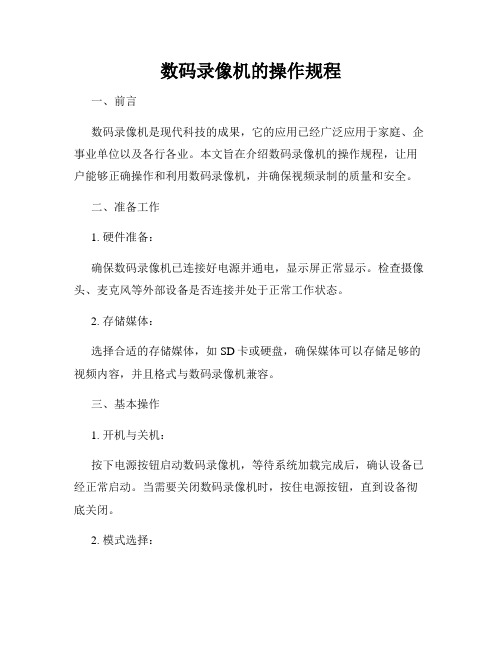
数码录像机的操作规程一、前言数码录像机是现代科技的成果,它的应用已经广泛应用于家庭、企事业单位以及各行各业。
本文旨在介绍数码录像机的操作规程,让用户能够正确操作和利用数码录像机,并确保视频录制的质量和安全。
二、准备工作1. 硬件准备:确保数码录像机已连接好电源并通电,显示屏正常显示。
检查摄像头、麦克风等外部设备是否连接并处于正常工作状态。
2. 存储媒体:选择合适的存储媒体,如SD卡或硬盘,确保媒体可以存储足够的视频内容,并且格式与数码录像机兼容。
三、基本操作1. 开机与关机:按下电源按钮启动数码录像机,等待系统加载完成后,确认设备已经正常启动。
当需要关闭数码录像机时,按住电源按钮,直到设备彻底关闭。
2. 模式选择:根据需要选择合适的工作模式,如录制模式、回放模式、网络传输模式等。
通过数码录像机面板上的按钮或遥控器进行模式切换。
确保切换过程中操作准确、迅速,以避免丢失关键图像或数据。
3. 录制:a) 调整画面角度和焦距,以确保录制到所需的场景和细节。
b) 如果需要,可以调整图像亮度、对比度与饱和度等参数,以达到最佳的录制效果。
c) 按下录制按钮或触摸屏幕上的录制图标开始录制视频。
确保录制期间设备保持稳定,避免剧烈晃动导致录像模糊。
4. 停止录制:录制完成后,按下停止按钮或触摸屏幕上的停止图标结束录制。
等待系统处理完成并保存视频文件。
5. 回放与剪辑:a) 进入回放模式后,可以使用控制按钮或遥控器来选择和浏览录制的视频文件。
b) 如需剪辑视频,请按照数码录像机的具体操作步骤进行,可以标记起点和终点,然后进行剪辑和保存。
四、高级功能1. 遥控与远程操作:根据数码录像机的型号和功能,可以使用遥控器或手机等远程设备进行控制。
请按照相关说明书进行正确的配置和操作。
2. 视频传输与共享:通过数码录像机内置的网络功能,可以将录制好的视频传输到其他设备上进行观看或共享。
具体操作方法请参考数码录像机的说明书。
3. 增强功能设置:按需进行增强功能设置,如动态监测、报警联动等。
数码视讯QAM调制器10K502简单操作

数码视讯QAM调制器10K502简单操作进入操作菜单10K502在正常运行时,LCD显示设备的状态信息,进入操作菜单的步骤如下:(1)按<Ent>,进入操作菜单。
通用操作方法进入操作菜单后,可以查询设备参数、设备信息、设置设备参数,三者操作方法相同。
具体如下:(1)按< >或< >,直到选择到所要的项,按< Ent >。
(2)多级菜单时,重复(1)。
(3)设置参数时,按< >或< >增加或减少参数的值,按< >或< >移动反显显示位置。
(4)按< Ent >保存设定的参数。
(5)按<ESC>返回上一级菜单或根菜单。
设置IP地址【操作路径】[网络设定/本机IP]。
操作界面如图4-2。
图4-2 设置本机IP地址【设置前提】连接网管前必须设置该设备IP地址。
【参数含义】以太网口IP地址格式为点分十进制,例如10.11.5.***。
根据网络规划时分配给10K502的IP 地址进行设置,百色一般设置成010.011.005.***。
设置一级网管IP地址【操作路径】[网络设定/一级网管IP]。
操作界面如图4-1所示。
图4-1 设置一级网管地址【设置前提】当10K502需要与网管系统通信,接受网管系统的控制与管理时,必须预先设置10K502的网络参数。
【名词解释】网管地址:安装网管系统软件的计算机IP地址。
【参数含义】网管地址格式为点分十进制,数码视讯设备一级网管地址统一为10.1.2.70 ,设置成010.001.002.070。
设置子网掩码【操作路径】操作路径:[网络设定/子网掩码]。
操作界面如图4-3。
图4-3 设置网口子网掩码【设置前提】连接网管前必须设置该设备的子网掩码。
【参数含义】TCP/IP体系规定用一个32位的值将某个IP地址划分成网络地址和主机地址两部分。
以太网口子网掩码格式为点分十进制,统一设置成255.255.255.000。
视讯会议 Telmex 使用手册说明书
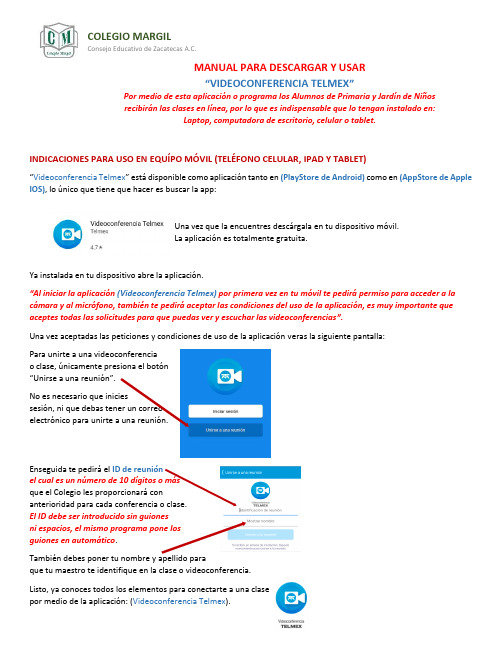
COLEGIO MARGILConsejo Educativo de Zacatecas A.C.MANUAL PARA DESCARGAR Y USAR“VIDEOCONFERENCIA TELMEX”Por medio de esta aplicación o programa los Alumnos de Primaria y Jardín de Niñosrecibirán las clases en línea, por lo que es indispensable que lo tengan instalado en:Laptop, computadora de escritorio, celular o tablet.INDICACIONES PARA USO EN EQUÍPO MÓVIL (TELÉFONO CELULAR, IPAD Y TABLET)“Videoconferencia Telmex” está disponible como aplicación tanto en (PlayStore de Android)como en (AppStore de Apple IOS), lo único que tiene que hacer es buscar la app:Una vez que la encuentres descárgala en tu dispositivo móvil.La aplicación es totalmente gratuita.Ya instalada en tu dispositivo abre la aplicación.“Al iniciar la aplicación (Videoconferencia Telmex) por primera vez en tu móvil te pedirá permiso para acceder a lacámara y al micrófono, también te pedirá aceptar las condiciones del uso de la aplicación, es muy importante que aceptes todas las solicitudes para que puedas ver y escuchar las videoconferencias”.Una vez aceptadas las peticiones y condiciones de uso de la aplicación veras la siguiente pantalla:Para unirte a una videoconferenciao clase, únicamente presiona el botón“Unirse a una reunión”.No es necesario que iniciessesión, ni que debas tener un correoelectrónico para unirte a una reunión.Enseguida te pedirá el ID de reuniónel cual es un número de 10 dígitos o másque el Colegio les proporcionará conanterioridad para cada conferencia o clase.El ID debe ser introducido sin guionesni espacios, el mismo programa pone losguiones en automático.También debes poner tu nombre y apellido paraque tu maestro te identifique en la clase o videoconferencia.Listo, ya conoces todos los elementos para conectarte a una clasepor medio de la aplicación: (Videoconferencia Telmex).INDICACIONES PARA USO EN LAPTOP O (COMPUTADORA DE ESCRITORIO CON CAMARA WEB)1.Abrir un navegador web y teclear la siguiente liga: https:///descarga_videoconferenciao puede dar clic directamente aquí: https:///descarga_videoconferenciaLe debe aparecer esta página:2.En automático comenzaráLa descarga del programaEn esta parte3.Una vez completada la descargadamos clic sobre el instalador.4.Nos mandará esta ventanadonde daremos clic en ejecutarpara que se instale el programa.5.Enseguida iniciará la barra que nos indicael progreso de la instalación.6.Una vez terminada la instalaciónveremos esta ventana del programa.7.Para unirnos a una reunión o clase que alguien yahaya programado, damos un clicsobre este botón8.Enseguida te pedirá el ID de reuniónel cual es un número de 10 dígitos o másque el Colegio les proporcionará con anterioridadpara cada conferencia o clase.El ID debe ser introducido sin guionesni espacios, el mismo programa pone losguiones en automático.También debes poner tu nombre y apellido paraque tu maestro te identifique en la clase o videoconferencia.9.Enseguida nos pregunta el programa:¿qué opción de audio utilizaremospara la reunión?debemos indicarle queusaremos el audio de la computadora.10.Puede poner palomita aquí para evitaresta pregunta cada vez que entremos a unareunión. Así solo nos hará esta preguntala primera vez.11.Listo ya conoces todos los elementos para conectarte a una clase por medio del programa: (Videoconferencia Telmex).。
数码视讯5g背包说明书

数码视讯5g背包说明书摘要:一、引言二、数码视讯5G背包产品概述1.产品简介2.产品特点三、数码视讯5G背包功能介绍1.5G网络传输2.高清视频采集3.数据存储与传输4.设备管理与控制四、数码视讯5G背包应用场景1.媒体现场报道2.赛事直播3.安全监控4.行业应用五、数码视讯5G背包技术参数1.硬件配置2.软件配置3.接口与标准六、安装与使用说明1.设备安装2.软件安装与配置3.使用注意事项七、售后服务与支持1.售后服务政策2.技术支持正文:【引言】数码视讯5G背包作为一款集5G网络传输、高清视频采集、数据存储与传输以及设备管理与控制等功能于一体的便携式设备,为用户提供了高速、高清、实时的数据传输解决方案。
本文将详细介绍数码视讯5G背包的产品概述、功能、应用场景、技术参数以及安装与使用说明等内容,帮助用户更好地了解和使用该产品。
【数码视讯5G背包产品概述】数码视讯5G背包是一款便携式5G网络传输设备,适用于各种需要高速、高清、实时数据传输的场景。
产品采用先进的5G通信技术,具有传输速度快、信号稳定、覆盖范围广等特点,可满足各类应用需求。
【数码视讯5G背包功能介绍】1.5G网络传输:数码视讯5G背包内置5G模块,支持高速5G网络传输,能够为用户提供稳定、流畅的数据传输体验。
2.高清视频采集:数码视讯5G背包搭载高清摄像头,可实现高质量的视频采集,满足用户对高清画质的需求。
3.数据存储与传输:数码视讯5G背包具备大容量存储空间,支持多种数据存储格式,用户可以根据需求选择合适的存储方式。
此外,产品还支持数据的实时传输,方便用户快速获取所需信息。
4.设备管理与控制:数码视讯5G背包具备设备管理功能,用户可以通过背包上的控制面板或远程控制软件对设备进行管理和控制,实现设备的智能化使用。
【数码视讯5G背包应用场景】1.媒体现场报道:数码视讯5G背包可广泛应用于新闻媒体现场报道,通过5G网络实现高清视频的实时传输,让新闻报道更加迅速、准确。
数字摄像机操作基本流程

数字摄像机操作基本流程下载温馨提示:该文档是我店铺精心编制而成,希望大家下载以后,能够帮助大家解决实际的问题。
文档下载后可定制随意修改,请根据实际需要进行相应的调整和使用,谢谢!并且,本店铺为大家提供各种各样类型的实用资料,如教育随笔、日记赏析、句子摘抄、古诗大全、经典美文、话题作文、工作总结、词语解析、文案摘录、其他资料等等,如想了解不同资料格式和写法,敬请关注!Download tips: This document is carefully compiled by theeditor. I hope that after you download them,they can help yousolve practical problems. The document can be customized andmodified after downloading,please adjust and use it according toactual needs, thank you!In addition, our shop provides you with various types ofpractical materials,such as educational essays, diaryappreciation,sentence excerpts,ancient poems,classic articles,topic composition,work summary,word parsing,copy excerpts,other materials and so on,want to know different data formats andwriting methods,please pay attention!1. 准备工作。
确保摄像机已充电并插入适当的存储卡。
检查摄像机的镜头是否清洁,如有需要,使用干净的软布轻轻擦拭。
数码视讯不邻频IPQAM操作手册(动态BO)

数码视讯不邻频IPQAM详细操作手册数码视讯1U大小的不邻频IPQAM,型号10K511,最大支持装配4个QAM 调制模块,每个模块设计2个调频RF端口,每个RF端口最大支持24个不邻频频点调制输出,单台1U设备最大支持192频点调制输出。
一、外观图如下:1、前面板图8个指示灯:正常为绿灯,告警为红灯POWRE:电源指示灯Fan:风扇指示灯Alarm:告警指示灯Ctl:管理口指示灯1、2、3、4:分别是卡1、卡2、卡3、卡4的运行指示灯。
2、背面图支持插入4张QAM板卡,每张板卡2个RF端口,每个RF端口输出24个频点,每张板卡支持4个千兆接口(光口或电口),为2组“1+1”备份的输入接口。
板卡序号从下到上、从左到右分别为卡1、卡2、卡3、卡4。
板卡支持热插拔。
整台设备有4个百兆接口,目前只有左下角的口可用,为管理口。
其它三口为预留口,暂无使用。
最右边为主备双电源,每个电源具有指示灯,正常为蓝色灯,异常为红色灯。
二、数码视讯IPQAM可使用WEB浏览器或统一网管软件eMamager进行网络管理。
1、打开IE浏览器,输入IPQAM的管理IP地址,出厂默认是192.168.1.100,用户名:Admin,密码:sumavisionrd。
2、进入网管后,首先看到的是“概要”,概要页面显示了当前设备的报警信息以及设备的各个模块目前的运行情况。
如下图:上图中,菜单栏分为“概要”“卡监测信息”“告警信息”“卡设置”“映射表设置”“加扰设置”“系统设置”。
底部“设备信息”显示当前设备各个模块情况,绿色表示正常,若不正常则为黄色。
三、点播流程1、IPQAM设置关键点IPQAM要实现正常的点播,主要与前端系统服务器集成几个地方:“卡设置”的业务IP、频点、传输流ID(TS_ID);“映射表设置”的ERM配置、UDP端口号、输出节目号。
在广东省网,使用动态BO,主要由IPQAM配置参数,IPQAM通过D6协议使用上行网络与BO系统对接,把相关参数反馈给BO。
ViewPoint 8062 视讯终端-用户手册附录

ViewPoint 8062视讯终端用户手册目录目录附录 A 遥控器按键功能说明...................................................................................................A-1A.1 按键功能介绍.....................................................................................................................A-2A.2 中文输入简介.....................................................................................................................A-5附录 B 技术指标.....................................................................................................................B-1附录 C 环境要求.....................................................................................................................C-1C.1 气候环境............................................................................................................................C-1C.2 生物环境............................................................................................................................C-2C.3 空气洁净度........................................................................................................................C-2C.4 机械应力............................................................................................................................C-3附录 D 相关技术标准.............................................................................................................D-1附录 E 缩略语及术语表..........................................................................................................E-1附录 F 各种线缆的制作方法....................................................................................................F-1F.1 网线制作方法.....................................................................................................................F-1F.1.1 剥皮和剪线..............................................................................................................F-1F.1.2 导线插装..................................................................................................................F-1F.1.3 压接.........................................................................................................................F-2F.1.4 检验.........................................................................................................................F-2F.1.5 连接.........................................................................................................................F-3F.2 串口线的制作.....................................................................................................................F-3附录 A 遥控器按键功能说明遥控器如图A-1所示,通过遥控器可以完成8062的操作和字符输入。
视讯基本操作流程资料

视讯基本操作流程1. 根据会议要求提前一小时开会议终端,做好会议前准备工作(送、受话;视频输出;网络畅通等检查工作)2. 试机:根据会议要求,做主会场或者分会场,主动连接或被连接其他会场1).主会场:发起会议,通过IP 地址呼叫各个分会场,每个分会场都呼叫出来,分别试验图像、声音清晰延时等问题。
2).分会场:提前打开会议终端,检查本地视频终端、会议终端、话筒等会议需要设备状态,都为打开状态;会议终端打开后设置为自动应答呼叫状态(一般每个节点目前都设置为自动应答状态),等待呼叫。
3. 主会场执机人员连接其中一个会议点,连通后,跟对方执机人员试验视频状况,音频状况;4. 分会场执机人员打开会议终端后等待连接,待主会场连接成功,出现画面后,跟对方执机人员试验检场视频、音频状况,并在本节点试验完毕后及时选择会议静音(打开会议终端的静音功能)以保证其他会议地区的正常试验;5. 会议开始:当主会场点名到本分会场时,关闭静音、应答;待主会场确认呼叫下一个分会场时再打开静音功能;6. 会议中:如分会场不需要发言,无需打开关闭静音,否则待发言时,关闭静音后发言;7. 会议结束:跟主会场确认结束后,根据要求,关闭视频终端、会议终端,拔掉话筒等会议设备,关闭电源。
注:由于视讯会议设备没有正式移交,本室目前在技术上无法满足运维需求。
另,对于主会场(召开会议)的操作方法,由于技术力量有限,无法做详尽描述.附表1 :维护组织表附图1:网络拓扑结构211.98.24.84006交换机211.98.24.442630路由器协议转换器协议转换器协议转换器61.232.1.74 协议转换器协议转换器协议转换器协议转换器F211.98.143.23824001路由器HDS 猫HDS 猫协议转换器HDS 猫61.232.1.50 协议转换器协议转换器HDS 猫HDS 猫HDS 猫HDS 猫 211.98.143.218211.98.143.226211.98.143.23461.232.1.184001路由器4001路由器HDS 猫211.98.143.2144001路由器61.232.1.26 61.232.1.10 61.232.1.42 61.232.161.232.1.2161.232.1.49211.98.143.237211.98.143.225 211.98.143.221 211.98.143.23301010015廊坊大学城 (已拆除)01010009东区营业局 61.232.1.1701010012北区通信段 (北区会议室)61.232.1.201010010北京分局 (分局数传室)61.232.1.2201010021清华大学(已拆除)01010026西区通信段(西区会议室)01010020南区通信段(南区会议室)211.98.24.5201010005 北京分公司(分公司会议室)01010031网络维护中心 (会议室)211.98.143.213|L协议转换器(东区会议室)211.98.143.2171= 14001路由器C"161.232.1.25 I1 61.232.1.9 61.232.1.412630路由器。
- 1、下载文档前请自行甄别文档内容的完整性,平台不提供额外的编辑、内容补充、找答案等附加服务。
- 2、"仅部分预览"的文档,不可在线预览部分如存在完整性等问题,可反馈申请退款(可完整预览的文档不适用该条件!)。
- 3、如文档侵犯您的权益,请联系客服反馈,我们会尽快为您处理(人工客服工作时间:9:00-18:30)。
现场培训资料北京数码视讯科技股份有限公司用户服务部2009年2月现场培训大纲:1.设备基本功能2.设备前面板及后面板组成3.菜单结构及作用4.设备使用注意事项5.常见故障处理6.模拟试题设备操作1.1设备通用操作和常见故障 1.1.1指示灯面板上提供三个指示灯,包括● 电源灯 ● 工作灯● 报警灯确定设备被正确连接后,把电源线插入设备后面板电源插座中,打开设备,如果电源灯亮,说明设备已经通电,具备了设备运行的条件。
当设备正常运行,没有任何异常现象和报警提示,则设备面板的工作灯将被点亮。
当设备运行异常,则设备面板的报警灯将被点亮,提示用户当前设备出错。
【注】当设备通电后,只要打开设备,电源灯就会一直被点亮;并工作灯和报警灯不会同时点亮。
1.1.2 液晶显示在设备运行过程中,设备将通过液晶显示当前运行的各项参数。
用户可以通过查询液晶显示,了解到当前设备的各项参数设置及运行情况,尤其,当设备面板上的报警灯被点燃时,用户可以通过液晶显示的【状态查询】菜单中查询到相应的报错信息。
【注】小部分设备没有液晶1.1.3 操作键盘要使设备正常运行,必须通过操作键盘来设置当前设备的运行参数。
在此键盘中,设置有● 向上键(△) ● 向下键(▽) ● 向左键() ● 向右键( ) ● 取消键(Esc ) ● 确认键(Ent )“向上键”用户每按一次,数值将加一;“向下键”用户每按一次,数值将减一;“向左键”用户每按一次,光标将左移一位;“向右键”用户每按一次,光标将右移一位;“取消键”用户每按一次,将取消当前操作,返回上一级菜单;“确认键”用户每按一次,将确认当前操作,进入下一级菜单。
用户可以将这六个键结合起来,参照设备菜单结构,按照实际需要,完成设备参数设置、设备参数查询等操作。
【注】带液晶设备均有按键,操作方法都相同2.1编码器8010系列2.1.1概述1、编码器是整个广电网络处于最前端的设备,其主要作用就是对输入的模拟/数字视音频进行压缩、编码处理,然后输出符合DVB标准的TS流。
22.1.2设备接口编码器8010在后面板设置有各种输入输出接口,以便与其他数字传输设备进行信号连接。
编码器8010的后面板共分三种,具体结构如下:1、如图2-1所示,此后面板对应8010、8010A图2-1 编码器后面板11 后面板2,3 模拟音频输入接口,平衡输入4 数字音频输入接口——选配接口5 SDI数字视频输入接口——选配接口6,7 模拟视频输入接口8 以太网接口,网管控制接口,如编码器有IP输出功能,也可输出IP码流9DS3输出接口——选配接口10,11 ASI输出接口,两路接口输出码流相同12 RS485串口,用于数据输入——选配接口13 RS232串口,用于数据输入——选配接口14 S-VIDEO分量视频输入接口——选配接口15 接地端子16 电源开关17 电源插座2、如图2-2所示,此后面板对应8010E、8010N、8010S不带E1输出的图2-2 编码器后面板21以太网接口——网管控制接口2,3,4,5 模拟音频输入接口——其中4、5为第二路音频选配接口6,7 数字音频输入接口——选配接口8 SDI数字视频输入接口——选配接口9,10 模拟视频输入接口11 后面板12、13 ASI输出接口,输出相同ASI码流14 DS3输出接口——选配接口15 接地端子16 电源开关17 电源插座3、如图2-3,此后面板对应8010B和8010E带E1输出图2-3 编码器后面板31以太网接口——网管控制接口2,3,4,5 模拟音频输入接口——其中4、5为第二路音频选配接口6 ASI输入接口,用户接ASI输出接口,是配到E1输出7,8,9,10 E1(2兆)输出接口11、12 若为视音频编码器,则为模拟视频输入接口,若为音频编码器,则为数字音频输入接口13,后面板14,15 ASI输出接口,输出相同ASI码流16 DS3输出接口——选配接口17 接地端子18 电源开关19 电源插座2.1.3菜单结构2.1.4主要参数意义及作用2.1.5快速操作指南想使编码器快速的进入工作状态,可以先按照如下步骤操作:1、将接地线、电源线和视音频输入线正确连接在编码器后面板各个接口上2、进入菜单→“参数设置”→“默认值”→“恢复出厂设置”,将设备恢复出厂默认设置并重置编码器;3、根据输入信号源在“参数设置”→“视频输入参数”→“输入模式”中进行选择;4、依据实际需要设置“参数设置”→“视频输出参数”→“视频码率”,一般有线电视中使用默认码率即可;5、依据输入源类型在“参数设置”→“一路音频参数”或“二路音频参数”(部分没有二路音频参数)→“音频选择”中选择相应音频类型,在“音频码率”中设置音频码率,音频码率一般采用默认设置即可;6、最后在“参数设置”→“系统参数设置”→“系统码率”中,对系统码率进行设置,一般采用出厂设置即可;7、在以上参数设置好之后,在“参数设置”→“重置编码器”中,对编码器进行重置,以保存之前修改的参数。
8、若编码器有需使用E1输出接口,则在“参数设置”→“系统参数设置”“参数设置”→“2M输出接口”中选择输出E1接口数量;9、若设备有IP输出,则在“参数设置”→“TS OVER IP”中,对IP相关参数进行设置。
【注】:参数设置中所有参数修改后,都需要重置编码器方可生效。
2.1.6设备使用注意事项1、恢复出厂设置的时候,PID、NIT、SDT不恢复初始值;2、设置好设备IP后,需要重新启动;3、发送IP码流时,系统码率不要高于10M;4、开一路音频时,系统码率须大于视频码率0.8M以上,开两路音频时,系统码率须大于视频码率1.3M以上;2.1.7常见故障处理1、开机后液晶屏幕无显示导致此情况的原因主要有:设备液晶模块坏掉——损坏可能性较小,确实损坏需更换液晶模块,;✓电源线接触不良——更换电源线;✓电源插座保险丝烧断——将电源插座上方保险管抠出,更换上备用保险管。
1、视频参数显示输入异常导致此故障的原因主要有:✓视频无输入信号——检查连线和信号源;✓视频输入信号质量太差——对信号源进行调整;✓视频输入信号接口错误——调整视频输入参数中“视频模式”到正确的位置。
2、视频状态查询显示制式错误或同步错误导致此故障的原因主要有:✓视频信号太弱——调整信号源或更换;✓编码器制式设置错误——进入【参数设置/视频输入参数/视频制式】菜单,设置正确的视频制式参数。
3、解码后画面底部有少量马赛克导致此故障的原因主要有:✓视频码率过高——进入【参数设置/系统参数/视频码率】菜单,降低视频码率;✓系统码率过低——进入【参数社会在/系统参数/系统码率】菜单,提高系统码率。
4、音频状态查询显示输入异常导致此故障的原因:✓数字音频无输入;✓嵌入音频无输入——在状态查询中,设置有音频信息菜单,供用户查询音频信息,在参数设置菜单中,对应有第一路音频的参数选择,当选择了相应的参数,但在编码器后面板上没有对应的音频信号输入,则编码器面板将提供报警指示,正确设置好该项参数,增加数字音频和嵌入音频,可解决此故障。
5、音频状态查询显示同步异常导致此故障的原因:✓音频输入格式不标准——编码器在后面板上提供有模拟音频输入接口,数字音频输入接口和嵌入音频输入接口,与之对应在音频参数设置菜单中,有模拟、数字D1、嵌入音频1和嵌入音频2四种参数格式用用户设置,用户需要将该参数同输入信号的格式设置相同,音频才能同步,从而解决此报警。
6、解码后无声音导致此故障的原因:✓音频未连接或者连接错误——正确连接音频输入信号,可解决此问题。
8、解码后声音严重失真导致此故障的原因:✓音频输入幅度过高,超过8dB——音频幅度参数设置遵循一定的标准,当音频幅度过高,编码器将点燃报警指示灯,进行报警,此时,降低音频幅度即可解决此报警2.2 复用器10K3122.2.1概述复用器主要作用是对输入的多路MPTS(多节目流)进行分析,选择其中的任意一路或几路输入,对输入流中的任意一套或几套节目进行复用,重新生成PSI/SI、PID等信息,并提供ASI、DS3多种输出接口。
2.2.2设备接口1 ASI环出接口——选配接口,用于环出第一路输入2 以太网口,设备网管控制接口3 ASI输入接口——有4路、8路、12路输入接口可选4 ASI输出接口第一组——两个口输出相同5 ASI输出接口第二组——选配接口,两个口输出相同6 电源插座2——选配7 电源插座18 接地端子——单电源时,在电源插座1左侧2.2.3快速操作指南1、正确连接好设备连线,并接好地线和电源线;2、设置好设备的网络参数,主要有“本机IP”——设备本身的IP,“主机IP”——管理设备的计算机IP,“MAC地址”多台一起使用时注意不能有重复的,“网关IP”——经过路由时设置此IP,否则设置为0.0.0.0,“子网掩码”——一般为255.255.255.0,客户可根据实际子网来修改,设置好后重启设备;3、在网管上面添加设备(添加设备方法详见网管说明)并双击打开,然后点击左侧上方按钮,刷新出所有的输入节目4、刷新完成后如下图所示,在左侧输入框部门选中节目点击中间按钮,将节目复用到输出框中,所有需要复用的节目均复用到输出框中然后,点【注】在输出中删除单个节目时或某个节目下单个PID,选中要删除的项目,点击按钮;是清空输出。
5、点击输出框下边(右下角)的按钮,按照网络和PID规划来修改各项内容,修改完成后点击。
【注】需要修改的参数主要有(此码率依据实际情况修改,如用在有线电视中,则设置为38.015)、、还有、、还有视音频PID。
【注】左边的树形框内是输出流的结构,包括输出基本配置(就是上图右侧的内容)—网络—传送流—节目—视音频,点击相应的位置右侧就会出现对应的内容,修改各项内容的时候依照以下顺序:点击—修改内容—修改完成后点击。
以下是点击后出现的对话框:【注】在已经使用了的输入端口号后打勾,如果这些输入端如果输入端口对应的小方块内打了勾,若对应端口没有信号输入或信号中断,复用器没有信号输入或信号中断,复用器就回报警。
按照复用器的实际配置,对输出和电源的小方块打勾。
6、在进行完所有参数的设置后,必须点击配置界面中的按钮,系统将把在网管软件中配置完的各项输出参数载入到复用器中。
这期间后有几秒钟的配置时间。
配置完成后,会弹出对话框,至此我们所做的配置才会生效。
2.2.4设备使用注意事项1、设备在更改了网络参数后,需要重新启动设备;2、配置复用器输出时,各项PID不能相同;3、复用器在各项参数修改完成后,需要点击“设置”,在弹出“配置完成”后,参数修改才生效;4、复用器的“输出码率”需要比实际输入的码率总和高,否则节目会出现马赛克;5、设备配置好之后,将配置文件导出作为备份,防止设备配置被人更改无法恢复;6、设备的本机IP和MAC地址在出厂时都是相同的,在多台同时使用时,主要不要重复。
