ArcGIS 10 3D新特性
ArcGIS10完整的二三维一体化解决方案
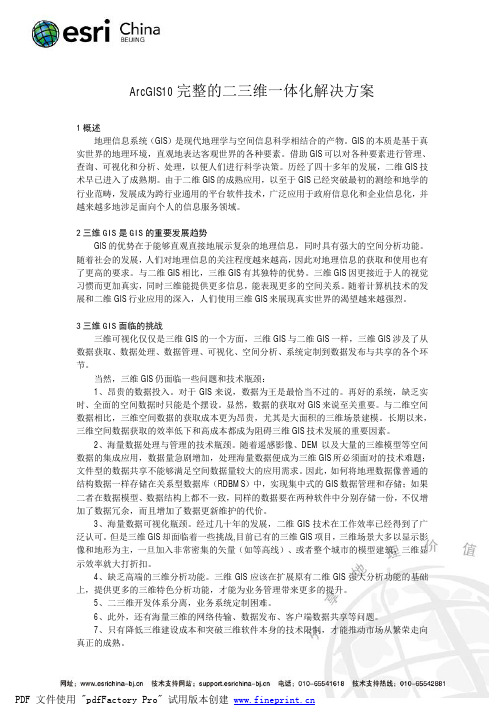
ArcGIS10完整的二三维一体化解决方案1概述地理信息系统(GIS)是现代地理学与空间信息科学相结合的产物。
GIS的本质是基于真实世界的地理环境,直观地表达客观世界的各种要素。
借助GIS可以对各种要素进行管理、查询、可视化和分析、处理,以便人们进行科学决策。
历经了四十多年的发展,二维GIS技术早已进入了成熟期。
由于二维GIS的成熟应用,以至于GIS已经突破最初的测绘和地学的行业范畴,发展成为跨行业通用的平台软件技术,广泛应用于政府信息化和企业信息化,并越来越多地涉足面向个人的信息服务领域。
2三维GIS是GIS的重要发展趋势GIS的优势在于能够直观直接地展示复杂的地理信息,同时具有强大的空间分析功能。
随着社会的发展,人们对地理信息的关注程度越来越高,因此对地理信息的获取和使用也有了更高的要求。
与二维GIS相比,三维GIS有其独特的优势。
三维GIS因更接近于人的视觉习惯而更加真实,同时三维能提供更多信息,能表现更多的空间关系。
随着计算机技术的发展和二维GIS行业应用的深入,人们使用三维GIS来展现真实世界的渴望越来越强烈。
3三维GIS面临的挑战三维可视化仅仅是三维GIS的一个方面,三维GIS与二维GIS一样,三维GIS涉及了从数据获取、数据处理、数据管理、可视化、空间分析、系统定制到数据发布与共享的各个环节。
当然,三维GIS仍面临一些问题和技术瓶颈:1、昂贵的数据投入。
对于GIS来说,数据为王是最恰当不过的。
再好的系统,缺乏实时、全面的空间数据时只能是个摆设。
显然,数据的获取对GIS来说至关重要。
与二维空间数据相比,三维空间数据的获取成本更为昂贵,尤其是大面积的三维场景建模。
长期以来,三维空间数据获取的效率低下和高成本都成为阻碍三维GIS技术发展的重要因素。
2、海量数据处理与管理的技术瓶颈。
随着遥感影像、DEM以及大量的三维模型等空间数据的集成应用,数据量急剧增加,处理海量数据便成为三维GIS所必须面对的技术难题;文件型的数据共享不能够满足空间数据量较大的应用需求。
ArcMap10 中文教程
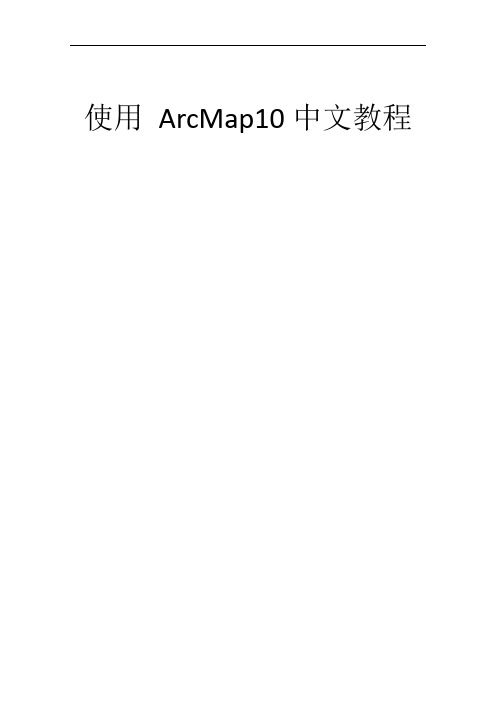
使用ArcMap10中文教程目录1. 在ArcGIS Desktop 中实现制图和可视化 (2)2. 什么是ArcMap? (4)3. ArcMap 快速浏览 (5)4. 基本ArcMap 词汇 (14)5. ArcMap 基础知识 (18)5.1 启动ArcMap (18)5.2 打开地图文档 (19)5.3 向地图添加图层 (20)5.4 使用数据框 (26)5.5 用于地图显示的坐标系 (34)5.6 指定坐标系 (35)5.7 使用内容列表 (37)5.8 使用符号和样式 (45)5.9 引用地图中的数据 (49)5.10 暂停绘制地图 (51)5.11 使用页面布局 (51)5.12 在ArcMap 中打印地图 (52)5.13 保存地图 (55)5.14 从ArcGIS online 添加数据 (60)5.15 创建地图包 (62)5.16 在ArcGIS 中使用搜索 (63)5.17 设置ArcMap 选项 (69)5.18 使用地理处理功能实现地图自动化 (77)5.19 使用ArcGIS 扩展模块 (77)5.20 ArcMap 中的键盘快捷键 (78)5.21 导航地图 (81)5.21.1 在数据视图和布局视图中显示地图 (81)5.21.2 设置数据框的自定义全图范围 (86)5.21.3 导航数据框和布局的快捷方法 (87)5.21.4 使用转到XY 工具 (89)5.21.5 使用地图比例 (92)5.21.6 使用数据框参考比例 (95)5.21.7 使用放大镜、查看器和总览窗口 (96)5.21.8 使用空间书签 (100)5.21.9 使用我的地点 (104)5.21.10 使用要素缓存 (106)5.22 提高地图绘制性能 (109)5.22.1 有关提高地图显示性能的提示 (109)5.22.2 关于ArcGIS 缓存 (110)5.22.3 管理本地显示缓存 (111)1. 在ArcGIS Desktop 中实现制图和可视化ArcGIS Desktop 包含三种可实现制图和可视化的应用程序:∙ArcMap是在ArcGIS Desktop 中进行制图、编辑、分析和数据管理时所用的主要应用程序。
ArcGIS10新特性-Query Layer

Query Layer介绍题记Query Layer的具体介绍大家在2010年Esri中国北方用户大会分发的ArcGIS中国通讯上已经有《ArcGIS10新特性之Query Layer介绍》,这里面就不做重复的说明了。
下面所介绍的就是对文中没有涉及知识的相关补充。
概念Query Layer是通过SQL 查询定义的图层或独立表。
通过查询图层可将空间信息和非空间信息都存储在DBMS 中,从而使这些信息可以轻松地整合到ArcMap 中的各GIS 项目。
其实就是把我们的空间数据图层的概念看作成后台数据库存储的表的概念,因为我们通常习惯于利用SQL语句来直接操作属性表,但是对空间数据图层来说在ArcGIS10之前是不支持的,鉴于大家对SQL的喜爱,Esri在ArcGIS10就引入了Query Layer,它就可以直接使用SQL语句进行查询或者空间数据与属性数据的联表查询。
使用前必须采用当前使用的ArcGIS 版本支持的DBMS 版本。
∙查询图层定义中必须包括在查询图层中用作对象ID 的唯一、非空的列或列组合。
∙根据所使用的DBMS 类型,可能需要在DBMS 中进行一些必要的配置来使用空间类型。
∙另外,根据DBMS 类型,可能需要在从中创建查询图层连接的每个客户端计算机上进行一些配置。
特点保存为文件通过另存为图层文件(.lyr)、创建图层包(.lpk) 或通过地图包(.mpk) 绑定地图和关联数据,查询图层可在用户之间、应用程序之间和其他地图文档之间轻松地实现共享。
其实这个文件与我们经常使用的MXD文件有异曲同工之妙,该文件并没有存储真正的查询数据信息,而是存储了服务器连接信息、查询过滤条件信息,这样也就保证我们随时可以查询最新的信息。
案例为了证明新增数据可以同步在Query Layer显示,笔者进行了相关测试。
环境:Oracle数据库、ArcMap10、ArcSDE101:新建一个Query Layer图层2:选择数据连接3:针对一个图层或者一个图层与普通表进行条件过滤或者联表查询条件过滤4:参数添加完毕后,Query Layer就可以加载到ArcMap上了,然后也可以另存为上面所说的相关格式文件。
ArcGIS10制图技巧
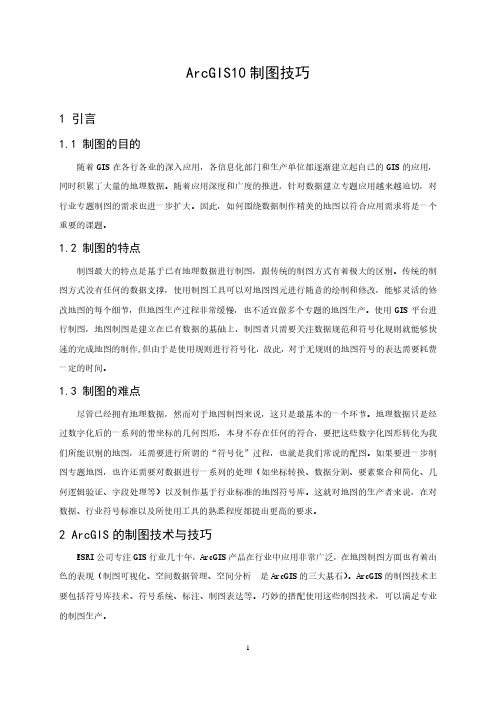
ArcGIS10制图技巧1 引言1.1 制图的目的随着GIS在各行各业的深入应用,各信息化部门和生产单位都逐渐建立起自己的GIS的应用,同时积累了大量的地理数据。
随着应用深度和广度的推进,针对数据建立专题应用越来越迫切,对行业专题制图的需求也进一步扩大。
因此,如何围绕数据制作精美的地图以符合应用需求将是一个重要的课题。
1.2 制图的特点制图最大的特点是基于已有地理数据进行制图,跟传统的制图方式有着极大的区别。
传统的制图方式没有任何的数据支撑,使用制图工具可以对地图图元进行随意的绘制和修改,能够灵活的修改地图的每个细节,但地图生产过程非常缓慢,也不适宜做多个专题的地图生产。
使用GIS平台进行制图,地图制图是建立在已有数据的基础上,制图者只需要关注数据规范和符号化规则就能够快速的完成地图的制作,但由于是使用规则进行符号化,故此,对于无规则的地图符号的表达需要耗费一定的时间。
1.3 制图的难点尽管已经拥有地理数据,然而对于地图制图来说,这只是最基本的一个环节。
地理数据只是经过数字化后的一系列的带坐标的几何图形,本身不存在任何的符合,要把这些数字化图形转化为我们所能识别的地图,还需要进行所谓的“符号化”过程,也就是我们常说的配图。
如果要进一步制图专题地图,也许还需要对数据进行一系列的处理(如坐标转换、数据分割、要素聚合和简化、几何逻辑验证、字段处理等)以及制作基于行业标准的地图符号库。
这就对地图的生产者来说,在对数据、行业符号标准以及所使用工具的熟悉程度都提出更高的要求。
2 ArcGIS的制图技术与技巧ESRI公司专注GIS行业几十年,ArcGIS产品在行业中应用非常广泛,在地图制图方面也有着出色的表现(制图可视化、空间数据管理、空间分析是ArcGIS的三大基石)。
ArcGIS的制图技术主要包括符号库技术、符号系统、标注、制图表达等。
巧妙的搭配使用这些制图技术,可以满足专业的制图生产。
2.1 符号库技术地图最直接的表达就是使用符号表达。
ArcGIS Pro 3D分析工具使用指南说明书
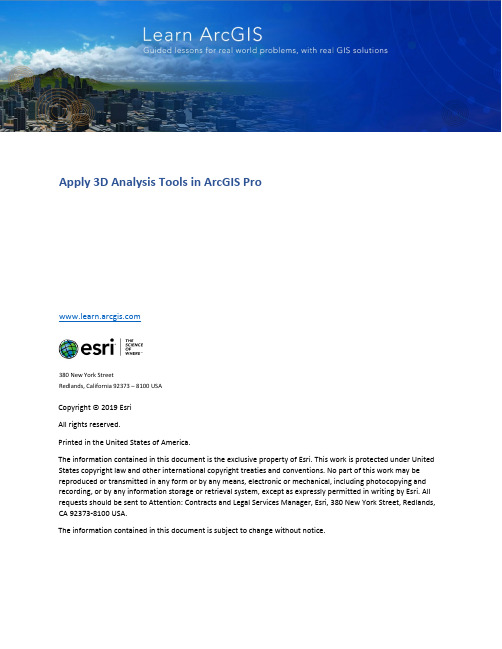
Apply 3D Analysis Tools in ArcGIS Pro380 New York StreetRedlands, California 92373 – 8100 USACopyright © 2019 EsriAll rights reserved.Printed in the United States of America.The information contained in this document is the exclusive property of Esri. This work is protected under United States copyright law and other international copyright treaties and conventions. No part of this work may be reproduced or transmitted in any form or by any means, electronic or mechanical, including photocopying and recording, or by any information storage or retrieval system, except as expressly permitted in writing by Esri. All requests should be sent to Attention: Contracts and Legal Services Manager, Esri, 380 New York Street, Redlands, CA 92373-8100 USA.The information contained in this document is subject to change without notice.Using 3D thematic symbology to display features in a sceneTime: 40 minutesOverviewThe ArcGIS 3D Analyst extension contains a powerful set of tools for understanding how the local terrain and other 3D features can obstruct the line of sight, or viewshed, between an observer and a target. However, sometimes you wish to quickly explore visibility scenarios in 3D without a lot of data preparation.The content used in this lesson contains a mix of small-, medium-, and large-scale urban environments. All the analysis tasks in this lesson are done interactively and incorporate the currently visible layers in the scene–if you turn a layer on or off, your analysis changes in real time. These tools can be useful for a quick visual check or exploration of a scenario before conducting more rigorous visibility studies.If you have some time left after using the Exploratory Analysis tools, you can spend a few minutes reviewing the exploratory tools–the Range and Time sliders in ArcGIS Pro–to discover meaningful patterns within a 3D space time cube.In this lesson, you will learn to do the following:•Use the 3D Exploratory Analysis tools in ArcGIS Pro•Use the line of sight and viewshed tools to observe the effects of objects and terrain•Explore spatiotemporal patterns in complex datasets using a 3D space time cubeGetting startedThe analysis scenarios in this lesson are contained in an ArcGIS Pro Project package (.ppkx).1.Download the DisplayAnalytics.zip compressed folder.2.Locate the downloaded file on your computer and extract it to a location you can easily find, suchas your Documents folder.3.From the extract location, double-click the DisplayAnalytics.ppkx project package to launch ArcGISPro and display the package contents.When the project opens, you will find three scenes–two global scenes for Exploratory Analysis and one local scene for Exploring a Space Time Cube. Using the Exploratory Analysis scenes, you will review and use exploratory analysis tools with data for San Francisco and the Esri campus in Redlands, California. In the space time cube scene, you will use a space time cube to explore patterns in water usage in Merced, California.The San Francisco building data used in the lesson is sourced from a scene layer, published on . The original building data used to create the published scene is used with permission from PLW Modelworks (Copyright © 2010-2011 PLW Modelworks, LLC)4.Review the 3D Exploratory Analysis tools used in this lesson. The tools are located on the ribbon, onthe Analysis tab in the 3D Exploratory Analysis group.5.Click the Interactive Analysis drop-down menu and review the available tools.There are four exploratory tools:•Line of Sight, which creates sight lines to determine if one or more targets are visible from a given observer location.•View Dome, which determines the parts of a sphere that are visible from an observer located at the center.•Viewshed, which determines the visible surface area from a given observer location through a defined viewing angle.•Slice, which visually cuts through the view's display to reveal hidden content.6.In the 3D Exploratory Analysis group, make sure to click Clear All before continuing to the nextstep.7.Close the Exploratory Analysis ESRI and Space Time Cube scenes.Building a view domeView domes are spherical “bubbles” of visibility that extend out from an observer location, showing what can and cannot be seen. In this step, you will use a view dome to better understand how “urban canyons” caused by tall buildings in San Francisco can limit your ability to view the sky or other features.1.Reposition the Exploratory Analysis SFC scene within the ArcGIS Pro application. By clicking theyellow square, your scene will expand to fill the view.Your Contents pane may not be visible.2.If necessary, on the ribbon, click the View tab, Windows group, then click Contents to display theContents pane.3.On the ribbon, click the Map tab, Navigate group, Bookmarks, then choose SFC Financial-District.The scene updates to the extent of the San Francisco Financial District.4.On the ribbon, click the Map tab, Navigate group, then click Explore.ing the navigation tools, zoom into and explore the Financial District in San Francisco tofamiliarize yourself with the area.6.When you are done, locate and focus on the area northwest of Market Street.If you are having trouble locating Market Street, use the Market Street bookmark to center yourself in the correct location.7.Continue zooming in to get to a top-down view, closer to street level8.On the ribbon, click the Analysis tab, in the 3D Exploratory Analysis Group, then click the drop-down menu for Interactive Analysis and choose View Dome.The Exploratory Analysis pane appears.9.Select the Interactive Size option.10.Next, click in the middle of an intersection surrounded by buildings. This will start generating the view dome.Now, you will make a second click, away from your first click, to set the radius of your view dome.11.About one city block away from your first click, move your pointer and click.NOTE: If you want to recreate your view dome, you can right-click the center of your first click and click Delete. You can also use your Explore tool to pan your scene to the middle of your screen.In the view dome, obstructed areas are shown in pink, while the uncolored area indicates a clear view of the sky. You can see how the visible areas of the view dome tend to be aligned with the street orientation.12.Next, you’ll change the view dome symbology. In the Exploratory Analysis pane, click Properties.13.Expand the Global Properties group.14.Update the color used for Visible and Not Visible areas to light green and red. In addition, modifythe Wireframe color to dark green.The scene updates and the view dome symbology is easier to interpret.insight into what may be observed and what may be obscured from the origin point of the dome.16.If necessary, click the center of your view dome to activate its handles.e the four handles around the edge of the dome to change its size and see how buildingsintersect.NOTE: You can also move the dome around on the ground by grabbing the blue disc around the observer and dragging it to a new location.The 3D Exploratory Analysis tools work not only with local multipatch and terrain data, but also with hosted scene layers, such as the textured San Francisco buildings, and with 3D symbols.18.When you are done, save the project.19.Close the Exploratory Analysis SFC scene.SliceThe Slice tool allows you to interactively place a clipping surface in a scene that slices through one or more layers. It is useful for exploratory tasks in which you have nested layers that you want to investigate–like cutting into a 3D geologic model to understand how the different strata are organized or internally cut by faults.In this step, you will use a simple 3D map of the Esri headquarters in Redlands, California, to slice different layers and create ad hoc exploratory views of the campus and buildings.1.Click the View tab. In the Windows group, click Catalog Pane.2.From the Catalog pane, expand Maps, and open the Exploratory Analysis ESRI scene.The scene opens to display the buildings and landscape of the Esri campus.3.Navigate to the front of Building Q, the distinctive wood and glass structure at the end of the street.You may need to clear your settings.4.On the ribbon, click the Analysis tab, in the 3D Exploratory Analysis group, then click Clear All toremove all previous analysis settings.5.Click the Interactive Analysis drop-down menu and choose Slice.The Exploratory Analysis pane updates.6.In the Exploratory Analysis pane, choose the Interactive Plane, Vertical.7.In the Exploratory Analysis pane, click Properties.8.Expand the Global Properties pane and update the Wireframe color to green and the Cut Outlinecolor to red.9.In the Exploratory Analysis pane, click Create. Your cursor becomes a crosshair as you hover overthe scene.10.Zoom in to the left front corner of the building.11.Click the ground near the left bottom corner of Building Q, then click another point that’s parallel tothe front facade orientation to set the plane.After the second click, the front of the facade will be removed, showing the interior of the building.ing the light blue anchor points, extend the vertical slice plane to slice through the front of thebuilding.The slice navigator center point, turns into a four-headed arrow when you point to it. Dragging the white arrows within the slice’s center point allows you to move the slice backward or forward.e the move handles to push it back into the building.directions.You can create some interesting interior views with the exterior walls “peeled away”–experiment with different plane orientations and angles.Next, include the ground surface in the slice.15.In the Exploratory Analysis pane, click Properties.16. Expand the Affected Layers group, and check Ground.Now you can see underground, which is useful for subsurface data visualization.Isometric cutaways are a common method for viewing architectural models or drawings.17.In the View tab, in the Scene group, try changing the Drawing Mode from Perspective to Parallel,to see how that alters the scene.18.Change the Drawing Mode back to Perspective when you are ready to continue.19.In the Exploratory Analysis pane, click the red X to close the Slice tool.20.Save the project.ViewshedViewsheds are used to visualize which parts of the environment can be seen from a given observer location. Unlike a view dome, which is a spherical surface of a set size, a viewshed renders on the surface of the terrain and any 3D objects what is visible and what is not visible within a given distance.In this step, you will again use the Exploratory Analysis ESRI scene.1.If necessary, navigate back to the area in front of Building Q.2.In the Contents pane, check all scene layers except the Tree layer.3.In the Contents pane, right-click the Esri CCTV Camera Locations layer and choose Attribute Table.4.Review the Esri CCTV Camera Locations attribute table and note the attribute fields populated withcamera properties such as direction, camera angle, and viewing distances.The viewshed tool can use these parameters to calculate what may or may not be visible based on the horizontal and vertical viewing angle and the minimum and maximum viewing distance of the camera.5.On the Analysis tab, in the 3D Exploratory Analysis group, click the Clear All button to clear anyactive analysis layers, then use the Interactive Analysis drop-down menu to select Viewshed.6.In the Exploratory Analysis pane, select the From Layer creation method.7.For Point layer, choose Esri CCTV Camera Locations.The Initial Viewpoint values for Heading and Tilt are automatically populated with values from the Esri CCTV Camera Locations layer attributes.8.Update the values for Viewshed Angles and Viewshed Distance as follows:•For Viewshed Angles:o For Horizontal, choose Angle_Horizontalo For Vertical, choose Angle_Vertical•For Viewshed Distance:o For Minimum, choose ViewDistance_Maxo For Maximum, choose ViewDistance_Min9.When finished, click Apply to add a viewshed to the scene.ing the 3D navigator, zoom out to visualize what the camera can observe based on its currentparameters.With the camera facing north, all locations visible to it are rendered in green, while locations not visible to the camera are rendered in pink.11.Tilt the scene to see how the 3D building objects and the placement of the camera impact thecalculated viewshed.Many of the buildings obscure the visibility of the camera, and it appears to be most effective at observing the street and parking spaces in front of the camera. However, we have the trees layer turned off and the viewshed is currently not including trees in its computation of visibility.12.In the Contents pane, check the Tree layer.With the Tree layer turned on, the viewshed is recalculated and the impact of the trees is notable, as trees certainly impact visibility.ing the 3D navigator, place yourself in the same northerly direction that the camera is facing.Notice how visibility is now largely confined to the street corridor and a few smaller paths between the tree canopy.14.Zoom in and notice how the south-facing parts of trees are also visible to the camera.Trees have a big impact on viewsheds–without vegetation, about half of the campus was visible. With trees added, the viewshed was reduced to a narrow strip along New York Street. The exploratory analysis tools in ArcGIS Pro allow you to quickly understand and test a variety of visibility scenarios.15.On the Analysis tab, in the 3D Exploratory Analysis group, click the Clear All button to clear anyactive analysis layers16.Close the Exploratory Analysis ESRI scene.In the next step, you will explore complex spatiotemporal data using the space time cube.Space Time CubeThe space time cube is a data visualization approach that analyzes large spatiotemporal datasets by aggregating them into bins across space and time. Within each bin, points are counted, and specific attributes are aggregated. Bins covering the same x,y area share the same location ID. Bins encompassing the same duration share the same time-step ID:In this example, you will use a space time cube to explore patterns in water consumption over a 12-year period in central California.1.In the Catalog pane, expand Maps and 0pen the Space Time Cube scene.The scene opens to display a space time cube using 1-mile x 1-mile bins to highlight areas of high water consumption from August 2002 to August 2013.In this scene, the Range slider and Time slider are both enabled for the visible layers to allow for the filtering of visible attributes and time slides.Let’s explore the Time slider setup.2.On the ribbon, under the Map tab, click the Time tab.3.In the Full Extent group, note the Start date set to 8/31/2002 12:00:01 AM and the End dateset to 8/31/2013 12:00:01 AM.These dates represent the 12-year period of water consumption visualized in this Space Time Cube.Note that the Step Interval is set to 1 Year, meaning that the Start and End time will be offset by one year.4.In the initial scene, the Time slider control is hidden; hover over the control to activate.5.On the Time slider control, click the auto-play button in the middle, or you can use the single-step button to the right to initiate stepping through the time range in one-year increments.As you interact with the Time slider, it will filter the 2D and 3D data to display the current active time range.6.On your own, step through the time series a couple of times–do you see a visual change inwater consumption in certain years over other years?Before proceeding, disable the Time slider to display the full data range.7.On the Time slider control, click the globe symbol to disable the control.Next, you’ll investigate the Range slider on the right edge of the scene. It is configured to display a subset of the total z-score range of each cube bin.(Image rotated -90)In this example, the z-score is a standard deviation measure of water consumption.If a bin has a z-score of 2.5, you would say that the result represents 2.5 standard deviations. A bin with a very high or very low (negative) z-score indicates that it is highly unlikely that the observed spatial pattern reflects a theoretically random pattern.8.On the ribbon, click the Map tab, then click the Range tab.9.In the Full Extent group, note the Max and Min range.Notice that the z-score ranges from a Max of 9.9 to a Min of -8.3.10.In the scene, drag the active range span down to show the negative z-score values. The cubesymbology will change from orange/red (positive) to a blue (negative) color gradient.11.On the Range tab, in the Current range group, update the upper end of visible range span bysetting the maximum (negative) z-score incrementally to -1.65, -1.96, and -2.58.These values represent 90 percent, 95 percent, and 99 percent confidence levels, respectively.You can also make these settings manually on the Range slider control if you choose.12.On the Range slider control, drag the range slider back up to show positive z-values above 1.65,1.96, and2.58, and look at bins that represent 90 percent, 95 percent, and 99 percentconfidence levels, respectively.13.Save the project.For more information on how to create your own space time cube, refer to the ArcGIS Pro online documentation.SummaryIn this lesson, you used the 3D Exploratory Analysis tools to conduct real-time visibility studies at the city and campus scale–employing the view dome, slice, and viewshed tools. Using these tools, you learned how to conduct line-of-sight studies by placing observer locations interactively in the scene, and by loading observer locations from a predefined layer’s attributes. Finally, you learned how to interact with the space time cube to filter out and discover statistically significant patterns of water usage with the Range slider and Time slider functionality in ArcGIS Pro.。
ArcGIS产品介绍

ArcGIS产品技术介绍一、桌面产品介绍ArcGIS桌面产品<ArcGIS Desktop)是一套完整的专业GIS应用,通过对地理现象,事件及其关系进行可视化表达,从而解决用户的问题,构建特定的应用,提升工作效率以及制定科学决策。
综合一下,一个GIS使用者进行的GIS操作包括:浏览地图;创建、编辑和维护地理数据并提供在线地图功能;使用空间处理工具实现自动化工作流;对二维、三维数据进行空间分析和空间建模;用二维、三维地图进行可视化并能够显示基于时间的动态现象;向大量用户访问的GIS资源服务;创建定制的应用来共享GIS;@将GIS处理的结果——地理数据集,地图,球体,空间处理的脚本,GIS服务,应用等等创建为文档和目录;ArcGIS桌面是GIS专业人士的主要工作平台,利用它来管理复杂的GIS流程和应用项目,来创建数据,地图,模型和应用。
可以这么说,它是在机构内部署GIS应用的起点和基础。
ArcGIS桌面是一系列整合的应用程序的总称,包括ArcMap、ArcCatalog、ArcGlobe、ArcScene、ArcToolbox 和Model Builder。
通过通用的应用界面,用户可以实现任何从简单到复杂的GIS任务。
根据用户的伸缩性需求,ArcGIS桌面分为为四个级别产品:ArcReader:免费的地图数据<PMF)浏览、查询以及打印出版工具;ArcView:主要用于综合性数据使用、制图和分析;ArcEditor:在ArcView基础上增加了高级的地理数据库编辑和数据创建功能;ArcInfo:是ArcGIS Desktop的旗舰产品,作为完整的GIS桌面应用包含复杂GIS 的功能和丰富的空间处理工具;Esri 和其他一些组织为后三个层次产品都提供了一系列的ArcGIS Desktop 的扩展模块。
用户也可以通过对ArcObjects<ArcGIS 软件的组件库)的编程为ArcGIS Desktop 开发自定义的扩展。
ArcGIS三维分析教程
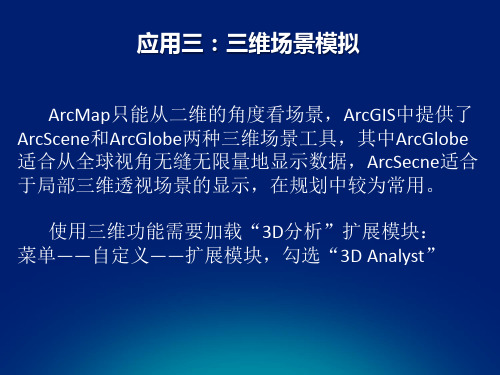
(2)制作3D规划图 E 选定点之后,点击“地理配准—更新显示”
如果配准不满意,可点击“查看连接表”删除
F ,配准好后,点击“地 理配准—纠正”设置“输 出位置”对话框,保存
G 启动ArcScene ,加载“TIN原始地表面”图层和纠正 后的“用地规划图1” (上一步保存的目录和名字) H给规划图附高程 右键“用地规划图1”图层——属性——基本高度;对 话框设置如下图
3.2 TIN地表面的可视化
(1)在ArcScene中查看地面
A启动ArcScene 开始程序中启动
B加载TIN图层
地表面的可视化\原始地表面
C符号化地表面 右键图层—属性,显示“图层属性”对话框 总共有11种符号化类型。
先取消 勾选
再点击添 加,高程
D三维漫游
点击“导航”即可以放大缩小(滚轮),旋转(左 键拖动),平移(按住滚轮拖拉)
D 添加河流道路等其他地图 显示道路河流水塘,打开“图层属性”对话框中的“基
本高度”选项卡,勾选“浮动在自定义表面”上,并选 择“没有基于要素的高度”,使他们附在捕捉不同视角来制作动画
确定一个画面点一次“捕捉视图”,最后点“播放”
3.5 制作三维动画 (2)通过改变一组图层的开关构建动画
应用三:三维场景模拟
ArcMap只能从二维的角度看场景,ArcGIS中提供了 ArcScene和ArcGlobe两种三维场景工具,其中ArcGlobe 适合从全球视角无缝无限量地显示数据,ArcSecne适合 于局部三维透视场景的显示,在规划中较为常用。
使用三维功能需要加载“3D分析”扩展模块: 菜单——自定义——扩展模块,勾选“3D Analyst”
基于ArcGIS的Web三维标绘的解决方案
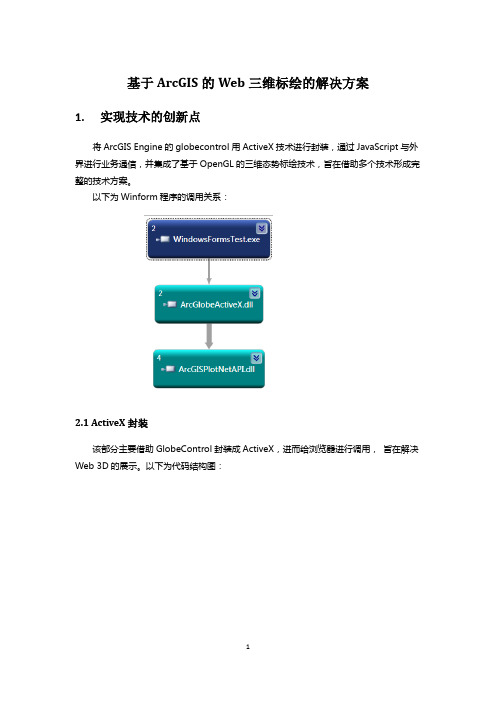
基于ArcGIS的Web三维标绘的解决方案1.实现技术的创新点将ArcGIS Engine的globecontrol用ActiveX技术进行封装,通过JavaScript与外界进行业务通信,并集成了基于OpenGL的三维态势标绘技术,旨在借助多个技术形成完整的技术方案。
以下为Winform程序的调用关系:2.1 ActiveX封装该部分主要借助GlobeControl封装成ActiveX,进而给浏览器进行调用,旨在解决Web 3D的展示。
以下为代码结构图:通过ArcGlobeSetup构建打包程序,生成浏览器所需的插件,安装后即可在浏览器中加载3d场景。
虽然此封装必须安装ArcGIS Engine并有Engine的授权,但对于少量客户指定机器运行配合下完全可以胜任。
2.2 JavaScript通信该部分技术上主要解决通过JavaScript与ActiveX进行通信的问题。
虽然有了ActiveX 的Web 3D,但是如果不能提供数据交互的接口,就无法与业务系统集成,不解决通信问题,扩展性和实用性就无法体现。
因此提供JavaScript进行交互的接口后,就不再依赖.Net环境,开发者可以在J2EE、HTML等环境中调用。
具体客户端调用示例可参见项目WebArcGlobe中的Default.aspx页面。
在态势标绘每次完成后也有通过JavaScript进行传递消息的弹出对话框示例。
2.3 三维标绘该部分主要是实现三维标绘的算法,提供基于Globe标绘的API,供其它程序调用。
主要思路是将借助二维计算得出Points,由Points求得Z,得出IGeometryCollection转换为element,进而将element绘制在GraphicsLayer上,结果根据地形起伏绘制在地表之上。
下面是代码简单结构示例:以下为标绘效果截图:除了上面的标绘方法外预留了将element直接转换成FeatureClass的方法,开发者只需简单调用即可将标绘的结果保存到FeatureClass中。
arcgis 10 系列产品介绍
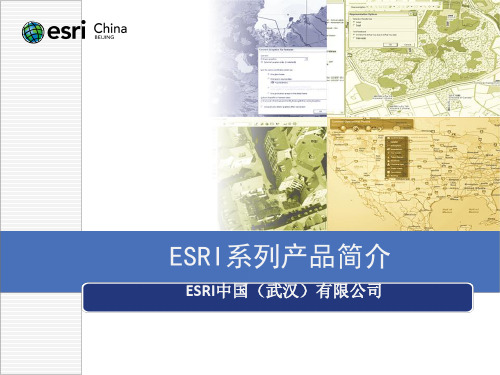
Globe Services
GeoCoding Services
GeoData Services
Geoprocessing Services
Image Services
Open OGC Services
服务
创建、管理 桌面
3.2 ArcGIS Server支持的服务类型
2D地图服务 Map Service 3D地图服务 Globe Service 地理空间处理服务 Geoprocessing Service 网络分析服务 Network Analysis Service 几何服务 Geometry Service 地理编码服务 Geocode Service 空间数据服务 Geodata Service 影像服务 Image Service KML 服务 KML Service 移动数据服务 Mobile Data Service OGC((WMS, WFS, WCS)服务 OGC Service
Geodatabase
1. Geodatabase
三种存储类型:
个人地理数据库(.mdb)
● FOR
MS ACCESS
ArcGIS
ArcSDE
● 存储上限为2GB
文件地理数据库(.gdb)
● 在文件系统中以文件夹的
形式表现 ● 以二进制文件格式存储 ● 每个表存储上限为1TB
Personal Geodatabase
2.4 ArcScene
• 可以直接进行三维数据的创建、 编辑、管理和分析 • 适合展示三维透视场景平台
• 可以再三维情景中漫游、交互 • 基于OpenGL,支持tin数据 • 适用于数据量比较小的场景
2.5 ArcGlobe
第一课 ArcGIS10及ENVI介绍

服务器GIS
• 服务器端的GIS软件,可以在服务器端集中管理GIS数据,并提供 应用服务
ArcSDE——空间数据引擎
Geodatabase
规则和行为 . . . 采用标准的 RDBMS 技术
空间数据建模于简单数据库表格中
矢量
Geodatabase Objects
应用层: 完整性, 规则, 行为
• 两种视图
- Data View :数据承载,显示、编辑 - Layout View:版式设计、添加图元、打印
• 浏览、加载数据
- 支持的格式:Geodatabase、shp、coverage、cad、grid…
• 图层(Layer):mxd工程中的每一类要素的集合
- 数据源:上述支持的各种格式 - 显示:渲染、符号、标注、透明度、参照比例
Open API
直接SQL
搜索
Desktop, Web, Mobile
协同
完整 Web 应用
最佳实施模板
更简化的 Desktop UI
新的编辑体验
• 基于图层的编辑 • 流线型的要素构建 • 简单化的捕捉环境 • 快速获取编辑工具 • 高效的属性更新
性能的提升
显示
平滑的地图导航
在3D环境中劢态显示
- 添加环境变量,指定许可服务机器名或IP地址
ArcGIS产品使用入门
常用操作
• 地图文档的制作与打印 • 数据创建、编辑、入库等 • 管理空间数据库 • GIS分析 • 发布地图服务
地图(mxd文件)的制作与打印
• mxd工程
- 保存所引用的数据信息、图层渲染、添加在图层上的地图元素等 并不保存数据本身
通过移动设备和解决方案GIS可以步入野外
ArcGIS10.1桌面产品及服务器产品介绍

ArcGIS10.1桌⾯产品及服务器产品介绍⼀、ArcGIS 10.1系列产品介绍ArcGIS是Esri公司集40余年地理信息系统(GIS)咨询和研发经验,奉献给⽤户的⼀套完整的GIS平台产品,具有强⼤的地图制作、空间数据管理、空间分析、空间信息整合、发布与共享的能⼒。
ArcGIS不但⽀持桌⾯环境,还⽀持移动平台、Web平台、企业级环境、以及云计算架构。
ArcGIS同时为开发⼈员提供了丰富多样、基于IT标准的开发接⼝与⼯具,让您轻松构建个性化的GIS应⽤。
ArcGIS是⼀整套GIS软件产品的系列,这些产品构成了⼀个完整的 GIS平台,其中主要由以下⼏个部分组成:ArcGIS for Desktop - ⼀套集成的、桌⾯端的专业 GIS 应⽤程序。
ArcGIS for Server - 将 GIS 信息和地图以 Web 服务形式发布,并且⽀持企业级数据管理。
ArcGIS for Mobile - 为野外计算提供移动 GIS ⼯具和应⽤程序。
ArcGIS Online - 提供可通过 Web 进⾏访问的在线云 GIS 功能。
开发⼯具 - 为使⽤ C++、.NET 或 Java 的 ArcGIS 开发⼈员提供软件组件库。
ArcGIS for Desktop:这是供 GIS 专业⼈员使⽤的 ArcGIS 软件。
它是⼀款适合 Windows 计算机使⽤的功能强⼤的综合性 GIS 软件,可⽤于处理各种⽇常 GIS 活动,如制图、数据编辑和管理、空间分析以及创建可供所有⽤户使⽤的地图和地理信息及其服务。
ArcGIS for Server:这是基于服务器的 ArcGIS ⼯具,可以提供专业⽤户使⽤ ArcGIS for Desktop 创建的地图、地理数据库、分析模型以及其他地理信息。
通过 ArcGIS for Server 发布的 GIS 服务遵循⼴泛采⽤的 Web 访问和使⽤标准。
ArcGIS for Server 还包括企业级地理数据库管理和事务⽀持。
新特性速览,给您选择ArcGIS 10.7的十大理由(1)

全新
用户 1 容器 1
用户 2 容器 2 用户 3 容器 3
一个用户一个容器
ArcGIS Notebook 1 ArcGIS Notebook 2 ArcGIS Notebook 3
一个容器可包含多个 ArcGIS Notebook
资源隔离、部署简单、方便扩展……
理由3:更完整、更快速的云端工作流 面向人群:
ArcGIS for Developers
ArcGIS Apps
理由2:全新的数据科学服务器 面向人群:
组织机构内的数据科学家、空间分析师、 以及经常扮演“救急”的核心技术人员……
ArcGIS Notebook Server| 数据科学服务器
全新
交互式 计算
ArcGIS Notebook Server
• 桌面端 • -Drone2Map • -ArcGIS Pro
(Orthomapping) • 服务器端 • -OrthoMaker
三、栅格大数据分析
• 分布式框架 • 数十种大数据工具 • 上百种栅格函数 • 在线自定义分析工作流 • 深度学习工具
四、影像应用
• 配置型应用模板 • 应用构建器 • ArcGIS Excalibur
ArcGIS Indoors | 室内定位导航解决方案
全新
校园、园区
机场、医院、会议中ArcGIS Indoors | 室内定位导航解决方案
全新
CAD平面图
① 室内地图自动化生产工艺
手工绘图 → 自动化工艺 天 → 分钟
室内地图
ArcGIS Indoors | 室内定位导航解决方案
分布式架构 智能制图
GeoAI 空间分析 数据探索
3D可视化 ……
ArcGIS三维空间分析

Slope(坡度) Contour(等值线)
判断栅格表面的各像元中的坡度(梯度 或 z 值的最大变化率 栅格表面创建等值线,序列或带障碍等 值线
栅格分析应用——表面分析
山体阴影与视域
坡度
坡向分析
山体阴影
高程格网和生成的等值线
通视分析 添加了等值线的地形表面
栅格分析应用——剖面分析
5、TIN/Terrian数据管理分析工具(34个)
多面体闭合【新增工具】
使多面体闭合
3D 要 素 分 析
多面体是否闭合 通过属性字段转为3D要素
判断一个多面体是否闭合
依据属性实现要素转 3D 通过数值属性值将 2D 要素转换为 3D 要素。支持类型有点、 线和面
将3D线与多面体相交
3D 线与多面体 (Multipatch) 相交工具会查 找线与多面体之间的相交点,并选择性地将 这些点和/或在这些位置分割的线写入到输 出要素类
Terrain数据 管理 (11个)
添加 Terrain 金字塔等级 向 Terrain 添加要素类 构建 Terrain 追加Terrain点 替换Terrain点 删除Terrain点
向 terrain 数据集所使用的数据集合添加点 和多点,从而替换先前已被使用的数据
向现有 TIN 添加要素类,并基于输入要素 类创建 TIN 的表面要素。
天际线工具
7、功能性表面工具集(5个)
添加表面信息 向LAS 数据集中增加文件(.las, ASCII文件等)
功能性表 面工具
揑值Shape
移除LAS数据集中文件
面体积
修改LAS数据分类编码
三维线与表面相 交【新增工具】 Stack 剖面【新 增工具】
ArcGIS10完整的二三维一体化解决方案
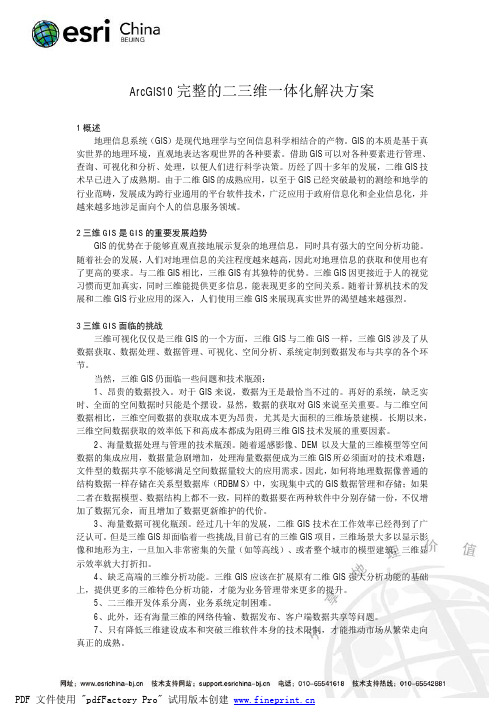
ArcGIS10完整的二三维一体化解决方案1概述地理信息系统(GIS)是现代地理学与空间信息科学相结合的产物。
GIS的本质是基于真实世界的地理环境,直观地表达客观世界的各种要素。
借助GIS可以对各种要素进行管理、查询、可视化和分析、处理,以便人们进行科学决策。
历经了四十多年的发展,二维GIS技术早已进入了成熟期。
由于二维GIS的成熟应用,以至于GIS已经突破最初的测绘和地学的行业范畴,发展成为跨行业通用的平台软件技术,广泛应用于政府信息化和企业信息化,并越来越多地涉足面向个人的信息服务领域。
2三维GIS是GIS的重要发展趋势GIS的优势在于能够直观直接地展示复杂的地理信息,同时具有强大的空间分析功能。
随着社会的发展,人们对地理信息的关注程度越来越高,因此对地理信息的获取和使用也有了更高的要求。
与二维GIS相比,三维GIS有其独特的优势。
三维GIS因更接近于人的视觉习惯而更加真实,同时三维能提供更多信息,能表现更多的空间关系。
随着计算机技术的发展和二维GIS行业应用的深入,人们使用三维GIS来展现真实世界的渴望越来越强烈。
3三维GIS面临的挑战三维可视化仅仅是三维GIS的一个方面,三维GIS与二维GIS一样,三维GIS涉及了从数据获取、数据处理、数据管理、可视化、空间分析、系统定制到数据发布与共享的各个环节。
当然,三维GIS仍面临一些问题和技术瓶颈:1、昂贵的数据投入。
对于GIS来说,数据为王是最恰当不过的。
再好的系统,缺乏实时、全面的空间数据时只能是个摆设。
显然,数据的获取对GIS来说至关重要。
与二维空间数据相比,三维空间数据的获取成本更为昂贵,尤其是大面积的三维场景建模。
长期以来,三维空间数据获取的效率低下和高成本都成为阻碍三维GIS技术发展的重要因素。
2、海量数据处理与管理的技术瓶颈。
随着遥感影像、DEM以及大量的三维模型等空间数据的集成应用,数据量急剧增加,处理海量数据便成为三维GIS所必须面对的技术难题;文件型的数据共享不能够满足空间数据量较大的应用需求。
- 1、下载文档前请自行甄别文档内容的完整性,平台不提供额外的编辑、内容补充、找答案等附加服务。
- 2、"仅部分预览"的文档,不可在线预览部分如存在完整性等问题,可反馈申请退款(可完整预览的文档不适用该条件!)。
- 3、如文档侵犯您的权益,请联系客服反馈,我们会尽快为您处理(人工客服工作时间:9:00-18:30)。
ArcGIS 10 3D新特性(一)收藏谈到3D,大家最直接的印象就是视觉上的冲击和震撼,也就是我们GIS上所说的3D数据的可视化表达。
通过现象看本质,要想做到如此炫酷的3D视觉,其表象的背后,是需要有一套合理、科学的数据创建与管理机制。
具备了以上2点,在辅助于相应的优化机制,在很大程度和场合下足以创建一个高效,逼真的3D GIS场景。
但这个场景除了能拿出来Show一下外,还能做什么用呢,这是值得我们思考的一个问题。
Esri一直提倡应该借助这个直观的可视化3D GIS环境来解决真实世界中我们遇到的各种问题,如:规划、监测、预测等等,也就是说3D GIS场景只是浮云,而应用地理信息系统的分析功能来解决问题才是实质。
那么我们今天就来看看ArcGIS 10版本在3D方面针对上述内容做了哪些改进与优化。
一、可视化正如我们前面所谈的,3D GIS场景给人带来的第一印象就是视觉上的冲击,那么这个视觉上的冲击是否是一个新鲜事物呢,其实不是,3D GIS很多年前就在谈,很多GIS软件平台厂商也都在尝试与开发,在经过一番大浪淘沙后,幸得“余生”的大平台厂商没剩下几家,但也都没有足以引人耳目的成果。
直到一个球的出现——Google Earth,让很多做GIS的人侧目,原来我们还可以这样展示我们的空间数据,并且可以做到如此快速的人机交互,大家纷纷开始在Google Earth上做起来“我的家在哪里”活动,类似科普的应用后,让大家逐渐对3D GIS 场景有了认识,随着业界人士又开始热烈的期待和关注3D GIS产品,发现原来在我们身边还是有一些好的产品,如:ArcGIS、Skyline、World Wind、EV-Globe、SuperMap等等,随之而来的是诸多3D GIS应用,在应用中总有这样那样的问题是现有产品所无法满足的,人们遂又选择观望和徘徊。
直到今年的一部电影又引起了业界对3D GIS的关注和憧憬,看过《阿凡达》的GISer们,一定会注意到人类战舰上有一个非常酷的3D 战场沙盘,在进攻阿凡达类族的家族树时,可以在该沙盘上快速定位到其位置,随后站队的火力布控、进攻路线、弹道轨迹与着弹点及各种标注都很快的沙盘上显示出来,非常逼真。
我相信大家一定希望我们的3D GIS可以做到电影上演绎的那样。
我们不禁要分析,为什么那样的场景会让大家感慨和向往,是因为那个3D场景很逼真,与操作者的交互和快捷。
做为一个Giser,要达到直观、快捷的效果,我们该怎么做,我们可以采用大量精细的模型来达到直观的效果,而运用大量模型的副作用就是如果加载模型过多时,效率会有所下降,无法做到快捷的交互,那么效果也会大大折扣,那就需要在效果与性能之间取一个平衡点。
让我们一起来看一下Esri在ArcGIS 10这个版本下如何取舍。
1. 贴地模式矢量数据显示熟悉3D GIS产品的Giser大多都知道,3D GIS场景多数以球体展示为主,并且无论任何一个球都有两种浏览视角,一个是鸟瞰,一个是靠近地表面时的贴地表浏览。
当鸟瞰时,因为看到的还是一个投射立面,因此对地表地物或模型的状况显示上还不是非常清晰,但当你的视角已经非常接近地面,在这种视角下,贴合地面的要素要进行绘制和显示,其效果和性能就显得尤为重要,在ArcGIS 10这个版本,Esri采用了基于OpenGL模板缓存的技术来改善这种状态下贴地起伏矢量的显示效果和性能。
图1 贴地矢量显示效果和性能的提升2. 文字与标注的内置冲突检测在3D GIS环境下,对地物的标识是一类非常重要的信息,方便我们了解其属性,ArcGIS系统中提供了注记和标注供Giser们标识地物要素,且这些标注和注记都可以以广告牌的方式立在地表。
我们都有这样的经历,当我们的视距距离地表比较远时,如在我们国家在球体上也只能缩略成一个小点时,在这种视距下标注和注记所有省的名称,那么所有标注或注记就会都堆积在一起成为一个小黑点,首先不够美观,另外也会严重影响效率。
在ArcGIS 10版本后,对于这种标注或注记相互冲突和压盖时,ArcGIS系统能够自动检测冲突并进而进行避让显示和优化,其优化显示的策略就是,如果前方标注或注记遮挡了后面的部分,那么后面的部分则自动隐藏不显示,根据视距的远近,这种检测自动动态完成,且对平台整体运行效率几乎没有影响。
图2 标注与注记内置文字冲突监测3. 纹理自动管理我们前面说过为了使所创建的3D GIS环境更加直观,接近于我们肉眼所认知的真实世界,需要使用纹理非常精细的3D模型,但当模型足够精细,达到了应用的需求,你会发现由于模型的精细带来的副作用,那就是效率降低。
在ArcGIS 10中,3D环境增加了模型纹理自动管理功能,其依据也是根据视距的远近,由系统自动选择加载模型的纹理的精细程度,如果视距比较远,如:在太空中看地球,那么此时在场景中加载地表模型的精细纹理也是没有任何意义的,因为这样的视距不足以看清这些纹理,那也就意味着此时可以不加载模型纹理或是简单粗糙的纹理,等视距距离地表要素足够近时,才有必要加载其模型的精细纹理。
图3 模型纹理的自动管理4. 内存块的个性化定制为了达到快捷的目的,对3D GIS场景需要做优化这已是无可厚非的结论,而采用缓存瓦片则是一个非常好的选择,在3D GIS场景中使用缓存瓦片不是ArcGIS在10时才推出的优化方法,早在9系列时就有,并且有两种缓存机制,第一种是在缓存在硬盘上,类似于现在Web GIS上广泛采用的地图切片技术一样,其缓存瓦片创建的依据是根据视距的远近分级来创建,只是每级瓦片视距距离由系统自动计算,无法人工交互输入而已。
第二种机制是将瓦片缓存在内存中,指定在内存中为每类要素,如:文字、影像、矢量、3D要素分配多大的缓存,以往这些内存值一旦分配,就好比软件的系统环境变量,每个地图文档都遵循此规则进行分配。
ArcGIS 10现在可以允许最终用户根据每个地图文档中各类要素的多少的实际情况来设置分配的内存值。
图4 定制每列要素分配的内存值5. 视频图层前面我们所谈的都是传统的空间要素数据,影像或3D模型及矢量。
随着3D应用的深入,大家希望由更多的多媒体内容能够在3D GIS环境下展示,如:视频。
ArcGIS 10下提供了基于地理配准的视频图层的展示,这里值得大家注意的是该视频图层是经过地理配准的,这也就意味着该视频图层能够很好的叠合在地理要素表面,从而和地理位置很好的拟合,更加真实和具有说服力。
同样也支持实时监控摄像头的视频信息的播放,这些视频图层,可以是视频流文件,也可以使一张张图片,只要将它们在配置文件中进行必要的配置,就可以实现与地理位置拟合的视频信息的播放。
图5 视频图层二、3D数据创建与管理透过现象看本质,我们在看到优化后的高效3D GIS环境后,我们应该注意到其背后有一套科学合理的数据组织与管理模式。
ArcGIS产品其二维、三维数据格式及模型均可以采用统一的存储模型进行存储,那就是Geodatabase,其中矢量数据带有X,Y方向坐标的同时,也具备Z值(高程值),我们可以根据其值确定该空间要素的三维空间位置,可以统一对X,Y,Z值进行编辑,在需要简单模型或快速创建简单场景的前提下,我们设置可以简单的通过Z值来对要素进行拉伸。
针对需要带有精细纹理的应用情况,ArcGIS有能兼容主流3D建模软件,如:3D Max、Sketchup等创建的精细模型格式——Multipatch,3D模型导入到ArcGIS系统后,所有模型均转成该格式,纹理也由自身自动管理,而Multipatch也是可以存储在Geodatabase模型中,因此ArcGIS 体系下的二三维数据存储是一体化的,不会出现二三维系统所用数据各自为战的情况,避免系统“两张皮”的情况出现。
1. 3D数据编辑我们谈到的二三维数据的一体化是ArcGIS早就采用的科学合理机制,因此在ArcGIS 10这个版本上,在此方面并无需做更多的改变。
相比而言,ArcGIS以往对3D要素采用3D模型表达时,如果在3D场景中发现其模型的方向、大小、位置不正确时,我们在ArcGIS系统中无能为力,只能返回到3D建模软件中去修改模型,然后保存成文件供ArcGIS环境调用,也就是说以往ArcGIS系统中不存在3D GIS环境下的基于模型数据的创建功能,那么这一点随着ArcGIS 10的发布将不复存在。
ArcGIS 10版本3D场景下的要素编辑,可以在ArcGlobe和ArcScene下进行要素的创建,并且采用了与2D一样的基于模板的要素编辑方式,也就是说用户只需要关心所要添加的内容即可。
在要素编辑过程中,我们可以在创建的过程中直接编辑要素的Z值,或是直接创建Multipatch要素,在要素修改过程中,我们可以对其大小,摆放的位置与角度进行调整,甚至是快速的更换用于表达该要素的3D模型,而这些工作都无需回到3D建模软件中去修改原模型。
图6 3D要素编辑2. 新增Terrain、TIN数据管理工具与此同时在数据管理方面,ArcGIS 10新增了创建与维护Terrain数据的管理工具,尤其是针对lidar数据源,增加了查找和消除数据错误的工具。
ArcMap 10中还提供了Tin数据编辑工具条,避免了我们每次对Tin数据进行操作都是通过GP工具,现在编辑方式更加灵活也更加方便。
图7 ArcMap 10中新增的Tin数据编辑工具条三、空间分析正像我们前面所说的,Esri一直提倡在真是的3D GIS场景中应用地理信息系统的空间分析功能去解决实际问题,而空间分析又是ArcGIS所擅长的,那么我们来看看在ArcGIS 10这个版本上,新增加了哪些有特色的空间分析功能。
1. 3D要素分析新增的3D要素的空间分析功能大家也应该比较熟悉了,如:相交、临近、联合等等,这些功能大家经常在2D环境下使用,那么现在针对3D要素,这些功能又能给我们带来怎样的应用呢。
我们以城市地质应用案例来看,我们经常是通过钻孔数据来研究城市地下地层情况,我们可以根据钻孔数据创建地层,并将逐层地层合并,然后进行地层剖分分析,也就是2个3D要素之间的相交分析,运用新增的针对3D要素的空间分析工具,我们可以很方便的得到结果。
图8 3D要素之间的空间分析2. 天际线分析天际线这一概念最开始起源于城市规划学中的城市定型理论,通俗的讲就是一个人站在城市的某一个位置上,眼前的人文景观,主要是高楼大厦与天际形成的相交线。
天际线代表了一个城市的整洁度,目前网络上有很多著名的专门评价城市天际线的网站,它们从审美学及建筑物的高度和天际线的宽广的来给每个城市的天际线打分。
可见天际线在城市规划中有着非常重要的地位。
图9 天际线分析3. 通视分析通视分析的概念很简单,就是人站在地表,向某个地方看他的视线通畅程度,可见部分用绿色线标识,被障碍物遮挡的视线部分用红色标识。
