Magellan_eXplorist_Pro_10_用户手册0927
Magento中文操作手册

MEGENTO系统功能目录一、会员中心 (2)二、多网站、多语言、多货币功能 (3)三、分类排序 (3)四、搜索功能 (3)五、产品 (4)六、购物车 (5)七、结账流程 (6)八、优惠功能 (6)九、投票功能 (6)十、Newsletter订阅 (6)十一、邮件发送功能 (7)十二、SEO搜索引擎优化 (7)十三、CACHE缓存机制 (7)一、Dashboard概术 (7)二、Sales销售 (7)三、Catalog 分类 (8)四、Mobile (8)五、客户 (8)六、促销 (8)七、Newsletter订阅 (8)八、CMS 内容管理 (8)九、报表 (9)十、系统配置 (12)一、会员中心介绍:会员中心能够使企业与客户间产生互动,为其会员提供的一个功能强大的服务界面和统一的管理平台,会员登录会员中心后,便可在此享受提供的各项服务,例如不同的会员级别有不同的价格优惠等。
会员中心页面具体包括以下功能:1)客户基本面板:包括客户购买过的最近订单、客户资料、地址、NewsLetter订阅。
2)客户信息:可对客户信息进行增、删、改操作。
3)客户地址:可对客户地址簿进行增、删、改操作。
4)客户订单:您可以查看所有订单,包括历史和现有的订单记录、订单状态。
5)结算协议:结算协议,是PAYPAL的一个功能,开启PAYPAL后可以在My Account里确定支付协议。
6)退货说明7)客户对产品的评论显示(评论需后台管理员审核通过后才能显示)8)客户标签:显示客户曾经标识过的产品标签,点击标签能查看相应的产品。
9)客户收藏夹:显示客户收藏过的产品。
10)客户的可下载产品11)NewsLetter订阅信息二、多网站、多语言、多货币功能介绍:系统支持多网站、多语言以及多种货币功能。
1)多网站:系统能建立多个站点,多个店铺,多皮肤(能根据不同的店铺设置不同的皮肤,展现不同的风格具体)。
2)多语言:适合不同国家不同语言界面的转换,大大方便了各国不同客户对网站的浏览。
Magellan_eXplorist_510_610_用户手册
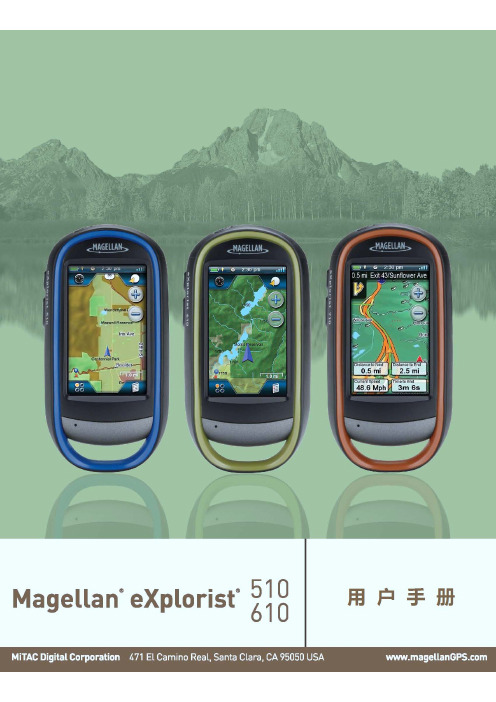
为安全着想,当您开车时请不要使用本导航设备
当您开车时,请不要刻意去更改麦哲伦探险家 GPS 手持机的任何设置,请乘客在完全停车后更改设置。不环视路 面是危险的,可能导致安全事故发生。
正确的判断
本产品提供极佳的导航帮助,但它不能替代详尽的野外定向和判断。不要完全依赖一台设备实现导航,它并非万能。
MagellaneXplorist510&610 用户手册
第 1 页 共 64 页
MagellaneXplorist510&610 用户手册
安全警告
麦哲伦探险家 GPS 手持机是一款可帮助您到达目的地的导航产品。使用麦哲伦探险家 GPS 手持机,您必须遵从安 全条例,防止发生受伤或死亡事故伤害到您或他人。
联邦通讯委员会干扰声明
本设备已通过测试,并符合FCC规则第15部分B级数位装置的限制。这些限制旨在提供合理的保护,以防在一般住 宅环境中造成有害干扰。本设备会产生、使用和发射无线电频率能量,因此若没有依照指示安装及使用,可能会对 无线电通讯产生有害的干扰。然而,并不保证在特定安装方式下不会产生干扰。如果本设备对无线电或电视收讯产 生有害干扰,( 可通过开、关设备判定),建议用户尝试以下方法消除干扰: ♦ 重新调整或放置接收天线。 ♦ 增加设备与无线接收设备之间的间距。 ♦ 将该设备连接到与无线设备不同的另一插座上。 ♦ 洽询销售商或具有无线电/电视经验的技术人员请求帮助。 本设备符合FCC规则第15部分的限制。设备运行需符合以下两个条件:
Magellan_eXplorist_110_用户手册

第 2 页 共 47 页
Magellan eXplorist 110 用户手册
重要注意事项:
FCC辐射暴露声明:
本设备符合 FCC 针对未受控制环境所制定的辐射暴露限制。最终用户必须遵守射频暴露符合性的特定使用说明。 本发射设备不能与设在同一地点的任何其他天线或发射器一起工作。 为符合FCC规则,必须屏蔽本设备电缆。使用非准许设备或者非屏蔽电缆易导致无线电和TV接收机干扰。用户应注 意未经制造商许可的变化和修改可能导致有损用户使用该设备的权利。
使用合适的配件.................................................................................................................................................................................. 2
重要注意事项:.................................................................................................................................................................................. 3
重要注意事项:
IC辐射暴露声明:
本设备符合针对未受控制环境所制定的IC辐射暴露限制。最终用户必须遵守满足射频暴露符合性的特定使用说明 书。 本发射机不能与任何其他天线或发射机在同一地点或连接。 本文档所包含的信息可随时更改,不另行通知。 本产品改良,不另行通知,请点击麦哲伦网站()进行产品升级,获取附加说明。 正常最高使用温度为66℃。 © 2011神达电脑(MiTAC International Corporation)版权所有。 Magellan、Magellan标志和eXplorist为神达电脑之商 标,已在美国或/及其它国家注册,并授权MiTAC Digital Corp. 使用。保留所有权利。
Genzler Magellan MAGELLAN PRE 用户手册说明书

OWNER’S MANUAL OWNEGENZLER AMPLIFICATION LLCBROOKLYN, NY 11215 U.S.A.Email:********************PRODUCT DESCRIPTION – The MAGELLAN® PRE brings the performance and feature set of our popular Magellan series bass amps into a powerful, feature-laden, compact bass preamp/DI pedal. This is exactly what players have come to expect from the GENZLER®design team -- performance, versatility, and reliability. From natural, pristine, transparent reproduction of the bass instrument to classic, vintage harmonic textures with a “weighted feel to the notes”, the MG-PRE-PEDAL provides the tonal palette needed to cover all of the bassist’s tone requirements. All of which is housed in an aircraft-grade aluminum chassis with classic Genzler styling.The MAGELLAN® PRE is a full featured preamp pedal with a wide-range input gain control, 3 band equalization with sweepable mids, our unique foot switchable dual curve adjustable contour circuits, foot switchable mute circuit, aux input, headphone output, balanced/unbalanced main output and balanced XLR direct output. The MG-PRE is also a great companion to our 4 ON THE FLOOR Classic Overdrive Pedal, CRASH BOX-4 Classic Distortion Pedal and RE/Q 5 band EQ + Filter Pedal.INPUT VOLUME – This control sets the input signal level of the preamp and will affect the output level of the DIRECT OUT when used in the POST-EQ mode. This control is also used in conjunction with the MASTER VOLUME control to set the overall output level of the PREAMP OUTPUT and HEADPHONE OUTPUT jacks.HIGH PASS FILTER (LOW CUT) – This control sets the low-frequency roll-off point of the signal and is used to reduce the low-frequency extension of the signal by rolling off the low frequencies as the control is rotated clockwise. This is an important feature in maintaining control over the extreme low end, which in many cases can become too boomy or muddy. While HPF’s have been standard in the pro-audio industry for decades, this is a more recent feature in bass amplifiers and preamplifiers. This filter provides additional mechanical protection to speakers from over-excursion by reducing the power delivered to the speaker below the point that the speaker can safely reproduce low frequencies. A second use for this filter is to roll off the sub-bass frequencies that can get out of hand in a boomy room or stage. A third use is for rolling off the very low end when overdriving the signal. This prevents the tone from becoming muddy, and preserves the naturally musical growl and grit of the overdriven signal, and a fourth use is for reducing the extreme low end when boosting the bass eq control, allowing for some unique low-mid voicings and increased low-mid clarity. Experimentation will be helpful in all of these applications.CONTOUR – Our unique CONTOUR circuit offers variable control of 2 vastly different response curves. In either CURVE position, when the control is all the way off (CCW) the response curves are completely FLAT.CURVE A (Blue): Provides a variable pre-shaped curve that boosts lows and highs while simultaneously cutting mids. The slopes are fairly gentle which keep the tone shaping very musical. This curve covers a wide range of sounds from flat to classic to modern depending on the position of the independent CURVE A control.CURVE B (Amber):Provides a variable pre-shaped curve with attenuated high-mids and highs, a low-mid bump, and a slight roll-off of the lowest bass frequencies. Again, the slopes are fairly gentle which keep the tone shaping very musical. This curve is intended to provide sounds in the range of vintage amps and vintage cabinets that do not have tweeters. An independent CURVE B control is provided for this filter.ACTIVE EQUALIZATION – The MG-PRE-PEDAL contains an active 3 band equalizer with shelving bass and treble controls and a sweepable parametric mid-range frequency control. The mid-range filter is typically (but not always) used to reduce or remove offending frequencies in the instrument, speaker cabinet, or room response; or to boost response to achieve a particular voicing. Spend some time experimenting so that the process becomes creative as well as corrective.MASTER VOLUME – Adjusts the output volume to the PREAMP OUTPUT and HEADPHONE OUTPUT jacks, but does not affect the level to the DIRECT OUT in either pre or post eq modes.CONTOUR FOOTSWITCH – Pressing the footswitch alternates the pedal’s operation between CONTOUR filters, CURVE A (BLUE LED) and CURVE B (AMBER LED).MUTE FOOTSWITCH – Used to mute the INSTRUMENT INPUT signal. Pressing the footswitch alternates the pedal’s operation between MUTE (RED LED) and ACTIVE (BLUE LED).INSTRUMENT INPUT – The MAGELLAN® PRE is equipped with a standard 1/4” instrument level unbalanced input. This input contains an FET input amp circuit with an “RFI” filter (radio frequency interference) to eliminate unwanted noise.AUX INPUT – Used to input a line level mono or stereo auxiliary signal, and can be used for playback of tracks for rehearsal/practices. This input sums left and right signals from a stereo source to mono. NOTE: The signal from this input is not sent to the DIRECT OUT.PREAMP OUTPUT – Used to output the preamp signal to other external devices. This can be used with a TS cable for an unbalanced output or with a TRS cable for a balanced output that is capable of driving a balanced +4dBu line level signal to a pro-audio power amp.HEADPHONE OUTPUT – Used to drive stereo headphones or ear buds of all types (8 ohm - 200 ohm recommended -- see SPECIFICATIONS section).INSTRUMENT INPUT – The MAGELLAN® PRE is equipped with a standard 1/4” instrument level unbalanced input. This input contains an FET input amp circuit with an “RFI” filter (radio frequency interference) to eliminate unwanted noise.AUX INPUT – Used to input a line level mono or stereo auxiliary signal, and can be used for playback of tracks for rehearsal/practices. This input sums left and right signals from a stereo source to mono. NOTE: The signal from this input is not sent to the DIRECT OUT.PREAMP OUTPUT – Used to output the preamp signal to other external devices. This can be used with a TS cable for an unbalanced output or with a TRS cable for a balanced output that is capable of driving a balanced +4dBu line level signal to a pro-audio power amp.HEADPHONE OUTPUT – Used to drive stereo headphones or ear buds of all types (8 ohm - 200 ohm recommended -- see SPECIFICATIONS section).SPECIFICATIONS:DIMENSIONS: 6” (152mm) W x 4.3” (110mm ) D (w/ jacks) x 2.5” (63mm) H (w/ knobs and feet)WEIGHT: 1.1 lb (0.5kg)POWER SUPPLY: 9VDC-18VDC (low noise type), either polarity, 80mAPOWER SUPPLY JACK: 2.1mm center pin with 5.5mm barrel (standard Boss pedal dimensions)INPUT IMPEDANCE: 1 Meg OhmINPUT SENSITIVITY (nominal): -10dBu to -20dBu (instrument level)INPUT SENSITIVITY (maximum): >0dBu (9V supply), >+5dBu (12V supply), >+10dBu (18V supply)HIGH PASS Filter Range: 25Hz – 120hz, 18dB/oct variableEQ Filter Points:LOW: +/-15dB shelving below 75 HzMID: +/-15dB peak-dip, between 150Hz – 2.8kHzHIGH: +/-15dB shelving above 6kHzPREAMP OUTPUT IMPEDANCE: 1k ohm (unbalanced), 2k ohm (balanced)PREAMP OUTPUT LEVEL (nominal): -10dBu to +4dBu (line level)PREAMP OUTPUT LEVEL (unbalanced maximum): +8dBu (9V supply) +12dBu (12V supply), +16dBu (18V supply)PREAMP OUTPUT LEVEL (balanced maximum): +14dBu (9V supply) +18dBu (12V supply), +22dBu (18V supply)DIRECT OUTPUT LEVEL (balanced nominal): -30dBu (mic level)DIRECT OUTPUT IMPEDANCE: 2k ohm (balanced)AUX INPUT IMPEDANCE: 10 K OhmAUX INPUT LEVEL (nominal): -10dBu, stereo (sums to mono)AUX INPUT LEVEL (maximum): +10dBu, stereo (sums to mono)HEADPHONE OUTPUT: Drives headphones and IEM buds from 8 ohms -200 ohms, stereo output, mono signal path(higher impedance headphones, such as 600 ohms, will result in less output and headroom)[form: MGPRE-OM-REV1]。
Magellan_eXplorist_310_快速入门指南

MagellaneXplorist310 快速入门指南
导航坐标系设置
1. 2. 3. 4. 5.
在地图屏幕,按 BACK 键。 选择“工具”图标。 选择“设置”。 选择“导航坐标系”。 进入导航坐标系设置菜单,选择所需的坐标系并进行设置。
返程
1. 2. 在地图屏幕,按 MENU 键。 选择“返程”,通过导航先前走过的轨迹以回到你的出发点。
回放
1. 2. 3. 4. 5. 在地图屏幕,按 BACK 键。 选择“轨迹”图标。 从已保存的轨迹列表中选择一条轨迹。 显示轨迹详情屏幕,按 MENU 键。 选择“回放”,在地图屏幕上重现你走过的轨迹。
对齐电池盖底部的支点,合上电池盖。 慢慢下压直至电池盖压紧接收机。 顺时针旋转电池盖锁,直至锁紧电池盖。
第 3 页 共 8 页
MagellaneXplorist310 快速入门指南
使用USB端口连接PC
1. 用指甲打开USB端口的塑胶盖【B】。
2. 使用USB线连接PC。 3. 完成后,请务必紧密合上USB端口盖,以防尘防水。
第 5 页 共 8 页
MagellaneXplorist310 快速入门指南
主菜单屏幕
在地图屏幕,按 BACK 键可进入主菜单界面;点击“地图”图标以返回到地图屏幕;
添加航点
1. 2. 3. 4. 5.
在地图屏幕,按 MENU 键。 使用操纵杆上下移动光标,选择“添加航点”。 根据需要编辑航点。 选择屏幕底端的磁盘图标。 保存航点,并返回到地图屏幕。
开始轨迹
1. 2. 3. 4.
Magellan_完整中文手册

QUANTRON Magellan Operation Manual操作手册欢迎您选用Quantron Magellan在您使用Magellan开始工作之前,请仔细阅读我们为您编写的手册。
本手册为您详细介绍了仪器的特点和操作,使您能够充分享受到Quantron光谱仪优越的技术性能。
同时介绍了如何进行维护工作,使您的系统保持高的分析质量。
我们相信使用Quantron Magellan光谱仪,是您满意的选择。
祝您成功愉快!QUANTRON公司全体员工商标Quantron®是德国Quantron Advanced Analytical Systems GmbH的注册商标。
本手册中所提到的全部公司或产品的名称均指其公司的商标或注册商标。
公司名称及地址、电话、传真、信箱:Quantron GmbHAdvanced Analytical SystemsTiergartenstrasse 64D-47533 KleveTel. +49 (0) 2821 / 97 70 80Fax. +49 (0) 2821 / 97 70 8-10e-Mail: info@Table of Contents目录QUANTRON MAGELLAN (1)OPERATION MANUAL (1)操作手册TABLE OF CONTENTS (3)目录34A FIRST GENERAL VIEW (5)概论OPERATION (188)操作SERVICE AND MAINTENANCE (211)服务及维护QMATRIX REFERENCE (233)参考资料40404040404040关于这本手册本手册介绍了QUANTRON Magellan光学发射光谱仪的安装、操作、结构及日常维护本手册的组成本手册由以下主要章节组成:概论系统设计及构造概论操作仪器的基本操作:开机、关机、日常分析、标准化、类型标准化维护介绍了仪器的常规维修保养参考资料参考资料对直读光谱仪QMatrix操作软件将有所帮助。
Magellan Switch系列中文使用手册
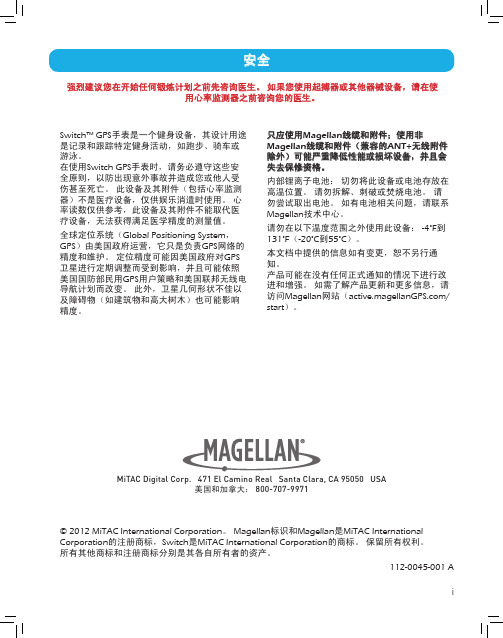
MiTAC Digital Corp. 471 El Camino Real Santa Clara, CA 95050 USA 美国和加拿大: 800-707-9971
© 2012 MiTAC International Corporation。 Magellan标识和Magellan是MiTAC International Corporation的注册商标,Switch是MiTAC International Corporation的商标。 保留所有权利。 所有其他商标和注册商标分别是其各自所有者的资产。
112-0045-001 A
i
目录
Switch 概述
Switch ...................................................................................................................1 Switch Up..............................................................................................................1 Switch 按钮............................................................................................................2 电源 ........................................................................................................................2
Magento 安装指南和用户手册说明书

Installation Guide and Manual INSTALLATION VIA COMPOSER (Recommended)After the purchase, open Your Account -> Composer Packages.STEP 1:Create composer credentials:STEP 2:We recommend you switch the store into maintenance mode during the installation. php bin/magento maintenance:enableThen add the repository to your composer.json file by the command:composer config composer https://STEP 4:Install the module by the command:composer require thesgroup/module-checkout-cartAfter installation complete re-compile Magento and disable maintenance mode:php bin/magento setup:upgradephp bin/magento setup:di:compilephp bin/magento indexer:reindexphp bin/magento cache:flushphp bin/magento setup:static-content:deployphp bin/magento maintenance:disableINSTALLATION VIA ZIPSTEP 1:Files packaged in a zip archive, to extract files from the archive. Extract files in any folder.STEP 2:Copy files from folder to the Magento root app/code/TheSGroup folder.STEP 3:Login to your website ssh console and switch to site owner user (In case if you Magento file owner is not the same as current user)STEP 4:Execute following commands:php bin/magento maintenance:enablephp bin/magento setup:upgradephp bin/magento setup:di:compilephp bin/magento indexer:reindexphp bin/magento cache:flushphp bin/magento setup:static-content:deployphp bin/magento maintenance:disableUNINSTALL THE MODULESTEP 1:Execute following commands:php bin/magento maintenance:enablecomposer remove thesgroup/module-webpayphp bin/magento setup:upgradephp bin/magento cache:flushphp bin/magento maintenance:disableCONFIGURATIONThe module settings located at theStores -> Configuration -> The S Group -> CartYou can enable or disable shopping cart UI component.FAQ-Where can I request installation support if I bought it without it?You can buy the support package at https:///extension-support.html and then contact us at https:///contact with your order# and FTP, admin access for the website.-How can I extract files from the archive?You may use WinRAR for this purpose:/download.htm-Can I contribute to the module?The module is open source and published at the GitHub:https:///sashas777/module-checkout-cart。
Magellan eXplorist Pro 10 快速入门指南说明书

2. This device must accept any interference, including interference that may cause undesired operation of the device.
1/13/2011 2:08:02 PM
Safety Notice
The Magellan eXplorist Pro 10 is a navigation aid designed to assist you in arriving at your selected destination. When using the Magellan eXplorist receiver, these safety rules must be followed to prevent accidents that can result in injury or death to yourself or others.
This Class B digital apparatus meets all requirements of the Canadian InterferenceCausing Equipment Regulations.IC statement
Operation is subject to the following two conditions:
IMPORTANT NOTE:
IC Radiation Exposure Statement:
This equipment complies with IC radiation exposure limits established for an uncontrolled environment. End users must follow the specific operating instructions for satisfying RF exposure compliance.
10C Pro 用户指南说明书

5. 将10C.Pro与蓝牙装置配对........................................................... 16 5.1 行动电话配对 -行动电话、蓝牙立体声装置 ......................................................... 16 5.2 第二行动电话配对 - 第二行动电话、GPS及SR10 ................................................. 17 5.3 选择性配对 - A2DP或免持 ..................................................................................17 5.4 对讲配对 ...........................................................................................................18
Magento 2 自定义产品构建器用户指南说明书

The Custom Product Builder For Magento 2 User Guide. Link to User Guide OnlineRevolutionize your online store! Offer an easy and engaging way to order custom made-to-order products.Our plugin works with png images of the same size with transparent backgrounds. Each png image represents a layer on the product preview. By stacking images representing different product parts on top of each other you can create a full representation of the product and offer a true ‘Build Your Own Product’ experience.This app is very flexible and can work with almost an unlimited number of product types: jewelry, apparel, cars, accessories, musical instruments, furniture, sports equipment etc.. We believe that the world would be a better place if more people could order custom products.Here are some examples of the plugin in action:●Custom Hat●Custom Made Jewelry●Custom Made Controller●Build Your Own Controller●Custom Leggings●Build Your Own Sunglasses●Build Your Own Shoes●Personalized PouchCONFIGURE PRODUCTSIn Admin Panel Catalog/Product add new product. By clicking on «Configure» button you can configure your custom options by adding new panels, categories and options.CONDITIONAL LOGICAlso you can create rules to specify behavior (when panels and categories are visible or hidden)CUSTOM LAYERSCustom layers are one of the main parts of the system. With their help, you can create engraving on objects, upload a custom image to any part of the product, paint parts of the product without loading additional images. And much more …Types of Custom Layers1.Path – This type is used to create click areas and load custom photos on a product, boundedby the layer area.2.Text – This type is used to add text to the product. For example, an inscription on a T-shirt orother object or engraving.3.Image – This type is used to add image whose color can be changed later. Or addingtextures to objects whose colors can also be changed.Create Custom LayersSteps to create “Path” Custom LayerClick button. The form for creating a new layer has been opened.Click button “Add New Custom Layer”. The new layer added. Click it in the Layer Selection Column.Fill in the following fields in the Settings tabTitle: some titleType: PathView: change viewPanel to select: The panel to which to go after clicking on the custom layerNext, if you want to change the shape, the size of the layer and the position on the page, you must drag the layer or individual points with the mouse cursor. To delete unnecessary points, you need to press the Shift and click on it with the mouse.Fill in the following fields in the Advanced tabUse Color Hover– If you want to use color hover, turn on the switch. This functionality is only for painting the layer when it has hovered over the mouseImage Upload– If you want to upload some image, for example, print on a T-shirt, you need turn on the switch.Fill in the following fieldsPanel: the panel in which the necessary category is locatedCategory: the category in which the required option is locatedOption: option with “File Upload” type only.Click Save and collapse settings by pressing the buttonSteps to create “Text” Custom LayerClick button. The form for creating a new layer has been opened.Click button “Add New Custom Layer”. The new layer added. Clickit in the Layer Selection Column.Fill in the following fields in the Settings tab Title: some titleType: TextView: change viewPanel to select: there is no need to fill Text: add some textFill in the following fields in the Advanced tab Font SizeFont FamilyFont ColorPanel: the panel in which the necessary category is located Category: the category in which the required option is located Option: option with “Text Field” type only.Click Save and collapse settings by pressing the buttonIf you want to add several fonts you must to create one Custom Layer for each font.Steps to create “Image” Custom LayerClick button. The form for creating a new layer has been opened.Click button “Add New Custom Layer”. The new layer added. Click it in the Layer Selection Column.Fill in the following fields in the Settings tabTitle: some titleType: ImageView: change viewPanel to select: there is no need to fillImage: You need to upload PNG image with transparency and image positioningFill in the following fields in the Advanced tabColorize image layer– If you want to change colors of any texture, for example, aquaprinting pattern colors on any thing, you need turn on the switch.Fill in the following fieldsPanel: the panel in which the necessary category is locatedCategory: the category in which the required option is located with “Image thumbnail” type only Alpha Transparency: alpha transparency level.Image Upload– If you want to upload some image, for example, print on a T-shirt, you need turn on the switch.Fill in the following fieldsPanel: the panel in which the necessary category is locatedCategory: the category in which the required option is locatedOption: option with “File Upload” type only.Layer colorization and on the fly1.Create a new custom layer with “Image” type. How to do this, see the tab “Custom Layers”.2.Create a new Panel with the “Color thumbnail” category and add some color options.3.Enjoy the resultNow, the functionality is ready to use. Switch colors and your image will be painted in the right color without the need to upload new images.Overlaying texturesChanging the colors of individual elementsInserting user image1.Create a new custom layer with “Path” type. How to do this, see the tab “Custom Layers”.2.Create a new Panel with the “File upload” category and add file upload option.3.Enjoy the resultCustom user textWith the help of this instruction you can not just add text, but give the buyer the opportunity to choose from the options for color, size and font. We present you a powerful tool for working with text layers.One color, one font, one size.For most interesting ideas, you do not need more than one type of font design. And you need to perform just a couple of simple actions.1.Create a new custom layer with “Text” type. How to do this, see the tab “Custom Layers”.2.Create a new Panel with the “Text field” category and add text field option.3.Enjoy the resultAn example can be viewed from t his link. The “Simple color” tab.Multi color, multi font, multi size.Sometimes it is necessary that there are a lot of fonts, colors and the possibility of resizing. In this situation, it takes a little longer, but the result is worth it.1.Create a new custom layers with “Text” type. For each color a separate layer. For each font a separatelayer. For each font size a separate layer. How to do this, see the tab “Custom Layers”.2.Create a new Panel3.For color switching create a new “Color thumbnail” category and add color thumbnail options.4.For font switching create a new “Image Thumbnail” category and add image thumbnail options withuploaded samples of font images.5.For size switching create a new “Text list” category and add text list options.6.Create a new Panel with the “Text field” category and add text field option.7.Set up the rulers in each Custom LayerYou need to make Custom layer shown if the user selects the desired color, size and fontAn example can be viewed from t his link. The “Multi color” tab.This description is just an example. The way you set it up depends entirely on your imagination.Click Save and collapse settings by pressing the buttonGeneral Settings:Select currencySelect layouts:(columns tabs)(columns list) Preview Controls:(buttons)(arrows)Change Themes:Customize CSSIf you know CSS, you can customize the themes by following this l ink. You can override theme classes and ids with custom CSS there.************************************************************************** development.If you want to customize your loading screen you need to make a few simply steps1. Go to your admin panel and go to the store setup2. Upload a new image that you want to use (I used the URL of our logo as an example.)3. Then go to your admin panel and go to the store setup4. Go to Edit Code and find ‘customproductbuilder.css’ file there5. Paste the section /*Loading*/ with your image URL there and save changesResult/*Loading*/.cpb-loading-label{background:url(///s/files/1/1774/1587/files/southern_spun_logo_200x.png?v=1494 899763);background-size: contain;background-repeat: no-repeat;text-indent: -400px;display: block;color: rgba(0, 0, 0, 0);margin-top: 15px !important;}Examples of Custom CSS@font-face {font-family: 'retina';src:url("///s/files/1/1162/8602/t/8/assets/retina.eot?86063878728061505 00");url("///s/files/1/1162/8602/t/8/assets/retina.eot?%23iefix&860638787 2806150500") format("embedded-opentype"),url("///s/files/1/1162/8602/t/8/assets/retina.woff?8606387872806150 500") format("woff"),url("///s/files/1/1162/8602/t/8/assets/retina.ttf?860638787280615050 0") format("truetype"),url("///s/files/1/1162/8602/t/8/assets/retina.svg?86063878728061505 00") format("svg");font-weight: normal;font-style: normal}/* Please use this file to customize the syles of the custom product builder */::selection {background: #FFF7B6;color: black;}#product-builder {width: 100%;min-height: 600px;position: relative;border: none;font-family: Futura, 'Century Gothic', AppleGothic, sans-serif !important;}.product-builder {background: transparent !important;}.product-builder .product-name{font-size: 24px;line-height: 1.5em;margin: 14px 10px;clear: both;font-weight: normal;padding-top: 4px;text-transform: uppercase;margin-bottom: 25px;}.product-builder .builder-wrapper {background: transparent !important;flex-direction: row-reverse !important;}.product-builder a, .product-builder p, .product-builder h1,.title>div,span.price {color: white !important;.builder-layout {margin: 0 !important;padding: 0px !important;}#loading{background:url("///s/files/1/1162/8602/files/website_background_2449dee7-1c79-405c-b490-c20a387477c7_2000x.jpg?v=1503496313") !important;z-index: 9999 !important;;color: #fff !important;;}#loading .content .ball{background-color: #fff !important;}/*Tabs*/.nav-tabs{border-bottom: none !important;}.product-builder .alpine-white .builder-layout .builder-wrapper .panels-container.nav-tabs li{padding: 10px !important;}.product-builder .alpine-white .builder-layout .builder-wrapper .panels-container.nav-tabs li a{padding: 0 !important;font-family: Futura, 'Century Gothic', AppleGothic, sans-serif !important;font-weight: bold !important;font-size: 15px !important;text-transform: uppercase !important;color: #ffffff !important;position: relative !important;display: block !important;letter-spacing: 1px !important;padding-bottom: 8px !important;opacity: 1 !important;}.product-builder .alpine-white .builder-layout .builder-wrapper .panels-container.nav-tabs li.active a:after{background: #416864 !important;}.tab-content{padding: 10px;/*Panels*/.product-builder .builder-layout .builder-wrapper .panels-container .panel .description{ display: none;}/*Categories*/.product-builder .builder-layout .builder-wrapper .panels-container .panel.categories-container .category .title{font-size: 19px !important;line-height: 1.5em !important;margin: 0 auto 15px !important;clear: both !important;font-weight: bold !important;padding-top: 4px !important;}/*Options*/.product-builder .option.option-type-select .option-value select{padding: 6px 16px !important !important;font-family: Futura, 'Century Gothic', AppleGothic, sans-serif !important; background: none !important;border: 1px solid #666 !important;border-radius: 0 !important;font-weight: bold !important;color: #ececec !important;outline: none !important;min-width: 215px;}.product-builder .option.option-type-img{width: 80px !important;height: 80px !important;padding: 5px !important;border: 1px solid transparent !important;display: inline-flex !important;margin: 0px 10px 15px 0 !important;}.product-builder .category-3gc4USis_GgvjR4AQ1s6AFr8 .option.option-type-img{ width: 70px !important;height: 50px !important;}.product-builder .option.option-type-img.active{border-color: #666 !important;}.product-builder .alpine-white .option.option-type-img img{height: 100% !important;width: 100% !important;border: #e2e2e2 1px solid !important;}/*Aside Submit Area*/.product-builder .builder-layout .builder-wrapper .panels-container .builder-actions{ margin: 10px !important;flex-direction: row;border-bottom: 1px solid #ccc;padding-bottom: 24px;}.product-builder .builder-layout .builder-wrapper .panels-container.builder-actions>div{padding: 0 !important;}.product-builder .builder-layout .builder-wrapper .panels-container .builder-actions .cart-container button{background: #416864 !important;border-radius: 5px !important;float: right !important;font-size: 0.9em !important;margin-right: 10px !important;text-transform: uppercase;padding: 6px 16px !important;}.product-builder .builder-layout .builder-wrapper .panels-container .builder-actions .cart-container button:first-child{font-weight: 600 !important;margin-right: 0 !importnant;}.product-builder .builder-layout .builder-wrapper .panels-container .builder-actions .price{font-family: Futura, 'Century Gothic', AppleGothic, sans-serif !important;font-weight: 400 !important;font-size: 18px !important;}.product-builder .builder-layout .builder-wrapper .social-buttons{color: #416864 !important;margin: 10px;}.product-builder .builder-layout .builder-wrapper .social-buttons a{font-size: 18px;padding-left: 10px;position: relative;top: 2px;cursor: pointer;color: #416864 !important;}.product-builder .builder-layout .builder-wrapper .social-buttons[class^="icon-"]:before,.product-builder .builder-layout .builder-wrapper .social-buttons [class*="icon-"]:before {font-family: "retina";font-style: normal;font-weight: normal;speak: none;display: inline-block;text-decoration: inherit;width: 1.01em;margin-right: .2em;text-align: center;font-variant: normal;text-transform: none;line-height: 1em;position: relative;top: 1px;}.product-builder .builder-layout .builder-wrapper .social-buttons .icon-facebook:before {content: "\ea90"}.product-builder .builder-layout .builder-wrapper .social-buttons .icon-twitter:before { content: "\ea96"}.product-builder .builder-layout .builder-wrapper .social-buttons .icon-gplus:before { content: "\e907"}.product-builder .builder-layout .builder-wrapper .social-buttons .icon-pinterest:before {content: "\e906"}.product-builder .builder-layout .builder-wrapper .social-buttons .icon-email:before { content: "\e905"}Custom JSIf you know JS, you can add custom JS that would load within the tool. You can manipulate DOM elements in a similar way that ‘’ does it. It’s a very powerful tool that allows almost any type of theme customizations.Examples of custom JS(function(){function converPriceToKr(){var price=$(shadowNode).find(".price");var value=price.html().split("DKK")[1];if(!value) return;price.html(value+" kr");}setTimeout(function(){var title=document.title;var url=document.location.href;var media=$("meta[property='og:image:secure_url']")[0].content;var html='<span class="social-buttons">Share:<ahref="https:///intent/tweet?text='+title+'&url='+url+'" target="_blank"class="icon-twitter" title="Share this on Twitter"></a><ahref="https:///sharer/sharer.php?u='+url+'" target="_blank"class="icon-facebook" title="Share this on Facebook"></a> <a target="_blank"data-pin-do="skipLink" class="icon-pinterest" title="Share this on Pinterest"href="https:///pin/create/button/?url='+url+'&description='+title+'&media='+media+'"></a> <a target="_blank" class="icon-gplus" title="Share this on Google+"href="'+url+'"></a> <a href="mailto:?subject=Thought you might like '+title+'&body=Hey, I was browsing Hornskov København and found '+title+'. I wanted to share it withyou.%0D%0A%0D%0A'+url+'" target="_blank" class="icon-email" title="Email this to afriend"></a></span>';$(shadowNode).find(".builder-actions").after(html);var title='<h1 class="product-name">Custom Hat</h1>';$(shadowNode).find(".panels-container").prepend(title);converPriceToKr();$(document.body).on("PRODUCT_BUILDER_LAYER_UPDATE", function () {setTimeout(function(){converPriceToKr();},40);});},500);})();。
星轨运输Magento2扩展用户手册说明书

USER MANUALStar Track ShippingCompatibility: Community Edition 2.1.*, 2.2.*, 2.3.*, 2.4.* TABLE OF CONTENTSIntroduction (1)Benefits of Star Track Shipping (1)Pre-requisites (1)Installation (2)Installation Steps (2)Extension Activation (6)Configuration (8)Contact Us (15)Version: 2.1.6The “StarTrack Shipping” extension when installed on your store fetches contract-based rates from StarTrack as per the contract bought based on warehouse. With Star Track Shipping for Magento 2, Australian merchants can easily integrate the StarTrack Shipping service into their Magento store and fetch shipping rates from StarTrack Shipping for various destinations within Australia. Benefits of Star Track Shipping•Buyers will have real time shipping rates for the selected destination. They can opt for the most appropriate shipping service from the available options.•As the extension will always fetch contract rates from StarTrack, merchants do not need to update anything if the shipping rates are revised.•Accurate shipping rates from StarTrack will be displayed so no loss of money will be countered. •No technical knowledge required to get rates from StarTrack, just register at StarTrack and you are good to go.•Gain trust among customers as you will be charging actual shipping charges with no hidden cost. Pre-requisites•The user should register at “StarTrack” to obtain the API key. To register, please refer https://.au/Mandatory Instruction:•Kindly ensure that Magento 2 is set up correctly. Enter developer mode before initiating the installation. You can achieve the mode by running the following command: bin/magento deploy: mode: set developer -s•It will enable the developer mode and skip compilation. You can enter default mode after successful installation of the extension.Installation StepsManual Installation (Installing Magento 2 extension by copying code)Step 1:For Windows OS:•Go to <your Magento install dir>/app/code. Under that, create the folders using following hierarchy:▪Biztech▪StarTrackFor Linux OS:•Enter the following commands keeping their order:▪cd <your Magento install dir>/app/code▪mkdir -p Biztech/Startrack•After this, find the Download Zip and extract all files and folders in Biztech/Startrack.Step 2:•After the successful installation you have to run the command on Magento2 root directory-“php bin/magento setup: upgrade”.•If you see blank page or permission error, go to Terminal (Linux)/ Command Prompt (Windows).▪cd [magento root directory][var]▪run the following command▪$ chmod –R 777 *•After running the command, log into the admin panel and clear the Cache. Go to SYSTEM ->Tools (section) -> CACHE MANAGEMENT to clear the cache.•After successful installation, you can see the “Star Track Shipping” under APPJETTY tab inside STORES -> CONFIGURATION.Installation via ComposerStep 1:•Create a new folder on your preferable server path. Add Extension zip archive into this created folder.Step 2:•Use Your SSH details to connect to your server. After connecting to the SSH, change your working directory with the one of your Magento setup path using below command.cd /PATH/TO_YOUR_MAGENTO_SETUP_PATHStep 3:•Now you have to define the folder with the extension's archive as a repository for composer reference. For this, run the Composer command:composer config tech artifact /ABSOLUTE_PATH_TO_ZIP_Archive_FOLDER/ •For Example:composer config tech artifact /Packages/Biztech/After executing this command, it will automatically add Repository Details in composer.json file.Step 4:•Perform the following command for installation of the module:composer require biztech/startrackStep 5:•After successful installation using the above command, you can verify the module status using the below command. You can check newly added module from the List of disabled modules:php bin/magento module:statusStep 6:•Now you can upgrade your setup using below command. It will enable the module and it should be doing the automated process required by Magento.php bin/magento setup:upgradeStep 7:•You can now compile the module using below command:php bin/magento setup:di:compileStep 8:•In case you have to update our extension from a composer, you can use the below command. But before using that command you should have placed the latest Extension zip archive into the /ABSOLUTE_PATH_TO_ZIP_Archive_FOLDER/composer update biztech/startrack•After executing the above command your module is updated and now you just have to run the upgrade command same as step 6 and compile command same as step 7.Extension ActivationCopy an activation key•Copy the activation key from the Order Confirmation Mail. OR•Log into your account at u sing the email and password you have provided at checkout process.•Go to Downloadable Options and copy the activation key for the StarTrack Shipping extension. Activate the extension•Log into Magento Admin Panel and go to Stores -> Configuration -> Biztech -> StarTrack Shipping and enter the activation key in the ''Activation Key'' field and then click the ‘Save Config’ button.Select Store•When you enter and save the key it will be verified and you can select the websites where you need to use the StarTrack Shipping extension. Click the ‘Save Config’ button after making your selections.•Now, StarTrack Shipping Extension got activated! You just have to set configurations.Configuration•Please follow below mentioned steps to configure the “StarTrack” shipping method.•Go to Stores -> Configuration.General Configuration•In the left column under Sales tab click on Shipping Methods tab. Here you can see Biztech StarTrack Shipping sections.Note: Because of the ‘Store Pickup’ available, now onwards the Shipping Methods referred to as Delivery Methods in the 2.4 editions of the Magento2.•In this tab, you can set basic configurations of StarTrack Shipping Extension. Here is the detailed description of the configuration.•Enabled: Select ‘Yes’to enable the StarTrack Shipping extension. The extension is disabled by default. After extension is enabled, you can see new shipping method in checkout process.•Method name: Specify method name for shipping method.•Configure to Display Shipping Method: Choose the shipping methods to be enabled for contract services that are to be displayed in the front end.•Packaging Type: Select item packaging type for the shipment, referred as a unit type by Star Track.•Operation Mode: Select either of “Test” or “Live” mode of operation. Test mode enables admin to use and test all features of Star Track Shipping for Magento module without actual submission of orders. Live mode will upload all orders.•Account Number, API Key and Password: Enter specified details of your StarTrack account as provided by Australia Post Shipping.•You can generate StarTrack account from https://.au/Define Address and Handling charges•Add Your Warehouse Address Details.•Handling Applied: You can choose how the handling charges will be applied. It can be either based on “Per Package” or “Per Order”.•Calculate Handling Fee: Set how the handling fee will be calculated. It can be set to “Percent” or “Fixed”.•Handling Fee: Enter the relevant value for handling fees based on the above selection.Attribute Configuration•Length, Height, Width: You need to manually bind the three major attributes (properties) length, width, and height used in this extension with the relevant length, width and height that the admin has given to different products for their identification.•If you haven't created relevant attributes yet then please create it first. To create attributes, please follow below steps:▪Go to Stores -> Attributes section -> Product -> Add New Attribute and create 3 new attributes (length, width and height).▪Go to Stores -> Attributes section -> Attribute Sets and assign these 3 attributes to appropriate attribute sets.▪Then go to Stores -> Configuration -> Sales -> Shipping Methods and open "Biztech StarTrack" shipping method. Then manually bind the length, width, and height attributes.•Default Weight Unit:Define default unit of weight for product. It can be either set “KG” or “GM”.Advance Configuration•Ship to Applicable Countries: Choose from ‘All Allowed Countries’or ‘Specific Countries’. The StarTrack shipping method will be available to those countries.•Ship to Specific Countries: If you opt for ‘Specific Countries’ in the above selection, then you need to select the particular countries for which this shipping method is to be enabled.•Sort Order: Define at which position, you want to display the shipping method. (This order works only when other shipping methods are given sort order).•Show Method if Not Applicable: If you select ‘Yes’, then the following error message will be displayed. It is recommended to choose ‘Yes’, so that your customers can understand why the shipping method is not available.•Displayed Error Message: Enter the error message to be displayed at front end when shipping method is not available.•Authority to leave: If set as Yes, allows user to leave without signature.•Allow Default Value for Dimension: Select ‘Yes’ to allow default values of dimensions height, width and length.•Default Length(cm): Define default length of product.•Default Height(cm): Define default height of product.•Default Width(cm): Define default width of product.Product Configuration•Go to Catalog -> Products and open any product in edit view.•You will find four attributes in a row: Weight, width, height and length.•Enter appropriate values for all the attributes which will be used as dimension of product to calculate rates.•All set! You are now ready to use the extension.Contact UsWe simplify your business, offer unique business solution in digital web and IT landscapes.Live Chat Tickets Customization:If you would like to customize or discuss about additional feature for Star Track Shipping, please write to ******************。
潘士顿EX-10系列光电传感器用户手册说明书

Amplifier Built-in Ultra-slim Photoelectric sensorEX-10 Series USER’S MANUALWUME-EX10-42013.10/id/pidsx/globalContents1. Safety precaution (3)2. Part Description (4)3. Mounting (6)3-1 Mounting of the sensor (6)3-2 Mounting interval (7)4. I/O Circuit Diagram (13)5. Stability Indicator (14)6. Beam alignment (14)7. Option (15)7-1 Slit Mask (optional) (15)7-2 Sensor mounting bracket(optional) (15)8. Specifications (16)8-1 Standard-beam type (16)8-2 Narrow-beam type (18)9. Dimentions (19)21.Safety precaution●This product has been developed / produced for industrial use only.●The narrow beam type EX-1□S□ emits a narrow light beam, so it is difficult to align the beam. Usethe instrument with the emitter and the receiver facing each other in a straight line. Note that if screws or other parts become loose due to vibration, for example, the beam axis may drift.●Sensor mounting baracket (optional) MS-EX-10-□is an object for satandard-beam type.It cannot be used for narrow-beam type.●For the convergent reflective type EX-14□, if there is a reflective object (e.g., a conveyor, etc.) inthe background of the sensing object, since it may affect the sensing, use by keeping enough dis-tance from the reflective object.●The thin cable 0.1mm2 is used for this product. Thus, take care that if the cable is pulled with ex-cessive force, it may cause cable break.●Extension up to total 50m (each emitter and receiver of thru-beam type), or less, is possible with0.3mm2, or more of conductor area cable. However,the extension of a power supply line and theoutput line of less than 10m is acceptable in case using this product as conforming to S-mark.●Make sure that stress by forcible bend or pulling is not applied directly to the sensor cable joint.●Make sure to carry out wiring in the power supply off condition.●Take care that wrong wiring will damage the sensor.●Verify that the supply voltage variation is within the rating.●If power is supplied from a commercial switching regulator, ensure that the frame ground (F.G.)terminal of the power supply is connected to an actual ground.●In case noise generating equipment (switching regulator, inverter motor, etc.) is used in the vicinityof this product, connect the frame ground (F.G.) terminal of the equipment to an actual ground.●Do not run the wires together with high-voltage lines or power lines, or put them in the same race-way.●Take care that the sensor is not directly exposed to fluorescent lamp from a rapid-starter lamp, ahigh frequency lighting device or sunlight etc., as it may affect the sensing performance.●Do not use during the initial transient time (EX-15□, EX-15E□, EX-17□, EX-17E□: 100ms / others:50ms) after the power supply is switched ON.●This sensor is suitable for indoor use only.●Do not use this sensor in places having excessive vapor, dust, etc., or where it may come in con-tact with corrosive gas, etc.●Take care that the product does not come in contact with oil, grease, organic solvents such asthinner, etc., strong acid or alkaline.●This product cannot be used in an environment containing inflammable or explosive gasses.●Never disassemble or modify the product.●Since the cable end is not waterproof, do not use the sensor in the application where water mayseep in from the cable end.342. Part Description<Emitter><Receiver>Stability indicator<Emitter>Stability indicator<Receiver>Stability indicator5<Operation mode switch><Emitter><Receiver><Emitter><Receiver>63. Mounting3-1 Mounting of the sensor●The tightening torque should be 0.2 N·m or less.●The narrow beam type EX-1□S □ emits a narrow light beam, so it is difficult to align the beam. Note that if screws or other parts become loose due to vibration, for example, the beam axis may drift.●●●The sensor bracket is an object for satandard-beam type. It cannot be used for narrow-Two M2 (length 4 mm) pan head screws (Accessory) Material: SPCC (Uni-chrome plated)Two M2 (length 8 mm) pan head screws (Accessory)Two M2 (length 4 mm) pan head screws Two M2 (length 8 mm) pan head screws Two M2 (length 4 mm) pan head screws (Accessory)Material: SUS304Two M2 (length 8 mm) pan head screws (Accessory)Two M2 (length 4 mm) pan head screws SUS304Two M2 (length 8 mm) pan head screws SUS304Accessory: 2 pan head screws each789<Installation interval for EX-19□>In case using at sensing distance (L5) 1m,the operation point (ℓ5) is approx. 128.6mm according to diagram above.The installation interval isApprox. 128.6mm × 2 = approx. 257.2mm Thus, install approx. 257.2 or more away.<Installation interval for EX-19E□>In case using at sensing distance (L6) 1m, the operation point (ℓ6) is approx. 71.1mm according to diagram above.The installation interval isApprox. 71.1mm × 2 = approx. 142.2mm Thus, install approx.142.2 or more away.10<Installation interval for EX-11S□>In case using at sensing distance (L7) 150mm, the operation point (ℓ7) is approx. 10.8mm according to diagram above.The installation interval isApprox. 10.8mm × 2 = approx. 21.6mm Thus, install approx.21.6 or more away.<Installation interval for EX-11SE□>In case using at sensing distance (L8) 150mm, the operation point (ℓ8) is approx. 6.2mm according to diagram above.The installation interval isApprox. 6.2mm × 2 = approx. 12.4mm Thus, install approx.12.4 or more away.<Installation interval for EX-13S □>In case using at sensing distance (L9) 500mm, the operation point (ℓ9) is approx. 37.1mm according to diagram above.The installation interval isApprox. 37.1mm × 2 = approx. 74.2mm Thus, install approx.74.2 or more away.<Installation interval for EX-13SE □>In case using at sensing distance (L10) 500mm, the operation point (ℓ10) is approx. 29.2mm according to diagram above.The installation interval isApprox. 29.2mm × 2 = approx. 58.4mm Thus, install approx.58.4 or more away.5. Stability Indicator●The stability indicator (green) lights up when the incident light intensity has sufficient margin with respect to the operation level.Incident light intensity level is such that the stability indicator light up, stable sensing can be done without the light received operation and the light interrupted operation being af-fected by a change in ambient temperature or supply voltage.6.Beam alignment1. Place the emitter and the receiver face to face along a straight line, move the emitter in the up, down, left and right directions, in order to determine the range of the light received condition with the help of the operation indicator (orange). Then, set the emitter at the center of this range.(Note 1)2. Similarly, adjust for up, down, left and right angular movement of the emitter.3. Further, perform the angular adjustment for the receiver also.4. Check that the stability indicator (green) lights up.(Note 2)(Note1) : When using the narrow beam type EX-1□S □, if the beam axes are out of alignment, check to see if theemitter and the receiver are facing each other in a straight line.(Note2) : In case of EX-15 / 17, adjust the beam axis after turn the operation mode switch to “L-ON ”.After it, switch the operation mode by adopting the operation.7. Option7-1 Slit Mask (optional)●Apply the optional slit mask OS-EX10-□ when detecting small objects or for increasing the accuracy of sensing position.However, the sensing range is reduced when the slit mask is mounted.TypeModel No.Slit sizeSensing distance Minimal sensing object Slit Sensor Applying on one side Applying on both side Applying on one side Applying on both side SlitOS-EX10-12EX-19□ø1.2mm 600mm 400mm ø2mm ø1.2mm EX-13□EX-17□250mm 200mm ø2mm ø1.2mm OS-EX10-15EX-19□ø1.5mm 800mm 500mm ø2mm ø1.5mm EX-13□350mm 300mm ø2mm ø1.5mm OS-EX10E-12EX-13E □EX-17E □ø1.2mm 250mm200mm ø2mmø1.2mm1. Insert the sensor into the slit.2. Mount it to mounting plate. Make sure that the tightening torque is 0.2N·m or less.7-2 Sensor mounting bracket (optional)●The sensor bracket is an object for satandard-beam type. It cannot be used for narrow-beam type.TypeModel No.DescriptionSensor mounting bracketMS-EX10-1For front sensing tipe (Thru-beam tipe needs 2 sets.)Material :SPCC( Uni-chrome plated )・ Two M2 (length 4mm ) pan head screw are aattched.MS-EX10-2For Side sensing tipe (Thru-beam tipe needs 2 sets.)Material :SPCC( Uni-chrome plated )・ Two M2 (length 8mm ) pan head screw are aattched.MS-EX10-3L-form mouting bracket (Thru-beam tipe needs 2 sets.)Material :SPCC( Uni-chrome plated )・ Two M2 (length 4mm ) and Two M2 (length 8mm )pan head screw are aattched.MS-EX10-11For front sensing tipe (Thru-beam tipe needs 2 sets.)Material :SUS304・ Two M2 (length 4mm ) pan head screw are aattched.MS-EX10-12For Side sensing tipe (Thru-beam tipe needs 2 sets.)Material :SUS304・ Two M2 (length 8mm ) pan head screw are aattched.MS-EX10-13L-form mouting bracket (Thru-beam tipe needs 2 sets.)Material :SUS304・ Two M2 (length 4mm ) and Two M2 (length 8mm )pan head screw are aattched.(Note ): Regarding the mounting image, refer to P6. Regarding the external dimensions, refer to P23 & 24.OS-EX10-12OS-EX10-15OS-EX10E-12with mounting plate8. Specifications 8-1 Standard-beam typeTypeThru-beam typeConvergentreflective(Diffusedbeam type) Front sensing Side sensing Front sensing Side sensing Front sensing Side sensing Front sensingModel No (Note 2)Light-ON EX-11A(-PN)EX-11EA(-PN)EX-13A(-PN)EX-13EA(-PN)EX-19A(-PN)EX-19EA(-PN)EX-14A(-PN) Dark-ON EX-11B(-PN)EX-11EB(-PN)EX-13B(-PN)EX-13EB(-PN)EX-19B(-PN)EX-19EB(-PN)EX-14B(-PN)Sensing range150mm500mm1m2 to 25mm (Note 3) (Center 10mm)Minimum sensing object ø1mm opaque object(Completely beam interruptedobject)(Setting distance between emitterand receiver: 150mm)ø2mm opaque object(Completely beam interruptedobject)(Setting distance between emitterand receiver: 500mm)ø2mm opaque object(Completely beam interrupted object)(Setting distance between emitter andreceiver: 1m)ø0.1mm copperwire(Setting dis-tance: 10mm)Hysteresis-15 % or less of operation distance (Note 3)Repeatability(Perpendicular tosensing axis)0.05mm or less0.1mm or less Supply voltage12 to 24V DC ±10% Ripple P-P 10% or lessCurrent consumption Emitter: 10mA or less, Receiver: 10mA or less13mA or lessOutput <NPN output type>NPN open-collector transistor●Maximum sink current: 50mA●Applied voltage: 30 V DC or less (between output and 0V)●Residual voltage: 2V or less (at 50mA sink current)1V or less (at 16mA sink current)<PNP output type>PNP open-collector transistor●Maximum source current: 50mA●Applied voltage: 30 V DC or less (between output and +V)●Residual voltage: 2V or less (at 50mA source current)1V or less (at 16mA source current)Short-circuit pro-tectionIncorporatedResponse time0.5 ms or lessProtection IP67 (IEC)Ambient temperature−25 to +55°C (No dew condensation or icing allowed), Storage: −30 to +70°C Ambient humidity35 to 85 % RH, Storage: 35 to 85% RHEmitting element Red LED (Peak emission wavelength : EX-19E=624nm, except EX-19E= 680nm, modulated) Material Enclosure: Polyalylate, Lens: PolyalylateCable (Note 4)0.1mm2 3-core (thru-beam type emitter: 2-core) cabtyre cable,2 m longWeight NetweightEmitter, receiver: Approx. 20 g each(-C5 type : Approx.50 g each)Approx.20g(-C5 type :Approx 50g)GrossweightApprox.50g(-C5 type : Approx.110 g)Approx.30g(-C5 type :Approx 60g)Accessories Mounting screws: 1 set, Instruction ManualTypeThru-beam · with operation mode switch on bifurcationFront sensing Side sensing Front sensing Side sensingModel No. (Note 2)EX-15(Note 5)EX-15E EX-17EX-17ESensing range150mm500mmMinimum sensing objectø1 mm opaque object(Completely beam interrupted object)(Setting distance between emitter and receiver: 150mm)ø2 mm opaque object(Completely beam interrupted object)(Setting distance between emitter and receiver: 500mm)Hysteresis-RepeatabilityPerpendicular tosensing axis0.05mm or lessSupply voltage12 to 24 V DC ±10 % Ripple P-P10 % or less Current consumption25mA or lessOutput NPN open-collector transistor●Maximum sink current: 100 mA●Applied voltage: 30V DC or less (between output and 0 V)Residual voltage: 2V or less (at 100mA sink current)1V or less (at 16mA sink current)Short-circuitprotectionIncorporatedResponse time0.5ms or lessProtection IP67 (IEC)Ambient temperature-25 to +55°C (No dew condensation or icing allowed), Storage: -30 to +70°C Ambient humidity35 to 85% RH, Storage: 35 to 85% RHEmitting element Red LED (Peak emission wavelength: 680nm, modulated)Material Enclosure: Polyethylene terephthalate, Lens: Polyalylate, Bifurcation: PolyalylateCable0.2 mm2 3-core cabtyre cable, 2m long(beyond bifurcation; from emitter / receiver to bifurcation: 0.5m long)Wight Net weight55g approx Grossweight80g approx.Accessory Mounting screws: 1 set, Adjusting screwdriver: 1 pc, Instruction Manual8-2 Narrow-beam typeTypeThru-beam typeFront sensing Side sensing Front sensing Side sensing Front sensingModel No (Note 2)Light-ON EX-11SA(-PN)EX-11SEA(-PN)EX-13SA(-PN)EX-13SEA(-PN)EX-19SA(-PN) Dark-ON EX-11SB(-PN)EX-11SEB(-PN)EX-13SB(-PN)EX-13SEB(-PN)EX-19SB(-PN)Sensing range150mm500mm1mMinimum sensing object ø0.5mm opaqueobject(Completely beaminterrupted object)(Setting distancebetween emitter andreceiver: 150mmø1mm opaqueobject(Completely beaminterrupted object)(Setting distancebetween emitter andreceiver: 150mm)ø1mm opaque object(Completely beaminterrupted object)(Setting distancebetween emitter andreceiver: 500mm)ø2mm opaque object(Completely beaminterrupted object)(Setting distancebetween emitter andreceiver: 500mm)ø2mm opaque object(Completely beaminterrupted object)(Setting distancebetween emitterand receiver: 1m)Hysteresis-Repeatability(Perpendicular tosensing axis)0.05mm or lessSupply voltage12 to 24V DC ±10% Ripple P-P 10% or less Current consumption Emitter: 10mA or less, Receiver: 10mA or lessOutput <NPN output type>NPN open-collector transistor●Maximum sink current: 50mA●Applied voltage: 30 V DC or less (between output and 0V)●Residual voltage: 2V or less (at 50mA sink current)1V or less (at 16mA sink current)<PNP output type>PNP open-collector transistor●Maximum source current: 50mA●Applied voltage: 30 V DC or less (between output and +V)●Residual voltage: 2V or less (at 50mA source current)1V or less (at 16mA source current)Short-circuit protec-tionIncorporatedResponse time0.5 ms or lessProtection IP67 (IEC)Ambient temperature−25 to +55°C (No dew condensation or icing allowed), Storage: −30 to +70°C Ambient humidity35 to 85 % RH, Storage: 35 to 85% RHEmitting element Red LED (Peak emission wavelength:650nm, modulated) Material Enclosure: Polyalylate, Lens: PolyalylateCable (Note 4)0.1mm2 3-core (thru-beam type emitter: 2-core) cabtyre cable,2 m longWeight Net weight Emitter, receiver: Approx. 20 g each Gross weight Approx. 50gAccessories Mounting screws: 1 set, Instruction ManualNotes: 1) Where measurement conditions have not been specified precisely, the conditions used were an ambient temperature of +23°C.2)The model No. with suffix “P” shown on the label affixed to the thru-beam type sensor is the emitter, “D”shownon the label is the receiver.(EX) Emitter of EX-11A: EX-11P, Receiver of EX-11A: EX-11ADModel Nos. having suffix “-R” are inflection resistant cable type. (except PNP output type, Narrow-beam typeand Thru-beam type with operation mode switch on bifurcation EX-15□ / 17□)(EX) EX-11A of inflection resistant cable type is “EX-11A-R”Model Nos. having the suffix “-C5” are 5m cable length type. (except PNP output type, Narrow-beam typeand inflection resistant cable type)(EX) EX-11A of 5m cable length type is “EX-11A-C5”3)The sensing range and the hysteresis of convergent reflective type sensor are specified for white non-glossypaper (50 × 50 mm) as the object.4) The inflection resistant type (having suffix “-R” at end of model No.) has a 0.1mm2 3-core (thru-beam typeemitter: 2-core) inflection resistant cabtyre cable, 2m long.5) Either Light-ON or Dark-ON can be selected by the operation mode switch (located on the bifurcation).9.Dimentions<Receiver><Emitter>(Unit: mm)<Emitter><Receiver><Emitter><Receiver>(Unit: mm)<Emitter><Receiver>(Unit: mm)2122(Unit: mm)23(Note):The sensor bracket is an object for satandard-beam type. It cannot be used for narrow-beam type.(Unit: mm)(Unit: mm)(Unit: mm)24(Note):The sensor bracket is an object for satandard-beam type. It cannot be used for narrow-beam type.(Unit: mm)(Unit: mm)(Unit: mm)Please contact ........../id/pidsx/globalOverseas Sales Division (Head Office)2431-1 Ushiyama-cho, Kasugai-shi, Aichi, 486-0901, JapanPhone: +81-568-33-7861 FAX: +81-568-33-8591About our sale network, please visit our website.© Panasonic Industrial Devices SUNX Co., Ltd. 2013WUME-EX10-4October,2013 PRINTED IN JAPAN。
Magento 2 Featured Products 扩展用户指南说明书

Featured products extension __________________________________________________________________________________________Featured ProductsUser Manual for Magento 2Table of contents:Description (3)Installation (4)General (5)Help & Support (7)____________________________________________________________________________________________________________________________________________________________________________________________________________________________DescriptionThis widget will become in hand if you need to add a particular set of products to your home page. Itoffers several ready-made filters that allow webmasters to categorize the products into 6 groups. New products can be added to each of these groups as well.The products will refer to:•Bestsellers - allows displaying products with the highest amount of sales in last 6 month. • Top rated products - products that have the highest rating among the customers and siteguests.• Most viewed products - products that are most frequently viewed by visitors of yourwebsite.• Sale - products with a discount.• New products - allows displaying the latest products added to the store.• Manual products - allows displaying any products that you specify in the Choose customproducts option.For each of these types, you can manually specify the products that you want to display in this orthat ot this block. To do this, you need to select products in Choose custom products option.Installation“You can clear site cache and re-index data in your shop admin panel, in System -> Tools -> Cache Management/Index Management section. But we cannot guarantee these admin panel options will work properly due to the engine features and its novelty. We recommend that you use the command line. “AttentionDue to the peculiarities of the engine you will have to use any console environment with the command line. Module configuration will be mainly performed via the command line. If you perform changes on the hosting server, you can contact your hosting provider for help and use the hosting command line.First, copy the content of the archive (app folder) to the root folder of your online shop. After copying run the console and navigate to the root shop folder.Then run the following commands in the command line, one by one:•bin/magento setup:upgrade•bin/magento index:reindex•bin/magento cache:cleanAfter reindexing data and clearing cache, remove all the content from var and pub/static folders, except for .htaccess file. Now we are ready to navigate to the site admin panel to configure the module.____________________________________________________________________________________________________________________________________________________________________________________________________________________________GeneralThe widget is displayed as any other Magento widget. To set up the widget, navigate to Content ->Widgets and press the Add widget button.In theStorefront Properties section in the Type field, select Featured products. Then, fill in all theother fields and specify the place, where you want to display the module in the Layout Updates section.______________________________________________________________________________________________________________To set up the widget, go to Widget Optionssection on the left.In this section you should select the product type, which you want to display, in the Producttypes option.All the types have the same settings:•Product types - specify the product types.•Title - enter the title for frontend.•Products per View - specify the number of posts per view.•Carousel - enable/disable carousel (If carousel is enabled a new field will come up);.•Number of products to Display - number of products to display in carousel.•Products per row - specify the number of products per row.•Cache Lifetime (Seconds) - change the cache lifetime in seconds.•Show Label - show/hide label.•Choose custom products - choose the custom products to add to the widget.That’s it! The module is ready to be used!Help & SupportIn case of any difficulties with the Featured products or any other products of please contact our 24/7 support team for assistance.●Live Support Chat●Submit a ticket______________________________________________________________________________________________________________。
Magento 2用户指南:登录作客户说明书

Login As Customerfor Magento 2User GuideVersion 1.0Table of ContentsI) Introduction (2)II) Where to Find Extension (3)III) Log In From Customer Grid Page (4)IV) Log In From Customer View Page (5)V) Log In From Order Grid Page (6)VI) Log In From Order View Page (7)VII) Login Logs (8)VIII) Limit Login Permission to Specific Sub-Admin Users (11)IX) Support (14)I) IntroductionLogin As Customer for Magento 2g ives admins the ability to log in to customer accounts from the backend in one click without the necessity to request username and password from customers. Therefore, the admins can resolve any issue related to customer accounts or purchasing process quickly and efficiently.●Log in to customer accounts in one click●Track and record all login actions●Limit login permission to specific sub-admin usersII) Where to Find ExtensionAfter installing the extension, navigate to S tores > Settings > Configuration:In the left panel, span M agezon Extensions and click L ogin As Customer. In the General section on the right-hand side, you can choose Yes/No from E nable drop-down to enable/disable the extension:III) Log In From Customer Grid Page- Go to C ustomers > All Customers and you’ll see a grid containing all customers of your website:- In A ction column, click S elect drop-down list and click L ogin As Customer to log in to the account of your chosen customer:IV) Log In From Customer View Page- When you open a customer view page, click L ogin As Customer on the top bar to log in to the customer account:V) Log In From Order Grid Page- Go to S ales > Operations > Orders and you’ll see a grid containing all orders:- In A ction column, click S elect drop-down list and click L ogin As Customer to log in to the account of the customer with this order:VI) Log In From Order View Page- When you open an order view page, click L ogin As Customer on the top bar to log into the customer account:VII) Login Logs- Login As Customer extension allows recording any access to any customer account in a separate Login As Customer Logs section. Please navigate to C ustomers > Login as Customer Logs…...where you can find a grid containing all login actions recorded:From the grid, you can see log I d,C ustomer Id,C ustomer Email,A dmin Id,Admin Name as well as the date and time when the admin logged in to the customer account.- Click E xport button above the grid to export the log data to CSV or XML files for further user:- Remove any log data from the grid by ticking the checkbox(es), then clicking the D elete option in A ctions drop-down list:After you click the D elete option, a popup of action confirmation will appear. Click O K to finish:- Click the F ilter button above the grid to filter the logs based on log Id, date range, Customer Id, Customer Email, Admin Id and Admin Name:VIII) Limit Login Permission to Specific Sub-Admin Users- Go to S ystem > Permissions > User Roles…… where you can find all user roles in a grid:- Click on the user role whose login permission you want to modify. On the page you’re navigated to, open the R ole Resources tab in R ole Information panel:- In the right section, there are 3 options related to login permission:●Login As Customers: if you tick the checkbox, then the user is given permissionto log in to customer accounts from the c ustomer grid page,customer view pages, order grid page and o rder view pages.●Login As Customer Logs: if you tick the checkbox, then the user is givenpermission to access l ogin logs.●Magezon Login As Customer: if you tick the checkbox, then the user is givenpermission to enable/disable the extension in the C onfiguration page.IX) SupportIf you have any questions or need any support, feel free to contact us by following ways. We will get back to you within 24 hours since you submit your support request.●Submit c ontact form.●Email us at s******************.●Submit a t icket.●Contact us through S kype:*******************.●Contact us via live chat on our website: .。
Magento Custom Option Description v2.x 安装与用户手册说明书

Custom Option Description v2.x Installation and User ManualLatest version:2.0.0Compatibility:Magento 2.2.xDisclaimerThis is the installation and user manual for the Magento Custom Option Description v2.x extension created by Solide Webservices. Although great care has been taken to ensure the accuracy and completeness of this manual, Solide Webservices is unable to accept any legal responsibility concerning errors or ommisions in this document.You are not allowed to copy or edit the content or the layout of this document. If you would like to redistribute the content of this document please contact Solide Webservices.Installation, Upgrade and DeinstallationInstallation for extensions purchased throught the Magento MarketplaceIf you purchased the extension through the Magento Marketplace, please follow the steps to install the extension as described in the Magento Docs here:/marketplace/user_guide/quick-tour/install-extension.htmlInstallation for extensions purchased on https://The zip package you have downloaded from the webshop of Solide Webservices contains a link to this manual and a folder called upload. This upload folder contains the files of the extension and will be used to install the extension through (s)FTP.System RequirementsMagento version 2.2 or higherPHP 7.1 or higher for Magento 2.2Installation through command lineInstalling modules is a little different in Magento 2 and requires some technical knowledge. If you are unfamiliar with this please read the Magento2 documentation.Follow the steps below to install the extension for the first time.update:magento2-extensions:customoptiondescription2/magento2-extensions/customoptiondescription2 2017/09/2322:181.Backup your web directory and webshop database;Disable caching;2.3.Extract the zipfile you have downloaded after your purchase and copy the content of the'upload' folder to the root of your webshop (for instance using an FTP client);4.Navigate to your webshop root in the console of your SSH client and execute the followingcommand:php -f bin/magento module:enableSolideWebservices_Customoptiondescription --clear-static-content 5.Then run the following command:php -f bin/magento setup:upgrade6.Flush the cache en reenable it. Log out from the backend and log in again to refreshautorisations for the new transactions.In case you are running a configuration different then the Magento recommended serverconfiguration it may be required to run the following command to deploy the new static files:php -f bin/magento setup:static-content:deployUpgrading through command line1.Backup your web directory and webshop database;2.Disable caching;3.Extract the zipfile you have downloaded after your purchase and copy the content of the'upload' folder to the root of your webshop (for instance using an FTP client);4.Navigate to your webshop root in the console of your SSH client and execute the followingcommand:php -f bin/magento setup:upgrade5.Flush the cache en reenable it. Log out from the backend and log in again to refreshautorisations for the new transactions.In case you are running a configuration different then the Magento recommended serverconfiguration it may be required to run the following command to deploy the new static files:php -f bin/magento setup:static-content:deployUninstallation through command lineInstallation of modules is done through the command line as well, for more information please have a look at the Magento2 documentation.Backup your web directory and webshop database;1.2.Disable caching;3.Navigate to your webshop root in the console of your SSH client and execute the followingcommand:php -f bin/magento module:disableSolideWebservices_Customoptiondescription --clear-static-content 4.Flush the cache en reenable the cache again.Remove the folder called 'Customoptiondescription' located at /app/code/SolideWebservices/. If 5.you have no other extension of Solide Webservices installed you can also remove the folder called 'SolideWebservices' in /app/code/.FrontendIn this section you can see how the custom option descriptions can be shown on the frontend of your Magento webshop.update:magento2-extensions:customoptiondescription2/magento2-extensions/customoptiondescription2 2017/09/2322:18BackendThis extension adds an extra input field for every custom option where you can enter the description for your custom option. You can use HTML to style your text.The Custom Option Descriptions allows for multilanguage / store view specific custom option description. Due too limitations of Magento v2.2.x this is not very intuitive. After selecting a store view you first have to uncheck the “Use Default Value” below the custom option title and save the product. This allows you to edit the description field for this specific store view.TroubleshootingIn this section you will find answer to common issues.I recieve a 404 error after installing the extension and going to one of the extension menu options.This is a common issue when installing Magento extensions. It is caused because the permission for using the new extension havent been set for the currently logged in admin user. The solution is to logout and login again in the admin backend.I installed the extension but the field is not visible when adding custom options.Make sure you have followed the installations steps and every one of them. Check if the extension has been installed under “System > Tools > Web Setup Wizard > Component Manager”. The extension should be listed as registered and enabled under this list. If this is not the case and you did upload the extension files as described in the installation steps you could try to run the following commands through a SSH client.php -f bin/magento module:enable SolideWebservices_Customoptiondescription --clear-static-contentphp -f bin/magento setup:upgrade。
Magento 2 VCT Product Info Switcher 用户指南说明书

User Guide for Magento 2 moduleVCT Product Info SwitcherA configurable product looks like a single product with dropdown lists of options for each variation. Each option is actually a separate simple product.Out of the box, when selecting a product, you see almost the same information as for aconfigurable product. Everything will be as it should be with this module. When selecting the product, your customer will see exactly the information about the selected simple product. Choose for yourself which information you would like to take from the simple product and which from the configurable one.You have a new store and related products have not been added for all simple products. It doesn't matter, display the related products of the configurable product for such products. Now the customer will always have recommendations, and they will be the most relevant.Configurable products will become more useful and convenient than ever. Instead of dozens of simple products in a category or search that differ only size e.g. S, M, L or volume e.g.500ml, 1L, 5L that only complicate the search and choice, make one configurable. At the same time, all the information about each simple product will still be visible to your customer.The customer doesn't need to wait! All information is updated instantly on the fly. No reloads and no AJAX requests.Tasks performedWhen selecting a simple product, display of your choice the following selected simple product information instead of the configurable product information:Page titleNameReview summaryAvailabilitySKUAdd to wishlist button (only for visible products)Add to compare button (only for visible products)Short descriptionDescription (Details tab or block depending on the product layout)Additional attributes (More Information tab or block depending on the product layout)Reviews (Reviews tab or block depending on the product layout)InstallationInstall: composer require vct/productinfoswitcher.Enable: php bin/magento module:enable Vct_ProductInfoSwitcher --clear-static-content. Register: php bin/magento setup:upgrade.Recompile: php bin/magento setup:di:compile.Deploy: php bin/magento setup:static-content:deploy --force.Read more about installing the module in the official Magento 2 documentation.ConfigurationClean cache after each setting change to see the changes:SYSTEM Tools Cache Management Flush Magento Cache.Flush Magento Cache is equivalent to php bin/magento cache:clean.All module settings can be found in Admin section:STORES Configuration VCT Product Info SwitcherTo change the value, clear Use system value checkbox and enter the new value. Product layoutThe module supports both product's layout Product -- Full Width and No layout updates: CATALOG Products[Product]Design LayoutProduct - Full Width No layout updatesScreenshots with switchable elements marked with a red borderPage titleName, Review summary, Availability, SKU, Add to wishlist, Add to compare, Short descriptionDescription (Details tab) No layout updates layoutDetails tab will not be displayed if the product description is empty.Additional attributes (More Information tab) No layout updates layoutMore Information tab will not be displayed if the product has no additional attributes.Reviews / Review form (Reviews tab) No layout updates layoutDon't forget that the review must be approved by the admin before being displayed in the storefront. More details in Magento 2 official documentation.Description (Details tab) Product -- Full Width layoutBlock with description will not be displayed if the product description is empty.Additional attributes (More Information tab) Product -- Full Width layoutMore Information block will be empty if the product has no additional attributes. Reviews Product -- Full Width layoutReview form (Reviews tab) Product -- Full Width layoutDon't forget that the review must be approved by the admin before being displayed in the storefront. More details in Magento 2 official documentation.Related productsUpsell products (We found other products you might like!)Items to switchSelect the items you would like to switch when selecting a product. By default, no item is selected:STORES Configuration VCT Product Info Switcher Config Select An Item To Switchor set configuration value with the following command:php bin/magento config:set vct_productinfoswitcher/switch/elements "name,reviewSummary,a vailability,sku,toWishlist,toCompare,shortDescription,description,additionalAttributes,reviews,reviewForm,related,upsell"where name,reviewSummary,availability,sku,toWishlist,toCompare,shortDescription,descript ion,additionalAttributes,reviews,reviewForm,related,upsell - enable all for example.Setting up selectorsTo switch an element, you need to specify the correct selector suitable for your theme, if it is different from the default. By default, selectors are specified for the default Luma theme. The module allows you to change the selector for compatibility with different themes.If switching some elements after configuring the module and clearing the cache doesn't work, check that the correct selector is specified in Admin. Change the selector only when needed.Here is an example of selecting a selector for the product name:It is recommended to change the selector from the Admin instead of the cli, since there is selector validation in the Admin.Use jQuery valid selector!Below is an example validation where base is an invalid jQuery selector:Enable log for debugIf something went wrong, enabling Log Enable to show log with switchable information in the browser console to find missing or incorrect information:STORES Configuration VCT Product Info Switcher Log Log Enableor set configuration value with the following command:php bin/magento config:set vct_productinfoswitcher/log/enable "0"to disable or 1 to enable.An example of displaying a log in the Google Chrome console:Switch nameSTORES Configuration VCT Product Info Switcher Config Name Selectoror set configuration value with the following command:php bin/magento config:set vct_productinfoswitcher/switch/name ".page-title .base"where .page-title .base - default value for example.Switch review summarySTORES Configuration VCT Product Info Switcher Config Review Summary Selectoror set configuration value with the following command:php bin/magento config:set vct_productinfoswitcher/switch/review_summary ".product-revie ws-summary"where .product-reviews-summary - default value for example.Switch availabilitySTORES Configuration VCT Product Info Switcher Config Availability Selectoror set configuration value with the following command:php bin/magento config:set vct_productinfoswitcher/switch/availability ".product-info-ma in .stock.available span"where .product-info-main .stock.available span - default value for example.Switch SKUSTORES Configuration VCT Product Info Switcher Config SKU Selectoror set configuration value with the following command:php bin/magento config:set vct_productinfoswitcher/switch/sku ".product.attribute.sku .v alue"where .product.attribute.sku .value - default value for example.Switch add to wishlist / add to compare buttonYou can add a product to wishlist / compare only if it is visible.STORES Configuration VCT Product Info Switcher Config To Wishlist Selectoror set configuration value with the following command:php bin/magento config:set vct_productinfoswitcher/switch/to_wishlist ".towishlist"where .towishlist - default value for example.STORES Configuration VCT Product Info Switcher Config To Compare Selectoror set configuration value with the following command:php bin/magento config:set vct_productinfoswitcher/switch/to_compare ".tocompare"where .tocompare - default value for example.Switch short descriptionSTORES Configuration VCT Product Info Switcher Config Short Description Selectoror set configuration value with the following command:php bin/magento config:set vct_productinfoswitcher/switch/short_description ".product.at tribute.overview .value"where .product.attribute.overview .value - default value for example.Enable Short Description Fallback to show configurable product short description when the simple product has no short description.STORES Configuration VCT Product Info Switcher Config Short Description Fallbackor set configuration value with the following command:php bin/magento config:set vct_productinfoswitcher/switch/short_description_fallback "0"where to disable or 1 to enable.Switch description (Details tab)Details tab or block (depending on the product layout) will be empty or not be displayed if the product has no additional attributes.STORES Configuration VCT Product Info Switcher Config Description Selectoror set configuration value with the following command:php bin/magento config:set vct_productinfoswitcher/switch/description "#description .des cription .value"where #description .description .value - default value for example.Enable Description Fallback to show configurable product description when the simple product has no description.STORES Configuration VCT Product Info Switcher Config Description Fallbackor set configuration value with the following command:php bin/magento config:set vct_productinfoswitcher/switch/description_fallback "0"where to disable or 1 to enable.Switch additional attributes (More Information tab)More Information tab or block (depending on the product layout) will be empty or not be displayed if the product has no additional attributes.STORES Configuration VCT Product Info Switcher Config Additional Attributes Selecto ror set configuration value with the following command:php bin/magento config:set vct_productinfoswitcher/switch/additional_attributes "#additi onal"where #additional - default value for example.Switch reviewsSTORES Configuration VCT Product Info Switcher Config Reviews Selectoror set configuration value with the following command:php bin/magento config:set vct_productinfoswitcher/switch/reviews "#product-review-conta iner"where #product-review-container - default value for example.Enable Reviews Fallback to show configurable product reviews when the simple product has no reviews.STORES Configuration VCT Product Info Switcher Config Reviews Fallbackor set configuration value with the following command:php bin/magento config:set vct_productinfoswitcher/switch/reviews_fallback "0"where to disable or 1 to enable.STORES Configuration VCT Product Info Switcher Config Review Form Selectoror set configuration value with the following command:php bin/magento config:set vct_productinfoswitcher/switch/review_form ".review-add"where .review-add - default value for example.Review writing is allowed for all products, even those that are Not Visible Individually.Don't forget that the review must be approved by the admin before being displayed in the storefront. More details in Magento 2 official documentation.Switch related productsSTORES Configuration VCT Product Info Switcher Config Related Selectoror set configuration value with the following command:php bin/magento config:set vct_productinfoswitcher/switch/related ".related"where .related - default value for example.Enable Related Fallback to show configurable product related products when the simple product has no related products.STORES Configuration VCT Product Info Switcher Config Related Fallbackor set configuration value with the following command:php bin/magento config:set vct_productinfoswitcher/switch/related_fallback "0"where to disable or 1 to enable.Switch upsell productsSTORES Configuration VCT Product Info Switcher Config Upsell Selectoror set configuration value with the following command:php bin/magento config:set vct_productinfoswitcher/switch/upsell ".upsell"where .upsell - default value for example.Enable Upsell Fallback to show configurable product upsell products when the simple product has no upsell products.STORES Configuration VCT Product Info Switcher Config Upsell Fallbackor set configuration value with the following command:php bin/magento config:set vct_productinfoswitcher/switch/upsell_fallback "0"where to disable or 1 to enable.。
Magellan导航软件使用说明
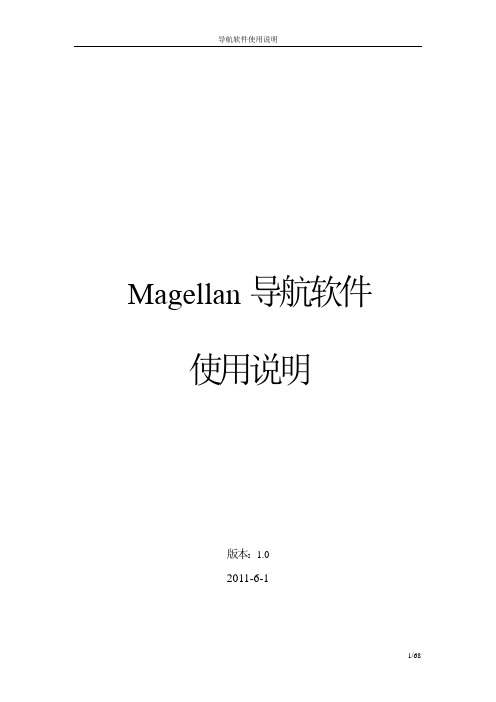
Magellan导航软件使用说明版本:1.02011-6-1目 录1.地图界面 (4)1.1.地图基本功能介绍 (4)1.2.真实导航功能 (5)1.3.停车场导航功能 (7)2.目的地设定 (7)2.1.设施检索 (8)2.1.1设施名称检索 (9)2.1.2设施首拼检索 (12)2.2.道路检索 (15)2.1.1道路名称检索 (16)2.1.2道路首拼检索 (18)2.3.历史目的地检索 (20)2.4.地址簿检索 (22)2.5.家 (24)2.6.公司 (25)2.7.分类检索 (26)2.8.附近检索 (30)2.8.1指定点附近检索 (31)2.8.2图上选择检索 (35)2.8.3沿路径检索 (36)2.9.检索区域变更 (40)3.行程规划 (42)4.用户数据 (43)4.1.家 (44)4.2.公司 (45)4.3.历史目的地 (46)4.4.地址簿 (48)4.5.回避区域 (49)4.6.用户数据编辑功能 (51)5.导航设置 (56)5.1.语音音量 (57)5.2.设施图标显示 (58)5.3.安全设置 (59)5.4.电子眼设置 (60)5.5.功能选项 (62)5.6.车辆位置 (63)5.7.默认设置 (63)6.版本信息 (64)7.声音导航 (65)8.查看GPS信息 (66)9.退出导航 (67)1.地图界面1.1. 地图基本功能介绍地图界面导航主菜单在地图界面中,各功能按键介绍如下:〖〗:菜单键,点击可以进入导航主菜单。
〖〗:点击可以进入路径界面。
〖GPS〗:GPS键,点击可以GPS信息界面。
〖〗:放大比例尺键,点击可以放大地图比例尺。
〖〗:缩小比例尺键,点击可以缩小地图比例尺。
〖〗:地图方位键,点击可以将地图方位切换为车头向上、北向上或者3D模式。
隐藏功能键的单地图滚动地图界面在地图界面中,点击地图区域后,会显示功能键,如果5S内没有操作功能键,功能键自动隐藏。
Magento中文用户手册
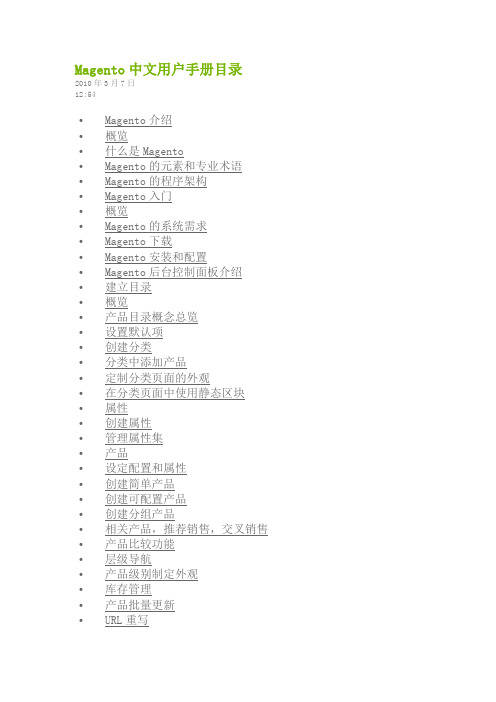
Magento中文用户手册目录2010年3月7日12:54•Magento介绍•概览•什么是Magento•Magento的元素和专业术语•Magento的程序架构•Magento入门•概览•Magento的系统需求•Magento下载•Magento安装和配置•Magento后台控制面板介绍•建立目录•概览•产品目录概念总览•设置默认项•创建分类•分类中添加产品•定制分类页面的外观•在分类页面中使用静态区块•属性•创建属性•管理属性集•产品•设定配置和属性•创建简单产品•创建可配置产品•创建分组产品•相关产品,推荐销售,交叉销售•产品比较功能•层级导航•产品级别制定外观•库存管理•产品批量更新•URL重写•为销售做准备•结账流程•本地化设置•税收设置•发货选项•发货设置•发货方法•收款•支付方法和PayPal账号•Google Checkout•促销,市场营销和内容页•顾客个性化•收藏夹•产品比较功能•最近浏览/比较的产品•新产品•RSS订阅•层次性定价•目录定价规则•购物车定价规则•简报•静态区块•着陆页•投票•搜索大纲及重定向•快速搜索•高级搜索•客户•客户默认选项•联系选项及电子邮件•创建新客户•客户用户组•批量更新客户•客户账号的前台及后台功能•在线客户•报表及分析•报表•报表快速预览•分析•订单管理•概览•新建订单•销售订单选项•管理及修改订单•用户生成内容•评级和评论•标签•通过电子邮件给朋友推荐产品•Magento升级•概览•使用magento connect升级Magento•MEC 多店面多IP网店系统•多店多IP关键价值及功能•旧网站数据迁移服务•magento与各类购物车比较•Magento介绍和优缺点•OSCommerce介绍和优缺点•OSC Max, CRE Loaded, Zen Cart和X-Cart介绍和优缺点•FreeWay和Virtuemart介绍和优缺点Magento介绍2010年3月7日0:23概览在阅读手册中详细介绍Magento之前,让我们先大概介绍一下Magento这个项目。
VMagellan简明操作指南
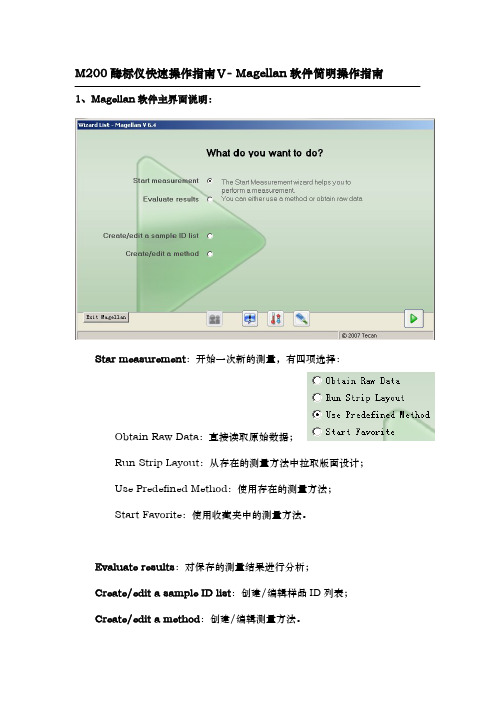
5.判断方法定义:通过设置本选项,软件可以对样品进行判断和分类显示, 点击后在弹出窗口中输入数据源、判断值等即可。
6.质控参数定义:通过本项设置,可以输入测量的质控标准,测量结束后 软件会自动判断测量是否达到质控标准,并给出 True 或 False 的判断结果。
7.数据操作栏:可以设置数据导出的内容和格式,打印的内容和格式,以 及测量完成后要立即开始的数据操作,详情请参考 Magellan 软件说明书或东胜 创新培训课件光盘。
:文件操作功能; :选项,从这里可更改文件保存默认文件夹位置;
:用户管理;
:软件版本和注册信息。 :温度控制,点击此按钮将弹出温控窗口:
填写好目标温度(至少比室温高 5 度,最高 42 度),点击 set 按 钮确认输入,点 On 按钮即可开启控温,点击 Read 按钮可读取当前仪 器内温度,点击 Off 按钮关闭控温。
4.标准曲线定义:当填写了“ST”-标准样品浓度后,就可以点击此选项, 在弹出窗口中定义标准曲线的数据源、坐标、回归方式、扩展因子、外观等设置。 设置完成后软件会自动产生一个“Conc.transforme”-浓度转换栏,并生成 一个浓度转换,在测量获得数据后,软件将根据标准曲线公式自动计算出样品的 浓度。
8.杂项栏:可以为测量填写提示信息和注解,比较有用的功能是设置数据 显示的数值格式:
根据测量要求设置即可。 有关数据处理方法的详尽说明请参考 Magellan 软件说明书或东胜创新培 训课件光盘。 测量方法创建/编辑完成后,点击窗口右下角绿色三角形“Fininsh”,在下 一窗口中保存创建/编辑过的方法。
存和打印功能将不可用,注册方法见软件说明书。注册应由 Tecan 代理商负责, 如需要注册和需要了解注册问题请联系代理商。
- 1、下载文档前请自行甄别文档内容的完整性,平台不提供额外的编辑、内容补充、找答案等附加服务。
- 2、"仅部分预览"的文档,不可在线预览部分如存在完整性等问题,可反馈申请退款(可完整预览的文档不适用该条件!)。
- 3、如文档侵犯您的权益,请联系客服反馈,我们会尽快为您处理(人工客服工作时间:9:00-18:30)。
麦哲伦探险家GPS手持机建议在距离用户8英尺(20厘米)外安装和使用,此款B 级数位设备符合「加拿大干扰产 生设备法规(CanadianInterference-CausingEquipmentRegulations)」之所有规定。
IC声明
使用易受以下条件影响 1、 此设备不能引起干扰。 2、 此设备必须接受所有干扰,包括使用本设备可能引起的干扰。
第 3 页 共 32 页
MagellaneXploristPro10 用户手册
目 录
首次使用 ••••••••••••••••••••••••••••••••••••••••••••••••••••••••••••••••••••••••••••••••••••••••6
开箱 ·······································································································································6
使用注意
全球定位系统 (GPS) 由美国政府开发, 并唯一负责 GPS 网络的精度及维修。 定位精度受美国政府周期性调整 GPS 卫星轨道的影响,也因国防部的民用政策和联邦无线电导航计划而变化。精度还受到不良卫星几何分布和障碍物的 影响,如建筑物和大树。
使用合适的配件
只能使用麦哲伦电缆和天线;使用非麦哲伦电缆和天线可致性能严重退化并损坏接收机,将无法保修。未经神达电 脑股份有限公司事先书面同意,任何人均不得为任何目的,以任何方式复制、翻版或传送此手册。
Windows Mobile •••••••••••••••••••••••••••••••••••••••••••••••••••••••••••••••••••••••••••• 16
今日屏幕 ······························································································································· 16 开始菜单 ······························································································································· 16 标题栏 ·································································································································· 16 WindowsMobile 应用程序 ······································································································ 16 设置 ····································································································································· 18
设置背光闲置时间 ············································································································· 10 设置背光亮度 ··················································································································· 11
本设备符合FCC 规则第15 部分的限制。设备运行需符合以下两个条件:1) 此设备不会产生有害干扰,2) 此设备 必须能承受所接收到的任何干扰,包括会导致意外操作的干扰。 FCC警告:任何未经许可之更改或修改,都可能导致有损用户使用该设备的权利。
重要注意事项:
第 2 页 共 32 页
设备描述 •••••••••••••••••••••••••••••••••••••••••••••••••••••••••••••••••••••••••••••••••••••• 14
前视图 ·································································································································· 14 后视图 ·································································································································· 15
使用手பைடு நூலகம்笔 ······························································································································8 校准屏幕 ·································································································································8 启动 WindowsMobile 下的屏幕校准程序 ·····················································································9 音量设置 ·································································································································9 背景灯设置 ···························································································································· 10
MagellaneXploristPro10 用户手册
第 1 页 共 32 页
MagellaneXploristPro10 用户手册
安全警告
麦哲伦探险家 GPS 手持机是一款可帮助您到达目的地的导航产品。使用麦哲伦探险家 GPS 手持机,您必须遵从安 全条例,防止发生受伤或死亡事故伤害到您或他人。
MagellaneXploristPro10 用户手册
FCC辐射暴露声明:
本设备符合 FCC 针对未受控制环境所制定的辐射暴露限制。最终用户必须遵守射频暴露符合性的特定使用说明。 本发射机不能与任何其他天线或发射机在同一地点与或连接。 为符合FCC规则,必须屏蔽本设备电缆。使用非准许设备或者非屏蔽电缆易导致无线电和TV接收机干扰。用户应注 意未经制造商许可的变化和修改可能导致有损用户使用该设备的权利。
标准配置 ···························································································································6 可选配件 ···························································································································6
打开接收机 ························································································································7 关闭接收机 ························································································································7
重要注意事项:
IC辐射暴露声明:
本设备符合针对未受控制环境所制定的IC辐射暴露限制。最终用户必须遵守满足射频暴露符合性的特定使用说明 书。 本发射机不能与任何其他天线或发射机在同一地点或连接。 本文档所包含的信息可随时更改,不另行通知。 本产品改良,不另行通知,请点击麦哲伦网站()进行产品升级,获取附加说明。 正常最高使用温度为66℃。 ©2010版权归神达电脑股份有限公司所有,麦哲伦标志,麦哲伦商标和麦哲伦探险家是神达公司的注册商标。
