EM241_GettingStart_Chinese
NETGEAR 24-Port Gigabit Ethernet Unmanaged PoE+ 交换

© NETGEAR, Inc., NETGEAR and the NETGEAR Logo are trademarks of NETGEAR, Inc. Any non‑NETGEAR trademarks are used for reference purposes only.SupportThank you for purchasing this NETGEAR product. You can visithttps:///support/ to register your product, get help, access the latest downloads and user manuals, and join our community. We recommend that you use only official NETGEAR support resources.Si ce produit est vendu au Canada, vous pouvez accéder à ce document enfrançais canadien à https:///support/download/.(If this product is sold in Canada, you can access this document in Canadian French at https:///support/download/.)For regulatory compliance information including the EU Declaration of Conformity, visit https:///about/regulatory/.See the regulatory compliance document before connecting the power supply. Do not use this device outdoors. If you connect cables or devices that are outdoors to this device, see https:///000057103 for safety and warranty information.SpecificationsSpecification DescriptionNetwork interfaces24 Gigabit Ethernet RJ-45 ports that support 1G, 100 M, and 10 MGS324P: 16 PoE/PoE+ portsGS324PP: 24 PoE/PoE+ portsPower input GS324P: 100-240VAC, 3A maxGS324PP: 100-240VAC, 8A maxMax PoE budget GS324P: 190WGS324PP: 380WDimensions(W x D x H)GS324P: 13 x 8.1 x 1.7 in. (330 x 206 x 43 mm)GS324PP: 17.3 x 8 x 1.7 in. (440 x 204 x 43 mm)Weight GS324P: 5.38 lb (2.44 kg)GS324PP: 7.3 lb (3.30 kg)Operating temperature32–113°F (0–45°C)Operating humidity10%–90% relative humidity, noncondensingComplianceFCC class A, CB, CE class A, VCCI class A, RCM class A, KC, BSMI August 2019PoE considerationsThe PoE and PoE+ power supplied by the switch is prioritized in this ascendingport order:• GS324P. Ports 1–16 support PoE and PoE+ with a total power budget of190W.• GS324PP. Ports 1–24 support PoE and PoE+ with a total power budget of380W.If the power requirements for the attached powered devices (PDs) exceedthe total power budget of the switch, the PD on the highest-numbered portis disabled to make sure that the PDs connected to the higher-priority, lower-numbered ports are supported first.Just because a PD is listed as an 802.3at PoE powered device does notnecessarily mean that it requires the maximum power limit of the specification.Many PDs require less power, potentially allowing more PoE ports to be activesimultaneously.The following table shows the standard power ranges calculated with themaximum cable length of 328 feet (100 meters).DeviceClassStandard Class Description PowerReserved bythe DevicePowerDelivered tothe Device0PoE and PoE+Default power (full)0.44W0.44W–12.95W1PoE and PoE+Very low power 4.0W0.44W–3.84W2PoE and PoE+Low power7.0W 3.84W–6.49W3PoE and PoE+Mid power15.4W 6.49W–12.95W4PoE+ only High power30.0W12.95W–25.5WIf a device receives insufficient PoE power from the switch, consider using ashorter cable.PoE TroubleshootingHere are some tips for correcting PoE problems that might occur:• If the PoE Max LED is solid amber, disconnect one or more PoE devices toprevent PoE oversubscription.• For each powered device (PD) that is connected to the switch, the associatedPoE LED on the switch lights solid green. If the PoE LED lights solid amber, aPoE fault occurred and PoE halted because of one of the conditions listed inthe following table.PoE Fault Condition Possible SolutionA PoE-related short circuit occurred on the port.The problem is most likely withthe attached PD. Check thecondition of the PD, or restartthe PD by disconnecting andreconnecting the PD.The PoE power demand of the PD exceededthe maximum level that the switch permits. Themaximum level is 15.4 for a PoE connection or30W for a PoE+ connectionThe PoE current on the port exceeded theclassification limit of the PD.The PoE voltage of the port is outside the rangethat the switch permitsRestart the switch to see if thecondition resolves itself.Mount the switch in a rackWe recommend that you use the brackets and screws that came with the switch.1. Attach the mounting brackets to the side of the switch.2. Insert the screws through each bracket and into the bracket mounting holesin the switch.3. Tighten the screws with a No. 1 Phillips screwdriver to secure each bracket.4. Align the mounting holes in the brackets with the holes in the rack, and inserttwo pan-head screws with nylon washers through each bracket and into therack.5. Tighten the screws with a No. 2 Phillips screwdriver to secure mountingbrackets to the rack.。
梅特勒称重使用说明书

METTLER TOLEDO 保留修改本说明书的权利
目录
第 1 章 概述.....................................................................................................................................1 1.1 型号....................................................................................................................................1 1.2 性能....................................................................................................................................2 1.3 主要功能............................................................................................................................4 1.4 选件....................................................................................................................................4
DeviceNet安全系统MSR241模块安装指南说明书
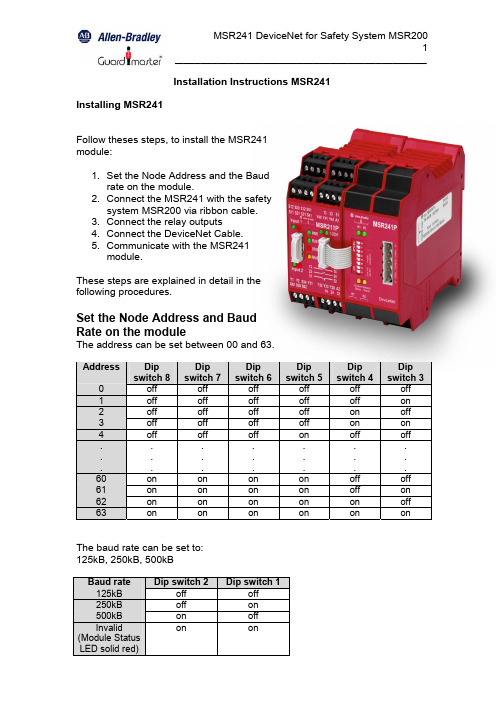
Installation Instructions MSR241 Installing MSR241Follow theses steps, to install the MSR241module:1. Set the Node Address and the Baudrate on the module.2. Connect the MSR241 with the safetysystem MSR200 via ribbon cable.3. Connect the relay outputs4. Connect the DeviceNet Cable.5. Communicate with the MSR241module.These steps are explained in detail in thefollowing procedures.Set the Node Address and BaudRate on the moduleThe address can be set between 00 and 63.Address Dipswitch 8Dipswitch 7Dipswitch 6Dipswitch 5Dipswitch 4Dipswitch 30 off off off off off off1 off off off off off on2 off off off off on off3 off off off off on on4 off off off on off off. . . ..................60 on on on on off off61 on on on on off on62 on on on on on off63 on on on on on on The baud rate can be set to:125kB, 250kB, 500kBBaud rate Dip switch 2 Dip switch 1125kB off off250kB off on500kB on offInvalid(Module StatusLED solid red)on onConnect the MSR241 with the safety system MSR200 via ribbon cableThe MSR241 mount to a panel or DIN rail, which must be grounded before installing the module.Connect the MSR241 either to the Basic module or to an output extension module on the right side of the MSR200 safety system via ribbon cable.The terminator for the EDM loop is integrated in the MSR241.Connect the relay outputsIf you want to use the relay outputs of the MSR241 connect them to your application.Connect the DeviceNet CableRefer to following information when connecting the DeviceNet wire to the MSR241.1. Connect the DeviceNet cable (drop line) to the unsealed DeviceNetterminal connector.2. Connect the terminal connector to the module. Use the side screws onthe terminal connector to fasten it to the module.IMPORTANTPin Number Wire Color Abbreviation Descriptionreturn1 Black V- Power2 Blue CAN_L Data line (CAN Low)3 Clear Shield Between cable jacket and wire4 White CAN_H Data line (CAN High)5 Red V+ Positive voltage (hot)The bus cable must be terminated with a resistor (121 Ω / +/- 1% / 0,25W). The resistor is contacted with CAN_H and CAN_L.Communicate with the MSR241 moduleTo transfer data from MSR241 to the D-Net it is required to upload the“E lectronic D ata S heet” (EDS file). This file is available for free download on the A-B web-page: /networks/eds/>Product NameMSR241PThe name of the EDS file is: 0001000C00A30100.edsThe MSR241 operates as a “Group 2 only slave” device and supports UCMM.The MSR241 is exchanged with the master through a polled, cyclic or change of state connection.Polled – Masters initiates communication by sending its polled I/O messages to the MSR241 module. The module consumes the message, updates any outputs, and produces a response. The response contains the input data.Cyclic – allows configuration of the module as an I/O client. The module will produce and consume its I/O cyclically at the rate configured.Change of state – production occurs when an input changes. If no input change occurs within the expected packet time, a heartbeat production occurs. This heartbeat production tells the scanner module that the MSR241 is alive and ready to communicate. Consumption occurs when data changes and the master produces new output data to the module.The module produces 4 bytes and consumes 1 byte for outputs.Byte DefinitionsThe table below shows the definition of the moduleConsumed output byteBit High Low00 K1 energized K1 de-energized01 K2 energized K2 de-energized02 Reserved Reserved03 Reserved Reserved04 Reserved Reserved05 Reserved Reserved06 Reserved Reserved07 Reserved Reserved Produced Input bytesInput byte 1: Configuration and status of MSR210 / MSR211Bit High Low00 Device ready Monitoring active01 Interrupt of any input All inputs valid02 Cross loop detected No cross loop03 Automatic reset Supervised reset04 Relay-output active (Safety system) Relay-output not active (Safety system)05 EDM dynamic EDM static06 EDM-loop open EDM-loop closed07 Internal fault or no basic moduleconnected No internal fault and basic module connectedInput-byte2: Status of Inputs of basic module and extension modules 1, 2 and 3 Bit High Low00 Basic module, input 1 interrupted Basic module, input 1 valid01 Basic module, input 2 interrupted Basic module, input 2 valid02 Extension module 1, input 1interrupted Extension module 1, input 1 valid (or module not existent)03 Extension module 1, input 2interrupted Extension module 1, input 2 valid (or module not existent)04 Extension module 2, input 1interrupted Extension module 2, input 1 valid (or module not existent)05 Extension module 2, input 2interrupted Extension module 2, input 2 valid (or module not existent)06 Extension module 3, input 1interrupted Extension module 3, input 1 valid (or module not existent)07 Extension module 3, input 2interrupted Extension module 3, input 2 valid (or module not existent)Input-byte3: Status of Inputs of Extension modules 4, 5, 6 and 7 Bit High Low00 Extension module 4, input 1interrupted Extension module 4, input 1 valid (or module not existent)01 Extension module 4, input 2interrupted Extension module 4, input 2 valid (or module not existent)02 Extension module 5, input 1interrupted Extension module 5, input 1 valid (or module not existent)03 Extension module 5, input 2interrupted Extension module 5, input 2 valid (or module not existent)04 Extension module 6, input 1interrupted Extension module 6, input 1 valid (or module not existent)05 Extension module 6, input 2interrupted Extension module 6, input 2 valid (or module not existent)06 Extension module 7, input 1interrupted Extension module 7, input 1 valid (or module not existent)07 Extension module 7, input 2interrupted Extension module 8, input 2 valid (or module not existent)Input-byte4: Status of Inputs of Extension modules 8, 9 and 10 Bit High Low00 Extension module 8, input 1interrupted Extension module 8, input 1 valid (or module not existent)01 Extension module 8, input 2interrupted Extension module 8, input 2 valid (or module not existent)02 Extension module 9, input 1interrupted Extension module 9, input 1 valid (or module not existent)03 Extension module 9, input 2interrupted Extension module 9, input 2 valid (or module not existent)04 Extension module 10, input 1interrupted Extension module 10, input 1 valid (or module not existent)05 Extension module 10, input 2interrupted Extension module 10, input 2 valid (or module not existent)06 Reserved Reserved07 Reserved ReservedImplemented DeviceNet ObjectsMandatory ObjectsObject Name ClassIdentify Object 01hMessage Router Object 02hDeviceNet Object 03hConnection Object 05hAcknowledge Handler Object 2BhDevice Configuration Object 64hIdentity Object, Class 01hClass Attributes (0)ID Name Service Description Value Type 1 Revision Get_Attribute_Single Objectrevision1 1 UINTInstance Attributes (1)ID Name Service Description Value Type 1 Vendor ID Get_Attribute_Single Identification of each vendor bynumber0001h UINT2 DeviceTypeGet_Attribute_Single Indication of general type of product 000Ch UINT3 ProductCode Get_Attribute_Single This is a code assigned by theVendor to describe the device00A3h UINT4 Revisions Get_Attribute_Single Revision of the item the IdentityObject represents 1.31 Arrayof:USINTUSINT5 Status Get_Attribute_Single Summary Status of the Devicebit0: Module Owed. A master hasallocate the modulebit1: reservedbit2: Configuredbit3 - 7: reservedbit8: Minor recoverable faultbit9: Minor recoverable faultbit10: Major recoverable faultbit11: Major recoverable faultbit12 - 15: reservedWORD6 SerialNumberGet_Attribute_Single Serial Number of the device UDINT7 Product-name Get_Attribute_Single Human readable identification “MSR241P” SHORT_STRINGMassage Router Object, Class 02hClass Attributes (0)ID Name Service Description Value Type 1 Revision Get_Attribute_Single Objectrevision1 1 UINTDeviceNet Object, Class 03hClass Attributes (0)ID Name Service Description ValueType 1 Revision Get_Attribute_Single Object revision 22UINTInstance Attributes (1)ID Name Service Description Def, Min, Max Type 1 MAC ID Get_Attribute_Single Currently used MacID Switches 0, 63 USINT 2 Baud rate Get_Attribute_Single Currently used baudrate0 = 125kB 1 = 250 kB 2 = 500kBSwitches, 0, 2USINT5 Allocation Informatio nGet_Attribute_Single Allocation Choice byteMaster´s MAC ID N/A Struct of:BYTE USINT 6 MAC ID SwitchChangedGet_Attribute_SingleThe Node Address Switches have changed since the last power-up / reset 0 = no change1 = Change since last reset or power-upBOOL 7 Baud RateSwitchChangedGet_Attribute_Single The Baud Rate Switches have changed since the last power-up / reset 0 = no change1 = Change since last reset or power-up BOOL 8 MAC ID SwitchValueGet_Attribute_SingleActual value of Node Address Switches Range: 0-63 USINT 9 Baud Rate Switch ValueGet_Attribute_Single Actual value of Baud Rate SwitchesRange: 0-3USINTAssembly Object, Class 04hInstance Attributes, Instance/Connection Point (64h)ID Name ServiceDescriptionValue Type 3 DataGet_Attribute_SingleData produced by MSR241 to the masterArray of byteInstance Attributes (96h)ID Name ServiceDescriptionDef, Min, Max Type3DataGet_Attribute_SingleData consumed by MSR241 from the masterArray of byteDeviceNet Connection Object, Class 05hClass Attributes (0)ID Name Service Description ValueType 1 Revision Get_Attribute_Single Object revision 11UINTExplicit Connection Instance (1, 2, 4 & 10…14)Instance 1 = Explicit messaging connection (Predefined in DeviceNet object) Instance 2 = Polled connection / COS / Cyclic consuming connection) Instance 4 = COS / Cyclic producing connectionInstance 10 - 14 = Explicit connection (UCMM allocated)ID Name Service Description Value Type1 StateGet_Attribute_Single Object State0: Non existent 1: Configuring2: Waiting for Connection ID 3: Established 4: Timed outUSINT2 Instance TypeGet_Attribute_Single Explicit messaging connection0 USINT 3 TransportClass TriggerGet_Attribute_Single Server / Transport Class 3 83h BYTE 4 Produced Cnxn IDGet_Attribute_Single CAN ID for transmissionUINT 5 Consumed Cnxn IDGet_Attribute_Single CAN ID for receptionUINT6 Initial Comm Characteri sticsGet_Attribute_Single The message group over which thecommunication occurs BYTE7 ProducedConnection SizeGet_Attribute_Single Maximum number of bytes transmitted across the connection 0100h UINT 8 ConsumedConnection SizeGet_Attribute_Single Maximum number of bytes received across the connection 0100h UINT 9 ExpectedPacketRateGet_Attribute_Single Set_Attribute_Single Timing associated with this connection (2500ms) 09C4h UINT C Watchdog Timeout Action Get_Attribute_Single Defines how to handle inactivity /watchdog timeouts 1: Auto delete3: Deferred delete1 USINTD Produced Connectio n Path LengthGet_Attribute_Single Number of bytes in theProduced_connection_path attribute 0 UINTE Produced Connectio n PathGet_Attribute_Single No connection pathEPATHF Consumed Connectio n Path LengthGet_Attribute_Single Number of bytes in the Consumedconnection path instance 0 UINT10 ConsumedConnectio n PathGet_Attribute_Single No connection path EPATHPolled I/O Connection Instance (2)ID Name Service Description Value Type1 StateGet_Attribute_Single Object State0: Non existent 1: Configuring2: Waiting for Connection ID 3: Established 4: Timed outUSINT2 Instance TypeGet_Attribute_Single I/O connection1 USINT 3 TransportClassTriggerGet_Attribute_Single Server/Transport Class 0 Server/Transport Class 0 80h 83h BYTE 4 Produced Cnxn IDGet_Attribute_Single CAN ID for transmissionUINT 5 Consumed Cnxn IDGet_Attribute_Single CAN ID for receptionUINT 6 Initial CommCharacteristicsGet_Attribute_SingleProduces over message group 1 Consumes over message group 2 Does not produce Consumes over message group 2 01h F1hBYTE7 ProducedConnection SizeGet_Attribute_Single Maximum number of bytes transmitted across the connection 4 UINT 8 Consumed Connectio n SizeGet_Attribute_Single Maximum number of bytes receivedacross the connection 1 UINT 9 ExpectedPacketRateGet_Attribute_Single Set_Attribute_Single Timing associated with this connection 0 UINT C WatchdogTimeoutActionGet_Attribute_Single Set_Attribute_Single 0: Transmission timeout 0 USINT D ProducedConnection Path LengthGet_Attribute_Single Number of bytes in the Produced_connection_path attribute 0007h (Polled)0000h (COS / Cyclic) UINTE ProducedConnection PathGet_Attribute_Single Application obj. producing data on this connection 20h, 04h, 25h, 64h, 00h, 30h, 03hEPATHF Consumed Connectio n Path LengthGet_Attribute_Single Number of bytes in theConsumed_connection_path attribute 7 UINT10 Consumed Connectio n Path Get_Attribute_Single Specifies the application object(s)that are to receive the data consumed by this connection object20h, 04h, 25h, 96h, 00h, 30h, 03hEPATH11 ProductionInhibitTimeGet_Attribute_Single Minimum time between new data production 0 UINTChange of state / Cyclic (4) (Acknowledged)ID Name Service Description Value Type1 StateGet_Attribute_Single Object State0: Non existent 1: Configuring2: Waiting for Connection ID 3: Established 4: Timed outUSINT2 Instance TypeGet_Attribute_Single I/O connection1USINT 3 TransportClass Trigger Get_Attribute_Single Defines behavior of the connection 00h = Cyclic03h = Cyclic + ACK 10h = COS13 = COS + ACK BYTE4 Produced Cnxn IDGet_Attribute_Single CAN ID for transmissionUINT 5 Consumed Cnxn IDGet_Attribute_Single CAN ID for receptionUINT 6 Initial Comm Characteri stics Get_Attribute_Single Produces over message group 1,Does not consume. Produces over message group 1, Consumes over message group 20Fh 01hBYTE7 ProducedConnection SizeGet_Attribute_Single Number of bytes transmitted across the connection 4 UINT 8 ConsumedConnectio n SizeGet_Attribute_Single Consumes o Byte on this connection 0UINT9 ExpectedPacketRateGet_Attribute_Single Set_Attribute_Single Timing associated with this connection 0 UINT C Watchdog Timeout ActionGet_Attribute_Single 0: Transmission timeoutUSINTD ProducedConnection Path LengthGet_Attribute_Single Number of bytes in the Produced connection path attribute 0007h UINTE Produced Connectio n PathGet_Attribute_Single Assembly Object, Instance 100,Attribute 3 is producing the data 20h, 04h, 25h, 64h, 00h, 30h, 03h EPATH F ConsumedConnection Path LengthGet_Attribute_Single Number of bytes in the Consumed connection path instance 0007h (no ACK) 0005h (ACK)UINT10 ConsumedConnection PathGet_Attribute_Single Acknowledge Handler Object, Instance 1 20h, 2Bh, 25h, 01h, 00hEPATH11 ProductionInhibitTimeGet_Attribute_Single Minimum time between new data production 0 UINTAcknowledge Handler Object, Class 2BhClass Attributes (0)ID Name Service Description ValueType 1 Revision Get_Attribute_Single Revision 11UINTInstance Attributes (1)ID Name Service Description Value Type1 Acknowled ge Timer Get_Attribute_Single Set_Attribute_Single Time (in ms) to wait for acknowledgebefore re-sending16 UINT 2 Retry Limit Get_Attribute_Single Set_Attribute_Single Number of ACK timeouts before retryreached event 1 USINT 3 ProducingConnection InstanceGet_Attribute_Single Connection instance, which contains the path of the producing I/O application object, which will be notified of ACK Handler events4 UINTDevice Configuration Object, Class 64hInstance Attributes (1)ID Name ServiceDescriptionDef, Min, Max Type 1 Number ofextension modulesGet_Attribute_Single Number of input extension modules of the safety system MSR2000, 0, 10BYTETroubleshoot with IndicatorsThe MSR241 has the following indicators:• Module status indicator• Network status indicator• Output status indicators K1 and K2Module Status IndicatorIndication StatusOff Device not poweredGreen DeviceoperationalFlashing green Device needs commissioning due to missing or incorrectconfiguration, MSR241 not connected to the Safetysystem MSR210Red UnrecoverablefaultFlashing red Minor fault recoverable, baud rate switches are invalid, MACID or Baud Rate switches are changed while on line or sincereset / power-upNetwork Status IndicatorIndication StatusOff Device not powered / Not onlineGreen Link OK, On line, ConnectedFlashing green On line, Not connectedRed Critical link failureFlashing red Connection timeoutOutput Status Indicator K1Indication Statusde-energizedOff K1Green K1energizedOutput Status Indicator K2Indication StatusOff K2de-energizedenergizedGreen K2SpecificationsOutput specification K1, K2Nominal switching capacity (resistiveload)2A 30V DCMax. switching power (resistive load) 60WMax. switching voltage 220V DCMax. switching current 2AMin. switching capacity 10µA 10mV DCUL/CSA rating 2A 30V DC0.3A 110V DC0.5A 125V DCGeneral SpecificationsIndicators Module Status red/greenNetwork Status red/greenOutput Status K1, K2 green Communication rate 125 kBaud, 250kBaud, 500 kBaud Max. length of fieldbus segment 100m … 500m (depends on baud rate /on the cable)IsolationOutput to DeviceNet Output to Output 500V ac/60s 500V ac/60sDeviceNet PowerVoltage Current 11 – 25V dc170mA maximumTemperature -5°C – 50°C Drg No: 57602/ Issue No: 0 Feb. 04。
Flex System EN2024 4-port 1Gb Ethernet Adapter 产品指

Flex System EN2024 4-port 1Gb Ethernet Adapter Product Guide (withdrawn product)The Flex System™ EN2024 4-port 1Gb Ethernet Adapter is a quad-port Gigabit Ethernet network adapter. When it is combined with the Flex System EN2092 1Gb Ethernet Scalable Switch, clients can leverage an end-to-end 1 Gb solution on the Flex System Enterprise Chassis. The EN2024 adapter is based on the Broadcom 5718 controller and offers a PCIe 2.0 x1 host interface with MSI/MSI-X. It also supports I/O virtualization features like VMware NetQueue and Microsoft VMQ technologies.Figure 1 shows the adapter.Figure 1. Flex System EN2024 4-port 1Gb Ethernet AdapterDid you know?This EN2024 is based on the industry-standard PCIe architecture and is ideal for customers using Gigabit Ethernet in their network infrastructure. The Flex System compute nodes support up to two of these adapters for a total of eight NICs per system.Click here to check for updatesSupported serversThe following table lists the Flex System compute nodes that support the adapters. Table 2. Supported serversDescription Part numberFlex System EN2024 4-port 1Gb Ethernet Adapter49Y7900Y N Y Y Y Y Y Y Y*Y* * Only supported in slots 1 and 2 of the x280 X6, x480 X6, and x880 X6See ServerProven at the following web address for the latest information about the expansion cards that are supported by each blade server type:/servers/eserver/serverproven/compat/us/I/O adapter cards are installed in the slot in supported servers, such as the x240, as highlighted in the following figure.Figure 2. Location of the I/O adapter slots in the Flex System x240 Compute NodeSupported I/O modulesTable 4. Adapter to I/O bay correspondenceI/O adapter slot in the server Port on the adapter Corresponding I/O module bayin the chassisSlot 1Port 1Module bay 1Port 2Module bay 2Port 3*Module bay 1Port 4*Module bay 2 Slot 2Port 1Module bay 3Port 2Module bay 4Port 3*Module bay 3Port 4*Module bay 4Slot 3(full-wide compute nodes only)Port 1Module bay 1 Port 2Module bay 2 Port 3*Module bay 1 Port 4*Module bay 2Slot 4(full-wide compute nodes only)Port 1Module bay 3 Port 2Module bay 4 Port 3*Module bay 3 Port 4*Module bay 4* Ports 3 and 4 require Upgrade 1 of either the EN2092 1Gb or EN4093 10Gb switch. The EN4091 Pass-thru only supports ports 1 and 2 (and only when two I/O modules are installed).The connections between the adapters installed in the compute nodes to the switch bays in the chassis are shown diagrammatically in the following figure. The figure shows both half-wide servers, such as the x240 with two adapters, and full-wide servers, such as the x440 with four adapters.Figure 3. Logical layout of the interconnects between I/O adapters and I/O modulesPopular configurationsThe adapters can be used in various configurations. The following figure shows EN2024 4-port 1Gb Ethernet Adapters installed in both slots of the x240 (a model without the Embedded 10Gb Virtual Fabric Adapter), which in turn is installed in the chassis. The chassis also has four Flex System EN2092 1Gb Ethernet Scalable Switches, each with Upgrade 1 installed to enable 28 internal ports.Figure 4. Example configurationThe following table lists the parts that are used in the configuration.Table 5. Components used when connecting the adapter to the 10 GbE switchesDescription Quantity Partnumber8737-x1x Flex System x240 Compute Node (without Embedded 10Gb Virtual Fabric Adapter) or other1 to 14supported server90Y3554Flex System EN2024 4-port 1Gb Ethernet Adapter 2 perserver 8721-A1x Flex System Enterprise Chassis149Y4294Flex System EN2092 1Gb Ethernet Scalable Switch490Y3562Flex System EN2092 1Gb Ethernet Scalable Switch (Upgrade 1)4 Related publicationsTrademarksLenovo and the Lenovo logo are trademarks or registered trademarks of Lenovo in the United States, other countries, or both. A current list of Lenovo trademarks is available on the Web athttps:///us/en/legal/copytrade/.The following terms are trademarks of Lenovo in the United States, other countries, or both:Lenovo®Flex SystemServerProven®System x®The following terms are trademarks of other companies:Linux® is the trademark of Linus Torvalds in the U.S. and other countries.Microsoft®, Windows Server®, and Windows® are trademarks of Microsoft Corporation in the United States, other countries, or both.Other company, product, or service names may be trademarks or service marks of others.Flex System EN2024 4-port 1Gb Ethernet Adapter (withdrawn product)11。
戴尔 PowerEdge R420xr 快速入门指南说明书

Dell PowerEdge R420xr Getting Started GuideRegulatory Model: E27S SeriesRegulatory Type: E27S001Notes, Cautions, and WarningsNOTE: A NOTE indicates important information that helps you make better use of your computer.CAUTION: A CAUTION indicates either potential damage to hardware or loss of data and tells you how to avoid the problem.WARNING: A WARNING indicates a potential for property damage, personal injury, or death.Copyright © 2014 Dell Inc. All rights reserved. This product is protected by U.S. and international copyright and intellectual property laws. Dell™ and the Dell logo are trademarks of Dell Inc. in the United States and/or other jurisdictions. All other marks and names mentioned herein may be trademarks of their respective companies.2013 – 11Rev. A00Installation And ConfigurationWARNING: Before performing the following procedure, review the safety instructions that came with the system.Unpacking A Rack SystemUnpack your system and identify each item.Assemble the rails and install the system in the rack following the safety instructions and the rack installation instructions provided with your system.Figure 1. Installing the System in a Rack.Optional—Connecting The Keyboard, Mouse, And MonitorFigure 2. Optional—Connecting the Keyboard, Mouse, and MonitorConnect the keyboard, mouse, and monitor (optional).3The connectors on the back of your system have icons indicating which cable to plug into each connector. Be sure to tighten the screws (if any) on the monitor's cable connector. Connecting The Power Cable(s)Figure 3. Connecting the Power Cable(s)Connect the system’s power cable(s) to the system and, if a monitor is used, connect the monitor’s power cable to the monitor.Securing The Power Cable(s)Figure 4. Securing the Power Cable(s)Bend the system power cable(s), as shown in the illustration, and attach to the cable strap.Plug the other end of the power cable(s) into a grounded electrical outlet or a separate power source such as an uninterruptible power supply (UPS) or a power distribution unit (PDU).4Turning On The SystemFigure 5. Turning on the SystemPress the power button on the system. The power indicator should light.Installing The Optional BezelFigure 6. Installing the Optional BezelInstall the bezel (optional).Complete The Operating System SetupIf you purchased a system with a pre-installed operating system, see the operating system documentation that shipped with your system. To install an operating system for the first time, see the installation and configuration documentation for your operating system. Be sure that the operating system is installed before installing hardware or software not purchased with the system.NOTE: For latest information on supported operating systems, see /ossupport.5Dell Software License AgreementBefore using your system, read the Dell Software License Agreement that came with your system. You must consider any media of Dell-installed software as BACKUP copies of the software installed on your system’s hard drive. If you do not accept the terms of the agreement, call the customer assistance telephone number. For customers in the United States, call 800-WWW-DELL (800-999-3355). For customers outside the United States, see /support and select your country or region from the top left of the page.Other Information You May NeedWARNING: See the safety and regulatory information that shipped with your system. Warranty information may be included within this document or as a separate document.•The Owner’s Manual provides information about system features and describes how to troubleshoot the system and install or replace system components. This document is available online at / support/manuals.•The rack documentation included with your rack solution describes how to install your system into a rack, if required.•Any media that ships with your system that provides documentation and tools for configuring and managing your system, including those pertaining to the operating system, system management software, system updates, and system components that you purchased with your system.NOTE: Always check for updates on /support/manuals and read the updates first because they often supersede information in other documents.NOTE: When upgrading your system, it is recommended that you download and install the latest BIOS, driver, and systems management firmware on your system from /support.Obtaining Technical AssistanceIf you do not understand a procedure in this guide or if the system does not perform as expected, see your system Owner’s Manual. Dell offers comprehensive hardware training and certification. See/training for more information. This service may not be offered in all locations.NOM Information (Mexico Only)The following information is provided on the device described in this document in compliance with the requirements of the official Mexican standards (NOM):Importer:Dell Inc. de México, S.A. de C.V.Paseo de la Reforma 2620 -11º PisoCol. Lomas Altas11950 México, D.F.Model number:E27SSupply voltage:100 V CA–240 V CAFrequency:50 Hz/60 Hz6Current consumption:7.4 A – 3.7 A (X2) (with 550 W Redundant AC Power Supply Unit)Technical SpecificationsNOTE: The following specifications are only those required by law to ship with your system. For a complete and current listing of the specifications for your system, go to /support .789。
希尔斯特·H241智能主机总线适配器产品介绍说明书
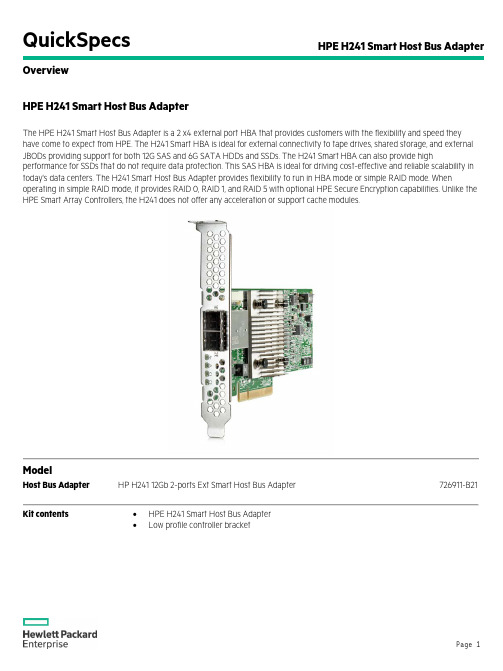
QuickSpecs HPE H241 Smart Host Bus Adapter OverviewHPE H241 Smart Host Bus AdapterThe HPE H241 Smart Host Bus Adapter is a 2 x4 external port HBA that provides customers with the flexibility and speed they have come to expect from HPE. The H241 Smart HBA is ideal for external connectivity to tape drives, shared storage, and external JBODs providing support for both 12G SAS and 6G SATA HDDs and SSDs. The H241 Smart HBA can also provide high performance for SSDs that do not require data protection. This SAS HBA is ideal for driving cost-effective and reliable scalability in today's data centers. The H241 Smart Host Bus Adapter provides flexibility to run in HBA mode or simple RAID mode. When operating in simple RAID mode, it provides RAID 0, RAID 1, and RAID 5 with optional HPE Secure Encryption capabilities. Unlike the HPE Smart Array Controllers, the H241 does not offer any acceleration or support cache modules.ModelHost Bus Adapter HP H241 12Gb 2-ports Ext Smart Host Bus Adapter 726911-B21 Kit contents •HPE H241 Smart Host Bus Adapter•Low profile controller bracketStandard FeaturesKey Features•Storage interface (SAS/SATA)o8 physical links across 2 x4 external portso12Gb/s SAS, 6Gb/s SATA technologyo Mix-and-match SAS and SATA drives to the same controllero Support for SAS tape drives, SAS tape autoloaders and SAS tape libraries•PCI Express Gen3 x8 link•RAID 0, 1, 5, 10•Simple RAID or HBA mode•Legacy and UEFI boot operation•Up to 200 physical drives•Up to 64 logical drives•HPE Secure Encryption (optional license)•Seamless upgrades to other HPE Smart Array P-series controllers•PCI Express standard plug-in cardo Dimensions: 5.3 x 3.56 x 1.23 in (13.46 x 9.04 x 3.12 cm)Ports External: 8 SAS/SATA physical links across 2 x4 external portsPerformance•12Gb/s SAS (1200 MB/s theoretical bandwidth per physical lane)•6Gb/s SATA (600 MB/s theoretical bandwidth per physical lane)•PCI Express Gen3 x8 link widthHPE Secure Encryption HPE Secure Encryption is a Smart Array controller-based data encryption solution for ProLiant Gen9 servers that protects sensitive, mission critical data. This is an enterprise-class encryption solution fordata at rest on any bulk storage attached to the HPE Smart Array controllers including data on thecache memory of the controller. HPE Secure Encryption is an optional license per server requiringencryption enablement (see Related Options for more information on the license).The solution is available for both local and remote key management mode deployments. Local KeyManagement Mode is focused on single server deployment where there is one Master key percontroller that is managed by the user. Remote Key Management Mode is for enterprise widedeployments from just a few servers to thousands of servers.For more information please visit /go/hpsecureencryptionWarranty The warranty for this device is 1 year parts only.Warranty Upgrade Options•Response - Upgrade on-site response from next business day to same day 4 hours•Coverage - Extend hours of coverage from 9 hours x 5 days to 24 hours x 7 days•Duration - Select duration of coverage for a period of 1, 3, or 5 years•Warranty upgrade options can come in the form of Care Packs, which are sold at the HPESystem level this product attaches tooCompatibilityServer Support HPE ProLiant DL20 Gen9HPE ProLiant DL60 Gen9HPE ProLiant DL80 Gen9HPE ProLiant DL120 Gen9HPE ProLiant DL160 Gen9HPE ProLiant DL180 Gen9HPE ProLiant DL360 Gen9HPE ProLiant DL380 Gen9HPE ProLiant DL560 Gen9HPE ProLiant DL580 Gen9 HPE ProLiant ML10 Gen9 HPE ProLiant ML30 Gen9 HPE ProLiant ML110 Gen9 HPE ProLiant ML150 Gen9 HPE ProLiant ML350 Gen9 HPE ProLiant XL230a Gen9 HPE ProLiant XL230b Gen9 HPE ProLiant XL250a Gen9 HPE ProLiant XL260a Gen9 HPE ProLiant XL270d Gen9 HPE ProLiant XL450 Gen9Disk Enclosure Support HPE D2600 Disk EnclosureHPE D2700 Disk EnclosureHPE D3600 Disk EnclosureHPE D3700 Disk Enclosure HPE D6000 Disk Enclosure HPE D6020 Disk Enclosure HPE MSA 2040 SAN StorageOperating Systems Microsoft Windows ServerMicrosoft Windows Hyper-V ServerVMware vSphere ESXiRed Hat Enterprise Linux (RHEL)SUSE Linux Enterprise Server (SLES)Oracle SolarisOracle LinuxCanonical UbuntuCentOSWind RiverCitrix XenServerNOTE: For a complete and up-to-date list of certified and supported OS versions for HPE SmartArray controllers, please refer to the HPE Smart Array Operating System Support Matrix at:/h20195/v2/GetPDF.aspx/4AA6-6550ENW.pdfNOTE: For more information on HPE's Certified and Supported ProLiant Servers for OS andVirtualization Software, please visit our Support Matrix at: /info/ossupportStorage Management Software Suite HPE Smart Storage Administrator (HPE SSA)Comprehensive management for HPE Smart Storage products with advanced scripting and diagnostic features and simplified and intuitive interface and functionality. For more information please visit: /servers/ssaHPE Systems Insight ManagerPowerful server and server options/storage manager tool with configuration/diagnostic utilities HPE Storage Management UtilityOffers the simplest method for configuring the storage system via Initial System Configuration WizardService and Support HPE Technology ServicesHPE Technology Services offers you technical consultants and support expertise to solve your mostcomplex infrastructure problems. We help keep your business running, boost availability, and avoiddowntime.Protect your business beyond warranty with HPE Care Pack ServicesWhen you buy HPE Options, it's also a good time to think about what level of service you may need.HPE Care Pack services provide total care and support expertise with committed response choicesdesigned to meet your IT and business need.HPE Foundation Care services deliver scalable support-packages for Hewlett Packard Enterpriseindustry-standard servers and software. You can choose the type and level of service that is mostsuitable for your business needs. New to this portfolio is HPE Collaborative Support. If you are runningbusiness critical environments, Hewlett Packard Enterprise offers Proactive Care or Critical Advantage.These services help you deliver high levels of application availability through proactive servicemanagement and advanced technical response.Here is the support service recommendation from the Foundation Care and Proactive Care portfolio.For customized support service solution, Hewlett Packard Enterprise can work with you to tailor aservice solution for your unique support requirements using broader services portfolio of FoundationCare and Proactive Care.Recommended HPE Care Pack Services for optimal satisfaction with your HPE product Recommended Services3-Year HPE 24x7 4 hour Response, Proactive CareHelps optimize your systems and delivers high levels of application availability through proactiveservice management and advanced technical response. A skilled Technical Manager will own yourquery or issue end to end until resolved, delivering a single point of contact for youOR3-Year HPE 24x7 4 hour Response, HPE Collaborative SupportProvides problem resolution support across the stack of HW, firmware, and Hewlett Packard Enterpriseand 3rd party SW. In case the issue is with 3rd party SW, Hewlett Packard Enterprise does known issueresolution. If Hewlett Packard Enterprise cannot solve the issue, it will contact the third-party vendorand create a problem incident on your behalfhttps:///h20195/V2/GetPDF.aspx/4AA3-8232ENW.pdfHPE Installation of ProLiant Add On Options ServiceThis easy-to-buy, easy-to-use HPE Care Pack service helps ensure that your new Hewlett PackardEnterprise hardware or software is installed smoothly, efficiently, and with minimal disruption of your ITand business operationsRelated HPE Care Pack Services to enhance your HPE product experienceRelated Services3-Year HPE 24x7 4 hour Response, Proactive CareHelps optimize your systems and delivers high levels of application availability through proactiveservice management and advanced technical response. A skilled Technical Manager will own yourquery or issue end to end until resolved, delivering a single point of contact for youOR3-Year HPE 24x7 4 hour Response, Hardware Support Onsite ServiceProvides you with rapid remote support and if required an Hewlett Packard Enterprise Authorizedrepresentative who will arrive on site any time and day of the year to begin hardware maintenanceservice within 4 hours of the service request being loggedhttps:///h20195/V2/GetPDF.aspx/5982-6547EEE.pdf3-Year HPE 6-hour Onsite Call-to-Repair, HPE Collaborative SupportOffers customers a single point of contact for server problem diagnosis, hardware problem resolution toreturn the hardware in operating condition within 6 hours of the initial service request to the HPEGlobal Solution Center, and basic software problem diagnosis, fault isolation, and resolution if availableto Hewlett Packard Enterprise. https:///h20195/V2/GetPDF.aspx/4AA3-8232ENW.pdfHPE Proactive Select ServiceProvides a flexible way to purchase Hewlett Packard Enterprise best-in-class consultancy and technicalservices. You can buy Proactive Select Service Credits when you purchase your hardware and then usethe credits over the next 12 months. https:///h20195/V2/GetPDF.aspx/4AA2-3842ENN.pdfInsight Remote Support Provides 24 X 7 remote monitoring, proactive notifications, and problem resolution. Learn more/go/insightremotesupportHPE Support Center Personalized online support portal with access to information, tools and experts to support Hewlett Packard Enterprise business products. Submit support cases online, chat with Hewlett PackardEnterprise experts, access support resources or collaborate with peers. Learn more/go/hpscThe HPE Support Center Mobile App* allows you to resolve issues yourself or quickly connect to anagent for live support. Now, you can get access to personalized IT support anywhere, anytime.HPE Insight Remote Support and HPE Support Center are available at no additional cost with a HewlettPackard Enterprise warranty, HPE Care Pack or Hewlett Packard Enterprise contractual supportagreement.*The Hewlett Packard Enterprise Support Center Mobile App is subject to local availabilityParts and materials Hewlett Packard Enterprise will provide HPE-supported replacement parts and materials necessary to maintain the covered hardware product in operating condition, including parts and materials foravailable and recommended engineering improvements. Supplies and consumable parts will not beprovided as part of this service; standard warranty terms and conditions apply. Parts and componentsthat have exceeded their maximum supported lifetime and/or the maximum usage limitations as setforth in the manufacturer's operating manual or the technical product data sheet will not be provided,repaired or replaced as part of this service.Warranty / Service Coverage For ProLiant servers and storage systems, this service covers HPE-branded hardware options qualified for the server, purchased at the same time or afterward, internal to the enclosure, as well as external monitors up to 22" and tower UPS products; these items will be covered at the same service level and for the same coverage period as the server unless the maximum supported lifetime and/or the maximum usage limitation has been exceeded. Coverage of the UPS battery is not included; standardwarranty terms and conditions apply.The defective media retention service feature option applies only to Disk or eligible SSD/Flash Drivesreplaced by Hewlett Packard Enterprise due to malfunction. It does not apply to any exchange of Diskor SSD/Flash Drives that have not failed. SSD/Flash Drives that are specified by Hewlett PackardEnterprise as consumable parts and/or that have exceeded maximum supported lifetime and/or themaximum usage limit as set forth in the manufacturer's operating manual or the technical data sheetare not eligible for the defective media retention service feature option.For more information To learn more on services for HPE ESSN Options, please contact your Hewlett Packard Enterprise sales representative or Hewlett Packard Enterprise Authorized Channel Partner. Or visit:/services/proliant or /services/bladesystemRelated OptionsHPE Secure Encryption HP Secure Encryption per Svr EntitlementNOTE: HPE Secure Encryption licensing is based on the number of servers requiringencryption for direct attached storage.For more information visit: /server/secureencryptionC9A82AAEHPE External Cable Options Cable options to be used with HP D3600 and D3700 Disk EnclosuresHP External 0.5m (1ft) Mini-SAS HD 4x to Mini-SAS HD 4x Cable691968-B21 HP External 1.0m (3ft) Mini-SAS HD 4x to Mini-SAS HD 4x Cable716195-B21 HP External 2.0m (6ft) Mini-SAS HD 4x to Mini-SAS HD 4x Cable716197-B21 HP External 4.0m (13ft) Mini-SAS HD 4x to Mini-SAS HD 4x Cable716199-B21 Cable options to be used with D6000 and D6020 Disk EnclosuresHP 0.5m External Mini SAS High Density to Mini SAS Cable691971-B21 HP 1.0m External Mini SAS High Density to Mini SAS Cable716189-B21 HP 2.0m External Mini SAS High Density to Mini SAS Cable716191-B21 HP 4.0m External Mini SAS High Density to Mini SAS Cable716193-B21 HP 6.0m External Mini SAS High Density to Mini SAS Cable733045-B21Summary of ChangesDateVersion HistoryAction Description of Change19-Aug-2016 From Version 3 to 4 Changed Overview, Standard Features, Compatibility, and Related Options were revised.11-Dec-2015 From Version 2 to 3 Removed Support for MSA 2040 was removed from QuickSpecs. 01-Dec-2014 From Version 1 to 2ChangedRelated Options section was revised.Sign up for updates© Copyright 2016 Hewlett Packard Enterprise Development LP. The information contained herein is subject to change without notice. The only warranties for Hewlett Packard Enterprise products and services are set forth in the express warranty statements accompanying such products and services. Nothing herein should be construed as constituting an additional warranty. Hewlett Packard Enterprise shall not be liable for technical or editorial errors or omissions contained herein.Microsoft and Windows are registered trademarks or trademarks of Microsoft Corporation in the U.S. and/or other countries.For hard drives, 1GB = 1 billion bytes. Actual formatted capacity is less.c04346305 - 15043 - Worldwide - V4 - 19-August-2016。
G2540xs L2+ Managed Switch Quick Start Guide
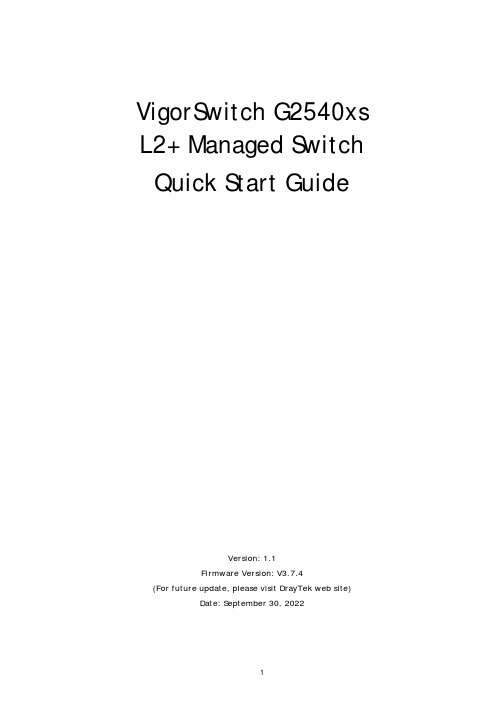
VigorSwitch G2540xs L2+ Managed Switch Quick Start GuideVersion: 1.1Firmware Version: V3.7.4(For future update, please visit DrayTek web site)Date: September 30, 20221. P a c k a g e C o n t e n tVigorSwitchQuick Start GuideRack Mount Kit (brackets)Console CableThe type of the power cord depends on the country that the switch will be installed.UK-type Power CordEU-type Power CordUSA/Taiwan-type Power CordAU/NZ-type Power CordIf any of these items is found missing or damaged, please contact your local supplier for replacement.2.P a n e l E x p l a n a t i o n3.H a r d w a r e I n s t a l l a t i o nThis section will guide you to install the switch through hardware connection and configure the switch’s settings through web browser.3.1N e t w o r k C o n n e c t i o nBefore starting to configure the switch, you have to connect your devicescorrectly.Use the Ethernet cable(s) to connect None-PoE devices to the Vigor switch.All device ports are in the same local area network.3.2R a c k-M o u n t e d I n s t a l l a t i o nThe switch can be installed easily by using rack mount kit.1.Fasten the rack mount kit on both sides of theVigorSwitch using specific screws.2.Then, install the VigorSwitch (with rack mount kit)on the 19-inch chassis by using other four screws.4.S o f t w a r e C o n f i g u r a t i o nBefore using the switch, perform the following steps:1.Set up a physical path between the configured the switch and a PC by aqualified UTP Cat. 5e cable with RJ-45 connector.If a PC directly connects to the switch, you have to setup the same subnetmask for PC and the switch. Default values of the managed switch are listed as follows:IP Address 192.168.1.224Subnet Mask 255.255.255.0DHCP Client Enabled (On)Username adminPassword admin2.After configuring correct IP address on your PC, open your web browser andaccess switch's IP address.The home page of VigorSwitch will be shown as below:C u s t o m e r S e r v i c eIf the switch cannot work correctly after trying many efforts, please contact your dealer for further help right away. For any questions, please feel free to send ***************************.GPL Notice This DrayTek product uses software partially or completely licensed under the terms of the GNU GENERAL PUBLIC LICENSE. The author of the softwaredoes not provide any warranty. A Limited Warranty is offered on DrayTekproducts. This Limited Warranty does not cover any software applications orprograms.To download source codes please visit:GNU GENERAL PUBLIC LICENSE:https:///licenses/gpl-2.0Version 2, June 1991For any question, please feel free to contact DrayTek technical support at****************************************.B e a R e g i s t e r e d O w n e rWeb registration is preferred. You can register your Vigor router viahttps://.F i r m w a r e&T o o l s U p d a t e sDue to the continuous evolution of DrayTek technology, all switches will be regularly upgraded. Please consult the DrayTek web site for more information on newest firmware, tools and document s. https://EU Declaration of ConformityWe DrayTek Corp. , office at No.26, Fushing Rd, Hukou, Hsinchu Industrial Park, Hsinchu 303, Taiwan, declare under our sole responsibility that the product●Product name: 48+6 ports 10G up-link Switch●Model number: VigorSwitch G2540xs●Manufacturer: DrayTek Corp.●Address: No.26, Fushing Rd, Hukou, Hsinchu Industrial Park, Hsinchu 303, Taiwan.is in conformity with the relevant Union harmonisation legislation:EMC Directive 2014/30/EU, Low Voltage Directive 2014/35/EU and RoHS 2011/65/EU with reference to the following standardsStandard Version / Issue dateEN 550322015+AC:2016 Class AEN 61000-3-22014 Class AEN 61000-3-32013EN 550352017EN 62368-12014 +A11:2017EN IEC 63000:2018 2018Hsinchu November 25, 2019Calvin Ma /President .(place) (date) (Legal Signature)Declaration of ConformityWe DrayTek Corp. , office at No.26, Fushing Rd, Hukou, Hsinchu Industrial Park, Hsinchu 303, Taiwan, declare under our sole responsibility that the product●Product name: 48+6 ports 10G up-link Switch●Model number: VigorSwitch G2540xs●Manufacturer: DrayTek Corp.●Address: No.26, Fushing Rd, Hukou, Hsinchu Industrial Park, Hsinchu 303, Taiwan●Importer: CMS Distribution Ltd: Bohola Road, Kiltimagh, Co Mayo, Irelandis in conformity with the relevant UK Statutory Instruments:The Electromagnetic Compatibility Regulations 2016 (SI 2016 No.1091), The Electrical Equipment (Safety) Regulations 2016 (SI 2016 No.1101), and The Restriction of the Use of Certain Hazardous Substances in Electrical and Electronic Equipment Regulations 2012 (SI 2012 No. 3032) with reference to the following standards:Standard Version / Issue dateEN 550322015+AC:2016 class AEN 61000-3-22014EN 61000-3-32013EN 550352017EN 62368-12014+A11:2017EN IEC 63000:2018 2018Hsinchu2nd July, 2021Calvin Ma / President . (Place) (Date) (Legal Signature)Copyrights © All rights reserved. This publication contains information that is protected by copyright. No part may be reproduced, transmitted, transcribed, stored in a retrieval system, or translated into anylanguage without written permission from the copyright holders.Trademarks The following trademarks are used in this document:●Microsoft is a registered trademark of Microsoft Corp.●Windows 8, 10, 11 and Explorer are trademarks of Microsoft Corp.●Apple and Mac OS are registered trademarks of Apple Inc.●Other products may be trademarks or registered trademarks of their respectivemanufacturers.Safety Instructions ●Read the installation guide thoroughly before you set up the switch.●The switch is a complicated electronic unit that may be repaired only be authorized andqualified personnel. Do not try to open or repair the switch yourself.●Do not place the switch in a damp or humid place, e.g. a bathroom.●The switch should be used in a sheltered area, within a temperature range of 0 to +45Celsius.●Do not expose the switch to direct sunlight or other heat sources. The housing andelectronic components may be damaged by direct sunlight or heat sources.●Do not deploy the cable for LAN connection outdoor to prevent electronic shock hazards.●Keep the package out of reach of children.●When you want to dispose of the switch, please follow local regulations on conservation ofthe environment.Warranty We warrant to the original end user (purchaser) that the device will be free from any defects in workmanship or materials for a period of two (2) years from the date of purchase from the dealer.Please keep your purchase receipt in a safe place as it serves as proof of date of purchase. Duringthe warranty period, and upon proof of purchase, should the product have indications of failuredue to faulty workmanship and/or materials, we will, at our discretion, repair or replace thedefective products or components, without charge for either parts or labor, to whatever extentwe deem necessary tore-store the product to proper operating condition. Any replacement willconsist of a new or re-manufactured functionally equivalent product of equal value, and will beoffered solely at our discretion. This warranty will not apply if the product is modified, misused,tampered with, damaged by an act of God, or subjected to abnormal working conditions. Thewarranty does not cover the bundled or licensed software of other vendors. Defects which do notsignificantly affect the usability of the product will not be covered by the warranty. We reservethe right to revise the manual and online documentation and to make changes from time to timein the contents hereof without obligation to notify any person of such revision or changes. Regulatory InformationFederal Communication Commission Interference StatementThis equipment has been tested and found to comply with the limits for a Class A digital device, pursuant to Part 15 of the FCC Rules. These limits are designed to provide reasonable protection against harmful interference in a residential installation. This equipment generates, uses and can radiate radio frequency energy and, if not installed and used in accordance with the instructions, may cause harmful interference to radio communications. However, there is no guarantee that interference will not occur in a particular installation. If this equipment does cause harmful interference to radio or television reception, which can be determined by turning the equipment off and on, the user is encouraged to try to correct the interference by one of the following measures:●Reorient or relocate the receiving antenna.●Increase the separation between the equipment and receiver.●Connect the equipment into an outlet on a circuit different from that to which the receiver is connected.●Consult the dealer or an experienced radio/TV technician for help.This device complies with Part 15 of the FCC Rules. Operation is subject to the following two conditions:(1) This device may not cause harmful interference, and(2) This device may accept any interference received, including interference that may cause undesired operation. Caution: Any changes or modifications not expressly approved by the party responsible for compliance could void the user's authority to operate the equipment.More update, please visit .。
Orbi 4G LTE Advanced WiFi 路由器说明书
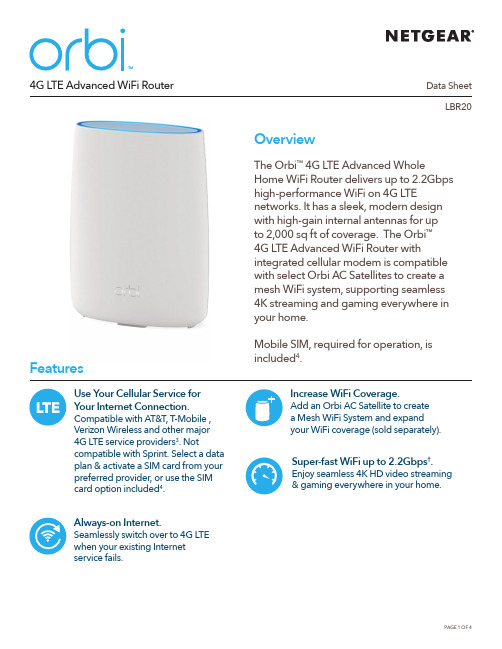
Data SheetLBR20 4G LTE Advanced WiFi RouterOverviewThe Orbi™ 4G LTE Advanced WholeHome WiFi Router delivers up to 2.2Gbpshigh-performance WiFi on 4G LTEnetworks. It has a sleek, modern designwith high-gain internal antennas for upto 2,000 sq ft of coverage. The Orbi™4G LTE Advanced WiFi Router withintegrated cellular modem is compatiblewith select Orbi AC Satellites to create amesh WiFi system, supporting seamless4K streaming and gaming everywhere inyour home.Mobile SIM, required for operation, isincluded4.FeaturesAlways-on Internet. Seamlessly switch over to 4G LTE when your existing Internet service fails.Super-fast WiFi up to 2.2Gbps†. Enjoy seamless 4K HD video streaming & gaming everywhere in your home. Increase WiFi Coverage.Add an Orbi AC Satellite to createa Mesh WiFi System and expand your WiFi coverage (sold separately).Use Your Cellular Service f or Your Internet Connection. Compatible with AT&T, T-Mobile , Verizon Wireless and other major 4G LTE service providers3. Not compatible with Sprint. Select a data plan & activate a SIM card from your preferred provider, or use the SIM card option included4.Data SheetLBR204G LTE Advanced WiFi RouterHouse DiagramGet Startedwith the Orbi appUse the Orbi app to setupand manage your Orbi WiFi. Available on Google Play ™ and Apple ® App Store.NETGEAR Armor empowers you to eliminatevulnerabilities or simply know the status of your home network and devices, anytime, anywhere. Get instant notifications when malicious threats are detected, block unknown devices from joining your home network or take action on vulnerabilities as they are discovered easily through the Orbi App.Better WiFi. Anywhere.Data SheetLBR204G LTE Advanced WiFi RouterLTE antenna connector (not included)LTE antenna connector (not included)WAN/LAN1 and LAN2 portsLTE NanoSIM cardSyncOrbi 4G LTE Advanced WiFi Router (LBR20)Data SheetLBR204G LTE Advanced WiFi RouterThis product comes with a limited warranty that is valid only if purchased from a NETGEAR authorized reseller. /warranty* 90-day complimentary technical support following purchase from a NETGEAR authorized reseller.** Orbi AC Satellites sold separately.†M aximum wireless signal rate derived from IEEE 802.11 specifications. Actual data throughput and wireless coverage will vary and be lowered by network and environmental conditions, including network traffic volume, device limitations, and building construction. NETGEAR makes no representations or warranties about this product’s compatibility with future standards. Up to 2,200Mbps wireless speeds achieved when connecting to other 802.11ac 2,200Mbps devices.‡Actual LTE speed may vary depending on network conditions and Internet data plans.1 NETGEAR Armor ™ is free during the trial period. A yearly subscription, after the trial period, protects all of your connected devices. Visit /armor2 Circle ® includes the Free Basic Plan. Fees apply for a Premium Plan. Visit /circle for more information.3 Network must support subset of the 4G LTE Bands listed under the T echnical Specifications.4Fees apply based on data service plan selected.For regulatory compliance information, visit /about/regulatoryFor indoor use only.NETGEAR, the NETGEAR Logo, NETGEAR Armor, and Orbi are trademarks of NETGEAR, Inc. Apple and the Apple logo are trademarks of Apple Inc., registered in the U.S. and other countries. App Store is a service mark of Apple Inc., registered in the U.S. and other countries. Google Play and the Google Play logo are trademarks of Google LLC. Any other trademarks mentioned herein are for reference purposes only. © 2021 NETGEAR, Inc.NETGEAR, Inc. 350 E. Plumeria Drive, San Jose, CA 95134-1911 USA , /supportD-NA-LBR20-1Technical Specifications• Orbi AC2200 LTE WiFi Router (866 + 866 + 400Mbps)†• AC2200 Simultaneous Tri-band WiFi*******************:Supports256-QAM - 866Mbps — 2x2 @ 5GHz: Supports 256-QAM - 866Mbps — 2x2 @ 5GHz: Supports 256-QAM • IEEE ® 802.11a/b/g/n/ac • LTE Cat 18 up to 1.2Gbps ‡• NA - 4G band (LTE-FDD): B2,4,5,7,12,13,14,17,25, 26,29,30,66,71- 4G band (LTE-TDD): B41 - 3G band: B2,4,5Physical Specifications• Dimensions: 6.7 x 3.1 x 8.9 in (170 x 79 x 226 mm)• Weight: 1.72 lb (0.78 kg)What’s In the Box?• One (1) Orbi 4G LTE Advanced WiFi Router (LBR20)• One (1) 2m Ethernet cable• One (1) 12V/2.5A power adapter • Quick start guide• Third party SIM card & activation instructionsWhat Do I Need for Orbi to Work?• High-speed Internet connection • Activated LTE SIM card • Orbi app • D O NOT purchase a second Orbi Router if you need to expand your WiFi coverage • T o expand your Orbi WiFi system, purchase an Orbi AC Satellite (RBS50, RBS50Y, RBS40, RBS40V, RBW30 or RBS20), sold separately, for additional WiFi coverage• EU & AU- 4G band (LTE-FDD): B1,3,5,7,8,20,28 - 4G band (LTE-TDD): B38,40,41 - 3G band: B1,3,5,8• MU-MIMO capable for simultaneous data streaming• Implicit & Explicit Beamforming for 2.4GHz & 5GHz bands • T wo (2) 10/100/1000Mbps Gigabit Ethernet ports - O ne (1) WAN/LAN & one (1) LAN • T wo (2) External LTE antenna connectors (antennas not included)• Security - C omprehensive anti-virus & data theft protection for your PC, Mac ® and mobile devices with NETGEAR Armor ™ - S tandards-based WiFi Security (802.11i, 128-bit AES encryption with PSK) - G uest WiFi Network is easy to setup separate & secure Internet access for guests • Voice Control- Amazon Alexa™- The Google © Assistant• C ircle ® — Smart Parental Controls to manage content and time online for all your devices. Learn more at /circle。
MSI Optix G241 游戏显示器说明书
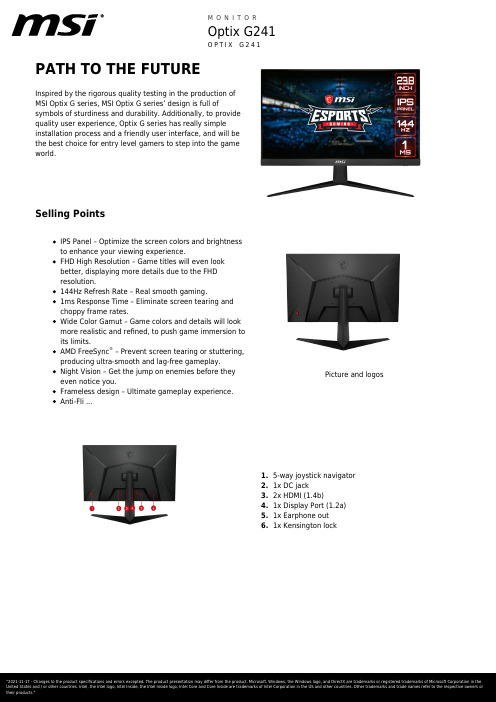
PATH TO THE FUTUREInspired by the rigorous quality testing in the production of MSI Optix G series, MSI Optix G series’ design is full ofsymbols of sturdiness and durability. Additionally, to provide quality user experience, Optix G series has really simple installation process and a friendly user interface, and will be the best choice for entry level gamers to step into the gameworld.Selling PointsIPS Panel – Optimize the screen colors and brightness to enhance your viewing experience.FHD High Resolution – Game titles will even look better, displaying more details due to the FHD resolution.144Hz Refresh Rate – Real smooth gaming.1ms Response Time – Eliminate screen tearing and choppy frame rates.Wide Color Gamut – Game colors and details will look more realistic and refined, to push game immersion to its limits.AMD FreeSync ® – Prevent screen tearing or stuttering,producing ultra-smooth and lag-free gameplay.Night Vision – Get the jump on enemies before they even notice you.Frameless design – Ultimate gameplay experience.Anti-Fli ...Picture and logos5-way joystick navigator 1.1x DC jack 2.2x HDMI (1.4b)3.1x Display Port (1.2a)4.1x Earphone out5.1x Kensington lock6.SpecificationSKU Number0Colour ID1/Black-BlackScreen Size23.8” (60cm)Active Display Area (mm)527.04(H) x 296.46(V) Curvature FlatPanel Type IPSResolution1920x1080 (FHD)Pixel pitch0.2745(H)X0.2745(V)Aspect Ratio16:9Dynamic Refresh Rate technology FreeSyncActivated Range48Hz-144HzHDR (High dynamic range)NASDR Brightness (nits)250Contrast Ratio1000:1DCR (Dynamic Contrast Ratio)100000000:1Signal Frequency30~180 KHz(H) / 47~145 Hz(V) Refresh Rate144HZResponse Time (MPRT)1ms(MPRT)Response Time (GTG)4msResponse Time (Tr + Tf)7.5msView Angles178°(H)/178°(V)NTSC (CIE1976 area percentageoverlap)111.3%/85.7%NTSC (CIE1931 area percentageoverlap)91.4%/81.5%sRGB (CIE1976 area percentageoverlap)127.7%/99.4%sRGB (CIE1931 area percentageoverlap)129%/99.9%Adobe RGB (CIE1976 area percentageoverlap)109.4%/90.3%Adobe RGB (CIE1931 area percentageoverlap)95.6%/84.8%DCI-P3 (CIE1976 area percentageoverlap)101.7%/94.6%DCI-P3 (CIE1931 area percentageoverlap)95.1%/92.7%Rec.709 (CIE1976 area percentageoverlap)127.7%/99.4%Rec.709 (CIE1931 area percentageoverlap)129%/99.9%Surface Treatment Anti-glareDisplay Colors16.7MColour bit8 bits (6 bits + FRC)Note_DP1920 x 1080 (up to 144Hz) Note_HDMI1920 x 1080 (up to 144Hz) Note_DVI N/AHDMI2HDMI version 1.4bHDMI HDCP version NADisplayPort1DisplayPort version 1.2aDisplayPort HDCP version NAThunderbolt version NAThunderbolt HDCP version NAUSB Type C (DisplayPort Alternate)NADVI NAD-Sub NAMic-in NAHeadphone-out1Audio Combo NAUSB 2.0 Type B NAUSB 3.2 Gen 1 Type B NALock type Kensington LockPower Type External Adaptor 20V 2.25A Power Input100~240V, 50/60HzAdapter's KC safety Number N/APower Cord Type C5QC Output NAQC Output Power NAPD Output NAPD Output Power NAAdjustment (Tilt)-5° ~ 20°Adjustment (Swivel)NAAdjustment (Height)NAAdjustment (Pivot)NAVESA Mounting100x100mmFrameless Design YesOuter Carton Dimension (WxDxH) (mm)621 x 187 x 434Outer Carton Dimension (WxDxH) (inch)24.45 x 7.36 x 17.09Product Dimension with Stand (WxDxH) (mm)540.3 x 219.6 x 422.6Product Dimension with Stand (WxDxH) (inch)21.27 x 8.65 x 16.64540.3 x 65.5 x 328.2Product Dimension without Stand (WxDxH)(mm)21.27 x 2.58 x 12.92Product Dimension without Stand (WxDxH)(inch)Thunderbolt NAUSB 2.0 Type A NAUSB 2.0 Type C NAUSB 3.2 Gen 1 Type A NAUSB 3.2 Gen 1 Type C NAUSB 3.2 Gen 2x2 Type C NAUSB 3.2 Gen 2x2 Type A NACard Reader NAStand Dimension (WxDxH) (mm)461.1 x 219.6 x 267.5Stand Dimension (WxDxH) (inch)18.15 x 8.65 x 10.53Feature Gaming ModeAdaptive Sync (Freesync)5 Ways Joystick Navigator ControlFrameless designMSI Gaming OSDNight VisionInside Carton Dimension (WxDxH) (mm)606 x 172 x 409Inside Carton Dimension (WxDxH) (inch)23.86 x 6.77 x 16.1Weight (Net kg) 3.3Weight (Gross kg)5DisplayPort Cable0HDMI Cable1DVI Cable0USB Type A to Type B Cable0USB Type C to Type A Cable0USB Type C to Type C Cable0Thunderbolt Cable0VGA Cable03.5mm audio Cable03.5mm combo audio Cable0Warranty36MPower Cord1AC Adaptor1Quick Guide1Warranty Card1EAN4719072688318。
G Series LCD Monitor G244F E2 (3BB4) G244PF E2 (3B
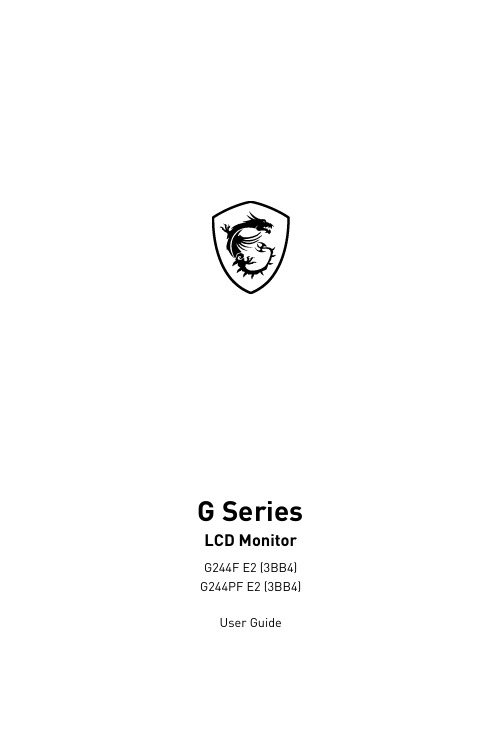
G Series LCD MonitorG244F E2 (3BB4) G244PF E2 (3BB4) User GuideContentsGetting Started (3)Package Contents (3)Installing the Monitor Stand (4)Adjusting the Monitor (6)Monitor Overview (8)Connecting the Monitor to PC (11)OSD Setup (13)Navi Key (13)Hot Key (14)OSD Menus (15)Gaming (15)Professional (17)Image (18)Input Source (19)Navi Key (19)Setting (20)Specifications (22)Preset Display Modes (24)Troubleshooting (25)Safety Instructions (26)TÜV Rheinland Certification (28)Regulatory Notices (29)RevisionV1.0, 2023/09Getting StartedThis chapter provides you with the information on hardware setup procedures. While connecting devices, be careful in holding the devices and use a grounded wrist strap to avoid static electricity.∙Contact your place of purchase or local distributor if any of the items is damaged or missing.∙Package contents may vary by country.∙The included power cord is exclusively for this monitor and should not be used with other products.Installing the Monitor Stand1. Leave the monitor in its protective packaging. Align the stand bracket to the monitor groove.2. Tighten the stand bracket with screws.3. Connect the base to the stand and tighten the base screw to secure the base.4. Make sure the stand assembly is properly installed before setting the monitor upright.G244F E2G244PF E2Important ∙Place the monitor on a soft, protected surface to avoid scratching the display panel. ∙Do not use any sharp objects on the panel. ∙The groove for installing the stand bracket can also be used for wall mount. Please contact your dealer for proper wall mount kit. ∙This product comes with NO protective film to be removed by the user! Any mechanical damages to the product including removal of the polarizing film mayAdjusting the MonitorThis monitor is designed to maximize your viewing comfort with its adjustment capabilities.⚠ImportantAvoid touching the display panel when adjusting the monitor.G244F E2G244PF E2Monitor Overview G244F E2G244PF E2Connecting the Monitor to PC1. Turn off your computer.2. Connect the video cable from the monitor to your computer.3. Assemble the external power supply & power cord. (Figure A)4. Connect the external power supply to the monitor power jack. (Figure B)5. Plug the power cord into the electrical outlet. (Figure C)6. Turn on the monitor. (Figure D)7. Power on the computer and the monitor will auto detect the signal source. G244F E2G244PF E2OSD SetupThis chapter provides you with essential information on OSD Setup.⚠ImportantAll information is subject to change without prior notice.Navi KeyThe monitor comes with a Navi Key, a multi-directional control that helps navigate the On-Screen Display (OSD) menu.G244F E2G244PF E2Up/Down/Left/Right:∙selecting function menus and items∙adjusting function values∙entering into/exiting from function menusPress (OK):∙launching the On-Screen Display (OSD)∙entering submenus∙confirming a selection or settingHot Key∙Users may enter into preset function menus by moving the Navi Key up, down, left or right when the OSD menu is inactive.∙Users may customize their own Hot Keys to enter into different function menus.OSD Menus⚠ImportantThe following settings will be grayed out when HDR signals are received:∙Night Vision ∙MPRT∙Low Blue Light∙HDCR ∙Brightness ∙Contrast3.0A 3.0A* Based on CIE1976 test standards.Preset Display Modes ImportantTroubleshootingThe power LED is off.• Press the monitor power button again.• Check if the monitor power cable is properly connected.No image.• Check if the computer graphics card is properly installed.• Check if the computer and monitor are connected to electrical outlets and are turned on.• Check if the monitor signal cable is properly connected.• The computer may be in Standby mode. Press any key to activate the monitor. The screen image is not properly sized or centered.• Refer to Preset Display Modes to set the computer to a setting suitable for the monitor to display.No Plug & Play.• Check if the monitor power cable is properly connected.• Check if the monitor signal cable is properly connected.• Check if the computer and graphics card are Plug & Play compatible. The icons, font or screen are fuzzy, blurry or have color problems.• Avoid using any video extension cables.• Adjust brightness and contrast.• Adjust RGB color or tune color temperature.• Check if the monitor signal cable is properly connected.• Check for bent pins on the signal cable connector.The monitor starts flickering or shows waves.• Change the refresh rate to match the capabilities of your monitor.• Update your graphics card drivers.• Keep the monitor away from electrical devices that may cause electromagnetic interference (EMI).Safety Instructions∙Read the safety instructions carefully and thoroughly.∙All cautions and warnings on the device or User Guide should be noted.∙Refer servicing to qualified personnel only.Power∙Make sure that the power voltage is within its safety range and has been adjusted properly to the value of 100~240V before connecting the device to the power outlet. ∙If the power cord comes with a 3-pin plug, do not disable the protective earth pin from the plug. The device must be connected to an earthed mains socket-outlet.∙Please confirm the power distribution system in the installation site shall provide the circuit breaker rated 120/240V, 20A (maximum).∙Always disconnect the power cord or switch the wall socket off if the device would be left unused for a certain time to achieve zero energy consumption.∙Place the power cord in a way that people are unlikely to step on it. Do not place anything on the power cord.∙If this device comes with an adapter, use only the MSI provided AC adapter approved for use with this device.Environment∙To reduce the possibility of heat-related injuries or of overheating the device, do not place the device on a soft, unsteady surface or obstruct its air ventilators.∙Use this device only on a hard, flat and steady surface.∙To prevent the device from tipping over, secure the device to a desk, wall or fixed object with an anti-tip fastener that helps to properly support the device and keep it safe in place.∙To prevent fire or shock hazard, keep this device away from humidity and high temperature.∙Do not leave the device in an unconditioned environment with a storage temperature above 60℃ or below -20℃, which may damage the device.∙The maximum operating temperature is around 40℃.∙When cleaning the device, be sure to remove the power plug. Use a piece of soft cloth rather than industrial chemical to clean the device. Never pour any liquid into the opening; that could damage the device or cause electric shock.∙Always keep strong magnetic or electrical objects away from the device.∙If any of the following situations arises, get the device checked by service personnel:• The power cord or plug is damaged.• Liquid has penetrated into the device.• The device has been exposed to moisture.• The device does not work well or you can not get it working according to the User Guide.• The device has dropped and damaged.• The device has obvious sign of breakage.TÜV Rheinland CertificationTÜV Rheinland Low Blue Light CertificationBlue light has been shown to cause eye fatigueand discomfort. MSI now offers monitors with TÜVRheinland Low Blue Light certification to ensureusers’ eye comfort and well-being. Please followthe instructions below to reduce the symptoms fromextended exposure to the screen and blue light.∙Place the screen 20 – 28 inches (50 – 70 cm) away from your eyes and a little below eye level.∙Consciously blinking the eyes every now and then will help to reduce eye strain after extended screen time.∙Take breaks for 20 minutes every 2 hours.∙Look away from the screen and gaze at a distant object for at least 20 seconds during breaks.∙Make stretches to relieve body fatigue or pain during breaks.∙Turn on the optional Low Blue Light function.TÜV Rheinland Flicker Free Certification∙TÜV Rheinland has tested this product toascertain whether the display produces visibleand invisible flicker for the human eye andtherefore strains the eyes of users.∙TÜV Rheinland has defined a catalogue oftests, which sets out minimum standardsat various frequency ranges. The test catalogue is based on internationally applicable standards or standards common within the industry and exceeds these requirements.∙The product has been tested in the laboratory according to these criteria.∙The keyword “Flicker Free” confirms that the device has no visible and invisible flicker defined in this standard within the range of 0 - 3000 Hz under various brightness settings.∙The display will not support Flicker Free when Anti Motion Blur/MPRT is enabled. (The availability of Anti Motion Blur/MPRT varies by products.)Regulatory NoticesCE ConformityThis device complies with the requirements set out in the Council Directive on the Approximation of the Laws of the Member States relating to Electromagnetic Compatibility (2014/30/EU), Low-voltage Directive (2014/35/EU), ErP Directive (2009/125/EC) and RoHS directive (2011/65/EU). This product has been tested and found to comply with the harmonized standards for Information Technology Equipment published under Directives of Official Journal of the European Union.FCC-B Radio Frequency Interference StatementThis equipment has been tested and found to comply with the limitsfor a Class B digital device, pursuant to Part 15 of the FCC Rules.These limits are designed to provide reasonable protection against harmful interference in a residential installation. This equipment generates, uses and can radiate radio frequency energy and, ifnot installed and used in accordance with the instruction manual, may cause harmful interference to radio communications. However, there is no guarantee that interference will not occur in a particular installation. If this equipment does cause harmful interference to radio or television reception, which can be determined by turning the equipment off and on, the user is encouraged to try to correct the interference by one or more of the measures listed below:∙Reorient or relocate the receiving antenna.∙Increase the separation between the equipment and receiver.∙Connect the equipment into an outlet on a circuit different from that to which the receiver is connected.∙Consult the dealer or an experienced radio/television technician for help. Notice 1The changes or modifications not expressly approved by the party responsible for compliance could void the user’s authority to operate the equipment. Notice 2Shielded interface cables and AC power cord, if any, must be used in order to comply with the emission limits.This device complies with Part 15 of the FCC Rules. Operation is subject to the following two conditions:1. This device may not cause harmful interference, and2. This device must accept any interference received, including interference that may cause undesired operation.MSI Computer Corp.901 Canada Court, City of Industry, CA 91748, USA(626) 913-0828WEEE StatementUnder the European Union (“EU”) Directive on Waste Electrical and Electronic Equipment, Directive 2012/19/EU, products of “electrical and electronic equipment” cannot be discarded as municipal waste anymoreand manufacturers of covered electronic equipment will be obligated totake back such products at the end of their useful life. Chemical Substances InformationIn compliance with chemical substances regulations, such as the EU REACH Regulation (Regulation EC No. 1907/2006 of the European Parliament and the Council), MSI provides the information of chemical substances in products at: https:///global/indexRoHS StatementJapan JIS C 0950 Material DeclarationA Japanese regulatory requirement, defined by specification JIS C 0950, mandates that manufacturers provide material declarations for certain categories of electronic products offered for sale after July 1, 2006.https:///global/Japan-JIS-C-0950-Material-Declarations India RoHSThis product complies with the “India E-waste (Management and Handling) Rule 2016” and prohibits use of lead, mercury, hexavalent chromium, polybrominated biphenyls or polybrominated diphenyl ethers in concentrations exceeding 0.1 weight % and 0.01 weight % for cadmium, except for the exemptions set in Schedule 2 of the Rule. Turkey EEE RegulationConforms to the EEE Regulations of the Republic Of Turkey Ukraine Restriction of Hazardous SubstancesThe equipment complies with requirements of the Technical Regulation, approved by the Resolution of Cabinet of Ministry of Ukraine as of 10 March 2017, № 139, in terms of restrictions for the use of certain dangerous substances in electrical and electronic equipment.Vietnam RoHSAs from December 1, 2012, all products manufactured by MSI comply with Circular 30/2011/TT-BCT temporarily regulating the permitted limits for a number of hazardous substances in electronic and electric products.31Green Product Features∙Reduced energy consumption during use and stand-by ∙Limited use of substances harmful to the environment and health∙Easily dismantled and recycled ∙Reduced use of natural resources by encouraging recycling ∙Extended product lifetime through easy upgrades ∙Reduced solid waste production through take-back policy Environmental Policy ∙The product has been designed to enable proper reuse of parts and recycling and should not be thrown away at its end of life. ∙Users should contact the local authorized point of collection for recycling and disposing of their end-of-life products. ∙Visit the MSI website and locate a nearby distributor for further recycling information. ∙*******************************************************************disposal, take-back, recycling, and disassembly of MSI products.Warning!Overuse of screens is likely to affect eyesight.Recommendations: 1. Take a 10-minute break for every 30 minutes of screen time. 2. Children under 2 years of age should have no screen time. For children aged 2 years and over, screen time should be limited to less than one hour per day.Copyright and Trademarks Notice Copyright © Micro-Star Int’l Co., Ltd. All rights reserved. The MSI logo used is a registered trademark of Micro-Star Int’l Co., Ltd. All other marks and names mentioned may be trademarks of their respective owners. No warranty as to accuracy or completeness is expressed or implied. MSI reserves the right to make changes to this document without prior notice.The terms HDMI™, HDMI™ High-Definition Multimedia Interface, HDMI™ Trade dress and the HDMI™ Logos are trademarks or registered trademarks of HDMI™ Licensing Administrator, Inc.Technical Support If a problem arises with your product and no solution can be obtained from the user’s manual, please contact your place of purchase or local distributor. Alternatively,please visit https:///support/ for further guidance.。
Neo-Flex Mobile Media Center, LD Installation Guid

| USA: 1-800-888-8458 | Europe: +31 (0)33-45 45 600 | China: 400-120-3051 | Japan:*************************English, Español, Français, Deutsch, Nederlands, Italiano, Svenska, 日本語, 汉语Neo-Flex™ Mobile Media Center, LDwith 90˚ Portrait/Landscape rotation• 100 x 100 mm • 200 x 200 mm • 200 x 300 mm • 300 x 200 mm • 300 x 300 mm • 400 x 200 mm • 400 x 300 mm • 500 x 200 mm • 500 x 300 mm • 600 x 200 mm • 600 x 300 mm • 200 x 400 mm • 300 x 400 mm • 400 x 400 mm • 500 x 400 mm • 600 x 400 mmTools NeededUser's GuideEnglishFor the latest User Installation Guide please visit: Holds displays with the following VESA mounting hole pattern:• 100 x 100 mm • 200 x 200 mm • 200 x 300 mm • 300 x 200 mm • 300 x 300 mm • 400 x 200 mm • 400 x 300 mm • 500 x 200 mm • 500 x 300 mm• 600 x 200 mm • 600 x 300 mm • 200 x 400 mm • 300 x 400 mm • 400 x 400 mm • 500 x 400 mm • 600 x 400 mmHolds displays with the following VESA mounting hole pattern:Features & Speci fi cationsCAUTION: DO NOT EXCEED MAXIMUM LIST-ED WEIGHT CAPACITY . SERIOUS INJURY OR PROPERTY DAMAGE MAY OCCUR!SafetyImportant! You will need to adjust this product after installation is complete. Make sure all your equipment is properly installed on the product before attempting adjustments. This product should move smoothly and easily through the full range of motion and stay where you set it. If movements are too easy or dif fi cult or if product does not stay in desired positions, follow the adjustmentinstructions to create smooth and easy movements. Depending on your product and the adjustment, it may take many turns to notice a difference. Any time equipment is added or removed from thisproduct, resulting in a change in the weight of the mounted load, you should repeat these adjustment steps to ensure safe and optimum operation.Stored Energy Hazard: The lift mechanism in the tower is under tension and will move up rapidly, on its own, as soon as attached equipment is removed. For this reason, DO NOT remove equipment or make adjustments to lift tension unless the front assembly has been moved to the highest position on the tower! Failure to follow this instruction may result in serious personal injury and/or equipmentdamage!A B 12345 67 8 9 104x4x4x4x2x1x1x4x1x1x8x M3.5 x 6mm2xM4x20mmM4x40mmM5x20mmM5x40mm4x4x4x4xM6x20mmM6x45mmM8x25mmM8x50mm4x4x4x4x4x4x4x4x1x4x1xM5x8mm1x1x2x1xM10 x 60mmLeg Mounting HardwareLeg Cover Mounting ScrewsShelf Mounting HardwarePower Strip HardwareCable Management Support HardwareTop Cap HardwareTM Mounting Hardware400mm Extension HardwareLarge Display Cart Hardware100x100mm VESA Plate HardwareM5 x 16mm 1x1x8x M3 x 39mm1x2x2xM8 x 14mm2xM5 x 16mm1x2x2x8x4x5.1(ID) x 10(OD) x 6mm8.1(ID) x 16(OD) x 6mm5.1(ID) x 10(OD) x 18mm8.1(ID) x 16(OD) x 24mm5.3(ID) x 16(OD) x 1.0mm6.3(ID) x 14(OD) x 1.0mm4x1xM5x9mm1x1x4x2xM5x8mmM6x8mm1x4x M5 x 10mm4x1x1x1x4xM5 x 8mmM6 x 8mm25 - 36 lbs(11.3 - 16 kg)4x4x 5.1(ID) x 10(O D) x 12m m8.1(ID) x 16(O D) x 12m mM4 x 12mm4x4x4x4x4x4x4xM5 x 12mmM5 x 20mmM5 x 7mmM6 x 12mmComponentsM8M5 Converter445625 - 50 lbs(11.3 - 22.7 kg)1xM5 x 8mm4xM6 x 8mm25 - 36 lbs(11.3 - 16 kg)• 100 x 100 mm • 200 x 200 mm • 200 x 300 mm • 300 x 200 mm • 300 x 300 mm • 400 x 200 mm • 400 x 300 mm • 500 x 200 mm • 500 x 300 mm • 600 x 200 mm • 600 x 300 mm • 200 x 400 mm • 300 x 400 mm • 400 x 400 mm • 500 x 400 mm • 600 x 400 mm• 75 x 75 mm • 100 x 100 mm • 200 x 100 mm • 200 x 200 mm144Holds displays with the following VESA mounting hole pattern:Holds displays with the following VESA mounting hole pattern:775x75mm 200x100mmVESA Adapter Confi gurationsTV/Monitor Hole Pattern Sizes7Mount Type A TV/Monitor to Arm A75x75mm200mm (7-7/8”)200mm (7-7/8”)B C D 7a100x200mm200x200mm200x100mm7bMount VESA Adapters to Arm based on TV/Monitor hole pattern size (B, C, or D) .Mount Type B, C, or D TV/Monitor to ArmM8M5 KIT Instructions8Adjustment Stepfi cult or if product does not stay in desired Increase Lift StrengthIf the mounted weight is too heavy or this product does not stay up when raised, then you'll need to increase Lift Strength:Decrease Lift StrengthIf the mounted weight is too light or this product does not stay down when lowered, then you'll need to decrease Lift Strength:MINIMUM THREAD ENGAGEMENT screw. For instance, if the screw diameter is 8mm,the minimum thread engagement is also 8mm.)8abc2xM5 x 16mmTM Mounting Hardwarea b1xTM Mounting Hardware25 - 50 lbs(11.3 - 22.7 kg)9Adjustment Stepfi cult or if product does not stay in desired optimum operation.Increase Lift StrengthIf the mounted weight is too heavy or this product does not stay up when raised, then you'll need to increase Lift Strength:Decrease Lift StrengthIf the mounted weight is too light or this product does not stay down when lowered, then you'll need to decrease Lift Strength:12ab1xM5x8mm1x10abdc2xM5x9mm2x2xPower Strip HardwareCable Management Support HardwareCable Management Support Hardware21 of 21888-24-073-W-03 rev. T • 01/19 © 2015 Ergotron, Inc. All rights reserved. NeoFlex ™ is a registered trademark of Ergotron, Inc. | USA: 1-800-888-8458 | Europe: +31 (0)33-45 45 600 | China: 400-120-3051 | Japan:*************************Learn more about ergonomic computer use at:Set Your Workstation to Work For YOU!Height Position top of screen slightly below eye level.Position keyboard at about elbow height with wrists fl at.Distance Position screen an arm's length from face—at least 20” (508mm).Position keyboard close enough to create a 90˚ angle in elbow.Angle Tilt screen to eliminate glare. Tilt the keyboard back 10° so that your wrists remain fl at.To Reduce FatigueBreathe - Breathe deeply through your nose.Blink - Blink often to avoid dry eyes.Break • 2 to 3 minutes every 20 minutes • 15 to 20 minutes every 2 hours.For local customer care phone numbers visit: For Service visit: For Warranty visit: /warranty。
龙芯处理器应用常见问题解答-Loongson

1.1
2015-2-5
芯片研发部
增加 2GP1A目录
龙芯常用文档资料下载 .................................................................................................................... 9
0.8
2014-06-16 芯片研发部
增加 1 个 3 号系列的崩溃问题
0.9
2014-12-11 芯片研发部
增加 2 号系列问题;增加一个 3 号系列的死机问题;“龙芯 3 号 应用常见问题解析”更名为“龙 芯处理器应用常见问题解答”
1.0
2014-12-25 芯片研发部
增加 1 号系列问题
Page 4 of 38
2013-10-23 芯片研发部
增加 3 号系列问题 35、36
0.5
2013-12-02 芯片研发部
调整文档结构,增加 1 个 3 号系列 的崩溃问题,1 个 3 号系列的优化问 题
0.6
2013-12-16 芯片研发部
增加 1 个 3 号系列的优化问题
0.7
2014-01-01 芯片研发部
修正 3 号系列问题 17 的回答
文档编号:
文档更新记录
文档名:
龙芯处理器应用常见 问题解答
版本号 1.1
创建人: 芯片研发部
创建日期 : 2015-02-05
更新历史
序号 更新日期
更新人
更新内容
0.2
2013-10-08 芯片研发部
3 号系列部分问题更新
0.3
2013-10-09 芯片研发部
增加 3 号系列问题 32、33、34
24301中文版EMM
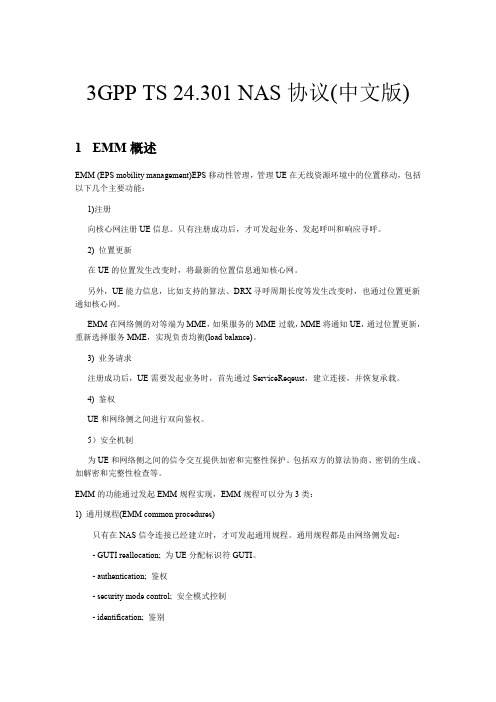
3GPP TS 24.301 NAS协议(中文版)1EMM概述EMM (EPS mobility management)EPS移动性管理,管理UE在无线资源环境中的位置移动,包括以下几个主要功能:1)注册向核心网注册UE信息。
只有注册成功后,才可发起业务、发起呼叫和响应寻呼。
2) 位置更新在UE的位置发生改变时,将最新的位置信息通知核心网。
另外,UE能力信息,比如支持的算法、DRX寻呼周期长度等发生改变时,也通过位置更新通知核心网。
EMM在网络侧的对等端为MME,如果服务的MME过载,MME将通知UE,通过位置更新,重新选择服务MME,实现负责均衡(load balance)。
3) 业务请求注册成功后,UE需要发起业务时,首先通过ServiceReqeust,建立连接,并恢复承载。
4) 鉴权UE和网络侧之间进行双向鉴权。
5)安全机制为UE和网络侧之间的信令交互提供加密和完整性保护。
包括双方的算法协商、密钥的生成、加解密和完整性检查等。
EMM的功能通过发起EMM规程实现,EMM规程可以分为3类:1) 通用规程(EMM common procedures)只有在NAS信令连接已经建立时,才可发起通用规程。
通用规程都是由网络侧发起:- GUTI reallocation; 为UE分配标识符GUTI。
- authentication; 鉴权- security mode control; 安全模式控制- identification; 鉴别- EMM information. 通知2) 专用规程(EMM specific procedures)由UE发起,同一时间只能发起一个专用规程。
- attach and combined attach.向网络侧注册EPS和non-EPS服务。
- detach and combined detach. 向网络侧detach EPS和non-EPS服务。
- tracking area updating : normal , periodic and combined3) 连接管理规程(EMM connection management procedures)- service request. 当有上行用户数据或信令要发送时,建立和网络侧的安全连接。
Philips 241B8 B Line 276B1 用户手册说明书

/welcome241B8B Line276B1ZH 用户手册 1 客户服务与保修 30故障排除和常见问题解答34目录1. 重要 (1)1.1 安全措施与维修 (1)1.2 标志说明 (2)1.3 产品和包装材料的废弃 (3)2. 设置显示器 (4)2.1 安装 (4)2.2 操作显示器 (7)2.3 卸下底座装置 (10)3. 图像优化 (11)3.1 SmartImage (11)3.2 SmartContrast (12)3.3 LightSensor (12)4. 内置的Windows Hello™弹出式网络摄像头 (13)5. USB对接显示器介绍 (15)5.1 如何通过USB-C至C线操作USB对接显示器? (15)5.2 如何通过USB-C至A线操作USB对接显示器? (15)6. 电源输出和智能电源 (19)6.1 通过直流输出来输出电源 (19)6.2 智能电源 (19)7. PowerSensor™ (21)8. 菊花链功能 (22)9. 防止电脑视觉综合症(CVS)设计.2410. 技术规格 (25)10.1 分辨率和预设模式 (28)11. 电源管理 (29)12. 客户服务与保修 (30)12.1 Philips平板显示器像素缺陷规定 3012.2 客户服务与保修 (33)13. 故障排除和常见问题解答 (34)13.1 故障检修 (34)13.2 一般常见问题解答 (35)1. 重要此电子版用户指南适合使用Philips显示器的所有用户。
请在使用您的显示器之前花点时间阅读本用户手册。
它包含与使用显示器相关的重要信息和注意事项。
产品享受Philips保修须符合下列条件:产品适当用于其设计目的、符合操作说明、返修时提供原始帐单或付款收据,帐单或收据应载明购货日期、销售商名称、产品型号及生产号。
1.1 安全措施与维修警告使用本文档中未介绍的控制、调整或过程可能导致碰撞、电气危险和/或机械危险。
CAPTIVATE-EMC 入门指南说明书
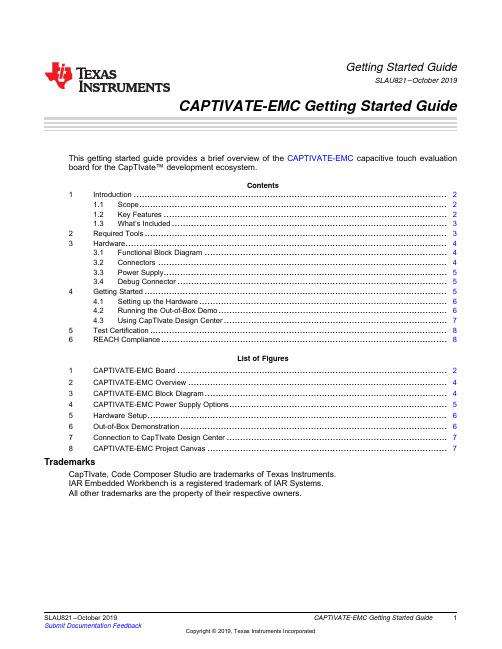
1SLAU821–October 2019Submit Documentation Feedback Copyright ©2019,Texas Instruments Incorporated CAPTIVATE-EMC Getting Started Guide Getting Started GuideSLAU821–October 2019CAPTIVATE-EMC Getting Started GuideThis getting started guide provides a brief overview of the CAPTIVATE-EMC capacitive touch evaluation board for the CapTIvate™development ecosystem.Contents 1Introduction ...................................................................................................................21.1Scope .................................................................................................................21.2Key Features ........................................................................................................21.3What’s Included .....................................................................................................32Required Tools ...............................................................................................................33Hardware ......................................................................................................................43.1Functional Block Diagram .........................................................................................43.2Connectors ..........................................................................................................43.3Power Supply ........................................................................................................53.4Debug Connector ...................................................................................................54Getting Started ...............................................................................................................54.1Setting up the Hardware ...........................................................................................64.2Running the Out-of-Box Demo ....................................................................................64.3Using CapTIvate Design Center ..................................................................................75Test Certification .............................................................................................................86REACH Compliance .........................................................................................................8List of Figures1CAPTIVATE-EMC Board (22)CAPTIVATE-EMC Overview (43)CAPTIVATE-EMC Block Diagram (44)CAPTIVATE-EMC Power Supply Options (55)Hardware Setup (66)Out-of-Box Demonstration (67)Connection to CapTIvate Design Center .................................................................................78CAPTIVATE-EMC Project Canvas ........................................................................................7TrademarksCapTIvate,Code Composer Studio are trademarks of Texas Instruments.IAR Embedded Workbench is a registered trademark of IAR Systems.All other trademarks are the property of their respective owners.Introduction 2SLAU821–October 2019Submit Documentation FeedbackCopyright ©2019,Texas Instruments Incorporated CAPTIVATE-EMC Getting Started Guide1IntroductionThe CAPTIVATE-EMC is an evaluation board that lets you easily evaluate the electromagneticcompatibility performance of CapTIvate technology relative to your design requirements.The EVMfeatures the MSP430FR2676CapTIvate MCU with hardware accelerated frequency hopping andoversampling.This EVM demonstrates how to design hardware and software that can pass challenging system-level tests for conducted RF immunity,electrical fast transient and burst immunity,electrostatic discharge immunity,and radiated immunity.Figure 1.CAPTIVATE-EMC BoardFree software development tools are also available,such as TI's Eclipse-based Code Composer Studio™IDE (CCS)and IAR Embedded Workbench ®IDE.1.1ScopeThis getting started guide provides a brief overview of how to use the CAPTIVATE-EMC.The full EVM user’s guide is available in the CapTIvate Design Center integrated documentation.The latest version of the user’s guide is also available online with the CapTIvate Technology Guide .1.2Key FeaturesThe CAPTIVATE-EMC supports the following features:•16capacitive touch sensing buttons–One MSP430FR2676microcontroller–8self-capacitance buttons and 8mutual-capacitance buttons•EMC noise immunity–IEC 61000-4-2electrostatic discharge tolerance–IEC 61000-4-3RF noise tolerance–IEC 61000-4-4electrical fast transient and burst tolerance–IEC 61000-4-6conducted noise tolerance•Onboard LED feedback–Sensor state LEDs to indicate a touch event–System status LEDs to indicate system status Introduction3SLAU821–October 2019Submit Documentation Feedback Copyright ©2019,Texas Instruments Incorporated CAPTIVATE-EMC Getting Started Guide •Onboard audio feedback –Plays different tones for different events •Two power options for touch evaluation –Power from CAPTIVATE-PGMR for quick bring up and debug –Power from standard banana jack connector when running EMC test •20-pin debug connector–Supports UART communication interface to CapTIvate Design Center–Supports Spy-Bi-Wire debug interface1.3What’s IncludedThe CAPTIVATE-EMC comes with the following hardware and software:Kit Contents•1CAPTIVATE-EMC evaluation board•1quick start guideSoftware ExamplesThe following software example is available to run on the MSP430FR2676MCU on the CAPTIVATE-EMC:•CAPTIVATE-EMC-Demo:The out-of-box demonstration (factory programmed on a new CAPTIVATE-EMC).2Required ToolsThe following tools are required to use CAPTIVATE-EMC:•A CAPTIVATE-EMC evaluation board programmed with the CAPTIVATE-EMC-Demo firmwareexample•A CAPTIVATE-PGMR MCU programmer•A CAPTIVATE-ISO communication isolation board•A DC power supply that can output 12VDC at 1A.The CAPTIVATE-EMC accepts 5-V to 20-V DCpower supply input.•A PC running the latest CapTIvate Design Center•A micro-USB cable to connect the CAPTIVATE-PGMR to the host PCHardware 4SLAU821–October 2019Submit Documentation FeedbackCopyright ©2019,Texas Instruments Incorporated CAPTIVATE-EMC Getting Started Guide3HardwareThe following sections describe the CAPTIVATE-EMC hardware (see Figure 2).For a detailed description of the hardware,see the CAPTIVATE-EMC hardware description in the CapTIvate Technology Guide .Figure 2.CAPTIVATE-EMC Overview3.1Functional Block DiagramFigure 3shows the CAPTIVATE-EMC functional block diagram.Figure 3.CAPTIVATE-EMC Block Diagram3.2ConnectorsThere are two connectors on the CAPTIVATE-EMC board:•DC power supply connector•20-pin debug connector Hardware5SLAU821–October 2019Submit Documentation Feedback Copyright ©2019,Texas Instruments Incorporated CAPTIVATE-EMC Getting Started Guide 3.3Power SupplyThere are two power supply options for CAPTIVATE-EMC board (see Figure 4):•5V to 20V DC power through connectors JP1and JP2.The color of the connectors shows thepolarity,red for positive and black for negative.A TI TPS7A4533+3.3-V 1.5-A LDO provides power for all the devices on the CAPTIVATE-EMC.•The CAPTIVATE-PGMR board also can provide 3.3-V power supply to the CAPTIVATE-EMC throughconnector J1.Figure 4.CAPTIVATE-EMC Power Supply OptionsNOTE:Do not connect the CAPTIVATE-PGMR directly to the CAPTIVATE-EMC when a DC powersupply is enabled.3.4Debug ConnectorThe 20-pin debug connector J1is for interfacing to the CAPTIVATE-PGMR board.This connectorprovides power,Spy-Bi-Wire,and UART connectivity with the CAPTIVATE-PGMR module.The Spy-Bi-Wire port lets the user download and debug their own code or the demo code to theMSP430FR2676MCU on the CAPTIVATE-EMC board.The MSP430FR2676MCU communicates with a dedicated USB HID Bridge MCU located on theCAPTIVATE-PGMR module using UART to send sensor data and status to the CapTIvate Design Center as part of the sensor design and tuning process.4Getting StartedTo get started with the CAPTIVATE-EMC,see the CAPTIVATE-EMC Getting Started section of theCapTIvate Technology Guide .An easy way to get started with the EVM is by using its preprogrammed out-of-box code.This codedemonstrates some key features of the EVM.Getting Started 6SLAU821–October 2019Submit Documentation FeedbackCopyright ©2019,Texas Instruments Incorporated CAPTIVATE-EMC Getting Started Guide4.1Setting up the HardwareCAPTIVATE-EMC is designed to accommodate various powering methods,including through the 20-pin connector from CAPTIVATE-PGMR and a banana jack connector from a DC power supply.CAUTIONDo not enable both power supplies at the same time because this can damagethe CAPTIVATE-PGMR board.Figure 5.Hardware Setup4.2Running the Out-of-Box DemoBy default after power up,the CAPTIVATE-EMC development kit runs system initialization and capacitive touch calibration.When this initialization is finished,the POWER LED illuminates,the RUN LED blinks,all other LEDs are off,and the beeper is off.Touch a button on the CAPTIVATE-EMC panel to turn on or turn off the indicator LED above that button.The DETECT LED illuminates and the speaker beeps when a button is touched.Figure 6.Out-of-Box Demonstration Getting Started7SLAU821–October 2019Submit Documentation Feedback Copyright ©2019,Texas Instruments Incorporated CAPTIVATE-EMC Getting Started Guide 4.3Using CapTIvate Design CenterFigure 7shows the options for connecting the CAPTIVATE-EMC to a host computer:•Connect the CAPTIVATE-EMC to a host computer with the CAPTIVATE-PGMR and remove theconnection from the DC power supply.•Keep the DC power supply and connect the CAPTIVATE-EMC to a host computer with CAPTIVATE-PGMR and CAPTIVATE-ISO.Open CapTIvate Design Center on the host computer.Figure 7.Connection to CapTIvate Design CenterOpen the FR2676_CAPTIVATE-EMC example project in CapTIvate Design Center.SelectCommunications →Connect from the menu bar in CapTIvate Design Center to enable targetcommunications.When the user touches a button,the button status is reflected in CapTIvate DesignCenter (see Figure 8).Figure 8.CAPTIVATE-EMC Project CanvasTest Certification 8SLAU821–October 2019Submit Documentation FeedbackCopyright ©2019,Texas Instruments Incorporated CAPTIVATE-EMC Getting Started Guide5Test CertificationTA Technology (Shanghai)Co.,Ltd.in Shanghai,China validated the internal test findings of theCAPTIVATE-EMC.Detailed test reports are available in Enabling Noise Tolerant Capacitive Touch HMIs With MSP CapTIvate™Technology .6REACH ComplianceIn compliance with the Article 33provision of the EU REACH regulation,we are notifying you that this EVM includes component(s)containing at least one Substance of Very High Concern (SVHC)above0.1%.These uses from Texas Instruments do not exceed 1ton per year.The SVHCs are:Component Manufacturer Component type ComponentPart NumberSVHC Substance SVHC CAS (When Available)Hirschmann Automation and Controls GmbH Test socket,PCB,4mm,red 973582-101Lead 7439-92-1Hirschmann Automation and Controls GmbH Test socket,PCB,4mm,black973582-100Lead 7439-92-1IMPORTANT NOTICE AND DISCLAIMERTI PROVIDES TECHNICAL AND RELIABILITY DATA (INCLUDING DATA SHEETS), DESIGN RESOURCES (INCLUDING REFERENCE DESIGNS), APPLICATION OR OTHER DESIGN ADVICE, WEB TOOLS, SAFETY INFORMATION, AND OTHER RESOURCES “AS IS” AND WITH ALL FAULTS, AND DISCLAIMS ALL WARRANTIES, EXPRESS AND IMPLIED, INCLUDING WITHOUT LIMITATION ANY IMPLIED WARRANTIES OF MERCHANTABILITY, FITNESS FOR A PARTICULAR PURPOSE OR NON-INFRINGEMENT OF THIRD PARTY INTELLECTUAL PROPERTY RIGHTS.These resources are intended for skilled developers designing with TI products. You are solely responsible for (1) selecting the appropriate TI products for your application, (2) designing, validating and testing your application, and (3) ensuring your application meets applicable standards, and any other safety, security, regulatory or other requirements.These resources are subject to change without notice. TI grants you permission to use these resources only for development of an application that uses the TI products described in the resource. Other reproduction and display of these resources is prohibited. No license is granted to any other TI intellectual property right or to any third party intellectual property right. TI disclaims responsibility for, and you will fully indemnify TI and its representatives against, any claims, damages, costs, losses, and liabilities arising out of your use of these resources.TI’s products are provided subject to TI’s Terms of Sale or other applicable terms available either on or provided in conjunction with such TI products. TI’s provision of these resources does not expand or otherwise alter TI’s applicable warranties or warranty disclaimers for TI products.TI objects to and rejects any additional or different terms you may have proposed.Mailing Address: Texas Instruments, Post Office Box 655303, Dallas, Texas 75265Copyright © 2022, Texas Instruments Incorporated。
EP24-中文版
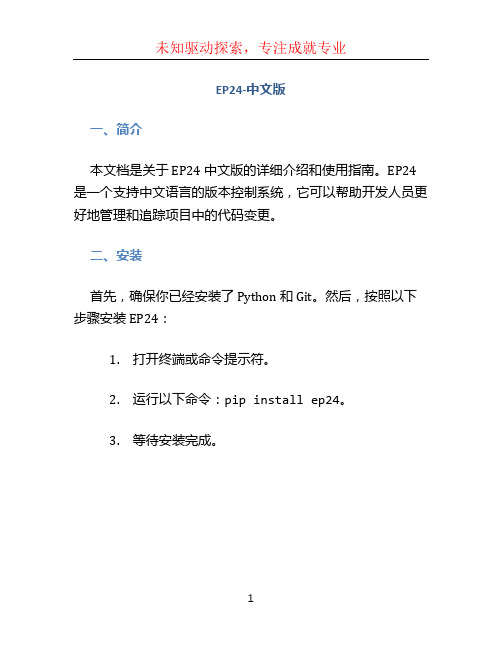
EP24-中文版
一、简介
本文档是关于 EP24 中文版的详细介绍和使用指南。
EP24 是一个支持中文语言的版本控制系统,它可以帮助开发人员更好地管理和追踪项目中的代码变更。
二、安装
首先,确保你已经安装了 Python 和 Git。
然后,按照以下步骤安装 EP24:
1.打开终端或命令提示符。
2.运行以下命令:pip install ep24。
3.等待安装完成。
三、开始使用
1. 初始化仓库
使用 EP24 前,你需要初始化一个仓库。
在你的项目根目录下,运行以下命令:
ep24 init
这将创建一个名为.ep24的隐藏文件夹,用于存储 EP24 的相关配置和数据。
2. 添加文件
在你的项目中添加一个新文件后,可以使用以下命令将其加入 EP24 的追踪列表:
ep24 add <文件名>
3. 提交变更
当你对项目中的代码进行了修改后,需要将这些变更提交到 EP24。
```bash ep24 commit -m。
MSI Modern AM241 11M Windows 10 Home 商品说明书.pdf_170

Be Your Window To TheWorldSelling PointsModern AM241 11MWindows 10 Home - MSI recommends Windows 11 Pro forbusinessFREE Upgrade to Windows 11*23.8" IPS Grade Panel LED Backlight (1920 x 1080 FHD)Intel® Tiger Lake processors with DDR4 memoryFHD Webcam includedMSI Anti-Flicker & Less Blue Light technologies protectusers' eyes.Instant Display Technology makes AIO become to monitormode without system booting upMSI Storage Rapid Upgrade Design helps you to rapidlyupgrade or maintain your 2.5" storageUSB 3.2 Gen 2 Type C with reversible design & USB 3.2 Gen2 Type A ports provide the best data delivery experience &support Super ChargerSilent PRO Cooling System: Server Grade Thermal Moduleensures a silent and stable operation with a longer life cycle Picture and logos1.2x USB3.2 Gen 2 Type C2x USB3.2 Gen 2 Type A2.3.1x Mic-in/Headphone-out combo4.1x Switchable 2.5” Storage5.5-Way Navigator6.1x DC-in7.1x Kensington Lock1x HDMI in8.9.1x HDMI out10.2x USB 2.0 Type A1x RJ45 LAN11.12.1x USB 2.0 Type ASpecificationOperating Systems Windows Windows 10 ProFREE upgrade to Windows 11*Display Screen Size23.8" (60cm)Active Display Area (mm)527.04mm(H) x 296.46mm(V) Curvature FlatPanel Type IPSResolution1920x1080 (FHD)Pixel pitch0.2745(H)x0.2745(V) Brightness (nits)250Contrast Ratio1000:1Signal Frequency N/AResponse Time (GTG)14 msView Angles178°(H)/178°(V)Surface Treatment Anti-GlareTouch Screen Non-touchDisplay Colors16.7MI/O Ports Lock type KensingtonProcessor CPU model Intel Core i7-1165G7 CPU Clock 2.8GHzCPU Cores4CPU TDP28WCPU Cache12 MB Intel® Smart Cache CPU Threads8Chipset Motherboard Chipset N/AMemory Memory Capacity16GB(16GB*1) Memory Type DDR4 SDRAM Memory Speed1600(3200)MHz Memory Module Form Factor SO-DIMM Memory Slot (Total/Free)2/1Memory Max Capacity Max 64GBStorage Total SSD Storage Capacity1TBTotal HDD Storage Capacity N/AM.2 Slot (1) Installed SSD1TB*1M.2 Slot (1) Interface PCIe GEN3x4 w/o DRAM NVMe M.2 Slot (1) Form Factor M.2-2280 M-KEYM.2 slots (Total/Free)1/0HDD (1) RPM N/AHDD (1) Form Factor N/AHDD (1) Interface N/A3.5" Drive Bays (Total/Free)0/2.5" Drive Bays (Total/Free)1/1ODD(Type)N/AODD Height N/AODD Type N/ACommunications LAN Controller Realtek RTL8111H Wireless LAN Controller INTEL/AX201.NGWG.NVW Wireless LAN standard802.11ax 2x2+BT Bluetooth Version 5.1Audio Audio Codec Realtek ALC233 Audio Support 2.1 Channel HD AudioI/O Ports (Front)USB 10Gbps (USB 3.2 Gen 2 Type-A)2 USB 10Gbps (USB 3.2 Gen 2 Type-C)2 Mic-in/Headphone-out combo1I/O Ports (Rear)USB 480Mbps (USB 2.0 Type A)2LAN Ports (RJ45)1HDMI™1x (v2.0) HDMI™ in1Power AC Adapter Output120W Battery N/A Battery Whrs N/AIn The Box Keyboard Interface WIRELESS Mouse Interface WIRELESS Power Cord1AC Adaptor1 Warranty Card1Quick Guide2User Manual N/A VESA Mount kit N/A Keyboard RF1430 Mouse MA004Input Device WebCam external webcamRegulatory Compliance Storage Operating Temperature Range0° C ~ 35° C ; -20° C ~ 60° C Storage Operating Humidity Range0% ~ 85%;0% ~ 90%CertificationsFCC(Class B)CB/CEUL(CUL)BSMIVCCIRCM(C-Tick)Design Adjustment (Tilt)-5~15 Adjustment (Swivel)N/A Adjustment (Height)N/A Adjustment (Pivot)N/AProduct Dimension with Stand (WxDxH)Product Dimension with Stand (WxDxH) (mm)541.4 x 175.09 x 406.86 Product Dimension with Stand (WxDxH) (inch)21.31 x 6.89 x 16.02Dimension & Weight Weight (Net kg) 4.65 Weight (Gross kg)7.35 Product Dimension with Holder (WxDxH) (mm)N/A Product Dimension with Holder (WxDxH) (inch)N/A Inside Carton Dimension with Holder (WxDxH) (mm)N/A Inside Carton Dimension with Holder (WxDxH) (inch)N/A Inside Carton Dimension with Stand (WxDxH)(mm)N/A Inside Carton Dimension with Stand (WxDxH) (inch)N/A Outer Carton Dimension with Holder (WxDxH) (mm)N/AWarranty Warranty36MBarcode Info EAN4719072801649 UPC824142243275 UCC1410824142243272。
Ethernet 241 Discovery Tool用户手册说明书
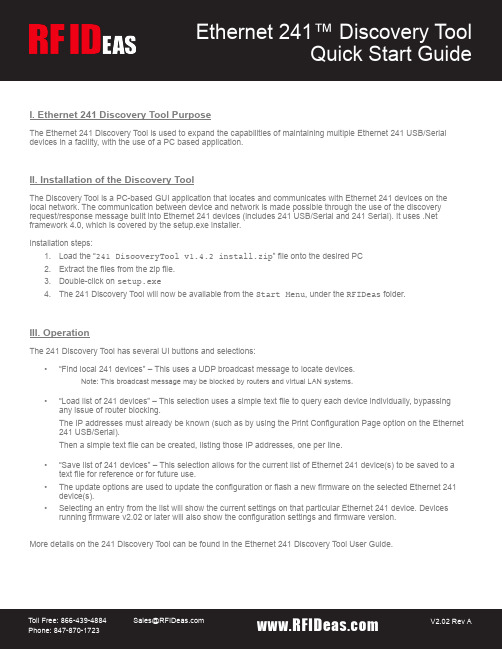
I. Ethernet 241 Discovery Tool PurposeThe Ethernet 241 Discovery Tool is used to expand the capabilities of maintaining multiple Ethernet 241 USB/Serial devices in a facility, with the use of a PC based application.II. Installation of the Discovery ToolThe Discovery Tool is a PC-based GUI application that locates and communicates with Ethernet 241 devices on the local network. The communication between device and network is made possible through the use of the discovery request/response message built into Ethernet 241 devices (includes 241 USB/Serial and 241 Serial). It uses .Net framework 4.0, which is covered by the setup.exe installer.Installation steps:1. Load the “241_DiscoveryTool_v1.4.2_install.zip” file onto the desired PC2. Extract the files from the zip file.3. Double-click on setup.exe4. The 241 Discovery Tool will now be available from the Start Menu, under the RFIDeas folder.III. OperationThe 241 Discovery Tool has several UI buttons and selections:• “Find local 241 devices” – This uses a UDP broadcast message to locate devices.Note: This broadcast message may be blocked by routers and virtual LAN systems.• “Load list of 241 devices” – This selection uses a simple text file to query each device individually, bypassing any issue of router blocking.The IP addresses must already be known (such as by using the Print Configuration Page option on the Ethernet 241 USB/Serial).Then a simple text file can be created, listing those IP addresses, one per line.• “Save list of 241 devices” – This selection allows for the current list of Ethernet 241 device(s) to be saved to a text file for reference or for future use.• The update options are used to update the configuration or flash a new firmware on the selected Ethernet 241 device(s).• Selecting an entry from the list will show the current settings on that particular Ethernet 241 device. Devices running firmware v2.02 or later will also show the configuration settings and firmware version.More details on the 241 Discovery Tool can be found in the Ethernet 241 Discovery Tool User Guide.www.RFID TollFree:*****************************V2.02 Rev A。
C241XC_QSG_EN_R2 1080p Active Deterrence 摄像头说明书

3. Tap
(A) to activate the white light.
Lorex Home
Lorex Cloud
A
A
NOTE: You can also set schedules and active areas of the camera image where the white light will be triggered automatically when motion is detected. For full instructions, refer to the app manual on your product page at .
ATTENTION: A REGULATED UL / CSA APPROVED power supply is REQUIRED for use with this camera (included). Use of a non-regulated, non-conforming power supply can damage this product and voids the warranty.
Male Power
Female Power
Camera
DVR
Connect the BNC connector to a video input on your DVR.
Connect the male power head and the BNC connector to the camera.
location is recommended.
Using Deterrence Features
Use your Lorex app to manually activate the camera's white light and siren features when connected to a compatible Lorex recorder.
- 1、下载文档前请自行甄别文档内容的完整性,平台不提供额外的编辑、内容补充、找答案等附加服务。
- 2、"仅部分预览"的文档,不可在线预览部分如存在完整性等问题,可反馈申请退款(可完整预览的文档不适用该条件!)。
- 3、如文档侵犯您的权益,请联系客服反馈,我们会尽快为您处理(人工客服工作时间:9:00-18:30)。
通讯选择通过电话网编程我能用S7-200连公共电话网吗?当然了!我们现在已经有EM241调制解调器模块了!您可以选择EM241将S7-200连接在电话网上!配置主叫端S7-200 & S7-200配置被叫端配置EM241配置Micro/WINS7-200 & WinCC 配置EM241配置WinCC通讯选择必备条件• 带有STEP 7 Micro/WIN32软件的编程设备,软件版本3.2 SP1以上。
• PC/PPI 电缆或者CP5611/5511/5411 和MPI 电缆。
• 两个CPU22X ,订货号6ES7 xxx-xxXX21-xXXx 或更新版本。
• 两个EM241,订货号为6ES7 241-1AA22-0XA0 。
• 两根程控电话线,或者电话交换机和电话线。
通过电话网编程配置主叫端S7-200 & S7-200配置被叫端配置EM241配置Micro/WINS7-200 & WinCC 配置EM241配置WinCC通讯选择S7-200 & S7-200配置主叫端配置被叫端通过电话网编程配置EM241配置Micro/WINS7-200 & WinCC配置EM241配置WinCC使用STEP 7 Micro/WIN32中的向导程序。
软件的版本应该为V3.2 SP1或以上。
在命令菜单中选择Tools--> Modem Expansion Wizard。
通讯选择121. 选择Configure an EM241 Modem Module 。
2. 点击Next > 按钮。
33. 点击Yes 编译当前程序。
通过电话网编程配置主叫端S7-200 & S7-200配置被叫端配置EM241配置Micro/WINS7-200 & WinCC 配置EM241配置WinCC通讯选择321. 在此处选择模块的位置。
2. 在线的情况下,您也可以用Read Modules 按钮搜寻在线的EM241模块。
13. 点击Next> 按钮。
通过电话网编程配置主叫端S7-200 & S7-200配置被叫端配置EM241配置Micro/WINS7-200 & WinCC 配置EM241配置WinCC通讯选择421. 在此选择模块是否要密码保护,选择密码保护后,任何人要通过EM241 连接到该PLC 都必须提供密码。
2. 在此处填写密码。
14. 点击Next> 按钮。
33. 在此处确认密码。
通过电话网编程配置主叫端S7-200 & S7-200配置被叫端配置EM241配置Micro/WINS7-200 & WinCC 配置EM241配置WinCC通讯选择21. 选择Enable PPI protocol for the modem module 。
12. 点击Next> 按钮。
通过电话网编程配置主叫端S7-200 & S7-200配置被叫端配置EM241配置Micro/WINS7-200 & WinCC 配置EM241配置WinCC通讯选择21. 选中Enable CPU-to-CPU data transfer in this configuration 复选框。
2. 点击Configure CPU-to-CPU…配置该PLC 要读/写的数据。
1通过电话网编程配置主叫端S7-200 & S7-200配置被叫端配置EM241配置Micro/WINS7-200 & WinCC 配置EM241配置WinCC通讯选择21. 选择Data Transfers 页签。
2. 点击New Transfer 按钮。
133. 点击Yes 按钮。
通过电话网编程配置主叫端S7-200 & S7-200配置被叫端配置EM241配置Micro/WINS7-200 & WinCC 配置EM241配置WinCC通讯选择32 1. 选择Only a Data Write 。
2. 在此输入要向远程PLC 写入的字节长度。
13. 在此输入数据源的起始地址。
544. 在此输入数据目的地的起始地址。
5. 在此为这个数据传输定义一个符号名(符号名将在编程时使用,建议使用英文并区分大小写)。
如果该PLC 需要向远程PLC 写数据通过电话网编程配置主叫端S7-200 & S7-200配置被叫端配置EM241配置Micro/WINS7-200 & WinCC 配置EM241配置WinCC通讯选择32 1. 选择Only a Data Read 。
2. 在此输入要从远程PLC 读取的字节长度。
13. 在此输入数据目的地的起始地址。
544. 在此输入数据源的起始地址。
5. 在此为这个数据传输定义一个符号名(符号名将在编程时使用,建议使用英文并区分大小写)。
如果该PLC 需要从远程PLC 读数据通过电话网编程配置主叫端S7-200 & S7-200配置被叫端配置EM241配置Micro/WINS7-200 & WinCC 配置EM241配置WinCC通讯选择123如果该PLC 需要从远程PLC 读/写数据1. 选择Both a Data Read and a Data Write 。
2. 在Define a Data Read 下定义要读取得数据。
3. 在Define a Data Write 下定义要写入的数据。
通过电话网编程配置主叫端S7-200 & S7-200配置被叫端配置EM241配置Micro/WINS7-200 & WinCC 配置EM241配置WinCC通讯选择1. 如果该PLC 要对多个不连续的地址进行读/写,点击New Transfer 建立相应的数据传输。
12 2. 要删除当前定义的数据传输,点击Delete Transfer 。
通过电话网编程配置主叫端S7-200 & S7-200配置被叫端配置EM241配置Micro/WINS7-200 & WinCC 配置EM241配置WinCC通讯选择1 1. 点击Phone Numbers 页签。
234562. 点击New Phone Numbers 输入要与该PLC 通讯的远程PLC 所使用的电话号码。
3. 在此输入对该电话号码的注释。
4. 在此输入电话号码。
5.如果使用这个电话号码的调制解调器模块(EM241)使用了密码保护,在此输入正确的密码。
6. 点击Save 存储电话号码。
请注意:相关页面中的所有输入数据均为示意,不可作为实际输入值。
通过电话网编程配置主叫端S7-200 & S7-200配置被叫端配置EM241配置Micro/WINS7-200 & WinCC 配置EM241配置WinCC通讯选择123 1. 框中列出所有可供使用的电话号码,通过点击New Phone Number… 向其中添加号码。
2. 框中列出所有将在程序中使用的电话号码,通过点击中间的两个箭头添加或移除号码。
3. 在程序中使用的号码必须有一个符号名,在此为号码定义符号名,符号名为英文且区分大小写。
44. 点击Save Symbol 保存符号名。
通过电话网编程配置主叫端S7-200 & S7-200配置被叫端配置EM241配置Micro/WINS7-200 & WinCC 配置EM241配置WinCC通讯选择211. 点击Properties… 能够对所有可供使用的号码进行修改或删除。
2. 点击确定。
通过电话网编程配置主叫端S7-200 & S7-200配置被叫端配置EM241配置Micro/WINS7-200 & WinCC 配置EM241配置WinCC通讯选择1配置好所需要的数据传输后点击Next> 按钮。
通过电话网编程配置主叫端S7-200 & S7-200配置被叫端配置EM241配置Micro/WINS7-200 & WinCC 配置EM241配置WinCC通讯选择211. 回拨功能只有在通过Micro/WIN 对PLC 进行远程编程时才起作用,在两个PLC 通过拨号进行数据传输时无效,且被拨叫的一方不能使用回拨功能。
回拨功能的使用参见S7-200与Micro/WIN 的通讯。
2. 点击Next> 按钮。
通过电话网编程配置主叫端S7-200 & S7-200配置被叫端配置EM241配置Micro/WINS7-200 & WinCC 配置EM241配置WinCC通讯选择12341. 在此设置EM241在拨号失败时进行重拨的次数。
2. 在此选择以音频方式拨号还是以脉冲方式拨号。
3. 选择Enable dialing without dial tone 可以在没有拨号音的情况下进行拨号。
4. 点击Next> 按钮。
通过电话网编程配置主叫端S7-200 & S7-200配置被叫端配置EM241配置Micro/WINS7-200 & WinCC 配置EM241配置WinCC通讯选择3211. 填写模块所占用的V 存储区的起始地址。
2. 你也可以通过Suggest Address 按钮来获得系统建议的V 存储区的起始地址。
3. 点击Next> 按钮。
通过电话网编程配置主叫端S7-200 & S7-200配置被叫端配置EM241配置Micro/WINS7-200 & WinCC 配置EM241配置WinCC通讯选择211. 填写模块所占用的Q 存储区的地址,建议您使用默认的地址。
2. 点击Next> 按钮。
通过电话网编程配置主叫端S7-200 & S7-200配置被叫端配置EM241配置Micro/WINS7-200 & WinCC配置EM241配置WinCC通讯选择点击Finish 按钮,完成对该模块的配置。
通过电话网编程配置主叫端S7-200 & S7-200配置被叫端配置EM241配置Micro/WINS7-200 & WinCC配置EM241配置WinCC通讯选择S7-200 & S7-200配置主叫端配置被叫端通过电话网编程配置EM241配置Micro/WINS7-200 & WinCC配置EM241配置WinCC您可以使用向导程序为您提供的子程序,在Micro/WIN中编写图中的通讯程序。
然后,将整个项目下载到PLC中,并将PLC断电后重新上电。
通讯选择S7-200 & S7-200配置主叫端配置被叫端通过电话网编程配置EM241配置Micro/WINS7-200 & WinCC配置EM241配置WinCC在被叫端使用STEP 7 Micro/WIN32中的向导程序。
