Unsupervised Speaker Indexing using Anchor Models and Automatic Transcription of Discussion
Document Clustering Using Locality Preserving Indexing

Xiaofei He Department of Computer Science The University of Chicago 1100 East 58th Street, Chicago, IL 60637, USA Phone: (733) 288-2851 xiaofei@
Jiawei Han Department of Computer Science University of Illinois at Urbana Champaign 2132 Siebel Center, 201 N. Goodwin Ave, Urbana, IL 61801, USA Phone: (217) 333-6903 Fax: (217) 265-6494 hanj@
document clustering [28][27]. They model each cluster as a linear combination of the data points, and each data point as a linear combination of the clusters. And they compute the linear coefficients by minimizing the global reconstruction error of the data points using Non-negative Matrix Factorization. Thus, NMF method still focuses on the global geometrical structure of document space. Moreover, the iterative update method for solving NMF problem is computational expensive. In this paper, we propose a novel document clustering algorithm by using Locality Preserving Indexing (LPI). Different from LSI which aims to discover the global Euclidean structure, LPI aims to discover the local geometrical structure. LPI can have more discriminating power. Thus, the documents related to the same semantics are close to each other in the low dimensional representation space. Also, LPI is derived by finding the optimal linear approximations to the eigenfunctions of the Laplace Beltrami operator on the document manifold. Laplace Beltrami operator takes the second order derivatives of the functions on the manifolds. It evaluates the smoothness of the functions. Therefore, it can discover the non-linear manifold structure to some extent. Some theoretical justifications can be traced back to [15][14]. The original LPI is not optimal in the sense of computation in that the obtained basis functions might contain a trivial solution. The trivial solution contains no information and thus useless for document indexing. A modified LPI is proposed to obtain better document representations. In this low dimensional space, we then apply traditional clustering algorithms such as k -means to cluster the documents into semantically different classes. The rest of this paper is organized as follows: In Section 2, we give a brief review of LSI and LPI. Section 3 introduces our proposed document clustering algorithm. Some theoretical analysis is provided in Section 4. The experimental results are shown in Section 5. Finally, we give concluding remarks and future work in Section 6.
SP6MAWT 6.5英寸封闭70V 25V墙内扬声器系统说明书
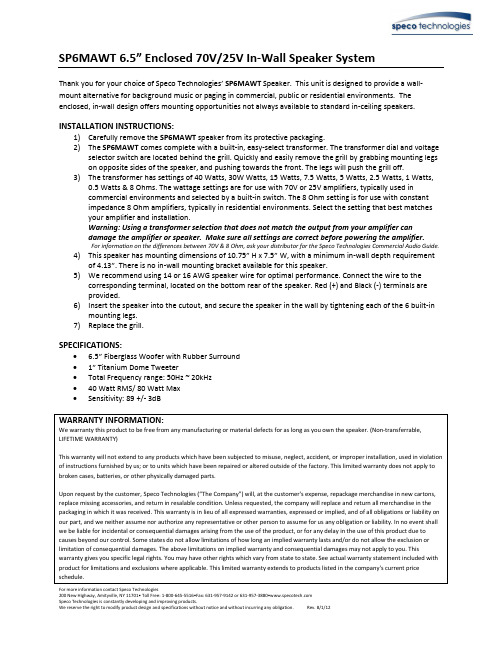
SP6MAWT 6.5” Enclosed 70V/25V In-Wall Speaker SystemThank you for your choice of Speco Technologies’ SP6MAWT Speaker. This unit is designed to provide a wall-mount alternative for background music or paging in commercial, public or residential environments. The enclosed, in-wall design offers mounting opportunities not always available to standard in-ceiling speakers.INSTALLATION INSTRUCTIONS:1)Carefully remove the SP6MAWT speaker from its protective packaging.2)The SP6MAWT comes complete with a built-in, easy-select transformer. The transformer dial and voltageselector switch are located behind the grill. Quickly and easily remove the grill by grabbing mounting legs on opposite sides of the speaker, and pushing towards the front. The legs will push the grill off.3)The transformer has settings of 40 Watts, 30W Watts, 15 Watts, 7.5 Watts, 5 Watts, 2.5 Watts, 1 Watts,0.5 Watts & 8 Ohms. The wattage settings are for use with 70V or 25V amplifiers, typically used incommercial environments and selected by a built-in switch. The 8 Ohm setting is for use with constantimpedance 8 Ohm amplifiers, typically in residential environments. Select the setting that best matchesyour amplifier and installation.Warning: Using a transformer selection that does not match the output from your amplifier candamage the amplifier or speaker. Make sure all settings are correct before powering the amplifier.For information on the differences between 70V & 8 Ohm, ask your distributor for the Speco Technologies Commercial Audio Guide.4)This speaker has mounting dimensions of 10.75” H x 7.5” W, with a minimum in-wall depth requirementof 4.13”. There is no in-wall mounting bracket available for this speaker.5)We recommend using 14 or 16 AWG speaker wire for optimal performance. Connect the wire to thecorresponding terminal, located on the bottom rear of the speaker. Red (+) and Black (-) terminals areprovided.6)Insert the speaker into the cutout, and secure the speaker in the wall by tightening each of the 6 built-inmounting legs.7)Replace the grill.SPECIFICATIONS:6.5” Fiberglass Woofer with Rubber Surround1” Titanium Dome TweeterTotal Frequency range: 50Hz ~ 20kHz40 Watt RMS/ 80 Watt MaxSensitivity: 89 +/- 3dBWARRANTY INFORMATION:We warranty this product to be free from any manufacturing or material defects for as long as you own the speaker. (Non-transferrable, LIFETIME WARRANTY)This warranty will not extend to any products which have been subjected to misuse, neglect, accident, or improper installation, used in violation of instructions furnished by us; or to units which have been repaired or altered outside of the factory. This limited warranty does not apply to broken cases, batteries, or other physically damaged parts.Upon request by the customer, Speco Technologies (“The Company”) will, at the customer's expense, repackage merchandise in new cartons, replace missing accessories, and return in resalable condition. Unless requested, the company will replace and return all merchandise in the packaging in which it was received. This warranty is in lieu of all expressed warranties, expressed or implied, and of all obligations or liability on our part, and we neither assume nor authorize any representative or other person to assume for us any obligation or liability. In no event shall we be liable for incidental or consequential damages arising from the use of the product, or for any delay in the use of this product due to causes beyond our control. Some states do not allow limitations of how long an implied warranty lasts and/or do not allow the exclusion or limitation of consequential damages. The above limitations on implied warranty and consequential damages may not apply to you. This warranty gives you specific legal rights. You may have other rights which vary from state to state. See actual warranty statement included with product for limitations and exclusions where applicable. This limited warranty extends to products listed in the company's current price schedule.For more information contact Speco Technologies200 New Highway, Amityville, NY 11701• Toll Free: 1-800-645-5516•Fax: 631-957-9142 or 631-957-3880•Speco Technologies is constantly developing and improving products.We reserve the right to modify product design and specifications without notice and without incurring any obligation. Rev. 8/1/12。
Native Instruments MASCHINE MK3 用户手册说明书

The information in this document is subject to change without notice and does not represent a commitment on the part of Native Instruments GmbH. The software described by this docu-ment is subject to a License Agreement and may not be copied to other media. No part of this publication may be copied, reproduced or otherwise transmitted or recorded, for any purpose, without prior written permission by Native Instruments GmbH, hereinafter referred to as Native Instruments.“Native Instruments”, “NI” and associated logos are (registered) trademarks of Native Instru-ments GmbH.ASIO, VST, HALion and Cubase are registered trademarks of Steinberg Media Technologies GmbH.All other product and company names are trademarks™ or registered® trademarks of their re-spective holders. Use of them does not imply any affiliation with or endorsement by them.Document authored by: David Gover and Nico Sidi.Software version: 2.8 (02/2019)Hardware version: MASCHINE MK3Special thanks to the Beta Test Team, who were invaluable not just in tracking down bugs, but in making this a better product.NATIVE INSTRUMENTS GmbH Schlesische Str. 29-30D-10997 Berlin Germanywww.native-instruments.de NATIVE INSTRUMENTS North America, Inc. 6725 Sunset Boulevard5th FloorLos Angeles, CA 90028USANATIVE INSTRUMENTS K.K.YO Building 3FJingumae 6-7-15, Shibuya-ku, Tokyo 150-0001Japanwww.native-instruments.co.jp NATIVE INSTRUMENTS UK Limited 18 Phipp StreetLondon EC2A 4NUUKNATIVE INSTRUMENTS FRANCE SARL 113 Rue Saint-Maur75011 ParisFrance SHENZHEN NATIVE INSTRUMENTS COMPANY Limited 5F, Shenzhen Zimao Center111 Taizi Road, Nanshan District, Shenzhen, GuangdongChina© NATIVE INSTRUMENTS GmbH, 2019. All rights reserved.Table of Contents1Welcome to MASCHINE (25)1.1MASCHINE Documentation (26)1.2Document Conventions (27)1.3New Features in MASCHINE 2.8 (29)1.4New Features in MASCHINE 2.7.10 (31)1.5New Features in MASCHINE 2.7.8 (31)1.6New Features in MASCHINE 2.7.7 (32)1.7New Features in MASCHINE 2.7.4 (33)1.8New Features in MASCHINE 2.7.3 (36)2Quick Reference (38)2.1Using Your Controller (38)2.1.1Controller Modes and Mode Pinning (38)2.1.2Controlling the Software Views from Your Controller (40)2.2MASCHINE Project Overview (43)2.2.1Sound Content (44)2.2.2Arrangement (45)2.3MASCHINE Hardware Overview (48)2.3.1MASCHINE Hardware Overview (48)2.3.1.1Control Section (50)2.3.1.2Edit Section (53)2.3.1.3Performance Section (54)2.3.1.4Group Section (56)2.3.1.5Transport Section (56)2.3.1.6Pad Section (58)2.3.1.7Rear Panel (63)2.4MASCHINE Software Overview (65)2.4.1Header (66)2.4.2Browser (68)2.4.3Arranger (70)2.4.4Control Area (73)2.4.5Pattern Editor (74)3Basic Concepts (76)3.1Important Names and Concepts (76)3.2Adjusting the MASCHINE User Interface (79)3.2.1Adjusting the Size of the Interface (79)3.2.2Switching between Ideas View and Song View (80)3.2.3Showing/Hiding the Browser (81)3.2.4Showing/Hiding the Control Lane (81)3.3Common Operations (82)3.3.1Using the 4-Directional Push Encoder (82)3.3.2Pinning a Mode on the Controller (83)3.3.3Adjusting Volume, Swing, and Tempo (84)3.3.4Undo/Redo (87)3.3.5List Overlay for Selectors (89)3.3.6Zoom and Scroll Overlays (90)3.3.7Focusing on a Group or a Sound (91)3.3.8Switching Between the Master, Group, and Sound Level (96)3.3.9Navigating Channel Properties, Plug-ins, and Parameter Pages in the Control Area.973.3.9.1Extended Navigate Mode on Your Controller (102)3.3.10Navigating the Software Using the Controller (105)3.3.11Using Two or More Hardware Controllers (106)3.3.12Touch Auto-Write Option (108)3.4Native Kontrol Standard (110)3.5Stand-Alone and Plug-in Mode (111)3.5.1Differences between Stand-Alone and Plug-in Mode (112)3.5.2Switching Instances (113)3.5.3Controlling Various Instances with Different Controllers (114)3.6Host Integration (114)3.6.1Setting up Host Integration (115)3.6.1.1Setting up Ableton Live (macOS) (115)3.6.1.2Setting up Ableton Live (Windows) (116)3.6.1.3Setting up Apple Logic Pro X (116)3.6.2Integration with Ableton Live (117)3.6.3Integration with Apple Logic Pro X (119)3.7Preferences (120)3.7.1Preferences – General Page (121)3.7.2Preferences – Audio Page (126)3.7.3Preferences – MIDI Page (130)3.7.4Preferences – Default Page (133)3.7.5Preferences – Library Page (137)3.7.6Preferences – Plug-ins Page (145)3.7.7Preferences – Hardware Page (150)3.7.8Preferences – Colors Page (154)3.8Integrating MASCHINE into a MIDI Setup (156)3.8.1Connecting External MIDI Equipment (156)3.8.2Sync to External MIDI Clock (157)3.8.3Send MIDI Clock (158)3.9Syncing MASCHINE using Ableton Link (159)3.9.1Connecting to a Network (159)3.9.2Joining and Leaving a Link Session (159)3.10Using a Pedal with the MASCHINE Controller (160)3.11File Management on the MASCHINE Controller (161)4Browser (163)4.1Browser Basics (163)4.1.1The MASCHINE Library (163)4.1.2Browsing the Library vs. Browsing Your Hard Disks (164)4.2Searching and Loading Files from the Library (165)4.2.1Overview of the Library Pane (165)4.2.2Selecting or Loading a Product and Selecting a Bank from the Browser (170)4.2.2.1[MK3] Browsing by Product Category Using the Controller (174)4.2.2.2[MK3] Browsing by Product Vendor Using the Controller (174)4.2.3Selecting a Product Category, a Product, a Bank, and a Sub-Bank (175)4.2.3.1Selecting a Product Category, a Product, a Bank, and a Sub-Bank on theController (179)4.2.4Selecting a File Type (180)4.2.5Choosing Between Factory and User Content (181)4.2.6Selecting Type and Character Tags (182)4.2.7List and Tag Overlays in the Browser (186)4.2.8Performing a Text Search (188)4.2.9Loading a File from the Result List (188)4.3Additional Browsing Tools (193)4.3.1Loading the Selected Files Automatically (193)4.3.2Auditioning Instrument Presets (195)4.3.3Auditioning Samples (196)4.3.4Loading Groups with Patterns (197)4.3.5Loading Groups with Routing (198)4.3.6Displaying File Information (198)4.4Using Favorites in the Browser (199)4.5Editing the Files’ Tags and Properties (203)4.5.1Attribute Editor Basics (203)4.5.2The Bank Page (205)4.5.3The Types and Characters Pages (205)4.5.4The Properties Page (208)4.6Loading and Importing Files from Your File System (209)4.6.1Overview of the FILES Pane (209)4.6.2Using Favorites (211)4.6.3Using the Location Bar (212)4.6.4Navigating to Recent Locations (213)4.6.5Using the Result List (214)4.6.6Importing Files to the MASCHINE Library (217)4.7Locating Missing Samples (219)4.8Using Quick Browse (221)5Managing Sounds, Groups, and Your Project (225)5.1Overview of the Sounds, Groups, and Master (225)5.1.1The Sound, Group, and Master Channels (226)5.1.2Similarities and Differences in Handling Sounds and Groups (227)5.1.3Selecting Multiple Sounds or Groups (228)5.2Managing Sounds (233)5.2.1Loading Sounds (235)5.2.2Pre-listening to Sounds (236)5.2.3Renaming Sound Slots (237)5.2.4Changing the Sound’s Color (237)5.2.5Saving Sounds (239)5.2.6Copying and Pasting Sounds (241)5.2.7Moving Sounds (244)5.2.8Resetting Sound Slots (245)5.3Managing Groups (247)5.3.1Creating Groups (248)5.3.2Loading Groups (249)5.3.3Renaming Groups (251)5.3.4Changing the Group’s Color (251)5.3.5Saving Groups (253)5.3.6Copying and Pasting Groups (255)5.3.7Reordering Groups (258)5.3.8Deleting Groups (259)5.4Exporting MASCHINE Objects and Audio (260)5.4.1Saving a Group with its Samples (261)5.4.2Saving a Project with its Samples (262)5.4.3Exporting Audio (264)5.5Importing Third-Party File Formats (270)5.5.1Loading REX Files into Sound Slots (270)5.5.2Importing MPC Programs to Groups (271)6Playing on the Controller (275)6.1Adjusting the Pads (275)6.1.1The Pad View in the Software (275)6.1.2Choosing a Pad Input Mode (277)6.1.3Adjusting the Base Key (280)6.1.4Using Choke Groups (282)6.1.5Using Link Groups (284)6.2Adjusting the Key, Choke, and Link Parameters for Multiple Sounds (286)6.3Playing Tools (287)6.3.1Mute and Solo (288)6.3.2Choke All Notes (292)6.3.3Groove (293)6.3.4Level, Tempo, Tune, and Groove Shortcuts on Your Controller (295)6.3.5Tap Tempo (299)6.4Performance Features (300)6.4.1Overview of the Perform Features (300)6.4.2Selecting a Scale and Creating Chords (303)6.4.3Scale and Chord Parameters (303)6.4.4Creating Arpeggios and Repeated Notes (316)6.4.5Swing on Note Repeat / Arp Output (321)6.5Using Lock Snapshots (322)6.5.1Creating a Lock Snapshot (322)6.5.2Using Extended Lock (323)6.5.3Updating a Lock Snapshot (323)6.5.4Recalling a Lock Snapshot (324)6.5.5Morphing Between Lock Snapshots (324)6.5.6Deleting a Lock Snapshot (325)6.5.7Triggering Lock Snapshots via MIDI (326)6.6Using the Smart Strip (327)6.6.1Pitch Mode (328)6.6.2Modulation Mode (328)6.6.3Perform Mode (328)6.6.4Notes Mode (329)7Working with Plug-ins (330)7.1Plug-in Overview (330)7.1.1Plug-in Basics (330)7.1.2First Plug-in Slot of Sounds: Choosing the Sound’s Role (334)7.1.3Loading, Removing, and Replacing a Plug-in (335)7.1.3.1Browser Plug-in Slot Selection (341)7.1.4Adjusting the Plug-in Parameters (344)7.1.5Bypassing Plug-in Slots (344)7.1.6Using Side-Chain (346)7.1.7Moving Plug-ins (346)7.1.8Alternative: the Plug-in Strip (348)7.1.9Saving and Recalling Plug-in Presets (348)7.1.9.1Saving Plug-in Presets (349)7.1.9.2Recalling Plug-in Presets (350)7.1.9.3Removing a Default Plug-in Preset (351)7.2The Sampler Plug-in (352)7.2.1Page 1: Voice Settings / Engine (354)7.2.2Page 2: Pitch / Envelope (356)7.2.3Page 3: FX / Filter (359)7.2.4Page 4: Modulation (361)7.2.5Page 5: LFO (363)7.2.6Page 6: Velocity / Modwheel (365)7.3Using Native Instruments and External Plug-ins (367)7.3.1Opening/Closing Plug-in Windows (367)7.3.2Using the VST/AU Plug-in Parameters (370)7.3.3Setting Up Your Own Parameter Pages (371)7.3.4Using VST/AU Plug-in Presets (376)7.3.5Multiple-Output Plug-ins and Multitimbral Plug-ins (378)8Using the Audio Plug-in (380)8.1Loading a Loop into the Audio Plug-in (384)8.2Editing Audio in the Audio Plug-in (385)8.3Using Loop Mode (386)8.4Using Gate Mode (388)9Using the Drumsynths (390)9.1Drumsynths – General Handling (391)9.1.1Engines: Many Different Drums per Drumsynth (391)9.1.2Common Parameter Organization (391)9.1.3Shared Parameters (394)9.1.4Various Velocity Responses (394)9.1.5Pitch Range, Tuning, and MIDI Notes (394)9.2The Kicks (395)9.2.1Kick – Sub (397)9.2.2Kick – Tronic (399)9.2.3Kick – Dusty (402)9.2.4Kick – Grit (403)9.2.5Kick – Rasper (406)9.2.6Kick – Snappy (407)9.2.7Kick – Bold (409)9.2.8Kick – Maple (411)9.2.9Kick – Push (412)9.3The Snares (414)9.3.1Snare – Volt (416)9.3.2Snare – Bit (418)9.3.3Snare – Pow (420)9.3.4Snare – Sharp (421)9.3.5Snare – Airy (423)9.3.6Snare – Vintage (425)9.3.7Snare – Chrome (427)9.3.8Snare – Iron (429)9.3.9Snare – Clap (431)9.3.10Snare – Breaker (433)9.4The Hi-hats (435)9.4.1Hi-hat – Silver (436)9.4.2Hi-hat – Circuit (438)9.4.3Hi-hat – Memory (440)9.4.4Hi-hat – Hybrid (442)9.4.5Creating a Pattern with Closed and Open Hi-hats (444)9.5The Toms (445)9.5.1Tom – Tronic (447)9.5.2Tom – Fractal (449)9.5.3Tom – Floor (453)9.5.4Tom – High (455)9.6The Percussions (456)9.6.1Percussion – Fractal (458)9.6.2Percussion – Kettle (461)9.6.3Percussion – Shaker (463)9.7The Cymbals (467)9.7.1Cymbal – Crash (469)9.7.2Cymbal – Ride (471)10Using the Bass Synth (474)10.1Bass Synth – General Handling (475)10.1.1Parameter Organization (475)10.1.2Bass Synth Parameters (477)11Working with Patterns (479)11.1Pattern Basics (479)11.1.1Pattern Editor Overview (480)11.1.2Navigating the Event Area (486)11.1.3Following the Playback Position in the Pattern (488)11.1.4Jumping to Another Playback Position in the Pattern (489)11.1.5Group View and Keyboard View (491)11.1.6Adjusting the Arrange Grid and the Pattern Length (493)11.1.7Adjusting the Step Grid and the Nudge Grid (497)11.2Recording Patterns in Real Time (501)11.2.1Recording Your Patterns Live (501)11.2.2The Record Prepare Mode (504)11.2.3Using the Metronome (505)11.2.4Recording with Count-in (506)11.2.5Quantizing while Recording (508)11.3Recording Patterns with the Step Sequencer (508)11.3.1Step Mode Basics (508)11.3.2Editing Events in Step Mode (511)11.3.3Recording Modulation in Step Mode (513)11.4Editing Events (514)11.4.1Editing Events with the Mouse: an Overview (514)11.4.2Creating Events/Notes (517)11.4.3Selecting Events/Notes (518)11.4.4Editing Selected Events/Notes (526)11.4.5Deleting Events/Notes (532)11.4.6Cut, Copy, and Paste Events/Notes (535)11.4.7Quantizing Events/Notes (538)11.4.8Quantization While Playing (540)11.4.9Doubling a Pattern (541)11.4.10Adding Variation to Patterns (541)11.5Recording and Editing Modulation (546)11.5.1Which Parameters Are Modulatable? (547)11.5.2Recording Modulation (548)11.5.3Creating and Editing Modulation in the Control Lane (550)11.6Creating MIDI Tracks from Scratch in MASCHINE (555)11.7Managing Patterns (557)11.7.1The Pattern Manager and Pattern Mode (558)11.7.2Selecting Patterns and Pattern Banks (560)11.7.3Creating Patterns (563)11.7.4Deleting Patterns (565)11.7.5Creating and Deleting Pattern Banks (566)11.7.6Naming Patterns (568)11.7.7Changing the Pattern’s Color (570)11.7.8Duplicating, Copying, and Pasting Patterns (571)11.7.9Moving Patterns (574)11.7.10Adjusting Pattern Length in Fine Increments (575)11.8Importing/Exporting Audio and MIDI to/from Patterns (576)11.8.1Exporting Audio from Patterns (576)11.8.2Exporting MIDI from Patterns (577)11.8.3Importing MIDI to Patterns (580)12Audio Routing, Remote Control, and Macro Controls (589)12.1Audio Routing in MASCHINE (590)12.1.1Sending External Audio to Sounds (591)12.1.2Configuring the Main Output of Sounds and Groups (596)12.1.3Setting Up Auxiliary Outputs for Sounds and Groups (601)12.1.4Configuring the Master and Cue Outputs of MASCHINE (605)12.1.5Mono Audio Inputs (610)12.1.5.1Configuring External Inputs for Sounds in Mix View (611)12.2Using MIDI Control and Host Automation (614)12.2.1Triggering Sounds via MIDI Notes (615)12.2.2Triggering Scenes via MIDI (622)12.2.3Controlling Parameters via MIDI and Host Automation (623)12.2.4Selecting VST/AU Plug-in Presets via MIDI Program Change (631)12.2.5Sending MIDI from Sounds (632)12.3Creating Custom Sets of Parameters with the Macro Controls (636)12.3.1Macro Control Overview (637)12.3.2Assigning Macro Controls Using the Software (638)12.3.3Assigning Macro Controls Using the Controller (644)13Controlling Your Mix (646)13.1Mix View Basics (646)13.1.1Switching between Arrange View and Mix View (646)13.1.2Mix View Elements (647)13.2The Mixer (649)13.2.1Displaying Groups vs. Displaying Sounds (650)13.2.2Adjusting the Mixer Layout (652)13.2.3Selecting Channel Strips (653)13.2.4Managing Your Channels in the Mixer (654)13.2.5Adjusting Settings in the Channel Strips (656)13.2.6Using the Cue Bus (660)13.3The Plug-in Chain (662)13.4The Plug-in Strip (663)13.4.1The Plug-in Header (665)13.4.2Panels for Drumsynths and Internal Effects (667)13.4.3Panel for the Sampler (668)13.4.4Custom Panels for Native Instruments Plug-ins (671)13.4.5Undocking a Plug-in Panel (Native Instruments and External Plug-ins Only) (675)13.5Controlling Your Mix from the Controller (677)13.5.1Navigating Your Channels in Mix Mode (678)13.5.2Adjusting the Level and Pan in Mix Mode (679)13.5.3Mute and Solo in Mix Mode (680)13.5.4Plug-in Icons in Mix Mode (680)14Using Effects (681)14.1Applying Effects to a Sound, a Group or the Master (681)14.1.1Adding an Effect (681)14.1.2Other Operations on Effects (690)14.1.3Using the Side-Chain Input (692)14.2Applying Effects to External Audio (695)14.2.1Step 1: Configure MASCHINE Audio Inputs (695)14.2.2Step 2: Set up a Sound to Receive the External Input (698)14.2.3Step 3: Load an Effect to Process an Input (700)14.3Creating a Send Effect (701)14.3.1Step 1: Set Up a Sound or Group as Send Effect (702)14.3.2Step 2: Route Audio to the Send Effect (706)14.3.3 A Few Notes on Send Effects (708)14.4Creating Multi-Effects (709)15Effect Reference (712)15.1Dynamics (713)15.1.1Compressor (713)15.1.2Gate (717)15.1.3Transient Master (721)15.1.4Limiter (723)15.1.5Maximizer (727)15.2Filtering Effects (730)15.2.1EQ (730)15.2.2Filter (733)15.2.3Cabinet (737)15.3Modulation Effects (738)15.3.1Chorus (738)15.3.2Flanger (740)15.3.3FM (742)15.3.4Freq Shifter (743)15.3.5Phaser (745)15.4Spatial and Reverb Effects (747)15.4.1Ice (747)15.4.2Metaverb (749)15.4.3Reflex (750)15.4.4Reverb (Legacy) (752)15.4.5Reverb (754)15.4.5.1Reverb Room (754)15.4.5.2Reverb Hall (757)15.4.5.3Plate Reverb (760)15.5Delays (762)15.5.1Beat Delay (762)15.5.2Grain Delay (765)15.5.3Grain Stretch (767)15.5.4Resochord (769)15.6Distortion Effects (771)15.6.1Distortion (771)15.6.2Lofi (774)15.6.3Saturator (775)15.7Perform FX (779)15.7.1Filter (780)15.7.2Flanger (782)15.7.3Burst Echo (785)15.7.4Reso Echo (787)15.7.5Ring (790)15.7.6Stutter (792)15.7.7Tremolo (795)15.7.8Scratcher (798)16Working with the Arranger (801)16.1Arranger Basics (801)16.1.1Navigating Song View (804)16.1.2Following the Playback Position in Your Project (806)16.1.3Performing with Scenes and Sections using the Pads (807)16.2Using Ideas View (811)16.2.1Scene Overview (811)16.2.2Creating Scenes (813)16.2.3Assigning and Removing Patterns (813)16.2.4Selecting Scenes (817)16.2.5Deleting Scenes (818)16.2.6Creating and Deleting Scene Banks (820)16.2.7Clearing Scenes (820)16.2.8Duplicating Scenes (821)16.2.9Reordering Scenes (822)16.2.10Making Scenes Unique (824)16.2.11Appending Scenes to Arrangement (825)16.2.12Naming Scenes (826)16.2.13Changing the Color of a Scene (827)16.3Using Song View (828)16.3.1Section Management Overview (828)16.3.2Creating Sections (833)16.3.3Assigning a Scene to a Section (834)16.3.4Selecting Sections and Section Banks (835)16.3.5Reorganizing Sections (839)16.3.6Adjusting the Length of a Section (840)16.3.6.1Adjusting the Length of a Section Using the Software (841)16.3.6.2Adjusting the Length of a Section Using the Controller (843)16.3.7Clearing a Pattern in Song View (843)16.3.8Duplicating Sections (844)16.3.8.1Making Sections Unique (845)16.3.9Removing Sections (846)16.3.10Renaming Scenes (848)16.3.11Clearing Sections (849)16.3.12Creating and Deleting Section Banks (850)16.3.13Working with Patterns in Song view (850)16.3.13.1Creating a Pattern in Song View (850)16.3.13.2Selecting a Pattern in Song View (850)16.3.13.3Clearing a Pattern in Song View (851)16.3.13.4Renaming a Pattern in Song View (851)16.3.13.5Coloring a Pattern in Song View (851)16.3.13.6Removing a Pattern in Song View (852)16.3.13.7Duplicating a Pattern in Song View (852)16.3.14Enabling Auto Length (852)16.3.15Looping (853)16.3.15.1Setting the Loop Range in the Software (854)16.4Playing with Sections (855)16.4.1Jumping to another Playback Position in Your Project (855)16.5Triggering Sections or Scenes via MIDI (856)16.6The Arrange Grid (858)16.7Quick Grid (860)17Sampling and Sample Mapping (862)17.1Opening the Sample Editor (862)17.2Recording Audio (863)17.2.1Opening the Record Page (863)17.2.2Selecting the Source and the Recording Mode (865)17.2.3Arming, Starting, and Stopping the Recording (868)17.2.5Using the Footswitch for Recording Audio (871)17.2.6Checking Your Recordings (872)17.2.7Location and Name of Your Recorded Samples (876)17.3Editing a Sample (876)17.3.1Using the Edit Page (877)17.3.2Audio Editing Functions (882)17.4Slicing a Sample (890)17.4.1Opening the Slice Page (891)17.4.2Adjusting the Slicing Settings (893)17.4.3Live Slicing (898)17.4.3.1Live Slicing Using the Controller (898)17.4.3.2Delete All Slices (899)17.4.4Manually Adjusting Your Slices (899)17.4.5Applying the Slicing (906)17.5Mapping Samples to Zones (912)17.5.1Opening the Zone Page (912)17.5.2Zone Page Overview (913)17.5.3Selecting and Managing Zones in the Zone List (915)17.5.4Selecting and Editing Zones in the Map View (920)17.5.5Editing Zones in the Sample View (924)17.5.6Adjusting the Zone Settings (927)17.5.7Adding Samples to the Sample Map (934)18Appendix: Tips for Playing Live (937)18.1Preparations (937)18.1.1Focus on the Hardware (937)18.1.2Customize the Pads of the Hardware (937)18.1.3Check Your CPU Power Before Playing (937)18.1.4Name and Color Your Groups, Patterns, Sounds and Scenes (938)18.1.5Consider Using a Limiter on Your Master (938)18.1.6Hook Up Your Other Gear and Sync It with MIDI Clock (938)18.1.7Improvise (938)18.2Basic Techniques (938)18.2.1Use Mute and Solo (938)18.2.2Use Scene Mode and Tweak the Loop Range (939)18.2.3Create Variations of Your Drum Patterns in the Step Sequencer (939)18.2.4Use Note Repeat (939)18.2.5Set Up Your Own Multi-effect Groups and Automate Them (939)18.3Special Tricks (940)18.3.1Changing Pattern Length for Variation (940)18.3.2Using Loops to Cycle Through Samples (940)18.3.3Using Loops to Cycle Through Samples (940)18.3.4Load Long Audio Files and Play with the Start Point (940)19Troubleshooting (941)19.1Knowledge Base (941)19.2Technical Support (941)19.3Registration Support (942)19.4User Forum (942)20Glossary (943)Index (951)1Welcome to MASCHINEThank you for buying MASCHINE!MASCHINE is a groove production studio that implements the familiar working style of classi-cal groove boxes along with the advantages of a computer based system. MASCHINE is ideal for making music live, as well as in the studio. It’s the hands-on aspect of a dedicated instru-ment, the MASCHINE hardware controller, united with the advanced editing features of the MASCHINE software.Creating beats is often not very intuitive with a computer, but using the MASCHINE hardware controller to do it makes it easy and fun. You can tap in freely with the pads or use Note Re-peat to jam along. Alternatively, build your beats using the step sequencer just as in classic drum machines.Patterns can be intuitively combined and rearranged on the fly to form larger ideas. You can try out several different versions of a song without ever having to stop the music.Since you can integrate it into any sequencer that supports VST, AU, or AAX plug-ins, you can reap the benefits in almost any software setup, or use it as a stand-alone application. You can sample your own material, slice loops and rearrange them easily.However, MASCHINE is a lot more than an ordinary groovebox or sampler: it comes with an inspiring 7-gigabyte library, and a sophisticated, yet easy to use tag-based Browser to give you instant access to the sounds you are looking for.What’s more, MASCHINE provides lots of options for manipulating your sounds via internal ef-fects and other sound-shaping possibilities. You can also control external MIDI hardware and 3rd-party software with the MASCHINE hardware controller, while customizing the functions of the pads, knobs and buttons according to your needs utilizing the included Controller Editor application. We hope you enjoy this fantastic instrument as much as we do. Now let’s get go-ing!—The MASCHINE team at Native Instruments.MASCHINE Documentation1.1MASCHINE DocumentationNative Instruments provide many information sources regarding MASCHINE. The main docu-ments should be read in the following sequence:1.MASCHINE Getting Started: This document provides a practical approach to MASCHINE viaa set of tutorials covering easy and more advanced tasks in order to help you familiarizeyourself with MASCHINE.2.MASCHINE Manual (this document): The MASCHINE Manual provides you with a compre-hensive description of all MASCHINE software and hardware features.Additional documentation sources provide you with details on more specific topics:▪Controller Editor Manual: Besides using your MASCHINE hardware controller together withits dedicated MASCHINE software, you can also use it as a powerful and highly versatileMIDI controller to pilot any other MIDI-capable application or device. This is made possibleby the Controller Editor software, an application that allows you to precisely define all MIDIassignments for your MASCHINE controller. The Controller Editor was installed during theMASCHINE installation procedure. For more information on this, please refer to the Con-troller Editor Manual available as a PDF file via the Help menu of Controller Editor.▪Online Support Videos: You can find a number of support videos on The Official Native In-struments Support Channel under the following URL: https:///NIsupport-EN. We recommend that you follow along with these instructions while the respective ap-plication is running on your computer.Other Online Resources:If you are experiencing problems related to your Native Instruments product that the supplied documentation does not cover, there are several ways of getting help:▪Knowledge Base▪User Forum▪Technical Support▪Registration SupportYou will find more information on these subjects in the chapter Troubleshooting.1.2Document ConventionsThis section introduces you to the signage and text highlighting used in this manual. This man-ual uses particular formatting to point out special facts and to warn you of potential issues. The icons introducing these notes let you see what kind of information is to be expected:This document uses particular formatting to point out special facts and to warn you of poten-tial issues. The icons introducing the following notes let you see what kind of information can be expected:Furthermore, the following formatting is used:▪Text appearing in (drop-down) menus (such as Open…, Save as… etc.) in the software and paths to locations on your hard disk or other storage devices is printed in italics.▪Text appearing elsewhere (labels of buttons, controls, text next to checkboxes etc.) in the software is printed in blue. Whenever you see this formatting applied, you will find the same text appearing somewhere on the screen.▪Text appearing on the displays of the controller is printed in light grey. Whenever you see this formatting applied, you will find the same text on a controller display.▪Text appearing on labels of the hardware controller is printed in orange. Whenever you see this formatting applied, you will find the same text on the controller.▪Important names and concepts are printed in bold.▪References to keys on your computer’s keyboard you’ll find put in square brackets (e.g.,“Press [Shift] + [Enter]”).►Single instructions are introduced by this play button type arrow.→Results of actions are introduced by this smaller arrow.Naming ConventionThroughout the documentation we will refer to MASCHINE controller (or just controller) as the hardware controller and MASCHINE software as the software installed on your computer.The term “effect” will sometimes be abbreviated as “FX” when referring to elements in the MA-SCHINE software and hardware. These terms have the same meaning.Button Combinations and Shortcuts on Your ControllerMost instructions will use the “+” sign to indicate buttons (or buttons and pads) that must be pressed simultaneously, starting with the button indicated first. E.g., an instruction such as:“Press SHIFT + PLAY”means:1.Press and hold SHIFT.2.While holding SHIFT, press PLAY and release it.3.Release SHIFT.Unlabeled Buttons on the ControllerThe buttons and knobs above and below the displays on your MASCHINE controller do not have labels.。
32GB 2.5英寸SATA企业级固态硬盘(SSD)安装指南说明书

32-gigabyte,2.5-inch,SATA Enterprise solid-state drives (SSDs)can be used as storage devices in servers that support them.This guide describes the preinstallation considerations and tasks involved in installing an SSD in a server.Before You BeginRefer to the product documentation for the server into which you will install the SSD for the following platform-specific information:■Ensure that your system supports Serial ATA (SATA).■Verify that the configuration you intend to use is supported on your platform.For example,do not mix SSDs with other drive types without first verifying that such configurations are supported by the server into which you will install the SSD.Preparing for Installation1.Before you install the SSD,verify that you have all of the hardware and information that will be required for the SSD installation,including the following:■If your server has a standard 2.5-inch drive tray into which you can install the SSD,you will receive only the SSD.■If your server does not have a standard 2.5-inch drive tray into which you can install the SSD,you will receive an SSD that is preinstalled in a bracket,which enables it to fit properly into the drive tray.■You will need to update firmware,including patches as needed,before you can install the SSD.Visit to determine whether updates exist for the SATA,host bus adapter (HBA),drive backplane,system BIOS,or OBP/system firmware that is installed on your system.Alternatively,you can access firmware updates from the Sun download center at:/download/■Obtain hardcopy or PDF versions of the service manual and product notes for the server into which you will install the SSD.Those documents will provide the platform-specific information you need to install the SSD into your specific model of server.2.Familiarize yourself with the following safety guidelines to ensure that the system,the SSD,and the installer are protected during installation.32-Gigabyte, 2.5-Inch, SATA Enterprise Solid-State Drive Guide■Keep the drive in the protective antistatic container until you are ready to install the SSD.■Handle the SSD with care.Do not touch the connectors.■Do not remove the encasement or disassemble the drive,as such actions void the warranty. Installing an SSD1.Update the firmware,which might include patches,as available and described in the instructionsprovided with the patch.2.If required,power off the server for the installation of an SSD.In most systems,drives are hot swappable,meaning they can be replaced without powering down the server.Refer to the product documentation for your server for detailed information.For some servers andconfigurations,you might need to power off the system.In other cases,you might need to take the drive offline,while leaving the system running.3.If required,reroute the system hard drive cabling as described in the system service manual.4.If you are installing an SSD into a drive tray that was previously occupied by another drive,remove theexisting drive as described in the product documentation for the server.5.Install the SSD into the drive tray as described in the product documentation for the server.6.If you removed power from the system,restore power as described in the product documentation for theserver.Known IssuesThe LEDs on a drive tray that contains an SSD might function differently than LEDs on a typical disk drive. Refer to the product documentation for your server for information about SSD LED function.Product SpecificationsCategory SpecificationCapacity32GBDimensions100mm x70mm x7mmNAND Flash components Single-Level Cell(SLC)NAND Flash memoryBandwidth Sustained sequential read:up to250MB/sSustained sequential write:up to170MB/sForm factor 2.5"industry standard hard drive form factorCompatibility SATA Revision2.6compliant with SATA1.5Gb/s and3Gb/sinterface ratesVoltage5V SATA supply railOperating temperature0˚C to+70˚CAccessing Sun DocumentationYou can view,print,or purchase a broad selection of Sun documentation,including localized versions,at:/documentationContacting Sun Technical SupportIf you have technical questions about this product that are not answered in this document,go to:/service/contactingSun Welcomes Your CommentsSun is interested in improving its documentation and welcomes your comments and suggestions.You can submit your comments by going to:/hwdocs/feedbackPlease include the title and part number of your document with your feedback:32-Gigabyte,2.5-Inch,SATA Enterprise Solid-State Drive Guide,part number820-6369-10Part No. 820-6369-10, Rev. A December 2008Sun Microsystems, Inc.Copyright 2008Sun Microsystems,Inc.All rights reserved.Copyright 2008Sun Microsystems,Inc.Tous droits réservés.。
VSX-519V-Ky用户手册
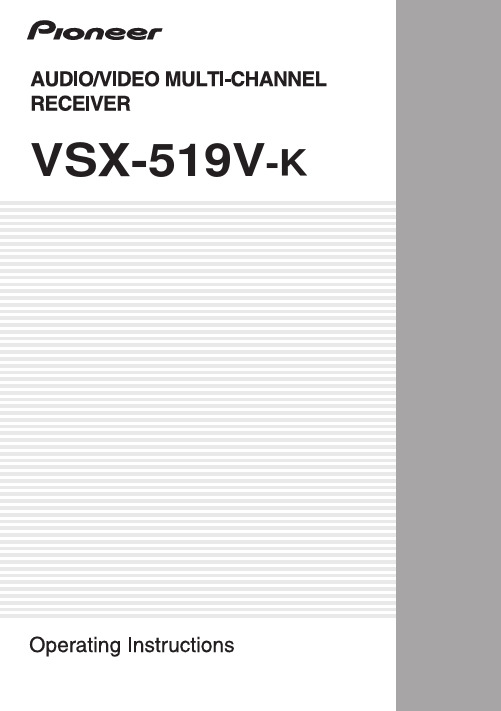
K058c_A1_En
This product is for general household purposes. Any failure due to use for other than household purposes (such as long-term use for business purposes in a restaurant or use in a car or ship) and which requires repair will be charged for even during the warranty period. K041_En
WARNING
Slots and openings in the cabinet are provided for ventilation to ensure reliable operation of the product, and to protect it from overheating. To prevent fire hazard, the openings should never be blocked or covered with items (such as newspapers, table-cloths, curtains) or by operating the D3-4-2-1-7b_A_En equipment on thick carpet or a bed.
A warning that excessive sound pressure from earphones and headphones can cause hearing loss. If the AC plug of this unit does not match the AC outlet you want to use, the plug must be removed and appropriate one fitted. Replacement and mounting of an AC plug on the power supply cord of this unit should be performed only by qualified service personnel. If connected to an AC outlet, the cut-off plug can cause severe electrical shock. Make sure it is properly disposed of after removal. The equipment should be disconnected by removing the mains plug from the wall socket when left unused for a long period of time (for example, when D3-4-2-2-1a_A_En on vacation). CAUTION The STANDBY/ON switch on this unit will not completely shut off all power from the AC outlet. Since the power cord serves as the main disconnect device for the unit, you will need to unplug it from the AC outlet to shut down all power. Therefore, make sure the unit has been installed so that the power cord can be easily unplugged from the AC outlet in case of an accident. To avoid fire hazard, the power cord should also be unplugged from the AC outlet when left unused for a long period of time D3-4-2-2-2a_A_En (for example, when on vacation).
河北省张家口市2023-2024学年高二上学期1月期末考试英语试卷(含答案)

河北省张家口市2023-2024学年高二上学期1月期末考试英语试卷学校:___________姓名:___________班级:___________考号:___________一、阅读理解Is there any truth behind the saying “You are what you eat”? We put this to the test by asking three people to open their fridge doors and talk about their lifestyles.Jenny 31 TeacherMy husband and I avoid all products that come from animals. This means we don't eat meat. We like cooking at home and make our meals from fresh, seasonal fruit and vegetables. Cooking together gives us a chance to relax and catch up on each other's days. If we have children, I want to bring them up just like us, but my husband says that everyone should be able to make their own lifestyle choices.Ted 35 Construction workerEach day at the construction site is more or less the same—tiring! When I get back home, there's nothing more satisfying than a big meat dinner. I guess I've always been a big meat eater and in this house, no family meal is complete without some form of meat. I still don't think that anything can beat my mum's homemade sausages, though.Mike 49 ChefWith five children, we're one big family! My wife and I both work full-time, so life can get pretty busy! Like a lot of chefs I know, I don't really do much cooking at home. Sometimes I bring home food from the restaurant where I work. Once a week, we do a big shop and buy a lot of frozen food. I know we should eat more fresh fruit and vegetables, but ready meals are so convenient.1.What can we learn about Jenny?A. She likes ready meals.B. She has children to bring up.C. She enjoys vegetable-free dinners.D. She enjoys cooking together with her husband. 2.What might Mike say?A. My fridge is filled with meat.B. As a chef, I don't need so much frozen food.C. I provide fresh fruit and vegetables for my children.D. It’s convenient to eat foot brought from my workplace.3.What is the type of the text?A. Interview notes.B. A cooking guide.C. An advertisement.D. Product introductions.It's March in Africa. On the farm, local people are dancing and singing to celebrate their recent harvest. Their hard work has paid off and got beautiful fruit—white and fragrant rice!This is the Second Farm in Xai-Xai. Mozambique, where Yi Yun has been working for six years. The 37-year-old from Liaoning, China. followed his Chinese company here as a project manager. The company runs a project to grow rice on the farm, which covers about 1, 667 hectares.“When we first arrived in 2017, the farm was full of weeds (杂草) , as tall as a man,”said Yi. After clearing the weeds, the company began to teach locals farming skills. “We taught them how to drive tractors (拖拉机) and harvesters, and how to grow rice step by step includi ng sowing seeds and spraying pesticide.”Since 2000, when the Forum on China-Africa Cooperation started, an increasing number of Chinese companies and organizations have gone to Africa to work in the agriculture industry. “We bring in new techniques, equip ment and high-quality seeds,” said Yi.“Local people are happy that we are here because we not only help them solve food problems but also provide job opportunities,” said Yi. “Our farm can employ 500 to 1, 000 local people. Their living conditions have been greatly improved in recent years. Some families have even bought televisions and fridges.”“African people are just as hard-working as the Chinese and also want to pursue a better life. What they need is more opportunities, which China is now helping with. I'm proud of what my country is doing,” Yi said.4.What does paragraph 1 describe?A. A celebration scene.B. A trading scene.C. A working scene.D. A harvest scene.5.What did Yi Yun see when he first arrived at the farm in Mozambique?A. Old tractors.B. Tall weeds.C. Local farmers.D. Rice fields.6.What can be learned about Yi Yun's company?A. It started a project in Mozambique in 2000.B. It suffered from food shortage in Mozambique.C. It sells electrical appliances to people in Mozambique.D. It has contributed to the agriculture development of Mozambique.7.What does Yi Yun think of African people?A. They should get better-paid jobs.B. They are proud of their own country.C. They need opportunities to create a better life.D. They have learned from the Chinese to be hard-working.Esperanto (世界语) was created in the late 1800s by Ludwik Lejzer Zamenhof, a Polish medical doctor. He alone built the basis for the language and helped introduce it into the world.Though Zamenhof's profession was a physician, he was no amateur (外行) in languages. Zamenhol said Russian was his mother tongue—the area of Poland he lived in was then part of the Russian Federation—but he generally spoke Polish everyday. Evidence also shows that he learned Yiddish from his mother and that he studied German, English, Spanlsh, Lithuanian, Italian and French. In addition, Zamenhof learned the classical languages Hebrew, Latin and Aramaic in school. Esperanto was not the first constructed language he'd dealt with. First, he learned a bit of V olapuk (沃拉普克语) . which was invented in Germany a decade before Esperanto, Having command of so many languages had a great impact on his creation of Esperanto, which was Zamenhof's 14th language.During his life, Zamenhof became extremely interested in the idea of creating a tolerant world, free from the horrors (恐怖) of war. He dreamed of a day when people could come together. To make this world a reality, he decided the best thing he could do was make an international language. It would not be anyone's mother tongue, but people can quickly learn it as a second language to make conversation easily with people from anywhere in the world.Why would Zamenhof create Esperanto when English basically already was used as an international language? The problem is that using English gives a huge advantage to people and places that already speak English. Esperanto tries to bypass political and cultural problems by being a neutral (中性的) language. Yet Esperanto is not without flaw. It was strongly influenced by European language, which can put people who speak Asian languages at a distinct disadvantage in learning and speaking Esperanto. Esperanto's simple rules might make it easier to learn than other languages for an Asian speaker, but it still loses some of its “neutrality”.8.Which language was Zamenhof's mother tongue?A. Russian.B. German.C. Spanish.D. Italian.9.Zamenhof was able to create Esperanto because ________.A. he had mastered V olapukB. he had been to many countriesC. he was an amateur in learning languagesD. he was influenced by the 13 languages he had learnt10.What gave Zamenhof the idea of creating Esperanto?A. His family background.B. His desire for a peaceful world.C. His interest in classical languages.D. His experience as an international student. 11.What does the underlined word “flaw” mean in the last paragraph?A. Significance.B. Difficulty.C. Weakness.D. Contribution.From writing Shakespeare-style poetry to making music, ChatGPT has amazed he world since its launch in late 2022 by the US-based company OpenAI. It even passed several law exams in four courses at the Unlversity of Minnesota, US.The AI program can answer questions on a whole host of topics and write essays, stories and any other written texts you can think of. It does this by drawing on information collected from a large corpus (语料库) of text data.What makes ChatGPT so impressive? As Sam Altman, the CEO of OpenAI said n an interview, “It's not actually a fundamentally new technology that made this (ChatGPT) have a moment.” According to MIT Technology Review, ChatGPT is based on GPT-3, a large language model. Because texts are more complex than the meaning of every word combined, language models require a type of neural network (神经网络) that can make sense of texts.One breakthrough behind today's model is a network called Transformer, which was invented by Google researchers in 2017. The neural network can infer word meanings by tracking where the word appears in a sentence. Transformer can therefore gather the meaning of texts more accurately.The GPT models were built by OpenAI combined Transformer with unsupervised (无人指导的) learning, meaning that the models can learn by themselves without being told what to look at. ChatGPT can now generate human-like responses instantly due to the large scale (规模) of texts It made sense of and learned from.“One of the biggest problems with ChatGPT is that it comes back, very confidently, with falsitie s,” Michael Wooldridge at the Alan Turing Institute in London, UK. This means that ChatGPT doesn't know the truth about the world—it learns information from various resources but It cannot decide what is true or false. As for education, many US schools recently banned students from using ChatGPT on school networks because students began to use it as a shortcut for essays.12.What aspect of ChatGPT is most impressive?A. The neural network.B. The large text database.C. The ability to combine words.D. The application of technology.13.What is the key to ChatGPT's response like humans?A. Data-based communication.B. Learning from masses of texts.C. Human-guided machine learning.D. Collecting texts for a large corpus. 14.What is the author's attitude toward ChatGPT?A. Supportive.B. Confused.C. Objective.D. Confident.15.What can be a suitable title for the text?A. Is ChatGPT a Good Translator?B. Should ChatGPT be Banned at School?C. Can ChatGPT Choose True Information?D. Will ChatGPT be the Wonder of Modern Technology?二、七选五16.Acupuncture (针灸) , an ancient Chinese medical practice, has been the solution for countless patients for thousands of years. ①_________ Over time, this natural practice gradually developed into a thorough and deep medical system, forming the basis of acupuncture.Acupuncture is a way to help the body recover itself by using thin needles in certain parts of the body. ②_________ Its medical ideas match traditional Chinese medicine's philosophical beliefs. These beliefs focus on treating the whole person, keeping bodily functions balanced, and promoting good health.③_________ They include needle insertion (针刺) , cupping and scraping (刮痧) . Needle insertion, the most common method, is carried out by inserting hair-thin needles into specific points on the body that channel vital energy (the qi) . Practitioners use thin needles to help the body's energy flow better, fix the balance between yin and yang, and make the body work better on its own. They gently move the needles around in different ways to do this.Acupuncture offers a way to treat the whole person. In addition to its physical benefits, acupuncture also provides emotional and psychological support. ④ _________ The process of receiving acupuncture involves relaxation and meditation, which can further improve its therapeutic (治疗的) effects.⑤_________ Over the years, acupuncture has seen many improvements in scientificresearch and modern medicine. It is now widely accepted as a mainstream treatment option for various health conditions. According to a 2019 WHO report, acupuncture is used in 113 of its 120 member countries.A. Practices can vary in forms.B. Acupuncture is used worldwide.C. Acupuncture is a powerful and effective form of therapy.D. Acupuncture does work and many people have been cured by it.E. At the beginning, ancient Chinese used stone tools to help with pain.F. Many people find it helpful in reducing stress, anxiety, and depression.G. It helps the body work better and improves its natural ability to recover.三、完形填空(15空)John and Mary were approaching their home town by car when they noticed someher, “Where are they?” “In the basement,” she cried.second!”But he went back anyway. It took him a very long time to find the two children. They17.A. sale B. fire C. air D. duty18.A. showed B. walked C. drove D. climbed19.A. see B. cover C. check D. explain20.A. joking B. noting C. arguing D. screaming21.A. encouragement B. opposition C. agreement D. judgement22.A. noisy B. wet C. hot D. small23.A. grabbed B. invited C. touched D. beat24.A. left B. rested C. fell D. wandered25.A. cast B. delivered C. pulled D. changed26.A. running B. waving C. aching D. waiting27.A. burn B. appear C. collapse D. expand28.A. laughing B. coughing C. crying D. whispering29.A. warm B. smelly C. fresh D. dirty30.A. sad B. exciting C. happy D. familiar31.A. treated B. buried C. lost D. rescued四、短文填空you what you are.” Chinese cuisine is a case in point.to suit American tastes. Later, I had③_________ chance to go to Beijing. I went to a Sichuan restaurant that my friend recommended to me. There I had the④ _________ (please) of experiencing an entirely new taste: Sichuan peppercorns. I soon moved to Shandong Province in the eastern part of North China. My favourite dish there was boiled dumplings⑤North China, where making dumplings has always been a family affair. Then I moved totravels then took me to South China, and then on to central China. I experienced local⑦Henan.Through food, Chinese people everywhere show friendship and kindness. ⑨ _________五、书面表达33.假定你是李华,你的新西兰朋友Jodie发邮件和你分享了她最近的旅行经历,并询问你印象深刻的旅游经历。
3GPP TS 36.331 V13.2.0 (2016-06)
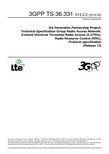
3GPP TS 36.331 V13.2.0 (2016-06)Technical Specification3rd Generation Partnership Project;Technical Specification Group Radio Access Network;Evolved Universal Terrestrial Radio Access (E-UTRA);Radio Resource Control (RRC);Protocol specification(Release 13)The present document has been developed within the 3rd Generation Partnership Project (3GPP TM) and may be further elaborated for the purposes of 3GPP. The present document has not been subject to any approval process by the 3GPP Organizational Partners and shall not be implemented.This Specification is provided for future development work within 3GPP only. The Organizational Partners accept no liability for any use of this Specification. Specifications and reports for implementation of the 3GPP TM system should be obtained via the 3GPP Organizational Partners' Publications Offices.KeywordsUMTS, radio3GPPPostal address3GPP support office address650 Route des Lucioles - Sophia AntipolisValbonne - FRANCETel.: +33 4 92 94 42 00 Fax: +33 4 93 65 47 16InternetCopyright NotificationNo part may be reproduced except as authorized by written permission.The copyright and the foregoing restriction extend to reproduction in all media.© 2016, 3GPP Organizational Partners (ARIB, ATIS, CCSA, ETSI, TSDSI, TTA, TTC).All rights reserved.UMTS™ is a Trade Mark of ETSI registered for the benefit of its members3GPP™ is a Trade Mark of ETSI registered for the benefit of its Members and of the 3GPP Organizational PartnersLTE™ is a Trade Mark of ETSI currently being registered for the benefit of its Members and of the 3GPP Organizational Partners GSM® and the GSM logo are registered and owned by the GSM AssociationBluetooth® is a Trade Mark of the Bluetooth SIG registered for the benefit of its membersContentsForeword (18)1Scope (19)2References (19)3Definitions, symbols and abbreviations (22)3.1Definitions (22)3.2Abbreviations (24)4General (27)4.1Introduction (27)4.2Architecture (28)4.2.1UE states and state transitions including inter RAT (28)4.2.2Signalling radio bearers (29)4.3Services (30)4.3.1Services provided to upper layers (30)4.3.2Services expected from lower layers (30)4.4Functions (30)5Procedures (32)5.1General (32)5.1.1Introduction (32)5.1.2General requirements (32)5.2System information (33)5.2.1Introduction (33)5.2.1.1General (33)5.2.1.2Scheduling (34)5.2.1.2a Scheduling for NB-IoT (34)5.2.1.3System information validity and notification of changes (35)5.2.1.4Indication of ETWS notification (36)5.2.1.5Indication of CMAS notification (37)5.2.1.6Notification of EAB parameters change (37)5.2.1.7Access Barring parameters change in NB-IoT (37)5.2.2System information acquisition (38)5.2.2.1General (38)5.2.2.2Initiation (38)5.2.2.3System information required by the UE (38)5.2.2.4System information acquisition by the UE (39)5.2.2.5Essential system information missing (42)5.2.2.6Actions upon reception of the MasterInformationBlock message (42)5.2.2.7Actions upon reception of the SystemInformationBlockType1 message (42)5.2.2.8Actions upon reception of SystemInformation messages (44)5.2.2.9Actions upon reception of SystemInformationBlockType2 (44)5.2.2.10Actions upon reception of SystemInformationBlockType3 (45)5.2.2.11Actions upon reception of SystemInformationBlockType4 (45)5.2.2.12Actions upon reception of SystemInformationBlockType5 (45)5.2.2.13Actions upon reception of SystemInformationBlockType6 (45)5.2.2.14Actions upon reception of SystemInformationBlockType7 (45)5.2.2.15Actions upon reception of SystemInformationBlockType8 (45)5.2.2.16Actions upon reception of SystemInformationBlockType9 (46)5.2.2.17Actions upon reception of SystemInformationBlockType10 (46)5.2.2.18Actions upon reception of SystemInformationBlockType11 (46)5.2.2.19Actions upon reception of SystemInformationBlockType12 (47)5.2.2.20Actions upon reception of SystemInformationBlockType13 (48)5.2.2.21Actions upon reception of SystemInformationBlockType14 (48)5.2.2.22Actions upon reception of SystemInformationBlockType15 (48)5.2.2.23Actions upon reception of SystemInformationBlockType16 (48)5.2.2.24Actions upon reception of SystemInformationBlockType17 (48)5.2.2.25Actions upon reception of SystemInformationBlockType18 (48)5.2.2.26Actions upon reception of SystemInformationBlockType19 (49)5.2.3Acquisition of an SI message (49)5.2.3a Acquisition of an SI message by BL UE or UE in CE or a NB-IoT UE (50)5.3Connection control (50)5.3.1Introduction (50)5.3.1.1RRC connection control (50)5.3.1.2Security (52)5.3.1.2a RN security (53)5.3.1.3Connected mode mobility (53)5.3.1.4Connection control in NB-IoT (54)5.3.2Paging (55)5.3.2.1General (55)5.3.2.2Initiation (55)5.3.2.3Reception of the Paging message by the UE (55)5.3.3RRC connection establishment (56)5.3.3.1General (56)5.3.3.1a Conditions for establishing RRC Connection for sidelink communication/ discovery (58)5.3.3.2Initiation (59)5.3.3.3Actions related to transmission of RRCConnectionRequest message (63)5.3.3.3a Actions related to transmission of RRCConnectionResumeRequest message (64)5.3.3.4Reception of the RRCConnectionSetup by the UE (64)5.3.3.4a Reception of the RRCConnectionResume by the UE (66)5.3.3.5Cell re-selection while T300, T302, T303, T305, T306, or T308 is running (68)5.3.3.6T300 expiry (68)5.3.3.7T302, T303, T305, T306, or T308 expiry or stop (69)5.3.3.8Reception of the RRCConnectionReject by the UE (70)5.3.3.9Abortion of RRC connection establishment (71)5.3.3.10Handling of SSAC related parameters (71)5.3.3.11Access barring check (72)5.3.3.12EAB check (73)5.3.3.13Access barring check for ACDC (73)5.3.3.14Access Barring check for NB-IoT (74)5.3.4Initial security activation (75)5.3.4.1General (75)5.3.4.2Initiation (76)5.3.4.3Reception of the SecurityModeCommand by the UE (76)5.3.5RRC connection reconfiguration (77)5.3.5.1General (77)5.3.5.2Initiation (77)5.3.5.3Reception of an RRCConnectionReconfiguration not including the mobilityControlInfo by theUE (77)5.3.5.4Reception of an RRCConnectionReconfiguration including the mobilityControlInfo by the UE(handover) (79)5.3.5.5Reconfiguration failure (83)5.3.5.6T304 expiry (handover failure) (83)5.3.5.7Void (84)5.3.5.7a T307 expiry (SCG change failure) (84)5.3.5.8Radio Configuration involving full configuration option (84)5.3.6Counter check (86)5.3.6.1General (86)5.3.6.2Initiation (86)5.3.6.3Reception of the CounterCheck message by the UE (86)5.3.7RRC connection re-establishment (87)5.3.7.1General (87)5.3.7.2Initiation (87)5.3.7.3Actions following cell selection while T311 is running (88)5.3.7.4Actions related to transmission of RRCConnectionReestablishmentRequest message (89)5.3.7.5Reception of the RRCConnectionReestablishment by the UE (89)5.3.7.6T311 expiry (91)5.3.7.7T301 expiry or selected cell no longer suitable (91)5.3.7.8Reception of RRCConnectionReestablishmentReject by the UE (91)5.3.8RRC connection release (92)5.3.8.1General (92)5.3.8.2Initiation (92)5.3.8.3Reception of the RRCConnectionRelease by the UE (92)5.3.8.4T320 expiry (93)5.3.9RRC connection release requested by upper layers (93)5.3.9.1General (93)5.3.9.2Initiation (93)5.3.10Radio resource configuration (93)5.3.10.0General (93)5.3.10.1SRB addition/ modification (94)5.3.10.2DRB release (95)5.3.10.3DRB addition/ modification (95)5.3.10.3a1DC specific DRB addition or reconfiguration (96)5.3.10.3a2LWA specific DRB addition or reconfiguration (98)5.3.10.3a3LWIP specific DRB addition or reconfiguration (98)5.3.10.3a SCell release (99)5.3.10.3b SCell addition/ modification (99)5.3.10.3c PSCell addition or modification (99)5.3.10.4MAC main reconfiguration (99)5.3.10.5Semi-persistent scheduling reconfiguration (100)5.3.10.6Physical channel reconfiguration (100)5.3.10.7Radio Link Failure Timers and Constants reconfiguration (101)5.3.10.8Time domain measurement resource restriction for serving cell (101)5.3.10.9Other configuration (102)5.3.10.10SCG reconfiguration (103)5.3.10.11SCG dedicated resource configuration (104)5.3.10.12Reconfiguration SCG or split DRB by drb-ToAddModList (105)5.3.10.13Neighbour cell information reconfiguration (105)5.3.10.14Void (105)5.3.10.15Sidelink dedicated configuration (105)5.3.10.16T370 expiry (106)5.3.11Radio link failure related actions (107)5.3.11.1Detection of physical layer problems in RRC_CONNECTED (107)5.3.11.2Recovery of physical layer problems (107)5.3.11.3Detection of radio link failure (107)5.3.12UE actions upon leaving RRC_CONNECTED (109)5.3.13UE actions upon PUCCH/ SRS release request (110)5.3.14Proximity indication (110)5.3.14.1General (110)5.3.14.2Initiation (111)5.3.14.3Actions related to transmission of ProximityIndication message (111)5.3.15Void (111)5.4Inter-RAT mobility (111)5.4.1Introduction (111)5.4.2Handover to E-UTRA (112)5.4.2.1General (112)5.4.2.2Initiation (112)5.4.2.3Reception of the RRCConnectionReconfiguration by the UE (112)5.4.2.4Reconfiguration failure (114)5.4.2.5T304 expiry (handover to E-UTRA failure) (114)5.4.3Mobility from E-UTRA (114)5.4.3.1General (114)5.4.3.2Initiation (115)5.4.3.3Reception of the MobilityFromEUTRACommand by the UE (115)5.4.3.4Successful completion of the mobility from E-UTRA (116)5.4.3.5Mobility from E-UTRA failure (117)5.4.4Handover from E-UTRA preparation request (CDMA2000) (117)5.4.4.1General (117)5.4.4.2Initiation (118)5.4.4.3Reception of the HandoverFromEUTRAPreparationRequest by the UE (118)5.4.5UL handover preparation transfer (CDMA2000) (118)5.4.5.1General (118)5.4.5.2Initiation (118)5.4.5.3Actions related to transmission of the ULHandoverPreparationTransfer message (119)5.4.5.4Failure to deliver the ULHandoverPreparationTransfer message (119)5.4.6Inter-RAT cell change order to E-UTRAN (119)5.4.6.1General (119)5.4.6.2Initiation (119)5.4.6.3UE fails to complete an inter-RAT cell change order (119)5.5Measurements (120)5.5.1Introduction (120)5.5.2Measurement configuration (121)5.5.2.1General (121)5.5.2.2Measurement identity removal (122)5.5.2.2a Measurement identity autonomous removal (122)5.5.2.3Measurement identity addition/ modification (123)5.5.2.4Measurement object removal (124)5.5.2.5Measurement object addition/ modification (124)5.5.2.6Reporting configuration removal (126)5.5.2.7Reporting configuration addition/ modification (127)5.5.2.8Quantity configuration (127)5.5.2.9Measurement gap configuration (127)5.5.2.10Discovery signals measurement timing configuration (128)5.5.2.11RSSI measurement timing configuration (128)5.5.3Performing measurements (128)5.5.3.1General (128)5.5.3.2Layer 3 filtering (131)5.5.4Measurement report triggering (131)5.5.4.1General (131)5.5.4.2Event A1 (Serving becomes better than threshold) (135)5.5.4.3Event A2 (Serving becomes worse than threshold) (136)5.5.4.4Event A3 (Neighbour becomes offset better than PCell/ PSCell) (136)5.5.4.5Event A4 (Neighbour becomes better than threshold) (137)5.5.4.6Event A5 (PCell/ PSCell becomes worse than threshold1 and neighbour becomes better thanthreshold2) (138)5.5.4.6a Event A6 (Neighbour becomes offset better than SCell) (139)5.5.4.7Event B1 (Inter RAT neighbour becomes better than threshold) (139)5.5.4.8Event B2 (PCell becomes worse than threshold1 and inter RAT neighbour becomes better thanthreshold2) (140)5.5.4.9Event C1 (CSI-RS resource becomes better than threshold) (141)5.5.4.10Event C2 (CSI-RS resource becomes offset better than reference CSI-RS resource) (141)5.5.4.11Event W1 (WLAN becomes better than a threshold) (142)5.5.4.12Event W2 (All WLAN inside WLAN mobility set becomes worse than threshold1 and a WLANoutside WLAN mobility set becomes better than threshold2) (142)5.5.4.13Event W3 (All WLAN inside WLAN mobility set becomes worse than a threshold) (143)5.5.5Measurement reporting (144)5.5.6Measurement related actions (148)5.5.6.1Actions upon handover and re-establishment (148)5.5.6.2Speed dependant scaling of measurement related parameters (149)5.5.7Inter-frequency RSTD measurement indication (149)5.5.7.1General (149)5.5.7.2Initiation (150)5.5.7.3Actions related to transmission of InterFreqRSTDMeasurementIndication message (150)5.6Other (150)5.6.0General (150)5.6.1DL information transfer (151)5.6.1.1General (151)5.6.1.2Initiation (151)5.6.1.3Reception of the DLInformationTransfer by the UE (151)5.6.2UL information transfer (151)5.6.2.1General (151)5.6.2.2Initiation (151)5.6.2.3Actions related to transmission of ULInformationTransfer message (152)5.6.2.4Failure to deliver ULInformationTransfer message (152)5.6.3UE capability transfer (152)5.6.3.1General (152)5.6.3.2Initiation (153)5.6.3.3Reception of the UECapabilityEnquiry by the UE (153)5.6.4CSFB to 1x Parameter transfer (157)5.6.4.1General (157)5.6.4.2Initiation (157)5.6.4.3Actions related to transmission of CSFBParametersRequestCDMA2000 message (157)5.6.4.4Reception of the CSFBParametersResponseCDMA2000 message (157)5.6.5UE Information (158)5.6.5.1General (158)5.6.5.2Initiation (158)5.6.5.3Reception of the UEInformationRequest message (158)5.6.6 Logged Measurement Configuration (159)5.6.6.1General (159)5.6.6.2Initiation (160)5.6.6.3Reception of the LoggedMeasurementConfiguration by the UE (160)5.6.6.4T330 expiry (160)5.6.7 Release of Logged Measurement Configuration (160)5.6.7.1General (160)5.6.7.2Initiation (160)5.6.8 Measurements logging (161)5.6.8.1General (161)5.6.8.2Initiation (161)5.6.9In-device coexistence indication (163)5.6.9.1General (163)5.6.9.2Initiation (164)5.6.9.3Actions related to transmission of InDeviceCoexIndication message (164)5.6.10UE Assistance Information (165)5.6.10.1General (165)5.6.10.2Initiation (166)5.6.10.3Actions related to transmission of UEAssistanceInformation message (166)5.6.11 Mobility history information (166)5.6.11.1General (166)5.6.11.2Initiation (166)5.6.12RAN-assisted WLAN interworking (167)5.6.12.1General (167)5.6.12.2Dedicated WLAN offload configuration (167)5.6.12.3WLAN offload RAN evaluation (167)5.6.12.4T350 expiry or stop (167)5.6.12.5Cell selection/ re-selection while T350 is running (168)5.6.13SCG failure information (168)5.6.13.1General (168)5.6.13.2Initiation (168)5.6.13.3Actions related to transmission of SCGFailureInformation message (168)5.6.14LTE-WLAN Aggregation (169)5.6.14.1Introduction (169)5.6.14.2Reception of LWA configuration (169)5.6.14.3Release of LWA configuration (170)5.6.15WLAN connection management (170)5.6.15.1Introduction (170)5.6.15.2WLAN connection status reporting (170)5.6.15.2.1General (170)5.6.15.2.2Initiation (171)5.6.15.2.3Actions related to transmission of WLANConnectionStatusReport message (171)5.6.15.3T351 Expiry (WLAN connection attempt timeout) (171)5.6.15.4WLAN status monitoring (171)5.6.16RAN controlled LTE-WLAN interworking (172)5.6.16.1General (172)5.6.16.2WLAN traffic steering command (172)5.6.17LTE-WLAN aggregation with IPsec tunnel (173)5.6.17.1General (173)5.7Generic error handling (174)5.7.1General (174)5.7.2ASN.1 violation or encoding error (174)5.7.3Field set to a not comprehended value (174)5.7.4Mandatory field missing (174)5.7.5Not comprehended field (176)5.8MBMS (176)5.8.1Introduction (176)5.8.1.1General (176)5.8.1.2Scheduling (176)5.8.1.3MCCH information validity and notification of changes (176)5.8.2MCCH information acquisition (178)5.8.2.1General (178)5.8.2.2Initiation (178)5.8.2.3MCCH information acquisition by the UE (178)5.8.2.4Actions upon reception of the MBSFNAreaConfiguration message (178)5.8.2.5Actions upon reception of the MBMSCountingRequest message (179)5.8.3MBMS PTM radio bearer configuration (179)5.8.3.1General (179)5.8.3.2Initiation (179)5.8.3.3MRB establishment (179)5.8.3.4MRB release (179)5.8.4MBMS Counting Procedure (179)5.8.4.1General (179)5.8.4.2Initiation (180)5.8.4.3Reception of the MBMSCountingRequest message by the UE (180)5.8.5MBMS interest indication (181)5.8.5.1General (181)5.8.5.2Initiation (181)5.8.5.3Determine MBMS frequencies of interest (182)5.8.5.4Actions related to transmission of MBMSInterestIndication message (183)5.8a SC-PTM (183)5.8a.1Introduction (183)5.8a.1.1General (183)5.8a.1.2SC-MCCH scheduling (183)5.8a.1.3SC-MCCH information validity and notification of changes (183)5.8a.1.4Procedures (184)5.8a.2SC-MCCH information acquisition (184)5.8a.2.1General (184)5.8a.2.2Initiation (184)5.8a.2.3SC-MCCH information acquisition by the UE (184)5.8a.2.4Actions upon reception of the SCPTMConfiguration message (185)5.8a.3SC-PTM radio bearer configuration (185)5.8a.3.1General (185)5.8a.3.2Initiation (185)5.8a.3.3SC-MRB establishment (185)5.8a.3.4SC-MRB release (185)5.9RN procedures (186)5.9.1RN reconfiguration (186)5.9.1.1General (186)5.9.1.2Initiation (186)5.9.1.3Reception of the RNReconfiguration by the RN (186)5.10Sidelink (186)5.10.1Introduction (186)5.10.1a Conditions for sidelink communication operation (187)5.10.2Sidelink UE information (188)5.10.2.1General (188)5.10.2.2Initiation (189)5.10.2.3Actions related to transmission of SidelinkUEInformation message (193)5.10.3Sidelink communication monitoring (195)5.10.6Sidelink discovery announcement (198)5.10.6a Sidelink discovery announcement pool selection (201)5.10.6b Sidelink discovery announcement reference carrier selection (201)5.10.7Sidelink synchronisation information transmission (202)5.10.7.1General (202)5.10.7.2Initiation (203)5.10.7.3Transmission of SLSS (204)5.10.7.4Transmission of MasterInformationBlock-SL message (205)5.10.7.5Void (206)5.10.8Sidelink synchronisation reference (206)5.10.8.1General (206)5.10.8.2Selection and reselection of synchronisation reference UE (SyncRef UE) (206)5.10.9Sidelink common control information (207)5.10.9.1General (207)5.10.9.2Actions related to reception of MasterInformationBlock-SL message (207)5.10.10Sidelink relay UE operation (207)5.10.10.1General (207)5.10.10.2AS-conditions for relay related sidelink communication transmission by sidelink relay UE (207)5.10.10.3AS-conditions for relay PS related sidelink discovery transmission by sidelink relay UE (208)5.10.10.4Sidelink relay UE threshold conditions (208)5.10.11Sidelink remote UE operation (208)5.10.11.1General (208)5.10.11.2AS-conditions for relay related sidelink communication transmission by sidelink remote UE (208)5.10.11.3AS-conditions for relay PS related sidelink discovery transmission by sidelink remote UE (209)5.10.11.4Selection and reselection of sidelink relay UE (209)5.10.11.5Sidelink remote UE threshold conditions (210)6Protocol data units, formats and parameters (tabular & ASN.1) (210)6.1General (210)6.2RRC messages (212)6.2.1General message structure (212)–EUTRA-RRC-Definitions (212)–BCCH-BCH-Message (212)–BCCH-DL-SCH-Message (212)–BCCH-DL-SCH-Message-BR (213)–MCCH-Message (213)–PCCH-Message (213)–DL-CCCH-Message (214)–DL-DCCH-Message (214)–UL-CCCH-Message (214)–UL-DCCH-Message (215)–SC-MCCH-Message (215)6.2.2Message definitions (216)–CounterCheck (216)–CounterCheckResponse (217)–CSFBParametersRequestCDMA2000 (217)–CSFBParametersResponseCDMA2000 (218)–DLInformationTransfer (218)–HandoverFromEUTRAPreparationRequest (CDMA2000) (219)–InDeviceCoexIndication (220)–InterFreqRSTDMeasurementIndication (222)–LoggedMeasurementConfiguration (223)–MasterInformationBlock (225)–MBMSCountingRequest (226)–MBMSCountingResponse (226)–MBMSInterestIndication (227)–MBSFNAreaConfiguration (228)–MeasurementReport (228)–MobilityFromEUTRACommand (229)–Paging (232)–ProximityIndication (233)–RNReconfiguration (234)–RNReconfigurationComplete (234)–RRCConnectionReconfiguration (235)–RRCConnectionReconfigurationComplete (240)–RRCConnectionReestablishment (241)–RRCConnectionReestablishmentComplete (241)–RRCConnectionReestablishmentReject (242)–RRCConnectionReestablishmentRequest (243)–RRCConnectionReject (243)–RRCConnectionRelease (244)–RRCConnectionResume (248)–RRCConnectionResumeComplete (249)–RRCConnectionResumeRequest (250)–RRCConnectionRequest (250)–RRCConnectionSetup (251)–RRCConnectionSetupComplete (252)–SCGFailureInformation (253)–SCPTMConfiguration (254)–SecurityModeCommand (255)–SecurityModeComplete (255)–SecurityModeFailure (256)–SidelinkUEInformation (256)–SystemInformation (258)–SystemInformationBlockType1 (259)–UEAssistanceInformation (264)–UECapabilityEnquiry (265)–UECapabilityInformation (266)–UEInformationRequest (267)–UEInformationResponse (267)–ULHandoverPreparationTransfer (CDMA2000) (273)–ULInformationTransfer (274)–WLANConnectionStatusReport (274)6.3RRC information elements (275)6.3.1System information blocks (275)–SystemInformationBlockType2 (275)–SystemInformationBlockType3 (279)–SystemInformationBlockType4 (282)–SystemInformationBlockType5 (283)–SystemInformationBlockType6 (287)–SystemInformationBlockType7 (289)–SystemInformationBlockType8 (290)–SystemInformationBlockType9 (295)–SystemInformationBlockType10 (295)–SystemInformationBlockType11 (296)–SystemInformationBlockType12 (297)–SystemInformationBlockType13 (297)–SystemInformationBlockType14 (298)–SystemInformationBlockType15 (298)–SystemInformationBlockType16 (299)–SystemInformationBlockType17 (300)–SystemInformationBlockType18 (301)–SystemInformationBlockType19 (301)–SystemInformationBlockType20 (304)6.3.2Radio resource control information elements (304)–AntennaInfo (304)–AntennaInfoUL (306)–CQI-ReportConfig (307)–CQI-ReportPeriodicProcExtId (314)–CrossCarrierSchedulingConfig (314)–CSI-IM-Config (315)–CSI-IM-ConfigId (315)–CSI-RS-Config (317)–CSI-RS-ConfigEMIMO (318)–CSI-RS-ConfigNZP (319)–CSI-RS-ConfigNZPId (320)–CSI-RS-ConfigZP (321)–CSI-RS-ConfigZPId (321)–DMRS-Config (321)–DRB-Identity (322)–EPDCCH-Config (322)–EIMTA-MainConfig (324)–LogicalChannelConfig (325)–LWA-Configuration (326)–LWIP-Configuration (326)–RCLWI-Configuration (327)–MAC-MainConfig (327)–P-C-AndCBSR (332)–PDCCH-ConfigSCell (333)–PDCP-Config (334)–PDSCH-Config (337)–PDSCH-RE-MappingQCL-ConfigId (339)–PHICH-Config (339)–PhysicalConfigDedicated (339)–P-Max (344)–PRACH-Config (344)–PresenceAntennaPort1 (346)–PUCCH-Config (347)–PUSCH-Config (351)–RACH-ConfigCommon (355)–RACH-ConfigDedicated (357)–RadioResourceConfigCommon (358)–RadioResourceConfigDedicated (362)–RLC-Config (367)–RLF-TimersAndConstants (369)–RN-SubframeConfig (370)–SchedulingRequestConfig (371)–SoundingRS-UL-Config (372)–SPS-Config (375)–TDD-Config (376)–TimeAlignmentTimer (377)–TPC-PDCCH-Config (377)–TunnelConfigLWIP (378)–UplinkPowerControl (379)–WLAN-Id-List (382)–WLAN-MobilityConfig (382)6.3.3Security control information elements (382)–NextHopChainingCount (382)–SecurityAlgorithmConfig (383)–ShortMAC-I (383)6.3.4Mobility control information elements (383)–AdditionalSpectrumEmission (383)–ARFCN-ValueCDMA2000 (383)–ARFCN-ValueEUTRA (384)–ARFCN-ValueGERAN (384)–ARFCN-ValueUTRA (384)–BandclassCDMA2000 (384)–BandIndicatorGERAN (385)–CarrierFreqCDMA2000 (385)–CarrierFreqGERAN (385)–CellIndexList (387)–CellReselectionPriority (387)–CellSelectionInfoCE (387)–CellReselectionSubPriority (388)–CSFB-RegistrationParam1XRTT (388)–CellGlobalIdEUTRA (389)–CellGlobalIdUTRA (389)–CellGlobalIdGERAN (390)–CellGlobalIdCDMA2000 (390)–CellSelectionInfoNFreq (391)–CSG-Identity (391)–FreqBandIndicator (391)–MobilityControlInfo (391)–MobilityParametersCDMA2000 (1xRTT) (393)–MobilityStateParameters (394)–MultiBandInfoList (394)–NS-PmaxList (394)–PhysCellId (395)–PhysCellIdRange (395)–PhysCellIdRangeUTRA-FDDList (395)–PhysCellIdCDMA2000 (396)–PhysCellIdGERAN (396)–PhysCellIdUTRA-FDD (396)–PhysCellIdUTRA-TDD (396)–PLMN-Identity (397)–PLMN-IdentityList3 (397)–PreRegistrationInfoHRPD (397)–Q-QualMin (398)–Q-RxLevMin (398)–Q-OffsetRange (398)–Q-OffsetRangeInterRAT (399)–ReselectionThreshold (399)–ReselectionThresholdQ (399)–SCellIndex (399)–ServCellIndex (400)–SpeedStateScaleFactors (400)–SystemInfoListGERAN (400)–SystemTimeInfoCDMA2000 (401)–TrackingAreaCode (401)–T-Reselection (402)–T-ReselectionEUTRA-CE (402)6.3.5Measurement information elements (402)–AllowedMeasBandwidth (402)–CSI-RSRP-Range (402)–Hysteresis (402)–LocationInfo (403)–MBSFN-RSRQ-Range (403)–MeasConfig (404)–MeasDS-Config (405)–MeasGapConfig (406)–MeasId (407)–MeasIdToAddModList (407)–MeasObjectCDMA2000 (408)–MeasObjectEUTRA (408)–MeasObjectGERAN (412)–MeasObjectId (412)–MeasObjectToAddModList (412)–MeasObjectUTRA (413)–ReportConfigEUTRA (422)–ReportConfigId (425)–ReportConfigInterRAT (425)–ReportConfigToAddModList (428)–ReportInterval (429)–RSRP-Range (429)–RSRQ-Range (430)–RSRQ-Type (430)–RS-SINR-Range (430)–RSSI-Range-r13 (431)–TimeToTrigger (431)–UL-DelayConfig (431)–WLAN-CarrierInfo (431)–WLAN-RSSI-Range (432)–WLAN-Status (432)6.3.6Other information elements (433)–AbsoluteTimeInfo (433)–AreaConfiguration (433)–C-RNTI (433)–DedicatedInfoCDMA2000 (434)–DedicatedInfoNAS (434)–FilterCoefficient (434)–LoggingDuration (434)–LoggingInterval (435)–MeasSubframePattern (435)–MMEC (435)–NeighCellConfig (435)–OtherConfig (436)–RAND-CDMA2000 (1xRTT) (437)–RAT-Type (437)–ResumeIdentity (437)–RRC-TransactionIdentifier (438)–S-TMSI (438)–TraceReference (438)–UE-CapabilityRAT-ContainerList (438)–UE-EUTRA-Capability (439)–UE-RadioPagingInfo (469)–UE-TimersAndConstants (469)–VisitedCellInfoList (470)–WLAN-OffloadConfig (470)6.3.7MBMS information elements (472)–MBMS-NotificationConfig (472)–MBMS-ServiceList (473)–MBSFN-AreaId (473)–MBSFN-AreaInfoList (473)–MBSFN-SubframeConfig (474)–PMCH-InfoList (475)6.3.7a SC-PTM information elements (476)–SC-MTCH-InfoList (476)–SCPTM-NeighbourCellList (478)6.3.8Sidelink information elements (478)–SL-CommConfig (478)–SL-CommResourcePool (479)–SL-CP-Len (480)–SL-DiscConfig (481)–SL-DiscResourcePool (483)–SL-DiscTxPowerInfo (485)–SL-GapConfig (485)。
电脑出现错误?看不懂英文?小编整理了电脑常见错误中英文翻译

电脑出现错误?看不懂英⽂?⼩编整理了电脑常见错误中英⽂翻译经常遇到电脑出现问题,但是⾃⼰⼜看不懂英⽂,⽆法和维修⼈员表达出电脑的问题。
⼩编今天帮你整理出电脑常见问题有中英对译,希望对你有帮助!建议收藏哦!⼀、BIOS中的提⽰信息提⽰信息说明Drive A error 驱动器A错误System halt 系统挂起Keyboard controller error 键盘控制器错误Keyboard error or no keyboard present 键盘错误或者键盘不存在BIOS ROM checksum error BIOSROM 校验错误Single hardisk cable fail 当硬盘使⽤Cable选项时硬盘安装位置不正确FDD Controller Failure BIOS 软盘控制器错误HDD Controller Failure BIOS 硬盘控制器错误Driver Error 驱动器错误Cache Memory Bad, Do not Enable Cache ⾼速缓存Cache损坏,不能使⽤Error: Unable to control A20 line 错误提⽰:不能使⽤A20地址控制线Memory write/Read failure 内存读写失败Memory allocation error 内存定位错误CMOS Battery state Low CMOS没电了Keyboard interface error 键盘接⼝错误Hard disk drive failure 加载硬盘失败Hard disk not present 硬盘不存在Floppy disk(s) fail (40) 软盘驱动器加载失败,⼀般是数据线插反,电源线没有插接,CMOS内部软驱设置错误CMOS checksum error-efaults loaded. CMOS校验错误,装⼊缺省(默认)设置打开应⽤保存⾼清⼤图⼆、BIOS刷新失败后,Bootblock启动时出现的提⽰信息提⽰信息说明Detecting floppy drive A media... 检测软驱A的格式Drive media is : 1.44Mb1.2Mb 720Kb 360K 驱动器格式是1.44Mb、12Mb、720kb、360kb的⼀种DISK BOOT FAILURE, INSERT SYSTEM DISK AND PRESS ENTER 磁盘引导失败,插⼊系统盘后按任意键继续三、MBR主引导区提⽰信息提⽰信息说明Invalid partition table ⽆效的分区表Error loading operating sy stem 不能装⼊引导系统Missing operating system 系统引导⽂件丢失说明:如果在计算机启动过程中,在硬件配置清单下⽅(也就时在平时正常启动时出现Starting Windows 98…的地⽅)出现不可识别字符,此时可判断硬盘分区表损坏。
AMS Series 表面挂载扬声器操作手册说明书
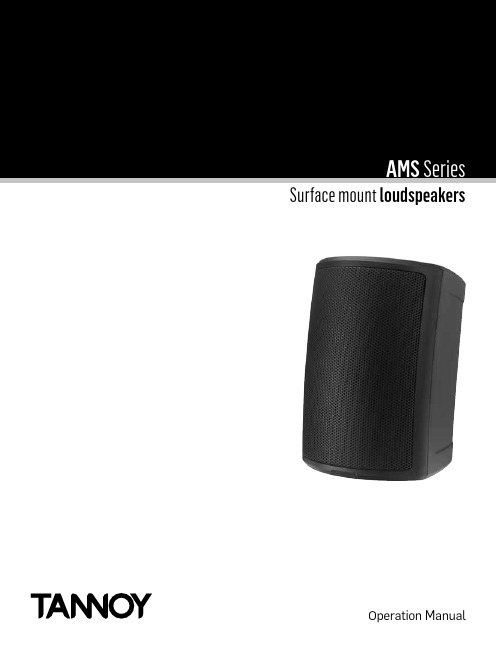
Surface mountloudspeakersOperation Manual2 AMS Series Operation Manual rev 1.0.0Table of Contents Table of Contents1. Introduction2. Safety Notices3. Unpacking4. Accessories5. Installation5.1. Installation using included yoke bracket (6)5.2. Installation using optional VariBall bracket (7)6. Setting transformer taps7. Product Dimensions8. Technical Specifications9. WarrantyAMS Series Operation Manual rev 1.0.031. Introduction1. IntroductionThank you for purchasing this new AMS Series product. Designed for both speech and music program material, the T annoy AMS range provides exceptional sonic quality and long-term reliability in all surface mount applications.The AMS range offers five models: three featuring a new generation of Dual Concentric™ drivers and two with an improved version of T annoy’s ICT™ technology. All new drivers have 16 ohm nominal impedance for optimizeduse with Lab.gruppen amplifiers. Other features include IP 64 rating for outdoor use, high-temperature moldedcabinets and custom color options. All AMS loudspeakers include a built-in line transformer.Because all AMS models are true point-source loudspeakers, they may be mounted horizontally or verticallywithout affecting performance. All models include a standard mounting yoke; a multi-angle accessory bracket is available as an option.2. Safety NoticesInstallation Safety Notice1. The user is responsible for fixing the hardware to the surface to ensure safe operation. The fixings mustsupport the weight of the product. Please consult the manual’s specification page for the appropriateweights. Please consult the relevant construction codes in your region for further information on suitablehardware fixing methods.2. Some regional construction codes require the use of a secondary method of securing loudspeakers tosurfaces to provide security of a back-up support. A secondary support line should be attached from thesafety loop on the rear of the product to a source point on the wall. Please consult the relevant constructioncodes in your region.3. Tannoy will not be held accountable for any damage caused by incorrect installation.Electrical Safety NoticeTo comply with the standard UL1480, metal-clad flexible conduit (BX) is required for connection to the terminal block for proper earth grounding.SAFETY NOTE: In order to comply with the relevant fire safety regulations (i.e. BS 5839:1998), it is requiredthat in the event of fire, that failure of the circuit to which the loudspeaker is connected does not occur before evacuation of the building is complete. Suitable measures include:• Use of terminal blocks (for connection to primary) with a melting point of not less than 650°C, for example constructed from ceramic materials;• Use of terminal blocks of a lower melting point but protected with thermal insulation;• Use of terminal blocks such that, on melting, an open-circuit or a short-circuit does not occur.4 AMS Series Operation Manual rev 1.0.03. UnpackingAMS Series Operation Manual rev 1.0.053. UnpackingEvery Tannoy product is carefully inspected before shipment. After unpacking, please inspect your product to ensure no damage has occurred in transit. In the unlikely event of damage, please notify your dealer and retain all shipping materials as your dealer may require return shipment.4. AccessoriesOptional multi-angle accessory bracketAMS 5 Multi-Angle Bracket AMS 6 & 8 Multi-Angle Bracket The optional multi-angle accessory bracket utilizes a ball-in-socket design to enable free orientation of the loudspeaker at any angle on either the horizontal or vertical axis. If desired, the loudspeaker orientation can beeasily changed within minutes. For installation instructions, see section 5.2.5. Installation6 AMS Series Operation Manual rev 1.0.05. Installation5.1. Installation using included yoke bracket1. Fix the yoke bracket to an appropriate structural surface using a suitable fixing method.2. Remove the yoke trims from the product to access the bracket fixing points.3. Set the transformer tap as detailed in Section 6 following.4. For indoor installation (proceed to step 5 for outdoor installation): Connect the euro-style plug to the wires, observing correct polarity. Use pins 1(+) and 2 (-) for connection of the loudspeaker. Use pins 3 (-) and 4 (+) for connection of additional loudspeakers in a distributed line. NOTE: Tighten pins 3 and 4 even if not used to prevent vibration of the screws.5. For outdoor installation: Feed the loudspeaker wire(s) through the opening in the neck of the cable entry cover included with the product.Connect the euro-style plug to the wires, observing correct polarity. Use pins 1(+) and 2 (-) for connection of the loudspeaker. Use pins 3 (-) and 4 (+) for connection of additional loudspeakers in a distributed line.NOTE: Tighten pins 3 and 4 even if not used to prevent vibration of the screws.6.Place the loudspeaker inside the yoke bracket. Position buffers between bracket and loudspeaker as shown. Attach with supplied fixings using a 5mm Allen key. Use the longer hex screws supplied when mounting the yoke bracket.5. InstallationAMS Series Operation Manual rev 1.0.077. Connect the euro plug to the loudspeaker. For outdoor installation, attach the cable entry cover using a 3 mm Allen key and the included screws. Orient the cover plate so that the neck opening is facing downward to minimise entry of moisture or particulates.8. Connect a secondary support line to the safety tab at the rear of the cabinet.5.2. Installation using optional VariBall bracketPlease see AMS VariBall Accessory Backet - Mounting and Installation Guide for reference.1. Fix the wall bracket to the wall surface using suitable fixing method for supporting the loudspeaker with ample safety margins.2. Fix the ball bracket to the rear of the loudspeaker using the supplied screws and a 3 mm Allen key. Two screws are used for AMS 5 models; four screws are used for AMS 6 and AMS 8 models.3. Set the transformer tap as detailed in Section 6 following.4. For indoor installation (proceed to step 5 for outdoor installation): Connect the euro-style plug to the wires, observing correct polarity. Use pins 1(+) and 2 (-) for connection of the loudspeaker. Use pins 3 (-) and 4 (+)for connection of additional loudspeakers in a distributed line. Note: Tighten pins 3 and 4 even if not used to prevent vibration of the screws.5. For outdoor installation: Feed the loudspeaker wire(s) through the opening in the neck of the cable entry cover included with the product.5. Installation8 AMS Series Operation Manual rev 1.0.0Connect the euro-style plug to the wires, observing correct polarity. Use pins 1(+) and 2 (-) for connection of the loudspeaker. Use pins 3 (-) and 4 (+) for connection of additional loudspeakers in a distributed line.NOTE: Tighten pins 3 and 4 even if not used to prevent vibration of the screws.6. Raise the lever to open the wall bracket. Insert the ball bracket into the wall bracket, position as required, and then lower the lever to lock the ball bracket into place. Raise the lever if any readjustment is necessary. Once in final position, tighten the grub screw at the bottom of the wall bracket to secure in place.7. Connect the euro plug to the loudspeaker. For outdoor installation, attach the cable entry cover using a3 mm Allen key and included screws. Orient the cover plate so that the neck opening is facing downward to minimise entry of moisture or particulates.8. Connect a secondary support line to the safety tab at the rear of the cabinet.5. InstallationAMS Series Operation Manual rev 1.0.09AMS 5 - Variball Angle Options (Vertical)18°AMS 5 - Variball Angle Options (Horizontal)5. Installation10 AMS Series Operation Manual rev 1.0.0AMS 6 - Variball Angle Options (Vertical)63°AMS 6 - Variball Angle Options (Horizontal)45°5. Installation AMS 8 - Variball Angle Options (Vertical)AMS 8 - Variball Angle Options (Horizontal)45°6. Setting transformer taps6. Setting transformer taps1. The rotary transformer tapping switch is located directly above the wiring connector.CAUTION: The loudspeaker is supplied with the tap switch set in low impedance mode. Never connect theloudspeaker to a 70/100 V amplifier output while switched to low impedance mode.2. Set the rotary switch to the appropriate position for low impedance operation or for use in 70/100 Vdistributed systems.Models with 5-inch drivers are fitted with 30 W transformers. In distributed line applications, the transformer can be tapped at 30 W, 15 W and 7.5 W, with an additional 3.75 W tap for 70 V line systems.Models with 6-inch and 8-inch drivers are fitted with 60W transformers. In distributed line applications, thetransformer can be tapped at 60 W, 30 W and 15 W, with an additional 7.5 W tap for 70 V line systems.7. Product Dimensions7. Product DimensionsAMS 5DCØ11.0Ø22.0AMS 5ICTØ11.0Ø22.07. Product DimensionsAMS 5ICT LSØ11.0Ø22.0AMS 6DCØ22.0Ø11.090.07. Product Dimensions AMS 6ICTØ22.0Ø11.090.0AMS 6ICT LSØ22.0Ø11.090.07. Product DimensionsAMS 8DC90.0Ø22.0Ø11.0CABLE ENTRY COVER FOR EXTERNAL USE.8. Technical Specifications 8. Technical SpecificationsAMS 5DC ModelPart Number Colour8001 7945 Black8001 7946 WhiteNotes:1. Average over stated bandwidth. Measured inan IEC baffle in an Anechoic Chamber2. Unweighted pink noise input, measured at1 metre on axis3. Long term power handling capacity as definedin EIA - 426B testA full range of measurements, performancedata, CLF and Ease™ Data for AMS 5DC can bedownloaded from .Tannoy operates a policy of continuous researchand development. The introduction of new materialsor manufacturing methods will always equal orexceed the publishing specifications, which Tannoyreserves the right to alter without prior notice. Pleaseverify the latest specifications when dealing withcritical applications.Copyright (c) 2015 Tannoy Limited. All rights reserved.8. Technical SpecificationsAMS 5ICT ModelPart Number Colour8001 7955 Black8001 7956 WhiteNotes:1. Average over stated bandwidth. Measured inan IEC baffle in an Anechoic Chamber2. Unweighted pink noise input, measured at1 metre on axis3. Long term power handling capacity as definedin EIA - 426B testA full range of measurements, performancedata, CLF and Ease™ Data for AMS 5ICT can bedownloaded from .Tannoy operates a policy of continuous researchand development. The introduction of new materialsor manufacturing methods will always equal orexceed the publishing specifications, which Tannoyreserves the right to alter without prior notice. Pleaseverify the latest specifications when dealing withcritical applications.Copyright (c) 2015 Tannoy Limited. All rights reserved.8. Technical Specifications AMS 5ICT LS ModelPart Number Colour8001 7965 Black8001 7966 WhiteNotes:1. Average over stated bandwidth. Measured inan IEC baffle in an Anechoic Chamber2. Unweighted pink noise input, measured at1 metre on axis3. Long term power handling capacity as definedin EIA - 426B testA full range of measurements, performance data,CLF and Ease™ Data for AMS 5ICT LS can bedownloaded from .Tannoy operates a policy of continuous researchand development. The introduction of new materialsor manufacturing methods will always equal orexceed the publishing specifications, which Tannoyreserves the right to alter without prior notice. Pleaseverify the latest specifications when dealing withcritical applications.Copyright (c) 2015 Tannoy Limited. All rights reserved.8. Technical SpecificationsAMS 6DC ModelPart Number Colour8001 7970 Black8001 7971 WhiteNotes:1. Average over stated bandwidth. Measured inan IEC baffle in an Anechoic Chamber2. Unweighted pink noise input, measured at1 metre on axis3. Long term power handling capacity as definedin EIA - 426B testA full range of measurements, performancedata, CLF and Ease™ Data for AMS 6DC can bedownloaded from .Tannoy operates a policy of continuous researchand development. The introduction of new materialsor manufacturing methods will always equal orexceed the publishing specifications, which Tannoyreserves the right to alter without prior notice. Pleaseverify the latest specifications when dealing withcritical applications.Copyright (c) 2015 Tannoy Limited. All rights reserved.8. Technical SpecificationsAMS Series Operation Manual rev 1.0.021AMS 6ICT ModelNotes:1. Average over stated bandwidth. Measured in an IEC baffle in an Anechoic Chamber 2. Unweighted pink noise input, measured at 1 metre on axis3. Long term power handling capacity as definedin EIA - 426B testA full range of measurements, performance data, CLF and Ease™ Data for AMS 6ICT can be downloaded from .Tannoy operates a policy of continuous research and development. The introduction of new materials or manufacturing methods will always equal or exceed the publishing specifications, which Tannoy reserves the right to alter without prior notice. Please verify the latest specifications when dealing with critical applications.Copyright (c) 2015 Tannoy Limited. All rights reserved.8. Technical Specifications22AMS Series Operation Manual rev 1.0.0AMS 6ICT LS ModelOrdering InformationPart Number Colour 8001 8340 Black 8001 8341WhiteNotes:1. Average over stated bandwidth. Measured in an IEC baffle in an Anechoic Chamber 2. Unweighted pink noise input, measured at 1 metre on axis3. Long term power handling capacity as definedin EIA - 426B testA full range of measurements, performance data, CLF and Ease™ Data for AMS 6ICT LS can be downloaded from . Tannoy operates a policy of continuous research and development. The introduction of new materials or manufacturing methods will always equal or exceed the publishing specifications, which Tannoy reserves the right to alter without prior notice. Please verify the latest specifications when dealing with critical applications.Copyright (c) 2015 Tannoy Limited. All rights reserved.8. Technical SpecificationsAMS Series Operation Manual rev 1.0.023AMS 8DC ModelOrdering InformationPart Number Colour 8001 7990 Black 8001 7791WhiteNotes:1. Average over stated bandwidth. Measured in an IEC baffle in an Anechoic Chamber 2. Unweighted pink noise input, measured at 1 metre on axis3. Long term power handling capacity as definedin EIA - 426B testA full range of measurements, performance data, CLF and Ease™ Data for AMS 8DC can be downloaded from .Tannoy operates a policy of continuous research and development. The introduction of new materials or manufacturing methods will always equal or exceed the publishing specifications, which Tannoy reserves the right to alter without prior notice. Please verify the latest specifications when dealing with critical applications.Copyright (c) 2015 Tannoy Limited. All rights reserved.9. Warranty9. WarrantyNo maintenance of the AMS Series loudspeaker is necessary.All Tannoy products have been produced and tested with care to assure reliable service.All passive components are guaranteed for a period of five years from the date of purchase from an authorised Tannoy dealer, subject to the absence or evidence of misuse, overload, or accidental damage.All active and electronic components are guaranteed for a period of one year from the date of purchase from an authorised Tannoy dealer subject to the absence of, or evidence of, misuse, overload or accidental damage.If at any time during this warranty period the equipment proves to be defective for any reason other thanaccident, misuse, neglect, unauthorised modification or fair wear and tear, we will repair any such manufacturing defect or, at our option, replace it without charge for labour, parts or return carriage. If you suspect a problem with a Tannoy product then, in the first instance, discuss it with your Tannoy dealer. If you require furtherassistance then we ask that you deal directly with your local Tannoy distributor. If you cannot locate yourdistributor please contact Customer Services, Tannoy Ltd at the address given below.Customer ServicesTannoy Ltd.Rosehall Industrial EstateCoatbridgeStrathclydeML5 4TFScotlandTel: 01236 420199 (National)+44 1236 420199 (International)Fax: 01236 428230 (National)+44 1236 428230 (International)Support: DO NOT SHIP ANY PRODUCT TO TANNOY WITHOUT PREVIOUS AUTHORISATIONOur policy commits us to incorporating improvements to our products through continuous research anddevelopment. Please confirm current specifications for critical applications with your supplier.24 AMS Series Operation Manual rev 1.0.0Notes NotesAMS Series Operation Manual rev 1.0.025NotesNotes26 AMS Series Operation Manual rev 1.0.0Notes NotesAMS Series Operation Manual rev 1.0.02751119/171846Tannoy operates a policy of continuous research and development. The introduction of new materials or manufacturing methods will always equal or exceed the published specifications. All specifications are subject to change without notice.Copyright (c) 2015 Tannoy Limited. All rights reserved.。
漫步者 MS50A 无线音箱 用户手册说明书

MS50AWIRELESS SPEAKER User manual• MS50A is an active speaker using both W i-Fi and Bluetooth wireless technologies. The core application is online streaming media playback based on Amazon Alexa (W ork with Alexa). After registering this speaker to Amazon Alexa with an Amazon account, you will be able to use streaming services such as Spotify, Amazon Music, Pandora, etc. The speaker can be controlled in Alexa App as well as using interactive voice devices such as Echo. With Alexa, you can create your personal playlist, control play/ pause, build a multi-room system with other devices, and build two speakers to a stereo group.Thank you for choosing EDIFIER! For correct operations, please carefully read this manual before use.• Information contained herein may be subject to change from time to time without prior notice.Note:• The MS50A is compatible with Apple AirPlay.• This speaker can be connected to phones, PC, etc. for wireless playback via Bluetooth.• You can refer to the Quickstart Guide (included in the box) to set1. Product overviewOpen the box and ensure the following items are included:Speaker Quickstart guidePower cable• Please use the power cable included in the box.2. What’s in the boxButton controls:① Mode switch:Press: audio mode switchPress and hold for 3s:Wi-Fi connection(Wi-Fi mode)Bluetooth pairing(Bluetooth mode)②Previous track ③ Next track④ Pause/playPress and hold for 6s:restore to factory settings ⑤ Power on/off / mute Press: mute/unmute Press and hold for 1.5s: power on/off ⑥ Slide counter-clockwise: volume down ⑦ Slide clockwise: volume up②①③④⑤3. OperationIndicators:StateBlink rapidlySteady litHeartbeat BlinkDescription 3 blinks per second Steady lit1 blink per second Long and short blinks alternativelyFunctions Ready to connect to a new Wi-Fi network Wi-Fi connected Wi-Fi disconnected Mute Blink rapidlySteady litBlinkSteady lit3 blinks per second 1 blink per second StateDescription Functions Mute Bluetooth pairing Bluetooth connected (1) White LED: Wi-Fi mode(2) Blue LED: Bluetooth mode 3s 3s Blink rapidly Blue and white LED lit and off alternately and rapidlyStateDescription Functions starting up / over the air firmware update (3) Blue and white LED blinks alternately:starting up/off and rmware update(1) Unconnected to network: low brightness;(2) Connected to network:Day time (7am to 9pm): full brightnessNight time (9pm to 7am): low brightnessBrightness of indicatorsConnection:Wi-Fi connectionBluetooth connection1. Power on this speaker and wait for it to start up (approximately 20 seconds). Press the " " button to switch to Bluetooth mode (blue LED).2. This speaker is in Bluetooth pairing mode when blue LED blinks rapidly, please select "EDIFIER MS50A" to connect.3. Blue LED will lit steadily after pairing is complete, now you can play music on the paired device.or tablet from the App Store/Google Play Store or from ;2. When powered on for the first time, this speaker will automatically enter W i-Fi connection mode (white LED blinking rapidly). To reset Wi-Fi connection, press the " " button to switch to W i-Fi mode (white LED), then press and hold the " " button for 3s to enter Wi-Fi connection mode again;3. Open the Edifier Home App, follow the instructions to add a device, and connect the speaker to network;4. Once connected, a steady white LED will be lit;5. This speaker can work with alexa, after it is connected to network, the Edifier Home App will prompt you to register this speaker to your Amazon Alexa account, please follow the instructions to complete the registration.Stereo group and multi-room system setup:Stereo group setup:You can use two MS50A to build a stereo group for better music experience.1. Make sure two MS50A speakers are connected to the same network as your mobile device;2. To setup stereo group, open the Edifier Home App, tap "Stereo group" on the home screen and click to add, then follow the instructions to build a stereo group;3. Set the two speakers as the left and right channel output respectively and rename the stereo group.4. To cancel the stereo group, open the Edifier Home App, select the stereo group you want to cancel, and follow the instructions to cancel the stereo group.Multi-room system setup:After this speaker is registered in the Amazon Alexa, you can add it to a multi-room system through the Alexa App and play music/podcasts/news on multiple speakers simultaneously.1. Preparations: Connect this speaker to the same network as the other "work with Alexa" speakers, and ensure they are logged in to the same Amazon Alexa account.2. Setup: Open the Alexa App, switch to the Device interface, follow the instructions to join the existing multi-room system, or create a new multi-room system. Please see relevant instructions of the Alexa App for details.Stereo group and multi-room system setup:Music playback:2. Local playbackVolume control:1. Online steaming media playbackFor local playback devices, you can connect them to this speaker through Bluetooth for playback, or use Apple AirPlay or Spotify Connect to play through W i-Fi.The volume can be controlled in the following ways:(1) Touch panel on this speaker: In W i-Fi or Bluetooth mode, volume level can be controlled through the touch panel on this speaker, please see the touch panel control instructions;(2) Edifier Home App: Click the device already connected to network and enter the playing control interface for volume control;(3) Interactive voice devices: Under the same network, use the interactive voice devices like Echo logging in the same Amazon account to control volume through voice commands. (1) For Amazon Music, Spotify, Pandora, Tuneln, iHeartRadio and other music services linked to Alexa, after relevant accounts are linked, you can play through Alexa and control this speaker by using other interactive voice devices like Echo.(2) This speaker has passed Spotify Connect certification, and you can select to play on this speaker in the Spotify App;(3) This speaker has passed Apple AirPlay 2 certification, and can be air-played by using iPhone, iPad, iMac and other devices.Open the Edifier Home App, select the speaker to update, look for the firmware version code in the " " interface, and upgradeto the latest firmware when the " " icon appears. Please see relevant instructions of the Edifier Home App for details.System update and restore to factory settingsRestore to factory settingsPress and hold the " " button on this speaker for 6s or click "Restore to factory settings" in the Edifier Home App to restore to factory settings, please note that W i-Fi connection, Bluetooth pairing and Amazon account registration information will all be cleared, meanwhile, this speaker will return to Wi-Fi mode and the volume will resume to 50% level.System updateTroubleshooting Cannot nd "MS50A" in Bluetooth mode?1. Check if the speaker is ON.2. Ensure the speaker is switched to Bluetooth mode.3. Disconnect from any Bluetooth device by pressing and holdingthe " " button, then search for "MS50A" again.4. Turn off the speaker and restart it, then switch to Bluetooth mode and search for "MS50A" again.No sound1. Check if main power is connected, or if the wall outlet is switched on.2. Ensure the audio cables are firmly connected and the input is set correctly on the speaker.3. Check if there is a signal output from the audio source.4. Try to turn up the volume using the volume control.5. Turn off the speaker and restart it.4. TroubleshootingSpeci cationsPower output: mid-bass+treble: 25W+15WFrequency response: 52Hz-18KHzAudio input: Wi-Fi, BluetoothDeclaration for EUFrequency Band (Bluetooth): 2.402GHz ~ 2.480GHzFrequency Band (2.4G): 2.400GHz ~ 2.4835GHzFrequency Band (5G): 5.15GHz ~ 5.35GHz, 5.47GHz ~ 5.725GHz,5.725GHz ~ 5.85GHzRF Power output: ≤20 dBm (EIRP) (5.725GHz~5.850GHz excluded)RF Power output: ≤14 dBm (EIRP) (5.725GHz~5.850GHz)Model: EDF100008FCC ID: Z9G-EDF112IC: 10004A-EDF112Edifier International LimitedP.O. Box 6264General Post OfficeHong KongTel: +852 2522 6989Fax: +852 2522 1989© 2021 Edifier International Limited. All rights reserved.Printed in ChinaNOTICE:For the need of technical improvement and system upgrade, informationcontained herein may be subject to change from time to time without prior notice.Products of EDIFIER will be customized for different applications. Pictures and illustrations shown on this manual may be slightly different from actual product.If any difference is found, the actual product prevails.@Edifier_Global @Edifier_Global @Edifierglobal /support5. AppendixNote:。
LG-C300用户指南说明书

EarpieceSend keyDials a phone number and answers a call.In standby mode: Shows the history of calls.Alpha numeric keysI n standby mode: Input numbers to dial Hold down - I nternational calls- C onnect voice mail centre to - S peed dials- H old the key dow n to go Silent mode In editing mode: Enter numbers & charactersConfirm key / OK keySelects menu options and confirms actions.•••••LG-C300 User GuideSome of the content of this manual may differ from your phone depending on the software of the phone or your service provider.P/N: MMBB0392917(1.0)CallingMaking a CallMake sure your phone is on.Y ou can use the keypad. To delete a digit press the back arrow.Press to begin the call. T o end the call, press .TIP! To enter + when making an international call, press and hold 0.Making a call from your ContactsIt’s easy to call anyone whose number you have stored in your Phonebook.Press Menu to open the main menu. Select Phonebook .Using the keypad, enter the first letter of the contact you want to call and scroll to the Phonebook .Press to begin the call.1 2 3 4 1 2 3 Answering and rejecting a callWhen your phone rings, press Accept or press to answer the call.While your phone is ringing you can press Silent to mute the ringing. This is useful if you have forgotten to change your profile to silent for a meeting.Press or select Reject in order to reject an incoming call.NOTE: In call when speaker is activated, the speaker icon is displayed with red colour cross, when the speaker isdeactivated speaker icon is displayed without red colour cross.Speed dialingYou can assign a speed dial number to a contact you call frequently.Viewing your Call HistoryYou can only check the log of missed, received and dialed calls if the network supports Calling Line Identification (CLI) within the service area.Changing the call settingsYou can set call-specific functions. Press Menu , select Settings and choose Call .Call divert - Choose whether to divert your calls.Call barring - Select which calls you would like to be barred.Call waiting - Be alerted when you have a call waiting.Fixed dial numbers - Choose a list of numbers that can be called from your phone.Excuse messageCall reject settings - Select Off or On and choose to reject all calls, those from specific groups, contacts, unregistered numbers (those not in your list of contacts) or those with no caller ID.Send my number - Choose whether your number will be displayed when you call someone. (Depends on your network provider.)Auto redial - Allows you to set the auto redial function when a call attempt has failed.••••••••Minute minder - Determines whether to sound a tone every 1 minute when you are in the call.Bluetooth answer mode - Choose how to answer a call when using a Bluetooth headset. Select Hands-free or Handset .Save new number - Selecting this option will save numbers that are not already in your contacts upon ending the call.Call costs - View the charges applied to your last call or all calls. This service is network dependent, some operators are unable to support this.CameraTaking a quick photoP ress Menu and select Camera and Camera .W hen the camera has focused on your subject, select the Capture icon on the bottom-centre of the screen and press OK to take a photo.••••1 2 MusicMP3 PlayerYour LG-C300 has a built-in music player so you can play all your favourite music.NOTE:• B efore using music player, you will need to transfer music file onto your phone.• M usic player supports codec types as follows: MP3, WMA, AAC. Music player does not necessarily support all features and variations of file formats.To access the music player, press Menu and select Music and select MP3 player . From here you can access to:Recently played - View all of the songs you have playedrecently.All songs - Contains all of the songs you have on yourphone.My Playlists - Contains all playlists you have created.Artists - Allows you to view all tracks sorted by artist.••••Albums - Allows you to view all tracks sorted by album.Genres - Allows you to view all tracks sorted by genre.Shuffle all songs - Allows you to play all of the songs in random order.E-MailSending an email using your new accountTo send/receive an email, you should set up an email account.P ress Menu , select E-Mail and choose the account you want to use.C hoose Write e-mail and a new email window will open. W rite a subject line then press OK .E nter your message using the keypad.FM Radio Listening to the Radio Press Menu and select Music , then choose FM radio . S elect the channel number of the station you would liketo listen to.•••1 2 3 4 1 2 NOTE: If you are in an area with bad radio reception, you may have difficulty listening to the radio.It is recommended that you insert headphones into the hands-free connector when listening to the radio to ensure good radio reception.WebAccessing the webYou can launch the WAP browser and access the homepage of the activated profile on web settings. You can also manually enter a URL address and access the associated WAP page.P ress Menu and select O2 Home .T o go straight to the browser home page, select Home . Alternately, select Enter address and type in the URL, followed by Connect.NOTE: You will incur extra cost by connecting to these services and downloading content. Check data charges with your network provider.1 2 MessagingYour LG-C300 includes functions related to SMS (ShortMessage Service), MMS (Multimedia Message Service) as well as the network’s service messages. To use these functions, press Menu and select Messaging .Sending a messageP ress Menu , select Messaging and choose Write message . A new message editor will open. Message editor combines SMS and MMS in one intuitive mode that is easy to switch between. The default setting of the message editor is SMS mode.E nter your message using the keypad. See Entering text on the right for more information on how to enter text.S elect Options and choose Insert to add an Image, Video, Sound, Template, Emoticon, Name & Number, New slide, Subject or More (Business card/Schedule/Memo/Task/My business card).Choose Send to .C hoose a contact from the list of contacts or enter the phone number.1 2 3 4 5 6 Select Send .WARNING: Image, Sound, Video, New slide, Subject, Business card, Schedule or My business card is added to the message editor, it will be automatically converted to MMS mode and you will be charged accordingly.Entering textYou can enter alphanumeric characters using the phone’s keypad. For example, storing names in contacts, writing a message and creating scheduling events in the calendar all require entering text.The following text input methods are available in the phone: Abc mode, and 123 mode.NOTE: Some fields may allow only one input mode (e.g. telephone number in contact fields).Changing your text message settingsPress Menu , select Messaging , then choose Settings and Text message . You can make changes to:7 Text message centre - Enter the details for your message centre.Delivery report - Choose to receive confirmation that your message have been delivered.Validity period - Choose how long your messages are stored at the message centre.Message types - Convert your text into Voice, Fax, X.400 or Email .Character encoding - Choose how your characters are encoded. This affects the size of your message and therefore data costs.Send long text as - Choose whether to send your message as Multiple SMS or MMS when you enter a text longer than 2 pages in the message field.Changing your multimedia message settingsPress Menu , select Messaging , then choose Settings and Multimedia message . You can make changes to:Retrieval mode - Choose to automatically or manually download multimedia messages depending on whether•••••••Voice recoderUse your Voice recorder to record voice memos or other sounds.Sending a voice recordingOnce you have finished recording, select Options .Using your calculatorP ress Menu and select More , then choose Calculator . P ress the numeric keys to input numbers.Using the stopwatch1 P ress Menu and select More , then choose Stopwatch .2 Select Start to begin the timer.Converting Units1 P ress Menu and select More , then choose Unit converter .2 C hoose whether you would like to convert Currency , Area , Length , Weight , Temperature , Volume or Velocity .1 2 Adding a city to your World clock1 P ress Menu and select More , then choose World clock .2 T o find out the time of specific city, press Options and select New city .SettingsChanging your profilesP ress Menu and select Settings .S elect Profiles and then choose the profile you want to edit.S elect Options and choose Personalise .Y ou can change all of the tones, its volumes and alert options from here.1 2 3 4 you are at home or roaming.Delivery report - Choose to request or allow a delivery report.Read reply - Choose to request or allow a read reply.Priority - Choose the priority level of your multimedia message.Validity period - Choose how long your message is stored at the message centre.Slide duration - Choose how long your slides appear on screen.Creation mode - Allows you to select the contents type supported by MMS.Delivery time - Configures the delivery time of message to the recipient. The multimedia message centre will deliver the message after the delivery time.Multi msg centre - Allows you to configure networkinformation such as the multimedia service centre and the internet profile to send a multimedia message.••••••••MoreSetting your AlarmFinally you can set the snooze interval at 5, 10, 20, 30 minutes, 1 hour or off.Adding an event to your calendarSelect the date you would like to add an event to. You can choose a date either by scrolling to it using the navigation keys or by selecting Options and Go to date in order to enter a date.Adding an item to your task listYou can edit an item by selecting it, pressing Options and Edit . Confirm your amends by selecting Done .Adding a memoYou can lock the memo. Press Option and select Lock for the private memo to protect privacy.Date finderDate finder is a handy tool to help you calculate what the date will be once a certain number of days have passed.After taking a photoYour captured photo will appear on the screen. The image name is shown on the bottom top of the screen with five icons on the bottom side.Album - View the pictures and videos you have taken in your Album.Send - Send the photo as Message , as an Email or via Bluetooth .New - Take another photo straight away.Set as - Use the image as Wallpaper, as a Contact image, or in your Start up image or Shut down image.Delete - Delete the photo you have just taken. The viewfinder will reappear.Video CameraShooting a quick videoP ress Menu and select Camera and choose Video Camera . The video camera’s viewfinder will appear on screen. F ocus the camera on what to record.•••••1 2 S elect the Rec. icon on the bottom-centre of the screen and press OK to take a video. Rec will appear at the bottom of the viewfinder. Press again to stop recording.After you’ve shot your videoA still image representing your captured video will appear on screen.After recording a video clip, you can check the menu as follow:Album - View the pictures and videos you have taken in your Album.Play - Play the file.New - Press to shoot another video straight away.Send - Send the video as Message , as an Email or via Bluetooth .Delete - Delete the video you have just made. The viewfinder will reappear.3 •••••Getting to Know Your PhoneInstalling the SIM Card and Charging the BatteryInstalling the SIM CardWhen you subscribe to a cellular network, you are provided with a plug-in SIM card loaded with your subscription details, such as your PIN, any optional services available and many others.Important! › T he plug-in SIM card can be easily damaged by scratches or bending, so be careful when handling, inserting orremoving the card. Keep all SIM cards out of the reach of small children.Illustrations Open the battery cover Remove the battery Insert your SIM Insert your battery Close the battery coverCharge your battery› I f the phone won’t turn on, or if the display freezes or doesn’t respond, follow the instructions for installing the battery again.1 2 3 4 5 6 WARNING: Do not remove the battery when the phone is switched on, as this may damage the phone.Disposal of your old appliance 1. W hen this crossed-out wheeled bin symbol is attached to a product it means the product is covered by the European Directive 2002/96/EC.2. A ll electrical and electronic products should be disposed of separately from the municipal waste stream via designated collection facilities appointed by the government or the local authorities.3. T he correct disposal of your old appliance will help prevent potential negative consequences for the environment and human health.4. F or more detailed information about disposal of your old appliance, please contact your city office, waste disposal service or the shop where you purchased the product.Soft keys (Left soft key / Right soft key)These keys perform the function Indicated in the bottom of the display.Main LCDEnd keySwitch on/off (hold down)End or reject a call.•••Navigation key In standby mode : B riefly : Mp3 player B riefly : CameraB riefly : Toolbar when it was set. (Menu > Settings > Display > Homescreen > Display Items)In menu: Scroll up & down.••Side keys I n standby mode : Controls the ring volume. D uring a call: Earpiece volume adjustment D uring playing MP3 music: Audio volume adjustment•••Charger/USB cable connectorTIP: Please ensure the phone is powered on , external memory card is inserted and in idle mode before connecting the USB cable for Mass Storage.HeadsetBattery packCamera lensBattery coverSIM card holder123456Bluetooth QD ID B016671。
IEEE TRANSACTIONS ON PATTERN ANALYSIS AND MACHINE INTELLIGENCE

Using this behavior-based similarity measure, we extend the notion of 2-dimensional image correlation into the 3-dimensional space-time volume, thus allowing to correlate dynamic behaviors and actions. Small space-time video segments (small video clips) are “correlated” against entire video sequences in all three dimensions (x,y, and t). Peak correlation values correspond to video locations with similar dynamic behaviors. Our approach can detect very complex behaviors in video sequences (e.g., ballet movements, pool dives, running water), even when multiple complex activities occur simultaneously within the field-of-view of the camera. We further show its robustness to small changes in scale
SFG-1000系列中文说明书

技术背景..................................................................................... 10 系列/特色 .................................................................................. 12 前面板 ......................................................................................... 13 后面板 ......................................................................................... 17 安装 .............................................................................................. 19 操作捷径..................................................................................... 21
• 清洁前请断开电源线。 • 以温和的洗涤剂和清水沾湿柔软的布擦拭仪器。
不要喷溅任何液体到 SFG-1000 系列上。 • 不要用化学制品或包含有如苯,甲苯,二甲苯和丙酮
之类物质的清洁剂。
• 位置:室内,避免阳光直射,无尘,几乎没有磁场干扰 (注意如下)。
• 相对湿度< 80% • 高度:< 2000m • 温度:0°C to 40°C
El Series Speakers安装指南说明书
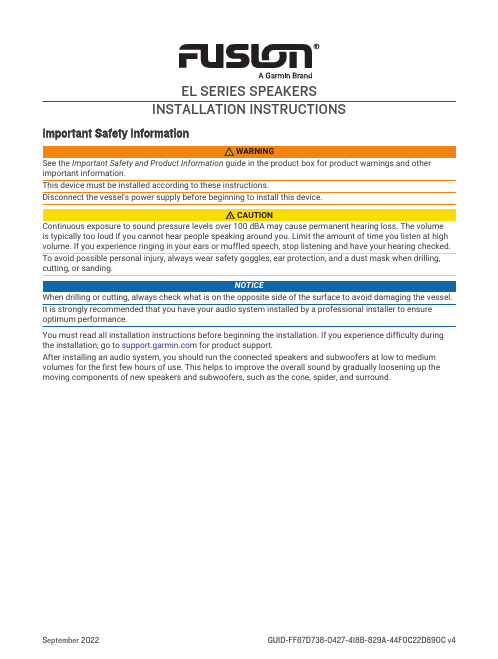
EL SERIES SPEAKERSINSTALLATION INSTRUCTIONSImportant Safety Informationimportant information.This device must be installed according to these instructions.Disconnect the vessel's power supply before beginning to install this device.is typically too loud if you cannot hear people speaking around you. Limit the amount of time you listen at high volume. If you experience ringing in your ears or muffled speech, stop listening and have your hearing checked. To avoid possible personal injury, always wear safety goggles, ear protection, and a dust mask when drilling, cutting, or sanding.NOTICEWhen drilling or cutting, always check what is on the opposite side of the surface to avoid damaging the vessel. It is strongly recommended that you have your audio system installed by a professional installer to ensure optimum performance.You must read all installation instructions before beginning the installation. If you experience difficulty during the installation, go to for product support.After installing an audio system, you should run the connected speakers and subwoofers at low to medium volumes for the first few hours of use. This helps to improve the overall sound by gradually loosening up the moving components of new speakers and subwoofers, such as the cone, spider, and surround.Tools Needed•Electric drill•Drill bit (size varies based on surface material)•Appropriate saw or utility knife to cut surface material•Phillips screwdriver•Wire strippers•16 AWG (1.3 through 1.5 mm2) marine-grade, fully-tinned copper speaker wireYou can purchase this wire from your Fusion® or Garmin® dealer:◦010-12899-00: 7.62 m (25 ft.)◦010-12899-10: 15.24 m (50 ft.)◦010-12899-20: 100m (328 ft.)• 6.3 mm and 4.8 mm female spade connectors (recommended)•20 AWG (0.5 through 0.75 mm2) marine-grade, fully-tinned copper wire for the RGB LED connections (LED models only).• 4 mm male and female bullet connectors for the LED wires (recommended, LED models only)•Crimping tool•Marine sealant (optional)NOTE: For customized installations, additional tools and materials may be needed.Mounting ConsiderationsWhen mounting the speaker in an area exposed to weather or water, you must mount the speaker on a vertical surface. If you mount the speaker on a horizontal surface facing up, water can gather in and around the speaker, causing damage over time.If you intend to mount the speakers outside the boat, you must mount them in a location well above the waterline, where they are not submerged or damaged by docks, pilings, or other pieces of equipment. When mounted correctly, these speakers are rated for protection from the front of the speaker. Water exposure and damage to the rear of the speaker voids the warranty. This includes situations when the speakers are mounted in a sealed enclosure, especially if they are exposed to wash down. Using an enclosure with a port or vent exposed to the outside environment may allow water to collect and damage the speaker.You must turn off the audio system before making any connections to the source unit, amplifier, or speakers. Failure to do so could result in permanent damage to the audio system.You should protect all terminals and connections from grounding and from each other. Failure to do so could result in permanent damage to the audio system and void the product warranty.When selecting a mounting location for the speakers, observe these considerations:•You must select mounting locations that provide sufficient clearance for the mounting depth of the speakers as specified in the product specifications.•You should select a flat mounting surface for the best seal.•You should protect the speaker wires from sharp objects and always use rubber grommets when wiring through panels.•To avoid interference with a magnetic compass, you should not mount the speakers closer to a compass than the compass-safe distance value listed in the product specifications.Selecting the correct mounting location optimizes the performance of each speaker. Fusion speakers are designed to perform in the widest possible range of mounting locations, but the more you plan the installation, the better the speakers' sound will be. For more information on speaker placement and specifications, go to .Mounting the SpeakersBefore mounting the speakers, you must choose a location following the guidelines above.Before cutting the mounting surface you should verify that there is enough clearance for the speaker behind the surface. Refer to the specifications for clearance information.Do not apply grease or lubricant to the screws when fastening the speakers to the mounting surface. Grease or other lubricants can cause damage to the speaker.1Route the wires from the source to the speaker location, away from sources of electrical interference.2Trim the template and make sure it fits in the selected location.3Orient the template so that the Fusion logo is right-side up on the template.4Secure the template to the selected location.5Using a rotary tool or jigsaw, cut the mounting surface along the inside of the line on the template.6Place the speaker in the cutout to test the fit.7If necessary, use a file and sandpaper to refine the size of the cutout.8After the speaker fits correctly in the cutout, ensure the mounting holes on the speaker line up with the pilot holes on the template.9If the mounting holes on the speaker do not line up, mark the new hole locations.10Using an appropriately sized drill bit for the mounting surface and screw type, drill the holes.11Remove the template from the mounting surface.12Connect the speaker wires while observing polarity (Speaker Wiring, page 4).13If necessary, connect the LED wires (LED Wiring, page 4).14Place the speaker in the cutout.15Secure the speaker to the mounting surface using the included screws .NOTE: Do not over tighten the screws, especially if the mounting surface is not flat.16With the speakers mounted, hold the grille with the Fusion logo at the bottom, or at the 6 o'clock position.17Turn the grille counter-clockwise about 30 degrees, so the Fusion logo is at the 5 o'clock position.18Place the grille on the speaker, and twist it clockwise to secure it.NOTE: Instead of twisting to install the grille, you can line it up so the Fusion logo is at the 6 o'clock position and press to snap it into place.Speaker WiringWhen connecting the speakers to your stereo, observe these considerations.•Speaker wire is not included with the speakers. You should use 16 AWG (1.3 through 1.5 mm2) speaker wire to connect the speakers to the stereo.•The leads on the speakers are terminated using male spade connectors. You should use female spade connectors (not included) to connect the speaker wire to the speaker leads for the best connection.•You can use this table to identify the polarity and spade-connector sizes of the leads on the speaker.LED WiringNOTICEUsing certain LED colors on the speakers, such as red and green, may violate the laws, regulations, and standards related to the use and/or operation of marine navigation lights. It is the user's responsibility to comply with any such applicable laws, regulations, and standards. Garmin is not responsible for any fines, penalties, citations, or damages that may be incurred due to any such lack of compliance.It is recommended to install a Fusion RGB Wireless Remote Control module with these speakers to turn the LEDs on and off, change the colors, and create lighting effects. See your Fusion dealer or for more information.You should follow the instructions provided with the RGB Wireless Remote Control to connect the LED wires from the speakers to the remote control receiver module and to connect the receiver to power.If you choose not to install the remote control, you can set the static color of the LEDs by connecting combinations of the LED wires directly to the power source (Connecting the LED Wires, page 5).Connecting the LED WiresIf you choose to not install a remote control to turn the LEDs on and off, change the color, and create lighting effects, you can choose a static LED color by connecting specific LED color wires to ground. You can splice the ground wire to a combination of LED wires to customize the LED color beyond red, green, or blue.NOTE: LEDs are not available on all models.The black wire on the LED cable is terminated with a 4 mm female bullet connector, and the color wires are terminated with 4 mm male bullet connectors. You can connect these to 4 mm bullet connectors on your wires (not included), or remove the bullet connectors to connect to the bare wires instead.1Connect a positive wire to the black wire on the LED cable.2Connect a ground wire to the wire or the combination of wires on the LED cable according to the preferred LED color.3Power, page 5).Connecting the LED Wires to PowerNOTE: LEDs are not available on all models.You must connect all 12 Vdc wiring to the LEDs to a 3 A fuse at the power-source end of the cable. You should connect the positive (+) power wire to a 12 Vdc power source through an isolator switch or circuit breaker to turn the LEDs on and off. You can use the same isolator or circuit breaker controlling the power supply to your stereo, which allows you to turn the LEDs and the stereo on and off at the same time.You should use 20 AWG (0.5 through .75 mm2) or thicker wire to connect the LEDs to the battery.1Route the positive power (+) and negative ground (-) wires from the LED-wire connections to the battery.2Connect the negative wire to the negative (-) battery terminal.3Connect the positive wire to the positive (+) terminal through a 3 A fuse and isolator switch or circuit breaker. Speaker InformationRegistering Your Fusion DeviceHelp us better support you by completing our online registration today.•Go to .•Keep the original sales receipt, or a photocopy, in a safe place.Dimension DrawingsSide ViewA Sports model speaker is shown, but the dimensions are the same for the Classic model. Front ViewA Sports model speaker is shown, but the dimensions are the same for the Classic model.Back ViewCleaning the SpeakersNOTE: When mounted correctly, these speakers are rated IP65 for dust and water ingress protection under normal conditions. They are not designed to withstand high pressure water spray, which may occur whenyou wash down your vessel. Failure to carefully spray-clean the vessel may damage the product and void the warranty.NOTICEDo not use harsh or solvent-based cleaners on the speakers. Using such cleaners may damage the product and void the warranty.1Clean all salt water and salt residue from the speaker with a damp cloth soaked in fresh water.2Use a mild detergent to remove a heavy buildup of salt or stains.TroubleshootingBefore you contact your Fusion dealer or service center, you should perform a few simple troubleshooting steps to help diagnose the problem.If the Fusion speaker has been installed by a professional installation company, you should contact the company so the technicians can assess the problem and advise you about possible solutions.There is no sound coming from the speakers•Verify that all connections from the source device and/or the amplifier are connected correctly to the speaker terminals.The system lacks bass or high frequencies•Verify that the correct wire polarity is observed between the source and speakers.The wires should be connected positive to positive and negative to negative.•Verify that the speakers are attached firmly to the mounting surface.The audio is distorted•Verify that the source volume is not too loud for the speaker, and reduce the volume if necessary.•Verify that the panels surrounding the speaker on the vessel are not rattling.•Verify that the source device and/or the amplifier are connected to the speaker terminals correctly.•If the speaker is connected to an amplifier, verify that the input level of the amplifier is matched to the output level of the stereo. For more information, see the manual for the amplifier.The LED lights will not turn on•Verify that all wiring connections are correct and tight.SpecificationsNOTE: This speaker is not intended to be installed in a vented or ported enclosure.1 Sealed enclosure, fully filled with absorption material.Compass-Safe DistancesAll speakers contain magnets which may cause interference with instruments on your boat. The size of the magnet used in the speaker affects how much interference the speaker may cause.Interference can cause deviations and variations in the readings of sensitive navigational equipment, such as magnetic compasses. These deviations can cause inaccuracies or offsets in the readings, but will not harm the equipment. To alleviate the deviations, adjust the compass for the deviation following the manufacturer's instructions or move the speaker away from the navigational equipment. After moving a source of interference, you may need to recalibrate the compass.If you are navigating solely by a magnetic compass, use extreme caution to place the speaker far enough away from the compass to avoid causing deviations in the readings.To avoid deviations to navigational equipment, position the speakers so they are separated from the navigational equipment by at least the distance listed in the table below.© 2018 Garmin Ltd. or its subsidiariesGarmin, the Garmin logo, Fusion, and the Fusion logo are trademarks of Garmin Ltd. or its subsidiaries, registered in the USA and other countries. These trademarks may not be used without the express permission of Garmin.。
Dell 3007WFP-HC 平板显示器用户指南说明书
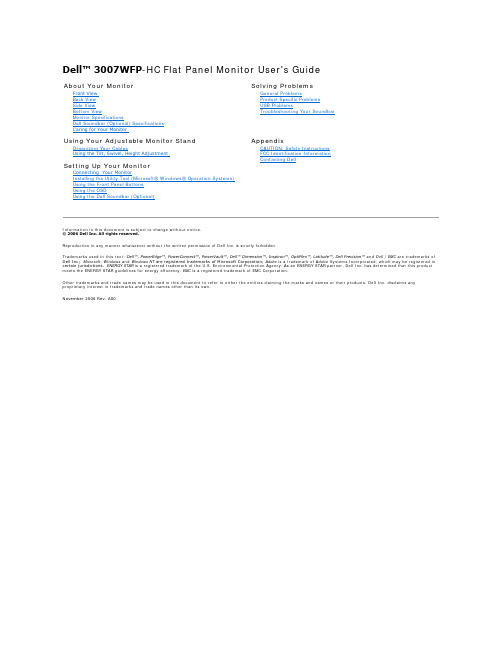
Dell™ 3007WFP -HC Flat Panel Monitor User's GuideInformation in this document is subject to change without notice. © 2006 Dell Inc. All rights reserved.Reproduction in any manner whatsoever without the written permission of Dell Inc. is strictly forbidden.Trademarks used in this text: Dell™, PowerEdge™, PowerConnect™, PowerVault™, Dell™ Dimension™, Inspiron™, OptiPlex™, Latitude™, Dell Precision™ and Dell | EMC are trademarks of Dell Inc; Microsoft, Windows and Windows NT are registered trademarks of Microsoft Corporation; Adobe is a trademark of Adobe Systems Incorporated, which may be registered in certain jurisdictions. ENERGY STAR is a registered trademark of the U.S. Environmental Protection Agency. As an ENERGY STAR partner, Dell Inc. has determined that this product meets the ENERGY STAR guidelines for energy efficiency. EMC is a registered trademark of EMC Corporation.Other trademarks and trade names may be used in this document to refer to either the entities claiming the marks and names or their products. Dell Inc. disclaims any proprietary interest in trademarks and trade names other than its own. November 2006 Rev. A00About Your MonitorFront View Back View Side View Bottom ViewMonitor SpecificationsDell Soundbar (Optional) Specifications Caring for Your MonitorUsing Your Adjustable Monitor StandOrganizing Your CablesUsing the Tilt, Swivel, Height AdjustmentSetting Up Your MonitorConnecting Your MonitorInstalling the Utility Tool (Microsoft ® Windows ® Operation Systems) Using the Front Panel Buttons Using the OSDUsing the Dell Soundbar (Optional)Solving ProblemsGeneral ProblemsProduct Specific Problems USB ProblemsTroubleshooting Your SoundbarAppendixCAUTION: Safety Instructions FCC Identification Information Contacting DellBack to Contents PageAbout Your MonitorDell™ 3007WFP -HC Flat Panel Monitor User's Guide Front View Back View Bottom View Side ViewCard Reader Specificatoins Monitor SpecificationsDell Soundbar (Optional) Specifications Caring for Your MonitorFront ViewBack View1.Decrease Brightness button2. Increase Brightness button3.Power button (with power light indicator)Bottom ViewSide View1. Dell Soundbar mounting brackets — Attach the optional Dell Soundbar.2. Security lock slot — Attach a lock to secure your monitor.3. VESA mounting holes (100mm [Behind attached base plate]) — Use to mount the monitor.4. Regulatory rating label — Lists the regulatory approvals.5.Cable management hole — Organize cables by placing them through the hole.6.Service tag label — Refer to this label if you need to contact Dell for technical support.7.Barcode serial number label8.Lock down/release button — Push the monitor down, press the button to unlock the monitor, and then lift the monitor to the desired height.1.Power - Connect the power2.Dell Soundbar power connector - Connect for the Soundbar (optional)3.DVI connector - Connect your computer DVI cableB upstream port - Connect the USB cable that came with your monitor to the monitor and the computer. Once this cable is connected you can use the USB connectors on the side and bottom of the monitor.5.USB downstream port - Connect your USB devices. You can only use this port after you have connected the USB cable to the computer and USB upstream port on the monitor.Left side Right side1.Card reader supports the following card types:-Compact Flash (CF I/II)-Microdrive-compliant as well as TCO '99 power management compatible.NOTE: Pin 1 is at the top right.The following table shows pin assignments in the DVI connector:USB ports:NOTE:NOTE:enumerate its USB interface; attached peripherals may take a few seconds to resume normal functionality.The following table lists the slot to support what kind of memory card: Slot NumberNOTE:NOTE:Dell Soundbar (Optional) SpecificationsCaring for Your Monitorl To clean your antistatic screen, slightly dampen a soft, clean cloth with water. If possible, use a special screen-cleaning tissue or solution suitable for the antistatic coating. Do not use benzene, thinner, ammonia, abrasive cleaners, or compressed air.l Use a slightly-dampened, warm cloth to clean the plastics. Avoid using detergent of any kind as some detergents leave a milky film on the plastics. l If you notice a white powder when you unpack your monitor, wipe it off with a cloth. This white powder occurs during the shipping of the monitor. l Handle your monitor with care as darker -colored plastics may scratch and show white scuff marks more than lighter-colored monitor.lTohelp maintain the best image quality on your monitor, use a dynamically changing screen saver and power off yourmonitor when not in use.Back to Contents PageTemperature:Operating5° to 35°C (41° to 95°F)NonoperatingStorage: -20° to 60°C (-4° to 140°F) Shipping: -20° to 60°C(-4° to 140°F)Humidity:Operating10% to 80% (noncondensing)NonoperatingStorage: 5% to 90% (noncondensing) Shipping: 5% to 90%(noncondensing)Altitude:Operating3,657.6m (12,000 ft) maxNonoperating 12,192 m (40,000 ft) maxThermal dissipation501.92 BTU/hour (maximum) 399.5 BTU/hour (typical)System Frequency Response ****************************Total Power Output 10 W continuous average power (all speakers operating) @ 10% (THD+N), 1 kHz (FTC rated) Headphone Jack Output Power 40 mW continuous average power (RL = 32Ω) @ 10% (THD+N), 1 kHz Input Sensitivity for Rated Output 500 ± 50 mVrms @ 1 kHz Input Impedance >10k Ω Maximum Input Signal Voltage 2 VrmsControls Power On/Off Volume ControlInput Cables3.0 m ± 0.1 m AWG26 black cable attached to enclosure, with 3.5 mm lime green stereo plug Power Requirements DC12V, 1.5A +/-10%Operating Temperature Range10°C to 40°C Humidity, Non-condensing95% RH @ 40 °CCAUTION: Read and follow the safety instructions before cleaning the monitor. CAUTION: Before cleaning the monitor, unplug the monitor from the electrical outlet.CAUTION: Safety InstructionsNOTE:according to the ranges defined in the "Electrical Specifications" section in the User's Guide.LAMP(S) INSIDE THIS PRODUCT CONTAIN MERCURY AND MUST BE RECYCLED OR DISPOSED OF ACCORDING TO LOCAL, STATE OR FEDERAL LAWS. FOR MORE INFORMATION, GO TONOTE:NOTE:NOTE:If you do not see a telephone number listed that is specific for XPS portable computers, you may contact Dell through the support number listed and your call NOTE:CAUTION: Before you begin any of the procedures in this section, follow the1.Turn off your computer and unplug the power cord.2. Connect the white connector end of the DVI cable attached on the monitor to the connectors on the computer.3.Connect the USB cable that was included with your monitor to the computer and the upstream USB connector on the monitor. Once this cable is connected to the computer and the monitor, you can use the USB downstream on the monitor.4.Connect any USB devices.5.Connect the power cord.3.Using the Front Panel ButtonsUse the buttons on the front of the monitor to adjust the image settings.Touch - or + to activate the on-screen display (OSD).Use these buttons to decrease/increase the brightness ranges.Down (-) and Up (+)Power Button andIndicatorUsing the OSDUsing the Dell Soundbar (Optional)The Dell Soundbar is a four-speaker, two-channel speaker that can be attached to your monitor. Located on the Soundbar are a: Rotary volume and on/off control to adjust the overall system level, a green LED for power indication, and two audio headset jacks.Soundbar Attachment to the MonitorBack to Contents Page1.Attach mechanism2. Power/volume control3.Power indicator4. Headphone connectorsNOTICE: Do not use the soundbar power connector with any other device. 1.Attach the Soundbar by aligning the two slots on the Soundbar with the two tabs on the bottom of the monitor.2. Slide the Soundbar to the left until it snaps in to place.3.Plug in the power cord from the Soundbar in to the connector on the back of the monitor.4. Insert the green stereo plug from the Soundbar in to your computer's audio output connector.CAUTION: Before you begin any of the procedures in this section, follow theBack to Contents PageUsing Your Adjustable Monitor StandDell™ 3007WFP -HC Flat Panel Monitor User's Guide Organizing Your CablesUsing the Tilt, Swivel, and Height AdjustmentOrganizing Your CablesAfter attaching all necessary cables to your monitor and computer, (See Connecting Your Monitor for cable attachment,) use the cable holder to neatly organize all cables as shown above.Using the Tilt, Swivel, and Height AdjustmentYou can adjust your monitor to best fit your viewing needs using the Tilt, Swivel, and Height Adjustment options.You can adjust the stand vertically, up to 3.54 inches (90mm) using the stand lock/release button. Press the stand lock/release button on the back of the monitor and then lift or lower the stand to the desired position.Back to Contents PageNOTE: Before you move the monitor to a new location, lock the stand by lowering monitor until in clicks in to place.。
安桥HT-R494影音接收器说明书
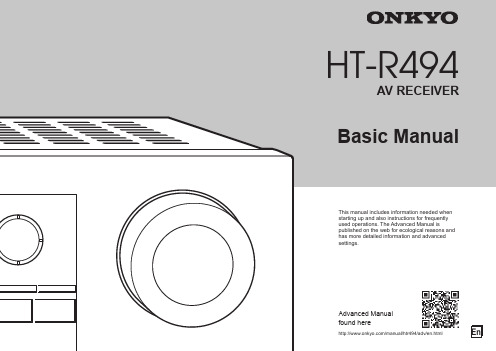
En-2ContentsFeaturesAdvanced Manual (on the web)The Advanced Manual, published as an e-manual on the web, has more detailed information and advanced settings.The Advanced Manual is created in a format that makes it easy to read on a PC or Smartphone. The Advanced Manual has the following content:●Details on AM/FM reception●Operating Music Files with the Remote Controller ●Using the Listening Modes ●Advanced Settings●Operating Other Components with the Remote Controller●Advanced Speaker Connection●Connecting and Operating Onkyo RI Components ●Troubleshooting●Reference InformationAdvanced Manual found here/manual/htr494/adv/en.html●Equipped with 7 ch amplifier●Supports playback in Dolby Atmos format which provides 360-degree placement and movement of sounds including overhead sound●Dolby Surround listening mode expands 2 ch, 5.1 ch or 7.1 ch source to available speaker configurations●Equipped with 4K compatible HDMI IN/OUT jacks (To play 4K or 1080p video, use a high speed HDMI cable or high speed HDMI with Ethernet cable)●Supports the HDMI Standby Through function which allows signal transmission from players to the TV in standby state●Supports HDCP2.2, a strict copy-protection for providing high quality content●Supports ARC (Audio Return Channel) ●Supports Bluetooth ® connection●A/V Sync Function to correct deviation of audio and video●32 bit DSP (Digital Signal Processor) with excellent calculation performance●Music Optimizer™ for compressed digital music files ●Phase Matching Bass System●Automatic speaker setup available using supplied calibrated microphone (AccuEQ Room Calibration) ●Supports multi-language on-screen displaysEnglish, German, French, Spanish, Italian, Dutch, Swedish, Russian 1, Chinese 1, 21 E uropean, Australian and Asian models only2 O SD is not displayed when the input selector is "BLUETOOTH".Refer to the back cover for supplied accessories.Basic Manual (this manual)Front Panel (3)Rear Panel (4)Step 1: Connections ����������������������������������������������51 Connecting the TV and Players ........................................5 ・Connection to TV ..........................................................5 ・Connection with a player that has a HDMI jack ............6 ・Connection with a player that does not have aHDMI jack ......................................................................62 Connecting the AM/FM Antenna.......................................63 Connecting Speakers .......................................................7 ・Speaker layout ..............................................................7 ・Instructions on how to connect speakers . (8)Step 2: Setting Up ��������������������������������������������������91 Turning the Power On ......................................................92 Making Automatic Speaker Setting ..................................93 HDMI Setup ....................................................................10 ・HDMI CEC (RIHD) ........................................................10 ・HDMI Standby Through ..............................................10 ・ARC (Audio Return Channel) .. (10)Step 3: Playing Back �������������������������������������������111 Basic Operations ............................................................11 ・Part names and functions of the remote controller .....11 ・Display ........................................................................122 Bluetooth ® ......................................................................123 AM/FM Radio .................................................................124 Quick Setup Menu ..........................................................135 Other useful functions ....................................................14Troubleshooting .................................................................15Specifications ....................................................................16Table of display resolutions ...............................................17Resolutions supported by HDMI ........................................17Supplied Accessories ..........................................Back coverOthersEn-16Specifications Amplifier SectionRated Output Power (North American) With 8 ohm loads, both channels driven, from 20-20,000 Hz; rated 65watts per channel minimum RMS power, with no more than 0.7% total harmonic distortion from 250 milliwatts to rated output. Surround Mode Output Power ( ) (6 ohms, 1 kHz THD 0.9%) 115 W per channel ¼ Reference output for each speakers.Depending on the source and the listening mode settings, there may be no sound output.Rated Output Power (Others) 7 ch × 100 W at 6 ohms, 1 kHz, 1 ch driven of 1% (IEC)Maximum Effective Output Power 7 ch × 120 W at 6 ohms, 1 kHz, 1 ch driven (JEITA) (Asian)Dynamic Power ( )¼ IEC60268-Short-term maximum output power 160 W (3 Ω, Front) 125 W (4 Ω, Front) 85 W (8 Ω, Front)THD+N (Total Harmonic Distortion+Noise) 0.08% (20 Hz - 20 kHz, half power)Input Sensitivity and Impedance (Unbalance) 200 mV/47 kΩ (LINE, 1 kHz 100 W/8 Ω)Rated RCA Output Level and Impedance 1 V/470 Ω (SUBWOOFER PRE OUT)Frequency Response 10 Hz - 100 kHz/+1 dB, –3 dB (Direct mode)Tone Control Characteristics ±10 dB, 20 Hz (BASS) ±10 dB, 20 kHz (TREBLE)Signal to Noise Ratio 100 dB (LINE, IHF-A)Speaker Impedance 6 Ω - 16 ΩVideo SectionSignal level1.0 Vp-p/75 Ω (Component Y) 0.7 Vp-p/75 Ω (Component Pb/Cb, Pr/Cr) 1.0 Vp-p/75 Ω (Composite)Maximum resolution supported by component video 480i/576iTuner SectionFM Tuning Frequency Range 87.5 MHz - 107.9 MHz (North American) 87.5 MHz - 108.0 MHz, RDS (Others)AM Tuning Frequency Range 522/530 kHz - 1611/1710 kHz Preset Channel 40Bluetooth SectionCommunication systemBluetooth Specification version 2.1 +EDR (Enhanced Data Rate)Maximum communication range Line of sight approx. 15 m ( )Frequency band 2.4 GHz band Modulation method FHSS (Freq Hopping Spread Spectrum)Compatible Bluetooth profiles A2DP 1.3 (Advanced Audio Distribution Profile) AVRCP 1.5 (Audio Video Remote Control Profile)Supported Codecs SBCTransmission range (A2DP) 20 Hz - 20,000 Hz (Sampling frequency 44.1 kHz)¼ The actual range will vary depending on factors such as obstacles betweendevices, magnetic fields around a microwave oven, static electricity, cordless phone, reception sensitivity, antenna’s performance, operating system, software application, etc.GeneralPower SupplyAC 120 V, 60 Hz (North American) AC 220 - 240 V, 50/60 Hz (Others)Power Consumption 4.3 A (North American) 420 W (Others) 0.15 W (Stand-by, North American) 0.3 W (Stand-by, Others) 55 W (No-sound)Dimensions (W × H × D) 435 mm × 160 mm × 328 mm 17-1/8" × 6-5/16" × 12-15/16"Weight 7.8 kg (17.2 lbs.) (North American) 8.0 kg (17.6 lbs.) (Others)●HDMIInput BD/DVD, CBL/SAT, GAME 1, STRM BOX Output HDMI OUT (to TV)Video Resolution 4K 60 Hz (RGB/YCbCr 4:4:4/YCbCr 4:2:2, 24 bit)Audio Format Dolby Atmos, Dolby TrueHD, Dolby Digital Plus, Dolby Digital,DTS-HD Master Audio, DTS-HD High Resolution Audio, DTS 96/24, DTS-ES, DTS, DTS Express, DSD, Multichannel PCM (up to 8ch)Supported 3D, Audio Return Channel, Deep Color, x.v.Color™, LipSync, CEC, 4K,Extended Colorimetry (sYCC601, Adobe RGB, Adobe YCC601), Content Type, 3D Dual View, 21:9 Aspect Ratio Video Format●Video InputsComponent COMPONENT VIDEO (BD/DVD, GAME 2)Composite VIDEO (CBL/SAT, VCR), AUX INPUT VIDEO (front)●Audio InputsDigitalOPTICAL (CD, TV) DIGITAL AUDIO (BD/DVD)Analog AUDIO (BD/DVD, CBL/SAT, GAME 2, VCR, CD, TV) AUX INPUT (front)●Audio OutputsAnalog Pre Out (SUBWOOFER)Speaker Outputs FRONT L/R, CENTER, SURROUND L/R, HEIGHT/BACK L/R Phones PHONES (Front, ø 6.3)●OthersSetup Mic 1 (Front)RI REMOTE CONTROL 1STRM BOX POWER OUT 1 (5 V/1 A)Specifications and features are subject to change without notice.En-19。
BOSS TU-15 调音器使用手册说明书
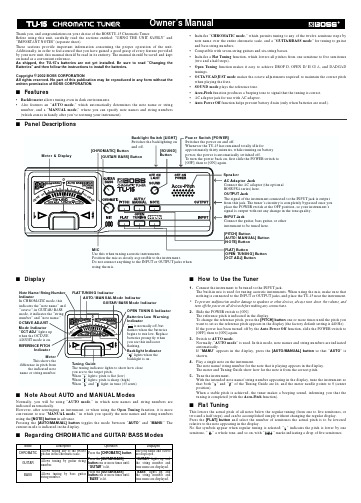
Thank you, and congratulations on your choice of the BOSS TU-15 Chromatic Tuner.Before using this unit, carefully read the sections entitled: “USING THE UNIT SAFELY” and “IMPORTANT NOTES” (separate sheet).These sections provide important information concerning the proper operation of the unit. Additionally, in order to feel assured that you have gained a good grasp of every feature provided by your new unit, this manual should be read in its entirety. The manual should be saved and kept on hand as a convenient reference.As shipped, the TU-15’s batteries are not yet installed. Be sure to read “Changing the Batteries” and then follow the instructions to install the batteries.Copyright © 2002 BOSS CORPORATIONAll rights reserved. No part of this publication may be reproduced in any form without the written permission of BOSS CORPORATION.■Features•Backlit meter allows tuning even in dark environments.•Also features an “AUTO mode,” which automatically determines the note name or string number, and a “MANUAL mode,” where you can specify note names and string numbers (which comes in handy after you’ve restrung your instrument).•Includes “CHROMATIC mode,” which permits tuning to any of the twelve semitone steps by note name over the entire chromatic scale, and a “GUITAR/BASS mode” for tuning to guitar and bass string numbers.•Compatible with seven-string guitars and six-string basses.•Includes a Flat Tuning function, which lowers all pitches from one semitone to five semitones (two and a half steps).•Open Tuning function makes it easy to achieve DROP D, OPEN D/E/G/A, and DADGAD tunings.•OCTAVE ADJUST mode makes the octave adjustments required to maintain the correct pitch when playing the frets.•SOUND mode plays the reference tone.•Accu-Pitch function produces a beeping tone to signal that the tuning is correct.•AC adaptor jack for use with AC adaptor.•Auto Power Off function helps prevent battery drain (only when batteries are used).■Panel Descriptions■Display■Note About AUTO and MANUAL ModesNormally, you will be using “AUTO mode,” in which note names and string numbers are indicated automatically.However, after restringing an instrument, or when using the Open Tuning function, it is more convenient to use “MANUAL mode,” in which you specify the note names and string numbers using the [NOTE] button in advance.Pressing the [AUTO/MANUAL] button toggles the mode between “AUTO” and “MANU.” The current mode is indicated in the display.■Regarding CHROMATIC and GUITAR/BASS Modes ■How to Use the Tuner1.Connect the instrument to be tuned to the INPUT jack.The built-in mic is used for tuning acoustic instruments. When using the mic, make sure that nothing is connected to the INPUT or OUTPUT jacks, and place the TU-15 near the instrument. *To prevent malfunction and/or damage to speakers or other devices, always turn down the volume, and turn off the power on all devices before making any connections.2.Slide the POWER switch to [ON].The reference pitch is indicated in the display.To change the reference pitch, press the [PITCH] button one or more times until the pitch you want to set as the reference pitch appears in the display (the factory default setting is 440 Hz).If the power has been turned off by the Auto Power Off function, slide the POWER switch to [OFF], then to [ON] again.3.Switch to AUTO mode.Normally, “AUTO mode” is used. In this mode, note names and string numbers are indicated automatically.If “MANU” appears in the display, press the [AUTO/MANUAL] button so that “AUTO” is shown.4.Play a single note on the instrument.The note name/string number for the note that is playing appears in the display.The meter and Tuning Guide show how far the note is from the correct pitch.5.Tune the instrument.With the intended note name/string number appearing in the display, tune the instrument sothat both “” and “” of the Tuning Guide are lit, and the meter needle points to 0 (centerposition).When a stable pitch is achieved, the tuner makes a beeping sound, informing you that thetuning is completed (with the Accu-Pitch function).■Flat TuningThis lowers the actual pitch of all notes below the regular tuning (from one to five semitones, ortwo and a half steps), and can be accomplished simply without changing the regular display.Press the [FLAT] button and select the number of semitones the actual pitch is to be loweredrelative to the note appearing in the display.No flat symbols appear when regular tuning is selected; “” indicates the pitch is lower by onesemitone, “” a whole tone, and so on, with “” marks indicating a drop of five semitones. Mode Description Operation DisplayedCHROMATIC Allows tuning any of the twelvepitches in the chromatic scale.Press the [CHROMATIC] button.The tone name and octaveare displayed.GUITAR Allows tuning by guitar stringnumber.Press the [GUITAR/BASS]buttonone or more times until“GUITAR” is lit.“GUITAR” lights up, andthe string number andtone name are displayed.BASS Allows tuning by bass guitarstring number.Press the [GUITAR/BASS]button one or more times until“BASS” is lit.“BASS” lights up, andthe string number andtone name are displayed.■Open TuningYou can tune by string number not only with normal OPEN D/E/G/A, but with six kinds of opentuning, from the often-used DROP D to DADGAD.After switching to GUITAR/BASS mode, press the [OPEN TUNING] button to select the type oftuning you want to set.■Tuning While Listening to the Reference Tone(SOUND Mode)The built-in speaker plays the reference tone.In CHROMATIC mode, you can play any of the twelve notes in the chromatic scale.In GUITAR/BASS mode, pitches corresponding to the open strings are played.1.First select the type of tuning you want to use (e.g., Chromatic, Guitar, Bass, Flat, or OpenTuning).2.Press the [SOUND] button.3.Press the [NOTE] button to display the note name or string number you want to tune.4.Tune the instrument to the reference tone.5.Press the [SOUND] button to stop playing the reference sound.■OCTAVE ADJUST ModeTo ensure that the correct pitch is played when you press the strings against the guitar frets,Octave Adjust is required.The TU-15 features an OCTAVE ADJUST mode, which indicates whether you need to shift thebridge up or down when the sound of the open string and the sound with the string pressed at thetwelfth fret are played.This function allows you to make octave adjustments quickly and easily.1.First tune the instrument in GUITAR/BASS mode.2.Press the [OCT ADJ] button.The “OCT ADJ” in the display lights up, and the tuner switches to GUITAR or BASS mode.In MANUAL mode, you can select the string to adjust by pressing the [NOTE] button.3.Play an open string.When the pitch stabilizes, “OF” lights up.4.Next, play the same string while holding it down at the twelfth fret.When a stable pitch is obtained, “12 F” lights up, and the meter indicates the direction inwhich the bridge should be shifted.If the needle moves to the left side (the side), shift the bridge toward the neck; if the needlemoves to the right side (the side), shift the bridge away from the neck.*For instructions on moving the bridge, refer to the owner’s manual that came with your guitar.5.After shifting the bridge, repeat Steps 3 and 4.This adjustment is complete when the meter is at 0 (center) while “12 F” is lit.6.When you have finished adjusting all of the strings, press the [OCT ADJ] button to exitOCTAVE ADJUST mode.■Changing the Reference PitchThe frequency for A4 (Middle A on the piano) for an instrument (such as the piano) whose pitchother instruments are tuned to is called the “reference pitch.”The current reference pitch is indicated when you turn on the TU-15.The reference pitch changes by 1 Hz each time you press the [PITCH] button.You can adjust the reference pitch to any value from A=430 Hz to A=449 HZ.*The factory default setting is A=440 Hz.■Preventing Battery Drain When Running on Batteries(Auto Power Off Function)The TU-15 features an Auto Power Off function that helps prevent the batteries from going dead ifyou forget to switch off the unit when using battery power.After the TU-15 is turned on, if approximately thirty minutes passes without any button beingpushed or a tuning sound being input, the power is then turned off automatically.To turn on the power after it has been turned off by the Auto Power Off function, first slide thePOWER switch to OFF, then slide it to ON once more.*The Auto Power Off function is turned on at the factory.You can turn the Auto Power Off function on and off. Use the following procedure to switch thesetting to the opposite of the current setting.1.Turn the POWER switch to OFF.2.Hold down the [PITCH] button, the [AUTO/MANUAL] button, and the [NOTE] button andslide the POWER switch to ON.The Auto Power Off setting is switched, and the current ON/OFF status is indicated in thedisplay for approximately five seconds.*■Using a Tone to Indicate Tuning is Completed(Accu-Pitch Function)The TU-15 includes a “Accu-Pitch” function. This function plays a beeping sound when the pitchstabilizes within a range of three cents above or below the correct pitch. The beeping sound thattells you that a string is precisely in tune will have the pitch of a note from C6 to B6, depending onthe string being tuned.*The Accu-Pitch function is turned on at the factory.You can turn the Accu-Pitch function on and off. Use the following procedure to switch the settingto the opposite of the current setting.1.Turn the POWER switch to OFF.2.Hold down the [SOUND] button and slide the POWER switch to ON.The Accu-Pitch setting is switched, and the current ON/OFF status is indicated in the displayfor approximately five seconds.*■The settings stored in memory are listed below.•Reference Pitch•AUTO/MANUAL Mode•Note Names/String Numbers in MANUAL Mode and SOUND Mode•CHROMATIC/GUITAR/BASS Mode•Flat Tuning Settings•Open Tuning Settings•Auto Sound Off Setting•Accu-Pitch Setting■Changing the BatteriesA “batteries low” warning flashes in the display when the batteries begin to go dead.Replace the batteries as soon as possible.*The settings stored by the memory function are reset to the default factory settings if the batteries areremoved from the tuner, or if the batteries get completely depleted. (However, the stored settings arepreserved if the TU-15 remains connected to an electrical outlet with the AC adaptor.)1.Press down and slide off the lid of the batteriescompartment (located on the bottom of theunit).2.Remove the old batteries from thecompartment.3.Insert two of the same type of fresh AAbatteries.*Make sure the “+” and “-” ends of the batteries areoriented correctly.4.Slide the lid back into place.*Do not mix fresh batteries with used ones, or mix batteries of different types. Doing so can result in fluidleakage.■Calibrating the Meter’s NeedleOver time, or as the result of being knocked around, the meter needle may drift away from the 0position. If this occurs, you can recalibrate the needle using the following procedure.*Normally, the needle almost never goes off center. Adjust the needle only in the event that it has shiftedfrom the 0 position.1.Hold down the [PITCH] button and turn the power on.Confirm whether or not the needle is pointing at the 0 position.2.If the needle is not pointing to 0, then while holding down the [PITCH] button, turn theadjustment screw with a small, precision, flathead screwdriver (approx. 1.2 mm) until theneedle points to 0.3.Release the [PITCH] button to return the tuner to normal operation.*Do not use any other tool than a small flathead screwdriver to make this adjustment, and do not useundue force. Failure to observe these precautions may result in damage to the unit.■Main SpecificationsReference Pitch:A4=430 Hz–449 Hz (1 Hz step)Tuning Range:E0 (20.6 Hz)–C8 (4186.0 Hz)Tuning Accuracy:± 1 centInput Impedance:10 MΩIndicator:Meter, LCD DisplaySpeaker: 36 mm x 1 dynamic typeConnectors:Input Jack, Output Jack, AC Adaptor JackPower Supply Dry Battery (R6/LR6 (AA) Type) x 2; DC 3 V, AC Adaptor DC 9 V (PSAseries; optional)Power Consumption15 mA (backlit off and SOUND mode off),55 mA (backlit on and SOUND mode on)Expected battery life under continuous use (Carbon):Approximately 45 hours (backlit off, SOUND mode off and A4continuous input),Approximately 15 hours (backlit on and SOUND mode on)* These figures will vary depending on the actual conditions of use.Dimensions:149 (W) x 58 (D) x 40 (H) mm /5-7/8 (W) x 2-5/16 (D) x 1-5/8 (H) inchesWeight190 g (including batteries) / 7 ozAccessories Dry Battery (R6 (AA) Type) x 2, Owner’s Manual,Leaflet (“USING THE UNIT SAFELY” and “IMPORTANT NOTES” ),Information (sepalate sheet)Option: AC Adaptor (PSA series)*In the interest of product improvement, the specifications and/or appearance of this unit are subject tochange without prior notice.。
计算机专业英语-06.改善您的无线网络的10点提示-035

Unit 6 reading改善您的无线网络的10点提示导言如果微软Windows XP 系统曾经对您的信号微弱提示过,很可能是因为您的连接速度不快,或者没有达到能够达到的可靠程度。
更糟糕一点,在您的房间的某个地方甚至可能已经完全失去连接。
如果您想改善你的无线网络的信号,可以尝试一下提示,扩充您的无线网络的范围,改善它的性能。
1. 把您的无线路由器(即无线接入点)置于中心位置只要可能,就应该把无线路由器放在房间的中心位置。
如果您的无线路由器靠近房间的某一边的外墙,那么房间另一边的信号就会变弱。
如果无线路由器无法挪动,不要担心,因为还有很多其它途径俩改善您的连接。
2. 让路由器离开地板,远离墙壁和金属物体(例如金属文件柜)金属、墙壁和地板会影响干扰路由器的无线信号。
路由器离这些障碍物越近,干扰就越强,您的连接性能就越弱。
3. 替换您的路由器天线与路由器匹配的天线是全向设计的,即天线围绕路由器全方位发送信号。
如果您的路由器靠近一个外墙,一半的无线信号就会被发送到屋外,大量的路由器能耗就被浪费掉了。
大部分路由器是不让您增加功率输出的,但您完全可以充分使用好它的功率。
将天线升级为单向型号的,这就可以把无线信号集中发送到一个方向。
您可以让信号发送至您最需要的方位。
4. 替换您的计算机无线网络适配器无线网络信号必须发送到您的计算机,同时也必须从您的计算机发送出去。
有时候,您的路由器的发送功率很大,其信号足够达到您的计算机,但您的计算机却不能把信号返回路由器。
要改变这一不良现状,把您的膝上用卡上网的个人电脑无线网络适配器替换成使用外接天线的USB网络适配器。
特别推荐您考虑使用Hawking单向无线USB网络适配器,这就给您的计算机增添了一个外接单向天线,就会大大扩大计算机的发送范围。
内置无线网络一般都拥有很好的天线,无需将它们的网络适配器升级。
5. 添加一个无线转发器无须任何配线,无线转发器就能够扩大您的无线网络的范围。
- 1、下载文档前请自行甄别文档内容的完整性,平台不提供额外的编辑、内容补充、找答案等附加服务。
- 2、"仅部分预览"的文档,不可在线预览部分如存在完整性等问题,可反馈申请退款(可完整预览的文档不适用该条件!)。
- 3、如文档侵犯您的权益,请联系客服反馈,我们会尽快为您处理(人工客服工作时间:9:00-18:30)。
Unsupervised Speaker Indexing using Anchor Models and Automatic Transcription of DiscussionsYuya Akita†‡Tatsuya Kawahara†‡†School of Informatics,Kyoto UniversityKyoto606-8501,Japan‡Japan Science and Technology Corporation,PRESTOAbstractWe present unsupervised speaker indexing combinedwith automatic speech recognition(ASR)for speech archives such as discussions.Our proposed indexingmethod is based on anchor models,by which we define afeature vector based on the similarity with speakers of a large scale speech database.Several techniques are in-troduced to improve discriminant ability.ASR is per-formed using the results of this indexing.No discussion corpus is available to train acoustic and language mod-els.So we applied the speaker adaptation technique to the baseline acoustic model based on the indexing.We also constructed a language model by merging two mod-els that cover different linguistic features.We achieved the speaker indexing accuracy of93%and the significant improvement of ASR for real discussion data.1.IntroductionIn recent years,digital archives of speech materials have come to be available.For quick browsing of such archives,indices are quite useful and therefore they are an essential part of archives.In this paper,we present a method of speaker indexing of discussions,in which sev-eral speakers make utterances and speaker labels are im-portant indices.We also address automatic transcription, which leads to topic indices.Speaker indexing should be performed in an unsu-pervised manner.Supervised training of speaker mod-els,which is commonly used for speaker identification,is not practical because participants often change in discus-sions.So,we propose a method of unsupervised indexing that uses only the discussions to be indexed.For accurate transcription,ASR system needs dedi-cated acoustic and language models to the task.We per-form unsupervised adaptation of acoustic model using the speaker indexing result.We also investigate possible so-lutions for adequate language model.2.Speaker indexing based on anchormodels2.1.Feature projection using anchor modelsWith the conventional unsupervised method(such as[1]), which incrementally cluster the utterances,the number of speaker clusters increases with time,thus a huge number of clusters are generated for long speech like those in dis-cussions.It is not easy to determine whether a new utter-ance is made by a new speaker or by someone who has already spoken.Thus,we introduce off-line indexing,inwhich whole segments of speech can be used for globallyoptimal speaker clustering.There are some studies on off-line indexing using er-godic HMM[2,3],which directly deals with acoustic fea-tures.Clustering results,however,are sensitive to varia-tions in acoustic features.Actually,the approach realized limited performance.Another study uses cluster analy-sis for off-line indexing[4].Every utterance is modeled by Gaussian Mixture Model(GMM),and utterances are aggregated based on a distance measure defined by the GMM.Duration of the test-set utterances is one minute in [4],while there are much shorter utterances such as those of a few seconds in real discussions.Therefore,reliable training of GMM is difficult for discussion materials.In this paper,we introduce speaker features using an-chor models[5].Anchor models are GMMs trained for a pool of speakers,and a speaker characterization vector (SCV)is composed of a set of speaker recognition like-lihood.The projection of acoustic features is based on matching with the statistical model,and expected to sup-press variations in acoustic features,especially in spon-taneous speech,while preserving differences of speaker characteristics.Previous studies[5,6]use SCV as a kind of speaker models in speaker detection and identification tasks.In both cases,absolute performance of SCV is not sufficient for the tasks.Actually in[5],SCV is used only for candi-date selection of speaker identification,in which speaker models are trained with supervised training.In this study, SCV is used for clustering speakers,and we construct speaker models for the clusters,which are then used for pared with previous works,no supervised training is involved.However,we found the simple ap-plication of anchor models led to only poor performance in achieving separability in clustering.Therefore,we incorporate several methods to extract discriminant fea-tures for speaker clustering.Thus,our proposed method consists of three steps;(1)enhancement of speaker sep-arability of SCV,(2)unsupervised SCV clustering and (3)autonomous construction of speaker models and re-identification.Table1:Number of speakers and utterances in test-set discussionsID06240805081909020916 #Speakers55586#Utterances534665609541612 ID11181125120912160113 #Speakers85555#Utterances4743716135595242.2.Discussion corpusWe compiled a discussion corpus using a TV program “Sunday Discussion”broadcasted by NHK(Japan Broad-casting Corporation).This program shows discussions on current topics in politics and economy by politicians, economists and experts in thefields.A chairperson also takes part and prompts the speakers.Utterances generally do not overlap,but there are short responses such as“yes”and“I see”as well as coughing and laughing.We did not remove such overlapping utterances.The speech was seg-mented into utterances based on detection of short pauses longer than400milliseconds.Duration of one discussion is one hour.Ten discussions are used for the experiments. The number of speakers and utterances in each discussion are shown in Table1.The average number of utterances is550.3.Speaker indexing methodIn this section,the proposed speaker indexing method is described.First,a set of anchor models are trained us-ing a speech database.Secondly,anchor model selection, SCV normalization and dimensional reduction are per-formed to enhance SCV performance.Then the reduced SCVs are clustered using the LBG algorithm.In this study,we assume that the number of clusters(i.e.,speak-ers)is given beforehand.Finally,speaker models(GMM) are constructed for every cluster,and speaker identifica-tion is performed using these GMMs.These steps are explained in the followings.3.1.Training and selection of anchor models Anchor models are a set of GMMs trained by using a large speech database.We used the ASJ-JNAS speech database,which is widely used to construct speaker-independent Japanese phone models for ASR,and is con-sidered to be sufficient for constructing the SCV.To sup-press the linguistic bias,only phoneme-balanced sen-tences are used.MFCC,∆MFCC and∆energy are used as acoustic features.The number of Gaussians in each GMM is32.In total,304(153male and151female) models are trained.For accurate clustering,a number of anchor models that hardly match actual input speech should be elimi-nated.In[6],speaker models are clustered and merged for better representation of the speaker space,but it does not consider the input speech.We reduce the anchor models depending on the in-put speech to be indexed.As a measure of reduction,the average normalized frame-wise score(computed in a manner described below for frames instead of utterances) is calculated for each anchor model using whole speech data.The models that give better scores as a whole are regarded as useful and selected.We made preliminary experiments by changing the number n of selected anchor models(n= 50,100,150,200,250and original304).The case of n=100showed the best performance.3.2.Normalization of SCVTo compensate differences between the recording envi-ronments of the training and input speech,cepstral mean normalization is applied.The cepstral mean is calculated not by a single utterance but by the whole input to avoid losing speaker characteristics.SCVs are calculated by speaker identification using anchor models.However,the absolute value of each component in an SCV varies because of factors other than speaker features.Since the proportion of SCV components is more important rather than their abso-lute values,we normalize every component p i of SCV (p1,p2,...,p N)so that the distribution of these compo-nents has a mean of0and a variance of1.The normalized SCV is characterized by the following:p i=p i−¯pNi=1(p i−¯p)2N(1)where¯p is the mean of p i,and N is the number of anchor models(304).3.3.Feature extraction with KL transformation Even after anchor model selection is performed,selected models(ponents of the SCV)are not necessarily useful.Several components are relatively constant and such components do not contribute to discrimination.To extract only discriminant features and remove these use-less components,we perform Karhunen-Lo`e ve transfor-mation(KLT)on the SCV.As a threshold for the transformation,we adopt cumulative contribution(CC).Determining an optimal threshold value for KLT is difficult because each dis-cussion has its own CC curve and the operating points are slightly different.We found that the best number of discriminant dimensions after KLT is small,and almost same as that of speakers.In the experiment,therefore the threshold on the CC is set to0.7,which usually generate that range of dimensions.3.4.Clustering and re-identificationThe reduced SCV is clustered up to the number of speak-ers using LBG algorithm.Then,a speaker model of GMM is trained for every cluster using utterances in the speaker cluster.Acoustic features of the GMM are same as anchor ing these GMMs,input utterances are identified andre-labeled.Figure 1:Speaker indexing result3.5.Speaker indexing resultsWe made experimental evaluation on the proposed method using ten discussions described in Section 2.2.As a measure of evaluation,we define speaker index-ing accuracy for discussions.For every correspondence between the clusters {C i }and the speakers {S j },the number (n ij )of S j ’s utterances classified into C i is cal-culated.Let U is the total number of utterances,L is the number of speakers (i.e.,clusters)and A (a 1,a 2,...,a L )is a set of assignments between cluster C i and speaker a i .Then,accuracy of an assignment s (A )is definedas s (A )=1U L i n ia i .Choosing the best assignment A max (=arg max A s (A )),the indexing accuracy is de-fined as s (A max ),which ranges from 0at the worst to 1at the best.Figure 1shows indexing results for each discussion.“Feature-based”is the accuracy of clustering with the acoustic feature vectors that consist of MFCC,∆MFCC and ∆energy.It was only 27.3%because of the huge vari-ation of these features.“Baseline”shows the accuracy of clustering with the original SCV .Although they showed better performance than the acoustic feature-based case,the accuracy was still very low.“Select”,“Normalize”,“Select-Normalize”and “KLT”shows the accuracies obtained after anchor model selection,normalization of the original SCVs,normaliza-tion of the reduced SCVs,application of KL transforma-tion to the reduced and normalized SCVs,respectively.Incorporation of three techniques drastically improved the accuracy.It suggests that appropriate handling of the SCV is vital in improving speaker separability.“Cluster Model”shows the final accuracy of indexing after iden-tification with the models derived from clustering.The step further improves the accuracy to 92.7%finally.4.Speech recognition of discussionsNext,we address automatic transcription of the discus-sions by making use of the speaker indexing result.nguage modelIn “Sunday Discussion”,we observe two kinds of linguis-tic features:(1)words and phrases on politics,economy and current topics,and (2)fillers and expressions peculiar to spontaneous speech.There is no text corpus contain-ing plenty of these linguistic features to train a matched model for discussions.Therefore,we construct a language model by merging two models representing above (1)and (2),respectively.As for (1),we train a newspaper model which contains political and economic topics.As for (2),we train a lec-ture model with “the Corpus of Spontaneous Japanese”(CSJ)[7],which consists of many lectures.We construct another model from the minutes of the National Diet of Japan.Table 2shows details of these models.Test-set perplexity (PP)and out-of-vocabulary (OOV)rate (in Ta-ble 2)are calculated with the test-set discussions.We made comparison experiments on merging these three models.Models were constructed using all possible combinations of the two or three of them,and we eval-uated them with PP and OOV rate.Table 3shows the result.The N+L+M model achieves the minimum PP and OOV rate among these models,and the L+M model gets comparable performance,since the minutes model cov-ers topic words as well as the newspaper model,and the newspaper model does not contain spoken expressions.We could reduce both PP and OOV rate remarkably from either of the three models.4.2.Speaker adaptation of acoustic modelSince there is no large speech database of discussions,a task-dependent acoustic model cannot be trained,ei-ther.In discussions,particular phenomena in sponta-neous speech such asfast speakingand pronunciation variation occur.They are often observed in lectures sim-ilarly.Therefore,we adopt the acoustic model trained with lecture speech (60hours)of the CSJ[8]as a base-line.It is a phonetic tied-mixture (PTM)triphone HMM with 16K Gaussians in total.For this baseline model,unsupervised MLLR speaker adaptation is performed using the result of speaker index-Table2:List of language modelNewspaper(N)Lecture(L)Minutes(M) Corpus The Mainichi Corpus of Minutes ofNewspaper Spontaneous the Japanese(2001version)Japanese Diet #Words21.7M 2.7M64.1MV ocab.size30K20K30KAve.PP347.42223.89207.54Ave.OOV 5.36% 5.15% 5.51% Table3:Perplexity(PP)and Out-Of-V ocabulary(OOV) rate by combined modelsN+L N+M L+M N+L+M V ocab.size35K39K36K43KAve.PP195.94218.18152.13149.34Ave.OOV 2.52% 4.44% 2.30% 2.11%Refer N,L and M to Table2.ing.For each participant,utterances that are labeled asthe speaker are used for adaptation.As for phone tran-scriptions of utterances,the initial ASR result with thebaseline acoustic model is used.The number of clustersin MLLR adaptation is32.For reference,we performed semi-supervised adapta-tion of the baseline model using correct speaker labels.(Transcriptions are given by the initial ASR.)We also tested the case of supervised adaptation using the correct speaker labels and manually transcribed text.4.3.Speech recognition resultsThe ASR experiments are done using our decoder Julius 3.3[9].Sequential decoding without prior segmentation is applied to deal with long(more than one minute)utter-ances.Figure2shows the word accuracy.With the baseline lecture model,the accuracy was 51.0%on the average.The unsupervised speaker adap-tation improved it to56.9%.Thefigure is comparable to those of semi-supervised adaptation(57.3%)and super-vised adaptation(58.9%).The result demonstrates that speaker adaptation based on the unsupervised speaker in-dexing is effective.The recognition performance for discussions is lower than that for lectures[8],since acoustic and language models are not completely matched to the discussions, while models for lectures are trained with the lecture cor-pus(CSJ).5.ConclusionWe have proposed a method of unsupervised speaker in-dexing based on anchor models for long speech archives such as discussions.Speaker features are represented based on similarities between the input speech and those of many speakers using anchor models.The vector is nor-Figure2:Speech recognition result(word accuracy) malized and reduced to suppress acoustic variations and extract discriminant features adaptively to the given input speech.These vectors are clustered and speaker models are autonomously trained forfinal indexing.It is demonstrated that the vector normalization and reduction are effective in clustering,and that the com-pletely unsupervised indexing method achieves the accu-racy of93%for real discussions.We have also addressed automatic transcription of discussions using acoustic and language models trained without a matched corpus.Unsupervised adaptation of the baseline acoustic model is made possible by the speaker indexing,and it is shown to be effective.A lan-guage model is constructed by merging models represent-ing different linguistic features.The overall framework effectively combines speaker indexing and speech recog-nition,and is realized in an unsupervised manner. Acknowledgment:The authors are grateful to Prof.H.G.Okuno for his fruitful comments.6.References[1]M.Nishida and Y.Ariki.Real Time Speaker IndexingBased on Subspace Method-Application to TV News Ar-ticles and Debate.In Proc.ICSLP,1998.[2]J.Murakami,M.Sugiyama,and H.Watanabe.Unknown-Multiple Signal Source Clustering Problem Using Ergodic HMM and Applied to Speaker Classification.In Proc.IC-SLP,1996.[3]J.Ajmera,H.Bourlard,pidot,and I.A.McCowan.Unknown-Multiple Speaker Clustering Using HMM.In Proc.ICSLP,2002.[4] A.Solomonoff,A.Mielke,M.Schmidt,and H.Gish.Clus-tering Speakers by their V oices.In Proc.ICASSP,1998. [5] D.Sturim, D.Reynolds, E.Singer,and J.Campbell.Speaker Indexing in Large Audio Databases Using Anchor Models.In Proc.ICASSP,2001.[6]Y.Mami and D.Charlet.Speaker Identification by Locationin an Optimal Space of Anchor Models.In Proc.ICSLP, 2002.[7]S.Furui,K.Maekawa,and H.Isahara.Toward the Realiza-tion of Spontaneous Speech Recognition–Introduction ofa Japanese Priority Program and Preliminary Results–.InProc.ICSLP,2000.[8]H.Nanjo and T.Kawahara.Speaking-rate Dependent De-coding and Adaptation for Spontaneous Lecture Speech Recognition.In Proc.ICASSP,2002.[9] A.Lee,T.Kawahara,and K.Shikano.Julius—an OpenSource Real-Time Large V ocabulary Recognition Engine.In Proc.EUROSPEECH,2001.。
