乐游仕培训手册7.8
平衡计分卡培训手册(完整版)

14
平衡计分卡包括的主要战略管理工具
15
平衡计分卡是什么?
绩效考核系统
绩效管理系统
战略管理系统
战略执行系统
战略绩效管理系统
16
系统化理解平衡计分卡在组织中的实际运行模式
17
平衡计分卡国际经典案例
美孚营销和精炼事业部: 运用平衡计分卡提升企业战略执行
18
美孚公司美孚公司总部设在弗吉尼亚州费尔法克斯,业务遍及100多个国家与埃克森和壳牌一起,构成世界上三大经营油、气和石化事业的公司1995年的投资回报率是12.8%,在14个主要的石油公司中排第四名美孚公司下有五个事业部,美孚营销与精炼事业部是它的其中一个事业部美孚营销与精炼事业部(USM&R)美孚营销与精炼事业部 (美孚精炼公司)将原油在12个国家的20个精炼厂中加工成燃料、润滑油、石化原料和其他产品,还将美孚产品分销到100多个国家的19000个服务站以及其他网点 美孚精炼公司是美国第五大炼油厂商7700多个挂着美孚标牌的服务站每天要卖掉2300万加仑的汽油,相当于全国市场份额的7%美孚的零售网高度集中,汽油销售量占其总销量近95%在18个州中占有12%的份额,高端产品销售增长较快
背景介绍
19
1992年,美孚精炼的精炼和营销业务出现亏损,盈利性在美国营销和精炼产业13个石油公司中排第12位,母公司被迫注资5亿美金按照职能制构造组织架构:采购部,制造部,产品供应部,地区终端,营销,职能部门凭判断决定客户需要的产品和服务,结构僵化,市场反应速度慢,缺乏部门相互协作1993年的一次调查结果:雇员们感到内部的报告关系、管理过程以及公司的制度等都抑止创造性和创新性与客户的关系也是紧张敌对的员工非常狭隘的方式追求着个人和各自职能部门的业务成果
学员手册(正式打印版)
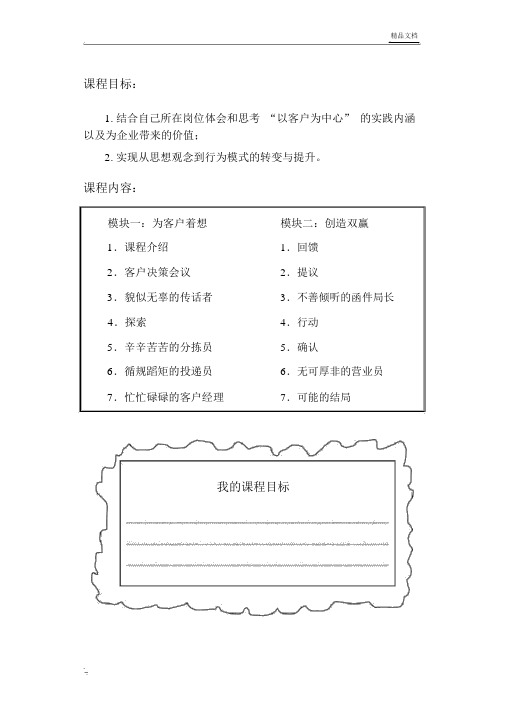
精品文档课程目标:1.结合自己所在岗位体会和思考“以客户为中心” 的实践内涵以及为企业带来的价值;2.实现从思想观念到行为模式的转变与提升。
课程内容:模块一:为客户着想模块二:创造双赢1.课程介绍1.回馈2.客户决策会议2.提议3.貌似无辜的传话者3.不善倾听的函件局长4.探索4.行动5.辛辛苦苦的分拣员5.确认6.循规蹈矩的投递员6.无可厚非的营业员7.忙忙碌碌的客户经理7.可能的结局我的课程目标第一单元导入一、课程特点:二、概括您现在的工作状态第二单元模块一为客户着想一、仔细观察及聆听1.大华超市滨江分公司经营团队如何谈论他们对所提供服务的认知?2.大华超市的整合营销项目对其有何意义,他们的决策依据是什么?3.大华超市将选择滨江邮政还是锐凯营销策划公司作为其整合营销传播项目的主要承包商?二、客户是如何做决策的左脑 ----;右脑 ----;客户源于。
三、认知的基本原则1. 每个人的认知是基于而形成;2.不同的人对相同的人或事可能会有不同的认知;3.认知一旦形成,便很难改变;4. 价值标准,。
四、认知的障碍信念抵触认知盲点只关注自己感兴趣你永远无法与争辩!第三单元貌似无辜的传话者一、讨论并回答问题二、卓越服务的关键时刻在任何与客户的互动中挑战是 ----尽可能为客户。
目标是 ----达成卓越的关键时刻。
关键时刻是 ----你对客户的服务所产生的一个的现象。
不论是OR正面的负面的三、卓越服务行为模式四、探索的内容1. 我们需要说明为何心存“”,对于建立是不可或缺的;2. 解释何谓企业利益、个人利益、及;3.发掘潜在的需求以超越客户的期望;4.评估本身的技巧。
五、为客户着想----探索企业利益:有助于,改善客户的服务、增加收入、降低成本。
个人利益:对有利,减轻压力、协助个人成长、增加收入、提升地位。
互动 ----哪些是企业利益?哪些是个人利益?1.保持权利15 感到更安全16.满足规范2.增加发展潜力17.解决问题能手3.高的投资回报18.提高社会地位4.增加销售19.及时交付5.控制他人8. 保持现有职位20.最佳技术6.更加安逸9. 提高运营效率22.价格折扣21.得到认可7.降低成本10.提高技能23.符合法律要求11.促成变化24.增强自尊12.增加盈利能力25.优秀的表现13.平稳的现金流26.提高效率14.做出贡献企业利益个人利益六、客户期望----探索王强的期望在探索客户的期望的过程中,我们需要做好哪些工作呢?1. 在探索需求的过程中,必须了解客户期望从中获得何种结果;2. 藉由探索要求,了解潜在的期望与需求;3. 发掘可以帮助你超越客户的期望。
AudioCodes One Voce Operations Center (OVOC) 管理员手册

8Administrator's Manual ContentsVersion 7.6 3 One Voice Operations Center Table of Contents1 Introduction (7)1.1About this Guide ..................................................................................................... 7 1.2About the Agent ...................................................................................................... 7 1.3Benefits .................................................................................................................. 7 1.4 Security (8)1.4.1 Managing Devices within the Same Network as OVOC .......................................... 8 1.4.2 Managing Devices behind a NAT ........................................................................... 9 1.4.3 Sending Actions from OVOC to Devices behind a NAT, via Agent (10)2 Setting up Device Manager Agents ................................................................. 13 2.1 Enabling Device Manager to Support Agents . (13)2.2 Installing a Device Agent (13)2.3 Configuring a Device Agent .................................................................................. 14 2.4Configuring a Tenant ............................................................................................ 15 3Monitoring Device Manager Agents (17)IP Phone Manager Pro and ExpressAdministrator's Manual 4Document #: LTRT-91200 List of FiguresFigure 1-1: Managing Devices within the Same Network as OVOC ..................................................... 8 Figure 1-2: Managing Devices behind a NAT ...................................................................................... 9 Figure 1-3: Sending Actions from OVOC to Devices behind a NAT, Using Manager Agent ................ 10 Figure 1-4: Device Manager Key ....................................................................................................... 10 Figure 2-1: Enabling Manager Device to Support Agents ................................................................... 13 Figure 2-2: Agent’s Web Interface ..................................................................................................... 14 Figure 2-3: Tenant Configuration ....................................................................................................... 15 Figure 3-1: Monitoring Device Manager Agents (17)Administrator's Manual NoticesVersion 7.6 5 One Voice Operations Center NoticeInformation contained in this document is believed to be accurate and reliable at the time of printing. However, due to ongoing product improvements and revisions, AudioCodes cannot guarantee accuracy of printed material after the Date Published nor can it accept responsibility for errors or omissions. Updates to this document can be downloaded from https:///library/technical-documents .This document is subject to change without notice.Date Published: March-24-2019WEEE EU DirectivePursuant to the WEEE EU Directive, electronic and electrical waste must not be disposed of with unsorted waste. Please contact your local recycling authority for disposal of this product. Customer SupportCustomer technical support and services are provided by AudioCodes or by an authorized AudioCodes Service Partner. For more information on how to buy technical support for AudioCodes products and for contact information, please visit our website at https:///services-support/maintenance-and-support .Stay in the Loop with AudioCodesDocumentation FeedbackAudioCodes continually strives to produce high quality documentation. If you have any comments (suggestions or errors) regarding this document, please fill out the Documentation Feedback form on our Web site at /documentation-feedback .IP Phone Manager Pro and ExpressAdministrator's Manual 6Document #: LTRT-91200 Abbreviations and TerminologyEach abbreviation, unless widely used, is spelled out in full when first used.Related DocumentationDocument Revision RecordAdministrator's Manual 1. Introduction Version 7.6 7 One Voice Operations Center1Introduction 1.1 About this GuideThis guide shows how to install and configure the Device Manager Agent software application in order to manage devices located behind a NAT | Firewall from the OVOC.1.2 About the AgentThe Device Manager Agent is software that can run on a Windows machine, downloadable from AudioCodes website. The Agent is installed on a specific host by the network administrator using an msi file. The host machine must use one of the following operating systems:⏹Windows 10 ⏹Windows server 2012 ⏹ Windows server 2016The Agent is configured with the OVOC’s FQDN or IP address. The Agent is also configured with the OVOC tenants related to it. The Agent is configured with a key, used to authenticate the Agent in the OVOC. After the Agent is configured and running, it sends a message to the OVOC at < 60 second intervals to check if there are actions for the devices under it. If there are, the Agent fetches an action list from the OVOC and performs the actions one by one on each device. The action list is:⏹Check status ⏹Update firmware ⏹Reset phone ⏹Update configuration ⏹ Send messageThe Agent is stateless, i.e., it does not know if the action was successful or not.1.3 BenefitsThe Device Manager Agent enables network administrators using the OVOC to manage devices located behind a NAT | Firewall in a local enterprise network, from a global cloud network.The Agent application allows the OVOC to send actions directly to devices.Deployed on an enterprise’s premises, the Agent opens a communications channel with the OVOC located in the global cloud network. The OVOC is then able to send commands to devices in the local network.The OVOC consequently allows⏹Internet Telephony Service Providers (ITSPs) to remotely manage devices in enterprise customer networks, through cloud services ⏹Software as a Service (SaaS) by a centralized hosting business ⏹ Enterprise network administrators to manage devices located within their own networkIP Phone Manager Pro and ExpressAdministrator's Manual 8Document #: LTRT-91200 1.4 SecurityThe connection between the OVOC and the Agent is secured using HTTPS over port 443. The Agent can operate with the devices using HTTPS as well.1.4.1 Managing Devices within the Same Network as OVOCThe OVOC allows enterprise network administrators to manage devices located within their own network, viz., the on-premises solution.⏹Devices send a keep-alive message to the OVOC once every hour ⏹The keep-alive timeout can be reduced per the number of the devices in the network ⏹ Actions are sent interactively from the OVOC to the devicesFigure 1-1: Managing Devices within the Same Network as OVOCAdministrator's Manual 1. Introduction1.4.2 Managing Devices behind a NAT⏹Devices send a keep-alive message to the OVOC once every hour⏹The keep-alive timeout can be reduced per the number of the devices in the network⏹The OVOC can’t send actions to devices; devices send a configuration file (which caninclude actions) downloaded from the OVOC once a day (configurable).Figure 1-2: Managing Devices behind a NATVersion 7.6 9 One Voice Operations CenterIP Phone Manager Pro and ExpressAdministrator's Manual 10Document #: LTRT-91200 1.4.3 Sending Actions from OVOC to Devices behind a NAT, via Agent⏹Devices send a keep-alive message to the OVOC once every hour ⏹The keep-alive timeout can be reduced per the number of the devices in the network ⏹ Actions are sent interactively from the OVOC to the devices, communicating via aNAT pinhole created by the Agent. The Agent checks for new actions for devices related to it, in the OVOC. If actions are present, the Agent performs them on the devices.Figure 1-3: Sending Actions from OVOC to Devices behind a NAT, Using Manager AgentThe OVOC determines per tenant if devices are behind a NAT and if an Agent is installed. The Device Manager has its own unique key to ensure that only authenticated Agents can access the application. The key is displayed in the ‘Devices Agents Configuration’ page of the Device Manager.Figure 1-4: Device Manager KeyAdministrator's Manual 1. IntroductionVersion 7.6 11 One Voice Operations CenterThe network administrator must configure this key on the Agent, using the Agent’s Web Interface (see under Section 2.3 for detailed information). This must be done for Agent authentication purposes.Each tenant operating with an Agent aggregates the actions of all devices under it. An Agent can handle more than one tenant.When a network administrator performs an action in the OVOC on a specific device or list of devices, a message pops up indicating that the action was sent to the device and the status of the device will be updated in a few minutes.Actions are stateless; after the Agent receives the list of actions, it’s deleted from the OVOC. Actions are not reliable; the network administrator can only determine if an action was performed by viewing the device status and device alarms.IP Phone Manager Pro and ExpressAdministrator's Manual 12Document #: LTRT-91200This page is intentionally left blank.Administrator's Manual 2. Setting up Device Manager AgentsVersion 7.613One Voice Operations Center2Setting up Device Manager AgentsBefore installing and configuring the Device Manager Agent, the Device Manager must be enabled to support Agents as shown in the next section.2.1Enabling Device Manager to Support AgentsThe network administrator can enable support for the Agent in the Device Manager.To enable support for the Agent:1. In the Device Manager, open the Devices Agents Configuration page (Setup > System> Device Agents ). 2. Drag the Enable Manager Device Agents slider to the ‘on’ position.Figure 2-1: Enabling Manager Device to Support Agents3. Click Save ; the Device Manager now supports Agents.4. Make sure that the iconis displayed in the uppermost right corner of the DeviceManager GUI.5. If it isn’t displayed, log out and log in again.2.2 Installing a Device AgentBefore installing the Device Manager Agent software application, make sure you have a clean Windows server ⏹ with at least two cores for every 300 devices ⏹ inside the NAT network (mandatory) ⏹ able to reach all devices (mandatory)To download the installation:1. Click2. Go to your Windows server and install it.IP Phone Manager Pro and ExpressAdministrator's Manual 14Document #: LTRT-912002.3 Configuring a Device AgentAfter installing the Device Manager Agent software application on the desktop, view the following icon displayed:To configure a Device Agent:1. Click the icon shown above which is displayed after installing the Device Manager Agentsoftware application on the desktop; the Agent’s Web Interface page opens.Figure 2-2: Agent’s Web Interface2. Enter the OVOC’s IP Address/FQDN.3. In the ‘Manager Service Key’ field, enter the key. Obtain it from its field displayed in the‘Devices Agents Configuration’ page in the Device Manager (Setup > System > Device Agents ) (see Figure 1-4). 4. Enter a tenant name (you can set more than one tenant using the + icon) 5. Click Save Parameters .Administrator's Manual 2. Setting up Device Manager AgentsVersion 7.6 15 One Voice Operations Center2.4 Configuring a TenantDevices can send all their traffic directly to the OVOC or through an Agent. For devices to send their traffic through an Agent (recommended), you need to perform configuration at the tenant level. The tenants are the same tenants you configure in the Agent. To configure a tenant:⏹In the Device Manager, open the Tenant Configuration page (Setup > Devices Configuration > Tenant Configuration ).Figure 2-3: Tenant ConfigurationTo configure keep-alive traffic to be sent via the Agent:ems_server/provisioning/url http://AGENT_IPTo configure configuration files traffic to be sent via the Agent:provisioning/configuration/url http://AGENT_IP/configfilesTo configure firmware files traffic to be sent via the Agent:provisioning/firmware/url http://AGENT_IP/firmwarefiles/%ITCS_FirmwareFile%IP Phone Manager Pro and ExpressAdministrator's Manual 16Document #: LTRT-91200This page is intentionally left blank.Administrator's Manual 3. Monitoring Device Manager AgentsVersion 7.6 17 One Voice Operations Center3 Monitoring Device Manager AgentsThe Device Manager allows network administrators to view a list of Device Manager Agents registered to the deployment as well as view the last action each Agent performed for its devices.To monitor Agents:1. In the Device Agents Configuration page, click thebutton orthe icondisplayed in the uppermost right corner. Figure 3-1: Monitoring Device Manager Agents2. View in the Devices Agents Status page that opens (shown in the preceding figure):• the names of the Agents registered in the deployment• the names of the Tenants under which Agents are registered • the date and time each Agent was registered • the last action each Agent performed for its devicesInternational Headquarters AudioCodes Inc.1 Hayarden Street, 200 Cottontail Lane,Airport City Suite A101E, Somerset, NJ 08873Lod 7019900, Israel Tel: +1-732-469-0880Tel: +972-3-976-4000 Fax: +1-732-469-2298Fax: +972-3-976-4040Contact us: https:///corporate/offices-worldwideWebsite: © 2019 AudioCodes Ltd. All rights reserved. AudioCodes, AC, HD VoIP, HD VoIP Sounds Better, IPmedia, Mediant, MediaPack, What’s Inside Matters, OSN, SmartTAP, User Management Pack, VMAS, VoIPerfect, VoIPerfectHD, Your Gateway To VoIP, 3GX, VocaNom, AudioCodes One Voice and CloudBond are trademarks or registered trademarks of AudioCodes Limited. All other products or trademarks are property of their respective owners. Product specifications are subject to change without notice.Document #: LTRT-91200。
游乐设备行业培训资料

材料选择与加工工艺
材料选择
根据设备使用环境和承载要求,选择合适的金属 材料、非金属材料或复合材料。
加工工艺
掌握各种材料的加工工艺,如铸造、锻造、焊接 、热处理等,确保产品质量和生产效率。
表面处理
对设备表面进行防腐、防锈、喷涂等处理,提高 设备耐候性和美观度。
电气控制系统设计
控制系统架构
设计合理的电气控制系统架构,包括传感器、执行器、控制器和 通讯模块等。
02
设备运行异常
观察设备运行状况,听取异常声响,检查传动部件、紧固件等是否松动
或损坏,及时进行调整或更换。
03
设备安全隐患
发现设备存在安全隐患时,应立即停机并报告相关人员进行处理。对于
严重的安全隐患,必须采取紧急措施并及时上报有关部门。
05
游乐设备维护保养与 故障排除技巧
日常维护保养内容和周期安排
03
游乐设备设计与制造 关键技术
结构设计原理及优化方法
结构设计原则
确保结构稳定性、承载能力和使用寿命,同时考虑制造成本和维护 便利性。
优化方法
采用拓扑优化、形状优化和尺寸优化等技术,对结构进行轻量化设 计,提高材料利用率。
有限元分析
利用有限元方法对结构进行应力、应变和疲劳等分析,确保设计安全 可靠。
操作培训
对操作人员进行专业培训,提高操作技能和 安全意识
建立完善的管理制度
制定完善的游乐设备管理制度和操作规程, 确保设备的正常运行和安全使用
06
游乐设备安全管理与 事故应急处理措施
安全管理制度建立和执行情况检查
建立健全安全管理制度
制定完善的安全管理制度,明确各级管理人员和操作人员 的职责和权限,确保游乐设备的安全运行。
HikCentral Professional快速入门指南说明书

HikCentral ProfessionalQuick Start GuideContentsChapter 1 Guide Content (1)Chapter 2 Administrator Rights (2)Chapter 3 System Requirements (3)3.1 System Requirements for Servers (3)3.2 System Requirements for Control Client (3)Chapter 4 Installation (5)4.1 Install Module (5)4.1.1 Install Service Module in Custom Mode (6)4.1.2 Install Service Module in Typical Mode (7)4.2 Install Control Client (7)4.3 Service Manager (8)Chapter 5 Login (9)5.1 Recommended Running Environment (9)5.2 Login for First Time for admin User (9)Chapter 6 License Management (11)6.1 Activate License - Online (11)6.2 Update License - Online (13)Chapter 1 Guide ContentThis guide briefly explains how to install your HikCentral Professional as well as how to configure some of its basic features.To ensure the properness of usage and stability of the HikCentral Professional, please refer to the contents below and read the guide carefully before installation and operation.Chapter 2 Administrator RightsWhen you install and run the service modules, it is important that you have administrator rights on the PCs or servers that should run these components. Otherwise, you cannot install and configure the platform.Consult your IT system administrator if in doubt about your rights.If you access the platform via HikCentral Professional, you can log in to the operating system with the following default administrator user name and password at the first boot.●Default User Name: Administrator●Default Password: Abc12345It is recommended that you change the default administrator password immediately after entering the platform for data security.NoteWe highly recommend you to create a strong password of your own choosing (using a minimum of 8 characters, including at least three kinds of following categories: upper case letters, lower case letters, numbers, and special characters) in order to increase the security of your product. And we recommend you change your password regularly, especially in the high security system, changing the password monthly or weekly can better protect your product.Chapter 3 System Requirements3.1 System Requirements for ServersOperating SystemMicrosoft®Windows 11 (64-bit), Microsoft®Windows 10 (64-bit), Windows 8.1 (64-bit), Windows 7 SP1 (64-bit); Windows Server 2019 (64-bit), Windows Server 2016 (64-bit), Windows Server 2012 R2 (64-bit), Windows Server 2008 R2 SP1 (64-bit)NoteFor Windows 8.1 and Windows Server 2012 R2, make sure it is installed with the rollup(KB2919355) undated in April, 2014.CPUIntel®Core™ I3 and aboveMemory4 GB and aboveHDDSATA-II 7200 RPM Enterprise Class disk with 650 GB storage capacity. When running the SYS, there should be at least 1 GB free space.3.2 System Requirements for Control ClientOperating SystemMicrosoft®Windows 11 (64-bit), Microsoft®Windows 10 (64-bit), Windows 8.1 (64-bit), Windows 7 SP1 (64-bit); Windows Server 2019 (64-bit), Windows Server 2016 (64-bit), Windows Server 2012 R2 (64-bit), Windows Server 2008 R2 SP1 (64-bit), Mac OSNoteFor Windows 8.1 and Windows Server 2012 R2, make sure it is installed with the rollup(KB2919355) undated in April, 2014.CPUIntel®Core TM I5 and aboveMemory4 GB and aboveGraphics CardNVIDIA® Geforce GTX 970 and aboveHDDWhen running the Control Client, there should be at least 1 GB free space.Chapter 4 InstallationInstall the service modules on your servers or PCs to build your HikCentral Professional. Multiple installation packages are provided on the Hikvision's official website ( https:// ) and Partner Portal ( https:// ) for building your system.Basic Installation PackageOn the Hikvision's official website, this package is named as "HikCentral Professional.exe". It contains all the modules to build the system, including System Management Service, Streaming Service, Control Client, and Database Service.NoteThe System Management Service and Streaming Service cannot be installed on the same PC. Control Client Installation PackageOn the Hikvision's official website, four packages are provided to meet the requirement of different operating systems, including "HikCentral Professional Control Client x64.exe", "HikCentral Professional Control Client x86.exe", "HikCentral Professional Control Client x64.msi", and "HikCentral Professional Control Client x86.msi". This kind of package contains the Control Client module only.pStor Installation PackageOn the Hikvision's official website, this package is named as "pStor.exe". It contains a module to build the storage access service used for managing local HDDs and logical disks.SAC Installation PackageOn the Hikvision's official website, this package is named as "HikCentral Professional SAC Installer.exe". It contains a module to build the pStor cluster service for storage.Language Installation PackageOn the Hikvision's official website, this package is named as "HikCentral Professional LanguagePack.exe". It contains modules to display the system in different languages. OpenAPI Installation PackageOn the Partner Portal, this package is named as "HikCentralPro OpenAPI". It provides multiple APIs for third-party systems to fast integrate different applications .4.1 Install ModuleTwo installation methods are available for building the modules.Typical ModeInstall all the service modules (except the Streaming Service) and client.Custom ModeSelect the installation directory and modules to be installed as desired.4.1.1 Install Service Module in Custom ModeDuring installation in custom mode, you can select the installation directory and install the specified service modules as desired.Steps1.Double-click (HikCentral Professional) to enter the Welcome panel of the InstallShield Wizard.2.Click I agree to the terms in License Agreement and read the License Agreement.3.Select Custom Installation as setup type.4.Select the module(s) you want to install and click Next.Figure 4-1 Select Modules to InstallNoteThe System Management Service and Streaming Service cannot be installed on the same PC.In this way, you can install the service and client modules to different PCs or servers as desired.5.Optional:Select the hot spare mode if you select to install Video Surveillance Service in the previous step.-Select Normal if you do not need to build a hot spare system.-Select Mirror Hot Spare to build a mirror hot spare system. There are two HikCentral servers in the hot spare system: host server and spare server. When the host server works, the data in host server is copied to the spare server in real time. When the host server fails, the spare server switches into operation without interruption, thus increasing the reliability of thesystem.NoteFor building the hot spare system, contact our technical support engineer.6.Optional:Change the default directory as desired to install the program module(s) and the database.7.Click Custom Installation again to return to the Welcome panel.8.Click Install Now to begin the installation.A panel indicating progress of the installation will display.9.Click Finish to complete the installation.4.1.2 Install Service Module in Typical ModeYou can install all the service modules (except the Streaming Service) and client on one PC or server.Steps1.Double-click (HikCentral Professional) to enter the welcome panel of the InstallShield Wizard.2.Click I agree to the terms in License Agreement and read the License Agreement.3.Click Install Now to begin the installation.A panel indicating progress of the installation will display.4.Click Finish to complete the installation.4.2 Install Control ClientYou must install HikCentral Professional Control Client on your computer before you can access the system via Control Client. You can get the installation package from Hikvision's official site, or download from HikCentral Professional Web Client's Home page (64-bit).StepsNoteWe provide an installation package of Control Client in MSI format. For scenario with Active Directory Domain Services (AD DS), you can install/upgrade the Control Clients on the PCs in the AD domain in a batch by Windows® Group Policy. Click here to visit the official site of Microsoft®and you can view details and instructions about Windows® Group Policy.1.Double-click (HikCentral Professional_Client) to enter the welcome panel of the InstallShield Wizard.2.Optional:Select a proper directory on your computer to install the Control Client.3.Click Install Now to begin the installation.A panel indicating progress of the installation will display.4.Click Finish to complete the installation.4.3 Service ManagerAfter successfully installing the service module(s), you can run the Service Manager and perform related operations of service, such as starting, stopping, or restarting the service.Steps1.Right-click and select Run as Administrator to run the Service Manager.Figure 4-2 Service Manager Main PageNoteThe displayed items vary with the service modules you selected for installation.2.Optional: Perform the following operation(s) after starting the Service Manager.Stop AllClick Stop All to stop all the services.Restart AllClick Restart All to run all the services again.Stop SpecificService Select one service and click to stop the service.Edit Service Click the service name to edit the port of the service.NoteIf the port number of the service is occupied by other service, the port No.will be shown in red. You should change the port number to other value before the service can work properly.Open Service Location Select one service and click to go to the installation directory of the service.3.Optional: Check Auto-Launch to enable launching the Service Manager automatically after the PC started up.4.Click Dual-Server Deployment to deploy the database on another server.Chapter 5 LoginYou can access and configure the platform via web browser directly, without installing any client software on the your computer.NoteThe login session of the Web Client will expire and a prompt with countdown will appear after the configured time period in which there is no action. For setting the time period, refer to .5.1 Recommended Running EnvironmentThe following is recommended system requirement for running the Web Client.CPUIntel®Core™ I3 and aboveMemory4 GB and aboveWeb BrowserInternet Explorer®11 and above, Firefox®84 and above, Google Chrome®84 and above, Safari®11 and above,Microsoft®Edge 89 and above.NoteYou should run the web browser as the administrator.5.2 Login for First Time for admin UserBy default, the platform predefined the administrator user named admin. When you login via the Web Client for the first time, you are required to create a password for the admin user before you can properly configure and operate the system.Steps1.In the address bar of the web browser, enter the address of the PC running SYS service and press Enter key.ExampleIf the IP address of PC running SYS is 172.6.21.96, and you should enter http://172.6.21.96 or https://172.6.21.96 in the address bar.2.Enter the password and confirm password for the admin user in the pop-up Create Password window.The password strength of the device can be automatically checked. We highly recommend you change the password of your own choosing (using a minimum of 8 characters, including at least three kinds of following categories: upper case letters, lower case letters, numbers, and special characters) in order to increase the security of your product. And we recommend you change your password regularly, especially in the high security system, changing the password monthly or weekly can better protect your product.Proper configuration of all passwords and other security settings is the responsibility of the installer and/or end-user.3.Click OK.The Home page of Web Client will be displayed after you successfully creating the adminpassword.Chapter 6 License ManagementAfter installing HikCentral Professional, you have a temporary License for a specified number of cameras and limited functions. To ensure the proper use of HikCentral Professional, you can activate the SYS to access more functions and manage more devices. If you do not want to activate the SYS now, you can skip this chapter and activate the system later.Two types of License are available for HikCentral Professional:●Base: You need to purchase at least one basic License to activate the HikCentral Professional.●Expansion: If you want to increase the capability of your system (e.g., connect more cameras), you can purchase an expanded License to get additional features.Note●Only the admin user can perform the activation, update, and deactivation operation.●If you encounter any problems during activation, update, and deactivation, please send the server logs to our technical support engineers.6.1 Activate License - OnlineIf the SYS server to be activated can properly connect to the Internet, you can activate the SYS server in online mode.Steps1.Log in to HikCentral Professional via the Web Client.2.On the Home page, click Activate to open the Activate License panel.3.Click Online Activation to activate the License in online mode.Figure 6-1 Activate License in Online Mode4.Enter the activation code received when you purchased your License.Note●If you have purchased more than one Licenses, you can click and enter other activationcodes.●The activation code should contain 16 characters or 32 characters (except dashes).5.Check I accept the terms of the agreement to open the License Agreement panel and click OK.6.Optional:Select the machine environment type.Physical Machine (Default)A physical computer that contains hardware specifications and is used for running the SYS. Ifthe hardware changed, the License will be invalid, and the SYS may not run normally.AWS (Amazon®Web Services)A virtual machine that provides the cloud computing service for running the SYS.Azure (Microsoft®Azure)A virtual machine that provides the cloud computing service for running the SYS.NoteIf you select the machine environment type as the AWS or Azure, the pStor server, Streaming Server, and other external servers can not access the platform. And the Rose hot spare system is also not supported.7.Optional:Check the Hot Spare, select type, and enter the IP address if you want to build a hot spare system.Note●You must select Hot Spare mode when you install the system.●For how to build the hot spare system, please contact our technical support engineers.8.Click Activate.The email settings pane will appear after activating the License.9.Enter an email address for the admin user.NoteThis email is used to receive the License activation code when the admin user forgets the password for logging in to the platform and the activation code at the same time.10.Set the email server parameters.11.Click OK to save the email settings.6.2 Update License - OnlineAs your project grows, you may need to increase the connectable number of resources (e.g., cameras) for your HikCentral Professional. If the SYS to be updated can properly connect to the Internet, you can update the License in online mode.Before You StartContact your dealer or our sales team to purchase a License for additional featuresSteps1.Log in to HikCentral Professional via the Web Client.2.In the top right corner of Home page, select Maintenance and Management→ Update License → Online Update to open the Online Update panel.3.Enter the activation code.Note●If you have purchased more than one Licenses, you can click and enter other activationcodes.●Up to 110 Licenses are allowed in one system.4.Check I accept the terms of the agreement to open the License Agreement panel and click OK.5.Click Update.。
《Ss培训教案》课件

《Ss培训教案》PPT课件第一章:SS培训概述1.1 培训目标使学员了解SS培训的基本内容和目的提高学员对SS培训的重视程度1.2 培训内容SS培训的定义和背景SS培训的核心概念和要素SS培训的目标和意义1.3 培训方法讲授法:讲解SS培训的基本概念和要素案例分析法:分析实际案例,加深对SS培训的理解第二章:SS培训的准备工作2.1 培训前的准备工作确定培训对象和人数准备培训场地和设施制定培训计划和日程2.2 培训材料和工具的准备准备PPT课件、培训手册等培训材料准备计算机、投影仪等辅助工具2.3 培训师资的准备选择合适的培训师或讲师培训师的培训和指导第三章:SS培训的实施3.1 培训的开场和导入介绍培训师和培训内容引起学员兴趣和注意3.2 培训内容的讲解和演示通过PPT课件和案例分析等方式,讲解SS培训的核心概念和要素进行互动环节,鼓励学员提问和参与讨论3.3 培训的总结和归纳对培训内容进行总结和归纳强调SS培训的重要性和应用价值第四章:SS培训的评估和反馈4.1 培训评估的方法采用问卷调查、考试考核等方式对培训效果进行评估4.2 培训反馈的收集和处理收集学员对培训内容、培训师和培训方式的反馈意见根据反馈意见进行培训的改进和调整4.3 培训的跟踪和监督对培训后的学员进行跟踪和监督,了解培训效果的持续性第五章:SS培训的推广和应用5.1 培训的推广和宣传制作培训宣传材料,向更多人推广SS培训通过社交媒体、网络平台等方式进行宣传和推广5.2 培训的应用和推广将SS培训应用到实际工作中,提高工作效率和质量向其他部门或组织推广SS培训,促进知识共享和团队协作第六章:SS培训的案例研究6.1 案例研究的选择和分析选择与SS培训相关的实际案例分析案例中的问题和挑战,以及SS培训的应用和效果6.2 案例研究的讲解和讨论通过PPT课件和案例分析等方式,讲解案例研究的内容和结论进行互动环节,鼓励学员提问和参与讨论6.3 案例研究的总结和启示对案例研究进行总结和归纳强调SS培训在实际工作中的应用和价值第七章:SS培训的实践操作7.1 SS培训的实践指导讲解SS培训的实践操作步骤和方法提供实践操作示例,帮助学员理解和掌握7.2 实践操作的练习和反馈安排实践操作练习环节,让学员亲自动手实践收集学员的练习成果,进行反馈和指导7.3 实践操作的总结和巩固对实践操作进行总结和归纳强调实践操作在SS培训中的重要性和作用第八章:SS培训的团队协作8.1 团队协作的重要性讲解团队协作在SS培训中的重要性和意义分析团队协作的优势和挑战8.2 团队协作的技巧和方法讲解有效的团队协作技巧和方法提供团队协作的案例和示例8.3 团队协作的实践和应用安排团队协作的练习和活动鼓励学员在实际工作中应用团队协作的技巧和方法第九章:SS培训的持续学习和提升9.1 持续学习的重要性讲解持续学习在SS培训中的重要性和意义分析持续学习的方法和技巧9.2 持续学习的机会和资源介绍可供学习的书籍、文章、网络资源等提供参加相关培训和研讨会的机会9.3 持续学习的计划和目标帮助学员制定个人持续学习计划设定持续学习的目标和期望第十章:SS培训的总结和展望10.1 培训的总结和回顾对整个SS培训进行总结和回顾强调培训的重要性和收获10.2 培训的反馈和评价收集学员对整个培训的反馈和评价对培训的优点和不足进行总结和反思10.3 培训的展望和计划对未来SS培训的发展进行展望和规划鼓励学员在实际工作中应用和推广SS培训的成果第十一章:SS培训的量化效益分析11.1 量化效益的重要性解释量化效益在SS培训中的作用和重要性展示量化效益的实际案例和效果11.2 量化效益的方法和工具介绍常用的量化效益方法和工具演示如何使用这些方法和工具进行效益分析11.3 量化效益的实践操作指导学员如何进行量化效益分析的实践操作安排实践练习,让学员亲手操作并得出结果第十二章:SS培训的创新发展12.1 创新发展的必要性阐述SS培训在创新发展中的重要角色分析当前SS培训创新发展面临的挑战和机遇12.2 创新发展的策略和方法提出SS培训创新发展的具体策略和方法分享成功创新的案例和经验12.3 创新发展的实践和应用指导学员如何在实际工作中进行SS培训的创新发展鼓励学员尝试新的培训方法和工具第十三章:SS培训的跨文化应用13.1 跨文化应用的重要性讨论SS培训在跨文化环境中的应用重要性分析跨文化环境下SS培训的挑战和解决方案13.2 跨文化应用的策略和方法介绍跨文化应用的策略和方法提供跨文化培训的案例和经验分享13.3 跨文化应用的实践和应用指导学员如何在跨文化环境中进行SS培训的应用安排跨文化实践练习,提升学员的跨文化能力第十四章:SS培训的长期维护和更新14.1 长期维护的重要性强调SS培训长期维护和更新的重要性讨论长期维护和更新面临的挑战和解决方案14.2 长期维护和更新的策略和方法提出长期维护和更新的具体策略和方法分享成功的长期维护和更新的案例14.3 长期维护和更新的实践和应用指导学员如何进行SS培训的长期维护和更新鼓励学员定期回顾和更新培训内容第十五章:SS培训的未来趋势和挑战15.1 未来趋势的分析分析SS培训的未来发展趋势和方向讨论未来趋势对SS培训的影响和挑战15.2 应对未来挑战的策略和方法提出应对未来挑战的具体策略和方法分享应对挑战的成功经验和案例15.3 面向未来的SS培训鼓励学员积极面对未来趋势和挑战强调持续学习和创新的重要性,为SS培训的未来发展做好准备重点和难点解析本文档为《Ss培训教案》PPT课件,共包含十五个章节。
7-S活动培训手册

1/. 7S 是什么及實施技巧(續)
4 4S、清洁 (Standardize) 就是連續地、反覆不斷地堅持整理、整頓、清掃活動.使之制度
化, 標准化.
技巧 - 目視管理
標籤之使用;如責任標籤、檢驗標籤、位置標籤、儀表上區域標 籤、每年檢驗標籤、地區區域標籤o
-透明度 儲存櫃或架子可選擇透明櫃門或蓋子, 使所有人都能知道儲存器
4、 審核計劃
a) 審核頻率 實施7S活動中頭2個月,每一個月為1個 循環週期; 鞏固維持階段每3個月為1 個循環週期.
b) 審核方法 每次執行秘書于審核範圍內隨机抽取 1個7S責任區,提前20分鐘通知評審小 組人員依据檢查表進行評審﹒
四﹑7S的評審 (續)
5﹑ 寫字樓評審項目
7S No.
檢核項目 (Item)
1-01 個人桌面上有否不需要/與工作無關物品(如明星相, 小玩意)?
1-02 抽屜中有否藏有受控資料文件/質量記錄?
1-03 文件櫃中/架上是否存放久未使用/巳作廢之文件/表格?
1 1-04 電腦桌上/範圍內是否存放多餘之物件/不能再用之廢紙?
S 1-05 辦公室範圍內是否存放著久未使用/不能使用之物品?
-6S / -7S /
English
Chinese
Sort
整理
Stabilize
整頓
Shine
清掃
Standardize 清洁
Sustain
素養
Safety
安全
Saving
節約
一.7S基礎知識 1/. 7-S是什麼及實施技巧? 2/. 7-S的作用
1/. 7S 是什么及實施技巧
1S 整理 (Sort) 判斷出完成工作所必需的物品並把它與非必需品分 開; 將必需品的數量降低到最低程度並把它放在一 個方便的地方 o 目的: - 騰出空間 - 防止誤用 - 塑造清爽工作環境 注意 : 要有決心,不必要的物品應斷然處置… 技巧: - 分層管理: 先判斷物件之重要性, 再減少不必要 的積壓物品 o - 單一便是最好: 一套齊全的工具/文具、一天內處 理所有文件、只須填寫一頁的表格/備忘錄….
roborobo课程卡片功能的使用说明(初级)

Roborobo初级课程卡片说明:1、V型机器人(了解机器人的概念及作用);2、投石机器人(了解各种配件的组装方法、建筑的种类);3、大头机器人(控制器CPU的使用);1号:红绿灯同时闪烁,按下开始键即开始,再按停;2号:红绿灯交替闪烁,按下开始键即开始,再按停;3号:红绿交替闪烁,速度由慢变快,如此循环,按下开始键即开始,再按停。
4号:红、红绿、红、绿、红绿、红、绿、红绿、红绿、绿、红、红绿、停。
5号:没有程序。
4、摩托机器人(马达的使用);6号:机器人前进一段;7号:机器人后退一段;8号:机器人一直往前走,按下开始键即开始,再按停;9号:机器人前进、后退交替运行。
5、风扇机器人(掌握输入和输出);10号:风扇正反交替转动,红绿灯交替亮,一直转动。
按下开始键即开始,再按停。
11号:按下触碰传感器,风扇转动,红绿灯亮,再按一下停。
12号:按下触碰传感器,绿灯亮,风扇转动(慢),再按下红灯亮,风扇转动(快),再按停。
13号:按触碰开关1次——LED灯亮;连续按两次——马达转动;连续按三次——蜂鸣器响。
6、超市机器人(了解黑白条形码,读卡器的使用);14号:(冰激凌卡)前进后退交替运行,绿灯亮。
15号:(饼干卡)前进后退交替运行,红灯亮。
16号:(糖果卡)断断续续前进,红绿灯亮。
17号:(综合区卡)连续前进,红绿灯交替亮。
7、螃蟹机器人(了解LED应用);18号:朝LED发亮的方向移动19号:LED灯交替闪烁后(3次)往两侧移动20号:同时闪烁两个LED,转圈圈21号:反复闪烁其中一个LED灯,朝同一个方向转圈圈,左右交替进行。
8、闹钟机器人(了解蜂鸣器的原理及应用);22号:随着闹铃的响声转动。
23号:5秒后响闹铃,再来回旋转。
24号:机器人来回旋转30秒后,再响闹铃;25号:一点一点左右移动40秒后,再响闹铃9、田鼠机器人(触碰传感器);26号:按下开关,使LED点亮。
IN1—绿亮、IN2—红亮、IN3—红绿亮。
WUD教练手册2015WUDINSTRUCTORMANUAL2015中文
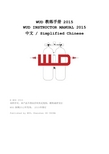
INSTRUCTOR MANUAL
一般标准程序
标准
定义和词汇解释
证书: 证书("C-Card")记录一个潜水学生已经完成了 WUD 某一课程的全部要求。教练确认课程完成,交 叉评价,提交录像后,WUD 后台人员审核后签发。 由 WUD 认可和许可来教授一种或多种潜水课程的个人。 教练需要达到每年的教练资格更新标准。 WUD 教练: 教练应该受过正式的课程准备、计划、讲课、泳池技巧和开放水域技巧教授方法的训练,并且完成作为合 格教学助手的训练,同时应该通过 WUD 要求的笔试以证明拥有教练应有的理论,WUD 教练只能签发其被许 可教授的课程证书。 合格的教学助手: 由 WUD 认证的能协助 WUD 教练进行教学的个人。 所有助手在开放水域中的协助教学活动 都应该由教练亲自监督。完成正式的关于教学计划、安排、控制、急救的训练。救援技巧需要在需要在协 助水中教学之前完成。合格的教学助手应该完成所有 WUD 要求的理论考试。 限制水域: 任何提供了类似游泳池训练条件的水域。必须达到课程所要求的能见度。对于潜水,不要超过 6 米,或者在 6 米有平台。该水域不应该有波浪,不应该在封闭空间中,比如沉船、洞穴、 浮冰应该可以 直接到达水面。 开放水域:开放水域就是远大于泳池的水体,潜水员可以在当中体验到天然水体形成的典型环境。因为水 族箱等人造场所无法具备开放水域的天然特性,不能被列为开放水域。开放水域不一定是海水,内陆的水 潭湖泊等都可以成为开放水域。 封闭空间水域:无法直接升到水面的水域 a. 洞穴 b. 沉船 c. 冰潜 d. 淹没的矿山 环境水域:包括开放水域和封闭空间水域 装备总体要求: 流线型 Streamlined 平衡 Balanced 随时能拿到要用的装备Accessible 装备可靠 Dependable 装备恰当 Appropriate 装备充足 Redundant 装备舒适 Comfortable 休闲潜水员基本装备要求: 1. 两级减压头(一级头 主备用二级头),固定脖套 管子长度要求: 气压表 (24 英寸 /65CM) , 主二级头长喉 (7FT/2M) ,备用二级头短喉 (22 英寸 /56CM) ,BCD低压喉(24英寸/65CM) 2. BCD,强烈建议使用WING(背飞) 3. 单气压表 4. 电子时间和深度的监测设备,比如:电脑表或者时间深度计 5. 线轮
儿童乐园运营与安全管理培训

7. 禁止沿滑梯扶手边缘滑下,禁止逆上滑梯、跨越安全保护栏或吊在护 栏外等危险运动。 8. 严禁攀爬、拉扯安全网、柱。 9. 严禁在管道中滞留,以免影响他人通行。 10. 请爱护场内设备,蓄意损坏设备,照价赔偿并追究相关责任。 11. 随身物,自行保管,如有遗失,后果自负。 12. 为了孩子能安心玩乐,请家长不要离开现场,时刻关注孩子; 13. 本游乐场只负责因设备质量问题造成的损伤,而不负责由于运动娱乐 本身性质而引发的损伤; 14. 场内发生突发事件请立刻与乐园内营业员联系,以便及时处理。 15. 患有心脏病、传染病、精神病、畏高症等顾客请勿购票游玩。
当达到最大容量时,停止售票,并等场内小朋友出来后才能允许其他 小朋友进场。
5、进出场程序
(1)顾客到收银台购买游乐场票,或办理会员卡;
(2)顾客凭票(卡)进场,工作人员给小朋友和其监护 人各一个佩戴牌,并登记佩戴牌编码和进场时间;
(3)离场:确认小朋友与其监护人的佩戴牌一致,才允 许带小朋友离场,并收取佩戴牌
2、工作职责
(1)负责乐园的运营安全,设备检查维护保养及卫生工作; (2)严格遵守执行标准规章及设备管理规定; (3)熟悉设备设施性能,保障正常、安全运营; (4)微笑服务,主动问候,宣传《乐园温馨提示》; (5)对违反安全规定的游客及时劝阻,要坚决制止违禁行为; (6)做好运营记录,节约能源,爱护公物和环境。
16. 出于安全的考虑,游乐场最大容量为**人,沙池最大容量为**人,当 达到最大容量时,需等场内小朋友出来后才能进场。 17. 中途离场时间超过30分钟再次入场须重新购票; 18. 入场前请仔细阅读本规则,凡违反以上规定,致使本人或他人受到伤 害的,由责任人或其家长(监护人)负责,本游乐场不负责。
2、安全管理制度
sop旅游标准化操作流程范例

sop旅游标准化操作流程范例下载温馨提示:该文档是我店铺精心编制而成,希望大家下载以后,能够帮助大家解决实际的问题。
文档下载后可定制随意修改,请根据实际需要进行相应的调整和使用,谢谢!并且,本店铺为大家提供各种各样类型的实用资料,如教育随笔、日记赏析、句子摘抄、古诗大全、经典美文、话题作文、工作总结、词语解析、文案摘录、其他资料等等,如想了解不同资料格式和写法,敬请关注!Download tips: This document is carefully compiled by theeditor. I hope that after you download them,they can help yousolve practical problems. The document can be customized andmodified after downloading,please adjust and use it according toactual needs, thank you!In addition, our shop provides you with various types ofpractical materials,such as educational essays, diaryappreciation,sentence excerpts,ancient poems,classic articles,topic composition,work summary,word parsing,copy excerpts,other materials and so on,want to know different data formats andwriting methods,please pay attention!以下是一个 sop 旅游标准化操作流程范例:1. 旅游规划确定旅游目的地和时间。
yono Business 用户手册说明书

yono Business – User Manualyono Business – DashboardTable of ContentsTable of Contents (2)List of Figures (3)3.Post Login Features (4)3.1 Dashboard (5)List of FiguresFigure 3.1: yono Dashboard: Overview – Total Credits (7)Figure 3.2: yono Dashboard: Overview – Total Debits (8)Figure 3.3: yono Dashboard: Overview – Payments Pending for Approval (9)Figure 3.4: yono Dashboard: Overview – LC expiring in next 7 days (10)Figure 3.5: yono Dashboard: Account Summary – Assets (11)Figure 3.6: yono Dashboard: Account Summary – Liabilities (12)Figure 3.7: yono Dashboard - Alerts (13)Figure 3.8: yono Dashboard: Upcoming Payable - Trade (14)Figure 3.9: yono Dashboard: Upcoming Payable – Term Loan (15)Figure 3.10: yono Dashboard: Upcoming Payable – Schedule Payments (16)Figure 3.11: yono Dashboard: Non-Fund Limit Summary (17)Figure 3.12: yono Dashboard – Hamburger Settings (18)Figure 3.13: yono Dashboard – Without widgets (19)3. Post Login FeaturesPost successful login to yono Business, system will redirect the corporate user to yono Business landing page. Corporate User will be able to:•View Dashboard analytics:View the insight full analytics of corporate accounts3.1 DashboardDashboard is applicable for corporates (e.g. Vyaapar, Vistaar, and Saral) and to all user group having any accounts map:Dashboard consist of following five widgets:1. Overviewa. Total creditsb. Total debitsc. Pending approval for authorizationd. Import LC expiring in next 7 days2. Account Summarya. Assetsb. Liabilities3. Alerts4. Upcoming Payable5. Non Fund Limit SummarySummary for each dashboard widget as:Note:1. System will show the amount in Figure (refer to Figure 1) and crore (refer to Figure 3) ondashboard widgets. User will be able to toggle the amount between Figure and crore2. System will show the amount in Figure and rounded off numbers in crore along withdecimal in second place for all widgets excluding alerts3. Toggle button will not be applicable if amount in any widget/card less than ‘1000000’ (10Lac)E.g.1. If amount shown in Figure i.e. 22, 15, 00,000.00 and user has toggle from Figure tocrore then amount will display as 22.15 Crore2. If amount shown in crore i.e. 22.15 Crore and user has toggle from crore to Figurethen amount will display as 22, 15, 00,000.003.1.1 OverviewThe Overview widget gives the insightful view of corporates debits/credits, pending approval count and import LC expiring details so that corporate can manage its remittance & liquidityTotal Credits: Total amount credited on previous dayTotal Credit is the aggregate credit summary of all the ‘Current’ and ‘Cash Credit’ account mapped to the user.User will be able to view the summation of amount credited to the user account(s) on previous date Figure 3.1: yono Dashboard: Overview – Total CreditsTotal Debits: Total amount debited on previous dayTotal Debit is the aggregate debit summary of all the ‘Current’ and ‘Cash Credit’ account mapped to the user.User will be able to view the summation of amount debited to the user account(s) on previous date Figure 3.2: yono Dashboard: Overview – Total DebitsPending Approval: Transactions pending for approvalThis widget in YONO will provide the below details to the logged in user on the dashboard1. Number of transactions pending for authorization2. Consolidated Amount of the transactions pending for authorizationFigure 3.3: yono Dashboard: Overview – Payments Pending for ApprovalLC expiring in next 7 days: Import LC expiring in next 7 daysThis widget will show the aggregate count and amount of import LC which are expiring in coming next 7 daysThis widget is applicable for trade customers onlyFigure 3.4: yono Dashboard: Overview – LC expiring in next 7 days3.1.2 Account SummaryProvide an overview of the account balance split by different account type with details of balance amount, sanctioned limit and outstanding amountAssets: Aggregate balance for assets accountsThis widget will show the aggregate balance of the following assets accounts map:1. Current Account2. Savings Account3. FD AccountIf any account is not map then, respective account detail will not displayFigure 3.5: yono Dashboard: Account Summary – AssetsLiabilities: Aggregate limit amount for liabilities accountsThis widget will show the Limit and Utilized amount of the following accounts map:1. Cash Credit Account2. Overdraft Account3. Term Loan AccountIf any of the above account is not map then, respective account detail will not display Figure 3.6: yono Dashboard: Account Summary – Liabilities3.1.3AlertsWidget show the alerts for key data elements which are due for payments or renewal etc. The user can collapse or expand the widget to view specific details. Also, the widget would have a calendar viewing capability which allows to view data based on a specific date.Alerts: Alerts for next 7 daysWidget will show the following alerts item:1. Alerts for next 7 days2. Alerts for Term Loan installments due3. Alerts for import LC expiringFigure 3.7: yono Dashboard - Alerts3.1.4Upcoming PayableThe purpose of the widget is to give an overview of the payables which are due and overdue. Trade: Due and overdue import LC bills for 7 daysWidget will show the details of upcoming payable amount due for import LC bills in trade. If user is not an eTrade customer, then trade details will not be displayedFigure 3.8: yono Dashboard: Upcoming Payable - TradeTerm Loan: Due and overdue of term loan amountWidget will show the details of upcoming payable amount due/overdue for term loan installments. If there is no term loan account mapped to the user then, term loan details will not be displayedFigure 3.9: yono Dashboard: Upcoming Payable – Term LoanSchedule Payments: Due payment in next 7 daysWidget will show the all authorized payments (e-cheques) in CINB/CMP scheduled for payments in next 7 days with debit accounts mapped to the user, included in as a part of schedule paymentsFigure 3.10: yono Dashboard: Upcoming Payable – Schedule Payments3.1.5 Non Fund Limit SummaryNon-Fund Limit Summary widget give an overview of the non-fund limits for letter of credits and bank guaranteeNon-Fund Limit Summary: Trade Summary of Non Fund, LC and BG1. User will be able to view the overall Non-Fund Sanctioned, Utilized and Available limit2. Non Fund limit(s) will be at corporate CIF level and total of all limitary3. Widget will show the consolidated LC sanctioned, utilized and available Limit amountissued for all LC’s against corporate CIF4. Widget will show the consolidated BG sanctioned, utilized and available Limit amountissued for all BG’s against corporate CIFFigure 3.11: yono Dashboard: Non-Fund Limit Summary3.1.6 Hamburger MenuThe purpose of the hamburger menu is to personalize the dashboard widgets.Hamburger Setting: Personalize the dashboard widgets1. User can toggle→off any widget then, same widget will not be available on dashboard2. User can toggle→on any widget, and click on ‘Apply, same widget will display again ondashboardFigure 3.12: yono Dashboard – Hamburger Settings3. User can toggle→off all widget then system will show the dashboard image in-place ofwidgets as below:Figure 3.13: yono Dashboard – Without widgets。
大班健康活动教案:(体锻)蜈蚣行
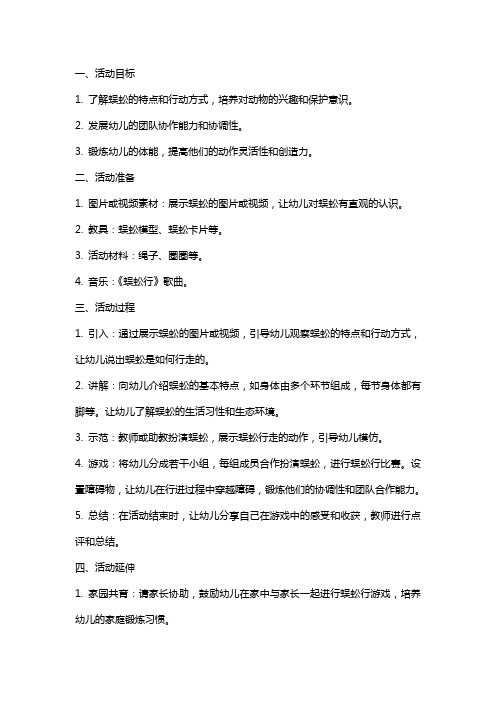
一、活动目标1. 了解蜈蚣的特点和行动方式,培养对动物的兴趣和保护意识。
2. 发展幼儿的团队协作能力和协调性。
3. 锻炼幼儿的体能,提高他们的动作灵活性和创造力。
二、活动准备1. 图片或视频素材:展示蜈蚣的图片或视频,让幼儿对蜈蚣有直观的认识。
2. 教具:蜈蚣模型、蜈蚣卡片等。
3. 活动材料:绳子、圈圈等。
4. 音乐:《蜈蚣行》歌曲。
三、活动过程1. 引入:通过展示蜈蚣的图片或视频,引导幼儿观察蜈蚣的特点和行动方式,让幼儿说出蜈蚣是如何行走的。
2. 讲解:向幼儿介绍蜈蚣的基本特点,如身体由多个环节组成,每节身体都有脚等。
让幼儿了解蜈蚣的生活习性和生态环境。
3. 示范:教师或助教扮演蜈蚣,展示蜈蚣行走的动作,引导幼儿模仿。
4. 游戏:将幼儿分成若干小组,每组成员合作扮演蜈蚣,进行蜈蚣行比赛。
设置障碍物,让幼儿在行进过程中穿越障碍,锻炼他们的协调性和团队合作能力。
5. 总结:在活动结束时,让幼儿分享自己在游戏中的感受和收获,教师进行点评和总结。
四、活动延伸1. 家园共育:请家长协助,鼓励幼儿在家中与家长一起进行蜈蚣行游戏,培养幼儿的家庭锻炼习惯。
2. 环境创设:在幼儿园环境中布置蜈蚣主题的墙饰或玩具,引导幼儿自主观察和探索。
3. 教学活动:结合科学、艺术等领域,开展关于蜈蚣的其他活动,如绘画、手工制作等。
五、教学评价1. 观察幼儿在活动中的参与程度和表现,评价他们对蜈蚣特点和行动方式的掌握程度。
2. 关注幼儿在团队合作中的表现,评价他们的协调性和沟通能力。
3. 搜集家长反馈意见,了解幼儿在家庭中的锻炼情况和蜈蚣行游戏的参与情况。
4. 通过幼儿的作品展示,评价他们在活动延伸中的创作能力和想象力。
六、活动准备1. 音乐:《蜈蚣行》歌曲的播放设备。
2. 活动材料:足够数量的蜈蚣卡片、绳子、圈圈、小型障碍物等。
3. 安全措施:确保活动场地的安全,无障碍物,避免幼儿在活动中受伤。
4. 教学图片:蜈蚣的图片,用于活动中的教学演示。
ProductUserManual

Mio乐游308L 系统使用手册注册商标所有品牌及产品名称所登记之商标属于各品牌及产品名称之登记公司所拥有。
声明说明书及手册内容如有变动,恕不另行通知。
本公司不保证本手册内容无误。
产品和手册之间的任何错误、遗漏或差异所直接或间接造成的损害,本公司不负担赔偿责任。
注意部份型号只在部份地区贩卖。
您机身的颜色及外观会依您购得的产品型号而不同,不一定和本手册上的图片相符。
本手册展示的屏幕画面及其它图片仅供参考之用,可能会和实际产品有所差异。
版本:R01 (2009年5月)目录外观介绍 (3)首次启用 (4)连接USB充电 (4)车上使用 (5)基本操作 (6)系统的开机和关机 (6)重设系统和冷关机 (6)触摸屏幕 (6)MioMore Desktop 2 (7)安装MioMore Desktop 2 (7)MioMore Desktop 2 功能介绍 (8)线上更新 (9)我的地图 (9)安装地图到我的Mio (10)删除我的Mio里的地图 (11)我的收藏夹 (12)浏览我的收藏夹 (12)编辑地点的名称或备注内容 (13)分享我的收藏夹里的地点 (14)将我的收藏夹里的地点上传到Flickr (15)删除我的收藏夹里的地点 (16)我的Mio (17)激活 (17)建立备份和恢复备份 (18)删除备份 (18)语言 (18)恢复键 (19)重新安装Mio到您的设备 (19)选项 (19)MioMore Services (21)相册 (22)工具列 (23)添加到我的收藏夹 (23)传输图片到你的设备 (24)传输到你的计算机 (25)导出到电脑 (27)其它 (27)相册喜好设置 (28)图片搜索 (28)导入图片到相册 (30)添加到我的收藏夹 (31)兴趣点导入 (31)帮助 (33)1参考资料 (33)使用存储卡 (33)疑难排除 (33)维护您的Mio (33)安全规范 (34)安全注意事项 (34)关于充电 (34)关于充电器 (34)关于电池 (34)有毒有害物质或元素名称和含量说明 (35)2外观介绍注:您机身的颜色会依您购得的产品型号而有所不同,本手册上所列的图面仅供参考。
TopSolid培训手册

目录
练习 01 轴类草图....................................................................................................................... 1 新建一个项目................................................................................................................................ 1 新建一个零件................................................................................................................................ 1 通过点创建一个草图..................................................................................................................... 2 修改草图 ................................................................................................ 3
练习 02 第二个草图 ................................................................................................................... 5 新建一个零件文档 ........................................................................................................................ 5 创建一个草图................................................................................................................................ 5
体验培训安全手册

体验培训安全手册1.安全意识——02 安全理念——02 安全保障——02 安全标准——03 器械常识——032.训练器材的安全标准和使用方法——061)安全标准——062)操作方法——083)例行检查、保养和报废制度——094)绳结操作——115)上保护点的设置——126)摘挂器械的程序——123.项目监控——144.安全补充条例——211)准备活动、游戏及晨练安全规定——212)安全事故及安全隐患认定标准——213)安全事故及安全隐患处罚标准——214)器械室管理规定——225.新培训师安全考核——221)新培训师安全考核流程——222)助理培训师晋升培训师考核内容——233)相关问题提纲——234)法式五步保护法——245)下降方法——256.户外训练设施定期检查表——26 1)户外训练设施定期检查周表——262)户外训练设施定期检查双周表——263)户外训练设施定期检查月表——264)户外训练设施定期检查季表——275)户外训练设施定期检查半年表——286)训练器材例行检查表——297)器材检查表——308)培训安全情况月报表——30安全意识没有人会象鹰一样监视您,请您也不要存有“侥幸”和“差不多”心理;对一时的疏忽切不可自我原谅,因为它是酿成大错前的积累;对安全也不必惶惶不可终日或神经过敏,要以开放、放松的心态应对一切偶发或意想不到的事件。
知者维护等于纵容,知者通报应该酬谢!在户外体验式培训的安全方面,您的出色表现可能不会得到表扬,因为那是您应该做的。
如果只是您的疏忽或不经意而酿成的过失,那谁也不会原谅您,因为您触动了我们灵魂的东西。
比别人更注重细节。
一个模糊的概念可以提供一种思路,但不能提供做好事情的依据。
细节中显露精专和差异,细节中见真功夫。
原则、经验、规律、没有细节只是教条,只有靠独特个性的细节才被赋予生命。
真正属于自己的,就是自己在细节中的创造。
安全理念安全是OPI的生命,是OPILOT公司安全理念的首条宗旨。
外资星级酒店员工手册
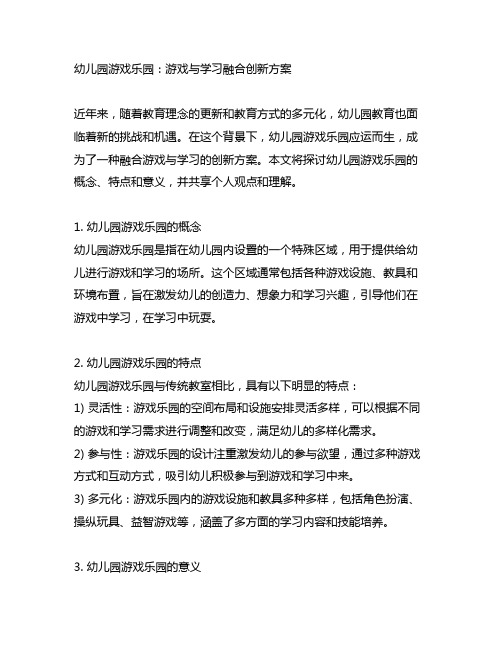
幼儿园游戏乐园:游戏与学习融合创新方案近年来,随着教育理念的更新和教育方式的多元化,幼儿园教育也面临着新的挑战和机遇。
在这个背景下,幼儿园游戏乐园应运而生,成为了一种融合游戏与学习的创新方案。
本文将探讨幼儿园游戏乐园的概念、特点和意义,并共享个人观点和理解。
1. 幼儿园游戏乐园的概念幼儿园游戏乐园是指在幼儿园内设置的一个特殊区域,用于提供给幼儿进行游戏和学习的场所。
这个区域通常包括各种游戏设施、教具和环境布置,旨在激发幼儿的创造力、想象力和学习兴趣,引导他们在游戏中学习,在学习中玩耍。
2. 幼儿园游戏乐园的特点幼儿园游戏乐园与传统教室相比,具有以下明显的特点:1) 灵活性:游戏乐园的空间布局和设施安排灵活多样,可以根据不同的游戏和学习需求进行调整和改变,满足幼儿的多样化需求。
2) 参与性:游戏乐园的设计注重激发幼儿的参与欲望,通过多种游戏方式和互动方式,吸引幼儿积极参与到游戏和学习中来。
3) 多元化:游戏乐园内的游戏设施和教具多种多样,包括角色扮演、操纵玩具、益智游戏等,涵盖了多方面的学习内容和技能培养。
3. 幼儿园游戏乐园的意义幼儿园游戏乐园不仅仅是一个儿童玩乐的场所,更重要的是,它融入了学前教育的理念和方法,具有十分重要的意义:1) 创造性:游戏乐园为幼儿提供了一个自由、宽松和富有想象力的环境,促进幼儿的创造性思维和表达能力的培养。
2) 社交性:在游戏乐园中,幼儿可以与同伴进行互动、合作和竞争,增强了他们的社交能力和交流能力。
3) 综合性:游戏乐园的独特设计和多样化内容,帮助幼儿全面发展,涵盖了认知、情感、社会、运动等多个方面。
个人观点和理解作为一个教育工作者,我深知幼儿教育中游戏的重要性,也多次亲身体验了幼儿园游戏乐园带来的益处。
我认为,幼儿园游戏乐园不仅是一种新的教育实践,更是一种教育理念的体现。
它不仅满足了幼儿的游戏需求,更是在游戏中进行了有意识的学习和引导,为幼儿的全面发展提供了新的途径和可能性。
- 1、下载文档前请自行甄别文档内容的完整性,平台不提供额外的编辑、内容补充、找答案等附加服务。
- 2、"仅部分预览"的文档,不可在线预览部分如存在完整性等问题,可反馈申请退款(可完整预览的文档不适用该条件!)。
- 3、如文档侵犯您的权益,请联系客服反馈,我们会尽快为您处理(人工客服工作时间:9:00-18:30)。
★猎奇心理:注重对新奇事物和现象产生注意和偏爱的心理倾向,也俗称为好奇
心。
★从众心理:购物时最容易受别人的影响 。 ★情感心理:购物行为很容易受直观感觉和情感的影响。 ★儿童心理:新奇有趣 、模仿性 、稳定性差 。
(一)销售过程
销售常识掌握
销售常识掌握
(二)顾客的购物心理 沟通技巧
★求美心理:不是以使用价值为目的,而是特别注重商品的品格和个性,强调商
品的艺术美。
★求名心理:特别重视商品的威望和象征意义 。 ★求实心理:不强调什么商品的美观悦目,而是十分注重朴实耐用 。 ★求新心理:特别追求款式和流行样式,追逐新潮 。 ★求廉心理:计较商品的价格,喜欢物美价廉或削价处理的商品。 ★攀比心理:不是由于急需或必要,而是仅凭感情的冲动 ,偶然性。 ★癖好心理:根据自己的生活习惯和爱好,倾向比较集中,行为比较理智,可以
仪表、形象
(二)外在
仪表、形象
★服装:简洁、自然、大方 ★面容:干净、淡妆 ★发型:长发-扎马尾、短发-整齐 ★站姿:挺拔 ★音量:适中,灵活 ★语速:适中,吐字清晰 ★谈吐:礼貌用语,讲中文
(一)用语原则
语言艺术
★言辞礼貌性-使用“敬语” ★措辞修饰性-谦谨语 、委婉语 ★语言生动性 ★表达随意性 -察言观色 ★自觉、主动、热情、自然、熟练地运用
(二)货架管理
陈列
手段:推广销售+货品陈列=增加销量
1. 陈列位置 :必须考虑一般购买者的身高,陈列的高低,要与眼部同一位置,并尽 量接近收银处的柜台或货架上 。
2、显眼/存在性:利用广告宣传材料,如架子卡片、悬挂卡、海报、折页、产品手册 等,增加摆设面积,集合同一规格的产品在一起。
3、可购得性:保持健康存货量,以免断货,太细小的陈列除了减弱对购物者的注意 外,也会很快出售完,需要频繁补货。
售人员的勇气和信心。只有充分地相信顾客会购买,销售人员才会明智、有勇 气地提出成交的要求。
产品类别
产品分类
★主推产品:是指公司主要推广的产品。
在终端生动化规范陈列中,必须陈列于“第一视线位”。
★主销产品:是指当地销量比例最大的产品。
通常是在成熟期的产品或者是与当地消费习惯吻合度大,消费受众面 广的产 品,其对提升销量作用明显,在终端生动化规范陈列中,必须陈列于“第二视 线位”。
★补充产品:是指占当地销量比例不大,但作为市场的有效补充,是不可 缺少的产品,因地区差异,促销推广力度有所差异,在终端生动化规范 陈列中,必须陈列于“第三视线位”。
★显而易见 ★伸手可取 ★整洁性 ★先进先出 ★最大化 ★垂直集中 ★满陈列
(一)陈列原则
陈列
★陈列动感 ★重点突出 ★统一性 ★价格醒目 ★最低储量 ★下重上轻 ★全品项
售人员所提出的细节都一一确认,顾客的购买欲望就会变得非常强烈。
★未来事件法 :销售人员向顾客提出产品优惠时间,从侧面向顾客施加购买压力。
利用这种心理来促使顾客有紧张感、压迫感,从而尽快下决心购买。
★第三人推荐法 :是指销售人员利用别人的推荐帮助抬高自己的身价和地位,将
产品很快卖出去。
★直接成交法 :是指销售人员直接向顾客询问是否购买。直接成交法往往需要销
车用电器:
主要品牌:聪宝、合家欢、蓝贝儿、优利特等 商品包括:车载冰箱、车载烧水杯、打气泵、车载电源、车载充电器等。
产品简介
产品简介
个人防护:
主要品牌:拓步、拯救者等 商品包括:眼镜、包、旅行三宝等。 代表品牌详解:拓步有多个系列,每款眼镜都配备有3到5副功能不同镜片,有防紫外线、有防雪等。
产品简介
乐游仕培训手册
贾丽娜 2011年7月1日
公司简介
公司发展概况
乐游仕自驾游用品是陕西车事通信息技术有限公司控股(陕西
汽车网)的,以专营自驾游用品的专业商城。公司成立于2011年3月,公 司采用实体专营店加网上商城相结合的先进经营模式。不仅创造性地开创 了自驾游用品的行业门类,更是树立了将车友会、媒体、电子商务相融合 的合作典范。经营产品共九大类,200多种商品,涵盖汽车用品、户外用 品、医疗用品、电子产品、生活用品等多个门类。
产品简介
野炊装备:
主要品牌:火枫、兄弟、路客、祥福等 商品包括:户外套锅、气罐、气炉、便携式餐具、烧烤炉、急救工具盒、野餐包、户外茶具等户外炊具装备。 代表品牌详解:火枫是国内一流户外炊具品牌,有移动户外厨房之称。
他们的产品设计新颖、时尚,是自驾车主首选品牌。 野营套锅材质选用硬质氧化技术,在耐久、导热、清洁等方面均超过传统户外锅。 针对自驾车推出的箱式车载气炉更称得上行业创举。
语速 音量 音调 音强 态度
(一)顾客的类别
沟通技巧
★烦躁的顾客 :温和对待,了解需要 ★依赖性的顾客 :设身处地的多为顾客着想,积极建议 ★挑剔的顾客:坦率的态度,简洁明了的解说,适时地显示自己丰富的商品 知识 ,保持自控能力 ★常识性顾客:保持自己的理智和友好的态度去回报顾客 ★闲逛的顾客:采取随和的态度,不要刻意去推销商品,如果顾客产生了兴 趣,再适时地提供服务
销售常识掌握
(三)成交的时机
★顾客心情非常快乐时:当顾客心情非常快乐、轻松时,销售人员 适时提出成交要求,成交的几率会很大 。
★介绍完商品说明后:当销售人员进行完商品说明和介绍之后,就 抓住时机,询问顾客需要产品的口味、规格、数量,这时提出的请 求是成交的一种最好的时机 。
★解释完反对意见后:顾客有反对意见非常正常,当顾客提出反对 意见时,销售人员就要开始向顾客解释,解释完之后,征求顾客意 见,询问顾客是否完全了解产品说明,是否需要补充,当顾客认可 销售人员的说明时,销售人员就要抓住这一有利时机,询问顾客选 择何种产品。当销售人员解释完顾客提出的反对意见后,可以直接 成交。
销售常识掌握
(四)成交的技巧
★假设成交法 :是指销售人员先假设顾客一定会购买的成交方法。运用假设成交,
让顾客进入一种情景,从而强化顾客购买的欲望。注意不要硬逼顾客购买,否 则会惹怒顾客反而使成交更快的失败。该法通常不会让顾客觉得有压力。
★细节确认法 :是指销售人员多与顾客谈论购买次要细节问题 。如果顾客对销
安全救援:
主要品牌:蓝贝儿、鼎升、云南白药等 商品包括:应急电源、便携式油箱、急救包、户外工具、救援绳等。 代表品牌详解:常备救援工具安全无忧。 产品性能特点: 1.应急启动:引擎启动 3000CC(3L排量)以下车辆、小型发电机、小型游艇等。 2.轮胎充气: 汽车、摩托车、自行车、游泳圈,球类等充气,气压260psi/cm2。 3.LED照明:内置强光LED 灯可用于户外或夜间照明。 4.过载保护:12V双插座输出可高效为12V电器、逆变器等转接输出供电。 救车引擎启动: ①.使用前先关闭被救车中的所有电器开关。②. 救车时先将电源红色电缆夹夹住汽车电瓶上的正极(+),再把黑色 电缆夹夹住汽车金属接地外壳或将黑色电缆夹夹住汽车电池负极(-),请勿将正负极接错,使用时红色电缆夹与黑 色电缆夹不可相碰,否则会严重损坏救车电源!③. 将汽车或游艇的电源开关打开等候1~2分钟,按动啓动开关约6 秒钟,如未啟动,第二次啟动应在3分钟后,间隔啟动不超过6次。如果还未啓动,应检查电缆夹与汽车电瓶或接地线 接触是否完好等。④. 汽车啓动后先取下黑色电缆夹插入小精灵多功能救车电源器原位置上,再取下红色电缆夹 插入救车电源器原位置上。⑤.充气泵适应于:轿车、摩托车、自行车等轮胎充气。泵机部件是终生润滑,不用维 护及加润滑油。充气时如短时间内气压迅速上升(3秒上升到125PSI)表示空气气压受阻,空气没有进入轮胎,应 立即关掉电源,取下气嘴檢查是否堵塞,排除后重新操作。
语言艺术
(二)声音的表现与运用
★说话自然,声音坚定有力、富有弹性 ★介绍商品的过程中,尽量运用语调的变化、速度的变 化和语言的变化,让语言染上动人的色彩,让声音出于 自然的感情流露 ★讲解时应做到主次分明,突出重点 ,让顾客感受到通 过声音表现出来的自信、感受到你对商品的热爱和信心, 那么,顾客购买的可能性则会增加,甚至马上成交
工作使命
使命和职责
★促进服务,增加销售机会,这是维持我们与顾客的重要方法 ★促进陈列,增加销售机会,又叫“陈列维护”或“扩大产品展示面” ★促进客情,增加销售机会,又叫“关系促销” ★保护宣传品,增加销售机会,又叫“现及相关工作(产品、活动宣传、店面美化、维护特陈、参与现场促销等 等) ★信息收集并及时反馈,包括市场信息、竞争对手销售与促销信息以及各种销售数 据信息 ★促销品管理。针对捆赠活动、买赠活动所涉及的所有促销品进行有效、科学管理 使用,责任到人。保证消费者活动顺利有序开展。
必备的武器
业务素质
★亲和力-“微笑”、“视线”、“语言” ★适应力-“刚柔并济,处变不惊” ★引导力-“退一小步=进一大步” ★耐久力-“锻炼身体,头脑灵活” ★竞争力-“有企图心!”对顾客、对竞争对手 ★责任心-“我的地盘我做主!” ★合作精神-“一指禅”VS“鹰爪功”
(一)内在
★珍惜的心态 ★积极主动的心态 ★谦虚的心态 ★诚信的心态 ★感恩的心态
产品简介
露营装备:
主要品牌:科曼、希尔曼、祖科、乐游、文舰、等 商品包括:帐篷、睡袋、野外餐垫、户外灯具、气垫等。 代表品牌详解:希尔曼、祖科分别代表着各自领域的行业榜样,产品 多半出口国外,产品从设计到材质以及 功能均领先同类产品。
产品简介
通讯装备:
主要品牌:泉胜、八重洲、富威等 商品包括:对讲机、车载电台、导航仪等。 代表品牌详解:深圳富威是国内领先的导航仪制造企业,产品涵盖数十款车型。产品安装、质保由供应商负责。 产品按照车型量身打造。 对讲机:国内一线品牌,型号多种样式,可分全频段和单频段对讲机。功用为自驾车队提供通讯保障。对讲机 有频段及功率区分。5W代表最远通讯距离为5公里,依此类推。 车载台:为日本进口品牌。是车载台中的经典品牌,是专业车主的通讯装备,最远通讯距离为20公里。 车主购买对讲等设备,可同步加入车事 通车友会,可享受救援帮助、自驾活动等服务。 会费车载台每年1000元,对讲机每年120元。
