E_ coli Filter Paper Blots for Shipping Strains
显微镜光学配置图说明书

Supplementary MethodsOptical configuration:A diagram of the optical configuration used for the photobleaching experiments is shown insupplemental figure 1 below.Supplemental Figure 1. Diagram of the optical configuration of the side-port for photobleaching.e. he d or the YFP bleaching experiment shown in figure 1, the microscope filter cube used for bleaching rom 0DCSXscanning mirrorsView is from above, and the scanning mirrors are at the rear of a Nikon TE-300 inverted microscop The dichroic mirror near the tube lens is a long-pass extended reflection mirror (650 DCXRU). The light from an argon-ion laser (Coherent Sabre) was coupled into an optical fiber and connected to the side-port at the connector shown at the right side of the figure. To preview the fluorescence and select cells, an in-house developed fiber-optic coupled high-power blue light emitting diode (LED) source (patent pending) was connected in place of the laser coupling fiber. Depending on the experiment a band-pass filter was sometimes included before coupling the LED emission to the fiber. In some experiments an additional dichroic mirror, 440 nm long-pass (440DCLP), was included between t fiber-optic coupler and the divergence-correcting lens to allow the additional coupling of a liquid-fille light guide (Oriel) to permit the use of a xenon arc lamp (Cairn).F contained a 545nm long-pass dichroic (545DCLP) and a 540-600nm band-pass emission filter(HQ570/30). A portion of the YFP emission could be monitored visually while scattered light f the 514.5 nm laser excitation was blocked. For bleaching experiments using laser lines shorter than 514.5, a filter cube containing a 510 long pass dichroic and a 510-560 band-pass emission filter (510DCLP and HQ535/50 respectively) was used. The filter cube for the 2-photon excitationcontained a 700 nm short-pass, UV reflecting, dichroic and a 710 short pass emission filter (70and E710SP respectively).YFP photoconversion revisited: confirmation of the CFP-like speciesMichael T Kirber, Kai Chen & John F Keaney JrIn experiments to check if the fluorescent decay product was visible with arc lamp illumination, a filter experiments to check if bleaching using arc lamp illumination produced the fluorescent decay ht , and en rlabs. ther than observing that the fluorescent decay product of YFP could be excited using a configuration ell culture and plasmid transfection: cube containing a 405-445 band-pass excitation filter, a 455 long-pass, extended reflection dichroic, and a 460-500 nm band-pass emission filter (D425/40X, 455DCXRU, and D480/40M respectively) was used. Infrared light was removed from the arc lamp output using a short wavelength visible and UV reflecting cold mirror (Thorlabs).In product, the fiber coupler was removed from the side port and the output from the liquid-filled lig guide and a collimating lens were coupled directly in place of the fiber-optic coupler. The 440DCLP dichroic was left in place. The filter cube used for bleaching contained, a 460-500nm band passemission filter inserted in reverse direction in the excitation position, a 510 nm long-pass dichroic a 510-560 nm band-pass emission filter ( HQ480/40M, 510DCLP, and HQ535/50M respectively) Bleaching YFP about 50% took 2 hours and when the 440DCLP mirror was removed and the CFP filter cube (D425/40X, 455DCXRU, and D480/40M) selected, the fluorescent decay product was se with the arc lamp illumination. All filters and dichroic mirrors were purchased from ChromaTechnology. Optical fiber, lenses, and optomechanical components were purchased from ThoO appropriate for exciting CFP using single photon (arc lamp) or 2-photon excitation, we did not try to determine the excitation spectrum of this byproduct. Such experiments might well be worthwhile but we are not presently set up to carry them out.Cvitrogen) and transfection with overexpression plasmids was ) was age acquisition and display:COS-7 cells were cultured in DMEM (In carried out using Fugene 6 (Roche) in cells at 70% confluency according to the manufacturer’sinstructions. PTP1B trapping mutant expression vector pcDNA6.2/YFP-PTP1B (D181A/Q262A constructed by using PCR subcloning technique with pcDNA6.2/N-YFP vector (Invitrogen) and pJ3H-PTP1B (D181A/Q262A)(kindly provided by Dr. Zhong-Yin Zhang, Indiana University). Cells were grown on glass cover slides and fixed with 4% paraformaldehyde.Imas designed and built in-house in collaboration with the laboratory of inal irror d between the number of counted photons and the brightness of the display.The 2-photon microscope used w Dr. Peter So at the Massachusetts Institute of Technology. The optical microscope portion of the system was a Nikon TE300 and the objective used was a 100X, 1.3 NA, oil-immersion type. Orig images obtained with 2-photon excitation (800 or 916 nm excitation) were 384x384 pixels with each pixel imaging 130 by 130 nm in the sample, which is beyond the resolution capability of the system. The dwell time at each pixel was 2 ms. Images shown in figure 1 are cropped from the originals and are 280 by 280 pixels. The fluorescence at each channel was measured with photon counting photomultiplier tubes (Hamamatsu R4700P-01 for the green channel and R4700P for the bluechannel). The green channel was separated from the red using an extended reflection dichroic m 565 nm long-pass (565DCXR) and the blue and green channels were separated using a 500nm long-pass extended reflection dichroic mirror (500DCXR). The pass-bands of the filters are given in the body of the text. The number of counts at each location in the sample was stored as a 16 bit unsigne integer. Images were imported into ImageJ as raw data. The colors for images in figure 1a-f were chosen to approximate the actual color of the fluorescence. The scale bars indicate the relationshipColocalization:In quantitatively assessing the degree of colocalization of two distinctly fluorescently labeled (or the different colored images each as a sample of a e or expressed) compounds in a cell, it is useful to treat random process which accurately represents it statistically (ergodicity). The normalized covarianc correlation coefficient between 2 sets of data, which in this case are images E and F which are N i x N j in size and contain elements e ij and f ij respectively, can be written as}Where E{ } denotes the “expected value” and E ¯ is the arithmetic mean of the pixel values in image E nd F ¯ is the mean of image F. This calculation has been applied to quantitatively assess colocalization E ()()ij ij e E f F ρ−−a (Vereb et al .). Because expectation is a linear operator, this expression can be rearranged so that the contribution at each pixel pair to the correlation coefficient is clear.ρ==We can then display an image G* with pixel values g*ij , the sum of all the pixels being the correlationoefficient. c*ij ij ij e f E F N N g −=or simplicity we normalize this so that we display images where the mean of all of the pixels, G ¯, is e correlation coefficient.F thij g =ll of the values can be easily calculated using ImageJ (Wayne Rasband, NIH).this manner we can easily compare different size sets of images and not lose the quantitative ove comparing the degree of colocalization under different experimental conditions some caution is oth ference:atko J, Vamosi G, Ibrahim SM, Magyar E, Varga S, Szollosi J, Jenei A, Gaspar R Jr, AIn information. Areas where the normalized covariance image is positive indicate colocalization ab that predicted by random uniform distributions of the 2 fluorescent species. Additionally, there are generally some regions where the pixels have a negative value. These regions correspond to areas where the colocalization of the 2 labeled compounds is less than would be predicted by a uniform random distribution.In needed. For example the regions for which the computation is performed should be similar under b sets of conditions (i.e. ratio of area of background to area of cell interior).re Vereb G, M Waldmann TA, Damjanovich S. Proc Natl Acad Sci U S A. 2000 May 23;97(11):6013-8.。
HP Color LaserJet Enterprise MFP M776用户指南说明书

Legal informationCopyright and License© Copyright 2019 HP Development Company, L.P.Reproduction, adaptation, or translation without prior written permission is prohibited, except as allowedunder the copyright laws.The information contained herein is subject to change without notice.The only warranties for HP products and services are set forth in the express warranty statementsaccompanying such products and services. Nothing herein should be construed as constituting anadditional warranty. HP shall not be liable for technical or editorial errors or omissions contained herein.Edition 1, 10/2019Trademark CreditsAdobe®, Adobe Photoshop®, Acrobat®, and PostScript® are trademarks of Adobe Systems Incorporated.Apple and the Apple logo are trademarks of Apple Inc., registered in the U.S. and other countries.macOS is a trademark of Apple Inc., registered in the U.S. and other countries.AirPrint is a trademark of Apple Inc., registered in the U.S. and other countries.Google™ is a trademark of Google Inc.Microsoft®, Windows®, Windows® XP, and Windows Vista® are U.S. registered trademarks of MicrosoftCorporation.UNIX® is a registered trademark of The Open Group.iiiT able of contents1 Printer overview (1)Warning icons (1)Potential shock hazard (2)Printer views (2)Printer front view (2)Printer back view (4)Interface ports (4)Control-panel view (5)How to use the touchscreen control panel (7)Printer specifications (8)T echnical specifications (8)Supported operating systems (11)Mobile printing solutions (12)Printer dimensions (13)Power consumption, electrical specifications, and acoustic emissions (15)Operating-environment range (15)Printer hardware setup and software installation (16)2 Paper trays (17)Introduction (17)Load paper to Tray 1 (multipurpose tray) (17)Load Tray 1 (multipurpose tray) (18)Tray 1 paper orientation (19)Use alternative letterhead mode (24)Enable Alternative Letterhead Mode by using the printer control-panel menus (24)Load paper to Tray 2 (24)Load Tray 2 (24)Tray 2 paper orientation (26)Use alternative letterhead mode (29)Enable Alternative Letterhead Mode by using the printer control-panel menus (29)Load paper to the 550-sheet paper tray (30)Load paper to the 550-sheet paper tray (30)550-sheet paper tray paper orientation (32)Use alternative letterhead mode (35)Enable Alternative Letterhead Mode by using the printer control-panel menus (35)ivLoad paper to the 2 x 550-sheet paper trays (36)Load paper to the 2 x 550-sheet paper trays (36)2 x 550-sheet paper tray paper orientation (38)Use alternative letterhead mode (41)Enable Alternative Letterhead Mode by using the printer control-panel menus (41)Load paper to the 2,700-sheet high-capacity input paper trays (41)Load paper to the 2,700-sheet high-capacity input paper trays (41)2,700-sheet HCI paper tray paper orientation (43)Use alternative letterhead mode (45)Enable Alternative Letterhead Mode by using the printer control-panel menus (45)Load and print envelopes (46)Print envelopes (46)Envelope orientation (46)Load and print labels (47)Manually feed labels (47)Label orientation (48)3 Supplies, accessories, and parts (49)Order supplies, accessories, and parts (49)Ordering (49)Supplies and accessories (50)Maintenance/long-life consumables (51)Customer self-repair parts (51)Dynamic security (52)Configure the HP toner-cartridge-protection supply settings (53)Introduction (53)Enable or disable the Cartridge Policy feature (53)Use the printer control panel to enable the Cartridge Policy feature (54)Use the printer control panel to disable the Cartridge Policy feature (54)Use the HP Embedded Web Server (EWS) to enable the Cartridge Policy feature (54)Use the HP Embedded Web Server (EWS) to disable the Cartridge Policy feature (55)Troubleshoot Cartridge Policy control panel error messages (55)Enable or disable the Cartridge Protection feature (55)Use the printer control panel to enable the Cartridge Protection feature (56)Use the printer control panel to disable the Cartridge Protection feature (56)Use the HP Embedded Web Server (EWS) to enable the Cartridge Protection feature (56)Use the HP Embedded Web Server (EWS) to disable the Cartridge Protection feature (57)Troubleshoot Cartridge Protection control panel error messages (57)Replace the toner cartridges (58)T oner-cartridge information (58)Remove and replace the cartridges (59)Replace the imaging drums (62)Imaging drum information (62)Remove and replace the imaging drums (63)Replace the toner-collection unit (66)T oner-collection unit information (66)vRemove and replace the toner-collection unit (67)Replace the staple cartridge (M776zs model only) (70)Staple cartridge information (70)Remove and replace the staple cartridge (71)4 Print (73)Print tasks (Windows) (73)How to print (Windows) (73)Automatically print on both sides (Windows) (74)Manually print on both sides (Windows) (74)Print multiple pages per sheet (Windows) (75)Select the paper type (Windows) (75)Additional print tasks (76)Print tasks (macOS) (77)How to print (macOS) (77)Automatically print on both sides (macOS) (77)Manually print on both sides (macOS) (77)Print multiple pages per sheet (macOS) (78)Select the paper type (macOS) (78)Additional print tasks (79)Store print jobs on the printer to print later or print privately (79)Introduction (79)Create a stored job (Windows) (79)Create a stored job (macOS) (80)Print a stored job (81)Delete a stored job (81)Delete a job that is stored on the printer (81)Change the job storage limit (82)Information sent to printer for Job Accounting purposes (82)Mobile printing (82)Introduction (82)Wi-Fi, Wi-Fi Direct Print, NFC, and BLE printing (82)Enable wireless printing (83)Change the Wi-Fi Direct name (83)HP ePrint via email (83)AirPrint (84)Android embedded printing (85)Print from a USB flash drive (85)Enable the USB port for printing (85)Method one: Enable the USB port from the printer control panel (85)Method two: Enable the USB port from the HP Embedded Web Server (network-connectedprinters only) (85)Print USB documents (86)Print using high-speed USB 2.0 port (wired) (86)Method one: Enable the high-speed USB 2.0 port from the printer control panel menus (86)Method two: Enable the high-speed USB 2.0 port from the HP Embedded Web Server (network-connected printers only) (87)vi5 Copy (88)Make a copy (88)Copy on both sides (duplex) (90)Additional copy tasks (92)6 Scan (93)Set up Scan to Email (93)Introduction (93)Before you begin (93)Step one: Access the HP Embedded Web Server (EWS) (94)Step two: Configure the Network Identification settings (95)Step three: Configure the Send to Email feature (96)Method one: Basic configuration using the Email Setup Wizard (96)Method two: Advanced configuration using the Email Setup (100)Step four: Configure the Quick Sets (optional) (104)Step five: Set up Send to Email to use Office 365 Outlook (optional) (105)Introduction (105)Configure the outgoing email server (SMTP) to send an email from an Office 365 Outlookaccount (105)Set up Scan to Network Folder (108)Introduction (108)Before you begin (108)Step one: Access the HP Embedded Web Server (EWS) (108)Step two: Set up Scan to Network Folder (109)Method one: Use the Scan to Network Folder Wizard (109)Method two: Use Scan to Network Folder Setup (110)Step one: Begin the configuration (110)Step two: Configure the Scan to Network Folder settings (111)Step three: Complete the configuration (118)Set up Scan to SharePoint (118)Introduction (118)Before you begin (118)Step one: Access the HP Embedded Web Server (EWS) (118)Step two: Enable Scan to SharePoint and create a Scan to SharePoint Quick Set (119)Scan a file directly to a SharePoint site (121)Quick Set scan settings and options for Scan to SharePoint (122)Set up Scan to USB Drive (123)Introduction (124)Step one: Access the HP Embedded Web Server (EWS) (124)Step two: Enable Scan to USB Drive (124)Step three: Configure the Quick Sets (optional) (125)Default scan settings for Scan to USB Drive setup (126)Default file settings for Save to USB setup (126)Scan to email (127)Introduction (127)Scan to email (127)Scan to job storage (129)viiIntroduction (129)Scan to job storage on the printer (130)Print from job storage on the printer (132)Scan to network folder (132)Introduction (132)Scan to network folder (132)Scan to SharePoint (134)Introduction (134)Scan to SharePoint (134)Scan to USB drive (136)Introduction (136)Scan to USB drive (136)Use HP JetAdvantage business solutions (138)Additional scan tasks (138)7 Fax (140)Set up fax (140)Introduction (140)Set up fax by using the printer control panel (140)Change fax configurations (141)Fax dialing settings (141)General fax send settings (142)Fax receive settings (143)Send a fax (144)Additional fax tasks (146)8 Manage the printer (147)Advanced configuration with the HP Embedded Web Server (EWS) (147)Introduction (147)How to access the HP Embedded Web Server (EWS) (148)HP Embedded Web Server features (149)Information tab (149)General tab (149)Copy/Print tab (150)Scan/Digital Send tab (151)Fax tab (152)Supplies tab (153)Troubleshooting tab (153)Security tab (153)HP Web Services tab (154)Networking tab (154)Other Links list (156)Configure IP network settings (157)Printer sharing disclaimer (157)View or change network settings (157)Rename the printer on a network (157)viiiManually configure IPv4 TCP/IP parameters from the control panel (158)Manually configure IPv6 TCP/IP parameters from the control panel (158)Link speed and duplex settings (159)Printer security features (160)Introduction (160)Security statements (160)Assign an administrator password (160)Use the HP Embedded Web Server (EWS) to set the password (160)Provide user access credentials at the printer control panel (161)IP Security (161)Encryption support: HP High Performance Secure Hard Disks (161)Lock the formatter (161)Energy-conservation settings (161)Set the sleep timer and configure the printer to use 1 watt or less of power (161)Set the sleep schedule (162)Set the idle settings (162)HP Web Jetadmin (163)Software and firmware updates (163)9 Solve problems (164)Customer support (164)Control panel help system (165)Reset factory settings (165)Introduction (165)Method one: Reset factory settings from the printer control panel (165)Method two: Reset factory settings from the HP Embedded Web Server (network-connectedprinters only) (166)A “Cartridge is low” or “Cartridge is very low” message displays on the printer control panel (166)Change the “Very Low” settings (166)Change the “Very Low” settings at the control panel (166)For printers with fax capability (167)Order supplies (167)Printer does not pick up paper or misfeeds (167)Introduction (167)The printer does not pick up paper (167)The printer picks up multiple sheets of paper (171)The document feeder jams, skews, or picks up multiple sheets of paper (174)Clear paper jams (174)Introduction (174)Paper jam locations (174)Auto-navigation for clearing paper jams (175)Experiencing frequent or recurring paper jams? (175)Clear paper jams in the document feeder - 31.13.yz (176)Clear paper jams in Tray 1 (13.A1) (177)Clear paper jams in Tray 2 (13.A2) (182)Clear paper jams in the fuser (13.B9, 13.B2, 13.FF) (188)ixClear paper jams in the duplex area (13.D3) (194)Clear paper jams in the 550-sheet trays (13.A3, 13.A4) (199)Clear paper jams in the 2 x 550 paper trays (13.A4, 13.A5) (206)Clear paper jams in the 2,700-sheet high-capacity input paper trays (13.A3, 13.A4, 13.A5, 13.A7) (213)Resolving color print quality problems (220)Introduction (220)Troubleshoot print quality (221)Update the printer firmware (221)Print from a different software program (221)Check the paper-type setting for the print job (221)Check the paper type setting on the printer (221)Check the paper type setting (Windows) (221)Check the paper type setting (macOS) (222)Check toner-cartridge status (222)Step one: Print the Supplies Status Page (222)Step two: Check supplies status (222)Print a cleaning page (222)Visually inspect the toner cartridge or cartridges (223)Check paper and the printing environment (223)Step one: Use paper that meets HP specifications (223)Step two: Check the environment (223)Step three: Set the individual tray alignment (224)Try a different print driver (224)Troubleshoot color quality (225)Calibrate the printer to align the colors (225)Troubleshoot image defects (225)Improve copy image quality (233)Check the scanner glass for dirt and smudges (233)Calibrate the scanner (234)Check the paper settings (235)Check the paper selection options (235)Check the image-adjustment settings (235)Optimize copy quality for text or pictures (236)Edge-to-edge copying (236)Improve scan image quality (236)Check the scanner glass for dirt and smudges (237)Check the resolution settings (238)Check the color settings (238)Check the image-adjustment settings (239)Optimize scan quality for text or pictures (239)Check the output-quality settings (240)Improve fax image quality (240)Check the scanner glass for dirt and smudges (240)Check the send-fax resolution settings (242)Check the image-adjustment settings (242)Optimize fax quality for text or pictures (242)Check the error-correction setting (243)xSend to a different fax machine (243)Check the sender's fax machine (243)Solve wired network problems (244)Introduction (244)Poor physical connection (244)The computer is unable to communicate with the printer (244)The printer is using incorrect link and duplex settings for the network (245)New software programs might be causing compatibility problems (245)The computer or workstation might be set up incorrectly (245)The printer is disabled, or other network settings are incorrect (245)Solve wireless network problems (245)Introduction (245)Wireless connectivity checklist (245)The printer does not print after the wireless configuration completes (246)The printer does not print, and the computer has a third-party firewall installed (246)The wireless connection does not work after moving the wireless router or printer (247)Cannot connect more computers to the wireless printer (247)The wireless printer loses communication when connected to a VPN (247)The network does not appear in the wireless networks list (247)The wireless network is not functioning (247)Reduce interference on a wireless network (248)Solve fax problems (248)Checklist for solving fax problems (248)What type of phone line are you using? (249)Are you using a surge-protection device? (249)Are you using a phone company voice-messaging service or an answering machine? (249)Does your phone line have a call-waiting feature? (249)Check fax accessory status (249)General fax problems (250)The fax failed to send (250)No fax address book button displays (250)Not able to locate the Fax settings in HP Web Jetadmin (250)The header is appended to the top of the page when the overlay option is enabled (251)A mix of names and numbers is in the recipients box (251)A one-page fax prints as two pages (251)A document stops in the document feeder in the middle of faxing (251)The volume for sounds coming from the fax accessory is too high or too low (251)Index (252)xiPrinter overview1Review the location of features on the printer, the physical and technical specifications of the printer,and where to locate setup information.For video assistance, see /videos/LaserJet.The following information is correct at the time of publication. For current information, see /support/colorljM776MFP.For more information:HP's all-inclusive help for the printer includes the following information:●Install and configure●Learn and use●Solve problems●Download software and firmware updates●Join support forums●Find warranty and regulatory informationWarning iconsUse caution if you see a warning icon on your HP printer, as indicated in the icon definitions.●Caution: Electric shock●Caution: Hot surface●Caution: Keep body parts away from moving partsPrinter overview1●Caution: Sharp edge in close proximity●WarningPotential shock hazardReview this important safety information.●Read and understand these safety statements to avoid an electrical shock hazard.●Always follow basic safety precautions when using this product to reduce risk of injury from fire orelectric shock.●Read and understand all instructions in the user guide.●Observe all warnings and instructions marked on the product.●Use only a grounded electrical outlet when connecting the product to a power source. If you do notknow whether the outlet is grounded, check with a qualified electrician.●Do not touch the contacts on any of the sockets on the product. Replace damaged cordsimmediately.●Unplug this product from wall outlets before cleaning.●Do not install or use this product near water or when you are wet.●Install the product securely on a stable surface.●Install the product in a protected location where no one can step on or trip over the power cord.Printer viewsIdentify certain parts of the printer and the control panel.Printer front viewLocate features on the front of the printer.2Chapter 1 Printer overviewPrinter front view3Printer back viewLocate features on the back of the printer.Interface portsLocate the interface ports on the printer formatter. 4Chapter 1 Printer overviewControl-panel viewThe control panel provides access to the printer features and indicates the current status of the printer.NOTE:Tilt the control panel for easier viewing.The Home screen provides access to the printer features and indicates the current status of the printer.screens.NOTE:The features that appear on the Home screen can vary, depending on the printerconfiguration.Control-panel view5Figure 1-1Control-panel view?i 12:42 PM6Chapter 1 Printer overviewHow to use the touchscreen control panelPerform the following actions to use the printer touchscreen control panel.T ouchT ouch an item on the screen to select that item or open that menu. Also, when scrolling T ouch the Settings icon to open the Settings app.How to use the touchscreen control panel 7SwipeT ouch the screen and then move your finger horizontally to scroll the screen sideways.Swipe until the Settings app displays.Printer specificationsDetermine the specifications for your printer model.IMPORTANT:The following specifications are correct at the time of publication, but they are subject to change. For current information, see /support/colorljM776MFP .T echnical specificationsReview the printer technical specifications.Product numbers for each model ●M776dn - #T3U55A ●Flow M776z - #3WT91A ●Flow M776zs - #T3U56APaper handling specificationsPaper handling features Tray 1 (100-sheet capacity)Included Included Included Tray 2 (550-sheet capacity)IncludedIncludedIncluded8Chapter 1 Printer overview550-sheet paper trayOptional Included Not included NOTE:The M776dn models accept one optional550-sheet tray.Optional Included Included2 x 550-sheet paper tray and standNOTE:The M776dn models accept one optional550-sheet tray that may be installed on top of thestand.Optional Not included Not included2,700-sheet high-capacity input (HCI) paper trayand standNOTE:The M776dn models accept one optional550-sheet tray that may be installed on top of theoptional printer stand.Printer standOptional Not included Not included NOTE:The M776dn models accept one optional550-sheet tray that may be installed on top of theoptional printer stand.Inner finisher accessory Not included Not included Included Automatic duplex printing Included IncludedIncludedIncluded Included Included10/100/1000 Ethernet LAN connection with IPv4and IPv6Hi-Speed USB 2.0Included Included IncludedIncluded Included IncludedEasy-access USB port for printing from a USBflash drive or upgrading the firmwareIncluded Included Included Hardware Integration Pocket for connectingaccessory and third-party devicesHP Internal USB Ports Optional Optional OptionalOptional Optional OptionalHP Jetdirect 2900nw Print Server accessory forWi-Fi connectivity and an additional Ethernet portOptional IncludedIncludedHP Jetdirect 3100w accessory for Wi-Fi, BLE, NFC,and proximity badge readingPrints 45 pages per minute (ppm) on Letter-sizepaper and 46 ppm on A4-size paperEasy-access USB printing for printing from a USBIncluded Included Includedflash driveT echnical specifications9Included Included Included Store jobs in the printer memory to print later orprint privatelyScans 100 pages per minute (ppm) on A4 andIncluded Included Included letter-size paper one-sidedIncluded Included Included 200-page document feeder with dual-headscanning for single-pass duplex copying andscanningNot included Included Included HP EveryPage T echnologies including ultrasonicmulti-feed detectionNot included Included Included Embedded optical character recognition (OCR)provides the ability to convert printed pages intotext that can be edited or searched using acomputerIncluded Included Included SMART Label feature provides paper-edgedetection for automatic page croppingIncluded Included Included Automatic page orientation for pages that haveat least 100 characters of textIncluded Automatic tone adjustment sets contrast,Included Includedbrightness, and background removal for eachpageIncluded Included Includedfolders on a networkIncludedSend documents to SharePoint®Included IncludedIncluded Included Included NOTE:Memory reported on the configurationpage will change from 2.5 GB to 3 GB with theoptional 1 GB SODIMM installed.Mass storage: 500 GB hard disk drive Included Included IncludedSecurity: HP Trusted Platform Module (TPM)Included Included IncludedT ouchscreen control panel Included Included IncludedRetractable keyboard Not included Included Included 10Chapter 1 Printer overviewFax Optional Included IncludedSupported operating systemsUse the following information to ensure printer compatibility with your computer operating system.Linux: For information and print drivers for Linux, go to /go/linuxprinting.UNIX: For information and print drivers for UNIX®, go to /go/unixmodelscripts.The following information applies to the printer-specific Windows HP PCL 6 print drivers, HP print driversfor macOS, and to the software installer.Windows: Download HP Easy Start from /LaserJet to install the HP print driver. Or, go tothe printer-support website for this printer: /support/colorljM776MFP to download the printdriver or the software installer to install the HP print driver.macOS: Mac computers are supported with this printer. Download HP Easy Start either from /LaserJet or from the Printer Support page, and then use HP Easy Start to install the HP print driver.1.Go to /LaserJet.2.Follow the steps provided to download the printer software.Windows 7, 32-bit and 64-bit The “HP PCL 6” printer-specific print driver is installed for this operating system aspart of the software installation.Windows 8.1, 32-bit and 64-bit The “HP PCL-6” V4 printer-specific print driver is installed for this operating systemas part of the software installation.Windows 10, 32-bit and 64-bit The “HP PCL-6” V4 printer-specific print driver is installed for this operating systemas part of the software installation.Windows Server 2008 R2, SP 1, 64-bit The PCL 6 printer-specific print driver is available for download from the printer-support website. Download the driver, and then use the Microsoft Add Printer tool toinstall it.Windows Server 2012, 64-bit The PCL 6 printer-specific print driver is available for download from the printer-support website. Download the driver, and then use the Microsoft Add Printer tool toinstall it.Windows Server 2012 R2, 64-bit The PCL 6 printer-specific print driver is available for download from the printer-support website. Download the driver, and then use the Microsoft Add Printer tool toinstall it.Windows Server 2016, 64-bit The PCL 6 printer-specific print driver is available for download from the printer-support website. Download the driver, and then use the Microsoft Add Printer tool toinstall it.Windows Server 2019, 64-bit The PCL 6 printer-specific print driver is available for download from the printer-support website. Download the driver, and then use the Microsoft Add Printer tool toinstall it.Supported operating systems11macOS 10.13 High Sierra, macOS 10.14 MojaveDownload HP Easy Start from /LaserJet , and then use it to install the print driver.NOTE:Supported operating systems can change.NOTE:For a current list of supported operating systems and HP’s all-inclusive help for the printer, go to /support/colorljM776MFP .NOTE:For details on client and server operating systems and for HP UPD driver support for this printer, go to /go/upd . Under Additional information , click Specifications .●Internet connection●Dedicated USB 1.1 or 2.0 connection or a network connection● 2 GB of available hard-disk space ●1 GB RAM (32-bit) or2 GB RAM (64-bit)●Internet connection●Dedicated USB 1.1 or 2.0 connection or a network connection●1.5 GB of available hard-disk spaceNOTE:The Windows software installer installs the HP Smart Device Agent Base service. The file size is less than 100 kb. Its only function is to check for printers connected via USB hourly. No data is collected. If a USB printer is found, it then tries to locate a JetAdvantage Management Connector (JAMc) instance on the network. If a JAMc is found, the HP Smart Device Agent Base is securelyupgraded to a full Smart Device Agent from JAMc, which will then allow printed pages to be accounted for in a Managed Print Services (MPS) account. The driver-only web packs downloaded from for the printer and installed through the Add Printer wizard do not install this service.T o uninstall the service, open the Control Panel , select Programs or Programs and Features , and then select Add/Remove Programs or Uninstall a Programto remove the service. The file name isHPSmartDeviceAgentBase.Mobile printing solutionsHP offers multiple mobile printing solutions to enable easy printing to an HP printer from a laptop, tablet, smartphone, or other mobile device.T o see the full list and to determine the best choice, go to /go/MobilePrinting .NOTE:Update the printer firmware to ensure all mobile printing capabilities are supported.●Wi-Fi Direct (wireless models only, with HP Jetdirect 3100w BLE/NFC/Wireless accessory installed)●HP ePrint via email (Requires HP Web Services to be enabled and the printer to be registered with HP Connected)●HP Smart app ●Google Cloud Print12Chapter 1 Printer overview。
Coliforms—E.coli2

Coliforms—E. coliPage 1 of 6Modified m-TEC prepared Agar Plates for E. coli in recreational watersA revised single-step method uses modified m-TEC Agar to detect E. coli in recreational fresh water samples. The modified m-TEC Agar contains an enzymatic substrate which is cleaved to produce colonies. Red or magenta colored colonies specifically represent the presence of E. coli . Confirmation steps are not required with this method.Coliforms—E. coliDOC316.53.001211USEPA Membrane Filtration MethodMethod 836711USEPA acceptedmodified m-TECScope and Application:For potable water, nonpotable water, recreation water and wastewaterTest preparationBefore starting the test:When the sample is less than 20 mL (diluted or undiluted), add 10 mL of sterile dilution water to the filter funnel before applying the vacuum. This aids in distributing the bacteria evenly across the entire filter surface.The volume of sample to be filtered will vary with the sample type. Select a maximum sample size to give 20 to 200colony-forming units (CFU) per filter. The ideal sample volume of nonpotable water or wastewater for coliform testing yields 20–80 coliform colonies per filter. Generally, for finished, potable water, the volume to be filtered will be 100 mL.Disinfect the work bench with a germicidal cloth, dilute bleach solution, bactericidal spray or dilute iodine solution. Wash hands thoroughly with soap and water.Coliforms—E. coli Page 2 of 6Coliforms—E. coliModified m-TEC for E. coli in recreational waters, method 83671.Set up the Membrane Filter Assembly. Refer to Introduction to Coliforms . Using sterilized forceps, place a membrane filter, grid side up, into the assembly.To sterilize forceps, dip forceps into alcohol and flame in an alcohol or Bunsen burner. Let forceps cool before use.2.Prepare the necessary dilutions to obtain 20–80 E.coli colonies on the membranes.Invert the sample for 30 seconds to mix.Pour the sample into the funnel. Apply vacuum and filter the sample. Rinse the funnel walls with 20 to 30mL of sterile buffered dilution water. Apply vacuum. Repeat rinsing step, two more times.Release the vacuum when the filter is dry to prevent damage to the filter.3.Turn off the vacuum and lift off the funnel top. Using sterilized forceps, transfer the membrane filter to the modified m-TEC prepared agar plate.4.With a slight rolling motion, place the filter, grid side up, on the agar plate. Check for air trapped under the filter and make sure the entire filtertouches the agar. Replace the petri dish lid.5.Invert the petri dish. Incubate at 35±0.5°C for 2hours, then at 44.5±0.2 °C for 22hours.6. Count the number of red or magenta colonies by using a 10 to 15X microscope.7.The presence of these colonies confirms E.coli . Record the results of the test. See Interpreting and reporting results.Coliforms—E. coliColiforms—E. coliPage 3 of 6Interpreting and reporting resultsReport coliform density as the number of colonies per 100 mL of sample. For total coliforms, use samples that produce 20 to 80 coliform colonies, and not more than 200 colonies of all types, per membrane to compute coliform density. For fecal coliform testing, samples should produce 20 to 60 fecal coliform colonies.Use Equation A to calculate coliform density. Note that “mL sample” refers to actual sample volume, and not volume of the dilution.Equation A—Coliform density on a single membrane filter•If growth covers the entire filtration area of the membrane, or a portion of it, and colonies are not discrete, report results as “Confluent Growth With or Without Coliforms.”•If the total number of colonies (coliforms plus non-coliforms) exceeds 200 per membrane or the colonies are too indistinct for accurate counting, report the results as “Too Numerous To Count” (TNTC).In either case, run a new sample using a dilution that will give about 50 coliform colonies and not more than 200 colonies of all types.When testing nonpotable water, if no filter meets the desired minimum colony count, calculate the average coliform density with Equation B.Equation B—Average coliform density for 1) duplicates, 2) multiple dilutions, or 3) more than one filter/sampleControls:Positive and negative controls are important. Pseudomonas aeruginosa is recommended as a negative control and Escherichia coli as a positive control. Use the AQUA QC-STIK™ Device for quality control procedures. Instructions for use come with each AQUA QC-STIK Device.Potable water samples from municipal treatment facilities should be negative for total coliforms and fecal coliforms.Coliform colonies per 100 mL Coliform colonies countedmL of sample filtered--------------------------------------------------------------------100×=Coliform colonies per 100 mL Sum of colonies in all samplesSum of volumes (in mL) of all samples-----------------------------------------------------------------------------------------------------100×=Coliforms—E. coliConsumables and replacement itemsRequired media and reagentsDescription Unit Catalog number m-TEC, modified, prepared agar plates, 47-mm15/pkg2811815Required apparatusDescription Unit Catalog number Counter, hand tally each1469600 Dilution Water, buffered, sterile, 99 mL 25/pkg1430598 Dish, Petri, with pad, 47-mm, sterile, disposable, Gelman100/pkg1471799 Dish, Petri, with pad, 47-mm, sterile, disposable, Millipore150/pkg2936300 Filter Holder, magnetic coupling (use with 24861-00)each1352900 Filters, Membrane, 47-mm, 0.45-µm, gridded, sterile, Gelman200/pkg1353001 Filters, Membrane, 47-mm, 0.45-µm, gridded, sterile, Millipore150/pkg2936100 Filtering Flask, 1000-mL each54653 Forceps, stainless steel each2141100 Incubator, Culture, 120 VAC, 50/60 Hz each2619200 Incubator, Culture, 220 VAC, 50/60 Hz each2619202 Microscope, Compound each2942500 Pump, vacuum/pressure, portable, 115 VAC, 60 Hz each2824800 Pump, vacuum/pressure, portable, 220 VAC, 50 Hz each2824802 Stopper, rubber, one hole, No. 86/pkg211908 Tubing, rubber, 0.8 cm ID 3.7 m (12 ft)56019Optional media, reagents and apparatusDescription Unit Catalog number Adapter for rechargeable battery pack, 230 VAC (for 2580300)each2595902 Alcohol Burner12087742 Aspirator, water each213102 Autoclave, 120 VAC, 50/60 Hz each2898600 Bag, for contaminated items200/pkg2463300 Bags, Whirl-Pak®, without dechlorinating agent, 207 mL100/pkg2233199 Bags, Whirl-Pak®, without dechlorinating agent, 720 mL10/pkg1437297 Battery eliminator each2580400 Battery pack, rechargeable, for portable incubator 12 VDC each2580300 Bottle, sample, sterilized, 100-mL, disposable with dechlorinating agent12/pkg2599112 Bottle, sample, sterilized, 100-mL, disposable with dechlorinating agent50/pkg2599150 Bottle, sample, sterilized, 100-mL, disposable12/pkg2495012 Bottle, sample, sterilized, 100-mL, disposable50/pkg2495050 Bunsen burner with tubing each2162700Coliforms—E. coliPage 4 of 6Coliforms—E. coliOptional media, reagents and apparatus (continued)Description Unit Catalog number Dechlorinating Reagent Powder Pillows100/pkg1436369 Dish, Petri, 47-mm, sterile, disposable100/pkg1485299 Dish, Petri, 47-mm, sterile, disposable500/pkg1485200Filter Funnel Manifold, aluminum, 3-place (use with 1352900)each2486100Filter Unit, sterile, disposable with gridded membrane (use with 2656700)12/pkg2656600 Filtration Support (for field use), stainless steel each2586200 Funnels, Push-Fit and membrane filters (use with 2586200)72/pkg2586300 Germicidal Cloths50/pkg2463200 Incubator, portable, 12 VDC each2569900 Incubator, water bath, 120 VAC, 50/60 Hz each2616300 Isopropyl alcohol500 mL1445949m-ColiBlue24® Broth, 100 mL glass bottle 1 each 2608442 Pad, absorbent, with dispenser1000/pkg1491800 Powder Pillows for buffered dilution water (25 of each)150/pkg2143166 Pump, hand vacuum each1428300 Sterilization Indicator, Sterikon®15/pkg2811115 Sterilization Indicator, Sterikon®100/pkg2811199 Syringe, 140-mL, polypropylene (use with 2586200)each2586100 Wicks, replacement, for alcohol burner 2087742—20978101Add the contents of one potassium dihydrogen phosphate and one magnesium chloride powder pillow to one liter of distilled water and autoclave (sterilize) to prepare American Public Health Association buffered dilution water.Coliforms—E. coliPage5 of 6©Hach Company,2007. All rights reserved. Printed in the U.S.A.Updated February2008,Edition5。
维泰克2客户信-clsi折点性能参数补充说明书

VITEK 2客户信编号: CSN 4757-2尊敬的生物梅里埃用户:2020年7月, 生物梅里埃发布了客户信CSN-4757通知VITEK®2用户梅里埃已经完成了气单胞菌和弧菌多个抗生素CLSI折点的验证工作。
如果您在2020年7月收到通知后已经更新了折点, 我们抱歉地通知您当时发布的客户信表2性能参数部分存在笔误。
此次客户信的表2已经进行了更新,为便于识别,更新部分用黄色高亮显示。
该客户信其它部分同此前版本保持一致。
该评估使终端用户可以在VITEK® 2软件中应用CLSI折点。
表1中的CLSI折点都已经成功验证,均满足可接受标准,可用于患者或其它菌株测试,某些情况下需要增加一些限制信息.为了应用这些折点,需要在AES中创建自定义参数。
请参考VITEK® 2软件用户手册(修改折点部分)中的详细信息。
这些折点会被整合进未来新版本VITEK® 2软件Global CLSI-based参数集。
表2提供了应用CLSI折点下这些抗菌药物的性能参数信息。
之前出版的VITEK® 2文档尚未公布这些性能参数信息。
假如您选择实施这些CLSI折点,请留存该客户信。
附录1:举例如何创建高级报告工具(BIOART)规则,用于管理该客户信5-8页中的局限。
做为我们持续改善项目的一部分,梅里埃致力于提升产品质量,功能和易用性。
感谢您选择使用VITEK® 2系统,如果您有任何问题,请随时联系您当地的生物梅里埃代表。
此致敬礼梅里埃诊断产品(上海)有限公司2022年5月10日bioMérieux (Shanghai) Company Limited/梅里埃诊断产品(上海)有限公司表1:使用更新后的CLSI折点,表格中抗菌药物性能满足要求bioMérieux (Shanghai) Company Limited/梅里埃诊断产品(上海)有限公司*以下抗生素/细菌组合的结果存在局限,需要屏蔽报告。
协同过滤算法英语作文
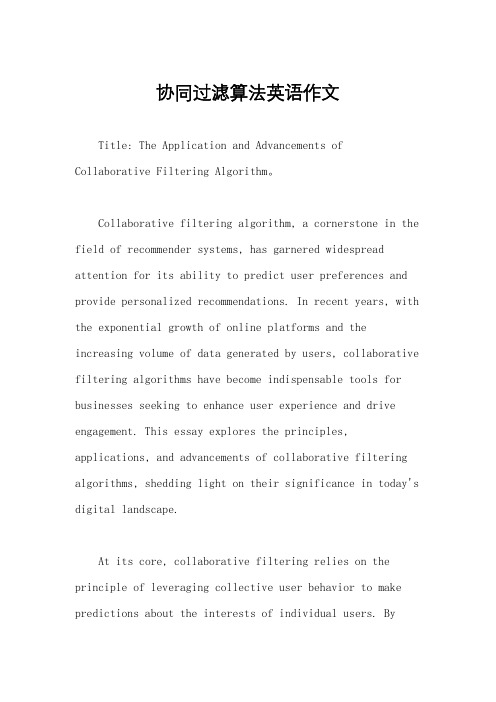
协同过滤算法英语作文Title: The Application and Advancements of Collaborative Filtering Algorithm。
Collaborative filtering algorithm, a cornerstone in the field of recommender systems, has garnered widespread attention for its ability to predict user preferences and provide personalized recommendations. In recent years, with the exponential growth of online platforms and the increasing volume of data generated by users, collaborative filtering algorithms have become indispensable tools for businesses seeking to enhance user experience and drive engagement. This essay explores the principles, applications, and advancements of collaborative filtering algorithms, shedding light on their significance in today's digital landscape.At its core, collaborative filtering relies on the principle of leveraging collective user behavior to make predictions about the interests of individual users. Byanalyzing user interactions, such as ratings, purchases, and preferences, collaborative filtering algorithmsidentify patterns and similarities among users to generate recommendations. There are two main approaches to collaborative filtering: memory-based and model-based.Memory-based collaborative filtering, also known as neighborhood-based collaborative filtering, operates by calculating similarities between users or items based on their historical interactions. One of the most widely used techniques in this approach is cosine similarity, which measures the cosine of the angle between two vectors representing user preferences. By identifying users with similar preferences, memory-based collaborative filtering generates recommendations based on items liked or purchased by similar users.On the other hand, model-based collaborative filtering involves building a mathematical model based on the user-item interaction data. Techniques such as matrix factorization and singular value decomposition (SVD) are commonly employed to decompose the user-item matrix intolatent factors representing user preferences and item characteristics. By learning these latent factors, model-based collaborative filtering can make accurate predictions even in the presence of sparse data.The applications of collaborative filtering algorithms are manifold, spanning across various industries including e-commerce, media streaming, social networking, and more.E-commerce platforms utilize collaborative filtering to recommend products based on the browsing and purchasing history of users, thereby increasing sales and customer satisfaction. Similarly, media streaming services leverage collaborative filtering to suggest movies, TV shows, or music based on users' past viewing or listening behavior, enhancing user engagement and retention.Furthermore, social networking platforms employ collaborative filtering to recommend friends, groups, or content tailored to the interests and preferences of users. By analyzing the social graph and user interactions, these platforms can foster connections and facilitate content discovery, thereby enriching the user experience.Additionally, collaborative filtering algorithms are usedin content-based filtering and hybrid recommender systems, combining multiple approaches to generate more accurate and diverse recommendations.Despite its effectiveness, collaborative filtering algorithms are not without limitations. One of the primary challenges is the cold start problem, which occurs when new users or items have limited interaction data, making it difficult to generate accurate recommendations. To address this issue, techniques such as demographic filtering, content-based filtering, and hybrid approaches are employed to supplement collaborative filtering and improve recommendation quality.Moreover, collaborative filtering algorithms may suffer from the problem of popularity bias, wherein popular items tend to receive more recommendations, leading to a lack of diversity in recommendations. To mitigate this bias, techniques such as diversity-aware recommendation and serendipity enhancement are employed to ensure that users are exposed to a variety of items across differentcategories.In recent years, significant advancements have been made in collaborative filtering research, driven by innovations in machine learning, deep learning, and data mining techniques. Deep learning models, such as neural collaborative filtering (NCF) and recurrent neural networks (RNNs), have shown promising results in capturing complex patterns and dependencies in user-item interactions, thereby improving recommendation accuracy and scalability.Furthermore, the integration of contextual information, such as temporal dynamics, location-based factors, and social influence, has enhanced the capabilities of collaborative filtering algorithms to provide context-aware recommendations. By considering contextual factors, such as time of day, user location, or social connections, collaborative filtering algorithms can adapt recommendations to better suit the preferences and situational needs of users.In conclusion, collaborative filtering algorithms playa crucial role in the era of big data and personalized recommendation systems. By harnessing the collective wisdom of users, collaborative filtering enables businesses to deliver tailored recommendations that enhance user experience, drive engagement, and foster loyalty. With ongoing research and advancements in machine learning and data science, collaborative filtering algorithms are poised to remain at the forefront of recommender systems, shaping the future of digital commerce and content consumption.。
用于识别改变内在膜蛋白表面表达的试剂的高通量测定系统和方法[
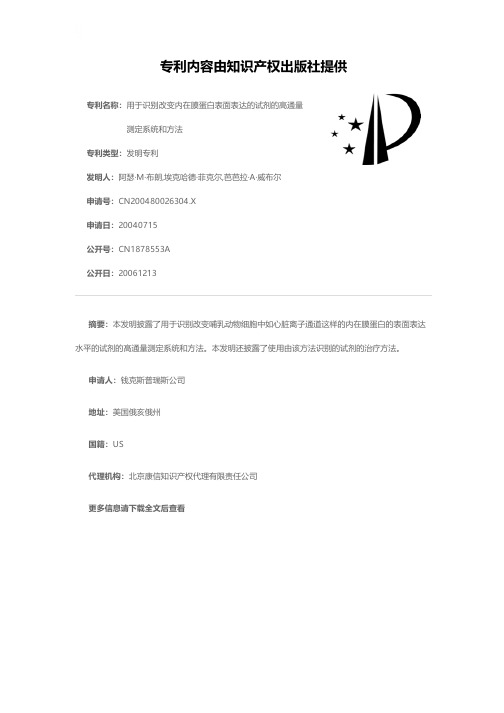
专利名称:用于识别改变内在膜蛋白表面表达的试剂的高通量测定系统和方法
专利类型:发明专利
发明人:阿瑟·M·布朗,埃克哈德·菲克尔,芭芭拉·A·威布尔
申请号:CN200480026304.X
申请日:20040715
公开号:CN1878553A
公开日:
20061213
专利内容由知识产权出版社提供
摘要:本发明披露了用于识别改变哺乳动物细胞中如心脏离子通道这样的内在膜蛋白的表面表达水平的试剂的高通量测定系统和方法。
本发明还披露了使用由该方法识别的试剂的治疗方法。
申请人:钱克斯普瑞斯公司
地址:美国俄亥俄州
国籍:US
代理机构:北京康信知识产权代理有限责任公司
更多信息请下载全文后查看。
PaperStream IP扫描器驱动程序及其相关软件的详细介绍说明书

Advanced software for maximized efficiencyBypass the inconvenience of making fine adjustments to OCR settings with the Paper-Stream IP scanner driver, supporting bothTWAIN and ISIS. The software automatically converts scanned images into exceptionally clean images, supporting OCR accuracy even when scanning documents with background patterns or wrinkled and soiled documents. Seamlessly linked to PaperStream IP, Paper-Stream Capture effectively and efficientlyfeeds information into your organization workflow with its various batch scanning capture features. Automatically utilizing data extracted from barcodes and patch codes, the software also determines your preferred saving destinations and eliminates timeallocated to routine tasks.Boosted usability with a user-friendly and compact design The scanner’s compact design is suitable for use anywhere: on desks, countertops, and inside small offices. Start scanning with a single push of a button. Keep track of scanner operations such as document scanning settings, number of sheets scanned, as well as any existing error statuses, using the LCD operation panels. Daily maintenance tasks, including interior cleaning and roller replace-ment, can also be done with ease for long-lasting utilization.High quality images in any conditionEnjoy sharp, high quality images with the fi-7160’s CCD image sensors. Subtle changes in scanning environment, such as in air temperature and LED illumination, are also no longer a need for concern with the scanner automatically changing background colors to maintain consistently crisp images.The fi-7160 scans A4 portraits at 60 ppm/120 ipm (200/300 dpi), loads up to 80 sheets at a time, and ensures utmost efficiency with amazing scanning performance.Assistance for safe and reliable scanning The fi-7160 possesses diverse stable paper feeding mechanisms, ensuring speedy and high quality scanning without relying on PC performance. Minimize risk of document damage with Paper Protection function detecting anomalies in sound and monitoring paper feed distance. And bid farewell to missing edges with the scanner’s SkewReducer mechanism. Potential information loss, resulting from multiple sheets being fed through the scanner at once, is also no longeran issue with Ultrasonic Multi-feed detection. The fi Series standard ADF scanner offers superior performanceDatasheetFUJITSU Image Scanner fi-7160Datasheet FUJITSU Image Scanner fi-7160ContactTrademarksABBYY™ FineReader™ Engine © ABBYY. OCR by ABBYY. ABBYY and FineReader are trademarks of ABBYY Software, Ltd. which may be registered in some jurisdictions. ISIS is a trademark of Open Text. Microsoft, Windows, and Windows Server are either registered trademarks or trademarks of Microsoft Corporation in the United States and/or other countries. macOS is a trademark of Apple Inc., registered in the U.S. and other countries. Linux is the registered trademark of Linus Torvalds in the U.S. and other countries. Any other products or company names appearing in this document are the trademarks or registered trademarks of the respective companies. Safety PrecautionsBe sure to carefully read all safety precautions prior to using this product and use this device as instructed. Do not place this device in wet, moist, steamy, dusty or oily areas. Using this product under such conditions may result in electrical shock, fire or damage to this product. Be sure to limit the use of this product to listed power ratings.ENERGY STAR®PFU Limited, a Fujitsu company, has determined that this product meets the ENERGY STAR® guidelines for energy efficiency. ENERGY STAR® is a registered trademark of the United States.Specifications are subject to change without notice . Visit your local Fujitsu website for more information.*1 Actual scanning speeds are affected by data transmission and software processing times. *2 Indicated speeds are from using JPEG compression. *3 Indicated speeds are from using TIFF CCITT Group 4 compression. *4 Selectable maximum density may vary depending on the length of the scanned document. *5 Limitations may apply to the size of documents that can be scanned, depending on system environment, when scanning at high resolution (over 600 dpi). *6 Scans folded documents of up to 297 x 432 mm (11.7 x 17 in.) with carrier sheet scanning. *7 Capable of scanning documents longer than A4 (210 x 297 mm / 8.3 x 11.7 in.) sizes. When using PaperStream IP (TWAIN/ISIS) to scan at 200 dpi, the maximum scanning length is 5,588 mm (220 in.). *8 Thicknesses of up to 127 to 209 g/m² (34 to 56 lb) can be scanned for A8 (52 x 74 mm / 2.1 x 2.9 in.) sizes. *9 Capable of scanning up to 3 cards at a time (Note: does not set more than one embossed card at a time). *10 Maximum capacity depends on paper weight and may vary. *11 Capable of setting additional documents while scanning. *12 Numbers are calculated using scanning speeds and typical hours of scanner use, and are not meant to guarantee daily volume or unit durability. *13 Intelligent Sonic Paper Protection. *14 Connection with USB 3.0 / 2.0 requires the USB port and hub to support USB 3.0 / 2.0. Also note that scanning speed slows down when using USB 1.1. *15 Excludes the ADF paper chute and stacker. *16 Requires PaperStream IP 1.60.0 or earlier and PaperStream Capture 2.8.2 or earlier. *17 Functions equivalent to those offered by PaperStream IP may not be available with the Image Scanner Driver for macOS/Linux or WIA Driver. *18 Refer to the fi Series Support Site for driver/software downloads and full lineup of all supported operating system versions.4,000,000 printed characters or 6 months after opening the bagPrint Cartridge CA00050-0262Pick RollerPA03670-0002Every 200,000 sheets or one yearBrake Roller PA03670-0001 Every 200,000 sheets or one year ConsumablesPA43404-A665 PaperStream Capture Pro optional licensePaperStream Capture Pro Scan Station (WG)PA43404-A433 Reads PDF417, QR code, Data Matrix,Aztec Code 2D Barcode for PaperStream PA03360-0013 Each package contains 5 carrier sheetsCarrier SheetsPA03670-D201 Back-side printing on document Post Imprinter (FI-718PR) OptionsADF paper chute, AC cable, AC adapter, USB cable, Setup DVD-ROMIncluded ItemsMulti image output, Automatic color detection, Blank page detection, Dynamic threshold (iDTC), Advanced DTC, SDTC,Error diffusion, Dither, De-Screen, Emphasis, Dropout color (None/Red/Green/Blue/White/Saturation/Custom), sRGBoutput, Hole punch removal, Index tab cropping, Split image,De-Skew, Edge filler, Vertical streaks reduction, Cropping,Static threshold, Moire removalImage Processing FunctionsPaperStream IP Driver (TWAIN/TWAIN x64/ISIS), WIA Driver *¹⁷,Image Scanner Driver for macOS (ICA)*¹⁷*¹⁸, Image Scanner Driver for Linux (SANE)*¹⁷*¹⁸, PaperStream Capture,PaperStream ClickScan *¹⁸, Software Operation Panel, Error Recovery Guide, ABBYY FineReader for ScanSnap™*¹⁸, Scanner Central AdminIncluded Software / DriversWindows® 10, Windows® 8.1, Windows® 7, Windows Server® 2019, Windows Server® 2016, Windows Server® 2012 R2, Windows Server® 2012, Windows Server® 2008 R2, Windows Server® 2008*¹⁶, macOS, Linux (Ubuntu)Supported Operating System4.2 kg (9.3 lb)Weight300 x 170 x 163 mm (11.8 x 6.7 x 6.4 in.)Dimensions *¹⁵(Width x Depth x Height)ENERGY STAR®, RoHSEnvironmental Compliance 20 to 80% (non-condensing)Relative Humidity5 to 35 °C (41 to 95 °F)Temperature Operating Environment Less than 0.35 WAuto Standby (Off) Mode 1.8 W or less Sleep Mode38 W or less Operating Mode Power Consumption AC 100 to 240 V ±10 %Power Requirements USB 3.0 / USB 2.0 / USB 1.1Interface *¹⁴Lag detection, Sound detection (iSOP)*¹³Paper Protection Overlap detection (Ultrasonic sensor), Length detectionMultifeed Detection 9,000 sheetsExpected Daily Volume *¹²80 sheets (A4 80 g/m² or Letter 20 lb)ADF Capacity *¹⁰*¹¹27 to 413 g/m² (7.2 to 110 lb)*⁸ Plastic Card 1.4 mm (0.055 in.) or less *⁹Paper Paper Weight (Thickness)5,588 mm (220 in.)Long Page Scanning *⁷ (Maximum)50.8 x 54 mm (2 x 2.1 in.) Minimum216 x 355.6 mm (8.5 x 14 in.)Maximum *⁶Document Size White / Black (selectable)Background Colors Color: 24-bit, Grayscale: 8-bit, Monochrome: 1-bit Output Format 50 to 600 dpi (adjustable by 1 dpi increments),1,200 dpi (driver)*⁵Output Resolution *⁴(Color / Grayscale / Monochrome)600 dpiOptical ResolutionWhite LED Array x 2 (front x 1, back x 1)Light Source Color CCD x 2 (front x 1, back x 1)Image Sensor Type Simplex: 60 ppm (200/300 dpi)Duplex: 120 ipm (200/300 dpi)Scanning Speed *¹ (A4 Portrait)(Color *²/Grayscale *²/Monochrome *³)ADF (Automatic Document Feeder), DuplexScanner TypeTechnical InformationDatasheet FUJITSU Image Scanner fi-7160IndonesiaPT Fujitsu Indonesia Tel: +62 21 570 9330 *********************.com/id/scannersMalaysiaFujitsu (Malaysia) Sdn Bhd Tel: +603 8230 4188askfujitsu .my@/my/scannersPhilippinesFujitsu Philippines, Inc. Tel: +63 2 841 8488 ***************.com/ph/scannersSingaporeFujitsu Asia Pte Ltd Tel: +65 6512 7555 *******************/sg/scannersThailandFujitsu (Thailand) Co., Ltd. Tel: +66 2 302 1500 *******************/th/en/scannersVietnamFujitsu Vietnam Limited Tel: + 84 4 2220 3113 ****************.com/vn/en/scanners。
F602 细胞筛选器说明书

Installation & Service InstructionsIS-F602F602 Particulate Filter ISSUED: July , 2005Supersedes: November , 2003Doc. #ISF602, ECN #050983, Rev. 2Filterw/Manual DrainIntroductionFollow these instructions when installing, operating, or servicing the product.Application LimitsThese products are intended for use in general purpose compressed air systems only.WARNINGFAILURE OR IM PROPER SELECTION OR IM PROPER USE OF THE PRODUCTS AND/OR SYSTEM S DESCRIBED HEREIN OR RELATED ITEM S CAN CAUSE DEATH, PERSONAL INJURY AND PROPERTY DAMAGE.This document and other information from The Company, its subsidiaries and authorized distributors provide product and/or system options for further investigation by users having technical expertise. It is important that you analyze all aspects of your application, including consequences of any failure and review the information concerning the product or systems in the current product catalog. Due to the variety of operating conditions and applications for these products or systems, the user, through its own analysis and testing, is solely responsible for making the final selection of the products and systems and assuring that all performance, safety and warning requirements of the application are met.The products described herein, including without limitation, product features, specifications, designs, availability and pricing, are subject to change by The Company and its subsidiaries at any time without notice.EXTRA COPIES OF THESE INSTRUCTIONS ARE AVAILABLE FOR INCLUSION IN EQUIPMENT / MAINTENANCE MANUALS THAT UTILIZE THESE PRODUCTS. CONTACT YOUR LOCAL REPRESENTATIVE.Maximum Recommended Pressure Drop:kPa PSIG bar Particulate Filter70100.7With Polycarbonate BowlkPa PSIG bar Operating Pressure Maximum 103415010Operating Temperature Range4°C to 49°C (40°F to 120°F)With Aluminum BowlkPa PSIG bar Operating Pressure Maximum 206830021Operating Temperature Range4°C to 82°C (40°F to 180°F)With Zinc Bowl with Sight GaugekPa PSIG bar Operating Pressure Maximum 172325017.0Operating Temperature Range 4°C to 66°C(40°F to 150°F)ANSI Symbols!CAUTIONPolycarbonate bowls, being transparent and tough, are ideal for use with Filters and Lubricators. They are suitable for use in normal industrial environments, but should not be located in areas where they could be subjected to direct sunlight, an impact blow, nor temperatures outside of the rated range. As with most plastics, some chemicals can cause damage. Polycarbonate bowls should not be exposed to chlorinated hydrocarbons, ketones, esters and certain alcohols. They should not be used in air systems where compressors are lubricated with fire-resistant fluids such as phosphate ester and diester types.Metal bowls are recommended where ambient and/or media conditions are not compatible with polycarbonate bowls. Metal bowls resist the action of most such solvents, but should not be used where strong acids or bases are present or in salt laden atmospheres. Consult the factory for specific recommendations where these conditions exist.TO CLEAN POLYCARBONATE BOWLS USE M ILD SOAP AND WATER ONL Y! DO NOT use cleansing agents such as acetone,benzene, carbon tetrachloride, gasoline, toluene, etc., which are damaging to this plastic.!Pneumatic DivisionRichland, Michigan 49083269-629-5000WARNINGTo avoid unpredictable system behavior that can cause personal injury and property damage:•Disconnect electrical supply (when necessary) before installation,servicing, or conversion.•Disconnect air supply and depressurize all air lines connected to this product before installation, servicing, or conversion.•Operate within the manufacturer’s specified pressure, temperature,and other conditions listed in these instructions.•M edium must be moisture-free if ambient temperature is below freezing.•Service according to procedures listed in these instructions.•Installation, service, and conversion of these products must be performed by knowledgeable personnel who understand how pneumatic products are to be applied.•After installation, servicing, or conversion, air and electrical supplies (when necessary) should be connected and the product tested for proper function and leakage. If audible leakage is present, or the product does not operate properly, do not put into use.•Warnings and specifications on the product should not be covered by paint, etc. If masking is not possible, contact your local representative for replacement labels.!F602 Particulate Filter IS-F602Installation1.The filter should be installed with reasonable accessibilityfor service whenever possible – repair service kits are available. Keep pipe or tubing lengths to a minimum with inside clean and free of dirt and chips. Pipe joint compound should be used sparingly and applied only to the male pipe – never into the female port. Do not use PTFE tape to seal pipe joints – pieces have a tendency to break off and lodge inside the unit, possibly causing malfunction. Also,new pipe or hose should be installed between the filter and equipment being protected.2.The upstream pipe work must be clear of accumulated dirtand liquids.3.Select a filter location as close as possible to the equipmentbeing protected and upstream of any pressure regulator.4.Install filter so that air flows in the direction of arrow on body.5.Install filter vertically with bowl drain mechanism at thebottom. Free moisture will thus drain into the sump “quiet zone” at the bottom of the bowl.Operation and Service1.T o service the filter, it is not necessary to remove the unitfrom the airline. Manual drain filters must be drained regularly before the separated moisture and oil reaches the bottom of the lower baffle.2.The particulate Filter Element should be removed andreplaced when pressure differential across the filter is 10 PSIG.3.Shut off air supply and depressurize the unit, before servicing.4.Carefully remove Bowl by turning counterclockwise.5.Remove Filter Element, Baffle, and Retainer.6.Wipe parts, clean with soapy water or denatured alcohol,but do not use denatured alcohol on plastic bowl or sight gauge . If using compressed air to blow dry, be sure to wear appropriate eye protection.7.After servicing, apply system pressure and check for airleaks. If leakage occurs, Do Not Operate — conduct servicing again.replacement should be planned.Product Bowl Port DescriptionNumberTypeSizeBowlsPolycarbonateBK602Y B 1/4", 3/8"Zinc with Sight Gauge BK605WY W 1/4", 3/8"Polycarbonate BK602A B 1/2"AluminumBK603A E 1/2"Zinc with Sight Gauge BK605WA W 1/2"AluminumBK603B E 3/4" thru 2-1/2"Zinc with Sight Gauge BK605WB W 3/4" thru 2-1/2"Element Kits 5 Micron EK602VY —1/4", 3/8"40 Micron EK602Y —1/4", 3/8"5 Micron EK602VA —1/2"40 Micron EK602A —1/2"5 Micron EK602VB —3/4" thru 1-1/2"40 Micron EK602B —3/4" thru 1-1/2"40 Micron EK602G —2", 2-1/2"Drain Kits ManualSA600Y7-1All All Sizes Piston (Poly Bowl Only)RK602SY B 1/4", 3/8"Piston (Poly Bowl Only)RK602SA B 1/2"External Auto.( 8 oz. Poly & Metal)SA602D B 1/2"External Auto. (16 oz. Aluminum)SA603D E 1/2"Internal Auto.SA602MD All 1/2"External Auto.( 16 oz. Metal Bowl)SA602D W 3/4" thru 2-1/2"External Auto. (32 oz. Aluminum)SA603D E 3/4" thru 2-1/2"Internal Auto.SA602MD All 3/4" thru 2-1/2"Mounting Bracket KitsSAF602-0571—1/4", 3/8"SAF602-0572—1/2"(2 per unit required)SA200AW57—3/4"(2 per unit required)SA200CW57—1"Repair KitsDeflector, Baffle Assy, Retaining Rod RK602Y —1/4", 3/8"Deflector, Baffle Assy, Retaining Rod RK602A —1/2"Deflector, Baffle Assy, Retaining Rod RK602B —3/4", 1"Deflector, Baffle Assy, Retaining Rod RK602C —1-1/4", 1-1/2"Deflector, Baffle Assy, Retaining Rod RK602G —2", 2-1/2"External Auto Drain (Short Float 602)RK602D —1/2" thru 2-1/2"External Auto Drain (Tall Float 603)RK603D —1/2" thru 2-1/2"Internal Auto DrainRK602MD —1/4" thru 2-1/2"Metal Bowl with Sight Gauge RKB605WY —1/4", 3/8"Metal Bowl with Sight Gauge RKB605WA —1/2"Metal Bowl with Sight GaugeRKB605WB—1/2" thru 2-1/2"Kits Available。
乳品包装的新纤维杯

49T echnological Innovation促使包装上的讯号产生,而监测得到的资讯能透过使用者的智能手机或其他简单仪器来判读,该测试本身并不会影响包装内的环境。
研究团队将这种新的包装材料称为Sentinel Wrap。
在这项研究中,化学工程师Carlos Filipe 及生化机械工程师Tohid Didar 密切合作研发新侦测技术,能够将检测污染食物病原体的DNA 分子印在食品包装材料上,该材料所检测到的食物讯号处理技术则是由麦克马斯特大学生化学家Yingfu Li 实验室研发。
研究团队表示,大量生产这种包装材料并不复杂,价格也便宜。
身为麦克马斯特研究所传染性疾病研究者的Didar 表示,食品制造商能简单方便地将这种包装材料融入生产线。
研究团队表示,日后技术要进入市场,还必须有商业伙伴的合作认可,而这项技术所能运用的范围不仅止于食品包装,其他运用方式还包含:能够显示伤口是否受到感染的绷带,或用于包装手术器械以确认器材都处在无菌状态等。
陶朗激光多维检测技术提高可回收材料的纯度陶朗分选资源回收(TOMRA Sorting Recycling,以下简称陶朗)宣布推出新型激光多维检测技术。
该技术根据材料的光谱和空间特征进行分选,能够分选出近红外技术(NIR)无法识别的一些材料,使回收材质的纯度和回收率达到市场上首屈一指的水平。
近年来,各个国家为了应对环保挑战,普遍提高了回收的要求,包括回收材质的纯度和回收率标准。
陶朗通过开发创新技术来满足市场不断发展的要求,激光多维检测技术的推出,突破了近红外技术在检测黑色塑料、橡胶和玻璃时的局限性,将能够进一步提升陶朗AUTOSORT 和FINDER 等产品的分选效果和能力。
在不降低生产产能的情况下,激光多维检测技术能够将最终产品的纯度提高4%,将再次把回收行业的发展带上一个新台阶。
模块化是陶朗开发团队着重实现的特性之一。
激光多维检测模块,不仅可与新设备配套使用,也可以单独加装到客户产线上既有的最新一代陶朗分选机中,轻松实现既有产线的性能升级。
211078222_微纳米纤维复合滤纸反吹性能的研究

《中国造纸》2023年第42卷·自清洁复合滤纸·微纳米纤维复合滤纸反吹性能的研究刘思含1 梁云1 冉超1 于天2 唐敏1,*(1. 华南理工大学轻工科学与工程学院,广东广州,510640;2. 广西华原过滤系统股份有限公司,广西玉林,537005)摘要:本研究探讨了3种微纳米纤维复合滤纸在不同面流速及发尘浓度条件下的反吹性能,主要对初始过滤效率接近的湿法纤维复合滤纸、熔喷纤维复合滤纸和静电纺纤维复合滤纸的性能进行了对比研究。
结果表明,在面流速11.1 cm/s 、发尘浓度1 g/m 3时,没有反吹的情况下,湿法纤维复合滤纸、熔喷纤维复合滤纸和静电纺纤维复合滤纸的一次容尘量分别为85.3、84.8、64.1 g/m 2;而容尘性能不佳的静电纺纤维复合滤纸在反吹过程中表现优异,完成30次反吹清灰用时约3700 s ,是一次容尘实验时用时的13.8倍,终止时阻力为554 Pa ;湿法纤维复合滤纸与熔喷纤维复合滤纸的反吹用时分别为2587、2527 s ,明显低于静电纺纤维复合滤纸,终止阻力分别为854和724 Pa 。
随着面流速从11.1 cm/s 提高至19.4 cm/s ,或发尘浓度由1 g/m 3增加至4 g/m 3时,滤材的反吹清灰用时均急剧下降。
关键词:空气过滤;复合滤纸;反吹性能;微纳米纤维中图分类号:TS761.2 文献标识码:A DOI :10.11980/j.issn.0254-508X.2023.03.009Study on the Back -blowing Performance of Micro/Nano -fiber Composite Filter PaperLIU Sihan 1 LIANG Yun 1 RAN Chao 1 YU Tian 2 TANG Min 1,*(1.School of Light Industry and Engineering , South China University of Technology , Guangzhou , Guangdong Province , 510640;2.Guangxi Huayuan Filtration System Co., Ltd., Yulin , Guangxi Zhuang Autonomous Region , 537005)(*E -mail :tangminde@ )Abstract : The back -blowing performance of three kinds of micro/nano fiber composite filter paper at different surface flow rate and dust genera⁃tion concentrations were investigated in this paper , and properties of the wet fiber composite filter paper , meltblown fiber composite filter paper and electrostatic spinning fiber composite filter paper with similar initial filter efficiency were mainly compared. The results showed that at a sur⁃face flow rate of 11.1 cm/s and a dust generation concentration of 1 g/m 3,under the condition without back -blowing , the primary dust holding capacity of the wet fiber composite filter paper , the meltblown fiber composite filter paper and the electrostatic spinning fiber composite filter pa⁃per were 85.3,84.8, and 64.1 g/m 2, respectively. However the electrostatic spinning fiber composite filter paper with poor dust holding perfor⁃mance had excellent back - blowing performance. It took about 3700 s to complete 30 times of back -blowing , which was 13.8 times of a dustholding test time , with the final resistance of 554 Pa. The back -blowing time of wet fiber composite filter paper and meltblown fiber compositefilter paper were 2587 and 2527 s , respectively , significantly lower than the electrostatic spinning fiber composite filter paper , with the final re⁃sistance of 854 and 724 Pa. With the increase of the surface flow rate from 11.1 cm/s to 19.4 cm/s , or the increase of the dust concentration from 1 g/m 3 to 4 g/m 3,the back -blowing time of the filter media decreased sharply.Key words : air filtration ; composite filter paper ; back -blowing performance ; micro/nano -fiber空气滤清器是汽车发动机的重要部件,滤清器的作用是确保进入发动机气缸的空气质量。
印迹技术共有的流程

印迹技术共有的流程下载温馨提示:该文档是我店铺精心编制而成,希望大家下载以后,能够帮助大家解决实际的问题。
文档下载后可定制随意修改,请根据实际需要进行相应的调整和使用,谢谢!并且,本店铺为大家提供各种各样类型的实用资料,如教育随笔、日记赏析、句子摘抄、古诗大全、经典美文、话题作文、工作总结、词语解析、文案摘录、其他资料等等,如想了解不同资料格式和写法,敬请关注!Download tips: This document is carefully compiled by theeditor. I hope that after you download them,they can help yousolve practical problems. The document can be customized andmodified after downloading,please adjust and use it according toactual needs, thank you!In addition, our shop provides you with various types ofpractical materials,such as educational essays, diaryappreciation,sentence excerpts,ancient poems,classic articles,topic composition,work summary,word parsing,copy excerpts,other materials and so on,want to know different data formats andwriting methods,please pay attention!印迹技术是一种用于分析生物分子的技术,它可以将生物分子从复杂的混合物中分离出来,并在固相支持物上进行检测和分析。
活体细胞溶酶体膜通透性完整性吖啶橙荧光检测试

活体细胞溶酶体膜通透性()完整性吖啶橙荧光检测试剂盒产品说明书(中文版)主要用途活体细胞溶酶体膜通透性()完整性吖啶橙荧光检测试剂是一种旨在通过吖啶橙吸收和细胞内再分布检测技术,选择性地聚集在线粒体内呈现荧光染色,即存在于或由溶酶体释放到细胞浆的荧光染料的不同荧光强度变化,来分析和观察溶酶体膜通透性的权威而经典的技术方法。
该技术经过精心研制、成功实验证明的。
其适用于各种活体细胞溶酶体(动物、人体、昆虫等)膜通透性的检测。
产品严格无菌,即到即用,活体检测,分辨率高,操作简捷,性能稳定。
技术背景溶酶体()是一种动态性的、多态性的、含有水解酶的细胞器,具有接受和降解来自于分泌性、内吞性()、自噬性()、吞噬性()膜运转通路中的大分子。
其功能是膜依赖性,具有解毒和防御作用。
溶酶体膜是溶酶体内基质和胞浆之间的生理屏障,为整合性糖蛋白,防止细胞自我降解。
一旦溶酶体膜去稳定(),例如碱性化或内容物移位(),将导致质子和水解酶外漏,而造成细胞器功能异常,进而产生细胞坏死、凋亡,以及病理症状,例如朊病毒脑病()、阿茨罕默病、心肌缺血、脊髓灰质炎病毒感染、补体激活型肺损伤()、急性组织损伤等疾病。
其中膜通透性增加,是溶酶体膜去稳定性或去完整性的标志之一,溶酶体内容物大量释放到胞浆中,直接影响细胞的存活。
吖啶橙(;)是一种亲溶酶体()异染性()的荧光染料,在完整的溶酶体内,为质子化()寡聚体()形式,呈现红色荧光(激发波长,散发波长),而在胞浆内,为单体去质子化形式,呈现绿色荧光(激发波长,散发波长)。
吖啶橙进入溶酶体后重新分布,即吸收和细胞内再分布(),用于分析溶酶体膜通透性状况。
产品内容清理液()毫升染色液()微升产品说明书份保存方式保存染色液()在-℃冰箱里,避免光照;其余的保存在℃冰箱里;有效保证月用户自备孔细胞培养板:用于贴壁细胞染色的容器毫升离心管:用于细胞染色的容器微型台式离心机:用于沉淀细胞培养箱:用于染色孵育(共聚焦)荧光显微镜:用于细胞荧光分析荧光分光光度仪或荧光酶标仪:用于细胞荧光定量分析细胞流式仪:用于细胞荧光分析实验步骤一、贴壁细胞染色1.准备个细胞培养孔板的待测细胞(注意:可以使用载玻片,载玻片培养皿,培养皿,和其它培养孔板,见注意事项)2.小心抽去细胞培养液3.小心沿着孔壁加入微升℃预热的清理液()到个细胞培养孔,覆盖培养孔表面4.小心抽去清理液5.小心沿着孔壁加入微升染色液()到个细胞培养孔,覆盖培养孔表面6.放进℃细胞培养箱里孵育分钟,避免光照7.小心抽去染色液()8.小心沿着孔壁加入微升℃预热的清理液()到细胞培养孔9.小心抽去清理液10.重复实验步骤和一次11.小心沿着孔壁加入微升℃预热的清理液()到细胞培养孔12.选择下列方式之一进行操作:()使用倒置荧光显微镜观察(定性检测):激发波长,散发波长――绿色荧光增强,表明膜通透性()增强激发波长,散发波长――红色荧光减弱,表明膜通透性()增强(B)使用荧光分光光度仪或荧光酶标仪检测(定量检测):激发波长,散发波长――升高,表明膜通透性()增强激发波长,散发波长――降低,表明膜通透性()增强二、悬浮细胞或脱离细胞染色1.将悬浮细胞或脱离细胞(细胞)移入到毫升离心管2.放进微型台式离心机离心分钟,速度为(或,例如)3.小心抽去上清液4.加入微升℃预热的清理液(),混匀细胞颗粒群5.放进微型台式离心机离心分钟,速度为(或,例如)6.小心抽去上清液7.加入微升℃预热的清理液(),混匀细胞颗粒群8.加入微升含有染色液(),充分混匀9.放进℃细胞培养箱里孵育分钟,避免光照10.放进微型台式离心机离心分钟,速度为(或,例如)11.小心抽去上清液12.加入微升℃预热的清理液(),混匀细胞颗粒群13.放进微型台式离心机离心分钟,速度为(或,例如)14.小心抽去上清液15.重复实验步骤至一次16.加入微升℃预热的清理液(),混匀细胞颗粒群17.选择下列方式之一进行操作:a)进行细胞流式仪分析:(激发波长,散发波长),或(激发波长,散发波长)观察个细胞以上――:波峰右移,表明膜通透性()增强:波峰左移,表明膜通透性()增强b)或使用(共聚焦)荧光显微镜观察(定性检测):)移取微升上述细胞悬液到载波片上,盖上盖玻片激发波长,散发波长――绿色荧光增强,表明膜通透性()增强激发波长,散发波长――红色荧光减弱,表明膜通透性()增强c)或使用荧光分光光度仪检测(定量检测):)移取微升上述细胞悬液到毫升比色杯)加入微升清理液())上下倾倒混匀数次)放进荧光分光光度仪:激发波长,散发波长――升高,表明膜通透性()增强激发波长,散发波长――降低,表明膜通透性()增强注意事项1.本产品为次(毫升体系次)操作2.操作时,须戴手套3.操作时,避免污染母液4.建议细胞染色完成后,即刻进行荧光检测分析5.孵育时,必须避免光照6.本产品适合各种规格的培养细胞:载玻片,载玻片培养皿,培养皿,和各种培养孔板,须相应调整处理液:7.可以使用绿色荧光中激发波长±,散发波长±;红色荧光中激发波长±,散发波长±8.用户可以持续读数分钟,观察荧光读数的增强或减低,以表明荧光染料的移位变化9.本公司提供系列溶酶体分析试剂产品质量标准1.本产品经鉴定性能稳定2.本产品经鉴定荧光清晰。
纸业词典-18

anti-crawl agentpollution sequence (漂⽩车间)污染防治流程antique bristol 仿光泽纸antique bristol finish 仿古整饰antique bristol laid bond 仿证券纸antique bristol woven 仿光泽布纹纸anti-rust 防锈anti-rustrusting paint 防锈漆anti-rustskid 防滑动anti-rustskid coating 防滑涂布anti-rustskid treatment 防滑动处理antiseptic 防腐antiseptic agent 防腐剂antiseptics 防腐剂anti-static agent 抗静电剂anti-static agenttarnish agent 防锈剂aperture 孔;筛孔;孔apex 顶端apical zone 顶⽣区Apmew(centrifugal)screen (阿牟)离⼼式圆筛,A型圆筛apparatus 仪器;装置apparent density 表观密度apparent density specific gravity 表观⽐重apparent density specific volume 表观体积apparent density viscosity 表观粘度apparent density weight 表观重量appearance 外观appendage 附属部分;附件appendix 附录application valve 控制阀applicator 上涂装置;施胶装置applicator roll 涂料辊;施胶辊applying felt 专⽤⽑毯approach flow(of stock) 浆料上approach flow(of stock) folw system (纸机上)流浆系统aoproach flow(of stock) (onto wire) 放料上apron board 下唇板,裙板apron board (cloth) 唇布,裙布apron board conveyor 带式⼲燥机aquapel(size)聚烷基烯酮胶料(商业名称);⼄烯酮⼆聚物胶料aquapulper ⽔⼒碎浆机aqueous 含⽔的,液态的;⽔成的aqueous emulsion ⽔乳液。
Eurofins SENSI Strip 海鲜过敏检测薄膜试验指南说明书
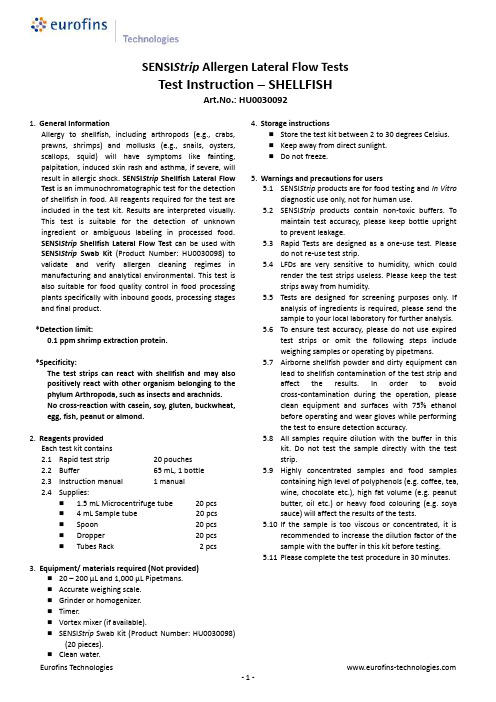
SENSI Strip Allergen Lateral Flow Tests Test Instruction – SHELLFISHArt.No.:HU00300921.General InformationAllergy to shellfish, including arthropods (e.g., crabs, prawns, shrimps) and mollusks (e.g., snails, oysters, scallops, squid) will have symptoms like fainting, palpitation, induced skin rash and asthma, if severe, will result in allergic shock. SENSI Strip Shellfish Lateral Flow Test is an immunochromatographic test for the detection of shellfish in food. All reagents required for the test are included in the test kit. Results are interpreted visually.This test is suitable for the detection of unknown ingredient or ambiguous labeling in processed food.SENSI Strip Shellfish Lateral Flow Test can be used with SENSI Strip Swab Kit(Product Number: HU0030098) to validate and verify allergen cleaning regimes in manufacturing and analytical environmental. This test is also suitable for food quality control in food processing plants specifically with inbound goods, processing stages and final product.*Detection limit:0.1 ppm shrimp extraction protein.*Specificity:The test strips can react with shellfish and may also positively react with other organism belonging to the phylum Arthropoda, such as insects and arachnids.No cross-reaction with casein, soy, gluten, buckwheat, egg, fish, peanut or almond.2.Reagents providedEach test kit contains2.1Rapid test strip 20 pouches2.2Buffer 65 mL, 1 bottle2.3Instruction manual 1 manual2.4Supplies:⏹ 1.5 mL Microcentrifuge tube 20 pcs⏹ 4 mL Sample tube 20 pcs⏹Spoon 20 pcs⏹Dropper 20 pcs⏹Tubes Rack 2 pcs3.Equipment/ materials required (Not provided)⏹20 –200 μL and 1,000 μL Pipetmans.⏹Accurate weighing scale.⏹Grinder or homogenizer.⏹Timer.⏹Vortex mixer (if available).⏹SENSI Strip Swab Kit (Product Number: HU0030098)(20 pieces).⏹Clean water. 4.Storage instructions⏹Store the test kit between 2 to 30 degrees Celsius.⏹Keep away from direct sunlight.⏹Do not freeze.5.Warnings and precautions for users5.1SENSI Strip products are for food testing and In Vitrodiagnostic use only, not for human use.5.2SENSI Strip products contain non-toxic buffers. Tomaintain test accuracy, please keep bottle uprightto prevent leakage.5.3Rapid Tests are designed as a one-use test. Pleasedo not re-use test strip.5.4LFDs are very sensitive to humidity, which couldrender the test strips useless. Please keep the teststrips away from humidity.5.5Tests are designed for screening purposes only. Ifanalysis of ingredients is required, please send thesample to your local laboratory for further analysis.5.6To ensure test accuracy, please do not use expiredtest strips or omit the following steps includeweighing samples or operating by pipetmans.5.7Airborne shellfish powder and dirty equipment canlead to shellfish contamination of the test strip andaffect the results. In order to avoidcross-contamination during the operation, pleaseclean equipment and surfaces with 75% ethanolbefore operating and wear gloves while performingthe test to ensure detection accuracy.5.8All samples require dilution with the buffer in thiskit. Do not test the sample directly with the teststrip.5.9Highly concentrated samples and food samplescontaining high level of polyphenols (e.g. coffee, tea,wine, chocolate etc.), high fat volume (e.g. peanutbutter, oil etc.) or heavy food colouring (e.g. soyasauce) will affect the results of the tests.5.10If the sample is too viscous or concentrated, it isrecommended to increase the dilution factor of thesample with the buffer in this kit before testing.5.11Please complete the test procedure in 30 minutes.6.Preparation of samples6.1For liquid food/ drinks:Measure 50 μL of sample with 450 μL buffer into a1.5 mL microcentrifuge tube and mix well (thedilution factor here is 1/10).6.2For solid food:6.2.1Weigh 0.3 g of sample (grind finely) with 3,000μL buffer into a 4 mL sample tube (the dilutionfactor here is 1/10).6.2.2Vortex/ mix for 30 seconds.6.2.3Leave sample mixture to settle for 1 minute.6.2.4Measure 500 μL(or 15 drops by dropper) ofthe sample mixture supernatant into a 1.5 mLmicrocentrifuge tube.6.3Swab test:6.3.1Transfer 500 μL (or 15 drops by dropper) ofbuffer into a 1.5 mL microcentrifuge tube.6.3.2Wet the cotton swab in the SENSI Strip SwabKit (Product Number: HU0030098) with cleanwater.6.3.3Swab the sample with the pre-wetted cottonswab. (A sampling surface area of 100 cm2isrecommended.)6.3.4Place the cotton swab in the 1.5 mLmicrocentrifuge tube making sure to immersethe cotton swab head in the buffer.6.3.5Gently agitate the cotton swab in the bufferfor at least 30 seconds. (Please avoid spillingthe buffer.)6.3.6Remove the cotton swab from the 1.5 mLmicrocentrifuge tube and leave the tube torest for 1 minute.7.Test implementation7.1Open the alu-pouch and take out the test strip.(Please handle the coloured sticker portion only andavoid contact with the reaction zone).7.2Insert the test strip into the 1.5 mL microcentrifugetube. 8.Results and sensitivity8.1Wait 15 minutes for the results. Please read theresults immediately without further manipulation.8.2Result analysis⏹Positive result: two coloured bands (the C andT red test bands) are visible within thereaction zone.⏹Negative result: one coloured band (the C redtest band) is visible within the reaction zone.⏹Invalid result: no coloured band is visiblewithin the reaction zone, the test is consideredinvalid.*Please check the following:A.If the test strip packaging is damaged.B.If the test strip is damp.C.If the sample is too viscous orconcentrated.Please retest with a new test strip.*NOTE:Please read test results within 30 minutes to ensure optimum accuracy.“Hook effect”: Highly concentrated samples overload the test strip and weak band(s) will bevisible.8.3Sensitivity calculation⏹Sample after dilution, a dilution factor will needto be considered.⏹If the sample is further diluted, a dilution factorwill need to be considered.Positive Negative Invalid。
如何解决ECLWB非特异条带与背景问题

如何解决ECLWB非特异条带与背景问题我最近两个月一直在做ECL western,非常困难,都快做疯了。
但是,功夫不负有心人,最终还是把困难的非特异条带和背景问题解决了。
经过此番,我总结了几条心得与大家分享:不要用平底小盒或杂交袋,用可以旋转的杂交管(可以用50 ml 塑料离心管做成),我刚刚得到了比较结果,效果大不一样。
膜在 blocking 前先用 stripping buffer 处理一下(当然也在杂交管中进行,注意要通过旋转使处理均匀)。
我偶然发现经过该处理后背景异常干净。
并经多次验证后,得出此经验。
Stripping buffer 配方:(1)100 mM 2-ME (liquid, 14.3M)(2)2% SDS(3)62.5 mM Tris-HCl pH 6.7(4)40 ml 液体包括:2-ME 0.28 ml,20% SDS 4 ml,1M Tris-HCl pH 6.7 2.5 ml,H2O 33.22 ml。
Protocol:(1)将膜浸没在缓冲液中(stripping buffer), 50-60 degree for 30 min。
(2)在 RT 中,用 TBS-T 洗脱膜 2 次,每次 10 分钟(wash the membrane for 2×10 min in TBS-T at RT)(3)封闭(4)上一抗(5)上二抗在托盘中封闭(可以室温几个小时或 4 度过夜),blocking 后,用冰冷的TBST 洗膜5 分钟,将膜转移到杂交管中,然后加入预冷的一抗液体,4 度过夜(旋转)。
之后将膜保持在冷室中,于平底托盘中用冰冷的TBST 洗膜三次(在摇床上),然后转移到室温,再洗膜 2 次(注意尽量多加洗液)。
然后二抗室温作用2 小时(也在杂交管中),再洗膜四次就可以显色。
注意,洗膜时其实并没有必要摇得很厉害,缓摇就可以了,不会有影响。
关键是要严格保持一抗在低温下作用,抗原抗体的结合与时间和温度有关,在室温下一抗哪怕作用很短的时间或很低的浓度,也会带来不少背景的问题。
hc-一膜多用,通行液体过滤应用的再生纤维素膜pdf

一膜多用,通行液体过滤应用的再生纤维素膜无论您处身于制药公司、食品饮料行业,环境监测站,还是大学或研究所等机构,无论您在工作中需要进行药物溶解度测试,原材料质量检测,或是进行HPLC,LC/MS等实验,样品制备,缓冲液制备,培养基准备等是您完成实验必备的操作之一。
在这一系列的实验中,过滤是不可避免的关键步骤之一。
在不同的实验,由于不同的实验目的和实验方法,过滤的样品和原料不一而足。
有的实验需要过滤酸碱或极性的有机溶剂,有的实验需要过滤含蛋白的培养基,有的实验需要同时过滤水溶液和有机溶剂,根据这些要求,可能需要选用不同种类的过滤膜来完成实验。
现在市面上各种膜的种类非常多,例如混合纤维素膜、PVDF、PTFE、尼龙、聚碳酸酯等十多种微孔滤膜。
根据不同的膜的特性,不同的溶液需要选择不同的膜。
一直以来,困扰大家的一个问题是:可否有一种膜可以适用于大多数液体的过滤,仅用一张膜就能帮助大家完成绝大多数液体的过滤?该疑问的答案是肯定的,再生纤维素微孔滤膜就是这样一种可以解决大家的实际应用的膜。
它是如何做到的呢?我们来见识一下它的真面目,再生纤维素微孔滤膜由纯纤维制造而成,有如下的优点:特点一:亲水性好,湿强度好:再生纤维素微孔滤膜具有自然的湿润性能,没有任何润湿剂,可以应用于水相溶液的过滤。
同时它具有很好的湿强度,操作方便。
特点二:化学相容性好:再生纤维素微孔滤膜拥有极好的化学抗性,可以耐受大多数的有机溶剂,HPLC制备常用的乙腈、甲醇、乙醇等通通可以拿下,其他各种常见的化学溶剂也有非常好的耐受性。
特点三:极低溶出物:再生纤维素相比于其他聚合物浇铸的膜如PVDF、混合纤维素等,它的溶出物非常少,不会影响过滤的样品,可以放心的应用于下游的实验如HPLC、细胞培养等。
特点四:超低蛋白结合:再生纤维素的具有超低蛋白吸附的特性,根据测算,蛋白吸附是所有过滤膜中最低的。
用再生纤维素微孔滤膜过滤蛋白溶液或含蛋白的培养基,您的蛋白损失可以降到最低。
- 1、下载文档前请自行甄别文档内容的完整性,平台不提供额外的编辑、内容补充、找答案等附加服务。
- 2、"仅部分预览"的文档,不可在线预览部分如存在完整性等问题,可反馈申请退款(可完整预览的文档不适用该条件!)。
- 3、如文档侵犯您的权益,请联系客服反馈,我们会尽快为您处理(人工客服工作时间:9:00-18:30)。
Working (µg/ml) 50 20 25 150 100 30
µl of stock µl of stock µl of stock in 5 ml in 20 ml in 40 ml 25 10 12.5 25 50 15 100 40 50 100 200 60 200 80 100 200 400 120
Methods Page 1
LB Plates, 200 ml In 200 ml dH2O + 5 g LB Broth (Difco, Luria-Bertani) + 3 g Agar (Fishger, BP 1423-500) Autoclave for 20 min, swirl immediately, allow to cool to touch Pour plates ( 35 ml) label, store at 4C 80% Glycerol, 80 ml In 16 ml dH2O + 64 ml Glycerol Autoclave for 20 min
ml of stock ml of stock ml of in 200 ml in 500 ml stock in 1 L 1 0.4 0.5 1 2 0.6 2.5 1 1.25 2.5 5 1.5 5 2 2.5 5 10 3
Ampicillin
Chloramphe 10 nicol (methanol) Kanamycin Rifampicin*
Methods Page 2
(methanol)
10 30
Spectinomyc 10 in Streptomyci n 10
Note: If using multiple antibiotics you can cut the concentration of each by half * Rifampicin is light sensitive cover with aluminum foil 10 mg/ml Antibiotic, 10 ml In 10 ml of sterile dH2O + 0.1g Antibiotic Filter sterilize using 0.2 - 0.45 µm syringe filter Aliquot into sterile 1.5 ml microfuge tubes and store at -20°C
E. coli Filter Paper Blots for Shipping Strains
Wednesday, December 07, 2011 10:58 AM
Sean Weise E. coli Filter Paper Blots for Shipping Strains Materials: Shipping Sterile Whatman #42 filter paper cut into 2 x 2 cm squares (in foil packets) Media to grow E. coli with appropriate antibiotic (usually MM1 10 g/L glucose, 5 g/L yeast) Sterile 80% glycerol Sterile 2 ml cryovials with silicone gasket Sterile forceps (can sterilize over Bunsen burner) Sterile 1.5 ml microfuge tubes; you only need one for each strain you are using Parafilm (optional) Ziplock bag Receiving LB plates with appropriate antibiotic Media to grow E. coli with appropriate antibiotic (usually MM1 10 g/L glucose, 5 g/L yeast) Sterile 80% glycerol Procedure: Shipping 1. Grow E. coli sample overnight with shaking to saturation 2. In a sterile 2 ml microfuge tube add 230 µl sterile 80% glycerol 3. Add one 1 ml of E. coli culture to 2 ml microfuge tube with glycerol and mix well with up and down pipetting, Glycerol concentration is now 15% 4. Using sterile forceps, carefully open a filter paper foil packet and place one drop of culture in 15% glycerol onto the filter paper. Do not over do this we don’t want the filter paper to be sopping wet just barely moist 5. Place filter paper square into 2 ml cryovial, may want to seal cryovial with Para film 6. Label cryovial and place in Ziploc bag for shipping Receiving 1. Prepare LB plates with appropriate antibiotic 2. Open cryovial with sterile forceps and press both sides of filter paper to media 3. Leave filter paper on plate and incubate over night at 30 – 37°C 4. The next morning if you have colonies use colonies to inoculate a liquid medium to make a glycerol stock Glycerol Stock 1. To make glycerol stock prepare a sterile cryovile by adding 800 l of 80% sterile glycerol 2. To the cryovile add 1 ml of E.Coli liquid culture (try to catch culture in exponential phase of growth, usually OD ≈ 2) 3. Snap freeze in LN2 The shipping protocol is based on the method of Sanderson and Zeigler in their Methods Enzymol. 1991;204:248-64. "Storing, shipping, and maintaining records on bacterial strains E. coli Filter Paper Blots for Shipping Strains Reagents LB Plates, 200 ml
