HP.DOPOD.ACER.BENQ.ASUS.DELL.Fujitsu.TOSHIBA.PALM的PDA机器硬启动方法大全
富士通笔记本bios设置教程

富士通笔记本bios设置教程很多笔记本用户都对BIOS了解的不多,这里以Dell Latitude LS为例,向大家说明一下BIOS里面的功能与选项。
主菜单主菜单说明高级选择说明AdvancedI/O Device ConfigurationI Item Specific HelpConfigure Serial Port AUsing OptionsParallel port:Mode:Base I/O address:Locil bus IDE controller:PCI Devices Modem: LAN:[Enabled] [Bi-directional] [378IRQ7][Both]Auto;Auto安全选项安全选项说明电源选项说明功链 如果此选项显示在列表的第一位,计算机将首先尝试从可引导软盘或勿“rDi 盘]超毅磁 盘[中引导.如果插入的软盘中没育所需的引导文件』屏幕将会显示一则诸课信民 如果此选项显示在列表的第一位,则计篡机仅从硬盘9動器中引导- 如果此选项显示在列表的第一位■计算机将首先尝试从可弓导匸D 中引导.如果计算机在 CD-ROM DVD-ROM 3^器中未检测到可引导CD-计賞机將尝试从列表的下一个设备中 引导-如果放入的匚D 中没有所需的引导文件,屏幕将会显示一贝I 」错俣信息・ 如果此选项显示在列表的第一位,计算机将首先尝试从局域网(LAN )申引 _______________ 引导菜单 引导菜单说明退出菜单选项Removable Devices<可移动设备) Hard Disk (硬盘) ATAPI 匚D-ROM dri?e C ATARI CD-ROM 駆动 器)Boot to LAN I 引导至 LAN )功徒Exit Saving 匚hanges(退出并7呆存MK)保存所作的任何更改并退出系统设置程序.Exit DiscardingChanges < 1M 出并放弃更灰)放弃所作的任何更改并退出系统设置程序.Load SetupDeFaultsC我入设豊默认值)戲弃所作的任何更改并恢复所育选项的轼认值,但不退出系统设置程序.Discard Changes (-放弃 JIB?)将当前对话期间更改的选项恢复至以前的值.Save Changes(保存S»)保存所作的任何更改,但不退出系统设置程序. —— ---------UConline, PhoenisBIOS Setup UtilityHelp Select Item Change Values Setup DefaultsExit Select Menu Select 卜Sub-M enu S ave and Exit H 匚。
HP 笔记本电脑 多媒体 说明书
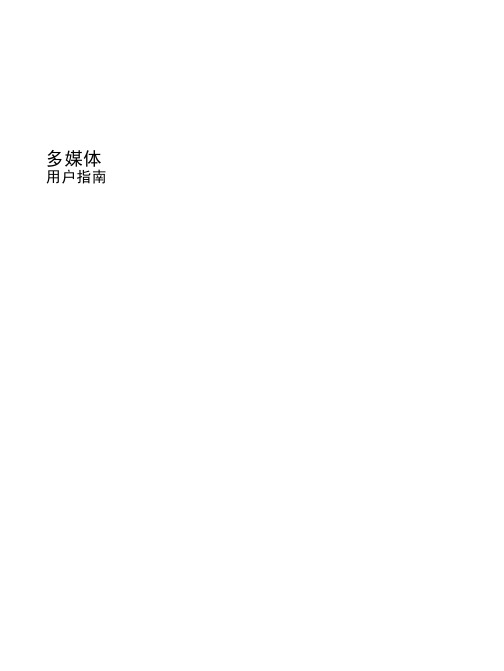
多媒体用户指南© Copyright 2009 Hewlett-Packard Development Company, L.P.Windows 是 Microsoft Corporation 在美国的注册商标。
本文档中包含的信息如有更改,恕不另行通知。
随 HP 产品和服务附带的明确有限保修声明中阐明了此类产品和服务的全部保修服务。
本文档中的任何内容均不应理解为构成任何额外保证。
HP 对本文档中出现的技术错误、编辑错误或遗漏之处不承担责任。
第二版:2009 年 8 月第一版:2009 年 8 月文档部件号:539995-AA2产品通告本用户指南介绍大多数机型的常用功能。
您的计算机上可能未提供某些功能。
目录1 多媒体功能识别多媒体组件 (2)使用 DVD 按钮(仅限某些机型) (3)调节音量 (4)使用介质活动功能 (6)使用介质活动热键 (6)2 多媒体软件使用 DVD Play 软件 (7)使用其它预装多媒体软件 (7)从光盘中安装多媒体软件 (7)3 音频连接外接音频设备 (9)检查音频功能 (9)4 视频连接外接显示器或投影机 (10)连接 HDMI 设备 (11)配置 HDMI 音频 (12)5 光驱识别安装的光驱 (13)使用光盘 (14)选择正确的光盘 (15)CD-R 光盘 (15)CD-RW 光盘 (15)DVD±R 光盘 (15)DVD±RW 光盘 (15)LightScribe DVD+R 光盘 (16)蓝光光盘 (16)播放音乐 (17)观看影片 (18)更改 DVD 的区域设置 (19)创建或刻录 CD 或 DVD (20)取出光盘(CD 或 DVD) (21)iii6 网络摄像头(仅限某些机型)网络摄像头提示 (23)调整网络摄像头属性 (23)7 故障排除打不开光盘托盘,无法取出 CD 或 DVD (24)笔记本计算机检测不到光驱 (25)光盘无法播放 (26)光盘无法自动播放 (26)DVD 影片停止、跳过或无法正常播放 (27)在外接显示器上看不见 DVD 影片 (27)光盘刻录过程无法启动,或者在完成之前停止 (27)在 Windows Media Player 中播放的 DVD 没有声音或不显示图像 (28)必须重新安装设备驱动程序 (28)获取最新的 HP 设备驱动程序 (29)获取最新的 Windows 设备驱动程序 (29)索引 (30)iv1多媒体功能笔记本计算机包含多媒体功能,您可以欣赏音乐、观看影片和查看图片。
戴尔Studio笔记本电脑设置指南说明书

设置指南设置指南型号 PP40L注、小心和警告注:“注”表示可以帮助您更好地使用计算机的重要信息。
小心:“小心”表示可能会损坏硬件或导致数据丢失,并告诉您如何避免此类问题。
如果您购买的是 Dell™ n 系列计算机,则本说明文件中有关 Microsoft® Windows®操作系统的任何参考内容均不适用。
__________________本说明文件中的信息如有更改,恕不另行通知。
© 2009 Dell Inc. 版权所有,翻印必究。
未经 Dell Inc. 书面许可,严禁以任何形式复制这些材料。
本文中使用的商标:Dell、DELL徽标、YOURS IS HERE和DellConnect是 Dell Inc. 的商标;Intel、Pentium和Celeron 是注册商标并且Core是 Intel Corporation 在美国和/或其他国家或地区的商标;Microsoft、Windows、Windows Vista 和Windows Vista 开始按钮徽标是 Microsoft Corporation 在美国和/或其他国家或地区的商标或注册商标;Bluetooth 是 Bluetooth SIG, Inc. 拥有的注册商标,并许可 Dell 使用。
本说明文件中述及的其它商标和商品名称是指拥有相应标记和名称的公司或其制造的产品。
Dell Inc. 对其它公司的商标和产品名称不拥有任何所有权。
2009 年 2 月P/N W856K 修订版 A00设置 Studio 膝上型计算机. . . . . . . . . . . . . .5设置计算机前 . . . . . . . . . . . . . . . . . . . . . . . . .5连接交流适配器 . . . . . . . . . . . . . . . . . . . . . . .6连接网络电缆(可选). . . . . . . . . . . . . . . . .7按电源按钮 . . . . . . . . . . . . . . . . . . . . . . . . . . .7 Microsoft® Windows Vista®安装 . . . . . . . . .8安装 SIM(可选). . . . . . . . . . . . . . . . . . . . .8启用或禁用无线(可选). . . . . . . . . . . . . .10连接到 Internet(可选). . . . . . . . . . . . . . .11使用 Studio 膝上型计算机. . . . . . . . . . . . .14右侧功能 . . . . . . . . . . . . . . . . . . . . . . . . . . . .14左侧功能 . . . . . . . . . . . . . . . . . . . . . . . . . . . .18计算机基座和键盘功能. . . . . . . . . . . . . . . .20触摸板手势 . . . . . . . . . . . . . . . . . . . . . . . . . .22介质控制 . . . . . . . . . . . . . . . . . . . . . . . . . . . .24显示功能 . . . . . . . . . . . . . . . . . . . . . . . . . . . .26取出和更换电池. . . . . . . . . . . . . . . . . . . . . .27软件功能 . . . . . . . . . . . . . . . . . . . . . . . . . . . .28解决问题. . . . . . . . . . . . . . . . . . . . . . . . . . . .31哔声代码 . . . . . . . . . . . . . . . . . . . . . . . . . . . .31网络问题 . . . . . . . . . . . . . . . . . . . . . . . . . . . .32电源问题 . . . . . . . . . . . . . . . . . . . . . . . . . . . .33内存问题 . . . . . . . . . . . . . . . . . . . . . . . . . . . .34锁定和软件问题 . . . . . . . . . . . . . . . . . . . . . .35使用支持工具. . . . . . . . . . . . . . . . . . . . . . . .38 Dell Support Center. . . . . . . . . . . . . . . . . . . .38系统信息 . . . . . . . . . . . . . . . . . . . . . . . . . . . .39硬件疑难解答. . . . . . . . . . . . . . . . . . . . . . . .41 Dell Diagnostics . . . . . . . . . . . . . . . . . . . . . .41还原操作系统. . . . . . . . . . . . . . . . . . . . . . . .44系统还原 . . . . . . . . . . . . . . . . . . . . . . . . . . . .44目录3目录Dell Factory Image Restore . . . . . . . . . . . . .45操作系统重新安装. . . . . . . . . . . . . . . . . . . .47获得帮助. . . . . . . . . . . . . . . . . . . . . . . . . . . .49技术支持和客户服务. . . . . . . . . . . . . . . . . .50 DellConnect™ . . . . . . . . . . . . . . . . . . . . . . . . .50在线服务 . . . . . . . . . . . . . . . . . . . . . . . . . . . .51订单状态自动查询服务. . . . . . . . . . . . . . . .52产品信息 . . . . . . . . . . . . . . . . . . . . . . . . . . . .52退回产品以要求保修或退款. . . . . . . . . . . .53致电之前 . . . . . . . . . . . . . . . . . . . . . . . . . . . .54与 Dell 联络. . . . . . . . . . . . . . . . . . . . . . . . . .55查找更多信息和资源 . . . . . . . . . . . . . . . . .56规格. . . . . . . . . . . . . . . . . . . . . . . . . . . . . . . .58附录. . . . . . . . . . . . . . . . . . . . . . . . . . . . . . . .66 Macrovision 产品通告. . . . . . . . . . . . . . . . .66索引. . . . . . . . . . . . . . . . . . . . . . . . . . . . . . . .674本节提供了有关设置 Studio 14z 膝上型计算机和连接外围设备的信息。
三星惠普华硕联想笔记本Fn功能键

Samsung的快捷键都很简单,提供的都是最常用的功能,但新出的X系列和P系列机的FN快捷键差异很大,例如X10和P25。
现在介绍FN快捷键以巧的X10为主,补充说明P25。
FN+ESC:将机器置于等待状态。
(P25为:FN+F5)FN+F2:电池状态显示FN+F4:切换显示器(P25为:FN+F7)FN+F6:静音(P25为:FN+END)FN+F7:打开关闭SPDIF输出(P25为:FN+F8)FN+F11:相当于按下NUM LOCKFN+F12:相当于按下Scroll lock (P25 为:FN+F10)FN+上方向键/下方向键:增加/减低亮度FN+左方向键/右方向键:增加/减少音量(P25为:FN+Page Up / Page Down)SAMSUNG快捷键中比较有特色的是FN+F7/F8,可以直接打开或者关闭S/PDIF输出,而关闭S/PDIF输出端口可以节省一定的电能从而少量的延长电池使用时间FN功能键大全--HP篇快捷键列表(注:由于X1000和EVO N800V的快捷键位差异颇大,我们以X1000为主,N800V的会另外注明)。
FN+F1:启动帮助和支持程序(仅适用于Windows环境和X1000)FN+F3:启动IE浏览器(仅适用于Windows环境)FN+F4:切换显示器FN+F5:将机器置于等待状态,N800V为FN+F3FN+F6:锁定计算机(仅适用于Windows环境,且必须预设用户密码)FN+F7:降低屏幕亮度FN+F8:增加屏幕亮度FN+F9:播放/暂停音频CD或DVD(仅适用于Windows环境,且只适用于音频CD和DVD)FN+F10:停止播放音频CD或DVD(仅适用于Windows环境,且只适用于音频CD和DVD)FN+F11:播放音频CD或DVD的上一段(仅适用于Windows环境,且只适用于音频CD和DVD)FN+F12:播放音频CD或DVD的下一段(仅适用于Windows环境,且只适用于音频CD和DVD)FN+Insert:相当于按下Print Screer(屏幕打印)键.仅食用于X1000FN+Del:相当于按下SYS RQ键.仅适用于X1000FN+End:相当于按下Scroll Lock键.仅适用于X1000FN+PgUp:相当于按下Pause键.仅适用于X1000FN+PgDn:相当于按下Break键.仅适用于X1000FN+F2:无线网卡开关,仅使用于COMPAQ专用的MuthPort无线网卡组件,仅适用于N800V华硕的组合键虽然不是很强大,都是常用的组合键.但比起以前增加了许多功能,而且只有880克的S200来讲,这么小的机有这么多的组合键已经算是难得了.FN+F1:降低屏幕亮度FN+F2:升高屏幕亮度FN+F3:等待状态FN+F4:休眠状态FN+F5:降低音量FN+F6:增加音量FN+F7:静音FN+F10:切换显示器FN+F11:等于按下NUM LOCK键FN+F12:等于按下Scroll lock键FN+Insert:等于按下打印键(PRINT SCREEN)FN+del:等于按下SysRQ键FN+向上方向键:等于按下Page Up 键FN+向下方向键:等于按下Page Down 键FN+向左方向键:等于按下Page Home键FN+向右方向键:等于按下Page End键FN+T:拉伸屏幕Fn加F1是待机,Fn加F2打开或者关闭无线网卡。
富士通笔记本生命书U749说明书
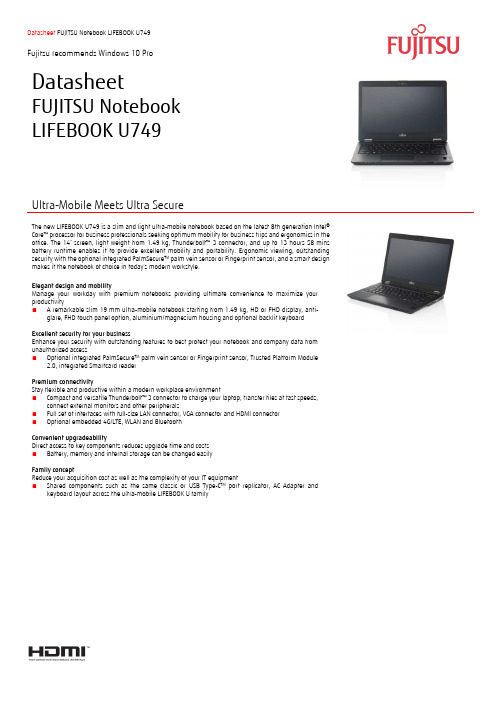
DatasheetFUJITSU Notebook LIFEBOOK U749Ultra-Mobile Meets Ultra SecureThe new LIFEBOOK U749 is a slim and light ultra-mobile notebook based on the latest 8th generation Intel® Core™ processor for business professionals seeking optimum mobility for business trips and ergonomics in the office. The 14” screen, light weight from 1.49 kg, Thunderbolt™ 3 connector, and up to 13 hours 58 mins battery runtime enables it to provide excellent mobility and portability. Ergonomic viewing, outstanding security with the optional integrated PalmSecure TM palm vein sensor or Fingerprint sensor, and a smart design makes it the notebook of choice in today’s modern workstyle.Elegant design and mobilityManage your workday with premium notebooks providing ultimate convenience to maximize your productivity■ A remarkable slim 19 mm ultra-mobile notebook starting from 1.49 kg, HD or FHD display, anti-glare, FHD touch panel option, aluminium/magnesium housing and optional backlit keyboardExcellent security for your businessEnhance your security with outstanding features to best protect your notebook and company data from unauthorized access■ Optional integrated PalmSecure TM palm vein sensor or Fingerprint sensor, Trusted Platform Module2.0, integrated Smartcard readerPremium connectivityStay flexible and productive within a modern workplace environment■ Compact and versatile Thunderbolt™ 3 connector to charge your laptop, transfer files at fast speeds,connect external monitors and other peripherals■ Full set of interfaces with full-size LAN connector, VGA connector and HDMI connector ■ Optional embedded 4G/LTE, WLAN and BluetoothConvenient upgradeabilityDirect access to key components reduces upgrade time and costs ■ Battery, memory and internal storage can be changed easilyFamily conceptReduce your acquisition cost as well as the complexity of your IT equipment■ Shared components such as the same classic or USB Type-C TM port replicator, AC Adapter andkeyboard layout across the ultra-mobile LIFEBOOK U familySpecificationProcess family Intel® Core™ i7-8665U Processor (Quad Cores, 8M Cache, 1.9 GHz, up to 4.80 GHz, Intel® vPro TM)Intel® Core™ i7-8565U Processor (Quad Cores, 8M Cache, 1.8 GHz, up to 4.60 GHz)Intel® Core™ i5-8365U Processor (Quad Cores, 6M Cache, 1.6 GHz, up to 4.10 GHz, Intel® vPro TM)Intel® Core™ i5-8265U Processor (Quad Cores, 6M Cache, 1.6 GHz, up to 3.90 GHz)Intel® Core™ i3-8145U Processor (Dual Cores, 4M Cache, 2.1 GHz, up to 3.90 GHz)Chipset Chipset is integrated with processorOperating system Windows 10 Pro. Fujitsu recommends Windows 10 Pro.1Windows 10 Home1Maximum RAM capacity Up to 32 GB DDR4-2400Memory slots 2 DIMM (DDR4)Internal storage2SSD SATA, 256 GB / 512 GB, M.2SSD SATA, 256 GB / 512 GB / 1 TB, M.2, SED/OPAL2SSD PCIe NVMe, 256 GB / 512 GB / 1 TB, M.2, SED/OPAL2Display 35.6 cm (14”), LED backlight, Full HD, Anti-glare display, touch, WVA, 1,920 x 1,080 pixel, 700:1, 300 cd/m²35.6 cm (14”), LED backlight, Full HD, Anti-glare display, WVA, 1,920 x 1,080 pixel, 700:1, 300 cd/m²35.5 c m (14”), LED backlight, HD, Anti-glare display, 1,366 x 768 pixel, 350:1, 220 cd/m²Graphics3Intel® UHD Graphics 620LAN Intel® Ethernet Connection I219-LMWLAN (Optional) Intel® Dual Band Wireless-AC 9560 802.11ac/a/b/g/n (2x2) and Bluetooth® 5.01 Combo Audio/Microphone1 Thunderbolt TM 3 (with power delivery function)2 USB 3.1 Gen 1 (1 with Anytime USB charge function)1 HDMI1 VGA1 Ethernet RJ-45 (with status LED)1 Port Replicator docking (port replicator to be purchased separately)Expansion slots 1 SD (supports SD, SDHC, SDXC)1 SIM (available when WWAN installed)Keyboard and pointing devices US Keyboard w/touch stick (Optional)US Keyboard w/backlit (Optional)Number of keyboard keys: 84, Keyboard pitch: 19 mm, Keyboard stroke: 1.7mmMulti gesture touchpad with integrated mouse button functionalitySecurity Integrated Fingerprint sensor (Optional)Integrated PalmSecure TM palm vein sensor (Optional)Integrated Smartcard reader (Optional)Trusted Platform Module (TPM 2.0) (Optional)Fujitsu EraseDisk (BIOS) (Optional)Fujitsu AuthConductor TM Client Basic/ Fujitsu Workplace ProtectFujitsu BIOS/ Hard Disk password protectionSecurity lock (lock to be purchased separately)Manageability Intel® AMT (depending on processer)WOL, WOM, PXE, WFM 2.0 Compliant DMIAdditional Software Fujitsu Anytime USB Charge UtilityFujitsu Battery UtilityFujitsu Bonus AppsFujitsu Function Key Lock UtilityFujitsu Function ManagerFujitsu LIFEBOOK Application PanelFujitsu Mic Mute UtilityFujitsu Mobility Center Extension UtilityFujitsu Pointing Device UtilityFujitsu System Extension UtilityMicrosoft® Office TrialMcAfee Multi Access Internet Security TrialSierra Wireless Skylight (only available on preconfigured devices with WWAN)Waves MaxxAudio (Audio Enhancer)AC Adapter 19 V/ 65 W (3.42 A), 100 V – 240 V, 50 Hz – 60 Hz, 3-pin (grounded) stick typeBattery 4-cell, 50Wh; Up to 13 hrs 58 mins5Quick Charge: Up to 80% charging in 1 hourDimension (W x D x H) 332.6 x 234 x 19 mmWeight Starting at 1.49 kg; (Weight may vary depending on actual configuration)Warranty 1 year warranty (depending on country); Warranty upgrades available, sold separatelyEnvironmental Compliance RoHS; ENERGY STAR® 7.1; EPEAT® Bronze (dedicated regions)Recommended AccessoriesClassic Port ReplicatorFlexibility, expandability, desktop replacement and investment protection are just a few benefits of Fujitsu docking options. It takes just a second to attach your notebook to the Port Replicator and get connected to your external display, keyboard and mouse. Your workplace is simple and tidy while you are instantly ready to work with your notebook.USB Type-C TM Port ReplicatorFlexibility, expandability, desktop replacement, investment protection 3x USB 3.1 Gen 1, DisplayPort, VGA, HDMI, RJ-45AC Adapter LIFEBOOKPower your notebook at work, at home or on the road with a second power source. You can easily recharge your notebook everywhere. Depending on your notebook you can choose from various AC Adapters ranging from a stick type adapter to standard adapters, or even the innovative ECO AC Adapter.Fujitsu Pro Green Case 14The Fujitsu Pro Green Case 14 protect s notebooks with up to 14.0” screens. A padded top-loading notebook compartment made of shock-absorbing foam ensures additional protection. Its front pouch is ideal for storing of power adaptors, office supplies or personal items. It’s made by recycled PET material and PU leather. It is the perfect business case in a practical design.Fujitsu Display P24-8 WE NeoThe FUJITSU Display P24-8 WE Neo is a 16:10 IPS panel monitor that has DisplayView™ IT Suite that helps you activate features such Presence Sensor, Workplace Lighting Guide that promote the overall ergonomics and security of your workplace. The monitor has a 178°/178° wide viewing angle delivering a consistent picture quality and is ideal for CAD and Document Management applications.More informationIn addition to Fujitsu Notebook LIFEBOOK U749, Fujitsu provides a range of platform solutions. They combine reliable Fujitsu products with the best in services, know-how and worldwide partnerships.Fujitsu PortfolioBuild on industry standards, Fujitsu offers a full portfolio of IT hardware and software products, services, solutions and cloud offering, ranging from clients to datacenter solutions and includes the broad stack of Business Solutions, as well as the full stack of Cloud offering. This allows customers to leverage from alternative sourcing and delivery models to increase their business agility and to improve their IT operation’s reliability.Computing Products/global/products/computing/Software/software/To learn more about Fujitsu Notebook LIFEBOOK U749, please contact your Fujitsu sales representative, Fujitsu Business partner, or visit our website.All rights reserved, including intellectual property rights. Technical data subject to modifications and delivery subject to availability. Any liability that the data and illustrations are complete, actual or correct is excluded.Designations may be trademarks and/or copyrights of the respective manufacturer, the use of which by third parties for their own purposes may infringe the rights of such owner.For further information see /terms © 2019 Fujitsu Business Technologies Asia Pacific LimitedFujitsu Green Policy Innovation is our worldwide project for reducing burdens on the environment.Using our global know-how, we aim to contribute to the creation of a sustainable environment for future generations through IT.Please find further information at/global/about/environment/Technical data are subject to modification and delivery subject to availability. Any liability that the data and illustrations are complete, actual or correct is excluded. Designations may be trademarks and/or copyrights of the respective manufacturer, the use of which by third parties for their own purposes may infringe the rights of such owner.HONG KONGFujitsu Business Technologies Asia Pacific Ltd. Tel: (852) 3910-8228Email:***********************.com /pcSINGAPOREFujitsu Asia Pte Ltd. Tel: (65) 6710-5403Email:***************.com /pcCHINAFujitsu (China) Holdings Co., Ltd. – PC China Division Tel:(86*************Email:*************************.com /pcINDONESIAPT Fujitsu Indonesia Tel: (62) 21-570-9330Email:*********************.com /pcPHILIPPINESFujitsu Philippines, Inc. Tel: (63) 2-841-8488Email:***************.com /pcMALAYSIAFujitsu (Malaysia) Sdn. Bhd Tel: (60) 3-8230-4188Email:*********************.com /pcTAIWANFujitsu Taiwan Ltd.Tel: (886) 02-2311-2255Email:*******************.com /pcTHAILANDFujitsu (Thailand) Co., Ltd. Tel: (66) 0-2302-1500 Email:***************.com /pcVIETNAMFujitsu Vietnam Limited (Hanoi) Tel: (84) 4-2220-3113Email:****************.com /pcNote: For countries not listed above, please contact our Hong Kong office.Specification disclaimersNot all features are available in all editions or versions of Windows. Systems may require upgraded and/or separately purchased hardware, drivers, software or BIOS update to take full advantage of Windows functionality. Windows 10 is automatically updated, which is always enabled. ISP fees may apply and additional requirements may apply over time for updates. GB = 1 billion bytes. TB = 1 trillion bytes, when referring to hard disk drive capacity. Accessible capacity may vary, also depending on used software. Up to 20 GB of HDD space is reserved for system recovery. Shared memory depending on main memory size and operating system. WWAN module is optional and requires separately purchased service contract. Check with service provider for coverage and availability in your area. Connection speeds will vary due to location, environment, network conditions, and other factors. Battery runtime information is based on worldwide acknowledged BAPCo® MobileMark® 2014 (office productivity). Refer to for additional details. The BAPCo® MobileMark® Benchmark provides results that enable direct product comparisons between manufacturers. It does not guarantee any specific battery runtime which actually can be lower and may vary depending on product model, configuration, application and power management settings. The battery capacity decreases slightly with every re-charge and over its lifetime.FUJITSU shall not be liable for technical or editorial errors or omissions contained herein. Ultrabook, Celeron, Celeron Inside, Core Inside, Intel, Intel Logo, Intel Atom, Intel Atom Inside, Intel Core, Intel Inside, Intel Inside Logo, Intel vPro, Itanium, Itanium Inside, Pentium, Pentium Inside, vPro Inside, Xeon, and Xeon Inside are trademarks of Intel Corporation or its subsidiaries in the U.S. and/or other countries. USB Type-C™ and USB -C™ are trademarks of USB Implementers Forum. All other trademarks are the property of their respective owners.All rights reserved, including intellectual property rights. Technical data subject to modifications and delivery subject to availability. Any liability that the data and illustrations are complete, actual or correct is excluded. Designations may be trademarks and/or copyrights of the respective manufacturer, the use of which by third parties for their own purposes may infringe the rights of such owner. For further information see /terms . © 2019 Fujitsu Business Technologies Asia Pacific Limited Last Update: 10July 2019。
富士通硬盘维修全集

FUJ维修资料整理FUJ维修资料,准备打印出来备分用的。
请大家指点一下FUJITSU MPG系列的维修故障现象: 自检声正常,但系统检测不到. 这种故障是导致FUJITSU IDE硬盘身败名裂的主要原因.解决办法:1、将硬盘接入,运行相应程序。
不管出现的红色提示窗,直进到主菜单2、检查内部结构。
记下出错的模块编号。
3、选一相同FIRMWARE的正常盘,读出内部所有模块。
4、将原来发现的出错模块写回待修盘。
下次重新通电时,硬盘就可以正常认出。
富士通重写BIOS的*作步骤1、从好盘下载BIOS程序。
取一个与待修硬盘相同BIOS版本的好盘,接入后进入相应工具的菜单。
选 "DISC FIRMWARE ZONE"--"WORK WITH THE ROM"---"READ ROM TO FILE",然后输入一个文件名(易记且有特点的),回车,约10秒钟就可将该硬盘的BIOS读出并存放于指定的文件上。
2、不退出菜单,直接取下好盘,换上待写BIOS的硬盘。
当DRDY 与 DSC 指示灯亮时,表示硬盘已经准备好。
3、选菜单选 "DISC FIRMWARE ZONE"--"WORK WITH THE ROM"---"WRITE ROM FROM FILE",选择刚才指定的文件名,回车。
这个过程中硬盘自动停转,然后再次起转并自检。
约30秒钟就可完成BIOS写入。
修富士通坏区的全过程型号:FUJITSU M1636TAU 故障现象:FORMAT格式化极慢,MHDD274F查有成片的红色,绿色。
维修步骤:1,运行MHDD,多次扫描,红色,绿色无法减少。
2,运行PC3000,我是把硬盘跳为主硬盘的,不知道工厂模式如何跳,检查坏道好象没有必要跳成工厂模式!选择硬盘型号后进入主菜单,这时看到窗口上面硬盘的磁头数是2,无法修改,可能是指硬盘实际的磁头数!3,从第一个菜单开始,第一项是伺服测试:分别测试两个磁头的伺服电机速度。
惠威HR70遥控器使用说明书

HR070 Series Remote Control Programming Guide
6. Repeat steps 1 to 5 for the other components you want to control. For future reference, write down each working component code below:
HR Series Remote Control Programming
Assigned Push-button Component Program Code
TV
CBL
SAT
AUX
DVR
Push-buttons available for Programming
Flashes during Programming
4
Used to activate Programming Mode
with the most popular code first. If the component
responds, go to step 7.
6. If the component does not respond, press LEVEL+
Push-button and the Remote Control will test
The HR70 Series Remote Controls have stored in permanent memory the necessary information to send the correct commands to the component to be controlled. By entering a five digit numeric code the commands for controlling the component is activated.
惠普显示器使用手册说明书

使用手冊©Copyright 2019 HP Development Company, L.P.HDMI、HDMI 標誌和高畫質多媒體介面為 HDMI Licensing 有限公司的商標或註冊商標。
NVIDIA 和 G-SYNC 是 NVIDIA Corporation 在美國和其他國家/地區的商標和/或註冊商標。
Windows 是 Microsoft Corporation 在美國和/或其他國家/地區的商標或註冊商標。
手冊中所包含之資訊可隨時更改,恕不另行通知。
HP 產品和服務的唯一保固列於隨產品和服務所附的明示保固聲明中。
本文件的任何部分都不可構成任何額外的擔保。
HP 對於本文件在技術上或編輯上的錯誤或疏失並不負擔任何責任。
產品通知本指南說明大部分機型共有的功能。
您可能無法在產品上使用某些功能。
若要存取最新的使用指南,請前往 /support,並依照指示尋找您的產品,然後選取使用指南。
第二版:2019 年 4 月第一版:2018 年 8 月文件編號:L33294-AB2關於此手冊本指南提供顯示器功能、設定顯示器、使用軟體和技術規格的相關資訊。
表示有危險狀況,如果不避免可能會造成輕微或中度傷害。
重要:表示與危險(例如與財產損失相關的訊息)無關的重要資訊。
警告使用者如果無法完全依照所述程序執行,則可能會導致資料遺失或是硬體或軟體損壞。
其中也包含說明概念或完成工作的基本資訊。
附註:包含要強調或補充本文重點的其他資訊。
提示:提供有用提示以完成工作。
本產品採納 HDMI 技術。
iiiiv 關於此手冊目錄1 快速入門 (1)重要安全資訊 (1)產品功能和組件 (1)功能 (1)背面元件 (3)安裝顯示器 (4)安裝顯示器的注意事項 (4)拆下機座的鉸鏈擋板 (4)連接纜線 (5)連接 USB 裝置 (7)調整顯示器 (8)安裝安全纜線 (9)放置耳機 (9)掛載顯示器本體 (10)拆下顯示器機座 (10)連接 VESA 固定托架 (11)開啟顯示器電源 (12)2 使用顯示器 (13)啟用 G-SYNC (13)下載顯示器驅動程式 (13)使用 OSD (13)顯示模式 (14)使用深度睡眠模式 (14)使用環境照明 (14)針對遊戲選取更快速的回應時間 (15)調整藍光輸出 (15)使用 RGB 增益控制 (16)檢視畫面速率 (16)訊息計時器 (16)使用十字線功能 (17)使用多顯示器對齊 (18)v3 支援與疑難排解 (19)解決常見問題 (19)OSD 鎖定 (19)連絡支援 (20)連絡技術支援的準備事項 (20)尋找序號和產品編號 (20)4 維護顯示器 (21)維護準則 (21)清潔顯示器 (21)搬運顯示器 (21)附錄 A 技術規格 (22)預設顯示器解析度 (23)進入使用者模式 (24)附錄 B 無障礙 (25)無障礙 (25)尋找您需要的技術工具 (25)我們的承諾 (25)國際無障礙專業人員協會 (IAAP) (25)尋找最佳輔助技術 (26)評估您的需要 (26)HP 產品的無障礙功能 (26)標準及法規 (26)標準 (26)Mandate 376 – EN 301 549 (27)網頁內容無障礙指引 (WCAG) (27)立法與規範 (27)美國 (27)二十一世紀通訊和視訊無障礙法案 (CVAA) (28)加拿大 (28)歐洲 (28)英國 (28)澳洲 (28)全球 (28)實用無障礙資源和連結 (29)組織 (29)教育機構 (29)vi其他身心障礙資源 (29)HP 連結 (29)聯絡支援中心 (30)viiviii1快速入門重要安全資訊顯示器隨附 AC 變壓器和電源線。
富士通笔记本电脑LIFEBOOK E4412产品说明书

Data Sheet Fujitsu Notebook LIFEBOOK E4412Fujitsu recommends Windows 11 Pro.Data SheetFujitsu Notebook LIFEBOOK E4412Your Well-Equipped Everyday PartnerThe Fujitsu LIFEBOOK E4412 is exclusively designed for office workers needing a powerful and well-equipped notebook that offers a fair price-performance ratio. Great connectivity options such as 4 G/LTE or Intel® Thunderbolt™ 4, an integrated fingerprint sensor and a modern robust design help you to work efficiently wherever you are.Modern and robust designReliable mobility, ease of use and modern looks for everyday business demands Ultra slim 19.9 mm entry notebook starting at 1.35 kg with magnesium LCD lid Enjoy an ergonomic viewing experience with an anti-glare 14.0-inch FHD display Reliable and secure performanceProtect your notebook and business data from unauthorized access at all times Fingerprint sensorBuilt-in Privacy Camera Shutter: Protecting your privacyInfrared Camera: Allows face recognistion with Windows Hello Intel® Iris® Xe GraphicsBest in class connectivityBe flexible and stay productive wherever you areFull set of ports with a full-sized HDMI, LAN connector and USB Type-C with Intel® Thunderbolt™ 4 Embedded 4G/LTE enables you to access and transfer data fasterConvenient serviceability and upgradeabilityEasy access to key components to reduce upgrade time and costsBattery, memory, internal storage and connectivity components can be changed with easeComponentsBase unit LIFEBOOK E4412Operating systemsOperating system pre-installed Windows 11 Pro. Fujitsu recommends Windows 11 Pro for business.Windows 11 HomeWindows 10 Pro. Fujitsu recommends Windows 11 Pro for business.Microsoft OS support information Windows 11 requires for first device setup:- Internet connectivity- Microsoft account for Home editions or organizational account (e.g. ADD) for Pro editionsAfter product end of life, Fujitsu continues to test and support new Windows releases for max. 5 years, depending onextension of hardware services through warranty top ups.For more details please visit our Fujitsu Service Statement under https:///IndexProdSupport.asp?lng=com&OpenTab=Operating system notes The use of Windows Operating System is subject to acceptance of the End User License Agreement of Microsoft asapplicable under the relevant Microsoft program.Processor Intel® Core™ i7-1255U processor (10C, up to 4.7 GHz) *, ***Intel® Core™ i5-1235U processor (10C, up to 4.4 GHz) *, ***Intel® Core™ i3-1215U processor (6C, up to 4.4 GHz) ** Processor only for retail, SMB, education and government***Processor supports Intel® vPro® EssentialMemory modules 4 GB (1 module(s) 4 GB) DDR4, 3,200 MT/s, SO DIMM8 GB (1 module(s) 8 GB) DDR4, 3,200 MT/s, SO DIMM16 GB (1 module(s) 16 GB) DDR4, 3,200 MT/s, SO DIMM32 GB (1 module(s) 32 GB) DDR4, 3,200 MT/s, SO DIMMHard disk drives (internal)PCIe-SSD, 512 GB M.2 NVMe module, SEDPCIe-SSD, 256 GB M.2 NVMe module, SEDPCIe-SSD, 1 TB M.2 NVMe module, SEDHard disk notes Durability in accordance with the manufacturer’s indications on read and write cycles.Interface add on cards/components(optional)4G/ LTE (optional)Quectel EM120R-GL (4G Cat.12) (Downlink speed 600 MB/s, Uplink speed 150 MB/s)LTE Sierra Wireless EM7421B (Cat.7) (Downlink speed up to 300 Mbit/s, Uplink speed up to 150 Mbit/s)Display35.6 cm (14.0-inch), FHD, 1,920 x 1,080 pixel, Anti-glare IPS display, 250 cd/m² (FHD), 700:1 (FHD)MultimediaCamera Built-in webcam (HD) with Status LED Built-in Infrared webcam (HD) with Status LED Camera notes720p, 1 megapixels, 1280 x 720, with Privacy Camera ShutterMicrophone dual digital array microphoneBase unitBase unit LIFEBOOK E4412General system informationChipset Integrated in CPUSupported capacity RAM (min.) 4 GBSupported capacity RAM (max.)64 GBMemory slots 2 SO DIMM (DDR4, 3200 MHz)General system informationMemory notes Dual channel supportLAN10/100/1,000 MBit/s Intel® I219LMIntegrated WLAN Intel WiFi 6E AX211 - WLAN, BT, SRD cat. 2BIOS version UEFI Specification 2.8BIOS features InsydeH2O BIOSAudio type On boardAudio codec Realtek ALC257Audio features2x built-in speakers (stereo)MIL-STD tested Yes, selected MIL-STD-810H tests passed.MIL-STD-810H test results are not a guarantee of future performance under identified test conditions.Accidental damage is not covered under standard international limited warranty.GraphicsBase unit LIFEBOOK E4412Graphics brand name Intel® UHD Graphics (with Single channel memory), Intel® Iris® Xe Graphics (with Dual channel memory) Graphics notes Shared memory depending on main memory size and operating systemInterfacesAudio: line-in / line-out1Internal microphones2x digital array microphones (optional)USB 3.2 Gen1 (5 Gbps) total2x Type-A (1 with Anytime USB charge functionality)Thunderbolt™ 4 total2x Type-C with USB4 (40 Gbps, Power Delivery (15W), DP 1.4 out)HDMI*************************************Ethernet (RJ-45) 1 (with status LED)Memory card slots 1 microSD 3.0 StandardmicroSD card: 2GBmicroSDHC card: 32GBmicroSDXC card: 2TBSpeed Class: up to UHS-I (104MB/s)SIM card slot 1 (Nano-SIM, only for models with configuration WWAN ready or with 4G LTE modules)eSIM card eSIM integrated in 4G LTE module - Dual SIM (DSSA) supportedKensington Lock support 1 - Recommendation: Kensington’s Micro Security SaverPort Replicator interfaces (optional)USB Type-C PR Thunderbolt™ 4 PRDC-in 1 (19V/90W required) 1 (20V/170W required)Power on switch11Audio: line-in / line-out11Audio: comments Combo jack for headset usage Combo jack for headset usageUSB 3.2 Gen1 (5 Gbps) total3x Type-A - 5V/0.9A, 4.5W1x Type-C - 15W---USB 3.2 Gen2 (10 Gbps) total---2x Type-A - 5 V/0.9 A, 4.5 W1x Type-A - 5 V/2.4 A, 12 W2x Type-C - 5 V/1.5 A, 4.5 W charging portUSB 4.0 Gen3 (20 Gbps) total---1x Type-C - TBT4 up to 60 W (PD v2.0-1.1), 5-20 V/3. 0Aupstream (PC), Intel AMT support (vPRO) to client1x Type-C - TBT4 up to 15 W (PD v2.0-1.1), 5 V/3.0 Adownstream, power output to peripheral DisplayPort1x v1.2 2x v1.4++VGA1---HDMI text****************************************************************************Interface Notes1x USB Type-C to Client - Up to 60 W (PD v2.0-1.1) poweroutput to client or 4.5W input 1x USB Type-C to Client - Thunderbolt™ 4 up to 60 W (PD v2.0-1.1), 5-20V/3.0A upstream (PC), Intel AMT support (vPRO)Kensington Lock support no1Ethernet (RJ-45) 1 (10/100/1000) 1 (10/100/1000 Mbit/s, 2,5 Gbps)Port Replicator interfaces (optional)Notes Number of simultaneous used displays and its possible resolutions and frequencies depend on mobile system anddisplay interface type.Please consult always also the manual of the connected client.Keyboard and pointing devicesSpill-resistant keyboard, Available with standard keyboard or backlit keyboardNumber of keyboard keys: 85, Keyboard pitch: 19 mm, Keyboard stroke: 1.7 mmMulti gesture touchpad with two mouse buttonsWireless technologiesAntennas 2 Dual band WLAN antennas, +2 4G LTE antennas optionalBluetooth v5.3 hardware ready but may run at lower version due to OS limitationIntegrated WLAN Intel WiFi 6E AX211 - WLAN, BT, SRD cat. 2WLAN encryption WPA/WPA2/WPA3 (Wi-Fi Protected Access)WLAN notes WiFi 6E is supported by Windows 11 OS only - Windows 10 OS supports WiFi 6 only.Import and usage according to country-specific regulations.Integrated LTE or UMTS(4G) LTE Quectel EM120R-GL (Cat.12) - eSIM integrated - UMTS,LTE(4G) LTE Quectel EM05-G (Cat.4) - eSIM integrated - UMTS,LTE(4G) LTE Sierra Wireless EM7421B (Cat.7) - eSIM integrated - UMTS,LTELTE/UMTS/GPS notes OptionalNFC NoGPS Embedded in 4G module if configured with WWANPower supplyAC Adapter20 V / 65 W (3.25 A), 100 V - 240 V, 50 Hz - 60 Hz, 3-pin (grounded) Type-C AC-Adapter slim&lightAC Adapter20 V / 65 W (3.25 A), 100 V - 240 V, 50 Hz - 60 Hz, 3-pin (grounded) Type-C AC-Adapter standard1st battery options Li-Ion battery 4-cell, 3,915 mAh, 60 Wh1st battery Lithium polymer battery 4-cell, 60 Wh, 3915 mAhBattery features Quick Charge: 80% in 1hRuntime 1st battery10h 30min (up to)Battery notes Battery runtime information is based on worldwide acknowledged BAPCo® MobileMark® 2018. Refer to www.bapco.com for additional details.The BAPCo® MobileMark® Benchmark provides results that enable direct product comparisons betweenmanufacturers. It does not guarantee any specific battery runtime which actually can be lower and may varydepending on product model, configuration, application and power management settings. The battery capacitydecreases slightly with every re-charge and over its lifetime.Noise emissionNoise emission Please refer to the Eco DeclarationDimensions / Weight / EnvironmentalDimensions (W x D x H)322 x 211 x 19.9 mm12.68 x 8.31 x 0.78 inchWeight 1.35 kg (starting from)Weight (lbs)starting from 2.98 lbsWeight notes Weight may vary depending on actual configurationOperating ambient temperature 5 - 35 °C (41 - 95 °F)ComplianceProduct LIFEBOOK E4412Model5E14A3Europe CECBGlobal TCO Certified 9.0ENERGY STAR® 8.0EPEAT® Gold (dedicated regions)Compliance link https:///sites/certificatesAdditional SoftwareAdditional software (preinstalled)Fujitsu Plugfree Network (network management utility)Fujitsu Anytime USB Charge UtilityFujitsu Battery UtilityFujitsu Function ManagerFujitsu DeskUpdate (driver and utility tool)Additional software (notes)Use of accompanying and/or additional Software is subject to proactive acceptance of the respective LicenseAgreements /EULAs/ Subscription and support terms of the Software manufacturer as applicable for the relevantSoftware whether preinstalled or optional. The software may only be available bundled with a software supportsubscription which – depending on the Software - may be subject to separate remuneration.ManageabilityManageability technology PXE Boot codeWake-on-LANManageability software DeskView ClientDeskView Instant BIOS ManagementSupported standards WMI (Windows Management Instrumentation)PXE (Preboot Execution Environment)DMI (Desktop Management Interface)SMBIOS (System Management BIOS)CIM (Common Information Model)BootP (made4you)Manageability link https:///global/products/computing/pc/manageability/SecurityPhysical Security Kensington Lock supportSystem and BIOS Security User and supervisor BIOS passwordUser Security Embedded fingerprint sensor (optional)TPM 2.0Hard disk passwordSecurity Notes The properties of the product provide a baseline for product security and therefore end-customer IT security.However, these properties are not sufficient on their own to protect the product from all existing threats, such asintrusion attempts, data exfiltration and other forms of cyberattacks. To customize security settings, please usethe configuration options as available for the respective product. During operation, the IT security of this productis within the responsibility of the respective administrator/end-user of the product. Please note, that Fujitsu as amanufacturer does not make any policy prescriptions or advocacy statements regarding IT security best practicesand/or general product operation.WarrantyWarranty period 1 year (for countries in EMEIA)Warranty type Bring-in Service / Collect & Return Service (depending on country)Warranty Terms & Conditions /warrantyDigital bug fixes Subject to availability and following their generic release for the product, bug fixes and function-preserving patchesfor product-related software (firmware) can be downloaded from the technical support at: https://support.ts.fujitsu.com/ free of charge by entering the respective product serial number. For application software supplied togetherwith the product, please directly refer to the support websites of the respective software manufacturer.Product Support - the perfect extensionRecommended Service9x5, Onsite Response Time: Next Business DaySpare Parts availability at least 5 years after shipment, for details see https:///Service Weblink/emeia/products/product-support-services/Recommended AccessoriesPLEVIER TACAN 14The Plevier Tacan 14 leather notebook bag provides a diverse range offeatures to optimize your carrier needs. With a shoulder strap, fast access pocket on the rear side and two compartments for your device and additional accessories, the bag provides multifunctional and protective space for your belongings. Its brown leather design creates a sleek finish to create a carrier that is high quality in both functionality and appearance.Order Code: S26391-F1193-L64Prestige Trolley 17The Fujitsu Prestige Trolley 17 protects and transports notebooks withup to 17 inch screens, along with clothes and toiletries. It is the perfectcompanion in a city environment or for overnight stays with four spacious compartments. Smooth running wheels and a telescopic handle ensure convenience, while the central section protects your notebook with shock-absorbing foam.Order Code: S26391-F1194-L130Top Case 14 (2021)The FUJITSU Accessories Top Case 14 protects notebooks with up to 14-inch screens. A padded top-loading notebook compartment with shock-absorbing foam provides excellent protection for your notebook. The bag is equipped with a front compartment for storage of power adapters, office supplies or personal items.Order Code: S26391-F20-L120Wireless Mouse WI860 BTCThe Wireless Mouse WI860 BTC can be paired with up to 3 different clients, 2x Bluetooth and 1x wireless USB Type-C dongle.With the blue optical sensor, it works on nearly all surfaces with an 3-step adjustable DPI selector (800/1600/2400).The mouse charges wirelessly through Qi or by USB Type-C cable.A utility button on the side is programmable. The default functions are optimized for Teams calls.Order Code:S26381-K474-L100ContactFujitsu Technology Solutions GmbH Website: 2023-11-27 EM-ENworldwide project for reducing burdens on the environment.Using our global know-how, we aim to contribute to the creation of a sustainable environment for future generations through IT.Please find further information at http://www./global/about/environmenttechnical specification with the maximum selection of components for the named system and not the detailed scope ofdelivery. The scope of delivery is defined by the selection of components at the time of ordering.Technical data is subject to modification and delivery subject to availability. Any liability that the data and illustrations are complete, actual or correct is excluded. Designations may be trademarks and/or copyrights of the respective owner, the use of which by third parties for their own purposes may infringe the rights of such owner.The overall product has been designed and manufactured for general office use, regular personal use and ordinary industrial use.More informationAll rights reserved, including intellectual property rights. Designations may be trademarks and/or copyrights of therespective owner, the use of which by third parties for their own purposes may infringe the rights of such owner. For further information see https:///global/about/resources/terms/ Copyright 2023 Fujitsu Technology Solutions GmbH。
各品牌电脑启动项设置快捷键

1、联想品牌笔记本/台式机(包含THINK系列)1. 确认要使用急救盘的电脑处于关机状态2. 插上制作好的重装U盘3. 开机并按住F124. 电脑显示如下画面:5. 如果失败,请重启后按住F12键重试2、华硕品牌笔记本/台式机1. 确认要使用急救盘的电脑处于关机状态2. 插上制作好的重装U盘3. 开机并按住ESC(华硕台式机请按F8)4. 电脑显示如下画面:3、宏基品牌笔记本/台式机1. 确认要使用急救盘的电脑处于关机状态2. 插上制作好的重装U盘3. 开机并按住F124. 电脑显示如下画面:4、惠普品牌笔记本/台式机1. 确认要使用急救盘的电脑处于关机状态2. 插上制作好的重装U盘3. 开机并按住F94. 电脑显示如下画面:5、戴尔品牌笔记本/台式机1. 确认要使用急救盘的电脑处于关机状态2. 插上制作好的重装U盘3. 开机并按住F12(戴尔台式机请按ESC)4. 电脑显示如下画面:6、神舟品牌笔记本/台式机1. 确认要使用急救盘的电脑处于关机状态2. 插上制作好的重装U盘3. 开机并按住F12或者ESC(台式机按F12)4. 电脑显示如下画面:7、索尼品牌笔记本/台式机:开机并按住ESC注:某些机器插上U盘启动时会自动进入U盘中的系统,无需设置8、富士通品牌笔记本/台式机1. 确认要使用急救盘的电脑处于关机状态2. 插上制作好的重装U盘3. 开机并按住F124. 电脑显示如下画面:9、长城品牌笔记本/台式机1. 确认要使用急救盘的电脑处于关机状态2. 插上制作好的重装U盘3. 开机并按住F124. 电脑显示如下画面:10、三星品牌笔记本/台式机1. 确认要使用急救盘的电脑处于关机状态2. 插上制作好的重装U盘3.查看系统是否自动进入U盘中的系统4.如果进入则可以直接开始使用5. 如果失败,请按此处学习进行BIOS设置11、东芝品牌笔记本/台式机1. 确认要使用急救盘的电脑处于关机状态2. 插上制作好的重装U盘3. 开机并按住F124. 电脑显示如下画面:12、组装机按CMOS类型划分台式机冷启动后按住DELETE键可进入设置。
惠普 笔记本电脑 说明书

笔记本计算机使用必读有关 HP 产品和服务的详细信息,请访问 HP 网站 。
© Copyright 2010 Hewlett-Packard Development Company, L.P.Windows 和 Windows Vista 是 Microsoft Corporation 在美国的注册商标。
本文档中包含的信息如有更改,恕不另行通知。
随 HP 产品和服务附带的明示保修声明中阐明了此类产品和服务的全部保修服务。
本文档中的任何内容均不应理解为构成任何额外保证。
HP 对本文档中出现的技术错误、编辑错误或遗漏之处不承担责任。
部件号:615306-AA1用户指南HP 致力于减少我们的产品对环境造成的影响。
为此,我们将用户指南和学习中心放在您笔记本计算机的硬盘上,在“帮助和支持”里即可找到。
另外,我们在网站上提供更多支持和用户指南更新。
Windows 用户Linux 用户商用笔记本计算机订购服务是否要查找其它用户指南?它们就在您的笔记本计算机中!单击:开始 >帮助和支持 >用户指南是否要查找其它用户指南?您可以在计算机附带的User Guides (用户指南)光盘上找到它们。
获取最新的驱动程序、修补程序和通知,使产品时刻保持最新状态。
立即到/go/alerts 上注册以接收电子邮件通知。
最终用户许可协议 (EULA)安装、复制、下载或以其他方式使用本 PC 中预装的任何软件产品,即表明您同意受本 HP EULA 条款的约束。
如果您不接受许可协议条款,您的唯一补救措施是在 14 天内将全部产品(硬件和软件)原封不动退还,依据购买地的退款政策获得退款。
如需任何详细信息,或申请该 PC 的全额退款,请联系您当地的销售点(销售商)。
与客户支持部门联系如果用户指南或学习中心提供的信息不能解决您的问题,您可以联系 HP 客户支持部门,网址为:/go/contactHP您可以在此:■与 HP 技术人员在线交谈。
HP扩展坞用户指南说明书
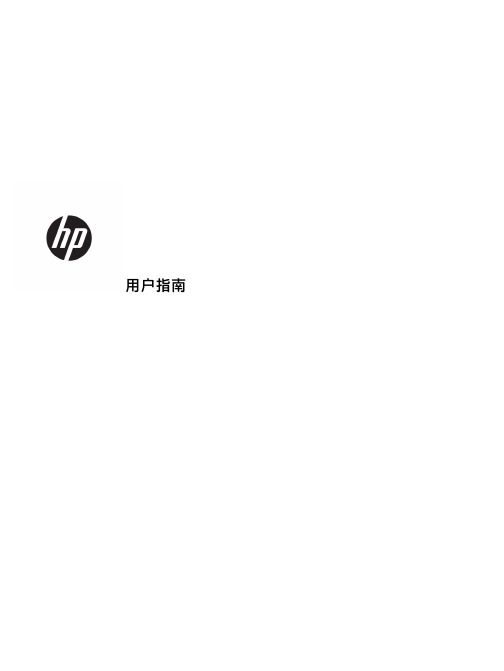
用户指南©Copyright 2016 HP Development Company, L.P.AMD 是 Advanced Micro Devices,Inc. 的商标。
Intel、Thunderbolt、Thunderbolt 徽标和 vPro 是 Intel Corporation 在美国和/或其他国家/地区的商标。
NVIDIA 是 NVIDIA Corporation 在美国和其他国家/地区的商标和/或注册商标。
Windows 是 Microsoft Corporation 在美国和/或其他国家/地区的注册商标或商标。
本文档中包含的信息如有更改,恕不另行通知。
随 HP 产品和服务附带的明确有限保修声明中阐明了此类产品和服务的全部保修服务。
本文档中的任何内容均不应理解为构成任何额外保证。
HP 对本文档中出现的技术错误、编辑错误或遗漏之处不承担责任。
第三版: 2016 年 8 月第一版: 2016 年 1 月文档部件号: 851549-AA3目录1 使用入门 (1)识别组件 (1)前部组件 (1)后部组件 (2)设置扩展坞 (3)步骤 1: 连接交流电源 (3)步骤 2: 更新计算机 (3)步骤 3: 连接到计算机 (4)步骤 4: 防止睡眠或休眠 (6)更新软件 (6)使用外接显示器 (6)配置显示器 (6)睡眠、休眠、关机和重启 (7)2 使用扩展坞 (8)扩展坞使用指南 (8)设置安全保护级别 (8)连接至网络 (9)连接 USB 设备 (10)连接 VGA 设备 (10)连接 DisplayPort 设备 (11)连接 Thunderbolt 3 设备 (12)连接音频设备 (13)连接模拟音频设备 (13)连接安全保护缆锁选件 (14)3 与扩展坞断开连接 (15)4 故障排除 (16)解决常见问题 (16)常见使用和连接问题 (16)音频问题 (17)视频问题 (17)获取其他信息 (19)iii联系技术支持 (19)5 规格 (21)输入功率 (21)运行环境 (21)索引 (22)iv1使用入门识别组件本章介绍扩展坞的可视化硬件功能,并提供了设置说明。
富士通PRIMERGY CX2550 M4多节点服务器说明书

Data SheetFUJITSU PRIMERGY CX2550 M4 多節點伺服器PRIMERGY CX400 M4 適用之雲端 / 高效能運算(HPC) 優化伺服器節點FUJITSU PRIMERGY伺服器能執行任何工作負載與因應瞬息萬變的業務需求。
隨著業務拓展,對於應用的需求也隨之升高。
每項需求均需佔用資源,因此必須尋找能夠優化運算的方式,為使用者提供更佳服務。
PRIMERGY系統具備完整的產品組合,包含適用於遠端分公司的PRIMERGY直立式伺服器、萬用機架式伺服器,以及密度最佳化的橫向擴展伺服器,有助於提升運算能力,配合業務需求。
經得起商業考驗的創新系列產品,以其高效率降低營運的成本與複雜程度,使日常運作更加靈活,並可無縫整合,助您專注在核心業務上。
FUJITSU PRIMERGY CX多節點系統是雲端、超融合式與高效能運算解決方案的理想平台,提供資料中心與分公司大量的運算效能,以執行虛擬化環境、複雜運算、伺服器整併及高可用性情境。
PRIMERGY CX2550 M4FUJITSU PRIMERGY CX2550 M4 伺服器為小巧的伺服器節點,僅用2U(PRIMERGY CX400 M4)便可達最多四座獨立伺服器的最高運算密度。
此款雙插槽伺服器節點採用最新的Intel® Xeon® Processor Scalable Family及16 DIMM插槽(最高可達2,048 GB的DDR4記憶體)。
採用雙儲存磁碟配置的CX2550 M4適用於主流企業的工作負載、雲端與高效能運算情境。
此款伺服器節點也進一步提供多種類的模組方案,以滿足未來的個別需求;除內建的基本LAN功能外,此款節點也額外提供2個PCIe Gen3 x16插槽,及選配的CPU 直接高速互連(Intel® Omni-Path Architecture),具備低通信延遲、低功耗、高處理能力的優點。
【精品文档】富士通bios设置图解-范文模板 (4页)

本文部分内容来自网络整理,本司不为其真实性负责,如有异议或侵权请及时联系,本司将立即删除!== 本文为word格式,下载后可方便编辑和修改! ==富士通bios设置图解篇一:BIOS设置图解教程BIOS设置图解教程一、如何进入BIOS?电脑BIOS中USB模式启动热键(注意:苹果笔记本,开机/重启时按住“option”键[即Alt键]不放,进入选择启动方式。
)二、设置U盘启动,不同BIOS设置U盘启动方法如下:1、Phoenix – AwardBIOS(201X年之后的电脑):图1上图1:开机按Del键进入该BIOS设置界面,选择高级BIOS设置Advanced BIOS Features图2上图2:高级BIOS设置(Advanced BIOS Features)界面,首先选择硬盘启动优先级:Hard Disk BootPriority图3上图3:硬盘启动优先级(Hard Disk Boot Priority)选择:使用小键盘上的加减号“+、-”来选择与移动设备,将U盘选择在最上面。
然后,按ESC键退出,回到图2的设置界面。
图4上图4:再选择第一启动设备(First Boot Device):该版本的BIOS这里没有U盘的“USB-HDD”、“USB-ZIP”之类的选项,经尝试选择移动设备“Removable”不能启动,但选择“Hard Disk”可以启动电脑。
2、旧的Award BIOS(201X年电脑主板):图1-1上图1-1:开机按Del键进入该BIOS设置界面,选择高级BIOS设置:Advanced BIOS (来自: : 富士通bios设置图解 )Features图2-1上图2-1:高级BIOS设置(Advanced BIOS Features)界面,首先选择硬盘启动优先级:Hard Disk BootPriority 。
图3-1篇二:富士通915主机BIOS设置富士通 915主机BIOS设置(富士通LifeBook V1020)富士通915主机BIOS设置方法打开启动菜单(BOOT)Boot priority order:(优先启动顺序)1:Floppy Disk Drive(软盘启动)2:Drive HDD(硬盘启动)3:CD/DVD(光驱启动)4:NETWORK :Marvell LAN(网络启动)Excluded from boot order:(从启动顺序中排除项):USB MEMOKY :None:USB HDD :SMI USB DISK-(USB2.0)注意事项:1、开机显示找不到启动盘时,将硬盘选为优先启动项。
十大品牌

十大品牌:十大电视机品牌榜中榜/彩电品牌1 索尼SONY (世界品牌,国家免检产品)2 三星SAMSUNG (中国驰名商标,国家免检产品)3 LG (世界品牌,国家免检产品)4 长虹(中国名牌,中国驰名商标,国家免检产品)5 TCL (中国名牌,中国驰名商标,国家免检产品)6 创维SKYWORTH (中国名牌,中国驰名商标,国家免检产品)7 康佳KONKA (中国名牌,中国驰名商标,国家免检产品)8 厦华XOCECO (中国名牌,中国驰名商标,国家免检产品)9 海尔Haier (中国名牌,中国驰名商标,国家免检产品)10 海信 Hisense (中国名牌,中国驰名商标,国家免检产品)2011年液晶电视机十大品牌排行榜NO.1 索尼SONY (1946年日本,世界品牌,全球高端显像领导品牌) NO.2 夏普SHARP (1912年日本,全球高端液晶显像领域领导品牌)NO.3 三星SAMSUNG (1969年韩国,中国驰名商标,国家免检,十大电视品牌) NO.4 海信Hisense (中国名牌,中国驰名商标,一线品牌/牌子,十大电视品牌) NO.5 LG液晶电视(1947年韩国,一线品牌/牌子,十大液晶电视品牌)NO.6 创维SKYWORTH (中国名牌,中国驰名商标,国家免检,十大电视品牌) NO.7 东芝Toshiba (1875年日本,一线品牌/牌子,十大液晶电视品牌)NO.8 飞利浦PHILIPS (1891年荷兰,中国驰名商标,十大液晶电视品牌) NO.9 TCL液晶电视(中国名牌,中国驰名商标,国家免检,十大液晶电视品牌) NO.10康佳KONKA (中国名牌,中国驰名商标,国家免检,十大液晶电视品牌)显示器十大品牌1 三星Samsung (世界500强企业,中国驰名商标,开始于1938年韩国,,韩国最大的企业集团)2 优派ViewSonic (华人创立于1990年美国,顶级专业显示器品牌,全球最大显示器品牌集团)3 LG液晶显示器(1947年韩国,世界品牌500强,领导世界产业发展的国际性企业,LG集团)4 AOC冠捷(中国驰名商标,全球领先的专业显示设备提供商,冠捷科技集团有限公司)5 飞利浦Philips (开始于1891年荷兰,世界500强企业,世界上最大的电子公司之一,中国驰名商标)6 明基BenQ (成立于1984年台湾,光电数字媒体和网络通讯领域的大型专业化集团公司)7 戴尔DELL (世界500强,1984年美国,十大液晶显示器品牌,全球领先的IT产品及服务提供商)8 宏碁Acer (1976年台湾, 全球著名个人电脑品牌,全球领先的PC制造商,宏碁公司)9 惠普HP (世界500强企业,1939年美国,世界品牌,十大LCD液晶显示器品牌,惠普公司)10 长城Greatwall (专门从事计算机大型企业集团,1986年北京,民族品牌,中国长城计算机集团公司)手机品牌排行榜,手机品牌大全,手机品牌排名(2010)1 iPhone-苹果(世界500强企业,1976年美国,多媒体时尚智能高端手机品牌,世界上市值最大的高新科技公司,苹果公司)2 诺基亚NOKIA (世界500强企业,1967年芬兰,全球领先的移动通信产品制造商,世界上最大的通讯设备供应商之一)3 三星Samsung (于1938年韩国,世界财富500强企业,全球消费电子领域龙头企业,全球电子产业的领导者,三星集团)4 索尼爱立信SE (Sony Ericsson,世界500强企业,组建于2001年,全球领先手机制造商,索尼和爱立信的合资公司)5 多普达Dopod (中国智能手机第一品牌,手机十大品牌,行业领先者,台湾宏达HTC旗下公司,多普达通讯有限公司)6 摩托罗拉Motorola (世界500强,1928年美国,全球芯片制造/通讯行业的领导者,发明了第一款移动电话,摩托罗拉公司)7 LG (世界500强,1947年韩国,领导世界产业发展的国际性企业集团,韩国第三大公司,LG(中国)有限公司)8 HTC宏达-Google (台湾宏达HTC,最大智能手机代工厂商之一,全球最大智能手机制造商之一,宏达国际电子股份有限公司)9 黑莓Blackberry (1984年成立,移动电脑键盘式邮件系统终端手机,世界知名高端商务手机品牌,加拿大RIM公司)10 联想Lenovo (世界500强,中国驰名商标,中国名牌,全球PC领军企业,上市公司,跨国大型企业,联想集团有限公司)十大3G手机-智能手机品牌榜中榜,3G手机哪个好,什么3G手机好(2010)1 诺基亚NOKIA (世界500强企业,1967年芬兰,全球领先的移动通信产品制造商,世界上最大的通讯设备供应商之一)2 三星Samsung (于1938年韩国,世界财富500强企业,全球消费电子领域龙头企业,全球电子产业的领导者,三星集团)3 iPhone-苹果(世界500强,1976年美国,多媒体时尚智能高端手机品牌,世界上市值最大的高新科技公司,苹果公司)4 索尼爱立信SE (Sony Ericsson,世界500强企业,组建于2001年,全球领先手机制造商,索尼和爱立信的合资公司)5 多普达Dopod (中国智能手机第一品牌,手机十大品牌,行业领先者,台湾宏达HTC旗下公司,多普达通讯有限公司)6 摩托罗拉Motorola (世界500强,1928年美国,全球芯片制造/通讯行业的领导者,发明了第一款移动电话,摩托罗拉公司)7 HTC宏达(台湾宏达HTC,最大智能手机代工厂商之一,全球最大智能手机制造商之一,宏达国际电子股份有限公司)8 联想Lenovo (世界500强,中国驰名商标,中国名牌,全球PC领军企业,上市公司,跨国大型企业,联想集团有限公司)9 夏普SHARP (始于1912年日本,全球高端液晶显像领域领导品牌,行业知名品牌,跨国大型企业,夏普株式会社)10 酷派Coolpad (全球知名智能手机制造商之一,深圳市高新技术企业,大型集团公司,宇龙计算机通信科技(深圳)有限公司)八大音乐手机品牌榜中榜,最好的音乐手机,什么音乐手机好(2010) 1 诺基亚NOKIA (世界500强企业,1967年芬兰,全球领先的移动通信产品制造商,世界上最大的通讯设备供应商之一)2 iPhone-苹果(世界500强,1976年美国,多媒体时尚智能高端手机品牌,世界上市值最大的高新科技公司,苹果公司)3 三星Samsung (于1938年韩国,世界财富500强企业,全球消费电子领域龙头企业,全球电子产业的领导者,三星集团)4 LG (世界500强,1947年韩国,领导世界产业发展的国际性企业集团,韩国第三大公司,LG(中国)有限公司)5 索尼爱立信SE (Sony Ericsson,世界500强企业,组建于2001年,全球领先手机制造商,索尼和爱立信的合资公司)6 多普达Dopod (中国智能手机第一品牌,手机十大品牌,行业领先者,台湾宏达HTC旗下公司,多普达通讯有限公司)7 摩托罗拉Motorola (世界500强,1928年美国,全球芯片制造/通讯行业的领导者,发明了第一款移动电话,摩托罗拉公司)8 步步高BBK (中国驰名商标,中国名牌,广东省著名商标,行业知名品牌,高新技术企业,广东步步高电子工业有限公司)八大拍照手机品牌榜中榜,拍照手机推荐,名牌拍照手机(2010)1 诺基亚NOKIA (世界500强企业,1967年芬兰,全球领先的移动通信产品制造商,世界上最大的通讯设备供应商之一)2 索尼爱立信SE (Sony Ericsson,世界500强企业,组建于2001年,全球领先手机制造商,索尼和爱立信的合资公司)3 三星Samsung (于1938年韩国,世界财富500强企业,全球消费电子领域龙头企业,全球电子产业的领导者,三星集团)4 多普达Dopod (中国智能手机第一品牌,手机十大品牌,行业领先者,台湾宏达HTC旗下公司,多普达通讯有限公司)5 摩托罗拉Motorola (世界500强,1928年美国,全球芯片制造/通讯行业的领导者,发明了第一款移动电话,摩托罗拉公司)6 HTC宏达(台湾宏达HTC,最大智能手机代工厂商之一,全球最大智能手机制造商之一,宏达国际电子股份有限公司)7 夏普SHARP (始于1912年日本,全球高端液晶显像领域领导品牌,行业知名品牌,跨国大型企业,夏普株式会社)8 LG (世界500强,1947年韩国,领导世界产业发展的国际性企业集团,韩国第三大公司,LG(中国)有限公司) GPS手机六大品牌榜中榜,GPS手机什么牌子好(2010)1 诺基亚NOKIA (世界500强企业,1967年芬兰,全球领先的移动通信产品制造商,世界上最大的通讯设备供应商之一)2 三星Samsung (于1938年韩国,世界财富500强企业,全球消费电子领域龙头企业,全球电子产业的领导者,三星集团)3 索尼爱立信SE (Sony Ericsson,世界500强企业,组建于2001年,全球领先手机制造商,索尼和爱立信的合资公司)4 多普达Dopod (中国智能手机第一品牌,手机十大品牌,行业领先者,台湾宏达HTC旗下公司,多普达通讯有限公司)5 神达Mio-宇达电通(全球著名GPS卫星导航产品的领导厂商,全球第三大PDA生产厂商,苏州宇达电通有限公司)6 华硕ASUS (于1990年,财富500强,全球领先的3C解决方案提供商之一,上市公司,台湾华硕电脑股份有限公司)国产手机十大品牌,国产手机品牌排行榜,国产品牌手机大全(2010) 1 多普达Dopod (中国智能手机第一品牌,手机十大品牌,行业领先者,台湾宏达HTC旗下公司,多普达通讯有限公司)2 联想Lenovo (世界500强,中国驰名商标,中国名牌,全球PC领军企业,上市公司,跨国大型企业,联想集团有限公司)3 天语K-Touch (专业化高科技企业,国产手机知名品牌,手机品牌,北京高新技术企业,北京天宇朗通通信设备有限责任公司)4 酷派Coolpad (全球知名智能手机制造商之一,深圳市高新技术企业,大型集团公司,宇龙计算机通信科技(深圳)有限公司)5 OPPO (高科技企业,海内数码行业的极具影响力品牌,手机十大品牌,跨国大型企业,广东欧珀电子工业有限公司)6 步步高BBK (中国驰名商标,中国名牌产品,广东省著名商标,行业知名品牌,高新技术企业,广东步步高电子工业有限公司)7 魅族(专注多媒体终端研发与生产的高科技企业,民营高新科技企业,国产手机十大品牌,珠海魅族科技有限公司)8 金立(广东省著名商标,移动通信领域极具影响力品牌之一,民营高科技企业,深圳市金立通信设备有限公司)9 中兴(全球领先综合通信解决方案提供商,高科技通信设备主导供应商,十大国产手机品牌,中兴通讯股份有限公司)10 华为HUAWEI (全球领先的电信解决方案供应商,致力于为客户提供通信。
各品牌进入bios方法

各品牌进入bios方法戴尔dell-Latitude系列笔记本一、Latitude C、CP、CS系列:1、启动计算机,当看到DELL启动画面时,按“F2”键进入BIOS;2、按“Alt+F”可恢复CMOS原始设置,按完此组合键之后如果听到一声清脆的“Bi”声,表示操作成功。
二、Latitude L系列:1、启动计算机,当看到DELL启动画面时,按“F2”键进入BIOS;2、按"Alt+F"组合键可恢复CMOS原始设置,按完此组合键之后如果听到一声清脆的“Bi”声,表示操作成功。
戴尔dell-Inspiron系列笔记本一、Inspiron 5000(e)、Inspiron 2100、Inspiron 2500:1、启动计算机,当看到DELL启动画面时,按“F2”键进入BIOS;2、进入BIOS后,按“F9”可恢复CMOS原始设置。
二、Dell - 其它Inspiron机型:1、启动计算机,当看到DELL启动画面时,按“F2”键进入BIOS;2、按“Alt+F”组合键可恢复CMOS原始设置,按完此组合键之后如果听到一声清脆的“Bi”声,表示操作成功。
1.ThinkPad 315ED开机后,当看到屏幕上出现ThinkPad标志时,快速按下F2键即可进入BIOS。
2.ThinkPad 365X/XD系列ThinkPad 380系列ThinkPad 560系列ThinkPad 600系列ThinkPad 755系列ThinkPad 760系列、765系列ThinkPad 770系列针对上述系列的本本,可以在开机时按住F1键不放,直到屏幕上出现Easy Setup画面为止。
3.ThinkPad 240系列ThinkPad 390系列ThinkPad 570系列ThinkPad i 系列1400ThinkPad i 系列1200ThinkPad A 系列ThinkPad T 系列ThinkPad X 系列ThinkPad R 系列开机后,当看到屏幕上出现ThinkPad标志时,快速按下F1键即可进入BIOS。
PPC启动大全
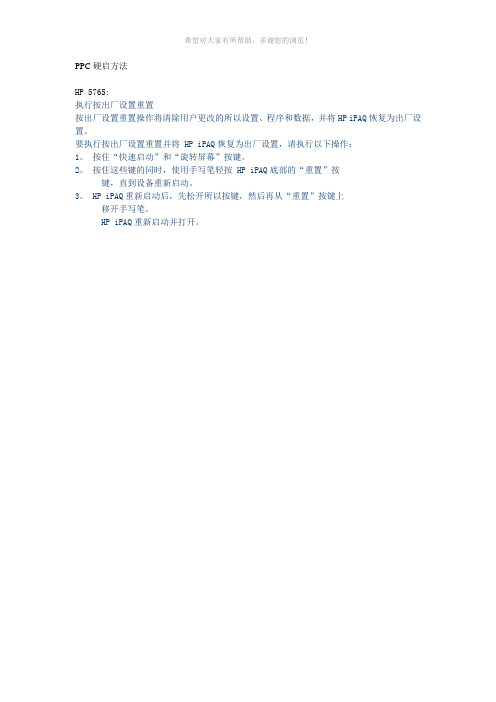
PPC硬启方法HP 5765:执行按出厂设置重置按出厂设置重置操作将清除用户更改的所以设置、程序和数据,并将HP iPAQ恢复为出厂设置。
要执行按出厂设置重置并将 HP iPAQ恢复为出厂设置,请执行以下操作:1。
按住“快速启动”和“旋转屏幕”按键。
2。
按住这些键的同时,使用手写笔轻按 HP iPAQ底部的“重置”按键,直到设备重新启动。
3。
HP iPAQ重新启动后,先松开所以按键,然后再从“重置”按键上移开手写笔。
HP iPAQ重新启动并打开。
HP6828:硬启手机:此时的方法有些不一样,按住手机“电源键”,用手写笔捅一下手机的“Reset键”(俗称捅PP),等出现提示按“接听”、“挂机”两个键时同时按一下“接听”、“挂机”两个键上的两个“-”功能键,此时手机进入硬启状态,根据手机屏幕的提示设置完成后进入手机系统。
838硬启方法同时按住838两侧的语言拨号键和录音键,点机器右侧的软启动钮,黑屏上出现几行英文,按电话拔叫键开始恢复出厂设置,问题解决!PPC硬启大全 PPC硬启大全恢复出厂设置会清空手机内的所有个人数据包括联系人短信等,请注意备份您的重要资料!硬启后所有资料将丢失。
DOPOD【多普达】686,696,818,828:先按开关按键,同时再戳RESET口,此动作持续30秒以上838:左边录音键+右边voice command语音命令键+中间确认键+重起RESET键(按一下便松开),此动作持续30秒以上,屏幕出现确认窗口后,按后按send拨号键900:按住键盘上左右两个确认键,然后按重起RESET键,此动作持续30秒以上P100:看到五位方向键上面的四个按钮,按住最左边(键1)和左右边的按钮(键4),同时戳一下重起键,然后重起键松开,按钮键不要松开,间隔7—10秒左右即可XDA ATOM:按住电源戳、RESET键,然后同时按下通话和挂断键,持续大概3秒DOPOD 818 增强版(ROM 128M CUP 196赫兹):按住照相和录音键然后戳RESET,等待屏幕出现提示,按“通话”键硬起。
真正的手机密码大全
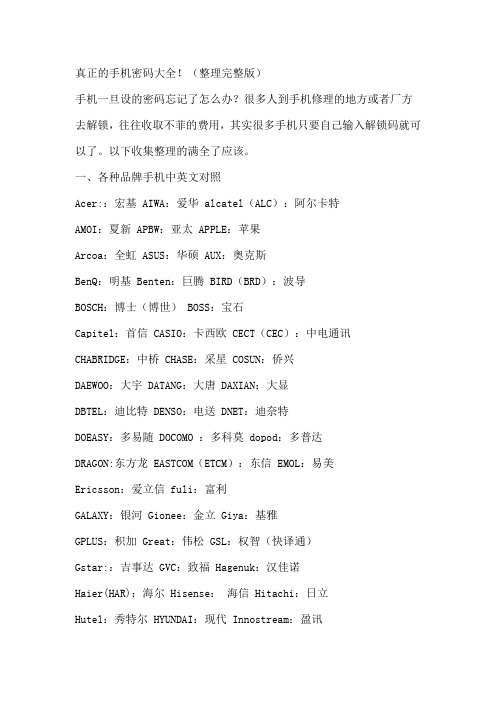
真正的手机密码大全!(整理完整版)手机一旦设的密码忘记了怎么办?很多人到手机修理的地方或者厂方去解锁,往往收取不菲的费用,其实很多手机只要自己输入解锁码就可以了。
以下收集整理的满全了应该。
一、各种品牌手机中英文对照Acer::宏基 AIWA:爱华 alcatel(ALC):阿尔卡特AMOI:夏新 APBW:亚太 APPLE:苹果Arcoa:全虹 ASUS:华硕 AUX:奥克斯BenQ:明基 Benten:巨腾 BIRD(BRD):波导BOSCH:博士(博世) BOSS:宝石Capitel:首信 CASIO:卡西欧 CECT(CEC):中电通讯CHABRIDGE:中桥 CHASE:采星 COSUN:侨兴DAEWOO:大宇 DATANG:大唐 DAXIAN:大显DBTEL:迪比特 DENSO:电送 DNET:迪奈特DOEASY:多易随 DOCOMO :多科莫 dopod:多普达DRAGON:东方龙 EASTCOM(ETCM):东信 EMOL:易美Ericsson:爱立信 fuli:富利GALAXY:银河 Gionee:金立 Giya:基雅GPLUS:积加 Great:伟松 GSL:权智(快译通)Gstar::吉事达 GVC:致福 Hagenuk:汉佳诺Haier(HAR):海尔 Hisense:海信 Hitachi:日立Hutel:秀特尔 HYUNDAI:现代 Innostream:盈讯JPG:金鹏 JRC:日本无线KEJIAN(KJN):科健 Kenwood:建伍 KGT:和信Konka(KON):康佳 KPT:先进电讯 KYOCERA(KYEA):京瓷LENOVO:联想 LUCENT:朗讯 Lucky Star:吉星Malata:万利达 Maxon:美晨 MiTAC:神达MITSUBISHI(Trium):三菱 Motorola:摩托罗拉NEC:日本电气 NETT:雷特 nintaus:金正Nixxo:尼索 NOKIA(NKI):诺基亚 NOPO:星辰OKWAP:英资达 OMRON:欧姆龙PALMAX:帕玛斯(仁宝) Panasonnic:松下 Panda:熊猫PENESAS:天马 Philips:飞利浦 Photal:丰达PUTAN:普天 Qualcomm:高通 ROWA:乐华Sagem萨基姆 Sanyo:三洋 SAMSUNG:三星SED:桑达 Sendo:仙都 SEWON:星王SHARP:夏普 Siemens:西门子 SkyNet:斯加耐特Soutec:南方高科 SONY:索尼 SOBAO:搜豹SonyERSSION:索爱 Soyea:数源 Suohong:索鸿TCL:王牌 TELSDA:天时达 Telson:泰尔信teltron:中讯天创 Tinme:天梅(天美) TLINK:神州龙TONY:天珑(天龙) TOP:托普 Toplux:天诺思TOSHIBA:东芝 TOYO:东洋 Transasia:泛亚Ulycom:扬迪 UTS:斯达康 VICTOR:胜利VK:威科 Vodafone:沃达丰 Vtech:伟易达windows:视窗 Xoceco:厦华ZTC:中天伟业 ZTE:中兴二、手机密码(一)摩托罗拉摩托罗拉所有机锁:按MENU+5+1/2T190解锁密码: 20010903T191解锁密码:199807223X8/2X88/998/8088/L2000/7689/T189/C289等初始密码为1234 ;话机密码为000000 ;解锁方法:如无测试卡,则先输入1234,如密码已更改,先按Menu键会出现“修改开锁密码”,按OK键,然后输入000000就会显示四位数的话机密码,如保密码已更改,则只能用测试卡或软件工具解。
- 1、下载文档前请自行甄别文档内容的完整性,平台不提供额外的编辑、内容补充、找答案等附加服务。
- 2、"仅部分预览"的文档,不可在线预览部分如存在完整性等问题,可反馈申请退款(可完整预览的文档不适用该条件!)。
- 3、如文档侵犯您的权益,请联系客服反馈,我们会尽快为您处理(人工客服工作时间:9:00-18:30)。
Toshiba E740:将在底部白色的开关推向右边几秒钟, 之后将它推回。 白色的开关是在WiFi 开关和底座接口之间。
Toshiba e800:按着电源按钮不放, 然后用手写笔按下机身右边的soft reset小孔。
838:左边录音键+右边voice command语音命令键+中间确认键+重起RESET键(按一下便松开),此动作持续3秒以上,屏幕出现确认窗口后,按后按send拨号键
900:按住键盘上左右两个确认键,然后按重起RESET键,此动作持续3秒以上
P100:看到五位方向键上面的四个按钮,按住最左边(键1)和左右边的按钮(键4),同时戳一下重起键,然后重起键松开,按钮键不要松开,间隔7—10秒左右即可
PDA的硬启方法
PDA机器硬启动方法大全
HP
38XX,39XX,22XX,51XX,54XX,55XX,21XX,24XX,27XX,47XX,3715,1950:按最外的左键和右键(就是1键和4键),同时用笔按复位按钮,此动作持续3秒以上
19XX,6515,6315:先按开关按键,同时再戳RESET口,此动作持续3秒以上
b : 按contacts button完成硬启动Hard Reset。
Dell Axim X5:先按开关按键,同时再戳RESET口,此动作持续3秒以上,之后屏幕将会有以下提示
a : 按选择电子邮件按钮(e-mail button)取消硬启动Hard Reset
b : 按contacts button完成硬启动Hard Reset。
A636/632:五位方向键的左键(左边圆形的左键)+功能键的模式切换键(右边圆形的右键)+重起键,之后按屏幕指示操作
DELL
Dell Axim X3:先按开关按键,同时再戳RESET口,此动作持续3秒以上,之后屏幕将会有以下提示
a : 按选择电子邮件按钮(e-mail button)取消硬启动Hard Reset
Loox610:先将机身左边的lock向下拉,然后拿走电池,用笔把hard reset拨扣拨至右边,大约等1分钟后用笔把hard reset拨扣拨至左边,将机身左边的lock向上推,十秒后便出现开机画面。
TOSHIBA
Toshiba e310:将在左下方的白色开关推向左边几秒钟,再开机就可以了。
XDA ATOM:按住电源戳RESET30,N35:拨动机身下方的硬起动按钮即可
N50:按最外的左键和右键(就是1键和4键),同时用笔按复位按钮,此动作持续3秒以上
N300:按住左上角和右上角的同时戳一下RESET,按键不要松开,持续3秒左右
Toshiba e805:用stylus将在机底,wifi 开关之上的橡胶推向右边, 等待几秒钟后将它推回。
Others
大显CU928:先按开关按键,同时再戳RESET口,此动作持续3秒以上
松日:拨动机身下方的硬起动按钮即可
PALM
ALL: 先按住开关按键,同时再戳RESET口,此动作持续3秒以上,松开RESET口,电源开关不要松手,等待PALM标志出现再松开,此时屏幕会提示你是否硬启动,一般情况下按 上 键是进行硬启动,按 下 键是不进行硬启动。Sample TextPDA机器硬启动方法大全
Dell X50V:先按开关按键,同时再戳RESET口,此动作持续3秒以上
Fujitsu
Loox410/Loox420:先按开关按键,同时再戳RESET口,此动作持续3秒以上
Loox600:先用笔把hard reset拨扣拨至右边,大约等1 分钟后用笔推hard reset拨扣拨至左边,然后再开机。
BENQ
P50:按住电源键,同时按重起RESET键,此动作持续3秒以上
ASUS
A620,A620+,A620bt,A730,A730W:先按开关按键,同时再戳RESET口,此动作持续3秒以上
A716:一种是先除去主电池, 再将“backup battery”的开关推向“Off”。第二种是按住电源键,同时按重起RESET键,此动作持续3秒以上
2190,2490,2790:日历键+收件箱键+电源键+重起RESET键,此动作持续3秒以上
4700 UPDATE WM5 :(contact联系人)键 + (message邮件)键 + (reset重起)键,然后按(appointment日历)键确认
DOPOD
686,696,818,828:先按开关按键,同时再戳RESET口,此动作持续3秒以上
