让顾客100%满意的100条销售话术,都在这里!
ES100使用说明

北京华控自动化系统有限责任公司目录ES100简介 (1)ES100简介 (1)ES100主要性能指标 (1)安装方式 (2)ES100俯视图及端口定义和接线说明 (3)俯视图 (3)端子定义 (3)接线说明 (4)流量传感器、变送器 (4)压力变送器 (5)温度传感器、变送器 (5)画面显示 (6)用户操作 (7)附录1:常用公式 (13)附录2:上位机组态模板 (14)CAN通信方式组态模板 (14)485/以太网通信方式组态模板 (16)ES100简介ES100简介ES100能源计量控制器采用16位高精度A/D转换器,先进的微处理器及浮点数运算方式,有效的保证了整机的信号测量精度和流量计量精度。
产品为128×64图形点阵液晶显示器,通过简单的设置可以实现对饱和蒸汽、过热蒸汽、液体和混合气体流量等参量的计量,并可以实现压力补偿密度,温度补偿密度,温度、压力补偿密度等。
ES100能源计量控制器具有多种网络通信方式,仪表地址及通信波特率可通过窗口参数调整。
同一条总线上可挂接多个仪表。
ES100能源计量控制器可直接与多种流量计配套,操作简易,功能齐全,可靠性高。
ES100主要性能指标1、流量输入信号:传感器:差压、涡街、电磁、涡轮信号类型:0~10mA、4~20mA、脉冲(1~5,000Hz)2、压力输入信号(补偿信号):传感器:压力变送器信号类型:0~10mA、4~20mA3、温度输入信号(补偿信号):传感器:温度变送器、铂电阻(三线制)信号类型:0~10mA、4~20mA、Pt100等4、流量再发送模拟量输出信号信号类型: 4~20mA(最大负载:≤500Ω)数据更新周期:≤0.5s5、基本误差:频率信号输入:读数的0.1%温度信号输入:±0.5℃(-200~560℃)电压电流输入:满量程的±0.1%补偿后流量显示:满量程的±0.2%6、通信功能(需根据用户订货要求配备):具有CAN、RS485、以太网通信接口。
M-100 用户手册说明书

M-100 USER’S MANUALRESEARCH, INNOVATE, CREATE“Whenever I speak about my company I speak with the passion we have. Located in the Paris region of France, I have ensured that Micromega has the best ele-ments of my industrial group at their availability. In an age where music is dematerializing, we are committed to staying at the forefront of technology and growing under our ‘made in France’ banner.The M-one programme, with its incredible audio quality, technical capacity and sleek design represents a major advance in the history of our company. The result of three years of research by our team, we are proud to introduce to you what we believe is the most effective and complete integrated stereo amplifier of its kind.Micromega is synonymous with technological advances, expertise, reliability and sound clarity. All of our products reflect these demands.”Didier HAMDI, CEO MicromegaThe advantages of the M-One amplifier series :• High quality, A/B class amplification• Resonant power supply• Symmetrical design• Asahi Kasei AK4490 DAC converter• Acoustic correction in situ using Room EQ1 and EQ2 (included or as an op-tion)• Binaural processing of the headphone output (included or as an option)• Cover and remote control machined from aluminium block• Android and iOS compatible control app (October 2016)1 - OVERVIEW (4)1.1 Front and top (4)1.2 Back (5)1.3 Sides (ventilation) (6)1.4 Bottom (7)1.5 Infrared remote control (8)2 - CONNECTIONS (9)2.1 Phono input for a vinly turntable (9)2.2 RCA line input (10)2.3 Balanced XLR analogue input (11)2.4 Coaxial digital input (12)2.5 Optical digital input (13)2.6 AES-EBU input (14)2.7 USB input (Type B) (15)2.8 Bluetooth aptX connection (16)2.9 I²S input ..................................................................................................182.10 LAN connection .. (19)2.11 Speaker connections (20)2.12 Connecting headphones (21)2.13 Subwoofer output (22)2.14 Pre-out (23)2.15 Trigger sockets (24)2.16 Mains power supply (25)2.17 Fuse (26)3 - USER GUIDE (27)3.1 Starting up (27)3.2 Choosing your source (28)3.3 Ajusting the balance (29)3.4 A justing sensitivity (30)3.5 Renaming the sources (31)3.6 Updating the M-100 (32)3.7 Updating the network module .................................................... (33)4 - SPECIFICATIONS (34)1.1 Front and topThe M-100 amplifier has two displays so that it can be controlled from any position. The displays will automatically adjust to whichever position the amplifier is in (e.g. flat, attached to wall).There is a headphone socket on the front so that you can listen to your music in complete peace. A “Binaural” process (as an option) allows you to re-create the 3D sound scene through the headphones which is lost in classic stereophonic recordings.On the top of the device are 4 buttons which you can use to adjust the reactions of your amplifier (see section 3.1 for more information).Carefully check that the packaging is intact. If you feel it may have been tampered with or damaged please contact your vendor.Carefully remove your device from the packaging. Store the packaging in a secure, dry place: if you need to return your device to the vendor you will require the original packaging.1. Overview1.2 BACKLine level inputa n a l o gi n p u t s d i g i t a li n pu t s a n a l o gi n p u t s tri g g e rTurntableinput ROOM EQ mic plugBalanced inputCoaxial input AES - EBU inputOptical inputUSB inputI²S inputsLAN input USB update inputLeft binding postPre-outSub-outRight binding postFuseMains power supply Trigger1.3 Sides (ventilation)The M-100 amplifier should be positioned so that it can receive sufficient ventilation. Do not obstruct the air vents on the side of your amplifier. You should leave at least 10cm of space around the air vents.We advise against placing the M-100 inside a closed furniture or space1.4 BottomYou will find a connection guide under your M-100 amplifier which illustrates all of the input and ouput terminals available. Do not try to open the M-100It contains potentiallylife-threatening high voltageTake note that the M-100 has spiked feets. It can harm your furniture. Use the included rubber pads to avoid damage.1.5Infrared remote controlON / OFF MuteChange display sizeAjust volumeInput selector« Bluetooth Connect »- Press and release : pairing will start- Press and hold (for 10 seconds then release) : clear Bluetooth memory2.1 Phono input for a vinyl turntableThe « PHONO » input on the M-100 amplifier is compatible with MM and MC cartridges.You can select the correct cartridge for your turntable using the switch located on the back of the amplifier.• If your turntable has an MM cartridge, you should place the switch in the MM position •If your turntable has an MC cartridge, you should place the switch in the MC positionThere is a ‘GND’ grounding terminal near the Phono plugs so that you can connect the grounding terminal of your record player if necessary.Phono input2. CONNECTIONSMM MC2.2 RCA line inputThe M-100’s « LINE » input can be used to connect any device with RCA analogue output.RCA lineinput2.3 Balanced XLR analogue inputThe M-100’s « BALANCED» input can be used to connect any device with symmetrical analogue output.Balanced XLRanalogue input2.4 Coaxial digital inputThe M-100’s « COAX » input can be used to connect any device with an SPDIF coaxial output.The signal should be a PCM stereo signal up to 32bit/768kHz.Coaxial Digital inputYOUR BLU-RAY OR DVD PLAYER MUST BE CONFIGURED IN PCM ON THE AUDIO OUTPUTOTHERWISE IT COULD PRODUCE AN INTENSE NOISE IN YOUR SPEAKERS AND DAMAGE THEM2.5 Optical digital inputThe M-100’s « OPTO » input can be used to connect any device with a TOSlink digital connection.The signal should be a PCM stereo signal up to 24bit/192kHzOptical digital inputYOUR BLU-RAY OR DVD PLAYER MUST BE CONFIGURED IN PCM ON THE AUDIO OUTPUTOTHERWISE IT COULD PRODUCE AN INTENSE NOISE IN YOUR SPEAKERS AND DAMAGE THEM2.6 AES-EBU InputThe M-100’s « AES » input can be used to connect any device with an AES-EBU connection on XLR. The signal should be a PCM stereo signal up to 32bit/768kHz.AES - EBU input2.7 USB Input (Type B)The M-100’s « USB » input can be used to connect any computer with a USB port.The signal should be a PCM stereo signal up to 32bit/768kHz or DSD/DSD-DoP up to 11.2MHz.A USB driver will be required for any computer using Windows. You can download the driver from the M-One page on the Microme-ga website.For computers using OS X or macOS you will not need an additional driver.USB input2.8 Bluetooth® aptX® connectionThe M-100’s « BT » connection can be used to wirelessly connect smartphones, tablets, computers or MP3 players with Bluetooth®. The Bluetooth® link is compatible with aptX® for the best sound quality. To make this manual easier to read, the term « Smartphone » will be used in this section to mean smartphones, tablets, computers and MP3 players. To connect via Bluetooth® for the first time:• Ensure that the Bluetooth® function on your smartphone is turned on.• Use the remote control to click on the ‘BT’ button.• You should see the « M-ONE » appear on the list of Bluetooth® connections available on your smartphone. To establish a connection select the « M-ONE ».• Launch music on your smartphone.To connect via Bluetooth® with a different smartphone, tablet etc.• Ensure that the Bluetooth® function on your smartphone is turned on.• Use the remote control to click on the ‘BT’ button.• Then press release the « BTC » button on the remote control.• You should see the « M-ONE » appear on the list of Bluetooth® connections available on your smartphone. To establish a connection select the « M-ONE ».• Launch play on your smartphone.The following time you select the BT input :• If the Bluetooth® on your smartphone is turned on, the connection will work automatically once you select the ‘BT’ button on the amplifier using the remote.NB : Bluetooth® is a « point to point » connection. This means that if a tablet is already connected to the amplifier, you will not be able to connect your smartphone at the same time. You will need to disconnect your tablet from the amplifier before connecting your smartphone.2.9 I²S InputThe M-100’s « I²S » inputs are ONLY TO BE USED with future Micromega products.Only for use with MICROMEGA productsI²S input2.10 LAN ConnectionThe M-100 can receive music via its network socket (LAN). In order to do this you must connect an Ethernet cable between your modem/router (Internet box) and the M-ONE.You should use DLNA/UPnP compatible software (e.g. JRiver) on your computer to send music to the M-One.LAN input2.11 Speaker connectionsThe amplifier’s terminal block is compatible with naked cables, banana plugs and fork plugs.Naked cables : reveal approx. 10mm of naked cable. Unscrew the terminal block until there is a gap and insert the cable. Screw the block back into placeBanana plugs : once you have attached the banana plugs to the cable, insert the plug into the centre of the terminal.Fork plugs : once you have attached the fork plugs to the cable, unscrew the terminal block until there is space to insert each fork plug. Screw the block back into placeRight speakerLeft speaker2.12 Connecting headphones at the front of the amplifierYou can connect headphones at the front of the amplifier using a 3.5mm mini-jack. If your headphones have a 6.35mm jack then you will need to use an adapter.Once headphones are connected to the front the speakers are rendered inactive. The headphone and speaker volume controls are separate and memorised independently.This headphone terminal is compatible with the « binaural » process which is available as an option. Micromega has researched HTRF (Head Related Transfer Function) in order to reproduce the original sound scene (in front of you).2.13 Subwoofer outputSortie sub-outYou can connect a Subwoofer to the RCA Sub-Out input. This input has a low pass filter with a limiting frequency of 400 Hz.You should control the cutoff frequency and the volume using the control panel on your subwoofer.2.14 Pre-out line outIf you are using an external power amplifier, please use XLR cables to connect it to the Pre-out terminals. The volume of the Pre-Out terminals is variable and follows the volume indicated on your M-100 amplifier.Pre-out2.15 Trigger socketsTrigger sockets enable the use of the amplifier as part of a home automation system.Trigger IN : Can be used with control voltages from 5 to 12V. The amplifier turns on when this voltage is running through it and off when it isn’t.Trigger OUT : When the amplifier is turned on there are 5V running through the Trigger OUT terminal.TriggerINTriggerOUTUse 3.5 mm mono mini-jack sockets2.16 Mains power supplyMain power supplyWe recommend you connect all of your music sources and speakers before connecting the power e the power cable supplied with your amplifier.Check that the mains supply on the label (packaging or underneath the device)matches the mains supply in situ.2.17 FuseIf you are having electrical problems you may need to change the fuse. Please replace it with an identical fuse to the one originally supplied.Use a flat screwdriver to unscrew the fuse holder.If after changing the fuse, it blows again, please contact your vendor.Fuse3. User Guide3.1 Starting upOnce you have attached all of your music sources, spea-kers and the power supply you can turn it on:• Press and release the red ‘STBY’ button on theremote whilst aiming it at the amplifier.• Press the button on the top left of the amplifier.• Red light will turn off on the productAfter a few seconds you should see the ‘Micromega’logo appear on the displays.To turn off your amplifier, use the same process.ON / Standby3.2 Choosing your sourceUSBAES<OKThe main display (fig. 1) shows which input is active (USB), the volume (20) and any specifications of the input signal (only for digital signals).To change the input source, press on the button at the bottom left.A list of sources will now appear in place of the volume (fig. 2).By using the up and down arrows you can select the desired source and confirm using the « OK » button.If you change your mind and don’t want to change the source, press the top left button ( « < » ) to return to the main display.Fig. 1Fig. 2Point the infrared remote control at the device and use it to select your music source.You can use the buttons at the top of the amplifier to do this if you prefer.USB20192 kHz3.3 Adjusting the balanceUSBBAL<OKFig. 1Fig. 2Adjusting the balance enables you to compensate for any dissymmetry in the two speakers related to your listening position. The volume can be adjusted to be louder on one side than the other (6dB on each side).Adjusting the balance effects all sources.From the main display (fig. 1), press on the button at the bottom left.Scroll through the list until ‘BAL ’ (fig. 2) appears and confirm with ‘OK’A balance screen appears where you can make adjustments. You can confirm any adjustments by selecting ‘OK’ or cancel them using ‘<’.symbolise there is an active balance setting (here to the right)3.4 Adjusting sensitivityFig. 1Fig. 2Adjusting sensitivity enables you to compensate for a signal level difference between your sources (+ or - 6 dB).This adjustment is particular to each input. You should be connected to the source you wish to adjust before starting (in this example we are adjusting the LINE terminal).From the main display (fig. 1), press on the button at the bottom left.Scroll through the list until ‘SENS’ (fig. 2) appears and confirm with ‘OK’A sensitivity screen appears where you can make adjust-ments. You can confirm any adjustments by selecting ‘OK’ or cancel them using ‘<’.SENS<OKsymbolise there is an active sensitivity setting (here, sensitivity is lowered)LINE3.5 Renaming the sources20Fig. 1Fig. 2For certain terminals (AES, OPTO, COAX, LINE, XLR) you can select from a predefined list of names.From the main display (fig. 1), press on the button at the bottom left.Scroll through the list until ‘NAME’ (fig. 2) appears and confirm with ‘OK’Scroll through the list of predefined names and choose the name which you feel suits your source best.You can confirm any adjustments by selecting ‘OK’ or cancel them using ‘<’.NAME<OKLINELINENB: Renaming of all inputs can be done through the Micromega app3.6 Updating the M-100Fig. 1Fig. 2Download the .zip folder which contains updates files on the M-One page of our website: Instructions for updates :- Extract the downloaded .zip on your computer- Copy « M-ONE-Vxx.img » onto a USB key (formatted in FAT)- Turn off your M-100 and disconnect it from the mains. - Insert the USB key 1 into port 1 at the back of the M-100- Reconnect the mains, the update will start (fig.1)- A few moments later, an ‘update completed’ message will appear (fig.2)-Disconnect the mains, take out the USB key and reconnect the mains.Micromega M-one software update USB drive found update file found Update completed.Switch off M-one and remove USB drive.NB : If a update is available, you should update to get the most out of your device.3.7 Updating the network module Download the .zip folder which contains updates files on theM-One page of our website: Instructions for updates :- Extract the downloaded .zip on your computer- On your M-One : go to INFO menu (fig. 1) and take note ofthe IP adress written on the second page (fig. 2)If the IP adress is shown as « 000.000.000.000 », download the mobile application (available on Google Play & App Store). This app will list all the connected devices on your network. You must look the IP adress for « Audio Renderer» or «Micromega M-One». - On your computer : write your IP adress in your browser navigation bar- Follow the instructions to update the network module. Select the « NMR-Vxx.bin » file and validate- The network module may take several minutes before rebootingFig. 1Fig. 2<OKINFO MCU FW 0023Serial number<OKINFO nmrs-eng-efs-v1.11.1.8IP 001 .000 .000 .2034. SpecificationsAmplifier sizeWidth : 430 mm Depth : 350 mmHeight (with spikes) : 56 mmAmplifier weight Net weight : 9 kgGross weight : 10,7 kgPackaging (overbox)Width : 735 mm Depth : 600 mm Height : 150 mmPackaging (box)Width : 685 mm Depth : 542 mm Height : 85 mmPower Consumption Standby : 1W 2 channels -1/8 Pmax under 8 Ohms : 140WRated output power P RMS under 8 Ohms : 2*100W P RMS under 4 Ohms : 2*200WSignal to noise ratio Digital input : 106 dB(A)Balanced analog input : 103 dB(A)Unbalanced analog input : 100 dB(A)Phono MM input : Higher than 75 dB(A)Speaker output residual noise, open inputµV160 : under8OhmsµV200 4: under OhmsOutput impedance @250Hz under 8 Ohms 15mΩ500à Damping factor Sup.Total harmony distorsionTHD, 8 Ohms, 63 Hz : under 0,001% THD, 8 Ohms, 1 kHz : under 0,005% THD, 8 Ohms, 10 kHz : under 0,05% THD, 4 Ohms, 63 Hz : under 0,001% THD, 4 Ohms, 1 kHz : under 0,01% THD, 4 Ohms, 10 kHz : under 0,07%Intermodulation distorsion - SMPTEIMD, from 1W to P NOM, 8 Ohms under 0,01% IMD, from 1W to P NOM, 4 Ohms under 0,02%Intermodulation distorsion - DynamicDIM 30, 50W, 8 Ohms under 0,02% DIM 30, 100W, 4 Ohms under 0,05%Channels separation96dBH z under Crosstalk,1k80dBH z under10kCrosstalk,Analog input sensitivityPhono MM, 47 kOhms 12 mVRMS Phono MC, 110 Ohms 1,2 mVRMSVRMS 1,4 Analogue:VRMS 1,7 :BalancedSub-out outputH z400:frequencyCut-offAUDIS MICROMEGA13-15 rue du 8 Mai 194594470 Boissy-Saint-LégerFRANCE parisFRANCE01.02.03.04.05*********************/micromegahifi。
elan-sc-100-quick-install-说明书
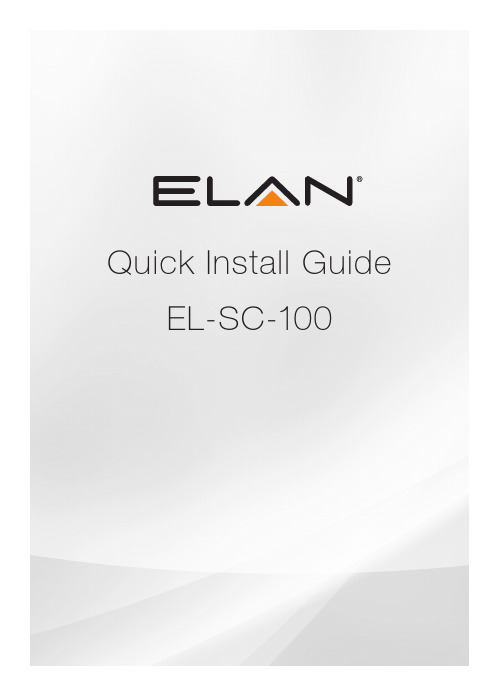
Quick Install Guide EL-SC-100QUICK INSTALL GUIDEThe EL-SC-100 Controller may be used as a standalone system controlleror as an Extender to any gSC OR SC controller or running g!6.6 or greater. Please check the ELAN Training Guide for EL-SC-100 control capabilities. The ELAN Training Guide contains valuable hardware and software reference documentation and is considered an important supplement to this document. Make sure you have the latest version by visiting the ELAN Dealer website at and follow the Dealer Resources link.Included in the box:• EL-SC-100 Controller• 12vDC Power SupplyImportant Safety Instructions:1. Read, understand and follow ALL safety and installation instructionsincluded in this manual. Failure to follow the included documentation may damage the product and will void manufacturer’s warranty.2. Follow ALL installation guidelines included with the product. Installationof the product in high humidity environments, in close proximity to heat sources and /or non-recommended locations will impede, interfere and/or damage the intended operation of the product3. Only use attachments and accessories which have been specified for useby the manufacturer.4. The use of abrasive, liquid or solvent based cleaning fluids will damagethe product. Please refer and follow all Product Care instructions included with the product.5. Product Servicing may only be completed by authorized or certifiedservice centers and personnel. For a complete list of product servicing options, please follow instructions included in the product documentation and /or contact original manufacturer for details.2EL-SC-100FCC and IC Information:This Class B digital apparatus complies with Part 15 of the FCC rules and with Canadian ICES-003 and RSS-247.Operation is subject to the following two conditions:1. This device may not cause interference and2. This device must accept any interference, including interference that maycause undesired operation of the device.Cet appareil numérique de classe B est conforme aux normes canadiennes ICES-003 et RSS-247. Son fonctionnement est soumis aux deux conditions suivantes : (1) cet appareil ne doit pas causer d’interférence et (2) cet appareil doit accepter toute interférence, notamment les interférencesqui peuvent affecter son fonctionnement.Warning:Changes or modifications to this unit not expressly approved by the party responsible for compliance could void the user’s authority to operate the equipment.FCC and IC Radiation Exposure Statement:This equipment complies with FCC radiation exposure limits set forth foran uncontrolled environment and meets the exemption from the routine evaluation limits in section 2.5 of RSS 102.1. This Transmitter must not be co-located or operating in conjunction withany other antenna or transmitter.2. This equipment complies with FCC RF radiation exposure limits setforth for an uncontrolled environment. This equipment should beinstalled and operated with a minimum distance of 20 centimeters from user and bystanders.3QUICK INSTALL GUIDE4Warning:The device meets the exemption from the routine evaluation limits in section 2.5 of RSS 102, and users can obtain Canadian information on RF exposure and compliance from the Canadian Representative Product Solutions Group at Tel: (519) 763-4538.FEDERAL COMMUNICATIONS COMMISSION INTERFERENCE STATEMENT:This equipment has been tested and found to comply with the limits for a Class B digital device, pursuant to part 15 of the FCC Rules.These limits are designed to provide reasonable protection against harmful interference in a residential installation. This equipment generates, uses and can radiate radio frequency energy and, if not installed and used in accordance with the instructions, may cause harmful interference to radio communications.However, there is no guarantee that interference will not occur in a particular installation. If this equipment does cause harmful interference to radio or television reception, which can be determined by turning the equipment off and on, the user is encouraged to try to correct the interference by one or more of the following measures:• Reorient or relocate the receiving antenna.• Increase the separation between the equipment and receiver.• Connect the equipment into an outlet on a circuit differentfrom that to which the receiver is connected.• Consult the dealer or an experienced radio/ TV technician for help.EL-SC-100 La puissance de sortie émise par l’appareil de sans fil est inférieure à la limite‘exposition aux fréquences radio d’Industry Canada (IC). Utilisez l’appareil de sans fil de façon à minimiser les contacts humains lors du fonctionnement normal.Ce périphérique a également été évalué et démontré conforme aux limitesd’exposition aux RF d’IC dans des conditions d’exposition à des appareils mobiles (antennes sont supérieures à 20 cm à partir du corps d’une personne). FCC and IC RegistrationsFCC ID: EF400186IC: 1078A-00186Z-Wave Operating FrequencyAustralia/New Zealand: 921.42/921.40/919.80MHzUS/Canada: 908.42/908.40/916MHzEuropean: 868.42/868.40/869.85MHzZ-Wave Developer’s Kit: 7.13.1This product can be operated in any Z-Wave™ network with other Z-Wave certified devices from other manufacturers. All mains operated nodes within the network will act as repeaters regardless of vendor to increase reliability of the network.In an ELAN SC Series System Controller, the host application controls the device reset feature.If this controller is the primary controller for your network, resetting it will result in the nodes in your network being orphaned and it will be necessary after the reset to exclude and re-include all of the nodes in the network. If this controller is being used as a secondary controller in the network, use this procedure to reset this controller only in the event that the network primary controller is missing or otherwise inoperable.5QUICK INSTALL GUIDE6EL-SC-100 OverviewDimensions: 6.95 in. x 4.94 in. x 1.30 in.PowerButton Status Indicator ResetEL-SC-10073 in.MountingThe EL-SC-100 is designed to mount on a shelf, hang in a cabinet or rack, or mount in a structured wiring enclosure with optional mounting bracket.Wall Mounting: The EL-SC-100 chassis has been designed to allowconvenient wall mounting in any orientation. Arrows on the rear panel may be used to mark the location for the screws. Mark the screw locations, mount the screws leaving approx. 3/16” (5mm) of screw exposed and slide the chassis over the screws.NOTE: Mounting height < 2 meters. Weight < 1 kg.Shelf Mounting: The EL-SC-100 has rubber feet to protect finished surfaces. Set the controller in a location that will allow you to properly manage connected wiring so that there is no tension on the connections.8EL-SC-1009Serial ConnectionConnect an RS-232 serial controlled device using an RJ45 connector (not included) to the RS232 port on the rear of the controller.The EL-SC-100 serial connector is not compatible with RS-485 serial devices. If your project requires RS-485 connections you will need to use a gSC10 controller.Below is the wiring pin-out for the RJ45 connector.12 (CD)3 (DTR)4 (SG)5 (RD)6 TD)7 (CTS)8 (RTS)12345678QUICK INSTALL GUIDESense Input ConnectionELAN sensors can be used to trigger events from 3rd party devices.The status is binary, either ON or OFF. This can be used to trigger an event map or as a condition of an event map. CONNECT ONLY an ELAN sensor to this port.Available ELAN sensors:Audio Sensor ...........................................P/N: AUDSENSORVideo Sensor............................................P/N: VIDSENSORContact Closure Sensor ...........................P/N: CTSENSORCurrent / Magnetic Field Sensor ...............P/N: CRSENSORLight / LED Sensor ...................................P/N: LTSENSORVoltage Sensor .........................................P/N: VTSENSORIR Output ConnectionThree discrete IR outputs are supplied to control third party devices.Each output is compatible with Xantech single and dual emitters10EL-SC-10011HDMI ConnectionThe EL-SC-100 includes an HDMI connector for an on screen display (OSD) interface. Connect the OSD output to an available HDMI input on a display or AVR.USB ConnectionThe USB connection is primarily designed for connecting the optional USB Z-Wave antenna. See the integration note for configuring Z-Wave devices through the EL-SC-100.LAN / PoE ConnectionThe EL-SC-100 has a Gigabit PoE compatible Ethernet port. Connect an Ethernet cable to an available port on the network.Note: The EL-SC-100 can be connected via Wi-Fi, however a wired connection is preferred.The EL-SC-100 can be powered over Ethernet (PoE). The minimum PoE requirement is IEEE 802.3at. 42.5 - 57 VDC, 600 mA maximum.RESET ButtonLocated on the right side of the controller, is the recessed pinhole button that can be used in three ways:1. 2 second press and release resets the controller to DHCP2. 20 second press and release removes all configuration information. Software version will be maintained.3. While applying power, a 10 second press and release will perform a full factory reset. Software will revert to factory default version. DO NOT remove power during a factory reset as it will permanently damage the unit. Allow the unit to reboot and become discoverable (about 4 minutes). Note: the LED will remain red during the reset process.WARNING! THESE ACTIONS CANNOT BE UNDONE!QUICK INSTALL GUIDEPowerOnce all other connections have been completed, connect an Ethernet cable connected to a PoE switch or the 12 VDC, 1A power supply to the DC input. Power ButtonWhen the controller is off, a short press powers unit onWhen the controller is on, a short press (less than three seconds)restarts controller.When the controller is on, a long press (3 seconds or longer)powers down the controllerLED Status IndicatorThe LED communicates the status of the controller:Blue = Connected OK / PowerBlue flashing = Boot upAmber = No network foundRed = Boot failureRed flashing = Self-check failure12EL-SC-100Network ConnectionThe EL-SC-100 is factory set to use DHCP. Connect to a wired network and use the ELAN Configurator to connect to the controller. Once connected, use configurator to set a static IP address or connect via Wi-Fi. Software UpdatePrior to configuring the controller, upgrade the software to the latest available version found on the ELAN Dealer Resources portal. Download and open the executable file and follow the on screen instructions.13QUICK INSTALL GUIDE Notes14EL-SC-100Limited WarrantyNortek Security & Control ( ‘NSC’ ) warrants the EL-SC-100 to be free from defects in materials and workmanship for the period of two years (2 years) from the date of purchase. If within the applicable warranty period above purchaser discovers that such item was not as warranted above and promptly notifies ‘NSC’ in writing, ‘NSC’ shall repair or replace the item at the company’s option. This warranty shall not apply (a) to equipment not manufactured by ‘NSC’,(b) to equipment which shall have been installed by other than an ‘NSC’ authorized installer,(c) to installed equipment which is not installed to ‘NSC’s’ specifications, (d) to equipment which shall have been repaired or altered by others than ‘NSC’, (e) to equipment which shall have been subjected to negligence, accident, or damage by circumstances beyond ‘NSC’s’ control, including, but not limited to, lightning, flood, electrical surge, tornado, earthquake, or other catastrophic events beyond ‘NSC’s’ control, or to improper operation, maintenance or storage, or to other than normal use of service. With respect to equipment sold by, but not manufactured by ‘NSC’, the warranty obligations of ‘NSC’ shall in all respects conform to the warranty actually extended to ‘NSC’ by its supplier. The foregoing warranties do not cover reimbursement for labor, transportation, removal, installation or other expenses which may be incurred in connection with repair or replacement. Except as may be expressly provided and authorized in writing by ‘NSC’, ‘NSC’ shall not be subject to any other obligations or liabilities whatsoever with respect to equipment manufactured by ‘NSC’ or services rendered by ‘NSC’. THE FOREGOING WARRANTIES ARE EXCLUSIVE AND IN LIEU OF ALL OTHER EX PRESSED AND IMPLIED WARRANTIES EXCEPT WARRANTIES OF TITLE, INCLUDING BUT NOT LIMITED TO IMPLIED WARRANTIES OF MERCHANTABILITY AND FITNESS FOR A PARTICULAR PURPOSE.ATTENTION: TO OUR VALUED CUSTOMERSTo ensure that customers obtain quality pre-sale and after-sale support and service, Nortek Security & Control products are sold exclusively through authorized dealers. Nortek Security & Control products are not sold online.The warranties on Nortek Security & Control products are NOT VALID if the products have been purchased from an unauthorized dealer or an online E-tailer. To determine if your Nortek Security & Control reseller is authorized, please call Nortek Security & Control at (707) 283-5900.15Main: 800-472-5555 | International: 707-283-5900 Mon-Fri 6am - 4pm ESTTech Support is closed every Tuesday between 1:20pm and 2:30pm PST for team development. 5919 Sea Otter Place, Suite 100, Carlsbad, CA, 92010For more information on Elan Control Systems, visit:©2021 Nortek Security & Control LLC. All rights reserved.Elan is a registered trademark of Nortek Security & Control LLC.P/N: 10024269 Rev-D。
KPX 100可编程密码键盘指南说明书
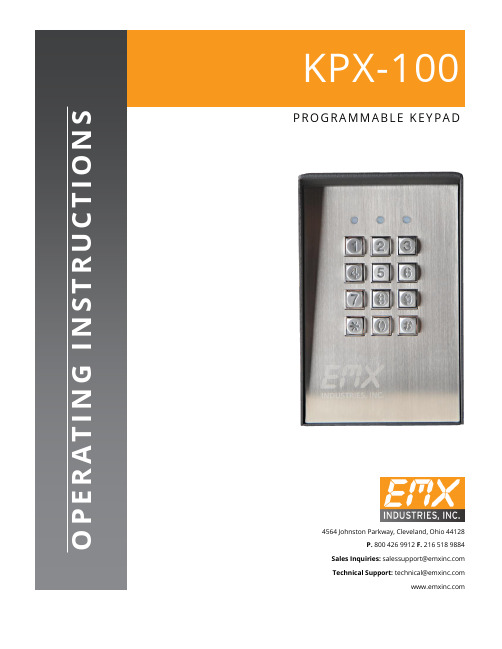
∙∙∙∙D.A.P. Reset seePage 5∙∙∙∙∙∙∙∙∙????#*This must be done after DAP resetRecord the new code0 0 0 0*Set system into programming mode with factory set master code.8 9 0 0 8 9 0 1 # #Set system to single user mode, clear all previous data & refreshes system Set system to multi user mode, clear all previous data & refreshes system4 0 4 1 4 2 1 to 999# # # Output 1 in momentary mode from 1 to 999 seconds Output 1 in Start / Stop Mode (toggle) Output 1 in Start / Stop Mode (toggle) with accelerated code5 0 5 1 5 21 to 999 # # #Output 2 in momentary mode from 1 to 999 seconds Output 2 in Start / Stop Mode (toggle) Output 2 in Start / Stop Mode (toggle) with accelerated code0 2# # #4 digits, fixed 4 digits, fixed 4 digits, fixedPersonal Master Code & Super User CodeUser Code 1 for output 1 with Duress Code function User code 2 for output 21 Personal Master Code & Super User Code # 100 User codes in Group 1 for output 1 with Duress Code function0 1 2 00 to 99 0 to 94 to 8 digits4 to 8 digits 4 to 8 digits10 User Codes in Group 2 for output 2##i)ii)7 0 7 1 7 27 6 5 to 1000 # # ##After 10 successive false codes, keypad will lock for 30 secondsAfter 10 successive false codes, the Duress output switches to groundSelectable from 5 to 10 successive false codes, the keypad locks for 15 minutes. The keypad can be reset to release lock with the Master Code at any time during the locking period. Removal of all above security settings8 0 8 0 # #1 0Door Forced Open Alarm is Activated Door Forced Open Alarm is Disabled8 11 #1 second notification beep is given to notify the person outside to open the door when output relay is activated with a user code or egressbutton. Good for the locking device that gives no sound when it activates, such as magnetic lock. 8 1 0 #Notification beep disabled and replaced by 2 short successful code entry beeps for valid user codes.8 2 1 #Auto Entry Mode is selected. Key that followsthe user code is not required in code entry. The usercodes must be set in the same digit length as theMaster Code in Auto Entry mode and the code can be 4-8 digits82#Manual Entry Mode is selected. Key that followsthe user code is required in code entry. The user codescan be 4-8 digits and are not required to be the samelength as the Master Code.##8 3 8 3 1 0# #Tones are active on key pressTones are off. Use for silent environment requirements9 9# #No Propped Open AlarmTime from 1 to 999 seconds until door propped open activates alarm0 1 to 999*Keypad exits programming mode and returns to normal operationMASTER CODE*8 9 0 0#MASTER CODE*891#*MASTER CODE*LOCATION 1#OPTIONLOCATION n#OPTION n*0 0 0 0 * ----------- 8 9 0 0 # -----------0 3 2 8 9 1 8 3 2 1 # # --- --- 2 6 8 5 4 # ---4 0 1#Output 1 has been set to momentary mode with 1 second duration5 1 # ------------------- O utput 2 has been set to Start / Stop (toggle) mode7 21 0# ---------* ----------------------------*#8321685 4------------------ Output 1 activates for 1 secondOutput 2 Starts or Stops (toggle mode)#83 2 1 --------- Output 1 activates for 1 second 8 3 2 1--------- Output 2 Starts or Stops (toggle mode)# # 1 2 0 3 2 1--------- Duress output activates (output switches to (-) ground) & Output 1activates for 1 second8 3 #8 3 2 1--------- --------- Output 1 starts Output 1 stops3 2 8 9---------Lockout is reset and keypad resumes normal operation#0 0 0 0 --------- System is set to programming mode using factory set Master User Code * 8 9 0 1 --------- System is set to Multi-User Mode *8 (see note (a) below#0 3 2 8 -------- 3289 has been stored as the new Personal Master Code & Super User Code# 9 1 8 3 2 -------- 8321 has been stored as 1st user code in Group 1 with duresscode function# 1 0 11 3 32 --------33221 has been stored as 3rd user code in Group 1 withduress code function# 2 0 3 1 2 6 8 -------- 6854 has been stored as 1st user code in Group 2# 5 1 4 2 5 4 3 -------- 54321 has been stored as 2nduser code in Group 2#2 2 1 4 ---------------------------- Output 1 is set to Momentary Mode with 1 second duration#0 1 5 --------------------------------- Output 2 is set to Toggle Mode#1 7 ------------------------- Keypad is set to lock for 15 minutes after 10 successive falsecodes# 21 0* -----------------------------------##8 3 2 1 # ----------------------------------- Output 1 activates for 1 second1 12 1 # ------------------------------- Output 1 activates for 1 second3 3 3 2 2 # ------------------------------- Output 1 activates for 1 second1#6 8 5 4 # ----------------------------------- Output 2 Starts or Stops (toggle mode)5 4 3 2 Output 2 Starts or Stops (toggle mode)1#-------------------- 1 1 1 2 --------11223 has been stored as 2nd user code in Group 1 withduress code function# 2 0 2 3#------------------------------- 0 3 2 1 # --- Duress output activates (switches to ground) & Output 1 activates for 1 second3 1 2 2 # ---D uress output activates 9 switches to ground) & Output 1 activates for 1 second 3 5 3 2 2 # ---D uress output activates 9 switches to ground) & Output 1 activates for 1 second 18 3 #8 3 2 1 -------------------- ------------- Output 1 starts Output 1 StartsOutput 1 Stops1 1Output 1 Starts1 12 2---------Output 1 Stops3###3 2 8 9 # ------------------------------- Output 1 activates for 1 second 1 3 2 8 9# ------------------------------- Output 2 Starts or Stops (toggle mode)23 2 8 9 --------- Lockout is reset and keypad resumes normal operation#* *3 2 8 9 --------- Keypad is now in Programming Mode#1 0 5 #2 3 #*∙∙∙∙∙∙∙∙∙∙∙∙(B) DOOR SENSa) Door Auto Relock – the system willimmediately re-lock the door after a validaccess has been gained to prevent “tailgate”entry.b) Door Forced-open alarm – The keypad willgenerate an instant alarm if the door isforced to open. Enable the function withProgram Option 801c) Door Propped Open Alarm – The keypadwill generate an alarm if the door is leftopen longer than the pre-set time. Enablethe function with Program Option 9 withduration of 1 to 999 seconds.With the help of a normally closed door d) Inter-lock Control – When the door is open Position sensor (usually a magnetic door the inter-lock output of the keypad will give switch) o n the door to set up the following a (-) command to de-activate the other functions. keypad in an inter-lock system.∙∙∙∙。
EZ100 EASYTOUCH 说明书
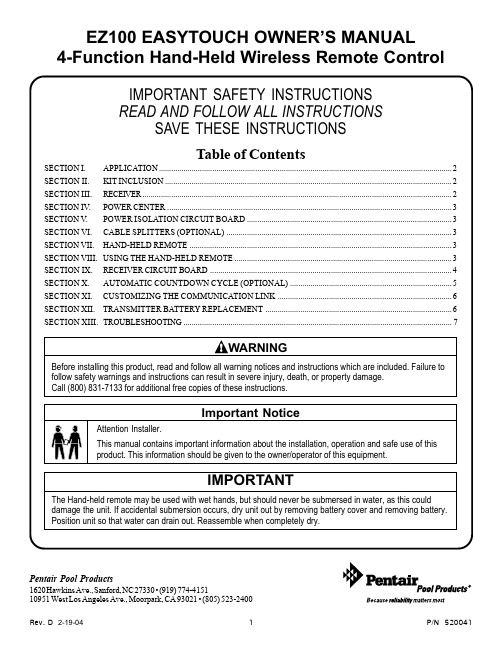
EZ100 EASYTOUCH OWNER’S MANUAL 4-Function Hand-Held Wireless Remote ControlPentair Pool Products1620 Hawkins Ave., Sanford, NC 27330 • (919) 774-415110951 West Los Angeles Ave., Moorpark, CA 93021 • (805) 523-2400SECTION I.APPLICATIONUsed in conjunction with Compool CP100 and EasyTouch Control Systems.Provides switching of four remote control circuits from a wireless hand-held remote.It is typically used for activating the spa circulation, and for operating three auxiliary pieces of equipment (such as lights, jet pump, air blower, waterfall, etc.)Each of the four functions on the hand-held remote has an “ON” and an “OFF” button.SECTION II.KIT INCLUDES:1-qty.Hand-held Remote (P/N 520018)1-qty.Receiver (with 8 ft. flexible conduit with 2 –9½ ft. cables inside)4-qty.Plastic Anchors (for mounting Receiver to a flat surface)4-qty.Mounting screws (for mounting Receiver to a flat surface)SECTION III.RECEIVERThe functional range of the wireless remote (from Hand-held Remote to Receiver) is approximately 150 ft.line-of-sight.The Receiver should be mounted at a convenient location (on a flat surface) a minimum of 5 ft. above ground level to optimize the functional range of the Hand-held Remote.In order to mount the Receiver, it will be necessary to remove the two retaining screws located on the underside of the Receiver, and carefully slide the Receiver case up and off of its backplate. Temporarily position the backplate against its mounting surface so that the Receiver is oriented in an upright position (with antenna pointing upwards, and flexible conduit protruding from the bottom of the Receiver). The circuit board may need to be temporarily removed. Carefully disconnect the modular connectors at the bottom of the circuit board and slide the board out of the backplate. Use a pencil to mark the four mounting points. For mounting to stucco walls, drill 3/16 in. dia. holes.Insert the four plastic anchors (provided). Reposition the backplate over the mounting points and secure with the four mounting screws (provided). Carefully slide the circuit board back into the backplate and connect the modular connectors with the silver cable connector attached to Socket #1 (SILVER) and the black cable connectorattached to Socket #2. Then slide the Receiver case back onto the backplate, and secure using the two retaining screws.SECTION IV.POWER CENTERLoosen the LOCK SCREW on handle of hinged faceplate in left-side of Power Center, and swing open to expose the low-voltage wiring compartment. If the Power Center incorporates a circuit breaker subpanel, it will benecessary to temporarily remove the breaker panel in order to access the low-voltage wiring compartment.Insert the flexible conduit (attached to Receiver) into the low-voltage compartment by threading through the plastic bushing on the underside of the Power Center enclosure.SECTION V.POWER ISOLATION CIRCUIT BOARDLocate the two cables (one silver and one black) protruding from the flexible conduit. Each cable has a modular connector attached. If the Control System incorporates an Indoor Remote, disconnect any cables going toSocket #2 of the Power Center circuit board. Plug the short cable (BLACK) from the Power Isolation circuit board into Socket #2. Plug the black cable from the RF receiver into the socket marked “EZ-WIRELESS” of the Power Isolation circuit board. The Power Isolation PCB has an additional socket to accommodate the Indoor Remote cable from Socket #2 marked “CP100”. If there is no Indoor Remote, the silver cable for the receiver may be plugged directly into Socket #1 of the Power Center circuit board. If the Control System incorporates an Indoor Remote, it will be necessary to use a Cable Splitter for Socket #1. See SECTION VI. CABLE SPLITTERS (Optional).SECTION VI.CABLE SPLITTERS (Optional)If the Control System incorporates an Indoor Remote, disconnect any existing Indoor Remote cables from Socket #1.It will be necessary to use a Cable Splitter (P/N 6CONDDUAL) to connect to the Power Center circuit board.Plug the short cable (attached to single-connector end of each Cable Splitter) into Socket #1. Plug the cable from the Indoor Remote and the silver cable from the receiver into the Cable Splitter sockets.SECTION VII.HAND-HELD REMOTEThe Hand-held Remote will control four circuits.SPA button activates the Spa circuit (duplicates Spa Button on Optional Indoor Remote).“A”button activates Auxiliary 1 circuit (duplicates Button 1 on Optional Indoor Remote).“B”button activates Auxiliary 2 circuit (duplicates Button 2 on Optional Indoor Remote).“C”button activates Auxiliary 3 circuit (duplicates Button 3 on Optional Indoor Remote).Each of the four functions on the hand-held remote has an “ON” and an “OFF” button.It is possible to incorporate a 30-minute or 90-minute countdown cycle for the Spa and/or Auxiliary 1 circuit (useful if Aux1 is used for a jet pump or air blower). In this instance, whenever those circuits are turned on, they will automatically shut down (at the end of the countdown cycle) without having to push the “OFF” button.In order to incorporate the countdown feature, it is necessary to make adjustments to the circuit board located inside the Receiver unit.SECTION ING THE HAND-HELD REMOTETo activate a circuit, press and hold the appropriate “ON” button for at least a full second. To deactivate, press and hold the “OFF” button in the same manner.SECTION IX.RECEIVER CIRCUIT BOARDTo access the circuit board inside the Receiver, remove the two retaining screws located on the underside of the Receiver, and slide the Receiver case up and off of its backplate.On the circuit board, you will discover the following:1) A 4-position configuration switch (designated S2), which can be used to configure an automatic countdowncycle for the Spa and/or Aux1 circuit.2) A 10-position configuration switch (designated S1), which can be used to customize the communication linkbetween the Receiver and Hand-held Remote.3) 2-qty. status lights (designated POWER and COMMAND), which are used for trouble-shooting:POWER: Indicates that the Control System is supplying power to the Receiver unit.COMMAND: Flashes whenever a button is pushed on the Hand-held Remote.SECTION X.AUTOMATIC COUNTDOWN CYCLE (OPTIONAL)There is a 4-position configuration switch (designated S2) located on the Receiver circuit board. This switch can be used to set a countdown cycle (time-out feature) for the Spa and/or Aux1 circuit. Once this feature has been enabled, the equipment will automatically turn off after the countdown cycle irrespective of how the circuit was turned on (by Indoor Remote, Spa-side Remote or Hand-held Remote).Use a paper clip or other blunt instrument to slide the appropriate switch at S2 to the “ON” or “OFF” position, in accordance with the following pictorial:SECTION XI.CUSTOMIZING THE COMMUNICATION LINKThe communication link between the Receiver and Hand-held Remote can be customized to prevent electrical interference. To accomplish this, there is a 10-position configuration switch located on the Receiver circuit board and inside the Hand-held Remote. Units are shipped from the factory with all switches in the “ON” position.If you wish to change this setting, use the corner of a paper clip or other blunt instrument and adjust both10-position configuration switches to matching settings. If the configuration switch setting at the Receiver does not match that of the Hand-held Remote, the communication link will not function.Labels have been provided, marked with the most commonly used functions. These labels may be affixed to the side of the Hand-held Remote to assist with button identification.SECTION XII.TRANSMITTER BATTERY REPLACEMENTWith normal use, the battery should last for several years. In the event the battery must be replaced, slide the cover from the bottom of the Hand-held Remote. Slide the battery from the retainer clip and discard in accordance with local and/or state ordinances. Replace with 3V lithium battery number CR2032 or equivalent. Slide battery cover onto remote and snap in place.SECTION XII.TROUBLESHOOTINGSymptom Possible Cause SolutionPOWER LED does not light.LX Control Center does not have power.Insure power is being supplied and thatthe LX Control Center operates correctlywithout the Receiver installed.Defective cable or connection to the V erify the function of the board usingLX Control Center.known good cable set.Defective Receiver board.Contact Factory or Service center.COM LINK LED does not light or Defective cable or connection to V erify the function of the board blink.the LX Control Center using known good cable set.In normal operation LED will blink Defective Receiver board.Contact factory or service center.at least every 2 seconds.COMMAND LED does not light when Address switches are incorrectly V erify that the address switches on the Transmitter button(s) is pressed configured.Transmitter and Receiver board are - unit fails to operate.correct and match.Transmitter battery has failed.Replace Transmitter battery.Defective Transmitter or Receiver.Contact Factory or Service center.Unit functions, but some circuits Circuit selection switches are V erify settings of SW1 through do not work, or operate the incorrectly set.SW4 on the Receiver board.incorrect circuit.Unit fails to operate, or fails to Undue electrical noise.Relocate the Receiver away from operate dependably at range.equipment such as blower motors.Too many obstructions between the Relocate the Receiver in a location thatTransmitter and Receiver.provides fewer obstructions to the areathe user commonly operates theTransmitter.Receiver unit is too near the ground.Relocate the Receiver to maximize thedistance between the Receiver antennaand the ground.Unit seems to turn on or off circuits A near by home is operating a similar Select a an alternate address code for without the user / Transmitter.wireless unit.the Transmitter and Receiver, i.e. changethe switches on both boards to analternate, but matching setting.Unit dependably turns equipment ON,Undue electrical noise is being produced Relocate the Receiver away from but once equipment is running it by one or more pieces of equipment equipment such as blower motors OR does not dependably turn equipment in close proximity to the Receiver.relocate the Receiver in a location that OFF, or range is greatly reduced when provides fewer obstructions to the area equipment is running.the user commonly operates theTransmitter.Unit operates, but has greatly reduced Transmitter battery is failing.Replace Transmitter battery.range compared to prior function.SAVE THESE INSTRUCTIONS. Pentair Pool Products1620 Hawkins Ave., Sanford, NC 27330 • (919) 774-415110951 West Los Angeles Ave., Moorpark, CA 93021 • (805) 523-2400。
X100说明书
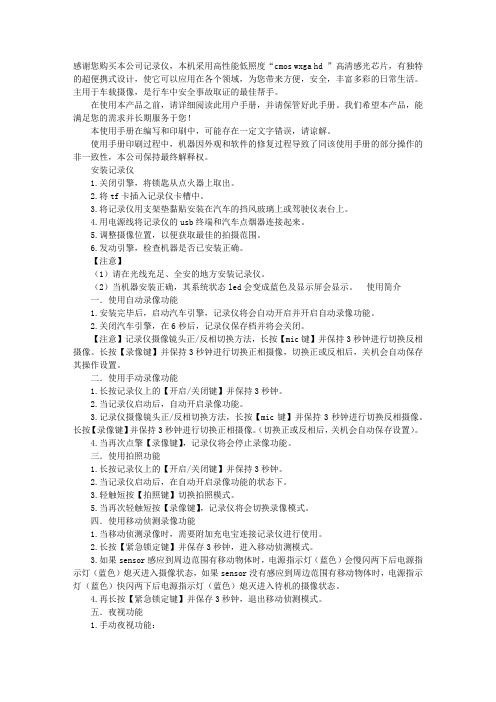
感谢您购买本公司记录仪,本机采用高性能低照度“cmos wxga hd ”高清感光芯片,有独特的超便携式设计,使它可以应用在各个领域,为您带来方便,安全,丰富多彩的日常生活。
主用于车载摄像,是行车中安全事故取证的最佳帮手。
在使用本产品之前,请详细阅读此用户手册,并请保管好此手册。
我们希望本产品,能满足您的需求并长期服务于您!本使用手册在编写和印刷中,可能存在一定文字错误,请谅解。
使用手册印刷过程中,机器因外观和软件的修复过程导致了同该使用手册的部分操作的非一致性,本公司保持最终解释权。
安装记录仪1.关闭引擎,将锁匙从点火器上取出。
2.将tf卡插入记录仪卡槽中。
3.将记录仪用支架垫黏贴安装在汽车的挡风玻璃上或驾驶仪表台上。
4.用电源线将记录仪的usb终端和汽车点烟器连接起来。
5.调整摄像位置,以便获取最佳的拍摄范围。
6.发动引擎,检查机器是否已安装正确。
【注意】(1)请在光线充足、全安的地方安装记录仪。
(2)当机器安装正确,其系统状态led会变成蓝色及显示屏会显示。
使用简介一.使用自动录像功能1.安装完毕后,启动汽车引擎,记录仪将会自动开启并开启自动录像功能。
2.关闭汽车引擎,在6秒后,记录仪保存档并将会关闭。
【注意】记录仪摄像镜头正/反相切换方法,长按【mic键】并保持3秒钟进行切换反相摄像。
长按【录像键】并保持3秒钟进行切换正相摄像,切换正或反相后,关机会自动保存其操作设置。
二.使用手动录像功能1.长按记录仪上的【开启/关闭键】并保持3秒钟。
2.当记录仪启动后,自动开启录像功能。
3.记录仪摄像镜头正/反相切换方法,长按【mic键】并保持3秒钟进行切换反相摄像。
长按【录像键】并保持3秒钟进行切换正相摄像。
(切换正或反相后,关机会自动保存设置)。
4.当再次点擎【录像键】,记录仪将会停止录像功能。
三.使用拍照功能1.长按记录仪上的【开启/关闭键】并保持3秒钟。
2.当记录仪启动后,在自动开启录像功能的状态下。
KIT-Z100 快速入门指南说明书
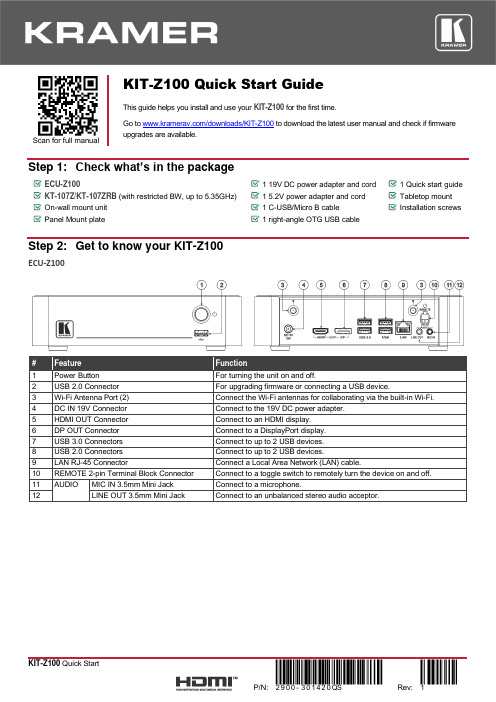
Scan for full manualKIT-Z100 Quick Start GuideThis guide helps you install and use your KIT-Z100 for the first time.Go to /downloads/KIT-Z100 to download the latest user manual and check if firmware upgrades are available.Step 1: Check what’s in the packageECU-Z1001 19V DC power adapter and cord 1 Quick start guide KT-107Z/KT-107ZRB (with restricted BW, up to 5.35GHz) 1 5.2V power adapter and cord Tabletop mount On-wall mount unit 1 C-USB/Micro B cableInstallation screwsPanel Mount plate1 right-angle OTG USB cableStep 2: Get to know your KIT-Z100ECU-Z100KT-107Z/KT-107ZRBBoth Table-top mount and wall mount include the following connectors: • A power connector, when notusing the PoE Ethernet port. • PoE RJ-45 Ethernet Port toconnect to an Ethernet cable. • A USB connector:▪ For the table-top mount, aMicro-USB port, forconnecting an external USB device (for example, a headset or memory disk). ▪ For the wall mount, a Type AUSB port is available using the right-angle OTG USB cable (included).Step 3: Mount ECU-Z100Install ECU-Z100 using one of the following methods:• Attach the rubber feet and place the unit on a flat surface.• Fasten a bracket (included) on each side of the unit and attach it to a flat surface(see /downloads/KIT-Z100).• Mount the unit in a rack using the recommended rack adapter(see /product/KIT-Z100).• Ensure that the environment (e.g., maximum ambient temperature &air flow) is compatible for the device. • Avoid uneven mechanical loading.• Appropriate consideration of equipment nameplate ratings should be used for avoiding overloading of the circuits.• Reliable earthing of rack-mounted equipment should be maintained.Step 4: Mount KT-107Z/KT-107ZRBMounting on a table using one of the following options:Portable Mount: place the tabletop mount on the table. Connected cables remain visible and the table remains intact. Secure Mount: secure the tabletop mount to the table as follows:1. Measure the exact location on the surface of the table where you want to install the KT-107Z/KT-107ZRB.2. Drill a hole in the table and optionally cut the cable pass-through opening according to the cut-out dimensions definedin the user manual.3. Secure the tabletop mount to the table using the M5x60 secure screw.4. Connect the Ethernet port to a PoE-enabled source. Optionally, you can connect the power adapter too (as backup).5. Replace the appropriate cover and place the KT-107Z/KT-107ZRB over the tabletop mount (the is magnetically heldin place), by first inserting the lower part of the then carefully laying the KT-107Z/KT-107ZRB in place.6. Wait for the Home-page to load and then secure the KT-107Z/KT-107ZRB to the tabletop mount from the rear side(using 2 M2x4 screws, supplied with the unit).7. Optionally, lock the tabletop mount with a Kensington locker (not supplied).Mounting on the wall:Before mounting KIT-Z100 on a wall, install an in-wall junction box (recommended boxes are listed in the user manual)1. Attach the on-wall mount unit to the installed junction box (top side up see indication arrows on unit).Connect Ethernet and/or power cables and optionally, insert the right-angle USB cable (supplied) for connecting to an adjacent external USB device.2. Screw the 4 wall-mounting screws (supplied) through the screw openings.The various screw openings fit various types of wall junction boxes.3. On the rear side of the KT-107Z/KT-107ZRB, remove the screwcover and the cover (by slightly pressing downwards and thenpulling out) and set aside.4. Attach the panel mount plate to the rear side of theKT-107Z/KT-107ZRB (using 4 M2x4 screws, supplied).5. Connect the flat cable from the on-wall mount (attached to thein-wall junction box) to the connector on the rear ofKT-107Z/KT-107ZRB.6. Hang the KT-107Z/KT-107ZRB on the wall by sliding the tabs onthe attached panel mount plate over the grooves on the on-wallmount unit.Step 5: Connect inputs and outputsAlways switch OFF the power on each device before connecting it to your KIT-Z100.To achieve specified extension distances, use the recommended Kramer cables available at/product/KIT-Z100. Using third-party cables may cause damage!Microphone and speakers can be connected to ECU-Z100 in the following ways:•Speakers can be connected via LINE OUT connector and/or USB ports.•Microphones cab be connected via MIC IN connector (via amp) and/or USB ports.•Speakerphones (combining a speaker and a microphone) can be connected via USB ports.KT-107Z/KT-107ZRB can be powered in any of the following ways:•Using the power adapter when connected by LAN (without PoE support).•Using the power adapter when connected to LAN by Wi-Fi•By PoE when connecting to Ethernet by PoE-supporting LAN.Step 6: Connect powerConnect the power cord to ECU-Z100 and plug it into the mains electricity.If required, connect the power adapter on the KT-107Z/KT-107ZRB to the Power 2-pin terminal block connector on the tabletop mount and to the mains power.Safety Instructions (See for updated safety information)Caution:•There are no operator serviceable parts inside the unit.Warning:•Use only the power cord that is supplied with the unit.•Disconnect the power and unplug the unit from the wall before installing.•Do not open the unit. High voltages can cause electrical shock! Servicing by qualified personnel only.•To ensure continuous risk protection, replace fuses only according to the rating specified on the product label which located on the bottom of the unit.Step 7: Set and operate KIT-Z100Before setting up the application on KT-107Z/KT-107ZRB, you need to acquire Zoom Rooms licenses.To set and operate the application, go to the Zoom Rooms website at /hc/en-us.To use the Zoom Rooms widget on Kramer Control, go to Zoom Rooms settings at/manuals/kramer/kramer-control/1/en/topic/zoom-room-module.。
CABLE TESTER CT100 使用说明书

使用说明书CABLE TESTER CT100 Professional 6-in-1 Cable Tester V 8.02CABLE TESTER CT1001. 介绍感谢您对 CT100 的信任! 此款 CT100 是一款可轻松检查出音乐人及声学工程师使用的最常见的 CABLE 线的故障的不可或缺的工具。
CABLE 线使用不当是引起现场演出及录音棚录制失败最常见的一个原因。
此款由微处理器控制的 CT100 可快速找出故障所在。
本品设有多种测试模式, 并随货送带夹, 这大大增加了产品使用的灵活性。
2. 线测试模式◊ 将 ON 开关设置在 CABLE TESTER 处。
将线缆的一端插入 CT100 的 OUT 接口, 另一端连接至IN接口。
LED 灯会显示出哪个输入针连接至输出针。
另外, GROUNDED SHIELD 指示灯可显示出 XLR OUT 接口的屏蔽是否连接至 PIN 1/ SLEEVE 信号。
2.1 如何测试间断性连接下面的方法是用来探测因线缆中断或错误的焊接点造成的中断连接。
在 CABLE TESTER 模式下, 按 RESET 键保存当前线缆显示并清除 intermittent 指示灯。
移动所有方向的线缆并观察指示灯的变化。
线缆的变化或信号流的中断均会引起相应的输入针的指示灯点亮。
再次按 RESET 键之前 LED 灯会一直点亮。
测试时连最短的信号流中断也要测试。
最好在重新设置 LED 指示灯后再测试一次以检查结果。
3. 安装的线缆测试模式此模式可测试固定安装好的线缆, 不必将线的两端均连 接 CT100。
◊ 将 ON 键设置至 CABLE TESTER 处之时按住 RESET键。
ON 的指示灯闪烁表明 CT100 已处于安装的线缆测试模式。
若要测试线缆是否短路, 可将该线缆的一端连接至 CT100 的恰当的 OUT 接口。
此时便以 CABLE TESTER 模式工作 (见 第 2 章)。
KIRAY 100红外测温仪说明书

Infrared thermometer KIRA Y 100 with dual laser sighting is a key tool to diagnose, inspect and check any temperature, with the advantage of using “no-contact” technology. You can safely measure surface temperatures of hot objects, dangerous or difficult to access. Perfect tool to take temperature in a house, a garage, a workshop, an office, a car, a kitchen etc...Spectral response ..................8 - 14 µmOptical .....................................D.S : 20:1 (13 mm at 260 mm)Temperature range .................From -50 to +800°CAccuracy*...............................From -50 à +20°C : ±2.5°CFrom +20 to +300°C : ±2% of reading ±2°C From +300°C to +800°C : ±2% of readingInfrared repeatability ..............From -50 to +20°C : ±1.3°CFrom +20 to +800°C : ±0.5% or ±0.5°CDisplay resolution ..................0.1°C Response time .......................150 msEmissivity ...............................Adjustable from 0.10 to 1.0 (pre-set at 0.95)Over range indication ............Display indication : « ---- »Dual laser sighting .................Wave length : from 630 nm to 670 nmOutput < 1mW, Class 2 (II)Positive or negativetemperature indication ................Automatic (no indication for a positivetemperature)(-) sign for a negative temperatureDisplay ....................................4 digits with LCD backlighted display Auto-extinction .......................Automatic after 7 seconds of inactivity High/low alarm .......................Flashing signal on display and beep signalwith adjustable thresholdsPower supply ..........................Alkaline 9V batteryAutonomy ...............................105 h (inactive laser and backlight)20 h (active laser and backlight)Use temperature .....................From 0 to +10°C for a short periodFrom +11 to +50 °C for a long periodStorage temperature ..............From -10°C to +60°CRelative humidity ...................From 10 to 90%HR in operating modeand > 80%RH in storageDimensions .............................145 x 95 x 40 mmWeight .....................................180 g (included battery)Make sure that the target is larger than the size of the laser sighting.Technical featuresDistance from the targetKIRAY 100Infrared thermometerDistance Diameter 254260508mm 12.71325.4mmD:S=20:113 mm at 260 mmYES NO*Accuracy for an ambient temperature from 23 to 25°C (with a relative humidity lower than 80% RH)Kimo KIRAY 100 Infrared Thermometer1 – Up button. It allows to increment emissivity and high/low alarm thresholds.This button also allows in measurement mode to activate or deactivate the laser.2 – Mode button. It allows to navigate through the modes (emissivity, lock, high alarm, low alarm).3 – Down button. It allows to decrement emissivity and high/low alarm thresholds.This button also allows in measurement mode to activate or deactivate thebacklight.123Battery compartmentTriggerDescriptionSet technical unit (°C/°F)LCDbacklighted display Up buttonMode buttonDown buttonIR sensor(infrared)KIRAY 100 buttons1 – Technical unit °C/°F2 – Low battery indicator3 – Emissivity value = 0.95 (factory setting)4 – Max temperature indicator.5 – Temperature value6 – Current measurement indicator7 – HOLD indicator (fixed measurement)8 – Laser in operation indicator9 – Lock indicator (continuous measurement)10 – High alarm symbol (fixed : activated alarm ; flashing + beep : alarm thresholds exceeded)11 – Low alarm symbol (fixed : activated alarm ; flashing + beep : alarm thresholds exceeded)Display●Case with passer-by belt ●User manualCE CertificationThis device meets with following standards' requirements.EN 50081-1 : 1992, Electromagnetic compatibility, Part 1EN 50082-1 : 1992, Electromagnetic compatibility, Part 2Infrared thermometer, how does it work ?Infrared thermometers canmeasure the surfacetemperature of an object. Its optic lens catches the energy emitted and reflected by the object. This energy is collected and focused onto a detector. This information is displayed as temperature. The laser pointer is only used to aim at the target.Laser sighting Infrared sensorEmitted energy by theobject as radiationSupplied withOutput laser sighting。
联想魔盘B100 说明书
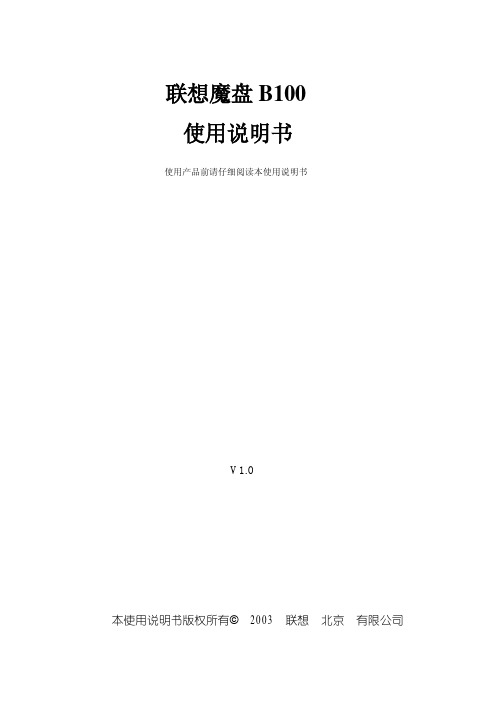
联想魔盘B100使用说明书使用产品前请仔细阅读本使用说明书V1.0本使用说明书版权所有©2003 联想北京有限公司目录1 产品介绍2 产品规格性能参数3 系统要求4 安装手册Win98/SE操作系统WinMe/2000/XP操作系统5 产品使用说明6 工具软件使用说明附录技术规范一产品介绍联想魔盘是一种采用Flash芯片为存储介质通过USB接口与计算机交换数据的新一代可移动存储盘和传统的存储盘不一样的是联想魔盘存储容量大体积小重量轻数据保存期长而且安全联想魔盘是一种无驱动器即插即用的电子存储盘便于携带耐高低温抗震性能强防磁防潮是移动办公及文件交换的理想存储产品二产品规格性能参数接口方式 Universal Serial Bus 1.0/1.1 (USB 1.0/1.1)供电电源由USB接口直接供电不需外接电源传输速率写入600KB/秒读出800KB/秒实际速率与计算机配置有关操作系统 Windows 98/SE Windows Me Windows 2000 Windows XP Mac ®OS 8.6 及以上版本Linux 2.4.0 及以上版本容量 16MB 32MB 64MB 128MB 256MB 512MB 实际容量以产品具体型号为准指示灯指示灯亮表示已经连接并处于等待读写状态指示灯闪烁表示正在进行读写数据指示灯灭表示计算机处于休眠状态可以安全从系统中拔出尺寸长宽高 81mm 23mm 12.5mm重量 40g启动功能在主板支持USB-ZIP或USB-HDD情况下有启动功能加密功能: 在Windows操作系统中可使用自带加密软件对其中的数据进行密码保护使用寿命可擦写10万次以上读出操作不影响寿命驱动程序仅在Windows 98/SE 系统下需要安装驱动程序三系统要求硬件系统要求带USB接口的PC机苹果机及笔记本电脑操作系统要求Windows 98/SE Windows Me Windows 2000 Windows XP Mac ®OS 8.6及以上版本Linux 2.4.0 及以上版本四安装手册4.1 Windows 98/SE操作系统4.1.1 确认计算机具有USB接口4.1.2 确认计算机的USB控制器工作是否正常检测的方法是打开"控制面板" > "系统" >"设备管理器" 检查是否存在"通用串行总线控制器"一项如果存在请检查是否已正常工作如果工作不正常请检查计算机BIOS中的USB选项是否打开或系统配置是否正确通过以上两个步骤的检查后就可以进行联想魔盘的安装4.1.3 把" 联想魔盘驱动光盘"放入计算机的光驱中,运行驱动光盘Win98目录中的可执行文件setup.exe4.1.4 把联想魔盘插到计算机的USB的接口系统就会进行硬件查找按照系统指示进行安装安装完毕后在我的电脑里会出现一个可移动磁盘如图1所示这时就可以象操作其它硬盘一样操作此联想魔盘如果第一次工作不正常请重新启动一次您的计算机注意如果操作系统找不到驱动程序请选择指定目录驱动程序文件存在于光盘根目录下的Win98\Drivers目录中图14.2 Windows Me/2000/XP操作系统4.2.1 确认计算机具有USB接口4.2.2 确认计算机的USB控制器工作是否正常检测的方法是打开"控制面板"->"系统" >"硬件" >"设备管理器" 检查是否存在"通用串行总线控制器"一项如果存在请检查是否已正常工作如果工作不正常请检查计算机BIOS中的USB选项是否打开或系统配置是否正确4.2.3 经过以上步骤确认后接下来的工作只是简单地把联想魔盘插入到计算机的USB接口即可系统会自动识别联想魔盘并在"我的电脑"中出现可移动磁盘盘符注意如果联想魔盘使用U-Storage工具重新分割为两个磁盘分区在Windows 2000下可能无法显示两个盘符请更新系统到Windows 2000 Service Pack 3或以上版本五产品使用说明5 1 将联想魔盘插入计算机的USB接口时指示灯变亮表示已经连接处于等待读写状态5 2 当对联想魔盘进行任何操作如写文件修改文件删除文件的过程中LED指示灯会闪烁当读写数据完成时LED指示灯会停止闪烁注意不要在联想魔盘的LED 指示灯闪烁时拔下联想魔盘这样可能导致您的数据被毁坏或使FAT表破坏而出现蓝屏如不慎在LED指示灯闪烁时拔出致使联想魔盘不能正常工作重新格式化后联想魔盘即可正常工作硬件不会被损坏5 3 在Windows 98/SE操作系统中只要联想魔盘的LED指示灯熄灭就可从USB接口中将联想魔盘拔出可移动磁盘的盘符会自动消失在Windows Me/2000/XP操作系统中联想魔盘从USB口拔出前应先通过系统右下角状态栏中的拔下或弹出硬件图标(如图2所示)停用该USB设备待系统提示该设备已安全移除时再拔出如系统提示现在无法停止该设备请稍候再停止该设备请确认与联想魔盘有关的应用程序均已关闭然后再安全停用此设备图2如不停用该USB设备而直接拔出联想魔盘系统会有如图3的错误提示不同操作系统的错误提示画面不完全相同图例为Windows 2000系统下的提示信息图3六工具软件使用说明6.1 软件安装U-Storage支持Windows 98SE/ME/2000/XP如果在Windows 2000/XP下安装你必须具有系统管理员权限U-Storage安装程序位于联想魔盘驱动光盘的Tools目录下请双击[U-Storage.exe] 并按照屏幕说明方式安装注意1. 当安装应用程序时请将联想魔盘插入计算机USB接口2. 如果你没有将联想魔盘插入计算机USB接口在Windows XP下需再次安装U-Storage程序3. 在Windows 98SE/ME下安装完应用程序后需重新拔插联想魔盘6.2 软件卸载请点击Windows [开始] 菜单选择[U-Storage]下的[Uninstall U-Storage]或者点击Windows [开始] 菜单选择[设置], [控制面板] ,[添加/删除程序]找到[U-Storage 2.5],选择[更改/删除]6.3 第一次使用 U-Storage程序:注意U-Storage程序仅针对一个联想魔盘如果你不使用“重新分割”, “变更密码”, 或“登入” 等功能时可以同时插入多个设备如果需使用时请只保留一个设备否则可能会有数据丢失或操作失败的情况发生安装完成后可在计算机的任务栏上发现U-Storage的图标如图4或图5所示图76.4.2 选择你所需的分割类型6.4.3如果选择壹个磁盘驱动器开启保密功能显示画面如图8所示你可移动图上的箭头调整所需的“公共资料区” 与“保密资料区”大小或直接写入所需的值但需注意的是“保密资料区” 的最小容量为1MB你可在“新密码”窗口中设定密码最多可写入8个字符你可在密码提示窗口中键入你的密码提示最多可写入32个字符在下次登录保密区时点击提示会出现你所设定的密码提示图8注意本说明书出现的图片为示意图图中涉及的容量信息请以实际产品为准6.4.4单击[确定]出现确认对话框如图9所示请确定所有数据已备份完全图96.4.5如果选择“两个磁盘驱动器开启保密功能”, 显示画面如图10所示, 你可移动图上的箭头调整所需的区域大小或直接写入所需的值但需注意的是“保密资料区” 的最小容量为1MB当你设定位于下方的“公共资料区”完成后,位于上方的“公共资料区” 与“保密资料区”的容量值将会自动调整. 你也可直接写入所需的值. 你可在“新密码”窗口中设定密码最多可写入8个字符你可在密码提示窗口中键入你的密码提示最多可写入32个字符在下次登录保密区时点击提示会出现你所设定的密码提示图106.4.6单击[确定]并确定所有数据已备份完全当扇区分割完成后出现提示对话框如图11所示图116.4.7当完成“重新分割”后U-Storage的安装程序“Setup.exe”会自动备份到“公共区”你可以在其他计算机上执行此程序安装U-Storage工具6.5 登入保密区:如果磁盘设置了保密功能则需要键入密码后方可进入保密区6.5.1双击U-Storage 在任务栏的图标或点击[登录] 键, 出现画面如图12所示图12注意当你在进行登入及注销操作时,请确定磁盘上没有正在执行的程序或打开的文件仍未关闭因为这将会造成数据流失6.5.2在“密码”窗口中键入密码Ø 你可在“重新分割” 或“更改密码” 中建立密码提示当你忘记密码时可以点击“提示” 键取得提示, 但密码提示只会出现3秒如图13所示图13Ø 如果你键入密码错误三次则会弹出提示对话框如图14所示图14Ø 当你在进行登入及注销操作时,请确定磁盘上没有正在执行的程序或打开的文件仍未关闭否则将会出现提示对话框如图15所示在Windows 2000下在登入及注销前必须先将资源管理器窗口关闭否则也会出现此对话框图156.5.3 点击“确定”6.5.4当资源管理器窗口为“保密区” 时您可对其进行读写操作为区别起见保密区的背景将以不同的颜色显示出来如图16所示图166.6 注销保密区:6.6.1在资源管理器窗口下双击U-Storage 或点击[注销] 键注意当你在进行登入及注销操作时,请确定磁盘上没有正在执行的程序或打开的文件仍未关闭因为这将会造成数据流失Ø 当你在进行登入及注销操作时,请确定磁盘上没有正在执行的程序或打开的文件仍未关闭否则将出现对话框如图17所示图176.6.2当资源管理器窗口显示“公共区”时,可对此区进行读写操作6.7 更改密码:更改密码选项可让使用者更改密码及键入密码提示仅可对“保密区”做此设定6.7.1点击更改密码按键显示画面如图18所示图186.7.2键入正确的密码在“目前密码”6.7.3键入新密码并确认密码.密码最多可键入8个字符6.7.4你可在密码提示栏上键入提示6.7.5 点击“确定”6.8 制作启动盘制作步骤及注意事项1) 制作启动盘功能仅针对Windows 98 SE/ME/XP在Windows 2000下不支持此功能2) 在制作过程中请先将杀毒软件暂时关闭3) 确定Windows 系统安装在C 盘4) 每次仅对一个设备进行制作5) 如果要制作为USB HDD的开机方式不可将设备设置为“保密区”制作USB HDD功能仅支持Windows 98 SE注意如果你在保密区状态下制作启动盘,计算机会自动注销到公共区您在此之前写入设备的资料将会遗失请按照下述的方式进行制作Windows XP 的制作过程与Windows 98 SE/ME是不同的且启动制作功能在Windows 2000下并不适用Windows 98 SE/ME:1). 在U-Storage 的画页下点选[工具] 键出现画面如图19所示图192). 你可以选择所需的启动功能USB ZIP 或USB HDD USB HDD只能在Windows98 SE下执行Ø 如选择“USB HDD”则启动成功后位于.Ø 如果产品具有保密功能的只有USB ZIP 功能可执行3). 点击“确定” 键出现提示对话框如图20所示注意制作启动盘将格式化磁盘的公共区, 请特别注意图204). 点击确定后完成启动制作Windows XP:1). 先插入3.5’’的软盘在资源管理器或我的电脑中用鼠标右键点选软盘并选择”格式化”功能2). 在格式化设置对话框中选择制作启动盘功能选项制作启动软盘3). 在U-Storage 中点击[工具] 选择USB ZIP然后点击确定4). 制作完成出错提示图21如果出现如图21的提示表示Windows系统未完成制作启动盘(在Windows 98 SE/ME下请确认是否有\WINDOWS\COMMAND\EBD目录在Windows XP下确认启动软盘正确插入软驱)图22如果出现如图22的提示请检查是否磁盘空间不足注意1. 当完成使用魔盘启动后如果选择USB HDD 显示出为C: 磁盘驱动器选择USBZIP 显示出A: 磁盘驱动器2. 当完成使用魔盘启动后请勿任意删除磁盘中之启动文件否则可能会造成下次无法启动3. 因各厂商BIOS设计均不同无法保证所有的计算机均能使用启动盘启动6.9 磁盘重整如果产品容量已受损请使用此功能,磁盘重整功能会尝试修复你的磁盘6.9.1点击Windows [开始] 菜单选择[U-Storage]下的[Recover Disk]出现画面如图23所示图236.9.2磁盘重整需要一段时间来操作如16MB容量的产品约需1.5分钟6.9.3点击[开始] 键后开始进行磁盘重整.注意磁盘重整时会将所有数据格式化请先备份你的数据注意事项1 本产品附送应用软件UTA Professional的使用方法请参照用户光盘中提供的readme文件2 U-Storage软件的重新分割功能将会删除魔盘上附带的应用软件UTA Professional 重新分割后如果需要使用UTA Professional 可以使用用户光盘重新安装附录技术规范条目说明硬件带USB接口的IBM PC及兼容机笔记本计算机等操作系统Windows 98/SE Windows Me Windows 2000 Windows XP驱动程序仅在Windows 98/SE 系统下需要安装驱动程序电源USB总线供电 4.5V~5.5V容量** 16MB/32MB/64MB/128MB/256MB/512MB主机接口Universal Serial Bus 1.0/1.1 (USB 1.0/1.1)工作电流* < 50mA等待状态电流* < 300 ALED指示灯指示灯亮表示已经连接处于等待读写状态指示灯闪烁表示正在进行读写数据指示灯灭表示可以安全从系统中拔出数据读取速度* 800KB/秒与计算机配置有关数据写入速度* 600KB/秒与计算机配置有关工作环境温度* -40 ~ +70存放温度* -50 ~ +85运行相对湿度* 5% ~ 95%存放相对湿度* 1% ~ 98%EMI标准UL FCC (B类) CE* 这是理论数值仅供参考** 由于闪存芯片特性及文件格式管理需要实际可用存储容量可能会略少于理论数值实际容量以产品具体型号为准。
SLO-100 超级领导超过驱动100瓦喇叭电子吉他(产品说明书)
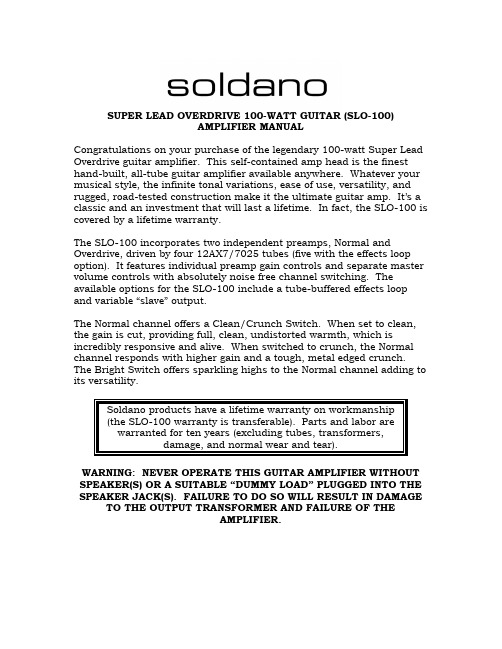
SUPER LEAD OVERDRIVE 100-WATT GUITAR (SLO-100)AMPLIFIER MANUALCongratulations on your purchase of the legendary 100-watt Super LeadOverdrive guitar amplifier. This self-contained amp head is the finesthand-built, all-tube guitar amplifier available anywhere. Whatever yourmusical style, the infinite tonal variations, ease of use, versatility, and rugged, road-tested construction make it the ultimate guitar amp. It’s aclassic and an investment that will last a lifetime. In fact, the SLO-100 iscovered by a lifetime warranty.The SLO-100 incorporates two independent preamps, Normal andOverdrive, driven by four 12AX7/7025 tubes (five with the effects loopoption). It features individual preamp gain controls and separate mastervolume controls with absolutely noise free channel switching. The available options for the SLO-100 include a tube-buffered effects loop and variable “slave” output.The Normal channel offers a Clean/Crunch Switch. When set to clean, the gain is cut, providing full, clean, undistorted warmth, which is incredibly responsive and alive. When switched to crunch, the Normal channel responds with higher gain and a tough, metal edged crunch. The Bright Switch offers sparkling highs to the Normal channel adding to its versatility.Soldano products have a lifetime warranty on workmanship(the SLO-100 warranty is transferable). Parts and labor arewarranted for ten years (excluding tubes, transformers,damage, and normal wear and tear).WARNING: NEVER OPERATE THIS GUITAR AMPLIFIER WITHOUT SPEAKER(S) OR A SUITABLE “DUMMY LOAD” PLUGGED INTO THE SPEAKER JACK(S). FAILURE TO DO SO WILL RESULT IN DAMAGE TO THE OUTPUT TRANSFORMER AND FAILURE OF THEAMPLIFIER.Operating Your SLO-100 Guitar Amplifier1.Before plugging your SLO-100 into a power source, make sure thatthe Power and Standby Switches are in the ‘Off’ position.Standby SwitchPower Indicator Light2.Make certain that the Impedance Selector is set properly (see theChart below) and that the speaker connection(s) is/are secured fromthe Speaker Jack(s) to your Speaker Cabinet(s).WARNING: IMPROPER CONNECTIONS CAN DAMAGE THE AMPLIFIER. THE WARRANTY DOES NOT COVER DAMAGE DUE TOIMPROPER USE.1 4 41 8 81 16 162 8 42 16 83.Adjust the Master Volumes to Zero.4.Plug in the Power Cord. Turn the Power Switch ‘On.’ Allow thirtyseconds for the tubes to warm up. Connect a cord (either a speakercable or a guitar cord will work) from the Footswitch Jack to theFootswitch box. If the light is not lit, the normal channel will be in operation. If you are using the Effects Loop or Slave Operation, please read the sections describing them thoroughly before continuing.5.Plug your guitar into the Input Jack and turn the Standby Switch tothe ‘On’ position. Adjust the Master Volume, Preamp levels, and Tone controls to obtain your desired sound. For best results whenswitching channels, we recommend the Master Volume levels be set as close as possible.6.When shutting down, turn off both the standby and the power. Thiscan be done at the same time, as no waiting to cool down isnecessary.EFFECTS LOOP OPERATION: Plug a cord from the Effects Send Jack of the SLO-100 to the input jack of your effects unit. Plug another cord from the output jack of the effects unit to the Effects Return Jack on the SLO-100.Note: If your effect has a switchable input or output, adjust the setting to +4dB. Refer to the effect unit owner manual for specifics.SLAVE OPERATION: The slave control is an adjustable low level output taken from the output transformer to send the signal directly into a mixing board or a stereo rack system. Speaker(s), or a suitable ‘dummy load,’ must also be plugged in to the Speaker Jacks or the output transformer may fail.TUBES: Power tubes wear out. They should be checked and serviced regularly and generally replaced annually. Our high grade preamp tubes will often give years of trouble free service and need only be replaced when necessary.You may purchase Maximum Duty 5881 power tubes and 12AX7 preamp replacement tubes directly from us for your amplifier.Check our website for information on tube maintenance and how to order replacement tubes ().YOU MUST REGISTER FOR YOUR PRODUCT TO BE REGISTERED. PLEASE FILL IN THE REGISTRATION FORM AND MAIL OR FAX IT BACK TO US AS SOON AS POSSIBLE. WE ARE LOCATED AT: Soldano Custom Amplification4233 21st Avenue WestSeattle, WA 98199TEL (206) 781-4636FAX (206) 781-5173WARRANTY REGISTRATIONSOLDANO PRODUCT________________________________________________ OWNER’S NAME____________________________________________________ ADDRESS__________________________________________________________ CITY________________________________________________________________ STATE_______________ ZIP______________PHONES____________________________________________________________ EMAIL______________________________________________________________ PLACE OF PURCHASE______________________________________________ SERIALNUMBER___________________________________________________________ DATE OF PURCHASE_______________________________________________。
ATA100规范
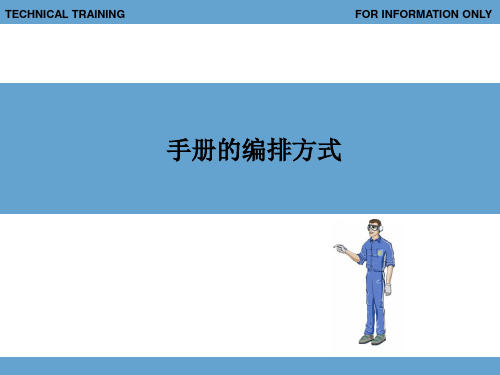
统共同组成,每一个子ห้องสมุดไป่ตู้统还可以再划分为几个子系统。
• 每一子系统拥有各自的编号作为标准编号规范中的第二组号码。 • ATA对章节的规定到子系统一级,也就是说,第二组号码的第一位
• 组件/目号 (unit/subject)
• 所谓“组件”是指组成“系统”、“子系统”并完成一定功能的组件及
电子警告系统(WES)设备
显示组件(DU) 显示解码组件(DEU)
3.电子相关的章节
系统/章号
ATA100中第22章的子系统定义和典型设备表
子系统/节号
典型设备
-10
Autopilot 自动驾驶
-20
Speed-Altitude Correction 速度及高度修正
22
Auto Flight
自动飞行 -30
雨刷进行防雨;组件如:防雨剂喷嘴,大翼防冰,发动机整流罩防冰
• 第三十一章仪表,介绍了飞机上使用的记录仪,计算机等仪表;组件如:ECAM,
飞行数据记录仪,中央警告系统
• 第三十二章起落架,介绍了飞机上起落架装置的维护,收放,刹车,指示等;
组件如:减震支柱,液压刹车,收上位锁,吸合电门
2. 分类
• 第三十三章灯光,介绍了飞机上的外部灯光和内部灯光;组件如:标志灯,航
05 — 12章为“总体”类; 20 — 49章为“系统”类; 51 — 57章为“结构”类; 60 — 65章为“螺旋桨/弦翼”类; 70 — 91章为“发动机”类。
2. 分类
• 5-12 章是飞机的总体部分,是将飞机作为一个总体看待进行工作的的内容,
分别介绍了飞机时限/维护检查、尺寸及区域的划分、顶起支撑、校水平称 重、牵引和滑行、停放标志、铭牌及勤务。
AK100_01_05

AK100/S Technical Handbook 779-0187/01.05Audio Console for ATC applicationsOTE S.p.A. - Via E. Barsanti 8, 50127 – Firenze, Italy779-0187/01Issue 05 –Marchy 2004b 779-0187/01Issue 05 – March 2004© OTE S.p.A. 2004All copyright and industrial rights in this document and in the technical knowledge it contains are owned by OTE and/or the third parties rightfully concerned. No part of this document nor any data herein shall be disclosed, reproduced or used for any purpose whatsoever without the prior written consent of OTE as foreseen by the law. Drawings and specifications are subject to change.All trademarks and registered trademarks are the property of their respective holders.This document has been prepared to provide technical information on the product concerned. Whilst care has been taken in compiling the material, no responsibility can be accepted for errors or omissions in the text or in associated diagrams or tables. OTE reserves the right to change specifications, performance or features relevant to the product described without notice. Where this document is furnished in association with a quotation, tender or contract, the specifications, features, performance and availability dates which are relevant to such quotation, tender or contract shall be those specified in the schedule(s), specification(s), statement(s) of compliance or other documents specifically prepared for such purpose and shall not be assumed to be those stated or implied within this document.779-0187/01Issue 05 – March 2004779-0187/01Issue 05 – March 2004cInformation for the handbook user:B efore using the equipment, read all of the instructions contained in the manual and read those relative to safety with special care.L ue käyttöohjeet ja erityisesti turvallisuuteen liittyvat ohjeet ennen laitteen käyttöä.A lvorens over te gaan tot het gebruik van het apparaat lees met aandacht al de instructies van het handboek en let vooral op die die de veiligheidbetreffen. Alvorens het apparaat in gebruik te nemen lees alle instructies van hethandboek en vooral de voorschriften betreffende de veiligheid.A vant toute utilisation de l’appareil, lire toutes les indications contenues dans le Manuel et avec une attention particulière celles relatives à lasécurité. L äs alla instruktioner i denna manual innan ni använder apparaten och dåsärskilt noggrannt de anvisningar som gäller säkerheten.L æs alle de vejledninger, der er indeholdt i manualen med særlig opmærksomhed på de vejledninger, der vedrører sikkerheden, førapparatet tages i brug.Vor Gebrauch des Geräts alle in dieser Bedienungsanleitung enthaltenen Anweisungen und Vorschriften lesen.Den Sicherheitsbestimmungen ist dabei besondere Aufmerksamkeit zu widmen.Πριν χρησιµοποιήσετετη συσκευή διαβάστε όλες τις οδηγίες πουπεριέχονται στο εγχειρίδιο και δώστε ιδιαίτερη προσοχή στης οδηγίεςασφαλείας. P rima di utilizzare l’apparecchiatura leggere tutte le indicazioni contenute nel manuale e con particolare attenzione quelle relative alla sicurezza.779-0187/01Issue 05 –Marchy 2004d 779-0187/01Issue 05 – March 2004A ntes de utilizar el equipo leer todas las instrucciones contenidas en el manual, poniendo particular atención a las de seguridad.A ntes de utilizar o aparelho, leia todas as instruções que constam no manual e com muita atenção as instruções relativas à segurança.779-0187/01Issue 05 – March 2004779-0187/01Issue 05 – March 2004e Table of contents1.GENERAL (3)1.1PURPOSE OF THIS HANDBOOK (3)1.2INTRODUCTION (4)1.3DECLARATION OF CE MARK CONFORMANCE (4)1.4ECO-COMPATIBILITY (4)1.5HANDBOOK ORGANISATION (5)1.6GLOSSARY OF ACRONYMS (6)2.FEATURES AND SAFETY (9)2.1FEATURES (9)2.2SAFETY RECOMMENDATIONS (11)2.3ESD PRECAUTIONS (14)2.3.1ESD Precautions in Maintenance/Installation (14)3.OPERATION (17)3.1CONTROL INDICATORS AND CONNECTORS (17)3.1.1Front Connectors Description (21)3.1.2Controls and Indicators Description (22)3.2START-UP PROCEDURE (22)3.3ANCILLARY DEVICES (23)3.3.1Handset (23)3.3.2Handheld Microphone (24)3.3.3Headset (25)3.3.4Foot PTT (27)3.3.5Connection Cable for DTR100 Connection (28)3.3.6Connection Cable for Connection with DT100 + DR100 (30)3.3.7External Power Supply (32)4.TECHNICAL DESCRIPTION (35)4.1ARCHITECTURE OVERVIEW (35)4.2MECHANICAL DESCRIPTION (36)4.3SIGNAL EXCHANGE (36)4.4FUNCTIONAL DESCRIPTION (38)4.4.1AK100/S console (38)4.4.2Connectors board (chassis version) (40)5.MAINTENANCE (43)5.1PREVENTIVE MAINTENANCE (43)5.1.1Tasks (43)5.1.2Equipment and Tools (43)5.1.3Procedures (44)5.1.3.1Equipment Cleaning (44)5.1.3.2External Connectors Inspection (44)5.2CORRECTIVE MAINTENANCE (45)5.2.1List of Repleceable Parts (45)779-0187/01Issue 05 –Marchy 2004f 779-0187/01Issue 05 – March 20045.2.2AK100/S Replacement (45)5.2.3Troubleshooting Procedures (47)6.MODIFICATION INSTRUCTION (55)6.1HARDWARE UPGRADE................................................................................556.2SOFTWARE UPGRADE (55)7.INSTALLATION AND SETTING-UP (59)7.1RECOMMENDATIONS (59)7.2MINIMUM INSTALLATION REQUIREMENTS (59)7.2.1Environmental (60)7.2.2Mechanical (60)7.2.3Power and Grounding (60)7.2.4Supply Lines Protections (60)7.3MECHANICAL INSTALLATION (61)7.3.1Installation Tools and Hardware (61)7.3.2Transportation at the Site (62)7.3.3Unpacking (62)7.3.4Packing (62)7.3.5Console Fitting (62)7.3.6Rack Fitting (63)7.4DISPOSAL (63)7.4.1Disposal for Re-use (64)7.5INTERFACE CONNECTORS (64)7.5.1Front Panel Connectors (64)7.5.2Rear Panel Connectors (65)7.6SETTING-UP (69)7.6.1Alarm Setting (69)7.6.1.1Alarm Controller card (version A) (69)7.6.1.2Embedded alarm section (version B) (70)779-0187/01Issue 05 – March 2004779-0187/01Issue 05 – March 2004g List of figuresFigure 1.1 – AK100/S equipment (3)Figure 3.1 – Devices (17)Figure 3.2 – AK100/S Rack-fitting version devices (19)Figure 3.3 – Handset (23)Figure 3.4 – Handheld microphone (24)Figure 3.5 – Headset (25)Figure 3.6 – Foot PTT (27)Figure 3.7 – Power Supply (32)Figure 4.1 – AK100/S layout (35)Figure 4.2 – AK100/S rack-fitting version - layout (35)Figure 4.3 – AK100/S console version signal exchange (36)Figure 4.4 – AK100/S chassis version signal exchange (37)Figure 4.5 – Block scheme (38)Figure 6 – Connectors Board block diagram (40)Figure 5.1 – Module extraction (46)Figure 7.1 – Installation into standard rack (63)Figure 7.2 – Front side connectors (64)Figure 7.3 – Rear side connectors (65)Figure 7.4 – Alarm controller card location (69)Figure 7.5 – Alarm controller card location (70)779-0187/01Issue 05 –Marchy 2004h 779-0187/01Issue 05 – March 2004List of tablesTable 3.1 – Devices list (18)Table 3.2 – AK100/S Rack-fitting version devices (20)Table 3.3 – Handset features (23)Table 3.4 – Handset connector pin function (24)Table 3.5 – Handheld microphone features (24)Table 3.6 – Handheld microphone connector pin function (25)Table 3.7 – Headset features (26)Table 3.8 – Headset connector pin function (26)Table 3.9 – Foot PTT features (27)Table 3.10 – Foot PTT connector pin function (27)Table 3.11 – Power Supply features (32)Table 3.12 – Power Supply DC connector pin function (32)Table 4.1 – Mechanical characteristic (36)Table 5.1 – Periodic maintenance basic operations (43)Table 5.2 – Periodic maintenance tools (43)Table 5.3 - Replaceable parts (45)Table 5.4 – Failure event index (47)Table 7.1 – Installation tools (61)Table 7.2 – Front side connectors pin function (65)Table 7.3 – Power supplies connectors (66)Table 7.4 – Foot PTT connector (66)Table 7.5 – Ext LSD connector (66)Table 7.6 – IN/OUT REC (AK 100/S rack version) (67)Table 7.7 – DTR100 (P7) (AK 100/S console) (68)779-0187/01Issue 05 – March 2004779-0187/01Issue 05 – March 2004i Document historyTitle:OTE AK100/S –Technical HandbookDocument code:779-0187/01Date Variations Rev. July 2000First issue01 September 2002Major revision in all section02 May 2003Alarm controller card insertion and Squelch OFF commandremoval03 January 2004Pin function of external connector modification04March 2004Equipment dimensions and connection cables modification.Different functional description between console and rackversions. Connectors board functional description, AK100/Schassis version signal exchange and Alarm setting version Badded.05779-0187/01Issue 05 –Marchy 2004 THIS PAGE HAS BEEN INTENTIONALLY LEFT BLANKj779-0187/01Issue 05 – March 20041 - GENERALTHIS PAGE HAS BEEN INTENTIONALLY LEFT BLANK1.GENERALThis section introduces the AK100/S module and the handbook itself, by describing their tasks, operating modes and scenarios.The following figure shows the AK100/S layout.AK100/SAK100/S – Rack-fitting versionFigure 1.1 – AK100/S equipment1.1PURPOSE OF THIS HANDBOOKThe purpose of this handbook is to provide operators and technical staff with the necessary knowledge of the equipment architecture and operating, in order to make possible daily activity (e.g. normal use and routine operations), as well as installation, maintenance, etc.Handbook user is supposed to have a good skill in telecommunications and RF basics, to understand the given terms and parameters.Only trained and qualified personnel may operate the equipment. Non-observance of these conditions and the safety instructions can result in personnel injury or in property damage.1.2INTRODUCTIONThe AK100/S is a state-of-the-art communication unit specifically designed to operate as audio control equipment for a DTR 100 radio device or for a couple of DT100 DR100.The equipment has function of handling audio line and displaying the PTT and SQUELCH status.1.3DECLARATION OF CE MARK CONFORMANCEThe equipment described in this manual has been designed according the following international standards:Safety:•EN 60950 specificationsEMI:• CEI-EN specifications for CE marking•ETSI 300 339 specifications•ETSI EN 300 676 V1.2.1 (2000-05)Any connected device has to comply with the applicable safety standards.In addition, all installation activities must be performed in such a way to not compromise or lower the equipment degree safety; this must also be taken in account whenever designing system architecture and choosing installation arrangement.1.4ECO-COMPATIBILITYThe equipment described in this handbook has been designed and realized under criteria of eco-compatibility, which are also applied to the manufacturing process.1.5HANDBOOK ORGANISATIONThis handbook is organized into following sections:•Section 1 – General. Introduces the equipment, also providing a description of the equipment operating modes.•Section 2 – Features and safety. This section contains a list of the main technical data, and gives to operator all necessary information for a correct and safe use of the equipment.•Section 3 – Operation. This section describes all the aspects related to the normal use of equipment, e.g. showing function of each of the front panels controls and indicators.•Section 4 – Technical description. Contains a technical description of the equipment: this includes an overall HW description. Block diagrams indicating circuit operations are given, as well as external and internal I/Fs.•Section 5 – Maintenance. Gives useful information about preventive actions to be undertaken periodically in order to maintain the equipment. In addition contains information about fault detection and helpful information about troubleshooting. This section also givesa list of LRU (Line Replacement Unit).•Section 6 – Modification instructions. Gives information about modification activities that can be carried out on the equipment, such as the installation of additional hardware units or sub-units, or software/firmware upgrading.•Section 7 – Installation and Setting-up. Gives a detailed description of the installation procedure. In addition this section gives step-by-step procedures for the configuration and start-up of the equipment.1.6GLOSSARY OF ACRONYMSACRONYM MEANINGAC Alternate CurrentATC Air Traffic ControlAWG American Wire GaugeCE Conformité Européene / Certified EuropeCEI Comitato Elettrotecnico InternazionaleCEI-EN CEI_European NormDC Direct CurrentEEC European Economic CommunityEMC ElectroMagnetic ComplianceEMI ElectroMagnetic InterferenceEN European NormESD ElectroStatic DischargeETS European Telecommunications StandardETSI European Telecommunications Standards InstituteGND GroundHE HöhenEinheit ( 44.45 mm, 19'' System )IEC International Electrotechnical Committee/CommissionLCD Liquid Crystal DisplayLED Light Emitting DiodeMTTR Mean Time To RepairNC Normally CloseNO Normally OpenP/N Part NumberPCB Printed Circuit BoardPTT Push to TalkRAL Color standard by "Deutsches Institut für Gütesicherung undKennzeichnung"RF Radio FrequencyRX ReceiverTX Transmitterwrt with respect to2 - FEATURES AND SAFETYTHIS PAGE HAS BEEN INTENTIONALLY LEFT BLANK2.FEATURES AND SAFETYThis section of the handbook describes the equipment technical features, and gives all the instructions and warning for a correct and safe use of the equipment.Operators are strongly recommended to respect given indications; non-observance of these instructions can result in personnel injury or in property damage.2.1FEATURESHere below listed equipment technical features.Equipment - General, mechanical, environmental, safetyFeature Description and ValueMain power90 to 264 VAC, 50 to 60 Hz (external power supply)Vdc supply11 / 13VDC, 3,80 A max (external power supply)Emergency power supply Available as 12VDC ± 10%Power consumption:max 7 Va @ 220VACMax. current absorption:max 400mA @ 12 VDCI/O accessories audio linesHandset Microphone : electret-typeType:unbalancedAudio band : 300 ÷ 3400 HzNominal input level :7 mV r.m.s. @ 1 kHzEarphone : dynamic-typeImpedance : 200 OhmAudio band : 300 ÷ 3400 HzNominal output level: 10 mW @ 1 kHzHook: NC contact with standing Microtelephone.NO contact with hold-on Microtelephone.I/O accessories audio linesHeadset Microphone: electret-typeType: unbalancedAudio band: 300 ÷ 3400 Hz Nominal input level:11.5 mV r.m.s. @ 1 kHz Earphones: dynamic-type Impedance: 16OhmAudio band: 300 ÷ 3400 Hz Nominal output level: 10 mW. @ 1 kHzI/O accessories audio lines Microphone (dynamic)Type: unbalancedAudio band: 300 ÷ 3400 Hz Nominal input level: 3.5 mV r.m.s. @ 1kHzI/O accessories audio lines Microphone (electret)Type: unbalanced Audio band: 300 ÷ 3400 Hz Nominal input level: 7 mV r.m.s. @ 1kHzI/O transceiver audio lines Type: balancedImpedance: 600OhmAudio band response: 300 ÷ 3400 Hz , ± 3 dB, ref.0dB @ 1kHzNominal Tx output level: -10 dBm, ± 3 dB @ 1kHzNominal Rx input level: -10 dBm, ± 3 dB @ 1kHzRecording audio level> -13dBm , 600 OHM load @ 1kHzS/N (CCITT weighted I/O nominal levels)> 45 dB for loudspeaker, earphones outputs> 35 db for microphone outputsI/O Logic Output Line (SQL OFF out)Active with GND (negative pole)Feature Description and ValueI/O Logic Output Line (PTT out)Active with GND (negative pole)I/O Logic Input Line (SQL in signaling)Active with GND (negative pole)Audio and signalling cable Maximum length 200 m, standard length 50 mLoudspeaker output power Nominal 2W , max 3 W @ 1kHz, 12.5 VDC power supplyMaximum audio distortion At nominal power level 3% @ 1kHzExternal Dimensions AK 100 Console: H=128.5mm; W=213.1mm;..D=140mmAK100 – Rack-fitting version: H=133.35mm; W=482.72mm; D=245mm (3HE/84TE for19” rack standard according to Eurocard IEC297 standard)Shipping external dimensions AK 100 Console: H=215mm; W=390mm;..D=290mm 1AK100 – Rack-fitting version: H=210mm; W=590mm; D=345 mm 2Weight 2 Kg (3 Kg if mounted in a console or in a shelf)Color RAL 5005 light blueOperating environmental range Temperature range + 5° to + 40°CAccording to ETSI ETS 300 019-1-3 class 3.13 Non Operating storage environmental range Temperature range - 5° to + 45°CAccording to ETSI ETS 300 019-1-1 class 1.24 Transport environmental range Temperature range - 25° to + 70°CAccording to ETSI ETS 300 019-1-2 class 2.25EMI/RFI:According to CEI-EN specifications for CE marking According to ETSI 301 489-226 specificationsEMC & Safety standard CE markAccording to EN 300 3397 specifications Safety class:According to EN 609508 (4th edition 2001-02)Protection class Class III (According to IEC 664) 9Class I (rack-fitting version) (According to IEC 664)10Installation category II in accordance with IEC 66411IP class IP201 Standard shipping, may change on different requirements.2 Standard shipping, may change on different requirements.3 Ref: ETSI ETS 300 019 - Environmental conditions and environmental tests for telecommunications equipment.4 Ref: ETSI ETS 300 019 - Environmental conditions and environmental tests for telecommunications equipment.5 Ref: ETSI ETS 300 019 - Environmental conditions and environmental tests for telecommunications equipment.6 Ref: ETSI 301 489-22 - Electromagnetic compatibility and Radio spectrum Matters (ERM); General ElectroMagnetic Compatibility (EMC) standard for radio equipment and services; Part 22: Specific conditions for ground based VHF aeronautical mobile and fixed radio equipment.7 Ref: ETSI EN 300 339 - Electromagnetic compatibility and Radio spectrum Matters (ERM);General ElectroMagnetic Compatibility (EMC) for radio communications equipment.8 Ref: CEI EN 60950 (1997-10) - Safety for information technology equipment including electrical business equipment.9 Class III : The equipment satisfies the severe requirements of reliability and availability corresponding to industrial and domestic permanent installations.10 Class I : The equipment safety is based on the integrity of the connection to the general ground system. Active parts(e.g. parts under voltage) are protected by fundamental isolation; accessible conductive parts (e.g the chassis) must be connected in reliable and safe way to a safety grounding point.11 Ref: IEC 664 - Insulation coordination for equipment within low-voltage systems - Principles, requirements and tests.2.2 SAFETY RECOMMENDATIONSCarefully read all the following cautions and warnings before using the equipment.WARNINGDo not use the equipment for uses different than those indicated in thehandbook.WARNINGFor correct use of equipment, refer to the relevant section within thishandbook.WARNINGProtect the equipment from rainfalls, sprinkling of water and/or otherliquids, and from dust.WARNINGDo not set any object on equipment.WARNINGConnect the equipment to the equipment room ground bar through dedicated connection, and not through physical contact with otherframes.WARNINGDo not use the equipment if it is not appropriately grounded or if ground isabsent.WARNINGThe electric shock can cause the interruption of the natural breathing. An immediate action is necessary in order to restore breathing. It is therefore necessary that the staff be familiarized with the various methods of artificial breathing and cardiac massage. In case of incidents,caused from high tension, an urgent medical aid is necessary to deal the possible effects of the body poisoning caused from burns. In all the cases, proper medical assistance must be requested. It is necessary to make sure that any person who uses or takes care itself of the maintenance of the equipment having parts under dangerous voltages is able of performing artificial breathing, and it is necessary to instruct the staff on first aid measures in case the need arises.WARNINGDo not use the equipment if the power cable and/or the power supplyoutlet are damaged.WARNINGInstall the equipment following the instructions given in this handbook.The equipment must be installed in such a way complies with the nationalregulations in effect.WARNINGWear protection gloves when handling the equipment.WARNINGWhen handling the equipment be sure that all internal modules and cardsare safely screwed in their position into the chassis.WARNINGPosition the equipment in such a way as to guarantee its correct aeration as well as safe accessibility to the front side controls, and rear side powersupply outlets, signal and data connections.WARNINGDo not position the equipment standing on its rear side, since this candamage rear panel parts.WARNINGCarry out the maintenance interventions on the equipment following theinstructions given in this handbook.WARNINGFollow all accident prevention standards when carrying out maintenanceinterventions on the equipment.WARNINGDisconnect the power supply before carrying out maintenance interventions on the equipment.WARNINGUse only accessories or replacement parts approved by the manufacturerfor the equipment.WARNINGOnly authorized technical personnel may carry out maintenance interventions on the equipment.OTE S.p.A. VIA BARSANTI, 850127 FIRENZE ITALY TELEPHONE FAX TELEX TELEFAX E-MAIL+39 05543811+39 0554381426+39 570276+39 0554381321helpdesk.mobile@The equipment complies with all product specification and the greatest care is taken by the manufacturer so that user safety, as far as the effects of electromagnetic waves on health are concerned, is guaranteed within the limits established by the international specifications.2.3ESD PRECAUTIONSNo ESD precautions have to be taken by the operator in the daily use of the equipment. The equipment is designed and manufactured in such a way to not be sensible to electrostatic discharges.2.3.1ESD Precautions in Maintenance/InstallationThe equipment includes many electrostatic-sensitive parts that must be handled at a static-safeguarded working area. Furthermore, they must be arranged in static-safeguarded packages, either in the case of storing, or in the case of shipment.These recommendations should be followed with the maximum care, especially in the case of modules or board extraction and handling, for installation or maintenance activity, etc.A static safeguard area may be intended as:•Grounded static dissipating wrist-strap that drains static charge from the operator wearing it.• A work surface covered with or composed of a grounded, static-dissipating material that drains electrical charges from devices placed on the surface.In the AK100/S rack version, the rack surface should provide a standard-size ESD-safeguard snap suitable for snap-stacking wrist-strap connection. It should be used as a convenient ESD caution, whenever handling modules and boards. These recommendations are to be extended also to activity not strictly performed in close equipment surrounding. If removed, replaced, or located inside workshop, any board should be handled by means of convenient ESD cautions. WARNING Please note that OTE disclaims any responsibility for problems due to poor ESD protection during installation/maintenance activity.3 - OPERATIONTHIS PAGE HAS BEEN INTENTIONALLY LEFT BLANK3.OPERATIONThe purpose of this section is to describe the operational management of the AK100/S equipment specifically control and indicator devices.3.1CONTROL INDICATORS AND CONNECTORSAll the controls and indicators of the equipment are located on the front side of equipment. The rear panel is devoted to external signals and power connections.Here below the figure shows the equipment front and rear view and the table gives a description of all indicators, switches and connectors.Figure 3.1 – DevicesTable 3.1 – Devices listFront sideItem Name Type1Loudspeaker2SPEAKER VOLUME Potentiometer3PWR Green LED indicator4HEADSET/ HANDSET VOLUME Potentiometer5HEADSET RP17-13R-12SC connector6PTT Red LED indicator7OFF (headset)Pushbutton/Yellow LED Indicator 8SQL Green LED indicator9ALM Red LED indicator10MICROPHONE RP17-13R-12SC connector11OFF (loudspeaker)Pushbutton/Yellow LED indicator 12HANDSET RP17-13R-12SC connectorRear sideItem Name Type1I / O Switch2EXT LDS Connector3FOOT PTT - J6Connector412 Vdc PSU - P4Connector5FUSE F1 1 A Fuse (fast acting)612 Vdc BATTERY - P5Connector7GTR 100 DTR100 REC - P7ConnectorThe AK100/S can be mounted in a shelf suitable for Eurostandard-rack-fitting. Here below the figure shows the equipment front and rear view and the table gives a description of all indicators, switches and connectors.Figure 3.2 – AK100/S Rack-fitting version devicesTable 3.2 – AK100/S Rack-fitting version devicesFront sideItem Name Type1Loudspeaker2SPEAKER VOLUME Potentiometer3PWR Green LED indicator4HEADSET/ HANDSET VOLUME Potentiometer5HEADSET RP17-13R-12SC connector6PTT Red LED indicator7OFF (headset)Pushbutton/Yellow LED Indicator 8SQL Green LED indicator9ALM Red LED indicator10MICROPHONE RP17-13R-12SC connector11OFF (loudspeaker)Pushbutton/Yellow LED indicator 12HANDSET RP17-13R-12SC connectorRear sideItem Name Type1I / O Switch2EXT LDS Connector3FOOT PTT Connector412 Vdc PSU Connector5FUSE F1 1 A Fuse (fast acting)612 Vdc BATTERY Connector7IN OUT REC Connector3.1.1 Front Connectors DescriptionHandset connector. It is a RP12 12-pin socket; it is located on the front side and it is used to connect the local handset.Microphone connector. It is a RP12 12-pin socket; it is located on the front side and it is used to connect the local microphone.Headset connector. It is a RP12 12-pin socket; it is located on the front side and it is used to connect the local headset.The following table gives the connectors pin function.RP17-13R-12SCPin Handset (J1)Microphone (J2)Headset (J3)Function1MIC (electret+)MIC (electret+)MIC (electret+)Microphone input 122n.c.n.c.n.c.Not Used3PTTPTT PTTPTT command(active with low level)4GND(microphone)GNDGND(microphone)Ground 5GND(earphone)GND(microphone, PTT)GND(earphone)Ground6n.c.n.c.n.c.Not used 7n.c.n.c.n.c.Not used 8n.c.n.c.n.c.Not used9GND (Ear on)n.c.GND (Ear on)Ground (J1, J3 only)10Earphone n.c.Earphone Earphone output 13 (J1, J3 only)11EAR ON n.c.EAR ON Speaker muting, when the headset is connected (J1, J3 only)12n.c.MIC (dynamic)n.c.Microphone input (J2 only)12 Electrete microphone with 2 KOhm nominal impedance, also brings +2.5 VDC.13Stereo earphone, 32 Ohm impedance3.1.2Controls and Indicators DescriptionControls are located on the front side of the equipment. They consist in two potentiometers, which allow for volume regulation of loudspeaker and headphone/handphone. In addition, three pushbuttons that switch on/off the squelch, loudspeaker and headphone/handphone sets.All controls are listed in the following table.Name Type FunctionSPEAKER VOLUME Potentiometer Loudspeaker volume adjustingHEADSET/HANDSET VOLUME Potentiometer Headset/handset volume adjustingOFF (loudspeaker)Pushbutton / Indicator When pressed is active (yellow LED lit up) and disables the signal which goes at the loudspeaker.OFF (headset/handset)Pushbutton / Indicator When pressed is active (yellow LED lit up) and disables the signal which goes at the headset.Indicators are suitable to indicate the equipment operative, status and alarm signaling from the transceiver.All indicators are listed in the following table.Name FunctionPWR When active, indicates that the AK 100 is on.PTT When active, indicates that the PTT signal is active.SQL When active, indicates that a communication is incoming. It enables the loudspeaker or the earphones.ALM When active, indicates that is present a malfunction on transceiver or it is OFF.3.2 START-UP PROCEDUREThe AK100/S equipment doesn't need of any particular switching on procedure as the equipment continuously operating.Anyway, it is necessary to connect the external power supply and set the magnetothermal switch in I (ON) position.。
PT-100 SIGNATURE EDITION2 产品说明书

4
CRUNCH BRIGHT 1 GAIN 1 BASS
MIDDLE
TREBLE
LEVEL 1
CHANNEL 1 (Clean)
Engaging this switch changes the character of Channel 1 from pristine clean to a thicker classic tone that breaks up when Gain 1 is set at higher settings.
5
BRIGHT 2 / 3 GAIN 2 GAIN 3 BASS MIDDLE TREBLE LEVEL 2 LEVEL 3
CHANNEL 2 / 3 (Overdrive)
Adds brightness to Channels 2 and 3.
Adjusts the overall gain of Channel 2.
Adjusts the midrange. Turning it clids. Turning it counter clockwise will reduce the mids and produce a mid-scooped sound.
Adjusts the overall gain of Channel 3.
Adjusts the amount of bass. Turning it clockwise increases the amount of bottom-end, giving you a fuller tone. Turning it counter clockwise will reduce the bottom-end, which is useful when performing at louder volumes.
ok100云端键盘加密串接器 说明书v1.24

OK100云端键盘加密串接器使用手册v.1.24目录1.产品简介 (3)2.硬件安装步骤 (4)3.软件安装步骤 (5)4.OK100软件基本功能 (8)5.OK100软件进阶使用说明 (10)5.1OK100 选单说明 (10)5.2OK100设定窗口说明 (11)5.3OK100支持列表 (13)5.4软件限制 (16)5.5软件卸载 (16)6.键盘按键编码与输入法 (17)6.1键盘按键编码 (17)6.2东亚语系输入法 (17)1. 产品简介OK100云端键盘加密串接器是一个键盘加密系统,它内建奥乐科技(oTHE Technology Inc.)的键盘加密芯片,只要是有进行键盘输入的时候,如重要文件、账号密码等等的地方,透过有OK100键盘加密芯片系统,将键盘所输入的数据账号密码等转换成乱码,以硬件配合软件的方式让黑客无法得到正确的数据,让用户不必再担心害怕透过键盘所输入的重要信息被盗用!因为个人计算机软、硬件先天上的限制,让计算机黑客有机会利用木马程序,在计算机中植入键盘侧录软件,用户透过键盘所输入的任何按键都会被黑客盗取。
而这些黑客的键盘侧录无孔不入令人无所适从、感到无力、不敢上网购物或使用网络银行,如果盗取的账号密码等数据是有价值的,例如:网络游戏中的宝物,网络银行的存款、信用卡号码等,就很有可能造成使用者的实际损失。
因此无论是网络游戏、网络银行、网络购物、实时通讯等,只要是有需要您输入账号密码的地方,透过OK100云端键盘加密系统,让您不必再担心害怕您透过键盘所输入的重要信息被盗用!OK100云端键盘加密系统,将您由键盘所输入的信息、账号密码等通通转换成乱码,让黑客无法得到您的正确的数据。
奥乐科技目前开发的键盘加密系统(Cloud Keyboard Security System),特别可以运用在云端运算系统中,主动防治网络黑客。
透过硬件与软件的加密整合技术,有效防止键盘侧录软件恶意盗取您的个人信息。
NRC-S取扱说明书_ver100
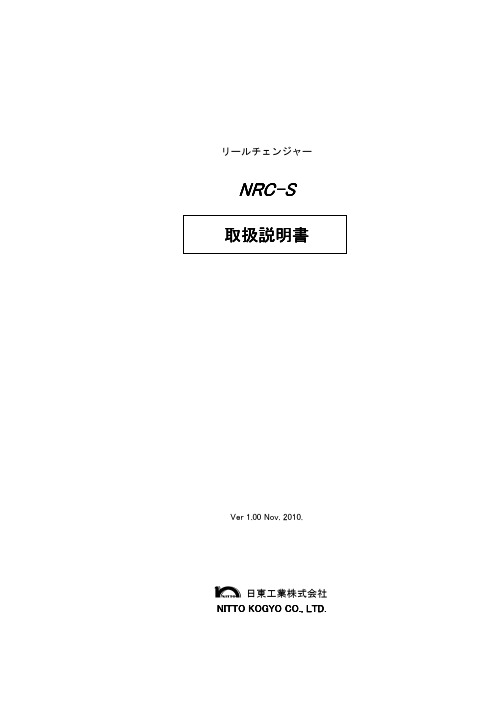
時
⑮ 非常停止SW 緊急停止を行います。 復帰させるには、異常を解決させた後、非常停止SWのノブを右回転させSWを解除させた後、停止スイッ チをおします。
3)スイッチ動作
1.オールリセット 起動スイッチと停止スイッチを 3 秒以上同時押しで発生し、ブザーが鳴ります。 実行すると以下の動作が起こります。 No. 1 2 3 4 5 6 7 8 9 10 11 12 13 14 15 16 17 18 19 20 動作 送りモーターが停止 巻取りモーターが停止 リール供給スライダーが定位置に復帰 リールストッパーが定位置に復帰 巻取り軸スライダーが定位置に復帰 巻取り部リール押えが定位置に復帰 リールストッカーのエレベーターが定位置に復帰 スライダーが定位置に復帰 スライダー真空 AV の停止 スライダー減圧 AV の停止 リール広げが定位置に復帰 カッターが定位置に復帰 シール押えが定位置に復帰 シャッターが定位置に復帰 エンドシール送りモーターが停止 エアーブローAV が停止 送りモーターを無励磁 巻取りモーターを無励磁 メッセージパネルへ初期化画面を表示 自動運転の工程初期化
1. 装置の概要
本装置は、テーピング機から供給されたキャリアテープを自動的に巻き取り、切断及び、エンドシール貼りを行 う装置です。 又、本装置は、 となります。
2. 仕様
2-1装置仕様 1)巻取り能力 2)テープ種類 3)リール種類 4)空リールストック数 5)テープ巻き始め 6)テープ切断仕様 小径リール 20巻 溝差込方式(リールの台紙差込溝幅4~6mm) 下図による 5,000個/分以上(2mmピッチ換算 5000個巻以上 単体能力) 8mm幅紙キャリアテープ(EIAJ規格に基づく) 小枚完mm 操完mm
道 ATA 100 硬盘加速卡 中文说明书

Rocket 100(道ATA 100硬盘加速卡)中文使用手册目录1 适配卡的安装 (3)1.1 Rocket 100 介绍 (3)1.2 硬件安装 (3)1.3 适配卡安装确认 (3)1.4 驱动程序的安装 (3)2 BIOS配置程序 (6)2.1 进入BIOS配置程序 (6)2.2 设置启动盘 (6)附录A (7)疑难解答 (7)附录B (7)技术支持 (7)第2页1 适配卡的安装1.1 Rocket 100 介绍Rocket 100是HighPoint公司生产的双通道Ultra DMA/ATA 100 加速卡。
Rocket 100采用热销的HPT370/370A芯片,支持Ultra ATA硬盘,并向下兼容33MHZ PCI总线或低端Ultra ATA66/33硬盘。
以下是Rocket 100的主要优点:1)支持4块Ultra ATA/100硬盘。
2)支持磁盘启动。
3)支持的操作系统有:Windows 95/98/ME,NT4.0,2K,XP,Linux等。
1.2 硬件安装请按照下列步骤将安装适配卡,并连接硬盘:1)关闭计算机并拔去电源。
2)触摸导体,释放身体上的静电。
3)打开计算机的机箱,移开机箱后挡板。
4)将Rocket 100适配卡插入主机板上的PCI槽,然后用螺丝将其固定。
5)设置磁盘跳线后,固定在机箱内。
6)IDE数据线连接Rocket 100和磁盘。
7)给磁盘接上电源线。
8)重新盖好机箱盖。
9)插上电源。
1.3 适配卡安装确认按照以上所述步骤安装完适配卡后,启动计算机。
在系统启动过程中,请注意屏幕显示。
当出现“Press <Ctrl><H>”信息提示时,说明Rocket 100适配卡已正确安装并被系统识别。
接下来,BIOS会检测连接设备。
请注意屏幕显示,如果出现卡上挂接所有设备的信息提示时,说明所有连接的磁盘均被正确检测并识别。
1.4 驱动程序的安装卡安装好并被计算机识别后,就可以安装驱动程序了。
AK100说明书

安装 iriver iriver plus 4 是一款集成软件,可管理多种多媒体文件。
plus 4
使用 iriver plus 4 将 PC 文件保存在 iriver 设备中或自动 升级固件。
入门指南 09
用户指南
安装
1. 运行存储在内部存储器中的 iriver plus 4 安装程序后, 将显示程序安装说明对话框。
入门指南 12
用户指南
基本操作
使用触摸 LCD
1. 此 iriver 设备具有一个触摸 LCD 系统,触摸屏幕即可 运行。 只需在屏幕上触摸所需图标即可执行该图标对应的功能。
断开与计算机的连接 1. 单击计算机屏幕的任务栏中显示的图标以安全删除它。 2. 单击 [确定] 以确保可安全删除 iriver 设备。
任务栏中的图标可能会隐藏,具体取决于操作系统,如 Windows XP。单击该图标将其显示在屏幕上。 在使用如 Windows 资源管理器或 Windows Media Player 等应用程序时,删除 iriver 设备可能不安全。 只有在退出所有应用程序后才能删除 iriver 设备。如果没 有这样做,则可能导致存储的数据丢失。
AK100
保护袋
Micro USB 电缆
快速入门指南和 产品质量保证书
保护袋:可以保护产品免受擦损。 Micro USB 电缆:您可以将本产品连接到计算机并对其充电。 快速入门指南:介绍使用本产品的基本方法。 产品质量保证书:请将产品质量保证书放在安全的位置, 万一您的 iriver 设备需要维修,您需要使用它。 手册:在使用之前,请先阅读在产品中保存为 PDF 文件的手册(pdf 文件)。
向库添加媒体
1. 首次运行 iriver plus 4 时,请按照媒体向导执行操作。 2. 按照屏幕上的说明将计算机中的媒体文件(如音乐、
FP100使用说明书
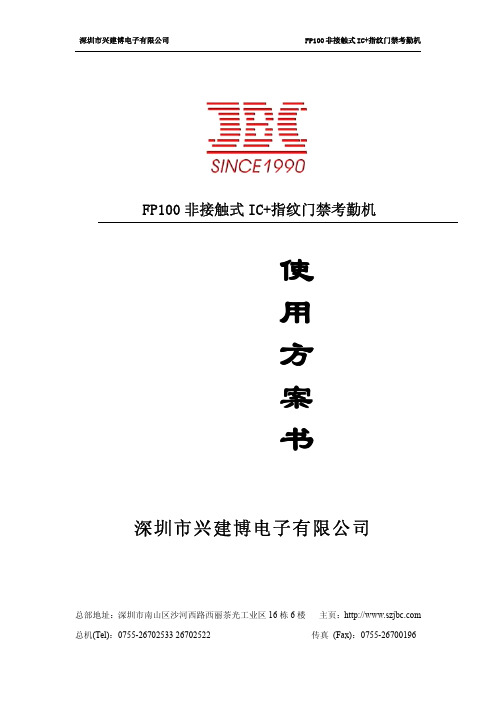
4.3.5.7 读卡模式................................................................................................................ 22 4.3.6 通讯设置...................................................................................................................23 4.3.6.1 设备号设置.............................................................................................................23 4.3.6.2 设备 IP 设置........................................................................................................... 24 4.3.7 高级设置...................................................................................................................25 4.3.7.1 删除全部注册......................................................................................................... 25 4.3.7.2 删除全部记录......................................................................................................... 26 4.3.7.3 初始化设备(恢复出厂设置)................................................................................. 26 4.3.8 信息查询...................................................................................................................27 4.3.8.1 注册信息查询......................................................................................................... 27 4.3.8.2 记录信息查询......................................................................................................... 27 4.3.8.3 版本信息查询......................................................................................................... 28 3.4 验证模式............................................................................................................................. 28 3.4.1 模式一 单卡验证.......................................................................................................29 3.4.2 模式二 卡+指纹........................................................................................................ 29 3.4.3 模式四 IC+指纹验证................................................................................................30 3.4.4 模式三 本机验证....................................................................................................... 31 3.4.5 模式四 网络验证.......................................................................................................31 3.5 获取指纹模板...................................................................................................................... 32
- 1、下载文档前请自行甄别文档内容的完整性,平台不提供额外的编辑、内容补充、找答案等附加服务。
- 2、"仅部分预览"的文档,不可在线预览部分如存在完整性等问题,可反馈申请退款(可完整预览的文档不适用该条件!)。
- 3、如文档侵犯您的权益,请联系客服反馈,我们会尽快为您处理(人工客服工作时间:9:00-18:30)。
让顾客100%满意的100条销售话术,都在这里!
人人都需要被赞美,需要被理解,需要被认同,同样顾客也一样,与顾客交谈时,你的一言一行都决定着成交的失败,好的语言可以让客户有个好心情,有了好心情,就会有需求,有需求就会有购买欲望,那么什么样的语言让顾客听了心里舒服,能刺激顾客的购买欲望呢?
以下是优秀销售员必须学会的甜言蜜语,准让客户买你单。
一、感同身受
1)我能理解;
2)我非常理解您的心情;
3)我理解您怎么会生气,换成是我我也会跟您一样的感受;
4)请您不要着急,我非常理解您的心情,我们一定会竭尽全力为您解决的;
5)如果我碰到您的这么多麻烦,也会是您现在这样的心情;
6)发生这样的事,给您带来不便了,不过我们应该积极面对才是对吗?
7)没错,如果我碰到您这么多的麻烦,我也会感到很委屈的;
8)我非常理解您的心情,请放心,我们一定会查证清楚,给您一个满意的答复;
9)我真的很能理解,请放心,我们一定查证清楚,然后给您回复;
10)“听得出来您很着急”“感觉到您有些担心”“我能体会您到很生气,让我来给您提供其它的建议,您看好吗?”“我能感受到您的失望,我可以帮助您的是……”“我能感受得到,××情况、业务给您带来了不必要的麻烦;
11)“如果是我,我也会很着急的……”“我与您有同感……”“是挺让人生气的……”
12)您好,给您带来这么多的麻烦实在是非常抱歉,如果我是您的话,我也会很生气的,请您先消消气给我几分钟时间给您说一下这个原因可以吗?
13)您说得很对,我也有同感;
14)给您造成的不便非常报歉,我们的心情跟您一样;
15)您的心情我可以理解,我马上为您处理;
16)“小姐,我真的理解您……;
17)没错,如果我碰到您这样的麻烦,相信也会有您现在这样的心情;关于这一点的使用技巧和玩法,我们在魔鬼提问术中已经详细的分享过了,奇正商道,qzsd668 ,如果你想更加具体的学习提高,那你可以去关注一下这个公众号,你会发现惊喜的,这里就不多说了。
二、被重视
18)先生,你都是我们**年客户了;
19)您都是长期支持我们的老客户了;
20)您对我们业务这么熟,肯定是我们的老客户了,不好意思,我们出现这样的失误,太抱歉了!
21)先生/小姐,很抱歉之前的服务让您有不好的感受,我们店铺对于客户的意见是非常重视的,我们会将您说的情况尽快反映给相关部门去做改进;
三、用“我”代替“您”
22)您把我搞糊涂了—(换成)我不太明白,能否再重复下你的问题;
23)您搞错了—(换成)我觉得可能是我们的沟通存在误会;
24)我已经说的很清楚了—(换成)可能是我未解释清楚,令您误解了;
25)您听明白了吗?—(换成)请问我的解释你清楚吗?
26)啊,您说什么?—(换成)对不起,我没有听明白,请您再说一遍好吗?
27)您需要—(换成)我建议……/您看是不是可以这样……
四、站在客户角度说话
28)这样做主要是为了保护您的利益;
29)如果谁都可以帮您办理这么重要的业务,那对您的利益是很没有保障的;
30)我知道您一定会谅解的,这样做就是为了确保向您一样对我们店铺有着重要意义的忠诚顾客的权益;
五、怎样的嘴巴才最甜
31)麻烦您了;
32)非常感谢您这么好的建议,我们会向上反映,因为有了您的建议,我们才会不断进步;
33)(客户不满意但不追究时)谢谢您的理解和支持,我们将不断改进服务,让您满意;
34)先生,您都是我们的老客户了,我们当然不能辜负您的信任……
35)这次给您添麻烦了,其实,我们也挺不好意思,您所说的情况我们将记录下来,并反馈给相关部门,会尽可能避免问题的再次出现……
36)非常感谢您向我们提供这方面的信息,这会让我们的服务做得更好;
37)您这次问题解决后尽管放心使用!
38)感谢您对我们工作的支持,希望您以后能一如既往支持我们!
39)感谢您对我们的服务监督,这将让我们做得更好;
40)感谢您对我店铺的支持,您反馈的建议,将成为我们店铺日后改进工作的重要参考内容;41)谢谢您对我们反映,我们会加强工作的培训,也欢迎您对我们工作随时进行监督;
42)谢谢您的反映,该问题一向是我店铺非常重视的问题,目前除了XX 可以受理外,我们还提供了其他渠道,也希望您如果有更好的建议也可以提供给我们;
43)针对您刚才所反映的情况我们店铺也会不断地去改善,希望改善后能给您带来更好的服务;
44)让您产生这样的疑惑,也让您生气了,实在抱歉;
45)非常感谢您对我们的关心和支持,我们会尽快完善;
46)您的建议很好,我很认同;
47)非常感谢您提供给我们的宝贵建议,有您这样的客户是我们店铺的荣幸;
六、拒绝的艺术
48)X小姐,我很能理解您的想法,但非常抱歉,您的具体要求我们暂时无法满足我会先把您遇到的情况,反馈给相关部门,查证后再与您联络好吗?
49)您说的这些,确实是有一定的道理,如果我们能帮您一定会尽力,不能帮您的地方,也请您谅解;
50)尽管我们目前暂时无法立刻去处理或解决这件事情,但我可以做到的是……
51)感谢您的支持!请您留意以后的优惠活动;
52)先生/小姐,感谢您对我公司的XX活动的关注,目前现在我们还没有收到最新的通知,或者迟点再咨询我们;
53)非常感谢您的关注,现在暂时没有开展,请您稍后留意;
54)先生/小姐,非常感谢您的反馈我们会尽最大的努力改进这方面的问题,也希望您能一如既往地支持和监督我们的工作,谢谢!
55)X小姐,您的心情我能够理解,那您希望我们怎样帮您解决呢;
56)X先生,您是我们的客户,尽量让您满意,这是我们的工作要求,不好意思,您说的这些,确实是有一定的道理,如果我们能帮您,一定尽力,不能帮您的地方,也请您谅解;
七、缩短通话
57)您好,为了方便您了解(记忆),我现在将该内容通过短信(邮件)发给您,请您留意查询;
58)因涉及的内容较多,具体内容我会通过邮件方式发给您详细了解,好吗?
八、如何让客户“等”
59)不好意思,耽误您的时间了;
60)"等待之前先提醒:“先生/小姐,请您稍等片刻,我马上为您查询”;
61)等待结束恢复通话:“先生/小姐,谢谢您的等待,已经帮您查询到……现在帮您查询到的结果是……”
62)请您稍等片刻,马上就好;
63)由于查询数据需要一些时间,不好意思要耽误(您)一点时间;
64)感谢您耐心的等候;
九、记录内容
65)请问您方便提供具体情况吗(发生的详细地址、时间、现象等)?我们给您记录,方便我们尽快查询处理,感谢您的配合!;
66)谢谢您向我们提供的宝贵意见,我们会将该意见记录向有关部门反映!
67)我非常希望能够帮助您,针对这件事,我们店铺一定会有专人尽快帮您处理,请您放心……
68)先生您好!**现在是在普及的阶段,正因为有您的使用,我们才知道新活动推出以后使用的不足,非常感谢您及时把这不足之处及时反馈给我们;
69)这可能是我们工作人员的失误,我们会马上反馈您这个问题,请放心,我们会给您一个满意的处理结果!
70)先生/小姐,您的提议我很认同,我会记录下来,希望能够尽快实施敬请留意!非常感谢您的宝贵意见;
71)非常抱歉,给您造成不便,请您稍等,我们马上测试一下,好吗?如确是有故障,跟客户解释:”谢谢您跟我们反映此这情况,我们会马上上报故障处理,请您稍后再试,好吗?
72)非常抱歉,给您造成不便,出现此情况肯定是某个环节出现了问题,您可以放心,如果是我们的问题,我们一定会负责到底,给您一个说法;
十、其他
73)如果您对我解释不满意,可以提出您的建议,以便我以后改善?(面对与客户陷入僵局时);74)您好,您的彩铃很(动听,特别,不错,有个性等等)(需要外呼时);
75)您的满意是我们的追求,祝您有个阳光好心情(当客户对我们解决了他的问题表示感谢的时候);
76)“请输入您的密码验证,请关注页面提示”,把关注页面提示放在后面可起提示作用;
77)没关系,我只是担心您会错过这些优惠,等您下次有更好的建议时/以后我们有其它活动时,我们再联系您?
78)请您放心,您要求办理的退款已办理(取消)成功!、请您放心,您的话费我已帮您查询过,没有问题!、请您放心,您反映的问题已为您记录!
79)感谢您的建议;
80)非常感谢您的耐心等待;
81)别着急,请您慢慢讲,我会尽力帮助您的;
82)感谢您的批评指正,我们将及时改正,不断提高服务水平;
83)谢谢,这是我们应该做的;
84)我们会将您反映的问题与相关部门联系,请您留下联系电话,我们将在*小时内给您答复;85)也许我说的不够清楚,请允许我再解释一遍;
86)请问您具体遇到什么麻烦,您放心,我们一定会尽力帮您;
87)请告诉我们您的想法,我们很乐意聆听您的意见;
88)先生/小姐,非常感谢您把您遇到的麻烦及时告诉我们;
89)您都是我们信用度非常好的客户,我们会第一时间帮助到您!
十一、结束语
90)祝您生活愉快!
91)祝您中大奖!
92)当客户说他在开车时,结束语:路上要注意安全;
93)祝您生意兴隆!
94)希望下次有机会再为您服务!
95)请路上小心;
96)祝您一路顺风;
97)天气转凉了,记得加衣保暖;
98)今天下雨,出门请记得带伞;
99)祝您周末愉快!
100)祝您旅途愉快!
语言的奇妙来自良好的沟通,人一生都在学习说话,目的就是为了更好的与人产生交集,得到认同感,做销售也一样,要懂得运用语言的魅力,让语言造就你与客户之间沟通的桥梁,让顾客从心底接受你,顺利达成成交。
所以,亲们从今天开始,好好学习沟通技巧吧!。
