DELL iDRAC6(BMC IPMI) 介绍
DELL服务器IPMI配置简介

DELL服务器IPMI配置简介方法一:一、启动机器,在看见提示CTRL+E时点击CTRL+E进入IPMI设置界面1、IPMI Over LAN 设置为ONU^.Duwn FtEw lc selKt SfftCt r*<- to chdnw 皿 S 的Lt FXHtilp2、IPMI LAN Channel项进入设置BMC的IP地址和子网掩码(注意本地操作系统下IP地址冲突,要保证网内唯一性)IP地址不能和3、User Configuration进入设置用户名和密码4、点击ESC 选择保存设置并推出。
、连接测试找到另外一台机器(注意:如果也是服务器的话那么必须先配置这台机器的 器地址才能PING 通刚才配置的机器的 BMC ,工作站就不需要配置) 1、 确保机器能够PING 通刚才配置的BMC 地址。
2、 命令行方式进入到ipmish.exe 文件所在文件夹。
3、 输入命令:>impish -nteractive>connect -ip 刚才机器 BMC 地址-u root -p calvin (注:默认密码为 calvin )这时如果没有返回错误,那么表示连接成功,这是就可以使用相关的命令取得该主 机的硬件信息,以及开关机操作等。
三、常用命令1、操作系统信息/主板信息 > sys info fruIPMISH>^ysinfo fruBoard Language CodeEnglishBoard Product Name -FRU16K,DELL P/H Board Serial Nlumber CN1374073D01GM Board Par t Nun be r3DT02in0B Board FRU File ID ■■ -01Host Naneywzc-lanwnn-1Product Model -PowerEdge 29SBAisset T 阳 -Service TagD6BY32X BIOS Uersion -1.2.0System OS NameMicrosoftUindaus SeruEr 2003^ Enterprise Edition>sys info id lPMlSH>sysinfo i< I Dev ice 1D:32 Dev iceRev ision 0 tF ir mwarell ers ion 1.27 I pniUei*s ion 2.0 rlanuf acturerl D 674 Produe 11D 256StatusNo 8i*roi* bDEUers ion1.5------ 1W! Seruer KdiwigHiwiit Configuration Utility — Copyright 2603 2064 Dell lnc ・ RII. R 伯hW H 耐T ・ 1 用i.m日.18BflaehMrd IMdiiuiyBHBiit Cantrol Her Reu EgiDmPrimry &ckpIdme Firiware RevisjariiIPMI Drar LAH …. I PHI LAH Channel ・User Coinfi^uP4it iReset Ta Default Host Hvne Sirln<indHinistriitcKr Accicuifet EivblB ». On・<EHTER> <EHTER> <ENTER> <BirER>Hdmln Hc&ount .. Enter・Conf irn[mt UpiDoun Arrow to select SPftCt . to change ESC to EH ItFi-Me Ep>BMC 控制方法二:配置 bmc 可以有多种方法配置,比如开机时候按 ctrl+E 直接进入配置界面 ;或者是利用 dell 的 server admin (web 界面 )工具包配置, 以及 dell SDK 光盘里面 syscfg (CLI 命令行 ) 工具配置 ; 还可以通过 ipmitool 工具进行配置, ipmitool 是一个开源软件, 这是最方便的 配置方 式。
图解DELL服务器远程监控iDRAC系统
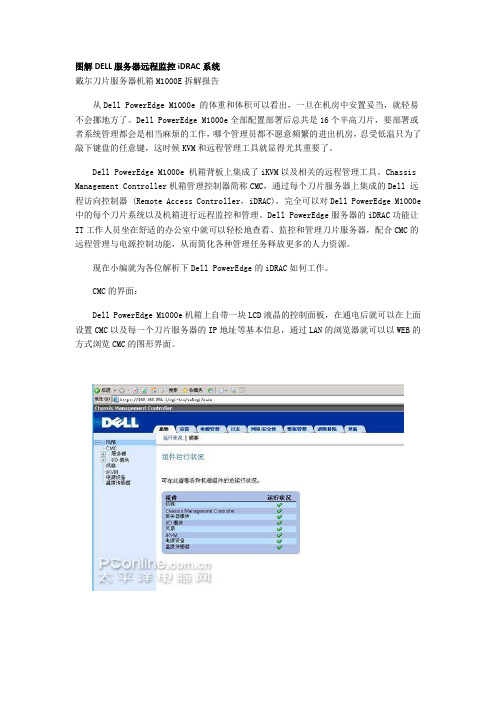
图解DELL服务器远程监控iDRAC系统戴尔刀片服务器机箱M1000E拆解报告从Dell PowerEdge M1000e 的体重和体积可以看出,一旦在机房中安置妥当,就轻易不会挪地方了。
Dell PowerEdge M1000e全部配置部署后总共是16个半高刀片,要部署或者系统管理都会是相当麻烦的工作,哪个管理员都不愿意频繁的进出机房,忍受低温只为了敲下键盘的任意键,这时候KVM和远程管理工具就显得尤其重要了。
Dell PowerEdge M1000e 机箱背板上集成了iKVM以及相关的远程管理工具。
Chassis Management Controller机箱管理控制器简称CMC,通过每个刀片服务器上集成的Dell 远程访向控制器 (Remote Access Controller,iDRAC),完全可以对Dell PowerEdge M1000e 中的每个刀片系统以及机箱进行远程监控和管理。
Dell PowerEdge服务器的iDRAC功能让IT工作人员坐在舒适的办公室中就可以轻松地查看、监控和管理刀片服务器,配合CMC的远程管理与电源控制功能,从而简化各种管理任务释放更多的人力资源。
现在小编就为各位解析下Dell PowerEdge的iDRAC如何工作。
CMC的界面:Dell PowerEdge M1000e机箱上自带一块LCD液晶的控制面板,在通电后就可以在上面设置CMC以及每一个刀片服务器的IP地址等基本信息,通过LAN的浏览器就可以以WEB的方式浏览CMC的图形界面。
CMC是热插拔系统管理硬件和软件控制器,设计用于为Dell PowerEdge M1000e刀片服务器提供远程管理和电源控制。
它配有自己的处理器和内存,并从模块化刀片服务器机箱中获取电源。
它的主要特性包括:·支持Microsoft Active Directory身份验证:目录服务,如Microsoft Active Directory维护常规的信息数据库,它是控制网络用户和资产所必需的;使用Active Directory的机构可以使用该数据库访问CMC。
DELL__iDRAC6(BMC_IPMI)_介绍

DELL iDRAC6介绍关键字:dell iDRAC6 IPMI BMCiDRAC6 概览Integrated Dell Remote Access Controller 6 (iDRAC6) 版本1.7 用户指南此版本有何新功能iDRAC6 Express 管理功能iDRAC6 Enterprise 和vFlash 介质支持的平台支持的操作系统支持的Web 浏览器支持的远程访问连接iDRAC6 端口您可能需要的其它说明文件Integrated Dell Remote Access Controller6 (iDRAC6) 是一种系统管理硬件和软件解决方案,用于为Dell PowerEdge 系统提供远程管理功能、崩溃系统恢复和电源控制功能。
iDRAC6 在远程监测/控制系统中使用集成的片上系统微处理器。
iDRAC6 与受管PowerEdge 服务器共存于系统板上。
服务器操作系统负责执行应用程序;iDRAC6 负责监测和管理操作系统之外的服务器环境和状态。
可以配置iDRAC6 向您发送电子邮件或简单网络管理协议(SNMP) 陷阱警报来通知警告或错误。
为帮助诊断系统崩溃的可能原因,iDRAC6 可以在检测到系统崩溃时记录事件数据并捕获屏幕图像。
默认情况下,启用的iDRAC6 网络界面使用静态IP 地址192.168.0.120。
必须对其进行配置,才能访问iDRAC6。
当在网络上配置iDRAC6 后,可以通过iDRAC6 Web 界面、Telnet 或Secure Shell (SSH) 和支持的网络管理协议(如智能平台管理接口[IPMI])以分配的IP 地址对其进行访问。
此版本有何新功能提高了Web GUI 性能。
提高了vFlash性能。
带外硬件和固件资源清册支持。
控制台启动无需SSO。
工作注释。
改善系统现场可更换单元(FRU) 数据(FRU 产品信息区域中的产品名称、序列号、资产标签和版本)。
DELL服务器IPMI配置简介

DELL服务器IPMI配置简介方法一:一、启动机器,在看见提示CTRL+E时点击CTRL+E进入IPMI设置界面1、IPMI Over LAN 设置为ONU^.Duwn FtEw lc selKt SfftCt r*<- to chdnw 皿 S 的Lt FXHtilp2、IPMI LAN Channel项进入设置BMC的IP地址和子网掩码(注意本地操作系统下IP地址冲突,要保证网内唯一性)IP地址不能和3、User Configuration进入设置用户名和密码4、点击ESC 选择保存设置并推出。
、连接测试找到另外一台机器(注意:如果也是服务器的话那么必须先配置这台机器的 器地址才能PING 通刚才配置的机器的 BMC ,工作站就不需要配置) 1、 确保机器能够PING 通刚才配置的BMC 地址。
2、 命令行方式进入到ipmish.exe 文件所在文件夹。
3、 输入命令:>impish -nteractive>connect -ip 刚才机器 BMC 地址-u root -p calvin (注:默认密码为 calvin )这时如果没有返回错误,那么表示连接成功,这是就可以使用相关的命令取得该主 机的硬件信息,以及开关机操作等。
三、常用命令1、操作系统信息/主板信息 > sys info fruIPMISH>^ysinfo fruBoard Language CodeEnglishBoard Product Name -FRU16K,DELL P/H Board Serial Nlumber CN1374073D01GM Board Par t Nun be r3DT02in0B Board FRU File ID ■■ -01Host Naneywzc-lanwnn-1Product Model -PowerEdge 29SBAisset T 阳 -Service TagD6BY32X BIOS Uersion -1.2.0System OS NameMicrosoftUindaus SeruEr 2003^ Enterprise Edition>sys info id lPMlSH>sysinfo i< I Dev ice 1D:32 Dev iceRev ision 0 tF ir mwarell ers ion 1.27 I pniUei*s ion 2.0 rlanuf acturerl D 674 Produe 11D 256StatusNo 8i*roi* bDEUers ion1.5------ 1W! Seruer KdiwigHiwiit Configuration Utility — Copyright 2603 2064 Dell lnc ・ RII. R 伯hW H 耐T ・ 1 用i.m日.18BflaehMrd IMdiiuiyBHBiit Cantrol Her Reu EgiDmPrimry &ckpIdme Firiware RevisjariiIPMI Drar LAH …. I PHI LAH Channel ・User Coinfi^uP4it iReset Ta Default Host Hvne Sirln<indHinistriitcKr Accicuifet EivblB ». On・<EHTER> <EHTER> <ENTER> <BirER>Hdmln Hc&ount .. Enter・Conf irn[mt UpiDoun Arrow to select SPftCt . to change ESC to EH ItFi-Me Ep>BMC 控制方法二:配置 bmc 可以有多种方法配置,比如开机时候按 ctrl+E 直接进入配置界面 ;或者是利用 dell 的 server admin (web 界面 )工具包配置, 以及 dell SDK 光盘里面 syscfg (CLI 命令行 ) 工具配置 ; 还可以通过 ipmitool 工具进行配置, ipmitool 是一个开源软件, 这是最方便的 配置方 式。
Dell PowerEdge R610 iDRAC6 远程控制卡设置手册

Dell PowerEdge R610iDRAC6远程控制卡设置手册iDRAC6(Integrated Dell™Remote Access Controller)是Dell PowerEdge系列服务器上的远程管理方案,R610系列服务器已经集成此管理卡,用户无须购置其它任何设备即可实现服务器底层管理,如系统崩溃恢复,电源控制,BIOS设置。
如果再搭配其DRAC Enterprise控制卡,可实现图形界面下登录到控制台(本人其它文章会具体描述)。
特点:1.独立于操作系统和BIOS,服务器无须安装任何程序,只须作相应配置即可。
2.主控端无须安装任何额外设备,使用Telnet/SSH/浏览器方式即可控制。
3.可以实现对BIOS甚至操作系统的完全控制。
注:此文对PowerEdge R710也是完全适用的,R710与R610内部配置完全一样,只是1U与2U的差别。
目前已知的功能:1.在操作系统崩溃,死机或BIOS自检出错情况下,远程重启/开机/关机。
2.通过串口重定向,实现远程对服务器BIOS启动过程的完全控制。
3.远程实时查看Linux启动时控制台的输出。
4.通过串口远程登录到Linux,典型的应用场景:以单用户模式通过串口登录到Linux,执行系统紧急救援。
5.远程通过PXE给自动服务器安装操作系统(windows/Linux均可)。
一、设置服务器主板BIOS以启用iDRAC6控制卡启用iDRAC6控制卡,配置IP,用户名/密码默认情况下,启用的iDRAC6网络界面使用静态IP地址192.168.0.120。
必须对其进行配置,才能访问iDRAC6。
打开服务器电源,当出现以下界面时按Ctrl+E进入设置:张旭zhangxugg@张旭zhangxugg@图一:进入设置界面启用iDRAC6LAN 和IPMI Over LAN 功能(按左右箭头键设置为On)图二:启用远程控制卡和IPMI Over LAN接下来,为远程控制卡配置IP信息,在图二界面中选择LAN Parameters:NIC Selecttion设置为Shared With Failover All LOMS,这样的好处就是只要任何一个网卡是连通的,远程控制卡就可以正常连接。
iDRAC6(7) 使用说明
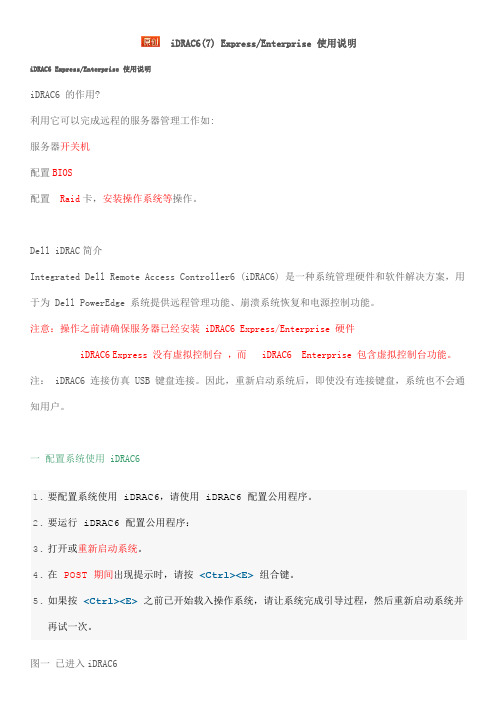
iDRAC6(7) Express/Enterprise 使用说明iDRAC6 Express/Enterprise 使用说明iDRAC6 的作用?利用它可以完成远程的服务器管理工作如:服务器开关机配置BIOS配置Raid卡,安装操作系统等操作。
Dell iDRAC简介Integrated Dell Remote Access Controller6 (iDRAC6) 是一种系统管理硬件和软件解决方案,用于为 Dell PowerEdge 系统提供远程管理功能、崩溃系统恢复和电源控制功能。
注意:操作之前请确保服务器已经安装 iDRAC6 Express/Enterprise 硬件iDRAC6 Express 没有虚拟控制台,而iDRAC6 Enterprise 包含虚拟控制台功能。
注: iDRAC6 连接仿真 USB 键盘连接。
因此,重新启动系统后,即使没有连接键盘,系统也不会通知用户。
一配置系统使用 iDRAC61.要配置系统使用 iDRAC6,请使用 iDRAC6 配置公用程序。
2.要运行 iDRAC6 配置公用程序:3.打开或重新启动系统。
4.在POST 期间出现提示时,请按<Ctrl><E>组合键。
5.如果按<Ctrl><E>之前已开始载入操作系统,请让系统完成引导过程,然后重新启动系统并再试一次。
图一已进入iDRAC6二配置 LOM使用箭头键选择 LAN 参数,然后按 <Enter>。
随即显示"NIC Selection"(NIC 选择)。
图二配置LAN Parameters使用箭头键选择以下某个NIC 模式:"Dedicated"(专用)—选择此选项可以使远程访问设备能够使用iDRAC Enterprise 上的专用网络接口。
此接口不与主机操作系统共享并会将管理通信路由到单独的物理网络,从而能够与应用程序通信分开。
DELL iDRAC6_BMC 中文配置文档
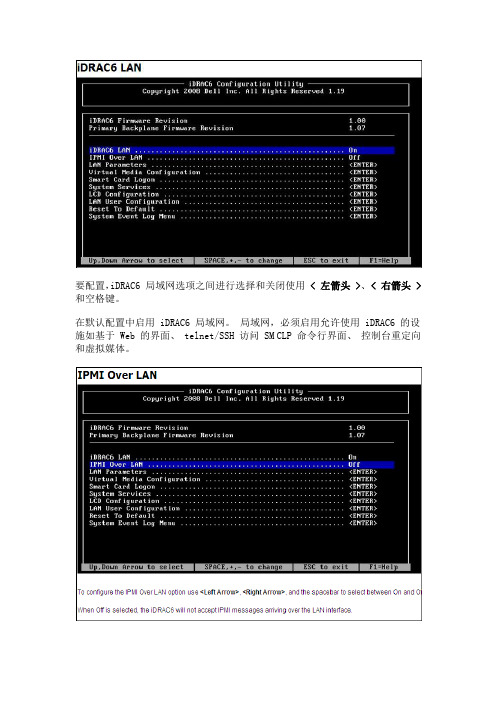
要配置,iDRAC6 局域网选项之间进行选择和关闭使用< 左箭头 >、< 右箭头 >和空格键。
在默认配置中启用 iDRAC6 局域网。
局域网,必须启用允许使用 iDRAC6 的设施如基于 Web 的界面、 telnet/SSH 访问 SM CLP 命令行界面、控制台重定向和虚拟媒体。
虚拟媒体按选择 Detached、连接,或自动连接。
当您选择了连接时虚拟媒体设备连接到提供在控制台重定向会话期间使用的 USB 总线。
如果选择 Detached 用户无法访问虚拟媒体设备控制台重定向会议期间。
虚拟 Flash按选择禁用或启用。
禁用/启用会造成一种分离和一个附加的所有虚拟媒体设备的 USB 总线。
禁用将导致虚拟的 Flash,被删除,并变得不可用。
按选择启用或已禁用。
此选项配置智能卡登录功能。
可用的选项包括启用、禁用和与 RACADM 启用。
系统服务按选择启用或已禁用。
请参阅统一服务器配置器用户指南,,详细信息在戴尔支持网站上提供。
取消系统服务按下以选择否或是。
当您选择了是时统一服务器配置的所有会话都关闭并重新启动服务器时您保存并退出应用新设置。
按选择启用或已禁用。
此选项配置智能卡登录功能。
可用的选项包括启用、禁用和与RACADM 启用。
按选择启用或已禁用。
此选项配置智能卡登录功能。
可用的选项包括启用、禁用和与RACADM 启用。
系统事件日志系统事件日志菜单允许您查看系统事件日志(SEL)的邮件,并清除日志消息。
按键显示系统事件日志菜单。
系统日志条目进行计数,并显示记录和最新的消息的总数。
SEL 保留最多 512 消息。
要清除 SEL 清除选择系统事件日志,并按<Enter>。
SEL 菜单完成后按<Esc>返回上一级菜单。
查看 SEL 消息若要查看 SEL 消息,选择查看系统事件日志,并按<Enter>。
使用< 左箭头 >移动到上一个(较早的)消息< 右箭头 >移动到下一个(较新)消息。
DELL服务器参数资料

R610
1U
2
Intel® 5520
6 个热插拔 2.5"SAS/SATA/SSD
PERC H200, PERC H700, SAS 6/iR, PERC 6/i
共 2 个 x8 PCIe Gen2
2 个双端口集成 Broadcom® 5709c 千兆网卡
iDRAC6, Dell OpenManage
1U
2
Intel® 5500
高达 64GB (8 个 DIMM 插槽 )
4 个热插拔 3.5"SAS/SATA 或 4 个热插拔 2.5"SAS/SATA/SSD
PERC H200, PERC H700, PERC S100, PERC S300, SAS 6/iR, PERC 6/i PERC S110(软件RAID), PERC H310, PERC H710, PERC H710P PERC H200, PERC H700, PERC S300, SAS 6/iR
1 个Broadcom® 5720 双端口1GbE LOM
白金级能效550 瓦和 iDRAC7 with LC2.0, IPMI 2.0, 350 瓦(仅对于1 个处 Dell OpenManage 理器)电源, 白银级能 效有线550 瓦电源
R415
1U
2
共 1 个 PCIe x 16 ( G2 )
1 个双端口 Broadcom® 5716 千兆以太网
一个有线电源 (350 W) / 可选冗余电源 iDRAC6, Dell OpenManage (400 W) 白金级高能效热插拔 冗余电源(350 瓦), iDRAC7 with LC2.0, IPMI 2.0, 青铜级高能效有线电 Dell OpenManage 源(350 瓦) 非冗余, 480W (80+ BRONZE) 可选冗余, 500W (80+ GOLD)
戴尔易安信系统管理工具和文档安装指南说明书
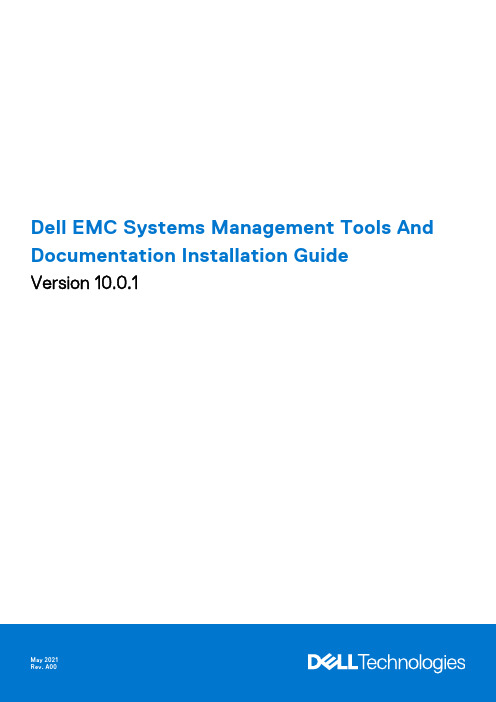
Dell EMC Systems Management Tools And Documentation Installation GuideVersion 10.0.1Notes, cautions, and warningsA NOTE indicates important information that helps you make better use of your product.A CAUTION indicates either potential damage to hardware or loss of data and tells you how to avoidA WARNING indicates a potential for property damage, personal injury, or death.© 2010 - 2021 Dell Inc. or its subsidiaries. All rights reserved. Dell, EMC, and other trademarks are trademarks of Dell Inc. or its subsidiaries. Other trademarks may be trademarks of their respective owners.Chapter 1: About (4)OMSA Customer Survey (4)Managed system and management station (4)Systems Management Tools and Documentation software (5)Active Directory Snap-In (5)iDRAC Tools (5)Dell Lifecycle Controller (6)iDRAC Service Module (6)Chapter 2: Installing management station software on Microsoft Windows (7)Installing management station software on Microsoft Windows Server and Hyper-V Server (7)Installing management station software using the CLI mode (7)Uninstalling management station software using the CLI mode (8)Chapter 3: Installing management station software on supported Red Hat Enterprise LinuxServer and SUSE Linux Enterprise Server (9)Contents31AboutThe Systems Management Tools and Documentation Installation Guide provides an overview of the management station software and installation instructions for the same. For information on installing Server Administrator, see the Dell EMC Server Administrator Installation Guide in the Dell EMC Systems Management Tools and Documentation software.Systems Management softwareThe systems management image comprises of the three software's mentioned below:●Systems Management Tools and Documentation●Server Updates●Management ConsoleYou can download the free ISO image of the software's from /Support/Home.For information on systems that support systems management software, supported operating systems, and components, see Dell EMC OpenManage Systems Software Support Matrix at /OpenManageManualsTopics:•OMSA Customer Survey•Managed system and management station•Systems Management Tools and Documentation softwareOMSA Customer SurveySurvey link: https://.Dell Technologies is exclusively surveying OMSA customers, collecting feedback, and implementing suggestions. As a customer, the above link is available for you to take the survey at various phases of OMSA usage such as Windows or Linux based installation, while using the OMSA GUI and CLI, and VMware ESXi.Managed system and management stationDepending on the way, you use the systems management tools, you can classify the systems as:●Managed SystemA managed system is any system that is monitored and managed using Server Administrator or Management Console. AServer Administrator is one of the systems management tools on the Systems Management Tools and Documentation software. You can manage systems running Server Administrator locally or remotely through a supported web browser. For more information about Server Administrator, see the Server Administrator User's Guide on the Systems Management Tools and Documentation software.●Management StationA management station is a laptop, desktop, or server that you use to remotely manage one or more managed systems from acentral location. You can use the following tools:○Intelligent Platform Management Interface (IPMI) Utilities○Integrated Dell Remote Access Controller (iDRAC) tools○Server Administrator Web Server4AboutSystems Management Tools and Documentation softwareThe Systems Management Tools and Documentation software contains the systems management software. The systems management software helps you to manage the systems by monitoring the system components, diagnosing issues, notifying through alerts, and troubleshooting remotely. Systems management software is classified as managed system software and management station software.Managed system softwareThe following applications include the managed system software:●Server AdministratorServer Administrator provides comprehensive one-to-one in-band server managements solutions. You can manage a server locally and remotely using a web browser-based Graphical User Interface (GUI) and Command Line Interface (CLI).When you perform a fresh installation on a system running a 64-bit operating system, a 64-bit version of theManagement station softwareThe following applications include the management station software:Active Directory Snap-InThe Active Directory (AD) Snap-In utility provides an extension snap-in to the Microsoft Active Directory to manage AD objects specific to products on this software.iDRAC ToolsThe iDRAC console is a management station software that provides remote management capabilities for the systems. Youcan remotely connect to the iDRAC global hardware and access the RAC features by using a web browser or the RACADM Command Line Interface (CLI). RACADM CLI is the command-line user interface to the RAC.●RACADM—For more information, see RACADM●IPMI Tools—For more information, see IPMI ToolsYou can install RAC either on the managed system or on the management station.For information about installing RAC on the managed system, see the Server Administrator Installation Guide. For information about installing on the management station, see Installing Management Station Software on Windows. For more information about RAC, see the Remote Access Controller User's GuideFrom OpenManage 9.3, x86 BMC is not available. The BMC x64 version is a part of iDRAC tools.RACADMThe Dell Remote Access Controller Admin (RACADM) utility is a command-line tool that enables remote or local management of Dell Servers using the iDRAC. RACADM provides similar functionality to the iDRAC Graphical User Interface (GUI). The Dell EMC Chassis Management Controller (CMC) can be managed remotely with RACADM. RACADM commands can be run remotely from a management station and/or locally on the managed system. RACADM commands enable you to view the managed system information, perform power operations on the managed system, perform firmware updates, configure settings and more. Because RACADM is run from a command line interface (CLI), system administrators can create scripts that control and update Dell EMC systems in a one-to-many fashion.About5IPMI ToolsIntelligent Platform Management Interface (IPMI) tool is a utility for managing and configuring devices that support the Intelligent Platform Management Interface. IPMI is an open standard for monitoring, logging, recovery, inventory, and controlof hardware that is implemented independent of the main CPU, BIOS, and operating system. The IPMI tool program providesa simple command-line interface to this BMC. It features the ability to read the sensor data repository (SDR) and print sensor values, display the contents of the System Event Log (SEL), print Field Replaceable Unit (FRU) inventory information, read and set LAN configuration parameters, and perform remote chassis power control.This program lets you manage IPMI functions of either the local system, by using a kernel device driver, or a remote system, using IPMI V1.5 and IPMI v2.0.IPMI management of a local system interface requires a compatible IPMI kernel driver to be installed and configured. On Linux, the driver is called Open IPMI and it is included in standard distributions. On Solaris, the driver is called BMC and is includedin Solaris 10. On Windows, it communicates through WMI driver. Management of a remote station requires the IPMI-over-LAN interface to be enabled and configured. Depending on the particular requirements of each system it may be possible to enable the LAN interface using IPMI tool over the system interface.Dell Lifecycle ControllerDell EMC recommends using the Embedded Management, Integrated Dell Remote Access Controller 9 (iDRAC9) with Lifecycle Controller instead of Dell EMC Systems Build and Update Utility (SBUU). SBUU is replaced with Lifecycle Controller onyx4x generation of PowerEdge servers. iDRAC with Lifecycle Controller is an Embedded Systems Management application for operating system deployment and lifecycle management of PowerEdge servers. You can access Dell Lifecycle Controller by pressing <F10> during system boot up. The local GUI of iDRAC9 with Lifecycle Controller enables you to do the following in a pre-OS environment:●Hardware configuration●Operating system and hypervisor deployments●Hardware updates●Hardware diagnostics●Easy maintenance of PowerEdge serversThe Lifecycle Controller is embedded on all 13th and later generation of PowerEdge servers. No tools or downloads are required to use the capabilities of Lifecycle Controller.For more information, see the following documents available at /OpenManageManuals:●Dell Lifecycle Controller Version <Version Number> User's Guide●Dell Lifecycle Controller Remote Services Version <Version Number> Quick Start Guide●Dell Lifecycle Controller Web Services Interface Guide●Lifecycle Controller Integration Best PracticesiDRAC Service ModuleThe iDRAC Service Module is a lightweight optional software application that can be installed on a yx3x and later generation of PowerEdge servers. Using the iDRAC Service Module you can configure the features on the supported operating system. The iDRAC Service Module provides additional Server Management data to iDRAC and presents one-to-many consoles with access to Systems Management data through operating system interfaces.The iDRAC Service Module also complements the iDRAC interfaces such as the GUI, RACADM CLI, and WSMan with additional monitoring features. For more information, see iDRAC Service Module <Version Number> Installation Guide available at /Support/Home.6AboutInstalling management station software onMicrosoft Windows1.Log on with administrator privileges to the system on which you want to install the management station applications.2.Mount the Systems Management Tools and Documentation software onto the DVD drive or download the web installer.You can download the web installer from /Support/Home .3.Run autorun.exe .If you are using the DVD to install, select the management station application that you want to install, and then Install .4.Follow the instructions in the Install Wizard.To install Server Administrator and iDRAC command line tools together, install Server Administrator without the Topics:•Installing management station software on Microsoft Windows Server and Hyper-V ServerInstalling management station software on Microsoft Windows Server and Hyper-V ServerWindows Server or Hyper-V Server operating system does not support a user interface (UI) based installation of the software components. Install the software in CLI mode on Server Core. For more information about Server Core, see the Microsoftwebsite.Log in as a built-in Administrator to install systems management software on Windows Server and Windows clientInstalling management station software using the CLI modeRun the Command Prompt as an administrator to successfully perform tasks using the CLI mode.To install the iDRAC Tools, launch the MSI file using the command:●msiexec /i iDRACTools_x64.msiOn the Systems Management Tools and Documentation software:The iDRACTools_x64.msi file is at SYSMGMT\ManagementStation\windows\iDRACToolsx64.iDRAC tools provide local and remote management capabilities for system that is equipped with iDRAC.To install Active Directory Snap-In, launch the MSI file using the command:●msiexec /i ADSnapIn_x64.msiOn the Systems Management Tools and Documentation software:The ADSnapIn_x64.msi file is at SYSMGMT\ManagementStation\windows\ADSnapInx64.To install the localized version of the management station software, at the command prompt type the following: msiexec / I <management_station_software>.msi TRANSFORMS= <languauge_transform>.mst2Installing management station software on Microsoft Windows 7Replace <language_transform>.mst with the appropriate language file:1031.mst (German)1034.mst (Spanish)1036.mst (French)1041.mst (Japanese)2052.mst (Simplified Chinese)Uninstalling management station software using the CLI mode To uninstall management station software, run the commands as listed in the following table:Table 1. Commands to uninstall management station softwareManagement Station Software CommandiDRAC Tools msiexec /x iDRACTools_x64.msi(or)msiexec /x {769409B5-7D2E-43C8-8525-C3CB782C87B7}Active Directory Snap-in msiexec /x ADSnapIn_x64.msi(or)msiexec /x {C392A19F-8431-405F-85FE-B1112E3046E2}Systems Management msiexec /x SysMgmtx64.msi(or)msiexec /x {C7C2A436-93C9-4934-B841-2AA3D689E2F2}8Installing management station software on Microsoft Windows3 Installing management station software on supported Red Hat Enterprise Linux Serverand SUSE Linux Enterprise ServerOnly iDRAC tools are supported on the Red Hat Enterprise Linux and SUSE Linux Enterprise Server operating systems.On systems running Red Hat Enterprise Linux operating system, DVDs are automounted with the -noexec mount option. You cannot run any executable program from the DVD. Mount the DVD-ROM manually and then run the executable programs.To install iDRAC tools, go to the SYSMGMT/ManagementStation/linux directory and install the BMU RPM specific to the operating system.To install the latest version of iDRAC Tools, do the following:For IPMI:1.Uninstall the existing IPMI tool:a.Query the existing IPMI tool: rpm -qa | grep ipmitoolIf the IPMI tool is already installed, the query returns ipmitool-x.x.xx-x.x.xx.b.To uninstall the IPMI tool:●On systems running Red Hat Enterprise Linux 7.x and 8.x, type rpm –e ipmitool2.iDRACTOOLS\ipmitool\<OS> directory and then type rpm -ivh *.rpm.For RACADM:1.To install RACADM:a.Go to the directory, where the tar.gz of iDRACTools is downloaded.b.Run the tar -zxvf on the tar.gz to unzip the contents into the current directory.c.From the current directory, where you have extracted the files, go to /linux/rac folder.d.To install the RACADM binary, start the script install_racadm.sh.install_racadm.sh script.2.a.Run the command openssl version to find the openssl version installed in the Host operating system.b.Locate the openSSL libraries, which are present in the HOST operating system, for example, ls -l /usr/lib64/libssl*.c.Soft-link the library libssl.so using the ln -s command to the appropriate OpenSSL version present in the Hostoperating system, for example, ln -s /usr/lib64/libssl.so.<version> /usr/lib64/libssl.so.3.To uninstall RACADM, use the uninstall_racadm.sh script.Installing management station software on supported Red Hat Enterprise Linux Server and SUSE Linux Enterprise9Server。
dell远程管理卡idrac6的ie设置
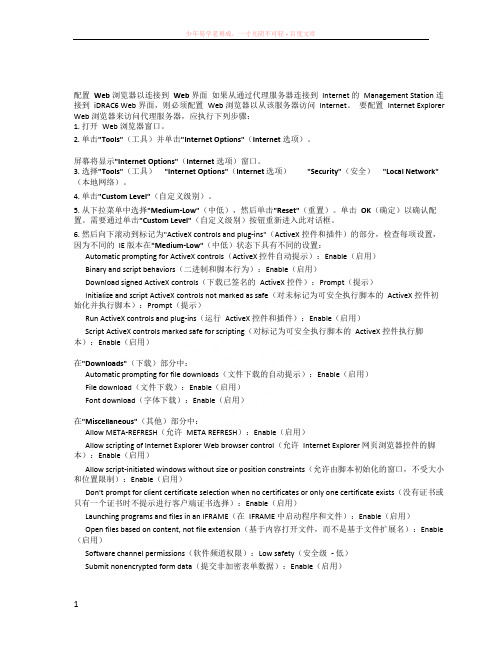
配置Web 浏览器以连接到Web 界面如果从通过代理服务器连接到Internet 的Management Station 连接到iDRAC6 Web 界面,则必须配置Web 浏览器以从该服务器访问Internet。
要配置Internet Explorer Web 浏览器来访问代理服务器,应执行下列步骤:1. 打开Web 浏览器窗口。
2. 单击"Tools"(工具)并单击"Internet Options"(Internet 选项)。
屏幕将显示"Internet Options"(Internet 选项)窗口。
3. 选择"Tools"(工具)"Internet Options"(Internet 选项)"Security"(安全)"Local Network"(本地网络)。
4. 单击"Custom Level"(自定义级别)。
5. 从下拉菜单中选择"Medium-Low"(中低),然后单击"Reset"(重置)。
单击OK(确定)以确认配置。
需要通过单击"Custom Level"(自定义级别)按钮重新进入此对话框。
6. 然后向下滚动到标记为"ActiveX controls and plug-ins"(ActiveX 控件和插件)的部分,检查每项设置,因为不同的IE 版本在"Medium-Low"(中低)状态下具有不同的设置:Automatic prompting for ActiveX controls(ActiveX 控件自动提示):Enable(启用)Binary and script behaviors(二进制和脚本行为):Enable(启用)Download signed ActiveX controls(下载已签名的ActiveX 控件):Prompt(提示)Initialize and script ActiveX controls not marked as safe(对未标记为可安全执行脚本的ActiveX 控件初始化并执行脚本):Prompt(提示)Run ActiveX controls and plug-ins(运行ActiveX 控件和插件):Enable(启用)Script ActiveX controls marked safe for scripting(对标记为可安全执行脚本的ActiveX 控件执行脚本):Enable(启用)在"Downloads"(下载)部分中:Automatic prompting for file downloads(文件下载的自动提示):Enable(启用)File download(文件下载):Enable(启用)Font download(字体下载):Enable(启用)在"Miscellaneous"(其他)部分中:Allow META-REFRESH(允许META REFRESH):Enable(启用)Allow scripting of Internet Explorer Web browser control(允许Internet Explorer 网页浏览器控件的脚本):Enable(启用)Allow script-initiated windows without size or position constraints(允许由脚本初始化的窗口,不受大小和位置限制):Enable(启用)Don't prompt for client certificate selection when no certificates or only one certificate exists(没有证书或只有一个证书时不提示进行客户端证书选择):Enable(启用)Launching programs and files in an IFRAME(在IFRAME 中启动程序和文件):Enable(启用)Open files based on content, not file extension(基于内容打开文件,而不是基于文件扩展名):Enable (启用)Software channel permissions(软件频道权限):Low safety(安全级- 低)Submit nonencrypted form data(提交非加密表单数据):Enable(启用)• Use Pop-up Blocker(使用弹出窗口阻止程序):Disable(禁用)在"Scripting"(脚本)部分中:Active scripting(活动脚本):Enable(启用)Allow paste operations via script(允许通过脚本进行粘贴操作):Enable(启用)Scripting of Java applets(Java 小程序脚本):Enable(启用)7. 选择"Tools"(工具)"Internet Options"(Internet 选项)"Advanced"(高级)。
IPMI简述

简介在维护过程中,服务器难免会死机,此时如果服务器远在“天边”,“千里奔波”只是为了按一下电钮,不仅“劳命伤财”,也不符合SA“决胜千里之外”的风格。
此时,我们希望做到:∙一条命令重启(启动/关闭)服务器∙一条命令检查服务器状态∙(远程)终端诊断启动问题,解决ssh服务无法访问的问题解决的方案是采用IPMI(Intel公司推出的远程管理解决方案),也称为Baseboard Management Cards (BMCs) ,可以在服务器通电(没有启动操作系统)情况下对服务器进行远程管理。
Dell的 Baseboard Management Controller (BMC) 是IPMI的一个实现。
该BMC 可以通过主板集成的第一块网卡实现网络管理。
并且这个BMC管理IP是独立的IP地址(需要单独占用)。
在设置 IPMI时,建议先在主机前设置,因为多数IPMI命令关闭主机时也会杀掉BMC,这样需要手工按电源开关启动服务器,只有确实完成了所有设置,则不再需要现场操作。
为实现管理,需要一个Linux主机安装IPMI命令包来发出IPMI指令,在其他操作系统平台,也有类似IPMI软件包。
Dell服务器实现:∙Dell服务器在1850/2850系列中,实现了IPMI v1.5规范,也就是能够通过ipmi指令来关闭和重启服务器,但是不能ipmi控制台登录。
∙Dell服务器在1950/2950之后,实现了IPMI v2.0规范,不仅能够远程重启服务器,并且能够通过ipmi控制台,远程维护服务器(即使操作系统死机,ssh网络无法登录),控制台重定向到ipmi控制台(这样可以远程连接服务器,就像连接了键盘和显示器),对于我们故障抢修有很大帮助。
唯一要求的是,在系统实施的时候,要提前设置:∙BIOS中设置好串口控制台重定向(如果这一步不设置,则启动时BIOS信息不能查看,但仍然可以使用IPMI远程管理)服务器启动时设置Remote Access IP和帐号密码用于IPMI管理∙这个步骤也可以在操作系统中通过命令来实现。
DELL服务器iDRAC远控卡设置(详细图解)
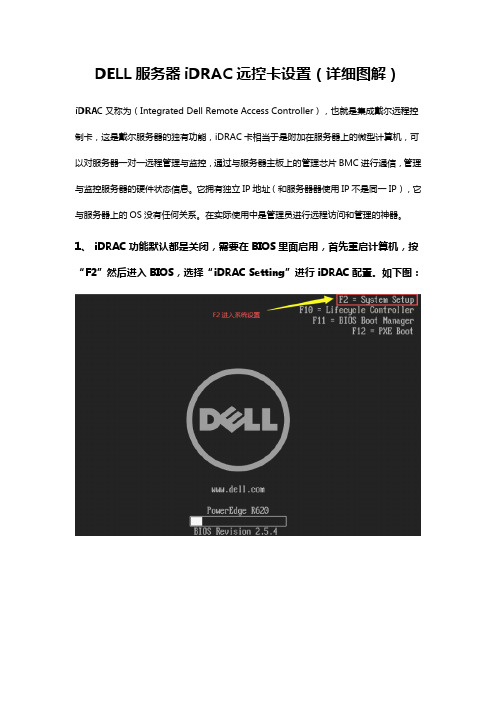
DELL服务器iDRAC远控卡设置(详细图解)iDRAC又称为(Integrated Dell Remote Access Controller),也就是集成戴尔远程控制卡,这是戴尔服务器的独有功能,iDRAC卡相当于是附加在服务器上的微型计算机,可以对服务器一对一远程管理与监控,通过与服务器主板上的管理芯片BMC进行通信,管理与监控服务器的硬件状态信息。
它拥有独立IP地址(和服务器器使用IP不是同一IP),它与服务器上的OS没有任何关系。
在实际使用中是管理员进行远程访问和管理的神器。
1、 iDRAC功能默认都是关闭,需要在BIOS里面启用,首先重启计算机,按“F2”然后进入BIOS,选择“iDRAC Setting”进行iDRAC配置。
如下图:
2、进入iDRAC Setting之后,选择设置网络“Network”。
3、iDRAC网络设置列表
•Enable IPV4设置为:Enabled,启用IPV4。
•Enable DHCP设置为:Disable,采用静态固定IP的方式。
•IP Address、Gateway、Subnet Mask根据规划填写。
4、设置远控卡登陆用户名和密码
5、验证idrac配置是否生效。
•通过网线连接服务器idrac口。
•将PC端IP配置和idrac口同一网段。
•打开浏览器(建议使用谷歌浏览器),输入iDrac的IP地址,进行登入。
默认用户名:root密码:calvin
•登入成功表示idrac配置生效。
IPMI远程管理
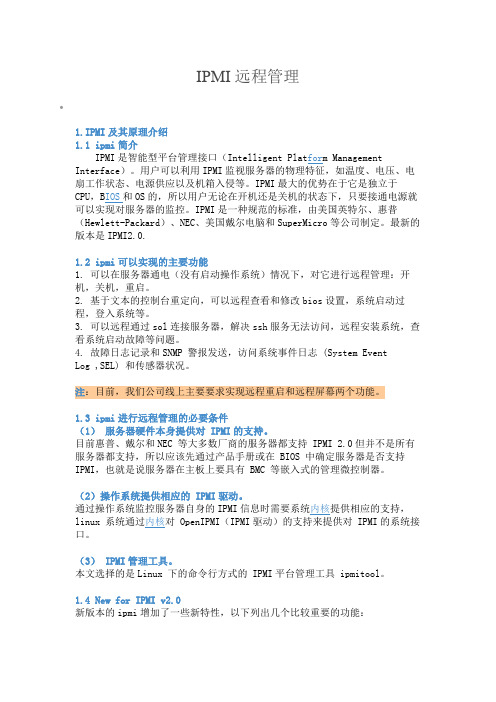
IPMI远程管理•1.IPMI及其原理介绍1.1 ipmi简介IPMI是智能型平台管理接口(Intelligent Plat for m Management Interface)。
用户可以利用IPMI监视服务器的物理特征,如温度、电压、电扇工作状态、电源供应以及机箱入侵等。
IPMI最大的优势在于它是独立于CPU,B IOS和OS的,所以用户无论在开机还是关机的状态下,只要接通电源就可以实现对服务器的监控。
IPMI是一种规范的标准,由美国英特尔、惠普(Hewlett-Packard)、NEC、美国戴尔电脑和SuperMicro等公司制定。
最新的版本是IPMI2.0.1.2 ipmi可以实现的主要功能1. 可以在服务器通电(没有启动操作系统)情况下,对它进行远程管理:开机,关机,重启。
2. 基于文本的控制台重定向,可以远程查看和修改bios设置,系统启动过程,登入系统等。
3. 可以远程通过sol连接服务器,解决ssh服务无法访问,远程安装系统,查看系统启动故障等问题。
4. 故障日志记录和SNMP 警报发送,访问系统事件日志 (System EventLog ,SEL) 和传感器状况。
注:目前,我们公司线上主要要求实现远程重启和远程屏幕两个功能。
1.3 ipmi进行远程管理的必要条件(1)服务器硬件本身提供对 IPMI的支持。
目前惠普、戴尔和NEC 等大多数厂商的服务器都支持 IPMI 2.0但并不是所有服务器都支持,所以应该先通过产品手册或在 BIOS 中确定服务器是否支持IPMI,也就是说服务器在主板上要具有 BMC 等嵌入式的管理微控制器。
(2)操作系统提供相应的 IPMI驱动。
通过操作系统监控服务器自身的IPMI信息时需要系统内核提供相应的支持,linux 系统通过内核对 OpenIPMI(IPMI驱动)的支持来提供对 IPMI的系统接口。
(3) IPMI管理工具。
本文选择的是Linux 下的命令行方式的 IPMI平台管理工具 ipmitool。
戴尔易安信远程访问控制器(iDRAC)用户指南说明书
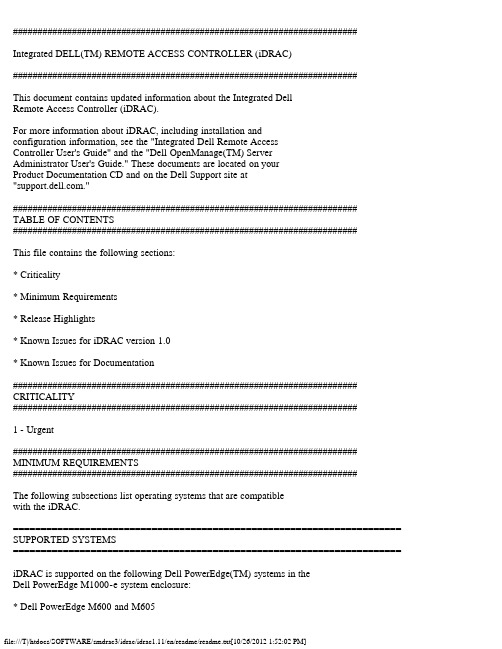
###################################################################### Integrated DELL(TM) REMOTE ACCESS CONTROLLER (iDRAC)######################################################################This document contains updated information about the Integrated DellRemote Access Controller (iDRAC).For more information about iDRAC, including installation andconfiguration information, see the "Integrated Dell Remote AccessController User's Guide" and the "Dell OpenManage(TM) ServerAdministrator User's Guide." These documents are located on yourProduct Documentation CD and on the Dell Support site at"."######################################################################TABLE OF CONTENTS######################################################################This file contains the following sections:* Criticality* Minimum Requirements* Release Highlights* Known Issues for iDRAC version 1.0* Known Issues for Documentation###################################################################### CRITICALITY######################################################################1 - Urgent###################################################################### MINIMUM REQUIREMENTS######################################################################The following subsections list operating systems that are compatiblewith the iDRAC.====================================================================== SUPPORTED SYSTEMS====================================================================== iDRAC is supported on the following Dell PowerEdge(TM) systems in theDell PowerEdge M1000-e system enclosure:* Dell PowerEdge M600 and M605====================================================================== SUPPORTED MANAGED SERVER OPERATING SYSTEMS====================================================================== The iDRAC is supported by the following operating systems:* Microsoft(R) Windows Server(R) 2003 familyThe Windows Server 2003 family includes- Windows Server 2003 R2 (Enterprise and Standard Editions) with SP2(32-bit).- Windows Server 2003 (Web Edition) with SP2 (32-bit).- Windows Server 2003 R2 Standard and Enterprise Edition with SP2(32-bit x86_64).- Windows Server 2003 Standard and Enterprise Editions x64 Editionswith SP2.- Windows Storage Server 2003 R2 Express and Workgroup x64 Editions(x86_64).* Windows Vista(R) Gold Business and Enterprise Editions.* Microsoft Windows Server 2008 Web, Standard, and Enterprise Editions(32-bit x86)* Microsoft Windows Server 2008 Web, Standard, Enterprise andDatacenter (x64) EditionsNOTE: When installing Windows Server 2003 with SP1, be aware ofchanges to DCOM security settings. For more information, seearticle 903220 from the Microsoft Support website at"/kb/903220."* Red Hat(R) Enterprise Linux WS, ES, and AS (version 3)(x86 and x86_64).* Red Hat(R) Enterprise Linux WS, ES, and AS (version 4)(x86 and x86_64).* Red Hat(R) Enterprise Linux 5 (x86 and x86_64).* SUSE(R) Linux Enterprise Server 9 with Update 3 (x86_64).* SUSE Linux Enterprise Server 10 (x86_64) Gold.====================================================================== SUPPORTED WEB BROWSERS====================================================================== * Microsoft Internet Explorer 6.0 (32-bit) with SP2 for Windows XP andWindows 2003 R2 SP2 only.* Microsoft Internet Explorer 7.0 for Windows Vista, Windows XP, andWindows 2003 R2 SP2 only.* Mozilla Firefox 1.5 (32-bit) on SUSE Linux (version 10) only.* Mozilla Firefox 2.0 (32-bit).=============================================FIRMWARE VERSIONS=============================================* iDRAC Firmware Version: 1.11###################################################################### RELEASE HIGHLIGHTS (FIRMWARE VERSION 1.11)###################################################################### iDRAC version 1.11 has key fixes for Active Directory, Services(SSH, SOL), and in addition, it supports the FlexAddress feature.###################################################################### RELEASE HIGHLIGHTS (FIRMWARE VERSION 1.03)###################################################################### Enhanced TOE key detection.###################################################################### RELEASE HIGHLIGHTS (FIRMWARE VERSION 1.02)###################################################################### A few fixes in the version display, SM-CLP, last crash screen page etcareas are included in this release.###################################################################### RELEASE HIGHLIGHTS (FIRMWARE VERSION 1.0)###################################################################### * Initial release of iDRAC firmware.iDRAC Management Features for the initial release include:* Dynamic Domain Name System (DDNS) registration* Remote system management and monitoring using a Web interface, thelocal RACADM command line interface via console redirection, and theSM-CLP command line over a telnet/SSH connection.* Support for Microsoft Active Directory authentication --Centralizes iDRAC user IDs and passwords in Active Directory usingthe standard schema or an extended schema.* Console Redirection — Provides remote system keyboard,video, and mouse functions.* Virtual Media -- Enables a managed server to access a localmedia drive on the management station or ISO CD/DVD images on anetwork share.* Monitoring -- Provides access to system information and status ofcomponents.* Access to system logs -- Provides access to the system event log,the iDRAC log, and the last crash screen of the crashed orunresponsive system that is independent of the operating system.* Dell OpenManage(TM) integration -- Enables you to launch the iDRACWeb interface from Dell OpenManage Server Administrator or ITAssistant.* iDRAC alert -- Alerts you to potential managed node issues throughan email message or SNMP trap.* Remote power management -- Provides remote power managementfunctions, such as shutdown and reset, from a management console.* Intelligent Platform Management Interface (IPMI) support.* Secure Sockets Layer (SSL) encryption -- Provides secure remotesystem management through the Web interface.* Password-level security management -- Prevents unauthorized accessto a remote system.* Role-based authority -- Provides assignable permissions fordifferent systems management tasks.##################################################################### KNOWN ISSUES FOR iDRAC##################################################################### This section provides additional information about known issues withthe iDRAC Firmware version 1.0.* Configuring iDRAC to use Static IP using 'syscfg' utilityGiven below is the method to use the syscfg utility to set the iDRACto use a static IP address. It has to be done in 2 steps.Step 1: "syscfg lcp --ipaddrsrc=static"Wait at least 5 seconds. After this time, the change to static IPwill be in effect and the next syscfg command will succeed.Step 2: "syscfg lcp --gateway=(gateway IP) --ipaddress=(valid IP address)--subnetmask=255.255.255.0"* Manual OS Installation REQUIREMENT when using 'virtual floppy' Using vMedia to do a Windows / Other installation, there is one thing REQUIRED to enable completing the installation.When there is a need to install drivers using a floppy disk - ENSUREthe 'Virtual Floppy' device is the FIRST device in the 'BootSequence'. Use BIOS Setup screens to ensure this.This way, the drivers in the floppy can be used to install the storageetc drivers and complete the Windows / Other installation.* Configuring the 'Host Name String' using the iDRAC ConfigurationUtilityWith OMSA installed -OMSA takes precedence. OMSA sets the 'Host Name String' every time it starts up. Given above, even if 'Host Name String' is set using theiDRAC Configuration Utility', it will be overwritten by OMSA when it starts up.With OMSA NOT installed -The iDRAC Configuration Utility can be used to configure the 'HostName String'.* Accessing remote floppy disks and CD-ROMs from (VMWare) VMs Accessing remote floppy disks and CD-ROMs from (VMWare) VMs is NOT supported.Only devices directly connected to an ESX server or a floppy or CD-ROM ISO image present in the ESX Service Console can be made accessible to the VM. Avoid this issue by creating an image of the floppy or CD-ROM and copying it to the Service Console.* Updating iDRAC using DOS update utility, from a PXE network setup The iDRAC can be updated using the DOS utility when DOS is booted using PXE. However, the new FW image has to be on a local media on the server for this to work properly. Local media can be a RAMDISK, HD or USB key on the server. Alternatively, the update of iDRACs onmultiple servers has to be sequenced, i.e. done one server after theother, with the 1st completing update and the 2nd starting update andso on to 3rd after 2nd is done, 4th after 3rd is done etc.* Usage of virtual CD-ROM in SLES 9Use the auto-attach checkbox in the vMedia area of the Web GUI of theiDRAC when using CD-ROM devices in SLES 9.Another way to do the same when using SM-CLP is to set the/system1/sp1/oemdell_vmservice1 enabledstate to VMEDIA_AUTO_ATTACH.* Setting of iDRAC time, after an iDRAC FW updateWith OMSA installed -When iDRAC firmware is updated, with OMSA installed, iDRAC's time isset by OMSA every 4 hours. This means about 4 hours after iDRAC isupdated,it will receive the correct time from OMSA. From that point,the iDRAC will use that time for time stamping events in SEL, etc.With OMSA _not_ installed -When iDRAC firmware is updated, with OMSA not installed, iDRAC's time is setby BIOS. For that to happen, the server has to be power cycled. Oncethe power cycle is completed, i.e., the server is back up, the iDRAC willreceive the correct time from BIOS, and that time will be used fortime stamping events in SEL, etc.* RACADM restore default configuration behaviorThe racresetcfg command in RACADM restores all properties except cfgDNSRacName in the cfgLanNetworking group to their default values.* Configuring iDRAC using RACADM configThe actual time the user needs to wait after executing the racresetcfg commandwithin racadm may vary depending on the network speed.* iDRAC Media Redirection using floppy disks on Vista management stationwith IE7 and ActiveXThe iDRAC's IP address needs to be added to the 'Trusted Sites' list,before launching the Console Redirection session on a managementstation running Vista with IE7.1 Click Tools-> Internet Options-> Security-> Trusted sites.2 Click Sites and enter the IP address or DNS name of the iDRAC.3 Click Add.* Configuring specific DNS parameters using 'racadm config -f <filename>'DHCP has to be enabled on the iDRAC for the following two DNSparameters to be configurable, using 'racadm config -f <filename>' -1) cfgDNSServersFromDHCP, 2) cfgDNSDomainNameFromDHCP.* Behavior of the iDRAC Virtual Media functionality, when the media is removed On Windows -Once the media is removed, the Explorer window(s) for this media donot close by themselves.User action IS required. Please close the Explorer window(s), once themedia is removed.On Linux -Once the media is removed, the file browser window(s) for this mediado close by themselves.User action is NOT required.* Saving the image of the 'Last Crash Screen' from the iDRAC GUIFirst, go to the 'Last Crash Screen' page on the iDRAC GUI. Then:Internet Explorer -To save the image of the 'Last Crash Screen', right-click on theimage and click 'Save Picture As'. Then, browse to a location and savethe image.Firefox -To save the image of the 'Last Crash Screen', right-click on theimage and click 'Save Image As'. Then, browse to a location and savethe image.* Using the iVMCLI tool from within a system running Windows VistaTo use iVMCLI from within a system running Windows Vista -The user has to start up the 'cmd' with 'Run as Administrator'.(iVMCLI requires the user has 'administrator' privileges when it is used.)Aside -User can log in as a non-admin user, but when using iVMCLI, the userhas to start 'cmd' with 'Run as Administrator' thereby giving themadmin privileges to enable using iVMCLI.###################################################################### KNOWN ISSUES FOR DOCUMENTATION###################################################################### This section provides additional information about known issues withthe iDRAC Firmware version 1.0 User's Guide.* None###################################################################### Information in this document is subject to change without notice.(C) 2008 Dell Inc. All rights reserved.Reproduction in any manner whatsoever without the written permissionof Dell Inc. is strictly forbidden.Trademarks used in this text: "Dell", "Dell OpenManage", and"PowerEdge" are trademarks of Dell Inc.; "Microsoft", "Windows","Windows Server", "Windows Vista", and "Active Directory" are trademarksor registered trademarks of Microsoft Corporation; "Intel" is atrademark of Intel Corporation; "SUSE" is a registered trademark ofNovell, Inc.; "Red Hat" is a registered trademark of Red Hat, Inc.Other trademarks and trade names may be used in this document to referto either the entities claiming the marks and names or their products.Dell Inc. disclaims any proprietary interest in trademarks and tradenames other than its own.June 2008。
idrac使用手册

idrac使用手册
IDRAC(Integrated Dell Remote Access Controller)是戴尔服务器的远程管理工具。
它允许用户通过网络远程管理和监控戴尔服务器,包括服务器开关、电源控制、远程控制台访问和硬件监控等功能。
以下是IDRAC使用手册的基本内容和功能:
1. 登录IDRAC:打开web浏览器,输入IDRAC的IP地址或
域名,然后输入您的用户名和密码进行登录。
2. 远程控制台:IDRAC提供了虚拟控制台功能,允许您远程
访问服务器的控制台,就像坐在服务器旁边一样。
您可以通过虚拟控制台来查看和操作服务器的操作系统。
3. 电源控制和开关:IDRAC允许您对服务器的电源进行控制,包括开机、重启、关闭等操作。
4. 硬件监控:IDRAC可以监控服务器的各种硬件,包括CPU、内存、硬盘、电源等。
您可以查看实时数据和日志,以便及时发现和解决硬件故障。
5. 警报和通知:IDRAC可以配置警报和通知,以便在服务器
出现故障或异常时及时通知管理员。
您可以通过电子邮件、短信或SNMP等方式接收通知。
6. 远程虚拟媒体:通过IDRAC,您可以将远程计算机上的光
盘镜像或USB设备映射到服务器上,从而远程安装操作系统或进行其他磁盘操作。
7. 远程BIOS访问:IDRAC还允许您通过远程方式访问服务器的BIOS设置,以便进行BIOS配置和调整。
这些只是IDRAC使用手册的一部分内容,您可以根据具体情况和需求进行更详细的了解和配置。
请注意,不同型号的戴尔服务器和IDRAC版本可能会略有不同,建议您根据具体型号和版本查阅相关的使用手册和文档。
Dell PowerEdge R610 iDRAC6 远程控制卡设置手册

Dell PowerEdge R610iDRAC6远程控制卡设置手册iDRAC6(Integrated Dell™Remote Access Controller)是Dell PowerEdge系列服务器上的远程管理方案,R610系列服务器已经集成此管理卡,用户无须购置其它任何设备即可实现服务器底层管理,如系统崩溃恢复,电源控制,BIOS设置。
如果再搭配其DRAC Enterprise控制卡,可实现图形界面下登录到控制台(本人其它文章会具体描述)。
特点:1.独立于操作系统和BIOS,服务器无须安装任何程序,只须作相应配置即可。
2.主控端无须安装任何额外设备,使用Telnet/SSH/浏览器方式即可控制。
3.可以实现对BIOS甚至操作系统的完全控制。
注:此文对PowerEdge R710也是完全适用的,R710与R610内部配置完全一样,只是1U与2U的差别。
目前已知的功能:1.在操作系统崩溃,死机或BIOS自检出错情况下,远程重启/开机/关机。
2.通过串口重定向,实现远程对服务器BIOS启动过程的完全控制。
3.远程实时查看Linux启动时控制台的输出。
4.通过串口远程登录到Linux,典型的应用场景:以单用户模式通过串口登录到Linux,执行系统紧急救援。
5.远程通过PXE给自动服务器安装操作系统(windows/Linux均可)。
一、设置服务器主板BIOS以启用iDRAC6控制卡启用iDRAC6控制卡,配置IP,用户名/密码默认情况下,启用的iDRAC6网络界面使用静态IP地址192.168.0.120。
必须对其进行配置,才能访问iDRAC6。
打开服务器电源,当出现以下界面时按Ctrl+E进入设置:张旭zhangxugg@张旭zhangxugg@图一:进入设置界面启用iDRAC6LAN 和IPMI Over LAN 功能(按左右箭头键设置为On)图二:启用远程控制卡和IPMI Over LAN接下来,为远程控制卡配置IP信息,在图二界面中选择LAN Parameters:NIC Selecttion设置为Shared With Failover All LOMS,这样的好处就是只要任何一个网卡是连通的,远程控制卡就可以正常连接。
- 1、下载文档前请自行甄别文档内容的完整性,平台不提供额外的编辑、内容补充、找答案等附加服务。
- 2、"仅部分预览"的文档,不可在线预览部分如存在完整性等问题,可反馈申请退款(可完整预览的文档不适用该条件!)。
- 3、如文档侵犯您的权益,请联系客服反馈,我们会尽快为您处理(人工客服工作时间:9:00-18:30)。
DELL iDRAC6介绍关键字:dell iDRAC6 IPMI BMCiDRAC6 概览Integrated Dell Remote Access Controller 6 (iDRAC6) 版本1.7 用户指南此版本有何新功能iDRAC6 Express 管理功能iDRAC6 Enterprise 和vFlash 介质支持的平台支持的操作系统支持的Web 浏览器支持的远程访问连接iDRAC6 端口您可能需要的其它说明文件Integrated Dell Remote Access Controller6 (iDRAC6) 是一种系统管理硬件和软件解决方案,用于为Dell PowerEdge 系统提供远程管理功能、崩溃系统恢复和电源控制功能。
iDRAC6 在远程监测/控制系统中使用集成的片上系统微处理器。
iDRAC6 与受管PowerEdge 服务器共存于系统板上。
服务器操作系统负责执行应用程序;iDRAC6 负责监测和管理操作系统之外的服务器环境和状态。
可以配置iDRAC6 向您发送电子邮件或简单网络管理协议(SNMP) 陷阱警报来通知警告或错误。
为帮助诊断系统崩溃的可能原因,iDRAC6 可以在检测到系统崩溃时记录事件数据并捕获屏幕图像。
默认情况下,启用的iDRAC6 网络界面使用静态IP 地址192.168.0.120。
必须对其进行配置,才能访问iDRAC6。
当在网络上配置iDRAC6 后,可以通过iDRAC6 Web 界面、Telnet 或Secure Shell (SSH) 和支持的网络管理协议(如智能平台管理接口[IPMI])以分配的IP 地址对其进行访问。
此版本有何新功能提高了Web GUI 性能。
提高了vFlash性能。
带外硬件和固件资源清册支持。
控制台启动无需SSO。
工作注释。
改善系统现场可更换单元(FRU) 数据(FRU 产品信息区域中的产品名称、序列号、资产标签和版本)。
在命令行界面(CLI) 中标识。
OEM SEL 事件筛选。
普通英语SEL 事件。
通过命令行界面进行默认Web 证书更新。
显示在CLI 和GUI 上显示的Life Cycle Controller 固件版本。
支持平台PowerEdge(TM) R415 和EqualLogic(TM) DX6000G。
支持操作系统Redhat Enterprise Linux 6 x64。
虚拟MAC 支持。
iDRAC6 Express 管理功能iDRAC6 Express 提供以下管理功能:提供动态域名系统(DDNS) 注册。
使用Web 界面和服务器管理命令行协议(SM-CLP) 命令行通过串行、Telnet 或SSH 连接进行远程系统管理和监控。
支持Microsoft Active Directory 验证—使用扩展架构或标准架构将iDRAC6 用户ID 和密码集中在Active Directory 中。
提供通用解决方案来支持基于轻量级目录访问协议(LDAP) 的验证—此功能不需要在目录服务上进行任何架构扩展。
提供对系统信息和组件状况的访问以进行监控。
提供对系统事件日志、iDRAC6 日志和崩溃或无响应系统的上次崩溃屏幕的访问(与操作系统状态无关)。
提供选项通过GUI 或CLI 将工作注释添加到Lifecycle Controller 日志。
使您能够从Dell OpenManage Server Administrator 或Dell OpenManage IT Assistant 启动iDRAC6 Web 界面。
通过电子邮件或SNMP 陷阱警告潜在受管节点问题。
提供远程电源管理功能,例如,从管理控制台关机和重设。
提供智能平台管理接口(IPMI) 支持。
通过Web 界面提供安全远程系统管理。
通过密码级安全管理阻止对远程系统的未授权访问。
通过基于角色的授权为不同的系统管理任务提供可分配权限。
增加IPv6 支持,例如:允许使用IPv6 地址访问iDRAC6 Web 界面、指定iDRAC NIC 的IPv6 地址、指定目标号码以配置IPv6 SNMP 警报目标。
通过使用Web Services for Management (WS-MAN) 协议提供网络可访问管理。
增加服务器管理命令行协议(SM-CLP) 支持,这提供了系统管理CLI 实施的标准。
可以从通过固件回滚和恢复选择的固件映像引导(或回滚到该固件映像)。
有关iDRAC6 Express 的详情,请参阅/manuals 上的《硬件用户手册》。
iDRAC6 Enterprise 和vFlash介质iDRAC6 Enterprise(带有vFlash介质)增加了对RACADM、虚拟控制台、虚拟介质功能、专用NIC 和vFlash(带可选Dell vFlash介质卡)的支持。
vFlash允许在vFlash介质上保存应急引导映像和诊断工具。
有关iDRAC6 Enterprise 和vFlash介质的详情,请参阅/manuals 上的《硬件用户手册》。
表1-1列出了BMC、iDRAC6 Express、iDRAC6 Enterprise 和vFlash介质的可用功能。
表1-1. iDRAC6 功能列表)和命令行(远程)22Unified Server Configurator4)= 支持;= 不支持iDRAC6 提供以下安全功能:单一登录、双重验证和公共密钥验证。
通过Active Directory(可选)、LDAP 验证(可选)或硬件存储的用户ID 和密码对用户进行验证。
基于角色的权限,使管理员能够为每位用户配置特定权限。
通过基于Web 界面或SM-CLP 进行用户ID 和密码配置。
SM-CLP 和Web 界面支持128 位和40 位加密(针对某些不支持128 位加密的国家/地区),并使用SSL 3.0 标准。
通过Web 界面或SM-CLP 进行会话超时配置(以秒为单位)。
可配置IP 端口(适用时)。
注: Telnet 不支持SSL 加密技术。
SSH 使用加密传输层实现更高的安全性。
每个IP 地址的登录失败限制,在超过此限制时阻塞来自该IP 地址的登录。
能够限制连接到iDRAC6 的客户端的IP 地址范围。
支持的平台有关最新的受支持平台,请参阅/manuals 上的iDRAC6 自述文件和《Dell 系统软件支持值表》。
支持的操作系统有关最新信息,请参阅/manuals 上的iDRAC6 自述文件和《Dell 系统软件支持值表》。
支持的Web 浏览器有关最新信息,请参阅/manuals 上的iDRAC6 自述文件和《Dell 系统软件支持值表》。
注: 由于存在严重的安全缺陷,已停止对SSL 2.0 的支持。
浏览器必须配置为启用SSL3.0 以便能够正常工作。
不支持Internet Explorer 6.0。
支持的远程访问连接表1-2列出连接功能。
表1-2. 支持的远程访问连接iDRAC6 端口表1-3列出iDRAC6 侦听连接的端口。
表1-4标识iDRAC6 用作客户端的端口。
当打开防火墙以远程访问iDRAC6 时,需要此信息。
表1-3. iDRAC6 服务器侦听端口您可能需要的其它说明文件除了本指南以外,Dell 支持网站/manuals 上的以下说明文件提供了关于在系统中设置和操作iDRAC6 的其它信息。
在"Manuals"(手册)页上,单击"Software"(软件)® "Systems Management"(系统管理)。
单击右侧的相应产品链接以访问文档。
iDRAC6 联机帮助提供了有关使用基于Web 界面的详情。
《适用于iDRAC6 和CMC 的RACADM 命令行参考指南》提供有关RACADM 子命令、支持的界面以及iDRAC6 属性数据库组和对象定义的信息。
《Dell Lifecycle Controller 用户指南》介绍Unified Server Configurator (USC)、Unified Server Configurator C Lifecycle Controller Enabled (USC C LCE) 和Remote Services。
《Dell 系统软件支持值表》介绍了有关各种Dell 系统的信息,这些系统支持的操作系统以及可以安装在这些系统上的Dell OpenManage组件。
《Dell OpenManage Server Administrator 安装指南》包含帮助安装Dell OpenManage Server Administrator 的说明。
《Dell OpenManage Management Station 软件安装指南》包含帮助安装Dell OpenManage Management Station 软件的说明,该软件中包括Baseboard Management Utility,DRAC 工具和Active Directory 管理单元。
有关使用IT Assistant 的信息,请参阅《Dell OpenManage IT Assistant 用户指南》。
有关安装iDRAC6 的信息,请参阅《硬件用户手册》。
有关安装和使用Server Administrator 的信息,请参阅《Dell OpenManage Server Administrator 用户指南》。
有关如何获取Dell Update Package 以及如何将其用于系统更新策略的信息,请参阅《Dell Update Package 用户指南》。
有关iDRAC6 和IPMI 接口的信息,请参阅《Dell OpenManage底板管理控制器公用程序用户指南》。
词汇表介绍本说明文件中使用的术语。
以下系统说明文件还提供了有关安装iDRAC6 的系统的详情:系统附带的安全说明提供了重要的安全与管制信息。
有关其它管制信息,请参阅/regulatory_compliance上的"Regulatory Compliance"(管制标准)主页。
保修信息可能包括在该说明文件中,也可能作为单独的说明文件提供。
机架解决方案附带的《机架安装说明》介绍了如何将系统安装到机架中。
《使用入门指南》概述了系统功能、系统设置以及技术规格。
《硬件用户手册》提供了有关系统功能的信息,并说明了如何排除系统故障以及安装或更换系统组件。
系统管理软件说明文件介绍了软件的功能、要求、安装和基本操作。
操作系统说明文件介绍了如何安装(如果有必要)、配置和使用操作系统软件。
单独购买的任何组件所附带的说明文件均提供有关配置和安装这些选件的信息。
系统有时附带更新,用于说明对系统、软件和/或说明文件所做的更改。
