CX310安装配置
《CX3 系列硬件和操作概述》
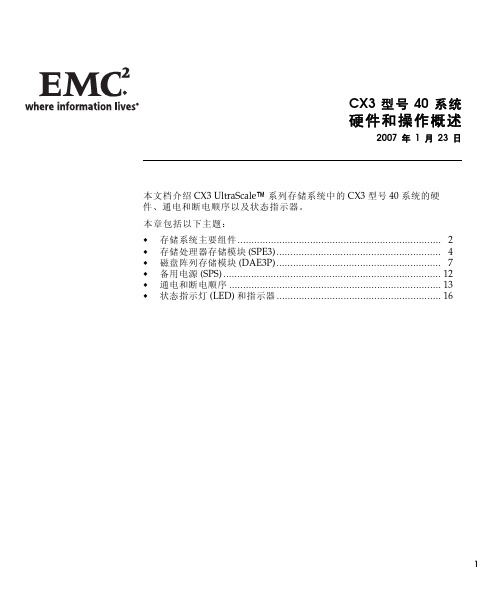
LCC 支持并控制一条光纤通道总线,同时监视 DAE3P。
图8 LCC 连接器和状态指示灯
蓝色的链路活动指示灯指示 DAE3P 存储模块以 4 Gb/s 的速率运行。当 DAE3P 以 2 Gb/s 的速率运行时,该链路活动指示灯呈绿色。
DAE3P 包含高性能光纤通道磁盘模块或经济型 SATA(串行高级技术 附加装置“SATA II”)磁盘模块。可以在存储系统内对 FC 和 SATA 存 储模块进行集成和连接,但不能在同一 DAE3P 内混合使用 SATA 和光 纤通道组件。存储模块以 2 或 4 Gb/s 的总线速度运行(包括磁盘在内 的 2 Gb/s 组件无法在 4 Gb/s 总线上运行)。简单的串行缆线连接使 可伸缩性更强。可以将磁盘存储模块互连以构成大型磁盘存储系统; 总线的数量和大小取决于存储处理器的处理能力。高可用配置需要 至少使用一对物理上独立的环路(例如,总线 0 的 A 和 B 端,共享 相同的双端口磁盘)。其他配置使用两条、三条、四条或更多条总 线。可以将磁盘存储模块放置在同一机柜中,或放置在一个或多个 单独机柜中。高可用性的特征都是标准的。
LCC、磁盘模块、电源/系统冷却模块和填充模块都是现场可更换单元 (FRU),在存储系统处于通电状态时,可以添加或更换这些单元,不需 要使用硬件工具。
图6 显示磁盘存储模块的组件。在存储模块为两个相同组件提供插槽的 位置处,这些组件称为组件 A 或组件 B,如下图中所示。
为了清楚起见,下列各图显示的均是未安装在机架或机柜中的磁盘存储模块。 您的磁盘存储模块可能已安装在架装式机柜中。
硬件和操作概述
ZXA10 C300(V1.2.3) EPON操作介绍(CLI) _201410

4. 设置带内网管路由。 ZXAN(config)#ip route 10.63.10.0 255.255.255.0 10.67.1.254 5. 设置SNMP community 。 ZXAN(config)#snmp-server community public view rw
课程内容
ZXA10 C300操作概述 ZXA10 C300 系统配置 ZXA10 C300 基本配置 ZXA10 C300 EPON业务开通 ZXA10 C300 10G EPON业务开通
物理配置
增加机架 1. 执行configure terminal命令,进入全局配置模式。
管理方式3
统一网管方式 安装数据库以及NetNumen U31网管软件,依次启动SQL Server数据库,NetNumen U31服务器,NetNumen U31客户端,即可通过统一网管管理网元。
© ZTE Corporation. All rights reserved
带内网管
带内网管通过上联板的上 行口以带内网管的方式对 ZXA10 C300设备进行维 护管理 在带内网管的方式下,网 管交互信息通过设备的业 务通道传送,带内网管方 式组网灵活,不用附加设
带外网管配置
1. 使用超级终端方式登录C300网元 2. 设置带外网管接口IP地址 ZXAN#configure terminal(进入全局配置模式) Enter configuration commands, one per line. CTRL/Z. End with
Transcend T.sonic 310 中文说明书

T.sonic™ 310
中文使用手册
P/N:TS512MMP310 P/N:TS1GMP310
产品介绍 .................................................................................................. 1
开机.............................................................................................................................................. 4 关机.............................................................................................................................................. 4 播放音乐...................................................................................................................................... 4 暂停音乐...................................................................................................................................... 4 下一首歌曲.................................................................................................................................. 4 上一首歌曲.................................................................................................................................. 4 快进.............................................................................................................................................. 4 倒转.............................................................................................................................................. 4 增加音量...................................................................................................................................... 5 减少音量...................................................................................................................................... 5 锁键.............................................................................................................................................. 5
polycom终端Group310操作手册产品培训

2
Group 310 初始化配置
3
Group 310 的基础配置
4
Group 310 的高级配置
5
日常维护注意事项
会议室布局建议
? 采用带有遮光布的窗帘,减少室外光线对会议的影响,最好能杜绝自然 光,采用人造光。
? 室内光线的亮度要够,一般要达到500-800 流明。 ? 设备的镜头不能摆放在逆光的位置,尽量移动镜头到不逆光的位置。 ? 摄像头的高度在1.5-1.8米左右,与人眼基本齐平。 ? MIC 的摆放要注意,不能靠近有声音输出的设备(如电视机的音箱)或
? 对于具有1080P许可的设备,一定要在此输入激活密钥
网络- 拨号选项
? 设置拨号首选协议H.323,启用内容协议H.239
? 设定拨打电话时的呼叫速度
?显视器- 视频输出设置
? 显示器1 仅远端、显示器2 :内容、然后近端
休眠设置
? 视频终端主机休眠时间“关”
摄像机设置
? 不允许通话中的其他与会者控制本地摄像机
2
Group 310 初始化配置
3
Group 310 的基础配置
4
Group 310 的高级配置
5
日常维护注意事项
站点地图
? 根据站点地图,可导航至系统任意功能模块
诊断功能 ? 音频测试,可以在本地对麦克风和扬声器进行回环测试,以判断 发送和接收音频是否正常。
遥控器电池充电
1
目录 Group 310 系统介绍及安装
? 开机系统启动画面
初始化设置2- 语言
? 选择“简体中文”
初始化设置3- 欢迎
?选择“接受”
初始化设置4- 简单配置
初始化设置5- 国家
英特尔LG 310+引擎生成器电路保护器安装说明书

ContentsDescription Page 1. Introduction ............................22. Installation .............................33. Manual Operation .......................54. Inspection and Field Testing ...............55. Features . (6)Installation Instruction for Eaton LG 310+Engine Generator Circuit Breakers2Instruction Leaflet IL012062ENEffective July 2015Installation Instruction for Eaton LG 310+Engine Generator Circuit BreakersEATON WARNINGCONTACT WITH ENERGIZED EQUIPMENT CAN RESULT IN DEATH, SEVERE PERSONAL INJURY, OR SUBSTANTIAL PROPERTY DAMAGE. DO NOT ATTEMPT TO INSTALL OR PERFORM MAINTENANCE ON EQUIPMENT WHILE IT IS ENERGIZED. ALWAYS VERIFY THAT NO VOLTAGE IS PRESENT BEFORE PROCEEDING THE TASK, AND ALWAYS FOLLOW GENERALLY ACCEPTED SAFETY PROCEDURES.EATON IS NOT LIABLE FOR THE MISAPPLICATION OR MISINSTALLATION OF ITS PRODUCTS.The user is cautioned to observe all recommendations, warnings, and cautions relating to the safety of personnel and equipment as well as all general and local health and safety laws, codes, and pro-cedures. The recommendations and information contained herein are based on Eaton experience and judgement, but should not be considered to be all-inclusive or covering every application or circum-stance which may arise. If any questions arise, contact Eaton forfurther information or instructions.Figure 1. LG 310+ Engine Generator Circuit Breaker.1. IntroductionAs component leader for engine generator applications, Eaton pro-vides circuit breakers for original equipment manufacturers (OEMs) who produce engine generator sets, paralleling gear and transfer switchgear, as well as system integrators who provide engine gen-erator packages. Typical applications include diesel generator sets and portable or temporary power units providing a range of power ratings. Engine generator applications rely on circuit breakers to pro-vide circuit protection for valuable assets and to keep critical facilities and processes running.Eaton circuit protection solutions enable:• Reliable operation • Robust performance •Enhanced safety1.1 General InformationThe L -frame Series C circuit breaker (see Figure 1) type LG is a 600 Vac maximum rated device with an electronic 310+ RMS trip unit rated 600 A maximum for continuous current. Molded case circuit breakers are listed in accordance with Underwriters Laboratories, Inc. Standard UL 489.This instruction leaflet (IL) gives procedures for installation and field testing of L -frame Series C circuit breakers.3Instruction Leaflet IL012062ENEffective July 2015Installation Instruction for Eaton LG 310+ Engine Generator Circuit BreakersEATON 2. InstallationThe installation procedure consists of inspecting the circuit breaker and, as applicable, installing accessories, and terminals; mounting the circuit breaker; connecting the line and load conductors; torqu-ing terminals; and attaching terminal shields. Circuit breaker frames with trip units, accessories, mounting hardware, and unmounted terminals may be supplied in separate packages. To install the circuit breaker, perform the following steps.otee:N Internal accessory installation in any type of circuit breaker should be done before the circuit breaker is mounted and connected. Refer to individual accessory instruction leaflets for specific installation instructions on field installable accessories.Step 1. Compare name plate data with existing equipment ratings and system requirements to make sure that the circuit breaker is suitable for the intended installation. Prior to mounting, confirm that the circuit breaker has not been damaged during transit or initial handling.Step 2. To install any internal accessories, remove installed cover screws and cover.otee:N The circuit breaker handle must be in the tripped or OFF position to remove the cover. Instructions for installing the trip unit and accessories are supplied with the devices.Step 3. If not already installed, mount accessories (if required) in circuit breaker frame.otee:N When required to be removed or replaced, stationary interphase bar-riers can only be installed or removed with circuit breaker in the tripped or open position.Step 4. After any internal accessories are installed, and with the cir-cuit breaker in the tripped position, make sure that stationary inter-phase barriers are properly installed in base. Install cover and secure with pan-head screws. Eight screws are used for two and three pole circuit breakers. Torque to 20-22 Ib-in (2.26-2.49 N.m.).Step 5. If not already installed, mount wire connecting terminals as shown in Figure 2. Secure the terminals to the circuit breaker using two pan-head slotted screws and lock washers. Torque to 6 to 8 Ib-ft (8.14 to 10.85 N·m). With the circuit breaker mounted and before the conductors are installed and conductor clamping screws inserted, the terminal mounting screws may be checked for correct torque.WARNINGTHE VOLTAGES IN ENERGIZED EQUIPMENT CAN CAUSE DEATH OR SEVERE PERSONAL INJURY. BEFORE MOUNTING THE CIRCUIT BREAKER IN AN ELECTRICAL SYSTEM, MAKE SURE THERE IS NO VOLTAGE PRESENT WHERE WORK IS TO BE PERFORMED. SPECIAL ATTENTION SHOULD BE PAID TO REVERSE FEED APPLICATIONS TO ENSURE NO VOLTAGE IS PRESENT.Figure 2.LDorPan -Head Screws Pan -Headand Lockwashers (Installed beforeT erminal Installationotee:N Depending on the equipment configuration, the circuit breaker can be mounted using different styles of hardware. The following steps describe how to mount the circuit breaker using standard hardware. When special hard-ware is needed (for example, with the motor operator), the instruction leaflet describing the accessory also describes the special mounting arrangements.Step 6. To mount the circuit breaker, perform the following steps:a. For individual surface mounting, drill mounting panel usingthe drilling plan shown in Figure 3. For panel board mounting, only load end support mounting holes are required. For dead front cover applications, cut out cover to correct escutcheon dimensions (see Figure 4).b. If circuit breaker includes factory or field installed internalaccessories, make sure accessory wiring is accessible when the circuit breaker is mounted.otee:N Labels with accessory connection schematic diagrams are provided on the side of the circuit breaker.c. Position circuit breaker on mounting surface.d. Install circuit breaker mounting screws and washers. Tightenscrews firmly, but do not exceed 28 Ib-in (3 N·m).Installation Instruction for Eaton LG 310+Engine Generator Circuit Breakers EATONFigure 4. Circuit Breaker Escutcheon Cutout Dimensions.Figure 5.TerminalShieldScrewsInstallation of T erminal Shields and Warning Label.CAUTIONWHEN ALUMINUM CONDUCTORS ARE USED, THE APPLICATION OFA SUITABLE JOINT COMPOUND IS RECOMMENDED TO REDUCE THEPOSSIBILITY OF TERMINAL OVERHEATING. OVERHEATING CAN CAUSENUISANCE TRIPPING AND DAMAGE TO THE CIRCUIT BREAKER.Step 7. Connect line and load conductors and accessory.Step 8. After the circuit breaker is installed, check all mounting hard-ware and terminal connecting hardware for correct torque loading.Torque values for line/load terminals are given in Table 1 and on thecircuit breaker nameplate.Step 9. Install line terminal cover on circuit breaker cover withmounting screws provided. Torque to 20-22 lb-in. (2.26-2.49 N·m).Step 10. When step-type terminals (Cat. No. TA603LD or TA401LD)are used, terminal shields (supplied with terminals) must be installedon the circuit breaker (see Figure 5) and secured using retainer andscrews included with the terminal shield kit. Warning label suppliedwith the kit must be attached to the circuit breaker cover.WARNINGHAZARDOUS VOLTAGE CONDITIONS CAN CAUSE DEATH OR SEVEREPERSONAL INJURY. MAINTAIN ORIGINAL ELECTRICAL CLEARANCE ANDCREEPAGE SPACINGS AT TERMINATIONS.45Instruction Leaflet IL012062ENEffective July 2015Installation Instruction for Eaton LG 310+ Engine Generator Circuit BreakersEATON 3. Manual OperationWARNINGCONTACT WITH ENERGIZED EQUIPMENT CAN RESULT IN DEATH, SEVERE PERSONAL INJURY, OR SUBSTANTIAL PROPERTY DAMAGE. DO NOT ATTEMPT TO INSTALL OR PERFORM MAINTENANCE ON EQUIPMENT WHILE IT IS ENERGIZED. ALWAYS VERIFY THAT NO VOLTAGE IS PRESENT BEFORE PROCEEDING WITH THE TASK, AND ALWAYS FOLLOW GENERALLY ACCEPTED SAFETY PROCEDURES.otee:N When replacing an existing circuit breaker of the types listed, make sure the voltage, continuous current, and interrupting rating of the new circuit breaker are suitable.Manual operation of the circuit breaker is controlled by the circuit breaker handle and the PUSH-TO-TRIP button in the trip unit. The circuit breaker handle has three positions, two of which are shown on the cover with raised lettering to indicate ON and OFF .On the handle, ON, OFF , and trip are also shown by a color-coded strip for each circuit breaker handle position: red for ON, white for tripped, and green for OFF (see Figure 6).3.1 Circuit Breaker ResetAfter a trip operation, the circuit breaker is reset by moving the cir-cuit breaker handle to the Reset (extreme OFF) position.otee:N In the event of a thermal (overload) trip, the circuit breaker cannot be reset immediately. A circuit breaker with a DIGITRIP 310+ RMS trip unit simulates the thermal element of a thermal-magnetic type trip unit with an electronic “thermal memory“ that also requires up to five minutes to “cool” before it can be re-energized. No circuit breaker should be reclosed until the cause of trip is known and the situation rectified.3.2 PUSH-TO-TRIP ButtonThe PUSH-TO-TRIP button operates the circuit breaker tripping func-tion and may be used to periodically exercise the operating mecha-nism.Figure 6. Circuit Breaker Manual Controls.4. Inspection and Field TestingSeries C molded case circuit breakers are designed to provide years of almost maintenance-free operation. The following proceduredescribes how to do a limited amount of field inspection and testing of a circuit breaker.4.1 InspectionCircuit breakers in service should be inspected periodically. The inspection should include the following checks 1 through 8.WARNINGTHE VOLTAGES IN ENERGIZED EQUIPMENT CAN CAUSE SEVERE PERSONAL INJURY OR DEATH. BEFORE INSPECTING THE CIRCUITBREAKER IN AN ELECTRICAL SYSTEM, MAKE SURE THE CIRCUIT BREAKER IS SWITCHED TO THE OFF POSITION AND THAT THERE IS NO VOLTAGE PRESENT WHERE WORK IS TO BE PERFORMED. PAY SPECIAL ATTENTION TO REVERSE FEED APPLICATIONS TO ENSURE NO VOLTAGE IS PRESENT.CAUTIONSOME COMMERCIAL CLEANING AGENTS WILL DAMAGE THENAMEPLATES OR MOLDED PARTS. MAKE SURE THAT CLEANING AGENTS OR SOLVENTS USED TO CLEAN THE CIRCUIT BREAKER ARE SUITABLE FOR THE JOB.Step 1. Remove dust, dirt, soot, grease, or moisture from the sur-face of the circuit breaker using a lint-free dry cloth, brush, or vacu-um cleaner. Do not blow debris into circuit breaker. If contamination is found, look for the source and eliminate the problem.Step 2. Switch circuit breaker to ON and OFF several times to be sure that the mechanical linkages operate freely and do not bind. If mechanical linkages do not operate freely, replace circuit breaker.Step 3. With the circuit breaker in the ON position, press the PUSH-TO-TRIP button to mechanically trip the circuit breaker. Trip, reset, and switch circuit breaker ON several times. If the mechanism does not reset each time the circuit breaker is tripped, replace the circuit breaker.Step 4. Check base, cover, operating handle, and handle barrier for cracks, chipping, and discoloration. Circuit breakers should be replaced if cracks or severe discoloration is found.Step 5. Check wire connecting terminals and other type bus bar connectors for looseness or signs of overheating. Overheating will show as discoloration, melting, or blistering of conductor insulation, or as pitting or melting of conductor surfaces due to arcing. If there is no evidence of overheating or looseness, do not disturb or tighten the connections. If there is evidence of overheating, terminations should be cleaned or replaced. Before re-energizing the circuit break-er, all terminations and cable should be refurbished to the originally installed condition.Step 6. Check circuit breaker mounting hardware, and tighten if nec-essary.Step 7. Exposure to certain types of chemicals can cause deteriora-tion of electrical connections. Check area where circuit breaker is installed for any safety hazards, including personal safety and fire hazards and take required precautionary actions.Step 8. The operation of circuit breakers with 310+ trip units can be field tested periodically using the Electronic test kit (See IL5721B13H05).4.2 Field T estingAny field testing should be done in accordance with applicable NEMA Standard.310+ Trip UnitInternational Symbols - ON - OFFHandle Position Indicator Color Red - ON White - TRIPGreen - OFF (Reset)Push-to-TripButton6EATON FILE = 6636C85_Rev-5DATE = 05/12/15S# 6636C85H32BAR CODE = 1066368532See Fig. 13Figure 8. Instantaneous T rip Settings.5. Features1. Remote Maintenance Mode (RMM) - OptionalAn option that allows a user to remotely lower the instantaneous pickup of the breaker to 2.5x the frame rating (In), and to bypass any programmed delays (tsd or tg). The purpose of the function is to reduce incident energy during a fault condition.For example, a 600A (In) LG breaker with the switch set to 2.5x would trip instantaneously when the current exceeded 1500 A. The RMM is enabled by applying 24VDC to the two wire cable that exits the left side of the breaker. The wires are color coded Y ellow (+24V) and Black (common ground) - (see Figure 9). A blue colored LED on the trip unit lights when the breaker is in RMM (see Figure 7).The lighted blue LED indicates that RMM is enabled. This setting corresponds to 2.5x of In. Turning the Isd switch on the trip unit has no effect on either the Maintenance Mode or the tsd\tg set-tings while the blue LED is lit.Also, a relay contact closure indicates that the RMM has been enabled. The blue and red wires are the C and NO contacts of this relay. The relay has a dual function: 1) enable RMM and 2) provide a contact closure indication that RMM is enabled.Both the yellow and black set of wires and the red and blue set of wires exit on the left side of the breaker.otee:N The RMM contacts are rated at 2A at 30 VDC and 0.5A at 125 VAC.no trip indicator when using the test port. In normal modes, the red LED indicates a high load alarm. For a high load alarm, it will blink ON-OFF if the continuous current is 105% of the Ir setting and is present for a duration over 38 seconds.3. High Load Alarm Relay - OptionalThis option will provide a SPST contact closure when the trip unit current equals or is greater than 105% of In for a period of 38 seconds. If the current drops below the 105% value, the contact will open. The yellow and green wires that exit the right side of the breaker are the common (C) and normally open (NO) of this relay (see Figure 10).Settings A = 500A B = 600A C = 800A D = 1000AE = 1250AF = 1500AG = 2000AH = 2500A7Instruction Leaflet IL012062ENEffective July 2015Installation Instruction for Eaton LG 310+ Engine Generator Circuit BreakersEATON Figure 10. GRN YELALARM RELAY12D7NRD40041+10-3W12NC14NO18W29NC27NO2K2CONT 2A 24VDC TQ2SA-24VJ7-7J7-8High Load Alarm Relay Wiring Diagram.T able 1. T erminal T ypesTerminal Cat. No. @Terminal Material BodyScrew Head TypeAWG Wire RangeWire TypeTorqueValue Lb-in (N.m)TA602LD Aluminum Socket 310-350 Cu/Al 275 (31.1)TA603LDKAluminum Socket 400-500 Cu/Al 275 (31.1)T602LD Copper Socket 250-350 Cu 275 (31.1)TA401LDK e AluminumSocket 410-600Cu/Al 400 (45.2)TA450LDAluminumSocket4-4/0Cu/Al275 (31.1)The maximum width non-standard wire connector (tang-type) or bus bar connector that can be usedwithout reducing electrical clearance and creepage distances between phases is 1.690 in. (42.93 mm).No hardware or connector should be installed in a manner to reduce the electrical clearancebetween the underneath side of the phase termination (line or load) and ground without the addi-tion of supplementary insulation.Sold in 2-, 3-, and 4-pole kits only (2TA603LDK/3TA603LDK/4TA 603LDK). All terminals can accommodate two cables, except TA 401LD.e Sold in 2-, 3-, and 4-pole kits only (2TA401LDK/3TA401LDK/4TA401LDK).Eaton1000 Eaton Boulevard Cleveland, OH 44122 United States © 2015 EatonAll Rights ReservedPrinted in USAPublication No. IL012062EN / TBG 1235 Part Number: IL012062ENH01July 2015Eaton is a registered trademark.All other trademarks are propertyof their respective owners. Installation Instruction for Eaton LG 310+ Engine Generator Circuit BreakersInstruction Leaflet IL012062ENEffective July 2015Disclaimer of Warranties and Limitation of LiabilityThe information, recommendations, descriptions, and safety nota-tions in this document are based on Eaton experience and judg-ment, and may not cover all contingencies. If further information is required, an Eaton sales office should be consulted.Sale of the product shown in this literature is subject to the terms and conditions outlined in appropriate Eaton selling poli-cies or other contractual agreement between Eaton and the purchaser.THERE ARE NO UNDERSTANDINGS, AGREEMENTS, WARRANTIES, EXPRESSED OR IMPLIED, INCLUDING WARRANTIES OF FITNESS FOR A PARTICULAR PURPOSE OR MERCHANTABILITY, OTHER THAN THOSE SPECIFICALLY SET OUT IN ANY EXISTING CONTRACT BETWEEN THE PARTIES. ANY SUCH CONTRACT STATES THE ENTIRE OBLIGATION OF EATON. THE CONTENTS OF THIS DOCUMENT SHALL NOT BECOME PART OF OR MODIFY ANY CONTRACT BETWEEN THE PARTIES.In no event will Eaton be responsible to the purchaser or user in contract, in tort (including negligence), strict liability, or otherwise for any special, indirect, incidental, or consequential damage or loss whatsoever, including but not limited to damage or loss of use of equipment, plant or power system, cost of capital, lossof power, additional expenses in the use of existing power facili-ties, or claims against the purchaser or user by its customers resulting from the use of the information, recommendations, and descriptions contained herein.The information contained in this manual is subject to change without notice.。
EMC CX3-10安装文档
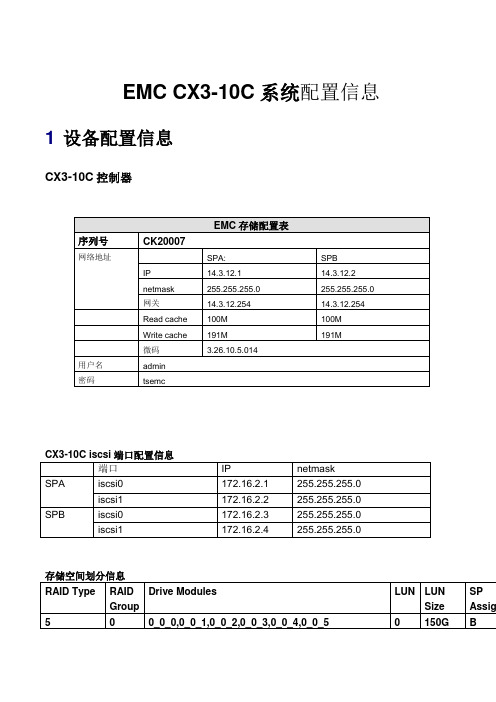
EMC CX3-10C系统配置信息1 设备配置信息CX3-10C控制器主机配置信息2 主机上资源切换方法1.对于AIX操作系统,如果要将vg切换到standby主机,只需要将vg在生产机上varyoff,然后在standby主机上varyon vg即可2.对于windows操作系统,如果要将盘阵切换到standby主机,只需要将生产主机应用停止,然后将standby主机重启,重启完成后,即可在standby主机启动应用3EMC存储配置3.1 搭建笔记本控制台任何一种带有PPP-capable (Point-to-Point 协议)的笔记本电脑必须具备以下条件: Windows 2000(windows xp)的操作系统。
Java 2 Runtime Environment 1.4.1_01 (或者Navisphere Manager 6.x Release Notice中提到的环境) . 你可以从SUN的网站/products/archive/j2se/1.4.1_01/jre/下载JRE。
Navisphere 6.1 Manager Service User Interface (UI);Internet Explorer 5.5 or或Netscape 6.0 网页浏览器;NaviCLI 6.1 (可选安装)。
3.2 设置网络连接a.选择下列路径: 开始→设置→控制面板→网络连接→创建一个新连接当新建连接向导开始时, 点击下一步选择设置高级连接并且点击下一步b.选择直接连接到其它计算机and click 下一步选择来宾,然后点击下一步任意输入一个计算机名,然后点击下一步c.在选择设备下拉条目栏里, 选择两台计算机之间的通信电缆(com4)点击下一步,然后点击完成d.在对话框中点击属性.e.在属性栏的常规栏中, 点击配置f.在调制解调器配置对话框中, 点击最高速度下拉条并且选择115200 bps.g.点击确定h.输入连接的用户名和密码用户名、密码:clariion,clarion!3.3 CX600 磁盘阵列的连线设置a.在机柜后面, 将绑电源线的绑线带松除.b.将ac 电源线插到供电电源处.c.将电源线重新绑好..连线图如下:NOTE:确认所有的A(B) 必须与A(B)相连a.将SPS A连到SP A上的SPS口..将SPS B连到SP B上的SPS口.\bb3.4 启动NAVISPHERE MANAGER1.登陆到装有IE5.5以上的浏览器的电脑里.并将串口线连接笔记本的COM口和盘阵上的spa上标有”IOIOI”的口2.点击建好的连接,输入用户名:clariion 密码:clarion!3.连接成功后,打开一个网页,地址栏输入192.168.1.1/setup后,回车. 此时回出现类似下图的界面:4.在IP Address一栏填入分配给Spa的ip 地址.在Hostname 一栏填入给spa的主机名.在Subnet Mask 一栏填入子网掩码.在Gateway一栏填入网关地址.在Peer IP Address 一栏填入分配给spb的ip地址.在Managerment Ports 一栏选择80/443点击Aplly Setting后即可.将串口线换连到spb,重复以上的步骤即可.注意,在IP Address 一栏应填入分配给spb的ip地址,而在peer IP Address一栏则填入spa的IP 地址.接下来进入Navisphere Manager1.将串口线取下,连接交叉线,将用来控制CX700的计算机和spa(或spb)连接起来!并将计算机的IP地址调成和sp的IP地址同一个网段.2.进入web输入的sp的IP地址.,如果是初次进入,系统会提示你创建一个用户,以后进入时便需要输入用户名和密码.用户名,密码输入正确后,便会出现下面的类似界面:1.鼠标右击Enterprise Storage后,选择Create RAID Group.2.在RAID Group ID菜单里, 为新RAID Group赋予一个ID号.在Disk Selection中, 点击Manual (手动),为新建的RAID Group选择磁盘. 在number of disk 中,选择要创建的RAID Group包含的disk数量重要提示: 同一个RAID组的的所有磁盘必须是相同容量的的同等规格的磁盘. 而hot spare 盘必须大于或等于磁盘阵列中所有硬盘的容量.3.备选的磁盘会呈现出来以供选择a.点击Select按钮打开Disk Selection对话框.b.所有在Selected Disks中的磁盘,如果你不想将其加入到此RAID Group的话, 先点击磁盘再点击<.磁盘便回转到Available Disks.所有在Available Disks中的磁盘,如果你想将其加入到此RAID Group的话, 先点击磁盘再点击>.,选择完成后,点击OK,Raid Group创建成功3.6 创建LUN1.依据CCPF 来决定您需要在任何一个RAID group中需要创建的LUNs数量.2.在Navisphere 6.x环境下,在已经创建的Raid Group上点击右键再点击BindLUN.3.在RAID Type里, 选择你想为新的LUN创建的RAID类型,4. 在RAID Group for new LUN菜单下, 点击RAID Group的ID号,以便区分您将在哪个RAID组上创建LUNs.RAID 组的ID号的范围从0 到243.5.在LUN Properties下, 在LUN ID菜单, 为这个新的LUN赋予一个ID.在LUN Properties中, 对以下参数保持默认值: Element Size, Rebuild Priority,Verify Priority. 设置Enable Auto Assign一栏为No.a.在Default Owner中,选择点击SP A, SP B, 或者Auto,目的是为了给新的LUN分配一个归属的SP.在Number of LUNs to Bind菜单下,设置要创建的LUN的数量b.选择LUN 大小时, 可以按以下步骤进行:点击MB表示选择Mbytes, 点击GB表示选择Gbytes,此大小为所选LUN单元的大小,接下来在LUN Size一栏里, 选择此LUN 的大小(可以手写输入) .以上设备完成后,点击Apply,新的LUN即已创建3.7 创建STORAGE GROUP在Navisphere 6.x下, 通过以下步骤创建storage group:a.鼠标右击CK2000 图标, 然后选择Create Storage Groups.b.为此Storage Group创建一个新名字.点击Apply完成设置.连接主机到storage group:a.在Enterprise Storage对话栏里的Storage group一项,右击你想连接到主机上的Storage Group图标后,选择Properties.b.在Hosts 栏, 从Show Hosts下拉条目里选择Not connected .从Available Hosts里选择你想连接到Storage Group的主机,并点击 .分配LUNs 给storage groups:a.在LUNs栏, 选择Not in other Storage Groups.b.从Available LUNs菜单中, 选择您想要加到此Storage Group的LUNs后,点击>>.点击OK后, 关闭Storage Group Properties 对话框.四存储系统升级1)EMC磁盘阵列升级1.准备升级所需升级包2.停止所有在EMC上的应用3.打开EMC管理界面,在CK2000上点击右键,选择software operations——software installation wizard4.点击next5.点击next6.点击Browse,指定升级文件,然后next7.系统会检测EMC的状态是否符合升级所需的条件,如果符合,则开始升级,EMC会首先升级一个控制器,升级完成后,此控制器重起,重起完成后等待360秒,然后开始升级另一个控制器五AIX主机配置第一步:将ISCSI卡插入到IBM P系列小型机的插槽中,启动AIX系统第二步:删除系统识别出来的ISCSI卡设备ics0及其子设备iscsi1,以及iscsi0如下:[ root ]p52a-ts-ps2:/>rmdev -dl ics0 -Riscsi1 deletedics0 deleted[ root ]p52a-ts-ps2:/>rmdev -dl iscsi0iscsi0 deleted第三步:重新识别ISCSI卡设备[ root ]p52a-ts-ps2:/>cfgmgr第四步:系统重新识别到ISCSI卡,即:ics0和iscsi0,同时也识别到iscsi1,注:系统初始时,iscsi1是ics0的子设备,这样是不行的,必须执行前两步,让iscsi0为ics0的子设备,让iscsi1变为系统自带的配置第五步:执行smit iscsi配置iscsi卡,如下:[ root ]p52a-ts-ps2:/>smitty iscsi选择iSCSI Adapter,选择ics0后进入如下界面:Change / Show Characteristics of an iSCSI AdapterType or select values in entry fields.Press Enter AFTER making all desired changes.[Entry Fields]iSCSI Adapter ics0Description iSCSI AdapterStatus AvailableLocation 00-09iSCSI Initiator Name []Maximum number of Commands to Queue to Adapter [200]+#Maximum Transfer Size [0x100000]+Discovery Filename [/etc/iscsi/targetshw]Discovery Policy slp+Adapter IP Address []Adapter Subnet Mask []Adapter Gateway Address []F1=Help F2=Refresh F3=CancelF4=ListEsc+5=Reset Esc+6=Command Esc+7=EditEsc+8=Image第六步:配置如下选项:iSCSI Initiator Name [iqn.1996-04.ibm:p52a-ts-ps2]Discovery Filename [/etc/iscsi/targetshw]Discovery Policy fileAdapter IP Address [172.16.2.12]Adapter Subnet Mask [255.255.255.0]第七步:编辑targetshw文件:[ root ]p52a-ts-ps2:/>cd /etc/iscsi[ root ]p52a-ts-ps2:/etc/iscsi>lsautosecrets targets targetshw[ root ]p52a-ts-ps2:/etc/iscsi>vi targetshw172.16.2.2 3260 .emc:cx.ck200074800970.a1# 注:172.16.2.2为EMC存储的iscsi端口地址,即:SPA1后段端口;3260为端口号;.emc:cx.ck200074800970.a1为SPA1端口的nodename172.16.2.4 3260 .emc:cx.ck200074800970.b1# 注:172.16.2.4为EMC存储的iscsi端口地址,即:SPB1后段端口;3260为端口号;.emc:cx.ck200074800970.b1为SPB1端口的nodename"targets" 103 lines, 3613 characters第八步:为了获得最佳性能,IBM 建议启用rfc1323 并将tcp_recvspace 和tcp_sendspace 设置为相应的值。
升仕310感应主机线路说明

升仕310感应主机线路说明引言:升仕310感应主机是一种用于安防监控系统的设备,它能够通过感应技术实现对周围环境的监测和报警功能。
本文将对升仕310感应主机的线路进行详细说明,以帮助读者了解其工作原理和使用方法。
一、感应主机线路概述升仕310感应主机的线路主要包括电源线、感应线圈、报警线路和控制线路等。
其中,电源线用于提供电能给感应主机,感应线圈用于感应周围环境的变化,报警线路用于触发报警信号,控制线路用于控制感应主机的工作状态。
二、电源线升仕310感应主机采用直流电源供电,电源线一般由两根导线组成,分别连接感应主机和电源插座。
为了确保电源的稳定性和安全性,建议使用符合安全标准的电源插座和电源线,并将其接地以防止静电和漏电现象。
三、感应线圈感应线圈是升仕310感应主机的核心部件,它通过感应技术来监测周围环境的变化。
感应线圈一般固定在墙壁或天花板上,并与感应主机通过导线相连。
当有物体经过感应线圈时,感应主机会通过感应线圈接收到变化的信号,并进行相应的处理。
四、报警线路升仕310感应主机的报警线路用于触发报警信号。
当感应主机检测到有异常情况发生时,比如有人闯入或有火灾等情况,报警线路会发送信号给报警器或报警中心,以及时提醒用户或相关人员。
五、控制线路控制线路是升仕310感应主机的另一个重要组成部分,它用于控制感应主机的工作状态。
通过控制线路,用户可以设定感应主机的报警灵敏度、报警延迟时间等参数,以满足不同场景下的安全需求。
六、线路连接在安装升仕310感应主机时,需要正确连接各个线路。
首先,将电源线插入电源插座,并确保电源线连接牢固。
然后,将感应线圈的导线与感应主机相连,确保连接牢固且信号传输正常。
接下来,将报警线路和控制线路连接到感应主机的相应接口上,确保线路连接正确无误。
七、使用注意事项1. 在使用升仕310感应主机前,务必仔细阅读产品说明书,并按照要求正确安装和连接线路。
2. 建议将感应主机安装在离地面适当高度的位置,以便更好地监测周围环境的变化。
【正运动】ZMIO310系列立式总线扩展模块用户手册

正运动技术ZMIO310系列立式总线扩展模块用户手册V1.0运动控制器提供丰富的接口,具有优良的运动控制性能,可以满足各种项目的扩展需求。
本手册介绍了产品的安装、接线、接口定义和操作说明等相关内容。
本手册版权归深圳市正运动技术有限公司所有,在未经本公司书面授权的情况下,任何人不得翻印、翻译和抄袭本手册中的任何内容。
前述行为均将构成对本公司手册版权之侵犯,本司将依法追究其法律责任。
涉及本产品控制器软件的详细资料以及每个指令的介绍和例程,请参阅ZBASIC软件手册。
本手册中的信息资料仅供参考。
由于改进设计和功能等原因,正运动公司保留对本资料的最终解释权!内容如有更改,恕不另行通知!调试机器要注意安全!请务必在机器中设计有效的安全保护装置,并在软件中加入出错处理程序,否则所造成的损失,本公司没有义务或责任对此负责。
为了保证产品安全、正常、有效的使用,请您务必在安装、使用产品前仔细阅读本产品手册。
产品型号:ZMIO310系列立式总线扩展模块文件名版本号版本(更改)说明更新日期更改人用户手册V1.01.模块都增加了固件升级功能2.相对ZMIO300系列,优化了内部通讯协议2023/2/25xcx●本章对正确使用本产品所需关注的安全注意事项进行说明。
在使用本产品之前,请先阅读使用说明并正确理解安全注意事项的相关信息。
●本产品应在符合设计规格要求的环境下使用,否则可能导致设备损坏,或者人员受伤,因未遵守相关规定引发的功能异常或部件损坏等不在产品质量保证范围之内。
●因未遵守本手册的内容、违规操作产品引发的人身安全事故、财产损失等,我司将不承担任何法律责任。
按等级可分为“危险”、“注意”。
如果没有按要求操作,可能会导致中度伤害、轻伤及设备损伤的情况。
请妥善保管本指南以备需要时阅读,并请务必将本手册交给最终用户。
危险注意危险注意目录第一章产品信息 (1)1.1产品简介 (1)1.2功能特点 (1)1.3系统框图 (1)第二章产品信息 (2)2.1铭牌信息 (2)2.2订货信息 (2)2.3供电需求 (3)2.4工作环境 (3)第三章耦合器模块 (4)3.1ZMIO310-ECAT通讯模块 (4)3.1.1接口定义 (4)3.1.2性能规格 (5)3.1.3安装尺寸 (5)3.1.4EtherCAT总线接口说明 (5)3.1.5端子定义 (7)3.1.6故障指示与处理对策 (8)3.2ZMIO310-CAN通讯模块 (8)3.2.1接口定义 (8)3.2.2性能规格 (9)3.2.3安装尺寸 (9)3.2.4拨码开关说明 (10)3.2.5端子定义 (10)3.2.6故障指示与处理对策 (11)第四章扩展子模块 (12)4.1ZMIO310-16DI数字量输入模块 (12)4.1.1接口定义 (12)4.1.2性能说明 (12)4.1.3安装尺寸 (13)4.1.4端子定义 (13)4.1.5接线方式 (14)4.1.6故障指示与处理对策 (15)4.2ZMIO310-16DO/DOP数字量输出模块 (15)4.2.1接口定义 (15)4.2.2性能规格 (16)4.2.3安装尺寸 (17)4.2.4端子定义 (17)4.2.5接线方式 (18)4.2.6故障指示与处理对策 (19)4.3ZMIO310-4AD模拟量输入模块 (19)4.3.1接口定义 (19)4.3.2性能规格 (20)4.3.3安装尺寸 (20)4.3.4端子定义 (21)4.3.5接线方式 (22)4.3.6故障指示与处理对策 (22)4.4ZMIO310-4DA模拟量输出模块 (22)4.4.1接口定义 (22)4.4.2性能规格 (23)4.4.3安装尺寸 (24)4.4.4端子定义 (24)4.4.5接线方式 (25)4.4.6故障指示与处理对策 (25)4.5接线说明 (26)4.5.1ECAT耦合器+扩展子模块接线参考 (26)4.5.2CAN耦合器+扩展子模块接线参考 (26)第五章使用说明 (28)5.1功耗计算示例 (28)5.2IO起始编号设置 (28)5.2.1EtherCAT总线扩展 (28)5.2.2CAN总线扩展 (29)5.3数字及模拟量监控 (30)5.4本地后级扩展地址说明 (31)5.5配置功能 (31)第六章数据字典说明 (33)6.1格式说明 (33)6.2数据字典概览 (33)6.3数据字典详细说明 (34)6.4扩展案例 (42)6.4.1扩展子模块地址分配 (42)6.4.2通讯中断后输出状态配置 (42)6.4.3通道使能配置 (43)6.4.4量程切换配置 (43)6.4.5获取AD模块的通道输入状态值 (44)6.4.6获取DI模块的通道输入状态值 (45)6.4.7配置DO模块的通道输出值 (45)第七章运行与维护 (47)7.1定期检查与维护 (47)7.2常见问题 (48)第八章售后服务 (49)1.1产品简介ZMIO310系列扩展模块是立式总线扩展模块,可支持EtherCAT和CAN两种总线方式扩展数字量IO、模拟量AD和DA。
云计算硬件系统介绍

瘦终端
服务器
存储
网络
华为提供端到端解决方案,整合优化,确保综合性能和用户体验
第2页
目录
1. 云计算硬件概览 2. 服务器介绍
2.1 E9000产品介绍 2.2 RH2288H产品介绍
3. 存储设备介绍 4. 交换机介绍 5. TC设备介绍 6. 云计算硬件典型部署形态
第3页
E9000定位
E9000定位为高端计算平台
9
5710-EI支持光纤长距堆叠最长80Km 5700X-LI,S710-EI和S5700-HI在使用SFP+电缆堆叠 时能支持1m,3m,10m的堆叠距离 5700P-LI在使用SFP+电缆堆叠时能支持1m,10m的 堆叠距离;支持SFP光模块堆叠
业务口堆叠
堆叠带宽
两个堆叠口,双向 共48G
S5700-LI支持双向最大20G(1m线缆)/40G(10m线缆) S5710-EI支持双向最大160G S5700-HI支持双向最大80G
Mac & buffer Stacking
MAC:128K Buffer:9M
业务口堆叠
GE/10GE 自适应 S6700
GE SFP
10GE SFP+
第23页
目录
1. 云计算硬件概览 2. 服务器介绍 3. 存储设备介绍 4. 交换机介绍 5. TC设备介绍 6. 云计算硬件典型部署形态
第24页
第19页
目录
1. 云计算硬件概览 2. 服务器介绍 3. 存储设备介绍 4. 交换机介绍 5. TC设备介绍 6. 云计算硬件典型部署形态
第20页
S5700 系列千兆交换机
S5700-28C-EI-24S S5700-28C-PWR-EI
华为 FusionCube 超融合网络架构与配置

数据库物理组网(机架)(2/3)
华为FusionCube 超融合 网络架构与配置
目录
1. FusionCube物理组网 2. FusionCube逻辑组网 3. FusionCube基本网络技术和应用 4. FusionCube网络配置
FusionCube网络设备简介
FusionCube超融合基础设施硬件平台分E9000 V5、X6800 V5、X6000 V5、2288H V5、1288H V5、2488 V5、TaiShan 2280 V2。这些平台用到的网络设备稍有不同,如下表:
E9000/机架
2*100Gbps网卡
IB组网场景
E9000框内网络物理连接示意图(1/2)
MGMT MM
STACK
18 IB(1E)
16 10GE(2X)
16 10GE(3X)
18 IB(4E)
MGMT
STACK MM
40GE 10GE
IB GE
GE Switch
IB FDR BMC Switch
1 1 1 1
Eth-trunk 4x10GE
Eth-trunk 4x10GE
1 1
Eth-trunk 4x10GE
CX320 CX320 MM1 MM2
CX320 CX320 MM1 MM2
CX320 CX320 MM1 MM2
CX320 CX320 MM1 MM2
E9000_1
E9000_2
E9000_3
数据库物理组网(机架)(1/3)
客户管理汇聚
2x10GE/GE
48xGE-1
堆叠
48xGE-2
上行10GE 设备管理上行 BMC网线 内部管理网线 100Gb IB线缆 Eth-trunk/bond
EMC CX3-10C 安装配置手册
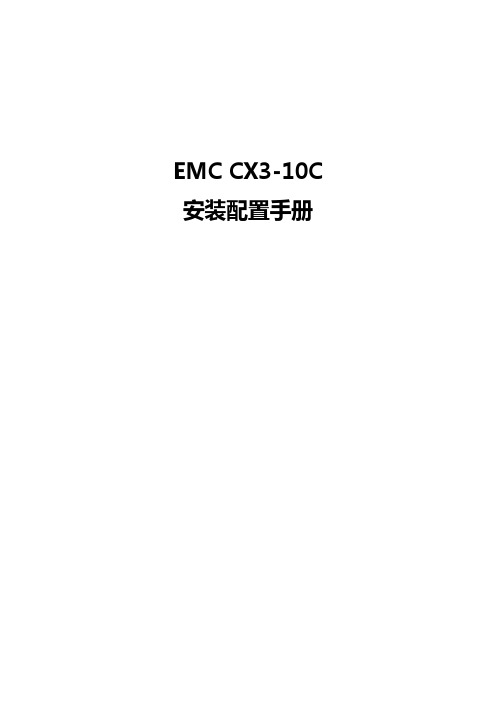
EMC CX3-10C 安装配置手册目录第一部分、系统实施拓扑图 (3)第二部分、MC CX3-10C设备安装 (3)2.1、设备上架 (3)2.2、数据线的连接 (4)2.3、电源线的连接 (5)第三部分、服务器及存储SP IP地址 (5)第四部分、服务器安装 (6)4.1、服务器操作系统升级 (6)4.2、安装HBA卡及驱动 (6)4.3、安装N A VISPHERE SERVER UTILITY (7)4.3、安装P OWERPATH (13)第五部分、EMC CX3-10C配置 (14)5.1、安装初始化工具 (14)5.2、初始化CX3-10C存储系统 (20)5.3、配置CX3-10C存储系统 (26)5.3.1、设置Hot Spare (29)5.3.2、创建RAID Group (34)5.3.3、在RAID Group创建LUN (39)5.3.4、创建Storage Groups 并连接主机 (45)第一部分、系统实施拓扑图XXX网站社区版服务器及存储系统实施拓扑图如下:第二部分、MC CX3-10c设备安装2.1、设备上架EMC CX3-10c的上架安装参见:“附件:CX3-10 现场安装指南”。
第三部分、服务器及存储SP IP地址第四部分、服务器安装4.1、服务器操作系统升级各个服务器安装最新补丁,确保EMC软件能够进行安装。
Windows Server 2003至少需要sp1补丁。
4.2、安装HBA卡及驱动安装顺序如下:安装操作系统Windows server 2003 打SP1补丁(至少),关机后,安装HBA卡,装完开机如图:可以找到HBA卡,安装HBA卡驱动后如下图:4.3、安装Navisphere server utility 双击“Navisphere Server Utility (Windows)”点击“Next”点击“Next”按默认,点击“Next”点击“”Next点击“Next”点击“Install”点击“No”不安装iscsi initiator点击“Done”4.3、安装Powerpath选择否在安装最后一步输入License。
CX310 立体声双向 单向三路活动分隔过滤器用户指南说明书

CX310Stereo 2-Way / Mono 3-Way Active CrossoverUSER'S GUIDEIMPORTANT SAFETY INSTRUCTIONS – READ FIRSTThis symbol, wherever it appears, This symbol, wherever it appears, alerts youalerts you to the presence of uninsulated to important operating and maintenancedangerous voltages inside the enclosure that instructions in the accompanying literature.may be sufficient to constitute a risk of shock. Please read the manual.Read instructionsRetain these safety and operating instructions for future reference. Heed all warnings printed here and on the equipment. Follow the operating instructions printed in this user guide.Do not openThere are no user serviceable parts inside. Refer any service work to qualified technical personnel only.Power sourcesOnly connect the unit to mains power of the type described in this user guide or marked on the rear panel. The power source must provide a good ground connection.Power cordUse the power cord with sealed mains plug appropriate for your local main supply as provided with the equipment. If the provided plug does not fit into you outlet consult your service agent. Route the power cord so that it is not likely to be walked on, stretched or pinched by items placed upon or against.GroundingDo not defeat the grounding and polarization means of the power cord plug. Do not remove or tamper with the ground connection on the power cord.MoistureTo reduce the risk of fire or electrical shock, do not expose the unit to rain, moisture or use in damp or wet conditions. Do not place container of liquid on it, which may spill into any openingsHeatDo not locate the unit in a place close to excessive heat or direct sunlight, as this could be a fire hazard. Locate the unit away from any equipment, which produces heat such as: power supplies, power amplifiers and heaters.EnvironmentProtect from excessive dirt, dust, heat, and vibration when operating and storing. Avoid tobacco ash, drink spillage and smoke especially that associated with smoke machines.HandlingProtect the controls from damage during transit. Use adequate padding if you need to ship the unit. To avoid injury to yourself or damage to the equipment take care when lifting, moving or carrying the unit.ServicingSwitch off the equipment and unplug the power cord immediately if it is exposed to moisture, spilled liquid or the power cord or plug becomes damaged during a lightning storm or if smoke odor or noise is noted. Refer servicing to qualified technical personnel only.InstallationInstall the unit in accordance with the instruction printed in the user guide.IMPORTANT SAFETY INSTRUCTIONS – READ FIRST (2)OVERVIEW (4)Features (4)INSTALLATION (5)AC Power Hookup (5)Input/Output Connections (5)Mono 3-Way Configuration (5)Connections: (5)Controls: (5)OPERATION (6)FRONT PANEL CONTROLS (6)Power Switch (6)Clip Indicators (6)Input Level Controls (6)Mute Switches (6)Low And High Output Level Controls (6)Crossover Frequency Controls And Range Switches (7)REAR PANEL CONNECTORS and CONTROLS (7)XLR Jacks (7)1/4” Phone Jacks (7)Mono/Stereo Mode Switch (7)APPLICATIONS (8)Typical Setup (8)Signal Flow (8)Initial Setup Tips (8)WARRANTY INFORMATION (9)Limited Warranty (9)Exclusions ....................................................................................................... Error! Bookmark not defined. SERVICE . (10)SPECIFICATIONS (11)OVERVIEWThe ART CX310 Stereo 2-Way/ Mono 3-Way Active Crossover is a perfect addition to any sound reinforcement system. Designed for PA and fixed-installation applications, the CX310 employs 24dB/ octave state-variable, fourth-order, Linkwitz-Riley filters. These filters guarantee in-phase outputs at all frequencies. This ensures the proper acoustic summing of common signals from adjacent drivers in the crossover region.The CX310 may be used as either a stereo 2-way crossover network, splitting the signal in each channel into two separate frequency ranges (Lo and Hi), or as a mono 3-way crossover network, splitting one signal into three separate frequency ranges (Lo, Mid and Hi).Each channel features input level, high and low output level and crossover frequency rotary controls.A frequency x10 switch is provided for varying the crossover frequency from the standard 80Hz - 920Hz to 800Hz - 9200Hz. Front-panel output mute switches are provided for each individual output to ease system setup. The rear panel features balanced XLR and 1/4” TRS input and output connectors as well as a 2-way/ 3-way mode selector switch. Power for the CX310 is internal.The ART CX310 Stereo 2-Way/ Mono 3-Way Active Crossover has the features and performance you need for any audio application requiring a crossover. Housed in a rugged all-steel chassis, the model CX310 will provide years of reliable and continuous service.Features• Stereo 2-way or mono 3-way configurations• Fourth-order Linkwitz-Riley filters• Balanced XLR and 1/4" TRS input and output connectors• Adjustable crossover frequency range (80Hz to 920Hz or 800Hz to 9.2kHz)• Independent output level control for each output• Individual output muting switches• Clipping indicators on all outputs• Rugged, fully shielded all-steel chassis• Internal AC power supply• Three year warrantyINSTALLATIONThe ART CX310 may be used in a wide variety of applications and environments. Enclosed in a 1U (1.75 inches high) rack-mountable, all-steel enclosure, the unit is designed for continuous professional use. The depth is 6.5 inches, exclusive of the power cord. Mounting location is not critical. However, for greater reliability, we recommend that you not place the unit on top of power amps or other sources of heat.AC POWER HOOKUPThe CX310 has an internal power supply designed to operate from 105 to 120VAC at 50/60Hz. Export units are configured with a different power cord and the voltage switch is set for the country of destination. Before plugging the CX310 into the AC mains, make sure that all of the equipment following the crossover outputs are turned off or that all of the outputs are turned down.INPUT/OUTPUT CONNECTIONSThe CX310 has XLR and 1/4" TRS phone jack connectors for each input and output. All connections are active balanced although the 1/4" phone jack connections can easily be converted to unbalanced operation by using two-conductor phone plugs. Inserting a plug into a 1/4" jack disconnects the associated XLR connector.MONO 3-WAY CONFIGURATIONThis information is intended to clarify how the CX310 is used in the mono 3-way configuration.Connections:Input Channel One INPUT(Channel Two INPUT not used)Low Output Channel One LOW OUTPUTMid Output Channel Two LOW OUTPUTHigh Output Channel Two HIGH OUTPUT(Channel One HIGH OUTPUT not used)Controls:Input Level Channel One INPUT LEVEL controlLow Output Mute Channel One LOW MUTE switchLow Output Level Channel One LOW OUTPUT LEVEL controlLow/Mid Crossover Channel One RANGE switch and FREQUENCY control(Channel One HIGH MUTE switch andHIGH OUTPUT LEVEL control not used)(Channel Two INPUT LEVEL control not used)Mid Output Mute Channel Two LOW MUTE switchMid Output Level Channel Two LOW OUTPUT LEVEL controlMid/High Crossover Channel Two RANGE switch and FREQUENCY controlHigh Output Mute Channel Two HIGH MUTE switchHigh Output Level Channel Two HIGH OUTPUT LEVEL controlOPERATIONFRONT PANEL CONTROLSPOWER SWITCHThe POWER switch applies and removes power to the unit. Make sure that all equipment after the CX310 is either off or the outputs are turned all the way down before turning the CX310 on or off. CLIP INDICATORSSeparate HIGH and LOW CLIP indicators are provided for each channel of the CX310. These indicators will light at approximately 3dB before clipping occurs in any stage of the channel. To prevent overloading the channel, either turn down the CX310 input control or turn down the output level of the piece of equipment feeding the CX310 (i.e. mixer, equalizer or other piece of processing equipment.).INPUT LEVEL CONTROLSAn INPUT LEVEL control is provided on each channel of the CX310. If you are using the CX310 as a mono 3-way crossover, the Channel One INPUT CONTROL is the only one used. The INPUT LEVEL control should be set at its 0 marking in most cases. Increasing or decreasing gain should only be done to make up for deficiencies in other parts of the system.MUTE SWITCHESMUTE switches are provided for each output on the CX310. These are intended for use when setting up your system and testing either the crossover frequency point or the separate amplifiers and speakers they are feeding. These switches allow you to isolate a specific frequency output on a specific channel for fine-tuning or troubleshooting. It is not recommended that you mute or un-mute any frequency band during normal usage. Levels should be turned down when the MUTE switches are activated or de-activated.LOW AND HIGH OUTPUT LEVEL CONTROLSEach channel of the CX310 has LOW and HIGH OUTPUT LEVEL controls. These controls are used to trim the output levels to the LOW and HIGH OUTPUT jacks on the rear of the unit, respectively. If you are using the CX310 as a mono 3-way crossover, the Channel One LOW OUTPUT LEVEL control sets the level of the LOW OUTPUT, the Channel Two LOW OUTPUT LEVEL control sets the level of the MID OUTPUT, and the Channel Two HIGH OUTPUT LEVEL control sets the level of the HIGH OUTPUT.These controls attenuate only (there is no gain). In most cases you would set them to 0 (fully clockwise). You can use these controls to prevent overdriving the inputs of your amplifiers or to compensate for variations in amplifier gain or speaker efficiency. Additionally, you can use these controls to balance the level between highs and lows in your system.CROSSOVER FREQUENCY CONTROLS and RANGE SWITCHESEach channel of the CX310 has a crossover FREQUENCY control and RANGE switch to set the crossover point for the high and low frequencies. These controls cover the frequency range of 80Hz - 920Hz, with the RANGE switch in the out position (x1), or 800Hz to 9.2kHz, with the RANGE switch in the in position (x10). All frequencies below the set frequency will be sent to the LOW OUTPUT and all frequencies above will be sent to the HIGH OUTPUT.When the CX310 is used as a stereo 2-way crossover, both RANGE switches will most commonly be used in the out position (80Hz-920Hz). When used as a mono 3-way crossover, the Channel One FREQUENCY control is used to set the Low/Mid frequency point and the Channel Two FREQUENCY control is used to set the Mid/High frequency point. In this case, the Channel One RANGE switch will most commonly be used in the out position (80Hz-920Hz), while the Channel Two RANGE switch will most commonly be used in the in position (800Hz-9.2kHz).The crossover filters are 4-pole Linkwitz-Riley designs (24dB/octave). This yields a sharp roll off to help protect speakers and the outputs sum to a flat response.NOTE:Never change the frequency range switches (from x1 to x10 position - or vice versa) with the crossover passing audio signals. This may produce transients that can damage speakers.REAR PANEL CONNECTORS and CONTROLSIt is easy to interface the unit with a wide variety of equipment. The rear panel has balanced XLR and 1/4” phone jack connectors.XLR JACKSThe XLR connections are balanced and follow the AES standard for wiring: Pin 1 = Ground, Pin 2 = Hot (+) and Pin 3 = Cold (-). These connectors directly parallel the associated 1/4” connectors.1/4” PHONE JACKSThe 1/4” connections are balanced with Tip = Hot (+), Ring = Cold (-), and Sleeve = Ground. A two-conductor (tip and sleeve) shorts the Cold (-) and Ground connections together to convert to unbalanced operation. Inserting a plug into a 1/4" jack disconnects the associated XLR connector.MONO/STEREO MODE SWITCHThis switch configures the CX310 for stereo 2-way operation with the switch in the out position or for mono 3-way operation with the switch in the in position.APPLICATIONSThe following guidelines refer to a P.A. system, but the same basic ideas apply to a home recording setup or a Hi-Fi system.Typical SetupFor a stereo 2-way system, separate high frequency (horn or tweeter) and low frequency (bass or subwoofer) speaker cabinets are used for each channel (left and right) of the stereo sound system and are driven by their own power amplifiers. For a mono 3-way system, separate high frequency (horn or tweeter), mid frequency (mid or full range) and low frequency (bass or subwoofer) cabinets are used for each channel of the sound system.The crossover is used to split each channel's signal into two or three frequency bands, which feed separate amplifiers. This delivers the proper frequencies to each speaker cabinet as well as allowing its associated amplifier to produce acoustic power more efficiently.Note: You will need two 310 crossovers if your three-way system is stereo.It is very important that you use caution when selecting the crossover points for any system. Refer to the documentation that came with your speaker cabinets for information on their proper frequency ranges. This is especially important for high frequency horns; damage may occur from sending lower frequencies than specified into the drivers!Signal FlowIn most situations, the crossover is the last piece of equipment in the signal chain before the power amplifiers. Signal flow is as follows:Mixer → Equalizer → Crossover → Power Amplifier → Speaker CabinetsSometimes a limiter is placed between the mixer outputs and the equalizer or after the equalizer for system protection.Initial Setup Tips1. Set all level controls to their full counter-clockwise position.2. Connect the output(s) of your mixer (or equalizer) to the input(s) of the CX310. If stereo,Channel One is left.3. Connect the LOW OUTPUT of each channel (LOW OUTPUT of Channel One for mono3-way configuration) to the power amplifier powering the low frequency cabinet(s).4. If set for mono 3-way, connect the MID output (LOW OUTPUT of Channel Two) to thepower amplifier powering the mid frequency cabinet.5. Connect the HIGH OUTPUT of each channel (HIGH OUTPUT of Channel Two for mono3-way configuration) to the power amplifier powering the high frequency cabinet(s).6. Set the crossover frequency for each channel (they should be the same if your PAcabinets are the same) or each frequency band for mono 3-way configuration.7. With the power amplifier volume controls turned all the way down, turn on all equipment inthe system.8. With a program source running through the system, turn up the power amplifier volumecontrols and slowly turn up the crossover input level controls while checking for clipping.9. Turn up each of the crossover's output level controls while checking each individual outputfor sound and performance.WARRANTY INFORMATIONLimited WarrantyApplied Research and Technology will provide warranty and service for this unit in accordance with the following warrants:Applied Research and Technology, (ART) warrants to the original purchaser that this product and the components thereof will be free from defects in workmanship and materials for a period of three years from the date of purchase. Applied Research and Technology will, without charge, repair or replace, at its option, defective product or component parts upon prepaid delivery to the factory service department or authorized service center, accompanied by proof of purchase date in the form of a valid sales receipt.This warranty does not apply in the event of misuse or abuse of the product or as a result of unauthorized alterations or repairs. This warranty is void if the serial number is altered, defaced, or removed.ART reserves the right to make changes in design or make additions to or improvements upon this product without any obligation to install the same on products previously manufactured.ART shall not be liable for any consequential damages, including without limitation damages resulting from loss of use. Some states do not allow limitations of incidental or consequential damages, so the above limitation or exclusion may not apply to you. This warranty gives you specific rights and you may have other rights, which vary, from state to state.For units purchased outside the United States, an authorized distributor of Applied Research and Technology will provide service.SERVICEThe following information is provided in the unlikely event that your unit requires service.1. Be sure that the unit is the cause of the problem. Check to make sure that the unit has powersupplied, that all cables are connected correctly, and that the cables themselves are in working condition. You may want to consult with your dealer for assistance in troubleshooting or testing your particular configuration.2. If you believe that the ART unit is at fault, go to . You may contact CustomerService for more assistance, or directly request a Return Authorization for service in the“resources” area of the website.3. If you are returning the unit for service, pack the unit in its original carton or a reasonablesubstitute. The original packaging may not be suitable as a shipping carton, so consider putting the packaged unit in another box for shipping. Print the RA number clearly on the outside of the shipping box. Print your return shipping address on the outside of the box.4. Include with your unit: a note with the RA number and your contact information, including a returnshipping address (we cannot ship to a P.O. box) and a daytime phone number, and a description of the problem, preferably attached to the top of the unit. Also include a copy of your purchase receipt.Fill in the following information for your reference:Date of purchase ___________________Purchased from ___________________Serial Number ___________________SPECIFICATIONSInput Connections XLR, 1/4” TRS, balancedOutput Connections XLR, 1/4” TRS, balancedFrequency Response 10Hz to 20kHz, +0/-1.5dBCrossover Frequency Rangex1 80Hz to 920Hzx10 800Hz to 9.2kHzCrossover Filter Type Fourth-order Linkwitz-Riley, 24dB/octaveDynamic Range 118dBSignal to Noise Ratio >85dBInput Impedance 20k OhmsOutput Impedance 150 OhmsMaximum Input Level +13dBuMaximum Output Level +21dBuTotal Harmonic Distortion (THD) <0.05% (20Hz-20kHz)Maximum Gain +4dBPower Requirements 105-120V AC, 50-60hz, 3VA (USA)Export units configured for country of destination Dimensions (HWD) 1.75” x 19” x 6.5”44mm x 483mm x 165mmWeight 7.1 lbs. (3.2 kg)ART maintains a policy of constant product improvement. ART reserves the right to make changes in design or make additions or improvements to this product without any obligation to install these changes on products previously manufactured. Therefore, specifications are subject to change without notice.E-mail:***********************© 2010 Applied Research & TechnologyCX310V1.1。
华为CX310交换机模块V100R001C10白皮书说明书

Huawei CX310 Switch Module V100R001C10White PaperIssue06Date2017-03-27Copyright © Huawei Technologies Co., Ltd. 2017. All rights reserved.No part of this document may be reproduced or transmitted in any form or by any means without prior written consent of Huawei Technologies Co., Ltd.Trademarks and Permissionsand other Huawei trademarks are trademarks of Huawei Technologies Co., Ltd.All other trademarks and trade names mentioned in this document are the property of their respective holders.NoticeThe purchased products, services and features are stipulated by the contract made between Huawei and the customer. All or part of the products, services and features described in this document may not be within the purchase scope or the usage scope. Unless otherwise specified in the contract, all statements, information, and recommendations in this document are provided "AS IS" without warranties, guarantees or representations of any kind, either express or implied.The information in this document is subject to change without notice. Every effort has been made in the preparation of this document to ensure accuracy of the contents, but all statements, information, and recommendations in this document do not constitute a warranty of any kind, express or implied.Huawei Technologies Co., Ltd.Address:Huawei Industrial BaseBantian, LonggangShenzhen 518129People's Republic of ChinaWebsite:About This DocumentPurposeThis document describes the E9000 CX310 10GE converged switch module (CX310 forshort) in terms of its functions, advantages, appearance, specifications, internal networking,standards and certifications. You can learn about the CX310 by reading this document.The product features and commands for the ethernet switching plane of the switch modulesvary according to the software version. For details, see the documents listed in the followingtable.Intended AudienceThis document is intended for:l Huawei presales engineersl Channel partner presales engineersl Enterprise presales engineersSymbol ConventionsThe symbols that may be found in this document are defined as follows.Change HistoryChanges between document issues are cumulative. The latest document issue contains allchanges made in previous issues.Issue 06 (2017-03-27)This issue is the sixth official release.Issue 05 (2017-02-17)This issue is the fifth official release.Issue 04 (2016-11-22)This issue is the fourth official release.Issue 03 (2016-05-12)This issue is the third official release.Issue 02 (2015-07-17)This issue is the second official release.Issue 01 (2015-02-16)This issue is the first official release.White Paper ContentsContentsAbout This Document (ii)1 Overview (1)1.1 Function (2)1.2 Advantages (8)1.3 Appearance (10)1.4 Ports (13)1.5 Indicators (17)1.6 Internal Chassis Networking (19)1.7 Software and Hardware Compatibility (22)1.8 Technical Specifications (23)2 Standards and Certifications (28)2.1 Standards Compliance (29)2.2 Certifications (31)1 Overview About This Chapter1.1 FunctionThis topic describes the functions, protocols, and ports of the CX310 10GE converged switchmodule (CX310 for short).1.2 AdvantagesThe CX310 provides high performance, high-density ports, and high specifications, andsupports large data center networks, high-performance stacking, and various data centerfeatures. In addition, the CX310 switch module can be easily deployed and maintained.1.3 AppearanceThis topic describes the CX310 in terms of its appearance, panel, and installation positions inthe chassis.1.4 PortsThis topic describes the features, numbering rules, names, types, and quantities of the CX310ports.1.5 IndicatorsThis topic describes the indicators on the CX310.1.6 Internal Chassis NetworkingThis topic describes connection relationships between the CX310 and mezz modules oncompute nodes.1.7 Software and Hardware CompatibilityThis topic describes mezz modules that can work with the CX310 and pluggable modules andcables supported by ports on the CX310 panel.1.8 Technical SpecificationsThis topic describes the physical, environmental, power, and network switching specificationsof the CX310.1.1 FunctionThis topic describes the functions, protocols, and ports of the CX310 10GE converged switchmodule (CX310 for short).The CX310 is a switch control unit that provides data switching function for service slots inthe system and centrally provides service and management ports for external devices.The CX310 is installed in the rear slot of the E9000 chassis and connected to compute nodes,storage nodes, management modules through the E9000 midplane. The CX310 performsswitching of internal data packets and control management packets to provide high-speed datatransmission.Table 1-1 describes functions of the converged switching plane of the CX310.Table 1-1 converged switching plane function description1.2 AdvantagesThe CX310 provides high performance, high-density ports, and high specifications, andsupports large data center networks, high-performance stacking, and various data centerfeatures. In addition, the CX310 switch module can be easily deployed and maintained.High Performance and High-Density PortsUnderpinned by the leading hardware platform, the CX310 provides high-density ports and aline-speed forwarding capability. It supports next-generation server application of highperformance and high density.The CX310 provides sixteen 10GE SFP+ optical ports (or four 40GE ports) for connectingupstream to convergence/core switches, thirty-two 10GE electrical ports for interconnectingwith high-performance compute nodes, one 40GE port for interconnecting with switchmodules, and two GE ports for interconnecting with MM910s.The CX310 provides low-latency forwarding. Supports the line speed switching capability of1.204 Tbit/s (throughput) and line-speed forwarding for Ethernet frames. The forwardinglatency for layer-2 Ethernet frames in cut through mode is lower than 1.5 us.High Specifications and Support for Large Data Center NetworksThe CX310 provides table entris of high specifications, supporting a maximum of 65,536MAC addresses and 16,384 forwarding information bases (FIBs) entries.High-Performance Stacking, Easy Deployment and MaintenanceThe CX310 supports stacking of four devices. It has the following advantages:l High performance: A single stacking system can provide thirty-two 10GE uplink ports (two devices are stacked).l High bandwidth: The CX310 supports 160Gbps stacking bandwidth. The stackingsystem has small bandwidth bottlenecks.l Easy deployment and maintenance:–Pre-deployment and offline configuration are supported. The system can be pre-planned and pre-configured. Devices can be added as required, supporting plug-and-play.–The slot ID of a device is the ID in a stacking system, facilitating deviceidentification and maintenance.–Indicators on the front panel indicate the role and status of a stacking system. Thestacking system can be maintained without a terminal.l Simple upgrade: The stacking system supports quick and automatic software upgrades, simplifying upgrade operations and reducing upgrade workload.–Rapid software upgrades: When two switch modules are stacked, the standbyswitch module is upgraded before the active switch module. This ensures that atleast one switch module is operating.–Automatic software upgrades: When two switch modules are stacked, the softwareversion is automatically synchronized from the active switch module to the standbyone.Various Data Center Featuresl Fibre channel over Ethernet (FCoE) and Data Center Bridging (DCB):The CX310 supports FCoE, Data Center Bridging Exchange (DCBX), 802.1Qbb-compliant priority-based flow control (PFC), and 802.1Qaz-compliant EnhancedTransmission Selection (ETS). With these features, the FC architecture can run on theenhanced Ethernet without packet loss to achieve a converged network and reducenetworking costs.l Virtual/virtual machine (VM) access–Supports virtualized servers, improving data center utilization.–Supports virtual resource discovery. During migration of VMs, VM networkpolicies can be automatically migrated using the virtual resource discovery functionso that network resources can be allocated as required. Working with the large-scalelayer 2 network, VMs can be freely migrated inside the whole data center.l Transparent Interconnection of Lots of Links (TRILL) protocol–Complying with the Internet Engineering Task Force (IETF) standard, the TRILLprotocol supports ultra-large networks and flexible networking modes.–The TRILL protocol supports load balancing by paths, so that traffic can be sharedbetween multiple paths according to service requirements.–The TRILL protocol supports sub-second network convergence. Any changes onthe network can be quickly sensed and then fast convergence is performed.1.3 AppearanceThis topic describes the CX310 in terms of its appearance, panel, and installation positions inthe chassis.AppearanceFigure 1-1 shows the CX310.Figure 1-1 AppearanceInstallation PositionsThe CX310 can be installed in the four slots at the rear of the E9000 chassis. The four slotsare 1E, 2X, 3X, and 4E, as shown in Figure 1-2.Figure 1-2 Installation positions and slotsPanelFigure 1-3 shows the CX310 panel.Figure 1-3 Panel1Product Model 2Customization label (with an ESN label)3BMC serial port 4Stacking status indicator 5Healthy indicator 6Offline button/indicator 7SYS serial port810GE/40GE optical port9Connection status indicator of the 10GE/40GE optical port10Data transmission status indicator of the 10GE/40GE optical portThe numbers on the left side are port serial numbers. The arrow direction of a triangle indicates the direction of a port.ESNsAn Equipment Serial Number (ESN) is a string that uniquely identifies a server. An ESN is required when you apply for technical support from Huawei.Figure 1-4 shows the ESN format.Figure 1-4 ESN example1.4 PortsThis topic describes the features, numbering rules, names, types, and quantities of the CX310ports.The CX310 provides ports for users to operate and configure. The ports are used to send andreceive data.The CX310 ports are numbered in Slot number/Subcard number/Port number format.l Slot number: indicates the slot number of the current switch module. Its value rangesfrom 1 to 4, from left to right mapping to slot numbers 1E, 2X, 3X, and 4E.l Subcard number: indicates the number of a subcard supported by service ports. Thevalue ranges from 1 to 19. Table 1-2 and Table 1-3 describe subcard numbers.l Port number: indicates the sequence number of a port on a subcard. Table 1-2 and Table 1-3 describe port numbers and subcards.For example, if the CX310 is in slot 2X, the first GE port on the upper right on the panel isnumbered as 10GE 2/17/16, as shown in Figure 1-5.Figure 1-5 Port naming rulesTable 1-2 describes the external ports on the CX310.Table 1-2 External portsTable 1-3 describes the internal ports on the CX310. Table 1-3 Internal ports1.5 IndicatorsThis topic describes the indicators on the CX310.You can observe the indicators to determine the current operating status of the CX310. Table1-4 describes the indicators.Table 1-4 Indicators1.6 Internal Chassis NetworkingThis topic describes connection relationships between the CX310 and mezz modules oncompute nodes.For details about the networking of the CX310 and Mezz cards on compute nodes, see E9000Blade Server Mezz Module-Switch Module Interface Mapping Tool.Figure 1-6 shows the internal chassis networking for the CX310 and compute nodes. Ports oncompute nodes for connecting to the CX310 are provided by two mezz modules as follows:l Mezz 1 connects to converged switching plane of the CX310s in slots 2X and 3X.l Mezz 2 connects to converged switching plane of the CX310s in slots 1E and 4E.Figure 1-6 Mapping between the CX310 and mezz modules on compute nodes1EThe following describes the mapping between the CX310s and mezz modules. For example,the CX310s are installed in slots 2X and 3X and connect to Mezz 1.Port Mapping Between a Switch Module and a Mezz ModuleMapping between the CX310 and ports on the MZ311The MZ311 provides four 10GE optical ports, including ports 1, 2, 3, and 4. Ports 1 and 3map to the converged switching plane of the CX310 in slot 2X, and ports 2 and 4 map to theconverged switching plane of the CX310 in slot 3X, as shown in Figure 1-7.Figure 1-7 Mapping between the CX310 and ports on the MZ311Mapping between the CX310 and ports on the MZ510The MZ510 provides two 10GE ports (ports 1 and 2). Ports 1 and 2 map to the convergedswitching plane of the CX310s in slots 2X and 3X respectively, as shown in Figure 1-8.Figure 1-8 Mapping between the CX310 and ports on the MZ510Mapping between the CX310 and ports on the MZ512The MZ512 provides four 10GE optical ports, including ports 1, 2, 3, and 4. Ports 1 and 3 map to the converged switching plane of the CX310 in slot 2X, and ports 2 and 4 map to the converged switching plane of the CX310 in slot 3X, as shown in Figure 1-9.Figure 1-9 Mapping between the CX310 and ports on the MZ5121.7 Software and Hardware CompatibilityThis topic describes mezz modules that can work with the CX310 and pluggable modules andcables supported by ports on the CX310 panel.For details about the software and hardware that are compatible with the CX310, see HuaweiServer Compatibility Checker.Supported Mezz ModulesThe CX310 connects to mezz modules of compute nodes. Table 1-5 describes models andspecifications of the supported mezz modules.Table 1-5 Supported mezz modulesSupported Pluggable Modules and CablesTable 1-6 Supported pluggable modules and cablesCX310 supports multiple pluggable optical modules, fibers, and network cables. You canchoose the modules and cables based on site requirements.l The CX310 provides the following functions for GE applications:–Provides SFP+ optical ports and supports single-mode and multi-mode SFP opticalmodules.–Supports SFP electrical modules.l The CX310 provides the following functions for 10GE applications:–Provides SFP+ optical ports and supports single-mode and multi-mode SFP+optical modules.–Supports 10GE DAC cables, which can be 7 m or 10 m active DAC cables or 1 m,3 m, or 5 m passive DAC cables.–Supports QSFP+ to 4 x SFP+ DAC cables, which can be 1 m, 3 m, and 5 m passiveDAC cables.1.8 Technical SpecificationsThis topic describes the physical, environmental, power, and network switching specificationsof the CX310.Table 1-7 describes the technical specifications of the CX310, and Table 1-8 describes thenetwork switching specifications of the CX310.Table 1-7 Technical specificationsTable 1-8 Network switching specifications2 Standards and Certifications About This Chapter2.1 Standards ComplianceThis topic describes the international and industrial standards and communication protocolsthat the CX310 complies with.2.2 CertificationsThis topic describes the certifications that the E9000 has passed.2.1 Standards ComplianceThis topic describes the international and industrial standards and communication protocolsthat the CX310 complies with.International StandardsTable 2-1 lists the international standards.Table 2-1 Standards and protocol complianceIndustrial StandardsTable 2-2 lists the industrial standards.Table 2-2 Industrial standardsCommunication ProtocolsTable 2-3 lists the communication protocols.Table 2-3 Communication protocols2.2 CertificationsThis topic describes the certifications that the E9000 has passed.Table 2-4 lists the certifications.Table 2-4 Certifications。
W310 网络中央控制系统 硬件安装手册

d) 开放式按键设计 用户可以随意的根据系统功能需求,自行设计各个按键、门探测、特殊键码的功能, 且每个功能可以包括多个功能序列,
设备连接能力
1.3 路 Video 信号接入,1 路输出 2.4 路 Audio 信号接入,1 路输出(数字音量控制) 3.3 路 VGA 信号接入,2 路输出 4.1 路 MIC 信号接入(数字音量控制) 5.2 路 IR/RS232(单向)控制信号输出 6.4 路开关量控制接口 7.4 路可控电源输出 8.4 路 I/O 探测接口 9.1 路 RS485(双向) 10.1 路 RS232 编程口 11.1 路 RJ45 以太网接口 12.1 路 RJ11 接口
W310 网络中央控制系统硬ቤተ መጻሕፍቲ ባይዱ安装手册
第一部分 系统介绍
简介
W310 网络中央控制系统是一款专门为网络多媒体教学需求设计的一套控制系统,可以 在系统上编程,将预先设计好功能传输到控制系统中,同时又可以支持网络 TCP/IP 协议, 实现远程/远端集中化管理。
该系统从用户实用的角度出发,具有安装方便、操作简单、稳定性能强、故障率低、系 统升级方便等特点,可广泛的用于各类多媒体学校、会议室、多功能厅等场合。
机器。 5、 系统安装、使用、维修过程中,应严格按照本手册中所规定的方法,不同种类的信
号线严禁互连,否则可能会造成设备损坏甚至危及人身安全。 6、 非本公司授权专业人员,严禁拆开设备机箱以及私自维修,以免发生意外事故或加
重设备的损坏程度。
7、运输过程中应保持原厂包装,以免造成设备损坏。
第 2 页 共 19 页
Linksys LGS310C LGS310MPC LGS328C LGS328MPC

LGS310C / LGS310MPC LGS328C / LGS328MPC / LGS328PC LGS352C / LGS352MPC 網管交換機快速入門指南以太网交换机快速入门指南Managed Switches Quick Start Guide Technical Support, Regulatory, Safety and Warranty2021 Linksys Holdings, Inc. and/or its affiliates. All rights reserved. 1)Place the switch on a hard flat surface with the front panel facing you.Using the supplied screws, attach rack-mount brackets to either side of the switch and secure tightly.2)Attaching the brackets3)Mounting in RackAfter the brackets are attached, use supplied screws to securely attach the brackets to any standard 19-inch rack.Rackmount Installation电源LED指示灯(绿色)。
绿色LED 指示灯常亮表示交换机已通电并正常运行。
闪烁绿色灯表示交换机正在启动或处于自检模式。
熄灭表示交换机未通电。
故障 LED 指示灯 (琥珀色)。
琥珀色 LED 指示灯常亮表示存在硬件故障。
PoE Max LED 指示灯 (琥珀色)。
对于 PoE SKU ,琥珀色 LED 指示灯常亮表示交换机已达到最大 PoE 预算。
模式按钮。
切换端口 LED 指示灯,显示 LAN 模式或 PoE 模式的状态。
(完整版)polycom终端Group310操作手册(产品培训)

<2017年/6月>
目录
•1 •2 •3 •4 •5
•Group 310系统介绍及安装 •Group 310初始化配置 •Group 310的基础配置 •Group 310的高级配置 •日常维护注意事项
Group 310 系统介绍
•RealPresence Group 310 •最小巧设计 •最便捷部署
➢ 在会议进行过程中,尽量控制会场噪音,不要在会场中随意走动。
MIC发言注意事项
➢ 发言时,不必手持MIC,距MIC 0.5-2m以内为佳。 ➢ 会议开始前,应固定好MIC的位置。MIC尽量远离有噪音发出的设备,并
且尽量使发言人能正对MIC,这样采集的声音质量更高,声音效果更好。
➢ 会议过程中,特别是本地有人发言时尽量不要移动MIC,因为Polycom的 全向MIC灵敏度很高,发言时移动MIC会出现很大的噪音。
目录
•1 •2 •3 •4 •5
•Group 310系统介绍及安装 •Group 310初始化配置 •Group 310的基础配置 •Group 310的高级配置 •日常维护注意事项
•站点地图
➢ 根据站点地图,可导航至系统任意功能模块
•
诊断功能
• 音频测试,可以在本地对麦克风和扬声器进行回环测试,以判断 发送和接收音频是否正常。
➢ 会议过程中,不需要发言的会场要主动将本地会场的MIC关闭,保证会场 安静。当需要发言时要及时打开MIC。
➢ 会议过程中,需要发言讨论时,先打开MIC向主会场提出请求,得到同意 后再继续发言,否则请继续保持静音。
➢ 发言时,要一个人一个人的发言,不要多人同时讲话。因为全向MIC会把 所有人的声音混合,远端听到的声音会非常嘈杂,听不清具体说话内容。
捷星广达 UTREK-310 实时软件接收机和中频数据采集系统用户使用手册说明书

一 简介........................................................................................................... 7
包装列表............................................................................................ 8
使 用
警告:表示可能造成设备损坏。
手 册
斜体条目:表示该项或其缩写列在术语表中。
5
捷星广达:致力于全球视野的卫星导航技术!
目录
注意................................................................................................................... 3 目录................................................................................................................... 6
6
捷星广达:致力于全球视野的卫星导航技术!
一
简介
UTREK-310 是一款针对 GPS 的 L1 频段 CA 码信号和 GLONASS 卫星导航系统 L1
频段信号特点设计的双模卫星中频信号采集系统和实时软件接收机,包括了射频前
端和 PC 机接口硬件系统和数据处理软件包。其射频前端对来自天线的 GPS 和
包装列表
本产品包装共包含如下明细条目:
用
UTREK-310 主机
IP-310 安装设定手册说明书

1. 购买了装备 IP-310 操作盘的用户
1 IP-310 操作盘主机.....................................................1 台 2 操作盘安装座..............................................................1 个 3 操作盘安装座固定螺丝...............................................2 个 ※ 1 4 安装要领和使用说明书用 CD-ROM( 本 CD-ROM) ..1 张 5 使用 IP-310 时 ........................................................1 张 以上 5 种有关电气箱零件与主机一起包装。
※2
4 安装要领和使用说明书用 CD-ROM( 本 CD-ROM) 1 张 5 使用 IP-310 时............................................................1 张 6 媒体............................................................................1 张 以上 6 件同装在包装箱内 , 请查收。
*. 伺服程序的重新安装.....................................................................................................................................17
1. 与主程序匹配时................................................................................................................................................................................ 17 2. 不能与主程序匹配发生异常错误时.......................................................................................................................................... 20
CX-Oen 3.0安装教程
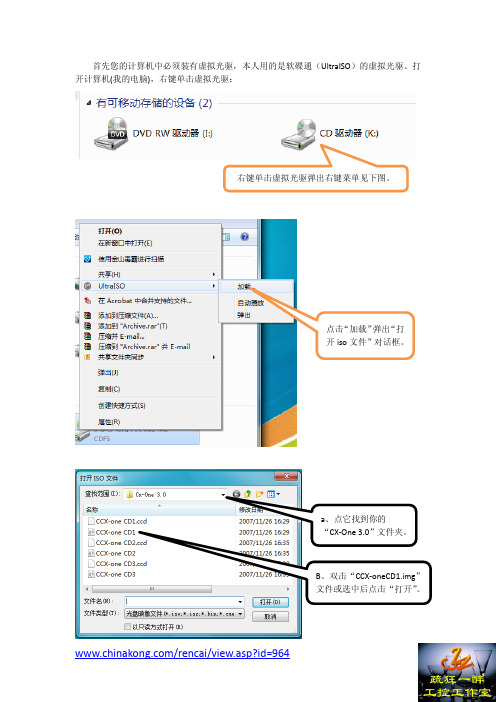
首先您的计算机中必须装有虚拟光驱,本人用的是软碟通(UltraISO)的虚拟光驱。
打开计算机(我的电脑),右键单击虚拟光驱:右键单击虚拟光驱弹出右键菜单见下图。
点击“加载”弹出“打开iso文件”对话框。
a、点它找到你的“CX-One 3.0”文件夹。
B、双击“CCX-oneCD1.img”文件或选中后点击“打开”。
a、此时虚拟光驱将变成这个样子。
如果不是这个样,右键菜单中刷新一下即可。
b、双击虚拟光驱盘符打开“CCX-oneCD1.img”双击setup.exe文件开始安装。
点击“确定”。
点击点击a、接受条款。
b、点击。
填好姓名、公司名称、序列号(1644-4484-4442-3244)后点击“下一步”。
a、点击“浏览”选择安装位置。
b、点击“下一步”。
点击“下一步”。
也可以选择自定义安装,只安装自己需要的欧姆龙软件。
自定义安装时的画面点击“下一步”。
点击“下一步”。
点击“安装”。
安装中下面一步是关键!在弹出要求插入磁盘2的对话框时,不要急着点确定,因为现在的虚拟光驱中仍然装着磁盘1,必须把它换成磁盘2方可点击确定。
不管它,不要点任何按钮!看下一步。
在计算机(我的电脑)中右键点击虚拟光驱,在下拉菜单中点击“弹出”,弹出磁盘1。
弹出后,虚拟光驱盘符恢复原状。
如果没有恢复,刷新一下即可。
然后按照前述方法加载磁盘2。
双击加载磁盘2加载好磁盘2后,就可以在下图的对话框中点击“确定”继续安装了。
继续安装中在弹出要求插入磁盘3时同样不能急着点确定!用同样方法加载磁盘3后再点击确定。
加载磁盘3 继续安装。
安装完成后一般会要求重启计算机,点击“完成”,OK!CX-One Ver.3.00各软件版本:CX-Programmer: Ver.7.20CX-Integrator: Ver.2.10CX-Simulator : Ver.1.80CX-Designer : Ver.2.10CX-Motion : Ver.2.30CX-Motion-NCF: Ver.1.50CX-Motion-MCH: Ver.2.10CX-Position : Ver.2.40CX-Protocol : Ver.1.71CX-Process Tool: Ver.5.12Face Plate Auto-Builder for NS: Ver.3.06CX-Thermo : Ver.3.21Switch Box : Ver.1.63CX-Server : Ver.3.11CX-Drive : Ver.1.40CX-FLnet : Ver.1.00CX-Profibus : Ver.1.01CX-Sensor : Ver.1.09TrajeXia Tools : Ver.2.33。
- 1、下载文档前请自行甄别文档内容的完整性,平台不提供额外的编辑、内容补充、找答案等附加服务。
- 2、"仅部分预览"的文档,不可在线预览部分如存在完整性等问题,可反馈申请退款(可完整预览的文档不适用该条件!)。
- 3、如文档侵犯您的权益,请联系客服反馈,我们会尽快为您处理(人工客服工作时间:9:00-18:30)。
这是您的自定义文档您的配置是:执行的操作-安装存储系统型号-CX3-10c连接类型-光纤通道直接连接服务器操作系统-Windows存储系统状态-新增置于机柜中的存储系统-是服务器状态-新增要安装的HBA-QLogic HBA报告问题若提交有关本文档的建议或报告问题,请发送电子邮件至:UserCustomizedDocs@.关于与本文档不相关的问题,请联系您的服务提供商。
参考文档ID:119264内容创建日期2007/12/14CX3UltraScale™系列在的Windows服务器上安装采用“光纤通道直接连接配置”的CX3-10c存储系统如果要将CX3-10c存储系统直接安装到Microsoft Windows服务器,则本文档正适合您。
您可以采用本文档中的操作步骤,对需要连接到新服务器或现有服务器的新存储系统或现有存储系统进行配置设置。
本文档主要包括以下主题:术语 (2)准备工作 (3)打开处于出厂配置状态的存储系统的包装 (8)验证存储系统部件 (9)验证连接和电源设置 (11)将机柜连接到电源 (16)对存储系统通电 (18)将存储系统管理端口连接至LAN (21)初始化存储系统 (23)向服务提供商注册存储系统 (32)设置存储系统安全 (34)更新存储系统软件 (37)在服务器中安装HBA (41)安装或更新HBA驱动程序 (43)在服务器上安装PowerPath (44)安装Navisphere Server Utility或Navisphere Host Agent (48)连接存储系统至服务器 (56)在存储系统中注册服务器 (58)验证存储系统运行状况 (62)验证高可用性配置 (64)安装CLARalert软件 (66)使用Navisphere Manager配置新存储系统 (69)准备LUN以便接收数据 (77)将Windows磁盘信息发送到存储系统 (81)验证PowerPath故障切换配置 (83)1术语本文档使用以下术语:主机一台已连接或将连接到CLARiiON存储系统的计算机。
根据计算机连接到存储系统的不同方式,来界定计算机是称为管理工作站还是服务器。
管理工作站用于管理CLARiiON存储系统的主机。
它必须与存储系统管理端口处于同一LAN(局域网)。
管理主机也可以是服务器。
服务器已经或者将要直接连接到CLARiiON存储系统上光纤通道端口的主机。
管理主机也可以是服务器。
新服务器尚未连接到或尚未设置用于CLARiiON存储系统的服务器。
现有HBA服务器上已安装的主机总线适配器(HBA)。
新HBA尚未在服务器中安装的HBA。
新存储系统尚未连接到服务器或尚未配置用于存储的存储系统。
就同刚送到的时候一样。
现场可更换部件(FRU)可以现场添加到存储系统或在存储系统中更换的存储系统组件。
例如,磁盘、电源、存储卡都是FRU。
存储处理器(SP)带有处理器、存储模块和控制逻辑(用于管理服务器和磁盘模块之间的I/O)的印制电路板。
LUN划归到一个磁盘存储空间跨度内的一组物理磁盘。
创建的每个LUN平均分布在RAID组的磁盘中。
对于服务器操作系统,LUN类似于单个磁盘,RAID组一组具有相同容量和RAID类型的磁盘,用于创建一个或多个LUN。
存储组连接到服务器以提供服务器对LUN的访问的一组或多组LUN。
只有连接到存储组的服务器才能访问存储组中的LUN。
CX3系列存储系统有两个SP,可称其为双SP系统。
2在的Windows服务器上安装采用“光纤通道直接连接配置”的CX3-10c存储系统准备工作❑请阅读存储系统的发行说明,它位于Powerlink®网站()上的“文档/白皮书库”页面中。
提示:要在Powerlink网站中查找此页,请在Powerlink搜索字段中输入文档白皮书库。
❑请完成存储系统配置规划指南或规划工作表文档中的配置规划工作表。
可以使用Powerlink网站的CLARiiON工具页中的用户自定义文档链接生成该指南的最新版本,也可以参阅存储系统附带的文档和资源光盘中的相应版本。
要访问CLARiiON工具页,请使用Powerlink主页右上角的导航下拉菜单。
如果是安装新存储系统,则需要执行以下操作:❑查看“40U-C机柜中的CX3系列存储系统现场准备指南”(位于Powerlink网站上的CX3系列主页中),以确保要安装存储系统的地点符合现场要求。
该指南还随存储系统提供,它位于存储系统附带的文档和资源CD中。
尤为重要的是必须确认设备的电力布线正确,可适应机柜的电源线要求。
要支持存储系统的所有高可用性功能,机柜必须通过两个分立电路获得电力。
❑验证设备的网络布线是否可以为每个存储系统存储处理器(SP)提供管理端口以太网连接。
❑每个SP上管理端口的CAT5或更高级的LAN缆线。
❑下列管理端口网络信息应由负责网络的人员提供:z存储系统每个SP的静态IP地址。
z存储系统要连接的LAN的子网掩码。
z存储系统要连接的LAN的缺省网关。
对于任何安装程序,都需要具备以下条件:❑Windows2000或Windows Server2003主机已成为或将要成为通过光纤通道连接到存储系统的服务器。
该服务器必须具有支持的服务器配置,即,它必须已安装所有必需的更新,如热修复补丁程序在的Windows服务器上安装采用“光纤通道直接连接配置”的CX3-10c存储系统3或补丁。
要确定服务器是否具有所需配置,请转到确定服务器是否具有支持的配置(第5页)。
如果知道服务器上的Windows操作系统版本和补丁级别,则可以验证它是否是E-Lab™Interoperability Navigator支持的服务器配置,如使用E-Lab Interoperability Navigator验证服务器的配置(第6页)中所述。
❑与存储系统管理端口位于同一网络中的Navisphere®管理工作站,该工作站具有支持运行Navisphere Manager的Internet浏览器。
该主机也可以是服务器。
有关支持的主机和浏览器,请参阅Powerlink网站的E-Lab Interoperability Navigator。
❑与存储系统管理端口位于同一子网的Windows主机。
该主机的用途如下:z充当Navisphere管理工作站z对存储系统进行初始化z运行Navipshere Service Taskbar(仅在Windows主机上运行)z作为CLARalert®监视工作站,该工作站必须是Windows主机,而不能是服务器(即,它不能向存储系统数据端口发送I/O)。
❑一个或多个受支持的QLogic光纤通道主机总线适配器(HBA)(可能已在服务器中安装)。
这些适配器必须具有最新受支持的BIOS和驱动程序。
有关支持的HBA、BIOS和驱动程序的信息,请参阅Powerlink网站的E-Lab Interoperability Navigator。
绝不要在同一服务器中混用不同供应商的光纤通道HBA。
❑光缆,用在存储系统中的每个存储处理器(SP)光纤通道端口上。
(每个存储处理器有两个端口)。
这些缆线可能已与现有存储系统或服务器连接,可以进行配置。
有关缆线规格,请参阅Powerlink网站文档部分的存储系统技术规格。
4在的Windows服务器上安装采用“光纤通道直接连接配置”的CX3-10c存储系统❑为存储系统的LUN写入数据的一种方法,用于检测从新HBA指向存储系统的路径。
可以从以下网站下载I/O仿真程序(Iometer):/确定服务器是否具有支持的配置确定服务器是否具有支持的配置之前,需要了解服务器中的操作系统的版本和补丁级别。
如果您不知道此信息,可以使用NavisphereServer Utility生成有关您的服务器的服务器配置报告。
如果知道服务器上的Windows操作系统版本和补丁级别,则可以验证它是否是E-Lab Interoperability Navigator支持的服务器配置。
如果未安装Server Utility,请从Server Support CD运行该应用工具。
启动Navisphere Server Utility您可以从服务器运行Server Utility,也可以从Server Support CD运行Server Utility。
注意:对于运行6.20或更高版本的Windows服务器,必须安装该应用工具才能使用注册服务功能,该功能用于将服务器信息自动更新到存储系统。
在Windows服务器上启动Navisphere Server Utility1.通过单击开始>程序>EMC>Navisphere>Navisphere ServerUtility,运行Navisphere Server Utility。
2.按系统的提示选择您所需的语言。
安装应用工具时,自动安装基于文本的版本。
要启动基于文本的版本,在命令提示符下输入cd C:\Program Files\EMC\Navisphere ServerUtility,然后输入NaviServerUtilCLI.exe。
在Windows上从CD启动Navisphere Server Utility1.以管理员或具有管理员权限的用户身份登录到Windows服务器。
2.在服务器的驱动器中,插入存储系统附带的Server Support CD。
在的Windows服务器上安装采用“光纤通道直接连接配置”的CX3-10c存储系统5此时将打开服务器支持菜单。
如果看不到服务器支持菜单,请通过以下方式将其打开:a.在Windows任务栏中选择开始>运行。
b.在运行对话框中,输入以下程序名称,然后单击确定:对于CX3系列或CX系列drive:\CXSeries.exe其中drive是CD驱动器盘符。
3.从主菜单中选择从CD运行产品。
此时将打开运行产品页。
4.选择Navisphere Server Utility。
为服务器生成高可用性报告1.在Navisphere Server Utility对话框中,选择验证服务器高可用性可以生成有关服务器环境的报告。
此选项可用于检测PowerPath或其他某个故障切换软件(如DMP)是否正在运行。
完成验证后,该应用工具将生成摘要报告并将其保存至服务器。
2.在摘要报告中,选择任务清单标签可以查看有关需要与E-LabInteroperability Navigator信息比较的服务器的信息。
使用E-Lab Interoperability Navigator验证服务器的配置1.通过Web浏览器转到Powerlink网站并登录。
2.如果尚未在Powerlink中注册,请进行注册,并创建用户名和密码。
