CANoe Option Scope售后
2024版CANoe从入门到精通保姆级教程一

CANoe从入门到精通保姆级教程一contents •CANoe基础概念与介绍•CANoe安装与配置•CANoe基本功能与使用•消息发送与接收操作指南•诊断功能详解及应用实例•脚本编程入门与提高课程•总结回顾与拓展学习资源推荐目录01 CANoe基础概念与介绍CANoe软件概述CANoe是一款由Vector 公司开发的CAN总线网络开发和测试工具提供丰富的功能和工具,如总线监控、仿真、诊断、自动化测试等支持CAN、LIN、FlexRay、Ethernet等多种总线协议广泛应用于汽车、航空航天、工业自动化等领域CAN总线基础知识CAN(Controller Area Network)即控制器局域网,是一种用于实时应用的串行通讯协议总线CAN总线采用差分信号传输方式,因此可以有效抵抗外界干扰,提高传输可靠性CAN总线的通信速率可达1Mbps,通信距离最远可达10kmCAN总线采用非破坏性仲裁技术,当多个节点同时发送数据时,优先级高的节点可优先发送数据自动化测试CANoe 提供CAPL (CAN Access Programming Language )编程语言,用户可以编写自动化测试脚本,实现测试用例的自动执行和结果分析总线监控CANoe 可以实时监控CAN 总线上的通信数据,包括报文ID 、数据内容、发送时间等仿真CANoe 可以模拟ECU 节点发送或接收CAN 报文,以便进行ECU 功能测试或系统集成测试诊断CANoe 支持ISO14229和ISO15765等诊断协议,可以对ECU 进行故障诊断和状态监测CANoe 在CAN 总线开发中的应用02 CANoe安装与配置1 2 3访问Vector官网,下载最新版本的CANoe安装程序。
双击安装程序,按照提示完成软件的安装过程。
在安装过程中,可以选择安装附加组件和插件,以满足特定需求。
软件获取与安装步骤硬件配置与连接方法01确保计算机具备CAN总线接口卡,并已正确安装在计算机中。
2024版canoe使用教程[1]
![2024版canoe使用教程[1]](https://img.taocdn.com/s3/m/5492c88d5ebfc77da26925c52cc58bd631869397.png)
canoe使用教程目录•引言•CANoe软件概述•CAN网络基础知识•使用CANoe进行CAN网络仿真•使用CANoe进行CAN网络监控与分析•使用CANoe进行CAN网络测试与验证•总结与展望01引言目的和背景01介绍canoe软件的基本功能和特点,帮助用户更好地了解和使用该软件。
02提供详细的canoe软件使用教程,指导用户完成各种操作和任务。
03分享canoe软件的使用经验和技巧,提高用户的工作效率和准确性。
0102030405canoe 软件的基本概念和术语解释。
canoe 软件的安装和配置方法。
canoe 软件的高级功能和使用技巧。
canoe 软件的基本操作和功能介绍。
canoe 软件在实际应用中的案例分析和解决方案。
教程范围02CANoe软件概述1234强大的CAN 网络仿真功能实时数据分析与监控灵活的报文编辑与发送丰富的诊断与测试功能软件功能和特点支持多通道CAN 网络仿真,可模拟复杂的CAN 通信场景。
提供直观的报文编辑界面,支持多种CAN 报文格式,并可定时或触发发送。
可对CAN 网络数据进行实时采集、解析和显示,支持多种数据格式和图表展示。
集成多种CAN 诊断协议,支持ECU 诊断、故障注入等测试功能。
01020304主界面报文编辑窗口图形化显示窗口诊断与测试窗口软件界面介绍包括菜单栏、工具栏、项目浏览器、报文显示窗口等部分,提供全面的软件操作和信息展示功能。
用于创建和编辑CAN 报文,支持多种报文格式和属性设置。
提供诊断协议配置、故障注入等测试功能操作界面。
以图形化方式展示CAN 网络数据,包括报文时序图、状态机等。
安装步骤配置要求驱动程序安装软件设置软件安装与配置确保计算机满足最低系统要求,如操作系统版本、处理器、内存等。
下载软件安装包,解压后运行安装程序,按照提示完成安装过程。
启动软件后,进行必要的设置,如选择语言、配置CAN 通道参数等。
根据硬件接口类型和操作系统要求,安装相应的CAN 接口驱动程序。
CANoe售后培训材料

©2008. HiRainTechnologies. All rights reserved.CANoe快速入门©2007. HiRain Technologies. All rights reserved.CANoe 概述☐CAN 总线开发工具☐测试☐分析☐仿真☐记录Simulated bussimulated rest-of-busAnalysis©2007. HiRain Technologies. All rights reserved.☐硬件接口卡&“狗”☐CANcardXL ☐CANcaseXL ☐收发器☐CANcab (CANpiggy)☐251, 1041, 1054…☐LINcab (LINpiggy)☐7259CAN 卡©2007. HiRain Technologies. All rights reserved.CANoe 组成☐功能强大、操作简单☐CANoe ☐数据库支持☐CANdb++ Editor ☐可编程☐CAPL ☐虚拟仪表☐Panel Editor & Panel Designer©2007. HiRain Technologies. All rights reserved.CANoe 工程环境©2007. HiRain Technologies. All rights reserved.多总线☐软件☐硬件☐控制面板☐Vector Hardware ❑License->Overview©2007. HiRain Technologies. All rights reserved.设置(1)☐硬件☐CAN 卡类型(编号)☐收发器类型☐应用程序通道☐应用程序☐License 信息©2007. HiRain Technologies. All rights reserved.设置(2)☐CANoe ☐通道设置☐Configuration->Options☐Configuration Settings->Channel Usage©2007. HiRain Technologies. All rights reserved.灵活=复杂HW channels Channel1Channel2 Channel1 Channel2 PiggyBack1 PiggyBack2 CANcardXL #1CANcaseXLCANcardXL #2HardwareCANalyzer1 CANalyzer2... CANoe1 CANoe2 CANoe1 for LIN... App channelsApplication©2007. HiRain Technologies. All rights reserved.从复杂到简单☐CANoe☐波特率设置☐Configuration->Hardware Configuration©2007. HiRain Technologies. All rights reserved.基本术语——报文(消息)与信号报文:engine data (ID 100)ID 100B0B1B2CRC信号发动机温度(第二字节,0-6位)未用(第二字节,第七位)发动机转速(第一,二字节)转换规则发动机转速:rpm=1*Bit value (0xFF 代表错误)发动机温度:ºC =2* Bit value –50 (0x7F 代表错误)©2007. HiRain Technologies. All rights reserved.基本术语——环境变量与系统变量☐环境变量☐节点的I/O 信号☐可用于面板或真实I/O☐系统变量☐节点内部参数☐或需要观测的某个数值☐例如:系统变量1 = 报文1.信号1 -报文2.信号2©2007. HiRain Technologies. All rights reserved.☐CANoe☐CANdb++ Editor ☐CAPL☐Panel Editor & Panel Designer©2007. HiRain Technologies. All rights reserved.☐CANoe☐8大窗口☐Trace Window☐Bus Statistics Window☐Statistics Window☐Data Window☐Graphic Window☐Write Window☐Simulation Setup☐Measurement Setup©2007. HiRain Technologies. All rights reserved.CANoe 窗口介绍(1)☐Trace Window☐报文ID 和报文名称(数据库)☐信号(数据库)☐时间(相对值或绝对值)☐通道☐DLC☐Dir (Tx 或Rx )☐更多内容见☐右键点击窗口空白处->Configuration->Columns©2007. HiRain Technologies. All rights reserved.☐在CANoe中添加数据库☐View->Simulatioin Setup©2007. HiRain Technologies. All rights reserved.符号化显示与十进制/十六进制切换Global switches: Hex/Dec and Numeric/Symbolic toggles©2007. HiRain Technologies. All rights reserved.清空Trace 窗口暂停Trace 窗口时间显示切换报文显示切换©2007. HiRain Technologies. All rights reserved.☐Data Window ☐数据库!☐信号名称☐信号值(Value )☐信号单位☐原始值(Raw Value )☐Bar 图©2007. HiRain Technologies. All rights reserved.☐Data Window ☐添加信号☐右键单击空白处☐Add Signals☐选择需要的信号©2007. HiRain Technologies. All rights reserved.☐Graphics Windows ☐数据库!☐显示信号曲线☐不同的颜色和线形☐右键单击空白处☐选择Configuration ☐放大、缩小、平移…©2007. HiRain Technologies. All rights reserved.☐Graphics Windows ☐添加信号☐右键单击空白处☐Add Signals☐选择需要的信号©2007. HiRain Technologies. All rights reserved.☐Statistics Window ☐显示报文出现频率☐显示错误帧出现频率☐统计报告☐右键单击空白处☐Configuration☐Active☐生成统计报告(Write Window)Message frequencyID©2007. HiRain Technologies. All rights reserved.☐Bus Statistics Window ☐总线负载☐数据帧☐错误帧☐CAN 卡控制器状态©2007. HiRain Technologies. All rights reserved.☐Write Window ☐License 信息☐统计报告☐CAPL 输出窗口☐Printf = Write©2007. HiRain Technologies. All rights reserved.☐Desktop☐Create New Desktop ☐Rename Desktop©2007. HiRain Technologies. All rights reserved.固定窗口©2007. HiRain Technologies. All rights reserved.☐Measurement Setup ☐View->Measurement Setup ☐每个模块对应一个窗口☐增加新模块(窗口)☐插入功能块☐数据记录©2007. HiRain Technologies. All rights reserved.新增模块(窗口)©2007. HiRain Technologies. All rights reserved.☐插入功能块☐CAPL 节点☐发生器模块☐回放模块☐触发模块☐过滤器模块©2007. HiRain Technologies. All rights reserved.☐过滤器模块☐通道过滤(Channel Filter )☐报文过滤(Filter )☐变量过滤(Variables)©2007. HiRain Technologies. All rights reserved.☐数据记录☐默认状态关闭☐多种记录文件类型☐多种记录配置方式©2007. HiRain Technologies. All rights reserved.☐记录文件☐右键点击文件图标->Logging file configuration©2007. HiRain Technologies. All rights reserved.☐记录配置方式☐双击Logging 模块☐全部记录☐单次记录☐触发记录©2007. HiRain Technologies. All rights reserved.蒙太奇(5)☐数据记录的目的是为了离线分析☐Mode->To Offline©2007. HiRain Technologies. All rights reserved.☐Simulation Setup ☐View->Simulation Setup☐发生器☐交互式发生器☐CAPL 节点©2007. HiRain Technologies. All rights reserved.发生器模块©2007. HiRain Technologies. All rights reserved.发生器模块©2007. HiRain Technologies. All rights reserved.发生器模块©2007. HiRain Technologies. All rights reserved.交互式发生器模块©2007. HiRain Technologies. All rights reserved.欢迎进入CAPL 的世界☐CAPL(C ommunication A ccess P rogramming L anguage )☐类C 语言☐仿真☐单个节点和整个网络☐外部环境☐测试☐面向事件的编程语言☐总线事件☐键盘事件☐时间事件©2007. HiRain Technologies. All rights reserved.CAPL Browser标题栏菜单条工具条浏览树窗格编译信息窗格状态条全局变量编辑窗格CAPL 程序编辑窗格©2007. HiRain Technologies. All rights reserved.CAPL 事件事件类型事件名程序执行条件事件过程语法结构*系统事件PreStart CANoe 初始化时执行on preStart { … }Start 测量开始时执行on start { … }StopMeasuremet测量结束时执行on stopMeasurement { … }CAN 控制器事件BusOff硬件检测到BusOff 时执行on busOff { … }ErrorActive 硬件检测到ErrorActive 时执行on errorActive { … }ErrorPassive 硬件检测到ErrorPassive 时执行on errorPassive { … }WarningLimit硬件检测到WarningLimit 时执行on warningLimit { … }CAN 消息事件自定义接收到指定的消息时执行on message Message { … }时间事件自定义定时时间朝过时执行on timer Timer { … }键盘事件自定义键值指定的键被下时执行on key Key { … }错误帧事件ErrorFrame硬件每次检测到错误帧时执行on errorFrame { … }环境变量事件自定义指定的环境变量值改变时执行on envV ar EnvV ar { … }©2007. HiRain Technologies. All rights reserved.CAPL 基本语法☐类C 语言,语法与C 语言基本相同☐注释☐//放置在需要注释的语句之前,注释单行☐/*注释起始符,其后的内容被注释☐*/注释结束符,结束由‘/*’开始的注释☐分号程序结束标识☐大括号函数体counter = counter+1;if (counter ==256){counter=0;stop();}©2007. HiRain Technologies. All rights reserved.消息事件☐on message 123 //对消息123(dec)反应☐on message 0x123 //对消息123(hex)反应☐on message MotorData //对消息MotorData(符号名字)反应☐on message CAN1.123 //对CAN 通道1收到消息123反应☐on message * //对所有消息反应☐on message 100-200 //对100-200间消息反应©2007. HiRain Technologies. All rights reserved.☐on key ‘a’//按‘a’键反应☐on key ‘ ’ //按空格键反应☐on key 0x20 //按空格键反应☐on key F1 //按F1键反应☐on key Ctrl-F12 //按Ctrl + F12键反应☐on key PageUP //按PageUp 键反应☐on key Home //按Home 键反应☐on key *//按所有键反应©2007. HiRain Technologies. All rights reserved.☐定时器声明☐msTimer myTimer; //将myTimer 申明ms 为单位的变量☐timer myTimer;//将myTimer 申明s 为单位的变量☐定时器函数☐setTimer(myTimer,20);//将定时值设定为20ms ,并启动☐cancelTimer(myTimer);//停止定时器myTimer☐定时器事件☐on timer myTimer//对myTimer 设定的时间到反应。
CANoe从入门到精通保姆级教程(二)

CANoe软件概述
CANoe是一款由Vector公司开发的CAN网络开发和测试工具,支持CAN 、LIN、FlexRay等多种汽车通信网络。
它提供了强大的仿真、测试、分析和诊断功能,适用于汽车电子领域的开 发、测试和验证。
CANoe具有直观易用的图形界面和丰富的功能模块,方便用户快速上手 和高效工作。
CANoe在汽车电子领域应用
车载网络开发与测试
CANoe可用于开发和测试车载 CAN网络,包括节点仿真、消 息发送与接收、错误注入等。
ECU开发与测试
在ECU开发过程中,CANoe可 用于实现ECU的仿真、测试和 验证,支持多种ECU接口和通 信协议。
故障诊断与排除
CANoe提供了强大的故障诊断 和排除功能,可帮助工程师快 速定位和解决问题。
案例背景介绍
介绍某车型UDS诊断服务开发的背景和 需求。
遇到的问题及解决方案
列举在开发过程中遇到的问题以及采 取的解决方案。
诊断服务开发过程
详细描述该车型UDS诊断服务的开发 过程,包括协议设计、服务开发、测 试和验证等步骤。
经验教训总结
总结在该车型UDS诊断服务开发过程 中的经验教训,为类似项目的开发提 供参考。
解决方案
针对该故障节点进行排查和修复,重新配置节点参数和通信协议,确保消息发送和接收正 常。经过修复后,车辆恢复正常启动,仪表盘指示灯也恢复正常。
PART 03
诊断服务开发与调试技巧
REPORTING
UDS诊断服务概述及开发流程
UDS诊断服务概述
确定诊断需求
设计诊断协议
开发诊断服务
测试与验证
UDS(Unified Diagnostic Services) 是一种标准化的汽车诊 断通信协议,用于实现 ECU(电子控制单元) 之间或外部测试设备与 ECU之间的诊断通信。
CANOE基本使用教程

进行故障诊断
使用诊断工具对CAN网络中 的节点进行实时监测和故障 诊断,记录并分析诊断结果。
常见问题排查指南
电气故障排查
检查电源供电是否稳定,检查信号线路是 否存在短路或断路现象,检查传感器和执
行器是否正常工作等。
通信故障排查
检查CAN网络物理连接是否正常, 检查节点地址和波特率设置是否正
确,检查通信协议是否匹配等。
图形显示
以曲线、柱状图、饼图等形式展示数据,便于观察数据变化 趋势和比例关系。
颜色显示
利用不同颜色区分不同数据范围或状态,提高数据辨识度。
交互式显示
支持鼠标拖拽、缩放、旋转等操作,提高数据显示的灵活性 和交互性。同时,优化数据显示布局、配色方案等,提高数 据显示的美观度和易读性。
05 自动化测试脚本 编写与执行
运行故障模拟场景
启动故障模拟场景,观察并记录模拟过程中各节点的状态和数据变化。
故障诊断工具使用方法
选择诊断工具
在CANOE软件中选择适合 的诊断工具,如示波器、万 用表等。
连接诊断接口
将诊断工具与CAN网络中的 相应节点连接,确保能够正 常通信。
配置诊断参数
根据实际需要,配置诊断工 具的参数,如采样率、测量 范围等。
数据清洗
去除重复、异常、无效等数据,提高 数据质量。
数据转换
将数据转换成适合分析处理的格式, 如将文本数据转换为数值数据。
数据分析
运用统计学、机器学习等方法对数据 进行分析,挖掘数据中的规律和趋势。
数据可视化
将分析结果以图表、曲线等形式展示 出来,便于理解和分析。
数据显示方式及优化建议
数值显示
以数值形式直接显示数据,如仪表盘、数字表头等。
免费CANOe教程(2024)
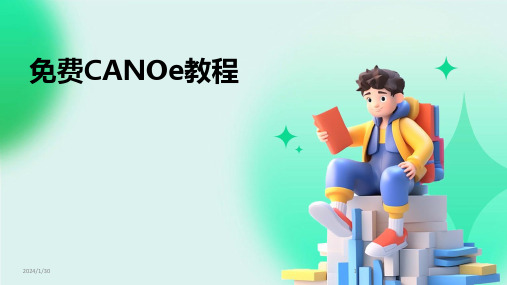
23
06 进阶技巧:优化 仿真测试流程
2024/1/30
24
提高仿真测试效率策略
2024/1/30
并行测试
利用CANOe的多核处理能力,同时进行多个测试用例的执行,缩 短整体测试时间。
自动化测试
编写脚本实现测试用例的自动化执行,减少人工干预,提高测试效 率。
31
THANKS
感谢观看
2024/1/30
32
2024/1/30
其他行业
概述CANOe在其他行业的应用情况,如轨 道交通、能源管理等。
27
07 总结与8
关键知识点回顾
01
CAN总线基础知识
学员通过教程学习了CAN总线的 基本原理、通信协议及数据传输
方式。
03
诊断与测试功能
学员掌握了使用CANOe进行ECU 诊断、总线监控及故障模拟等高
故障模拟与检测
可模拟节点故障,检测网络中的故障节点。
诊断数据解析
支持诊断数据的解析和显示,方便用户分析和定位问题。
18
自动化脚本编写技巧
脚本语言支持
支持Python、CAPL等多种脚本语言,可实现复 杂的自动化测试场景。
脚本编写规范
提供脚本编写规范和最佳实践,提高脚本的可读 性和可维护性。
调试与排错
2024/1/30
3
CANOe软件概述
2024/1/30
01
CANOe是一款专业的CAN网络分析和开发工具,支持CAN、 LIN和J1939等多种协议。
02
它提供了强大的数据接收、发送、记录和自动化测试等功能,
Vector CANoe8.2基础操作教程
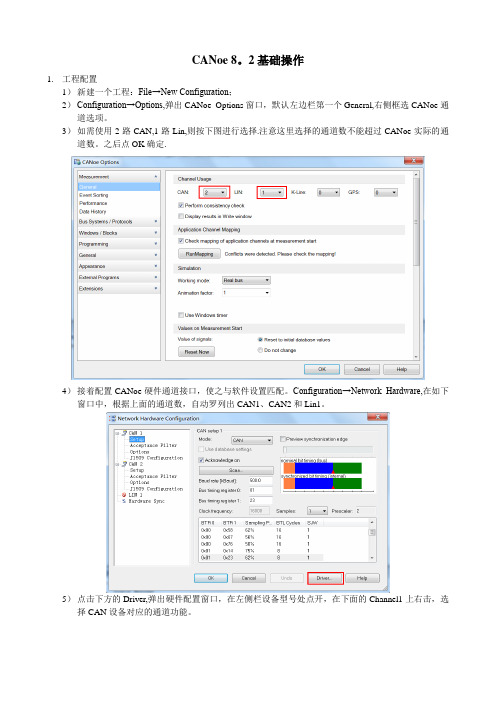
CANoe 8。
2基础操作1.工程配置1)新建一个工程:File→New Configuration;2)Configuration→Options,弹出CANoe Options窗口,默认左边栏第一个General,右侧框选CANoe通道选项。
3)如需使用2路CAN,1路Lin,则按下图进行选择.注意这里选择的通道数不能超过CANoe实际的通道数。
之后点OK确定.4)接着配置CANoe硬件通道接口,使之与软件设置匹配。
Configuration→Network Hardware,在如下窗口中,根据上面的通道数,自动罗列出CAN1、CAN2和Lin1。
5)点击下方的Driver,弹出硬件配置窗口,在左侧栏设备型号处点开,在下面的Channel1上右击,选择CAN设备对应的通道功能。
6)之后在Channel1下面的CANoe CAN1上右击可以选择对应的设备通道。
7)配置好后,可以在右侧窗口看到软件中的CAN1对应上了实际设备上的Channel1.8)工程配置好后,点击File→Save Configuration,以便下次直接加载使用.2.加载dbc1)点击菜单栏View→Simulation Setup,弹出CAN模拟窗口,在窗口右侧的CAN Network上右击,点Add,输入CAN名称,如PT-CAN,ok后新建出一个PT-CAN总线网络,由于CAN Network下默认已有一个名称为CAN的网络,自动分配了通道CAN1,新建的PT-CAN默认分配了通道CAN2,与CANoe设备的通道对应。
此时,只有实际连接的CAN线与之前设置的工程配置中分配的CANoe通道相对应,才能读取正确的网络信息。
也可以把系统默认的CAN Network下的第一个CAN重命名,以便区分不同的CAN总线。
注意:如果CANoe设备没有Lin总线接口,一定要把Networks下的Lin Networks删掉.2)在每个CAN网络下的Databases上右击,点Add,加载相应的dbc文件。
通用汽车故障设置和检测终端盒

通用汽车故障设置和检测终端盒【摘要】通用汽车故障设置和检测终端盒是一种用于诊断和检测汽车故障的设备,它可以帮助汽车维修技师快速准确地定位和解决问题。
本文首先介绍了通用汽车故障设置和检测终端盒的功能,包括故障代码读取、传感器监测等。
接着阐述了其工作原理,通过连接到汽车的OBD 接口实现与车辆通信并获取数据。
然后详细描述了使用方法,包括连接步骤和操作流程。
此外, 文章还总结了通用汽车故障设置和检测终端盒的优势,如节省时间成本、提高工作效率等。
最后探讨了其应用领域,涵盖了汽车保养、故障排查等方面。
在文章指出通用汽车故障设置和检测终端盒有着广阔的发展前景,强调了其在汽车维修领域的重要性。
【关键词】通用汽车,故障设置,检测终端盒,功能,原理,使用方法,优势,应用领域,发展前景,重要性1. 引言1.1 介绍通用汽车故障设置和检测终端盒通用汽车故障设置和检测终端盒是一种具有高度智能化的汽车诊断设备,主要用于诊断汽车故障并对汽车进行调试和维修。
随着汽车电子技术的不断发展,汽车系统日益复杂,传统的故障诊断方法已经无法满足对汽车故障快速准确诊断的需求,因此通用汽车故障设置和检测终端盒应运而生,成为现代汽车维修行业的重要工具之一。
通用汽车故障设置和检测终端盒通过连接到汽车的诊断接口,能够读取汽车各个系统的故障代码,并根据故障代码提供详细的故障分析和修复方案。
它还可以进行实时数据监测,帮助技师了解汽车各个系统的工作状态,从而更快更准确地定位并解决故障。
通用汽车故障设置和检测终端盒将汽车故障诊断提升到了一个全新的水平,为汽车维修行业带来了革命性的变革。
通过这种高效的诊断方式,汽车维修时间大大缩短,修复效率和质量也得到了极大提高。
在未来,通用汽车故障设置和检测终端盒有望成为汽车维修行业的标配,推动整个行业向着更加智能化、高效化的方向发展。
2. 正文2.1 通用汽车故障设置和检测终端盒的功能1. 故障诊断:通用汽车故障设置和检测终端盒能够通过连接车辆的OBD接口,读取车辆的故障代码并进行诊断。
海马汽车经销商管理系统-售后模块操作手册

海马汽车经销商管理系统-售后模块操作手册海马汽车经销商管理系统,服务模块操作手册操作手册二零零七年七月第 1 页共 101 页海马汽车经销商管理系统,服务模块操作手册海马汽车经销商管理系统,服务模块操作手册文档主题修订历史版本内容类型日期作者修订原因 1.0 ALL 正文 2007年7月焦林达 1.1 修订第 2 页共 101 页海马汽车经销商管理系统,服务模块操作手册目录第一章预约管理 ..................................................................... ........................................................................ (5)5 第一节对顾客的预约需求开预约工单 ..................................................................... ..................................第二节预约电子看板 ..................................................................... . (8)第三节对已核准的预约单进行派工 ..................................................................... .................................... 10 第四节预约客户来厂转工单 ..................................................................... .................................................11 第五节预约变更处理 ..................................................................... .. (12)第六节预约失败处理 ..................................................................... .. (14)第七节预约配件资源释放 ..................................................................... (15)第二章前台管理 ..................................................................... ........................................................................ (16)第一节前台接待 ..................................................................... ......................................................................17第二节作业电子看板 ..................................................................... .. (20)第三节结算 ..................................................................... ........................................................................ (21)第四节出厂 ..................................................................... ........................................................................ (23)第三章车间管理 ..................................................................... ........................................................................ (25)第一节车间作业 ..................................................................... ......................................................................25第二节质检管理 ..................................................................... ......................................................................27第三节工时修改 ..................................................................... . (28)第四章理赔管理 ..................................................................... ........................................................................ (30)第一节理赔单的制作与提交 ..................................................................... ................................................ 30 第二节理赔单整批提交 ..................................................................... .. (34)第三节保养单制作与提交 ..................................................................... .................................................... 36 第四节寄出旧件 ..................................................................... .. (38)第五章顾客关系 ..................................................................... ........................................................................ (39)第一节客户档案登记 ..................................................................... .. (39)第二节售后回访任务 ..................................................................... .. (42)第三节维修回访 ..................................................................... . (43)第四节保养提醒 ..................................................................... .. (44)第五节保养计划 ..................................................................... . (45)第六节顾客生日祝贺 ..................................................................... (47)第七节车辆续保提醒 ..................................................................... .. (48)第八节年审提醒 ..................................................................... . (50)第九节投诉处理 ..................................................................... .. (52)第六章财务管理 ..................................................................... ........................................................................ (55)第一节财务收银处理 ..................................................................... .. (55)第二节收维修欠款 ..................................................................... (58)第七章基本资料 ..................................................................... ........................................................................ (59)第一节工时项目定义及操作 ..................................................................... .................................................. 59 第二节套餐项目定义及操作 ..................................................................... .................................................. 60 第三节附加项目定义及操作 ..................................................................... ................................................ 64 第四节代办保险 ..................................................................... .. (65)第五节需求配件管理 ..................................................................... (67)第六节车辆属性定义 ..................................................................... (70)第 3 页共 101 页海马汽车经销商管理系统,服务模块操作手册第七节维修回访内容设定 ..................................................................... (71)第八节常用菜单设定 ..................................................................... (72)第九节年度目标设定 ..................................................................... (76)第八章系统管理 ..................................................................... ........................................................................ (78)第一节权限分配 ..................................................................... . (78)第二节用户信息设置 ..................................................................... (82)第三节员工档案 ..................................................................... .. (84)第四节标准资料设置 ..................................................................... .. (87)第五节系统参数设定 ..................................................................... (88)第六节跟踪操作 ..................................................................... .. (91)第七节电子看板输出 ..................................................................... (93)附件1:DMS预约流程图 ..................................................................... ............................................................... 95 附件2:DMS维修流程图 ..................................................................... ............................................................... 97 售后主要岗位软件操作指南 ..................................................................... (98)海马DMS系统前台操作流程 ..................................................................... . (98)维修工单操作流程 ..................................................................... .. (99)海马DMS系统车间操作流程 ..................................................................... .. (100)101 海马DMS系统配件管理员操作流程 ..................................................................... ...................................第 4 页共 101 页海马汽车经销商管理系统,服务模块操作手册第一章预约管理具体业务和功能, 对顾客的预约需求开预约工单, 预约电子看板输出显示, 预约派工处理方法, 预约单转工单处理方法, 预约变更处理方法, 预约失败处理方法, 预约配件资源释放第一节对顾客的预约需求开预约工单A、功能介绍当发生有客户预约来厂维修时,就需要新开一张预约单来记录该客户基本的车辆信息、客户资料、预约维修项目、预约需求配件等,这些工作可以直接在预约管理模块进行资料登记。
CANape标准售后 快速入门

©2007. HiRain Technologies. All rights reserved.CANape-标定、测量和诊断工具快速入门©2007. HiRain Technologies. All rights reserved.ECU parameter measurement & calibrationCAN/LIN/ FlexRay signal measurementMultimedia recording audio/videoXCP Bypassing Digital/analog measurementGPS recordingDiagnosticsData loggingFlashprogrammingCalibration EngineerECU memory address orientedmapping hex value to physicalvalue:Example: Address: 0x1357Hex Value: 0x1fffPhys Value: 95 km/h2007. HiRain Technologies. All rights reserved.©2007. HiRain Technologies. All rights reserved.ASAM-MC1 接口-标定协议:CCPXCP on:CAN, LIN, FlexRay, USB, Ethernet, SPI, ...ASAM-MC2:MC Database: A2LDiagnostic Database: ODXASAM-MC3 接口: MCD3诊断协议:KWP2000UDS (ISO 14229 )总线描述数据库:CAN DBC LIN LDFFlexRayFIBEX©2007. HiRain Technologies. All rights reserved.File ->New Project©2007. HiRain Technologies. All rights reserved.生成一个空的CANape 配置和空的设备列表©2007. HiRain Technologies. All rights reserved. 添加新的设备设备名字在线/离线驱动类型端口类型数据库镜像文件参数文件©2007. HiRain Technologies. All rights reserved. 配置设备的CCP驱动 CCP参数CRO 和DTO 的ID 和ECU 地址一定要输入ECU 格式CCP 版本SeedKey:如果ECU 有保护则勾选,SeedKey.dll 放在当前工作目录下校验和:由ECU 决定。
CANoe CANalyzer Option .Scope User Manual

Vector Informatik GmbH has ISO 9001:2008 certification.
Management System The ISO standard is a globally recognized quality standard.
1.1.3 Warranty
Restriction of warranty
Symbol
Utilization This icon indicates notes and tips that facilitate your work.
This icon warns of dangers that could lead to damage.
This icon indicates more detailed information.
This icon indicates files you must not change.
This icon indicates multimedia files like e.g. video clips.
This icon indicates an introduction into a specific topic.
© Vector Informatik GmbH
Version 2.12
-5-
Introduction
User Manual CANoe/CANalyzer Option .Scope
1.2 Product Overview
Features
The option .Scope is an integrated oscilloscope solution for CANoe and CANalyzer, based on USB scope hardware. A special Scope Trigger Y-Cable ensures that the scope hardware is time-synchronized with CANoe/CANalyzer and supports two different trigger concepts.
Compabloc 3000维护指南说明书
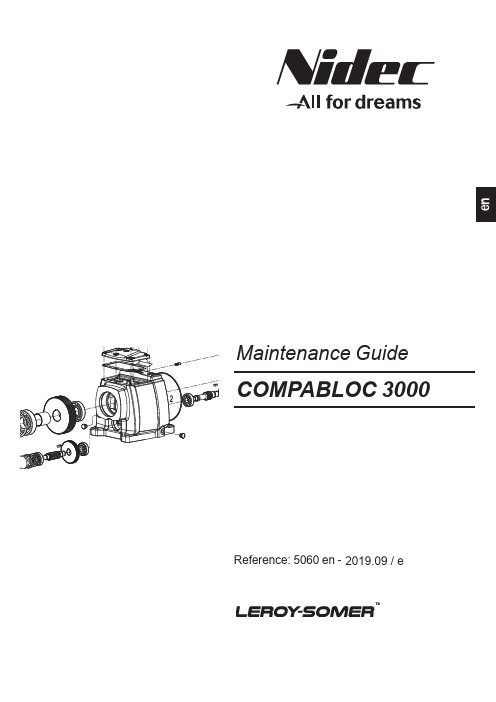
Reference: 5060 en -2019.09 / e2COMPABLOC 3000 Maintenance Guide5060 en - 2019.09 / eCONTENTS GENERAL WARNING This document is an addition to the general manual ref. 2557 (recommendations), ref. 3711, ref. 3804 (Atex specificrecommendations), and manual ref. 3520 (Compabloc 3000 installation).NOTENidec Leroy-Somer gives no contractual guarantee whatsoever concerning the information published in this document and cannot be held responsible for any errors it may contain, nor for any damage resulting from ist use.CAUTIONThe specifications, instructions and descriptions are for standard operation. They do not take account of structural variants or special adaptations. Failure to comply with these recommendations may lead to premature deterioration of the gearbox and voiding of the manufacturer’s guarantee.Despite all the care taken in the manufacture and checking of this equipment, Nidec Leroy-Somer cannot guarantee that lubricant will not escape during the product’s lifetime. If slight leaks could have serious consequences for the safety of people and property, the installer and user should take all necessary precautions to avoid such consequences.1 - HOW TO ORDER .................................................................................................................................................32 - INSTRUCTIONS FOR DISMANTLING AND REBUILDING (3)2.1 - Dismantling ..................................................................................................................................................32.2 - Rebuilding ....................................................................................................................................................33 - EXPLODED VIEWS - PARTS LIST (4)3.1 - Compabloc multistage (4)3.1.1 - Compabloc multistage exploded views:.................................................................................................................43.1.2 - Cb 30xx to Cb 38xx parts list. (5)3.2 - Compabloc 1 stage (6)3.2.1 - Exploded views: Cb 30 to Cb 3531 ........................................................................................................................63.2.2 - Compabloc 1 stage parts list: Cb 3031 to Cb 3531 (6)3.3 - Input shaft AP and input shaft with AD backstop (7)3.3.1 - Exploded views AP and AP-AD ..............................................................................................................................73.3.2 - Parts list AP and AP-AD .. (7)3.4 - MU universal mounting and universal mounting with AD backstop (8)3.4.1 - MU and MU-AD exploded views ............................................................................................................................83.4.2 - MU and MU-AD universal mounting parts list .. (9)3.5 - Motor MI, IM-B5, MI-IM-B5 (10)3.5.1 - Motor exploded views ..........................................................................................................................................103.5.2 - Motor parts list .. (10)3.6 - MI integral motor with AD backstop (11)3.6.1 - Motor exploded views MI-AD for Cb 30 to 35 .......................................................................................................113.6.2 - Motor parts list MI-AD for Cb 30 to 35 ...................................................................................................................113.6.3 - Method for reversing the direction of rotation of AD* .............................................................................................113.6.4 - Motor exploded views MI-AD for Cb 36 to 38 ......................................................................................................123.6.5 - Motor parts list MI-AD for Cb 36 to 38* . (12)3HOW TO ORDERCOMPABLOC 3000 Maintenance Guide 5060 en - 2019.09 / ee n1 - HOW TO ORDERNecessary information:a) from the gearbox nameplate 1 - gearbox model and size 2 - operating position3 - fixing type (S with foot, BS, BDn or BT…)4 - exact reduction - possible options5 - serial number6 - lubricant7 - backlash: Standard (DYNABLOC).b) from the appropriate part list - part description and item number.c) Where a motor is fitted to the gearbox, from the motor nameplate(for the motor: see the corresponding manual)- motor type- No. of poles (or speed in min -1)- power in kW (or N.m).Caution: the motor requires a special shaft and flange for integral mounting (MI) with the gearbox.2 - INSTRUCTIONS FORDISMANTLING AND REBUILDING2.1 - Dismantling- Remove the geared motor from the machine.- Drain the gearbox.- Remove the motor (undo the nuts 184 on motor side).- Dismantle the gearbox.Utilisation of appropriate tools (hub-puller, bearing-puller, mallets, adjustable spanners, circlips pliers,assorted screwdrivers, taps and dies, press…) as well as applying our rigorous procedures (M32 S244 §9 for gearbox and T32 S69 §4 for Universal mounting) the intervention of an authorised Nidec Leroy-Somer Service Centre will be required to maintain the original high performance of the drive system.2.2 - Rebuilding- Proceed in the reverse order to dismantling.- Oil the lip-seals ; they must be fitted very carefully so as to avoid damage to the running seal area ; the use of protection sleeves is recommended to cover the sharp edges of shaft keyways.- Nuts must be fixed with medium strength anaerobic adhesive.- Re-fit the O-rings, checking that they are positioned correctly.- Fill with oil up to the appropriate level (see § 6).- Turn the shaft to check that the box is functioning satisfactorily before finally mounting it in position.4COMPABLOC 3000 Maintenance Guide5060 en - 2019.09 / eCOMPABLOC 3000 Maintenance Guide 5060 en - 2019.09 / e e n3.1.2 - Cb 30xx to Cb 38xx parts list5018700090090013000610077003100800062028402820001025500970052004201990103009601790254018401830007018101280254025700970181000701750096COMPABLOC 3000 Maintenance Guide5060 en - 2019.09 / e3.2 - Compabloc 1 stage3.2.1 - Exploded views: Cb 30 to Cb 3531Cb 3131 to Cb 353167COMPABLOC 3000 Maintenance Guide 5060 en - 2019.09 / ee n3.3 - Input shaft AP and input shaft with AD backstop3.3.1 - Exploded views AP and AP-AD8COMPABLOC 3000 Maintenance Guide5060 en - 2019.09 / e3.4 - MU universal mounting and universal mounting with AD backstop9COMPABLOC 3000 Maintenance Guide 5060 en - 2019.09 / eDimension A must be kept according to the table below for Cb 31 to Cb 35 ; you can measure it between the flange face of the motor and the end of the coupling. Cb 36 to Cb 38: mounting with distance piece (rep.168).2012/09 : New MU, exploded viewe n1071 bCOMPABLOC 3000 Maintenance Guide5060 en - 2019.09 / e3.5 - Motor MI, IM-B5, MI-IM-B53.5.1 - Motor exploded viewsFrame size: LS 56 to LS(ES) 31511COMPABLOC 3000 Maintenance Guide 5060 en - 2019.09 / ee n3052222233011491063041841839671327147184211502653505963.6 - MI integral motor with AD backstop3.6.1 - Motor exploded views MI-AD for Cb 30 to 35Frame size: LSES 80 to 180 M, MT3.6.3 - Method for reversing the direction of rotation of AD*- Remove the cover 13- Remove the fan 7, by unscrewing the central screw (or ring + screw and washer) if necessary - Remove the Gamma seal 96- Unscrew the 6 screws 183 from the closing cover 304, then take off the cover (the seal 106 also comes at the same time) maintaining the AD ring back on the motor shaft - Remove the circlips 149- Extract the inner AD 301 ring front (the AD moving parts shall remain in the ring back)- Clean AD 301 faces, ring back305 and cover 304- Apply sealing paste (type: OMNIFIT 100M) in the cover socket and on the ring back - If necessary, replace the grease contained by the ring seal 106 of the cover- Flip the 301 assembly by 180° and reposition the wall parts on the motor shaft without forgetting the 150 key- Ensure that the AD direction of rotation (marked with an arrow on the moving part) corresponds to the motor direction of rotation - Replace the other parts reversing the disassembly procedure. Fit a new Gamma seal.*Label indicating the motor shaft (or gearbox output shaft) direction of rotationMI-AD from 0,75 to 18,5 kW for Cb 30xx to 35xx12COMPABLOC 3000 Maintenance Guide5060 en - 2019.09 / e3.6.4 - Motor exploded views MI-AD for Cb 36 to 38Frame size: LSES 132 M, MU to 2803.6.5 - Motor parts list MI-AD for Cb 36 to 38*Rep.Description Qty Rep.DescriptionQty *Label indicating the motor shaft (or gearbox output shaft) direction of rotation。
CANoe功能介绍

CANoeCANoe是网络和ECU开发、测试和分析的专业工具,支持从需求分析到系统实现的整个系统的开发过程。
CANoe丰富的功能和配置选项被OEM和供应商的网络设计工程师、开发工程师和测试工程师所广泛使用。
在开发的初期阶段,CANoe可用于建立仿真模型,在此基础上进行ECU的功能评估。
在完成了ECU的开发后,该仿真模型可以用于整个系统的功能分析、测试以及总线系统和ECU 的集成。
这样,就可以尽早地发现问题并解决问题。
评估窗口的表格和文字说明可用来评价结果。
CANoe具有测试功能集,用来简化或自动进行测试。
运用该功能,可以进行一系列的连续测试,并自动生成测试报告。
另外,CANoe具有诊断功能集,用以与ECU进行诊断通信。
CANoe支持以下总线系统和协议:∙总线系统:CAN、LIN、MOST、FlexRay、J1708、以太网∙CAN总线协议:J1939、J1587、NMEA2000、ISO11783、CANopen、MCnet、GMLAN、CANaerospace带有控制和显示面板、分析窗口和诊断控制台的CANoe用户界面功能基本功能:∙导入网络数据库(比如:DBC,FIBEX,LDF,NCF,MOST Function Catalog)∙通过建模进行完整的总线系统仿真和残余总线仿真∙分析总线通信∙测试完整网络和单个控制单元∙通过KWP2000和UDS或者运用完整的诊断测试工具进行通信诊断∙用户可以运用类C的CAPL编程语言编程实现仿真、分析和测试∙可以创建用户自定义界面来控制仿真和测试过程或显示分析数据特殊功能:∙附加模块可以适应OEM的具体要求和协议(传输协议,网络管理,交互层,等)∙诊断可以通过ODX2.0.1进行参数化,同样支持物理和功能寻址∙CANoe支持MATLAB 和Statemate中的模型开发∙扩展功能特性的选项包括:GPS车辆位置可视化,用于诊断工具(DiVa)执行正式测试和针对OSEK-OS应用程序的运行时环境∙集成了数字和模拟I/O以及测量硬件,能够处理仿真和测试环境中的实时信号∙开放的软件接口,比如在不同的系统中方便地集成Microsfot COM测试ECU和网络CANoe的主要应用案例之一就是ECU和网络测试。
2024版Canoe安装教程详细

Canoe软件展望
1
随着汽车电子技术的不断发展,Canoe软件将继 续发挥重要作用,为汽车电子开发提供更加高效、 便捷的工具。
2
未来,Canoe软件可能会进一步集成更多的功能 和工具,以满足不断增长的汽车电子开发需求。
3
同时,随着云计算、大数据等技术的普及, Canoe软件也可能会向云端化、智能化方向发展, 提供更加智能、高效的服务。
21
软件运行问题
2024/1/29
解决方案一
尝试以管理员身份运行Canoe。右键单击Canoe的快捷方式或可执行文件,并选择“以管理 员身份运行”。
解决方案二
检查您的计算机是否有最新的驱动程序和更新。更新显卡驱动、声卡驱动等可能有助于解决 软件运行问题。
解决方案三
关闭其他可能与Canoe冲突的程序和应用,例如杀毒软件或防火墙。如果可能的话,尝试暂 时禁用这些程序并重新启动Canoe。
配置软件参数
在Canoe软件界面中,找到“配置”或“设置”选项,通常在菜单栏的 “工具”或“选项”中。
点击打开配置或设置界面,根据需要进行相关参数的设置。例如,可以设 置语言、界面风格、快捷键等。
2024/1/29
根据个人喜好和使用习惯,调整参数配置,以便更好地使用Canoe软件。
17
导入许可证
勾选需要安装的组件,例如Canoe主程序、文档、示例等。 建议初学者勾选所有组件,以便更好地学习和使用Canoe。
点击“下一步”按钮,进入设置安装路径界面。
2024/1/29
12
设置安装路径
2024/1/29
在设置安装路径界面,可以选择 Canoe的安装位置。建议将Canoe安 装在系统盘以外的其他盘符,以避免 系统盘空间不足的问题。
2024版CANOE教程

提供CAN网络仿真、诊断、测试、分析和通信等一体化解决方案, 帮助工程师快速构建和验证CAN网络应用。
应用领域与市场需求
应用领域
广泛应用于汽车、航空航天、工业 自动化、轨道交通等领域,用于开 发和测试CAN总线通信系统。
市场需求
随着汽车智能化和电动化的加速发 展,CAN总线作为车辆内部通信的 重要标准,对CANOE等开发工具 的需求不断增加。
可以选择安装路径、语言等 如果没有许可证密钥,可以 建议下载并安装,以确保软
选项。
联系软件供应商获取。
件的最新功能和安全性。
常见问题解决方案
01
1. 安装失败
02
确保计算机满足系统要求。
03
关闭所有正在运行的程序,重 新启动计算机后尝试重新安装。
常见问题解决方案
01
检查安装包是否完整,如果安装包损坏,请重新下 载。
自动化测试框架
构建自动化测试框架,实现测试用例的自动执行和结 果分析。
脚本调试与优化
提供脚本调试工具,帮助用户定位问题并优化脚本性 能。
05
故障诊断与排除
常见故障类型及原因
硬件故障
包括CAN接口损坏、电源问题等,可能导致无 法通信或通信不稳定。
软件配置错误
如波特率设置不正确、节点地址配置错误等, 可能导致通信失败或数据解析错误。
03
详细阐述如何执行测试,并对测试结果进行深入分析,包括数
据解析、故障定位等。
航空航天领域应用案例
通信系统测试
介绍如何使用CANOE对航空航天 领域的通信系统进行测试,包括 信号传输、数据处理等方面。
飞行控制系统仿真
阐述如何利用CANOE搭建飞行控 制系统的仿真平台,实现系统功 能的验证和调试。
canoe波特率设置函数 -回复

canoe波特率设置函数-回复Title: A Step-by-Step Guide to Setting the baud rate in the CANoe SoftwareIntroduction:In this article, we will delve into the topic of setting the baud rate in the CANoe software. CANoe is a powerful and versatile simulation tool used in the automotive industry for network analysis, diagnostics, and development of communication technologies. Understanding how to set the baud rate is crucial for ensuring effective communication between different modules within a CAN (Controller Area Network) system. In the following sections, we will provide a detailed and step-by-step guide to help you through this process.Section 1: Understanding Baud Rate in CAN Communication1.1 Explanation of Baud Rate:Before we begin the process of setting the CANoe baud rate, let's understand what baud rate is in the context of CAN communication. The baud rate refers to the speed at which data is transmitted over the CAN bus. It is denoted in bits per second (bps).1.2 Importance of Baud Rate:The baud rate plays a vital role in establishing a reliable and efficient communication link within the CAN system. It ensures that all the nodes within the network can send and receive data at the same rate. By setting the correct baud rate, we can avoid issues such as data corruption, errors, or communication failures.Section 2: Setting Baud Rate in CANoe Software2.1 Launching CANoe Software:First, launch the CANoe software on your computer. Ensure that you have the necessary permissions and access to make changes to the software settings.2.2 Opening a Configuration:Once the software is launched, open the appropriate configuration file where you want to set the baud rate. You can either choose an existing configuration or create a new one.2.3 Accessing the Bus Properties:In the open configuration, navigate to the "Bus Configuration" section. This section allows you to modify various bus-relatedsettings, including the baud rate.2.4 Selecting the CAN Bus Channel:Identify the CAN bus channel for which you want to set the baud rate. Typically, a CAN system consists of multiple channels, each assigned to a specific network.2.5 Modifying the Baud Rate:Within the bus properties section of the selected CAN bus channel, locate the option to modify the baud rate. In CANoe, this option is often labeled as "Baud Rate" or "Speed." Click on the corresponding field to enter the desired baud rate.2.6 Choosing the Appropriate Baud Rate:It is essential to choose the correct baud rate based on your specific requirements and compatibility with the hardware used in your system. Consult the documentation provided by the hardware manufacturer or refer to the system specifications for this information.2.7 Verifying and Saving the Changes:Before finalizing the baud rate, double-check the accuracy ofthe entered value. Once you are confident that the entered baud rate is correct, save the changes made to the configuration file.Section 3: Testing and Troubleshooting3.1 Simulating Network Communication:After setting the baud rate, simulate network communication within the CANoe software. This step allows you to observe the behavior of the system and ensure that the baud rate is functioning as expected.3.2 Troubleshooting Potential Issues:If you encounter any issues during the simulation phase, it is essential to troubleshoot the problem systematically. Check for any mismatch between hardware capabilities and the selected baud rate. Ensure that the baud rate is consistent with all the nodes in the network.Conclusion:Setting the baud rate in the CANoe software is a crucial step to establish effective communication within a CAN system. By carefully following the steps outlined in this article, you canconfidently configure the correct baud rate and minimize the risk of communication errors or failures. It is always recommended to refer to the hardware documentation and specifications for compatibility before selecting a baud rate. With an accurately configured baud rate, you can harness the full potential of CAN communication technology in the automotive industry.。
CANoe Option Scope售后

使用说明书北京经纬恒润科技有限公司Option Scope主要功能包括:⏹显示总线电平的示波器功能⏹可分解CAN报文,进行逐位分析⏹具有报文记录触发功能,满足测试要求⏹具有错误帧记录触发功能,满足测试要求Option Scope主要功能包括1.CANoe安装、Picoscope驱动安装2.硬件连接及设置3.CAN控制器参数设置(采样点设置)4.新建配置工程(可选PicoScope4424/4227)5.示波器参数设置(采样周期、每位点数设置)6.设定记录触发条件7.启动、获得测量数据8.观察示波器、Trace等窗口Option Scope 软件界面配置树工具栏示波器主窗口配置页配置、记录窗口跟踪窗口Option Scope 设备连接CAN控制器参数设置CANoe中设置参数新建Option Scope配置工程启动CANoe/CANalyzer,在“View”窗口中打开“Scope”窗口,会弹出Scope界面,右键单击Scopes,新建工程,选择设备型号右键Scopes,根据硬件、建立配置文件波形显示界面时间长度1、单击配置图标示波器窗口时间参数设置、最小采样点设置每位最小采样点数量预触发时间设置2、选择Acquisition示波器硬件配置,测量采样周期配置,每位采样点设置根据配置窗口1中每位最小采样数,自动设置采样周期1、右键选择configuration示波器引脚采样周期设置增益位采样点数设定记录触发条件关联数据库1、报文触发单步触发和连续触发设定记录触发条件2、错误帧触发启动、获得测量数据连接图标:⏹出现如下界面:示波器窗口分析Option Scope 测量分析示波器窗口设置Trace 窗口的使用记录数据导入回放谢谢!。
- 1、下载文档前请自行甄别文档内容的完整性,平台不提供额外的编辑、内容补充、找答案等附加服务。
- 2、"仅部分预览"的文档,不可在线预览部分如存在完整性等问题,可反馈申请退款(可完整预览的文档不适用该条件!)。
- 3、如文档侵犯您的权益,请联系客服反馈,我们会尽快为您处理(人工客服工作时间:9:00-18:30)。
使用说明书
北京经纬恒润科技有限公司
Option Scope主要功能包括:
⏹显示总线电平的示波器功能
⏹可分解CAN报文,进行逐位分析
⏹具有报文记录触发功能,满足测试要求
⏹具有错误帧记录触发功能,满足测试要求
Option Scope主要功能包括
1.CANoe安装、Picoscope驱动安装
2.硬件连接及设置
3.CAN控制器参数设置(采样点设置)
4.新建配置工程(可选PicoScope4424/4227)
5.示波器参数设置(采样周期、每位点数设置)
6.设定记录触发条件
7.启动、获得测量数据
8.观察示波器、Trace等窗口
Option Scope 软件界面
配置树
工具栏
示波器主窗口
配置页
配置、记录窗口
跟踪窗口
Option Scope 设备连接
CAN控制器参数设置
CANoe中设置参数
新建Option Scope配置工程
启动CANoe/CANalyzer,在“View”窗口中打开“Scope”窗口,会弹出Scope界面,
右键单击Scopes,新建工程,选择设备型号
右键Scopes,根据硬件、建立配置文件
波形显示界面时间长度
1、单击配置图标
示波器窗口时间参数设置、最小采样点设置
每位最小采样点数量
预触发时间设置
2、选择Acquisition
示波器硬件配置,测量采样周期配置,每位采样点设置
根据配置窗口1中每位最小采样数,自动设置采样周期
1、右键选择configuration
示波器引脚采样周期设置
增益位采样点数
设定记录触发条件
关联数据库1、报文触发
单步触发和连续触发
设定记录触发条件
2、错误帧触发
启动、获得测量数据
连接图标:
⏹出现如下界面:
示波器窗口分析
Option Scope 测量分析
示波器窗口设置
Trace 窗口的使用
记录数据导入回放
谢谢!。
