MA控制台说明书-ROC5000
5000手持机操作说明书
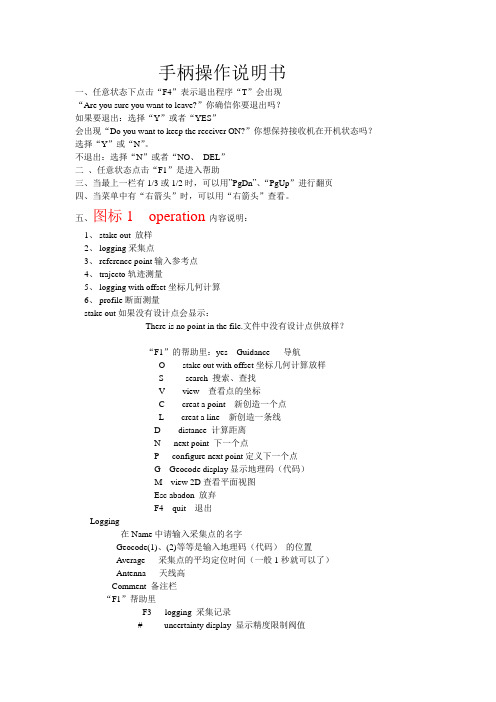
手柄操作说明书一、任意状态下点击“F4”表示退出程序“T”会出现“Are you sure you want to leave?”你确信你要退出吗?如果要退出:选择“Y”或者“YES”会出现“Do you want to keep the receiver ON?”你想保持接收机在开机状态吗?选择“Y”或“N”。
不退出:选择“N”或者“NO、DEL”二、任意状态点击“F1”是进入帮助三、当最上一栏有1/3或1/2时,可以用”PgDn”、“PgUp”进行翻页四、当菜单中有“右箭头”时,可以用“右箭头”查看。
五、图标1 operation内容说明:1、stake out 放样2、logging采集点3、reference point输入参考点4、trajecto轨迹测量5、logging with offset坐标几何计算6、profile断面测量stake out如果没有设计点会显示:There is no point in the file.文件中没有设计点供放样?“F1”的帮助里:yes Guidance 导航O stake out with offset坐标几何计算放样S search 搜索、查找V view 查看点的坐标C creat a point 新创造一个点L creat a line 新创造一条线D distance 计算距离N next point 下一个点P configure next point定义下一个点G Geocode display显示地理码(代码)M view 2D查看平面视图Esc abadon 放弃F4 quit 退出Logging在Name中请输入采集点的名字Geocode(1)、(2)等等是输入地理码(代码)的位置Average 采集点的平均定位时间(一般1秒就可以了)Antenna 天线高Comment 备注栏“F1”帮助里F3 logging 采集记录# uncertainty display 显示精度限制阀值Esc Abandon 放弃F4 quit退出Refrence pointF1帮助中yes Guidance 导航O stake out with offset坐标几何计算放样S search 搜索、查找V view 查看点的坐标C creat a point 新创造一个点L creat a line 新创造一条线D distance 计算距离N next point 下一个点P configure next point定义下一个点G Geocode display显示地理码(代码)M view 2D查看平面视图Esc abadon 放弃F4 quit 退出Trajecto Time 按时间采集轨迹Distance 按距离采集轨迹如选择Time在Name中请输入采集点的名字Geocode(1)、(2)等等是输入地理码(代码)的位置Time 时间Antenna 天线高Comment 备注栏F 1帮助里:F3 start 开始轨迹测量# uncertainty display 显示精度限制阀值Esc Abandon 放弃F4 quit退出如选择Distance在Name中请输入采集点的名字Geocode(1)、(2)等等是输入地理码(代码)的位置Distance 距离Antenna 天线高Comment 备注栏F 1帮助里:F3 start 开始轨迹测量# uncertainty display 显示精度限制阀值Esc Abandon 放弃F4 quit退出Logging with offsetLinear 直线延长法Lateral 前方交会法Intersection 两直线相交法F1帮助里Yes Accept 接受V view 查看Del Delete 删除Clr Delete All 删除所有Esc Abandon 放弃F4 quit退出Profile 断面测量Yes Guidance 导航I Insert a point 插入一点F Insert points 插入多个点Del Delete a point 删除点Clr Delete all point删除所有点S search 搜索查找V view 查看点坐标N next point下一个点P configure next point定义下一个点G Geocode display 显示地理码M View 2D查看平面视图Esc Abandon放弃F4 quit退出图标 2 UHF receiver1、configure2、positionconfigurel里:Number 1 站号(要求参考站和流动站一致)Frequency 414.55MHz 频率(要求参考站和流动站一致)Baud rate 4800波特率Station battery 12.0V 参考站电压Level 30dB电台信号强度(0----74)Age 1S 电台数据更新率(0、1、2基本正常,逐渐增大说明电台信号丢失)Position里:Number 1 站号Easting: 500000m 东坐标Northing: 3456000m 北坐标Altitude: 3m 大地高Distance: 1798m 距离参考站距离图标 3 Files1、choose a job 选择工作项目(包含坐标转换参数及参考点refrence point和设计点target及结果点result坐标)2、choose a file 选择一个工作文件3、result point结果点4、memory查看内存5、raw data原始数据采集6、notes记事本choose a job中的帮助yes select 选择箭头所指的工作项目V view 查看C creat a job创造一个新的工作项目Esc Abandon放弃F4 quit 退出choose a file中的帮助yes select 选择箭头所指的工作文件V view 查看C creat a new file创造一个新的工作文件Esc Abandon放弃F4 quit 退出Result point 查看采集的结果点和轨迹帮助类似reference point 和target point的帮助memory 查看容量PCMICIA PC卡的容量情况Total memory 8Mb 共计Free memory 99% 7785Kb 剩余容量PALM TOP 手柄的容量情况Total memory 1912Kb 共计Free memory 44% 848Kb 剩余容量F1 帮助F List of files 文件列表Esc Abandon 放弃F 4 quit 退出RAW data 静态原始记录Status stopped 状态:停止stopped、记录recording File 11210846 文件名Period 10S 采样间隔10 S一次Antenna 3m 天线高帮助里:R Start recording 开始记录S stop recording 停止记录Esc Abandon 放弃F4 quit 退出Notes 记事本帮助里:yes Edit a note 编辑记事本C Create a note新建记事本Del Delete a note删除记事本Clr Delete all notes删除所有记事本T Transfer notes传送记事本Esc Abandon放弃F4 quit 退出图标4 SV1、oprating mode 工作模式2、position 流动站位置3、satellites 卫星状况4、sv deselection 删除卫星oprating mode 工作模式:operating mode OTF /STATIC/ZFIXED/POINT/EDGPS/GPS OTF:(on the fly)在移动中初始化(解算整周模糊度)STATIC:静态初始化(保持GPS天线不动)ZFIXED:固定Z的初始化POINT:按给定的已知点初始化EDGPS:增强型DGPSGPS:单点定位Initialization time 03:04 初始化时间Number of solution 3 解算出模糊度的个数Age of the last 00:30最后一个解出来后距现在的时间PDOP 1.8 空间精度因子Easting 500000m东坐标Northing 3456000m北坐标Altitude 4m大地高Antenna 3 m天线高帮助中F Get a point from file 从文件中得到点C Get current point 取当前点Yes Accept 重新初始化Esc Abandon 放弃F4 quit退出PositionNumber of sv’s 8 卫星数Mode LRK 状态Geodesy shcj/shcj 地理坐标系统Easting 500000m 东坐标Northing 3456000m 北坐标Altitude 3m 大地高Antenna 3m 天线高Uncertainty 容许范围Horizontal 平面精度V ertical 高程精度Max Horizontal 最大容许平面精度Max Vertical 最大容许高程精度Satellites卫星状况Sv El Azi1 34 3553 66 454 33 156卫星号高度角方位角信噪比SV Deselection 删除卫星帮助:Del select/unselect Sv 选择或不选择卫星Yes Accept selection 接受选择Esc Abandon 放弃F4 quit退出图标5 Geodesy 坐标系统1、Datum 7参数2、Projection 投影参数3、Change to WGS84 切换到WGS84大地坐标4、Local grid平面转换参数5、Height correction高程改正Datum:Name : shcj 7参数文件名A 6378245.000M 椭球长半轴1/F 298.3000000000 扁率的倒数S 0.99999814 比例因子Dx -170.076 X方向平移Dy -154.924 Y方向平移Dz -97.308 Z方向平移A x 1.666408”饶X轴旋转角度Ay 0.072624 饶Y轴旋转角度Az -8.648183 饶Z轴旋转角度ProjectionUtm shcj 投影名字Lori 0’00’00.0000’N 中央纬度Gori 121’28’01.7702’E 中央经度Eori 0.000m 东方向加常数Nori -3457140.000m 北方向加常数Ko 1.00000000000 投影比例Change to WGS84会出现:”The current geodesy will be lostThe current job will be lostAre you sure?”当前的坐标参数和工作文件会失去,切换到WGS84大地经纬度,你确定吗?Local grid平面转换参数Datum shcj 7参数名Projection shcj 投影名Grid YES 使用平面转换NO 不使用Height correction高程改Ellipsoid shcj 椭球名STANAG NOGeoid no 不使用高程模型YES 使用高程改正模型Correction yes 使用高程改正Antenna 3m 天线高图标6 tools 工具1、Area 面积计算2、Time 时间3、Geocode 地理码4、Configuration参数5、Unit单位6、Release版本Area里:F1帮助:Yes Compute计算I Insert a point插入点F Insert points插入多个点Del Delete a point删除点Clr Delete all points删除所有点S Search搜索V View查看N Next point下一个点P Configure next point配置下一个点G Geocode display显示地理码M View 2D查看平面视图Esc Abandon放弃F4 Quit退出Time里:Offset时区中国是东八区+08:00Local time当地时间Date日期UTC time格林尼治时间F1 帮助里:O Set offset设置时区T Set time设置时间D Set date设置日期Esc Abandon放弃F4 Quit退出Geocode里:F1帮助中:A Add a new geocode增加新的地理码M Modify a geocode编辑地理码Del Delete a geocote删除地理码Esc Abandon放弃F4 Quit退出Configuration里:UncertaintiesHorizontal 0.25m 平面经度范围Vertical 0.35m 高程精度范围Display Horizontal:显示精度平面Acceptance circle 0.50m 接受圈Battery alarm 11.5V电池警告电压Unit里:Length Meters: 长度单位米Angle Degrees: 角度单位度Release里:25/10/99 TOV20204TD00 RUHFV10300 RUHF表示接收电台模块10300是版本号EUHF表示参考站的电台发射模块CM08 CMPYV0020513 CM表示GPS接收模块,后边是版本号CM08 CMBLV0010109UC01 UCBNV30304 UC表示主板模块,后边是版本号UC01 UCBLV100000UC01 UCBSV200000。
ControlLogix5000培训资料

ControlLogix5000培训资料:第一部份Logix系统不同于传统的PLC,他是以先进的系统构建理念,高性能的硬件,以及功能强大的软件而组成的一个可实现多种性质控制任务的复杂多任务控制平台。
ControlLogix系统是Rockwell最新推出的控制平台,它提供了单一的集成化控制架构,能够实现离散、传动、运动、过程控制任务。
系统结构以三层网络为构架,以ControlLogix控制器为核心,配以功能强大的RSLogix5000软件,以及相关的网络组态软件RSLinxs,系统总揽图如图1-1所示。
它提供了通用的控制工具、软件环境,以及跨平台的通讯支持。
此主题相关图片图1 ControlLogix控制系统图1. ControlLogix控制器ControlLogix创立了一个新的标准,以让PLC在所要求的简单易用的环境中发挥出更加出色的表现和性能。
ControlLogix控制器在容量可选的存储单元的配合下,可以支持精确的复杂运算处理,除满足顺序控制、过程控制以外,并且可以提供快速的运动控制。
其处理器是模块化的,允许根据具体应用,选择各种存储单元规格的不同处理器。
多种多样的控制器、通讯模块和I/O模块可以不加限制地组合使用。
对于I/O接口,不需要专门为之安排一个处理模块,系统就好比在生长一样,系统网络允许为额外的底板或者背板分配控制资源。
ControlLogix控制器的优点有:(1)、模块化的高性能控制平台可满足顺序控制、过程控制、驱动以及运动控制的要求。
每一个ControlLogix控制器可以执行多个控制任务,减少了系统对控制器的数量要求,进而加快了系统故障的检查。
多个周期性的任务可以在不同的时刻触发,以达到更高性能水平。
(2)、在没有限制的条件下组合多个控制器、网络和I/O。
ControlLogix平台的高性能在一定程度上归功于ControlLogix的底板或者说是背板,因为它提供了一个非常快捷的NetLinx网络,在这个网络上,ControlLogix的控制器、I/O模块和通讯模块可以像一个个的节点一样完成需要一定智能的任务。
norma4K5K使用手册

Logix5000控制器指令执行时间和内存使用参考手册说明书

Reference ManualOriginal InstructionsEstimated Execution Time and Memory Use for Logix5000 Controllers InstructionsCatalog NumbersThis publication provides estimated instruction execution times and memory use information for Logix5000™ controllers in RSLogix 5000® software and Studio 5000 Logix Designer® application projects.Controller/programming software compatibility varies based on controller family and catalog number. For information on compatibility, see the controller documentation.Summary of ChangesThis publication has been revised to add the IMPORTANT table on page 2 indicating that you need to open the PDF file in Adobe® Acrobat® instead of in a web browser.ControlLogix 55701756-L71, 1756-L72, 1756-L73, 1756-L74, 1756-L75GuardLogix 55701756-L72S, 1756-L73S ControlLogix 55601756-L61, 1756-L62, 1756-L63, 1756-L64, 1756-L65GuardLogix 55601756-L61S, 1756-L62S, 1756-L63S CompactLogix 53701769-L16ER-BB1B, 1769-L18ER-BB1B, 1769-L18ERM-BB1B1769-L24ER-QB1B, 1769-L24ER-QBFC1B, 1769-L27ERM-QBFC1B1769-L30ER, 1769-L30ERM, 1769-L30ER-NSE, 1769-L33ER, 1769-L33ERM, 1769-L36ERM1768 CompactLogix 1768-L43, 1768-L451768 Compact GuardLogix 1768-L43S, 1768-L45S1769 CompactLogix 1769-L23E-QB1B, 1769-L23E-QBFC1B, 1769-L23-QBFC1B, 1769-L31, 1769-L32C, 1769-L35CR, 1769-L32E, 1769-L35EDriveLogix 573020D PowerFlex 700S with DriveLogix Estimated instruction execution times are available for the following Logix 5000™ controllers:•ControlLogix® 5580 controllers •GuardLogix® 5580 controllers •CompactLogix™ 5380 controllers •Compact GuardLogix 5380 controllers For more information, see the Estimated Logix 5000 Controller Execution Times Reference Manual, publication LOGIX-RM002.2Rockwell Automation Publication 1756-RM087P-EN-P - July 2020Estimated Execution Time and Memory Use for Logix5000 Controllers Instructions Reference ManualPDF File AttachmentsMicrosoft® Excel® files are attached to this PDF file. The files list execution time and memory use data for Logix5000 controller instructions in RSLogix 5000 software or Logix Designer application projects.The following types of files are available:• A Microsoft Excel file that includes information for all controller families.• A Microsoft Excel files for individual controller families so you can focus on specific controller families.To use the attached files, click the Attachments link, that is, the paper clip icon, and double-click the desired file. IMPORTANT Download the PDF file to your computer and open it with Adobe Acrobat software.If you download the PDF file from Literature Library and open it locally on your computer, you can access, download, and use the Microsoft Excel files.You can open PDF files in some web browsers. However, not all web browsers provide the option to access and open attachments from a PDF file when displaying it.Estimated Execution Time and Memory Use for Logix5000 Controllers Instructions Reference Manual Studio 5000 EnvironmentThe Studio 5000® Engineering and Design Environment combines engineering and design elements into a common environment. The first element in the Studio 5000 environment is the Logix Designer application. The Logix Designer application is the rebranding of RSLogix 5000 software and is the product to program Logix5000 controllers for discrete, process, batch, motion, safety, and drive-based solutions.The Studio 5000 environment is the foundation for the future of Rockwell Automation® engineering design tools and capabilities. It is the oneplace for design engineers to develop all elements of their control system.Rockwell Automation Publication 1756-RM087P-EN-P - July 20203Publication 1756-RM087P-EN-P - July 2020 | Supersedes Publication 1756-RM087O-EN-P-January 2020Copyright © 2020 Rockwell Automation, Inc. All rights reserved. Printed in the U.S.A.Rockwell Otomasyon Ticaret A.Ş. Kar Plaza İş Merkezi E Blok Kat:6 34752 İçerenköy, İstanbul, Tel: +90 (216) 5698400 EEE Yönetmeliğine UygundurAllen-Bradley, CompactLogix, ControlLogix, DriveLogix, expanding human possibility, GuardLogix, Logix5000, Logix 5000, PowerFlex, Rockwell Automation, Rockwell Software, RSLogix 5000, Studio 5000, and Studio 5000 Logix Designer are trademarks of Rockwell Automation, Inc.Acrobat and Adobe are trademarks of Adobe Systems, Inc.Excel and Microsoft are trademarks of Microsoft Corporation.Trademarks not belonging to Rockwell Automation are property of their respective companies.Rockwell Automation maintains current product environmental compliance information on its website at rok.auto/pec .Rockwell Automation SupportUse these resources to access support information.Documentation FeedbackYour comments help us serve your documentation needs better. If you have any suggestions on how to improve our content, complete the form at rok.auto/docfeedback .Technical Support CenterFind help with how-to videos, FAQs, chat, user forums, and product notification updates.rok.auto/support KnowledgebaseAccess Knowledgebase articles.rok.auto/knowledgebase Local Technical Support Phone NumbersLocate the telephone number for your country.rok.auto/phonesupport Literature LibraryFind installation instructions, manuals, brochures, and technical data publications.rok.auto/literature Product Compatibility and Download Center (PCDC)Download firmware, associated files (such as AOP, EDS, and DTM), and access product release notes.rok.auto/pcdc。
ArmorBlock 5000 8 通道 IO-Link Master 模块 使用手冊说明书

ArmorBlock 5000 8 通道 IO-Link Master 模組型號 5032-8IOLM12DR、5032-8IOLM12M12LDR、50328IOLM12P5DR2Rockwell Automation 出版品 5032-UM001A-ZC-P - 2023 年 4 月ArmorBlock 5000 8 通道 IO -Link Master 模組 使用手冊使用者重要資訊進⾏本產品的安裝、設定、操作或維護前,請閱讀本文件及其他資源一節內有關本設備安裝、設定和操作的文件。
使用者除了必須瞭解所有相關法規、法律條文與標準外,還需熟知安裝與配線說明。
舉凡安裝、調整、運作、使用、組裝、拆卸及維護等作業,均需由受訓合格的⼈員依照相關法規進⾏。
若以製造商未提及之方式使用本設備,將可能損害到製造商為本設備所提供的保護措施。
不論任何情況,Rockwell Automation Inc. 對於使用或應用此裝置而產生的間接或連帶損壞,均不負擔任何法律或賠償責任。
本手冊中的範例和圖表皆僅供說明之用。
由於個別安裝會有許多不同的變數及條件,Rockwell Automation, Inc. 無法對依照範例及圖⽰指⽰進⾏的實際使用狀況負責或提供賠償。
關於本手冊中所述之資訊、電路、設備或軟體部分,Rockwell Automation Inc. 概不承擔任何專利責任。
在取得 Rockwell Automation Inc. 書面同意之前,禁止重製本手冊部分或全部內容。
在整本手冊中,我們會在必要時使用註記,讓您瞭解安全注意事項。
這些標籤也可能位在設備上方或內側,以提供特定預防措施資訊。
以下圖⽰可能會出現在本文件的文字中。
Rockwell Automation 瞭解本出版物及業界目前所使用的部分詞彙,並不符合技術中包容性語⾔的發展趨勢。
我們正積極與業界同仁合作來找出這類詞彙的替代方案,並變更我們的產品和內容。
在我們實施這些變更時,請原諒我們在內容中使用此類詞彙。
MA系列数字液晶面板温度控制器使用说明书

MA系列数字液晶面板温度控制器使用说明书以下是MA系列数字液晶面板温度控制器的使用说明书:
1.产品概述:
MA系列数字液晶面板温度控制器是一款用于控制温度的设备。
它具有数字液晶面板显示温度和控制参数的功能,并可以通过设置控制参数来实现精确的温度控制。
该控制器适用于各种需要温度控制的场合,如实验室、工业生产等。
2.产品特点:
-数字液晶面板显示温度和控制参数,直观易懂。
-支持设置温度上限和下限,设定温度范围内自动控制。
-支持设定温度控制精度,可以实现高精度的温度控制。
-具有温度补偿和防护功能,保证控温的稳定性和安全性。
-高质量的温度传感器,能够准确感知环境温度。
3.使用方法:
-将温度传感器插入需要控制温度的区域,确保传感器与被控物体有效接触。
-将电源线连接到电源插座,并将MA温控器的插头插入温控器的插座中。
-打开电源开关,液晶显示屏将显示当前环境温度。
-按下“设置”按钮进入设置模式,使用向上和向下按钮来选择要调整的参数。
使用“确认”按钮来确认选择。
-调整温度上限和下限,确保设定温度符合要求。
-调整温度控制精度,根据需要设定合适的精度。
-按下“退出”按钮退出设置模式,控制器将开始根据设定参数控制温度。
4.注意事项:
-请按照正确的电源电压要求连接电源,避免电压不稳定或过高的情况。
-请确保温度传感器与被控物体的接触良好,以确保温度控制的准确性。
-请勿将温度控制器暴露在高温、低温或潮湿的环境中,以免影响其正常工作。
-请勿在设定温度范围之外使用该控制器,以免损坏设备或造成安全事故。
Super5000监控系统说明书
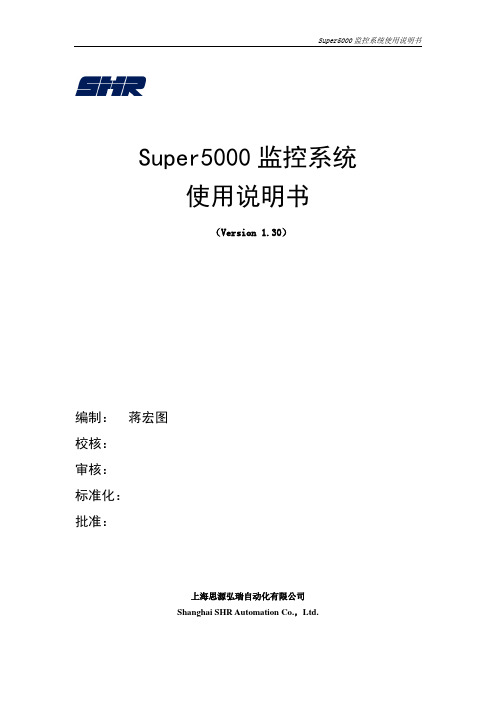
Super5000监控系统使用说明书(Version 1.30)编制:蒋宏图校核:审核:标准化:批准:上海思源弘瑞自动化有限公司Shanghai SHR Automation Co.,Ltd.前言感谢您使用上海思源弘瑞自动化有限公司的产品。
为了安全、正确、高效地使用本产品,请您务必注意以下重要提示:本说明书仅适用于Super5000监控系统。
请仔细阅读本说明书,并按照说明书的规定操作。
如有随机资料,请以随机资料为准。
系统如出现异常,请及时与本公司服务热线联系。
本说明书和产品今后可能会有小的改动,请注意核对实际产品与说明书的版本是否相符。
目录1概述 (1)1.1SUPER5000技术特点 (1)1.2主要用途、适用范围 (2)2系统控制台 (2)2.1概述 (2)2.2控制台启动 (2)2.3系统登录 (2)2.4控制台主界面 (3)2.5控制台运行交互 (4)3在线监视 (5)3.1概述 (5)3.2在线监视启动 (5)3.3工具栏介绍 (6)3.4调图方式 (6)3.5导航图 (7)3.6右键菜单操作 (8)3.7曲线查看 (9)3.8遥控 (10)3.9升降档 (14)3.10投退软压板 (17)3.11挂(摘)牌 (20)3.12人工置数(位) (23)3.13五防投退 (24)3.14信号停闪(确认) (25)3.15动态着色 (25)3.16表格查看光字牌 (26)3.17调整合闸方式 (27)4告警窗口 (28)4.1概述 (28)4.2告警主窗口 (28)4.3确认事件 (30)4.4窗口配置 (30)5历史事项查询 (33)6智能操作票 (35)6.1概述 (35)6.2智能操作票启动 (35)6.3工具栏介绍 (36)6.4操作票控制台 (36)6.5五防操作票开票 (38)6.6五防操作票审核 (49)6.7五防操作票执行 (51)6.8操作票回传 (53)7顺控使用 (53)7.1打开间隔图 (53)7.2点击间隔目标状态 (53)7.3顺控执行设备状态检查 (54)7.4顺控操作登录 (55)7.5监护人验证 (56)7.6选择顺控执行方式 (56)7.7执行过程的人工确认 (57)7.8执行结束 (58)8保护装置管理工具 (58)8.1概述 (58)8.2保护装置管理工具启动 (58)8.3定值管理 (59)8.4软压板管理 (60)8.5装置参数管理 (61)8.6信号复归 (62)8.7导出文本 (62)9事故简报 (62)9.1概述 (62)9.2菜单项 (62)9.3打开简报 (62)10报表工具 (64)10.1概述 (64)10.2报表工具启动 (64)10.3浏览报表数据 (65)10.4打印报表 (66)10.5定时打印 (67)1概述SUPER 5000变电站后台监控系统为SHR5000变电站系统的站控层产品,实现了当地监控、VQC、全景防误系统、智能操作票、顺序控制等基本应用,并在此基础上可以部署事故分析、保护仿真、电能质量分析等离线高级应用。
华硕(Asus)AIMark 5000系统监控仪产品说明书

Table of ContentsChapter Page1Introduction 11.1Introduction11.2Front Panel Description 21.3Rear Panel Description 32Installation and Operation 42.1Mounting Instructions 42.2Power Connections 52.3Input Connections62.4Standard Output Connections 72.5Relay Output Connections 82.6Verifying Analog Outputs 92.7Analog Output Connections 103System Configuration 103.1Introduction103.2Calibration Menu, Frequency Inputs 123.3Calibration Menu, Analog Inputs 123.42-Relay Operations153.5Calibration Menu, 2-Relay163.6Calibration Menu, Analog Outputs 173.7View-Only Menus184Technical Support194.1Accessing Internal Options 194.2AC Power Configurations194.3Installing Input/Output Options 204.4Option Cards and Accessories 214.5Input Card Configuration 224.6Output Card Configuration 234.7Troubleshooting23Specifications 24Warranty27Danger: Avoid electric shock. Do not connect power when the instrument cover is partially or completely removed.Unpacking and InspectionYour flow controller package includes the following items:•OMEGA FPM-9010A Flow Controller •Two stainless steel mounting brackets •Mounting Instructions w/self-adhesive template •Panel gasketImportant safety informationChapter 1Introduction1.1 IntroductionYour new OMEGA FPM-9010A Flow Controller has been specifically designed for liquid flow rate measurement in process pipes. The controller's compact 1/4 DIN enclosure (front) is NEMA 4X/IP65 rated and ideal for installing into instrumentation panels with limited space.Modular "plug-in" input/output option cards allow you to customize your flow controller to your flow system's requirements. The controller's unique "slide-out" chassis design makes option installation fast and simple. Smart self-configuringmicroprocessor based circuitry automatically inventories installed options during power-up,allowing you to upgrade your system in seconds without the need for additional equipment.The unit's front panel features a highly visible 4.5- digit (seven segment) and 8-digit (alpha-numeric) liquid crystal display with adjustable contrast. Active flow rate,accumulation, and alarm relay information is quickly accessed at a glance. During calibration the user is prompted with clear step-by-step instructions on the unit's front panel display.The OMEGA FPM-9010A Flow Controller also accepts other analog inputs, such as 4 to 20 mA or 0 to 5 VDC, etc.The technical data given in this publication is for general information purposes only. It implies no warranty of any kind.1Item 11:Remove front bezelto change unit tagsunder clear overlaywindow. The unittags are attachedto the rear coverof the manual. Array21.3 Rear Panel Description32.1 Mounting InstructionsThe OMEGA FPM-9010A Flow Controller's 1/4DIN enclosure is specifically designed for panel mounting. Adjustable mounting brackets allow mounting in panels up to 1 in. (25 mm) thick. An adhesive template and instructions are included to insure proper installation.For outdoor and/or stand alone installations the splash-proof NEMA 4X/IP65 back cover kit is recommended (ordered separately).Figure 1External dimensions4Chapter 2Installation andOperation2.2 Power ConnectionsAC Power Connections5Figure 2AC power wiringFigure 3DC power wiringDanger: Avoid electricshock. Do not connect power when the instrument cover is partially or completely removed.DC power is recommended when ground fault interrupt devices (GFI's) are used.2.3 Input ConnectionsFour input sources are accepted:A. Non-isolated Frequency InputsFrequency (non-iso) card: Accepts non-isolated,***********************************wave signal inputs. This card requires dip switch configuration prior to operation.B. Isolated Frequency InputsFrequency (iso) card: Accepts isolated, 0 to************************************signal inputs. No configuration required.C. Analog InputsTwo analog input cards are offered:• Analog (iso) current, 4 to 20/0 to 20 mA • Analog (iso) voltage, 0 to 5/0 to 10 VDC Input ranges are software selectable, requiring no internal configuration.Note: See section 4.4for a listing of available input cards.Figure 4Input Wiring6To reduce the possibility of noise interference, separate input lines from AC power lines.To reduce the possibility of noise interference, separate output lines from AC power lines.Figure 5Sensor pulse output (PLS)/counter output (CNT)wiring72.4 Standard Output ConnectionsStandard OutputsAn open collector counter pulse output (CNT) and a sensor pulse output (PLS) are included with your unit.The counter pulse output (synchronous w/totalizer)emits an open collector 150 ms pulse with a maximum current sinking capacity of 50 mA @30 VDC, and is ideal for driving an external counter or accumulator. An external DC power supply and current limiting resistor are required for operation.The sensor pulse output (PLS) emits a standard TTL frequency output in phase with the sensor input and can be used to drive OMEGA instruments (except OMEGA FPM-5800) and other TTL compatible devices.82.5 Relay Output ConnectionsThe 2-Relay option provides two relays for external device control. Each relay's contacts are rated for 5 A maximum. Both NO and NC contacts may be used individually or simultaneously as shown.To reduce the possibility of noise interference, separate AC relay lines from input/output lines.Figure 62-Relay wiringDevice A is powered during normal operation. Power is discontinued when relay is energized. Device B is not powered during normaloperation. Power is applied after relay is energized.ANL1=(i.e. 4 to 20 mA)ANL2=(i.e. N/A)2.6 Verifying Analog OutputsInstalled analog output options can be configured to either of the unit's rear analog output terminals:ANL1 or ANL2. Configuration is determined bywhich sockets the options are installed. Options installed in option socket #1 are configured to the rear ANL1 terminals, options installed in socket #2are configured to the rear ANL2 terminals (see section 4.3).Prior to connection, determine which options are configured to terminals ANL1 and ANL2 as follows:1.Apply power to unit.2.Press:ENTER; available input/output options areindividually prompted on the display.3.Record option configurations for ANL1 and ANL2 in the spaces provided. This information is necessary for wiring analog outputs in the next section.9Option RecordDanger: Avoid electricshock. Do not connect power when the instrument cover is partially or completely removed.Note: The unit displaysN/A for unavailable options.102.7 Analog Output Connections0 to 20/4 to 20 mA isolated or non-isolated output as well as 0 to 5/0 to 10 VDC isolated or non-isolated outputs are available. See section 4.4 for a list of available output cards.Chapter 3SystemConfiguration3.1 IntroductionAll the functions which can be modified are contained in three menus:The CAL (calibrate) menu contains those functions which pertain to the input signal and how it is interpreted by the instrument (i.e. K-factor, totalizer reset). The CAL menu also provides access to the security code and display contrast features.The RELAY menu contains all the functions neces-sary to control any output relays, such as relayFigure 7Analog output wiringsetpoint, hysteresis etc.The OUTPUT menu provides access to the functionswhich define and control all analog output signals,i.e. 4 to 20 mA, 0 to 5 VDC etc.113.2 Calibration Menu, Frequency Inputs Legend= Press Keypad= FPM-9010ADisplay= Calibrationprocedure18888X X X X X X X XTable 1Select upper display time-base:1= flow displayed in seconds2= flow displayed in minutes3= flow displayed in hours4= flow displayed in daysNote: Accumulator notaffected by timebase."1" is displayed only whenpreviously selected."1" flashes when deselected.K-factor Setting3.3 Calibration Menu, Analog Inputs4 to 20 mA option illustratedNote: The unit's softwarerecognizes which input card/configuration is inserted,therefore displaying thecorresponding calibrationvalue.12Exiting Menuis pressed.13143.4 2-Relay OperationsThe 2-Relay option allows you to configure individual setpoints, LO or HI operation, and hysteresis values for two independent on/off relays.•Relay Setpoints: Setpoints represent the flow rate at which each relay is energized.•Relay Hysteresis: Hysteresis values directly effect the LO and HI relay modes, specifying how far the flow will rise above (LO Relay Mode) or fall below (HI Relay Mode) each relay's setpoint prior to de-energizing the relay. The main purpose for hysteresis is to eliminate relay "chatter", caused by a flow hovering around a relay's setpoint.Hys-teresis values are programmed in direct flow units and must be less than the corresponding relay setpoint. Hysteresis only applies when exiting an alarm condition.•LO Relay Operation: In LO operation, the relay is energized when the flow drops below theset-point, and is de-energized when the flow rises above the setpoint plus hysteresis. See Figure 8.•HI Relay Operation: In HI operation, the relay is energized when the flow rises above the setpoint and is de-energized when the flow falls be-low the setpoint plus hysteresis. See Figure 9.•Pulse Relay Setting: Setting relay 1 or 2 to the Pulse operation mode means the relay will be cycled (energized) for a 150 ms period each time a user specified quantity is measured.Figure 9HI relay operation mode= HI setpoint= Hysteresis= Relay energized= Relay de-energized Figure 8LO relay operation mode= LO setpoint= Relay energized= Relay de-energized15Note: Displayed decimalposition set by CAL menu K-factorNote: Relay cannot exceed4 pulses per second.Exiting Menupressed.3.5 Calibration Menu, 2-Relay16Exiting Menu4 to 20/0 to 20 mA (iso/non-iso) options illustrated*Note: access the minimum ormaximum current output signal Figure 10The min. and max. current adjustment steps require an external ammeter formonitoring the current output.3.6 Calibration Menu, Analog Outputs173.7 View-Only MenusThree "view-only" menus (CAL, RELAY, andOUTPUT) are available during normal operation.Each view only menu provides the operator ameans of browsing through calibration settingswithout disturbing system calibration and/or theflow process. When used in conjunction with thesecurity feature, the view only menus allow anoperator access to limited calibration informationon the front display, excluding the ability tochange system parameters without the supervisor'sapproval and personal security code.Access each of the three view only menus bypressing the corresponding menu key. Afterentering each of the three view only menus, eachcalibration parameter is sequentially displayed onthe main and lower displays by successivelypressing its corresponding menu key as follows: Exiting Menus: Exit viewonly menus at any time byNote: The view-only menusare designed for viewing onlyand DO NOT permit accessfor calibration of any kind.Menus will vary dependingupon installed options.18194.2 AC Power ConfigurationsTwo AC power options are possible; 90 to 132VAC, or 180 to 264 VAC. Each power option is selectable via internal jumpers on the main pc board. See Figure 14Warning: Check ACconfiguration before applying power to unit.4.1 Accessing Internal Options1.Remove bezel (1) by placing a coin in the notch (2), twist coin to remove the bezel from the instrument casing. See Figure 112.Loosen the four front bracket screws (3), then loosen the center "jack-screw" (4). See Figure 123.Slide the electronics assembly (5) from the instrument casing. See Figure 134.Lift upper retainer with adhesive gasket toinstall/remove plug-in cards. Be sure plug-in cards are properly seated in slots before reassembling instrument. See Figure 13Figure 13Chapter 4Technical SupportFigure 14Main PC Board4.3 Installing Input/Output OptionsInput/output option cards are "keyed" for properinsertion into four sockets. Sockets are located onthe unit's main PC board and are clearly marked.See Figure 14 and table below:Socket Labeled Compatible OptionsInput Card Dedicated for input cardsOutput Card #1Accepts all analog output cardsOutput Card #2Accepts all analog output cardsOutput Card #3Dedicated for the 2-Relay output card.204.4 Option Cards and Accessories21224.5 Input Card ConfigurationThe non-isolated Frequency Input Card requires dip switch configuration prior to operation. See Figure 15Figure 15Frequency (non-iso) input card dip switch settings4.6 Output Card ConfigurationEach 4 to 20/0 to 20 mA (iso or non-iso) output card contains jumper selections for it's operation range.• Placing the blue jumper in the "A" position configures the card for 4 to 20 mA operation.•Placing the blue jumper in the "B" position configures the card for 0 to 20 mA operation.4.7 TroubleshootingError codes will be shown on the display after an abnormal occurrence, such as large amounts of electromagnetic interference or a large voltage transient on the AC power line occur. Displayed error codes represent corrupted setupdata in the internal memory which must be re-entered by the operator. See Figure 17.Figure 17Displayed error codes Figure 164 to 20/0 to 20 mA output cardsNon-isolated23SpecificationsPower Requirements*****************.and/or90 to 132 VAC @ 50 to 60 Hz or180 to 264 VAC @ 50 to 60 HzOperating Temperature0 to 55 °C (32 to 130 °F)Relative Humidity95% R.H. max., non-condensingEnclosureMaterials: ABS plasticRating: NEMA 4X/IP65 frontNEMA 4X/IP65 rear cover (optional)Dimensions: 3.5 X 3.5 X 6.0 in./88 X 88 X 165 mmMemory BackupNon-volatile RAMLiquid Crystal Display4.5 digits, 12.7 mm (0.5 in.) height (upper)8 digits, 7.6 mm (0.3 in.) height (lower)2 alarm annunciatorsAccuracy: 0-5 kHz input, 0.05% of readingDisplay AveragingProgrammable from 2 to 10 secondsNoise ImmunityExceeds IEC 801-2, level 3, IEC 801-3, level 2Input SignalFrequency (iso or non-iso):Frequency range: 0 to 10 kHzK-factor range: .0001 to 19999.Minimum signal amplitude:Non-iso freq input: 0.2 Vp-p(continued) 24Isolated freq input: 0.5 Vp-pIsolation: 500 VDC to earth groundFlow Current and Voltage (iso):Input range: 4 to 20 mA or 0 to 20 mA0 to 5 VDC or 0 to 10 VDCIsolation: 500 VDC isolation to earth groundOutput SignalsSensor Pulse OutputTTL compatible synchronous with sensor inputMax. current sink: 20 mAMax. current source: 10 mACounter Pulse OutputOpen collector transistor synchronous with totalizerMax. current sink: 50 mA @ 30 VDC max.2-RelayOutputs: Two SPDT contact outputs: 5 A @ 250VAC or 30 VDC resistive load max. currentAnalog 4 to 20 or 0 to 20 mAResponse time: 2.5 s max. for 100% changeMaximum loop resistance: 425 ΩIsolation: 500 VDC to earth groundAccuracy: ±0.5% of full scaleAnalog 0 to 5 or 0 to 10 VDCResponse time: 2.5 s max. for 100% changeMaximum loop resistance: 1 kΩ (1000 Ω)Isolation: 500 VDC to earth ground (optional)Accuracy: ±0.5% of full scale25Notes: 26。
CROWN Macro MA5000I MA9000I MA12000I功放操作手册
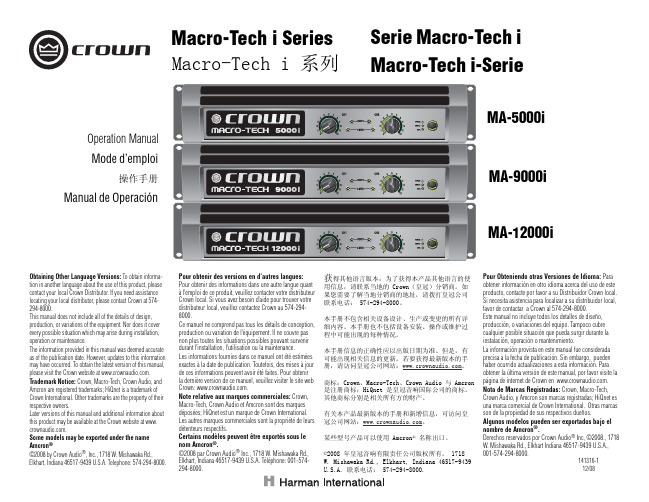
MA-9000i
Manual de Operación
MA-12000i
Obtaining Other Language Versions: To obtain information in another language about the use of this product, please contact your local Crown Distributor. If you need assistance locating your local distributor, please contact Crown at 574294-8000. This manual does not include all of the details of design, production, or variations of the equipment. Nor does it cover every possible situation which may arise during installation, operation or maintenance. The information provided in this manual was deemed accurate as of the publication date. However, updates to this information may have occurred. To obtain the latest version of this manual, please visit the Crown website at . Trademark Notice: Crown, Macro-Tech, Crown Audio, and Amcron are registered trademarks; HiQnet is a trademark of Crown International. Other trademarks are the property of their respective owners. Later versions of this manual and additional information about this product may be available at the Crown website at www. . Some models may be exported under the name Amcron® ©2008 by Crown Audio®, Inc., 1718 W. Mishawaka Rd., Elkhart, Indiana 46517-9439 U.S.A. Telephone: 574-294-8000. Pour obtenir des versions en d’autres langues: Pour obtenir des informations dans une autre langue quant à l’emploi de ce produit, veuillez contacter votre distributeur Crown local. Si vous avez besoin d’aide pour trouver votre distributeur local, veuillez contactez Crown au 574-2948000. Ce manuel ne comprend pas tous les détails de conception, production ou variation de l’équipement. Il ne couvre pas non plus toutes les situations possibles pouvant survenir durant l’installation, l’utilisation ou la maintenance. Les informations fournies dans ce manuel ont été estimées exactes à la date de publication. Toutefois, des mises à jour de ces informations peuvent avoir été faites. Pour obtenir la dernière version de ce manuel, veuillez visiter le site web Crown: . Note relative aux marques commerciales: Crown, Macro-Tech, Crown Audio et Amcron sont des marques déposées; HiQnet est un marque de Crown International. Les autres marques commerciales sont la propriété de leurs détenteurs respectifs. Certains modèles peuvent être exportés sous le nom Amcron®. ©2008 par Crown Audio® Inc., 1718 W. Mishawaka Rd., Elkhart, Indiana 46517-9439 U.S.A. Téléphone: 001-574294-8000.
CAMALOT5000新人培训教程

3.2 电脑控制部分
电脑控制部分包括 一台IBM电脑、显示器、 键盘、轨迹球和一套操 作软件。
3.3 轨道控制部分
轨道控制系统是由一个“马达驱动皮带”系统控制的。 这使轨道能在自动和手动两种模式下运行。
COMMAND WINDOW
操作 按钮
编辑程序时一 定要在EDIT 模式下进行
生产模式
换胶位 置设定 等待位 置设定
用来做程式或 观看机器影象
主画面上方主要的操作按钮的功能如下:
:点击进入文件处理画面 :点击进入点胶参数编辑画面
: 点击进入数据表编辑画面 : 点击进入做针头校正的画面
: 点击进入自我诊断画面
创建一个文件夹
注:在文件窗口中的FILE TYPE有两个选项,.cam 和.txt两种格式都可以用来 保存程式,区别是.txt格式 可以在外部电脑上直接显示。
点胶参数编辑菜单
● SPEED(mm/s)-当使用划线命令时表示划线的速度;
● SHOTSIZE(ms) -当使用打点命令时表示
出胶螺杆旋转的时间,时间越长胶量越大,最小 胶量为10ms
二. 功能描述
三、机器组成
标准的CAMALOT 5000系统包括机构部分、电脑控制部 分和轨道控制部分。 2.1 机构部分
CAMALOT 5000标准机构部分包括一个沿着Y轴前后运动 的机架,一个安装在机架上的左右运动的X轴,和一个安 装在X轴滑轨上的上下运动的点胶头部。点胶头包括Z轴滑 轨和点胶装置部分。
CAMALOT 系统是由电脑控制来涂布材料的。这些 材料包括锡膏、环氧剂、黏合剂、凝胶体等。适用于 电子、汽车、医疗行业。它可以被用于在线或离线生 产。
contrologix5000

第2章ControlLogix的硬件结构与性能指标2.1ControlLogix系列PLC简介自从罗克韦尔自动化1987年进入中国以来,其产品在制造加工业得到了广泛的应用。
罗克韦尔公司在自控领域拥有许多著名的品牌,AB(Allen-Bradley)是其品牌之一,包括五十万种以上的产品,并提供工业控制和系统解决方案。
Controllogix是罗克韦尔公司在1998年推出AB系列的模块化PLC,代表了当前PLC发展的最高水平,是目前世界上最具有竞争力的控制系统之一,Controllogix将顺序控制、过程控制、传动控制及运动控制、通讯、IO技术集成在一个平台上,可以为各种工业应用提供强有力的支持,适用于各种场合,最大的特点是可以使用网络将其相互连接,各个控制站之间能够按照客户的要求进行信息的交换。
Controllogix采用框架式结构,所有得模块都插在框架的背板上,背板支持模块的热插拔。
下图展示了典型的网络架构:ControlLogix系统采用了模块化的设计,并且模块种类不仅包括模拟量、数字量这些不同模块,而且还有专门的运动控制模块及相应的全套的运动控制指令。
这就可以为工业控制提供—种非常灵活并十分完整控制方案。
与Rockwell 公司以前的PLC及SLC系列处理器相比,Logix5550在很多方面有了改进,主要体现在以下几个方面:系统之间的结合紧密:Contro1Logix系统与现有的基于PLC系统之间的结合非常好,Logix5550处理器与PLC及SLC之间通讯都可由专门的指令完成。
Logix5550与现有的Rockwell各层网络上的设备都可通过相应的连接模块进行信息交换,实现与其他网络上的程序处理器之间无缝对接。
模块化的设计:ControlLogix系统的模块化的I/O、内存及通讯接口可为我们提供了一种即可组态又便于扩展的系统,使我们可以根据需要灵活配置所需的I/O数量,内存容量, 以及通讯网络,以后当需要进一步扩展系统时,可随时添加I/O,内存及通讯接口。
罗克韦尔 Compact 5000 I O 数字量模块 说明书
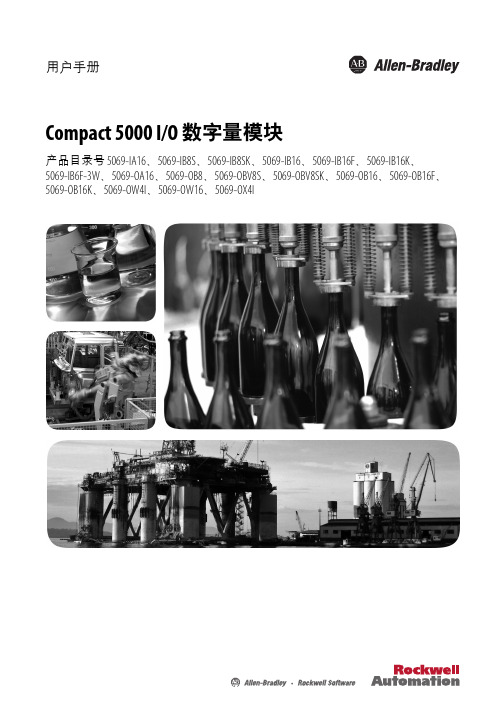
基于 EtherNet/IP 的连接 . . . . . . . . . . . . . . . . . . . . . . . . . . . . . . . . . . . 56 使用 External Means 时连接的其他注意事项 . . . . . . . . . . . . . . . . 57 受限操作 . . . . . . . . . . . . . . . . . . . . . . . . . . . . . . . . . . . . . . . . . . . . . . . . . . . . . . . 58 安全模块特定注意事项 . . . . . . . . . . . . . . . . . . . . . . . . . . . . . . . . . . . . . . . . 59 整体系统安全功能 . . . . . . . . . . . . . . . . . . . . . . . . . . . . . . . . . . . . . . . . . 60 单通道或双通道模式 . . . . . . . . . . . . . . . . . . . . . . . . . . . . . . . . . . . . . . . 60 与安全控制器结合使用 . . . . . . . . . . . . . . . . . . . . . . . . . . . . . . . . . . . . 61 确定符合性 . . . . . . . . . . . . . . . . . . . . . . . . . . . . . . . . . . . . . . . . . . . . . . . . 61
Grand MA电脑控台说明书介绍

Grand MA 用户手册(3.3)1.简介1.1一般性信息1.2一般性说明1.3技术指标1.4安装1.5安全性要求(重要,仔细阅读)1.6一般性安全说明1.7布局和控制1.8快速参考2.设置2.1 电脑灯和调光器的选择,配置,创造和编辑(编辑演出)2.2 选择电脑灯的类型和数量2.3 选择调光器通道的数量2.4 设定灯具(电脑灯)的DMX地址2.5设定调光器的DMX地址。
2.6 DMX输出窗口2.7 DMX输出和以太网配置2.8 针对当前演出(show)的特定单一通道调整2.9 创建,安排和删除调光曲线2.10 自动地创建预置、效果和编组按钮2.11 编辑电脑灯(修改)2.12 编辑电脑灯(创建新的)2.13 在Setup菜单中的设定2.14 在DEFAULTS(缺省)菜单中的设定2.15 设定声音信号2.16 在ATTRIBUTE GROUPING(属性编组)菜单中的设定2.17 时间和日期菜单2.18 用户管理3.创建一个演出3.1 创建一个窗口3.2 存储查看(views)3.3 创建和调用电脑灯和调光器编组3.4 直接访问电脑灯(在灯具表中)3.5 直接访问调光器通道(在通道表中)3.6 用于电脑灯,通道和推子窗口的颜色3.7 创建和调用预置3.8 删除编组,序列,查看等4.Cue和序列4.1 创建Cue4.2 序列的编程4.3 编辑序列4.4编辑跑灯4.5 升级cue4.6 升级预置5.执行cue,序列和跑灯5.1 ASSIGN菜单5.2 小的执行推子窗口5.3 EXECUTOR窗口5.4 TRACKING窗口5.5 页面管理5.6 OFF菜单(运行程序)6.效果6.1 效果池6.2 编辑效果编组6.3 执行一个效果编组6.4 定制一个效果编组6.5 在cue中的效果编组6.6 查看所有运行中的效果菜单6.7 创建和存储虚拟图形7.遥控7.1 时间码7.2 通过触摸板的控制7.3 通过DMX输入的控制7.4 通过MIDI控制8.宏和快捷键8.1 创建宏8.2 分配和启动快捷键8.3 议程菜单9.命令列表9.1 安装9.2 命令概述9.3 命令参考10.存储和打开一个演出10.1 将当前的演出存储到内部硬盘中10.2 从内部硬盘打开一个演出10.3 打开一个空的演出10.4 删除当前演出10.5 从内部硬盘删除一个演出10.6 保存当前的演出到软盘10.7 从软盘打开一个演出11.软件更新12.实用菜单13. grandMa重现器的布局和控制13.1 介绍13.2 一般性说明13.3 技术要求和技术参数14.grandMa控制台的实时跟踪备份和返演14.1 为什么运用一个备份系统14.2 grandMa的演出备份14.3 设定实时跟踪备份系统14.4 实时跟踪备份系统的控制台的连接14.5 在实时跟踪备份或返演中控制台的配置15. 灯具库索引重要的!要注意的!1简介1.1 一般性信息将倍受好评的操作概念,先进的设计,一流的产品质量与全新的理念和顶级技术集于一身,这款全新的调光台打开了新的幻想天空,为使用了大量通道和电脑灯的灯光表演提供了完美的控制。
MA-操作员使用手册_中文版
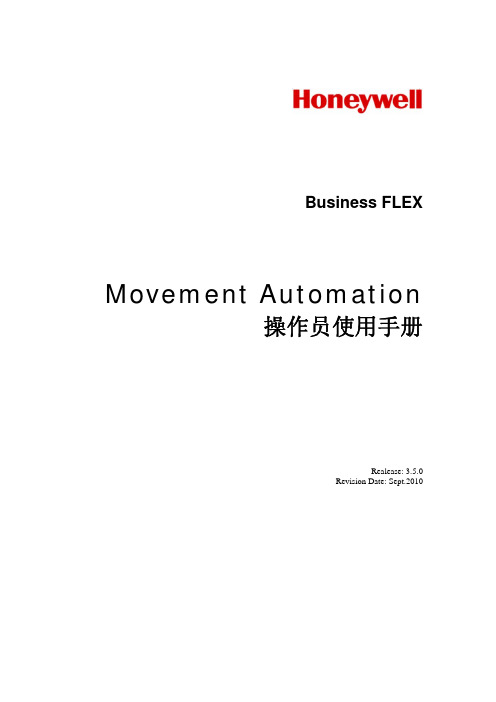
Movement Automation
操作员使用手册
Realease: 3.5.0 Revision Date: Sept.2010
目录
1 摘要 ........................................................................................................................................ 2 2 一般概念 ................................................................................................................................ 3 3 MA 的作业类型..................................................................................................................... 4 4 MA 常用术语......................................................................................................................... 5 5 罐区流程图 ............................................................................................................................ 7
Altinex ISM5000 5106 Multi-Tasker 操作手册说明书

INTERA MINI-CONTROLLER MODULE –MASTER/SLAVEUSER’S GUIDEISM5000/5106TABLE OF CONTENTSPage PRECAUTIONS / SAFETY WARNINGS (2)GENERAL (2)INSTALLATION (2)CLEANING (2)FCC NOTICE (2)ABOUT YOUR CONTROLLER (3)TECHNICAL SPECIFICATIONS (3)DESCRIPTION OF ISM5000/5106 (4)APPLICATION DIAGRAM (5)INSTALLING YOUR ISM5000/5106 (6)OPERATION (6)RS-232CONTROL (6)DESCRIPTION OF COMMANDS (6)ISM5000/5106COMMANDS (7)SUMMARY OF COMMANDS (10)BUTTON CONFIGURATION (10)BAUD RATE SETTING (10)TROUBLESHOOTING (10)NO RESPONSE ON RS-232BUS (10)ALTINEX POLICY (11)LIMITED WARRANTY/RETURN POLICY (11)CONTACT INFORMATION (11)400-0153-0031 Please read this manual carefully before using your ISM5000/5106. Keep this manual handy for future reference. These safety instructions are to ensure the long life of your ISM5000/5106 and to prevent fire and shock hazard. Please read them carefully and heed all warnings.1.1 GENERAL•Qualified ALTINEX service personnel or their authorized representatives must perform all service.1.2 INSTALLATION•To prevent fire or shock, do not expose this unit to rain or moisture. Do not place the ISM5000/5106 in direct sunlight, near heaters or heat radiating appliances, or near any liquid.Exposure to direct sunlight, smoke, or steam can harm internal components.•Handle your ISM5000/5106 carefully. Dropping or jarring can damage the unit. If the ISM5000/5106 is not used for an extended period, disconnect the power cord from the power outlet or turn off the main connection.1.3 CLEANING•Unplug the ISM5000/5106 power cord before cleaning.•Clean surfaces with a dry cloth. Never use strong detergents or solvents such as, alcohol orthinner. Do not use a wet cloth or water to cleanthe unit.1.4 FCC NOTICE•This device complies with part 15 of the FCC Rules. Operation is subject to the following two conditions: (1) This device may not cause harmful interference, and (2) this device must accept any interference that may cause undesired operation.•This equipment has been tested and found to comply with the limits for a Class A digital device, pursuant to Part 15 of the FCC Rules.These limits are designed to provide reasonableprotection against harmful interference when theequipment is operated in a commercial environment. This equipment generates, uses,and can radiate radio frequency energy and ifnot installed and used in accordance with theinstruction manual, may cause harmful interference to radio communications. Operationof this equipment in a residential area is likely tocause harmful interference in which case the user will be required to correct the interferenceat their expense.•Any changes or modifications to the unit not expressly approved by ALTINEX, Inc. could voidthe user’s authority to operate the equipment.400-0153-0032 ISM5000/5106INTERA 6-BUTTON CONTROL PANEL MODULE –MASTER/SLAVEThe ISM5000/5106 are six button control panels designed to be mounted into the Decora style wall plate. The ISM5000 is a master unit that can accommodate up to three ISM5106Slave units for a total of 24 control buttons. In addition, multiple ISM5000s'may be connected to a single Multi-Tasker™.Each ISM5000can be assigned a unique Unit ID number. This makes it easy to combine the control for several rooms into one control or to separate a large working area with a single Multi-Tasker™.Each unit has six buttons and six LEDs. The units are fully programmable from the Multi-Tasker™ and can execute any subroutine stored in a Multi-Tasker™ unit.The LED’s can be turned “ON” and “OFF”, or made to FLASH, with simple subroutine calls. The buttons offer removable transparent faces allowing access to removable labels for easy identification of programmed functions.3Table 1.ISM5000/5106 GeneralTable 2. ISM5000/5106MechanicalTable 3. ISM5000/5106Electrical400-0153-0034400-0153-0035400-0153-0036 The ISM5000communicates with the Multi-Tasker™ using an RS-232 link at 9600 baud. Careful consideration should be provided to minimize cable capacitance for long cable runs. Typically, the control cable should be unshielded, four conductor, 22AWG. Shielded cable will reduce communication distance from 150ft to 25ft.When selecting the cable, make sure that the total distance between the Multi-Tasker™ and the ISM5000does not exceed 150ft.The power to the ISM5000/5106comes directly from the Multi-Tasker™ enclosure.The following steps refer to details in the Application Diagram.Step 1.Determine the installation locations for the Master and Slave units and install themusing the hardware provided.Step 2.Configure the Slave units as Slave 1, Slave 2 or Slave 3. See the ApplicationDiagram for configuration details.Step 3.Connect the Master unit's RS-232 port to the Multi-Tasker™ RS-232 port. A total offour wires are required to connect theISM5000to the Multi-Tasker™: Ground,+6 Volts, Receive and Transmit.Step 4.Connect the Master to Slave 1 using the 10-pin IDC cable assembly provided.Next, connect Slave 1 to Slave 2 and thenSlave 2 to Slave 3.Step 5.Power on the Multi-Tasker™. The ISM5000and ISM5106receive theirpower from the Multi-Tasker™. Make noteof the Multi-Tasker™ Unit ID as it will beneeded for programming some functions. Step 6.Program the Master unit per the instructions in the OPERATION section ofthis manual.7 The ISM5000can be expanded using ISM5106 slave modules and a 10-pin ribbon cable. Depending on the number of expansion units, some pins may need to be cut to accommodate proper unit addressing.The ISM5000 allows baud rate changes, however we recommend keeping the factory default of 9600 baud.7.1 RS-232 CONTROLThe ISM5000/5106are able to control a Multi-Tasker™ from remote locations through standard RS-232 communication.7.1.1 RS-232 INTERFACEThe RS-232 commands, for the ISM5000/5106, are in a simple ASCII character format.7.2 DESCRIPTION OF COMMANDSEach command consists of two parts: Function and Unit ID.[Function , Unit ID ]Example: <RDK1U2>RDK1= FunctionU2= Unit ID 2For Functions, see a detailed explanation under each command description.The Unit ID has a value from 0to9.Unit ID0 should be used for single unitoperation. If the Unit ID is set to zero, eachcommand may be used without Ui. Use thecommand <SETU0>, as explained later in theUser’s Guide.Example:<LED1=1>:For Unit ID Zero<LED1=1>:Equivalent to <LED1=1I0><LED1=1Ii>:For Unit ID other than Zero400-0153-0037.2.1 ISM5000/5106 COMMANDS1. <VER>This command displays the current version of the firmware for the ISM5000.Command Format: <VERIi>Ii= Unit ID (i = #from 0 to 9)Example:Query the ISM5000with Unit ID 1 for the installed firmware version. Send the command <VERI1> to the unit and it will return feedback similar to the following:690-0117-003 ISM5000690-0117-003= software versionISM5000= model number2. <SETUi>This command is used to set the ID number of the Multi-Tasker™ unit to be controlled by the ISM5000.Command Format: <SETUi>Ui= Unit ID (i = # from 0 to 9)Example:The Multi-Tasker™ ID to be controlled is ID 1.The ID of the ISM5000is ID 0. Connect the ISM5000to the Multi-Tasker™. Send the command <SETU1> to the ISM5000. Now, when a button on the ISM5000is pressed, it will call subroutines on Multi-Tasker™ with ID 1.Multi-Taskers with ID’s other than 1 will ignore the pressed button.3. <SETIi>This command is used to set the ISM5000Unit ID number. The Unit ID is in the range of 0 to 9.This ID is used for the ISM5000only and is independent of the Multi-Tasker™ ID.NOTE:In Multi-Tasker™ systems having front panel firmware revisions prior to thosebelow, the ISM5000ID must match theMulti-Tasker™ ID. In order to determine the front panel firmware revision, use the command [VERUi] to send to the enclosure. The unit will return feedback similar to the following:[690-0122-020 690-0123-005 690-0124-019]690-0122-020: Control CPU software version.690-0123-005: Process CPU software version. 690-0124-019: Panel CPU software version.The last 3 digits indicate the revision number. If the last 3 digits are less than those above, the ISM5000ID must match the enclosure ID.Command Format: <SETIi>Ii= Unit ID (i = # from 0 to 9)Example: ID 1Only the unit to receive the new ID should be connected to the Multi-Tasker™. Set the Unit ID to 1 by sending the command <SETI1>. After this command is executed, all commands for this unit must include I1(i.e. <VERI1>). Example: ID nThere are 3 ISM5000's being used. The first two ISM5000’s will control the Multi-Tasker™ with Unit ID 0. These are ISM5000 ID’s 1 and 2. The third ISM5000,Unit ID 3, will control the Multi-Tasker™ with Unit ID 1. Set the Unit ID's using the following procedure:1)Disconnect all units.a)Connect the first ISM5000to controlthe Multi-Tasker™with ID 0.b)Send the command <SETI1>.c)Send the command <SETU0>.2)Disconnect all units.a)Connect the second ISM5000 tocontrol the Multi-Tasker™ ID 0.b)Send the command <SETI2>.c)Send the command <SETU0>.400-0153-003400-0153-0033)Disconnect all units.a)Connect the third ISM5000 to control the Multi-Tasker™ with ID 1.b)Send the command <SETI3>.c)Send the command <SETU1>.4)Connect all units. The new Unit ID's are now set.4. <LED>This command will cause one or more LED's to turn ON, turn OFF or to FLASH Command Format: <LEDn=sIi>n= # from 1 to 24 for a single LED= # -## for a sequential range from 1 to 24= Üfor all LED's s= # from 0 to 2= 0 for OFF = 1 for ON = 2 for FLASHIi= Unit ID (i =# from 0 to 9)Examples:5. <WRK>This command will associate up to three subroutine numbers with a key on a wall mount unit. Which subroutine is performed when the key is pressed depends on the state of the LED for that key. By default, associated subroutine numbers are calculated as follows:If LED is Flashing:Sub# = 100 + (Key# -1)*3If LED is ON:Sub# = 101 + (Key# -1)*3If LED is OFF:Sub# = 102 + (Key# -1)*3EX:KEY1: 102,101,100KEY2: 105,104,103…KEY24: 171,170,169These are the default settings and are set when the <CLR> command is issued. Any available subroutine number may be assigned to any key. These are simply the default settings. The table below defines the key mand Format: <WRKn=s 1,s 2,s 3Ii>Kn = Key # (n = # from 1 to 24)s 1= subroutine ID (#0 to 180) for state 1s 2= subroutine ID (#0 to 180) for state 2s 3= subroutine ID (#0 to 180) for state 3Ii= Unit ID (i = # from 0 to 9)NOTE:Use subroutine zero if nothing should happen for a particular state. The key definition <WRK2=2,0,0> tells the controller to perform subroutine 2 for state 1 and nothing for the remaining states. Example: Key 6 Unit ID 2<WRK6=10,20,30I2>10-State 1:Go to subroutine 10 when key 6 ispressed and LED6 is OFF .20-State 2:Go to subroutine 20 when key 6 ispressed and LED6 is ON .30-State 3:Go to subroutine 30 when key 6 ispressed and LED6 is FLASHING .6.<RDK>This command reads the associated subroutine numbers for a key and returns the data.Command Format: <RDKnIi>Kn= Key No. (n = # from 1 to 24, Üfor all)Ii= Unit ID number (i = # from 0 to 9)Feedback Format: Key: s1, s2, s3Key= Key number (1-24)s1= subroutine for state 1s2= subroutine for state 2s3= subroutine for state 3Example 1:The Unit ID is 1 and key number 1 is assigned to perform subroutine number 102 when the LED is OFF and subroutine 101when the LED is ON. Nothing should happen if the LED is flashing. Send the command <RDK1I1> and receive the following feedback:KEY1: 102,101,000Example 2:The Unit ID is zero. In order to see all the key assignments, send the command <RDK*>. The feedback will be similar to the following:KEY1: 102,101,100KEY2: 005,004,003…KEY24: 171,170,1697. <CLR>This command is used to clear the ISM5000 and return it to the factory defaults.Command Format: <CLRIi>Ii= Unit ID number (i = # from 0 to 9)Example:Send the command <CLR> to reset the ISM5000with Unit ID 0 to its factory defaults.8. <HELP>This command displays information available for the Multi-Tasker interface commands.Command Format: [HELPCnIi]Cn= Card ID (n = # from 1 to max slots)Ii= Unit ID (i = # from 0 to 9)Example:In order to display the RS-232 commands available for the ISM5000/5106, send the command <HELP>. The commands along witha brief description will be displayed in theTerminal Window.7.2.2 COMMANDS FROM CONTROL9. {SUB}This command is sent out over the RS-232bus when a key is pressed. The ISM5000/5106will automatically append the command with the Multi-Tasker™ Unit ID as defined using the <SETUi> command. This will cause the Multi-Tasker™ with the matching ID to execute the functions programmed in that subroutine.Command Format: {SUBnUi}n = subroutine ID(n = # from 1 to 180)Ui = Unit ID (i = # from 0 to 9)Example 1:The command {SUB10U1} executes Subroutine10 of Unit ID 1.Example 2:KEY1 on the ISM5000 Master unit (Unit ID 1)is defined as "WRK1=102,101,100". The Multi-Tasker™ command ID has been set with the command <SETU1>. If the LED is OFF and the key is pressed, the ISM5000/5106will send {SUB102U1} over the RS-232 bus. When the Multi-Tasker™ with Unit ID 1 receives the command, it will execute the functions stored in subroutine 102.400-0153-0037.3 SUMMARY OF COMMANDSCard Commands1)<VER>Receives software version2)<SETUi>Define the Multi-Tasker™ID3)<SETIi>Set the ISM5000 Unit ID4)<LED>Control LED's5)<WRK>Program subroutines for keys6)<RDK>Read back key programs7)<CLR>Clear/reset to factory defaults8)<HELP>Show the available RS-232commands.9){SUB}Multi-Tasker™ command sentfrom the ISM5000/5106.7.4 BUTTON CONFIGURATIONThe buttons for an ISM5000/5106are shown in the table below. The Master unit is always the unit connected directly to the Multi-Tasker™.The Slaves (1, 2 and 3) are determined at installation.7.5 BAUD RATE SETTINGThis configuration instruction is used to set thebaud rate to 9600, 2400 or 1200 Bps.To enter the setting mode, press Keys 4, 5, and6 simultaneously and then release the keys.LED's 1, 3, and 5 will turn ON indicating thesetup state is active. Next, press any of thethree keys depending on a desired Baud Rate.Key#1 = 9600 BpsKey#3 = 2400 BpsKey#5 = 1200 Bps.The ISM5000will automatically return to normaloperation at the new baud rate. If any of theLEDs were ON prior to changing the baud rate,they will return to the original state.8 We have carefully tested and have found no problems in the supplied ISM5000; however, we would like to offer the following suggestions. Additionally, it may be necessary to refer to the command descriptions in order to send the correct commands in the following section.8.1 NO RESPONSE ON RS-232 BUSCause 1:ISM5000 does not respond.Solution:Verify there is communication withthe Multi-Tasker™. Use the [VER]command for the Multi-Tasker™and verify the system returns theproper feedback. If there is nofeedback, there is a problembetween the PC and theMulti-Tasker™. If there is feedback,see Solution 2.Solution2:Check the connection between theMulti-Tasker™ and the ISM5000.The cable should be wired asdescribed in the ApplicationDiagram. If the cable is good, callALTINEX at (714) 990-2300.400-0153-003Cause 2:Multi-Tasker™ does not respond. Solution:Use the [VER] command to get themodel number and firmware versionof the Multi-Tasker™. If there is nofeedback, see Solution 2.Solution 2:Check the cable connection between the PC and theMulti-Tasker™. The connection isnormally made through a standardRS-232 cable with a DB-9 connectoron both ends. If the cableconnection is good, call ALTINEX at(714) 990-2300.9 9.1 LIMITED WARRANTY/RETURN POLICYPlease see the Altinex website at for details on warranty and return policy.9.2 CONTACT INFORMATIONALTINEX, INC592 Apollo StreetBrea, CA 92821 USATEL:714990-2300TOLL FREE:1-800-ALTINEXWEB:E-MAIL:*********************400-0153-003。
海湾5000操作说明备课讲稿

海湾5000 操作说明海湾JB-QB-GST500Q肖防主机操作步骤控制器有两种工作方式,分“调试状态”和“正常监控状态”。
系统开通后,应为“正常监控状态”。
否则,应请原调试人员重新设置为“正常监控状态”。
(一)开机、关机1、开机操作:打开为控制器供电的交流电源开关;—打开电源盘的备电开关、主电开关;—打开控制器的备电开关、工作开关。
完成如上操作后,系统自动进入:上电初始化—自检状态—显示注册信息—开机结束。
2、关机操作:按照与开机时相反的顺序关掉各开关即可。
要注意各个备电开关一定要关掉。
3、日常操作几点注意:1)在使用中,各备电开关应设在“开”位置,以保证给蓄电池及时充电;2)在使用中,若交流电停电,蓄电池能自动投入系统使其正常工作,若8小时内仍无交流电时,8小时后应进行关机操作,在交流电恢复供电时,再进行开机操作。
3)在使用中,每季度应人为关断交流电源1-2次,每次关断时间为2-4小时。
4)因外界因素控制器长期关机时,每季度应开机1次以上,每次开机时间不少于2小时。
(二)键盘解锁、锁键盘1、键盘解锁控制器开机默认为“锁键”状态,若进行命令功能键(除“自检”、“消音”、“记录检查”键外)操作,液晶屏显示一个要求输入密码的画面,此时输入正确的用户密码并按下“确认”键,才可继续操作。
2、锁键盘在操作结束和值班人员离开时,应按下“锁键”功能键,屏幕下方显示“请确认锁键盘”时,按下“确认”键即可。
此时,键盘上多数命令功能键均要求重新输入密码。
(三)监视现场设备的操作1、信息显示当系统中有报警、故障、动作和隔离中的任悥一种信息存在时,系统将全屏显示此信息;若系统中存在的信息多于一种时,系统将自动分屏,同时显示系统中存在的各类信息,符指向的窗口为当前窗口,用“窗口切换”键可以进行当前窗口切换,用“分屏/全屏”键可以实现当前信息窗口的分屏和全屏显示转换。
2、消音在接收到火警、故障或动作等信息时,控制器的扬声器会发出相应的警报声加以提示,此时应按“消音”键,并派人到现场检查处理。
5000系列超自动咖啡机用户手册说明书
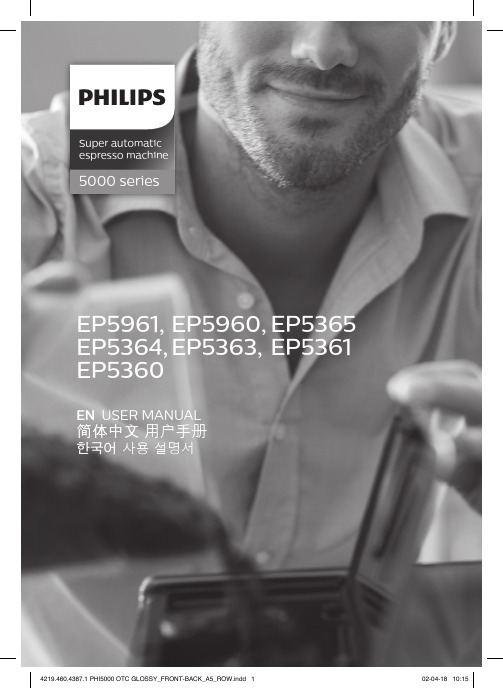
5000 seriesSuper automatic espresso machineEN USER MANUAL简体中文 用户手册한국어 사용 설명서EP5961, EP5960, EP5365EP5364, EP5363, EP5361EP53601English 8简体中文 27한국어 43ContentsMachine overview (Fig. 1)_____________________________________________________________________________8Introduction __________________________________________________________________________________________9Important safety information ________________________________________________________________________9Warning _______________________________________________________________________________________________9Caution _______________________________________________________________________________________________10Machines with milk carafe____________________________________________________________________________11Electromagnetic fields (EMF)________________________________________________________________________11First installation_______________________________________________________________________________________11Using the control panel ______________________________________________________________________________12AquaClean filter ______________________________________________________________________________________12Measuring water hardness ___________________________________________________________________________13Brewing drinks ________________________________________________________________________________________14Personalizing drinks __________________________________________________________________________________15Adjusting grinder settings ____________________________________________________________________________15Handling the brew group_____________________________________________________________________________16Cleaning and maintenance __________________________________________________________________________16Descaling procedure _________________________________________________________________________________20Warning icons and error codes ______________________________________________________________________21Ordering accessories _________________________________________________________________________________22Troubleshooting ______________________________________________________________________________________23Technical specifications ______________________________________________________________________________26Recycling______________________________________________________________________________________________26Warranty and support _______________________________________________________________________________26Machine overview (Fig. 1)1Control panel 19Coffee residues drawer2Adjustable coffee and milk dispensing spout20Coffee grounds container3Lid of water tank 21Drip tray cover4Lid of bean hopper 22Espresso stand tray5Lid of pre-ground coffee compartment 23Espresso stand cover6Main switch 24Hot water dispensing spout7Socket for cord 25Opening for hot water dispensing spout 8Service door 26Water tank9'Drip tray full' indicator 27AquaClean filter10Drip tray 28Milk container11Drip tray release button 29Milk dispensing unit8English12Cord 30Lid of milk dispensing unit13Grind setting knob 31Milk dispensing spout14Cover of bean hopper 32Grease tube15Bean hopper 33Cleaning brush16Brew group 34Measuring scoop17Inside of service door with contact information35Water hardness test strip 18Coffee exit ductIntroductionCongratulations on your purchase of a Philips full-automatic coffee machine! To fully benefit from the support that Philips offers, please register your product at /welcome .Read this user manual carefully before you use the machine and save it for future reference.To help you get the best out of your coffee machine, Philips offers full support in 3 different ways:1The separate quick start guide for first installation and first use.2This user manual for more detailed information.3Online support and movies: scan the QR code on the front page or visit /coffee-careNote: This machine has been tested with coffee. Although it has been carefully cleaned, there may be some coffee residues left. We guarantee, however, that the machine is absolutely new.Important safety informationThis machine is equipped with safety features. Nevertheless, read and follow the safety instructions carefully and only use the machine as described in these instructions, to avoid accidental injury or damage due to improper use of the machine. Keep this safety booklet for future reference.WarningGeneral-Check if the voltage indicated on the machine corresponds to the local mains voltage before you connect the appliance.-Connect the machine to an earthed wall socket.-Do not let the power cord hang over the edge of a table or worktop and do not let it touch hot surfaces.-To avoid the danger of electric shock, never immerse the machine, mains plug or power cord in water or any other liquid.-Do not pour liquids on the power cord connector.-To avoid the danger of burns, keep body parts away from hot water jets produced by the machine.-Do not touch hot surfaces. Use handles and knobs.9English-Switch off the machine with the main switch located on the back (if present) and remove the mains plug from the wall socket:-If a malfunction occurs.-If you are not going to use the appliance for a long time.-Before you clean the machine.-Pull at the plug, not at the power cord.-Do not touch the mains plug with wet hands.-Do not use the machine if the mains plug, the power cord or the machine itself is damaged -Do not make any modifications to the machine or its power cord.-Only have repairs carried out by a service center authorized by Philips to avoid a hazard -The machine should not be used by children.-This machine is not intended for use by persons (including children) with reduced physical, sensory or mental capabilities, or lack of experience and knowledge, unless they have been givensupervision or instruction concerning use of the machine by a person responsible for their safety.-Cleaning and user maintenance shall not be made by children.-Keep the machine and its cord out of the reach of children.-Children should be supervised to ensure that they do not play with the machine.-Never insert fingers or other objects into the coffee grinder.-Be carefull when you dispense hot water. Dispensing may be preceded by small jets of hot water.Wait until the end of the dispensing cycle before you remove the hot water dispensing spout.CautionGeneral-This machine is intended for normal household use only. It is not intended for use in environments such as staff kitchens of shops, offices, farms or other work environments.-Always put the machine on a flat and stable surface. Keep it in upright position, also during transport-Do not place the machine on a hotplate or directly next to a hot oven, heater or similar source of heat.-Only put roasted coffee beans in the bean hopper. Putting ground coffee, instant coffee, raw coffee beans or any other substance in the coffee bean hopper may cause damage to the machine.-Let the machine cool down before you insert or remove any parts. The heating surfaces may retain residual heat after use.-Never fill the water tank with warm, hot or sparkling water, as this may cause damage to the water tank and the machine.-Never use souring pads, abrasive cleaning agents or aggressive liquids such as petrol or acetone to clean the machine. Simply use a soft cloth dampened with water.-Descale your machine regularly. The machine indicates when descaling is needed. Not doing this will make your machine stop working properly. In this case, repair is not covered by your warranty.-Do not keep the machine at temperatures below 0°C/32°F. Water left in the heating system may freeze and cause damage.-Do not leave water in the water tank when you are not going to use the machine for a long period of time. The water can become contaminated. Use fresh water every time you use the machine.-Never use any accessories or parts from other manufacturers or that Philips does not specifically recommend. If you use such accessories or parts, your guarantee becomes invalid.10English-Regular cleaning and maintenance prolongs the lifetime of your machine and ensures optimum quality and taste of your coffee.-The machine is exposed continuously to moisture, coffee and scale. Therefore it is very important to regularly clean and maintain the machine as described in the user manual and shown on the website. If you do not perform these cleaning and maintenance procedures, your machineeventually may stop working. In this case repair is not covered by warranty.-Do not clean the brew group in the dishwasher and do not use washing-up liquid or a cleaning agent to clean it. This may cause the brew group to malfunction and may have a negative effect on the coffee taste.-Do not dry the brew group with a cloth to prevent fibers from collecting inside the brew group.-Never drink the solution dispensed during the descaling process.-Only put preground coffee into the preground coffee compartment. Other substances and objects may cause severe damage to the machine. In this case, repair is not covered by your warranty.-The machine shall not be placed in a cabinet when in use.Machines with milk carafeWarning-To avoid the danger of burns, be aware that dispensing may be preceded by jets of milk and steam. Wait until the end of the cycle before you remove the milk carafe.Caution-Make sure that the milk carafe is installed and the milk dispensing spout is open before you selecta milk-based coffee beverage or milk froth.-Do not put any other liquids in the milk jug/carafe than water (for cleaning) or milk.-Do not clean the milk carafe in the dishwasher.Electromagnetic fields (EMF)This machine complies with all applicable standards and regulations regarding exposure to electromagnetic fields.First installationTo prepare your coffee machine for use, you need to perform a few simple steps such as filling the water circuit and activating the AquaClean filter. These steps are shown in the separate quick start guide.For the best-tasting coffee, you need to brew 5 coffees initially to allow the machine to complete its self-adjustment.The machine has been set up to get the best taste out of your coffee beans. Therefore we advise you not to adjust the grinder settings until you have brewed 100-150 cups (approx. 1 month of usage). The machine is provided with the espresso stand, with the double function of cup support and extra drip tray to collect rinsing water.Using the control panelBelow you find an overview and description of the control panel of the machine. Some of the buttons have a double function; if applicable the navigation icons appear on the display. Use the buttons next to this icon to select or confirm your choices.Use the MENU button to select other drinks and to change settings such as the water hardness andAquaClean filterThe AquaClean filter is designed to reduce limescale deposits in your coffee machine and provide filtered water to preserve the aroma and flavor of each cup of coffee. If you use a series of 8 AquaClean filters as indicated by the machine and in this user manual, you don't have to descale your machine for up to 5000 cups. With each filter you can enjoy up to 625 cups, depending on the selected coffee varieties and the rinsing and cleaning frequencies.Preparing the AquaClean filter for activationBefore you place the AquaClean filter in the water tank, you need to prepare it for use:1Shake the filter for about 5 seconds (Fig. 2).2Immerse the filter upside down in a jug with cold water for at least 30 seconds and wait until no more air bubbles come out (Fig. 3).3Push the filter onto the filter connection to the lowest possible point (Fig. 4).Activating the AquaClean filterYou need to activate every new AquaClean filter that you use. By activating the AquaClean filter, the machine monitors the capacity of the AquaClean filter and the number of filters used. There are 3 ways to activate the AquaClean filter.1. Activating the AquaClean filter during first installationAfter switching on for the first time, the machine guides you through the first installation steps such as filling the water tank, filling the water circuit and activating the AquaClean filter. Simply follow the instructions on the screen.2. Activating the AquaClean filter when promptedNote: Replace the AquaClean filter as soon as the capacity has dropped to 0% and the filter icon flashes quickly. Replace the AquaClean filter at least every 3 months, even if the machine has not yet indicated that replacement is required.Tip: We advise you to buy a new filter when the capacity has dropped to 10% and the filter icon starts flashing slowly. This ensures that you can replace the filter when the capacity has dropped to 0%.1Press the MENU button, scroll to AQUACLEAN FILTER and press the OK button () to confirm.-The display asks if you want to activate a new filter (Fig. 5).2Press the OK button () to confirm.-The display automatically updates the number of filters used (Fig. 6).Note: If you want to replace the AquaClean filter after 8 filters have been used, you first need to descale the machine. Follow the instructions on the display.3. Activating the AquaClean filter at any other timeYou can start using the AquaClean filter at any time by following the instructions below.1Press the MENU button, select MENU and press the OK button to confirm. Scroll to AQUACLEAN FILTER. Press the OK button () to confirm.-The display shows the numbers of AquaClean filters that have been installed previously from 0 to 8 filters (Fig. 6).2Select ON on the display and press the OK button () to confirm (Fig. 7).-The display automatically updates the number of filters used (Fig. 8).-Then the 'machine ready' screen appears with the AquaClean 100% icon to indicate that the filter has been installed (Fig. 9).3Dispense 2 cups of hot water (0.5 l) to complete the activation. Discard this water.Note: In some situations the machine will tell you that you need to descale the machine before you can install and activate a new AquaClean filter. This is because your machine has to be completely limescale-free before you start to use the AquaClean filter. Follow the instructions on the screen.Measuring water hardnessUse the water hardness test strip supplied to set the water hardness. Press the MENU button, select MENU and scroll to select WATER HARDNESS.1Immerse the water hardness test strip in tap water for 1 second. Then wait for 1 minute.2Check how many squares have turned red.3Select the appropriate water hardness setting and press the OK button to confirm.Number of red squares:Value to be set1234Brewing drinksYou can select a drink by pressing one of the one-touch drink buttons or by selecting another drink in the menu.-If you want to brew two cups, press the one-touch drink button of the selected drink twice (Fig. 10).The machine automatically carries out two grinding cycles in sequence for the selected drink. You can only brew two coffee drinks at the same time.-Slide the dispensing spout up or down to adjust its height to the size of the cup or glass you are using (Fig. 11).Brewing coffee drinksBrewing coffee with beans1Fill the water tank with tap water and fill the bean hopper with beans.2To brew a coffee, press one of the one-touch drink buttons. To select another type of coffee, press the MENU button, select DRINKS, scroll down to the desired drink and press the OK button ().3To stop dispensing coffee, press the OK button ().Brewing milk-based drinks1Fill the water tank with tap water and fill the bean hopper with beans.2Remove the lid of the milk container and fill the milk container with milk (Fig. 12).Aways use milk coming directly from the fridge for optimal results.3Place the lid back onto the milk container.4If attached, remove the hot water spout from the machine (Fig. 13).5Slightly tilt the milk carafe and attach it to the machine (Fig. 14).6Open the milk dispensing spout (Fig. 15) and place a cup on the drip tray.7To brew a milk-based drink, press one of the one-touch drink buttons. To select another type of milk-based drink, press the MENU button, select DRINKS, scroll down to the desired drink and press the OK button ().8After brewing milk-based coffee beverages, the display asks you if you want to perform the quick clean procedure for the milk carafe. You have 10 seconds to activate the quick clean procedure.You can perform the quick clean procedure while leaving the milk inside the milk carafe. It is recommended to perform the quick clean procedure at least once a day. Press the OK button to confirm that you want to perform the quick clean procedure or press the escape button to perform the quick clean procedure later.Brewing coffee with pre-ground coffee1Open the lid and pour one measuring scoop of pre-ground coffee into the pre-ground coffee compartment. Then close the lid (Fig. 16).2Place a cup under the coffee dispensing spout. For smaller cups you can use the espresso stand. 3Press the AROMA STRENGTH button and select the pre-ground coffee brewing function. Press the ESPRESSO button.Note: With pre-ground coffee you can only brew one coffee at a time.Dispensing hot water1If it is not attached, attach the hot water spout to the machine (Fig. 17).2Press the MENU button. Select DRINKS, confirm and scroll to select HOT WATER.3Press the OK button to confirm. The display reminds you to install the hot water dispensing spout;press the OK button to confirm. The machine starts dispensing hot water.4To stop dispensing hot water, press the OK button.Personalizing drinksAdjusting coffee and milk volumeYou can adjust the volume of the drink brewed according to your taste and to the size of the cups. We advise you to use glass cups or cups with a ceramic-coated rim.Adjusting coffee volume1To adjust the espresso volume, press and hold the ESPRESSO button until the display shows the MEMO icon (Fig. 18).-The machine enters the programming phase and starts to brew the selected drink.2Press the OK button () when the cup contains the desired amount of espresso.-The tick on the display shows that the button is programmed: every time it is pressed, the machine brews the set espresso volume.Note: To set the volume of coffee, follow the same procedure.Adjusting volume of milk-based drinks1To set the volume for cappuccino and latte macchiato, first make sure that the milk carafe is filled with milk and attached to the machine.2Press and hold the milk-based drink button until the display shows the MEMO icon. The machines first starts dispensing milk.3Press the OK button () when the cup contains the desired amount of milk. Then the machine starts dispensing the coffee.4Press the OK button again to save the desired coffee volume.Adjusting coffee strength-To change the coffee strength, press the AROMA STRENGTH button.-Each time you press the AROMA STRENGTH button, the machine selects a higher aroma strength setting. There are 5 strengths, 1 is very mild and 5 is very strong. After setting 5, setting 1 is selected again (Fig. 19).-Note: You can also use the AROMA STRENGTH button to brew coffee with pre-ground coffee-The display shows the chosen strength. After adjusting the coffee strength, the display shows the main menu again and saves the chosen aroma strength when you brew a coffee.Adjusting grinder settingsYou can adjust the grinder settings by using the grind setting knob inside the bean container. There are 5 different grind settings you can choose from. The lower the setting, the stronger the coffee. Note: You can only adjust the grind settings when the machine is grinding coffee beans. You need to brew 2 to 3 drinks before you can taste the full difference.Caution: Do not turn the grind setting knob more than one notch at a time to prevent damage to the grinder.1Place a cup under the coffee dispensing spout.2Open the lid of the bean hopper.3Press the ESPRESSO button.4When the grinder starts grinding, press down the grind setting knob and turn it to the left or right (Fig. 20).Handling the brew groupGo to /coffee-care for detailed video instructions on how to remove, insert and clean the brew group.Removing the brew group from the machine1Switch off the machine by pressing the main switch on the back of the machine.2Remove the drip tray with the coffee grounds container.3Open the service door (Fig. 21).4Press the PUSH button (Fig. 22) and pull at the grip of the brew group to remove it from the machine (Fig. 23).5Remove the coffee residues drawer (Fig. 24).Reinserting the brew groupBefore you slide the brew group back into the machine, make sure it is in the correct position.1Check if the arrow on the yellow cylinder on the side of the brew group is aligned with the black arrow and N.-If they are not aligned, push down the lever until it is in contact with the base of the brew group (Fig. 26).2Make sure that the yellow locking hook on the other side of the brew group is in the correct position.-To position the hook correctly, push it upwards until it is in uppermost position (Fig. 28).3Place back the coffee residues drawer.4Slide the brew group back into the machine along the guiding rails on the sides (Fig. 29) until it locks into position with a click (Fig. 30). Do not press the PUSH button.5Place back the drip tray with the coffee grounds container.Cleaning and maintenanceRegular cleaning and maintenance keeps your machine in top condition and ensures good-tasting coffee for a long time, a steady coffee flow and a perfect milk froth.Consult the table on when and how to clean all detachable parts of the machine. You can find more detailed information and video instructions on /coffee-care.Cleaning tablePart description When to clean How to cleanBrew group Weekly Remove the brew group and rinse it under thetap (see 'Cleaning the brew group under the tap').Part description When to clean How to cleanMonthly Clean the brew group with the Philips coffee oilremover tablet (see 'Cleaning the brew groupwith the coffee oil remover tablets'). Go to/coffee-care for detailed videoinstructions.Lubrication of the brew group Depending on the type ofusage. Consult thelubrication table (see'Lubricating the brew group').Lubricate the brew group with the Philips grease.Go to /coffee-care for detailedvideo instructions.Milk carafe After every day of use Perform the QUICK CARAFE CLEAN as indicatedon the machine after preparing a milk-baseddrink.Daily Clean the milk carafe thoroughly (see 'Thoroughcleaning of the milk carafe').Weekly Disassemble the milk carafe and clean all partsunder the tap (see 'Weekly cleaning of the milkcarafe').Monthly Clean the milk carafe with the Philips milk circuitcleaner (see 'Monthly cleaning of the milkcarafe').Drip tray Empty the drip tray as soonas the red 'drip tray full'indicator pops up throughthe drip tray. Clean the driptray when it suits you.Remove the drip tray and rinse it under the tap with some washing-up liquid.Coffee grounds container Empty the coffee groundscontainer when prompted bythe machine. Clean it when itsuits you.Remove the coffee grounds container while themachine is switched on and rinse it under the tapwith some washing-up liquid.Water tank When it suits you.Rinse the water tank under the tapCoffee funnel Check the coffee funnelweekly to see if it is clogged.Unplug the machine and remove the brew group. Open the lid of the pre-ground coffee compartment and insert the spoon handle into the coffee funnel. Move the handle up and down until the clogged ground coffee falls down (Fig.31). Go to /coffee-care for detailed video instructions.Espresso stand Daily Empty the espresso stand and clean it under thetap or in the dishwasher.Tip: There is a cleaning calender on the last page of this user manual. Write down the dates on which you have performed a cleaning action.Cleaning the brew groupRegular cleaning of the brew group prevents coffee residues from clogging up the internal circuits. Visit /coffee-care for support videos on how to remove, insert and clean the brew group.Cleaning the brew group under the tap1Remove the brew group and the coffee residues drawer.2Rinse the coffee residues drawer and the brew group thoroughly with water. Carefully clean the upper filter (Fig. 27) of the brew group.3Let the brew group air-dry before you place it back. Do not dry the brew group with a cloth to prevent fibers from collecting inside the brew group.Cleaning the brew group with the coffee oil remover tabletsOnly use Phillips Saeco coffee oil remover tablets. Follow the instructions given in the user manual that comes with the coffee oil remover tablets.Lubricating the brew groupLubricate the brew group regularly to ensure that the moving parts continue to move smoothly. See the table below for the lubrication frequency. Visit /coffee-care for detailed video instructions.Usage frequency Nr of drinks brewed daily Lubrication frequencyLow1-5Every 4 monthsNormal6-10Every 2 monthsHeavy>10Every monthCleaning the milk carafeCarafe quick cleanYou can select the QUICK CLEAN function via the menu as described in the steps below:1Press the MENU button and select QUICK CLEAN, press the OK button to confirm.2Make sure that the milk carafe is installed and the milk froth dispensing spout is open.3Place the container under the milk froth dispensing spout.Note: Make sure the milk dispensing spout is pulled out.4Press the OK button to start dispensing hot water.Thorough cleaning of the milk carafeTo clean the milk carafe thoroughly, you have to do the following regularly:1Remove the lid of the milk dispensing unit.2Lift the milk dispensing spout out of the milk dispensing unit and remove the milk tube from the milk dispensing spout (Fig. 33).3Remove the milk tube from the milk dispensing spout.4Rinse the milk tube and milk dispensing spout with lukewarm water thoroughly.Weekly cleaning of the milk carafeThe milk dispensing spout consists of 5 components. Disassemble all components once a week and clean them under the tap. You can also clean all components, except for the milk container, in the dishwasher.1Milk tube2Rubber support3Milk frother4Milk frother connector5Housing of milk dispensing spoutDisassembling the milk dispensing spout1Press the release buttons on both sides of the top of the milk dispensing unit (1) and lift the top off the milk container (2) (Fig. 34).2Turn the milk dispensing unit upside down and hold it firmly in your hand. Pull the milk tube off the support (Fig. 35).3Press the release buttons on the milk frother and remove the milk frother from the the rubber support (Fig. 36).4Pull the milk frother connector out of the milk frother (Fig. 37).5Rinse all components under a lukewarm tap.Reassembling the milk carafe1To reassemble the milk dispensing spout, follow steps 2 to 4 of 'Disassembling the milk dispensing spout' in reverse order.2Place the milk dispensing spout back into the top of the milk carafe.3Place the top of the milk carafe back onto the milk carafe.Note: Before you place the milk dispensing spout back into the top of the milk carafe, move the pin inside the top to the correct position. If this pin is not in the correct position, you cannot place the milk dispensing spout back into the top of the milk carafe (Fig. 38).Monthly cleaning of the milk carafeOnly use Philips milk circuit cleaner for this cleaning cycle.1Pour the contents of the milk circuit cleaner sachet in the milk carafe. Then fill the milk carafe with water up to the MAX indication (Fig. 39).2Insert the milk carafe into the machine and place a container under the milk dispensing spout.3Press the MENU button, select DRINKS and scroll to MILK FROTH. Press the OK button to start dispensing the cleaning solution.4Repeat step 3 until the milk carafe is empty.5When the carafe is empty, remove the container and the milk carafe from the machine.6Rinse the milk carafe thoroughly and fill it with fresh water up to the MAX level indication.。
VMM V5000 电子板说明书

Full-Electric Value Care BedUser Manual & Entrapment GuideFor use with Item #'s5410VC5410VCDECK5410VCHFB2User Manual ....................................... 3 — 17Warnings .............................................................. 3 – 5Special Notes . (5).5.5Bed components ........................................6 Assembly Instructions .................................7– 13Hand Pendant Operation.................................14Head/Footboard Optional Height Adjustment ................15Maintenance and Safety Checks (15)Electronics.........................................15Bed Frame and Sleeping Surface .. (15)Cleaning ..........................................15Lubrication and Mechanical ...........................15Notice .........................Indications & Contraindications For Use................Bed Schematic . (16) (17)Service life (17)Limited Warranty (17)....3PLEASE READ ALL WARNINGS/CAUTIONS BEFORE USE· DO NOTor explosive gases. ·equipment other then nasal or masked type . · When using nasal or masked type administering equipment, oxygen or air tubing MUST be routed and secured properly to ensure that tubing does NOT become entangled and eventually severed during normal operation of Electric bed . · Liquids can cause electrical hazards. In the event of a spill in or around the bed, immediately unplug the bed and allow the area to dry thoroughly before plugging in the bed. If a spill occurs, UNPLUG the bed immediately. Clean up spill and allow bed or area to dry thoroughly before using the electric controls again . · This bed is designed for adults only. DO NOT use with or for children. Children must be closely supervised at all times when near the bed.· Users who are unable to understand or follow these instructionsand warnings or who have limited physical capabilities should besupervised or assisted while using the bed.· NEVER PERMIT ANY ONE UNDER THE BED AT ANYTIME .· When operating or moving the bed, ALWAYS ensure that theindividual utilizing the bed is positioned properly within the· ALWAYS keep clear of moving parts when adjusting the bed.Patient should be centered on the bed with extremities within themattress area. DO NOT allow extremities to extend beyond thesides or between bed rails.· DO NOT use this bed for patient transport. DO NOT move the bed while occupied, otherwise injury or damage may result.· The maximum safe working load of this bed (patient, mattress,bedding, and accessories) is 450lbs/204kg. The maximum user weight is 350lbs/158kg. ALWAYS observe the weight limits.· DO NOT stand or climb on bed.· Bed is intended for a single occupant. NEVER allow more than one person to sit or lay on bed at the same time.· T o prevent patient injury due to falls, A LWAYS leave bed at lowest height when the patient is unattended.· Inappropriate handling of the power cord can create an electrical hazard. Regularly inspect cord and plug for damage such as kinkingor fraying; DO NOT use if cord or plug is damaged, contact your dealer for repair or replacement. DO NOT unplug by pulling on the cord, this may damage the plug connection . NEVER pull, jerk, twist, or severely bend the cord, especially near the plug connection. DO NOT use this product with power strips or extension cords. DO NOT overload wall outlets. ALWAY S connect this product to anappropriate voltage outlet; DO NOT use with a DC to AC converter.· ALWAYS take care when routing power cords for accessories or other equipment through the space under the bed . Cords should be secured such that they cannot become pinched or damaged by moving parts of the bed. Damaged cords should NOT be used.· It is the responsibility of the patient’s physician and caregiver to assess the patient and determine which devices and accessories are needed to support and protect the patient, while limiting risk to the patient. Use of fall protection, pressure management, and transfer assistance mechanisms should be considered as appropriate .· DANGER! Entrapment may cause patient injury or death .warnings continued on next page4· DO NOT use this bed with incompatible mattresses or bed rails. Refer to page 17 of this manual or contact your Invacare dealer for assistance with purchasing compatible models. · After bed assembly or maintenance, test to ensure all sections are securely in place and all electrical components operate as intended BEFORE use.· ALWAYS lock casters to prevent the bed from moving while occupied. care provider .· DO NOT attempt to operate the bed controls if the bed is not fully assembled, as this may cause damage to the bed components.· After the bed has been fully assembled, ALWAYS test to make sure that all sections of the bed are properly and securely in place before using.· ALWAYS use caster locks except when moving the bed.· Body weight should be evenly distributed over the surface of the bed. DO NOT lay, sit or lean in such a way that your entire body weight Is placed only on raised head or foot sections ofthe bed. This includes when assisting the user in repositioning or transferring in or out of bed.· DO NOT permit more than one person on/in the bed at any time .· DO NOT use outdoors.·technician to examine the unit and repair it .· Keep all moving parts, including the main bed frame, mattress deck (head and foot springs/sections) and all drive shafts free of obstruction (i.e. blankets/sheets, heating blankets/pads, tubing, wiring, etc. and other types of products using electric cords which may get tangled around the bed, side rails or legs) during operation of the bed.· Keep the product a minimum of 12” away from any direct heat source. Make sure head and foot springs/sections are connected securely to the bed ends before use.· DO NOT use the bed to transport a person in or on the bed. Otherwise, injury or damage may result .· When transferring into or out of the bed, ALWAYS use lock the locking caster(s). Inspect for correct locking action on caster locks before using or wood, may allow the bed to move under some conditions. Use onMUST be evaluated by the care provider.· · The total weight limit of the full-electric bed (includingaccessories, mattress, occupant and any other person/object positioned on the bed) is 450 pounds (204 kg.); 350 pounds (158 kg) patient weight.· A safety feature of this bed model includes protection against overheating caused by excessive or extended periods of operation.Depending on the duration, this will include multiple/repeatedadjustments or the use of multiple functions at the same time. T o ensure trouble-free operation, ALWAYS allow a slight pause between multiple adjustments and A VOID pressing multiple function buttons at a time .If thermal protection is activated, the bed will not respond to pendant commands . T o resolve this, release the pendant button and let the bed sit for several minutes. This will reset the protection function time to and restore bed function. Depending on the degree of the overheating, this may take up to 30 minutes .· ALWAYS remove manual crank(s) before performing electronic functions or using the bed. If not removed, the crank(s) will turn when the motor is on and this could cause personal injury or damage to the bed . ALWAYS unplug the bed from the electrical outlet before cleaning .· DO NOT open assemblies such as the motors, pendant, junction boxesperform any work on these beds, the warranty is void.·After use, some permanent deformation of the bed under load may occur. This is normal and expected unless it affects the function of the bed. Slight sagging or bending at the center of the bed after use does not indicate a safety risk/defect.·DO NOT place pendant under or between objects. This may causethe unintentional activation of the bed features and may cause injuryor damage.·If a button on the pendant does not release or sticks, the bed spring will not stop moving. Inspect the covering of the bed’s control panel and the patient control panel to assure that the covering is not cracked or damaged.·ALWAYS keep all electrical cords away from heated or hot surfaces.·NEVER operate if the unit has a damaged cord or plug. If the bed is examination and repair.·ONL Y. Grounding reliability depends upon a properly grounded wall outlet. ALWAYS unplug the bed from the outlet before servicing or performing any maintenance on the electric bed.·DO NOT unplug the power cord from the junction box. Damage to cord will result.·Use caution when disconnecting the pendant, D O NOT press pendant buttons.·When bed is not to be used for an extended period, unplug electric bed from the wall outlet.SAVE THESE INSTRUCTIONSSPECIAL NOTESNOTICE:·The information contained in this document is subject to change without notice.·WARNINGS/CAUTION notices used in this manual apply to hazards or unsafe practices which could result in personal injury and/or property damage.·Check all parts for shipping damage and test before using.In case of damage, do NOT use.·Contact the dealer for further instruction.·Your Electric bed has been engineered to provide you withreliable operation.·The bed has been thoroughly tested and inspected prior to shipment. INDICATIONS & CONTRAINDICATIONS FOR USE·This bed is intended for use in Homecare settings, for use with adults (persons weighing at least 88 lbs/40kg, at least 57 in/146cm tall, with a BMI of at least 17).·This bed is NOT intended for use in a hospital or long-term care facilities. This bed is NOT intended for use with children.·This bed is NOT intended for patient transport – the bed should NOT be moved while occupied.·in IEC 60601-2-52-20155A. Foot SpringB. Head SpringC. Head BoardD. Foot BoardE. Hi/Low ShaftF. Locking Pins (4)G. MotorH.for shipping)I.J. Spring Clips (2)K. Hand PendantL. Full Electric Motor67NOTE: Spring fabric not shown for clarity · Lay the head and foot section on their sides approximately 90° to each other (See Figure 1). · n o i t c e s d a e h e h t n o k o o h e h t l i t n u r e h t e g o t s n o i t c e s e h t e d i l S catches the rivet on the foot section. · · Position head wing as shown. · h c a e o t n i n i p k c o l e m a r fa l l a t s n i ,l e v e l s n o i t c e s o w t e h t h t i W · Be sure to properly install frame lock pins before useWARNINGS: Lock pins must be installed to ensure safe operation/use·t t A ach fabric halves together using spring clips, which e r a attached to the foot fabric.·Position the foot spring standing upright on its side. Slide Hi/Low drive shaft through hanger bracket.·Install Hi/Low drive shaft to the Hi/Low motor located on the foot section.·Insert the spring-loaded side of the drive shaft into the lower receptacle as shown.drive shaft89·length of bed. The drive shaft adjustment holes are marked foreither semi or full beds. Choose the full bed hole.·Install the casters by inserting the caster stem into the leg receptacle. ALWAYS install locking 1 locking and 1 non-locking caster on each bed end. ALWAYS install locking casters diagonally from each other.·Attach the head board and foot boards.·ALWAYS ensure that the 2 hooks on each side of the head and foot boards are fully engaged and seated securely with the 2 locking rivets on each side of the bed frame. ·Install the head end of the drive shaft as shown.Figure 810·Release the spring-loaded drive shaft on the hi/low motor and insert the drive shaft into the gear box located on the footboard.·Make sure the slot on the spring-loaded drive shaft fully engagesthe roll pin on the motor gear box.Figure 911·For easier set-up, prior to installing the motor, plug both the hand pendant and Hi/Low motor cables into motor as shown.·Connect a 9V battery (not included) to the battery clip located on the motor. The battery clip is located in a recess under the motor cover. With a charged battery installed, the motor can be operated in the event of a power outage.Figure 11Figure 121213· To install motor, remove both locking caps on top of the motor.· Align the motor with the actuator rod and raise the head springto the highest position. The motor will be pull towards the bed and lock on the actuator rod. Repeat for foot section. · After the motor is fully installed, slide both locking covers back onto the motor . · Once fully assembled and checked, plug the unit in to test operation and ensure the bed is working properly. ·mattress guard at the foot of the bed frame to reduce mattressmovement when in use.14Lowers head sectionLowers foot sectionLowers the bed heightBattery OperationThe full electric bed can be lowered in an emergency when equippedwith an installed 9V battery (not included). Battery-powered opera-tion can only be used once and only be used to lower the head andfoot sections of the bed. Replace the 9V battery annually or afterbattery operation has been used to lower the bed.Hand CrankThe full-electric bed is equipped with a removeable manual hand-crank that may be used when either electric or battery power isunavailable.WARNINGALWAYS remove the manual hand-crank BEFORE performing electricoperation. DO NOT operate the electric functions with the manualhand-crank installed on the bed or product damage and personalinjury may occur.Bed TransfersWhen transferring in or out of the bed, ALWAYS ensure the lockingcasters are in the locked position. The bed height may be adjustedeither up or down, as required, to make transfer safer and easier forthe bed user.Figure 1515technician .ElectronicsCheck all controls to make sure all functions work properly.· Power cord · Pendant cord · C heck to make sure all wires are routed and attached properly so they do not interfere with any moving parts.· Check to make sure all plugs are fully inserted or attached.· Replace 9V battery annually or after each use.Bed Frame and Sleeping SurfaceVisually check all welds · Head section · Knee section · Main Frame · C heck joints between sleeping surface sections for loose fasteners.CleaningThe metal parts of the bed are covered with a baked epoxy coating. Clean all coated parts with mild detergent and warm water. Periodically raise head and feet sections of the bed and remove dust from frame. Also, periodically remove the mattress and clean mattress deck. Perform cleaning as needed or between placements.Lubrication and Mechanical· Lightly grease all actuator screw threads with white lithium grease.· Lubricate all caster roller and swivel bearings with light machine oil.· Check all bolts and tighten as needed.1. HeadboardFootboard2. Head spring3. Foot spring4. Headboard panel frame5. Footboard panel framea. Headboard gear assemblyb. Footboard dear assembly6. Sleep surface hook7. Motor brackets8. Hi/Low motor gearbox9. Caster set (2 locking/2 non-locking)10. Caster receptacle11. Frame linkage12. Hand control13. Head actuator bar14. Foot actuator bar15. Footboard panelHeadboard panel16. Hi/Low shaft17. Motor18. Bed locking pin19. Hand crank16Electrical Motors are ETL ApprovedWeight Capacity Distributed Total - up to 450 lbs. / Patient up to350lbs.Construction Frame: 11ga (.120) hot rolled steel.Sleeping surface: Zinc plated steel wire and coils Finish Durable Powder CoatingOverall Bed Dimensions87.5” long X 36” wideMattress Deck Height (with no mattress)Minimum – 15.5”Maximum – 21.5”Bed Frame Weight (assembled)169 lbs.Maximum angles of the mattress platform Head: 68°±3°Foot: 34°±3°Mattress Requirements Size – 80” long X 36” wide X 6” deepHomecare bed.Side Rails Requirements Homecare bed compatible, half or fullmanufactured for direct bed frameattachmentBattery Lowers head and foot one time, will not lift thehead or foot sections (9V not included)·Your brand product is warranted as follows:s r a e y3–ema r FMotor – 1 yearsAll other parts - 3 year·This device was built to exacting standards and carefully inspected prior to shipment. This Limited Warranty is an expression of ourour assurance to the end user of years of dependable service.·This warranty does not cover device failure due to misuse or negligence, or normal wear and tear. The warranty does notextend to non-durable components, such as rubber accessories, casters, and grips, which are subject to normal wear and needperiodic replacement.·If you have questions about your device or this warrant please contact an authorized dealer or Invacare.WARNING!Risk of Injury or DamageUse of the product beyond this time period maycause product damage and injury.– This product has an expected lifetime of seven(7) years when used in accordance with safetyinstructions, maintenance intervals and correctuse stated in this manual.– Perform all maintenance according to therecommended schedule in this manual.The effective bed lifetime can vary according to thefrequency and intensity of use.172020 DL18-300UM-A 2020-04-13。
MVC5000流量控制器说明书

• Compact Design• High Resolution Analog (16 bit)• Touchscreen Interface • NEMA 4X Housing• DCS and Modbus Compatible •Universal Power SupplyDESCRIPTIONThe MVC5000 is a highly integrated process controller which adds decentralized automation to distributed flow control devices.The MVC ships factory programmed toautomatically control an open/close actuator or operate a dual variable PID loop. Both programs operate on industry standard 4-20mA, discrete, and Modbus RTU control signals.ASME Section I Power Actuated Relief Valve Configuration “PARV”In the “PARV” configuration, the MVC5000 operates as a sophisticated digital pressure switch. While continuously monitoring process pressure through a high precision ADC, the MVC5000 automatically operates a power actuated relief valve according to the user’s programmed set pressure and blow downcriteria. This configuration can be used to control ASME and non-ASME capacity certified PARVs. The PARV configuration also includes provisions for DCS and manual override.Custom ConfigurationsHundreds of other configurations may befactory programmed to meet the requirements of unique applications. Consult the factory for program options.FEATURES»High contrast OLED Touchscreen Display »16 bit Analog Channels (4-20mA I/O) »Modbus RTU»17 point DCS dry contact I/O »Auto/Man functionality »Local/Remote Control»Universal Isolated Power SupplyAPPLICATIONS»Power-Actuated Pressure Relief Valve »Flow Control »Process Controls »Process monitoring»Condition monitoringMVC5000 PARV Digital ControllerM I G H T YCONTROLLERM I G H T YCONTROLLERA-T Controls | MIGHTY MVC5000 PARV Digital Controller | MVC5000 S erieSTERMINALSParameter Power Terminal Control TerminalsWire Size14-22 AWG (18 AWG recommended)16-30 AWG (20 AWG recommended) Wire Voltage Rating600 V600 VVoltage Rating300 Vrms300 VrmsCurrent Rating25A8APitch 5.0 mm 3.5 mm Temperature-40 to 105°C-40 to 115°CScrew Torque 3.0 lb-in 2.0 lb-in DISCRETE I/OParameter Description Value Units Input Quantity Number of discrete inputs8ea. Output Quantity Number of discrete outputs6ea. Input Types Input hardware type24VDC Isolated Volts Output Types Output hardware type 4 x Relay , 2 x 24VDC SourcingInput Impedance Nominal impedance to ground 4.7kΩkΩDCS & RELAY SPECIFICATIONSParameter Description Value Units Switching Voltage Max. relay contact switching voltage250Vac, 220VDC @ 100W Volts Switching Current Max. relay contact switching current2A Amps Contacts Contact material Silver alloy with Gold Plating2A-T Controls | MIGHTY MVC5000 PARV Digital Controllers | ANALOG I/OParameter Description Value Units Input Quantity Number of analog inputs2ea. Output Quantity Number of analog outputs1ea. Input DynamicRange Maximum electrical signal range.4mA - 20mA mA Output DynamicRange Maximum electrical signal range.4mA - 20mA mA Input Resolution Smallest measurable analog increment.0.0015% of Full Scale% Output Resolution Smallest producible analog increment.0.0015% of Full Scale% ENVIRONMENTALParameter Description ValueMaterial Housing material Copper Free Aluminum or 316 Stainless Steel Temperature Operating temperature range-40°C to 80°CAltitude2,000 mHumidity Relative Humidity10% to 90% RH (Noncondensing) Note 110% to 85% RH (Noncondensing) Note 2 Ingress Protection Environmental rating NEMA 4X, IP66/68 for Outdoor Use NETWORKParameter Description ValueVirtual Layer Communication protocol Modbus RTUPhysical Layer Wired physical connection RS-485 (twisted pair, CAT5 or better) Role Device role Master or SlaveApplication Network implementation usage Remote Control Stationand General SCADANote 1: Rated at 25°CNote 2: 85% Rated at 40°CA-T Controls | MIGHTY MVC5000 PARV Digital Controllers | 3A-T Controls | MIGHTY MVC5000 PARV Digital Controllers | 4Mechanical DetailsLED IndicatorTouch ScreenPluggable Terminals Mounting Hole SATA ConnectorMagnetic Mount FusePower TerminalSATA ConnectorA-T Controls | MIGHTY MVC5000 PARV Digital Controllers | 5DimensionsALUMINUM ENCLOSURESTAINLESS STEELENCLOSUREALUMINUMSTAINLESSBill of MaterialsShown inAluminumEnclosure Front Window CoverDisplay ModuleMultipurpose IndicatorTouch ScreenMagnetic RetentionEnclosure BaseTerminal ModulePluggable TerminalA-T Controls | MIGHTY MVC5000 PARV Digital Controllers | 6NEMA 4X LOCAL PANEL The MVC-5000 optional NEMA 4X local stationprovides the operator with a local interface when controller access is limited. AUTO or OPEN mode via a local 3 position maintained switch. The center switch position allows for the absence of local command so that the DCS can take control of the device. In the event of a local/DCS command conflict, the following hierarchy applies:Controller HierarchyNON-ASMELocal Priority Mode• Local ON/OFF Button• Local Touchscreen• Local Switch Box• Remote DCS• Remote Control StationRemote Priority Mode• Local ON/OFF Button• Remote DCS• Remote Control Station• Local Touchscreen• Local Switch BoxASMELocal Priority Mode• Auto Mode Override on Pressure Trip• Local Touchscreen• Local Switch Box• Remote DCS• Remote Control StationRemote Priority Mode• Auto Mode Override on Pressure Trip• Remote DCS• Remote Control Station•Local Touchscreen OPERATOR STYLEIn addition to the pictured selector switch and indicators, the local panel may be configured with key lock switches, illuminated pushbuttons, potentiometers, or push buttons.The local panel connects to one of the MVC’s4 conduit hubs via an integral cable gland andseparately supplied flexible cable.A-T Controls | MIGHTY MVC5000 PARV Digital Controllers | 79955 International Blvd.Cincinnati, Ohio 45246P: 513 - 247 - 5465F : 513 - 247 - 5462********************How to OrderGEN 2 SUMMARYThe next generation MVC5000 controller builds on the success of generation 1 and improves in several key areas. Every new feature is motivated by field feedback and incremental improvement objectives. Improvements and changes from Gen 1 to Gen 2 are as follows:»Gen 2 is fully backward compatible with Gen 1»Extended Temperature Range: From -20C/52°C to -40/80°C»Wider Input Voltage Range: 100-240Vac to 85-264 / 120-370Vdc certified »Higher Power Relays: 60W to 100W»Improved Wiring Access: Terminals raised 1.25” »Short-Circuit Protection»IBR and ASME Sec. 1 Certified Compliance »Smaller Enclosure: 6” to 5”»Segregated Remote Panel and DCS Inputs (Remote panel and DCS may now operate simultaneously).»Units and ASME type are now touchscreen configurable »Improved Delivery。
MA控制台说明书-ROC5000

ROC 5000内容简介 面板介绍 (3) 设置灯型 (8) 编窗口 (14) 自动生成预置,编组,效果 (17) 选灯设定 (20) 编场景 (22) 编序列 (25) 编跑灯 (27) 执行杆程序调用 (27) 编预置 (28) 调用自动效果 (29) 数据备份 (32)面板介绍Grand MA系列灯控台功能十分强大,初学者往往感到无从下手,本说明书以Grand MA Ultra Light为例,介绍她最基本的功能操作,让你很快就能上手进行灯光控制。
一总控杆,总切光键,电源开关总控杆控制所有灯的调光亮度输出,如果所控制的灯不亮,或者电脑灯的光打不出来,别忘了查看一下总控杆是否已经推起来了。
总切光键按下,相当于总控杆拉下到零,所控制的灯也亮不了。
电源开关在左上角,按下,控制台会开始启动,如果已经在开机状态,那么,再按下,就会关机,关机时会自动保存所有的程序和设定。
提示:总切光键默认为点控状态,即按下时切光,一松开,就不起作用,象点控键一样。
这是可以通过改变默认值而改变它的状态的。
二屏幕显示区触摸屏,显示的内容由操作者采用窗口组成元素进行自由组合设定。
触摸屏既是信息显示的窗口,也是直接进行触摸操作的界面。
窗口调出键,6个,可以存储和调出编好的窗口。
键盘调出键,当需要用到键盘输入数值和字母时,按此键,在屏幕上出现一个软键盘,供输入使用。
屏幕右旋钮,主要用于滚动翻阅屏幕信息,正常旋转旋钮,光标上下移动。
按下旋钮并旋转,光标位置左右移动。
屏幕下旋钮,4个,用于调节设定数值,在不同的界面状态下,输入的数值含义不同。
可以用它们调节灯具的亮度,颜色,图案,位置等参数。
正常旋转选钮为微调,按下并旋转为快速粗调。
三执行键区程序执行键,5只X4排,共20只(最大的型号是40只)。
可以翻64页。
用于存储和调用程序。
执行键时间杆,在执行键右侧,用于设定执行键之间的切换时间。
四 执行杆区五 翻页键程序执行杆,10只(最大的型号是20只),可以翻64 页。
- 1、下载文档前请自行甄别文档内容的完整性,平台不提供额外的编辑、内容补充、找答案等附加服务。
- 2、"仅部分预览"的文档,不可在线预览部分如存在完整性等问题,可反馈申请退款(可完整预览的文档不适用该条件!)。
- 3、如文档侵犯您的权益,请联系客服反馈,我们会尽快为您处理(人工客服工作时间:9:00-18:30)。
ROC 5000内容简介 面板介绍 (3) 设置灯型 (8) 编窗口 (14) 自动生成预置,编组,效果 (17) 选灯设定 (20) 编场景 (22) 编序列 (25) 编跑灯 (27) 执行杆程序调用 (27) 编预置 (28) 调用自动效果 (29) 数据备份 (32)面板介绍Grand MA系列灯控台功能十分强大,初学者往往感到无从下手,本说明书以Grand MA Ultra Light为例,介绍她最基本的功能操作,让你很快就能上手进行灯光控制。
一总控杆,总切光键,电源开关总控杆控制所有灯的调光亮度输出,如果所控制的灯不亮,或者电脑灯的光打不出来,别忘了查看一下总控杆是否已经推起来了。
总切光键按下,相当于总控杆拉下到零,所控制的灯也亮不了。
电源开关在左上角,按下,控制台会开始启动,如果已经在开机状态,那么,再按下,就会关机,关机时会自动保存所有的程序和设定。
提示:总切光键默认为点控状态,即按下时切光,一松开,就不起作用,象点控键一样。
这是可以通过改变默认值而改变它的状态的。
二屏幕显示区触摸屏,显示的内容由操作者采用窗口组成元素进行自由组合设定。
触摸屏既是信息显示的窗口,也是直接进行触摸操作的界面。
窗口调出键,6个,可以存储和调出编好的窗口。
键盘调出键,当需要用到键盘输入数值和字母时,按此键,在屏幕上出现一个软键盘,供输入使用。
屏幕右旋钮,主要用于滚动翻阅屏幕信息,正常旋转旋钮,光标上下移动。
按下旋钮并旋转,光标位置左右移动。
屏幕下旋钮,4个,用于调节设定数值,在不同的界面状态下,输入的数值含义不同。
可以用它们调节灯具的亮度,颜色,图案,位置等参数。
正常旋转选钮为微调,按下并旋转为快速粗调。
三执行键区程序执行键,5只X4排,共20只(最大的型号是40只)。
可以翻64页。
用于存储和调用程序。
执行键时间杆,在执行键右侧,用于设定执行键之间的切换时间。
四 执行杆区五 翻页键程序执行杆,10只(最大的型号是20只),可以翻64 页。
用于存储和调用程序,编组,效果等。
每个执行杆上有 一个按键,下有2个按键,它们的功能可以根据需要设定。
单控杆,如果你的控制台需要控制硅箱进行调光,那 么,执行杆可以被切换成为单控杆。
用于调节单个通道的亮 度。
执行键翻页键,6个键中右侧两个,按+,-键可将执行键前后翻页。
共64页。
执行杆翻页键,6个键中中间两个,按+,-键可将执行杆前后翻页。
共64页。
单控杆翻页键,6个键中右侧两个,按+,-键可将单控杆前后翻页。
翻多少页,要看设定了多少个调光通道,如果设定了200个,那么可以翻200/10=20页。
提示1:按单控杆翻页键,推杆即转为单控杆功能,同样,按执行杆翻页键,推杆即转为执行杆功能。
转换前所有的数值设定不会变。
提示2:如何快速的将执行杆翻到某一页呢?按住执行杆翻页键的+或-不放,按第1个执行键,执行杆便立即翻到第1页,按第5个执行键,执行杆便立即翻到第5页了。
同 样,按住执行键翻页键的+或-不放,按某个执行键,可以将执行键快速翻到所要的页。
六 数字键盘 0-9数字键用于输入调光通道号,或电脑灯灯号等等。
+, THRU ,- 键的运用使灯号等选择非常方便。
AT%键用于给通道或电脑灯亮度值。
滚轮也可给亮度值。
CHANNEL 通道键,在数字键盘上方,该键按亮时,数字键盘敲的数值代表通道号。
FIXTURE 电脑灯键,该键按亮时,键盘敲的数值代表电脑灯号。
GROUP 键亮,输入数值为编组号。
SEQUENCE 键亮,输入为程序号。
CUE 键亮,输入为CUE 号。
FULL 键,是让选定的通道或电脑灯亮度达到100%。
AT%键按两次也是同样作用。
ENTER 回车键,一般作为确认用。
HIGH-LIGHT 键按亮,可强制选定的灯处于最亮的状态,不理会之前图案等功能的设定。
是为了方便在舞台上找到所选的灯。
七编辑存储键区STORE存储键,用于记录程序(SEQUENCE),窗口(VIEW)等。
EDIT编辑键,用于编辑程序,效果等。
UPDATE更新键,用于快速修改程序等。
八 CLEAR键CLEAR清除键,是最常用的键,如果想清除当前临时编辑的内容,就按CLEAR键三次吧。
提示:连续按CLEAR清除键含义不同,按一次,清除选择的灯号,按两次,原来显示为红色背景被激活的参数改为黑色背景显示,不再为激活状态,但是可以输出到舞台。
按第三次,显示白色的参数消失,这些参数也不再输出到舞台。
九回放区GO+键按亮,再按某个执行键,就运行该执行键中的程序。
GO -键按亮,再按某个执行键,就反方向运行该执行键中的程序。
LEARN键按住不放,再根据音乐节奏连续敲按某个执行键,就使该执行键中的跑灯程序按照你敲的节奏运行。
OFF键按亮,再按某个执行键,就关闭该执行键中的程序。
以上几个键对执行杆同样适用,比如GO+键按亮,再按某个执行杆上方的按键,即运行该执行杆中的程序。
提示:如何快速的将所有页中所有执行键和执行杆中的程序停止运行?按OFF键两次,屏幕出现如图画面:再点按触摸屏右下角红色背景的EVERYTHING OFF。
按CLEAR键三次,控制台应没有任何控制指令发出,舞台上也就不应有灯亮着,全部回到初始状态。
6 of 33十系统键区SETUP设定键,进入设定界面,进行控制台的各种设定,包括控制台所控制的调光通道或电脑灯型号数量等的设置,自动生成预置,效果,编组等等。
BACKUP备份键,进入备份界面。
TOOLS工具键,进入系统网络工具等界面。
十一命令键区ASSIGN分配键按亮,然后按某个执行键(或执行杆),就进入执行键(杆)的设定界面,也可以重新分配程序给这个执行键(杆)。
ALIGN排列键,选择排列及排列方式。
可以使输入的数值自动按照从小到大,从大到小等方式排列。
很有用哟。
OOPS后悔键,每按一次,撤消刚才的操作一步,相当于电脑上的UNDO功能。
可以撤消20步。
MOVE移动键,可以用来重新布局屏幕的内容,执行键(杆)的程序等。
ESCCAPE键,相当于电脑键盘上的ESC键,用于退出当前的操作,比如错按了DELETE键,那就按一下ESCCAPE键退出吧。
DELETE删除键,用于删除程序,窗口,效果等。
COPY拷贝键,用于复制程序,效果等。
十二轨迹球WHEEL滚轮键按亮时,轨迹球功能相当于滚轮,可以给通道或电脑灯亮度值。
PAN/TILT位移键按亮时,轨迹球用于调节电脑灯的水平/垂直位置。
当以上两个键均未按亮时,轨迹球相当于鼠标,LEFT键,MIDDLE键,RIGHT键分别为鼠标的左中右键。
最大的GrandMA有独立的鼠标,滚轮,不需要这样切换轨迹球的功能。
设置灯型一设置灯型1.按SETUP键,进入设定界面,屏幕显示如下:2.手指轻按屏幕上Full Access键,进入灯型设置界面,如下:3.这时我们可以加入一组灯了,按屏幕上Add Line键,出现一个对话框:4.可以在此给新加的灯组起个名字(按键盘调出键输入名字,输好后按回车键),也可不输入名字直接按屏幕上OK键下去,出现以下画面:5.要到灯库中去选灯型了,把屏幕右选钮向下按一下作为确认(也可以用鼠标点击From Library(从灯库中),进入灯库清单:[ 轨迹球如何就变为鼠标了?WHEEL键和PAN/TILT键灯都不亮时]6.转动屏幕右选钮,可以看到,世界上大多数的灯型都有了。
我们转到GOLDENSCAN3 6CH(黄金三型6通道),按一下屏幕右选钮选中它,屏幕即显示为:7.转动屏幕右选钮使光标移到Fixture Start Id(电脑灯开始编号):用数字键盘或软键盘输入数值:1。
8.同样方法设置Quantity(数量)为:129.按屏幕上Create建立键,该组灯就选好了,列表如下:我们再增加其它灯组,按屏幕上Add Line键,选择比如:STAGE ZOOM 19CH(专业舞台19通道),Fixture Start Id设为21(默认为13,用21更方便用键盘选灯),Quantity(数量)为8只。
我们再加进调光通道(就是接硅箱,调普通灯),再按屏幕上Add Line键,选择DIMMER 8Bit,Channel Start Id(通道开始编号)设为1,Fixture Start Id号可不设,Quantity (数量)为80,如图:这样,我们的控制台将控制3组灯:12只黄金三号,8只专业舞台,80路调光通道。
点击左上角他们的名字,可以看到他们的清单。
如果要删除一组灯,就选中它,再按Delete Lines键删除它。
接下来可以给它们配地址码了。
二配地址码1.按屏幕上Patch Sheets键,进入配线界面,再按屏幕上Fixture Patch键,给电脑灯配线。
10 of 332.用鼠标左键或手指点击DMX位置,即可一次性选中所有电脑灯的地址,按屏幕右旋钮(或鼠标移到兰色地址位置,按鼠标右键)确认,就进入地址表,见图:旋转屏幕右旋钮选择地址,比如选择1(A)1,按下屏幕右旋钮(或按屏幕上PATCH 键),所有电脑灯的地址就自动配好了。
地址码也可以一个灯一个灯的配。
如果要取消某个灯的地址码,先选中该灯地址,在下图界面中,按屏幕上Unpatch Selected键。
控制台的DMX输出口有1(A),2(B),3(C),4(D)等,1-512通道从1(A)口输出,513-1024通道从2(B)口输出,依次类推。
电脑灯的地址码清单如下,可抄在纸上,到舞台上按此设定电脑灯的地址码。
接着给调光通道配线,按屏幕上ChannelPatch键,点DMX位置选中所有通道地址位,按一下屏幕右旋钮,进入地址表,选中地址:2(B)1,就OK啦。
这时,80个通道是配到从513开始输出的,你的硅箱DMX信号要接到DMX的2号输出口。
按上图右上角的X退出配线界面。
接下来设定灯具在舞台上的位置了,设定位置可方便编程(也可先跳过这一节以后再看)。
三设定位置按照以下步骤选定所有黄金三型,设定X,Y,Z坐标位置:灯的位置也可以一个一个设定或几个几个设定。
还可以设定灯具旋转角度;舞台大小;舞台显示角度等,如下图。
按照同样方法,将其它灯具位置也布置一下吧。
在用旋钮调整多个灯具的坐标位置时,试试面板上的ALIGN键,不停按该键,得到不同的排列方向:<,>,><,<>,不仅此处可用,只要在输入多个对象的数值时均可用。
设定好后,按屏幕右上角X退出,出现对话框:Save保存,Don`t Save不保存,Cancel取消,选择Save。
设定就保存了,这时退到最初Setup设定界面,再按右上角退出X,就退出设定界面了。
编窗口现在窗口应该是空白的显示,如下图。
如果不是,按住1号屏幕调出键不放,再按6号屏幕调出键,即可调出空白屏幕。
