Qing_SOA12C安装
oracle12c安装、启动、卸载图文教程
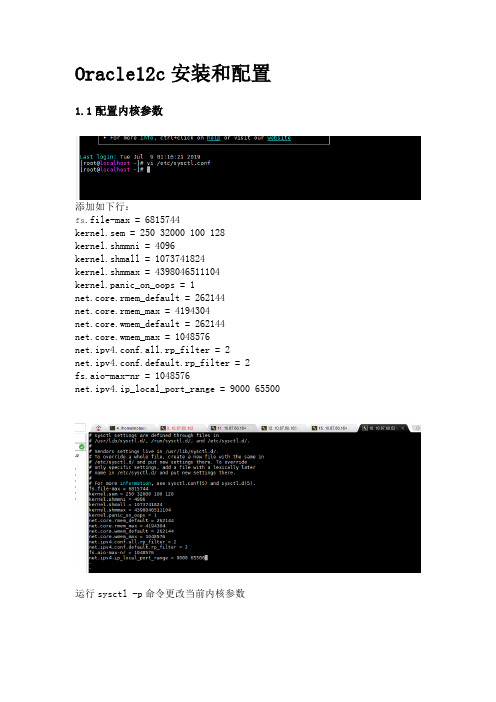
Oracle12c安装和配置1.1配置内核参数添加如下行:fs.file-max = 6815744kernel.sem = 250 32000 100 128kernel.shmmni = 4096kernel.shmall = 1073741824kernel.shmmax = 4398046511104kernel.panic_on_oops = 1net.core.rmem_default = 262144net.core.rmem_max = 4194304net.core.wmem_default = 262144net.core.wmem_max = 1048576net.ipv4.conf.all.rp_filter = 2net.ipv4.conf.default.rp_filter = 2fs.aio-max-nr = 1048576net.ipv4.ip_local_port_range = 9000 65500 运行sysctl -p命令更改当前内核参数1.2限制oracle用户资源使用vi /etc/security/limits.conf添加如下行:oracle soft nofile 1024oracle hard nofile 65536 oracle soft nproc 16384 oracle hard nproc 16384 oracle soft stack 10240 oracle hard stack 32768 oracle hard memlock 134217728 oracle soft memlock 1342177281.3安装依赖软件包yum install binutils -yyum install compat-libcap1 -yyum install compat-libstdc++-33 -yyum install compat-libstdc++-33.i686 -y yum install glibc -yyum install glibc.i686 -yyum install glibc-devel -yyum install glibc-devel.i686 -yyum install ksh -yyum install libaio -yyum install libaio.i686 -yyum install libaio-devel -yyum install libaio-devel.i686 -yyum install libX11 -yyum install libX11.i686 -yyum install libXau -yyum install libXau.i686 -yyum install libXi -yyum install libXi.i686 -yyum install libXtst -yyum install libXtst.i686 -yyum install libgcc -yyum install libgcc.i686 -yyum install libstdc++ -yyum install libstdc++.i686 -yyum install libstdc++-devel -yyum install libstdc++-devel.i686 -y yum install libxcb -yyum install libxcb.i686 -yyum install make -yyum install nfs-utils -yyum install net-tools -yyum install smartmontools -yyum install sysstat -yyum install unixODBC -yyum install unixODBC-devel -y1.4创建新组和新用户groupadd -g 54321 oinstallgroupadd -g 54322 dbagroupadd -g 54323 operuseradd -u 54321 -g oinstall -G dba,oper oracle2附加设置2.1为oracle用户设置密码2.2修改设置SELINUXvi /etc/selinux/config## 将`SELINUX`修改为permissiveSELINUX=permissivesetenforce Permissive2.3确保禁用防火墙systemctl stop firewalldsystemctl disable firewalld2.4创建Oracle安装目录mkdir -p /usr/local/products/oracle12cchown -R oracle:oinstall /usr/localchmod -R 775 /usr/local/2.5配置Oracle环境变量并验证切换到新添加的oracle用户名下,在oracle用户下配置环境变量su oraclevi .bash_profileexport TMP=/tmpexport TMPDIR=$TMPexport ORACLE_HOSTNAME=DEV-ORACLE-12C-164export ORACLE_UNQNAME=orclexport ORACLE_BASE=/usr/local/productsexport ORACLE_HOME=$ORACLE_BASE/oracle12cexport ORACLE_SID=orclexport PATH=/usr/sbin:/usr/local/bin:$PATHexport PATH=$ORACLE_HOME/bin:$PATHexport LD_LIBRARY_PATH=$ORACLE_HOME/lib:/lib:/usr/lib export CLASSPATH=$ORACLE_HOME/jlib:$ORACLE_HOME/rdbms/jlib使配置立即生效source .bash_profileecho $ORACLE_HOME/usr/local/products/oracle12c3 Oracle安装3.1上传解压将下载的linuxx64_12201_database.zip上传到Linux系统/home/oracle目录下解压unzip linuxx64_12201_database.zip如果没有unzip要先安装yum install zip unzip3.2修改响应文件压缩包解压完成后得到名为database的文件夹,其中包含安装文件。
OEM12c安装
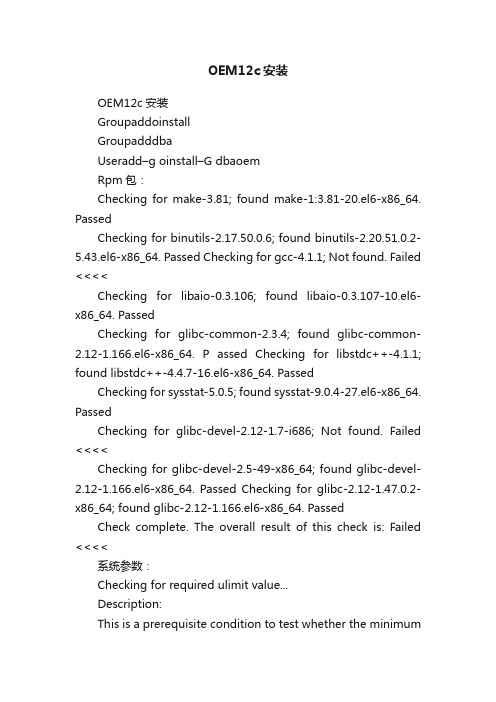
OEM12c安装OEM12c安装GroupaddoinstallGroupadddbaUseradd–g oinstall–G dbaoemRpm包:Checking for make-3.81; found make-1:3.81-20.el6-x86_64. PassedChecking for binutils-2.17.50.0.6; found binutils-2.20.51.0.2-5.43.el6-x86_64. Passed Checking for gcc-4.1.1; Not found. Failed <<<<Checking for libaio-0.3.106; found libaio-0.3.107-10.el6-x86_64. PassedChecking for glibc-common-2.3.4; found glibc-common-2.12-1.166.el6-x86_64. P assed Checking for libstdc++-4.1.1; found libstdc++-4.4.7-16.el6-x86_64. PassedChecking for sysstat-5.0.5; found sysstat-9.0.4-27.el6-x86_64. PassedChecking for glibc-devel-2.12-1.7-i686; Not found. Failed <<<<Checking for glibc-devel-2.5-49-x86_64; found glibc-devel-2.12-1.166.el6-x86_64. Passed Checking for glibc-2.12-1.47.0.2-x86_64; found glibc-2.12-1.166.el6-x86_64. PassedCheck complete. The overall result of this check is: Failed <<<<系统参数:Checking for required ulimit value...Description:This is a prerequisite condition to test whether the minimumrequired ulimit value is available on the system.Expected result: 4096Actual Result: 1024Check complete. The overall result of this check is: Failed <<<<Recommendation:1.Update the /etc/security/limits.conf file with the required values, relogin to the shell and perform the install.2.Check if the ulimit binary exist in path,else it would returna null value for ulimit[root@oem ~]# cat /etc/security/limits.conf# /etc/security/limits.conf##Each line describes a limit for a user in the form:####Where:# can be:# - a user name# - a group name, with @group syntax# - the wildcard *, for default entry# - the wildcard %, can be also used with %group syntax,# formaxlogin limit## can have the two values:# - "soft" for enforcing the soft limits# - "hard" for enforcing hard limits## can be one of the following:# - core - limits the core file size (KB)# - data - max data size (KB)# - fsize - maximum filesize (KB)# - memlock - max locked-in-memory address space (KB)# - nofile - max number of open file descriptors# - rss - max resident set size (KB)# - stack - max stack size (KB)# - cpu - max CPU time (MIN)# - nproc - max number of processes# - as - address space limit (KB)# - maxlogins - max number of logins for this user# - maxsyslogins - max number of logins on the system# - priority - the priority to run user process with# - locks - max number of file locks the user can hold# - sigpending - max number of pending signals# - msgqueue - max memory used by POSIX message queues (bytes) # - nice - max nice priority allowed to raise to values: [-20, 19]# - rtprio - max realtime priority####* soft core 0#* hard rss 10000#@student hard nproc 20#@faculty soft nproc 20#@faculty hard nproc 50#ftp hard nproc 0#@student - maxlogins 4# End of fileoem soft core -1 oem soft rss -1 oem hard rss -1 oem soft nproc -1 oem hard nproc -1 oem soft nofile -1运行./runInstaller[root@oem ~]# cat /etc/hosts127.0.0.1 localhostlocalhost.localdomain localhost4localhost4.localdomain4 ::1localhostlocalhost.localdomain localhost6 localhost6.localdomain6192.168.86.70 oemWeblogic: weblogic1 ; Node Manager Password: wangle123SYS Password: ora123若数据库主机上已安装了em,则需删除。
oracle12c安装教程linux

oracle12c安装教程linux一、安装环境准备1、操作系统:Oracle 12c 支持的操作系统:(1)Linux x86-64 (Red Hat Enterprise Linux 5、6、7、Oracle Linux 5、6、7、Suse Linux Enterprise Server 11 SP2)(2)Solaris x86-64 (Solaris 11.2)(3)AIX 7.12、硬件环境:(1)CPU:双核或更多(2)内存:2GB以上(3)硬盘:至少有4GB的空闲空间二、安装步骤1、下载安装文件从官网下载Oracle 12c的安装文件,本文以linux x86-64为例,安装文件名为linuxx64_12201_database.zip。
2、解压安装文件将下载的安装文件解压到指定的安装目录,本文以/opt/oracle/product/12.2/dbhome_1为例,解压后的文件如下:[oracle@localhost ~]$ ls -l /opt/oracle/product/12.2/dbhome_1total 20drwxr-xr-x 4 oracle oinstall 4096 Apr 24 17:43 cdrom-rwxr-xr-x 1 oracle oinstall 1219 Apr 24 17:43 .ouidrwxr-xr-x 2 oracle oinstall 4096 Apr 24 17:43 installdrwxr-xr-x 2 oracle oinstall 4096 Apr 24 17:43 response-rwxr-xr-x 1 oracle oinstall 735 Apr 24 17:43 runInstaller3、添加用户为了安装Oracle 12c,需要添加一个用户,本文以oracle为例:[oracle@localhost ~]$ groupadd oinstall[oracle@localhost ~]$ groupadd dba[oracle@localhost ~]$ useradd -g oinstall -G dba oracle[oracle@localhost ~]$ passwd oracle4、设置环境变量为了方便使用,需要设置环境变量,本文以oracle为例:[oracle@localhost ~]$ vi .bash_profile# Oracle Settingsexport ORACLE_HOME=/opt/oracle/product/12.2/dbhome_1 export ORACLE_SID=orclexport ORACLE_BASE=/opt/oracleexport ORACLE_TERM=xtermexport PATH=$ORACLE_HOME/bin:$PATHexport LD_LIBRARY_PATH=$ORACLE_HOME/lib:/lib:/usr/lib exportCLASSPATH=$ORACLE_HOME/jlib:$ORACLE_HOME/rdbms /jlib5、安装Oracle 12c使用root用户登录,进入安装目录,执行安装程序:[oracle@localhost ~]$ su - root[root@localhost ~]。
Linux环境下安装Oracle12c
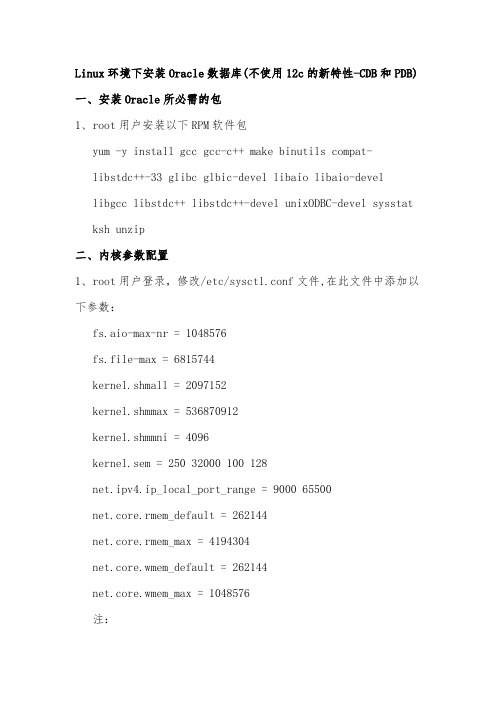
Linux环境下安装Oracle数据库(不使用12c的新特性-CDB和PDB)一、安装Oracle所必需的包1、root用户安装以下RPM软件包yum -y install gcc gcc-c++ make binutils compat-libstdc++-33 glibc glbic-devel libaio libaio-devellibgcc libstdc++ libstdc++-devel unixODBC-devel sysstat ksh unzip二、内核参数配置1、root用户登录,修改/etc/sysctl.conf文件,在此文件中添加以下参数:fs.aio-max-nr = 1048576fs.file-max = 6815744kernel.shmall = 2097152kernel.shmmax = 536870912kernel.shmmni = 4096kernel.sem = 250 32000 100 128net.ipv4.ip_local_port_range = 9000 65500net.core.rmem_default = 262144net.core.rmem_max = 4194304net.core.wmem_default = 262144net.core.wmem_max = 1048576注:命令生效/sbin/sysctl -p三、创建安装数据库所需要的用户(组)1、添加oracle用户帐号跟用户组oinstall、dba,并定义为oracle 用户的主次组,root用户操作。
groupadd oinstallgroupadd dbauseradd -g oinstall -G dba oraclepasswd oracle #给oracle用户设置密码oracle20190107 #密码四、添加oracle用户的限制参数1、将以下内容添加到vim /etc/security/limits.conforacle soft nproc 2047oracle hard nproc 16384oracle soft nofile 1024oracle hard nofile 65536oracle hard stack 102402、将如下内容添加到 /etc/pam.d/login中session required /lib/security/pam_limits.sosession required pam_limits.so3、将如下内容添加到 /etc/profile中if [ $USER = "oracle" ]; thenif [ $SHELL = "/bin/ksh" ]; thenulimit -p 16384ulimit -n 65536elseulimit -u 16384 -n 65536fifi五、创建安装所需要的安装目录1、创建oracle安装目录(root用户下操作):mkdir -p /u01/appchown -R oracle:oinstall /u01/appchmod -R 775 /u01/app其中u01为oracle安装目录2、使用root用户创建安装时使用的临时文件夹sudo mkdir /u01/tmpsudo chmod a+wr /u01/tmp六、设置oracle的环境变量1、设置oracle用户的环境变量,是oracle用户的.bash_profile 文件的内容cdmore .bash_profile加入以下内容:TMP=/u01/tmpTMPDIR=/u01/tmpexport TMP TMPDIR#added by aa for oracle文件中加这一段:export ORACLE_BASE=/u01/app/oracleexport ORACLE_HOME=$ORACLE_BASE/product/11.2.0/dbhome_1 export ORACLE_SID=aexport PATH=$ORACLE_HOME/bin:$PATHexport PATH=$PATH:$ORACLE_HOME/bin:/usr/local/bin export ORACLE_TERM=xtermexport TNS_ADMIN=$ORACLE_HOME/network/adminexportLD_LIBRARY_PATH=$LD_LIBRARY_PATH:/usr/local/bin:$ORACLE_ HOME/oracm/lib:$ORACLE_HOME/libexportCLASSPATH=$CLASSPATH:$ORACLE_HOME/rdbms/jlib:$ORACLE_HOM E/jlib:$ORACLE_HOME/network/libexport LANG=american_america.ZHS16GBKexport NLS_LANG=american_america.ZHS16GBK#命令生效source .bash_profile七、安装1、解压安装包unzip linuxx64_12201_database.zip2、安装的过程中执行脚本(root用户下执行)/u01/app/oracle/orainstRoot.sh/u01/app/oracle/product/11.2.0/dbhome_1/root.sh注:执行完这两个脚本之后再继续3、安装完成之后启动数据库sqlplus / as sysdbastartup八、安装之后1、创建表空间create tablespace A_DATA datafile'/u01/app/oracle/oradata/a/a_data01.dbf' size 1G;2、创建用户--创建用户,不同的环境,可以设置不同的账户和密码,要指定命名空间create user A identified by 123456 default tablespace A_DATA;--授权grant connect, resource to A;。
Linux下安装Oracle12C详解

Linux下安装Oracle12C详解Linux下安装Oracle12C详解本例操作系统版本:CentOS 7.8、数据库版本:Oracle 12c(12.201)安装步骤如下分解:主机信息hostname: ol7-122.localdomainhosts: 10.0.0.10 ol7-122.localdomain ol7-1221.关闭防⽕墙,禁⽌防⽕墙开机⾃启# 关闭防⽕墙systemctl stop firewalld.service# 禁⽌防⽕墙开机启动systemctl disable firewalld.service# 查看防⽕墙状态systemctl status firewalld.service2.关闭selinux# 编辑⽂件vi /etc/selinux/config# 修改内容SELINUX=disabled3.yum安装必要安装包使⽤ yum 批量安装依赖包,若执⾏⼀遍失败则继续执⾏第⼆遍(多次执⾏不会出现其他问题)yum install binutils -yyum install compat-libcap1 -yyum install compat-libstdc++-33 -yyum install compat-libstdc++-33.i686 -yyum install glibc -yyum install glibc.i686 -yyum install glibc-devel -yyum install glibc-devel.i686 -yyum install ksh -yyum install libaio -yyum install libaio.i686 -yyum install libaio-devel -yyum install libaio-devel.i686 -yyum install libX11 -yyum install libX11.i686 -yyum install libXau -yyum install libXau.i686 -yyum install libXi -yyum install libXi.i686 -yyum install libXtst -yyum install libXtst.i686 -yyum install libgcc -yyum install libgcc.i686 -yyum install libstdc++ -yyum install libstdc++.i686 -yyum install libstdc++-devel -yyum install libstdc++-devel.i686 -yyum install libxcb -yyum install libxcb.i686 -yyum install make -yyum install nfs-utils -yyum install net-tools -yyum install smartmontools -yyum install sysstat -yyum install unixODBC -yyum install unixODBC-devel -y检查是否安装成功(31个安装包)rpm -q binutils compat-libcap1 compat-libstdc++-33gcc gcc-c++ glibc glibc-devel ksh libaio libaio-devel libgcc libstdc++ libstdc++-devel libXi libXtst make sysstat unixODBC unixODBC-devel4.创建 swap详见⽂章:5.创建 oracle 分区(可选)如果你操作系统原有分区都合适,这步可以忽略# 查看硬盘及分区信息(启动Disk开头的就是硬盘,Device开头的就是分区)fdisk -l# 创建分区(/dev/sdb 是硬盘,是你需要创建分区的硬盘,创建分区后会⽣成 /dev/sdb1,如果本来有sdb1,则会出现sdb2)fdisk /dev/sdb# 格式化新创建的分区mkfs.xfs /dev/sdb1# 将分区添加到 /etc/fstab ⽂件中,使之开机⾃动挂载(编辑保存 fstab ⽂件后不会⽴即⽣效)vim /etc/fstab/dev/sdb1 /u01 xfs defaults 006.创建 oracle data ⽬录(同第5步可选)# 创建⽬录mkdir /u01# 重新加载⽂件 /etc/fstab 所有内容。
Linux7安装单节点Oracle 12c数据库详细配置操作
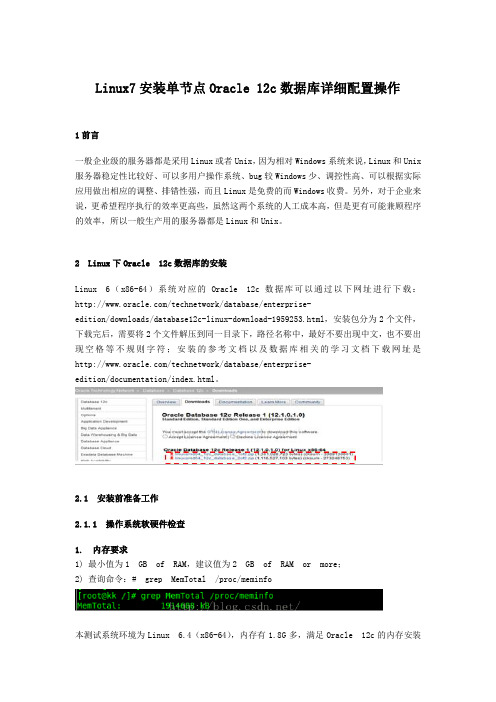
Linux7安装单节点Oracle 12c数据库详细配置操作1前言一般企业级的服务器都是采用Linux或者Unix,因为相对Windows系统来说,Linux和Unix 服务器稳定性比较好、可以多用户操作系统、bug较Windows少、调控性高、可以根据实际应用做出相应的调整、排错性强,而且Linux是免费的而Windows收费。
另外,对于企业来说,更希望程序执行的效率更高些,虽然这两个系统的人工成本高,但是更有可能兼顾程序的效率,所以一般生产用的服务器都是Linux和Unix。
2 Linux下Oracle 12c数据库的安装Linux 6(x86-64)系统对应的Oracle 12c数据库可以通过以下网址进行下载:/technetwork/database/enterprise-edition/downloads/databas e12c-linux-download-1959253.html,安装包分为2个文件,下载完后,需要将2个文件解压到同一目录下,路径名称中,最好不要出现中文,也不要出现空格等不规则字符;安装的参考文档以及数据库相关的学习文档下载网址是/technetwork/database/enterprise-edition/documentation/ind ex.html。
2.1 安装前准备工作2.1.1 操作系统软硬件检查1. 内存要求1) 最小值为1 GB of RAM,建议值为2 GB of RAM or more;2) 查询命令:# grep MemTotal /proc/meminfo本测试系统环境为Linux 6.4(x86-64),内存有1.8G多,满足Oracle 12c的内存安装要求。
2. 交换空间要求1) 查询命令:# grep SwapTotal /proc/meminfo2) 通过命令:# free查看内存和交换空间的使用情况。
由上面本机内存1.8G可知,只要交换空间在1.8*1.5以上就可以,查询可知本机的交换空间接近4G,满足要求。
部署Oracle12c企业版数据库(安装及使用)

部署Oracle12c企业版数据库(安装及使⽤)在计算机信息安全领域中,数据库系统⽆疑有着举⾜轻重的地位。
⽐如:SQL Server、MySQL、DB2、Oracle等,都是⽐较知名的数据库管理软件,由于Oracle数据库的安全性,所以在⼀些⽐较重要的场合被普遍使⽤,⽐如:电信、银⾏、政府部门等。
本次博⽂以Oracle 12c数据库的64位企业版为例,学习如何在Centos 操作系统中的安装和基本配置,包括安装的准备等。
博⽂⼤纲:⼀、安装Oracle 12c⼆、创建Oracle 12c数据库三、Oracle 12c数据库的启动与关闭四、将Oracle数据库设置为开机⾃启动⼀、安装Oracle 12c1.安装CentOS 7操作系统的注意事项由于本次安装Oracle 12c软件是在CentOS 7系统上实现的,那么⾸次安装CentOS 7操作系统有⼏点要求:防⽕墙的配置选项设置为禁⽤;SELinux设置为禁⽤;默认安装设置为软件开发;内核选择3.10.0-862.el7.x86_64及以上版本;2.前置条件的准备Oracle数据库是⼀个相对庞⼤的应⽤软件,对服务器的系统类型、内存和交换分区、硬盘空阿⾦、内核参数、软件环境、⽤户环境等都有相应的要求。
只要满⾜了这些必备的条件,才能确保Oracle 12c 安装成功并稳定运⾏。
(1)系统及配置要求Oracle 12c明确⽀持的Linux操作系统包括Oracle Linux 7、Oracle Linux 6、Oracle Linux 5、Red Hat Enterprise Linux 7、Red Hat Enterprise Linux 6、Red Hat Enterprise Linux 5等,因为Red Hat Enterprise 和CentOS属于同步并⾏的操作系统,所以Oracle 12 c同样⽀持CentOS 7、CentOS 6、CentOS 5操作系统。
Linux-Oracle12C安装图文详解-自己试验过的单机安装

运维资料(最后修改时间:2018-10)目录Linux 安装Oracle12C (3)1.1安装前准备 (3)1.1.1下载Oracle Database 12cRelease 1安装介质 (3)1.1.2检查硬件要求 (3)1.1.2.1Check CPU (3)1.1.2.2检查磁盘 (3)1.1.3关闭防火墙 (4)1.1.4检查软件要求 (4)1.1.4.1操作系统版本检测 (4)1.1.5系统配置准备 (6)1.1.5.1创建Oracle用户和用户组 (6)1.1.5.2创建安装目录 (6)1.1.5.3修改系统内核参数 (7)1.1.5.4设置用户限制 (7)1.1.5.5配置环境变量 (8)1.1.6解压安装文件 (9)1.2安装过程 (9)1.2.1安装数据库软件 (9)1.2.2创建数据库 (18)1.2.3创建监听器 (26)1.2.4启动及停止数据库 (35)1.2.4.1启动 (35)1.2.4.1.1 .......................................................................................................................................... 启动数据库351.2.4.1.2 ........................................................................................................................................................ 启动351.2.4.2关闭数据库 (35)1.2.4.2.1 ........................................................................................................................................................ 关闭351.2.4.2.2 .......................................................................................................................................... 启动数据库35Linux 安装Oracle12C1.1安装前准备1.1.1下载Oracle Database 12cRelease 1安装介质官方的下载地址:/technetwork/database/enterprise-edition/downloads/index.html将下载好的linuxamd64_12102_database_1of2.zip和linuxamd64_12102_database_2of2.zip文件上传到服务器/opt下1.1.2检查硬件要求1.1.2.1C heck CPUgrep "model name" /proc/cpuinfocat /proc/cpuinfo | grep "processor" | wc -lcat /proc/cpuinfo | grep "physical id" | sort | uniq | wc -l1.1.2.2检查磁盘free -gOracle 12c 对系统内存的最低要求为1G,推荐2G或更大的内存Oracle 12c 企业版的需要6.4G大小的磁盘空间,标准版需要6.1G大小的磁盘空间。
Oracle Database 12c安装和升级工作坊说明书
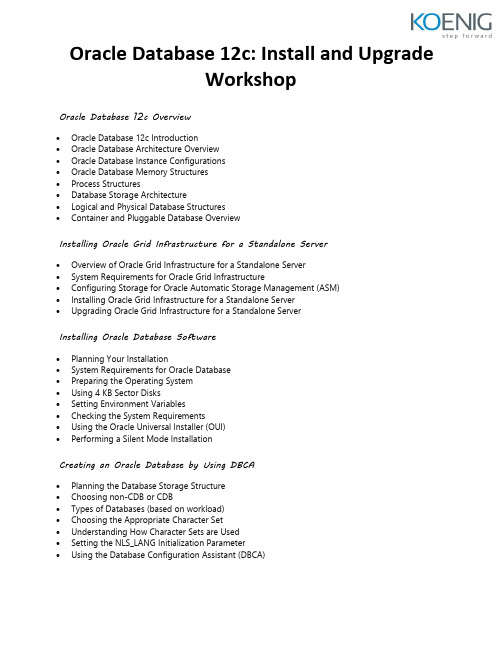
Oracle Database 12c: Install and UpgradeWorkshopOracle Database 12c Overview∙Oracle Database 12c Introduction∙Oracle Database Architecture Overview∙Oracle Database Instance Configurations∙Oracle Database Memory Structures∙Process Structures∙Database Storage Architecture∙Logical and Physical Database Structures∙Container and Pluggable Database OverviewInstalling Oracle Grid Infrastructure for a Standalone Server∙Overview of Oracle Grid Infrastructure for a Standalone Server∙System Requirements for Oracle Grid Infrastructure∙Configuring Storage for Oracle Automatic Storage Management (ASM)∙Installing Oracle Grid Infrastructure for a Standalone Server∙Upgrading Oracle Grid Infrastructure for a Standalone ServerInstalling Oracle Database Software∙Planning Your Installation∙System Requirements for Oracle Database∙Preparing the Operating System∙Using 4 KB Sector Disks∙Setting Environment Variables∙Checking the System Requirements∙Using the Oracle Universal Installer (OUI)∙Performing a Silent Mode InstallationCreating an Oracle Database by Using DBCA∙Planning the Database Storage Structure∙Choosing non-CDB or CDB∙Types of Databases (based on workload)∙Choosing the Appropriate Character Set∙Understanding How Character Sets are Used∙Setting the NLS_LANG Initialization Parameter∙Using the Database Configuration Assistant (DBCA)Using Oracle Restart∙Oracle Restart Overview∙Oracle Restart Process startup∙Controlling Oracle Restart∙Choosing the Correct SRVCTL Utility∙Oracle Restart Configuration∙Using the SRVCTL Utility∙Obtaining Help for the SRVCTL Utility∙Starting Components by Using the SRVCTL UtilityIntroduction to Upgrading to Oracle Database 12c∙Upgrade Methods∙Data Migration Methods∙Supported Releases for Direct Upgrade∙Overview of Upgrade Process∙Performing a Rolling Upgrade∙Upgrading a CBDPreparing to Upgrade to Oracle Database 12c∙Developing a Test Plan∙Performance Testing∙Requirements for Databases Using Oracle Label Security or Oracle Database Vault ∙Requirement for Databases Using Oracle Warehouse Builder∙Using the Pre-Upgrade Information Tool∙Backing Up the Database∙Installing the Oracle Database 12c Software∙Preparing the New Oracle HomeUpgrading to Oracle Database 12c∙Upgrading by Using the Database Upgrade Assistant (DBUA)∙Manually Upgrading to Oracle Database 12c∙Migrating a non-CDB to a CDBPerforming Post-Upgrade Tasks∙Migrating to Unified Auditing∙Performing Post-Upgrade Tasks Following a Manual UpgradeMigrating Data by Using Oracle Data Pump∙Data Pump Overview∙Migrating by Using Data Pump∙Importing by Using a Network Link。
Qing_SOA12c练习--Validate Payment_ SOA Composites(验证支付)
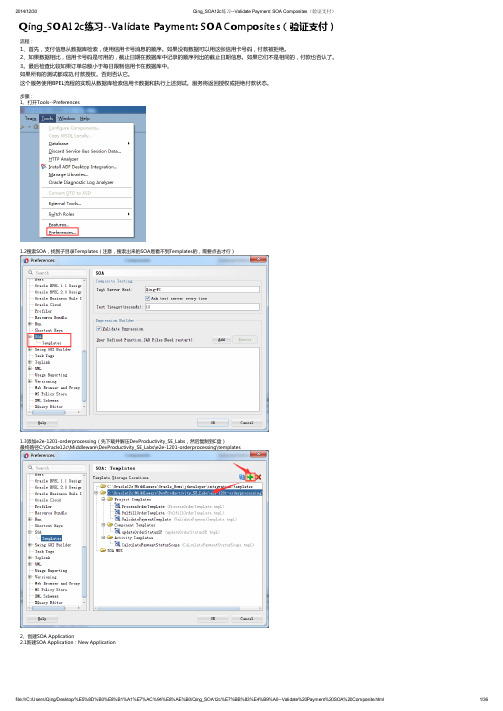
Qing_SOA12c练习--Validate Payment: SOA Composites(验证支付)流程:1、首先,支付信息从数据库检索,使用信用卡号消息的顺序。
如果没有数据可以用这张信用卡号码,付款被拒绝。
2、如果数据相比,信用卡号码是可用的,截止日期在数据库中记录的顺序列出的截止日期信息。
如果它们不是相同的,付款也否认了。
3。
最后检查比较如果订单总额小于每日限制信用卡在数据库中。
如果所有的测试都成功,付款授权。
否则否认它。
这个服务使用BPEL流程的实现从数据库检索信用卡数据和执行上述测试。
服务将返回授权或拒绝付款状态。
步骤:1、打开Tools--Preferences1.2搜索SOA,找到子目录Templates(注意,搜索出来的SOA是看不到Templates的,需要点击才行)1.3添加e2e-1201-orderprocessing(先下载并解压DevProductivity_SE_Labs,然后复制到C盘)最终路径C:\Oracle12c\Middleware\DevProductivity_SE_Labs\e2e-1201-orderprocessing\templates2、创建SOA Application2.1新建SOA Application:New Application2.2命名e2e‐1201‐composites2.2Porject Name : ValidatePayment 并且选择SOA Suite2.3Composite Name: ValidatePayment 并且选择ValidatePaymentTemplate 点击完成这里选择我们刚才的模板2.4此时界面如图所示:3、对整个目录解析:3.1Adapters文件夹getPaymentInformation_db.jca文件: jca(JE22 Connector Architecture,也缩写为J2C,J2CA),是J2EE平台上连接传统系统的一个技术规范,JCA1.0提供了出站操作,JAC1.5提供了消息流入和事物流入,以及生命周期和工作管理的契约。
Oracle12c 安装完整版使用及卸载
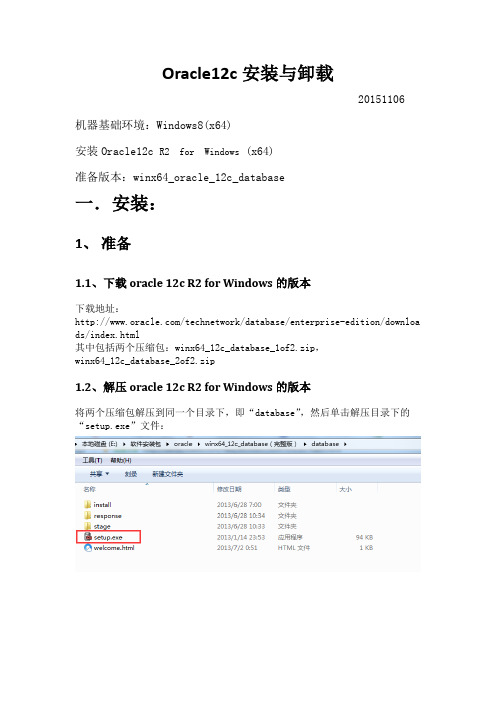
Oracle12c安装与卸载20151106 机器基础环境:Windows8(x64)安装Oracle12c R2 for Windows (x64)准备版本:winx64_oracle_12c_database一.安装:1、准备1.1、下载oracle12c R2for Windows的版本下载地址:/technetwork/database/enterprise-edition/downloa ds/index.html其中包括两个压缩包:winx64_12c_database_1of2.zip,winx64_12c_database_2of2.zip1.2、解压oracle12c R2for Windows的版本将两个压缩包解压到同一个目录下,即“database”,然后单击解压目录下的“setup.exe”文件:2、安装过程2.1、安装双击”setup.exe”,软件会加载并初步校验系统是否可以达到了数据库安装的最低配置, 检查监视器参数,如果达到要求,就会直接加载程序并进行下一步的安装;2.2、配置安全更新在出现的“配置安全更新”窗口中,取消“我希望通过My Oracle Support 接受安全更新”,单击“下一步”:注:电子邮件(可选)我希望通过My Oracle Support接收安全更新(W)(可选)一般情况下,这两项不必要勾选。
2.3、软件更新安装时请连接网络,选择跳过更新,点击“下一步”:2.4、安装选项注:创建和配置数据库(C)(本文档选该项,下一步)安装数据库软件并创建一个数据库实例(初学者)仅安装数据库软件(D)安装数据库软件,不会创建数据库实例(非初学者)升级现有的数据库(U)升级低版本的Oracle数据库2.5、系统类默认为“桌面类”;如果是安装在服务器上,选择“服务器类”,如Windows Server系列,Ubuntu Server等。
2.6、指定Oracle主目录用户(1)使用现有的Windows用户(X)选择该项,有错误提示,如果选择该项,则需要指定没有管理权限的用户。
weblogic,12c,linux详细安装教程

Weblogic有两种安装介质:1. xxx.bin 这种安装介质中含jdk,直接安装即可。
2. xxx.jar 这种安装介质不含jdk,安装前需要单独安装jdk自weblogic12c后,oracle不再提供bin安装介质。
本文测试两种安装方式1. Weblogic:12.2.1.2 jar安装2. weblogic:10.36 bin安装环境准备软件信息操作系统:Rhel6.4 x64Oracle:11.2.0.3Weblogic:12.2.1.2直接使用上节课安装oracle的虚拟机即可。
虚拟机设置大家使用的是从我这里拷贝的虚拟机。
Linux系统的ip地址为192.168.74.130. 默认用户名密码root/aaaaaa1. 以管理员用户打开vmware,点击“编辑—虚拟网络编辑器”2. 确保vmnet8的nat网络使用的是74的网段,如图标红部分。
如不是74,更改后点击确定即可。
3. 确保虚拟机的属性里,网络使用了nat操作系统设置1. 查看ip的设置,确认为192.168.74.130,可以ping通192.168.74.12. 关闭防火墙,确认关闭禁用防火墙自动启动确认关闭成功3. 关闭selinux,将/etc/selinux/config中的SELINUX值改为disabled更改完毕后,重启系统。
然后查询selinux状态配置本地yum1. 确保虚拟机挂载linux操作系统的iso2. 在linux系统里执行挂载查看挂载3. 切换到/etc/yum.repos.d目录,删除现有的repo文件创建新的abc.repo文件,内容如下查看配置执行yum list确认配置正常安装前的准备工作创建用户、组及安装目录上传安装介质安装介质介绍:fmw_12.2.1.2.0_wls.jar:weblogic 12.2.1.2安装介质jdk-8u101-linux-x64.rpm:jdk8.101安装文件,配合weblogic12c使用wls1036_linux32.bin:weblogic 10.36独立安装文件对虚拟机做一个快照,命名为weblogic_pre分支1:安装weblogic12.2.1.2 安装jdk检查java,发现用的是系统默认的java修改weblogic用户环境变量将下面内容添加到oracle用户的.bash_profile修改完成后退出,重新登陆weblogic用户,查看java版本,使用的我们安装的版本安装软件1. su到weblogic用户下,检查当前链接的主机ip,并设置环境变量2. 打开xmanager passive确认运行执行xclock测试弹出图形小表正常3. 执行如下安装命令,弹出安装向导,点击下一步4. 选择跳过更新,点击下一步5. 选择oracle home,这里默认,点击下一步6. 选择安装weblogic server ,点击下一步7. 自动检查环境,通过,点击下一步8. 不接受安全更新,点击下一步9. 确认信息无误,点击install,开始安装10. 开始安装过程11. 安装完毕,点击下一步12. 取消配置向导的复选框,点击finish完成安装创建域1. 切换到对应目录,运行config.sh,弹出创建域的向导,选择新建域,点击下一步2. 选择默认的,点击下一步3. 输入weblogic用户名密码(Weblogic123),点击下一步4. 使用默认的开发者模式,以及默认的jdk1.8.1015. 勾选管理服务器6. 监听地址调整一下,其他默认即可,下一步7. 确认信息无误后,点击create8. 开始创建过程9. 完成创建,点击下一步10. 点击finish完成安装起停weblogic 启动weblogic停止weblogic因为创建domain的时候选用了开发者模式,所以可以直接启动,不需要用户名密码如果是生产模式,并且需要后台启动weblogic ,则需要修改文件修改完之后重启:将日志写在nohup.out文件下访问weblogic控制台输入网址:http://192.168.74.130:7001/console登陆后如下所示配置oracle数据源启动oracle数据库和侦听Weblogic配置数据源1. 点击左侧的base_domain—服务—数据源,右侧选择新建-一般数据源2. 自定义数据源名称,下一步3. 默认的驱动即可,下一步4. 默认,下一步5. 填写如下选项,下一步6. 选择测试配置7. 测试成功,点击下一步即可8. 勾选admin server点击完成9. 创建完成,状态如下select sid,type,status,username from v$session;分支二安装weblogic10.36 安装软件1. weblogic用户下执行安装程序2. 默认目录3. 取消更新4. 继续5. 默认目录,下一步6. 确认安装信息7. 开始并完成安装,可以看到同时安装了weblogic和jdk修改环境变量将下面内容添加到oracle用户的.bash_profile修改完成后退出,重新登陆weblogic用户,查看java版本,使用的我们安装的版本创建域。
centOS下安装weblogic12c
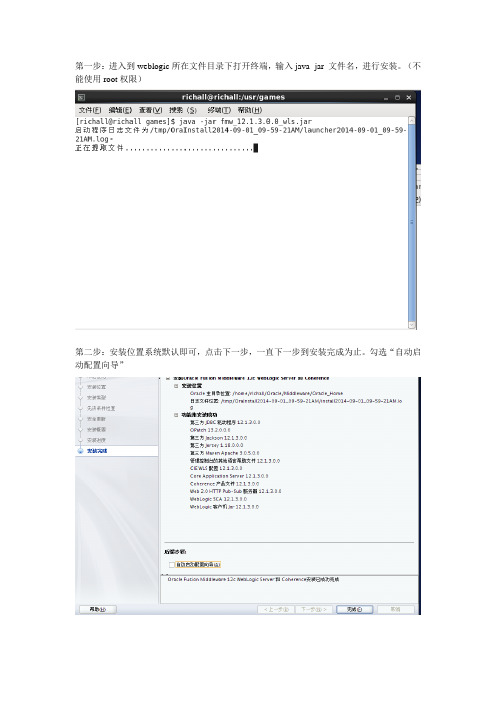
第一步:进入到weblogic所在文件目录下打开终端,输入java -jar 文件名,进行安装。
(不能使用root权限)第二步:安装位置系统默认即可,点击下一步,一直下一步到安装完成为止。
勾选“自动启动配置向导”第三步:创建新的weblogic域在安装完成之后,系统会自动弹出让用户创建weblogic域的界面,点击“创建一个新的weblogic域”步骤如下:1.1安装完成后在图形界面选择”创建新域”,并点击下一步。
1.2 选择”生成一个自动配置的域以支持下列产品”,并选中”WebLogic Advanced Web Services forJAX-RPC Extension –12.1.3.0[oracle_common]”,并点击下一步。
(例如用户名:weblogic,密码1qaz!QAZ)点击下一步。
1.4 选择生产模式,并不去改动Weblogic的jdk,点击下一步。
1.5 选择“管理服务器”,点击“下一步”1.6下一步到配置概要.,点击创建。
1.7 记住域位置及管理服务器URL。
第四步:启动weblogic1.1 进入启动weblogic目录,即在安装完成时出现的域位置。
/home/richall/Oracle/Middleware/Oracle_Home/user_projects/domains/base_domain/bin (这是我的。
),之后打开终端输入./startWebLogic.sh。
这里要用到用户名及密码。
1.1 浏览器URL访问http://localhost:7001/console进入Weblogic控制台。
1.2 输入帐号密码登录。
进入主界面后点击左侧:环境-服务器-锁定并编辑-新建,并设置服务器名称为:Server-DC(名字自己起,最好不要太短),监听端口号为8001(端口号自己定义,不能小于1024)。
之后点击”激活更改”。
(PS:这里的Server-DC您可以理解成一个项目,如果您有多个项目可以创建多个Server-DC,也可以创建一个Server-DC里面包含多个子项目。
WindowsServer2016虚拟机安装Oracle12c-RAC

WindowsServer2016虚拟机安装Oracle12c-RAC 简介在 Windows Server 2016 虚拟机上安装 Oracle 12c RAC 环境需要注意很多细节,本文将会详细介绍安装 Oracle 12c RAC 的步骤和注意事项。
安装前准备在开始安装 Oracle 12c RAC 之前,需要进行以下准备工作:1. 虚拟机环境本文假设已经在 Windows Server 2016 上安装好了 VMware Workstation,创建了虚拟机。
2. Oracle 12c RAC 安装文件请确认已经下载了 Oracle 12c RAC 的安装文件,建议下载最新版本。
3. 虚拟机网络设置在 VMware Workstation 中设置虚拟机的网络,建议使用桥接模式或者 NAT 模式。
安装步骤以下是安装 Oracle 12c RAC 的具体步骤:1. 安装准备1.确认虚拟机满足 Oracle 12c RAC 的硬件要求,建议至少 2 个虚拟 CPU、4GB 内存和 40GB 硬盘空间。
2.安装 Windows Server 2016,以管理员身份运行,关闭 UAC(用户账户控制),并将防火墙关闭。
3.安装 Microsoft Loopback Adapter。
2. 安装 Oracle Grid Infrastructure1.解压下载的 Oracle 12c RAC 安装文件。
2.运行setup.exe,选择“Install and Configure Grid Infrastructure for aCluster”。
3.勾选“Create New Cluster”。
4.选择“Advanced Installation”。
5.填写 Cluster 名称,选择“Standalone Cluster”,并填写节点名称。
6.填写其他必要信息,如 ASM 存储、SCAN、VIP IP 等。
Centos7Oracle12C超详细安装
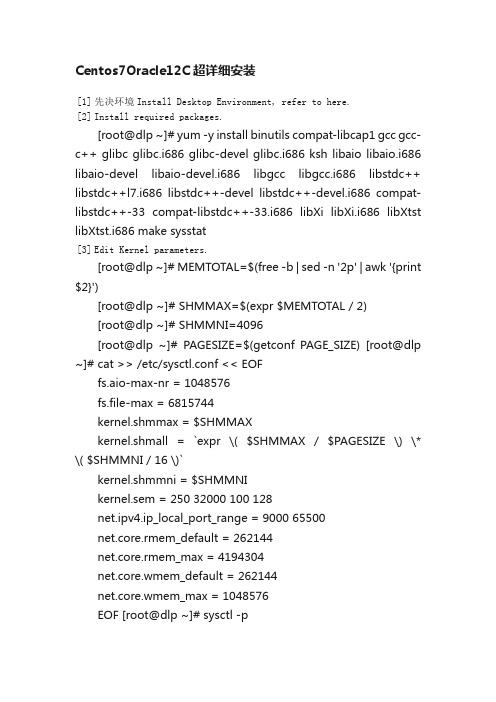
Centos7Oracle12C超详细安装[1] 先决环境Install Desktop Environment, refer to here.[2] Install required packages.[root@dlp ~]# yum -y install binutils compat-libcap1 gcc gcc-c++ glibc glibc.i686 glibc-devel glibc.i686 ksh libaio libaio.i686 libaio-devel libaio-devel.i686 libgcc libgcc.i686 libstdc++ libstdc++l7.i686 libstdc++-devel libstdc++-devel.i686 compat-libstdc++-33 compat-libstdc++-33.i686 libXi libXi.i686 libXtst libXtst.i686 make sysstat[3] Edit Kernel parameters.[root@dlp ~]# MEMTOTAL=$(free -b | sed -n '2p' | awk '{print $2}')[root@dlp ~]# SHMMAX=$(expr $MEMTOTAL / 2)[root@dlp ~]# SHMMNI=4096[root@dlp ~]# PAGESIZE=$(getconf PAGE_SIZE) [root@dlp ~]# cat >> /etc/sysctl.conf << EOFfs.aio-max-nr = 1048576fs.file-max = 6815744kernel.shmmax = $SHMMAXkernel.shmall = `expr \( $SHMMAX / $PAGESIZE \) \* \( $SHMMNI / 16 \)`kernel.shmmni = $SHMMNIkernel.sem = 250 32000 100 128net.ipv4.ip_local_port_range = 9000 65500net.core.rmem_default = 262144net.core.rmem_max = 4194304net.core.wmem_default = 262144net.core.wmem_max = 1048576EOF [root@dlp ~]# sysctl -pfs.aio-max-nr = 1048576 fs.file-max = 6815744 kernel.shmmax = 6274715648 kernel.shmall = 392169728 kernel.shmmni = 4096kernel.sem = 250 32000 100 128net.ipv4.ip_local_port_range = 9000 65500 net.core.rmem_default = 262144 net.core.rmem_max = 4194304 net.core.wmem_default = 262144 net.core.wmem_max = 1048576[4] Create user and groups for Oracle Database service.[root@dlp ~]# i=54321; for group in oinstall dba backupdba oper dgdba kmdba; dogroupadd -g $i $group; i=`expr $i + 1` done [root@dlp~]#useradd-u1200-goinstall-Gdba,oper,backupdba,dgdba,kmdba -d /home/oracle oracle[root@dlp ~]# passwd oracle Changing password for user oracle. New password: Retype new password:passwd: all authentication tokens updated successfully. [root@dlp ~]# mkdir -p /u01/app/oracle [root@dlp ~]# chown -R oracle:oinstall /u01/app [root@dlp ~]# chmod -R 775 /u01[root@dlp ~]# vi /etc/pam.d/login # near line 14: add1 2 session required pam_selinux.so open session required pam_namespace.so1 s ession required pam_limits.so1 2 3 session optional pam_keyinit.so force revoke session include system-auth -session optional pam_ck_connector.so[root@dlp ~]# vi /etc/security/limits.conf # add to the end1 2 3 4 5 6 oracle softnproc 2047 oracle hard nproc 16384 oracle soft nofile 1024 oracle hard nofile 65536 oracle soft stack 10240 oraclehardstack 32768[5]图形化安装Oracle 12C Login with the user "oracle" and set environment variables.dlp login: oracle Password:[oracle@dlp ~]$ vi ~/.bash_profile # add to the end umask 022export ORACLE_BASE=/u01/app/oracle # create a temporary directory for installation[oracle@dlp ~]$ mkdir tmp[1]Login and work with oracle admin user which you create in pre-requirements settings.[2] Download Oracle Databse 12c for Linux and upload on your server. ?/technology/software/products/database/index.html [3] After uploading Oracle files, move to a tmp directory and run an Installer like follows.[oracle@dlp ~]$ cd tmp [oracle@dlp tmp]$ unzip linuxamd64_12102_database_1of2.zip [oracle@dlptmp]$unziplinuxamd64_12102_database_2of2.zip[oracle@dlp tmp]$ ./database/runInstaller[4] Oracle Installer starts like follows. First, Set your email address and password for receiving some infomation from Oracle likesecurity issues and so on.[5] On this example, Select "Install database software only".[6] On this example, Select "Single Instance Database ***".[7] Select your language.[8] Select which edition you install.[9]Specify the base directory and files for Oracle. On this example, keep default and proceed to next.[10]Specify the installed directory. On this example, keep default and proceed to next.[11]Specify the priviledged group. On this example, keep default and proceed to next.[12] Pre-requirements are checked. If some settings are not configuredfor recomendations, notification is displayed likefollows.Confirm them again.[13]The summary is shown for configuration. Click "Install" if it's OK all.[14] Installation starts.[15]Following screen is shown, then open a terminal and execute follwong commands with the root user.[root@dlp ~]# /u01/app/oraInventory/orainstRoot.sh1 2 Changing permissions of /u01/app/oraInventory. Adding read,write permissions for group.3 4 5 6 7Removing read,write,execute permissions for world. Changing groupname of /u01/app/oraInventory to oinstall. The execution of the script is complete. [root@dlp ~]# [root@dlp~]#/u01/app/oracle/product/12.1.0/dbhome_1/root.sh12345Performing root user operation. The following environment variables are set as: ORACLE_OWNER= oracle ORACLE_HOME= /u01/app/oracle/product/12.1.0/dbhome_1 Enter the full pathname of the local bin directory: [/usr/local/bin]: # Enter12 3 4 5 6 7 8 9 10Copying dbhome to /usr/local/bin ... Copying oraenv to /usr/local/bin ... Copying coraenv to /usr/local/bin ... Creating /etc/oratab file...Entries will be added to the /etc/oratab file as needed by Database Configuration Assistant when a database is created Finished running generic part of root script.Now product-specific root actions will be performed.[16] Installation completed. Click "Close" button.[17] Set Environment variables for Oracle user.[oracle@dlp ~]$ vi ~/.bash_profile # add to the end exportORACLE_HOME=/u01/app/oracle/product/12.1.0/dbhome_1exportPATH=$PATH:$ORACLE_HOME/bin[oracle@dlp~]$ source ~/.bash_profile[oracle@dlp ~]$ rm -rf tmp创建监听Create Oracle Net Listener that is the network service onOracle.[1]Login with the oracle admin user and input a command "netca" like follows.[oracle@dlp ~]$ netca[2] Check a box "Listener Configuration" and go next.[3] Go next.[4] Set Listner's name. Input any one you like.[5] This example goes next with keeping default "TCP".[6] Set a port. This example goes next with keeping default.[7]If you'd like to create more Listeners, Answer "Yes". This example selects "No".[8] Configuration completed.[9]After creating Listener, tnslsnr listens on the port you configured like follows.[oracle@dlp ~]$ ss -napt123456789StateRecv-QSend-QLocalAddress:Port Peer Address:Port LISTEN 0 128 *:22 *:* LISTEN 0 128 127.0.0.1:631 *:* LISTEN 0 100 127.0.0.1:25 *:* ESTAB 0 52 10.0.0.30:22 10.0.0.5:50113 LISTEN 0 128 :::1521 :::* users:(("tnslsnr",3988,9)) LISTEN 0 128 :::22 :::* LISTEN 0 128 ::1:631 :::*LISTEN 0 100 ::1:25 :::* [oracle@dlp ~]$ tnsping localhost 12TNS Ping Utility for Linux: Version 12.1.0.2.0 - Productionon 04-JUL-2015 01:03:0734567891 0 Copyright (c) 1997, 2014, Oracle. All rights reserved. Used parameter files:Used HOSTNAME adapter to resolve the alias Attempting to contact(DESCRIPTION=(CONNECT_DATA=(SERVICE_NAME=))(ADD RESS=(PROTOCOL=TCP)(HOST=127.0.0.1)(PORT=1521)))OK (0 msec)创建数据库 Create a Database.[1] Login with the oracle admin user and input acommand "dbca" like follows.[oracle@dlp ~]$ dbc[2] Select "Create Database" and go next.[3] On this example, select "Advanced Mode" and go next.[4] This example selects "General Purpose ***" and go next.[5]Set Grobal Database name and SID like follows. Input any one you like.[6] This example goes next with keeping default.[7] Set passwords. Please set a password for a user for security.[8] Configure Listener. On this example, keep default and go next.[9]Configure Storage settings. On this example, keep default and go next.[10]Configure sample schema and scripts. If you'd like to add them, Set them.[11] Configure memory settings. After setting, go to next tab.[12] Specify max processes.[13] Set Character setting.[14] Select a connection mode. If your server does not have many clients, Select Dedicated server mode. If your server has manyclients, Select Shared server mode.[15] Go next.[16] Configuration completed. Click "Finish" button to finish.[17] Database creation starts.[18] After completing to create a database, Click "Close" to finish.[19] Add Database SID to the environment variables.[oracle@dlp ~]$ vi /etc/oratab # change like followsdlp:/u01/app/oracle/product/12.1.0/dbhome_1: Y [oracle@dlp ~]$ vi ~/.bash_profile # add to the endexport ORACLE_SID=dlpTo access to the Enterprise Manager, it's possible to manage Database on Web GUI.[1] After creating database, database service is running and it'spossible to access to Enterprise Manager, too. Access to the URL which was displayed when database creation finished, then Login form is shown and it's possible to login with a database user.[2] Just logined. It's possible to manage Database on here.Create Systemd file for Oracle Database services.[1] Login as root user and create Systemd files.[root@dlp ~]# vi /etc/sysconfig/dlp.oracledb # create new : define environment variablesORACLE_BASE=/u01/app/oracleORACLE_HOME=/u01/app/oracle/product/12.1.0/dbhome_1ORACLE_SID=dlp # configure listener service[root@dlp~]#vi/usr/lib/systemd/system/*******************#thisis an example, modify for free12 3 4 5 6 7 8 9 10 11 12 13[Unit]Description=oracle net listener After=network.target [Service] Type=forkingEnvironmentFile=/etc/sysconfig/dlp.oracledbExecStart=/u01/app/oracle/product/12.1.0/dbhome_1/bin/lsnrctl start ExecStop=/u01/app/oracle/product/12.1.0/dbhome_1/bin/lsnrctl stop User=oracle [Install] WantedBy=multi-user.target # configure database service[root@dlp~]#vi/usr/lib/systemd/system/********************#this is an example, modify for free1 2 3 4 5 6 7 8 9 10 11 12 13 [Unit]Description=oracle net listenerAfter=network.target lsnrctl.service [Service] Type=forkingEnvironmentFile=/etc/sysconfig/dlp.oracledbExecStart=/u01/app/oracle/product/12.1.0/dbhome_1/bin/dbstart /u01/app/oracle/product/12.1.0/dbhome_1ExecStop=/u01/app/oracle/product/12.1.0/dbhome_1/bin/dbshut /u01/app/oracle/product/12.1.0/dbhome_1 User=oracle [Install] WantedBy=multi-user.target[root@dlp ~]# systemctl daemon-reload[root@dlp ~]# systemctl enable dlp@lsnrctl dlp@oracledb。
OEM12c安装
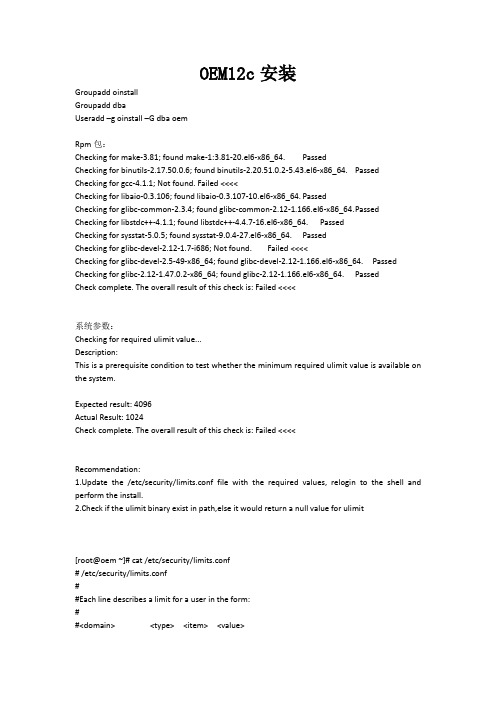
OEM12c安装GroupaddoinstallGroupadddbaUseradd–g oinstall–G dbaoemRpm包:Checking for make-3.81; found make-1:3.81-20.el6-x86_64. PassedChecking for binutils-2.17.50.0.6; found binutils-2.20.51.0.2-5.43.el6-x86_64. Passed Checking for gcc-4.1.1; Not found. Failed <<<<Checking for libaio-0.3.106; found libaio-0.3.107-10.el6-x86_64. PassedChecking for glibc-common-2.3.4; found glibc-common-2.12-1.166.el6-x86_64. P assed Checking for libstdc++-4.1.1; found libstdc++-4.4.7-16.el6-x86_64. PassedChecking for sysstat-5.0.5; found sysstat-9.0.4-27.el6-x86_64. PassedChecking for glibc-devel-2.12-1.7-i686; Not found. Failed <<<<Checking for glibc-devel-2.5-49-x86_64; found glibc-devel-2.12-1.166.el6-x86_64. Passed Checking for glibc-2.12-1.47.0.2-x86_64; found glibc-2.12-1.166.el6-x86_64. PassedCheck complete. The overall result of this check is: Failed <<<<系统参数:Checking for required ulimit value...Description:This is a prerequisite condition to test whether the minimum required ulimit value is available on the system.Expected result: 4096Actual Result: 1024Check complete. The overall result of this check is: Failed <<<<Recommendation:1.Update the /etc/security/limits.conf file with the required values, relogin to the shell and perform the install.2.Check if the ulimit binary exist in path,else it would return a null value for ulimit[root@oem ~]# cat /etc/security/limits.conf# /etc/security/limits.conf##Each line describes a limit for a user in the form:##<domain><type><item><value>##Where:#<domain> can be:# - a user name# - a group name, with @group syntax# - the wildcard *, for default entry# - the wildcard %, can be also used with %group syntax,# formaxlogin limit##<type> can have the two values:# - "soft" for enforcing the soft limits# - "hard" for enforcing hard limits##<item> can be one of the following:# - core - limits the core file size (KB)# - data - max data size (KB)# - fsize - maximum filesize (KB)# - memlock - max locked-in-memory address space (KB)# - nofile - max number of open file descriptors# - rss - max resident set size (KB)# - stack - max stack size (KB)# - cpu - max CPU time (MIN)# - nproc - max number of processes# - as - address space limit (KB)# - maxlogins - max number of logins for this user# - maxsyslogins - max number of logins on the system# - priority - the priority to run user process with# - locks - max number of file locks the user can hold# - sigpending - max number of pending signals# - msgqueue - max memory used by POSIX message queues (bytes) # - nice - max nice priority allowed to raise to values: [-20, 19]# - rtprio - max realtime priority##<domain><type><item><value>##* soft core 0#* hard rss 10000#@student hard nproc 20#@faculty soft nproc 20#@faculty hard nproc 50#ftp hard nproc 0#@student - maxlogins 4# End of fileoem soft core -1 oem soft rss -1 oem hard rss -1 oem soft nproc -1 oem hard nproc -1 oem soft nofile -1运行./runInstaller[root@oem ~]# cat /etc/hosts127.0.0.1 localhostlocalhost.localdomain localhost4 localhost4.localdomain4 ::1localhostlocalhost.localdomain localhost6 localhost6.localdomain6192.168.86.70 oemWeblogic: weblogic1 ; Node Manager Password: wangle123SYS Password: ora123若数据库主机上已安装了em,则需删除。
Oracle12c在Win10上的安装配置实践
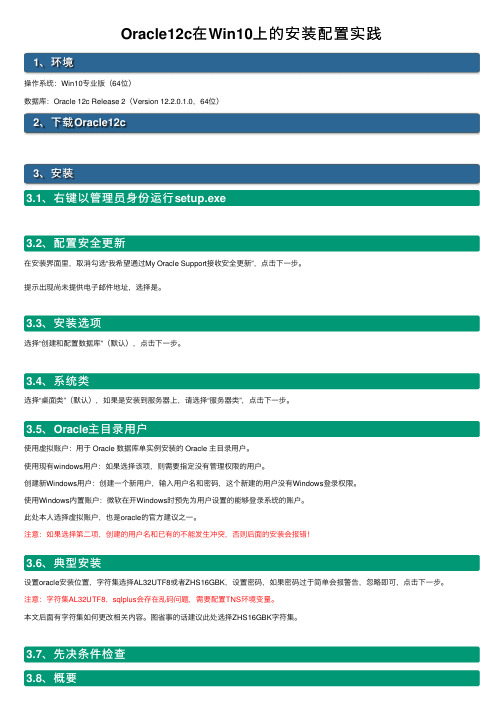
Oracle12c在Win10上的安装配置实践1、环境操作系统:Win10专业版(64位)数据库:Oracle 12c Release 2(Version 12.2.0.1.0,64位)2、下载Oracle12c3、安装3.1、右键以管理员⾝份运⾏setup.exe3.2、配置安全更新在安装界⾯⾥,取消勾选“我希望通过My Oracle Support接收安全更新”,点击下⼀步。
提⽰出现尚未提供电⼦邮件地址,选择是。
3.3、安装选项选择“创建和配置数据库”(默认),点击下⼀步。
3.4、系统类选择“桌⾯类”(默认),如果是安装到服务器上,请选择“服务器类”,点击下⼀步。
3.5、Oracle主⽬录⽤户使⽤虚拟账户:⽤于 Oracle 数据库单实例安装的 Oracle 主⽬录⽤户。
使⽤现有windows⽤户:如果选择该项,则需要指定没有管理权限的⽤户。
创建新Windows⽤户:创建⼀个新⽤户,输⼊⽤户名和密码,这个新建的⽤户没有Windows登录权限。
使⽤Windows内置账户:微软在开Windows时预先为⽤户设置的能够登录系统的账户。
此处本⼈选择虚拟账户,也是oracle的官⽅建议之⼀。
注意:如果选择第⼆项,创建的⽤户名和已有的不能发⽣冲突,否则后⾯的安装会报错!3.6、典型安装设置oracle安装位置,字符集选择AL32UTF8或者ZHS16GBK,设置密码,如果密码过于简单会报警告,忽略即可,点击下⼀步。
注意:字符集AL32UTF8,sqlplus会存在乱码问题,需要配置TNS环境变量。
本⽂后⾯有字符集如何更改相关内容。
图省事的话建议此处选择ZHS16GBK字符集。
3.7、先决条件检查3.8、概要3.93.104、测试Oracle是否安装成功两种⽅式4.1、SQL Plus4.2、em5、相关问题5.1、PLSQL Developer⽆法连接64位Oracle数据库5.1.1、PLSQL数据库选项为空如图所⽰:原因在于:PLSQL不可以直接连接64位Oracle数据库,只能连接32位的。
- 1、下载文档前请自行甄别文档内容的完整性,平台不提供额外的编辑、内容补充、找答案等附加服务。
- 2、"仅部分预览"的文档,不可在线预览部分如存在完整性等问题,可反馈申请退款(可完整预览的文档不适用该条件!)。
- 3、如文档侵犯您的权益,请联系客服反馈,我们会尽快为您处理(人工客服工作时间:9:00-18:30)。
Qing_SOA12C安装
前提:机器内没有安装Oracle12C的JDEV版本。
因为他们SOA自带一个JDEV,如果机器内本身有,那么会导致一个问题:两个JDEV共用一个临时文件的配置。
会导致许多问题。
1、安装JDK jdk-7u55-windows-x64 到C:\Java\jdk1.7.0_55。
默认安装会出现空格目录。
2、Win+R打开运行,输入CMD进入命令行,执行命令 cd C:\Java\jdk1.7.0_55\bin 进入到jdk目录
3、找到soa_quickstart_generic.jar 和 soa_quickstart_generic2.jar 然后在2中的cmd命令行窗口中,
输入 java -jar 你的soa_quickstart_generic.jar目录
4、过大概一两分钟后启动安装程序:
4.1安装程序点击下一步
4.2输入目录:c:\OracleSOA12c
4.3点击安装4.4下一步
4.5开始安装,安装完成点击下一步4.6 不要勾选启动Jdevloper,点击完成
5、运行Jdeveloper(5.1可以跳过,因为这一步是执行工作空间设定。
除非设定永久环境变量。
否则每次都要走这个cmd。
如果没有这个cmd的流程,那么我们的工作区间默认会在C:\Users\Qing\AppData\Roaming\JDeveloper\system12.1.3.0.41.140521.1008)
5.1在cmd中以-clean,可以现在命令行输入临时环境变量(即关闭命令行就会删掉此临时文件),防止过长路径
set MW_HOME=C:\Oracle12c\Middleware\Oracle_Home
set JDEV_USER_DIR=%MW_HOME%\WORK
set WLS_REDIRECT_LOG=%JDEV_USER_DIR%/jdevserver.log
%MW_HOME%\jdeveloper\jdev\bin\jdev.exe –clean
5.2在Select Role面板里面选择默认
6、生成默认Weblgic Domain域6.1Run-Start Server Instance
6.2输入密码,我这里是weblogic.
6.2.2检查技术支持清单,是否正确
6.3点击OK,会开始生成Domain域。
6.4当提示Success的时候,表示建立Domain域成功,并且会自动启动Domain域。
7、至此,安装完毕,可以开始练习了。
进入http://localhost:7101/console是console
进入http://localhost:7101/em是SOA控制台
进入http://localhost:7101/sbconsole是OSB控制台。
