GNX1 中文说明书
hitachi-gennect-one-user-说明书
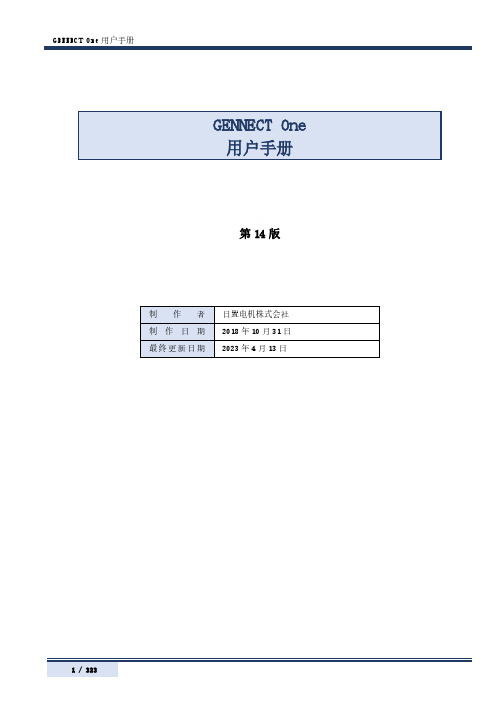
第14版GENNECT One 用户手册 (1)目录 (2)致初次使用人员 (6)关于画面 (6)安装 (11)与测量仪器的连接 (14)从文件读入数据 (19)读入通过GENNECT Cross for iOS/Android获取的文件 (19)读入电池测试仪、功率分析仪的CSV文件 (22)读入图像文件 (22)读入PDF文件 (24)读入LR5000系列的测量文件 (26)读入记录单元、存储记录仪的测量文件 (27)读入功率分析仪(PW8001)的BIN格式文件 (28)读入功率记录单元、电能质量分析仪的测量文件夹 (28)从测量仪器读入测量数据 (30)从电池测试仪BT3554/BT3554-01/BT3554-50读入测量数据 (30)从电能质量分析仪PQ3100读入测量数据 (32)从读入其他测量仪器读入测量数据 (34)查看数据 (35)查看标准测量的测量数据 (35)查看日志记录的测量数据 (39)查看电池的测量数据 (43)查看电能质量分析仪PQ3100, PQ3198的测量数据 (48)查看钳形功率计PW3360, PW3365的测量数据 (50)查看功率分析仪PW3390,PW6001,PW8001的测量数据(PW Assistant) (52)查看数据采集仪LR8400, LR8401, LR8402, LR8410, LR8450的波形数据 (56)查看存储记录仪MR6000,MR8847A的波形数据 (57)查看图像数据 (59)查看PDF数据 (60)利用时间数列查看器查看测量数据 (61)支持数据格式 (61)限制 (61)操作流程 (61)选择测量数据 (61)选择测量项目,利用时间数列查看器打开 (63)时间数列/日志记录查看器的操作方法 (65)显示功率分析模式(仅限于PW8001) (88)整理数据 (100)添加组 (100)更改组的名称 (101)将数据移动到组中 (102)删除组 (103)操作数据列表 (104)勾选/取消勾选数据 (104)折叠/展开数据列表 (105)指定过滤条件以筛选数据 (106)以文本格式检索数据 (107)利用标签检索数据 (108)编辑标题/注释 (109)设置检索标签 (109)编辑检索标签 (110)输出HIOKI GENNECT Format(.hok)的文件 (112)输出ZIP格式 (.zip) 的文件 (112)输出CSV/图像文件 (114)输出PDF文件 (116)删除数据 (119)进行测量仪器的设置(测量仪器的设置功能) (120)支持的测量仪器 (120)限制 (120)操作流程 (120)进行测量仪器的设置内容变更 (120)进行电池测试仪BT3554/BT3554-01/BT3554-50的设置 (123)进行实时测量(日志记录(LAN)) (140)对应测量仪器 (140)限制 (141)操作流程 (142)开始日志记录 (142)停止记录 (151)显示日志记录任务 (151)关于画面构成 (153)使用记录时间表功能 (154)操作流程 (154)记录表 (154)记录时间表 (158)显示安排任务 (164)监控测量值(仪表板功能(LAN)) (167)概要 (167)支持的测量仪器 (168)限制 (168)操作流程 (169)启动仪表板 (170)启动MAP编辑器(测量仪器的选择) (171)创建测量仪器的界面(基本篇) (179)创建测量仪器的界面(应用篇) (180)开始/停止测量值的监控 (198)管理测量仪器列表 (202)其它功能 (208)警报功能 (213)进行通道间计算的详细设置 (216)设置计算公式 (216)进行自动输出(日报・周报・月报)的详细设置 (221)进行自动输出(CSV)的详细设置 (232)手动从测量仪器导入文件(文件导入(手动)功能) (234)支持的测量仪器 (234)限制 (234)操作流程 (235)开始文件导入(手动) (235)支持文件导入(手动)的存储器清单 (237)对象文件清单 (237)自动接收测量仪器的文件(文件传送(自动)功能) (239)对应测量仪器 (239)限制 (239)操作流程 (240)测量仪器的保存设置 (247)操作测量仪器(远程操作(LAN)) (252)对应测量仪器 (252)限制 (252)操作流程 (253)校准测量仪器的时钟(LAN) (254)支持的测量仪器 (254)操作方法(通过控制台画面进行时间校准) (254)操作方法(进行自动对时设置) (255)测量仪器对时详细说明 (258)进行应用程序的设置 (260)进行通用设置 (260)进行电池功能的设置 (263)与GENNECT Cloud协同 (266)互联网连接 (266)准备GENNECT Cloud (267)登录到GENNECT Cloud (268)保存/删除登录信息 (270)重新发行密码 (271)与GENNECT Cloud协同共享/管理数据 (272)限制 (272)画面构成(全体) (273)画面构成与功能(①文件夹选择区) (274)画面构成与功能(②数据列表) (275)画面构成与功能(③列表操作区) (276)画面构成与功能(④信息显示区) (277)画面构成与功能(⑤功能按钮区) (278)开始协同GENNECT One与GENNECT Cloud的测量数据 (279)管理数据列表(云)的测量数据 (281)设置有关GENNECT Cloud的应用程序 (288)[远程测量模式] 标签 (288)[数据列表(云)] 标签 (288)[数据列表(本地)] 标签 (289)[记录数据] 标签 (289)利用远程测量模式 (291)概要 (291)操作流程 (292)开始远程测量模式 (292)退出远程测量模式 (298)关于画面构成 (299)操作测量仪器(远程操作 (Cloud)) (300)支持的测量仪器 (300)开始远程操作 (301)进行测量仪器的重新启动 (301)通过浏览器打开 (301)确认、编辑用户信息与账户信息 (302)删除Trial用户 (303)从Trial计划切换为Free计划 (303)在云端分享和管理电池测试仪的阈值和档案信息(GENNECT Cloud Standard/Pro 计划) (304)在云中分享电池测试仪的阈值(GENNECT Cloud Standard/Pro 计划) (304)在云中管理电池测试仪的阈值(GENNECT Cloud Standard/Pro 计划) (306)在云中分享电池测试仪的档案信息(仅BT35543-50, GENNECT Cloud Standard/Pro 计划) (308)在云中管理电池测试仪的档案信息(仅BT3554-50, GENNECT Cloud Standard/Pro 计划) (310)进行注销 (313)最新版本的确认 (314)显示帮助 (315)显示建议和期待 (316)显示隐私政策 (317)变更显示语言 (317)卸载 (318)通过[所有程序]进行卸载 (318)通过[控制面板]进行卸载 (318)附录 (320)确认、变更计算机的网络设置 (320)用于[日志记录]和[仪表板]功能的区分名称和测量项目名称 (321)感谢您选择使用GENNECT One。
gnx3中文说明书模板

目录简介 1 快速启动 2 连接 2 供电 2 选择模拟输出模式 2 选择目标系统设置 2 选择预置 2 GNX3指南 3 前面板 3 后面板 6 开始启动7 连接7单声道7立体声8接入调音台8 S/P DIF数字输出9 供电9 GNX3的概况9 预置9 GNX3的模式10 音色库模式10 单块踏板模式10 录音模式11 脚踏开关的其他功能11 表现力踏板11 旁通11 校音器11 Jam-A-Long(即兴伴奏)/Learn-A-Lick(扒带) 12 如何运用“扒带”12 鼓机(节奏训练器)12选择样板13选择速度13选择音量13 编辑/创造预置14 前级放大器/音箱模拟14 前级放大器模型14 音箱类型14 编辑放大器模型和音箱类型14选择放大器模型/音箱类型15 调制前级放大器的参数15音箱调谐15 创造超级模型16储存超级模型16 编辑效果16储存/拷贝预置17 效果及参数19效果定义19 哇音--拾音19 压缩20 Whammy/IPS/Talker 20智能移调21精调音21移调21模拟说话22 模拟单块踏板22 均衡22 噪声门23 合唱/调制效果23合唱23镶边24相位24触发镶边25触发相位25震音25声向25颤音26旋转音箱26自动呀26呀呀27合成人声27包络发生器27精调音28移调28 延时28 混响29事例示范30选择预置30 创造超级模型30 选择绿色通道内的放大器和音箱模型30 选择红色通道内的放大器和音箱模型30 调整绿色通道内的参数31 调整红色通道内的参数31 调整音箱32 绿色通道和红色通道翘合在一起32 储存超级模型32 为预置的各通道选择模型33编辑预置33选择拾音类型34关闭压缩效果34关闭Whammy/IPS/Talker 34关闭模拟单块失真效果34调整噪声门35选择并调整合唱效果36关闭延时效果36选择并调整混响效果36储存预置37录音机38 录音机面板38 录音机设置39 录音输入39 立体声录音40 打点音轨41 速度41 预备节奏42 乐曲重复43 自动停止43 量化43 录音品质44 记忆卡数据传输到电脑上45 清洗45 如何运用SmartMedia记忆卡45 记忆卡/电脑的格式化46 如何运用GNX3上录音机录音48 在一条录音轨上录音48 运用UNDO键清洗录音轨49录音停止情况下运用UNDO功能49录音进行过程中运用UNDO功能49 目录放音50 设置放音轨的音量和声向50设置每一轨的音量50设置每一轨的声向51 多轨录音51 改变录音轨的状态51 插入和跳出52 合并录音轨52 鼓节奏轨52鼓节奏与乐曲同步53录制鼓节奏轨53 录制麦克输入信号53 录音输出配制54 运用乐曲和循环55 选择乐曲和循环55 删除乐曲和循环55 运用GNX3的脚踏开关录音55 单轨录音55录音机停止状态下运用取消功能56录音机在录音过程中运用取消功能56 多轨录音56 插入和跳出57 录制循环57 在循环中录入叠加音层58 运用量化形成无缝循环58 运用FS300踏板实现录音功能59 单轨录音59录音机停止状态下运用取消功能59录音机在录音过程中运用取消功能59 播放已录好的音轨60 多轨录音60 插入和跳出60 录制循环61 在循环中录入叠加音层61 其他功能62 表现力分配62 表现力踏板62 低频振荡器62 Amp 脚踏开关63 Control 脚踏开关63 可分配的表现力参数列表64 单块踏板效果参数64 调制效果参数65 公用功能65 模拟输出配制66 目标系统设置66 音量踏板的衔接66 V-Switch 的门限67 表现力踏板的修正67 音色库命名67 MIDI通道68 数据转存68 MIDI预置转存68 用户放大器转存69 MIDI指令的多元化69 MIDI指令的传导70 数字输出电平70数字输出配制70 重设出厂设置71 录音格式化71 GenEdit 编辑和音色库软件72附录73 预置列表73 MIDI执行对照表73 MIDI CC 列表74 规格说明75简介Digitech公司的GNX3是此类产品中最先进的吉他处理器之一。
GNX1 中文说明书
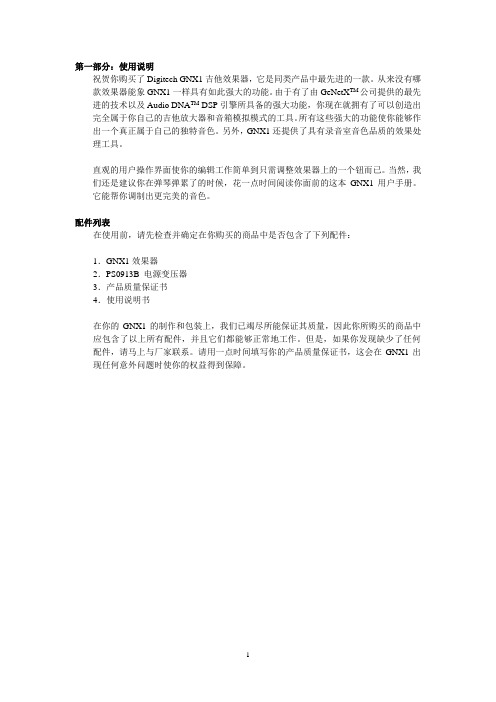
第一部分:使用说明祝贺你购买了Digitech GNX1吉他效果器,它是同类产品中最先进的一款。
从来没有哪款效果器能象GNX1一样具有如此强大的功能。
由于有了由GeNetX TM公司提供的最先进的技术以及Audio DNA TM DSP引擎所具备的强大功能,你现在就拥有了可以创造出完全属于你自己的吉他放大器和音箱模拟模式的工具。
所有这些强大的功能使你能够作出一个真正属于自己的独特音色。
另外,GNX1还提供了具有录音室音色品质的效果处理工具。
直观的用户操作界面使你的编辑工作简单到只需调整效果器上的一个钮而已。
当然,我们还是建议你在弹琴弹累了的时候,花一点时间阅读你面前的这本GNX1用户手册。
它能帮你调制出更完美的音色。
配件列表在使用前,请先检查并确定在你购买的商品中是否包含了下列配件:1.GNX1效果器2.PS0913B 电源变压器3.产品质量保证书4.使用说明书在你的GNX1的制作和包装上,我们已竭尽所能保证其质量,因此你所购买的商品中应包含了以上所有配件,并且它们都能够正常地工作。
但是,如果你发现缺少了任何配件,请马上与厂家联系。
请用一点时间填写你的产品质量保证书,这会在GNX1出现任何意外问题时使你的权益得到保障。
快速入门快速入门部分是为那些想先使用,后看说明书的人编写的。
连接将你的乐器连接到效果器背板的INPUT(输入)插孔。
将LEFT/RIGHT OUTPUTS(左/右输出)孔与你的放大器、音箱或混音器的输入孔用连接线进行连接。
电源将GNX1效果器背板上的OUTPUT LEVEL (输出音量)钮朝逆时针方向旋转直到关到最小。
将PS0913B电源连接到GNX1的POWER(电源)插孔。
将PSS3电源的另一端连接到插座。
打开GNX1的开关。
打开你的音箱开关,调节到一个正常的弹奏音量,并逐渐旋开GNX1的OUTPUT LEVEL (输出音量)钮。
选择一种输出模式按下UTILITY(功能)键并用“上/下”键选择立体声(Stereo)或单声道(Mono)输出模式。
gnx3000中文说明书

DigiTech GNX3000中文说明书浏览:50 | 发布于:2010.05.15 | 分类:DigiTech快速入门1.将吉他连接到GNX3000的*GUITAR/INSTRUMENT INPUT*输入插孔。
2.将你的吉他音箱连接到GNX3000的左声道*1/4”* or *XLR* *LEFT*/RIGHT*输出插孔。
*电源*1.将GNX3000效果器背板上的*OUTPUT LEVEL *(输出电平)钮朝逆时针方向旋转直到关到最小。
2.将PSS3电源连接到GNX3000的*POWER*(电源)插孔。
3.将PSS3电源的另一端连接到插座。
4.打开GNX3000的*POWER*开关。
5.打开你的音箱开关,调节到一个正常的弹奏音量,并逐渐旋开GNX3000的*OUTPUT LEVEL *(输出音量)。
*选择一种普通输出模式*1.按下*OUTP SETUP*(功能)键。
2.旋转*DATA WHEEL*(数据转盘)选择一种输出模式。
3.选择以下模式中的一种:*mono,stereo,mono 1/4 ,mono xlr,splt 1,plt2*,它们分别是:单声道,立体声,1/4口单声道输出,XLR口单声道输出,分路输出1,分路输出2。
*选择一种音色*GNX3000带有130种预先编辑好的厂家音色和65种用户音色。
用户音色和厂家音色完全一样。
1.按*UP/DOWN*(上/下)脚踏键选择一个音色库。
2.按*Footswitches 1-5*(脚踏开关1-5)选择一个音色,也可通过旋转*DATA WHEEL* (数据转盘)进行选择。
单路输出:设置为:mono立体色输出:设置为:stereo耳机连接1.将吉他连接到GNX3000的GUITAR/INSTRUMENT INPUT输入插孔。
2.将你的立体声耳机连接到GNX3000的立体声耳机输出插孔。
直接接入混音台的连接过程:1.将吉他连接到GNX3000的GUITAR/INSTRUMENT INPUT输入插孔。
GENETX GUITAR PROCESSOR GNX1 说明书
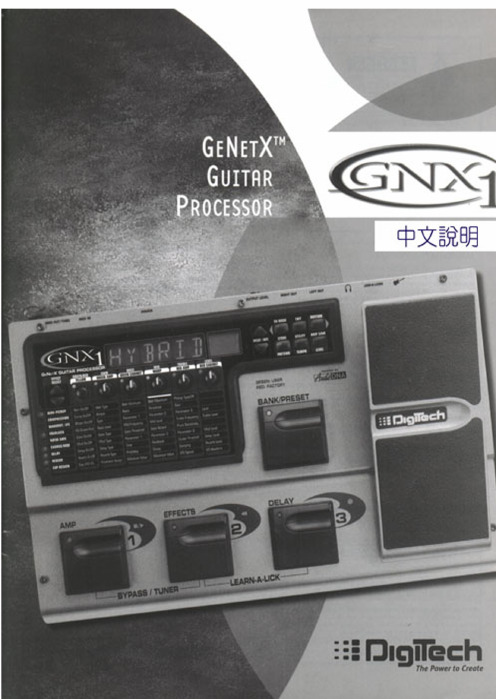
頁次索引第一章簡介.. 創造Hyper模組 (17)前言................................ 3 儲存Hyper模組 (17)內含配件............................ 3 編輯效果器 (19)快速上手............................ 4 儲存/拷貝預設程式.. (20)GNX1系統介紹 ....................... 5 第三章效果與參數踏板正面.......................... 5 有關效果器 (21)踏板背面.......................... 7 效果器定義 (21)連結使用............................ 8 哇哇-拾音器模擬.. (21)連接方法.......................... 8 壓縮器.. (22)單聲道模式...................... 8 搖桿晃動音/音準變化. (22)立體聲模式...................... 8 等化器.. (24)直入混音座...................... 9 雜音屏障器. (24)接駁電源.......................... 9 和聲/調變效果 (25)GNX1使用說明 ....................... 10 和聲. (25)預設程式............................ 10 迴旋聲.. (25)演奏模式............................ 10 水聲. (25)預設模式.......................... 10 啟動式迴旋聲.. (26)FX模式........................... 11 啟動式水聲. (26)腳踏開關............................ 11 晃動音.. (26)腳控踏板............................ 11 左右晃動音. (27)旁路直通模式........................ 11顫音. (27)調音模式............................ 12 揚聲器迴旋聲.. (27)伴奏學習模式........................ 12 自動呀呀 (27)錄音學習模式........................ 13 呀呀. (28)使用方式.......................... 13 合成人聲 (28)節奏訓練器.......................... 14 自動哇哇 (28)形態.............................. 14 音準偏移 (28)速度.............................. 14音高偏移 (29)音量.............................. 14 延遲 (29)第二章編輯功能.. 回響 (29)編輯/創造預設程式................... 15 第四章實例操作擴大/音箱模組....................... 15 實例示範.. (30)編輯擴大模組/音箱形態............... 15 選擇程式.. (30)選擇擴大/音箱模組................. 16 編輯Hyper模組.. (30)調整擴大模組參數.................. 16 選擇綠色頻道擴大與音箱. (30)音箱音色微調...................... 17 選擇紅色頻道擴大與音箱. (31)調整綠色頻道參數.................. 31 低頻震盪器 (38)調整紅色頻道參數.................. 31 擴大模組腳踏開關 (39)音箱音色微調...................... 32 指定控制參數明細表. (39)結合綠色與紅色頻道................ 32 功能選項.. (39)儲存Hyper模組.................... 32 單聲道/立體聲輸出 (39)為程式指定模組...................... 33 選擇配合的系統組合.. (40)編輯程式............................ 34 音量踏板設定更新. (40)選擇拾音器模式...................... 34 虛擬開關靈敏度 (40)關閉壓縮器.......................... 34 微調腳控踏板.. (41)關閉搖桿晃動/音高偏移............... 34 群組名稱 (41)調整音質等化........................ 35 MIDI頻道.. (42)調整雜音屏障器...................... 35 MIDI系統傾傳 . (42)選擇與調整和聲...................... 36 MIDI程式傾傳 . (42)關閉延遲效果........................ 36 自訂擴大模組傾傳. (43)選擇與調整回響...................... 36 MIDI對應.. (43)儲存程式............................ 37 MIDI合併.. (43)第五章其他功能回復原廠設定 (44)腳控踏板............................ 38GeNedit編輯軟體/資料庫 .. (44)第一章簡介前言感謝您選擇本公司所代理進口的這款Digitech GNX1吉他綜合效果器,它具備當下最傑出的吉他效果處理性能,人性化的設計更是前所未見,這是由於本機內含由GeNetX所提供的先進技術與效能強大的DNA DSP 晶片,藉此可以自由創造出一流的吉他擴大機或是音箱音色,就如同各位極具創意的音樂內涵一般,除此之外,GNX1也提供錄音室等級的音色修整機能。
洛雷克技术有限公司 超分辨率彩色摄像头说明书

1/3” Color Image Sensor NTSC H: 720 V: 480 660 TV Lines 2:1 Interlace Internal 48dB (AGC Off) AES 1/60 ~ 1/25,000 sec. 0.1 Lux without IR LED 0 Lux with IR LED Composite 1.0Vpp @ 75ohm 6mm F2.0 / Fixed 50° BNC Type 30 pieces / 850nm 100ft / 30m 12V DC ±10%
Product Information
Specification Sheets
User Manuals
Software Upgrades
Quick Start Guides
Firmware Upgrades
Copyright © 2012 Lorex Technologies Inc.
As our products are subject to continuous improvement, Lorex reserves the right to modify product design, specifications and prices, without notice and without incurring any obligation. E&OE
Disclaimers:
* IR Illumination Range under ideal conditions. Objects at or beyond this range may be partially or completely obscured, depending on the camera application. ** Field of View, Diagonal *** Not intended for submersion in water. Installation in a sheltered location recommended.
神奇桥X NEO NEO 1 用户手册说明书
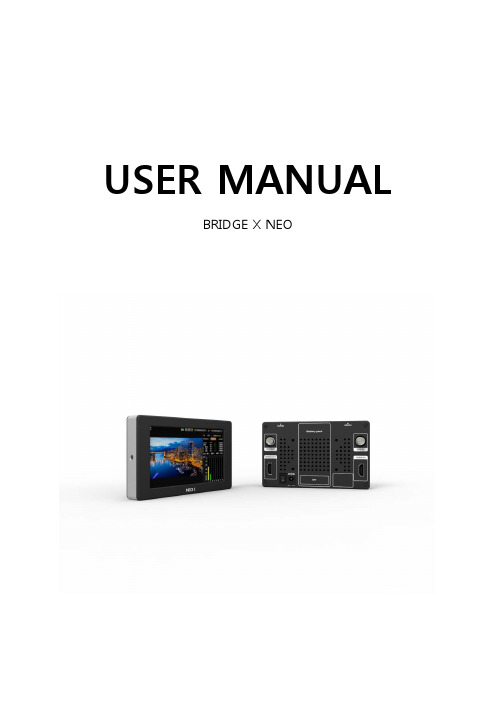
USER MANUALBRIDGE X NEONEOSummaryNEO I is the portable monitoring equipment with which SDI(SD/HD/3G) and HDMI(SD/HD/Full HD) is supportedInput, output of SDI and HDMI channel consisted of 1 for each. And UP/DOWN/CROSS change is possibleAn integrity check to a signal and an audio level checking function in at most 8 channels are offered to userCross Converter and the Test Pattern Generator function are supportedAnd The 1080p60 is even supported about setting of the output format(SD/HD/3G) to the signal FeatureSDI to HDMI, HDMI to SDI cross converterSDI in/out (SD/HD/3G all standard format)HDMI in/out (SD/HD/Full HD all standard format)Test Pattern Generator (Static screen and Moving Box screen)SDI signal integrity check (Loss, TSR, CRC, Line number)HDMI signal integrity check (Loss, Resolution, HDCP)Audio level check (At most 8 channels are monitored.)Audio monitoring earphone outputTouch Screen LCD Built in For Input signal monitoring (5 Inch 800x480)External Battery(Option)DC 7V ~ 17V Operation rangeUSER MANUAL Product Composition‘1 of NEO main body1 of adaptorNEOThe name and the function of each product partTouch panel 5.0” View finder1/4 Inch Multi connection hole(Top, Bottom, Left, Right)Source InAudio Jack Multi-Controller Signal converted outUSER MANUALThe standard and the performancePhysicalDigital Video SpecsHDMI v1.3 format SupportMulti-rate SDI format SupportSD format : 525/19.97(NTSC), 625/25(PAL), 480P, 576PHD format : 720P(24/25/30/50/59.94/60)1080i(50/59.94/60)1080p(24/25/30/sf24/50/59.94/60)LCD Display SpecsSize: 5.0 InchResolution : 800 x 480Pixel area : 0.135mm(W) x 0.135mm(H)Display area : 108mm(W) x 64.8(H)NEO ApplicationUSER MANUALUse method1. Menu explanationWhen a menu button is pressed for more than 2 seconds and a touch screen is pushed, the menu is indicated1.IN/OUT : The kind of input signals and the resolution of the output signal andthe pattern can be setup2.Measure : It can be indicated to choose YCbCr, RGB waveform and Audio, Vector Scope3.Config : It can be set as a screen that audio and automation go off, and versioninformation is indicated4.Exit : The menu screen is ended5.Left : Zoom In6.Right : Zoom Out7.FULL/SPLIT : A display mode of a screen (the whole/division) can be chosen8.STATUS : A state window of the screen upper row is indicated and isn't indicated9.LCD IN/OUT : The image output by LCD can be chosen by an input signal and an outputsignal10.HDCP : When HDCP is activated at HDMI signal input, it's indicatedNEO2. The addition menu explanation 2.1 IN/OUTINPUT : The signal which consists of SDI, HDMI, Pattern, AUTO and inputs can be chosen The order of priority to AUTO is SDI > HDMI > PatternOUTPUT : It's possible to setting the output resolutionand the kind of patterns can be chosenWhen pressing a SET button after choosing the output format, it's appliedTest patternSMPTE Color BarSMPTE + Move Pathological + Move Gray + MoveBlackBlack + MoveUSER MANUAL2.2 MeasureWaveform : It can be indicated to choose YCbCr or RGB waveform at the bottom leftMeasure Window : It can be indicated to choose Audio, Vector scope, Cable length or Jitter on window in split modeNEO1) Audio level displayIt is indicated to at most 8 channelsIndication by a video input sourceIt is indicated as the dbFS reference2) Vector ScopeIt is indicated as the vector scope3) Length (Option)Indication a input SDI cable lengthIndication by Good, Normal, Bad4) Jitter (Option)Indication a pseudo eye pattern with jitterPeak to Peak Jitter :Simulated Physical Eye jitterMax 1 UI CheckIndication by Good, Normal, Bad< Pseudo EyE Picture >USER MANUAL2.3 ConfigLCD Bright : The brightness of the LCD screen can be controlledLCD Contrast : Contrast of a LCD screen can be controlledAudio Volume : The volume of sound output by a terminal of earphonescan be controlledAuto OFF(min) : The timer which to turn off a LCD screen can be setupVer : Version information on a system is indicated2.4 FULL/SPLITFULL : A image is indicated on the whole screenSPLIT : A image is indicated with three division screens, and monitoring information is shown to the right sideNEO2.5 STATUS1.An audio signal (1 Group 1,2 Channel L/R Signal) is indicated2.Audio L/R level bar Display (1 Group L/R Signal)3.Input battery capacity indication (4 step)4.Auto OFF Activating/deactivating Icon5.Input selection AUTO function Activating/deactivating Icon6.Input source kind(SDI, HDMI, Pattern) display icon7.Input resolution indication8.Direction of conversion indication9.Resolution of output2.6 LCD IN/OUTINPUT : LCD image display is chosen in the SDI,HDMI input, and it's indicated (Caution) When it's LCD Input setting, video input is converted in AUTO,and a screen is indicated by the order of priority of SDI signal or HDMI signal When doing the measurement for which Test Pattern was used,it's possible to change it to LCD INPUT mode and measure to HDMI or SDI signalOUTPUT : LCD image display is indicated as the Converter referenceIt's indicated by set type input (SDI/HDMI/TPG)USER MANUAL 3. Monitoring information display1.An input source and input format information are indicated2.When pressing a reset button, an error count and Run time are initialized3.When an error occurs by item, it is count and displayed4.Display sequence of an execution time is day, hour, minute, seconds。
克雷尔一智能家居安防系统操作指南说明书
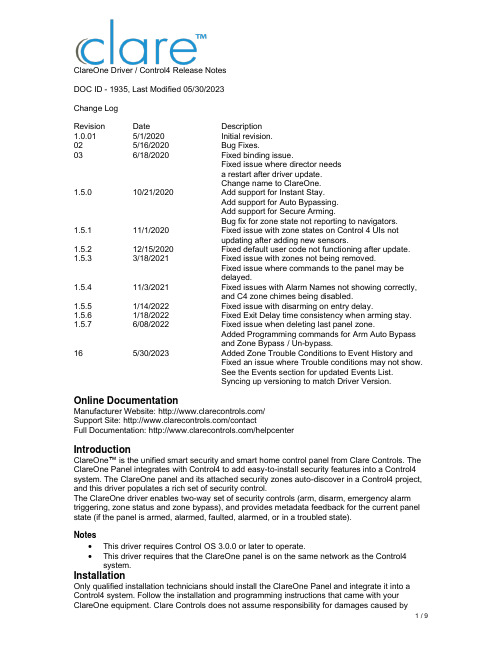
ClareOne Driver / Control4 Release NotesDOC ID - 1935, Last Modified 05/30/2023Change LogRevision Date Description1.0.01 5/1/2020 Initial revision.02 5/16/2020 Bug Fixes.03 6/18/2020 Fixed binding issue.Fixed issue where director needsa restart after driver update.Change name to ClareOne.1.5.0 10/21/2020 Add support for Instant Stay.Add support for Auto Bypassing.Add support for Secure Arming.Bug fix for zone state not reporting to navigators.1.5.1 11/1/2020 Fixed issue with zone states on Control 4 UIs notupdating after adding new sensors.1.5.2 12/15/2020 Fixed default user code not functioning after update. 1.5.3 3/18/2021 Fixed issue with zones not being removed.Fixed issue where commands to the panel may bedelayed.1.5.4 11/3/2021 Fixed issues with Alarm Names not showing correctly,and C4 zone chimes being disabled.1.5.5 1/14/2022 Fixed issue with disarming on entry delay.1.5.6 1/18/2022 Fixed Exit Delay time consistency when arming stay. 1.5.7 6/08/2022 Fixed issue when deleting last panel zone.Added Programming commands for Arm Auto Bypassand Zone Bypass / Un-bypass.16 5/30/2023 Added Zone Trouble Conditions to Event History andFixed an issue where Trouble conditions may not show.See the Events section for updated Events List.Syncing up versioning to match Driver Version. Online DocumentationManufacturer Website: /Support Site: /contactFull Documentation: /helpcenterIntroductionClareOne™ is the unified smart security and smart home control panel from Clare Controls. The ClareOne Panel integrates with Control4 to add easy-to-install security features into a Control4 system. The ClareOne panel and its attached security zones auto-discover in a Control4 project, and this driver populates a rich set of security control.The ClareOne driver enables two-way set of security controls (arm, disarm, emergency alarm triggering, zone status and zone bypass), and provides metadata feedback for the current panel state (if the panel is armed, alarmed, faulted, alarmed, or in a troubled state).Notes•This driver requires Control OS 3.0.0 or later to operate.•This driver requires that the ClareOne panel is on the same network as the Control4 system.InstallationOnly qualified installation technicians should install the ClareOne Panel and integrate it into a Control4 system. Follow the installation and programming instructions that came with your ClareOne equipment. Clare Controls does not assume responsibility for damages caused byimproper installation, connection the network, or use of the device.SDDP SetupInstall, configure, and test the ClareOne panel and all connected sensors. The ClareOne driver supports communication within the Control4 system over Wi-Fi and ethernet connection types. Verify that the ClareOne panel is fully functional and configured before integrating with Control4.The ClareOne panel and system needs to be activated through the Clare back-end management platform, FusionPro™, to have security monitoring services enabled. All Control4 integrators authorized to sell ClareOne have been set up with FusionPro accounts. For full ClareOne panel installation and configuration, see ClareOne Wireless Security and Smart Home Panel User Manual (DOC ID 1871).To add the driver (SDDP):Access Composer and browse to the Discovered tab.Composer > System Design > Discovered.Sort the list of discovered SDDP devices by Manufacturer.The ClareOne panel is listed with:Type: SecurityManufacturer: Clare ControlsModel: CLR-C1-PNLAddress field: clarecontrols:security-clarehome-MAC ADDRESSNote: The MAC address uses all capital letters.Double-click on the discovered ClareOne Panel to add it and its attached sensors to the project. When the panel is added this way, it automatically configures itself.That’s it, you are done with setup.Proceed to testing the integration and custom programming.Supported FeaturesOnce the ClareOne panel is added to the project in Composer, the Control4 user interface displays ClareOne as the security subsystem and allows the Control4 system to control the ClareOne panel. The available Control4 security commands enabled by the ClareOne driver are listed below.Arm Stay: Allows Control4 to arm the ClareOne panel in Arm Stay mode. When the ClareOne panel is armed to Stay any zone configured as Active in Stay in the ClareOne Sensor Management Settings with be armed.Arm Away: Allows Control4 to arm the ClareOne panel in Arm Away mode. When the ClareOne panel is armed to Away any zone configured as Active in Away in the ClareOne Sensor Management Settings with be armed.Note: When arming to Away without opening a zone, the ClareOne panel will arm in Stay mode. This is called Auto Armed Stay. This option can be disabled on the ClareOne panel under User Settings > Security & Arming > Auto Armed StayInstant Stay: Allows Control4 to arm the ClareOne panel to Armed Stay mode Instantly with no delay.Note: When using this option there is no entry delay. If an entry zone is tripped, the ClareOne will enter an intrusion alarm condition.Secure Arming: Allows the ClareOne panel to require a user PIN code when arming the system. Secure Arming is disabled by default and can be enabled by navigating to Settings > User Settings > Security & Arming. When Secure Arming is enabled the Control4 system prompts the user for a PIN code.Note: Regardless of the Secure Arming state (enabled/disabled), the user is always prompted for a PIN when arming the system with open zones (Auto Zone Bypass).Disarm: Allows Control4 to disarm the ClareOne panel.Remote Arming / Disarming Support– With an active 4sight subscription, users can access their ClareOne system remotely. The ClareOne panel supports remote arming and disarming through Control4. The integrator has the option to disable remote disarming in Composer Pro. Security Sensor States: Sensor states can be used for Automation Events in Control4Zone Status: Supports real-time zone status updates, even when the ClareOne panel is Disarmed. Zones and their names are automatically imported and show real-time status in Control4. Automations can be built inside Control4 triggered by ClareOne events.Note: The active in arm states of non-Environmental ClareOne sensors can be set for Away and Stay individually. When a sensor is ignored in a particular arm state the sensor will still report its status in real-time but will not trigger an alarm event. This setting can be accessed from the ClareOne panel by selecting User Settings > Sensor Management then select the pencil icon next to a particular sensor. The Control4 integrator can take advantage of this feature with custom programming to trigger activities.Auto Zone Bypass: Allows Control4 to prompt the user with all open zones and allows for auto bypassing with confirmation from the user.Note: The user’s PIN will be required when auto bypassing sensors, whether Secure Arming is enabled or disabled.Emergency: Allows Control4 to set an Emergency condition on the ClareOne panel. Warning: The Control4 user could trigger a Panic or an Emergency condition remotely. The alarm call center will act and respond the same as if trigger locally.Fire: Alerts the central station to a fire panic.Panic: Alerts the central station that police are needed.Police: Calls the monitored alarm station and allows for two-way voice communication(two-way communication is not available for silent panic).Auxiliary (Medical): Calls the monitored alarm station and allows for two-way voicecommunication (two-way communication is not available for silent panic).Trouble Conditions: Allows Control4 to display the ClareOne panel’s trouble conditions.•Panel tamper: The panel’s tamper has been activated.•Missing battery: There is no battery detected/installed.•Panel low battery: The panel’s battery charge is low.•Panel on battery: The only panel power is provided by the battery.•Supervisory trouble: The panel lost connection to the central station.•Ethernet trouble: Ethernet or Wi-Fi connection is lost.•Auto configuration and zone importing: All zones are automatically added with their set names. New zones are added when the ClareOne panel is updated.Note: A dealer may need to refresh the Control4 Navigator when new zones are added.Zones / Users: The ClareOne Panel supports up to 128 sensor zones and 99 users. The ClareOne Duress user pin code cannot be used to disarm the panel through Control4.Entry / Exit Delay Countdown: The number of seconds remaining in the exit or entry process. The countdown timer will be shown in the Control4 apps and on T3/T4 Series Touch Screens. SDDP: Supports SDDP discovery over Wi-Fi or Ethernet connections.Supported Features using theT3/T4 Series Touch ScreenWhen using a T3/T4 Series Touch Screen the ClareOne panel(s) must be enabled to show on each touch screen device individually. Navigate to the Security Partition device in Composer Pro and click on the “Set UI Associations” button. Select Show Panel, Entr y/Exit Chime, and PanelChime to take advantage of all ClareOne features below.The following feature are supported by the ClareOne panel when using T3/T4 Series Touch Screens:Chime on Entry Delay and Exit DelayTo enable the delay chimes on your T3/T4 touch screen tap on your security paneldevice, then Settings, and select “Chime on entry/exit delay”Chime on Zone OpenTo enable the Chime on Zone Open for a certain zone, in Composer Pro navigate to the Security Panel Zone Properties, double click on a zone, select the Chimes box, selectSave, and refresh the Navigators.Emergency TriggeringEmergency Alarms can be triggered from the T3/T4 Touch Screen. To trigger anEmergency, open the Security Partition, then tap the Emergency icon on the left, select your Emergency type, then tap Send to confirm.Real time zone statusUnder the Zones section of the Security Partition, each Zone Name, Status and Type isdisplayed automatically, in real time.Arming to Away, Stay, or Instant Stay with or without a pin.When arming the ClareOne panel from a T3/T4 Touch Screen or mobile app you arepresented with 3 options, Stay, Away, and Instant Stay. When Secure Arming is enabled, the user will be required to enter their PIN, then ClareOne will immediately start thearming process.Entry / Exit Delay CountdownWhen the ClareOne panel is in Entry or Exit Delay, the countdown timer will display onT3/T4 Series Touch Screens and the Control4 mobile applications.Disarming the panel.The ClareOne panel can be disarmed from a T3/T4 Touch Screen by tapping the red lockicon on the Security Partition or entry delay countdown timer and entering a PIN code.In the event an invalid pin is used to disarm the system the Control4 UI will display “Failed toD isarm Invalid Pin”Auto Bypassing Open Zones.The ClareOne panel supports Auto Bypassing from a T3/T4 Touch Screen. When arming the ClareOne panel with open zones, the Control4 user interface will prompt the user with all open zones and request permission to continue.Note: When Auto Bypassing the Control4 user interface will always prompt for a PIN code. History of Partition and Zone events.•Control4 supports Partition and Zone History if enabled. To enable History, in Composer Pro navigate to Agents from the Go menu in the menu bar or the icon in the bottom left,click the Add button in the top left and select History from the list.•Partition and Zone History can be viewed from the Security Partition. Open the Security Partition, then tap History. At the bottom the user can filter History by Event, Alert, andAlarm. Event, Alert, and Alarm history are shown in the order the event occurred.▪History Agent settings can be adjusted in Composer Pro to control how much history is shown on the touch screens and apps.Multiple PartitionsA single ClareOne panel only supports a single security partition. To accomplish the effect of multiple partitions on a single project, you will need to dedicate one ClareOne panel for each partition.The second ClareOne is added the same as the first panel. Please refer to the SDDP Setup section for instructions on how to add the second panel.Once the second ClareOne panel is in your Control4 project, tap the “Set UI Associations” button under the partition device and enable “Show Panel” on any or all touchscreens. Refresh the Navigators and confirm the two ClareOne security partitions are functional on the touchscreens and apps associated with the Control4 project.Note: When using Disarm in an action the “Default User Code” needs to be set under the partition device.To create these actions the integrator would first create Actions under the primary security partition by choosing the security event Arm Status Changed. Next create logic on Current Arm Status = Armed | Stay and another for Armed | Away. When the logic condition is satisfied the security action would then be to send a command for Stay or Away to the secondary partition.For the Disarm action, use the Security Event Disarmed on the primary panel, and the Disarm command for the secondary partition. Make sure to set a “Default User Code” for the secondary partition panel to successfully execute the disarm command.Additional ClareOne panels and partitions are added following the above procedures.Zone Auto BypassThe ClareOne panel supports Auto Bypassing of any open zones. When arming the ClareOne panel to any arming state the Control4 UI will display any open zones and prompt the user for confirmation. Whether Secure Arming is enabled or disabled on the ClareOne panel the user will always be prompted to enter a PIN with auto bypassing.CommandsThe ClareOne Driver supports commands that can be used for custom programming.▪Arm Auto Bypass: Allows for programming to force arming of a ClareOne pane;regardless of any open zones. Any open zones will be automatically bypassed.Supported Arm Types:▪ARM_AWAY▪ARM_STAY▪INSTANT▪Zone Bypass: Allows for programming to bypass a specific zone.▪Zone Un-bypass: Allows for programming to un-bypass a specific zone.Note: Arm Auto Bypass commands require the Default User Code to be set in Composer regardless of whether Secure Arming is enabled in the ClareOne Panel.PropertiesThe ClareOne Driver properties available in Control4 include:▪Log Level: A list of set logging (for example: debug, trace, critical).▪Log Mode: Allows the user to select the desired logging mode.1 – Printing2 – Trace3 – Printing and Trace▪Version: This is a read only field displaying the driver version.EventsThe ClareOne panel provides Events to the Control4 system that the integrator can create Control4 Actions against. The following events are supported in the ClareOne driver:Trouble Start – The ClareOne panel will send Trouble Start event when any of the following panel trouble conditions are active.Available Trouble Conditions▪Panel Tamper▪Missing Battery▪Panel Low Battery▪Panel On Battery▪Supervisory Trouble▪Ethernet Trouble▪Zone Low Battery▪Zone Loss Supervisory▪Zone Tamper▪Zone On Battery▪Zone Aux Power DrawTrouble Clear – When a panel trouble condition is cleared the ClareOne panel will send a Trouble Clear event.Armed Status / Type - When the Armed status is changed, the ClareOne panel will send an Armed Status Changed event. The supported status change events are:Available Armed Type•Stay•Away•AlarmedDisarmed State – When the panel is disarmed, the ClareOne will send a Disarm event.Alarm – When in an Alarm state, the ClareOne panel will send an Alarm event. This includes any environmental sensor alarms, such as Water, Heat, CO, and Smoke.Available Alarm Types•Burglary – This alarm type includes contact closure, motion, glass break, and shock sensors.•Smoke – This alarm type includes smoke sensors.•Fire – This alarm type includes heat rate of rise sensors.•Water Leakage – This alarm type includes flood sensors.•CO – This alarm type includes Carbon Monoxide sensors.Alarm Clear – When an Alarm is cleared, the ClareOne panel will send an Alarm Clear Event Partition State Changed – The ClareOne panel will send Partition State Changed events when any of the following panel states exist.Available Partition States•DISARMED_READY•DISARMED_NOT_READY•EXIT_DELAY•ARMED•ALARMDelay Time Remaining – The ClareOne panel will send the time remaining during an entry or exit delay process.Open Zone Count – The status of the number of opened zones. The ClareOne panel will send an Open Zone Count event with every zone status change.Disarm Failed – The status of the failure to disarm the ClareOne panel when executed from the Control4 platform.Emergency Triggered – the status event when an Emergency Alarm condition is triggered on the ClareOne panel.Available Emergency Types•Police Panic•Silent Police Panic•Fire Panic•Auxiliary PanicTroubleshootingIf the mobile user interface is not updating, refresh the project Navigator. Once refreshed, the mobile user interface updates and displays the correct status.If you have updated the driver and do not see the correct zone names, restart the main controller. IMPORTANT: Refresh Navigators, Refresh Project or restart of Composer will not resolve this. LimitationsThe ClareOne panel only supports one security partition per Control4 project. (However, multiple ClareOne panels can be attached to a Control4 project, each acting as a separate partition. Please refer to the Multiple Partitions section for more information.)Arming the panel to Instant Stay with an exit delay is not supported.The ClareOne driver does not support the addition of time in the exit delay during Arm Away. Contact InformationSnap One, LLC dba Clare Controls7525 Pennsylvania Ave, Suite 103Sarasota, FL 34243General: 866.424.4489******************************。
洛雷克高清安防摄像头系统说明书

HIGH DEFINITIONPEACE OF MIND1080p HD VIEWING AND RECORDING POWERFUL DIGITAL ZOOM SMART SEARCH & PLAYBACK REMOTE CONNECTIVITYiPhone ®iPad ®Remote Connectivity & CompatibilityEVIDENCE IS KEY, SEE IT ALL IN FULL HDView your world like never before, security at its best with High Definition (1080p) video and amazing digital zoom.A HIGH DEFINITION PERSPECTIVEMega-pixel HD Cameras provide exceptional detail and clarity measured at 1080p resolution. Brilliant low light with Digital Noise Reduction extends your HD experience around the clock, day and night. SMART SEARCH & ADVANCED PLAYBACKOptimize your playback with Panorama & Multi-time search options. Unique Smart Search allows you to quickly view all motion events in sequence.VIEW FROM ANYWHERE IN THE WORLDDual streaming allows for bandwidth efficient streaming to your mobile devices while recording HD quality to the DVR.HD-SDI DIGITAL VIDEO RECORDER:•HD-SDI supporting 1080p & 720p recording 1•Digital Zoom in live view & playback•Advanced search & playback: Panorama and Multi-time•Smart Search for fast review of motion events in sequence•Pentaplex operation - View, Record, Playback, Backup & Remotely control the system simultaneously•24x7 100% duty cycle HDD preinstalled. Supports 2 HDD (expandable up to 4TB)•Variable frame rate for higher recording speed during events•HDMI Outputs for convenient connection to HD TVs or monitors•eSATA output for faster large capacity backup•Remote Viewing on PC, Mac, smartphone & tablet †•Exclusive LOREX Easy Connect Internet Set-up Wizard 2•Dual streaming to conserve bandwidth while streaming HD video locally 3•Free LOREX DDNS (Dynamic Domain Name Service) for reliable connectivity•Instant e-mail alerts with snap shot attachments and web linkDIGITAL ZOOMFEATURES•1080p (1920 x 1080) 2 Megapixel CMOS Image Sensor•Megapixel 4mm lens for superior detail and wide angle viewing (79° FOV) •Automatic Infrared Filter ensures true & accurate color in all lighting conditions•Lorex ClearNight imaging ensures clear night vision and improves recording efficiency using Digital Noise Reduction technology •Split glass design minimizes IR reflection•Anti-glare feature ensures clear images under strong lighting conditions•Night Vision up to 155ft away in typical night time ambient lighting and 100ft away in total darkness 4 •Vandal-resistant design: Cable pass-through wall-mount bracket protects connection cables •W eatherproof (IP66) rated housing for indoor/outdoor installations 5•100 FT RG59 high-grade Siamese (video & power) coaxial cable for flexible installation 6A HIGH DEFINITION PERSPECTIVEView your world like never before, security at its best with High Definition 1080p resolution video.SEE THE HD DIFFERENCE IN TRUE COLORMega-pixel HD Cameras provide remarkable detail and clarity with brilliant low light performance and Digital Noise Reduction enhancing your HD experience.Accurate color reproduction with Lorex's automatic light filtering infrared technology, ensuring true color in HD.EVIDENCE IS KEY , SEE IT ALL IN FULL HD HIGH DEFINITION PEACE OF MINDHIGH DEFINITION 1080p VIEWING CLEAR-NIGHT TECHNOLOGYINDOOR OR OUTDOOR, DAY & NIGHTClearNight with Advanced Digital Noise ReductionTypical155FT 100FTTotal DarknessAmbient LightingSTORAGE & ARCHIVE StorageUp to x 2 HDD’s (SA T A)Maximum CapacityUp to 4TB (2 x 2TB)Backup Media USB (flash drive & HDD) & eSA T A Backup File Format Manufacturer’s format file (Codec included)Watermark W atermarked video & audio for securityCONNECTIVITY Easy Connect 1. Lorex Auto Port Forward Wizard2. Built-in Auto Port Forwarding (UPnP router required)Software W eb browser/ Client Software Supported Operating Systems Windows™ , MacBrowsers Internert Explorer only Email notification T ext with shot attachmentMOBILE CONNECTIVITY iPhone™ /iPad™Free App download from App store Android 2.3 and above DDNSFree Lorex DDNSSystem Configuration Full setup configuration over network PortsW eb:80 , Client:3000Network Protocol LAN, DHCP , Dynamic IP , DDNS Network Interface10/100/1000-Base-T , RJ-45Network Speed Control 4 ch: 7 levels (56Kb ~ 4MB)/sec (56Kb/128Kb/256Kb/512Kb/1Mb/2Mb/4Mb) 8 ch: 7 levels (56Kb ~ 8MB)/sec(56Kb/128Kb/256Kb/512Kb/1Mb/2Mb/8Mb)GENERALPower Consumption Approx. 40 wattsSupply V oltage 100V AC-240V AC, 12VDC , 5A, 50/60HzUnit Dimensions 13.38” / 340mm X 11.81”/300mm X 2.32”/59mm with stand (W x D x H)Unit Weight (KGs) 3.13 kg/6.9 lbs Operating temperature -15°~104° F / 5° ~ 40° C Humidity10 ~ 80% NCSPECIFICATIONSDVR:Image Sensor: 1/3” 2.4 Megapixel CMOS Sensor (16:9)Video Format: NTSCEffective Pixels: H: 1920 V: 1080Resolution:Up to 1920 x 1080p @ 30fpsScan System: Progressive Sync System: Internal S / N Ratio: >50dB Iris: AES AES Shutter Speed: 1/1 ~ 1/100,000 sec.Min. Illumination: 0.5 Lux without IR LED, 0 Lux with IR LEDVideo Output: HD-SDI - 800mVpp @ 75ohm, Composite - 1.0Vpp @ 75ohm Lens / Lens Type: 3.6mm MP F1.8 / FixedFOV (Diagonal): 92°T ermination: BNC Type (HD-SDI), 2nd BNC Type (Composite)IR LED Qty . / Type: 24 pieces / 850nm Night Vision Range: 155ft (48m) / 100ft (30m)Power Requirement : 12V DC ±10%Power Consumption: Max. 390mA (w / IR)Operating T emp. Range: 14° ~ 122°F / –10° ~ 50°C Operating Humidity Range: <90% RH Environmental Rating: Both (IP66)W eight (including stand):1.3lbs / 0.6kgCAMERA (LBCHD2051PK4B):SYSTEMOperating System Linux (embedded)PentaplexSimultaneous View, Record, Playback, Backup & Remote Monitoring Number of Channels 4 or 8 ChannelsINPUTS/OUTPUTS Video IN 4 or 8 x 800m Vp-p, 75ohms, HD-SDI BNC VGA Out Y es (not simultaneous with HDMI)HDMI Out Video & Audio (not simultaneous with VGA)Audio IN 4 Line in(RCA), CODEC:G.72b Audio Out 1 line out(RCA), CODEC:G.72b USB Port 2 (front)eSata Y es (high capacity backup)Alarm IN 4 x TTL, programmable as NC/NOAlarm Out 1 x Relay with NO/NC contact; 12VDC/1A,110V AC/0.5A resistive PTZ control RS485DISPLA Y Live Display 1 or 4 or 8Live Display Speed 4 ch: 120/120 fps, 8 ch: 240/240 fps OSD ON/OFF Border Color Selectable Digital Zoom Up to 10xMotion Area Setting Adjustable grid (NTSC; 22 x15, P AL;22x18) (16x12-NTSC/P AL)Sensitivity levels 5 levelsSystem Navigation USB Mouse, IR Remote Controller, Front Panel Firmware Upgrade Via USB device Software Upgrade Via USB device User Authority 1 x Admin / 14 x Users Time Synchronization Auto time sync by NTP server RECORDING Video Compression H.264 Audio Compression G.72bRecording Resolution1080p (1920 x 1080) /1920 x 1080 (NTSC/P AL)720p (1280 x 720) / 1280 x 720 (NTSC/P AL)Recording Speed 1080p: 4ch: 20/20 fps , 8 ch: 60/50 fps (NTSC/P AL) 720p: 4 ch: 45/45 fps, 8 ch: 120/100 fps (NTSC/P AL)Recording Resolution Setting Per camera & resolution setting (1080p/720p)Recording Quality Control 5 levels (Lowest/low/Medium/high/highest)Recording Schedule By hour, by day , by recording mode, by alarm, by Ch Pre Recording Max. 5 seconds Post Recording Max. 300 seconds Alarm Recording Programmable per camera S.M.A.R.T Alarm HDD Health checkReliability W atch-Dog, Auto-recovery after power failure Covert Video Y esPLA YBACK Channel4 ch: 1,4 / 8 ch: 1,4,8Instant Playback Instant playback mode for quick review of log events Playback Speed V ariable playback (Max. 300x)SEARCHCalendar Search Search by time Event Search Search by event Panorama Search Frame by Frame Multi time Search Multi Day / HourLog Search Up to Unlimited for user login/out, configuration changes, remoteaccess, connects/disconnects Audio PlaySingle camera in full screen mode4 ChannelInputs & Outputs:8 ChannelPRODUCT INFORMATION ©2013 Lorex Technology Inc.As our product is subject to continuous improvement, Lorex Technology & 901 Elkridge Landing Road, Suite 100Lorex Technology Inc.250 Royal Crest Court, Markham, † Smart Phone & Tablet Compatibility: iPad®, iPhone®, Android (version 2.3 & above). Data plan is required not included). Router port forwarding required. For the latest smart phone compatibility list check as new smart phones and tablets become available in the market.1. High-Definition Serial Digital Interface (HD-SDI) uncompressed high definition broadcast-grade video over standard coax cable. Recording speed (60/120fps, 8ch/16ch @1080p). For example, with 8ch DVR and all 8 cameras connected: 7.5fps @ 1080p (1920x1080 pixels)/ 15fps @ 720p (1280x720 pixels). Recording time may vary based on recording resolution, quality, lighting conditions and movement in the scene.2. Requires a high speed internet connection and a router (not included).3. HD video streaming locally to the DVR. Optimized lower resolution steaming for mobile devices. Mobile connectivity is dependent on bandwidth and resolution of the mobile device.4. IR Illumination range under ideal conditions. Actual range and clarity may vary depending on scene/object reflection and camera application. Measurements are calculated using total darkness and ambient lighting conditions. Picture automatically switches to B&W delivering better clarity in low light conditions.5. Not intended for submersion in water. Installation in a sheltered location recommended.6. Use the included extension cables, or visit for compatible RG59 extension cables. Regular BNC extension cables are not compatible with this camera. In order to maintain high definition video quality, extending the existing 100ft RG59 Coaxial cable is NOT acceptable. For longer cables runs, use a single cable up to 300ft.Cable Extension Options:Visit for compatible RG59 extension cables.- 200FT RG59 Coax/Power Extension Cable: Model MCBL-200RG59- 300FT RG59 Coax/Power Extension Cable: MCBL-300RG59All trademarks belong to their respective owners. No claim is made to the exclusive right to use the trademarks listed, other than the trademarks owned by Lorex Technology Inc. We reserve the right to change models, configurations or specifications without notice or liability. Product may not be exactly as shown. Images are simulated.DISCLAIMERS:Dimensions:HD DVR (LHD100 Series)HD-SDI CAMERA (LBCHD2051PK4B)253mm / 8.5”Product Information:MODEL CONFIGURATION PACKAGE W x D x H in & mm WEIGHT CUBEUPC Code LHD1042001C44 ch HD DVR x 2TB HDD x 4 (HD-SDI) LBCHD2051PK4B Cameras)Retail Giftbox445mm x 335mm x 439mm/ 17.5” x 13.1” x 17.2”12.7kg/28 lbs (estimated - not final)0.06cbm / 2.2cft (estimated - not final)7-78597-10420 2LHD1082001C48 ch HD DVR x 2TB HDD x 4 (HD-SDI) LBCHD2051PK4B Cameras)Retail Giftbox 445mm x 335mm x 439mm/ 17.5” x 13.1” x 17.2”12.7 kg/28 lbs (estimated - not final)0.06cbm / 2.2cft (estimated - not final)7-78597-10824-8LHD1082001C4B 8 ch HD DVR x 2TB HDD x 4 (HD-SDI) LBCHD2051PK4B Cameras)Brown Box445mm x 335mm x 439mm/ 17.5” x 13.1” x 17.2”12.7 kg/28 lbs (estimated) - not final0.06cbm / 2.2cft (estimated - not final)7-78597-18240-8LHD1082001C88 ch HD DVR x 2TB HDD x 8 (HD-SDI) LBCHD2051PK4B Cameras)Retail Giftbox 565mm x 455mm x 455mm/ 22.2” x 17.9” x 17.9”25kg/55lbs (estimated - not final)0.11cbm / 4.1cft (estimated - not final)7-78597-10828-6Includes4 or 8 Ch HD-SDI DVR with Pre-Installed HDD, Remote Control, Power Adapter (for DVR), Mouse, HDMI Cable, Ethernet Cable, Documentation CD, Quick Start Guide, Instruction Manual, 4 or 8 x 1080p HD-SDI Cameras with cable pass through brackets, 4 or 8 x 100ft RG59 Siamese (video & power) extension cable for flexible camera installation*, 1 or 2 x 4-in-1 Power Adapter (for cameras).。
KNX DALI 网关 N 141 xx 用例:人类中心灯光说明书
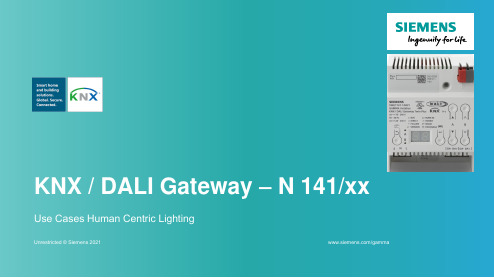
–…Twin“ = 2 channels…plus” = all functionsKNX/DALI Gateway Twin N 141/31KNX/DALI Gateway Twin plus N 141/21KNX/DALI Gateway plus N 141/03DALI channels221ECG individual control x x Tunable White x x Emergency lighting x x Standbyx xDALI sensors x Scenesxx 2-point light control and constant light controller x Effect and schedulerxOverviewHuman Centric Lighting (HCL)•The human is now the main focus of lighting designo Set the right light at the right time in the right location• A proper illumination of spaces might have a positive effect onhealth and well-being of the humans, as well as contributing to the improvement of creativity and productivityo With artificial light it is possible to influence melatonin and consequently the circadian rhythm of humanso Depending on the color temperature our body might react differently•Tunable White (White color temperature):o Is measured in kelvin degreeso Typically from 2700K (Warm white) to 6500k (Cold white)HCL supports health, well-being and performance of humans by combining visual, biological and emotional benefits of light*•Paper by LightingEurope and IALD, 2017Human Centric Lighting profilesThere is no a standardized HCL profile.Use CasesUse Cases Human Centric Lighting1.-School, automatic control with schedules and scenes2.-Meeting room, effect control with constant lighting3.-Office building, automatic and manual control4.-Factory, automatic control with shift work5.-Retail, fixed control with push button6.-Small administration building, control depending on external brightness7.-HCL 4 seasons in Switzerland8.-Relative curve + 2 and 3 shifts in Switzerland9.-And many more…Questions and discussion1.After the presentation of each case2.At the end of the presentation on any topic Motivation1.Learn device functions through practical case scenarios2.Have an open discussion1.-School, automatic control with schedules and scenesLighting requirements•Tunable White between 2700 K and 6500 K •Fixed brightness values•A central visualization controls the lighting (and shading, HVAC)•HCL: The color temperature and brightness are controlled by time programs with the following behaviorProposal•KNX/DALI GW N 141/313_ELS_Olle Strandberg_Better lighting in schools1.-School, automatic control with schedules and scenesSolution•KNX/DALI GW N 141/31 for 2 DALI lines with up to 64 ECGs and 16 scenes per lineo Color temperature control (Tunable White) thanks to the support of DALI Device Type 8 o Tunable White and brightness values configured in scenes•IP Control Center N 152 for control and visualization of the KNX installationo HCL application with time programs that send a number scene to the N141/312.-Meeting room, effect control with constant lightingLighting requirements•Tunable White and constant light control with 600 lux setpoint•Room Unit to control the lighting•HCL: Different moods so that the light might support thepurpose of the meetingo Beginning of the session, presentation of the objectives to beachieved during the session -> Neutral white 4500 Ko Brainstorming, creativity is called for to bring out ideas ->Warm white 3000 ko Decision making, concentration and attention -> Cold white6000 KProposal•KNX/DALI GW N 141/03•Presence detector WIDE UP 258/D512.-Meeting room, effect control with constant lightingSolution•KNX/DALI GW N 141/03 for 1DALI line with up to 64 ECGs and 4 effects (20 effect channels)o Color temperature control (Tunable White) thanks to the support of DALI Device Type 8o HCL application with three effects to create different lighting moods (Neutral, creativity, focus)•Presence detector UP 258D51 with a covered area up to 64m2for presence and measurement of temperature, humidity and CO2 o Constant light control with 600 lux setpoint•Room Unit UP 227 with display and/or control of lights, shading, temperature, humidity and CO2o It calls the effects3.-Office building, automatic and manual controlLighting requirements•Tunable White and constant light control with 600 lux setpoint•Room Unit to control the lighting manually•HCL: Circadian rhythm profile with smooth curveo Beginning of the working day, calm -> Warm white 2700 Ko Middle of the working day, max. performance-> Cold white5500 ko End of the working day, relax -> Warm white 2700 KProposal•KNX/DALI GW N 141/31•Presence detector WIDE DualTech UP 258/D61•Room Unit UP 2273.-Office building, automatic and manual controlSolution•KNX/DALI GW N 141/31 for 2 DALI lines with up to 64 ECGs per lineo Color temperature control (Tunable White) thanks to the support of DALI Device Type 8•Presence detector UP 258D61 with a covered area up to 28m2for presence and measurement of temperature o Constant light control with 600 lux setpoint•Room Unit UP 227 with display and/or control of lights, shading and temperatureo It controls the brightness and the color temperature manually with dimming commands (4 bits)o It locks the schedules of the N 152 to disable the automatic control•IP Control Center N 152 for control and visualization of the KNX installationo HCL application with time programs that send a color temperature values to the N 141/314.-Factory, automatic control with shift workLighting requirements•Tunable White and constant light control with 600 lux setpoint•HCL: Circadian rhythm profile with smooth curve for two shiftso Beginning of the working day, calm -> Warm white 2700 Ko Middle of the working day, max. performance-> Cold white5500 ko End of the working day, relax -> Warm white 2700 KProposal•KNX/DALI GW N 141/21•DALI Presence detector High Bay of Osram4.-Factory, automatic control with shift workSolution•KNX/DALI GW N 141/21 for 2 DALI lines with up to 64 ECGs per line, schedules and support of several DALI sensors of Osramo Color temperature control (Tunable White) thanks to the support of DALI Device Type 8o HCL application with time programs of color temperature values for the two work shifts•DALI Presence detector High Bay of Osram with a covered area up to 18m for presence and installation height of 13mo Constant light control with 600 lux setpoint configured in the KNX/DALI GW N 141/215.-Retail, fixed control with push buttonLighting requirements•Tunable White with fixed color temperature values•Push button to send the values•HCL: Different color temperature for different areasProposal•Switch/Dim Actuator 2x DALI Broadcast N 525D11•Push button quadruple DELTA5.-Retail, fixed control with push buttonSolution•Switch/Dim Actuator 2x DALI Broadcast N 525D11 for 2 DALI lines with up to 20 ECGs per lineo Color temperature control (Tunable White) thanks to the support of DALI Device Type 8•Push button quadruple DELTA with control of lights (on-off and fixed color temperature values)o HCL application with d ifferent color temperature values for different areas (Showcase, clothing, dresser, cash desk…) to create different moods6.-Small administration building, control depending on externalbrightnessLighting requirements•HCL: Because of the different Seasons, the "exterior light" isvery different and one wants to control the mood of the peoplewith Tunable White•A weather station provides a brightness dependent colortemperature control, which acts on the interior lighto Grey days -> Weather station sends warm color temperaturevalues (3000 °K)o Blue days -> Weather center sends cold color temperaturevalues (6000 °K)Proposal•KNX/DALI GW N 141/31•Weather Station GPS AP 257/616.-Small administration building, control depending on externalbrightnessSolution•KNX/DALI GW N 141/31 for 2 DALI lines with up to 64 ECGs and 16 scenes per lineo Color temperature control (Tunable White) thanks to the support of DALI Device Type 8•Weather Station GPS AP 257/61 with control up to 8 Façades and 10 Sensor Evaluationso It sends a scene number (1 byte command) with two sensor evaluations (above or below 15000 lux)o The KNX/DALI GW receives the command via the scene object and controls the color temperature of all lights with two scenes o Grey days -> Scene 1 -> Color temperature values (3000 °K)o Blue days -> scene 2 -> Color temperature values (6000 °K)7.-HCL 4 seasons in SwitzerlandLighting requirements•HCL: Depending on the seasons you need a different curveProposal•KNX/DALI GW N 141/03•You may need a external KNX device to provide periodically the 01000200030004000500060007000C o l o u r t e m p e r a t u r e i n K e l v i nColour temperature curveLunatone Winter Spring/Fall Summer7.-HCL 4 seasons in SwitzerlandSolution•KNX/DALI GW N 141/03 for 1DALI lines with up to 64 ECGs per line and scheduleso Color temperature control (Tunable White) thanks to the support of DALI Device Type 8o HCL application with time programs of color temperature values. There are switching times for each season of the year which are enabled via annual schedule (the channels of the time switch can be activated/disabled via communication objects), so you get an automatically adjusted curve for each seasonSeason definition Sunrise/sunset timeSpring = 1 February -30 April06:42 -19:05Summer = August 1 -July 3105:32 -21:24Fall = 1 August -30 October06:42 -19:05Winter = 1. November -31. January08:13 -16:46Location: Lucerne, CH7.-HCL 4 seasons in SwitzerlandSolution7.-HCL 4 seasons in SwitzerlandResult1000200030004000500060007000C o l o u r t e m p e r a t u r e i n K e l v i nColour temperature curveLunatone Winter Spring/Fall SummerDaytimeSpringSummerFallWinterin Kelvin [K]01.00 h 270027002700270002.00 h 270027002700270003.00 h 270027002700270004.00 h 270027002700270005.00 h 270027002700270006.00 h 270034032700270007.00 h 324140913241281208.00 h 389647553896350109.00 h 452953054529416710.00 h 505256355052471811.00 h 540157865401508512.00 h 551058505510520013.00 h 551058505510508514.00 h 540157865401471815.00 h 505256355052416716.00 h 452953054529350117.00 h 389647553896281218.00 h 324140913241270019.00 h 270034032700270020.00 h 270027002700270021.00 h 270027002700270022.00 h 27002700270027008.-Relative curve + 2 and 3 shifts in SwitzerlandLighting requirements•HCL: Depending on position of the sun, a different curve isneeded. This must be adapted to a specific location. In addition, you may need to set two more curves for two shiftsProposal•KNX/DALI GW N 141/031000200030004000500060007000C o l o u r t e m p e r a t u r e i n K e l v i nColour temperature curveLunatonerelative long day relative short day100020003000400050006000C o l o u r t e m p e r a t u r e i n K e l v i nColour temperature curve2-shift operation 3-shift operation8.-Relative curve + 2 and 3 shifts in SwitzerlandSolution•KNX/DALI GW N 141/03 for 1DALI lines with up to 64 ECGs per line and scheduleso Color temperature control (Tunable White) thanks to the support of DALI Device Type 8o HCL application with time programs of color temperature values. The switching times are dependent on the sunrise and sunset of the configured location thanks to the astro function, so you get an automatically adjusted curve depending on the position of the sun. It can be extended for several shifts8.-Relative curve + 2 and 3 shifts in Switzerland ResultDaytime Lunatone rel. Summer rel. Winter2-Shift3-Shiftin Kelvin [K]01.00 h2700270027002700311202.00 h2700270027002700380103.00 h2700270027002700446704.00 h2700270027002700490005.00 h2700270027003112446706.00 h2700341227003801380107.00 h3412410127004467311208.00 h4101476727004900270009.00 h4767531834124467311210.00 h5318568541013801380111.00 h5685568547673112446712.00 h5800568553182700490013.00 h5685568556853112446714.00 h5318568556853801380115.00 h4767568553184467311216.00 h4101568547674900270017.00 h3412568541014467311218.00 h2700531834123801380119.00 h2700476727003112446720.00 h2700410127002700490021.00 h2700341227002700446722.00 h270027002700270038011000200030004000500060007000ColourtemperatureinKelvinColour temperature curveLunatonerelative long dayrelative short day 100020003000400050006000ColourtemperatureinKelvinColour temperature curve2-shift operation3-shift operation9.-And many more…Lux Review MagazineLEDs MagazineLinks-Technical documentation and application program for the ETS/gamma-td?ssn=5WG1141-Firmware Download Tool:/gamma-fdt-KNX Converter Library:XML converter for the transfer of an old configuration of parameters All old versions can be converted to newest version/gamma-converter-Web based training:WBTWBTContactJorge Sanchis BarcenillaProduct ManagerSI BP CD RSSiemensstr. 1093055 RegensburgGermanyE-mail:************************************。
洛雷摄像头用户手册说明书

**No está diseñada para sumergirse en el agua. Se recomienda la instalación en una ubicación resguardada.
Dimensiones
235 mm / 9.3 in
95 mm / 3.7 in
130 mm / 5.1 in
Características
• Sensor de imagen Advanced 960H Sony EXview™ II. • El procesador de video ofrece una resolución de hasta 700 líneas de TV. • El sensor de imagen de 960H ofrece hasta 34 % más resolución que D1 y 5
visión (33–104° campo de visión diagonal). • La tecnología de imagen ClearNight mejora la eficiencia en las grabaciones
hasta un 30 % en condiciones de poca luz. • Visión nocturna de hasta 50 metros de distancia en condiciones de
Compuesta 1.0 Vpp @ 75 ohm
Lente/tipo de lente
2.8–12 mm F1.4 Varifocal
Campo de visión (Diagonal)
33–104°
Terminación
Tipo de BNC
G1X 使用手册2

• 本指南以相机处于默认设置为前提进行说明。
4
部件名称与本指南编辑常规
(快捷按钮)/c(直接打印)按钮 +(自动曝光锁/闪光曝光锁)/ d(跳转)按钮
(自动对焦框选择)/ a(删除单张图像)按钮 屏幕(液晶显示屏)
屈光度调整转盘
取景器
麦克风
指示灯
k放大g索引相机带安装部位快门按钮电源按钮指示灯模式转盘曝光补偿转盘热靴弹出式闪光灯开关闪光灯扬声器镜头环释放按钮直流电连接器连接线通孔存储卡电池仓盖三脚架插孔转动控制转盘可执行选择设置项目切换图像等操作而其中大部分操作也可使用opqr按钮完成
数码相机
入门指南 使用说明书
详情请参阅附送 CD-ROM 中的相机使用者指南。
• 虽然液晶显示屏以非常精密的制造技术生产而成, 99.99% 以上的像素均符 合设计规格,但在极少数情况下,某些像素可能会损坏或者可能会出现红点 或黑点。这不是相机故障,不会影响已记录的图像。
• 液晶显示屏上可能贴有一层塑料保护膜,防止运输期间刮伤。这种情况下, 请在使用相机前除去该塑料膜。
• 如果长时间使用,相机可能会发热。这不是相机故障。
• 请勿将电池放置于宠物附近。 宠物啃咬电池可能导致漏液、过热或爆炸,从而造成起火或损坏。
• 将相机放在包内时,向里关闭屏幕,确保硬物不会触碰屏幕。 • 请勿在相机上加配任何硬物。 否则可能导致故障或损坏屏幕。
8
前期准备
按照以下方法进行拍摄前的准备。
安装附件
安装相机带。
z 如图所示将附送的相机带安装至相机。 z 在相机的另一侧,以相同的方法安装相机带。
等操作,而其中大部分操作也可使用opqr 按钮完成。
Banner Engineering 光感传感器用户指南说明书

Installation GuideView or download additional Information on this product, including excess gain curves, beam patterns, and accessories, at /155853.WARNING: Not To Be Used for Personnel ProtectionNever use this device as a sensing device for personnel protection.Doing so could lead to serious injury or death. This device does not includethe self-checking redundant circuitry necessary to allow its use in personnelsafety applications. A sensor failure or malfunction can cause either an energizedor de-energized sensor output condition.To order the 9 m (30 ft) cable model, add suffix "W/30" to the cabled model number. For example, "TM186E W/30". To order the 4-pin Euro M12 integral QD models, add suffix Q8 (for example, TM186EQ8). To order the 4-pin Euro M12 pigtail QD models: add suffix Q5 (for example, TM186EQ5).EZ-BEAM® TM18 Series SensorsOriginal Document151948 Rev. E3 March 2014151948Wiring - tel: 763-544-3164P/N 151948 Rev. ESpecificationsSupply Voltage and Current - Class 210 to 30 V dc (10% max. ripple within specified limits); supply current(exclusive of load current):Emitters: 25 mAReceivers: 20 mAPolarized Retroreflective: 20 mADiffuse and Fixed-Field: 35 mASupply Protection CircuitryProtected against reverse polarity and transient voltagesEffective Beam13 mm for opposed mode sensorsAdjustmentsDiffuse models only: single turn rear panel sensitivity control IndicatorsTwo LEDs (Green and Amber)* Not valid for Diffuse or Fixed Field Models.ConstructionHousing: Zinc die cast with nickel platingLens: PMMA or PC (opposed mode only)Black Cover: PBT polyester housingConnections2 m (6.5 ft) or 9 m (30 ft) PVC attached cable4-pin M12 Euro style integral QD4-pin M12 Euro style PVC pigtail QD Output ConfigurationNPN (current sinking) or PNP (current sourcing), depending on modelLight Operate: Output conducts when sensor receives its own (or the emitter’s) modulated lightDark Operate: Output conducts when sensor does not receive it own (or the emitter fts) modulated lightOutput Rating150 mA maximum each output at 25 °C, derated to 100 mA at 70 °C (derate about 1 mA per °C)OFF-state leakage current: < 1 microamp at 30 V dcON-state saturation voltage: < 1 V at 10 mA dc; < 1.5 V at 150 mA dcOutput Protection CircuitryProtected against false pulse on power-up and continuous overload or short circuit of outputsOutput Response Time (TM18)Opposed mode: 1.5 ms ON, 0.75 ms OFFRetro: 3 ms ON and OFFDiffuse and Fixed Field: 3 ms ON, 1.5 ms OFFNote: 100 ms delay on power-up; outputs do not conduct during this time.Repeatability (TM18)Opposed mode: 190 µsRetro: 585 µsDiffuse and Fixed Field: 185 µsEnvironmental RatingLeakproof design rated IP67, IP69K QD Models and cable models when PVC jacket is protectedOperating ConditionsTemperature:−40 to 70 °C (−40 to 158 °F)Relative humidity: 90% at 50 °C (non-condensing)Vibration and Mechanical ShockAll models meet Mil. Std. 202F requirements. Method 201A (Vibration;frequency 10 to 60 Hz, max., double amplitude 0.06 in acceleration 10G). Method 213B conditions H&I (Shock: 75G with unit operating;100G fornon-operation)CertificationsClass 2 supply Required;P/N 151948 Rev. E - tel: 763-544-31643DimensionsTM18 LP QD30 mm dia [1.18”]30 mm dia [1.18”]M12 x 1 6gMaximum Torque specification: 5.6 nm or 50 in-lbs. Lockwasher and M18 nut included.Banner Engineering Corp Limited WarrantyBanner Engineering Corp. warrants its products to be free from defects in material and workmanship for one year following the date of shipment. Banner Engineering Corp. will repair or replace, free of charge, any product of its manufacturewhich, at the time it is returned to the factory, is found to have been defective during the warranty period. This warranty does not cover damage or liability for misuse, abuse, or the improper application or installation of the Banner product.THIS LIMITED WARRANTY IS EXCLUSIVE AND IN LIEU OF ALL OTHER WARRANTIES WHETHER EXPRESS OR IMPLIED (INCLUDING, WITHOUT LIMITATION, ANY WARRANTY OF MERCHANTABILITY OR FITNESS FOR APARTICULAR PURPOSE), AND WHETHER ARISING UNDER COURSE OF PERFORMANCE, COURSE OF DEALING OR TRADE USAGE.This Warranty is exclusive and limited to repair or, at the discretion of Banner Engineering Corp., replacement. IN NO EVENT SHALL BANNER ENGINEERING CORP. BE LIABLE TO BUYER OR ANY OTHER PERSON OR ENTITY FOR ANY EXTRA COSTS, EXPENSES, LOSSES, LOSS OF PROFITS, OR ANY INCIDENTAL, CONSEQUENTIAL ORSPECIAL DAMAGES RESULTING FROM ANY PRODUCT DEFECT OR FROM THE USE OR INABILITY TO USE THE PRODUCT, WHETHER ARISING IN CONTRACT OR WARRANTY, STATUTE, TORT, STRICT LIABILITY,NEGLIGENCE, OR OTHERWISE.Banner Engineering Corp. reserves the right to change, modify or improve the design of the product without assuming any obligations or liabilities relating to any product previously manufactured by Banner Engineering Corp. - tel: 763-544-3164。
浩特威缄飞航天技术有限公司产品说明书:模型90071脚本翼端、反向光、位置灯组装
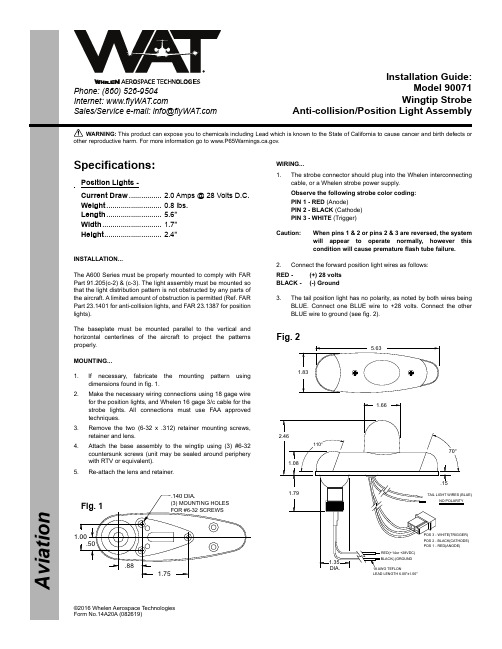
A v i a t i o nPhone: (860) 526-9504Internet: Sales/Service e-mail: info@©2016 Whelen Aerospace Technologies Form No.14A20A (082619)WARNING: This product can expose you to chemicals including Lead which is known to the State of California to cause cancer and birth defects or other reproductive harm. For more information go to www.P65Warnings.ca.g ov.Installation Guide:Model 90071Wingtip StrobeAnti-collision/Position Light Assembly18AWG TEFLON1.79110°70°1.08.151.66RED(+14or +28VDC)BLACK(-)GROUND POS 1 - RED(ANODE)POS 2 - BLACK(CATHODE)POS 3 - WHITE(TRIGGER)TAIL LIGHT WIRES (BLUE)NO POLARITYLEAD LENGTH 6.00"±1.00"2.461.835.631.35DIA..501.00.881.75.140 DIA.(3) MOUNTING HOLES FOR #6-32 SCREWSSpecifications:Position Lights -Current Draw ................ 2.0 Amps @ 28 Volts D.C.Weight ........................... 0.8 lbs.Length ........................... 5.6”Width ............................. 1.7”Height ............................ 2.4”INSTALLATION...The A600 Series must be properly mounted to comply with FAR Part 91.205(c-2) & (c-3). The light assembly must be mounted so that the light distribution pattern is not obstructed by any parts of the aircraft. A limited amount of obstruction is permitted (Ref. FAR Part 23.1401 for anti-collision lights, and FAR 23.1387 for position lights).The baseplate must be mounted parallel to the vertical and horizontal centerlines of the aircraft to project the patterns properly.MOUNTING...1.If necessary, fabricate the mounting pattern using dimensions found in fig. 1.2.Make the necessary wiring connections using 18 gage wire for the position lights, and Whelen 16 gage 3/c cable for the strobe lights. All connections must use FAA approved techniques.3.Remove the two (6-32 x .312) retainer mounting screws,retainer and lens.4.Attach the base assembly to the wingtip using (3) #6-32countersunk screws (unit may be sealed around periphery with RTV or equivalent).5.Re-attach the lens and retainer.WIRING...1.The strobe connector should plug into the Whelen interconnecting cable, or a Whelen strobe power supply.Observe the following strobe color coding:PIN 1 - RED (Anode)PIN 2 - BLACK (Cathode)PIN 3 - WHITE (Trigger)Caution:When pins 1 & 2 or pins 2 & 3 are reversed, the system will appear to operate normally, however this condition will cause premature flash tube failure.2.Connect the forward position light wires as follows:RED - (+) 28 volts BLACK - (-) Ground3.The tail position light has no polarity, as noted by both wires being BLUE. Connect one BLUE wire to +28 volts. Connect the other BLUE wire to ground (see fig. 2).Fig. 1Fig. 2NOTE:LENS/RETAINER ASSEMBLY (A612-D) P/N 02-0350071-35 CONSISTS OF AN RF COATED LENS ELECTRICALLY BONDED TO THE ALUMINUM RETAINER. THE BOND MAY EXHIBIT GAPS OR SEPARATION. THIS IS ACCEPTABLE. THIS RF BOND IS NOT A SEAL.。
洛雷克安全摄像头使用指南说明书

L’enchoche
Pour installer la caméra:
1. Utilisez la clé Allen fournie pour dévisser la vis de sécurité du couvercle du dôme.
2. Faire pivoter la base de la caméra dans le sens antihoraire pour la séparer de la caméra sphérique et du couvercle en dôme.
6. Cliquer sur Apply pour enregistrer et cliquer sur OK pour confirmer.
Ressources
Besoin d’aide?
Visitez notre site Web pour les mises à jour du logiciel et les manuels d’instructions complets
Байду номын сангаас
Changer le DVR pour une résolution 4K
La résolution de sortie d’un DVR HD de Lorex est établie à 1080p par défaut. Pour voir la résolution 4K sur un écran 4K, la résolution de sortie doit être changée à l’aide du menu DVR.
lumière. • N’utilisez que le bloc d’alimentation stabilisée fourni avec le produit.
Axon GenePix 4100A Microarray Scanner 产品说明书

quality lasers, coupled with exclusive intensity correction circuitry, guarantee that all pixels in the image have equal effective exposure. Correction for minor fluctuations, inherent to all lasers, offers yet another contribution to maximum signal-to-noise ratio. All of these features ensure high data reproducibility, preventing costly experimental reruns.Increased Fluorophore FlexIbIlIty wIth 8-posItIon FIlter wheel The optical design of the GenePix 4100A Scanner incorporates an eight-position emission filter wheel (Figure 1), with standard red and greenfilters included. Up to six additional filters can beinstalled, providing additional flexibility to explorealternative dyes. By using an empty position in thefilter wheel or a neutral density filter, reflectanceimaging may also be performed with the 635 nmof the scanner, allowing users to check spotmorphology in unlabeled DNA arrays, as part of aquality control routine.non-conFocal optIcal desIgn The non-confocal optics of the GenePix 4100Scanner are designed specifically for microarrayaFFordable, hIgh-qualIty ImagIng For two-color mIcroarraysgenepix 4100a microarray scannerEliminate the inconvenience of waiting to use a scanner in a core facility or a neighbor’s lab. High-performance microarray scanning is now more affordable than ever. The GenePix ® 4100A Microarray Scanner from Molecular Devices has all the quality, sensitivity, reliability and ease-of-use of more expensive scanners, but in a price range and bench top footprint that makes it ideal for individual lab use.hIgh-resolutIon acquIsItIon, automated pmt balancIng The GenePix 4100A Scanner acquires data at user-selectable resolutions between 5–100 microns, allowing optimization of image resolution and file size for each experiment. The GenePix 4100A Scanner alleviates time-consuming and confusing hardware setup by automatically choosing photomultiplier gain values, for fast and easy optimization of signal intensity and channel balance. dynamIc laser power monItorIngLaser power in the GenePix 4100A Scanner isdynamically monitored for each pixel duringscanning to ensure constant signal output. High-> compact, aFFordable andeasy-to-use> superIor ImagIng accuracy> outstandIng reproducIbIlIty> FlexIble FluorophorecollectIon> Fully-Integrated wIthgenepIx pro ImageanalysIs soFtwaregenepIx 4100a mIcroarray scannerthe genepix 4100a microarray scanner features an8-position emission filter wheel. t wo standard filters are included, with additional filter options available.Focus: Fixed at slide surfaceOptics: Non-confocalScanning method: SequentialScan time: 6.5 minutes per channel,10 µm resolution, full scanareaPixel resolution: 5 µm max., adjustable from5 to 100 µmDigital resolution: 16-bitDynamic range: Four orders of magnitude atSNR > 3Image type: Single- or multi-image TIFFBarcode reading: Image-based barcode readerGeneral SpecificationsDimensions (in.): 14.2 (W) x 11.7 (H) x 14.2 (D)Dimensions (cm): 36 (W) x 30 (H) x 36 (D)Power supply: 110/220V universalWeight: 40 lbs. (18 kg)Computer requirements available on our website at /pages/software/gn_genepix_pro.htmlorderIng InFormatIonGenePix 4100A Microarray Scanner> GenePix 4100A Scanner> GenePix Pro Image Analysis Software> Acuity Microarray Informatics Software(optional)sales oFFIces>North America +1-800-635-5577>UK +44-118-944-8000>Germany +49-89-9605-880Check our web site for a current listing of ourworldwide distributors.For research use only. not For use In dIagnostIcprocedures.the trademarks used herein are the property of moleculardevices, Inc. or their respective owners.specifications subject to change without notice. imaging. Other scanners utilize confocaltechnology for imaging thin sections of a thicksample, as with tissue samples, which providesno benefit in microarray imaging. This isbecause the primary source of background isnon-specific hybridization in the same plane offocus as the sample. (See Figure 2.)In addition, most microarray slides are not heldto tight flatness specifications. As the surfaceof the slide varies, the narrow depth of field ofconfocal systems may fluctuate in and out of theoptimal plane of focus. The wider depth of fieldused in GenePix Scanners allows light collectionfrom the entire array surface, while rejectingstray light from other sources.Integrated hardware and soFtwareThe GenePix 4100A Microarray Scanner andGenePix Pro Microarray Analysis Software havebeen designed to work together as a completeintegrated platform. (See Figure 3.) The seamlesscommunication between scanner and softwareensures unmatched efficiency for data acquisitionand analysis, as well as for real-time scannerperformance monitoring. Optional .® MicroarrayInformatics Software completes the package,offering database storage, clustering algorithms,advanced statistics and visualizations.technIcal specIFIcatIonsPerformance SpecificationsSample type: Standard microscope slides(1” x 3”, 25 x 75 mm or 26x 76 mm)Scan area: Adjustable, 22 x 72 mmmax.Excitation: 532 nm solid-state laser635 nm diode laserLaser settings: Fixed 100% powerEmission filters: 8-position filter wheel, 2standard filters included(optimized for Cy3 and Cy5or spectrally similar dyes)Detection: 1 photomultiplier (PMT),automatic and manual gainadjustmentthe non-confocal optical path in genepix 4100a scanners isdesigned specifically for microarrays. confocal optics do notbenefit microarray imaging, because the primary source ofbackground is in the same plane of focus as the sample (left).confocal imaging is primarily beneficial for rejecting out-of-plane background when scanning a thick sample (right).Non-Confocal Optics (Figure 2)the genepix 4100a scanner is closely integrated withgenepix pro software, which is used both for scannercontrol and image analysis.moleculardevices|1311orleansdrive|sunnyvale,ca94089usa|email:***************©2010 molecular devices, Inc. printed in u.s.a. 10/10 #0120-1393b。
GNINRAW 产品说明书
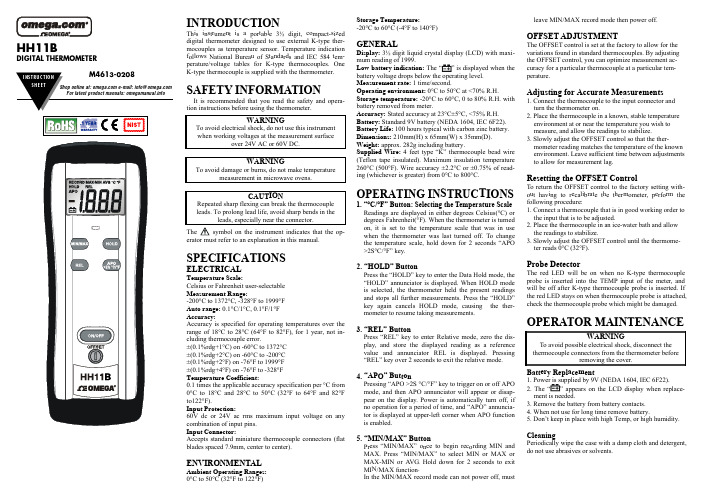
Press the “HOLD” key to enter the Data Hold mode, the “HOLD” annunciator is displayed. When HOLD mode is selected, the thermometer held the present readings and stops all further measurements. Press the “HOLD” key again cancels HOLD mode, causing the thermometer to resume taking measurements.
ELECTRICAL
Temperature Scale: Celsius or Fahrenheit user-selectable Measurement Range: -200°C to 1372°C, -328°F to 1999°F Auto range: 0.1°C/1°C, 0.1°F/1°F Accuracy: Accuracy is specified for operating temperatures over the range of 18°C to 28°C (64°F to 82°F), for 1 year, not including thermocouple error. ±(0.1%rdg+1°C) on -60°C to 1372°C ±(0.1%rdg+2°C) on -60°C to -200°C ±(0.1%rdg+2°F) on -76°F to 1999°F ±(0.1%rdg+4°F) on -76°F to -328°F Temperature Coefficient: 0.1 times the applicable accuracy specification per °C from 0°C to 18°C and 28°C to 50°C (32°F to 64°F and 82°F to122°F). Input Protection: 60V dc or 24V ac rms maximum input voltage on any combination of input pins. Input Connector: Accepts standard miniature thermocouple connectors (flat blades spaced 7.9mm, center to center).
LG DLP投影机XGA SVGA单芯片0.55”使用说明书

1
中文 中文
使用注意事项
安全事项
请遵循安全事项,以避免潜在的意外事件或投影机使用不当。
安全事项有两种形式,如下所述。
警告: 违反这些指导说明可能导致严重伤害甚至死亡。 注意: 违反这些指导说明可能导致人员受伤或投影机损坏。 阅读本手册后,请妥善保管以便查阅。
室内安装
请勿将投影机放置在阳光直接照射 或靠近热源的地方,如散热器、 火炉等。 可能导致火灾危险!
端子: 模拟RGB(Mini D-sub 15针) ................41 端子: Mini DIN 3-针 ............................................41 管制和安全注意事项 ..................................................42 外形尺寸 ......................................................................44
附录
故障处理 ......................................................................34 更换灯泡 ......................................................................39 计算机兼容性 ..............................................................40 端子配置 ......................................................................41
- 1、下载文档前请自行甄别文档内容的完整性,平台不提供额外的编辑、内容补充、找答案等附加服务。
- 2、"仅部分预览"的文档,不可在线预览部分如存在完整性等问题,可反馈申请退款(可完整预览的文档不适用该条件!)。
- 3、如文档侵犯您的权益,请联系客服反馈,我们会尽快为您处理(人工客服工作时间:9:00-18:30)。
第一部分:使用说明祝贺你购买了Digitech GNX1吉他效果器,它是同类产品中最先进的一款。
从来没有哪款效果器能象GNX1一样具有如此强大的功能。
由于有了由GeNetX TM公司提供的最先进的技术以及Audio DNA TM DSP引擎所具备的强大功能,你现在就拥有了可以创造出完全属于你自己的吉他放大器和音箱模拟模式的工具。
所有这些强大的功能使你能够作出一个真正属于自己的独特音色。
另外,GNX1还提供了具有录音室音色品质的效果处理工具。
直观的用户操作界面使你的编辑工作简单到只需调整效果器上的一个钮而已。
当然,我们还是建议你在弹琴弹累了的时候,花一点时间阅读你面前的这本GNX1用户手册。
它能帮你调制出更完美的音色。
配件列表在使用前,请先检查并确定在你购买的商品中是否包含了下列配件:1.GNX1效果器2.PS0913B 电源变压器3.产品质量保证书4.使用说明书在你的GNX1的制作和包装上,我们已竭尽所能保证其质量,因此你所购买的商品中应包含了以上所有配件,并且它们都能够正常地工作。
但是,如果你发现缺少了任何配件,请马上与厂家联系。
请用一点时间填写你的产品质量保证书,这会在GNX1出现任何意外问题时使你的权益得到保障。
1快速入门快速入门部分是为那些想先使用,后看说明书的人编写的。
连接将你的乐器连接到效果器背板的INPUT(输入)插孔。
将LEFT/RIGHT OUTPUTS(左/右输出)孔与你的放大器、音箱或混音器的输入孔用连接线进行连接。
电源将GNX1效果器背板上的OUTPUT LEVEL (输出音量)钮朝逆时针方向旋转直到关到最小。
将PS0913B电源连接到GNX1的POWER(电源)插孔。
将PSS3电源的另一端连接到插座。
打开GNX1的开关。
打开你的音箱开关,调节到一个正常的弹奏音量,并逐渐旋开GNX1的OUTPUT LEVEL (输出音量)钮。
选择一种输出模式按下UTILITY(功能)键并用“上/下”键选择立体声(Stereo)或单声道(Mono)输出模式。
输出对象设置GNX1需要事先设定好与连接的音箱类型匹配的输出对象设置。
在选好输出模式后,按下RHYTHM(节奏)键即可进入输出对象设置的菜单。
然后使用DATA上/下键选择与你连接的音箱系统对应的一种放大器输出模式,然后按EXIT(退出)键回到演奏模式。
选择一种音色GNX1带有48种预先编辑好的厂家音色和48种用户音色。
出厂时,用户音色和厂家音色完全一样。
这使你在编辑音色时不用担心在对音色进行改动后,恢复不到最初的音色。
使用BANK(音色库)脚踏开关选择一个音色库,然后用Footswitches 1-3(脚踏开关1-3)选择一个音色。
在找到你喜欢的音色后,你可以根据自身需要随意地对其进行编辑。
调节显示屏下方的旋钮可以为绿色和红色通道选择放大器和音箱模拟模式。
调节中间的旋钮则可以将两种通道动态地合并起来。
按下Status键将可以对绿/红色通道的增益、均衡和音量参数分别进行调节。
用户还可以对每个音色所用到的各种效果进行调节。
按下EFFECT SELECT(效果选择)的上/下键进入对效果进行编辑的模式。
参数矩阵前的指示灯亮表示该行的效果被选中。
用户可以选择亮着的指示灯后的各种效果进行调节。
选好某种需要调节的效果后,你可以调节该效果所在列(纵向)上方的旋钮改变该效果的参数值。
此时你不必担心恢复不到原来的效果参数值,因为GNX1的厂家音色和用户音色完全一样,你的改动只会影响到用户音色。
无论你如何改动各种效果参数,厂家音色仍然原封不动地保留着。
GNX1各部件的名称前面板(图片)1.脚踏开关1—3在不同的模式下,这3个脚踏开关有着不同的功能,例如:选择音色、开启“调音器”、开闭某种效果、改变放大器通道、控制“扒带”功能以及使GNX1进入“直通”状态。
2.矩阵灯在演出模式下,矩阵灯用于表示所选的音色正在使用的是哪几种效果,在编辑模式下则表示选中了哪一行的效果。
3. 效果选择键(EFFECT SELECT)效果选择键和矩阵灯同时使用,以选择你想要编辑的效果。
4.Status键在演出模式下,Status键用于选择绿色或红色的放大器通道。
它同样可以用于激活放大器和音箱的动态变形特性(此时Status键旁边的黄灯亮)。
在编辑模式下,可使用Status键开闭各个效果、选择绿/红色通道进行均衡调节或选择一种表情任务控制器的类型。
5.参数调节钮在演出模式下,这五个钮可用于选择放大器模式,音箱模式和Warp动态变化模式。
在绿色或红色通道模式下,它们可用于调节放大器增益,EQ(均衡)和所选放大器通道的输出音量。
在编辑模式下,它们可用于调节位于每个钮下方各列效果的参数。
6. 显示屏显示屏由可以显示6个字母的绿色主显示屏和可以显示2个字母的数字显示屏组成。
显示屏在不同的模式下显示不同的信息。
在演出(Performance)模式下,显示屏显示所选音色的名称和序号。
当改变音色库时,显示屏也显示音色库名称。
当改变放大器通道时,显示屏暂时地闪烁所选放大器通道的名称。
在编辑模式下,绿色主显示屏显示所选效果的参数名称、数值和使用情况。
在调音器模式下,数字显示屏显示所弹奏的音符名称,而主显示屏显示所弹音高相对与标准音高的高低情况。
在“扒带”模式下,主显示屏显示正在使用的功能的名称,小方框形数字显示屏则显示录音和回放所用去的时间。
7.DATA上/下键在演奏模式下,DA TA上/下键用于选择音色。
在编辑模式下则用于调节被选中的参数值、选择当前选中的各种节奏和功能的数值或状态以及在为音色命名时选择所需字母。
8. 模式按键这6个按键可用于选择GNX1的各种操作模式。
在其它五个按键执行双重功能时, Exit(退出)键仅仅具有退出所选功能的作用。
各按键的具体功能如下:A)FX MODE(FX 模式)键:此键用于:1.选择是否使用脚踏开关1-3在所选音色库中取消某种音色,2.控制某种音色的各种效果的开闭。
当执行开闭某种效果的功能时,FX MODE键的指示灯亮。
此键也可在为音色命名时用于选择上一个字符,以及在Utility模式下选择前一个菜单。
B)EXIT(退出)键:退出所有功能而回到演奏模式。
C)RHYTHM(节奏)键:使用此键开启GNX1的节奏训练器功能。
当此键开启时,指示灯亮且开始播放鼓循环。
模式键的下面一排与DATA上/下键联合使用可以选择和编辑鼓的各种模式,拍子和输出音量。
此键也可在命名音色时选择下一个字符以及在Utility模式下选择下一个菜单。
D)STORE(存储键):此键用于将编辑好的音色存储到用户音色库,也可用来在开启节奏训练器后选择各种鼓的模式。
E)UTILITY(功能键):此键联系着所有GNX1的功能,包括输出模式,输出对象设置,音量踏板更新,V-Switch(虚拟开关),表情踏板校准,音色库命名,MIDI 通道,统一存储,MIDI改编,MIDI合并以及恢复厂家设置等。
在节奏训练器开启时,此键还可以用来改变鼓声的播放速度。
F)AMP SAVE (放大器模式存储键):此键作为HyperModels TM(超级模拟器)的存储键,用于存储改变后的音箱模拟模式,这些改变包括:音调,增益,音量,放大器类型,音箱类型,动态改变和音箱调节。
也可用于调节节奏训练器的输出音量。
9. BANK/PRESET(音色库/音色)脚踏开关在FX模式的开/闭状态下,这些脚踏开关执行着不同的功能。
当处于FX模式时,这些脚踏开关用于选择音色,连续地按下此开关则可以浏览所有用户音色(此时绿灯亮)和厂家音色(此时红灯亮)。
按住此开关不放则可由后向前浏览所有的用户和厂家音色。
当关闭FX模式时,连续地按下此开关可以用于浏览所有用户音色库(此时绿灯亮)和厂家音色库(此时红灯亮)。
按住此开关不放则可由后向前浏览所有的用户和厂家音色库。
10. 表情踏板表情踏板实时地控制着各种音色参数。
GNX1的大部分参数都可以设置成由表情踏板来控制。
对表情踏板施以不同强度的压力可使你在设置好的参数和哇音之间任意进行切换。
后背板(图片)1.输入插孔将你的乐器设备连接到此插孔。
2.Jam-A-long插孔用一根1/8”的立体声连接线将此插孔与磁带或CD播放器的输出孔连接起来就可以使你跟着播放的音乐一起弹奏,或录下一段乐句。
3.耳机输出将立体声耳机连接到此插孔。
在连接耳机前请将“输出对象设置”设置为“直接”(具体操作请参阅第34页)。
禁止将单声道耳机连接到此插孔,否则就会损坏GNX1的输出设备。
4.左输出此插孔可连接音箱或放大器的输入孔,以及混音控制台的线性输入孔。
5.右输出与左输出插孔同时使用于立体声设备上。
可与另一个音箱的输入或是立体声有源音箱的右输入连接。
6.输出音量控制GNX1的总输出音量。
7.电源开关控制电源的开闭。
8.电源线接口只能接入Digitech PS0913B专用电源。
9. MIDI输入此接口用于接收MIDI信号。
可将它与电脑的MIDI输出、音序器、MIDI控制器或MIDI存储器进行连接。
10.MIDI输出/通道此接口用于从GNX1输出MIDI数据。
可将它连接到电脑的MIDI输入或外接MIDI 录音设备上。
当设置成可用状态时,MIDI通道会发出与GNX1从MIDI输入口收到的信息相同的信息。
11.线扣用于保护电源线,并使其在演出中不脱落。
