4U02revised xu
NETGEAR A8000 无线AXE3000 WiFi 6 6E USB 3.0适配器用户手册

RechtsvorschriftenMärz 2023LieferumfangSupport und CommunityUnter netgear.de/support finden Sie Antworten auf Ihre Fragen und die neuesten Downloads.Hilfreiche Tipps finden Sie auch in unserer NETGEAR Community unter /de.Informationen zur Einhaltung der rechtlichen Vorschriften, einschließlich der EU-Konformitätserklärung, finden Sie unter: https:///de/about/regulatory/.Lesen Sie das Dokument zur Einhaltung rechtlicherVorschriften, bevor Sie das Gerät an die Stromversorgung anschließen.Gilt nur für 6-GHz-Geräte: Verwenden Sie das Gerät nur in Innenräumen. Der Betrieb von 6-GHz-Geräten auf Ölplattformen sowie in Autos, Zügen, Booten und Flugzeugen ist verboten. Davon ausgenommen ist der Betrieb dieses Geräts in großen Flugzeugen mit einer Flughöhe von über 3.000 Metern. Es ist nicht gestattet,Sender im Frequenzbereich 5,925–7,125 GHz zur Steuerung oder Kommunikation mit unbemannten Flugzeugsystemen zu verwenden.© NETGEAR, Inc., NETGEAR und das NETGEAR Logo sind Marken von NETGEAR, Inc. Jegliche nicht zu NETGEAR gehörende Marken werden nur zu Referenzzwecken verwendet.NETGEAR, Inc.350 East Plumeria Drive San Jose, CA 95134, USANETGEAR INTERNATIONAL LTD Floor 6, Penrose Two, Penrose Dock, Cork, T23 YY09, Irland4. Befolgen Sie die Schritte, die auf demBildschirm angezeigt werden, um die Installation abzuschließen.HINWEIS: Das Installationsprogramm bietet Ihnen die Möglichkeit, andere WLAN-Adapter zu deaktivieren. Für eine optimale Leistung empfehlen wir Ihnen, die anderen Adapter zu deaktivieren.5. Klicken Sie auf Finish (Fertigstellen), um denInstallationsassistenten zu beenden.Schritt 5: Verbindung mit einem WLAN-Netzwerk herstellen1. Öffnen Sie die WLAN-Netzwerkeinstellungenauf Ihrem Computer, indem Sie mit der rechten Maustaste auf das WLAN-Symbol () oder aufdas Symbol …Kein Internetzugriff“ () in der unteren rechten Ecke des Bildschirms klicken.Schritt 1: Datei des A8000-Installationsprogrammskopieren oder herunterladenSchließen Sie den mitgelieferten USB-Speicherstick an Ihren Computer an und kopieren Sie die A8000-Installationsdatei (A8000 Windows Installation Program V1.x.x.xxx_x.x.xx.zip ) auf IhrenComputer. Entfernen Sie den USB-Stick, nachdem Sie die Datei des Installationsprogramms auf Ihren Computer kopiert haben.Anstatt den USB-Speicherstick zu verwenden, können Sie auch /A8000-downloadbesuchen und das A8000-Installationsprogramm dort herunterladen.Schritt 2: Auf aktuellste Windows-Version prüfenVergewissern Sie sich, dass auf Ihrem Computer eine aktuelle Version von Windows 10 oder Windows 11 ausgeführt wird.Weitere Informationen zum Aktualisieren von Windows finden Sie im Microsoft Support-Artikel …Windows aktualisieren “.HINWEIS: Für die Verbindung mit dem 6-GHz-Frequenzband (WiFi 6E) ist Microsoft Windows 11 erforderlich. Windows 10 unterstützt nur die 2,4-GHz- und 5-GHz-Bänder.Schritt 3: Anschließen des AdaptersWählen Sie die Verbindung, die am besten für Sie geeignet ist.Schritt 4: A8000-Installationsprogramm ausführen1. Klicken Sie mit der rechten Maustaste aufdie Datei des A8000-Installationsprogramms (A8000 Windows Installation ProgramV1.x.x.xxx_x.x.xx.zip ), die Sie zuvor auf Ihren Computer kopiert haben, und wählen Sie Extract All (Alle extrahieren) aus.2. Klicken Sie auf Extract (Extrahieren).3. Doppelklicken Sie auf A8000 WindowsInstallation Program V1.x.x.xxx_x.x.xx.exe , um das Installationsprogramm zu starten.HINWEIS: Wenn das FensterBenutzerkontensteuerung angezeigt wird, in dem Sie gefragt werden, ob Sie der App erlauben möchten, Änderungen an Ihrem Gerät vorzunehmen, wählen Sie Yes (Ja).2. (Nur Windows 11) Klicken Sie auf Manage Wi-Ficonnections (WLAN-Verbindungen verwalten) (>) neben dem WLAN-Symbol.3. Wählen Sie den Namen Ihres Netzwerks aus.4. Klicken Sie auf Connect (Verbinden).5. Geben Sie den Sicherheitsschlüssel (WLAN-Passwort) für das Netzwerk ein.6. Klicken Sie auf Next (Weiter).Wenn die Meldung …Connected, secured“ (Verbunden, gesichert) angezeigt wird, ist die Einrichtung abgeschlossen.7. Drücken Sie die ESC -Taste oder klickenSie auf den Desktop, um die WLAN-Netzwerkeinstellungen zu verlassen.Schritt 6: Registrieren Ihres A8000Scannen Sie den QR-Code oder besuchen Siehttps:///register, um Ihren A8000 zu registrieren und die neuesten Treiber-Updates und andere Informationen zu erhalten.。
迈肯思分享4U服务器机箱具体尺寸及图纸 图文

迈肯思网址:/深圳市迈肯思科技有限公司,即Macase,创立于2004年,是中国工控机箱制造领域的新兴领军企业。
专注于提供工控机箱、服务器机箱和定制综合解决方案,产品包括1U/2U/3U/4U等工控机箱,服务器机箱广泛应用于工业自动化、通讯、电力、网络安全、智能交通、视频监控、军工/航天、自助终端、数据存储、数字标牌、车载电脑、3C应用等诸多领域。
19英寸机架式服务器机箱设计,450mm机身,采用优质1.0mm马钢高级无花镀锌板成型,黑色贴面板前置,并加装安全防护锁,大面积口空部分是散热器的散热通道。
迈肯思网址:/
4U服务器机箱技术参数:
• 型号:K445FB服务器机箱
• 服务器机箱规格:482(宽)* 450(深)*178MM(高)
• 主板:12"*9.6"(305*245MM)
•硬盘:8个3.5寸硬盘和4个2.5寸硬盘
• 光驱:3个5.25光驱
• 服务器机箱电源:普通台式ATX电源PS2
• 风扇:1个12025风扇和两个8厘米风扇
• 扩展槽:7个全高直插槽
• 面板设置:2个USB 2.0,一个电源开关,一个重启开关,一个电源指示灯,一个硬盘指示灯
• 服务器机箱箱体材质:马钢高级无花镀锌板
迈肯思网址:/• 料厚:1.0MM
4U服务器机箱——K445FB图纸
迈肯思提供高效快速的服务器机箱OEM/ODM定制方案,做到非标,多样化,小批量生产,将工业机箱工艺标准化、产品部件化、系列化,从而实现标品和非标品,结合快捷灵活,满足中小企业多样化小批量定制需求。
ZenSatiSeraphim(炽天使)电源线
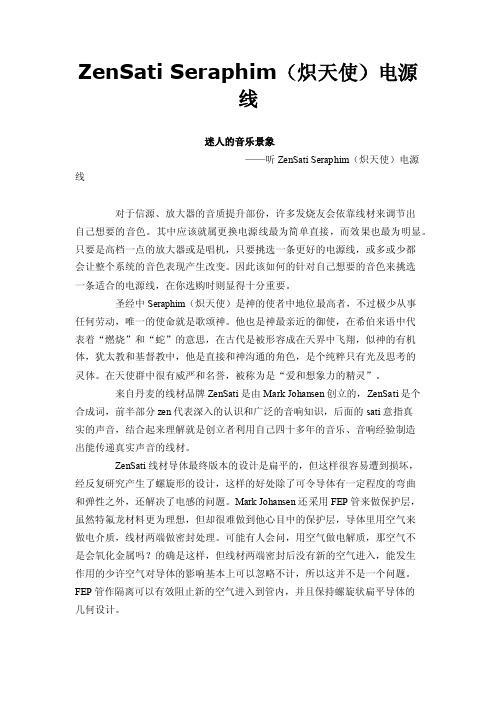
ZenSati Seraphim(炽天使)电源线迷人的音乐景象——听ZenSati Seraphim(炽天使)电源线对于信源、放大器的音质提升部份,许多发烧友会依靠线材来调节出自己想要的音色。
其中应该就属更换电源线最为简单直接,而效果也最为明显。
只要是高档一点的放大器或是唱机,只要挑选一条更好的电源线,或多或少都会让整个系统的音色表现产生改变。
因此该如何的针对自己想要的音色来挑选一条适合的电源线,在你选购时则显得十分重要。
圣经中Seraphim(炽天使)是神的使者中地位最高者,不过极少从事任何劳动,唯一的使命就是歌颂神。
他也是神最亲近的御使,在希伯来语中代表着“燃烧”和“蛇”的意思,在古代是被形容成在天界中飞翔,似神的有机体,犹太教和基督教中,他是直接和神沟通的角色,是个纯粹只有光及思考的灵体。
在天使群中很有威严和名誉,被称为是“爱和想象力的精灵”。
来自丹麦的线材品牌ZenSati是由Mark Johansen创立的,ZenSati是个合成词,前半部分zen代表深入的认识和广泛的音响知识,后面的sati意指真实的声音,结合起来理解就是创立者利用自己四十多年的音乐、音响经验制造出能传递真实声音的线材。
ZenSati线材导体最终版本的设计是扁平的,但这样很容易遭到损坏,经反复研究产生了螺旋形的设计,这样的好处除了可令导体有一定程度的弯曲和弹性之外,还解决了电感的问题。
Mark Johansen还采用FEP管来做保护层,虽然特氟龙材料更为理想,但却很难做到他心目中的保护层,导体里用空气来做电介质,线材两端做密封处理。
可能有人会问,用空气做电解质,那空气不是会氧化金属吗?的确是这样,但线材两端密封后没有新的空气进入,能发生作用的少许空气对导体的影响基本上可以忽略不计,所以这并不是一个问题。
FEP管作隔离可以有效阻止新的空气进入到管内,并且保持螺旋状扁平导体的几何设计。
由ZenSati所推出的Seraphim(炽天使)电源线,光是从外观看来就有一种让人觉得安心的实质感受。
4U 2U服务器对比
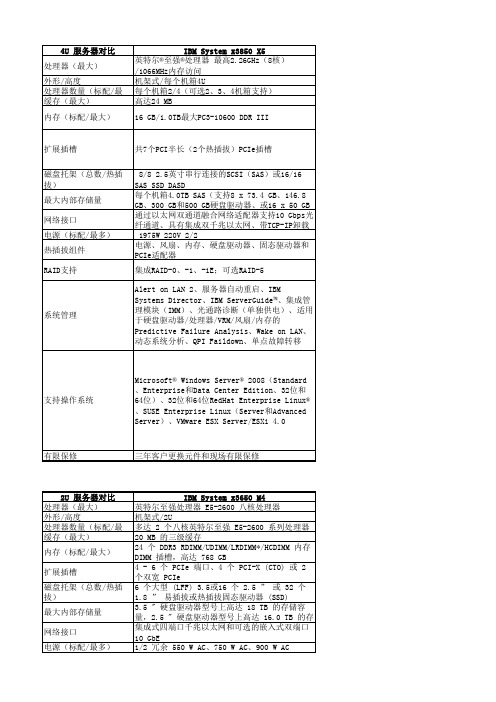
集成 Lights-Out 3(iLO 3);
Microsoft Windows Server、Red Hat Enterprise Linux、SUSE Linux Enterprise Server、VMware vSphere
3年人工,3年硬件7x24x4 现场服务
4U 服务器对比
扩展插槽
共7个PCI半长(2个热插拔)PCIe插槽
8/8 2.5英寸串行连接的SCSI(SAS)或16/16 磁盘托架(总数/热插拔) SAS SSD DASD 每个机箱4.0TB SAS(支持8 x 73.4 GB、146.8 最大内部存储量 GB、300 GB和500 GB硬盘驱动器、或16 x 50 GB 通过以太网双通道融合网络适配器支持10 Gbps光 网络接口 纤通道、具有集成双千兆以太网、带TCP-IP卸载 电源(标配/最多) 1975W 220V 2/2 电源、风扇、内存、硬盘驱动器、固态驱动器和 热插拔组件 PCIe适配器 RAID支持 集成RAID-0、-1、-1E;可选RAID-5 Alert on LAN 2、服务器自动重启、IBM Systems Director、IBM ServerGuide™、集成管 理模块(IMM)、光通路诊断(单独供电)、适用 于硬盘驱动器/处理器/VRM/风扇/内存的 Predictive Failure Analysis、Wake on LAN、 动态系统分析、QPI Faildown、单点故障动器 主板上的 IBM ServeRAID M5110e RAID, 集成式 6 Gbps 硬件 RAID-0、-1、-10 和可选的 RAID-5、-50 或 -6、-60 带可选 FoD 远程在线支持的 IBM IMM2、预测性 故障分析、诊断 LED、光通路诊断面板、服务器 自动重启、IBM Systems Director 和 Active Energy Manager™
ArenaMatch Utility 小前景 补声扬声器 AMU105 AMU108 AMU206

规范信息
本产品符合所有适用的欧盟指令要求。您可以从网站 /compliance 找到完整的符合性声明。
此符号表示不得将此产品作为生活垃圾丢弃,应将其送到合适的 回收站点进行回收。正确处理和回收有助于保护自然资源、人类 健康和环境。想要获得更多关于此产品的处理和回收的信息,请 联系当地市政当局、垃圾处理服务部门或您购买此产品的商店。
中国危险物质限用表
有毒或有害物质或元素名称及成分
有毒或有害物质和元素
零件名称
铅
汞
(Pb) (Hg)
镉 ()
六价铬 (CR(VI))
多溴化 联苯 (PBB)
印刷电路板 X
O
O
O
O
金属零件
X
O
O
O
O
塑料零件
O
O
O
O
O
扬声器
X
O
O
O
O
线缆
X
O
O
O
O
此表格依据 SJ/T 11364 的要求制定。
O:表示此零件中所有均质材料所包含的此类有毒或有害物质均低于 GB/T 26572 中的限定要求。
6. 只能使用制造商指定的附件/配件。
7.
只能使用制造商指定或随本设备一起销售的推车、支架、
三角架、托架或工作台。如果使用推车,则在移动推车/设
备时应格外小心,以免因倾倒而造成伤害。
警告/小心:
包含可能导致窒息危险的小部件。不适合 3 岁以下的儿童使用。
本产品含有磁性材料。有关这是否会影响到您的植入式医疗器 械,请咨询您的医生。
包装清单................................................................................................................................................................................................... 5 可选配件................................................................................................................................................................................................... 5 检查和维护....................................................................................................................................................................................................... 6 保持防风雨性........................................................................................................................................................................................... 6 推荐使用的工具.............................................................................................................................................................................................. 6 产品尺寸........................................................................................................................................................................................................... 7 ArenaMatch Utility AMU105........................................................................................................................................................... 7 ArenaMatch Utility AMU108........................................................................................................................................................... 8 ArenaMatch Utility AMU206.......................................................................................................................................................... 9 ArenaMatch Utility AMU208........................................................................................................................................................ 10
Cressi SUB 3985 Octopus Manual

Strumenti AnalogiciAnalog DevicesAppareils AnalogiquesAnaloge Geräteinstrumentos AnalógicosРуководство Пользователя模拟装备Manuale d’usoUser’s manualManuel de l’utilisateurBedienerhandbuchManual de usoАналоговые приборы用户手册made in ItalyITA: La dichiarazione di conformità UE del presente DPI è consultabile all’interno del sito EN: The EU declaration of conformity of this PPE is available on the websiteFRA: La déclaration UE de conformité de cet EPI est disponible sur le site internet ES: La declaración de conformidad de la UE de este PPE está disponible en el sitio web DE: Die EU-Konformitätserklärung dieser PSA ist auf der Website verfügbarRUS: Декларация ЕС о соответствии этого СИЗ доступна на веб-сайте CN: 欧盟的PPE符合性声明可在网站上获得43简介恭喜您!通过了解我们的技术中心进行的持续研究和发展以及Cressi-sub享有盛誉的可靠性品质,您购买了我们的产品,您可以长时间舒适、安全地进行潜水运动。
SP-404SX Sampler 10 Turbo 产品说明书

SP-404SX10SP-404SX Specifications■ Maximum Polyphony 12 voices ■ Recordable Data Samples: 120 (12 samples x 10 banks)(stored on SD card), Patterns: 120 (12 patterns x 10 banks)(stored on SD card) ■ Sampling Time(Total time for all samples) The maximum sampling time (size) for a single sample is approximately180 minutes in stereo (2 GB). The following shows the approximate total sampling time of thesamples that can be stored on one SD card. Card capacity / Stereo(Mono) 1GB / Approx. 90 min.(180 min.), 2GB / Approx. 180 min.(360 min.), 4GB / Approx. 360 min.(720 min.), 8GB / Approx. 720min.(24 hours), 16GB / Approx. 24 hours(48 hours), 32GB / Approx.48 hours (96 hours), Since the1 GB SD card included with the SP-404SX contains preload data, the available sampling time willbe less than the time above. ■ Data Format 16-bit linear(.wav / aif) ■ Sampling Frequency 44.1kHz ■ Pattern Sequencer Maximum recordable notes: Approx. 16,000 notes, Resolution: 96 ticksper quarter note, Pattern Length: 1–99 measures, Recording method: Realtime Loop Recording (withshuffle quantize function) ■ Effects 29 types ■ Pads 12 + Sub Pad x 1 ■ Controllers Control Knobx 3 ■ Display 7 segments, 3 characters (LED) ■ Onboard Mic Mono x 1 ■ Connectors LINE INPUTjacks (L, R)(RCA phono type), LINE OUTPUT jacks (L, R)(RCA phono type), Headphones (PHONES)jack (Stereo 1/4 inch phone type), MIC jack (1/4 inch phone type), MIDI IN connector, DC IN jack,SD card slot ■ Power Supply DC 9 V (Ni-MH AA SIZE Rechargeable Battery x 6, Alkaline AA SIZEDry Battery x 6 or AC Adaptor) * Batteries sold separately ■ Battery life for continuous use Ni-MHRechargeable batteries: approximately 5 hours, Alkaline dry batteries :approximately 4 hours *These figures will vary depending on the actual conditions of use. ■ Current Draw 450 mA■ Dimensions 177.6 (W) x 256.7 (D) x 72.1 (H) mm, 7 (W) x 10-1/8 (D) x 2-7/8 (H) inches ■ Weight1.2 kg, 2 lbs 11 oz (excluding batteries) ■ Accessories SD card (1GB), SP-404SX UTILITY CD-ROM,AC Adaptor PSB-1U, Owner’s Manual* The specifications are subject to change without notice.● Sample anytime, anywhere with the built-inmic and battery power● 29 DSP effects, including filter, delay, unique voiceeffects, subsonic, and looper● 3 control knobs, 12 trigger pads, and Sub Pad forrapid repeat triggering● Seamless effects switching for smooth, perfectperformance● Pattern sequencer with quantize mode and newshuffle feels● 1GB SD card included; expand sample storage upto 32GB with SDHC● Import audio files from computer, assign samplesto pads with bundled software (Mac/PC)■ SD MEMORY CARDSampling Time Unit: minutes1 GB2 GB4 GB8 GB16 GB32 GB9018036072014402880* Total time for all samples.* The maximum sampling time (size) for a single sample is approximately 180 minutes in stereo (2 GB).* Each sampling time is approximate. The times may change depending on the card specifications.* Since the 1 GB SD card included with the SP-404SX contains preload data, the available sampling timewill be less than the time above.Size of Memory card Stereo180360720144028805760Mono。
MX10无线运动耳机使用说明书
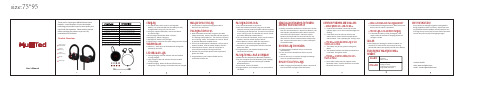
1. Volume +/- (Each press of the bu�on will change the volume by one level).
LED Indicator Light
1. During Charging: Red Led indicates that the headset is being charged.
Long Press the MFB for 3 secs Long Press the MFB for 3.5 secs Long Press the MFB for 6.5 secs Short Press the MFB one �me Short Press the MFB one �me Short Press the MFB for 1 sec Press the MFB twice Short Press the MFB one �me Short Press the MFB one �me Short Press the Volume Up / Down Bu�on Long Press the Volume Up / Down Bu�on
Multiple Device Pairing
1. Your headset is capable of being paired with 2 devices at the same �me.
Pairing with Device #1
1. With the headset turned off, Long press the MFB (About 6 seconds), un�l the headset indicator appears as a flashing red and blue led. The device has entered into a ‘Pairing’ mode. The headset can now be ‘found’ by another Bluetooth enabled device.
诺瓦科技LED屏视频处理器VX4U规格书
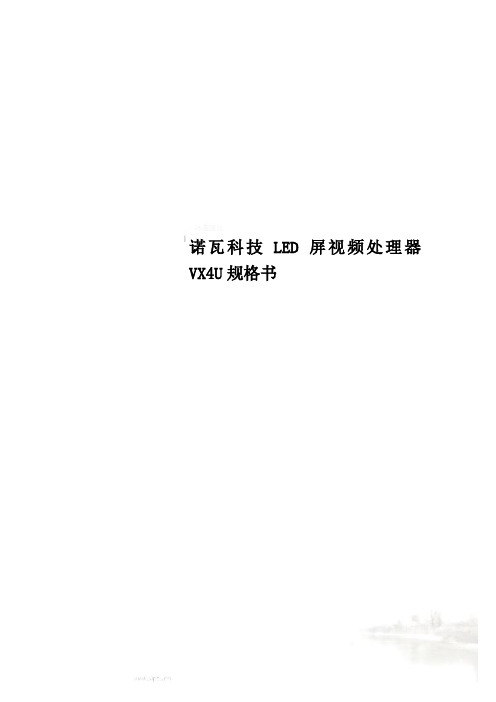
诺瓦科技LED屏视频处理器VX4U规格书SpecificationsVideo Controller VX4URev1.0.3 NS160100233 OverviewVX4U is a professional LED display controller of NovaStar.Besides having all the functions of an LED display controller,it also features powerful front end video processing. Withhigh image quality and flexible image control, VX4U is ableFeatures×2 , ×2 , ×1 , ×11T he inputs of the VX4U include1 ×DP ×1 and ×. The supported input resolution1921200@60Hz. The input images of VX4U can beccording to the resolution of LED point-to-poi2W ith seamless quick switch and fade-in/out effects t present pictures of professional3T he location and size of PIP (Picture in Picture) ar can be controlled at4A dopts Nova G4 engine. The screen is stable and flicke scanning lines. Images are exquisite and have a depth.5A ble to perform white balance calibration and coloto meet the demands of media industry.7)S upports high-bit video input, 10bit/8bit.8)L oading capacity of video output:2.3 million pixels.9)S upports multiple controller montage for loading huge screen;10)Supports Nova's new-generation pixel-by-pixel calibrationtechnology and the calibration is fast and efficient.11)Adopts an innovative design to enable smart configuration. Screensettings can be completed within several minutes, which has greatly shorten the preparation time.12)With an intuitive LCD interface and clear button indicator lights to Dimensionssimplify the control of the system.(mm) Appearancee lRear PanelSpecificationsAppendix。
Bose FreeSpace 4400 商务音乐系统技术数据表说明书
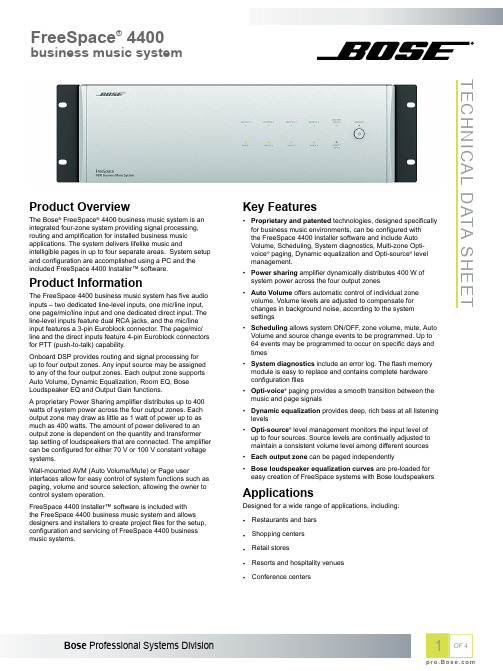
TECHNICAL DATA SHEETProduct OverviewThe Bose® FreeSpace® 4400 business music system is an integrated four-zone system providing signal processing,routing and amplification for installed business music applications. The system delivers lifelike music andintelligible pages in up to four separate areas. System setup and configuration are accomplished using a PC and the included FreeSpace 4400 Installer™ software.Product InformationThe FreeSpace 4400 business music system has five audio inputs – two dedicated line-level inputs, one mic/line input,one page/mic/line input and one dedicated direct input. The line-level inputs feature dual RCA jacks, and the mic/line input features a 3-pin Euroblock connector. The page/mic/line and the direct inputs feature 4-pin Euroblock connectors for PTT (push-to-talk) capability.Onboard DSP provides routing and signal processing for up to four output zones. Any input source may be assigned to any of the four output zones. Each output zone supports Auto Volume, Dynamic Equalization, Room EQ, Bose Loudspeaker EQ and Output Gain functions.A proprietary Power Sharing amplifier distributes up to 400watts of system power across the four output zones. Each output zone may draw as little as 1 watt of power up to as much as 400 watts. The amount of power delivered to an output zone is dependent on the quantity and transformer tap setting of loudspeakers that are connected. The amplifier can be configured for either 70 V or 100 V constant voltage systems.Wall-mounted AVM (Auto Volume/Mute) or Page userinterfaces allow for easy control of system functions such as paging, volume and source selection, allowing the owner to control system operation.FreeSpace 4400 Installer™ software is included with the FreeSpace 4400 business music system and allows designers and installers to create project files for the setup,configuration and servicing of FreeSpace 4400 business music systems.Key Features•Proprietary and patented technologies, designed specifically for business music environments, can be configured with the FreeSpace 4400 Installer software and include Auto Volume, Scheduling, System diagnostics, Multi-zone Opti-voice ® paging, Dynamic equalization and Opti-source ® level management.•Power sharing amplifier dynamically distributes 400 W of system power across the four output zones •Auto Volume offers automatic control of individual zone volume. Volume levels are adjusted to compensate for changes in background noise, according to the system settings •Scheduling allows system ON/OFF, zone volume, mute, Auto Volume and source change events to be programmed. Up to 64 events may be programmed to occur on specific days and times •System diagnostics include an error log. The flash memory module is easy to replace and contains complete hardware configuration files •Opti-voice ® paging provides a smooth transition between the music and page signals •Dynamic equalization provides deep, rich bass at all listening levels •Opti-source ® level management monitors the input level of up to four sources. Source levels are continually adjusted to maintain a consistent volume level among different sources •Each output zone can be paged independently•Bose loudspeaker equalization curves are pre-loaded for easy creation of FreeSpace systems with Bose loudspeakersApplicationsDesigned for a wide range of applications, including:•Restaurants and bars •Shopping centers •Retail stores•Resorts and hospitality venues •Conference centersTechnical SpecificationsTECHNICAL DATA SHEET Power RatingAmplifier Power EIA (1 kHz, 1 % THD): 440 W; FTC Continuous Average: 400 WAudio Performance SpecificationsFrequency Response20 Hz - 20 kHz (+/- 1 dB)Signal-to-Noise Ratio90 dB (below rated power, A-weighted)THD<1.0 % (at full rated power)Channel Separation (Crosstalk)>70 dB (below rated power, 1 kHz)Common Mode Rejection50 dB (20 Hz to 1 kHz)Integrated DSPA/D and D/A Converters24-bit, 128x oversamplingSample Rate44.1 kHzAudio InputsInput Channels 5 channelsMic/Line Inputs Line Inputs Mic/Line/Page Inputs Direct Inputs1 balanced2 unbalanced 1 balanced 1 balancedMaximum Input Level+17 dBV+17 dBV+17 dBV0 dBVAuto Volume Sensing MicsInput 4 UnbalancedConnectors2-pin EuroblockAudio OutputsOutput Channels 4 channelsAmplifier Outputs Line Ouput Music On Hold Output4 1 Balanced 1 BalancedMaximum Output Level N/A+11 dBV (70 V), +14 dBV (100 V)+15 dBVElectrical SpecificationsAC Power Consumption Idle: 60 W, Active: 300 W maximum, with program materialPhysicalDimensions 5.1" H x 16.5" W x 16.0" D (130 mm x 420 mm x 406 mm)Net Weight31 lb (14.1 kg)Shipping Weight41 lb (18.6 kg)Operating Temperature32 °F - 122 °F (0 °C - 50 °C)Humidity85 % max relative humidityTECHNICAL DATA SHEET1.AMP OUTPUTS – LEDs indicate the operating status of the four amplifier output channels.2.SYSTEM STATUS – Indicates the operating condition of the unit.3.STANDBY – LED indicates if unit is in standby or active4.DIRECT INPUT – LED indicates the operating condition of the source connected to the DIRECT IN/CONTROL input5.AUDIO SOURCES – LEDs indicate the operating status of the four input sources.1.AUDIO INPUTS: LINE 1/LINE 2– Unbalanced audio inputs.2.AUX MIC/LINE 3 – Balanced audio input with phantom power.3.PAGE/MIC/LINE 4 – Balanced audio input with phantom power.4.DIRECT IN/CONTROL – Balanced (DSP bypassed, full amplifier gain) audio input.5.WALL PLATE CONNECTIONS – Input connectors for AVM 1-Zone, AVM 2-Zone user interface or Page user interfaces.6.SENSE MICROPHONES – Input connectors for Auto Volume sensing microphones.7.RS-232 – Communications port for a PC running FreeSpace® 4400 InstallerTM software.8.REMOTE ON/OFF – Input connector for a remote STANDBY switch.9.ZONE 4 LINE OUT – A line-level output that duplicates the program material from LINE 4.10.MUSIC ON HOLD/PBX OUT – An audio output used to provide music input to a PBX system.11.ZONE OUTPUTS 1/2/3/4 – Loudspeaker connections for four zones.12.OUTPUT VOLTAGE – Sets the ZONE OUTPUT lines to 70/100V.13.POWER SWITCH– ON/OFF AC power.14.FUSE – T6.3 (6,3) A L 250V (100/120V) or T3.15 (3,15) A L 250V (220-240V).15.AC MAINS LINE CORD JACK – AC line voltage input.16.INPUT VOLTAGE – Switches need to be configured for proper input voltage.TECHNICAL DATA SHEETAll information subject to change without notice.® 2015 Bose CorporationAll trademarks are those of their respective owners.Architects’ and Engineers’SpecificationsThe unit shall be an integrated signal processing and amplification system. The system shall use a digital signal processing architecture running at 44.1 kHz sample rate. The frequency response shall be from 20 Hz to 20 kHz, ± 1 dB. The signal-to-noise ratio shall be 90 dB or greater (A-weighted).The power amplification section shall deliver a maximum of 400watts with less than 1.0 % THD. Channel separation shall be >70dB at 1 kHz. The system shall consume AC power of 60 watts or less at idle, 300 watts at maximum continuous rated power.The system shall perform the following processing functions:•Input gain •Input leveling •Source routing•Paging with adjustable ducking depth, hold and release time •Automatic Volume control for each output zone •Music on hold•Three-band graphic equalization per zone •Loudspeaker EQ for Bose® loudspeakers •Output gain with mute•Loudspeaker protection limiting •System diagnosticsThe system shall be the Bose® FreeSpace® 4400 business music system.Safety and Regulatory ComplianceThe FreeSpace® 4400 business music system complies with CE requirements, is cUL Listed according to UL60065 (7th edition)and CAN/CSA C22.2 No. 60065-03, CB approved according to IEC60065 (7th edition) including group and national differences,GS approved according to EN60065 (7th edition), C-Tick and PSE compliant. This Class A digital apparatus complies with Canadian ICES-003, FCC Part 15B Class A (2006), EN55103-1 (1996) and EN55103-2 (1996) requirements. When configured for 100V input voltage operation, the FreeSpace 4400 business music system meets CISPR13 (2003) requirements.FreeSpace 4400 Installer SoftwareFreeSpace® 4400 Installer™ software is included with the FreeSpace 4400 business music system and is required for system setup and configuration.Hardware:•Minimum 200 MHz Pentium-based PC •128MB of free RAM •4x CD-ROM•90MB free internal hard disk space •RS-232 port or USB to RS-232 adapter Operating Systems:•Windows® 98, Windows NT 4.0, Windows 2000, Windows ME, Windows XP Display:•800 x 600 resolution, 16-bit colorAdditional NotesAmplifier PowerEIA Power – With the amplifier operating in 70 V or 100V mode, a single channel is driven to full power with the minimum load impedance. Output power is measured using a 1 kHz sine wave with 1% THD, as measured at the amplifier output. FTC Continuous – With the amplifier operating in 70 V mode, any combination of channels are driven to full power with the minimum load impedance.Output power is measured using test signals between 20Hz and 12 kHz with 1% THD, as measured at the amplifier output.Signal-to-Noise RatioThe output of the amplifier is connected to the rated load impedance with a unity gain of a frequency of 1 kHz. A dB-calibrated voltmeter is connected to the amplifier’s output through an A-weighting filter (in accordance with IEC 60651).A 1 kHz signal is connected to one of the line inputs, and the level is adjusted to achieve the amplifier’s rated output power. The signal source is removed, and the line input is shorted. The dB-calibrated voltmeter now reads the A-weighted output noise level.Product Codes120V – US PC 042346230V – EU PC 042347230V – UK PC 042349240V – AU PC 042350100V – JapanPC 042348AccessoriesAVM 1-Zone User Interface PC 042351AVM 2-Zone User Interface PC 042352System Page User InterfacePC 042353。
m2ultra参数

M2Ultra参数1. 简介M2Ultra参数是一种用于音频处理的技术,它能够对音频进行深度学习和神经网络处理,以提供更好的音频质量和性能。
本文将详细介绍M2Ultra参数的背景、原理、应用以及未来发展。
2. 背景随着科技的飞速发展,人们对音频质量有着越来越高的要求。
传统的音频处理方法往往无法满足这些要求,因此需要引入更先进的技术来改进音频质量。
M2Ultra参数就是为了满足这一需求而被提出的。
3. 原理M2Ultra参数基于深度学习和神经网络技术,通过训练大量的音频数据,提取出与音频质量相关的特征,并将其转化为一组参数。
这些参数可以用于优化音频处理算法,从而提高音频质量。
具体来说,M2Ultra参数通过多层神经网络模型对输入的音频数据进行处理和分析。
在训练阶段,模型会根据已知的高质量音频数据进行学习,并逐渐调整自身的权重和偏置,以最大程度地减小与目标音频质量之间的差距。
一旦模型训练完成,就可以将新的音频数据输入模型,并使用M2Ultra参数进行优化处理,从而提高音频质量。
4. 应用M2Ultra参数可以应用于各种音频处理场景,下面列举了几个常见的应用。
4.1 音乐制作在音乐制作过程中,M2Ultra参数可以用于改善音频录制和混音效果。
通过将录制的音频信号输入到经过训练的神经网络模型中,并使用M2Ultra参数进行优化处理,可以使得音乐更加清晰、逼真,并且具有更好的动态范围和立体感。
4.2 语音识别语音识别是一种将人类语言转换为机器可理解形式的技术。
M2Ultra参数可以用于提高语音识别系统对输入语音的理解能力。
通过对输入语音进行优化处理,去除噪声和杂音,并增强有用信号,可以提高语音识别系统的准确性和稳定性。
4.3 声纹识别声纹识别是一种通过分析人声中包含的特征来确定人员身份的技术。
M2Ultra参数可以应用于声纹识别系统中,通过增强人声信号的特征,提高声纹识别的准确性和鲁棒性。
这对于一些需要高度安全性的场景,如银行、政府机构等,具有重要意义。
MM04GMU手册说明书
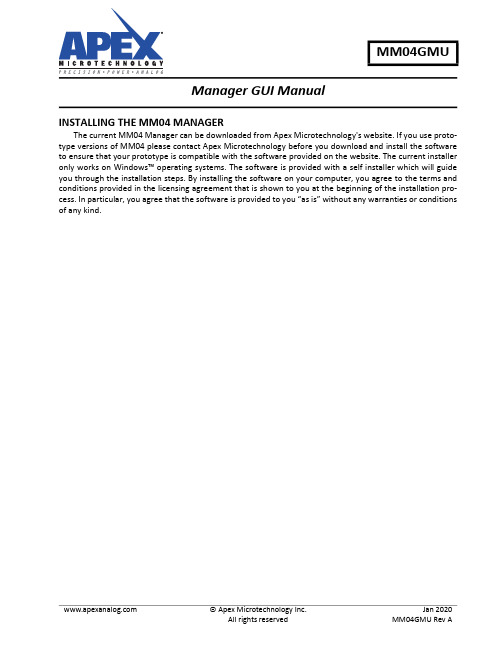
© Apex Microtechnology Inc.All rights reserved Jan 2020MM04GMU Rev AManager GUI ManualMM04GMUINSTALLING THE MM04 MANAGERThe current MM04 Manager can be downloaded from Apex Microtechnology's website. If you use proto -type versions of MM04 please contact Apex Microtechnology before you download and install the software to ensure that your prototype is compatible with the software provided on the website. The current installer only works on Windows™ operating systems. The software is provided with a self installer which will guide you through the installation steps. By installing the software on your computer, you agree to the terms and conditions provided in the licensing agreement that is shown to you at the beginning of the installation pro -cess. In particular, you agree that the software is provided to you “as is” without any warranties or conditions of any kind.2MM04GMU Rev AWhen first using EK48 with the MM04 GUI, it is highly recommended to test without +VS or the printhead connected. This is to ensure the COM port is recognizedand everything is connected properly. The initial setup should include only the following components:PCUSB micro cable Assembled EK485V supplyMM04 (With MP204 analog portion attached - this is the aluminum backplate plugged into MM04)Heatsink and/or cold plate (optional - see MM04 datasheet for mounting instructions).Assemble all components listed above as shown in Figure 1. The external unpowered 5V supply should be connected between the banana jacks designated “+5V” and “DGND”. This 5V supply must source up to 200mA.Turn on the 5V supply. Check that the LEDs on MM04 for “VCC_IN”, “VCC”, and “-VB” are all illuminated.The other LEDs should remain dark.Next, launch the MM04 Manager application. To test communication, select the correct COM port in the "Serial Interface” drop-down menu, select 9600 baud in the “Baud Rate” drop down menu, and press “con -nect.” If the connection is successful, the window will become full with figures and options, and the manager will read waveform data from the MM04, displaying the waveforms in the window. If no waveform data has been uploaded to MM04, the four graphs in the middle of the window will remain blank. The GUI will display an error indicating that no +VS supply is present; ignore this error for now.Figure 1: Communications Section after Successful ConnectionAt this point, the communication has been confirmed functional. You may proceed to edit and upload new waveforms to the module, monitor A/D values, etc. Note that without the +VS supply, none of these options will have any effect on the VCOM outputs. Additionally, the module will not go online due to the +VS voltage being out of range (below 10V).MM04GMU Rev A 3Once the initial test has been completed, the module is ready to be powered with a high-voltage supply.To reduce risk to the module, press “disconnect” from the GUI and power down the 5V supply. Attach the unpowered +VS supply (30V max, 24V typical), leaving all other connections the same. Do not connect a prin -thead or load to the MM04 output.Turn on the +5V and +VS supplies according to the Power Supply Sequence section below. This time, the “+VS” and “+VB” LEDs should illuminate in addition to the “VCC_IN”, “VCC”, and “-VB” LEDs. Connect as before. This time, the GUI should indicate no error codes, and turning the module online will be possible.It is highly recommended to test all functions of the GUI at this point, before the printhead is connected.Without the printhead, there is very little risk to the analog portion while testing and prototyping. To view the output waveforms, use an oscilloscope to probe on the corresponding test points from the backside of MM04 (see Appendix for a list of relevant test points).When the correct waveforms have been uploaded and evaluated, and the correct settings are selected,the module is ready to be connected to a printhead. Turn the module offline, turn off “VCOM Levels,” press “Disconnect” from the GUI, and follow the power-OFF sequence. Attach a properly-sized heatsink to the ana -log portion of MM04 (see MM04 datasheet for instructions). Connect the printhead, follow the power-ON sequence, and connect to the module through the MM04 Manager GUI. The module is now ready for a full print evaluation.POWER SUPPLY SEQUENCEThe power supplies to EK48 should be turned ON in the following order:1.+5V supply 2.+VS supplyThe power supplies to EK48 should be turned OFF in the following order:1.+VS supply 2.+5V supply4MM04GMU Rev ASuccessful communication will result in the MM04 Manager’s main screen shown below:Figure 2: Main Window1.Module Configuration - contains information about the MM04 collected when the module was first con -nected.2.Module Operation Status - determines the mode of the MM04 and additional user-defined information.Also includes Error indications (see “Troubleshooting” section).3.A/D Serial Monitor - Selecting this button will display a dialog window of various values monitored on theMM04. Values displayed in the dialog are: +VB, +VS, Ch A, Ch B, Ch C, Ch D outputs, Ch A/B Temperature, Ch C/D temperature and 5V supplies. It should be noticed that there are 2 columns of values, one column containing the raw hexadecimal 12-bit A/D digital word and the other column containing the appropriate converted decimal value.4.Waveform Display - these four plots display the fire-pulse waveform that the MM04 Manager GUI is readyto upload to the MM04 module. Upon connection, these plots are updated with the waveforms currently downloaded onto the MM04 hardware. Red triangles on the X-axis signify the start of a new pulse.5.Base Voltage Level - The “idle” output voltage level that is output when VCOM levels (within ModuleOperation Status) is set high, but no fire pulse is present.6.Print Head Output Pattern - a visual representation of the Pixel data that will be output to the matrixinputs of the print head. Several pattern options are provided for various grayscales and demonstrations. Note that uploading Pixel Data to the module is only available during “Demo Mode”7.Status Output - readout of commands sent to MM04. The upper text box contains descriptions of com -mands, while the lower text box contains the decimal “words” sent to / received from the MM04.1276543MM04GMU Rev A 5This section contains status informationthat controls the mode of operation for MM04. By changing the slider settings, MM04 can be controlled in various ways.1.Module Online - Enables pass-through signals through the edge card connector, such as print data and fire pulses. If MM04 is not online (offline), input signals will be ignored. MM04 cannot go online if an error code is present. The “Print” button will only appear when Online Mode is turned on. All channels will be commanded to print simultaneously when the “Print” button is clicked.2.Demo Mode - Enables print data and file pulses to be sent through the GUI, disabling the pass-throughs from the edge card connector.3.VCOM - Sets outputs of all channels to their programmed Base Voltage Level.For desired functions, set the operation modes as followsFunctionModule OnlineDemo ModeVCOMTest Analog functionality (output basevoltage)--ON Print from GUION ON ON Print from Edge Card ConnectionsON OFF ON Upload Waveforms OFF --Upload Pixel Data-ON-6MM04GMU Rev AUploading waveforms to MM04 can be done one of two ways:1.Press the “Load Waveform ” button to locate a CSV or Excel format document which contains the wave -form information. For an example of proper document formatting, use the “Save” functionality from within the “Edit Waveform” dialog.Press the “Edit Waveform ” button to open a dialog with options for adding/removing pulses, changing tim -ings, voltage values, associated drop size matrix data, etc. See figure 8 for a visual representation of the set -tings.Figure 3: Waveform EditorDown KeepUpWaitVolt (as percentage of Base Voltage)Total (start point for pulse)Base VoltageDelayMM04GMU Rev A 7Four user states exist: Normal, Elevated, Supervisor, and Factory. The specific differences between Nor -mal, Elevated, and Supervisor levels are detailed in the MM04 Communication Protocol. The major differ -ences are as follows:User level can be changed by double-clicking the current user level and selecting the desired user level from the drop-down menu. For Elevated and Supervisor status, a new dialog will request a password. The default passwords for Elevated and Supervisor levels are blank (simply click OK) and should be changed as soon as possible. See MM04 Communication Protocol for directions on changing user level passwords.ANALYZE POWER DISSIPATIONFrom the Tools menu, select “Analyze Power Dissipation.” The user can select a channel, and the MM04manager will do an idealized power calculation based on the waveform for that channel. Note that the power dissipation calculation will change when any of the following are altered:•+VS Voltage•Waveform characteristics (rise times, voltage levels, keep times, etc.)•Print frequency•Number of active nozzles (interpreted as Print Head Capacitance). When a new print head is selectedfrom the drop-down menu, the Print Head Capacitance is automatically populated with the maximum capacitance for that printhead (all nozzles active).The plot will display power dissipation as a function of frequency. For the selected Waveform Repeat Rate (inverse of frequency), the specific power dissipation is presented in Watts. This must not exceed the datasheet absolute maximum per-channel power dissipation (displayed as a red horizontal line). Note that absolute maximum power dissipation assumes an infinitely-sized heatsink. The maximum power dissipation for MM04 with no heatsink is 6.8W per channel.User StatusDescriptionNormal Allows typical print and demonstration capabilitiesElevated Additionally enables “Configure the Module” in Tools menu and independent control ofVCOM from Online mode.Supervisor Additionally enables “Clear Waveforms in Module” in Tools menu.FactoryReserved for use by Apex support team.Figure 4: Analyze Power Dissipation Window8MM04GMU Rev AMM04GMU Rev A 9Failed ConnectionIf the connection to the MM04 does not occur after pressing the connect button within the GUI, please check the following:•Is the device recognized within the Windows Device Manager? (it should find a Silicon Labs CP210xdevice)•Does the computer have current USB to UART Bridge drivers? Go to https:/// for the mostup-to-date drivers for CP210X.•Does the computer have the most up-to-date MM04 Manager application installed? Go to https://apex / for the most current software.•Has the correct serial (COM) port been chosen before trying to connect? (check the Device Manager)•Is the Micro USB cable connected correctly between the computer and EK48 board?•Is +5V and its Ground connected on the EK48 board?•Is the +5V supply turned on?ErrorsErrors are indicated in the Module Operation Status section of the GUI. Please interpret the error mes -sages as follows. Settings for error thresholds and hysteresis are given in the MM04 Communication Protocol Manual•+VS: the high-voltage supply is out of range•+VB: the boosted supply is out of range (this is generated by the MM04 using the +VS supply and is notindependently adjustable of +VS. See MM04 datasheet for +VS/+VB relationship.)•VCC: the 5V logic supply is out of range•TAB: the temperature of channel A or B of the analog driver portion is out of range. This can also occurwhen the analog portion is unpowered (+VS = 0)•TCD: the temperature of channel C or D of the analog driver portion is out of range. This can also occurwhen the analog portion is unpowered (+VS = 0)Note:Error flags must be cleared manually by default. To do this, press the red alert button next to theError readout after the error has been resolvedFigure 5: Error Clearing10MM04GMU Rev ANEED TECHNICAL HELP? CONTACT APEX SUPPORT!For all Apex Microtechnology product questions and inquiries, call toll free 800-546-2739 in North America. For inquiriesviaemail,****************************************.Internationalcustomerscanalsorequest support by contacting their local Apex Microtechnology Sales Representative. To find the one nearest to you,go to IMPORTANT NOTICEApex Microtechnology, Inc. has made every effort to insure the accuracy of the content contained in this document. However, the information is subject to change without notice and is provided "AS IS" without warranty of any kind (expressed or implied). Apex Microtechnology reserves the right to make changes without further notice to any specifications or products mentioned herein to improve reliability. This document is the property of Apex Microtechnology and by furnishing this information, Apex Microtechnology grants no license, expressed or implied under any patents, mask work rights, copyrights, trademarks, trade secrets or other intellectual property rights. Apex Microtechnology owns the copyrights associated with the information contained herein and gives consent for copies to be made of the information only for use within your organization with respect to Apex Microtechnology integrated circuits or other products of Apex Microtechnology. This consent does not extend to other copying such as copying for general distribution, advertising or promotional purposes, or for creating any work for resale.APEX MICROTECHNOLOGY PRODUCTS ARE NOT DESIGNED, AUTHORIZED OR WARRANTED TO BE SUITABLE FOR USE IN PRODUCTS USED FOR LIFE SUPPORT, AUTOMOTIVE SAFETY, SECURITY DEVICES, OR OTHER CRITICAL APPLICATIONS. PRODUCTS IN SUCH APPLICATIONS ARE UNDERSTOOD TO BE FULLY AT THE CUSTOMER OR THE CUSTOMER’S RISK.Apex Microtechnology, Apex and Apex Precision Power are trademarks of Apex Microtechnology, Inc. All other corporate names noted herein may be trademarks of their respective holders.Test Point ListMM04 back-side Test Points of interest are listed below:DescriptionDesignatorUART RXD TP88UART TXD TP99I2C SCL TP75I2C SDA TP76+VS TP100VCC_IN (5V)TP96VCC (3.3V)TP97-VB (-5V)TP115DAC Reference (2.6V)TP117+VB TP71Signal GND TP98Power GND TP70DAC output channel 1TP56DAC output channel 2TP57DAC output channel 3TP58DAC output channel 4TP59Fire pulse waveform output channel 1TP66Fire pulse waveform output channel 2TP65Fire pulse waveform output channel 3TP64Fire pulse waveform output channel 4TP67。
Native Instruments MASCHINE MIKRO MK3用户手册说明书

The information in this document is subject to change without notice and does not represent a commitment on the part of Native Instruments GmbH. The software described by this docu-ment is subject to a License Agreement and may not be copied to other media. No part of this publication may be copied, reproduced or otherwise transmitted or recorded, for any purpose, without prior written permission by Native Instruments GmbH, hereinafter referred to as Native Instruments.“Native Instruments”, “NI” and associated logos are (registered) trademarks of Native Instru-ments GmbH.ASIO, VST, HALion and Cubase are registered trademarks of Steinberg Media Technologies GmbH.All other product and company names are trademarks™ or registered® trademarks of their re-spective holders. Use of them does not imply any affiliation with or endorsement by them.Document authored by: David Gover and Nico Sidi.Software version: 2.8 (02/2019)Hardware version: MASCHINE MIKRO MK3Special thanks to the Beta Test Team, who were invaluable not just in tracking down bugs, but in making this a better product.NATIVE INSTRUMENTS GmbH Schlesische Str. 29-30D-10997 Berlin Germanywww.native-instruments.de NATIVE INSTRUMENTS North America, Inc. 6725 Sunset Boulevard5th FloorLos Angeles, CA 90028USANATIVE INSTRUMENTS K.K.YO Building 3FJingumae 6-7-15, Shibuya-ku, Tokyo 150-0001Japanwww.native-instruments.co.jp NATIVE INSTRUMENTS UK Limited 18 Phipp StreetLondon EC2A 4NUUKNATIVE INSTRUMENTS FRANCE SARL 113 Rue Saint-Maur75011 ParisFrance SHENZHEN NATIVE INSTRUMENTS COMPANY Limited 5F, Shenzhen Zimao Center111 Taizi Road, Nanshan District, Shenzhen, GuangdongChina© NATIVE INSTRUMENTS GmbH, 2019. All rights reserved.Table of Contents1Welcome to MASCHINE (23)1.1MASCHINE Documentation (24)1.2Document Conventions (25)1.3New Features in MASCHINE 2.8 (26)1.4New Features in MASCHINE 2.7.10 (28)1.5New Features in MASCHINE 2.7.8 (29)1.6New Features in MASCHINE 2.7.7 (29)1.7New Features in MASCHINE 2.7.4 (31)1.8New Features in MASCHINE 2.7.3 (33)2Quick Reference (35)2.1MASCHINE Project Overview (35)2.1.1Sound Content (35)2.1.2Arrangement (37)2.2MASCHINE Hardware Overview (40)2.2.1MASCHINE MIKRO Hardware Overview (40)2.2.1.1Browser Section (41)2.2.1.2Edit Section (42)2.2.1.3Performance Section (43)2.2.1.4Transport Section (45)2.2.1.5Pad Section (46)2.2.1.6Rear Panel (50)2.3MASCHINE Software Overview (51)2.3.1Header (52)2.3.2Browser (54)2.3.3Arranger (56)2.3.4Control Area (59)2.3.5Pattern Editor (60)3Basic Concepts (62)3.1Important Names and Concepts (62)3.2Adjusting the MASCHINE User Interface (65)3.2.1Adjusting the Size of the Interface (65)3.2.2Switching between Ideas View and Song View (66)3.2.3Showing/Hiding the Browser (67)3.2.4Showing/Hiding the Control Lane (67)3.3Common Operations (68)3.3.1Adjusting Volume, Swing, and Tempo (68)3.3.2Undo/Redo (71)3.3.3Focusing on a Group or a Sound (73)3.3.4Switching Between the Master, Group, and Sound Level (77)3.3.5Navigating Channel Properties, Plug-ins, and Parameter Pages in the Control Area.773.3.6Navigating the Software Using the Controller (82)3.3.7Using Two or More Hardware Controllers (82)3.3.8Loading a Recent Project from the Controller (84)3.4Native Kontrol Standard (85)3.5Stand-Alone and Plug-in Mode (86)3.5.1Differences between Stand-Alone and Plug-in Mode (86)3.5.2Switching Instances (88)3.6Preferences (88)3.6.1Preferences – General Page (89)3.6.2Preferences – Audio Page (93)3.6.3Preferences – MIDI Page (95)3.6.4Preferences – Default Page (97)3.6.5Preferences – Library Page (101)3.6.6Preferences – Plug-ins Page (109)3.6.7Preferences – Hardware Page (114)3.6.8Preferences – Colors Page (114)3.7Integrating MASCHINE into a MIDI Setup (117)3.7.1Connecting External MIDI Equipment (117)3.7.2Sync to External MIDI Clock (117)3.7.3Send MIDI Clock (118)3.7.4Using MIDI Mode (119)3.8Syncing MASCHINE using Ableton Link (120)3.8.1Connecting to a Network (121)3.8.2Joining and Leaving a Link Session (121)4Browser (123)4.1Browser Basics (123)4.1.1The MASCHINE Library (123)4.1.2Browsing the Library vs. Browsing Your Hard Disks (124)4.2Searching and Loading Files from the Library (125)4.2.1Overview of the Library Pane (125)4.2.2Selecting or Loading a Product and Selecting a Bank from the Browser (128)4.2.3Selecting a Product Category, a Product, a Bank, and a Sub-Bank (133)4.2.3.1Selecting a Product Category, a Product, a Bank, and a Sub-Bank on theController (137)4.2.4Selecting a File Type (137)4.2.5Choosing Between Factory and User Content (138)4.2.6Selecting Type and Character Tags (138)4.2.7Performing a Text Search (142)4.2.8Loading a File from the Result List (143)4.3Additional Browsing Tools (148)4.3.1Loading the Selected Files Automatically (148)4.3.2Auditioning Instrument Presets (149)4.3.3Auditioning Samples (150)4.3.4Loading Groups with Patterns (150)4.3.5Loading Groups with Routing (151)4.3.6Displaying File Information (151)4.4Using Favorites in the Browser (152)4.5Editing the Files’ Tags and Properties (155)4.5.1Attribute Editor Basics (155)4.5.2The Bank Page (157)4.5.3The Types and Characters Pages (157)4.5.4The Properties Page (160)4.6Loading and Importing Files from Your File System (161)4.6.1Overview of the FILES Pane (161)4.6.2Using Favorites (163)4.6.3Using the Location Bar (164)4.6.4Navigating to Recent Locations (165)4.6.5Using the Result List (166)4.6.6Importing Files to the MASCHINE Library (169)4.7Locating Missing Samples (171)4.8Using Quick Browse (173)5Managing Sounds, Groups, and Your Project (175)5.1Overview of the Sounds, Groups, and Master (175)5.1.1The Sound, Group, and Master Channels (176)5.1.2Similarities and Differences in Handling Sounds and Groups (177)5.1.3Selecting Multiple Sounds or Groups (178)5.2Managing Sounds (181)5.2.1Loading Sounds (183)5.2.2Pre-listening to Sounds (184)5.2.3Renaming Sound Slots (185)5.2.4Changing the Sound’s Color (186)5.2.5Saving Sounds (187)5.2.6Copying and Pasting Sounds (189)5.2.7Moving Sounds (192)5.2.8Resetting Sound Slots (193)5.3Managing Groups (194)5.3.1Creating Groups (196)5.3.2Loading Groups (197)5.3.3Renaming Groups (198)5.3.4Changing the Group’s Color (199)5.3.5Saving Groups (200)5.3.6Copying and Pasting Groups (202)5.3.7Reordering Groups (206)5.3.8Deleting Groups (207)5.4Exporting MASCHINE Objects and Audio (208)5.4.1Saving a Group with its Samples (208)5.4.2Saving a Project with its Samples (210)5.4.3Exporting Audio (212)5.5Importing Third-Party File Formats (218)5.5.1Loading REX Files into Sound Slots (218)5.5.2Importing MPC Programs to Groups (219)6Playing on the Controller (223)6.1Adjusting the Pads (223)6.1.1The Pad View in the Software (223)6.1.2Choosing a Pad Input Mode (225)6.1.3Adjusting the Base Key (226)6.2Adjusting the Key, Choke, and Link Parameters for Multiple Sounds (227)6.3Playing Tools (229)6.3.1Mute and Solo (229)6.3.2Choke All Notes (233)6.3.3Groove (233)6.3.4Level, Tempo, Tune, and Groove Shortcuts on Your Controller (235)6.3.5Tap Tempo (235)6.4Performance Features (236)6.4.1Overview of the Perform Features (236)6.4.2Selecting a Scale and Creating Chords (239)6.4.3Scale and Chord Parameters (240)6.4.4Creating Arpeggios and Repeated Notes (253)6.4.5Swing on Note Repeat / Arp Output (257)6.5Using Lock Snapshots (257)6.5.1Creating a Lock Snapshot (257)7Working with Plug-ins (259)7.1Plug-in Overview (259)7.1.1Plug-in Basics (259)7.1.2First Plug-in Slot of Sounds: Choosing the Sound’s Role (263)7.1.3Loading, Removing, and Replacing a Plug-in (264)7.1.4Adjusting the Plug-in Parameters (270)7.1.5Bypassing Plug-in Slots (270)7.1.6Using Side-Chain (272)7.1.7Moving Plug-ins (272)7.1.8Alternative: the Plug-in Strip (273)7.1.9Saving and Recalling Plug-in Presets (273)7.1.9.1Saving Plug-in Presets (274)7.1.9.2Recalling Plug-in Presets (275)7.1.9.3Removing a Default Plug-in Preset (276)7.2The Sampler Plug-in (277)7.2.1Page 1: Voice Settings / Engine (279)7.2.2Page 2: Pitch / Envelope (281)7.2.3Page 3: FX / Filter (283)7.2.4Page 4: Modulation (285)7.2.5Page 5: LFO (286)7.2.6Page 6: Velocity / Modwheel (288)7.3Using Native Instruments and External Plug-ins (289)7.3.1Opening/Closing Plug-in Windows (289)7.3.2Using the VST/AU Plug-in Parameters (292)7.3.3Setting Up Your Own Parameter Pages (293)7.3.4Using VST/AU Plug-in Presets (298)7.3.5Multiple-Output Plug-ins and Multitimbral Plug-ins (300)8Using the Audio Plug-in (302)8.1Loading a Loop into the Audio Plug-in (306)8.2Editing Audio in the Audio Plug-in (307)8.3Using Loop Mode (308)8.4Using Gate Mode (310)9Using the Drumsynths (312)9.1Drumsynths – General Handling (313)9.1.1Engines: Many Different Drums per Drumsynth (313)9.1.2Common Parameter Organization (313)9.1.3Shared Parameters (316)9.1.4Various Velocity Responses (316)9.1.5Pitch Range, Tuning, and MIDI Notes (316)9.2The Kicks (317)9.2.1Kick – Sub (319)9.2.2Kick – Tronic (321)9.2.3Kick – Dusty (324)9.2.4Kick – Grit (325)9.2.5Kick – Rasper (328)9.2.6Kick – Snappy (329)9.2.7Kick – Bold (331)9.2.8Kick – Maple (333)9.2.9Kick – Push (334)9.3The Snares (336)9.3.1Snare – Volt (338)9.3.2Snare – Bit (340)9.3.3Snare – Pow (342)9.3.4Snare – Sharp (343)9.3.5Snare – Airy (345)9.3.6Snare – Vintage (347)9.3.7Snare – Chrome (349)9.3.8Snare – Iron (351)9.3.9Snare – Clap (353)9.3.10Snare – Breaker (355)9.4The Hi-hats (357)9.4.1Hi-hat – Silver (358)9.4.2Hi-hat – Circuit (360)9.4.3Hi-hat – Memory (362)9.4.4Hi-hat – Hybrid (364)9.4.5Creating a Pattern with Closed and Open Hi-hats (366)9.5The Toms (367)9.5.1Tom – Tronic (369)9.5.2Tom – Fractal (371)9.5.3Tom – Floor (375)9.5.4Tom – High (377)9.6The Percussions (378)9.6.1Percussion – Fractal (380)9.6.2Percussion – Kettle (383)9.6.3Percussion – Shaker (385)9.7The Cymbals (389)9.7.1Cymbal – Crash (391)9.7.2Cymbal – Ride (393)10Using the Bass Synth (396)10.1Bass Synth – General Handling (397)10.1.1Parameter Organization (397)10.1.2Bass Synth Parameters (399)11Working with Patterns (401)11.1Pattern Basics (401)11.1.1Pattern Editor Overview (402)11.1.2Navigating the Event Area (404)11.1.3Following the Playback Position in the Pattern (406)11.1.4Jumping to Another Playback Position in the Pattern (407)11.1.5Group View and Keyboard View (408)11.1.6Adjusting the Arrange Grid and the Pattern Length (410)11.1.7Adjusting the Step Grid and the Nudge Grid (413)11.2Recording Patterns in Real Time (416)11.2.1Recording Your Patterns Live (417)11.2.2Using the Metronome (419)11.2.3Recording with Count-in (420)11.3Recording Patterns with the Step Sequencer (422)11.3.1Step Mode Basics (422)11.3.2Editing Events in Step Mode (424)11.4Editing Events (425)11.4.1Editing Events with the Mouse: an Overview (425)11.4.2Creating Events/Notes (428)11.4.3Selecting Events/Notes (429)11.4.4Editing Selected Events/Notes (431)11.4.5Deleting Events/Notes (434)11.4.6Cut, Copy, and Paste Events/Notes (436)11.4.7Quantizing Events/Notes (439)11.4.8Quantization While Playing (441)11.4.9Doubling a Pattern (442)11.4.10Adding Variation to Patterns (442)11.5Recording and Editing Modulation (443)11.5.1Which Parameters Are Modulatable? (444)11.5.2Recording Modulation (446)11.5.3Creating and Editing Modulation in the Control Lane (447)11.6Creating MIDI Tracks from Scratch in MASCHINE (452)11.7Managing Patterns (454)11.7.1The Pattern Manager and Pattern Mode (455)11.7.2Selecting Patterns and Pattern Banks (456)11.7.3Creating Patterns (459)11.7.4Deleting Patterns (460)11.7.5Creating and Deleting Pattern Banks (461)11.7.6Naming Patterns (463)11.7.7Changing the Pattern’s Color (465)11.7.8Duplicating, Copying, and Pasting Patterns (466)11.7.9Moving Patterns (469)11.8Importing/Exporting Audio and MIDI to/from Patterns (470)11.8.1Exporting Audio from Patterns (470)11.8.2Exporting MIDI from Patterns (472)11.8.3Importing MIDI to Patterns (474)12Audio Routing, Remote Control, and Macro Controls (483)12.1Audio Routing in MASCHINE (484)12.1.1Sending External Audio to Sounds (485)12.1.2Configuring the Main Output of Sounds and Groups (489)12.1.3Setting Up Auxiliary Outputs for Sounds and Groups (494)12.1.4Configuring the Master and Cue Outputs of MASCHINE (497)12.1.5Mono Audio Inputs (502)12.1.5.1Configuring External Inputs for Sounds in Mix View (503)12.2Using MIDI Control and Host Automation (506)12.2.1Triggering Sounds via MIDI Notes (507)12.2.2Triggering Scenes via MIDI (513)12.2.3Controlling Parameters via MIDI and Host Automation (514)12.2.4Selecting VST/AU Plug-in Presets via MIDI Program Change (522)12.2.5Sending MIDI from Sounds (523)12.3Creating Custom Sets of Parameters with the Macro Controls (527)12.3.1Macro Control Overview (527)12.3.2Assigning Macro Controls Using the Software (528)13Controlling Your Mix (535)13.1Mix View Basics (535)13.1.1Switching between Arrange View and Mix View (535)13.1.2Mix View Elements (536)13.2The Mixer (537)13.2.1Displaying Groups vs. Displaying Sounds (539)13.2.2Adjusting the Mixer Layout (541)13.2.3Selecting Channel Strips (542)13.2.4Managing Your Channels in the Mixer (543)13.2.5Adjusting Settings in the Channel Strips (545)13.2.6Using the Cue Bus (549)13.3The Plug-in Chain (551)13.4The Plug-in Strip (552)13.4.1The Plug-in Header (554)13.4.2Panels for Drumsynths and Internal Effects (556)13.4.3Panel for the Sampler (557)13.4.4Custom Panels for Native Instruments Plug-ins (560)13.4.5Undocking a Plug-in Panel (Native Instruments and External Plug-ins Only) (564)14Using Effects (567)14.1Applying Effects to a Sound, a Group or the Master (567)14.1.1Adding an Effect (567)14.1.2Other Operations on Effects (574)14.1.3Using the Side-Chain Input (575)14.2Applying Effects to External Audio (578)14.2.1Step 1: Configure MASCHINE Audio Inputs (578)14.2.2Step 2: Set up a Sound to Receive the External Input (579)14.2.3Step 3: Load an Effect to Process an Input (579)14.3Creating a Send Effect (580)14.3.1Step 1: Set Up a Sound or Group as Send Effect (581)14.3.2Step 2: Route Audio to the Send Effect (583)14.3.3 A Few Notes on Send Effects (583)14.4Creating Multi-Effects (584)15Effect Reference (587)15.1Dynamics (588)15.1.1Compressor (588)15.1.2Gate (591)15.1.3Transient Master (594)15.1.4Limiter (596)15.1.5Maximizer (600)15.2Filtering Effects (603)15.2.1EQ (603)15.2.2Filter (605)15.2.3Cabinet (609)15.3Modulation Effects (611)15.3.1Chorus (611)15.3.2Flanger (612)15.3.3FM (613)15.3.4Freq Shifter (615)15.3.5Phaser (616)15.4Spatial and Reverb Effects (617)15.4.1Ice (617)15.4.2Metaverb (619)15.4.3Reflex (620)15.4.4Reverb (Legacy) (621)15.4.5Reverb (623)15.4.5.1Reverb Room (623)15.4.5.2Reverb Hall (626)15.4.5.3Plate Reverb (629)15.5Delays (630)15.5.1Beat Delay (630)15.5.2Grain Delay (632)15.5.3Grain Stretch (634)15.5.4Resochord (636)15.6Distortion Effects (638)15.6.1Distortion (638)15.6.2Lofi (640)15.6.3Saturator (641)15.7Perform FX (645)15.7.1Filter (646)15.7.2Flanger (648)15.7.3Burst Echo (650)15.7.4Reso Echo (653)15.7.5Ring (656)15.7.6Stutter (658)15.7.7Tremolo (661)15.7.8Scratcher (664)16Working with the Arranger (667)16.1Arranger Basics (667)16.1.1Navigating Song View (670)16.1.2Following the Playback Position in Your Project (672)16.1.3Performing with Scenes and Sections using the Pads (673)16.2Using Ideas View (677)16.2.1Scene Overview (677)16.2.2Creating Scenes (679)16.2.3Assigning and Removing Patterns (679)16.2.4Selecting Scenes (682)16.2.5Deleting Scenes (684)16.2.6Creating and Deleting Scene Banks (685)16.2.7Clearing Scenes (685)16.2.8Duplicating Scenes (685)16.2.9Reordering Scenes (687)16.2.10Making Scenes Unique (688)16.2.11Appending Scenes to Arrangement (689)16.2.12Naming Scenes (689)16.2.13Changing the Color of a Scene (690)16.3Using Song View (692)16.3.1Section Management Overview (692)16.3.2Creating Sections (694)16.3.3Assigning a Scene to a Section (695)16.3.4Selecting Sections and Section Banks (696)16.3.5Reorganizing Sections (700)16.3.6Adjusting the Length of a Section (702)16.3.6.1Adjusting the Length of a Section Using the Software (703)16.3.6.2Adjusting the Length of a Section Using the Controller (705)16.3.7Clearing a Pattern in Song View (705)16.3.8Duplicating Sections (705)16.3.8.1Making Sections Unique (707)16.3.9Removing Sections (707)16.3.10Renaming Scenes (708)16.3.11Clearing Sections (710)16.3.12Creating and Deleting Section Banks (710)16.3.13Working with Patterns in Song view (710)16.3.13.1Creating a Pattern in Song View (711)16.3.13.2Selecting a Pattern in Song View (711)16.3.13.3Clearing a Pattern in Song View (711)16.3.13.4Renaming a Pattern in Song View (711)16.3.13.5Coloring a Pattern in Song View (712)16.3.13.6Removing a Pattern in Song View (712)16.3.13.7Duplicating a Pattern in Song View (712)16.3.14Enabling Auto Length (713)16.3.15Looping (714)16.3.15.1Setting the Loop Range in the Software (714)16.3.15.2Activating or Deactivating a Loop Using the Controller (715)16.4Playing with Sections (715)16.4.1Jumping to another Playback Position in Your Project (716)16.5Triggering Sections or Scenes via MIDI (717)16.6The Arrange Grid (719)16.7Quick Grid (720)17Sampling and Sample Mapping (722)17.1Opening the Sample Editor (722)17.2Recording Audio (724)17.2.1Opening the Record Page (724)17.2.2Selecting the Source and the Recording Mode (725)17.2.3Arming, Starting, and Stopping the Recording (729)17.2.5Checking Your Recordings (731)17.2.6Location and Name of Your Recorded Samples (734)17.3Editing a Sample (735)17.3.1Using the Edit Page (735)17.3.2Audio Editing Functions (739)17.4Slicing a Sample (743)17.4.1Opening the Slice Page (743)17.4.2Adjusting the Slicing Settings (744)17.4.3Manually Adjusting Your Slices (746)17.4.4Applying the Slicing (750)17.5Mapping Samples to Zones (754)17.5.1Opening the Zone Page (754)17.5.2Zone Page Overview (755)17.5.3Selecting and Managing Zones in the Zone List (756)17.5.4Selecting and Editing Zones in the Map View (761)17.5.5Editing Zones in the Sample View (765)17.5.6Adjusting the Zone Settings (767)17.5.7Adding Samples to the Sample Map (770)18Appendix: Tips for Playing Live (772)18.1Preparations (772)18.1.1Focus on the Hardware (772)18.1.2Customize the Pads of the Hardware (772)18.1.3Check Your CPU Power Before Playing (772)18.1.4Name and Color Your Groups, Patterns, Sounds and Scenes (773)18.1.5Consider Using a Limiter on Your Master (773)18.1.6Hook Up Your Other Gear and Sync It with MIDI Clock (773)18.1.7Improvise (773)18.2Basic Techniques (773)18.2.1Use Mute and Solo (773)18.2.2Create Variations of Your Drum Patterns in the Step Sequencer (774)18.2.3Use Note Repeat (774)18.2.4Set Up Your Own Multi-effect Groups and Automate Them (774)18.3Special Tricks (774)18.3.1Changing Pattern Length for Variation (774)18.3.2Using Loops to Cycle Through Samples (775)18.3.3Load Long Audio Files and Play with the Start Point (775)19Troubleshooting (776)19.1Knowledge Base (776)19.2Technical Support (776)19.3Registration Support (777)19.4User Forum (777)20Glossary (778)Index (786)1Welcome to MASCHINEThank you for buying MASCHINE!MASCHINE is a groove production studio that implements the familiar working style of classi-cal groove boxes along with the advantages of a computer based system. MASCHINE is ideal for making music live, as well as in the studio. It’s the hands-on aspect of a dedicated instru-ment, the MASCHINE hardware controller, united with the advanced editing features of the MASCHINE software.Creating beats is often not very intuitive with a computer, but using the MASCHINE hardware controller to do it makes it easy and fun. You can tap in freely with the pads or use Note Re-peat to jam along. Alternatively, build your beats using the step sequencer just as in classic drum machines.Patterns can be intuitively combined and rearranged on the fly to form larger ideas. You can try out several different versions of a song without ever having to stop the music.Since you can integrate it into any sequencer that supports VST, AU, or AAX plug-ins, you can reap the benefits in almost any software setup, or use it as a stand-alone application. You can sample your own material, slice loops and rearrange them easily.However, MASCHINE is a lot more than an ordinary groovebox or sampler: it comes with an inspiring 7-gigabyte library, and a sophisticated, yet easy to use tag-based Browser to give you instant access to the sounds you are looking for.What’s more, MASCHINE provides lots of options for manipulating your sounds via internal ef-fects and other sound-shaping possibilities. You can also control external MIDI hardware and 3rd-party software with the MASCHINE hardware controller, while customizing the functions of the pads, knobs and buttons according to your needs utilizing the included Controller Editor application. We hope you enjoy this fantastic instrument as much as we do. Now let’s get go-ing!—The MASCHINE team at Native Instruments.MASCHINE Documentation1.1MASCHINE DocumentationNative Instruments provide many information sources regarding MASCHINE. The main docu-ments should be read in the following sequence:1.MASCHINE MIKRO Quick Start Guide: This animated online guide provides a practical ap-proach to help you learn the basic of MASCHINE MIKRO. The guide is available from theNative Instruments website: https:///maschine-mikro-quick-start/2.MASCHINE Manual (this document): The MASCHINE Manual provides you with a compre-hensive description of all MASCHINE software and hardware features.Additional documentation sources provide you with details on more specific topics:►Online Support Videos: You can find a number of support videos on The Official Native In-struments Support Channel under the following URL: https:///NIsupport-EN. We recommend that you follow along with these instructions while the respective ap-plication is running on your computer.Other Online Resources:If you are experiencing problems related to your Native Instruments product that the supplied documentation does not cover, there are several ways of getting help:▪Knowledge Base▪User Forum▪Technical Support▪Registration SupportYou will find more information on these subjects in the chapter Troubleshooting.Document Conventions1.2Document ConventionsThis section introduces you to the signage and text highlighting used in this manual. This man-ual uses particular formatting to point out special facts and to warn you of potential issues.The icons introducing these notes let you see what kind of information is to be expected:This document uses particular formatting to point out special facts and to warn you of poten-tial issues. The icons introducing the following notes let you see what kind of information canbe expected:Furthermore, the following formatting is used:▪Text appearing in (drop-down) menus (such as Open…, Save as… etc.) in the software andpaths to locations on your hard disk or other storage devices is printed in italics.▪Text appearing elsewhere (labels of buttons, controls, text next to checkboxes etc.) in thesoftware is printed in blue. Whenever you see this formatting applied, you will find thesame text appearing somewhere on the screen.▪Text appearing on the displays of the controller is printed in light grey. Whenever you seethis formatting applied, you will find the same text on a controller display.▪Text appearing on labels of the hardware controller is printed in orange. Whenever you seethis formatting applied, you will find the same text on the controller.▪Important names and concepts are printed in bold.▪References to keys on your computer’s keyboard you’ll find put in square brackets (e.g.,“Press [Shift] + [Enter]”).►Single instructions are introduced by this play button type arrow.→Results of actions are introduced by this smaller arrow.Naming ConventionThroughout the documentation we will refer to MASCHINE controller (or just controller) as the hardware controller and MASCHINE software as the software installed on your computer.The term “effect” will sometimes be abbreviated as “FX” when referring to elements in the MA-SCHINE software and hardware. These terms have the same meaning.Button Combinations and Shortcuts on Your ControllerMost instructions will use the “+” sign to indicate buttons (or buttons and pads) that must be pressed simultaneously, starting with the button indicated first. E.g., an instruction such as:“Press SHIFT + PLAY”means:1.Press and hold SHIFT.2.While holding SHIFT, press PLAY and release it.3.Release SHIFT.1.3New Features in MASCHINE2.8The following new features have been added to MASCHINE: Integration▪Browse on , create your own collections of loops and one-shots and send them directly to the MASCHINE browser.Improvements to the Browser▪Samples are now cataloged in separate Loops and One-shots tabs in the Browser.▪Previews of loops selected in the Browser will be played in sync with the current project.When a loop is selected with Prehear turned on, it will begin playing immediately in-sync with the project if transport is running. If a loop preview starts part-way through the loop, the loop will play once more for its full length to ensure you get to hear the entire loop once in context with your project.▪Filters and product selections will be remembered when switching between content types and Factory/User Libraries in the Browser.▪Browser content synchronization between multiple running instances. When running multi-ple instances of MASCHINE, either as Standalone and/or as a plug-in, updates to the Li-brary will be synced across the instances. For example, if you delete a sample from your User Library in one instance, the sample will no longer be present in the other instances.Similarly, if you save a preset in one instance, that preset will then be available in the oth-er instances, too.▪Edits made to samples in the Factory Libraries will be saved to the Standard User Directo-ry.For more information on these new features, refer to the following chapter ↑4, Browser. Improvements to the MASCHINE MIKRO MK3 Controller▪You can now set sample Start and End points using the controller. For more information refer to ↑17.3.1, Using the Edit Page.Improved Support for A-Series Keyboards▪When Browsing with A-Series keyboards, you can now jump quickly to the results list by holding SHIFT and pushing right on the 4D Encoder.▪When Browsing with A-Series keyboards, you can fast scroll through the Browser results list by holding SHIFT and twisting the 4D Encoder.▪Mute and Solo Sounds and Groups from A-Series keyboards. Sounds are muted in TRACK mode while Groups are muted in IDEAS.。
威世 80EBU02 超快软恢复二极管 说明书

1Case StylesPow IR tab80EBU02Bulletin PD-20740 rev. B 02/06t rr = 35nsI F(AV) = 80Amp V R = 200VDescription/ ApplicationsAbsolute Maximum RatingsUltrafast Soft Recovery DiodeV R Cathode to Anode Voltage200V I F(AV)Continuous Forward Current, T C = 112°C 80AI FSM Single Pulse Forward Current, T C = 25°C 800I FRM Maximum Repetitive Forward Current 160T J , T STGOperating Junction and Storage Temperatures- 55 to 175°CParametersMaxUnitsThese diodes are optimized to reduce losses and EMI/ RFI in high frequency power conditioning systems.The softness of the recovery eliminates the need for a snubber in most applications. These devices are ideally suited for HF welding, power converters and other applications where switching losses are not significant portion of the total losses.Square Wave, 20kHzFeatures• Ultrafast Recovery• 175°C Operating Junction Temperature • Screw Mounting Only • Lead-Free PlatingBenefits•Reduced RFI and EMI•Higher Frequency Operation •Reduced Snubbing •Reduced Parts Count 80EBU02Bulletin PD-20740 rev. B 02/06V BR , V r Breakdown Voltage,200--V I R = 50µA Blocking Voltage V FForward Voltage-0.98 1.13V I F = 80A-0.790.92V I F = 80A, T J = 175°C I R Reverse Leakage Current --50µA V R = V R Rated--2mA T J = 150°C, V R = V R Rated C T Junction Capacitance -89-pF V R = 200VL SSeries Inductance-3.5-nHMeasured lead to lead 5mm from package bodyElectrical Characteristics @ T J = 25°C (unless otherwise specified)ParametersMin Typ Max Units Test Conditionst rrReverse Recovery Time--35ns I F = 1.0A, di F /dt = 200A/µs, V R = 30V -32-T J = 25°C -52-T J = 125°CI RRM Peak Recovery Current - 4.4-A T J = 25°C -8.8-T J = 125°CQ rr Reverse Recovery Charge -70-nC T J = 25°C-240-T J = 125°CDynamic Recovery Characteristics @ T J = 25°C (unless otherwise specified)I F = 80A V R = 160Vdi F /dt = 200A/µsParametersMin TypMaxUnitsR thJC Thermal Resistance, Junction to Case 0.70K/WR thCS Thermal Resistance, Case to Heatsink 0.2WtWeight5.02g 0.18(oz)TMounting Torque1.22.4N * m 1020lbf.inThermal - Mechanical CharacteristicsMounting Surface, Flat, Smooth and GreasedParametersMin Typ Max Units Test Conditions380EBU0280EBU02580EBU02233 Kansas St., El Segundo, California 90245, USA Tel: (310) 252-7105TAC Fax: (310) 252-7309Visit us at for sales contact information. 02/06 。
EVOC IPC-710 4U 上架机箱 4U Rack-mount Chassis Version
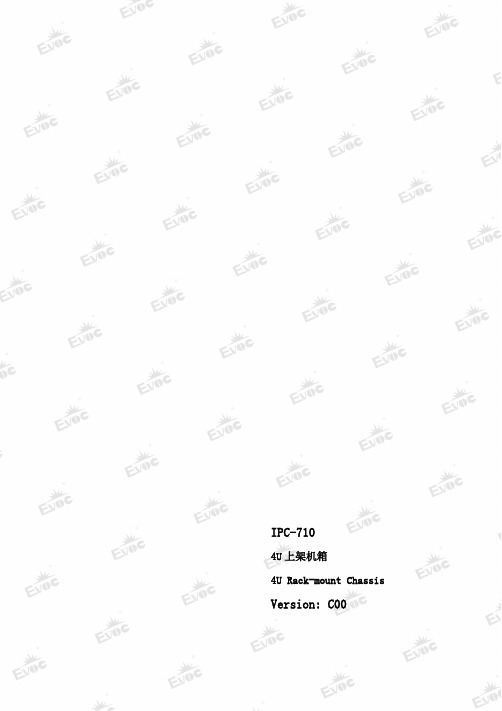
IPC-7104U 上架机箱4U Rack-mount ChassisVersion: C00法律资讯警告提示为了您的人身安全以及避免财产损失,必须注意本手册中的提示。
人身安全的提示用一个警告三角表示,仅与财产损失有关的提示不带警告三角。
警告提示根据危险等级由高到低如下表示。
危险表示如果不采取相应的小心措施,将会导致死亡或者严重的人身伤害。
警告表示如果不采取相应的小心措施,可能导致死亡或者严重的人身伤害。
小心表示如果不采取相应的小心措施,可能导致轻微的人身伤害。
注意表示如果不注意相应的提示,可能会出现不希望的结果或状态。
合格的专业人员本文件所属的产品/系统只允许由符合各项工作要求的合格人员进行操作。
其操作必须遵照各自附带的文件说明,特别是其中的安全及警告提示。
由于具备相关培训及经验,合格人员可以察觉本产品/系统的风险,并避免可能的危险。
EVOC产品请注意下列说明:警告EVOC产品只允许用于目录和相关技术文件中规定的使用情况。
如果要使用其他公司的产品和组件,必须得到EVOC推荐和允许。
正确的运输、储存、组装、装配、安装、调试、操作和维护是产品安全、正常运行的前提。
必须保证允许的环境条件。
必须注意相关文件中的提示。
免责声明本公司保留对此手册更改的权利,产品后续相关变更时,恕不另行通知。
对于任何因安装、使用不当、超规格使用而导致的直接、间接、有意或无意的损坏及隐患概不负责。
订购产品前,请向经销商详细了解产品性能是否符合您的需求。
EVOC是研祥智能科技股份有限公司的注册商标。
本手册所涉及到的其他商标,其所有权为相应的产品厂家所拥有。
研祥智能科技股份有限公司©2018,版权所有,违者必究。
未经许可,不得以机械、电子或其它任何方式进行复制。
保修条款:产品保修期两年。
用户如另有要求,以双方签署的合同为准。
欲获更多信息请访问:研祥网站:研祥技术支持邮箱:****************(国际)、***************(国内)免费客服热线: 4008809666文档说明本文档适用范围本文档适用于EVOC IPC-710型号。
4u干事器机箱尺寸标准[应用]
![4u干事器机箱尺寸标准[应用]](https://img.taocdn.com/s3/m/bf32212d66ec102de2bd960590c69ec3d5bbdbd7.png)
深圳市研莱科技服务有限公司,成立于2007年,工厂占地面积3000多平方米,现有员工
100多人.主要生产、机架式服务器机箱、工控机箱及钣金制品。
我们的宗旨是:专心专注专业服务品质效率
19寸机架式,工业服务器机箱,主要运用到车载服务器,医疗行业及军用通讯设备,稳固、方便、安全,详解如下:
名称:19寸4U机架式服务器机箱451C参数规范
类目
箱体材质:一级无花镀锌钢板
面板材质:5052铝
材质厚度:6mm
表面处理:面板氧化/箱体为黑色
机箱尺寸(MM/INCH)
W428*H177*D500
净重/毛重:14KG/16KG
面板指示参数
开关/重启:1个/1个
电源灯/硬盘灯:
1个兰色/1个红色
2.0USBr接口: 2个
驱动磁机位:
液晶屏8.9
5.25"CD-ROM
1个
3.5" HDD
2个插拔/2个内置
2.5" HDD
支持主板规格
12"*13"
适合电源规格
普通PS-2规格电源/冗余
扩展槽数量
全高卡/半高卡
7个全高
适合导轨规格
选配:26"
标配I/O档板
主板自带
散热风扇规格9025双滚珠/2个标配触摸板
8.9"/1片。
YAMAHA AG06 多功能扩音器 使用说明书

( 7*#3"50$)"//&-53&#-&྆Ϗϒϥʔτνϟϯωϧೖྗͷ ߴҬͷϨεϙϯεΛௐઅ͠·͢ɻ
) 7*#3"50$)"//&-#"44྆ϏϒϥʔτνϟϯωϧͷҬͷ ϨεϙϯεΛௐઅ͠·͢ɻ
5POF.BTUFS%FMVYF3FWFSCΛTUBSUGFOEFSDPNͰΦϯϥΠϯొ ͩ͘͞ΔΑ͏͓͢·͍͠ئɻ
1
2
NORMAL
VOLUME
TREBLE
BASS
ίϯτϩʔϧύωϧ
1
2
VIBRATO
VOLUME
TREBLE
BASS
REVERB
SPEED
INTENSITY
LЊ
Њ
Πϯν+FOTFO/,ωΦδϜجɺЊ ൪߸
Ϙλϯࣜ5POF.BTUFS ଐɺ൪߸
ϑΟοτΧόʔ ଐɺ൪߸
෯DN
ߴ͞DN
Ԟߦ͖DN
ϑϩϯτύωϧͷػೳɺਅۭόʔδϣϯͱ·ͬͨ͘มΘΒͳ͍͍৺ Ͱɺੈքඪ४Ͱ͋Δ'FOEFSͷϦόʔϒͱτϨϞϩΤϑΣΫτඋͯ͠ ͍·͢ɻഎ໘ύωϧͷՃػೳͰɺϞμϯͳศར͞ͱϑϨΩγϏϦςΟ ΛڗडͰ͖·͢ɻϑϧύϫʔ͓ΑͼछྨͷΞοςωʔτઃఆ͔ΒબͰ ͖Δग़ྗηϨΫλʔɺΠϯύϧεϨεϙϯεʢ*3ʣΩϟϏωοτγϛϡϨʔ γϣϯࡌͷόϥϯε9-3ϥΠϯग़ྗɺαΠϨϯτεςʔδ͓ΑͼϨίʔ σΟϯά͚ͷϛϡʔτεΠονɺϑΝʔϜΣΞΞοϓάϨʔυ༻ͷ64# ϙʔτͳͲɺଟͷػೳΛࡌ͍ͯ͠·͢ɻ
Olympus Mju User Manual

Thankyou for purchasing an Olympus digital camera. Before Items not shown: Instruction Manual (this manual), warranty card. Contents Stylus 780/μ 780. Olympus Stylus Epic /Stylus Epic DLX Original Instruction Manual on . *FREE* shipping on qualifying offers. Olympus Stylus Epic /Stylus Epic DLX.
Olympus Stylus Epic Zoom 80 Deluxe Posted 1-13-'08. The next page contains information on this camera. If the image below looks like your camera, click. Here you will find Olympus Digital Camera product manuals which you can either read on line or Instruction manual, download PDF (English) size: 2,571 KB. Does anyone have a pdf copies of (or links to) the user manual for the Olympus Infinity Stylus (the earlier 35mm f3.5 version) and the other.
AMERICAN GEDDY LEE JAZZ BASS 零件图说明书

PART NUMBER
7706771506 7706762538 7705237000 7706743000 0078834049 0099140000 0011357049 0058910020 0015636049 0994913000 0994923000 7706740000 7706739000 0096216000 0992085000 0990831000 0016352049 0016436049 0094251000 0031153049 0021956049 0010694000 7702577000 0021422049 7706742000 0992038000 0021408049 0018630000 0019662000 7706741000 0994915000 0016188049 0994929000 0994930000 0095697001 0021109049 0048693049 0076157000
1 BODY AM GEDDY LEE J-BASS BLK 1 BODY AM GEDDY LEE J-BASS CRT 2 NECK ASSY AM GEDDY LEE J-BASS MPL W/WHT INLAYS 2 NECK ASSY AM GEDDY LEE J-BASS MPL W/BLK INLAYS 3 KEY VINTAGE BASS SET 4 KEY BUSHING BASS STRING POST NI 5 SCREW SMAB 3 X 3/8 RHP NI 6 NECK PLATE F LOGO CS CHROME 7 SCREW SMA 8 X 1-3/4 OHP NI 8 STRING GUIDE DISC BASS 9 SCREW SMAB 4 X 1/2 OHP ZA CHR 10 PICKGUARD 60’S/70’S J-BASS WHT PEARL NO NOTCH 10 PICKGUARD 60’S/70’S J-BASS BLK PEARL NO NOTCH 11 CONTROL PLATE JAZZ BASS VINT CHROME 12 AM VINT 60’S J-BASS KNOB SET 13 CONTROL 250K 10% AUDIO METAL 14 NUT HEX 3/8-32 X 3/32 TK NI 15 WASHER LOCK INTL 3/8 X .687 16 CAPACITOR CERAMIC .05µF 50V 17 WASHER FLAT 3/8 X .614 NI 18 JACK PHONE OPEN CIRCT 11 19 SHIELD MASTER CONTROL JAZZ BASS 20 BRIDGE ASSY GEDDY LEE SIGNATURE 21 SCREW SMAB 5 X 1 OHP ZA 22 PICKUP ASSY AM GEDDY LEE J-BASS BRIDGE 23 PICKUP COVERS VINT J-BASS 24 SCREW WOOD 4 x 1 -1/4 RH ZA 25 GLAZIER POINT #2 ZI 26 ASSY SHIELD PICKUP 62 J-BASS 27 PICKUP ASSY AM GEDDY J-BASS NECK 28 STRAP BUTTONS NI 29 SCREW WOOD 6 X 1 OHP NI 30 WASHERS FELT BLACK 30 WASHERS FELT WHITE * CASE ABS MOLDED P/J 4 & 5 STRING * ALLEN WRENCH - 1/16 SHORT ARM * ALLEN WRENCH - 3/16 * HEX KEY 7/64 BALL END
- 1、下载文档前请自行甄别文档内容的完整性,平台不提供额外的编辑、内容补充、找答案等附加服务。
- 2、"仅部分预览"的文档,不可在线预览部分如存在完整性等问题,可反馈申请退款(可完整预览的文档不适用该条件!)。
- 3、如文档侵犯您的权益,请联系客服反馈,我们会尽快为您处理(人工客服工作时间:9:00-18:30)。
Questions for video-clip
1. Where and when did the Industrial Revolution begin? 2. What are the three factors preparing Britain for the change? 3. What happened after the spinning mule was turned into a time-and-labor saving device? 4. Following the textile industry, what demand did manufacturing create?
Keys to T&F
• 1. T • 2. F Americans’ pursuit of entertainment turned media and leisure into multibillion-dollar industries even though they seemed to work extraordinarily hard. • 3. T • 4. F Similar data revealing this phenomenon have been found in most developed countries.
Unit 2
Technology and Happiness
James Surowiecki
Teaching Purpose
• Enable students to have an insightful understanding of the relationship between technology and happiness. • Enable students to appreciate the passage by applying some reading skills. • Practice English writing and oral English. • Familiarize students with some CET-4 vocabulary. • Cultivate Students’ critical thinking: to see things from two sides.
Part Division
Technology and Happiness
Para.1-2
Para.3-5
Para.6-9
Para.10
Para.11
Global Comprehension
Parts
1
Para(s).
Main Ideas
The author’s viewpoint on the relationship between technology and happiness
3~5
3
6~9 (why)
The negative effects of technology have been focused on _____________________. human relationship The most important impact of technology on people’s sense of well-being is ______________________. in the field of health care
Questions for video-clip
5. How did work and economy change in Britain? 6. List the inventions mentioned during the Industrial Revolution. Eli Whitney’s _______, 1763; Charles Babbage’s_____________, 1834; the first_________; _______; and _________.
Contents
Pre-reading Global Reading Detailed Reading ading
1 3
2
3 4
Teaching steps
Step I Warming-up activities 1. Brainstorming 2. Reading Practice 3. Video-watching 4. About the author Step II Text study 1. Part Division 2. True or False 3. Detailed Study (Questions, Blank Filling, Difficult Sentences ) 4. Language Points Step III Further Development 1. Proverbs and Quotations 2. Group Discussion: A Technological Invention Step IV Assignment 1. Translation Exercise 2. Reciting 3. Writing
Answers to the questions
1. Britain; In 18th century 2. Domestic peace, economic health and the availability of critical iron and coal resources in Britain. 3. Textile and loom factories essentially replaced home spinning and weaving. 4. There was unprecedented demand for new machines, mechanical components, processed materials and skilled labor.
1~2 (intro)
2
Technology and happiness are not necessarily closely correlated because (Why) people adapt to technological progress too quickly _____________________________________
Answers to the questions
5. Work became increasingly specialized, mechanized and urbanized. An agriculturebased economy evolved into an industrial one. 6. Eli Whitney’s cotton gins 轧棉机, 1763; Charles Babbage’s mechanical computer, 1834; the first steam carriage; steam ship; and steam locomotive.
True or False (Paras 1-2)
• 1. In the second half of last century, gross domestic product per capita increased by 200 percent in US. ( ) • 2. Media and leisure were turned into multibilliondollar industries for the American spent less time on work and more time on entertainment. ( ) • 3. Material and technological advances haven’t made Americans happier than before. ( ) • 4.This is a unique phenomenon in US that with the increase of their income the percentage of people who feel happy has fallen slightly since the early 1970s. ( )
Reading Practice
• Read Text B &Finish the comprehension task on P46
Video-clip
• This clip is a brief introduction to the Industrial Revolution. Watch the video and try to answer the following questions.
James Surowiecki
In 2004, he published The Wisdom of Crowds, in which he argued that a diverse, independent and decentralized分散的 group of people, under the right conditions, makes the smartest choices.
4
10 (why)
Global Comprehension
Parts Para(s). Main Ideas
The author’s conclusion about the relationship between technology and happiness.
5
11 (Conclusion)
Great Happiness …?
Listen and respond P30
Technology: Bad?
Inconvenience Telemarketing
