戴尔 成就 1015
戴尔成就系列产品手册
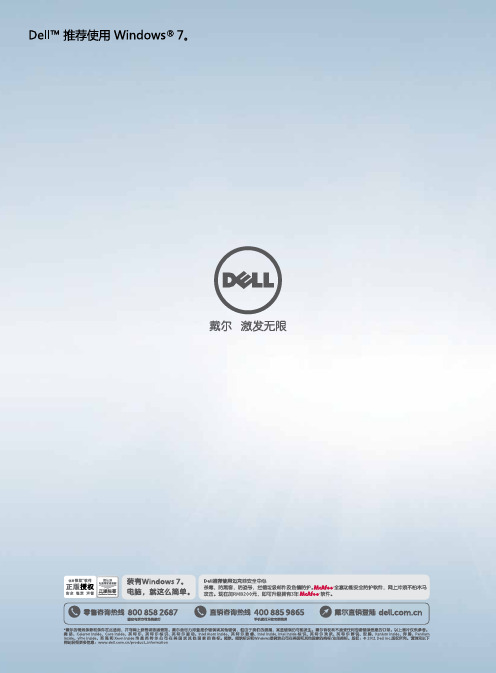
助力中小企业客户发展
电脑更新 和
成本节省
三年后,每年的电脑支持成本将超过一台新电脑的购买价格。 平均来说,使用了 4 年的电脑的支持成本与新电脑相比最多高出59%。 平均来说,使用了 4 年和 6 年的电脑每年出现安全事故的次数与新电脑相比分别最高增加 53% 和 120%。 通过实施管理工具和最佳实践可将笔记本电脑的总体拥有成本降低高达 45%。 使用时间超过 3 年的电脑发生安全事故的可能性提高多至 1.6 倍。 使用时间超过 3 年的电脑发生硬件故障的可能性将提高多至 4.5 倍。 使用时间超过 3 年的电脑的修复和维护成本比新电脑高达 1.65 倍。 使用时间超过 3 年的电脑的额外宕机时间最高是新电脑的 1.2 倍。
借助Sandy Bridge的核芯显卡,用户可以在《星际争霸II》这类最新3D游戏中获得流畅的体验,而完全不需要再购买 独立显卡的笔记本。
卖点四:增强散热,低温更冷静
而出色的功率门控技术(Power Gating)则是Sandy Bridge节能的秘密武器。大家知道,高性能与节能本身是一对矛 盾体,长时间满负荷运行的处理器必定谈不上节能,但事实上我们并不需要处理器时刻处于这种状态,例如在观看高 清视频或进行BT下载时,就要求系统尽可能安静、处理器尽可能表现出低能耗。
据国外媒体透露,搭载核芯显卡的笔记本甚至可以流畅运行《星际争霸2》。
经过测试(具体参数目前不方便透露),我们发现14》、《天龙八部2》等3D游戏均可流畅运行(画质中等的条件下),这是以往集成显卡无法比拟的,正如官 方数据所称新一代的核芯显卡可以比拟中低端独立显卡。
实现员工移动办公且不影响数据安全性
为何选择基于第二代英特尔® 酷睿™ 处理器家族的笔记本电脑
更快的数据保护
SNP 产品手册

移动商务套装
组合
色彩极致 绝佳演示
Dell™ 1610HD
• WXGA原生分辨率 1280x800 • 可远程控制电源、执行维护、更新固件以 及设置电子邮件警报 • 支持高清输出,具备先进的功能和网络管 理性
性能稳定 物超所值
Dell™ 1510X
• XGA 原生分辨率 1024x768 • 3000 ANSI 流明* (最大值),2100:1 高对 比度 (典型值) • 配备双VGA接口、USB接口以及HDMI接口
选择 戴尔的 三个理由
一 站 式 服 务 :提供全面快捷的解决方案,能够
完全满足您的业务需要,为您节 省更多的时间,简化流程。
更多选择 尽在戴尔
优势品牌 高拓展性 明智之选
电脑附件 零配件 软件 电子产品 其他
多 样 化 产 品 :丰富多样的产品,包括打印机、
投影仪、显示器和其他外围设 备,都是您信任的主流品牌。
以上图片仅供参考
*戴尔的常规条款和条件在此适用,并可网上获得或致函索取。戴尔会尽力排查报价错误或其他错误,但由于我们的疏漏,某些错误仍可能发生。戴尔 有权利不接受任何包含错误信息的订单。以上图片仅供参考。投影机的灯泡享受为期6个月的有限保修(2300MP投影机除外,其享受为期3个月的有 限保修)。打印机的碳盒与墨盒不提供保修。投影仪流明:灯泡亮度会因使用时间而降低。致电戴尔以获取关于灯泡更换的建议。打印速度:实际打 印速度会因使用情况而有所不同。无线网络:在中国对无线局限网产品的销售视中国相关标准和行业执行该标准的情况而定。戴尔、戴尔标志、the stylized E logo, E-Value, Easy as Dell, Dimension, OptiPlex, Inspiron, Latitude, Dell Precision, PowerEdge, PowerVault, PowerConnect, Dell OpenManage, CompleteCover, Premier Access, DellNet, SmartStep, TrueMobile, Axim是Dell Inc.的注册商标或商标。文中提及的其他商标或商 品名称均指拥有该商标或名称的机构或产品。微软、微软标识和Windows是微软公司在美国和其他国家的商标/注册商标。戴尔不拥有其他机构的商标 和商品名称的相关权利。 版权:© 2010 Dell Inc.版权所有。请浏览以下网站获得更多信息:/content/topics/topic.aspx/ap/policy/zh/cn/ technotes_cn?c=cn&l=zh&s=dhs
Dell售后服务内容介绍

3年有限保修1 年上门 15 主要部件(注7) Opt. (意外无忧卡) 368.00(注3) 中国
无 167 无 无 周一至周五 8:30-18:00
无 92 无 无 周一至周日 09:00-18:00
无 35 无 无 周一至周日 8:00 Nhomakorabea18:00
3包的保修政策
以Insp. 1300/Dim 1100为例 时间 电话支持 90 NBD 配件 人力 电话支持 1 NBD 配件 人力 电话支持 2 NBD 配件 人力 电话支持 3 NBD 配件 人力 90天 90天 90- 90-1年 支持 所有备件享受 所有备件享受3包 3BRTD或3BPOW服 NBD服务 务,按2.3处理 上门 送修或邮寄配件 支持 所有部件都有3包BNBD保修 上门 支持 所有部件都有3包BNBD保修 上门 支持 所有部件都有3包BNBD保修 Key Part享受3包NBD服 所有部件均普通 务,非key part普通保修 保修 上门 Dim :36 Insp.:97 Key Part享受3包NBD服 务,非key part普通保修 Insp.:60 3包 Key Part享有3包RTD 或3包POW服务,按2.2处 理,非Key par无保修 送修或邮寄配件 3包 Key Part享有3包RTD 或3包POW服务,按2.2处 理,非Key par无保修 送修或邮寄配件 1 年 -2 年 2年-3年以上 额外增加的SRU 额外增加的SRU
Dell 服务介绍
---本篇是对戴尔电脑选配的各种服务内容的介绍和描 述,具体机器上附带的服务类型请参考下单时的配置 清单。
戴尔(中国)培训专用
戴尔下一工作日上门服务- 直接! 快速! 准确!
客户拨打戴尔 技术支持热线
戴尔Vostro15体验评测

戴尔Vostro15体验评测关于戴尔Vostro 15体验评测本次评测的戴尔Vostro成就15 5000的具体参数为:15-5568,具体硬件配置为:intel Core i5-7200U处理器、4GB内存、1TB机械硬盘、NVIDIA GeForce 940MX独立显卡、15.6英寸1366×768分辨率的显示屏,预装Windows 10家庭版操作系统和Office 家庭与学生版2016套件,具备指纹识别模块、具备键盘背光灯,整体性能主流。
机身外观戴尔Vostro成就15 5000机身共有蓝色和银色两种外壳可选,本次我们拿到的为蓝色版本。
材质方面,机身外壳为铝合金材质,表面还拥有细腻的喷砂处理,手感十分出色,且不易粘留指纹,能够长时间保持机身的整洁。
同时,蓝色的外壳看上去更具质感,沉稳且时尚,适合多年龄层的人群选择。
该机采用了一块15.6英寸大尺寸显示屏,屏幕采用了雾面屏设计,在光线直射时能有效提升观看舒适度,避免因光线直射带来的影响,对于经常户外使用电脑的朋友来讲尤为重要。
屏幕的分辨率为1366×768,可视角度较广,显示效果还算理想,日常办公足够使用,另外还有1920×1080全高清分辨率屏幕可供选择。
为了延续整机的统一的设计风格,该机的D面同样也为蓝色设计,而且依旧设计简约,散热进风孔的设计延续戴尔的经典设计。
此外,底部两个顶角斜切面分别拥有一个扬声器,这个斜切角更利于声音的传播,让立体声输出效果更出色。
机身重量机身重量方面,Vostro成就15 5000的裸机重量为1.97kg,而加上电源适配器的旅行重量为2.31kg,作为一台15英寸的笔记本,该机的重量控制还是比较出色的。
同时机身也较为轻薄,机身厚度仅为25.2mm,整体便携性比较出色。
操控手感Vostro成就15 5000轻装造梦笔记本采用了经典的巧克力键盘,键帽表面拥有舒适的类肤涂层,触摸相对舒适且不易粘留指纹。
教你解读主流品牌笔记本电脑型号

华硕笔记本电脑的种类较多,如轻薄便携机型(R系列、U系列等)、主流家用机型(X系列、F系列、N80系列等)、商务机型(B80系列、Pro80系列等)、高性能娱乐机型(M系列、G系列、VX系列等)。相对于比较繁杂的产品定位,所有华硕笔记本电脑的型号采用了统一的命名方法,即通过字符组合的方式来描述产品的具体配置。每个型号可以拆分为五部分,以N80H64Vc-SL为例。(编者注:本命名规则不适用于EeePC系列)
明基笔记本电脑的型号由主型号(系列号+屏幕尺寸+第几代)和副型号(预装系统代码+销售地区代码+配置代码)组成。以S35-LC01为例,系列号为“S”;屏幕尺寸为“3”(3或13表示13.1英寸,4表示14.1英寸等);预装系统代码为“L”即Linux系统(H代表Windows Vista Home Basic,P代表
①第一部分由两位或三位数字和字母构成,本例为“N80”,表示该型号属于N80系列;
②接下来由一位字母表示屏幕尺寸,本例为“H”即14.1英寸,也可能出现G(12.1英寸)、K(
13.3英寸)、E(14.0英寸)、Q(15.4英寸)、X(15.6英寸)、W(16英寸)等;
③再用两到三位数字表示处理器型号,本例为“64”(Core 2 Duo T6400),也可能出现32(
③第五和第六位字符表示硬盘容量,本例为“32”(320GB),也可能出现25(250GB)等,以此类推;
④之后的一位字母代表光驱类型,本例为“M”即DVD刻录机,也可能出现C(DVD Combo)、
B(Blue-ray光驱)等;
⑤最后一位字母代表无线网卡的类型,今年发布的产品均采用了支持802.11n协议的无线网卡,因此这位字母为“N”。
3200),也可能出现0(Intel处理器+集成显卡)、1(Intel处理器+独立显卡)或6(AMD处理器+独立显卡)如0表示表示Intel的CPU+集成显卡,1表示Intel的CPU+独立显卡,5表示AMD的CPU+集成显卡,6表示AMD的CPU+独立显卡。如CQ515,是一款采用AMD的速龙双核处理器和ATI Mobility Radeon HD 3200集成显卡的产品,而CQ511则采用Intel的T5870处理器和ATI Mobility Radeon HD 4330独立显卡。
戴尔 Vostro 1014 1015 服务手册.pdf_1700464198.462129说明书

Dell™ Vostro™ 1014/1015 服务手册注、小心和警告如果您购买的是 Dell™ n 系列计算机,则本说明文件中有关 Microsoft ® Windows ® 操作系统的任何参考信息均不适用。
本说明文件中的信息如有更改,恕不另行通知。
© 2009 Dell Inc.。
版权所有,翻印必究。
未经 Dell Inc. 书面许可,严禁以任何形式复制本材料。
本文中使用的商标:Dell 、DELL 徽标和 Vostro 是 Dell Inc. 的商标;Intel 、Celeron 和 Core 是 Intel Corporation 的商标或注册商标; Bluetooth 是 Bluetooth SIG, Inc. 拥有的注册商标,并许可 Dell 使用;Microsoft 、Windows 、 Windows Vista 和 Windows Vista 开始按钮是 Microsoft Corporation 在美国和/或其他国家/地区的商标或注册商标。
Adobe 、Adobe 徽标和 Adobe Flash Player 是 Adobe Systems Incorporated 的商标。
本说明文件中述及的其他商标和商品名称是指拥有相应标记和名称的公司或其制造的产品。
Dell Inc. 对其他公司的商标和产品名称不拥有任何所有权。
2009 年 11 月 Rev. A00拆装计算机 添加和更换部件 规格 诊断程序 系统设置程序注:“注”指可帮助您更好使用计算机的重要信息。
小心: “小心”表示如果不遵循说明,就有可能损坏硬件或导致数据丢失。
警告: “警告”表示可能会导致财产损失、人身伤害甚至死亡。
返回目录页面访问面板Dell™ Vostro™ 1014/1015 服务手册拆卸访问面板1.按照拆装计算机内部组件之前中的步骤进行操作。
2.从计算机中拆卸电池。
3.拆卸将访问面板固定至计算机的六颗螺钉。
Dell 1510X投影仪用户手册说明书

Dell™ 1510X投影仪用户手册注、注意和警告注:“注”表示重要信息,可以帮助您更好地使用投影仪。
注意:“注意”表示潜在的硬件损坏或数据丢失,并且告诉您如何避免这些问题。
警告:“警告”表示潜在的人身伤害、死亡或财产损失。
____________________本文档所含信息如有更改,恕不通知。
©2010Dell Inc.保留所有权利。
未经Dell Inc.的书面许可,严禁任何人以任何方式复制这些资料。
本文所用商标:Dell和DELL标志是Dell Inc.的商标;DLP和DLP标志是T EXAS I NSTRUMENTS I NCORPORATED的商标;Microsoft和Windows是Microsoft Corporation在美国和/或其它国家(地区)的商标或注册商标。
本文档中可能用到的其它商标和品牌名称是指拥有该商标或名称的实体或其产品。
除其自身的商标和品牌名称之外,Dell Inc.对其它商标和品牌名称不拥有任何权益。
型号1510X2010年3月 Rev. A01目录1Dell投影仪 (6)关于投影仪 (7)2连接投影仪 (9)连接到计算机 (10)使用VGA线连接计算机 (10)使用VGA线的显示器环通连接 (11)使用RS232线连接计算机 (12)连接DVD播放机 (13)使用S视频线连接DVD播放机 (13)使用复合视频线连接DVD播放机 (14)使用分量视频线连接DVD播放机 (15)使用HDMI线连接DVD播放机 (16)连接到局域网 (17)使用RJ45线控制已连接到网络的投影仪 (17)连接商用RS232控制盒 (18)3使用投影仪 (19)打开投影仪电源 (19)关闭投影仪电源 (19)调整投影图像 (20)升高投影仪 (20)目录3降低投影仪高度 (20)调整投影仪焦距 (21)调整投影图像尺寸 (22)使用控制面板 (23)使用遥控器 (26)安装遥控器电池 (29)遥控器的工作范围 (30)使用屏显菜单 (31)主菜单 (31)自动调整 (31)输入选择 (32)画面(在PC模式下) (33)画面(在视频模式下) (34)显示(在PC模式下) (35)显示(在视频模式下) (37)灯泡 (38)设置 (38)信息 (41)其他 (41)从Web管理来管理投影仪 (48)配置网络设置 (48)访问Web管理 (48)管理属性 (49)4投影仪故障排除 (61)指导信号 (64)4目录更换灯泡 (65)5规格 (67)6与Dell联系 (72)7附录:术语表 (73)目录56Dell 投影仪1Dell 投影仪投影仪随机附带以下所示的所有物品。
Dell PowerEdge SC1420 系统信息更新说明书

Dell™ PowerEdge™SC1420SystemsInformation Update信息更新Mise à jour des informationsAktuelle Informationenアップデート情報정보 업데이트Actualización de información w w w.d e l l.c o m|s u p p o r t.d e l l.c o mDell™ PowerEdge™SC1420SystemsInformation Update w w w.d e l l.c o m|s u p p o r t.d e l l.c o mNotes, Notices, and CautionsNOTE: A NOTE indicates important information that helps you make better use of your computer.NOTICE: A NOTICE indicates either potential damage to hardware or loss of data and tells you howto avoid the problem.CAUTION: A CAUTION indicates a potential for property damage, personal injury, or death.Abbreviations and AcronymsFor a complete list of abbreviations and acronyms, see "Glossary" in your User’s Guide.____________________Information in this document is subject to change without notice.©2004Dell Inc.All rights reserved.Reproduction in any manner whatsoever without the written permission of Dell Inc.is strictly forbidden.Trademarks used in this text: Dell, the DELL logo, and PowerEdge are trademarks of Dell Inc.; Microsoft and Windows are registered trademarks of Microsoft Corporation; Red Hat is a registered trademark of Red Hat, Inc.Other trademarks and trade names may be used in this document to refer to either the entities claiming the marks and names or their products. Dell Inc. disclaims any proprietary interest in trademarks and trade names other than its own.October 2004P/N J4706Rev. A05ContentsInstalling Microsoft Windows Small Business Server 2003 (5)Installing Red Hat Enterprise Linux ES (version 3) (5)Memory Cooling Fan and Shroud (5)Installing the Memory Cooling Fan and Shroud (6)System Error Messages (7)System Setup Options (8)Main Screen (8)Assigning a System Password (14)Using Your System Password to Secure Your System (15)Operating With an Admin Password Set (15)Systems With Four Hard Drives or a Tape Backup Unit (16)Installing SCSI Hard Drives (16)Missing Memory in Systems With PCI Express ("Memory Hole") (17)Contents3FiguresFigure 1-1. Installing the Memory Cooling Fan and Shroud (6)Figure 1-2. Main System Setup Program Screen (8)Figure 1-3. Installing SCSI Hard Drives (16)TablesTable 1-1.System Messages (7)Table 1-2.System Options (9)Table 1-3.Drive Options (9)Table 1-4.Onboard Devices Options (10)Table 1-5.Performance Options (11)Table 1-6.Security Options (11)Table 1-7.Power Management Options (12)Table 1-8.Maintenance Options (13)Table 1-9.POST Behavior Options (13)4ContentsInformation Update 5This document provides updated information for your system on the following topics:•Installing Microsoft ® Windows ® Small Business Server 2003•Installing Red Hat ® Enterprise Linux ES (version 3)•Memory cooling fan and shroud•System error messages•System setup options•Execute Disable feature (System Setup options/Security options)•Assigning a system password•Operating with an admin password set•Systems with four hard drives or a tape backup unit•Installing SCSI hard drives•Missing Memory in Systems With PCI Express ("Memory Hole")Installing Microsoft Windows Small Business Server 2003If you install Microsoft Windows Small Business Server 2003 on a Dell™ PowerEdge™ SC 1420, the installation process may appear to cease with about thirteen minutes remaining during the time when Windows reports that it is registering components. During this portion of the installation, Windows installs additional security updates and patches, which may take significantly longer to install than the reported expected time remaining. While these updates are installing, you should take no action and allow the installation the necessary time to complete. Dell testing has shown the delay to range from 5 to over 45 minutes, depending upon your hardware configuration. Microsoft has documented this behavior in Knowledge Base article #839492.Installing Red Hat Enterprise Linux ES (version 3)Before installing Linux on your system, change the SATA Operation option under the Drives menu in the System Setup program to RAID Off .Memory Cooling Fan and Shroud NOTICE: If you install more than 4 GB of memory, you must install the memory cooling fan and shroudto prevent the memory from overheating. If you do not install the memory cooling fan and shroud, you willreceive an error message stating that you must install a fan or remove some memory.System Error MessagesTable 1-1 lists the system error messages that have been added to POST.Table 1-1.System MessagesMessage Causes Corrective ActionsAlert! Memory fan has failed or is not present.A memory fan is required for the current memory configuration. Please see the documentation that came with your computer for more information.Greater than 4 GB memory installedwithout installing required memoryfan.Install or replace the memory cooling fanand shroud.Alert! Operating in debug mode. Please populate memory in pairs for normal operation.Only one memory module with acapacity greater than 256 MB isinstalled in DIMM_1.Y ou will see this error message whentroubleshooting memory modules. Afteryou have completed the troubleshootingprocedures, populate the memory inidentical pairs. See "TroubleshootingSystem Memory" and "MemoryInstallation Guidelines" in yourInstallation and T roubleshooting Guide.Alert! Unable toinitialize fan controller.Faulty system board.See "Getting Help" in your Installationand T roubleshooting Guide.Error! Memory configured incorrectly. Please enter Setup for Memory Info details.The memory modules are installedincorrectly.See "Memory Installation Guidelines"in your Installation and T roubleshootingGuide.Information Update78Information Update ww w .d e l l.c o m | s u p p o r t .d e l l .c o m System Setup Options Main Screen Figure 1-2 shows an example of the main screen.Figure 1-2.Main System Setup Program ScreenTable 1-2 through Table 1-9 list the options and descriptions for each group of information fields that appear on the main System Setup program screen.NOTE: The System Setup program defaults are listed under their respective options, where applicable. Table 1-2.System OptionsOption DescriptionSystem Info Displays the System name, BIOS Version number, BIOS Date, Service Tag,Express Service Code, and Asset Tag.CPU Info Displays the following information for the processor installed in the system:Processor T ype, Processor Clock Speed, Processor Bus Speed, Processor CacheSize, Processor ID number, whether the processor is Hyper-Threading Capable,and if the processor has 64-bit Technology.Memory Info Displays the amount of Installed Memory, Memory Speed, Memory ChannelMode, and a description of the Memory Technology. This option also displaysa table that describes the memory size, whether the memory module is ECCcapable, single or dual rank, type, and organization.Date/Time Resets the system’s internal calendar and clock.Boot Sequence (Diskette drive default)Determines the order in which the system searches for boot devices during system startup. Available options can include the diskette drive, CD drive, hard drives, and network.Table 1-3.Drive OptionsOption DescriptionDiskette Drive (Internal default)Enables and disables the diskette drives and sets read permission for the internal diskette drive. Off disables all diskette drives. USB disables the internal diskette drive and enables a USB drive if the USB controller is enabled and a USB drive is connected. Internal enables the internal diskette drive. Read Only enables the internal drive controller and allows the internal diskette drive read-only permission.NOTE: Diskette drives are optional and may not be part of your system.Drive (0-5) (On default)Enables or disables a PATA or SATA device (such as hard-drive, CD drive,or DVD drive). Off disables the interface so that the device cannot be used. On enables the interface so that the device can be used.Displays the Controller type (PATA or SATA), Port number the drive is using, Drive ID number, Capacity, and whether the drive is controlled by the BIOS. NOTE: Drive 0 and drive 1 are reserved for SATA drives and drives 2–5 are reserved for PATA or IDE drives.www.dell.com|support.dell.comSATA Operation (RAID On default)Determines the integrated SATA controller’s operating mode. RAID On enables RAID support. RAID Off disables RAID support.NOTICE: When using a SCSI RAID add-in controller card, set the integrated SATA controller’s operating mode to RAID Off .SMART Reporting (Off default)Determines whether hard-drive errors for internal drives are reported during system startup. Off does not report errors. On reports errors.Table 1-4.Onboard Devices Options Option Description Integrated NIC (On default)Enables or disables the integrated NIC controller. Off disables the controller. On enables the controller.NOTE: PXE or RPL is required only if you are booting to an operating system on another system; not if you are booting to an operating system on a hard drive in this B (On default)Enables or disables the internal USB controller. Off disables the controller. On enables the controller. No Boot enables the controller but disables the ability to boot from a USB device.LPT Port Mode (PS/2 default)Determines the mode of operation of the internal parallel port. Off disables the port. AT configures the port for IBM AT compatibility. PS/2 configures the port for IBM PS/2 compatibility. EPP configures the port for the EPP bidirectional protocol. ECP configures the port for the ECP bidirectional protocol.If you set the LPT Port Mode to ECP , the LPT Port DMA option appears in the option menu.LPT Port Address (378 default)Determines the address that the built-in parallel port uses. Serial Port (#1 or #2)(Auto default)Serial Port 1 options are COM1, COM3, Auto , and Off .Serial Port 2 options are COM2, COM4, Auto , and Off .When serial port 1 or 2 is set to Auto , the integrated port automatically maps to the next available port. Serial port 1 attempts to use COM1 first and then COM3. Serial port 2 attempts to use COM2 first and then COM4. If both addresses are in use for a specific port, the port is disabled.If you set the serial port to Auto and add an expansion card with a port configured to the same designation, the system automatically remaps the integrated port to the next available port designation that shares the same IRQ setting.PS/2 Mouse Port (On default)Enables or disables the integrated PS/2-compatible mouse controller. Off disables the controller. On enables the controller.Table 1-3.Drive Options (continued)Option DescriptionTable 1-5.Performance Options Option DescriptionHyper-Threading (On default)Determines whether the physical processor appears as one or two logical processors. The performance of some applications improve with additional logical processors installed. On enables hyper-threading. Off disables hyper-threading.HDD Acoustic Mode (Performance default)Allows you to optimize SATA or PATA drive performance and noise level based on personal preferences. Bypass is used for older drives. Quiet slows drive performance but reduces drive noise. Suggested adjusts performance to the manufacturers preferred mode. Performance increases drive performance but may increase drive noise.Table 1-6.Security OptionsOption DescriptionAdmin Password (Not Set default)Displays the current status of your System Setup program’s password security feature and allows you to verify and assign a new admin password. NOTE: See "Using the Admin Password" in your User’s Guide for instructions on assigning an admin password and using or changing an existing adminpassword.System Password (Not Set default)Displays the current status of your system's password security feature and allows you to verify and assign a new system password.NOTE: See "Using the System Password" in your User’s Guide for instructions on assigning a system password and using or changing an existing system password.Password Changes (Unlocked default)Determines the interaction between the System password and the Setup password. Locked prevents a user with a valid Setup password from being able to modify the System password. Unlocked allows a user with a valid Setup password to modify the system password.Chassis Intrusion (On-Silent default)Enables or disables the chassis-intrusion detection feature. When set to On-Silent, chassis intrusion is detected but no warning message is reported during start-up. When set to On, this field displays DETECTED when the chassis cover has been opened. Pressing any edit key acknowledges the intrusion and arms the system to look for further security breaches. Off disables the chassis-intrusion detection feature.Intrusion Alert Pressing the <Enter> key acknowledges the intrusion and arms the systemto look for further security breaches.www.dell.com|support.dell.comExecute Disable (On default)Execute Disable (XD) is a new security feature that helps prevent code execution in certain memory areas when combined with a supported operating system or application. Execute Disable can help to prevent a class of viruses that use buffer overflow attacks.Execute Disable has two settings, On and Off . On indicates that Execute Disable Memory Protection Technology is on. Off indicates that Execute Disable Memory Protection Technology is off.Table 1-7.Power Management Options Option Description AC Recovery (Last default)Determines how the system responds when AC power is reapplied after a power loss. Off commands the system to stay off when the power is reapplied. Y ou must press the front-panel power button before the system turns on. On commands the system to turn on when the power is reapplied. Last commands the system to return to the last power state the system was in just before it was turned off.Auto Power On (Off default)Determines when to use the Auto Power Time setting to turn on the system. Off commands the system to not use the Auto Power Time feature. Everyday turns on the system every day at the time set in Auto Power Time . Weekdays turns on the system every day from Monday through Friday at the time set in Auto Power Time .Auto Power Time Determines the time that you want the system to turn on.Low Power Mode (Off default)On conserves more power by removing power from most hardware features. Off conserves less power and removes power from fewer hardware features.Remote Wake Up (Off default)Determines how the system is turned on remotely from the Suspend , Hibernate , or Off states. Off disables the NIC from waking up the system. On enables the NIC to wake up the system. On w/ Boot to NIC enables the NIC to wake up the system and boot from the network.If you want the system to perform a Remote Wake Up , you must first set Low Power Mode to Off . Table 1-6.Security Options (continued)Option DescriptionTable 1-8.Maintenance OptionsOption DescriptionLoad Defaults Allows you to restore all System Setup options to their factory defaults. Event Log Allows you to view the Event Log. Entries are marked R for Read and Ufor Unread. Mark All Entries Read puts an R to the left of all the entries.Clear Log clears the Event Log.Table 1-9.POST Behavior OptionsOption DescriptionFast Boot (On default)When enabled, this feature reduces system startup time by bypassing some compatibility steps. Off does not skip any steps during system startup.On starts the system more quickly.Numlock Key (On default)Determines the functionality of the numeric keys on the right side of your keyboard. Off commands the right keypad keys to function as arrows.On commands the right keypad keys to function as numbers.POST Hotkeys (Setup and Boot Menu default)Determines whether the sign-on screen displays a message stating the keystroke sequence that is required to enter the Setup program or the Quickboot feature. Setup & Boot Menu displays both messages(F2=Setup and F12=Boot Menu). Setup displays the setup message only (F2=Setup). Boot Menu displays the Quickboot message only(F12=Boot Menu). None displays no message.Keyboard Errors (Report default)When set to Report (enabled) and an error is detected during POST, the BIOS will display the error message and prompt you to press <F1> to continue or press <F2> to enter System Setup.When set to Do Not Report (disabled) and an error is detected during POST, the BIOS will display the error message and continue booting the system.www.dell.com|support.dell.comAssigning a System Password Before you assign a system password, enter the System Setup program and check the System Password option.When a system password is assigned, the setting shown for the System Password option is Set . If the setting shown for the Password Changes is Unlocked , you can change the system password. If the Password Changes option is Locked , you cannot change the system password. When the system password feature is disabled by a jumper setting, the system password is Disabled , and you cannot change or enter a new system password.When a system password is not assigned and the password jumper on the system board is in the enabled (default) position, the setting shown for the System Password option is Not Set and the Password Changes field is Unlocked . To assign a system password:1Verify that the Password Changes option is set to Unlocked .2Highlight the System Password option and press <Enter>. 3T ype your new system password. Y ou can use up to 32 characters in your password.As you press each character key (or the spacebar for a blank space), a placeholder appears in the field.The password assignment is not case-sensitive. However, certain key combinations are not valid. If you enter one of these combinations, the system beeps. To erase a character when entering your password, press <Backspace> or the left-arrow key.NOTE: To escape from the field without assigning a system password, press <Enter> to move to another field, or press <Esc> at any time before completing step 5.4Press <Enter>. 5To confirm your password, type it a second time and press <Enter>. The setting shown for the System Password changes to Set .6Save and exit the System Setup program and begin using your system.Using Your System Password to Secure Your SystemNOTE: If you have assigned an admin password (see "Using the Admin Password" in your User’s Guide), the system accepts your admin password as an alternate system password.When the Password Changes option is set to Unlocked, you have the option to leave the password security enabled or to disable the password security.To leave the password security enabled:1T urn on or reboot your system by pressing <Ctrl><Alt><Del>.2T ype your password and press <Enter>.When the Password Changes option is set to Locked whenever you turn on your system or reboot your system by pressing <Ctrl><Alt><Del>, type your password and press <Enter> at the prompt.After you type the correct system password and press <Enter>, your system operates as usual.If an incorrect system password is entered, the system displays a message and prompts you to re-enter your password. Y ou have three attempts to enter the correct password. After the third unsuccessful attempt, the system displays an error message showing the number of unsuccessful attempts and that the system has halted and will shut down. This message can alert you to an unauthorized person attempting to use your system.Even after you shut down and restart the system, the error message continues to be displayed until the correct password is entered.NOTE: You can use the Password Changes option in conjunction with the System Password and Admin Password options to further protect your system from unauthorized changes.Operating With an Admin Password SetIf Admin Password is Set, you must enter the correct admin password before you can modify most of the System Setup options. When you start the System Setup program, you must enter the password from the Unlock Setup option.If you do not enter the correct password in three attempts, the system lets you view, but not modify, the System Setup screens—with the following exception: If System Password is not set to Set and is not locked through the Password Changes option, you can assign a system password (however, you cannot disable or change an existing system password).NOTE: You can use the Password Changes option in conjunction with the Admin Password optionto protect the system password from unauthorized changes.Missing Memory in Systems With PCI Express ("Memory Hole")A condition has been noted on system configurations containing PCI Express slots and RAM of3.5GB or greater. The operating system will show an amount of available RAM that is less than the amount actually installed on the system. The difference of memory, commonly called a "memory hole," is due to the requirements of the PCI Express subsystem and how memory is allocated by the system. PCI Express requires RAM in amounts of 256MB full blocks at a time. Therefore, a minimum of 256MB of memory is allotted by the system for PCI Express use, and the allocation can go higher (in additional blocks of 256MB) if the system contains additional adapters, either peripheral or integrated, or if your system supports hot-plug PCI Express.The memory hole is visible only at the operating system level. The System Setup program reports the installed RAM correctly.At this writing, one workaround is available, as reported in the Microsoft Knowledge Base article #283037 available on Microsoft’s support website. The workaround applies only if your system has 4GB or more of RAM and your operating system supports Physical Address Extensions (PAE).NOTICE: You should exercise caution before enabling PAE in your operating system as a number of problems can occur in certain system configurations. You should search both the Dell and Microsoft Knowledge Bases for articles detailing these issues and take the appropriate measures to avoid them. To enable PAE in Microsoft Windows 2000 and 2003, add a /PAE switch in the boot.ini file to the line that corresponds to the Windows operating system. For other operating systems, refer to your documentation or operating system support website for information on PAE support.m o c . l l e d . t r o p p u s|m o c . l l e d . w w wDell™ PowerEdge™SC1420系统信息更新w w w.d e l l.c o m|s u p p o r t.d e l l.c o m注、注意和警告注:注表示可以帮助您更好地使用计算机的重要信息。
戴尔G5 15设置和规格说明书

Dell G5 15设置和规格注、小心和警告注: “注”表示帮助您更好地使用该产品的重要信息。
小心: “小心”表示可能会损坏硬件或导致数据丢失,并说明如何避免此类问题。
警告: “警告”表示可能会造成财产损失、人身伤害甚至死亡。
© 2018 Dell Inc. 或其子公司。
保留所有权利。
Dell、EMC 和其他商标是 Dell Inc. 或其附属机构的商标。
其他商标可能是其各自所有者的商标。
2018 - 10Rev. A011 设置您的计算机 (5)2 创建适用于 Windows 的 USB 恢复驱动器 (7)3 Dell Visor 耳机 (8)4 视图 (9)正面 (9)左 (9)右 (10)基座 (11)显示器 (12)底部 (12)5 规格 (14)计算机型号 (14)系统信息 (14)尺寸和重量: (14)操作系统 (14)内存 (14)端口和接口 (15)通信 (15)无线 (15)音频 (16)存储时 (16)英特尔 Optane 内存 (16)介质卡读取器 (16)键盘 (17)摄像头 (17)触摸板 (17)触摸板手势 (17)电源适配器 (18)混合电源 (18)电池 (18)显示器 (19)视频 (19)计算机环境 (19)6 键盘快捷方式 (21)7 Intel Optane 内存 (23)启用 Intel Optane 内存 (23)禁用 Intel Optane 内存 (23)目录38 戴尔对接站功能 (24)9 获取帮助和联系 Dell (25)自助资源 (25)联系 Dell (25)4目录设置您的计算机1连接电源适配器,然后按下电源按钮。
注:为了节省电池电量,电池可能进入省电模式。
打开电源适配器,并按电源按钮以打开计算机。
2 完成操作系统设置。
对于 Ubuntu :按照屏幕上的说明完成设置。
有关配置 Ubuntu 安装的更多信息,请参阅知识库文章 SLN151664,网址:/support 。
管制型号 B05S Dell PowerEdge C6145 系统 硬件用户 手册说明书

Dell PowerEdge C6145系统硬件用户手册管制型号 B05S注:“注”表示可以帮助您更好地使用计算机的重要信息。
小心:“小心”表示如果不遵循说明,就有可能损坏硬件或导致数据丢失。
警告:“警告”表示可能会导致财产损失、人身伤害甚至死亡。
本出版物中的信息如有更改,恕不另行通知。
© 2013 Dell Inc. 版权所有,翻印必究。
未经 Dell Inc. 书面许可,严禁以任何形式复制这些材料。
本文中使用的商标:Dell™、DELL 徽标和PowerEdge™ 是 Dell Inc. 的商标。
AMD®是Advanced Micro Devices, Inc. 的注册商标。
本出版物中可能使用其他商标和商品名称来指拥有相应标记和名称的公司或其产品。
Dell Inc. 对其他公司的商标和产品名称不拥有任何专有权益。
管制型号 B05S2013 年 11 月修订版 A06目录1关于系统 (11)在启动过程中访问系统部件 (11)前面板部件和指示灯 (12)硬盘驱动器指示灯显示方式 (15)背面板部件和指示灯 (17)NIC 指示灯代码 (20)电源和系统板指示灯代码 (22)电源设备指示灯代码 (23)BMC 心跳检测 LED (24)Post 错误代码 (25)收集系统事件日志 (SEL) 用于调查 (25)Post 错误代码事件 (43)可能需要的其它信息 (44)恢复模式 (45)2使用系统设置程序 (47)Start(开始)菜单 (47)引导时的系统设置选项 (47)控制台重定向 (48)主菜单 (50)主屏幕 (50)BIOS 固件 (51)系统固件 (51)产品信息 (51)目录|3处理器 (52)系统内存 (52)Advanced(高级)菜单 (53)CPU Configuration(CPU 配置) (54)电源管理最佳性能 (57)Power Management OS Control(电源管理操作系统控制) (58)Power Management Advanced Platform Management Link(电源管理高级平台链接) (59)Memory Configuration(内存配置) (60)IDE Configuration(IDE 配置) (61)USB Configuration(USB 配置) (65)PCI 配置 (67)Hyper Transport Configuration(Hyper Transport 配置) (71)I/O Virtualization(输入/输出虚拟化) (72)Boot(引导)菜单 (73)Boot Settings Configuration(引导设置配置) (74)Boot Device Priority(引导设备优先级) (76)Hard Disk Drives(硬盘驱动器) (77)Removable Drives(可移动驱动器) (78)CD/DVD Drives(CD/DVD 驱动器) (79)USB Drives(USB 驱动器) (80)Network Drives(网络驱动器) (81)Security(安全保护)菜单 (82)Server Menu(服务器菜单) (84)System Management(系统管理) (86)Remote Access Configuration(远程访问配置) (87)IPMI Configuration(IPMI 配置) (89)4|目录Exit Menu(退出菜单) (93)设置选项的命令行界面 (94)3安装系统组件 (109)安全说明 (109)建议使用的工具 (109)系统内部组件 (110)硬盘驱动器 (111)卸下硬盘驱动器挡片 (111)安装硬盘驱动器挡片 (112)卸下硬盘驱动器托盘 (112)安装硬盘驱动器托盘 (113)从驱动器托盘中卸下硬盘驱动器 (114)将硬盘驱动器安装到硬盘驱动器托盘中 (115)电源设备 (116)卸下电源设备 (119)安装电源设备 (120)系统板部件 (121)卸下系统板部件 (121)安装系统板部件 (122)风管 (122)卸下风管 (122)安装风管 (123)散热器 (124)卸下散热器 (124)安装散热器 (125)目录|5处理器 (126)卸下处理器 (127)安装处理器 (129)扩展卡部件和扩展卡 (130)卸下扩展卡 (130)安装扩展卡 (132)LSI 9260-8i 卡 (134)卸下 LSI 9260-8i 卡 (134)安装 LSI 9260-8i 卡 (136)LSI 9260-8i 卡的电缆布线 (138)LSI 9260-8i RAID 电池(可选) (140)卸下 LSI 9260-8i RAID 电池 (140)安装 LSI 9260-8i RAID 电池 (141)卸下 LSI 9260-8i RAID 电池托盘 (142)安装 LSI 9260-8i RAID 电池托盘 (143)LSI 9265-8i 卡 (144)卸下 LSI 9265-8i 卡 (144)安装 LSI 9265-8i 卡 (146)LSI 9265-8i 卡的电缆布线 (147)LSI 9265-8i RAID 电池(可选) (149)卸下 LSI 9265-8i RAID 电池部件 (149)安装 LSI 9265-8i RAID 电池部件 (150)卸下 LSI 9265-8i RAID 电池 (151)安装 LSI 9265-8i RAID 电池 (152)扩展卡连接器 (153)卸下扩展卡连接器 (153)安装扩展卡连接器 (154)6|目录夹层卡 (155)卸下 SAS 夹层卡 (155)安装 SAS 夹层卡 (157)SAS 夹层卡的电缆布线 (158)卸下 10GbE 夹层卡 (159)安装 10GbE 夹层卡 (160)卸下夹层卡 (161)安装夹层卡 (162)夹层卡桥接板 (163)卸下夹层卡桥接板 (163)安装夹层卡桥接板 (164)系统内存 (164)支持的 DIMM 配置 (164)卸下内存模块 (168)安装内存模块 (169)系统电池 (171)更换系统电池 (171)系统板 (173)卸下系统板 (173)安装系统板 (174)打开与合上系统护盖 (175)打开系统护盖 (175)合上系统护盖 (176)冷却风扇 (177)卸下冷却风扇 (177)安装冷却风扇 (178)目录|7中间板 (179)卸下中间板 (179)安装中间板 (183)背板 (185)卸下 3.5 英寸硬盘驱动器背板 (185)安装 3.5 英寸硬盘驱动器背板 (188)配电板 (189)卸下配电板 (189)安装配电板 (190)配电板的电缆布线 (192)风扇控制器板 (193)卸下风扇控制器板 (193)安装风扇控制器板 (194)风扇控制板的电缆布线 (195)扩展卡(可选) (196)卸下扩展卡 (196)安装扩展卡 (200)前面板 (201)卸下前面板 (201)安装前面板 (203)传感器板 (204)卸下 3.5 英寸硬盘驱动器系统的传感器板 (204)安装 3.5 英寸硬盘驱动器系统的传感器板 (205)卸下 2.5 英寸硬盘驱动器系统的传感器板 (207)安装 2.5 英寸硬盘驱动器系统的传感器板 (209)8|目录4系统故障排除 (211)安全第一–为您和您的系统着想 (211)安装问题 (211)系统启动失败故障排除 (212)外部连接故障排除 (212)视频子系统故障排除 (212)USB 设备故障排除 (212)串行 I/O 设备故障排除 (213)NIC 故障排除 (214)受潮系统故障排除 (214)受损系统故障排除 (215)系统电池故障排除 (216)电源设备故障排除 (217)系统冷却问题故障排除 (217)风扇故障排除 (218)系统内存故障排除 (219)硬盘驱动器故障排除 (220)存储控制器故障排除 (221)扩展卡故障排除 (222)处理器故障排除 (222)IRQ 分配冲突 (224)目录|95跳线和连接器 (225)系统板连接器 (225)背板连接器 (227)3.5 英寸硬盘驱动器背板(带 CPLD) (227)3.5 英寸硬盘驱动器背板(带扩展器) (228)2.5 英寸硬盘驱动器背板(带扩展器) (229)2.5 英寸硬盘驱动器背板扩展卡连接器 (230)中间板连接器 (231)扩展卡连接器 (232)SAS 夹层卡连接器 (233)10GbE 夹层卡连接器 (234)风扇控制器板连接器 (235)配电板连接器 (236)传感器板连接器 (237)交换机和跳线设置 (238)系统配置交换机设置 (238)具有 CPLD 的 3.5 英寸背板跳线设置 (239)具有扩展器的 3.5 英寸背板跳线设置 (240)2.5 英寸背板扩展卡跳线设置 (241)6获得帮助 (243)与 Dell 联络 (243)7索引 (245)10|目录1 关于系统在启动过程中访问系统功能部件在启动期间可以使用下列击键访问系统部件。
Dell Precision 15 5000 Series (5510)--戴尔工作站
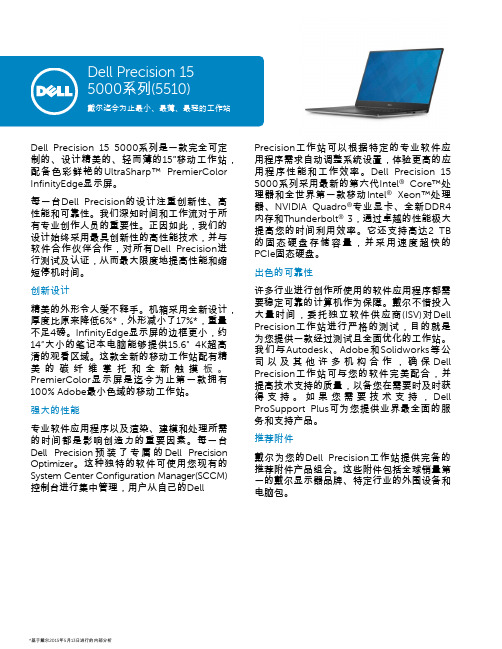
Dell Precision 15 5000系列(5510)戴尔迄今为止最小、最薄、最轻的工作站Dell Precision15 5000系列是一款完全可定制的、设计精美的、轻而薄的15”移动工作站,配备色彩鲜艳的UltraSharp™PremierColor InfinityEdge显示屏。
每一台Dell Precision的设计注重创新性、高性能和可靠性。
我们深知时间和工作流对于所有专业创作人员的重要性。
正因如此,我们的设计始终采用最具创新性的高性能技术,并与软件合作伙伴合作,对所有Dell Precision进行测试及认证,从而最大限度地提高性能和缩短停机时间。
创新设计精美的外形令人爱不释手。
机箱采用全新设计,厚度比原来降低6%*,外形减小了17%*,重量不足4磅。
InfinityEdge显示屏的边框更小,约14”大小的笔记本电脑能够提供15.6”4K超高清的观看区域。
这款全新的移动工作站配有精美的碳纤维掌托和全新触摸板。
PremierColor显示屏是迄今为止第一款拥有100% Adobe最小色域的移动工作站。
强大的性能专业软件应用程序以及渲染、建模和处理所需的时间都是影响创造力的重要因素。
每一台Dell Precision预装了专属的Dell Precision Optimizer。
这种独特的软件可使用您现有的System Center Configuration Manager(SCCM)控制台进行集中管理,用户从自己的Dell Precision工作站可以根据特定的专业软件应用程序需求自动调整系统设置,体验更高的应用程序性能和工作效率。
Dell Precision 15 5000系列采用最新的第六代Intel®Core™处理器和全世界第一款移动Intel®Xeon™处理器、NVIDIA Quadro®专业显卡、全新DDR4内存和Thunderbolt® 3,通过卓越的性能极大提高您的时间利用效率。
dell笔记本vostro 1015 拆机指南

本文件中的信息如有更改 ,恕不另行 通 知 。 © 2009 Dell Inc. 版权所有 ,翻印必究 。 未经 Dell Inc. 的书面许可,不得以任何形式复制本数据。 本文中使用的商标:Dell、DELL 徽标和 Vostro 是 Dell Inc. 的商标;Intel、Celeron 和 Core 是 Intel Corporation 的商标或注册商标;Bluetooth 是 Bluetooth SIG, Inc. 拥有的注册商标,并授权给 Dell 使用;Microsoft、Windows、Window s Vista 和 W indows Vista 开始按钮是 Microsoft Corporation 在美国和 /或其他国家/地区的商标或注册商标; Adobe、Adobe 徽标和 Adobe Flash Player 是 Adobe Systems Incorporated 的商标。 本文件中可能会使用到的其他商标及产品名称是指拥有这些商标及产品名称的公 司实体或其制造的产品。Dell Inc. 对本公司之外的商标及产品名称不拥有任何专 有权益。
卸下 Bluetooth 无线卡
1. 按照拆装计算机内部组件之前 中的程序进行操作。 2. 卸下电池。 3. 卸下盖板。 4. 卸下硬盘机。 5. 卸下 WLAN 卡。 6. 卸下控制面板盖。 7. 卸下键盘。 8. 卸下显示器组件。 9. 卸下手掌垫。 10. 卸下 I/O 板 。
11. 从主板上的连接器中拔下 Bluetooth 卡缆线。
警 告 : 拆 装 计 算 机 内 部 组 件 之 前 , 请 先 阅 读 计 算 机 随 附 的 安 全 信 息 。 请 参 阅 Re gu lator y Com plia nce ( 法 规 遵 循 ) 首 页 (w w w .de /re gulator y_ com plian ce) , 以 取得 其他 安全 性最 佳实 务的 信息 。
HP、Dell两款高端台式工作站评测

HP、Dell两款高端台式工作站评测自从20XXIntel发布Core 2 Duo系列处理器以后,台式工作站产品的逐代升级就像是生物的进化,每次更新的只是那些不痛不痒的硬件规格,整个产业也似乎正逐渐走入同质化时代。
直到Nehalem出现后,以HP和Dell领军的整机厂商终于又打起了精神,台式工作站迎来了革新的一代。
伴随Intel Nehalem至强5500处理器的广泛应用,台式工作站产品也迎来了新一轮的升级。
在今年上半年,HP、Dell和联想先后发布了旗下的台式工作站新品,它们有一个共同的特点―均全线配备至强5500系列处理器及对应平台。
三大厂商中,HP和Dell的动作较快,率先向媒体提供了测试样机。
本次测试的主角是HP Z800和Dell Precison T7500两款定位高端的台式工作站产品,它们都是所属系列的顶级型号。
巧合的是,送测的HP Z800和Dell Precison T7500具备相同的硬件配置规格:双路Xeon E5520处理器、24GB DDR3三通道内存、双10K rpm 2.5英寸SAS硬盘组成的RAID存储系统以及NVIDIA Quadro FX 5800显卡。
台式工作站是一种有趣的整机产品,由于计算性能和可靠性等指标要求比PC高得多,大多数产品故采用服务器同级别的硬件配置,但产品通常交由个人使用,因此设备等级似乎又比服务器低一个级别。
因此在厂商眼里,台式工作站往往被当做台式机进行销售,但研发团队却由服务器部门完成。
与服务器产品一样,不同厂商的台式工作站产品通常具备独有的空间架构以及主板设计。
虽然硬件配置相同,但不同的设计之间很容易存在性能以及功能表现方面的差异,台式工作站产品还没有像普通PC那样已经陷入同质化的局面。
此外,驱动程序的部署也会直接影响到性能,这也增大了性能的变数。
当然,也不可否认,随着软、硬件技术的成熟和标准的规范,以硬件为基础的整机厂商在性能方面的发挥空间也越来越小。
Dell DX6104-CSN、DX6104-SCN 和 DX6104-SN 系统用户手册说明书

Dell DX6104-CSN、DX6104-SCN、和 DX6104-SN 系统用户手册管制型号: E18S Series管制类型: E18S001注、小心和警告注: “注”表示可以帮助您更好地使用计算机的重要信息。
小心: “小心”表示可能会损坏硬件或导致数据丢失,并说明如何避免此类问题。
警告: “警告”表示可能会造成财产损失、人身伤害甚至死亡。
© 2013 Dell Inc.本文中使用的商标:Dell™、Dell 徽标、Dell Boomi™、Dell Precision ™、OptiPlex™、Latitude™、PowerEdge™、PowerVault™、PowerConnect™、OpenManage™、EqualLogic™、Compellent™、KACE™、FlexAddress™、Force10™和 Vostro™是 Dell 公司的商标。
Intel®、Pentium®、Xeon®、Core®和 Celeron®是 Intel 公司在美国和其他国家/地区的注册商标。
AMD®是 Advanced Micro Devices 公司的注册商标,AMD Opteron™、AMD Phenom™和 AMD Sempron™是 AMD (Advanced Micro Devices) 公司的商标。
Microsoft®、Windows®、Windows Server®、Internet Explorer®、MS-DOS®、Windows Vista®和 Active Directory®是微软公司在美国和/或其他国家/地区的商标或注册商标。
Red Hat®和 Red Hat® Enterprise Linux®是 Red Hat 公司在美国和/或其他国家/地区的注册商标。
戴尔DELL-Vostro 1510笔记本拆解详细教程!

在下面的指南,我会拆开一戴尔Vostro 1510笔记本电脑。
您可以使用拆解几乎所有的笔记本基地内部零件本指南。
我认为,这些说明可能有其他戴尔Vostro笔记本电脑的工作,而不仅仅是一个Vostro成就1510。
如果适合你的笔记本电脑,请提及在下面的评论模式。
如果您需要为您的Vostro成就1510笔记本电脑的备件,您可以搜索使用和新零件这里。
在开始拆卸过程中,不要忘记拔掉电源适配器和电池。
第1步。
拆解硬盘和内存覆盖。
第2步。
拉硬盘驱动器左边,从主板上断开它。
拆解硬盘驱动器。
正如你看到这是一个SATA硬盘。
如果要更换硬盘驱动器,任何大型2.5“SATA硬盘驱动器应该工作得很好。
第3步。
拆解这两个内存模块。
在戴尔V ostro 1510可以安装高达4GB内存到每个插槽(2GB的模块)。
您应该使用的DDR2 - 667模块。
第4步。
拆解三个螺丝确保冷却风扇。
从主板上拔下冷却风扇电缆。
拆并取消了散热风扇。
第5步。
确保四个螺丝松动的散热片。
仔细抬起并取出散热器。
第6步。
断开无线网卡的两个天线电缆。
抓住对用手指天线电缆连接器和年底黄金拉起来。
拆解一个螺丝安全的无线网卡和拆解卡。
第7步。
抬起键盘覆盖的小螺丝刀或其他尖锐物体。
拆解键盘盖。
第8步。
拆解两个螺丝确保键盘。
取消了键盘,您可以访问电缆连接器的键盘下面。
非常仔细地释放连接器和电缆释放键盘。
现在您可以拆解的键盘。
如果要更换键盘,您不必通过步骤1-6。
只需拆解并替换,因为它在步骤7和8所示键盘。
第9步。
在下面的三个步骤我将拆解显示面板组装。
拆解一个螺丝确保正确的铰链。
第10步。
断开从主板的视频电缆。
通过开放拉两个无线天线电缆。
拆解5螺丝确保同时显示铰链。
步骤11。
拆解显示器组装。
如果你想知道如何拆开显示面板和拆解与逆变器的液晶显示器,检查在戴尔其他类拆卸指南。
液晶屏幕移除指示将大部分戴尔类似的(和其他)笔记本电脑。
第12步。
三电缆断开并从顶盖螺丝装配3。
第13步。
戴尔 Vostro 15-3559 用户手册说明书

Dell Vostro 15–3559用户手册管制型号: P52F管制类型: P52F003注、小心和警告注: “注”表示可以帮助您更好地使用计算机的重要信息。
小心: “小心”表示可能会损坏硬件或导致数据丢失,并说明如何避免此类问题。
警告: “警告”表示可能会造成财产损失、人身伤害甚至死亡。
版权所有© 2015 Dell Inc. 保留所有权利。
本产品受美国、国际版权和知识产权法律保护。
Dell™和 Dell 徽标是 Dell Inc. 在美国和/或其他司法管辖区的商标。
所有此处提及的其他商标和产品名称可能是其各自所属公司的商标。
2015 - 08Rev. A00目录1 拆装计算机 (5)拆装计算机内部组件之前 (5)建议工具 (6)关闭计算机电源 (6)拆装计算机内部组件之后 (7)2 卸下和安装组件 (8)取出电池 (8)安装电池 (9)卸下光盘驱动器 (9)安装光盘驱动器 (9)卸下检修面板 (9)安装检修面板 (10)卸下硬盘驱动器 (10)安装硬盘驱动器 (12)卸下内存模块 (12)安装内存模块 (13)卸下 WLAN 卡 (13)安装 WLAN 卡 (13)取出币形电池 (13)安装币形电池 (14)卸下键盘 (14)安装键盘 (15)卸下基座盖 (15)安装基座盖 (17)卸下输入/输出 (I/O) 板 (17)安装输入/输出 (I/O) 板 (18)卸下散热器部件 (19)安装散热器部件 (20)卸下扬声器 (20)安装扬声器 (21)卸下系统板 (21)安装系统板 (23)卸下电源连接器 (24)安装电源连接器 (24)卸下显示屏部件 (25)安装显示屏部件 (26)3卸下显示屏挡板 (27)安装显示屏挡板 (27)卸下摄像头 (28)安装摄像头 (28)卸下显示屏铰接部件 (29)安装显示屏铰接部件 (29)卸下显示屏面板 (30)安装显示屏面板 (31)3 系统设置程序 (33)引导顺序 (33)导航键 (33)系统设置程序选项 (34)更新 BIOS (41)系统密码和设置密码 (41)设定系统密码和设置密码 (42)删除或更改现有系统密码和/或设置密码 (42)4 诊断程序 (44)增强型预引导系统评估 (ePSA) 诊断程序 (44)5 规格 (45)规格 (45)6 联系 Dell (50)联系 Dell (50)41拆装计算机拆装计算机内部组件之前遵循以下安全原则有助于防止您的计算机受到潜在损坏,并有助于确保您的人身安全。
Dell PowerEdge T105 系统 硬件用户手册说明书

Dell™ PowerEdge™ T105系统硬件用户手册w w w.d e l l.c o m|s u p p o r t.d e l l.c o m注、注意和警告注:“注”表示可以帮助您更好地使用计算机的重要信息。
注意:“注意”表示可能会损坏硬件或导致数据丢失,并告诉您如何避免此类问题。
警告:“警告”表示可能会导致财产损失、人身伤害甚至死亡。
____________________本说明文件中的信息如有更改,恕不另行通知。
©2007-2009Dell Inc.。
版权所有,翻印必究。
未经 Dell Inc.书面许可,严禁以任何形式进行复制。
本文中使用的商标:Dell、DELL徽标、Inspiron、Dell Precision、Dimension、OptiPlex、Latitude、PowerEdge、PowerVault、PowerApp、PowerConnect、XPS和Dell OpenManage是 Dell Inc. 的商标;Microsoft、MS-DOS、Windows和Windows Server是Microsoft Corporation 在美国和/或其它国家和地区的商标或注册商标;Red Hat是 Red Hat, Inc. 的注册商标;UNIX是 The Open Group 在美国和其它国家和地区的注册商标;EMC是EMC Corporation 的注册商标。
本说明文件中述及的其它商标和产品名称是指拥有相应商标和产品名称的公司或其制造的产品。
Dell Inc. 对其它公司的商标和产品名称不拥有任何所有权。
2009 年 3 月P/N JN551Rev. A01目录1关于系统 (9)您可能需要的其它信息 (9)在系统启动过程中访问系统配置 (10)前面板部件和指示灯 (11)背面板部件和指示灯 (13)连接外部设备 (14)NIC 指示灯代码 (14)电源设备指示灯 (15)诊断指示灯 (15)系统信息 (17)警告信息 (26)诊断程序信息 (26)警报信息 (26)2使用系统设置程序 (27)进入系统设置程序 (27)响应错误信息 (27)使用系统设置程序 (28)退出系统设置程序 (29)系统设置程序选项 (29)目录3主屏幕 (29)“Memory Information”(内存信息)屏幕 (31)“CPU Information”(CPU 信息)屏幕 (32)“SATA Configuration”(SATA 配置)屏幕 (32)“Integrated Devices”(集成设备)屏幕 (33)“System Security”(系统安全保护)屏幕 (34)“Exit”(退出)屏幕 (35)系统密码和设置密码功能 (35)使用系统密码 (35)使用设置密码 (38)禁用已忘记的密码 (38)3安装系统组件 (39)建议使用的工具 (39)系统内部组件 (40)打开主机盖 (41)合上主机盖 (41)驱动器前挡板 (42)卸下驱动器前挡板 (42)装回驱动器前挡板 (43)卸下驱动器前挡板上的插件 (43)在驱动器前挡板上装回插件 (44)卸下和插入驱动器挡片插件 (44)软盘驱动器 (45)卸下软盘驱动器 (45)安装软盘驱动器 (47)4目录光盘驱动器和磁带驱动器 (49)卸下光盘驱动器或磁带驱动器 (49)安装光盘驱动器或磁带驱动器 (52)硬盘驱动器 (56)硬盘驱动器安装原则 (56)卸下硬盘驱动器 (56)安装硬盘驱动器 (57)扩充卡 (61)卸下扩充卡 (61)安装扩充卡 (63)SAS 控制器扩充卡 (64)内存 (66)内存模块升级套件 (66)内存模块安装原则 (66)对具有 8 GB 配置的内存定址(仅适用于Microsoft® Windows® 操作系统) (67)卸下内存模块 (68)安装内存模块 (68)微处理器 (70)卸下处理器 (70)更换处理器 (72)冷却风扇 (73)卸下冷却风扇 (73)装回冷却风扇 (75)系统电池 (77)卸下系统电池 (77)安装系统电池 (78)目录5电源设备 (79)卸下电源设备 (79)安装电源设备 (80)机箱防盗开关 (81)卸下机箱防盗开关 (81)安装机箱防盗开关 (82)挡板(仅部件维修过程) (83)卸下挡板 (83)装回挡板 (84)I/O 面板部件(仅部件维修过程) (85)卸下 I/O 面板部件 (85)装回 I/O 面板部件 (86)系统板(仅部件维修过程) (88)卸下系统板 (88)安装系统板 (89)4排除系统故障 (91)安全第一 — 为您和您的系统着想 (91)启动例行程序 (91)检查设备 (92)排除外部连接故障 (92)排除视频子系统故障 (92)排除键盘故障 (92)排除鼠标故障 (93)解决串行 I/O 问题 (94)解决串行 I/O 设备问题 (94)排除 USB 设备故障 (95)6目录排除 NIC 故障 (96)排除受潮系统的故障 (97)排除受损系统的故障 (97)排除系统电池故障 (98)排除电源设备故障 (99)解决系统冷却问题 (100)排除风扇故障 (100)排除系统内存故障 (101)排除软盘驱动器故障 (103)排除光盘驱动器故障 (104)排除外部 SCSI 磁带驱动器的故障 (105)排除硬盘驱动器故障 (106)解决 SAS 控制器或 SAS RAID 控制器问题 (107)排除扩充卡故障 (108)排除微处理器故障 (110)5运行系统诊断程序 (111)使用 Dell PowerEdge Diagnostics (111)系统诊断程序功能 (111)何时使用系统诊断程序 (112)运行系统诊断程序 (112)系统诊断程序检测选项 (112)目录7使用自定义检测选项 (113)选择要检测的设备 (113)选择诊断程序选项 (113)查看信息和结果 (113)6跳线和连接器 (115)系统板跳线 (115)系统板连接器 (116)禁用已忘记的密码 (118)7获得帮助 (121)获得帮助 (121)联机服务 (122)订单状态自动查询服务 (123)支持服务 (123)Dell 企业培训与认证 (123)订单相关问题 (123)产品信息 (123)退回项目以要求保修或退款 (123)致电之前 (124)与 Dell 联络 (126)词汇表 (155)索引 (167)8目录关于系统本节介绍了物理、固件和软件接口部件,它们提供了系统的必备功能,确保系统能够正常运行。
戴尔Vostro 5401 笔记本电脑服务手册说明书

Vostro 5401服务手册3 2021注意、小心和警告:“注意”表示帮助您更好地使用该产品的重要信息。
:“小心”表示可能会损坏硬件或导致数据丢失,并告诉您如何避免此类问题。
:“警告”表示可能会导致财产损失、人身伤害甚至死亡。
© 2020-2021 Dell Inc. 或其子公司。
保留所有权利。
Dell、EMC 和其他商标是 Dell Inc. 或其附属机构的商标。
其他商标可能是其各自所有者的商标。
章 1: 拆装计算机内部组件 (7)安全说明 (7)拆装计算机内部组件之前 (7)安全防范措施 (8)静电放电— ESD 保护 (8)ESD 现场服务套件 (9)拆装计算机内部组件之后 (9)章 2: 系统的主要组件 (10)章 3: 拆卸和重新组装 (12)建议工具 (12)螺钉列表 (12)基座护盖 (14)卸下基座护盖 (14)安装基座护盖 (15)电池 (17)锂离子电池预防措施 (17)卸下 3 芯电池 - UMA/独立 (18)安装 3 芯电池 - UMA/独立 (19)卸下 4 芯电池 - UMA/独立 (19)安装 4 芯电池 - UMA/独立 (20)WLAN 卡 (21)卸下 WLAN 卡 - UMA (21)安装 WLAN 卡 - UMA (22)卸下 WLAN 卡 - 独立 (23)安装 WLAN 卡 - 独立 (24)内存模块 (25)卸下内存模块 - UMA (25)安装内存模块 - UMA (26)卸下内存模块 - 独立 (27)安装内存模块 - 独立 (28)固态驱动器 (30)卸下 M.2 2280 固态硬盘 - UMA (30)安装 M.2 2280 固态硬盘 - UMA (30)卸下 M.2 2230 固态硬盘 - UMA (31)安装 M.2 2230 固态硬盘 - UMA (32)卸下 M.2 2280 固态硬盘 - SSD-1 - 独立 (33)安装 M.2 2280 固态硬盘 - SSD-1 - 独立 (33)卸下 M.2 2230 固态硬盘 - SSD-1 - 独立 (34)安装 M.2 2230 固态硬盘 - SSD-1 - 独立 (35)装回 SSD-1 支撑架 (36)卸下 M.2 2280 固态硬盘 - SSD-2 - 独立 (37)安装 M.2 2280 固态硬盘 - SSD-2 - 独立 (38)目录3卸下扬声器(采用 3 芯电池配置) (39)安装扬声器(3 芯电池配置) (40)卸下扬声器(采用 4 芯电池配置) (41)安装扬声器(4 芯电池配置) (42)系统风扇 (44)卸下系统风扇 - UMA (44)安装系统风扇 - UMA (45)卸下系统风扇 - 独立 (46)安装系统风扇 - 独立 (47)散热器 (48)卸下散热器 - UMA (48)安装散热器 - UMA (49)卸下散热器 - 独立 (49)安装散热器 - 独立 (50)币形电池 (51)卸下币形电池 - UMA (51)安装币形电池 - UMA (52)卸下币形电池 - 独立 (53)安装币形电池 - 独立 (53)I/O 板 (54)卸下 I/O 板 - UMA (54)安装 I/O 板 - UMA (55)卸下 I/O 板 - 独立 (57)安装 I/O 板 - 独立 (58)带指纹识别器的电源按钮(可选) (59)卸下带可选的指纹读取器的电源按钮 - UMA (59)安装带指纹读取器的电源按钮 - UMA (60)卸下带可选的指纹读取器的电源按钮 - 独立 (60)安装带指纹读取器的电源按钮 - 独立 (61)直流输入端口 (62)卸下直流输入端口 - UMA (62)安装直流输入端口 - UMA (63)卸下直流输入端口 - 独立 (64)安装直流输入端口 - 独立 (65)触摸板 (66)卸下触摸板 - UMA (66)安装触摸板 - UMA (67)卸下触摸板 - 独立 (69)安装触摸板 - 独立 (70)显示屏部件 (71)卸下显示屏部件 - UMA (71)安装显示屏部件 - UMA (73)卸下显示屏部件 - 独立 (74)安装显示屏部件 - 独立 (77)系统板 (79)卸下系统板 - UMA (79)安装系统板 - UMA (81)卸下系统板 - 独立 (84)4目录卸下掌托和键盘部件 - UMA (89)安装掌托和键盘部件 - UMA (90)卸下掌托和键盘部件 - 独立 (91)安装掌托和键盘部件 - 独立 (92)章 4: 软件 (94)下载 Windows 驱动程序 (94)章 5: 系统设置程序 (95)引导菜单 (95)导航键 (95)引导顺序 (96)BIOS 设置 (96)概览 (96)引导配置 (97)集成设备 (98)存储 (98)显示屏 (99)Connection options(连接选项) (99)电源管理 (100)安全性 (101)密码 (102)更新和恢复 (103)系统管理 (103)键盘 (104)预引导行为 (105)虚拟化支持 (106)性能 (106)系统日志 (107)在 Windows 中更新 BIOS (107)在已启用 BitLocker 的系统上更新 BIOS (108)在 Linux 和 Ubuntu 环境中更新戴尔 BIOS (108)从 F12 一次性引导菜单刷新 BIOS (108)系统密码和设置密码 (111)分配系统设置密码 (111)删除或更改现有的系统设置密码 (112)章 6: 故障排除 (113)内置自检 (BIST) (113)系统主板内置自检 (M-BIST) (114)显示屏面板电源导轨内置自检 (L-BIST) (114)显示屏面板电源导轨内置自检 (L-BIST) (115)显示屏面板内置自检 (LCD-BIST) (115)结果 (116)SupportAssist 诊断程序 (116)运行 SupportAssist 诊断程序 (116)系统诊断指示灯 (116)目录5刷新 BIOS(USB 闪存盘) (118)备份介质和恢复选项 (118)WiFi 重启 (118)释放以太网 (RJ-45) 线缆 (119)章 7: 获取帮助 (120)联系戴尔 (120)6目录拆装计算机内部组件主题:•安全说明安全说明前提条件遵循以下安全原则可防止您的计算机受到潜在损坏并确保您的人身安全。
戴尔 E157FP 平面彩色显示器用户指南说明书

Notes, Notices, and CautionsA Menu buttonB Brightness / Contrast Hotkey andC Auto Adjust and + buttonD Power On/Off button with LED IndicatorNOTE: The graphic is for illustration only. Product appearance may vary.A Dell Soundbar mounting brackets - Attach the optional Dell Soundbar.B Security lock slot - Attach a lock to secure your monitor.C Stand Release button - Press to release the stand.D VESA mounting holes (100mm - Behind attached stand) - Use to mount monitor.E Barcode serial number label - Refer to this label if you need to contact Dell for technical support. Bottom ViewNOTE: The graphic is for illustration only. Product appearance may vary.Side ViewNOTE: The graphic is for illustration only. Product appearance may vary.Pin Number15-Pin Side of the Signal CableCaring for Your MonitorFCC Notice (U.S. Only)CAUTION: Safety InstructionContacting Dell2 This device must accept any interference received, including interference that may cause undesired operation.NOTICE:equipment.If you do not see a telephone number listed that is specific for XPS portable computers, you may contact Dell through the support number listed and your callConnecting Your MonitorUsing the Front Panel ButtonsUsing the OSDUsing the Dell™ Soundbar (Optional)Turn off your computer and unplug its power cable.Connect the blue (analog D-sub) display connector cable to the corresponding video port on the back of your computer. (The graphic is for illustration only. System appearance may vary).Connect the power cable for your display to the power port on the back of the display.Plug the power cables of your computer and your display into a nearby outlet. Your monitor is equipped with an automatic power supply for a voltage range from 100 to 240 Volt at a frequency of 50/60 Hz. Be sure that your local power is within the supported range. If you are unsure, ask your Turn on your display and computer.If your monitor displays an image, installation is complete. If it does not display an image, see Troubleshooting.Using the Front Panel ButtonsUse the control buttons on the front of the monitor to adjust the characteristics of the image being displayed. As you use these buttons to adjust the controls, an OSD shows their numeric values as they change.The following table describes the front panel buttons:CAUTION:MENU The 'MENU' button is used to open the on-screen display (OSD), select function icons, exit from menus and sub-menus, and to exit Accessing the Menu System.- and + buttonsAuto AdjustAuto Adjustment button allows the monitor to self-adjust to the incoming video signal. After using 'Auto Adjustment', you can fumonitor by using the 'Pixel Clock' and 'Phase' controls in the OSD.Power Button &IndicatorAuto Adjustment button allows the monitor to self-adjust to the incoming video signal. Afterusing 'Auto Adjustment', you can further tune your monitor by using the 'Pixel Clock' and 'Phase'NOTE: Auto Adjust will not occur if you press the button while there are no active video inputsignals, or attached cablesWith the menu off, press button to display the 'Brightness' and 'Contrast' adjustment menu.The 'Brightness' function adjusts the luminance of the flat panel.Adjust 'Brightness' first, then adjust 'Contrast' only if further adjustment is necessary."+" increase 'brightness'" - "decrease 'brightness'The 'Contrast' function adjusts the degree of difference between darkness and lightness on the Using the OSDA Function iconsB Main MenuC Menu iconD Sub-Menu nameE ResolutionPress the - and + buttons to move between the function icons. As you move from one icon to another, the function name is highlighted to reflect the function or group of functions (sub-menus) represented by that icon. See the table below for a complete list of all the functions available for the monitor. Press the 'MENU' button once to activate the highlighted function. Press -/+ to select the desired parameter, press menu to enter the slidebarthen use the - and + buttons, according to the indicators on the menu, to make your changes.Press the 'Menu' button once to return to the main menu to select another function or press the 'Menu' button two or three times to exit from the OSD.Positioning:NOTE: In most cases, 'Auto Adjust' will produce the best image for your configuration; this function can be directly access viaAuto Adjustment hotkey.NOTE: This function may change the width of the display image. Use the 'Horizontal' function of the 'Position' menu to centerthe display image on the screen.Adjusts the color temperature and saturation.Settings:Selected to obtain the default (factory) color settings.This color setting gives a bluish tint and is used for text-based applications such as spreadsheets, programming, text editors, and soNOTE: When the OSD is locked, pressing the 'Menu' button will take the user directly to the 'OSD settings' menu, with 'OSD Lock' preselected on entry. Select 'No'(-) to unlock and allow user access to all applicable settings.Language sets the OSD to display in one of five languages (English, Español, Français, Deutsch, Japanese).NOTE: The language chosen affects only the language of the OSD. It has no effect on any software running on the computer.returns the settings to the factory preset values for the selected group of functions.menu.NOTE:If user select 'disable' for DDC/CI,the warning message will appear on screen.Then user can select Yes or No accordingNOTE: There is no Undo when you use the 'Reset function'. To return to the previous function settings, you must adjust the functions again. 'Reset' will set the clock and phase back to factory settings, activating auto adjust may be required and this will optimize the image for your system. Occasionally, no warning message appears, but the screen is blank. This could also indicate that the monitor is not synchronizing with the computer.Working from the rear of the monitor, attach the Soundbar aligning the two slots with the two tabs along the bottom rear of the monitor.Slide the Soundbar to the left until it snaps into place.Connect the Soundbar with the power brick.Plug the power cables of the power brick into a nearby outlet.Insert the lime-green mini stereo plug from the rear of the Soundbar into the computer's audio output jack.NOTE: Soundbar Power Connector - 12V DC output is for optional Dell Soundbar only.NOTICE: Do not use with any device other than Dell Soundbar.Back to Contents PageCommon ProblemsProduct Specific ProblemsCAUTION: Before you begin any of the procedures in this section, follow theThis box also appears during normal system operation if the video cable becomes disconnected or damaged.Turn off your monitor and reconnect the video cable; then turn on both your computer and the monitor.If your monitor screen remains blank after you use the previous procedure, check your video controller and computer system; your monitor is functioningAttaching the StandOrganizing Your CablesUsing the TiltRemoving the Stand1. Place the stand on a flat surface.2. Fit the groove on the back of the monitor onto the two teeth of the upper stand.3. Lower the monitor so that the monitor mounting area snaps on/locks to the stand. Organizing Your CablesAfter attaching all necessary cables to your monitor and computer, (Seeneatly organize all cables as shown above.Using the TiltRemoving the StandAfter placing the monitor panel on a soft cloth or cushion, press and hold the LCD removal button, and then remove the stand.NOTE: To prevent scratches on the LCD screen while removing the stand, ensure that the monitor is placed on a clean surface. Back to Contents Page。
Inspiron 15 Gaming 设置和规格说明书
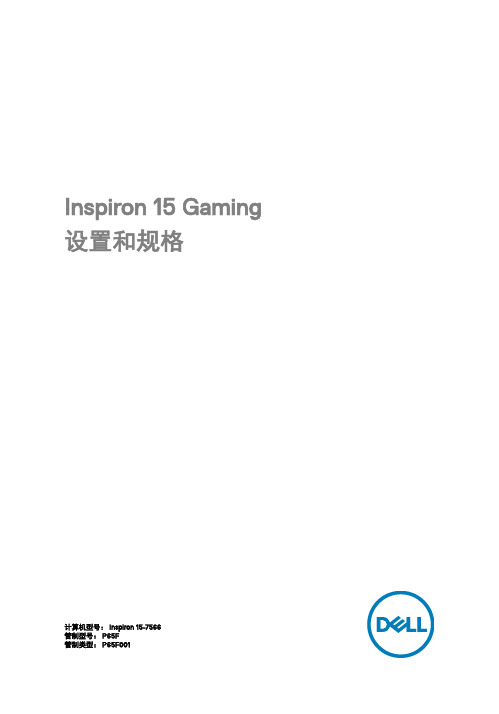
Inspiron 15 Gaming 设置和规格计算机型号: Inspiron 15-7566管制型号: P65F管制类型: P65F001注、小心和警告注: “注”表示帮助您更好地使用该产品的重要信息。
小心: “小心”表示可能会损坏硬件或导致数据丢失,并说明如何避免此类问题。
警告: “警告”表示可能会造成财产损失、人身伤害甚至死亡。
版权所有© 2016 Dell Inc. 或其附属公司。
保留所有权利。
Dell、EMC 和其他商标均为 Dell Inc. 或其附属公司的商标。
其他商标均为其各自所有者的商标。
2016 - 10Rev. A01目录设置您的计算机 (5)视图 (8)正面 (8)左 (8)右 (9)基座 (10)显示器 (11)规格 (13)尺寸和重量 (13)系统信息 (13)内存 (13)端口和接口 (14)通信 (14)音频 (15)存储时 (15)介质卡读取器 (15)键盘 (16)摄像头 (16)触摸板 (17)电源适配器 (17)电池 (17)显示器 (18)Video(视频) (19)计算机环境 (19)键盘快捷方式 (20)3获取帮助和联系 Dell (22)自助资源 (22)联系 Dell (22)4设置您的计算机1 连接电源适配器,然后按下电源按钮。
52 按照屏幕上的说明完成 Windows 设置:a)连接至无线网络。
b)登录您的 Microsoft 帐户或创建一个新帐户。
63 找到 Dell 应用程序。
表. 1: 找到 Dell 应用程序。
注册您的计算机Dell 帮助和支持SupportAssist —检查和更新您的计算机7视图正面1电源和电池状态指示灯/硬盘驱动器活动指示灯指示电池充电状态或硬盘驱动器活动。
注: 按下 Fn + H 可在电池状态指示灯和硬盘驱动器活动指示灯之间切换。
硬盘驱动器活动指示灯计算机从读取数据或写入数据到硬盘驱动器时亮起。
电源和电池状态指示灯指示电源和电池充电状态。
- 1、下载文档前请自行甄别文档内容的完整性,平台不提供额外的编辑、内容补充、找答案等附加服务。
- 2、"仅部分预览"的文档,不可在线预览部分如存在完整性等问题,可反馈申请退款(可完整预览的文档不适用该条件!)。
- 3、如文档侵犯您的权益,请联系客服反馈,我们会尽快为您处理(人工客服工作时间:9:00-18:30)。
戴尔成就1015(v1015d-346)¥3400
戴尔Vostro 成就 1015(v1015d-346)
参数规格
查看:更多信息或更多图片基本参数
上市时间2011年01月
产品类型商用
产品定位沉稳商务本
操作系统Linux
处理器
处理器系列英特尔赛扬双核
处理器型号Intel 奔腾双核 T3500
处理器主频 2.1GHz
总线800MHz
二级缓存1MB
核心类型Merom
主板芯片组Intel GM45
存储设备
内存容量2GB
内存类型DDR3 1333MHz
硬盘容量320GB
硬盘描述5400转,SATA
光驱类型DVD刻录机
设计类型光驱内置
显示屏
屏幕尺寸15.6英寸
屏幕比例16:9
屏幕分辨率1366×768
背光技术LED背光
显卡
显卡类型集成显卡
显卡芯片Intel GMA X4500
显存容量共享内存容量
显存类型无
音频
音频系统内置音效芯片
扬声器内置扬声器
麦克风内置麦克风
摄像头/网络通信
摄像头集成130万像素摄像头
无线网卡支持802.11b/g/n无线协议
网卡描述1000Mbps以太网卡
蓝牙支持蓝牙功能
调制解调器56K
接口
数据接口4×USB2.0,IEEE1394接口
视频接口VGA
音频接口耳机输出接口,麦克风输入接口
其它接口RJ45(网络接口),电源接口
读卡器5合1读卡器
扩展插槽ExpressCard
输入设备
指取设备触摸板
电源描述
电池类型6芯锂电池
续航时间具体时间视使用环境而定
电源适配器100V-240V 65W 自适应交流电源适配器
外观
笔记本重量 2.3Kg
外形尺寸376×247.9×36.8mm
外壳材质复合材质
外壳描述黑色
其他
附带软件系统驱动
免费咨询热
线
800-858-2339(座机)/400-884-9428(手机)笔记本附件
包装清单笔记本主机 x1 电池 x1
电源适配器 x1 说明书 x1
保修信息
保修政策全国联保,享受三包服务
质保时间1年
质保备注1年消费者基本保修服务计划,整机保修1年,电池1年客服电话800-858-2969
电话备注8:30-17:30(节假日休息)
详细内容戴尔计算机(中国)有限公司(以下简称“戴尔公司”)将根据《微型计算机商品修理更
换退货责任规定》(以下简称《三包规定》)提供修理、更换、退货服务(以下简称“三
包服务”)。
按照《三包规定》,在适用的三包期内,您可以凭发货票和三包凭证要求戴
尔公司提供相关的“三包服务”。
“三包服务”的期间自戴尔公司开具发货票之日起计
算。
进入官网>>
数据来源:中关村在线报价中心 ()。
