HDLM for Solaris安装
新手入门:Solaris 10系统安装图解
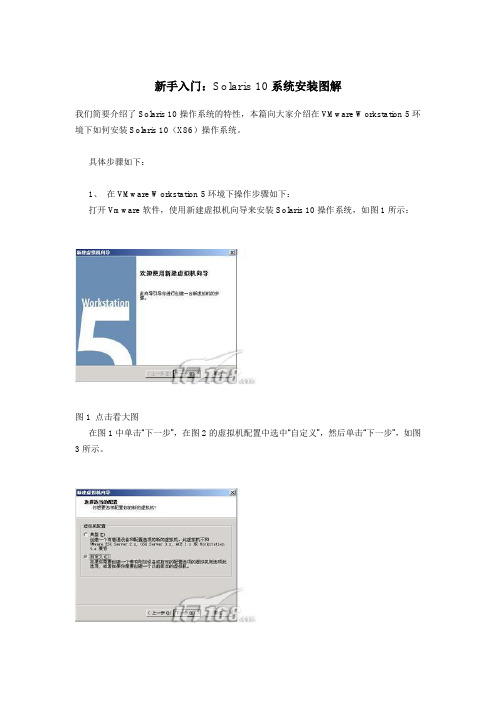
新手入门:Solaris 10系统安装图解我们简要介绍了Solaris 10操作系统的特性,本篇向大家介绍在VMware Workstation 5环境下如何安装Solaris 10(X86)操作系统。
具体步骤如下:1、在VMware Workstation 5环境下操作步骤如下:打开Vmware软件,使用新建虚拟机向导来安装Solaris 10操作系统,如图1所示:图1 点击看大图在图1中单击“下一步”,在图2的虚拟机配置中选中“自定义”,然后单击“下一步”,如图3所示。
图2 点击看大图图3 点击看大图在图3虚拟机格式中选择“新的—Workstation 5 (W)”,然后单击“下一步”,如图4所示。
图4 点击看大图在图4的客户机操作系统选中“Sun Solaris(S)”,在“版本(V)”选择“Solaris 10(experimental)”,然后单击“下一步”,如图5所示,“虚拟机名称”采用默认值,“位置”修改,使用“浏览”为“E:\solaris10\”;然后单击“下一步”,进入图6中,“虚拟机内存”一般采用系统的默认值(至少要96MB,否则的话不能使用图形界面安装),笔者在这里使用“272 MB”内存,接近最大的推荐内存284MB(如果PC机的物理内存比较大,比如说1GB,建议使用最大的284MB 内存)。
图5 点击看大图图6 点击看大图在图6中,单击“下一步”,进入图7,在“网络连接”中选中“使用桥接网络”,接下来在“I/O 适配器类型”采用默认值,如图8所示;然后单击“下一步”,进入图9中,在“磁盘”选中“创建一个新的虚拟磁盘”;接下来在“虚拟机磁盘类型”也采用默认值,如图10所示。
图7 点击看大图图8 点击看大图图9 点击看大图图10 点击看大图在图10中单击“下一步”,进入图11,在这里“磁盘大小(GB)”笔者选择12.0(缺省的是4.0),也就是Solaris10的最小磁盘空间;在指定的“磁盘文件”采用采用默认的文件名,如图12所示,然后点击“完成”按钮,出现如图13的Solaris 10的虚拟机。
solaris安装步骤

Sun 280R 下Solaris 安装步骤一、console口转并口对应线序由于sun280、890等系列服务器不能直接通过console线进行管理,而是使用并口管理,因此需要制作console口转并口的转接插头,注意:由于sun服务器上并口A是母口(凹口),因此需要购买公口(凸)的转接插头,其线序如下:Rj45(console口)DB25(并口)红————————————右起上排第一行1口(宽行为上行,以下同)黑————————————右起上排第一行2口黄————————————右起上排第一行3口兰————————————右起上排第一行4口白————————————右起上排第一行5口绿————————————右起上排第一行7口棕————————————右起上排第一行8口桔————————————右起第二行20口若需要进行管理时可通过,用一根USB转DB9的转接线,连接CISCO console线即DB9转RJ45 线,最后接RJ45转DB25转接头,将该线插入sun 280服务器并口A。
然后进入window超级终端,设置:每秒位数“9600”,数据位“8位”,奇偶校验“无”,停止位“1”,数据流控制“无”。
注: USB转DB9的转接线接入PC后会要求安装驱动,选择HL-340文件夹下的安装文件,安装后在windows设备管理中可找到一个新的USB-SERIAL CH340设备,在设置超级终端选项时,选择此设备。
二、安装步骤输入reboot 命令重起操作系统Resetting过程中按住Ctrl + Break键进入OK提示符输入boot cdrom -s进入安装界面后,在下图语言选择提示行中,输入6选择中文,回车在终端类型中选择PC 控制台,输入6后回车进入下面菜单后按F2继续注:从此步开始,在安装选型中进行选择时,光标会莫名其妙的向下措一行,即光标如果停留在第三行,其实选择的是第二行的选项,该问题没有在网上查到原因,安装系统时需要注意。
Solaris10安装步骤
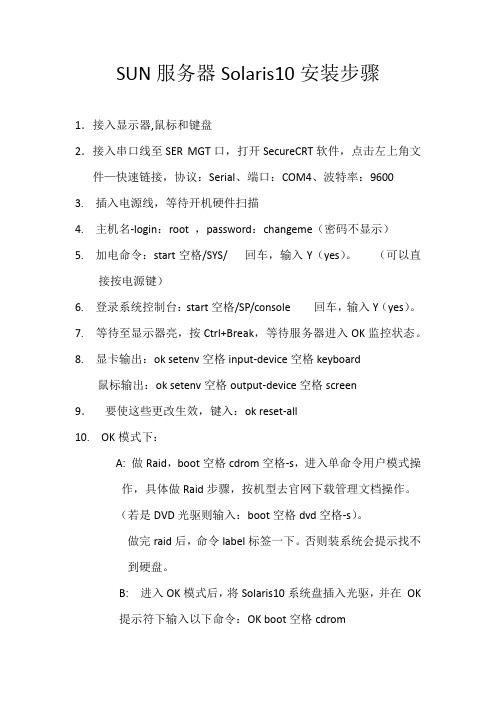
SUN服务器Solaris10安装步骤1.接入显示器,鼠标和键盘2.接入串口线至SER MGT口,打开SecureCRT软件,点击左上角文件—快速链接,协议:Serial、端口:COM4、波特率:96003. 插入电源线,等待开机硬件扫描4. 主机名-login:root ,password:changeme(密码不显示)5. 加电命令:start空格/SYS/ 回车,输入Y(yes)。
(可以直接按电源键)6. 登录系统控制台:start空格/SP/console 回车,输入Y(yes)。
7.等待至显示器亮,按Ctrl+Break,等待服务器进入OK监控状态。
8.显卡输出:ok setenv空格input-device空格keyboard鼠标输出:ok setenv空格output-device空格screen9.要使这些更改生效,键入:ok reset-all10. OK模式下:A: 做Raid,boot空格cdrom空格-s,进入单命令用户模式操作,具体做Raid步骤,按机型去官网下载管理文档操作。
(若是DVD光驱则输入:boot空格dvd空格-s)。
做完raid后,命令label标签一下。
否则装系统会提示找不到硬盘。
B: 进入OK模式后,将Solaris10系统盘插入光驱,并在OK提示符下输入以下命令:OK boot空格cdrom1.等待系统出现如下提示:Select a Language0. English1. French2. German3. Italian4. Japanese5. Korean6. Simplified Chinese7. Spanish8. Swedish9. Traditional ChinesePlease make a choice (0 - 9), or press h or ? for help:安装语言选择0.English,输入0后按F-2;2.出现如下提示:Select a Locale0. English (C - 7-bit ASCII)1. Albania (ISO8859-2)2. Australia (ISO8859-1)3. Belgium-Flemish (ISO8859-1)4. Belgium-Flemish (ISO8859-15 - Euro)5. Bosnia (ISO8859-2)6. Brazil (ISO8859-1)7. Brazil (UTF-8)8. Bulgaria (ISO8859-5)9. Canada-English (ISO8859-1)10. Catalan, Spain (ISO8859-1)11. Catalan, Spain (ISO8859-15 - Euro)12. Croatia (ISO8859-2)13. Czech Republic (ISO8859-2)14. Denmark (ISO8859-1)15. Denmark (ISO8859-15 - Euro)16. Egypt (ISO8859-6)17. Egypt (UTF-8)18. Estonia (ISO8859-15)Press Return to show more choices.Please make a choice (0 - 59), or press h or ? for help:本地语言选择0. English (C - 7-bit ASCII),输入0后按F-2;3.在终端上安装Solaris10,这时会出现如下提示:What type of terminal are you using?1) ANSI Standard CRT2) DEC VT523) DEC VT1004) Heathkit 195) Lear Siegler ADM316) PC Console7) Sun Command Tool8) Sun Workstation9) Televideo 91010) Televideo 92511) Wyse Model 5012) X Terminal Emulator (xterms)13) CDE Terminal Emulator (dtterm)14) OtherType the number of your choice and press Return:终端类型选择3)DEC VT100,输入3后按F-2;4.出现如下提示:q The Solaris Installation Program qqqqqqqqqqqqqqqqqqqqqqqqqqqqqqqqqqqqqqqqqqqqqThe Solaris installation program is divided into a series of short sectionswhere you'll be prompted to provide information for the installation. Atthe end of each section, you'll be able to change the selections you'vemade before continuing.About navigation...- The mouse cannot be used- If your keyboard does not have function keys, or they do notrespond, press F; the legend at the bottom of the screenwill change to show the F keys to use for navigation. qqqqqqqqqqqqqqqqqqqqqqqqqqqqqqqqqqqqqqqqqqqqqqqqqqqqqqqqqqqqqqqqqqqqqqqqqqq qqqqqF2_Continue F6_HelpSolaris的安装分为好几部分,每一部分后面都需要进行确认,如果发现有错,可以更改先前输入的信息,按F-2继续安装;5.出现如下提示:q Identify This System qqqqqqqqqqqqqqqqqqqqqqqqqqqqqqqqqqqqqqqqqqqqqqqqqqqqqqqqqOn the next screens, you must identify this system as networked ornon-networked, and set the default time zone and date/time.If this system is networked, the software will try to find the informationit needs to identify your system; you will be prompted to supply anyinformation it cannot find.> To begin identifying this system, press F2. qqqqqqqqqqqqqqqqqqqqqqqqqqqqqqqqqqqqqqqqqqqqqqqqqqqqqqqqqqqqqqqqqqqqqqqq qqqqqqqqF2_Continue F6_Help开始定义系统的名字、网络、及掩码,时区及时间,按F-2继续安装;- Network Connectivity ---------------------------------------------------------Specify Yes if the system is connected to the network by one of the Solarisor vendor network/communication Ethernet cards that are supported on theSolaris CD. See your hardware documentation for the current list ofsupported cards.Specify No if the system is connected to a network/communication card thatis not supported on the Solaris CD, and follow the instructions listed underHelp.Networked---------[X] Yes[ ] No--------------------------------------------------------------------------------F-2_Continue F-6_Help提示系统是否连接了网络,选YES,按F-2继续安装;- Configure Multiple Network Interfaces ----------------------------------------Multiple network interfaces have been detected on this system. Specify allof the network interfaces you want to configure.Note: You must choose at least one interface to configure.Network interfaces------------------[X] bge0[ ] bge1[ ] bge2[ ] bge3--------------------------------------------------------------------------------F-2_Continue F-6_Help选择主网卡接口,选bge0,按F-2继续安装;DHCP for bge0----------------------------------------------------------------Specify whether or not this network interface should use DHCP to configure itself. Choose Yes if DHCP is to be used, or No if the network interface is to be configured manually.NOTE: DHCP support will not be enabled, if selected, until after the system reboots.Use DHCP for bge0-----------------[ ] Yes[X] No--------------------------------------------------------------------------------F-2_Continue F-6_Help提示是否需要使用DHCP来配置主机的IP地址,选NO,按F-2继续安装;Host Name for bge0 -----------------------------------------------------------Enter the host name which identifies this system on the network. The namemust be unique within your domain; creating a duplicate host name will causeproblems on the network after you install Solaris.A host name must have at least one character; it can contain letters,digits, and minus signs (-).Host name for bge0 SUN_M5000--------------------------------------------------------------------------------F-2_Continue F-6_Help输入主机名:SUN_M5000,按F-2继续安装;IP Address for bge0 ----------------------------------------------------------Enter the Internet Protocol (IP) address for this network interface. Itmust be unique and follow your site's address conventions, or asystem/network failure could result.IP addresses contain four sets of numbers separated by periods (for example129.200.9.1).IP address for bge0 XXX.XXX.XXX.XXX--------------------------------------------------------------------------------F-2_Continue F-6_Help输入主机IP地址,XXX.XXX.XXX.XXX,按F-2继续安装;- Subnet for bge0--------------------------------------------------------------On this screen you must specify whether this system is part of a subnet. Ifyou specify incorrectly, the system will have problems communicating on thenetwork after you reboot.> To make a selection, use the arrow keys to highlight the option andpress Return to mark it [X].System part of a subnet-----------------------[X] Yes[ ] No--------------------------------------------------------------------------------F-2_Continue F-6_Help提示主机的网络是否采用子网掩码的方法,选YES,按F-2继续安装;- Netmask for bge0 -------------------------------------------------------------On this screen you must specify the netmask of your subnet. A defaultnetmask is shown; do not accept the default unless you are sure it iscorrect for your subnet. A netmask must contain four sets of numbers separated by periods (for example 255.255.255.0).Netmask for bge0 255.255.255.0--------------------------------------------------------------------------------F-2_Continue F-6_Help提示输入子网掩码,输入255.255.255.0,按F-2继续安装;- IPv6 for bge0 ----------------------------------------------------------------Specify whether or not you want to enable IPv6, the next generation Internet Protocol, on this network interface. Enabling IPv6 will have no effect ifthis machine is not on a network that provides IPv6 service. IPv4 servicewill not be affected if IPv6 is enabled.> To make a selection, use the arrow keys to highlight the option andpress Return to mark it [X].Enable IPv6 for bge0--------------------[ ] Yes[X] No--------------------------------------------------------------------------------F-2_Continue F-6_Help不使用IPv6技术,选NO,按F-2继续安装;- Set the Default Route for bge0 -----------------------------------------------To specify the default route, you can let the software try to detect oneupon reboot, you can specify the IP address of the router, or you can choose None. Choose None if you do not have a router on your subnet.> To make a selection, use the arrow keys to select your choice and press Return to mark it [X].Default Route for bge0--------------------------[ ] Detect one upon reboot[X] Specify one[ ] None----------------------------------------------------------------------F-2_Continue F-6_Help提示设置缺省网关,选择Specify one,按F-2继续安装;- Default Route IP Address for bge0 ----------------------------------Enter the IP address of the default route. This entry will be placed in the/etc/defaultrouter file and will be the default route after you reboot (example 129.146.89.225).Router IP Address for bge0 XXX.XXX.XXX.XXX----------------------------------------------------------------------F-2_Continue F-6_Help提示输入主机的缺省网关,输入XXX.XXX.XXX.XXX,按F-2继续安装;- Confirm Information for bge0 -------------------------------------------------> Confirm the following information. If it is correct, press F2;to change any information, press F4.Networked: YesUse DHCP: NoHost name: SUN_M5000IP address: XXX.XXX.XXX.XXXSystem part of a subnet: YesNetmask: 255.255.255.0Enable IPv6: NoDefault Route: Specify oneRouter IP Address: XXX.XXX.XXX.XXX----------------------------------------------------------------------F-2_Continue F-4_Change F-6_Help提示确认上面输入的信息,如果上面的输入信息有错,可以按F-4后重新输入,如果正确,按F-2继续安装;- Configure Security Policy: ---------------------------------------------------Specify Yes if the system will use the Kerberos security mechanism.Specify No if this system will use standard UNIX security.Configure Kerberos Security---------------------------[ ] Yes[X] No----------------------------------------------------------------------F-2_Continue F-6_Help提示配置安全策略,选NO,按F-2继续安装;- Confirm Information ----------------------------------------------------------> Confirm the following information. If it is correct, press F2;to change any information, press F4.Configure Kerberos Security: No---------------------------------------------------------------------F-2_Continue F-4_Change F-6_Help确认刚才输入的信息,如果刚才输入的信息有错,按F-2重新输入;如果正确,按F-2继续安装;- Name Service -------------------------------------------------------On this screen you must provide name service information. Select the nameservice that will be used by this system, or None if your system will eithernot use a name service at all, or if it will use a name service not listedhere.> To make a selection, use the arrow keys to highlight the optionand press Return to mark it [X].Name service------------[ ] NIS+[ ] NIS[ ] DNS[ ] LDAP[X] None----------------------------------------------------------------------F-2_Continue F-6_Help配置名字服务,选择None(不采用任何名字服务),按F-2继续安装;- Confirm Information ------------------------------------------------> Confirm the following information. If it is correct, press F2;to change any information, press F4.Name service: None----------------------------------------------------------------------F-2_Continue F-4_Change F-6_Help确认刚才输入的信息,如果刚才输入的信息有错,按F-4重新输入;如果正确,按F-2继续安装;- Time Zone ----------------------------------------------------------On this screen you must specify your default time zone. You can specify atime zone in three ways: select one of the continents or oceans from thelist, select other - offset from GMT, or other - specify time zone file.> To make a selection, use the arrow keys to highlight the option andpress Return to mark it [X].Continents and Oceans----------------------------------- [ ] Africa| [ ] Americas| [ ] Antarctica| [ ] Arctic Ocean| [X] Asia| [ ] Atlantic Ocean| [ ] Australia| [] Europev [ ] Indian Ocean----------------------------------------------------------------------F-2_Continue F-6_Help设置时区,选择Asia,按F-2继续安装;- Country or Region --------------------------------------------------> To make a selection, use the arrow keys to highlight the option andpress Return to mark it [X].Countries and Regions-------------------------^ [ ] France| [ ] Germany| [ ] Gibraltar| [ ] Greece| [ ] Hungary| [ ] Ireland| [ ] Italy| [ ] Latvia| [ ] Liechtenstein| [ ] Lithuania| [ ] Luxembourg| [ ] Macedoniav [X] China----------------------------------------------------------------------F-2_Continue F-6_Help选择国家或地区,选择China,按F-2继续安装;- Date and Time -----------------------------------------------------> Accept the default date and time or enternew values.Date and time: 2010—XX--XX 10:48Year (4 digits) : 2010Month (1-12) : XXDay (1-31) : XXHour (0-23) : 10Minute (0-59) : 48----------------------------------------------------------------------F-2_Continue F-6_Help设置时间,按照当地时间,按F-2继续安装;Root Password ------------------------------------------------------Please enter the root password for this system.The root password may contain alphanumeric and special characters. For security, the password will not be displayed on the screen as you type it.> If you do not want a root password, leave both entries blank.Root password: *****Root password: *****----------------------------------------------------------------------F-2_Continue F-6_Help设置root用户密码,设置为root,按F-2继续安装;- Identify This System -----------------------------------------------On the next screens, you must identify this system as networked ornon-networked, and set the default time zone and date/time.If this system is networked, the software will try to find the informationit needs to identify your system; you will be prompted to supply any information it cannot find.> To begin identifying this system, press F2.----------------------------------------------------------------------F-2_Continue F-6_Help系统鉴别系统信息,直接按F-2继续安装;- Solaris Interactive Installation -----------------------------------On the following screens, you can accept the defaults or you can customize how Solaris software will be installed by:- Selecting the type of Solaris software to install- Selecting disks to hold software you've selected- Selecting unbundled products to be installed with Solaris- Specifying how file systems are laid out on the disksAfter completing these tasks, a summary of your selections (called a profile) will be displayed.There are two ways to install your Solaris software:- "Standard" installs your system from a standard Solaris Distribution.Selecting "Standard" allows you to choose between initial installand upgrade, if your system is upgradable.- "Flash" installs your system from one or more Flash Archives---------------------------------------------------------------------F2_Standard F4_Flash F5_Exit F6_Help- Eject a CD/DVD Automatically? --------------------------------------During the installation of Solaris software, you may be using one or moreCDs/DVDs. You can choose to have the system eject each CD/DVD automatically after it is installed or you can choose to manually eject each CD/DVD.[ ] Automatically eject CD/DVD[X] Manually eject CD/DVD----------------------------------------------------------------------F2_Continue F3_Go Back F5_Exit- Reboot After Installation? -----------------------------------------After Solaris software is installed, the system must be rebooted. You can choose to have the system automatically reboot, or you can choose to manually reboot the system if you want to run scripts or do other customizations before the reboot. You can manually reboot a system by using the reboot(1M) command.[X] Auto Reboot[ ] Manual Reboot----------------------------------------------------------------------F2_Continue F3_Go Back F5_Exit- Solaris Interactive Installation ---------------------------------------------This system is upgradable, so there are two ways to install the Solaris software.The Upgrade option updates the Solaris software to the new release, savingas many modifications to the previous version of Solaris software as possible. Back up the system before using the Upgrade option.The Initial option overwrites the system disks with the new version ofSolaris software. This option allows you to preserve any existing file systems. Back up any modifications made to the previous version of Solaris software before starting the Initial option.After you select an option and complete the tasks that follow, a summary of your actions will be displayed.----------------------------------------------------------------------F2_Upgrade F3_Go Back F4_Initial F5_Exit F6_Help- Initializing -------------------------------------------------------The system is being initialized.Loading install media, please wait...- License ------------------------------------------------------------- Sun Microsystems, Inc. ("Sun")| SOFTWARE LICENSE AGREEMENT|| READ THE TERMS OF THIS AGREEMENT ("AGREEMENT") CAREFULLY BEFORE | OPENING SOFTWARE MEDIA PACKAGE. BY OPENING SOFTWARE MEDIA| PACKAGE, YOU AGREE TO THE TERMS OF THIS AGREEMENT. IF YOU ARE| ACCESSING SOFTWARE ELECTRONICALLY, INDICATE YOUR ACCEPTANCE OF | THESE TERMS BY SELECTING THE "ACCEPT"(OR EQUIVALENT) BUTTON AT| THE END OF THIS AGREEMENT. IF YOU DO NOT AGREE TO ALL OF THE| TERMS, PROMPTLY RETURN THE UNUSED SOFTWARE TO YOUR PLACE OF| PURCHASE FOR A REFUND OR, IF SOFTWARE IS ACCESSED ELECTRONICALLY, | SELECT THE "DECLINE" (OR EQUIVALENT) BUTTON AT THE END OF THIS| AGREEMENT. IF YOU HAVE SEPARATELY AGREED TO LICENSE TERMS| ("MASTER TERMS") FOR YOUR LICENSE TO THIS SOFTWARE, THEN SECTIONS | 1-6 OF THIS AGREEMENT ("SUPPLEMENTAL LICENSE TERMS") SHALL| SUPPLEMENT AND SUPERSEDE THE MASTER TERMS IN RELATION TO THIS | SOFTWARE.|v 1. Definitions.----------------------------------------------------------------------F-2_Accept License F5_Exit-- Select Geographic Regions -----------------------------------------Select the geographic regions for which support should be installed.> [ ] Australasia> [ ] Asia> [ ] Eastern Europe> [ ] Northern Europe> [ ] Northern Africa> [ ] Middle EastV [/] Southern Europe[ ] Catalan, Spain (ISO8859-1)[ ] Cyprus (Greek) (UTF-8)[ ] Greece (ISO8859-7)[X] Italian[X] Italy (ISO8859-1)[ ] Malta (English) (UTF-8)[ ] Malta (UTF-8)[ ] Portugal (ISO8859-1)[ ] Spain (ISO8859-1)Press Return to hide components-------------------------------------------------------------------------------- F-2_Continue F3_Go Back F5_Exit F6_Help- Select System Locale ---------------------------------------------------------Select the initial locale to be used after the system has been installed.[ ] POSIX C ( C )Western Europe[ ] Great Britain (ISO8859-1) ( en_GB.ISO8859-1 )[ ] Great Britain (ISO8859-15 - Euro) ( en_GB.ISO8859-15 )[X] Great Britain (UTF-8) ( en_GB.UTF-8 )----------------------------------------------------------------------F-2_Continue F3_Go Back F5_Exit F6_Help- Select Products ----------------------------------------------------Select the products you would like to install.V [X] Solaris 10 Extra Value Software................. 69.92 MB[X] Sun Validation Test Suite 6.3................... 69.92 MBProduct is selected. Press Return to deselect----------------------------------------------------------------------F-2_Continue F3_Go Back F-4_Product Info F5_Exit F6_Help- Additional Products ------------------------------------------------To scan for additional products, select the location you wish to scan. Products found at the selected location that are in a Web Start Ready install form will be added to the Products list.Web Start Ready product scan location:[X] None[ ] CD/DVD[ ] Network File System----------------------------------------------------------------------F-2_Continue F3_Go Back F5_Exit- Select Software ----------------------------------------------------Select the Solaris software to install on the system.NOTE: After selecting a software group, you can add or remove software bycustomizing it. However, this requires understanding of softwaredependencies and how Solaris software is packaged.[X] Entire Distribution plus OEM support ....... 5617.00 MB[ ] Entire Distribution ........................ 5573.00 MB[ ] Developer System Support ................... 5460.00 MB[ ] End User System Support .................... 4444.00 MB[ ] Core System Support ........................ 971.00 MB[ ] Reduced Networking Core System Support ..... 920.00 MB---------------------------------------------------------------------F-2_Continue F3_Go Back F4_Customize F5_Exit F6_Help- Select Disks -------------------------------------------------------On this screen you must select the disks for installing Solaris software.Start by looking at the Suggested Minimum field; this value is theapproximate space needed to install the software you've selected. Keepselecting disks until the Total Selected value exceeds the Suggested Minimum value.NOTE: ** denotes current boot diskDisk Device Available Space====================================================================== [X] c1t0d0 69994 MB (F4 to edit)[ ] c1t1d0 69994 MBTotal Selected: 69994 MBSuggested Minimum: 4372 MB----------------------------------------------------------------------F-2_Continue F3_Go Back F4_Edit F5_Exit F6_Help- Preserve Data? -----------------------------------------------------Do you want to preserve existing data? At least one of the disks you'veselected for installing Solaris software has file systems or unnamed slicesthat you may want to save.----------------------------------------------------------------------F-2_Continue F3_Go Back F4_Preserve F5_Exit F6_Help- Automatically Layout File Systems? ---------------------------------Do you want to use auto-layout to automatically layout file systems?Manually laying out file systems requires advanced system administrationskills.----------------------------------------------------------------------F2_Auto Layout F3_Go Back F4_Manual Layout F5_Exit F6_Help- File System and Disk Layout ----------------------------------------The summary below is your current file system and disk layout, based on the information you've supplied.NOTE: If you choose to customize, you should understand file systems, theirintended purpose on the disk, and how changing them may affect the operationof the system.File sys/Mnt point Disk/Slice Size====================================================================== overlap c1t0d0s2 69994 MB----------------------------------------------------------------------F-2_Continue F3_Go Back F4_Customize F5_Exit F6_Help- Customize Disk: c1t0d0 ---------------------------------------------Boot Disk: c1t0d0Entry: Recommended: MB Minimum: MB====================================================================== Slice Mount Point Size (MB)0 01 02 overlap 699943 04 05 06 07 0====================================================================== Capacity: 69994 MBAllocated: 0 MBFree: 69994 MB--------------------------------------------------------------------------------F-2_OK F-4_Options F5_Cancel F6_Help- Customize Disk: c1t0d0 -------------------------------------------------------Boot Disk: c1t0d0Entry: swap Recommended: 0 MB Minimum: 0 MB====================================================================== Slice Mount Point Size (MB)0 / 143391 swap 81932 overlap 699943 /opt 266274 05 06 /export/home 204817 0====================================================================== Capacity: 69994 MBAllocated: 69640 MBRounding Error: 2 MBFree: 352 MB----------------------------------------------------------------------F-2_OK F-4_Options F5_Cancel F6_Help- File System and Disk Layout ----------------------------------------The summary below is your current file system and disk layout, based on the information you've supplied.NOTE: If you choose to customize, you should understand file systems, theirintended purpose on the disk, and how changing them may affect the operationof the system.File sys/Mnt point Disk/Slice Size====================================================================== / c1t0d0s0 14339 MBswap c1t0d0s1 8193 MBoverlap c1t0d0s2 69994 MB/opt c1t0d0s3 26627 MB/export/home c1t0d0s6 20481 MB----------------------------------------------------------------------F-2_Continue F3_Go Back F4_Customize F5_Exit F6_Help- Mount Remote File Systems? -----------------------------------------Do you want to mount software from a remote file server? This may benecessary if you had to remove software because of disk space problems.----------------------------------------------------------------------F-2_Continue F3_Go Back F4_Remote Mounts F5_Exit F6_Help- Profile ------------------------------------------------------------The information shown below is your profile for installing Solaris software.It reflects the choices you've made on previous screens.====================================================================== - Installation Option: Initial| Boot Device: c1t0d0| Client Services: None|| Locales: Great Britain (ISO8859-1)| System Locale: Great Britain (UTF-8) ( en_GB.UTF-8|| Software: Solaris 10, Entire Distribution plus OEM su|| File System and Disk Layout: / c1t0d0s0 14339 MB| swap c1t0d0s1 8193 MB| /opt c1t0d0s3 26627 MB| /export/home c1t0d0s6 20481 MBv----------------------------------------------------------------------F-2_Begin Installation F4_Change F5_Exit F6_Help- Warning ------------------------------------------------------------The following disk configuration condition(s) have beendetected. Errors must be fixed to ensure a successfulinstallation. Warnings can be ignored without causing theinstallation to fail.WARNING: Unused disk space (c1t0d0)WARNING: CHANGING DEFAULT BOOT DEVICEYou have either explicitly changed the default boot device, oraccepted the default to "Reconfigure EEPROM". In either case,the system's EEPROM will be changed so it will always bootSolaris from the device that you've specified. If this is notwhat you had in mind, go back to the disk selection screens andchange the "Reconfigure EEPROM" setting.----------------------------------------------------------------------F-2_OK F5_Cancel。
Solaris系统安装步骤
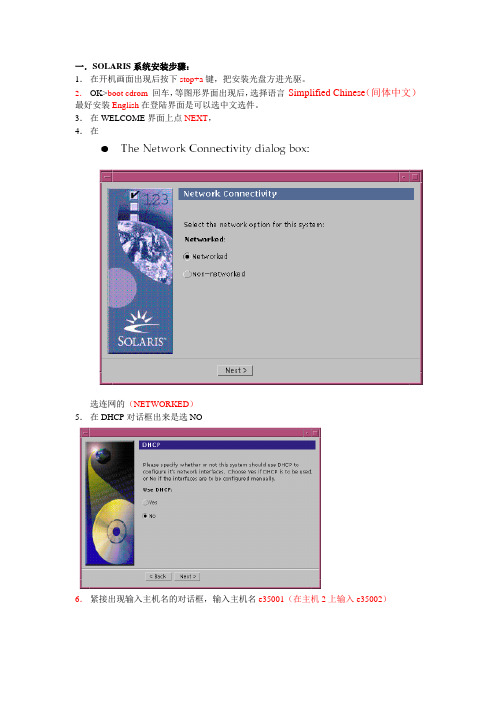
一.SOLARIS系统安装步骤:1.在开机画面出现后按下stop+a键,把安装光盘方进光驱。
2.OK>boot cdrom回车,等图形界面出现后,选择语言Simplified Chinese(间体中文)最好安装English在登陆界面是可以选中文选件。
3.在WELCOME界面上点NEXT,4.在选连网的(NETWORKED)5.在DHCP对话框出来是选NO6.紧接出现输入主机名的对话框,输入主机名e35001(在主机2上输入e35002)7.在IP地址的地方输入IP地址,10.35.55.17(在2号机器上输入10.35.55.18)8.在子网掩码对话框里输入255255.255.1289.在IPV6的IP协议框里选默认的版本即可,回车。
10.在如下的名称对话框里选NO。
11.接着选择时区,选东亚,中华人民共和国12.设置日期(默认即可)13.设置密码14.在电源管理对话框里,按NEXT ,(默认选择)15.在代理服务对话框里,根据实际的情况填写。
如果是直接连接到INTERNET 16.接着上一个确认的对话框如下,仔细检查一下,如果没有问题,点确认:17.接着会提示你放如第一张安装光盘18.选择安装方式。
自定义安装19.选择64位安装方式20.选择安装方式:完全安装(ENTIRE SOLARIS SOFTWARE GROUP PLUS OEM)21.选择DISKS,添加:22.在下面的分区框里,选择硬盘分区(MODIFY)23.输入分区打小:0 / 3000m1swap 2000m3/var 2000m4 /usr 2000m5 /opt 3000m6/oracle 4500m7150m24.然后点确认,开始安装。
24.中途会提示更换安装光盘,更换光盘,确认即可。
二.VERITAS voluemanager卷管理软件的安装。
1.把安装光盘放入光驱到安装目录用pkgadd –d . 回车即可。
solaris安装教程,配合图解
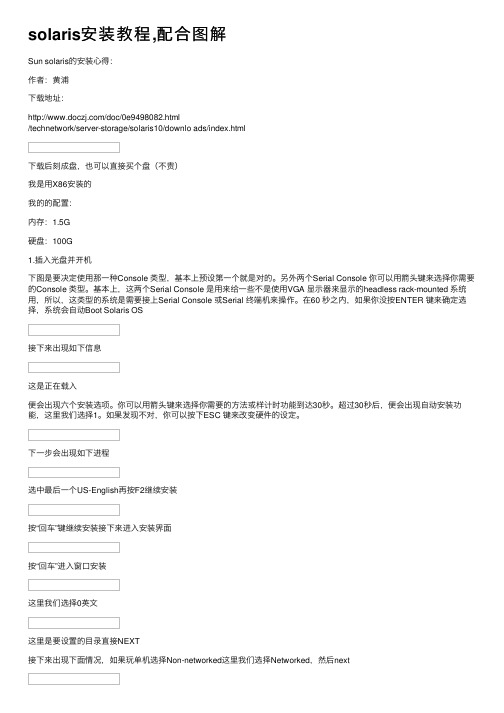
solaris安装教程,配合图解Sun solaris的安装⼼得:作者:黄浦下载地址:/doc/0e9498082.html/technetwork/server-storage/solaris10/downlo ads/index.html下载后刻成盘,也可以直接买个盘(不贵)我是⽤X86安装的我的的配置:内存:1.5G硬盘:100G1.插⼊光盘并开机下图是要决定使⽤那⼀种Console 类型,基本上预设第⼀个就是对的。
另外两个Serial Console 你可以⽤箭头键来选择你需要的Console 类型。
基本上,这两个Serial Console 是⽤来给⼀些不是使⽤VGA 显⽰器来显⽰的headless rack-mounted 系统⽤,所以,这类型的系统是需要接上Serial Console 或Serial 终端机来操作。
在60 秒之内,如果你没按ENTER 键来确定选择,系统会⾃动Boot Solaris OS接下来出现如下信息这是正在载⼊便会出现六个安装选项。
你可以⽤箭头键来选择你需要的⽅法或样计时功能到达30秒。
超过30秒后,便会出现⾃动安装功能,这⾥我们选择1。
如果发现不对,你可以按下ESC 键来改变硬件的设定。
下⼀步会出现如下进程选中最后⼀个US-English再按F2继续安装按“回车”键继续安装接下来进⼊安装界⾯按“回车”进⼊窗⼝安装这⾥我们选择0英⽂这⾥是要设置的⽬录直接NEXT接下来出现下⾯情况,如果玩单机选择Non-networked这⾥我们选择Networked,然后next接下来会出现下⾯窗⼝,这⾥是看你是否⽤动态IP选择no,然后next接下来出现下⾯窗⼝,是设置主机名,我这⾥把主机名直接设置成我的名字的拼⾳,你们可以随意设置下⼀步是设置IP地址,设置你将要使⽤的IP地址,然后next接下来出现下⾯窗⼝,输⼊⼦⽹掩码,然后next下⾯窗⼝是让你设置IPv6,这⾥我们不予设置,然后next接下来出现下⾯,选择“Specify one”然后next接下来是设置默认⽹关,然后next接下来出现下⾯窗⼝,直接no,然后next这⾥选择地区,设置时间这⾥选择语⾔,最好选择英⽂,这⾥我选择中⽂设置时间设置root密码,最好设置复杂点包括字母(区分⼤⼩写),数字,下划线等上⾯我是全部输⼊的oracle ,格纹也可以根据⾃⼰的喜好设计⼀下这个是退出时弹出光盘,选择yes就⾏,然后nextLicense 直接accept ,然后next 就⾏⾃定义安装,我这⾥选择第⼆个,⾃定义安装悬着地址,我们选择Asia的chinat这⾥没有添加的,借next按照下⾯选择这个next后会安排你配置硬盘,可以直接保持默认(最好是保持swap区是Ram的两倍但是不要超过2G)。
Solaris操作系统的系统要求与安装指南说明书
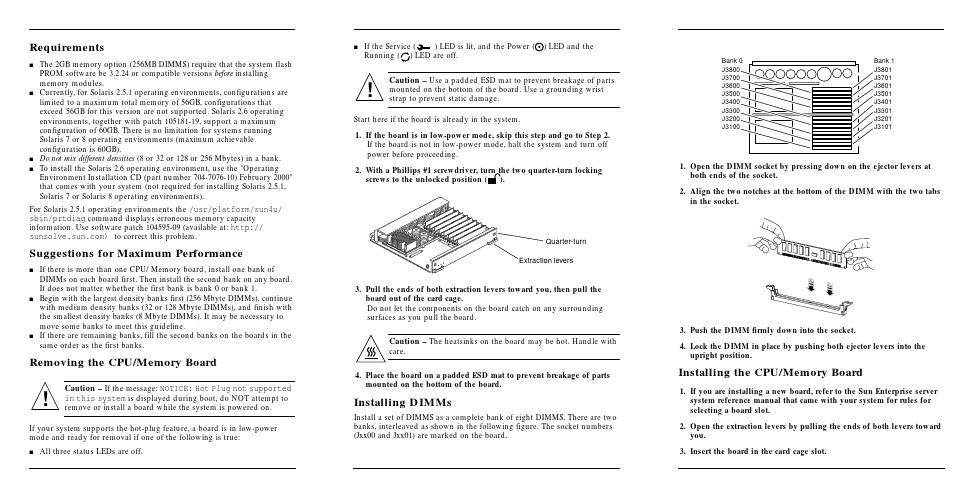
Requirementss The2GB memory option(256MB DIMMS)require that the system flash PROM software be3.2.24or compatible versions before installingmemory modules.s Currently,for Solaris2.5.1operating environments,configurations are limited to a maximum total memory of56GB,configurations thatexceed56GB for this version are not supported.Solaris2.6operating environments,together with patch105181-19,support a maximumconfiguration of60GB.There is no limitation for systems runningSolaris7or8operating environments(maximum achievableconfiguration is60GB).s Do not mix different densities(8or32or128or256Mbytes)in a bank.s To install the Solaris2.6operating environment,use the"Operating Environment Installation CD(part number704-7076-10)February2000"that comes with your system(not required for installing Solaris2.5.1, Solaris7or Solaris8operating environments).For Solaris2.5.1operating environments the/usr/platform/sun4u/ sbin/prtdiag command displays erroneous memory capacity e software patch104595-09(available at:http:// )to correct this problem.Suggestions for Maximum Performances If there is more than one CPU/Memory board,install one bank of DIMMs on each board first.Then install the second bank on any board.It does not matter whether the first bank is bank0or bank1.s Begin with the largest density banks first(256Mbyte DIMMs),continue with medium density banks(32or128Mbyte DIMMs),and finish with the smallest density banks(8Mbyte DIMMs).It may be necessary to move some banks to meet this guideline.s If there are remaining banks,fill the second banks on the boards in the same order as the first banks.Removing the CPU/Memory BoardCaution–If the message:NOTICE:Hot Plug not supportedin this system is displayed during boot,do NOT attempt toremove or install a board while the system is powered on.If your system supports the hot-plug feature,a board is in low-power mode and ready for removal if one of the following is true:s All three status LEDs are off.s If the Service()LED is lit,and the Power ()LED and theRunning()LED are off.Caution–Use a padded ESD mat to prevent breakage of partsmounted on the bottom of the e a grounding wriststrap to prevent static damage.Start here if the board is already in the system.1.If the board is in low-power mode,skip this step and go to Step2.If the board is not in low-power mode,halt the system and turn offpower before proceeding.2.With a Phillips#1screwdriver,turn the two quarter-turn lockingscrews to the unlocked position().3.Pull the ends of both extraction levers toward you,then pull theboard out of the card cage.Do not let the components on the board catch on any surroundingsurfaces as you pull the board.Caution–The heatsinks on the board may be hot.Handle withcare.4.Place the board on a padded ESD mat to prevent breakage of partsmounted on the bottom of the board.Installing DIMMsInstall a set of DIMMS as a complete bank of eight DIMMS.There are twobanks,interleaved as shown in the following figure.The socket numbers(Jxx00and Jxx01)are marked on the board.1.Open the DIMM socket by pressing down on the ejector levers atboth ends of the socket.2.Align the two notches at the bottom of the DIMM with the two tabsin the socket.3.Push the DIMM firmlydown into the socket.4.Lock the DIMM in place by pushing both ejector levers into theupright position.Installing the CPU/Memory Board1.If youare installing a new board,refer to the Sun Enterprise serversystem reference manual that came with your system for rules forselecting a board slot.2.Open the extraction levers by pulling the ends of both levers towardyou.3.Insert the board in the card cage slot.!!Extraction leversQuarter-turnBank 1J3801J3701J3601J3501J3401J3301J3201J3101Bank 0J3800J3700J3600J3500J3400J3300J3200J3100sFor a 4-slot or 5-slot card cage,orient the board with the component side to the right.sFor a 16-slot or 8-slot card cage (diagram follows):Front slot installation,orient the board with the component side down.Rear slot installation,orient the board with the component side up.4.Push the board into the card cage,then simultaneously press both extraction levers to seat the board on the centerplane.Caution –Do not press on the board front panel to seat it—doing so will damage the connector pins.Caution –When inserting a board into slot 4or slot 10of a16-slot card cage,lift the board slightly to avoid damage to the centerplane connectors.Pushing both levers simultaneously avoids twisting the board and bending the connector pins.5.With a Phillips #1screwdriver,turn the two quarter-turn locking screws to the locked position ().Rear viewFront view!!Sun ™ Enterprise ™6x 00/5x 00/4x 00/3x 00 Systems DIMM Installation GuideCaution –The heatsinks on the board can bedamaged by incorrect handling.Do not touch the heatsinks while installing or moving the board.Hold the board only by the edges.If a heatsink is loose or broken,obtain a replacement board.Caution –The heatsinks on the board can bedamaged by improper packaging.When storing or shipping the board,ensure that the heatsinks have sufficient protection.Note –Make sure the DIMM and connector are freeof dust and debris.If necessary,gently clean them using the dry,stiff brush supplied.!!Part Number: 802-5032-15Revision A of January 2000Accessing Sun Documentation OnlineThe sm web site enables you to access Sun technicaldocumentation on the Web.You can browse the archive or search for a specific book title or subject at:Sun Welcomes Your CommentsWe are interested in improving our documentation and welcome your comments and suggestions.You can email your comments to us at:*******************Please include the part number (802-5032-14)of the document in the subject line of your email.Copyright 2000 Sun Microsystems, Inc. All rights reserved. Use is subject to license terms. Third-party software, including font technology, is copyrighted and licensed from Sun suppliers. Sun, SunMicrosystems, the Sun Logo, SunDocs, and Solaris are trademarks or registered trademarks of Sun Microsystems, Inc. in the U.S. and other countries.RESTRICTED RIGHTS : Use, duplication, ordisclosure by the U.S. Government is subject to restrictions of FAR 52.227-14(g)(2)(6/87) and FAR 52.227-19(6/87), or DFAR 252.227-7015(b)(6/95) and DFAR 227.7202-3(a).Copyright 2000 Sun Microsystems, Inc. Tous droits réservés. Distribué par des licences qui enrestreignent l’utilization. Le logiciel détenu par des tiers, et qui comprend la technologie relative aux polices de caractères, est protégé par un copyright et licencié par des fournisseurs de Sun. Sun, SunMicrosystems,le logo Sun,SunDocs,et Solaris sont des marques de fabrique ou des marques déposées de Sun Microsystems, Inc. aux Etats-Unit et dans d’autres pay.Sun Microsystems Computer Company •901San Antonio Road •Palo Alto,CA 94303-4900USA •650960-1300•Fax 650969-91316.Reboot the system now or schedule a later time to reboot when system disruption will be minimized.The system cannot use the new board until the system is rebooted.7.If the system is running,look for a system message similar to the following example.This example is for a CPU/Memory board in slot 5:NOTICE: CPU Board Hotplugged into Slot 5NOTICE: Board 5 is ready to remove。
SOLARIS10安装步骤
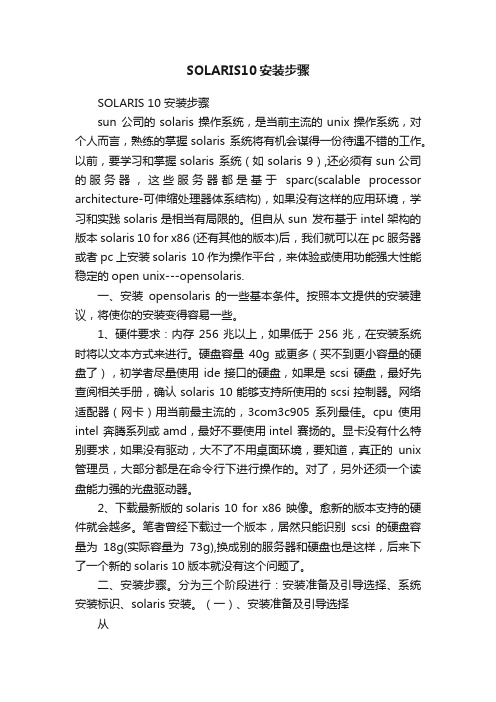
SOLARIS10安装步骤SOLARIS 10 安装步骤sun 公司的solaris 操作系统,是当前主流的unix操作系统,对个人而言,熟练的掌握solaris 系统将有机会谋得一份待遇不错的工作。
以前,要学习和掌握solaris 系统(如solaris 9),还必须有sun公司的服务器,这些服务器都是基于sparc(scalable processor architecture-可伸缩处理器体系结构),如果没有这样的应用环境,学习和实践solaris是相当有局限的。
但自从sun 发布基于intel架构的版本solaris 10 for x86 (还有其他的版本)后,我们就可以在pc服务器或者pc上安装solaris 10作为操作平台,来体验或使用功能强大性能稳定的open unix---opensolaris.一、安装opensolaris 的一些基本条件。
按照本文提供的安装建议,将使你的安装变得容易一些。
1、硬件要求:内存256兆以上,如果低于256兆,在安装系统时将以文本方式来进行。
硬盘容量40g或更多(买不到更小容量的硬盘了),初学者尽量使用ide接口的硬盘,如果是scsi 硬盘,最好先查阅相关手册,确认solaris 10能够支持所使用的scsi控制器。
网络适配器(网卡)用当前最主流的,3com3c905系列最佳。
cpu使用intel 奔腾系列或amd,最好不要使用intel 赛扬的。
显卡没有什么特别要求,如果没有驱动,大不了不用桌面环境,要知道,真正的unix 管理员,大部分都是在命令行下进行操作的。
对了,另外还须一个读盘能力强的光盘驱动器。
2、下载最新版的solaris 10 for x86 映像。
愈新的版本支持的硬件就会越多。
笔者曾经下载过一个版本,居然只能识别scsi的硬盘容量为18g(实际容量为73g),换成别的服务器和硬盘也是这样,后来下了一个新的solaris 10版本就没有这个问题了。
手把手交你安装solaris10(图文并茂)

一、准备工作A.准备安装介质(CD/DVD)。
B.将系统的引导顺序改为CD/DVD优先。
C.如果Solaris要安装在有其它操作系统的硬盘上,请务必备份重要数据。
D.向SA申请网络资源备用(IP地址,网关地址,子网掩码,DNS等)。
E.在安装前阅读此文档,对安装过程有个大致的了解。
二、开始安装1.将安装介质装入,并重新启动计算机。
(先保证第一个引导为CD/DVD引导)从光盘开始引导界面。
选择的一项“Solaris”,回车继续。
选择“1”图形交互方式的安装。
选择安装提示语言,此处选择了6,即简体中文(请根据需要选择),回车继续。
欢迎页面,点击“下一步”继续。
需要联网则保持默认值,否则选择“非联网的”,点击“下一步”继续。
如果是动态分配IP地址,请选择“是”,需要设定一个IP地址则选择否,单击“下一步”继续。
给主机起一个响亮的名字,单击“下一步”继续。
设定网络地址,填写从系统管理员分配到的IP,点击“下一步”继续。
设定子网掩码(公SA那里获取),点击“下一步”继续。
如果需要IPv6则选择是,此处选择“否”,单击“下一步”继续。
指定缺省路由(LAN中一般都设置为网关),可以由系统检测,也可以指定一个。
此处选择“指定一个”,单击“下一步”继续。
输入默认路由地址,单击“下一步”继续。
保持默认选项,单击“下一步”继续。
设置名字服务方式,根据实际需要选择,此处选择了“无”,“下一步”继续。
时区的设置,此处以洲/国家/地区的方式设置,“下一步”继续。
选择洲和国家,点击“下一步”继续。
设定日期和时间,“下一步”继续。
设定root用户口令。
“下一步”继续。
前一部分设定信息的确认。
点击“确认”继续。
选择“下一步”继续。
根据需要选择,此处保持原有值,点击“下一步”继续。
选择安装介质,此处选择CD/DVD,“下一步”继续。
初始化中,等待进入下一个对话。
够选“接受”,“下一步”继续。
选择安装类型,此处选择了“自定义安装”,“下一步”继续。
solaris 10 应用软件的安装卸载方法

solaris 10 应用软件的安装/卸载方法在我们顺利安装完成solaris 10操作环境和作了一些基本的配置以后,并不是马上就万事大吉了。
尽管sun microsystem公司费尽心思的为用户收罗各种软件包,让这些随系统安装,但在实际的应用中,有好些是我们并不需要的(比如telnet服务),而我们需要的软件包不是没有就是不符合要求。
基于这样的情形,我们不得已需要手工安装某些软件包来完成我们的工作。
一、软件包的主要来源1、网站:sun软件包最主要的网站是,其次是各开源网站如 ,还有其他一些(如apache 的网站)。
如果不知道某个软件的下载地址,可以在里搜索。
2、购买光盘介质:这个应该不难理解通常而言,网站是软件包的主要来源,原因很简单:开源嘛! 网站收集了常用的一些solaris软件包,并且符合solaris 软件安装标准。
用solaris的软件包安装真的很容易,后面我们会做介绍。
二、安装包下载到本地磁盘上一步我们知道从什么地方得到安装包,接下来,必须把这些包存放到运行solaris10的机器上。
wget似乎是一个很受欢迎的下载工具,情况也是如此。
不巧的是,solaris10本身不带wget这个工具,所以初始安装的系统还不能使用这个便利。
怎么办呢?先把文件下载到windows,然后用ssh secure file transfer把它传输到solaris 10的某个目录。
等到把wget安装好了以后,就不必绕这个弯子了。
笔者的习惯是先把文件下载到windows机器,然后用ssh secure file transfer工具传输到远程solaris10服务器。
下面总结一下这两种下载方法:1、wget下载。
例如下载apache到当前目录的命令为:wget ftp:///pub/freeware/intel/10/apache-2.2.0-sol10-x86-local.gz 。
下载完成后,用命令# ls -al查看当前目录是否有刚才现在的文件存在。
SOLARIS_10_安装步骤

SOLARIS_10_安装步骤Solaris 10 是美国甲骨文公司开发的一种类Unix操作系统,本文将介绍在计算机上安装Solaris 10 的详细步骤。
以下是Solaris 10 安装的步骤:步骤一:准备工作1. 确定计算机配置和系统要求:首先,确保计算机满足Solaris 10 的最低硬件要求。
要求包括最低处理器速度、内存容量和硬盘空间等。
3.准备安装介质:将ISO镜像文件刻录到光盘或者USB闪存驱动器上。
步骤二:启动计算机1.将安装介质插入计算机,并重启计算机。
2. 确保计算机的BIOS已设置为从光盘或USB设备启动。
根据计算机型号,按F2、F12或Del键进入BIOS设置界面,并选中光盘或USB设备作为启动设备。
3.保存BIOS设置并重启计算机。
步骤三:选择安装模式1. 在计算机启动时,将会弹出Solaris 10 的安装程序界面。
首先,选择安装语言。
2.接下来,选择“常规安装”或“自定义安装”模式。
常规安装模式适用于大多数用户,自定义安装模式提供更多的安装选项。
步骤四:对安装组件进行配置1. 在常规安装模式下,选择“整个磁盘”或“仅限一个分区”来确定Solaris 10 的安装位置。
在自定义安装模式下,可以手动选择安装位置和分区。
2.选择“快速安装”或自定义分区大小。
快速安装模式会根据默认设置自动分区,自定义分区则允许手动设置分区大小。
3.分配磁盘空间:确定文件系统的大小和类型。
可以选择ZFS、UFS 或者一种组合。
步骤五:选择安装软件包1.根据自己的需求和系统资源,选择安装软件包。
可以选择安装图形界面、服务器组件、开发工具和其他应用程序等。
2.点击“安装”或“下一步”开始安装所选择的软件包。
步骤六:设置系统配置1.配置网络连接:根据自己的需求,选择IP地址、子网掩码和网关等网络配置信息。
2.设置主机名和域名:给计算机设置一个唯一的主机名和域名。
3.配置时区:选择合适的时区。
4. 设置 root 密码:设置 root 用户的密码。
网络安装Solaris标准版本
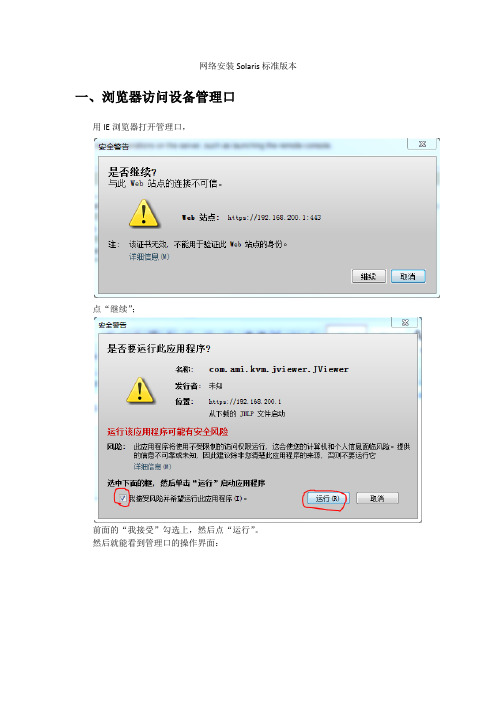
网络安装Solaris标准版本一、浏览器访问设备管理口用IE浏览器打开管理口,点“继续”;前面的“我接受”勾选上,然后点“运行”。
然后就能看到管理口的操作界面:二、将网络安装服务设置为标准版安装用IE打开192.168.8.248放大的图:三、通过管理口重启设备,进入安装程序在页面上点“Remote Control”->“Power Control”->重启系统:四、在管理窗口进入启动设置上一步点击“Preform Action”后,系统进入启动流程,则点开管理窗口,在启动开始的前一两分钟一直按F12键,系统会进入网络启动,等待大约两三分钟可以看到下面的界面,表示已经进入到远程网络安装:等待启动超时或直接按回车键进入网络安装。
如果不想一直按F12的话,也可以在启动时按Del键进入BIOS的Setup界面,如下图所示:然后修改默认的启动源为Network,不过这样改完之后,等安装完成后,还需要再进入BIOS再把启动选项修改回从硬盘启动。
五、安装过程下面的选1,默认的:键盘选择,选英文:按F2继续。
以下没有特别说明的都根据屏幕提示按回车或按F2继续。
选择语言,默认选英语,输入1并继续。
网络接口默认选igb0:Kerberos安全机制,选默认No.域名服务选None:时区选Asia,国家选China;设置root密码:可以选择安装完成后手动重启系统,也可以选自动重启。
选全新安装,F4_Initial:区域选North America,不用中文,不需要选中国:文件系统选UFS。
软件选Entire Distribution:然后继续。
选择磁盘,注意一定要选择你要安装的磁盘,不要选错了把其它的磁盘内容覆盖了。
用上下键将光标移到你需要安装的磁盘编号前,然后按空格选定,选定后的磁盘前的方括号里会打上叉,如上图所示。
然后继续。
选F2_Auto Layout自动选择磁盘分区:下图为自动分好的磁盘结构划分:继续。
Solaris系统安装步骤截图
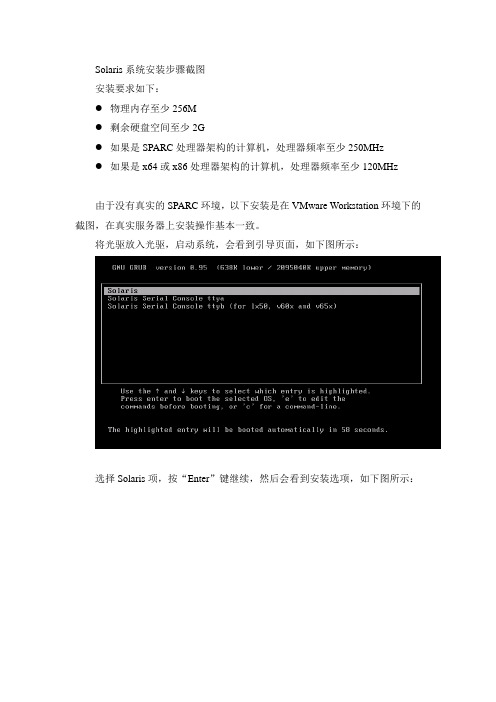
Solaris系统安装步骤截图安装要求如下:●物理内存至少256M●剩余硬盘空间至少2G●如果是SPARC处理器架构的计算机,处理器频率至少250MHz●如果是x64或x86处理器架构的计算机,处理器频率至少120MHz由于没有真实的SPARC环境,以下安装是在VMware Workstation环境下的截图,在真实服务器上安装操作基本一致。
将光驱放入光驱,启动系统,会看到引导页面,如下图所示:选择Solaris项,按“Enter”键继续,然后会看到安装选项,如下图所示:在光标处输入1选择默认的交互式安装,并按“Enter”键继续,如下图所示:然后在出现的语言选择界面选择0. English,并按“Enter”键继续,如下图所示:出现欢迎界面,说明在安装过程中需要配置的信息(网络、名称服务、日期和时间、root密码等),点击Next键继续,如下图所示:如果系统需要联网,选择【Networked】,然后点击Next键继续,如下图所示:服务器使用固定IP地址,需要禁用DHCP功能,选择【No】,然后点击Next 键继续,如下图所示:填入主机名信息,然后点击Next键继续,如下图所示:填入服务器的IP地址,然后点击Next键继续,如下图所示:填入IP地址的子网掩码,然后点击Next键继续,如下图所示:禁用IPv6功能,然后点击Next键继续,如下图所示:手动设置路由信息,选择【Specify One】,然后点击Next键继续,如下图所示:输入服务器的网卡地址,然后点击Next键继续,如下图所示:禁用Kerberos认证,选择【No】,然后点击Next键继续,如下图所示:命名服务使用DNS,选择【DNS】,然后点击Next键继续,如下图所示:填入服务器的域名,然后点击Next键继续,如下图所示:设置DNS服务器的,填入DNS服务器的IP地址,然后点击Next键继续,如下图所示:设置DNS搜索的域,此项可忽略不填,然后点击Next键继续,如下图所示:设置NFSv4域名,保持默认,然后点击Next键继续,如下图所示:设置时区,选择默认设置,然后点击Next键继续,如下图所示:进入到时区设置页面,如下图所示:选择中国时区,依次点击【Asia】—【China】,然后点击Next键继续,如下图所示:设置时间,如果当前时间有误需手动调整,然后点击Next键继续,如下图所示:设置root用户密码,然后点击Next键继续,如下图所示:开启远程服务,选择【Yes】,然后点击Next键继续,如下图所示:确认配置信息,如果无误,点击Confirm键继续,如下图所示:进入到欢迎页面,点击Next键继续,如下图所示:询问是否在安装后自动重启和弹出光盘,选择【Yes】,然后点击Next键继续,如下图所示:选择安装方式,此处选择【CD/DVD】,然后点击Next键继续,如下图所示:进入到初始化页面,会显示初始化进度,如下图所示:进入到License界面,勾选【Accept】,然后点击Next键继续,如下图所示:选择安装类型,选择【Custom Install】,,然后点击Next键继续,如下图所示:进入选择语言界面,如下图所示:选中【Asia】—【Chinese(zh)】,然后点击Next键继续,如下图所示:选择初始语言,选择【English】,然后点击Next键继续,如下图所示:选择附加软件,此处没有附加软件,选择【None】,然后点击Next键继续,如下图所示:选择软件组,此处选择【Entire Group】—【Default Packages】,然后点击Next键继续,如下图所示:选择硬盘,此处只有一个硬盘为【c1t0d0】,点击Next键继续,如下图所示:关于硬盘的说明:Gmm提示对磁盘进行自定义分区,点击Next键继续,如下图所示:进入自定义分区界面,然后点击Next键继续,如下图所示:系统默认的分区如下图所示,如下图所示:点击【Modify】进行修改,然后点击Next键继续,如下图所示:分区建议:●0 / 硬盘剩余空间● 1 swap 内存2倍● 3 opt 100G然后点击【OK】完成分区。
SOLARIS10安装步骤
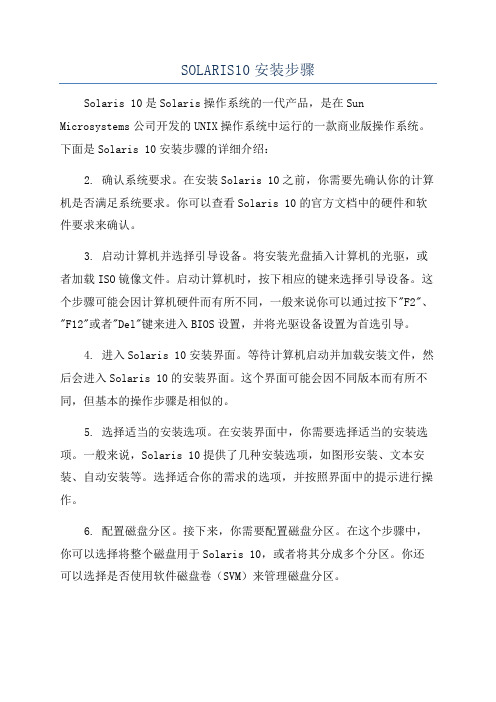
SOLARIS10安装步骤Solaris 10是Solaris操作系统的一代产品,是在Sun Microsystems公司开发的UNIX操作系统中运行的一款商业版操作系统。
下面是Solaris 10安装步骤的详细介绍:2. 确认系统要求。
在安装Solaris 10之前,你需要先确认你的计算机是否满足系统要求。
你可以查看Solaris 10的官方文档中的硬件和软件要求来确认。
3. 启动计算机并选择引导设备。
将安装光盘插入计算机的光驱,或者加载ISO镜像文件。
启动计算机时,按下相应的键来选择引导设备。
这个步骤可能会因计算机硬件而有所不同,一般来说你可以通过按下"F2"、"F12"或者"Del"键来进入BIOS设置,并将光驱设备设置为首选引导。
4. 进入Solaris 10安装界面。
等待计算机启动并加载安装文件,然后会进入Solaris 10的安装界面。
这个界面可能会因不同版本而有所不同,但基本的操作步骤是相似的。
5. 选择适当的安装选项。
在安装界面中,你需要选择适当的安装选项。
一般来说,Solaris 10提供了几种安装选项,如图形安装、文本安装、自动安装等。
选择适合你的需求的选项,并按照界面中的提示进行操作。
6. 配置磁盘分区。
接下来,你需要配置磁盘分区。
在这个步骤中,你可以选择将整个磁盘用于Solaris 10,或者将其分成多个分区。
你还可以选择是否使用软件磁盘卷(SVM)来管理磁盘分区。
7.设置网络。
在安装过程中,你需要设置网络。
这包括配置网络接口、设置IP地址、子网掩码、网关等。
你也可以配置DNS、NFS、NIS等网络服务。
8.创建用户账户。
完成网络配置后,你需要创建一个用户账户。
输入一个用户名和密码,并根据需求设置其他用户属性,如家目录、用户组等。
9. 开始安装。
在完成以上配置后,你可以开始安装Solaris 10。
这个过程可能需要一段时间,取决于计算机性能和安装选项。
Solaris系统安装HDLM简述
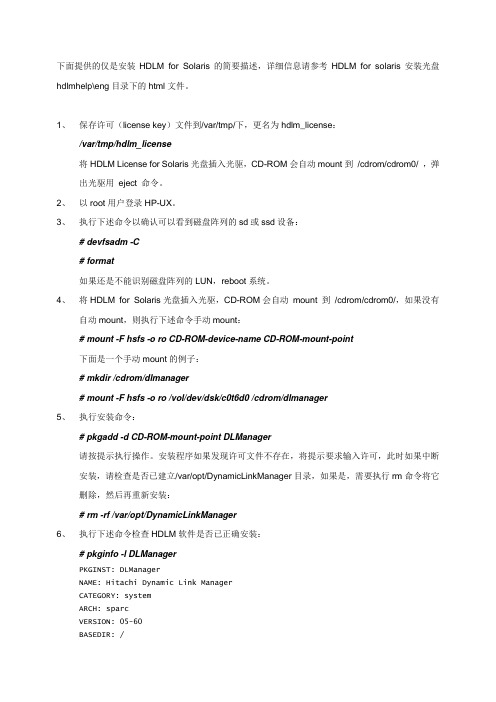
下面提供的仅是安装HDLM for Solaris的简要描述,详细信息请参考HDLM for solaris安装光盘hdlmhelp\eng目录下的html文件。
1、保存许可(license key)文件到/var/tmp/下,更名为hdlm_license:/var/tmp/hdlm_license将HDLM License for Solaris光盘插入光驱,CD-ROM会自动mount到/cdrom/cdrom0/ ,弹出光驱用eject 命令。
2、以root用户登录HP-UX。
3、执行下述命令以确认可以看到磁盘阵列的sd或ssd设备:# devfsadm -C# format如果还是不能识别磁盘阵列的LUN,reboot系统。
4、将HDLM for Solaris光盘插入光驱,CD-ROM会自动mount 到/cdrom/cdrom0/,如果没有自动mount,则执行下述命令手动mount:# mount -F hsfs -o ro CD-ROM-device-name CD-ROM-mount-point下面是一个手动mount的例子:# mkdir /cdrom/dlmanager# mount -F hsfs -o ro /vol/dev/dsk/c0t6d0 /cdrom/dlmanager5、执行安装命令:# pkgadd -d CD-ROM-mount-point DLManager请按提示执行操作。
安装程序如果发现许可文件不存在,将提示要求输入许可,此时如果中断安装,请检查是否已建立/var/opt/DynamicLinkManager目录,如果是,需要执行rm命令将它删除,然后再重新安装:# rm -rf /var/opt/DynamicLinkManager6、执行下述命令检查HDLM软件是否已正确安装:# pkginfo -l DLManagerPKGINST: DLManagerNAME: Hitachi Dynamic Link ManagerCATEGORY: systemARCH: sparcVERSION: 05-60BASEDIR: /VENDOR: Hitachi, Ltd....#7、备份sd或ssd设备的逻辑设备文件。
HDS HDLM for Solaris安装简述
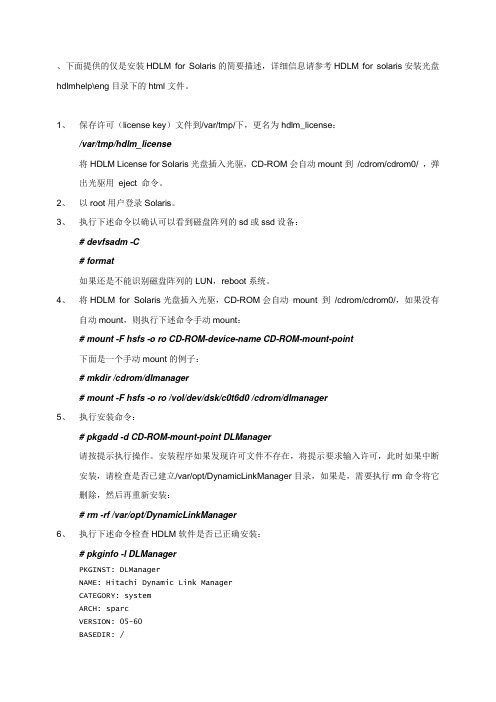
、下面提供的仅是安装HDLM for Solaris的简要描述,详细信息请参考HDLM for solaris安装光盘hdlmhelp\eng目录下的html文件。
1、保存许可(license key)文件到/var/tmp/下,更名为hdlm_license:/var/tmp/hdlm_license将HDLM License for Solaris光盘插入光驱,CD-ROM会自动mount到/cdrom/cdrom0/ ,弹出光驱用eject 命令。
2、以root用户登录Solaris。
3、执行下述命令以确认可以看到磁盘阵列的sd或ssd设备:# devfsadm -C# format如果还是不能识别磁盘阵列的LUN,reboot系统。
4、将HDLM for Solaris光盘插入光驱,CD-ROM会自动mount 到/cdrom/cdrom0/,如果没有自动mount,则执行下述命令手动mount:# mount -F hsfs -o ro CD-ROM-device-name CD-ROM-mount-point下面是一个手动mount的例子:# mkdir /cdrom/dlmanager# mount -F hsfs -o ro /vol/dev/dsk/c0t6d0 /cdrom/dlmanager5、执行安装命令:# pkgadd -d CD-ROM-mount-point DLManager请按提示执行操作。
安装程序如果发现许可文件不存在,将提示要求输入许可,此时如果中断安装,请检查是否已建立/var/opt/DynamicLinkManager目录,如果是,需要执行rm命令将它删除,然后再重新安装:# rm -rf /var/opt/DynamicLinkManager6、执行下述命令检查HDLM软件是否已正确安装:# pkginfo -l DLManagerPKGINST: DLManagerNAME: Hitachi Dynamic Link ManagerCATEGORY: systemARCH: sparcVERSION: 05-60BASEDIR: /VENDOR: Hitachi, Ltd....#7、使用dlmsetconf建立HDLM driver configuration定义文件(/kernel/drv/dlmfdrv.conf)和HDLM driver unconfiguration定义文件(/opt/DynamicLinkManager/config/dlmfdrv.unconf)。
宏杉存储_Solaris环境下客户端软件安装配置指南V1.3
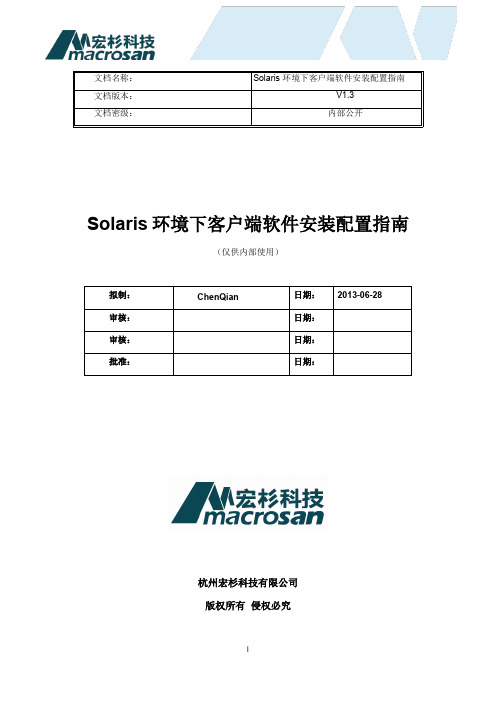
Solaris环境下客户端软件安装配置指南(仅供内部使用)杭州宏杉科技有限公司版权所有侵权必究目录Solaris 环境下客户端软件安装配置指南 (i)第1章概述............................................................................................................................... 1-11.1 本文适用范围 ..................................................................................................................... 1-11.2 客户端软件......................................................................................................................... 1-11.3 安装说明............................................................................................................................. 1-11.3.1 Solaris10版本信息.................................................................................................. 1-11.3.2 Solaris11版本信息.................................................................................................. 1-21.3.3 其他要求.................................................................................................................. 1-3第2章网络配置 ....................................................................................................................... 2-12.1 配置网卡信息 ..................................................................................................................... 2-12.1.1 Solaris10系统 ......................................................................................................... 2-12.1.2 Solaris11系统 ......................................................................................................... 2-2第3章安装和配置FC HBA卡................................................................................................. 3-13.1 查询FC HBA卡信息.......................................................................................................... 3-13.1.1 安装FC HBA ........................................................................................................... 3-13.2 配置FC HBA卡 ................................................................................................................. 3-2第4章安装和配置iSCSI Initiator软件 .................................................................................... 4-14.1 检查iSCSI initiator软件..................................................................................................... 4-14.2 安装iSCSI initiator 软件..................................................................................................... 4-24.3 配置iSCSI initiator软件..................................................................................................... 4-2第5章设置CHAP认证 ........................................................................................................... 5-15.1 单向CHAP认证................................................................................................................. 5-15.1.1 服务器端配置........................................................................................................... 5-15.2 双向CHAP认证................................................................................................................. 5-35.2.1 服务器端配置........................................................................................................... 5-35.2.2 存储端配置 .............................................................................................................. 5-4第6章配置多路径.................................................................................................................... 6-16.1 启动多路径管理软件 .......................................................................................................... 6-16.2 配置iSCSI多路径参数....................................................................................................... 6-1第7章连接存储设备................................................................................................................ 7-17.1 iSCSI单路径 ...................................................................................................................... 7-17.2 iSCSI多路径 ...................................................................................................................... 7-27.3 FC单路径........................................................................................................................... 7-67.4 FC多路径........................................................................................................................... 7-6第8章使用存储资源................................................................................................................ 8-18.1 ZFS文件系统..................................................................................................................... 8-18.2 创建ZFS存储池 ................................................................................................................ 8-28.2.1 创建ZFS存储池...................................................................................................... 8-28.2.2 查看存储池信息....................................................................................................... 8-38.3 创建和挂载ZFS文件系统.................................................................................................. 8-48.3.1 创建ZFS文件系统 .................................................................................................. 8-48.3.2 设置文件系统的容量................................................................................................ 8-58.4 卸载文件系统 ..................................................................................................................... 8-5第9章常见问题 ....................................................................................................................... 9-1修订记录第1章概述本章主要描述了以下内容:●本文适用范围●客户端软件●安装说明1.1 本文适用范围本文适用范围:solaris 10_X86 / solaris 11_X861.2 客户端软件本文主要包括在solaris系统中安装和配置下列软件的详细步骤:●iscsi-initiator●multipath-utilities1.3 安装说明1.3.1 Solaris10版本信息确认系统平台及操作系统版本:1. 查看操作系统版本2. 查看版本发布的发布日期3. 当前系统支持的应用程序的位数1.3.2 Solaris11版本信息1. 查看操作系统版本2. 查看版本发布的发布日期3. 当前系统支持的应用程序的位数补充说明:如果当前系统运行在32位模式下, 则有如下输出:32-bit i386 applications如果当前系统运行在64位模式下, 则有如下输出:64-bit amd64 applications32-bit i386 applications1.3.3 其他要求1. 以root用户登录系统;2. 确保系统及存储设备运行正常,且网络通畅;3. 网络配置请参考第2章网络配置。
HDLM安装卸载
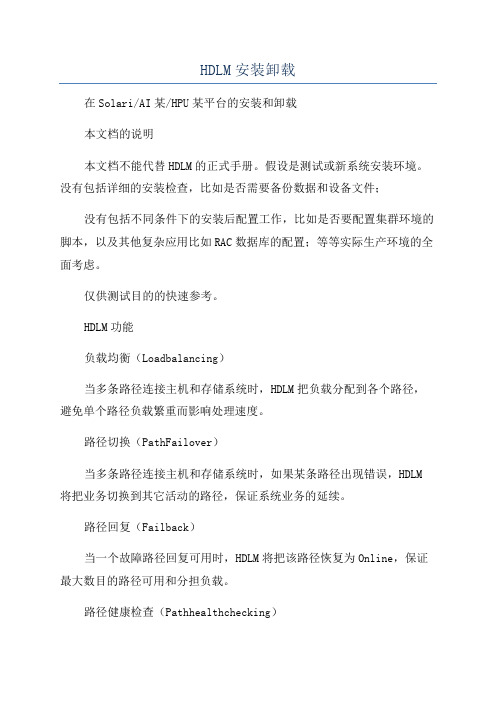
HDLM安装卸载在Solari/AI某/HPU某平台的安装和卸载本文档的说明本文档不能代替HDLM的正式手册。
假设是测试或新系统安装环境。
没有包括详细的安装检查,比如是否需要备份数据和设备文件;没有包括不同条件下的安装后配置工作,比如是否要配置集群环境的脚本,以及其他复杂应用比如RAC数据库的配置;等等实际生产环境的全面考虑。
仅供测试目的的快速参考。
HDLM功能负载均衡(Loadbalancing)当多条路径连接主机和存储系统时,HDLM把负载分配到各个路径,避免单个路径负载繁重而影响处理速度。
路径切换(PathFailover)当多条路径连接主机和存储系统时,如果某条路径出现错误,HDLM 将把业务切换到其它活动的路径,保证系统业务的延续。
路径回复(Failback)当一个故障路径回复可用时,HDLM将把该路径恢复为Online,保证最大数目的路径可用和分担负载。
路径健康检查(Pathhealthchecking)HDLM按用户既定的间隔自动检查所有路径的状态,因此不必手工定期不断地检查路径的状态。
错误管理(Errormanagement)HDLM的错误管理功能按照错误级别过滤错误信息,并形成日志。
HDLM在Solari平台的安装和卸载安装前准备工作1.对准备被HDLM管理的设备进行备份操作(详见手册);2.检查并安装Solaripatch(详见手册和兼容列表);3.硬件准备:包括存储,交换机,HBA已经配置连通;4.配置/etc/ytem文件:Solari8or9etlwp_default_tkize=0某6000retart.InSolari10–etlwp_default_tkize=0某6000–etdefault_tkize=0某6000retart5.配置/etc/ylog.conf文件:某.err;kern.debug;daemon.notice;mail.crit;/var/adm/meage安装HDLM1.准备licene文件,改名为hdlm_licene,放在/var/tmp目录下;2.使用format命令,确认HDLM要管理的d/d磁盘设备正确显示;3.确定不希望被HDLM管理的设备名字,使用format命令:在上面显示中,阴影部分是要从HDLM管理中剔出部分,在下面的第7步中我们要使用这些设备名;4.放入HDLM介质盘,执行安装命令:#pkgaddCDROM安装点DLManager5.确认软件包安装成功:6.执行dlmetconf文件生成HDLM驱动配置定义文件(、(/kernel/drv/dlmfdrv.conf)和定义文件(/opt/DynamicLinkManager/config/dlmfdrv.unconf):#/opt/Dyna micLinkManager/bin/dlmetconf7.将不需要HDLM管理的设备文件名放入文件/opt/DynamicLinkManager/config/dlmfdrv.unconf8.reboot---r9.执行dlnkmgr命令确认HDLM安装成功:10.执行dlnkmgrview–path命令确认路径和设备名关系正确;卸载HDLM使用pkgrmDLManager即可。
- 1、下载文档前请自行甄别文档内容的完整性,平台不提供额外的编辑、内容补充、找答案等附加服务。
- 2、"仅部分预览"的文档,不可在线预览部分如存在完整性等问题,可反馈申请退款(可完整预览的文档不适用该条件!)。
- 3、如文档侵犯您的权益,请联系客服反馈,我们会尽快为您处理(人工客服工作时间:9:00-18:30)。
、下面提供的仅是安装HDLM for Solaris的简要描述,详细信息请参考HDLM for solaris安装光盘hdlmhelp\eng目录下的html文件。
1、保存许可(license key)文件到/var/tmp/下,更名为hdlm_license:
/var/tmp/hdlm_license
将HDLM License for Solaris光盘插入光驱,CD-ROM会自动mount到/cdrom/cdrom0/ ,弹出光驱用eject 命令。
2、以root用户登录Solaris。
3、执行下述命令以确认可以看到磁盘阵列的sd或ssd设备:
# devfsadm -C
# format
如果还是不能识别磁盘阵列的LUN,reboot系统。
4、将HDLM for Solaris光盘插入光驱,CD-ROM会自动mount 到/cdrom/cdrom0/,如果没有
自动mount,则执行下述命令手动mount:
# mount -F hsfs -o ro CD-ROM-device-name CD-ROM-mount-point
下面是一个手动mount的例子:
# mkdir /cdrom/dlmanager
# mount -F hsfs -o ro /vol/dev/dsk/c0t6d0 /cdrom/dlmanager
5、执行安装命令:
# pkgadd -d CD-ROM-mount-point DLManager
请按提示执行操作。
安装程序如果发现许可文件不存在,将提示要求输入许可,此时如果中断安装,请检查是否已建立/opt/DynamicLinkManager目录,如果是,需要执行rm命令将它删除,然后再重新安装:
# rm -rf /opt/DynamicLinkManager
6、执行下述命令检查HDLM软件是否已正确安装:
# pkginfo -l DLManager
PKGINST: DLManager
NAME: Hitachi Dynamic Link Manager
CATEGORY: system
ARCH: sparc
VERSION: 05-60
BASEDIR: /
VENDOR: Hitachi, Ltd.
...
#
7、使用dlmsetconf建立HDLM driver configuration定义文件(/kernel/drv/dlmfdrv.conf)和
HDLM driver unconfiguration定义文件(/opt/DynamicLinkManager/config/dlmfdrv.unconf)。
# /opt/DynamicLinkManager/bin/dlmsetconf
执行dlmsetconf时,提示KAPL10242-I信息确认删除sd或ssd设备的逻辑设备文件,按“y”,然后重启主机。
重启后如果用format查看发现好象HDLM不起作用时,执行:
# devfsadm -C
8、当使用Veritas Volume Manager(VxVM)时,请参考备注完成后续操作。
9、重启主机:
# reboot -- -r
或
boot -r (at the ok prompt)
10、重启后执行HDLM view操作命令显示程序状态。
例如:
# /opt/DynamicLinkManager/bin/dlnkmgr view -sys
HDLM Version : 05-60
Service Pack Version :
Load Balance : on(rr)
Support Cluster :
Elog Level : 3
Elog File Size (KB) : 9900
Number Of Elog Files : 2
Trace Level : 0
Trace File Size(KB) : 1000
Number Of Trace Files : 4
Path Health Checking : on(30)
Auto Failback : off
Intermittent Error Monitor: off
HDLM Manager Ver WakeupTime
Alive 05-60 2005/06/01 10:33:03
HDLM Alert Driver Ver WakeupTime ElogMem Size
Alive 05-60 2005/06/01 10:33:03 4096
HDLM Driver Ver WakeupTime
Alive 05-60 2005/06/01 10:33:03
License Type Expiration
Permanent -
KAPL01001-I The HDLM command completed normally. Operation name = view, completion time = 2005/06/01 12:00:00
#
11、执行下述命令把HDLM设为自动故障切换:
#/opt/DynamicLinkManager/bin/dlnkmgr set -afb on
12、到此,HDLM已成功安装。
另外,可以执行下述命令显示HdevName和iLU columns:
# /opt/DynamicLinkManager/bin/dlnkmgr view -path
通过执行结果查看对应的HdevName(HDLM设备的逻辑设备文件名)和iLU(内部LUN号)。
附注:
如果安装HDLM前已安装Veritas Volume Manager,还需完成下面的步骤。
1、使用dlmvxexclude获得控制器号和设备之间的映射,命令输出结果中,要从VxVM移除的
设备被输出到paths部分。
# /opt/DynamicLinkManager/bin/dlmvxexclude
下图是一个示例,阴影部分指出需要从VxVM移除的设备。
2、将dlmvxexclude执行结果的paths部分写入/etc/vx/vxvm.exclude文件的paths部
分。
下图是一个/etc/vx/vxvm.exclude文件的示例,阴影部分代表输入的项。
也可以执行下述命令将dlmvxexclude输出结果直接写入/etc/vx/vxvm.exclude文件:# /opt/DynamicLinkManager/bin/dlmvxexclude > /etc/vx/vxvm.exclude
然后编辑vxvm.exclude文件,把最后一行的系统提示信息“dlmvxexclude terminated normally”
删除后保存。
# vi /etc/vx/vxvm.exclude
把光标移到最后一行,连续按2下字母“D”键把光标所在行删除,然后按“:x”保存退出。
3、重启系统:
# reboot -- -r-
4、执行dlnkmgr view –path命令确认必须被VxVM识别的HDLM设备。
# /opt/DynamicLinkManager/bin/dlnkmgr view -path
5、执行vxdisk命令列出VxVM识别的设备
# vxdisk list
6、对每一个vxdisk列出的HDLM设备执行vxdmpadm命令,例如:
# vxdmpadm getsubpaths dmpnodename=c5t0d0s2
7、最后就可以通过Veritas企业管理器对这些设备进行初始化和创建逻辑卷了。
在图形界面打开终
端窗口,执行下述命令启动Veritas企业管理器:
# vea。
