Indair FFU 产品演示
IVF实验室产品介绍医学类PPT课件

照明光源:0-2000LUX光亮度连续可调,满足不同操作步骤对光亮度的不同需求
三层过滤系统,无净化死角,配有:预滤系统一套,聚酯材料的前过滤层,符合EU3标准,,有效去除尘埃粒子,延长HEPA的使用寿命;活性碳过滤层一套,过滤空气中的VOC及可溶性化学物质。HEPA过滤层一套,符合欧洲EN1822标准,对直径0.3µm以上粒子达到99.999%以上的清除率.
IVF实验室产品介绍
第3页
IVFTECH 工作站性能参数Sterile 180 (带防震台)
用于辅助生殖实验室胚胎操作。
百级超净工作站主机一台,工作站尺寸(H×W×D):686×1631x1335(单位:mm)。台面高760-800mm可调。
净化区体积(D×W×H)不小于564x1500x636(单位:mm),水晶砖台面,台面稳定性更高,更美观,颜色可选
第12页
售后服务
我们确保提供 投标产品符合标书中所标明 技术规格和参数, 质量、性能均为高级机型。产品自到货安装调试投入使用之日起保修期为一年(消耗品、零配件、其它人为造成 损坏除外)。产品 技术服务和售后服务 内容和方法 我们有专业 销售队伍和完善 售前、售后服务保障。这是用户最关心 问题之一, 同时也正是我们 优势所在。 企业在上海有专业 维修人员, 进行售后维护, 每位维修人员都是定时由厂家进行专业培训 。维修人员定时巡回走访用户, 了解使用情况, 立刻处理问题, 而且对所在地 用户 售后申请在二十四小时内进行响应。专业技术人员在安装、调试时, 对用户进行现场培训, 指导使用方法和注意事项。对产品 使用配件, 我们承诺以最低价供给用户。对于产品在保修期外出现故障, 除更换配件外, 不收取其她费用。我们为用户提供产品 终生保养, 维护。当用户设备出现故障时, 上海外海企业能够立刻地为用户处理问题, 最大程度地不耽搁用户 正常工作。
艾尔文迪电子UHF-5805四通道可重复充电无线麦克风系统说明书
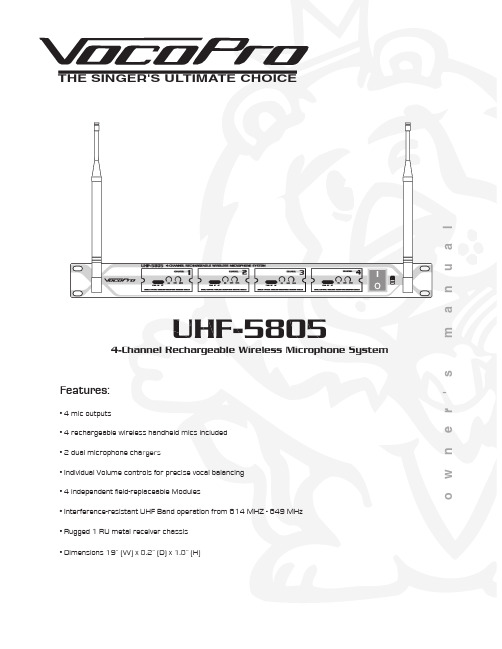
la u n a ms 'r e n w o THE SINGER'S ULTIMATE CHOICEUHF-5805Features:• 4 mic outputs• 4 rechargeable wireless handheld mics included • 2 dual microphone chargers• Individual Volume controls for precise vocal bala • Individual Volume controls for precise vocal balancing • 4 independent field-replaceable Modules• Rugged 1 RU metal receiver chassis • Dimensions 19” (W) x 8.2” (D) x 1.8” (H)4-Channel Rechargeable Wireless Microphone System• Interference-resistant UHF Band operation from 614 MHZ - 649 MHzTable of contentsSafety instructions (2)FCC information (3)Welcome (4)Listening for a lifetime (5)Specifications (6)Microphone basics (7)Before getting started (8)Mounting (9)Getting connected (10)Maintenance procedures (11)Charging the Microphones (12)Front and rear panel descriptions and functions (13)UHF-5805 & stage monitor/P.A. loudspeakers (14)Operations (14)Troubleshooting (15)��������������������CAUTION: To reduce the risk of electric shock, do not remove cover (or back). Nouser-serviceable parts inside. Only refer servicing to qualified service personnel.�������To reduce the risk of fire or electric shock, do not expose this unit to rain or moisture.��������������������������������The lightning flash & arrowheadsymbol, within an equilateral triangle, is intended to alert you to the presence of danger.The exclamation point within anequilateral triangle is intended to alert you to the presence of importantoperating and servicing instructions.�������������������� - All the safety and operating instructions should be read before the appliance is operated.���������������������� - The safety and operating instructions should be retained for future reference.���������������� - All warnings on the appliance and in the operating instructions should be adhered to.���������������������� - All operating and use instructions should be followed.�������������� - Do not use attachments notrecommended by the product manufacturer as they may cause hazards.��������������������� - Do not use this unit near water. For example, near a bathtub or in a wet basement and the like.������������������� - The appliance should be used only with a cart or stand that is recommended by the manufacturer.���� An appliance and cart combination should be moved with care. Quick stops, excessive force, and uneven surfaces may cause an overturn.�������������� - The appliance should be situated so its location does not interfere with its proper ventilation. For example, the appliance should not be situated on a bed, sofa, rug, or similar surface that may block the ventilation slots.������� - The appliance should be situated away from heat sources such as radiators, heat registers, stoves, or other appliances (including amplifiers) that produce heat.����������������� - The appliance should beconnected to a power supply only of the type described in the operating instructions or as marked on the appliance.����������������������������� - Precautions should be taken so that the grounding or polarization means of an appliance is not defeated.������������������������� - Power-supply cordsshould be routed so that they are not likely to be walked on or pinched by items placed upon or against them, paying particular attention to cords at plugs,convenience receptacles, and the point where they exit from the appliance.������������ - Unplug this unit from the wall outlet before cleaning. Do not use liquid cleaners or aerosol cleaners. Use a damp cloth for cleaning.��������������� - An outdoor antenna should be located away from power lines.������������������ - The power cord of the appliance should be unplugged from the outlet when left unused for a long period of time.��������������������������� - Care should be taken so that objects do not fall and liquids are not spilled into the enclosure through openings.���������������������������� - The appliance should be serviced by qualified service personnel when:A. The power supply cord or plug has been damaged; or B. Objects have fallen into the appliance; or C. The appliance has been exposed to rain; orD. The appliance does not appear to operate normally or exhibits a marked change in performance; orE. The appliance has been dropped, or the enclosure damaged.������������� - The user should not attempt to service the appliance beyond that described in the operating instructions. All other servicing should be referred to qualified service personnel.������To CATV system installer's (U.S.A.): This reminder is provided to call the CATV system installer's attention to Article 820-40 of the NEC that provides guidelines for proper grounding and, in particular, specifies that the cable ground shall be connected as close to the point of cable entry as practical.SAFETY INSTRUCTIONS1. IMPORTANT NOTICE: DO NOT MODIFY THIS UNIT!: This product, when installed as indicated in the instructions contained in this manual, meets FCCrequirements. Modifications not expressly approved by Vocopro may void your authority, granted by the FCC, to use this product.2. IMPORTANT: When connecting this product to accessories and/or another product use only high quality shielded cables. Cable(s) supplied with this product MUST be used. Follow all installation instructions. Failure to follow instructions could void your FCC authorization to use this product in the U.S.A.3. NOTE: This product has been tested and found to comply with the requirements listed in FCC Regulations, Part 15 for Class "B" digital devices. Compliance with these requirements provides a reasonable level of assurances that your use of this product in a residential environment will not result in harmful interference with other electronic devices. This equipment generates/uses radio frequencies and, if not installed and used according to the instructions found in the owner's manual, may cause interference harmful to the operation of other electronic devices. Compliance with FCC regulations does not guarantee that interference will not occur in all installations. If this product is found to be the source of interference, which can be determined by turning the unit "Off" and "On", please try to eliminate the problem by using one of the following measures:Relocate either this product or the device that is being affected by the interference.Use power outlets that are on different branch (circuit breaker or fuse) circuits or install AC line filter(s).In the case of radio or TV interference,relocate/reorient the antenna. If the antenna lead-in is 300-ohm ribbon lead, change the lead-in to coaxial type cable.If these corrective measures do not produce satisfactory results, please contact your local retailer authorized to distribute Vocopro products. If you can not locate the appropriate retailer, please contact Vocopro, 1728 Curtiss Court, La Verne, CA 91750.1. To ensure the finest performance, please read this manual carefully. Keep it in a safe place for future reference.2. Install your unit in a cool, dry, clean place - away from windows, heat sources, and too much vibration, dust, moisture or cold. Avoid sources of hum (transformers, v motors). To prevent fire or electrical shock, do not expose to rain and water.3. Do not operate the unit upside-down.4. Never open the cabinet. If a foreign object drops into the set, contact your dealer.5. Place the unit in a location with adequate air circulation. Do not interfere with its proper ventilation; this will cause the internal temperature to rise and may result in a failure.6. Do not use force on switches, knobs or cords. When moving the unit, first turn the unit off. Then gently disconnect the power plug and the cords connecting to other equipment. Never pull the cord itself.7. Do not attempt to clean the unit with chemical solvents: this might damage the finish. Use a clean, dry cloth.8. Be sure to read the "Troubleshooting" section on common operating errors before concluding that your unit is faulty.9. This unit consumes a fair amount of power even when the power switch is turned off. We recommend that you unplug the power cord from the wall outlet if the unit is not going to be used for a long time. This will save electricity and help prevent fire hazards. To disconnect the cord, pull it out by grasping the plug. Never pull the cord itself.10. To prevent lightning damage, pull out the power cord and remove the antenna cable during an electrical storm. 11. The general digital signals may interfere with other equipment such as tuners or receivers. Move the system farther away from such equipment if interference is observed.NOTE:Please check the copyright laws in your country beforerecording from records, compact discs, radio, etc.Recording of copyrighted material may infringecopyright laws.CAUTIONThe apparatus is not disconnected from the AC power source so long as it is connected to the wall outlet, even if the apparatus itself is turned off. To fully insure that the apparatus is indeed fully void if residual power, leave unit disconnected from the AC outlet for at least fifteen seconds. ����������������������������������������������������������������������������������Be sure to position the voltage selector to match the voltage of your local power lines before installing the unit.240V120VFCC INFORMATION (U.S.A.)Welcome...And Thank you for purchasing the UHF-5805from VocoPro, your ultimate choice in Karaoke entertainment! With years of experience in the music entertainment business, VocoPro is a leading manufacturer of Karaoke equipment, and has been providing patrons of bars, churches, schools, clubs and individual consumers the opportunity to sound like a star with full-scale club models, in-home systems and mobile units. All our products offer solid performance and sound reliability, and to reinforce our commitment to customer satisfaction, we have customer service and technical support professionals ready to assist you with your needs. We have provided some contact information for you below.VocoPro1728 Curtiss CourtLa Verne, CA 91750Toll Free: 800-678-5348TEL: 909-593-8893FAX: 909-593-8890VocoPro Company Email DirectoryCustomer Service & General Information****************Tech Support***********************Remember Our WebsiteBe sure to visit the VocoPro website for the latest information on new products, packages and promos. And while you're there don't forget to check out our Club VocoPro for Karaoke news and events, chat rooms, club directories and evena KJ Service directory!We look forward to hearing you sound like a PRO, with VocoPro, your ultimate choice in Karaoke entertainment.FOR YOUR RECORDSPlease record the model number and serial number below, for easy reference, in case of loss or theft. These numbers are located on the rear panel of the unit. Space is also provided for other relevant informationModel NumberSerial NumberDate of PurchasePlace of PurchaseSelecting fine audio equipment such as the unit you’ve just purchased is only the start of your musical enjoyment. Now it’s time to consider how you can maximize the fun and excitement your equipment offers. VocoPro and the Electronic Industries Association’s Consumer Electronics Group want you to get the most out of your equipment by playing it at a safe level. One that lets the sound come through loud and clear without annoying blaring or distortion and, most importantly, without affecting your sensitive hearing.Sound can be deceiving. Over time your hearing “comfort level” adapts to a higher volume of sound. So what sounds “normal” can actually be loud and harmful to your hearing. Guard against this by setting your equipment at a safe level BEFORE your hearing adapts.To establish a safe level:• Start your volume control at a low setting.• Slowly increase the sound until you can hear it comfortably and clearly, and withoutdistortion.Once you have established a comfortable sound level:• Set the dial and leave it there.• Pay attention to the different levels in various recordings.Taking a minute to do this now will help to prevent hearing damage or loss in the future. After all, we want you listening for a lifetime.Used wisely, your new sound equipment will provide a lifetime of fun and enjoyment. Since hearing damage from loud noise is often undetectable until it is too late, this manufacturer and the Electronic Industries Association’s Consumer Electronics Group recommend you avoid prolonged exposure to excessive noise. This list of sound levels is included for your protection.���������������������������Level������������ExampleQuiet library, Soft whispersLiving room, Refrigerator, Bedroom away from traffic Light traffic, Normal ConversationAir Conditioner at 20 ft., Sewing machineVacuum cleaner, Hair dryer, Noisy RestaurantAverage city traffic, Garbage disposals, Alarm clock at 2 ft.��������������������������������������������������������������Level��������������ExampleSubway, Motorcycle, Truck traffic, Lawn MowerGarbage truck, Chainsaw, Pneumatics drillRock band concert in front of speakersGunshot blast, Jet planeRocket launching pad-Information courtesy of the Deafness Research FoundationListening For A LifetimeSpecifi cationsReceiverCarrier Frequency Range: UHF 614~694MHzOscillation Mode: Quartz Controlled Fixed Frequency Stability: 10 PPMSensitivity: 1.6uV @ sinad =12dBMax. Deviation Range: 50HzS/N Ratio:>105dBT.H.D.: <0.5% @ 1kHzImage rejection: 85dB typicalSpurious Rejection: 75dB typicalFrequency Response: 40Hz~16kHzSquelch Control: dual-squelch circuitMax. Output Level: Balance: 0~400mV, Unbalance: 0~200mV Power Supply: External DC Power Supply, 0.7A, 12~15V DC Dimensions: 19”(L) x 8.2”(D) x 1.8”(H)Microphone basicsMicrophone PositionThe UHF-5805 is ideal for close-up vocals and can be held in the hand or mounted on a mic stand. The most common applications and placement techniques are listed below. Keep in mind that microphone technique is largely a matter of personal taste, and there is no one “correct” microphone position.Proximity EffectWhen the sound source is less than ¼ in. from the microphone, the microphone boosts bass frequencies (by 6 to 10 dB at 100 Hz), creating a warmer and richer bass sound than when farther away. This effect, known as proximity effect, happens only in unidirectional dynamic microphones like the UHF-5805.FeedbackFeedback occurs when the amplified sound from any loudspeaker reenters the sound system through any open microphone and is repeatedly amplified. Most commonly, feedback is caused by the following condi-tions: placing loudspeakers too close to microphones, having too many open active microphones, boosting tone controls indiscriminately (mainly treble) and performing in areas with high ratios of room surfaces that have hard and reflective surfaces such as glass, marble and wood. What to do if feedback occurs before the sound system is loud enough?• Request that the talker speak louder into the microphone.• Reduce the distance from the talker to the microphone. Each time this distance ishalved, the sound system output will increase by 6dB.• Reduce the number of open microphones.• Move the loudspeaker farther away from the microphone. Each time this distance isdoubled, the sound system output can be increased by 6dB.• Move the loudspeaker closer to the listener.• Use an equalizer/feedback reducer to cut the frequency bands in which the feedbackoccurs.Microphone Placement & Tone QualityLead & Backup VocalsLips should be less than 3” from or even touching the windscreen on an axis to the microphone. Doing this creates a robust sound, emphasizes bass and provides maximum isolation from other sources.SpeechWhen giving a speech or simply speaking, place the microphone 4” to 10” away from the mouth, just above nose height for a natural sound with reduced bass. You can also place the microphone 8” to 16” away from the mouth, slightly off to one side, for a more “distant” sound with highly reduced bass and minimal “s” sounds.Before getting startedBefore starting any installation procedures, it is recommend to completely unpack all the package contents. The original packaging should be kept in the event that re-shipping is needed. Upon unpacking the UHF-5805, you should have received the following items:•Custom Aluminum Travel Case (1)• UHF-5805 Receiver (1)• Handheld Microphones (4)• 3 ft. male/male ¼” cable (1)• 14V DC Main Unit power adapter (1), 9V DC Charger power adapter (2)• Dual Microphone Charger (2)9V9VUniversal Mic Charger Universal Mic Charger14VTo install the UHF-5805 to a 19” rack case, complete the steps below.1. Attach mounting brackets to the UHF-5805 via the supplied mounting screws.2. Align the UHF-5805 with the desired space in rack and slowly slide in, rear panel first.3. While aligned, use rack case screws (not included) in the order shown below to stabilize the UHF-5805 in its space, using the “X” rotation (numbered below) will ensure even tension and flush alignment.MountingNOTE: Depending on your rack case design, it may be neces-sary to allow for sufficient space for the antennas.NOTE: Do not tighten screws firmly until all screws are in place.����Maintenance proceduresRemoving the Field Replaceable ModulesEach of the 4 microphone modules on the UHF-5805 were designed in a way that allows them to slide out. This is a convenient feature if ever a module needs to be repaired or replaced.1. Remove the two screws that fasten the module to the front panel.2. To remove the module, simply slide the module out of the compartmentNOTE: It might be helpful to use a flat-head screwdriver to nudge the module out of its compartment.3. To re-insert, slide the module into compartment until it is completely secured. Secure the module withthe screws.The UHF-5805 comes with two dual chargers that let you charge all four microphones at the same time.Charging the MicrophonesIf the LED light on the microphone(s) does not light up when the microphone is turned on, this indicates that the microphone needs to be chargedTo charge:1. Place the microphone in the charger slot, the LED on the charger will be lit while the microphone is charging.2. When the LED on the charger turns off, the microphone is charged and can be removed.NOTE: For longest battery life, be sure to turn the microphones off when not in use.Reading the LED IndicatorsThe LEDs on the charger indicate the charging status. There are three states: blinking, on, and off.• Blinking - The power is connected to the charger but there are no microphones being charged • On - The microphone is being charged• Off - The microphone is completely charged and can be removed.Charger and Microphone Descriptions and Functions1. Microphone slots - Insert ne slots the microphones in these slots to charge2. Bodypack charger2. Body - pack charger Insert the optional rechargeable body pack in this slot to charge3. Microphone charge LED charge LED charge LE D in D - Indicate the - I indicators charging status of the microphones4. Bodypack charge LED in 4. Body - Indicates the charging status of the bodypack- I dicator - The color of this LED indicates the microphone’s charge level. Green means 5. Charge Indicator LED the charge is high, Orange means the charge is getting low and should be charged, and Red means the charge is very low and must be charged immediately.- Used to turn the microphone power ON and OFF . The mic power is ON when the 6. Power Switch switch is in the ON position and the power is OFF when the switch is in the OFF position.Charging the MicrophonesUniversal Mic Charger11562334NOTE:Make sure you are using the 9V power adapter for microphone chargersFront and rear panel descriptions and functions1.ANTEN ANTE NNA N - P NAS rovide both RF and AF signals.- Indicates whether the UHF-5805 is ON or OFF . When it is lit, the power is ON.2. POWER (LED) - Lights when RF signals are received from the microphone channels. - L 3. RF (LED) - 4. AF (LED)Lights when AF signals are received from the microphone channels.5. SQUELCH controls SQUELCH - Manual controls for controlling each microphone’s signal strength for bestcontrols performance. Turn clockwise to increase SQUELCH control and turn counter-clockwise to decreaseSQUELCH application.- Adjusts the individual VOLUME of the receiver’s 4 microphone channels.6. VOLUME controls - Contains the SQUELCH and VOLUME controls for each of the 4 wireless 7. MICROPHONE modules - C microphones. Each module can be easily removed individually. - Turns the UHF-5805 ON/OFF .8. POWER button - Main power jack for connection to an AC electrical outlet or power strip/surge 9. AC POWER connection - M protector. NOTE: Make sure you are connecting the 14V power adapter here.- This ¼” unbalanced output jack is for output connection to amplifiers, effects devices 10. MIXED OUTPUT or mixers. Both mic channels are output through this jack for mixed output. - These XLR unbalanced output jacks are for output connections to amplifiers, effects 11. XLR AUDIO OUTS devices or mixers. These are for separate mic channel connections with unmixed mic output.1567910113428UHF-5805 & stage monitor/p.a. loudspeakersIf you will be using the UHF-5805 with stage monitors and/or P.A. system, try the following:• Place the stage monitor directly behind the microphone.• Locate the P.A. loudspeakers so that they point away from the rear of the microphone. (With the speakers located in these positions, the possibility of feedback is greatly reduced).• Always check the stage setup before a performance to ensure optimum placement of microphone and monitors.IMPORTANT: Every wireless microphone installation is a unique situation, and can present a variety of prob-lems. Never attempt a live performance without first conducting a “walkthrough” test of the system in the performing area. If major changes (additional wireless systems or intercoms, relocation of scenery, etc.) have been made since the last walk-through test, check the wireless system again, as close to performance time as possible.P.A. Speakers Facing AwayFrom Rear of MicrophoneMonitor Directly BehindMicrophoneOperations2. Adjust the receiver’s VOLUME controls to approximately 50%.3. Switch the microphone’s POWER BUTTONS to the ON positions.4. Talk or sing into the microphones. During normal operation, the RF/AF signal LED’s will light when amicrophone is being used.5. Adjust the receiver’s VOLUME controls until the output levels are balanced w ith each other and otherpossible source output i.e. CD+G tracks.TroubleshootingProblemsNo sound output, RF/AF LED(s) are not glowingReceived signal is noisy or contains extraneous sounds with the microphone(s) ON.There is noise coming from the receiver with the microphones turned OFF.Momentary loss of sound as microphone(s) are moved throughout the operating range.Solutions• Make sure the microphone and receiver power switches and receiver are set to the ON position.• Check microphone charge to ensure there is sufficient power. Charge mic if necessary• Check receiver’s AC power connection.• Make sure antennas are firmly connected and extended to an optimal position.• If necessary, reduce the distance between the microphones and receiver.• Turn up the receiver’s VOLUME level controls.• Check for proper connection between receiver and external amplifier/mixer.• Talk into the microphone and observe the receiver’s RF/AF signal LED’s. If they glow, the problem is elsewhere in the sound system.• Check microphone(s) charge and recharge if the charge is low.• Remove local sources of UHF interference, such as lighting equipment.• Adjust the squelch controls on the front of the UHF-5805 receiver.• Signal may be too weak. If so, reposition antennas. (If possible, move them closer to the transmitter).• Remove local sources of UHF interference, such as lighting equipment.• Reposition the receiver or antennas.• Reposition the receiver, perform a “walkthrough”, and observe the signal strengths. If audio dropouts persist, mark these “dead spots” in the operating area and avoid them during the performance.UHF-5805 Manual © VocoPro 2011V 1.1Erratic LED blinking on the main receiver modules• Make sure the 14V power adapter is pluggedin to the main unit. Do not use the 9V adapterswith the main receiver unit.• If the power adapter is the 14V and the main unitlights are still blinking, contact VocoPro for areplacement。
u-blox F9 HPS 1.30产品介绍说明书
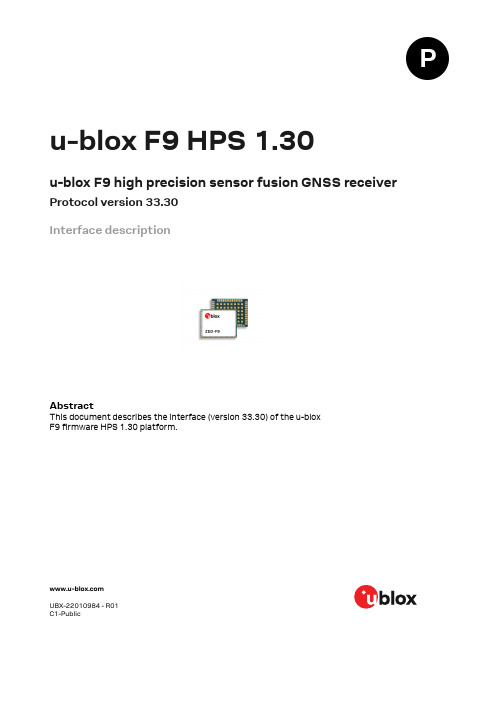
u-blox F9 HPS 1.30u-blox F9 high precision sensor fusion GNSS receiver Protocol version 33.30Interface descriptionAbstractThis document describes the interface (version 33.30) of the u-bloxF9 firmware HPS 1.30 platform.UBX-22010984 - R01C1-PublicDocument informationTitle u-blox F9 HPS 1.30Subtitle u-blox F9 high precision sensor fusion GNSS receiver Document type Interface descriptionDocument number UBX-22010984Revision and date R0116-Sep-2022 Disclosure restriction C1-Publicu-blox or third parties may hold intellectual property rights in the products, names, logos and designs included in this document. Copying, reproduction, or modification of this document or any part thereof is only permitted with the express written permission of u-blox. Disclosure to third parties is permitted for clearly public documents only.The information contained herein is provided "as is" and u-blox assumes no liability for its use. No warranty, either express or implied, is given, including but not limited to, with respect to the accuracy, correctness, reliability and fitness for a particular purpose of the information. This document may be revised by u-blox at any time without notice. For the most recent documents, visit .Copyright © 2022, u-blox AG.Contents1 General information (14)1.1 Document overview (14)1.2 Firmware and protocol versions (14)1.3 Receiver configuration (16)1.4 Message naming (17)1.5 GNSS, satellite, and signal identifiers (17)1.5.1 Overview (17)1.5.2 GNSS identifiers (18)1.5.3 Satellite identifiers (18)1.5.4 Signal identifiers (19)1.6 Message types (20)2 NMEA protocol (21)2.1 NMEA frame structure (21)2.2 NMEA protocol configuration (21)2.3 NMEA-proprietary messages (22)2.4 NMEA multi-GNSS operation (23)2.5 NMEA data fields (23)2.5.1 NMEA Talker ID (23)2.5.2 NMEA extra fields (23)2.5.3 NMEA latitude and longitude format (24)2.5.4 NMEA GNSS, satellite, and signal numbering (24)2.5.5 NMEA position fix flags (24)2.5.6 NMEA output of invalid or unknown data (25)2.6 NMEA messages overview (26)2.7 Standard messages (26)2.7.1 DTM (26)2.7.1.1 Datum reference (27)2.7.2 GAQ (27)2.7.2.1 Poll a standard message (Talker ID GA) (27)2.7.3 GBQ (28)2.7.3.1 Poll a standard message (Talker ID GB) (28)2.7.4 GBS (28)2.7.4.1 GNSS satellite fault detection (28)2.7.5 GGA (29)2.7.5.1 Global positioning system fix data (29)2.7.6 GLL (30)2.7.6.1 Latitude and longitude, with time of position fix and status (30)2.7.7 GLQ (30)2.7.7.1 Poll a standard message (Talker ID GL) (30)2.7.8 GNQ (31)2.7.8.1 Poll a standard message (Talker ID GN) (31)2.7.9 GNS (31)2.7.9.1 GNSS fix data (31)2.7.10 GPQ (32)2.7.10.1 Poll a standard message (Talker ID GP) (32)2.7.11 GQQ (32)2.7.11.1 Poll a standard message (Talker ID GQ) (33)2.7.12 GRS (33)2.7.12.1 GNSS range residuals (33)2.7.13 GSA (34)2.7.13.1 GNSS DOP and active satellites (34)2.7.14 GST (34)2.7.14.1 GNSS pseudorange error statistics (34)2.7.15 GSV (35)2.7.15.1 GNSS satellites in view (35)2.7.16 RLM (36)2.7.16.1 Return link message (RLM) (36)2.7.17 RMC (36)2.7.17.1 Recommended minimum data (36)2.7.18 THS (37)2.7.18.1 True heading and status (37)2.7.19 TXT (38)2.7.19.1 Text transmission (38)2.7.20 VTG (38)2.7.20.1 Course over ground and ground speed (38)2.7.21 ZDA (39)2.7.21.1 Time and date (39)2.8 Secondary output messages (40)2.8.1 GGA (40)2.8.1.1 Global positioning system fix data (40)2.8.2 GLL (41)2.8.2.1 Latitude and longitude, with time of position fix and status (41)2.8.3 GNS (41)2.8.3.1 GNSS fix data (42)2.8.4 GSA (43)2.8.4.1 GNSS DOP and active satellites (43)2.8.5 RMC (44)2.8.5.1 Recommended minimum data (44)2.8.6 VTG (45)2.8.6.1 Course over ground and ground speed (45)2.8.7 ZDA (45)2.8.7.1 Time and date (45)2.9 PUBX messages (46)2.9.1 CONFIG (PUBX,41) (46)2.9.1.1 Set protocols and baud rate (46)2.9.2 POSITION (PUBX,00) (47)2.9.2.1 Poll a PUBX,00 message (47)2.9.2.2 Lat/Long position data (47)2.9.3 RATE (PUBX,40) (48)2.9.3.1 Set NMEA message output rate (48)2.9.4 SVSTATUS (PUBX,03) (49)2.9.4.1 Poll a PUBX,03 message (49)2.9.5 TIME (PUBX,04) (49)2.9.5.1 Poll a PUBX,04 message (50)3 UBX protocol (51)3.1 UBX protocol key features (51)3.2 UBX frame structure (51)3.3 UBX payload definition rules (52)3.3.1 UBX structure packing (52)3.3.2 UBX reserved elements (52)3.3.3 UBX undefined values (52)3.3.4 UBX conditional values (52)3.3.5 UBX data types (52)3.3.6 UBX fields scale and unit (53)3.3.7 UBX repeated fields (53)3.3.8 UBX payload decoding (54)3.4 UBX checksum (54)3.5 UBX message flow (54)3.5.1 UBX acknowledgement (54)3.5.2 UBX polling mechanism (54)3.6 GNSS, satellite, and signal numbering (55)3.7 UBX message example (55)3.8 UBX messages overview (56)3.9 UBX-ACK (0x05) (59)3.9.1 UBX-ACK-ACK (0x05 0x01) (59)3.9.1.1 Message acknowledged (60)3.9.2 UBX-ACK-NAK (0x05 0x00) (60)3.9.2.1 Message not acknowledged (60)3.10 UBX-CFG (0x06) (60)3.10.1 UBX-CFG-CFG (0x06 0x09) (60)3.10.1.1 Clear, save and load configurations (60)3.10.2 UBX-CFG-RST (0x06 0x04) (61)3.10.2.1 Reset receiver / Clear backup data structures (61)3.10.3 UBX-CFG-SPT (0x06 0x64) (62)3.10.3.1 Configure and start a sensor production test (62)3.10.4 UBX-CFG-VALDEL (0x06 0x8c) (63)3.10.4.1 Delete configuration item values (63)3.10.4.2 Delete configuration item values (with transaction) (63)3.10.5 UBX-CFG-VALGET (0x06 0x8b) (64)3.10.5.1 Get configuration items (65)3.10.5.2 Configuration items (65)3.10.6 UBX-CFG-VALSET (0x06 0x8a) (66)3.10.6.1 Set configuration item values (66)3.10.6.2 Set configuration item values (with transaction) (67)3.11 UBX-ESF (0x10) (68)3.11.1 UBX-ESF-ALG (0x10 0x14) (68)3.11.1.1 IMU alignment information (68)3.11.2 UBX-ESF-INS (0x10 0x15) (69)3.11.2.1 Vehicle dynamics information (69)3.11.3 UBX-ESF-MEAS (0x10 0x02) (70)3.11.3.1 External sensor fusion measurements (70)3.11.4 UBX-ESF-RAW (0x10 0x03) (70)3.11.4.1 Raw sensor measurements (70)3.11.5 UBX-ESF-STATUS (0x10 0x10) (71)3.11.5.1 External sensor fusion status (71)3.12 UBX-INF (0x04) (72)3.12.1 UBX-INF-DEBUG (0x04 0x04) (72)3.12.1.1 ASCII output with debug contents (72)3.12.2 UBX-INF-ERROR (0x04 0x00) (73)3.12.2.1 ASCII output with error contents (73)3.12.3 UBX-INF-NOTICE (0x04 0x02) (73)3.12.3.1 ASCII output with informational contents (73)3.12.4 UBX-INF-TEST (0x04 0x03) (73)3.12.4.1 ASCII output with test contents (73)3.12.5 UBX-INF-WARNING (0x04 0x01) (74)3.12.5.1 ASCII output with warning contents (74)3.13 UBX-MGA (0x13) (74)3.13.1 UBX-MGA-ACK (0x13 0x60) (74)3.13.1.1 Multiple GNSS acknowledge message (74)3.13.2 UBX-MGA-BDS (0x13 0x03) (75)3.13.2.1 BeiDou ephemeris assistance (75)3.13.2.2 BeiDou almanac assistance (76)3.13.2.3 BeiDou health assistance (77)3.13.2.4 BeiDou UTC assistance (77)3.13.2.5 BeiDou ionosphere assistance (78)3.13.3 UBX-MGA-DBD (0x13 0x80) (78)3.13.3.1 Poll the navigation database (78)3.13.3.2 Navigation database dump entry (79)3.13.4 UBX-MGA-GAL (0x13 0x02) (79)3.13.4.1 Galileo ephemeris assistance (79)3.13.4.2 Galileo almanac assistance (80)3.13.4.3 Galileo GPS time offset assistance (81)3.13.4.4 Galileo UTC assistance (82)3.13.5 UBX-MGA-GLO (0x13 0x06) (82)3.13.5.1 GLONASS ephemeris assistance (82)3.13.5.2 GLONASS almanac assistance (83)3.13.5.3 GLONASS auxiliary time offset assistance (84)3.13.6 UBX-MGA-GPS (0x13 0x00) (84)3.13.6.1 GPS ephemeris assistance (84)3.13.6.2 GPS almanac assistance (86)3.13.6.3 GPS health assistance (86)3.13.6.4 GPS UTC assistance (87)3.13.6.5 GPS ionosphere assistance (87)3.13.7 UBX-MGA-INI (0x13 0x40) (88)3.13.7.1 Initial position assistance (88)3.13.7.2 Initial position assistance (88)3.13.7.3 Initial time assistance (89)3.13.7.4 Initial time assistance (90)3.13.7.5 Initial clock drift assistance (91)3.13.7.6 Initial frequency assistance (91)3.13.8 UBX-MGA-QZSS (0x13 0x05) (91)3.13.8.1 QZSS ephemeris assistance (92)3.13.8.2 QZSS almanac assistance (93)3.13.8.3 QZSS health assistance (93)3.13.9 UBX-MGA-SF (0x13 0x10) (94)3.13.9.1 Sensor fusion initialization data (94)3.13.9.2 Sensor fusion initialization data (94)3.14 UBX-MON (0x0a) (95)3.14.1 UBX-MON-COMMS (0x0a 0x36) (95)3.14.1.1 Communication port information (95)3.14.2 UBX-MON-GNSS (0x0a 0x28) (96)3.14.2.1 Information message major GNSS selection (96)3.14.3 UBX-MON-HW (0x0a 0x09) (96)3.14.3.1 Hardware status (97)3.14.4 UBX-MON-HW2 (0x0a 0x0b) (97)3.14.4.1 Extended hardware status (98)3.14.5 UBX-MON-HW3 (0x0a 0x37) (98)3.14.5.1 I/O pin status (98)3.14.6 UBX-MON-IO (0x0a 0x02) (99)3.14.6.1 I/O system status (99)3.14.7 UBX-MON-MSGPP (0x0a 0x06) (100)3.14.7.1 Message parse and process status (100)3.14.8 UBX-MON-PATCH (0x0a 0x27) (100)3.14.8.1 Installed patches (100)3.14.9 UBX-MON-RF (0x0a 0x38) (101)3.14.9.1 RF information (101)3.14.10 UBX-MON-RXBUF (0x0a 0x07) (102)3.14.10.1 Receiver buffer status (102)3.14.11 UBX-MON-RXR (0x0a 0x21) (102)3.14.11.1 Receiver status information (102)3.14.12 UBX-MON-SPAN (0x0a 0x31) (102)3.14.12.1 Signal characteristics (103)3.14.13 UBX-MON-SPT (0x0a 0x2f) (103)3.14.13.1 Sensor production test (103)3.14.14 UBX-MON-SYS (0x0a 0x39) (105)3.14.14.1 Current system performance information (105)3.14.15 UBX-MON-TXBUF (0x0a 0x08) (106)3.14.15.1 Transmitter buffer status (106)3.14.16 UBX-MON-VER (0x0a 0x04) (107)3.14.16.1 Receiver and software version (107)3.15 UBX-NAV (0x01) (107)3.15.1 UBX-NAV-ATT (0x01 0x05) (108)3.15.1.1 Attitude solution (108)3.15.2 UBX-NAV-CLOCK (0x01 0x22) (108)3.15.2.1 Clock solution (108)3.15.3 UBX-NAV-COV (0x01 0x36) (109)3.15.3.1 Covariance matrices (109)3.15.4 UBX-NAV-DOP (0x01 0x04) (109)3.15.4.1 Dilution of precision (109)3.15.5 UBX-NAV-EELL (0x01 0x3d) (110)3.15.5.1 Position error ellipse parameters (110)3.15.6 UBX-NAV-EOE (0x01 0x61) (110)3.15.6.1 End of epoch (110)3.15.7 UBX-NAV-GEOFENCE (0x01 0x39) (111)3.15.7.1 Geofencing status (111)3.15.8 UBX-NAV-HPPOSECEF (0x01 0x13) (111)3.15.8.1 High precision position solution in ECEF (111)3.15.9 UBX-NAV-HPPOSLLH (0x01 0x14) (112)3.15.9.1 High precision geodetic position solution (112)3.15.10 UBX-NAV-ORB (0x01 0x34) (113)3.15.10.1 GNSS orbit database info (113)3.15.11 UBX-NAV-PL (0x01 0x62) (114)3.15.11.1 Protection level information (114)3.15.12 UBX-NAV-POSECEF (0x01 0x01) (116)3.15.12.1 Position solution in ECEF (116)3.15.13 UBX-NAV-POSLLH (0x01 0x02) (116)3.15.13.1 Geodetic position solution (117)3.15.14 UBX-NAV-PVAT (0x01 0x17) (117)3.15.14.1 Navigation position velocity attitude time solution (117)3.15.15 UBX-NAV-PVT (0x01 0x07) (119)3.15.15.1 Navigation position velocity time solution (119)3.15.16 UBX-NAV-RELPOSNED (0x01 0x3c) (121)3.15.16.1 Relative positioning information in NED frame (122)3.15.17 UBX-NAV-SAT (0x01 0x35) (123)3.15.17.1 Satellite information (123)3.15.18 UBX-NAV-SBAS (0x01 0x32) (125)3.15.18.1 SBAS status data (125)3.15.19 UBX-NAV-SIG (0x01 0x43) (126)3.15.19.1 Signal information (126)3.15.20 UBX-NAV-SLAS (0x01 0x42) (127)3.15.20.1 QZSS L1S SLAS status data (127)3.15.21 UBX-NAV-STATUS (0x01 0x03) (128)3.15.21.1 Receiver navigation status (128)3.15.22 UBX-NAV-TIMEBDS (0x01 0x24) (130)3.15.22.1 BeiDou time solution (130)3.15.23 UBX-NAV-TIMEGAL (0x01 0x25) (130)3.15.23.1 Galileo time solution (130)3.15.24 UBX-NAV-TIMEGLO (0x01 0x23) (131)3.15.24.1 GLONASS time solution (131)3.15.25 UBX-NAV-TIMEGPS (0x01 0x20) (132)3.15.25.1 GPS time solution (132)3.15.26 UBX-NAV-TIMELS (0x01 0x26) (132)3.15.26.1 Leap second event information (132)3.15.27 UBX-NAV-TIMEQZSS (0x01 0x27) (133)3.15.27.1 QZSS time solution (134)3.15.28 UBX-NAV-TIMEUTC (0x01 0x21) (134)3.15.28.1 UTC time solution (134)3.15.29 UBX-NAV-VELECEF (0x01 0x11) (135)3.15.29.1 Velocity solution in ECEF (135)3.15.30 UBX-NAV-VELNED (0x01 0x12) (135)3.15.30.1 Velocity solution in NED frame (136)3.16 UBX-NAV2 (0x29) (136)3.16.1 UBX-NAV2-CLOCK (0x29 0x22) (136)3.16.1.1 Clock solution (136)3.16.2 UBX-NAV2-COV (0x29 0x36) (137)3.16.2.1 Covariance matrices (137)3.16.3 UBX-NAV2-DOP (0x29 0x04) (137)3.16.3.1 Dilution of precision (137)3.16.4 UBX-NAV2-EELL (0x29 0x3d) (138)3.16.4.1 Position error ellipse parameters (138)3.16.5 UBX-NAV2-EOE (0x29 0x61) (138)3.16.5.1 End of epoch (138)3.16.6 UBX-NAV2-POSECEF (0x29 0x01) (139)3.16.6.1 Position solution in ECEF (139)3.16.7 UBX-NAV2-POSLLH (0x29 0x02) (139)3.16.7.1 Geodetic position solution (139)3.16.8 UBX-NAV2-PVAT (0x29 0x17) (140)3.16.8.1 Navigation position velocity attitude time solution (140)3.16.9 UBX-NAV2-PVT (0x29 0x07) (142)3.16.9.1 Navigation position velocity time solution (142)3.16.10 UBX-NAV2-SAT (0x29 0x35) (144)3.16.10.1 Satellite information (144)3.16.11 UBX-NAV2-SBAS (0x29 0x32) (146)3.16.11.1 SBAS status data (146)3.16.12 UBX-NAV2-SIG (0x29 0x43) (147)3.16.12.1 Signal information (147)3.16.13 UBX-NAV2-SLAS (0x29 0x42) (148)3.16.13.1 QZSS L1S SLAS status data (148)3.16.14 UBX-NAV2-STATUS (0x29 0x03) (149)3.16.14.1 Receiver navigation status (149)3.16.15 UBX-NAV2-TIMEBDS (0x29 0x24) (151)3.16.15.1 BeiDou time solution (151)3.16.16 UBX-NAV2-TIMEGAL (0x29 0x25) (151)3.16.16.1 Galileo time solution (151)3.16.17 UBX-NAV2-TIMEGLO (0x29 0x23) (152)3.16.17.1 GLONASS time solution (152)3.16.18 UBX-NAV2-TIMEGPS (0x29 0x20) (153)3.16.18.1 GPS time solution (153)3.16.19 UBX-NAV2-TIMELS (0x29 0x26) (153)3.16.19.1 Leap second event information (153)3.16.20 UBX-NAV2-TIMEQZSS (0x29 0x27) (154)3.16.20.1 QZSS time solution (155)3.16.21 UBX-NAV2-TIMEUTC (0x29 0x21) (155)3.16.21.1 UTC time solution (155)3.16.22 UBX-NAV2-VELECEF (0x29 0x11) (156)3.16.22.1 Velocity solution in ECEF (156)3.16.23 UBX-NAV2-VELNED (0x29 0x12) (156)3.16.23.1 Velocity solution in NED frame (157)3.17 UBX-RXM (0x02) (157)3.17.1 UBX-RXM-COR (0x02 0x34) (157)3.17.1.1 Differential correction input status (157)3.17.2 UBX-RXM-MEASX (0x02 0x14) (158)3.17.2.1 Satellite measurements for RRLP (158)3.17.3 UBX-RXM-PMP (0x02 0x72) (160)3.17.3.1 PMP (LBAND) message (160)3.17.4 UBX-RXM-PMREQ (0x02 0x41) (160)3.17.4.1 Power management request (160)3.17.4.2 Power management request (161)3.17.5 UBX-RXM-QZSSL6 (0x02 0x73) (161)3.17.5.1 QZSS L6 message (161)3.17.6 UBX-RXM-RAWX (0x02 0x15) (162)3.17.6.1 Multi-GNSS raw measurements (162)3.17.7 UBX-RXM-RLM (0x02 0x59) (164)3.17.7.1 Galileo SAR short-RLM report (164)3.17.7.2 Galileo SAR long-RLM report (164)3.17.8 UBX-RXM-RTCM (0x02 0x32) (165)3.17.8.1 RTCM input status (165)3.17.9 UBX-RXM-SPARTN (0x02 0x33) (165)3.17.9.1 SPARTN input status (165)3.17.10 UBX-RXM-SPARTNKEY (0x02 0x36) (166)3.17.10.1 Poll installed keys (166)3.17.10.2 Transfer dynamic SPARTN keys (166)3.18 UBX-SEC (0x27) (167)3.18.1 UBX-SEC-SIG (0x27 0x09) (167)3.18.1.1 Signal security information (167)3.18.2 UBX-SEC-SIGLOG (0x27 0x10) (168)3.18.2.1 Signal security log (168)3.18.3 UBX-SEC-UNIQID (0x27 0x03) (168)3.18.3.1 Unique chip ID (169)3.19 UBX-TIM (0x0d) (169)3.19.1 UBX-TIM-TM2 (0x0d 0x03) (169)3.19.1.1 Time mark data (169)3.19.2 UBX-TIM-TP (0x0d 0x01) (170)3.19.2.1 Time pulse time data (170)3.19.3 UBX-TIM-VRFY (0x0d 0x06) (171)3.19.3.1 Sourced time verification (171)3.20 UBX-UPD (0x09) (171)3.20.1 UBX-UPD-SOS (0x09 0x14) (171)3.20.1.1 Poll backup restore status (172)3.20.1.2 Create backup in flash (172)3.20.1.3 Clear backup in flash (172)3.20.1.4 Backup creation acknowledge (172)3.20.1.5 System restored from backup (173)4 RTCM protocol (174)4.1 RTCM introduction (174)4.2 RTCM 3.x configuration (174)4.3 RTCM messages overview (174)4.4 RTCM 3.3 messages (175)4.4.1 Message type 1001 (175)4.4.1.1 L1-only GPS RTK observables (175)4.4.2 Message type 1002 (176)4.4.2.1 Extended L1-only GPS RTK observables (176)4.4.3 Message type 1003 (176)4.4.3.1 L1/L2 GPS RTK observables (176)4.4.4 Message type 1004 (177)4.4.4.1 Extended L1/L2 GPS RTK observables (177)4.4.5 Message type 1005 (177)4.4.5.1 Stationary RTK reference station ARP (177)4.4.6 Message type 1006 (178)4.4.6.1 Stationary RTK reference station ARP with antenna height (178)4.4.7 Message type 1007 (178)4.4.7.1 Antenna descriptor (179)4.4.8 Message type 1009 (179)4.4.8.1 L1-only GLONASS RTK observables (179)4.4.9 Message type 1010 (180)4.4.9.1 Extended L1-Only GLONASS RTK observables (180)4.4.10 Message type 1011 (180)4.4.10.1 L1&L2 GLONASS RTK observables (180)4.4.11 Message type 1012 (181)4.4.11.1 Extended L1&L2 GLONASS RTK observables (181)4.4.12 Message type 1033 (181)4.4.12.1 Receiver and antenna descriptors (181)4.4.13 Message type 1074 (182)4.4.13.1 GPS MSM4 (182)4.4.14 Message type 1075 (182)4.4.14.1 GPS MSM5 (182)4.4.15 Message type 1077 (183)4.4.15.1 GPS MSM7 (183)4.4.16 Message type 1084 (184)4.4.16.1 GLONASS MSM4 (184)4.4.17 Message type 1085 (184)4.4.17.1 GLONASS MSM5 (184)4.4.18 Message type 1087 (185)4.4.18.1 GLONASS MSM7 (185)4.4.19 Message type 1094 (185)4.4.19.1 Galileo MSM4 (185)4.4.20 Message type 1095 (186)4.4.20.1 Galileo MSM5 (186)4.4.21 Message type 1097 (186)4.4.21.1 Galileo MSM7 (187)4.4.22 Message type 1124 (187)4.4.22.1 BeiDou MSM4 (187)4.4.23 Message type 1125 (188)4.4.23.1 BeiDou MSM5 (188)4.4.24 Message type 1127 (188)4.4.24.1 BeiDou MSM7 (188)4.4.25 Message type 1230 (189)4.4.25.1 GLONASS L1 and L2 code-phase biases (189)5 SPARTN protocol (190)5.1 SPARTN introduction (190)5.2 SPARTN configuration (190)5.3 SPARTN messages overview (190)5.4 SPARTN messages (191)5.4.1 Message type 0, sub-type 0 (191)5.4.1.1 GPS orbit, clock, bias (OCB) (191)5.4.2 Message type 0, sub-type 1 (191)5.4.2.1 GLONASS orbit, clock, bias (OCB) (192)5.4.3 Message type 0, sub-type 2 (192)5.4.3.1 Galileo orbit, clock, bias (OCB) (192)5.4.4 Message type 0, sub-type 3 (193)5.4.4.1 BeiDou orbit, clock, bias (OCB) (193)5.4.5 Message type 0, sub-type 4 (194)5.4.5.1 QZSS orbit, clock, bias (OCB) (194)5.4.6 Message type 1, sub-type 0 (195)5.4.6.1 GPS high-precision atmosphere correction (HPAC) (195)5.4.7 Message type 1, sub-type 1 (195)5.4.7.1 GLONASS high-precision atmosphere correction (HPAC) (195)5.4.8 Message type 1, sub-type 2 (196)5.4.8.1 Galileo high-precision atmosphere correction (HPAC) (196)5.4.9 Message type 1, sub-type 3 (197)5.4.9.1 BeiDou high-precision atmosphere correction (HPAC) (197)5.4.10 Message type 1, sub-type 4 (198)5.4.10.1 QZSS high-precision atmosphere correction (HPAC) (198)5.4.11 Message type 2, sub-type 0 (199)5.4.11.1 Geographic area definition (GAD) (199)5.4.12 Message type 3, sub-type 0 (199)5.4.12.1 Basic-precision atmosphere correction (BPAC) (199)6 Configuration interface (201)6.1 Configuration database (201)6.2 Configuration items (201)6.3 Configuration layers (202)6.4 Configuration interface access (203)6.4.1 UBX protocol interface (203)6.5 Configuration data (203)6.6 Configuration transactions (204)6.7 Configuration reset behavior (205)6.8 Configuration overview (205)6.9 Configuration reference (206)6.9.1 CFG-BDS: BeiDou system configuration (206)6.9.2 CFG-GEOFENCE: Geofencing configuration (206)6.9.3 CFG-HW: Hardware configuration (207)6.9.4 CFG-I2C: Configuration of the I2C interface (209)6.9.5 CFG-I2CINPROT: Input protocol configuration of the I2C interface (209)6.9.6 CFG-I2COUTPROT: Output protocol configuration of the I2C interface (209)6.9.7 CFG-INFMSG: Information message configuration (209)6.9.8 CFG-MOT: Motion detector configuration (210)6.9.9 CFG-MSGOUT: Message output configuration (211)6.9.10 CFG-NAV2: Secondary output configuration (231)6.9.11 CFG-NAVHPG: High precision navigation configuration (231)6.9.12 CFG-NAVSPG: Standard precision navigation configuration (232)6.9.13 CFG-NMEA: NMEA protocol configuration (236)6.9.14 CFG-QZSS: QZSS system configuration (238)6.9.15 CFG-RATE: Navigation and measurement rate configuration (238)6.9.16 CFG-RINV: Remote inventory (239)6.9.17 CFG-RTCM: RTCM protocol configuration (239)6.9.18 CFG-SBAS: SBAS configuration (240)6.9.19 CFG-SEC: Security configuration (241)6.9.20 CFG-SFCORE: Sensor fusion (SF) core configuration (242)6.9.21 CFG-SFIMU: Sensor fusion (SF) inertial measurement unit (IMU) configuration (242)6.9.22 CFG-SFODO: Sensor fusion (SF) odometer configuration (243)6.9.23 CFG-SIGNAL: Satellite systems (GNSS) signal configuration (244)6.9.24 CFG-SPARTN: SPARTN configuration (245)6.9.25 CFG-SPI: Configuration of the SPI interface (245)6.9.26 CFG-SPIINPROT: Input protocol configuration of the SPI interface (246)6.9.27 CFG-SPIOUTPROT: Output protocol configuration of the SPI interface (246)6.9.28 CFG-TP: Time pulse configuration (246)6.9.29 CFG-TXREADY: TX ready configuration (248)6.9.30 CFG-UART1: Configuration of the UART1 interface (248)6.9.31 CFG-UART1INPROT: Input protocol configuration of the UART1 interface (249)6.9.32 CFG-UART1OUTPROT: Output protocol configuration of the UART1 interface (249)6.9.33 CFG-UART2: Configuration of the UART2 interface (250)6.9.34 CFG-UART2INPROT: Input protocol configuration of the UART2 interface (250)6.9.35 CFG-UART2OUTPROT: Output protocol configuration of the UART2 interface (251)6.9.36 CFG-USB: Configuration of the USB interface (251)6.9.37 CFG-USBINPROT: Input protocol configuration of the USB interface (251)6.9.38 CFG-USBOUTPROT: Output protocol configuration of the USB interface (252)6.10 Legacy UBX message fields reference (252)Configuration defaults (258)Related documents (281)Revision history (282)1 General information1.1 Document overviewThis document describes the interface of the u-blox F9 high precision sensor fusion GNSS receiver. The interface consists of the following parts:•NMEA protocol•UBX protocol•RTCM protocol•SPARTN protocol•Configuration interfaceSome of the features described here may not be available in the receiver, and some mayrequire specific configurations to be enabled. See the applicable data sheet for availability of the features and the integration manual for instructions for enabling them.Previous versions of u-blox receiver documentation combined general receiver description and interface specification. In the current documentation the receiver description isincluded in the integration manual.See also Related documents.1.2 Firmware and protocol versionsu-blox generation 9 receivers execute firmware from internal ROM or from internal code-RAM. If the firmware image is stored in a flash it is loaded into the code-RAM before execution. It is also possible to store the firmware image in the host system. The firmware is then loaded into the code-RAM from the host processor. (Loading the firmware from the host processor is not supported in all products.) If there is no external firmware image, then the firmware is executed from the ROM.The location and the version of the boot loader and the currently running firmware can be found in the boot screen and in the UBX-MON-VER message. If the firmware has been loaded from a connected flash or from the host processor, it is indicated by text "EXT". When the receiver is started, the boot screen is output automatically in UBX-INF-NOTICE or NMEA-Standard-TXT messages if configured using CFG-INFMSG. The UBX-MON-VER message can be polled using the UBX polling mechanism.The following u-center screenshots show an example of a u-blox receiver running firmware loaded from flash:The following information is available (✓) from the boot screen (B) and the UBX-MON-VER message (M):B M Example Information✓u-blox AG - Start of the boot screen.✓HW UBX 9 00190000Hardware version of the u-blox receiver.✓00190000✓✓EXT CORE 1.00 (61b2dd)Base (CORE) firmware version and revision number, loaded from externalmemory (EXT).EXT LAP 1.00 (12a3bc)Product firmware version and revision number, loaded from external memory(EXT). Available only in some firmware versions. See below for a list of productacronyms.✓✓ROM BASE 0x118B2060Revision number of the underlying boot loader firmware in ROM.✓✓FWVER=HPG 1.12Product firmware version number, where:•SPG = Standard precision GNSS product•HPG = High precision GNSS product•ADR = Automotive dead reckoning product•TIM = Time sync product•LAP = Lane accurate positioning product•HPS = High precision sensor fusion product•DBS = Dual band standard precision•MDR = Multi-mode dead reckoning product•PMP = L-Band Inmarsat point-to-multipoint receiver•QZS = QZSS L6 centimeter level augmentation service (CLAS) messagereceiver•DBD = Dual band dead reckoning product•LDR = ROM bootloader, no GNSS functionality✓✓PROTVER=34.00Supported protocol version.✓✓MOD=ZED-F9P Module name (if available).✓✓GPS;GLO;GAL;BDS List of supported major GNSS (see GNSS identifiers).✓✓SBAS;QZSS List of supported augmentation systems (see GNSS identifiers).B M Example Information✓ANTSUPERV=AC SD PDoS SR Configuration of the antenna supervisor (if available), where:•AC = Active antenna control enabled•SD = Short circuit detection enabled•OD = Open circuit detection enabled•PDoS = Short circuit power down logic enabled•SR = Automatic recovery from short state enabled✓PF=FFF79Product configuration.✓BD=E01C GNSS band configuration.The "FWVER" product firmware version indicates which firmware is currently running. This is referred to as "firmware version" in this and other documents.The revision numbers should only be used to identify a known firmware version. They arenot necessarily numeric nor are they guaranteed to increase with newer firmware versions.Similarly, firmware version numbers can have additional non-numeric informationappended, such as in "5.00B03".Not every entry is output by all u-blox receivers. The availability of some of the information depends on the product, the firmware location and the firmware version.The product firmware version and the base firmware version relate to the protocol version:Product firmware version Base firmware version Protocol versionHPS 1.00EXT CORE 1.00 (500086)33.00HPS 1.20EXT CORE 1.00 (a669b8)33.20HPS 1.21EXT CORE 1.00 (e2b374)33.21HPS 1.30EXT CORE 1.00 (a59682)33.301.3 Receiver configurationu-blox positioning receivers are fully configurable with UBX protocol messages. The configuration used by the receiver during normal operation is called the "current configuration". The current configuration can be changed during normal operation by sending UBX-CFG-VALSET messages over any I/O port. The receiver will change its current configuration immediately after receiving a configuration message. The receiver will always use the current configuration only.The current configuration is loaded from permanent configuration hard-coded in the receiver firmware (the defaults) and from non-volatile memory (user configuration) on startup of the receiver. Changes made to the current configuration at run-time will be lost when there is a power cycle, a hardware reset or a (complete) controlled software reset (see Configuration reset behavior).See Configuration interface for a detailed description of the receiver configuration system, the explanation of the configuration concept and its principles and interfaces.The configuration interface has changed from earlier u-blox positioning receivers. Thereis some backwards compatibility provided in UBX-CFG configuration messages. Users are strongly advised to only use the Configuration interface. See also Legacy UBX messagefields reference.See the integration manual for a basic receiver configuration most commonly used.。
Hotronix Dual Air Fusion IQ 热压机操作手册说明书

DUAL AIR FUSION IQ®OPERATOR’S MANUALHOTRONIX®DUAL AIR FUSION IQ®When using your heat press, basic precautions should alwaysbe followed, including the following:1. Read all instructions.2. Use heat press only for its intended use.3. To reduce the risk of electric shock, do not immerse the heat press in water or other liquids.4. Never pull cord to disconnect from outlet, instead grasp plug and pull to disconnect.5. Do not allow cord to touch hot surfaces, allow heat press to cool completely before storing.6. Do not operate heat press with a damaged cord or if the equipment has been dropped or damaged.To reduce the risk of electric shock, do not disassemble or attempt to repair the heat press. Take it toa qualified service person for examination and repair. Incorrect assembly or repair could increase therisk of fire, electric shock, or injury to persons when the equipment is used. Power supply cord mustbe disconnected before cleaning or servicing press.7. This appliance is not intended for use by persons (including children) with reduced physical, sensory ormental capabilities, or lack of experience and knowledge, unless they have been given supervision orinstruction concerning use of the appliance by a person responsible for their safety.8. Close supervision is necessary for any heat press being used by or near children. Do not leaveequipment unattended while connected.9. To avoid burns, do not touch hot metal parts or the heated platen during use.10. To reduce the likelihood of circuit overload, do not operate other high voltage equipment on the same circuit.11. If an extension cord is necessary, then a 20-amperage rated cord should be used. Cords rated for lessamperage may overheat. Care should be taken to arrange the cord so that it cannot be pulled or tripped over.12. Keep hands clear of the upper heat press platen during lock down as the pressure may cause injury.13. Heat press should be placed on a sturdy, suitable stand at least 24"L x 36"W x 28"H with 30” height.14. Work area must be kept clean, tidy, and free of obstructions.ImportantThe Hotronix® Dual Air Fusion IQ® is equipped with a Quick Release Button located on top of the control housing. When pressed, this button activates a quick release of the heat platen when in the print position and automatically returns the platen tothe UP position. Once activated, the button can be reset by pushing it in. The press will return to Normal Operating Mode. Light on = Normal Operating ModeLight off = Quick Release ModeIn the event of a loss in air pressure while the heat platen is in the down or print mode, disconnect the powersupply (or flip power switch to the OFF position) and remove opposite lower platen. Then push the top of theDual Air Fusion IQ® to the open position.After air pressure has been restored, turn the heat press back on and press the yellow Shop Air Pressure iconon your screen. You may then replace the lower platen and resume printing.Safety InstructionsMachine View Operating InstructionsConnecting the SystemStart Up/Shut DownHome ScreenPrepare to PrintTouch Screen GuideSetup MenuPassword SetupPreset SetupDate & Time SetupDisplay SetupAuto On & Off SetupSystem SetupCalibrationUpdating SoftwareLaser Alignment Setup Connecting to the IQ® PortalElectrical SchematicReplacement Parts ListContact 245-7 55678-13 88910101011121213 14 15 16-19 20HOTRONIX®DUAL AIRFUSION IQ®BellowTouch ScreenStylus PenPrint ButtonLower Platen ALower Platen BUpper PlatenBase Alignment LasersLeverSERVICE HOTLINE: 800.727.8520 45Insert power cord into IEC inlet located on the side of press (1.1). Connect the power cord into a properly grounded electrical outlet with a sufficient amperage rating.Voltage240 volt 3500 watt presses require a full 15-amp grounded circuit 240 volt 1800 watt presses require a full 10-amp grounded circuitExtension CordsIf used, extension cords should be as short as possible and not less than 12 gauge. Heavy duty cords are recommended.CircuitsCircuits that have inadequate amperage, or have other high demand equipment or appliances (especially more than one heat press) plugged in, should not be used.Note: If supply cord is damaged, it must be replaced by the manufacturer, its service agent, or a similarly qualified person to avoid hazard. Use SJT type rated 300 V cord for replacement.Connecting the SystemTo start up your heat press:Flip the power switch ON (2.1). A splash screen displaying the Hotronix ® logo and current software version is shown for several seconds.To turn your heat press off, flip the power switch OFF.To place your heat press into Standby Mode, touch and release the Power icon on the Home Screen (3.2). In Standby Mode,the heater turns off while the Touch Screen remains on, displaying anorange background as a warning if the platen is still hot (above 100°F / 38°C).NOTE: Standby Mode must be used for the Auto On feature to function (10.1). The Auto On feature will not work if the power switch (2.1) is in the OFF position.To start up your heat press while in Standby Mode, touch and release the Home icon on the Standby Screen.Start Up/Shut Down1.11.22.1SERVICE HOTLINE: 800.727.85206HOTRONIX®DUAL AIR FUSION IQ®Displays the selected preset. Touch andsettings.NOTE:name will display targeted application settings. Screen pressure, and time.Status bar provides helpful information regarding heat press.Displays multiple heat application preset step. Touch the empty circled numbers to switch between preset steps.Touch and edit your favorite presets.Lock the screen operators from changing settings.control operator access level and track press usage by operator in the IQ ® Portal.Displays the current application temperature and time. To view pressure, touch 0 and target pressure is displayed. Manual pressure adjustment required.Home Screenrepresents the active platen; top is A, bottom is B.Touch to toggle tack mode.7Entering Application SettingsBefore you begin heat applying, verify the appropriate application settings are entered for both lower platens. Application settings for lower platen A and platen B are stored separately.To enter application settings for lower platen A, the upper platen must be in the A position. If it is in the B position, depress the foot pedal (4.2) while the Auto Shuttle function is enabled (3.2) to shuttle to A position.Select a preset material application (7.1) for the A position or manually enter temperature, pressure and time based on transfer material instructions.Shuttle the upper platen to the B position using the foot pedal (4.2).Select a preset material application (7.1) for the B position or manually enter temperature, pressure and time based on transfer material instructions. For best results, temperature settings for A and B positions should match.Basic PrintingPosition the garment and design.Shuttle the upper platen over the garment and design using the foot pedal.Press both Print Buttons located on the side of the press.The upper platen will lower into PRESS position. The timer will automatically begin to count down.When the Print Cycle is complete, the top platen will return to the UP position.CAUTION: When Auto Shuttle mode is enabled (Arrow icon), the upper platen will automatically shuttle to the opposite platen.If a second application is desired, repeat previous steps.Shuttle and Tack ModesTouch the Shuttle icon (3.2) to cycle through three shuttle modes:• Auto: shuttle automatically after each Print Cycle or when the foot pedal is pressed • Foot pedal: shuttle only when the foot pedal is pressed• O ff: air-operated shuttling is disabled and the controller housing must be shuttled by hand.The Print Cycle will not begin unless the upper platen is in either the A or B position.NOTE: Auto Shuttle can be disabled for individual preset stages (7.6) for a heated post-cure effect.Touch the Tack Mode icon (3.2) to toggle ON/OFF. Tack mode is useful for experimenting, fine-tuning print recipes or very brief application times.• Tack Mode On: press and hold both Print Buttons to start Print Cycle. Print Cycle completes when buttons are released• T ack Mode OFF: press and hold both Print Buttons to start Print Cycle. Print Cycle completes when countdown timer reaches 0. Pressing the print buttons a second time during the print cycle will interrupt it.Prepare to Print4.14.2SERVICE HOTLINE: 800.727.85208HOTRONIX®DUAL AIR FUSION IQ®Touch the Settings icon on the Home Screen (5.1) to configure your heat press.Managers can access all setup options, while Users can access a limited set (5.2).• Managers default password: MTouch the User icon on the Home Screen (6.1) or Setup Menu (6.2) to select, add, and edit Users.Touch and edit Managers and Users to configure access to settings (6.3, 6.4). Heat press reports on the IQ ® Portal can be filtered by User to track individual operator performance.Touch the arrow keys on the taskbar to scroll through a long list of Users (6.5).Setup MenuPassword Setup (Manager Level Only)5.15.26.16.26.36.46.59 Touch the Columns icon (7.1) to select from a list of saved presets (7.2).Touch the arrow keys on the taskbar to scroll through a long list of presets (7.3).Touch a preset to select a material. The preset selection is applied to the active platen.Touch the Pencil icon (7.4) to enter edit mode, then touch preset name to edit settings. Touch Enter to save changes.Touch the Plus icon to create a new preset (7.5).Name your preset and enter desired temperature, time, and pressure. When creating a new preset, the current Home Screen application settings are selected automatically (7.6).Touch the empty circled numbers to set multiple preset stages for pretreatment or multi-step applications (7.7).Auto Shuttle can be disabled on individual preset stages for a heated post-cure useful in some applications, including Direct-To-Garment printing. This setting will override Shuttle settings on the Home Screen (3.2).Preset Setup7.17.27.37.67.57.77.4SERVICE HOTLINE: 800.727.852010HOTRONIX®DUAL AIR FUSION IQ®Touch the Settings icon on the Home Screen.• Touch Date & Time, information displays on right of screen (8.1).• T ouch up/down arrows to select time zone.• T ouch Auto to automatically synchronize the heat press clock. The heat press must be connected to a WIFI network with access to the Internet.• T ouch Daylight Saving to enable daylight saving mode.Date & Time SetupTouch the Settings icon on the Home Screen.• Touch Display, information displays on right of screen (9.1). • T ouch Temperature to switch between F° or C°, then touch Check Mark icon on taskbar to save.Display SetupTouch the Settings icon on the Home Screen.• Touch Auto On/Off, information displays on right of screen (10.1).• T ouch Enable, then On Hour/Minute and Off Hour/Minute, selecting Enter between each setting. Once entered, touch Check Mark icon on taskbar to save.NOTE:Standby Mode must be used for the Auto On feature to function (3.2). The Auto On feature will not work if the power switch (2.1) is in the OFF position.Auto On & Off Setup8.19.110.111 Touch the Settings icon on the Home Screen.• Select System, information displays on right of screen (11.1).• T ouch Power Save and select time, then touch Check Mark icon on taskbar to save.• W hen enabled, your heat press will enter Standby Mode if it is not used for the specified number of hours.System Setup (Manager Level Only)11.1SERVICE HOTLINE: 800.727.852012HOTRONIX®DUAL AIR FUSION IQ®Touch the Settings icon on the Home Screen.• W hen a software update is available, an exclamation point appears after the version number in the Setup Menu.• T ouch Firmware, information displays on right of screen. An available online update displays a cloud icon (13.1).• T ouch Update File on right of screen, then touch Check Mark icon on taskbar to start download. A downloaded update displays a memory card icon.• T ouch Downloaded Update File on right of screen, then touch Check Mark icon on taskbar to start installation.NOTE: If a power failure occurs during installation, the heat press will attempt to install the previous software version.Updating SoftwareAll Fusion IQ ® heat presses have a temperature calibration function (12.1).• T urn on heat press and heat to 350°F/177°C.• P lace temperature strip on center of platen and press for 5 seconds, or measure center of heater with contact thermocouple (not infrared) thermometer.• T ouch the Settings icon on the Home Screen.• T ouch Calibration, information displays on right of screen.• T ouch Temperature and adjust Temperature Calibration to match Target Temperature.Your heat press comes pre-calibrated from the factory. Calibration is only required after sensor or controller replacement. Incorrect calibration can result in poor print results or damage to your heat press which is not covered by warranty.Calibration (Manager Level Only)12.113.1 13Touch the Settings icon on the Home Screen.• Touch Laser Setup, information displays on right of screen (14.1).• T ouch empty circled numbers 1-4 to toggle lasers ON or OFF on A and B platensLaser Alignment Setup14.1SERVICE HOTLINE: 800.727.852014HOTRONIX®DUAL AIR FUSION IQ®Create Your Account•U sing a phone or computer, visit to create an account (15.1).• E nter your name, email, and password.• Click on the confirmation link in the email you receive.• Y our account has been created.Register a Heat Press• C lick on Manage Heat Presses, then New Heat Press.• S elect heat press type, enter serial number, and enter a name for the heat press (optional).• C lick on Create Heat Press and enter the verification code given.• O n the heat press Setup Menu, touch WIFI and connect to your WIFI router or mobile hotspot (15.2).• O n the heat press Setup Menu, touch the Cloud icon and enter the verification code displayed in the IQ ® Portal (15.3).• Y our heat press has been registered.Create & Assign Users• C lick on Manage Operators, then New User.• E nter a name and select a privilege level. Managers can access all heat press settings while Users have limited access.• Click on New User, then Assign Machines in the sidebar. • Select a machine and click Assign.• On the heat press Setup Menu, touch the Cloud icon, then Manual Sync (15.4).• Reporting will show impressions made by the Users.15.115.215.315.415TRIACWhite 14gaRed 20gaBlack 14gaON/OFF SwitchIEC InletL NWhite 14ga Black 14ga Ground to FrameWhite 14gaBlack 14ga Circuit BreakerCircuit BreakerGround to Frame230/240V VersionRTD ProbeHigh Temperature Wire 14gaHigh Temperature Wire 14ga Proximity Switch 2Print SwitchPrint SwitchQuick ReleaseSwitchS w i n g V a l v eP r i n t V a l v eElectro-PneumaticRegulatorProximity Switch 1A Platen LasersB Platen Lasers3500W Heater - 230/240V - 50/60Hz F o o t P e d a lHOTRONIX®DUAL AIR FUSION IQ®1Air Fusion Control Housing1-21971 2Button, White, Print Switch1-23192 3Button, Red, Quick Release1-22701 4Fusion IQ Power Board —1 5Fusion IQ Power Bracket1-24731 6Screw, Sheet Metal #6 x 1/2"3-1011-2356 7Fusion IQ Latch1-24742 8Spring, 1/4" x 1", 1.7lbs/in —2 9Fusion IQ Controller1-24631 10Fusion Overlay NextGen1-2198-11 11Cap, Plastic Black 1/2"1-19712 12Touchscreen Stylus Holder1-23861 13Touchscreen Stylus1-23851 14Power Switch Cover Plate1-24221 15Screw, Machine #6-32 x 1/2"3-1011-197 16Nut, #6-32 Hex with Lockwasher2-1006-506 17Chevron Cover Plate1-24231 18Screw, Machine #8-32 x 3/4"3-1011-1554 19Air Fusion Upper Casting3-13411 20Bushing, Flange 1in1-22821 21Dual Fusion Bearing Spacer, 3/16"1-23966 22Dual Fusion Bearing Spacer, 1/41-23972 23Spanner Nut 2in-182-1006-951 24TRIAC1-10591 25Air Cylinder 6in1-22641 26Washer, 1in Nord-Lock2-1006-941 27Nut, Hex 1"-122-1006-961 28Dual Fusion Heater Spacer —1 29Screw, Button Socket Head 5/16"-18 x 1-1/8" —6 30Air Fitting, Elbow 1/4" NPT x 1/4" Tube4-1015-125 31Screw, Machine #10-24 x 1/2"3-1011-2174 32Washer, Plastic Finishing1-10634 33Air Fusion Heater Cover1-22631 34Insulation 16 x 201-10201 35C-Clip1-22861 36Guide Tube, XRF & XRF21-22901 38Screw, Socket Head 3/8"-16 x 1"3-1011-431 39Screw, Socket Head 5/16"-18 x 3/4"3-1011-1001 40Screw, SS Phillips #8-32 X 1/4"3-1011-871 42Thermostat Disc1-20761 43Screw, SS Sheet Metal #4 X 1/4"3-1011-982 44Temperature Probe1-1272-11 45Heat Platen 16 x 20 3500W Milled (No Ears)2-1002-3-HW1 46Screw, Socket Head Cap Low Profile 1/4-20 X 3/4"3-1011-2454 47Pneumatic Package, Dual Air Fusion1-2269-1150Screw, Sheet Metal Hex #8 x 1/2"1-24214 51Screw, M4x0.7 x 8 Pan Phillips1-24175 52Print Valve1-22991 53Air Fitting, Straight Hex 1/4" NPT 1/4" Tube1-24273 54Air Fitting, Muffler, 1/8" NPT1-24182 55Speed Control Muffler1-23391 56Air Fitting, Check Valve, 1/4" Push-to-Connect1-24191 57Screw, Pan Phillips M3x05 x 6mm —2 58Swing Valve1-22981 59Air Fitting, Elbow Restrictor #10-32 UNC 5/32" Tube1-24282 60Air Fitting, Elbow #10-32 UNF 5/32" Tube1-23504 61Electro-Pneumatic Regulator1-22931 62Air Fitting, Tee, 1/4" Push-to-Connect1-24201 63Pneumatic Regulator, Mini1-22971 64Air Fitting, Elbow #10-32 UNF 1/4" Tube1-24301 65Grommet, 5/16" ID 1/2" OD1-24291 75Dual Fusion Alignment Arm1-23941 76Press Mount Casting1-23471 77Dual Air Fusion Main Spindle2-1670-11 79Press Mount Cover1-23931 80Alignment Arm Spacer1-23981 81Press Mount Keeper Bar1-23951 82Washer, 5/16" Flat SAE Zinc2-1006-6310 83Screw, Socket Head 1/4"-20 x 3/4"3-1011-2439 84Screw, 5/16"-18 x 1-1/8" Socket Head Cap —10 85Screw, 5/16"-18 x 5/8" Flat Socket Head Cap —6 86Screw, 3/8"-16 x 1-1/4" Socket Head Cap3-1011-213IN1 87Screw, Machine #8-32 x 1/4"3-1011-1018 88Platen, 16x202-10292 89Silicone Pad 16 x 20 Blue1-21362 90Adapter Plate3-13362 91Quick Release Pin1-22152 92Washer, Flat 1/4" SAE2-1006-2514 93Washer, Split Lock 1/4"2-1006-4414 94Screw, Socket Head Cap 1/4"-20 x 1"3-1011-1918 95Dual Laser Alignment Bracket1-23482 102Laser Diode1-2348-18 105Laser Assembly Dual1-23452 111Caster, Threaded Stem —4 112Rubber Foot Kit 1-23454 113End Cap, Dual Fusion Leg Kit 1-23452 115Plastic Square End Cap, 2in1-23492 116Washer Split Lock 3/8"2-1006-4318 117Screw, Socket Head Cap 3/8"-16 x 1"3-1011-4318 118Screw, Set #8-32 x 3/8" —8SERVICE HOTLINE: 800.727.8520 1617HOTRONIX®DUAL AIRFUSION IQ®121Dual Fusion Regulator Mount —1 122Air Filter & Regulator1-12151 123Curtain Bellows1-23352 125Carriage Plate Keeper1-23422 126Back Cover (Part of Tin Assembly)Kit 1-23401 127Front Cover (Part of Tin Assembly)Kit 1-23401 128End Stop Plate N/A2 129Proximity Magnet1-12192 130Dual Fusion Base Casting4-11761 131Rail and Block Rear, XRF21-2336-11 132Rail and Block Front, XRF21-2336-21 133Base Plate —1 134Right Base Cover (Part of Tin Assembly)Kit 1-23401 135Air Fitting, 1/4" ARO Male Coupling 1/4" NPT1-17881 136Air Cylinder Rodless1-23381 138Quick Release Clamp, Fusion1-2332-12 142Machine Screw M3 x 8 Long JIS Standard —2 143Silicone Damper1-24242 145Cable Carrier1-23371 147Left Base Cover (Part of Tin Assembly)Kit 1-23401 148Base Access Plate (Part of Tin Assembly)Kit 1-23401 149Foot Pedal Socket (Part of Foot Pedal Assembly)Kit 1-23051 150Air Fitting, Elbow Bulkhead 1/4" Tube —1 152Screw, Machine #8-32 x 1/2"3-1011-1596 153Screw, Button Head Socket 1/4"-20 x 1/2"3-1011-24612 154Screw, Machine #6-32 x 1/4"3-1011-2512 155Nut, Hex #8-32 w/ Tooth Washer2-1006-528 156Screw, Machine #4-40 x 3/8"3-1011-229 157Screw, Machine #8-32 x 3/8" Black Oxide3-1011-1274 158Screw, Socket Head 1/4"-20 x 1-3/4"3-1011-1946 159Screw, Socket Head M4 x 20mm1-242638 160Power Inlet and Filter, 20A1-24901 161Power Switch1-20871 162Circuit Breaker 20A (STX XF XRF)1-13312 163Dual Fusion Carriage Plate1-23441 164Block, XRF2 (not sold separately) —4 167Drive Angle1-23412 168Screw, Flat Head Phillips 1/4"-20 x 1/2" —4 169Hard Stop1-23432 170Dual Fusion Magnet Bracket1-24252 171Screw, Machine #4-40 x 1/4"3-1011-154 172Proximity Switch1-12112 173Nut, #4-40 with Tooth Washer2-1006-514 174Screw, Socket Head M5 x 15mm3-1011-26316 174Foot Pedal Assembly Kit 1-23051 178Power Cord C19 250V1-23531SERVICE HOTLINE: 800.727.8520 1819This document includes multiple trademarks and describes equipment covered by many patents that are owned by GroupeSTAHL and/or its subsidiaries. GroupeSTAHL enforces its rights to protect these intellectual properties. ©2022REV. 1122STAHLS’ Hotronix ®Technical Support Customer Service****************************Replacement Parts Web。
2024版AAF洁净室产品及FFU简介教程

高效过滤器的过滤效率,直接影响FFU的洁 净效果。
噪音
FFU运行时产生的噪音,要求低噪音以满足 工作环境需求。
功耗
FFU的功率消耗,要求节能环保。
FFU选型与配置建议
根据洁净度要求选择 根据生产环境对洁净度的要求,选择 适当的风速和过滤效率的FFU。
考虑空间大小
根据洁净室的空间大小,选择适当数 量的FFU进行配置。
恒温恒湿控制
医药行业对温度和湿度要求严格, AAF提供恒温恒湿空调系统和自控系 统,确保洁净室内环境稳定。
气流组织设计
采用合理的气流组织设计,如层流罩、 FFU等,确保洁净室内空气单向流动, 避免交叉污染。
消毒灭菌措施
配备紫外线灯、臭氧发生器等ቤተ መጻሕፍቲ ባይዱ毒灭 菌设备,定期对洁净室进行消毒处理。
电子行业洁净室解决方案
静电控制
微尘控制
电子行业对静电敏感,AAF提供防静电系统 和防静电地板等材料,确保洁净室内静电得 到有效控制。
电子产品对微尘要求极高,AAF提供高效空 气过滤器和FFU等设备,确保洁净室内微尘 浓度低于行业标准。
温湿度控制
洁净工作台
电子产品生产对温度和湿度也有一定要求, AAF提供恒温恒湿空调系统和自控系统,确 保洁净室内环境稳定。
本次教程内容回顾
AAF洁净室产品概述 介绍了AAF公司提供的各类洁净室产品,包括高效过滤器、 风淋室、层流罩等,以及它们在洁净室环境中的重要作用。
FFU原理及应用 详细讲解了FFU(风机过滤单元)的工作原理、结构特点 以及在洁净室中的广泛应用,包括其高效过滤、节能环保 等优势。
洁净室设计及施工注意事项 介绍了洁净室设计的基本原则、施工过程中的关键节点以 及验收标准,强调了洁净室环境对于产品质量和生产安全 的重要性。
胰岛素泵操作流程

主画面
从初始画面按“ACT”键进入“主画面”,如下图。
设餐检临 置 前 查 基 SEL A CT
使用“SEL”键在四个选项中进行切换
主画面说明
设置
餐前量、基础量、时钟
餐前
输注餐前量
检查
记录、装药、暂停
临基
临时基础率的调节
设置
设餐检临 置前查基
SEL A CT
设餐基时 置前础钟
SEL A CT
餐前—A1、B1模式
追加剂量
当在对应时段输注完早、中或 晚餐量后,若在此时段内临时要 再追加,则会进入追加量的画面。
此时在主菜单上进入到“餐 前”,将会出现左图中画面,出 现一个输注临时大剂量的密码。
输入密码113,按ACT进入临时 大剂量。▲ 键可调整剂量。确 定后按“ACT”键进入下一画面。
餐前—A1、B1模式
在基础量设置页面,SEL键选择设置时段,▲或 键调节对应时
段的剂量。
注意:按SEL键,后一时段值随前一段值改变。 设置完毕后按“ACT”键进行保存,保存后将回到初始画面。
设置2(基础量的设置)
注意!为了您的安全,泵在作基础率设置后一定要按 “ACT”保存新设定的数据,如果未按上述操作,泵自 动退出后将保留设置前的数据,所以建议您在设置后最 好在检查项目中进一步确认您的设置。
福尼亚胰岛素泵操作讲解
珠海福尼亚科技集团
福尼亚胰岛素泵
液晶显示屏
注射器槽 输注导管
电池槽 控制键
控制键盘
系统组成
胰岛素泵使用系 统由以下基本组 件组成:
机身、注射器、 输注针、定位管、 电池、连接丝杆、 沐浴袋、透明套、 腰带式皮套、透 明腰带、棉制胸 衣挂带、运动型 腰带
深圳雷迪司科技股份有限公司模块化在线式不断电系统使用者手册说明书

服务热线:400-6655-778使用者手册模块化在线式不断电系统深圳雷迪司科技股份有限公司目录1. 安全事项 (1)1.1 重要安全指示 (1)1.2 电磁波防护 (1)1.3 安装信息 (1)1.4 维修 (1)1.5 回收旧电池 (2)2 运作架构 (3)3. 安装 (4)3.1 结构和外观 (4)3.1.1 机柜规格 (5)3.1.2 机柜解说图 (6)3.2 内部构造 (8)3.2.1 输入和输出的断路器 (8)3.2.2 接线端子台 (9)3.2.3 模块 (10)3.3 控制面板和接口 (11)3.3.1 LED 指示灯 (11)3.3.2 液晶显示器 (12)3.3.3 功能键 (12)3.4 安装和接线 (12)3.4.1 安装前的注意事项 (12)3.4.2 安装环境 (12)3.4.3 搬运 (13)3.4.4 拆箱 (14)3.4.4.1 设备包装 (14)3.4.5 定位 (15)3.5 模块 (15)3.5.1 电力模块 (15)3.5.2 安装电力模块 (16)3.5.3 移除电力模块 (17)3.5.4 STS 模块 (17)3.5.5 移除STS 模块 (18)3.5.6 电池安装 (18)3.6 电源电缆 (19)3.6.1 交流输入和输出的最大电流和电力电缆规格 (20)3.6.2 直流最大电流和电力电缆规格 (20)4. 控制面板和显示区域 (21)4.1 简介 (21)4.2 显示内容 (23)4.2.1 起始画面 (23)4.2.2 主画面 (23)4.2.3 选单画面 (24)4.2.4 控制(CONTROL)画面 (24)4.2.5 测量数据(MEASUREMENT)画面 (25)4.2.6 设定(SETUP)画面 (27)4.2.6.1 设定选单之一般子选单(GENERAL) (29)4.2.6.2 设定选单之系统子选单(SYSTEM) (31)4.2.6.3 设定选单之电池子选单 (34)4.2.6.4 预报警画面 (36)4.2.6.5 并机画面 (37)4.2.7 信息画面(INFORMATION) (38)4.2.8 事件(EVENTS)选单画面 (39)4.2.8.1 目前事件 (40)4.2.8.2 历史纪录 (40)4.2.8.3 清除所有事件 (41)4.3 警告清单 (42)5. 接口及通讯 (45)5.1 远程EPO输入埠 (45)5.2 BCB 埠 (46)5.3 维修旁路开关状态埠 (46)5.4 内部输出开关状态埠 (47)5.5 电池柜温度侦测端口 (47)5.6 旁路反馈控制埠 (48)5.7 电池断路器控制埠 (48)5.8 其他通讯接口 (49)6. 维修保养 (50)6.1电力模块、STS控制模块、电池模块的更换步骤 (50)6.1.1 注意事项 (50)6.1.2 电力模块更换步骤 (50)6.1.3 STS控制模块的维修保养步骤 (51)6.1.4 电池模块更换步骤 (51)6.2空气滤网的更换步骤 (52)7.规格 (53)7.1兼容性和标准 (53)7.2环境特性 (53)7.3机柜特性 (54)7.4 电气特性(输入整流器) (54)7.5电气特性(直流电路) (55)7.6电气特性(逆变/变频器输出) (55)7.7电气特性(旁路电源输入) (56)1. 安全事项1.1 重要安全指示此UPS 设备带有致命性的电压,任何相关的维修作业应交由授权的技术人员实施。
军瑞盾车载生活电器爆品热卖-2024鲜版

爆品特点及优势
创新技术
不断引入新技术,提升产品性 能和用户体验
卓越性能
产品在制冷、加热、净化等方 面表现优异,满足消费者高标 准要求
高品质材料
选用优质材料,确保产品耐用 性和安全性
2024/3/27
多样化功能
产品设计紧贴消费者需求,提 供多种实用功能
便捷操作
简化操作流程,让消费者能够 轻松上手使用
消费者多样化需求。
2024/3/27
军瑞盾将积极拓展线上线下销 售渠道,提高品牌曝光度和市 场占有率。
随着新能源汽车市场的快速发 展,军瑞盾将紧跟市场趋势, 推出适用于新能源汽车的车载 生活电器产品。
22
06
客户反馈与售后服务支持
2024/3/27
23
客户评价汇总
01
产品质量获得一致 好评
客户普遍反映军瑞盾车载生活电 器质量上乘,性能稳定,使用寿 命长。
客户关怀活动
举办各类客户关怀活动,如节日祝福、生日礼物 等,增强客户归属感和忠诚度。
2024/3/27
26
THANKS
感谢观看
2024/3/27
27
6
02
市场需求分析
2024/3/27
7
车载生活电器市场现状
市场规模
随着汽车保有量不断增长,车载 生活电器市场规模逐年扩大,成 为消费电子市场的重要细分领域
。
2024/3/27
竞争态势
当前市场上,车载生活电器品牌众 多,竞争激烈,但军瑞盾凭借其卓 越品质和创新能力,在市场中脱颖 而出。
产品种类
车载生活电器产品种类繁多,包括 车载冰箱、车载空气净化器、车载 充电器等,满足消费者多样化需求 。
防爆FFU产品手册

警告! 在进行任何维修操作之前,必须将风机单元的电源电缆从电源电路上断开。
警告! 电气维修只能由合格的电工或英德尔授权技师操作 步骤1.松开防爆电器盒盖上的 2 颗螺钉,取掉电器盒盖。 步骤 2.松开接线盒内所有接线。 步骤 3.从预过滤器支架上取出过滤器,通过预过滤器支架口,使用六角扳手拆下风机出风 口的 6 个及侧板上的 4 个安装螺栓,便可检修及更换风机。 步骤 4.完成上述步骤后,按上述相反的步骤重新将各部件组装到位。
了任何部件。
步骤 2. 取下塑料袋,以及保护薄膜,将风机单元和高效过滤器放置在清洁的房间内。
步骤 3. 先将高效过滤器(进出风两面已经贴橡胶密封条)稳固地放置在顶棚格架上。然后 将风机单元放置在高效过滤器之上,靠重力压紧高效过滤器。
步骤 4. 根据第Ⅳ部分的线路图和当地的电气规章,使用电缆将风机单元连接到适当电压 (380V 三相交流)的电源上。
INDAIR 苏州工业园区葑亭大道双泾街 9 号 电话:0512-68291455 传真:0512-62852310 电子邮件:indair@
FFU-HAXX 产品手册 第6页
FFU-HAXX 产品手册 第5页
Ⅴ.故障排除 气流速度过低 步骤 1. 检查预过滤器滤片:必要时进行更换或清洁。 步骤 2. 检查电源是否为正确的电压、电流和频率。 步骤 3. 如果气流速度仍然很低,请更换 HEPA/ULPA 过滤器。 气流为非层流及/或杂质过多 步骤 1. 确保在气流通道的上游没有大型的障碍物阻塞气流。 步骤 2. 判断在同一清洁室或附近没有其它气流设备会影响气流的正常流动。 步骤 3. 对 HEPA/ULPA 过滤器进行烟示气流及光度计测试。必要时密封或更换 HEPA/ULPA 过滤器。
雷兰产品介绍

五、 逐一由前至后分析图谱,精选出 高血糖和低血糖的点线区域,与生活事 件治疗措施相交否 六、 回顾动态检测的目的,从图谱展 示是否满足临床要求,分析叠加图谱。 七、 特殊要求,特殊标记,特殊分析.
八、 给予图谱的临床意义以参考意见。
九、 总结七十二小时图,找出操作和读 析的所关注的问题。
雷
兰
酒精完全挥发后再将传感器植入,否则会 使传感器胶布与皮肤粘合不牢,造成传感 器脱落。
准备植入时数据记 录仪与传感器连接 后数据仪会发出蜂 鸣音,提示系统工 作正常,方可植入 传感器。
雷
兰
胶布粘贴要准确,不要沾在插头上。
单个传感器连续记录不能超过96小时, 否则会造成数据故障。
1、数据下载 2、输入患者事件 3、打印统计报告
雷
兰
临床应用
雷兰血糖图谱提供动态和统计两方面信息 1、对已知糖尿病患者血糖控制状态的评估 2、对使用胰岛素疗法的疗效及降糖药物的效果评估 3、为糖尿病疗效和血糖控制水平提供方便可靠的手段 4、为糖尿病筛查诊断提供更方便可靠的方法 5、用于血糖图谱数据库 建立各类糖尿病图谱数据库 建立不同年龄段人群血糖图谱数据库 6、妊娠期糖尿病的监测
3、事件重叠图谱(图3):四个4小时单类事件效果图谱 (胰岛素、服药、锻炼、饮食)
4、24小时重叠图谱(图4):揭示血糖昼夜变化规律
雷
兰ห้องสมุดไป่ตู้
2型糖尿病患者血糖图谱
雷
兰
孕妇血糖图谱
统计表基本信息
怎样看动态血糖图谱
一、 总览全图,认定图谱,是否有价值。 二、 细查图谱纵横坐标及标记,图示是否在 可视范围内。 三、 生活事件、治疗措施等相关资料是否记 载完整全面准确。 四、 参比血糖规定是否标记完善。
FFU介绍

返回
在洁净级别较低(≤1000级 联邦标准209E) 的场合,此时吊顶上部没有静压箱,带有风 管连接部件的FFU使得风管和FFU的连接十分 方便。
四、电机
返回
目前,交流电机和直流电机在FFU中都有使用, 直流电机的体积大,造价高,控制容易实现,能耗较 高。交流电机的体积小,造价低,控制需要相应的技 术,能耗较低。现在FFU所使用的 电机的寿命大约为 4~10万小时不等。一些优秀的电机会有相应的技术, 如无油润滑,密封轴承,带过热保护,换向器寿命得 到显著提高等。
七、过滤器
返回
材质: (1) 外 殼: 塑膠模具和強化玻璃纖維 (2) 中 間: 玻璃纖維和丙烯酸的樹脂組成 (3) 隔 板: 鋁質 (4) 密封物: 聚氨酯密封物
七、过滤器
U15: 99.9995%@0.12µ m U16: 99.99995%@0.12µ m U17: 99.999995%@0.12µ m
六、气流均衡装置
另外一种为动力曲线 (如图8所示),主要通过曲 线的形状来诱导气流的流 动,同时也通过曲线上的 孔的疏密分布来调节气流。
返回
七、过滤器
返回
什么是 HEPA ? HEPA是HIGH EFFCIENCY PARTICULATE AIR FILTER(高效率空气微 粒滤心)的缩写,对0.3微米的粒子净化率为 99.97%,是目前被医疗界、实验室等专业环境 认定的最高标准虑材。
FFU的起源
二、洁净室静压不足 在一些改造项目中,由于条件限制,使得 送风阻力很大,单独靠空调机组的送风压力来 克服有困难,由于FFU自带动力,可以很好地解 决这一问题。
FFU的起源
三、空调机房面积不够 有一些改造项目,由于空调机房面积较小, 不可能容纳大的空调机组,此时,用FFU的自 带动力来弥补这一缺陷,从而可以减小使用的 空调机组。这一优势也被应用到一些洁净度要 求较低(如 1000级 10000级 联邦标准209E)的场 合。
跟风购置FFU空气净化机。挑战暴利DIY人人都能用得起空气净化机
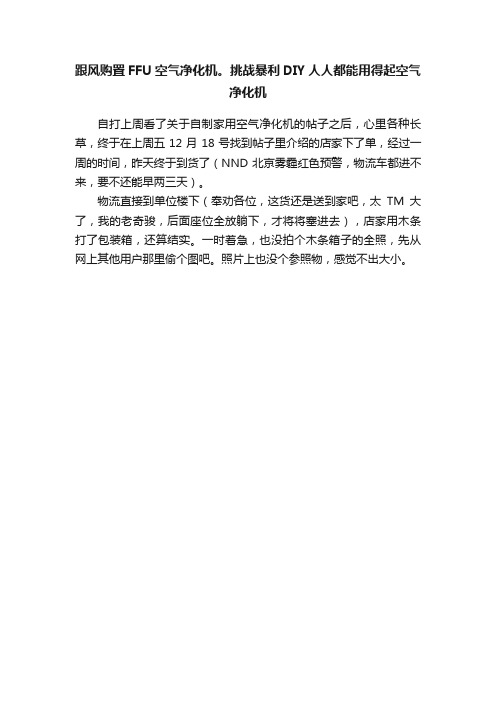
跟风购置FFU空气净化机。
挑战暴利DIY人人都能用得起空气净化机自打上周看了关于自制家用空气净化机的帖子之后,心里各种长草,终于在上周五12月18号找到帖子里介绍的店家下了单,经过一周的时间,昨天终于到货了(NND 北京雾霾红色预警,物流车都进不来,要不还能早两三天)。
物流直接到单位楼下(奉劝各位,这货还是送到家吧,太TM大了,我的老奇骏,后面座位全放躺下,才将将塞进去),店家用木条打了包装箱,还算结实。
一时着急,也没拍个木条箱子的全照,先从网上其他用户那里偷个图吧。
照片上也没个参照物,感觉不出大小。
FFU 全称Fan Filter Units 中文意思为风机滤器单元,是净化车间过滤空气用的,都用在食品、药品、医疗、净化车间、无尘室、等净化要求严格的环境中。
网上有很多生产厂家,上网查查很多,尺寸都一样的。
每个厂家生产的产品电机和过滤器质量都不一样,尺寸都是通用的。
外形长方形,镀锌板铁皮,有点像个空调小柜机的感觉,加上轮子高度一米三,宽度58公分厚度 31公分。
这个是标准尺寸,还有其他尺寸,店家也有准备,各位根据自己的需求购买吧。
全套820 (包含:FFU、过滤器、初效、轮子)。
这货1200的风量,理论能带140平米的空间。
前后两部分组成,后面是风机组件,前面是一块大号儿高效滤清材料。
出厂时,厂家就已经将两部分固定好了。
过滤器,长一米二宽六十左右,厚度七十毫米厚,差不多是家用的3倍大,单独买300左右,是其他家用净化器滤材价格的5/1,和家用的比尺寸上是占了上风,过滤效果也相当理想,嘿嘿……网上说还需要用胶带密封,其实里面都有密封橡胶圈。
做不做看自己吧。
后面是风机,白色部分是厂家送的初滤,把大颗粒灰尘还有家里的毛发等先过滤在外面,以免影响HEPA膜的效率。
主要的噪声也是来自于这里,风机的噪声。
三档开关,其实开起来之后风燥区别不大,但风量区别还是比较明显。
边上小的JD买的汇清净化器价格2500+ 滤芯价格600+FFU过滤器价格300 加上运费也不到四百这货优点我就不再赘述了,网上各种自制贴,测试帖都有了,想看直接度娘 FFU DIY 就都有了。
U-AIR FFU说明书

U-AIR FFU说明书
一.滤网维护
初效滤网每1个月要清洗一次,防止灰尘堆积以致电机出风量减弱,所以应定期清洁;每周也可用吸尘器对初效进行每周的基础清洁。
活性炭滤网每6个月要拆卸出来在阳光下晾干,因为活性炭只是吸附作用,如果去除率达到饱和,有可能会释放之前吸附的有害物质,所以要定期清除。
高效过滤器每6个月检查一次进风面的污染情况是否全面深黑色,出风处是否比之前有明显减弱,如果是代表高效过滤器需要更换,如果没有,无需清洁,因为高效过滤器属于玻纤滤料是耗品,不能水洗或者擦拭,约10-12个月应找原厂定期更换滤材。
二.更换HEPA高效率微粒滤网和活性炭滤网
HEPA高效率微粒滤网与活性炭滤网的使用寿命视空气品质及运
行时长、风速而定。
HEPA高效率微粒滤网使用寿合为3个月至5年
不等,活性炭滤网使用寿命为3-12个月不等。
三.机身清洁
1.以微湿的布擦拭机身外亮后晾干。
较脏时配合温和清洁剂(如
乐新多用途浓缩清洁剂)清洁勿用含氨或酒精的清洁剂及油漆稀释剂,以免损坏机身。
2.不管使用状况如何,高效率微粒滤网至少每1年更接一次,活性炭滤网至少每半年换一次高效过滤网及活性炭滤网需要更换时则
只能更换,不能清洗。
3.FFU空气净化器不推荐在工厂、酒吧等污染严重场所使用,以免净化性能不能完全发挥,缩短滤网寿命及引起机器故障。
4.ffu空气净化器滤网使用寿命计算以1天运转24小时、1年运转365天为例。
四.注意事项
请不要用水冲洗净化器主机
使用洗涤剂时,请先把“中性”洗涤剂稀释后再使用
请不要用天那水,酒精等有机溶剂进行洗涤
请不要用化学性擦试布擦拭净化器主机;。
Legrand AV FCAXV1U 产品安装说明说明书
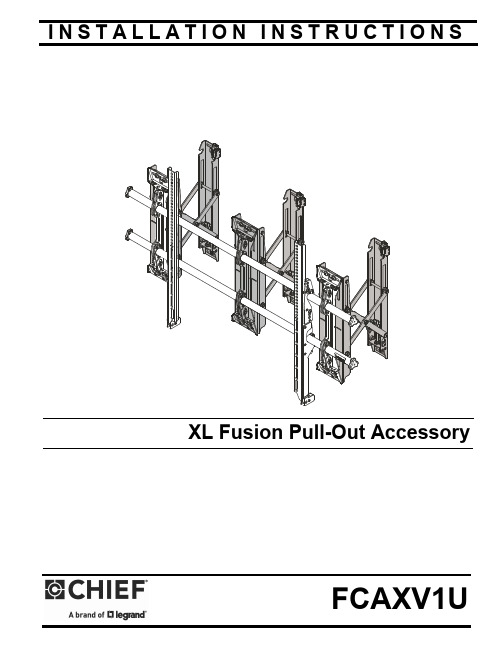
I N S T A L L A T I O N I N S T R U C T I O N SXL Fusion Pull-Out AccessoryFCAXV1UFCAXV1U Installation Instructions2DISCLAIMERLegrand | AV and its affiliated corporations and subsidiaries (collectively “Legrand | AV”), intend to make this manualaccurate and complete. However, Legrand | AV makes no claim that the information contained herein covers all details,conditions or variations, nor does it provide for every possible contingency in connection with the installation or use of this product. The information contained in this document is subject to change without notice or obligation of any kind. Legrand | AV makes no representation of warranty, expressed or implied, regarding the information contained herein. Legrand | AV assumes no responsibility for accuracy, completeness or sufficiency of the information contained in this document.Chief® is a registered trademark of Legrand AV Inc.DEFINITIONSMOUNTING SYSTEM: A MOUNTING SYSTEM is the primary Chief product to which an accessory and/or component is attached.ACCESSORY: AN ACCESSORY is the secondary Chiefproduct which is attached to a primary Chief product, and may have a component attached or setting on it.COMPONENT: A COMPONENT is an audiovisual itemdesigned to be attached or resting on an accessory or mounting system such as a video camera, CPU, screen, display,projector, etc.WARNING: A WARNING alerts you to the possibility ofserious injury or death if you do not follow the instructions.CAUTION: A CAUTION alerts you to the possibility ofdamage or destruction of equipment if you do not follow the corresponding instructions.IMPORTANT SAFETY INSTRUCTIONSWARNING: Failure to read, thoroughly understand, andfollow all instructions can result in serious personal injury, damage to equipment, or voiding of factory warranty! It is the installer’s responsibility to make sure all accessories are properly assembled and installed using the instructions provided.WARNING: Failure to provide adequate structural strengthfor this accessory can result in serious personal injury or damage to equipment! It is the installer’s responsibility to make sure the structure to which this accessory is attached can support five times the combined weight of all equipment. Reinforce the structure as required before installing the accessory.WARNING: Exceeding the weight capacity can result inserious personal injury or damage to equipment! Adding the FCAXV1U accessory may change the weight capacity listed for the mounting system, and is dependent upon the mounting substrate. Consult (Table 1) for the XTM1U and XSM1U mounting systems’ weight capacities when attached to the FCAXV1U and mounted to various mounting substrates.Table 1: Weight Capacity When Attached to FCAXV1UWARNING: Use this accessory only for its intended use asdescribed in these instructions. Do not use attachments not recommended by the manufacturer.WARNING: Never operate this accessory if it is damaged.Return the accessory to a service center for examination and repair.WARNING: Do not use this accessory outdoors.NOTE: Accessory is intended to be used with the followingChief mounting systems (not included):•XTM1U •XSM1U--SAVE THESE INSTRUCTIONS--200 lbs (90.7 kg)200 lbs (90.7 kg)250 lbs (113.4 kg)200 lbs (90.7 kg)250 lbs (113.4 kg)200 lbs (90.7 kg)250 lbs (113.4 kg)200 lbs (90.7 kg)250 lbs (113.4 kg)200 lbs (90.7 kg)Installation Instructions FCAXV1U DIMENSIONS3FCAXV1U Installation Instructions DIMENSIONS -- continued4Installation Instructions FCAXV1U5DIMENSIONS -- continuedLEGENDTighten FastenerApretar elemento de fijación Befestigungsteil festziehen Apertar fixador Serrare il fissaggio Bevestiging vastdraaien Serrez les fixations Loosen FastenerAflojar elemento de fijación Befestigungsteil lösen Desapertar fixador Allentare il fissaggio Bevestiging losdraaien Desserrez les fixations Drill Hole Perforar Bohrloch Fazer furo Praticare un foro Gat boren Percez un trouOpen-Ended Wrench Llave de boca Gabelschlüssel Chave de bocas Chiave a punte aperte Steeksleutel Clé à fourche Hex-Head Wrench Llave de cabeza hexagonal Sechskantschlüssel Chave de cabeça sextavada Chiave esagonale Zeskantsleutel Clé à tête hexagonale Phillips Screwdriver Destornillador Phillips Kreuzschlitzschraubendreher Chave de fendas Phillips Cacciavite a stella Kruiskopschroevendraaier Tournevis à pointe cruciformeFCAXV1U Installation Instructions TOOLS REQUIRED FOR INSTALLATIONPARTS6Installation Instructions FCAXV1U7INSTALLATIONNOTE: The FCAXV1U enables the mounting system to bepulled out away from the wall for any servicing needs.Locate Mounting SiteWARNING: IMPROPER INSTALLATION CAN LEAD TOMOUNT FALLING CAUSING SEVERE PERSONAL INJURY OR DAMAGE TO EQUIPMENT! It is the installers responsibility to make certain the structure to which the accessory is being attached is capable of supporting five times the combined weight of accessory and mount, not to exceed weight capacities listed in Table 1 (See Table 1).NOTE: Proceed to either the Installing to a Wood Stud Wall/Plywood-Backed Steel Stud Wall, Installing to a Concrete/Concrete Block Wall, or Installing to a Steel Stud Wall section.Installing to a Wood Stud Wall / Plywood-Backed Steel Stud WallIMPORTANT ! : See SITE REQUIREMENTS - Steel Stud Wall / Plywood-Backed Steel Stud Wall section before proceeding with Plywood-Backed Steel Stud installation to ensure installation site meets requirements! The drywall must have a minimum thickness of 1/2"! (See Figure 4)IMPORTANT ! : For Plywood-Backed Steel Stud Wall there is NOT a requirement to install into studs.1.Determine the center of the TV screen, and where it should be located on the wall.2.Locate the closest stud to the left or right of the selectedlocation, and then the next closest studs to the left and right of the center of screen marking.NOTE: If the screen area lies over a stud, use that stud and thestud to both the left and right of it.3.Line up the diamond cutouts on Fusion pullout (A) withcenter of screen marking to determine vertical center. (See Figure 1)4.Measure up 8.75" (222.3 mm) from the center point (byhooking tape measure in slots on front of FCAXV1U) to mark location of the upper mounting slots.ing a level, mark the wall on the three studs to attach the accessory through the upper mounting slots. (See Figure 2)6.Drill one 7/32" (5.5mm) pilot hole in each stud.NOTE: The slotted washers have been included to help makethe installation easier. Wait to place the slotted washer AFTER the Fusion pullouts are hanging on the partially installed lag bolts. (See Steps 7-10)7.Partially install three 5/16 x 2-1/2" flanged lag bolts (B) into pilot holes but do not tighten to wall.8.Hang three Fusion pullouts (A), aligning upper mounting slots over lag bolts and adjust side-to-side for proper location.9.Place one slotted washer (D) over each flanged lag bolt. (See Figure 2)10.Tighten lag bolts to secure accessory (A) to wall at uppermounting slots.11.Mark the attachment points for the lower mounting slots,making sure the attachment points are located on the studs. (See Figure 2)12.Drill 7/32" (5.5mm) pilot holes at markings for lowermounting holes. (See Figure 2)e three 5/16 x 2-1/2" flanged lag bolts (B) and three 5/16"slotted washers (D) to attach three pullouts (A) to the wall through the lower mounting holes. (See Figure 2)14.Proceed to Attaching Mounting System section.Figure 2FCAXV1UInstallation Instructions8Installing to a Concrete/Concrete Block Wall1.Determine the center of the TV screen, and where it should be located on the wall.2.Line up the notches on Fusion pullout (A) with center of screen marking to determine vertical center. (See Figure 1)3.Measure up 8.75" (222.3) from the center point to mark location of the upper mounting slots. (See Figure 1)4.Using a level, mark the wall through three upper mounting slots. (See Figure 3)Figure 3CAUTION: MINIMUM HORIZONTAL DISTANCEBETWEEN WALL BRACKETS IS 16" (406.4mm). Do not place FCAXV1U pullout accessories closer together than 16" (406.4mm).5.Drill one 3/8" x 3-1/2" (9.5mm x 88.9mm) pilot hole at each marking.6.Install an anchor (C) into each pilot hole using a hammer, making sure that the anchor is flush with the wall.NOTE: The slotted washers have been included to help makethe installation easier. Wait to place the slotted washer AFTER the Fusion pullouts are hanging on the partially installed lag bolts. (See Steps 7-10)7.Partially install three 5/16 x 2-1/2" flanged lag bolts (B) into pilot holes but do not tighten to wall.8.Hang accessory (A), aligning upper mounting slots over lag bolts, and adjust side-to-side for proper location.9.Place one slotted washer (D) over each flanged lag bolt. (See Figure 3)10.Tighten lag bolts to secure Fusion pullout (A) to wall atupper mounting slots.11.Mark the attachment points for the lower mounting slots,making sure the attachment points are located on the studs. (See Figure 3)12.Drill 3/8" x 3-1/2" (9.5mm x 88.9mm) pilot holes at markingsfor lower mounting holes. (See Figure 3)13.Install an anchor (C) into each pilot hole using a hammer,making sure that the anchor is flush with the e three 5/16 x 2-1/2" flanged lag bolts (B) and three 5/16"slotted washers (D) to attach the accessory to the wall through the lower mounting holes. (See Figure 3)15.Proceed to Attaching Mounting System section.Installation Instructions FCAXV1U9SITE REQUIREMENTS - Steel Stud Wall / Plywood-Backed Steel Stud WallWARNING: IMPROPER INSTALLATION CAN LEAD TO EQUIPMENT FALLING CAUSING SERIOUS PERSONAL INJURYOR DAMAGE TO EQUIPMENT! The figure below identifies the minimum requirements for installation of display mounts onto a steel stud structure. If the structure or its components do not meet these requirements contact the mount manufacturer for specific instructions before attempting installation. It should also be noted that no other equipment should be mounted to the same stud.Figure 4If back side of wall is unfinished, drywall must be installed to a minimum of one stud left and right of the stud(s)being used to install the mount. Drywalla maximum of 12" apart down centermust be secured to studs with screwsFCAXV1U Installation Instructions10Installation InstructionsFCAXV1U112.Slide both Fusion wall plates off XTM1U/XSM1U mount rails. (See Figure 9)3.Attach top of one Fusion wall plate [(K) and two wall plates removed from XTM1U/XSM1U] to each Fusion pullout (A) using two 5/16 x 1/2" button head cap screws (G) and two 5/16" washers (J) in each top mounting slot. (See Figure 10)4.Attach bottom of Fusion wall plates to bottom of Fusion pullout using two 1/4-20 x 1/2" socket head cap screws (F) and two 1/4" washers (H) in each bottom mount slot. (See Figure 10)Figure 105.Slide rails from the XTM1U/XSM1U mounting system through the three Fusion wall plates. (See Figure 7)6.Reattach end caps to the rails. (See Figure 7)Figure 117.The remainder of the mounting system installation may be completed at this time, following the installation instructions included with the mounting system.ADJUSTMENTSMoving Mount to Wall (Optional)1.Close the FCAXV1U brackets and tighten the retainer latch (turn counterclockwise ) to hold the brackets in the retracted position. (See Figure 12)IMPORTANT ! : Do NOT over-tighten the retainer latch.Moving Mount to Service Position2.Loosen the retainer latch by turning screw clockwise . (See Figure 12)3.Pull mount out from wall.4.Return mount towards wall after service is complete.Adjusting Mount Against WallIMPORTANT ! : Carefully adjust the mount plumb evenly on both sides to avoid placing too much stress on theUSA/InternationalA 6436 City West Parkway, Eden Prairie, MN 55344P 800.582.6480 / 952.225.6000F 877.894.6918 / 952.894.6918Europe A Franklinstraat 14, 6003 DK Weert, NetherlandsP +31 (0) 495 580 852F +31 (0) 495 580 845Asia Pacific AOffice No. 918 on 9/F, Shatin Galleria18-24 Shan Mei StreetFotan, Shatin, Hong KongP 852 2145 4099 F852 2145 4477FCAXV1UInstallation Instructions8800-003218 Rev00 2020 Legrand | AV 09/2020。
ffu空气净化器空气流通原理

ffu空气净化器空气流通原理下载温馨提示:该文档是我店铺精心编制而成,希望大家下载以后,能够帮助大家解决实际的问题。
文档下载后可定制随意修改,请根据实际需要进行相应的调整和使用,谢谢!本店铺为大家提供各种各样类型的实用资料,如教育随笔、日记赏析、句子摘抄、古诗大全、经典美文、话题作文、工作总结、词语解析、文案摘录、其他资料等等,如想了解不同资料格式和写法,敬请关注!Download tips: This document is carefully compiled by the editor. I hope that after you download them, they can help you solve practical problems. The document can be customized and modified after downloading, please adjust and use it according to actual needs, thank you!In addition, our shop provides you with various types of practical materials, such as educational essays, diary appreciation, sentence excerpts, ancient poems, classic articles, topic composition, work summary, word parsing, copy excerpts, other materials and so on, want to know different data formats and writing methods, please pay attention!空气净化器是一种可以帮助改善室内空气质量的设备,其工作原理主要是利用过滤、吸附、杀菌等方式对空气中的污染物进行清除。
- 1、下载文档前请自行甄别文档内容的完整性,平台不提供额外的编辑、内容补充、找答案等附加服务。
- 2、"仅部分预览"的文档,不可在线预览部分如存在完整性等问题,可反馈申请退款(可完整预览的文档不适用该条件!)。
- 3、如文档侵犯您的权益,请联系客服反馈,我们会尽快为您处理(人工客服工作时间:9:00-18:30)。
• 完善的售后服务体系
全自动进口无隔板过滤器生产线
美国GMD公司引进
全自动过滤器测试装置
美国MET-ONE公司制造
高效过滤器测试--
FFU自动装配线
新产品开发不断 引领FFU发展潮流
过滤器室内更换型FFU成功推出
低成本监控型FFU成功推出
1. 根据洁净车间人员变化遥控调速,实现节能 2. 带指示灯,实时监控FFU运行状况 3. 低成本实现计算机群控的主要功能 4. 全铝型材的外观与过滤器外观成为一体,更 加美观、协调
全铝型材FFU图片
产品图片
FFU产品特点
•
最大风量可达1300m3/h
FFU技术参数表
型 号 外形尺寸 FFU-HA24 1175×575 低 0.35 48 高 0.45 52
面风速(m/s)
噪音dB(A) 机器全压 (Pa) 过滤器效率
220
150
≥99.99% @0.3μ m HEPA ≥99.9995% @0.12μ m ULPA
indair
做中国最好的FFU自主品牌
给我们服务的机会
indair
公司介绍 FFU产品介绍 FFU测试
我们的客户
苏州英德尔室内空气技术有限公司
从事空气过滤器和FFU产品的研究、开发和 生产的专业公司
•
• 和美国 FEEDERS 公司(世界第一台FFU制 造公司)进行广泛的技术合作 • 拥有强大的管理和研发团队 • 全面实施ISO9000国际质量论证
最大风量
送风均匀度 电源
1300m3/h
≤±20%
AC单相 ,220V/50Hz
FFU风量-静压曲线
静压(Pa)
出风风速(m/s)
我们的客户
南京国芯半导体
为砷化镓化合物半导体材料的批量生产提供 300多台4*4的FFU 430平方米CLASS 100
我们的客户
爱普生(苏州)有限公司
500台FFU 400平方米CLASS 100
我们的客户
深圳海王英特龙
海王实验室总面积约1200M2,其中洁净区面积 800 M2(10万级洁净区400 M2,万级洁净区300 M2,
百级洁净区100 M2
我们的客户
友达光电
600台FFU CLASS 10 100
谢 谢!
二00七年元月
我们的客户
实盈光电(苏州)有限公司
为手机摄像头生产提供400台2*4的FFU 150平方米CLASS 100 其余CLASS 1000
我们的客户
江西鸿源数显
为液晶显示器生产提供1000台2*4的FFU
70平方米CLASS 10 700平方米CLASS 100
我们的客户
夏普(无锡)有限公司
500台2*4的FFU CLASS 100 电子产品生产线
