7360G 网模块升级指导
Viavi ONA-1000 100G模块软件更新指南说明书
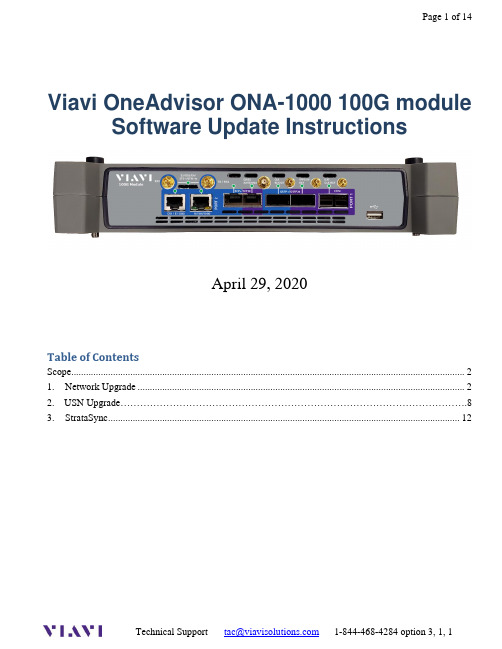
Viavi OneAdvisor ONA-1000 100G module Software Update InstructionsApril 29, 2020Table of ContentsScope (2)work Upgrade (2)2. USN Upgrade (8)3.StrataSync (12)ScopeThe ONA-1000 platform base software includes software for the 400G module and supported Fiber Optics modules (OTDR, etc.). The 100G module, for the ONA-1000, has its own software and is upgraded separately. This procedure addresses upgrade to the software for the ONA-1000 100G module.NOTE: The ONA 100G module is identified as a MAP-2100 on info and upgrade screens. This is normal. Navigation and upgrades, for the ONA 100G module, are controlled from the 100G module itself. It is important to make sure that you are on 100G module GUI when performing upgrades, regardless of the method chosen. The 100G module GUI is accessed, from the ONA base, by clicking on the 100G icon at top of the screen.To upgrade the ONA-1000 base and 400G module, consult the “OneA dvsior ONA-1000 400G software upgrade procedure”.There are three methods to update ONA-1000 100G module software:work upgrade - Use this method to update your module via an Internet connection.B upgrade - Use this method to update your module with a USB thumb drive.3.StrataSync upgrade - Use this method if your ONA is managed using Viavi’s StrataSync AssetManagement system and you company has elected to deploy software via this method.The ONA must be connected to AC Power, regardless of update method. Please note that network upgrades are NOT supported over WiFi.work UpgradeStep Action Details1.Power On Press and release the power button icon, on the 100G module GUI to poweron the 100G module. NOTE: It is important that you are on the GUI of the100G module and the ONA base. The 100G module is accessed, from thebase ONA GUI, by clicking on the 100G icon at the top of the GUI.2.AC Power Connect the AC power adapter to thepower connector on the right side of the mainframe.N Connection Connect the Ethernet ManagementPort, on the right side of the mainframe,to a network connection with internetaccess, using CAT 5E or better cable.4.System Press the System icon, , at the top of the 100G module screen, todisplay the System Menu. NOTE: It is important that you are on the GUI ofthe 100G module and not the ONA base. The 100G module is accessed, fromthe base ONA GUI, by clicking on the 100G icon at the top of the GUI.work Settings Press the Network icon,, to display LAN Settings. Set IP Mode to“DHCP” for automatic IP address assignment or “Static” for manual input.If using a static address, be sure to configure the DNS server for an accurateaddress or the upgrade will fail to locate the upgrade server. Note: If you areusing static addresses, ensure the IP address is not the same as ONA-1000base IP address.After configuring LAN settings, press the System icon, , to redisplaythe System Menu.6. Upgrade Press the Upgrade icon,, to display upgrade methods.work Upgrade Press to display upgradesettings. Press Reset to Default to ensure the server address name is correct.8.Connect Press to showthe upgrade versions available at .9.Start Upgrade Press , and press to initiate the upgrade.B UpgradeStep Action Details Using an internet browser on your PC or laptop, go to /2.MAP-2100 Click on theto display the MAP-2100 upgrade page.3.Download Click on the icon for the desired server to start the download from that server.There are icons for three servers: EMEA, NORTH AMERICA or APACserver. For example, North America . Click to downloadthe current software revision from that server, if prompted. Do NOT save thedownload directly to the USB stick. Save to your PC and wait for thedownload to complete.B Stick Insert a USB thumb drive into the USB port on your PC or laptop. An 8G orsmaller USB is recommended.5.Extract Open and run the downloaded file, enter the path of the USB stick, and pressto extract files.6.Eject Once the extract has completed, safely eject the USB drive from your PC orLaptop.7.Power on Press the power button on the ONA-1000 100G module to power the moduleon. It is important to ensure that you are on the GUI for the 100G module andnot the ONA base. The 100G is accessed, from the ONA base GUI, byclicking on the 100G icon at the top of the screen.8.AC Power Connect the AC power adapter to the power connector on the right side of theONA-1000 mainframe.B Connect the USB Thumb Drive to the USB port on the 100G module. Note:The USB must be connected to the USB of the 100G module and not theONA-1000 mainframe.10.System Press the System icon, , at the top of the start-up screen, to display theSystem Menu. Note: It is important to make sure you are on the GUI for the100G module. The 100G module GUI is accessed, from the ONA base GUI,by clicking on the 100G icon at the top of the screen.11. Upgrade Press the Upgrade icon,, to display upgrade methods.12.Select USB Press to display upgrade versionsavailable on the USB stick.13.Start Upgrade Press . Press to initiate the upgrade.3.StrataSyncStep Action Details1.Power On Press and hold the ON/OFF button to turn on the 100G module. NOTE: It isimportant to ensure that you are on the GUI for the 100G module. The 100Gmodule GUI is accessed, from the ONA base GUI, by clicking on the 100Gicon at the top of the screen.2.AC Power Connect the AC power adapter to thepower connector on the right side of the ONA-1000.N Connection Connect the Ethernet ManagementPort on the side of ONA-1000to a network connection with internetaccess, using CAT 5E or better cable.4.System Press the System icon, , at the top of the start-up screen, to display theSystem Menu. NOTE: It is important to ensure that you are on the GUI forthe 100G module. The 100G module GUI is accessed, from ONA base GUI,by clicking on the 100G icon at the top of the screen.work Settings Press the Network icon,, to display LAN Settings. Set IP Mode to“DHCP”for automatic IP address assignment or “Static” for manual input.If configuring a static address, be sure to include an accurate DNS address orthe unit will fail to locate the Stratasync server. NOTE: If you are using staticaddresses, ensure that the 100G address is not the same as the ONA base IPaddress.After configuring LAN settings, press the System icon, , to redisplay the System Menu.6.StrataSync Press the StrataSync icon,, to display StrataSync Settings. Ensurethat Account ID and Technician ID match those for your StrataSyncaccount.7.Sync Press to sync your 100G module and initiate upgrades that havebeen assigned by your company’s StrataSync Administrator.Note: When viewing the 100G module, in Stratasync, the asset will appear asa MAP-2100 model. This is normal.。
7360 酷派

酷派7系列手机软件程序升级指导宇龙计算机通讯科技(深圳)有限公司为了您能使用到本公司智能手机最新的应用程序并使您能熟练的为手机程序升级,在此特为您详细介绍操作步骤。
MINI SD卡格式化程序当您在给7系列手机升级程序之前,必须将您的MINI SD卡格式化为能升级手机程序的SD卡。
1.先将您的MINI SD卡(如图1)插入我们的手机,运用“移动U盘”应用或运用读卡器,在PC机端可以看到MINI SD卡当U盘使用。
图2为随机的USB 数据线,用于连接手机和PC机。
图1图22.打开您从我们的网站中下载到您PC机上的“生成下载内核SD卡程序”。
图3图43.正确选择SD卡所在PC上的分区后,选择“生成”,出现图5界面,此时下载内核SD卡生成成功。
图54.点击“确定”后,退出此程序,按照图5的提示请先正确的拔出读卡器或者退出“移动U盘应用”。
5.重复第一步操作,打开您的PC机上的“我的电脑”,右击您的鼠标键,弹出如图6所示的提示框,选择“格式化”。
出现图7所示界面。
图6图76.在图7中,设置文件系统时,务必选择FAT格式。
然后选择“开始”,出现图8所示的窗口。
选择“确定”出现图9所示窗口,此时您的SD卡已经完全格式化成功,您就可以用此SD卡对我们的7系列手机进行程序上的升级了。
图8图9酷派7系列手机程序升级本公司7系列的手机的升级程序一般包括两个程序:①NK ②安装包程序,一般升级的这两个程序的组合为:第一种情况:①+②,升级顺序:①②第二种情况:②,升级顺序:②在此先介绍第一种情况,第二种情况与下面介绍中的第三步相同。
本公司所有的7系列手机程序升级操作基本相同。
第一步:首先您需要从我们的网站上下载我们最新的手机软件程序(NK和安装包)到您的SD卡上。
(格式化为可升级程序的SD卡)第二步:安装NK应用程序文件。
请先确保您手机上的资料已经做了备份。
插入SD卡(格式化为可升级程序的SD卡)到手机中(请检查您的SD卡是否插到位),请您正常关机。
Realtek升级指导(6.7版本升级工具)
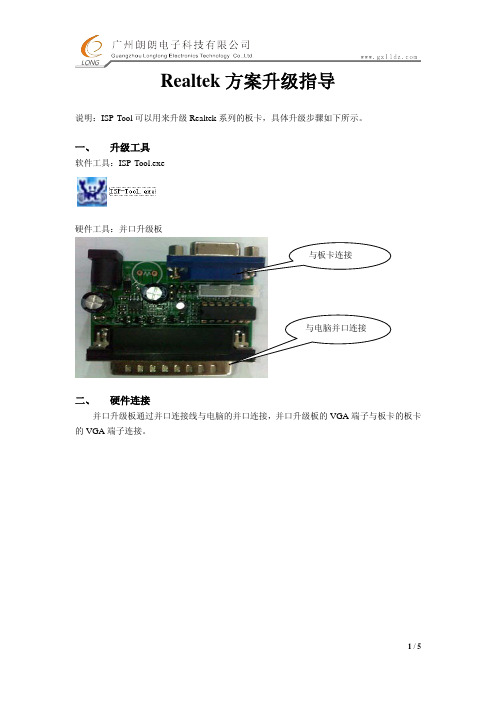
Realtek 方案升级指导说明:ISP-Tool 可以用来升级Realtek 系列的板卡,具体升级步骤如下所示。
一、 升级工具软件工具:ISP-Tool.exe硬件工具:并口升级板二、 硬件连接并口升级板通过并口连接线与电脑的并口连接,并口升级板的VGA 端子与板卡的板卡的VGA 端子连接。
三、升级步骤1.打开升级工具。
双击ISP-Tool.exe打开升级工具。
显示如图1图12.升级工具设置点击设置如图2,设置完成后只需要关掉该窗口,设置会自动保存。
图二3.升级带RTD2120MCU板卡的升级(LM.R25, LM.R33 该板卡对应的升级文件为HEX文件):先将ISP Type设置为RTD2120,接着点ISP,弹出如下图3界面,按照图片设置,然后点64K,导入要升级的HEX文件,点闪电图标(升级按扭),进入升级。
升级成功,显示如图片3。
(升级之前可以先选择Erase, 点闪电图标,擦除程序)图3带FLASH 的板卡的升级(LA.R60, LM.R70该板卡对应的升级文件为BIN 文件): 先将ISP Type 设置为Serial Flash ,接着点ISP ,弹出如下图4界面,按照图片设置,然后导入要升级的bin 文件,点闪电图标(升级按扭),进入升级。
升级成功,显示如图片4。
(升级之前可以先选择Erase, 点闪电图标,擦除程序)图4升级成功升级成功升级失败常见问题小结:●硬件连接问题:确保硬件连接正确,升级工具硬件无问题。
●工具设置问题:确保ISP-Tool 设置是正确的。
●升级带外挂FLASH的板卡问题(LA.R60, LM.R70)。
有时候会出现无法成功升级的情况,这个时候需要对板卡先进行擦除,设置如下图5,设置完成后,点闪电图标进行擦除。
擦除成功后再重新升级。
擦除成功图5●MCU link error如出现如下图显示的MCU link error,则尝试上点后立即进行升级,如若还不正常,请检查升级工具硬件连接或者硬件工具是否正常。
贝尔7360FX GPON+240E-P开局手册(Ed1.1)
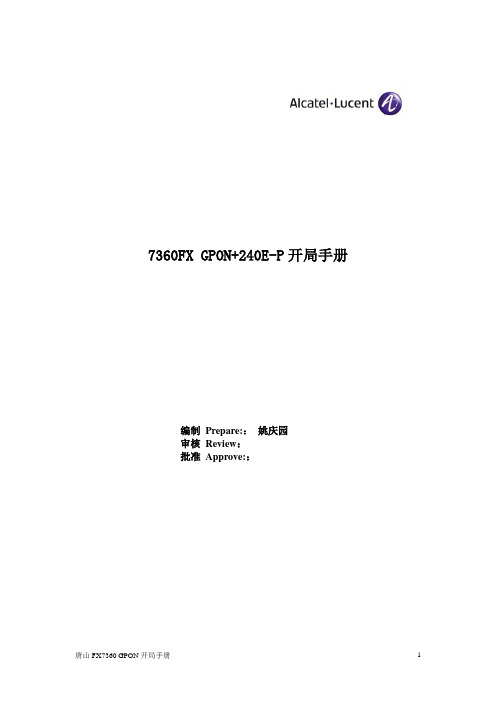
7360FX GPON+240E-P开局手册编制Prepare::姚庆园审核Review:批准Approve::目录Contents1.说明: (4)1.1.组网方案: (4)1.2.组网说明: (4)1.3.数据及端口配置情况: (4)1.4.软交换SS 地址: (4)1.5.现场版本情况: (4)2.设备登陆方法: (5)3.基本命令: (5)3.1.配置硬件 (5)3.2.创建vlan (6)3.3.设置管理地址和管理上联口 (7)3.4.打开上联端口 (7)3.5.创建下挂onu (8)3.6.配置ontcard并打开ont上数据上网业务 (9)3.7.配置语音业务 (10)4.其他常用命令 (11)4.1.如有冗余保护,以上命令为NT-A的1口和NT-B的1口做LACP保护配置 (11)4.2.检查上联端口状态 (11)4.3.显示每块板卡的温度和阈值温度 (11)4.4.配置tl1界面通过telnet方式访问 (11)4.5.检查是否学习到mac地址 (12)4.6.重启ONT命令,即使OOS也可以使ONT重启 (12)1.说明:开局配置文档1.1.组网方案:组网拓扑图:1.2.组网说明:FX7360 OLT 上联华为交换机通连接到IP承载网,实现宽带上网业务和设备管理;语音和管理业务走nt-a的1口上联,上网业务走2口上联VOIP业务到IP城域网后,在分发到NGN城域网实现;FX7360通过1:32分光器,下联240E-P实现宽带业务和VOIP业务。
1.3.数据及端口配置情况:1.4.软交换SS 地址:Primary MGC IP:10.2.160.2Secondary MCG IP: 10.2.161.21.5.现场版本情况:FX7360的版本: SD_4231.006.fant-f-2048MDU 7353版本:3FE53216AOCH162.设备登陆方法:TL1命令登录:串口方式登陆时,在操作终端直接输入”c”键,系统提示信息如下:Would you like a CLI(C) or a TL1 login(T) or TL1 normal session(N) ? [N]: c login: isadminpassword:i$@mad-输入上述初始密码后,会提示输入新密码,选择现场要求使用的密码输入,一般为ans#1503.基本命令:3.1.配置硬件创建主控板configure equipment slot nt-a planned-type fant-f // 创建主控板NTAconfigure equipment slot nt-b planned-type fant-f //创建NTB打开主控板主备倒换configure equipment protection-group 1 admin-status unlock配置子框类型configure system security profile admin slot-numbering type-basedconfigure system port-num-in-proto type-based配置背板和LT板接口速率为10g(现在7360默认都是使用背板10g速率)configure system max-lt-link-speed link-speed ten-gb保存配置数据admin save配置完背板速率以后必须要重启admin equipment reboot-isam with-self-test配置1到8槽的LT板configure equipment slot lt:1/1/1 planned-type nglt-aconfigure equipment slot lt:1/1/2 planned-type nglt-aconfigure equipment slot lt:1/1/3 planned-type nglt-aconfigure equipment slot lt:1/1/4 planned-type nglt-aconfigure equipment slot lt:1/1/5 planned-type nglt-aconfigure equipment slot lt:1/1/6 planned-type nglt-aconfigure equipment slot lt:1/1/7 planned-type nglt-aconfigure equipment slot lt:1/1/8 planned-type nglt-a打开LT1上的8个pon口configure pon interface 1/1/1/1 fec-dn disable admin-state upconfigure pon interface 1/1/1/2 fec-dn disable admin-state upconfigure pon interface 1/1/1/3 fec-dn disable admin-state upconfigure pon interface 1/1/1/4 fec-dn disable admin-state upconfigure pon interface 1/1/1/5 fec-dn disable admin-state upconfigure pon interface 1/1/1/6 fec-dn disable admin-state upconfigure pon interface 1/1/1/7 fec-dn disable admin-state upconfigure pon interface 1/1/1/8 fec-dn disable admin-state up3.2.创建vlan创建名字为11的PQ profile(PQ按照实际需求配置)configure qos profiles ingress-qos 11dot1-p0-tc 0 dot1-p1-tc 0 dot1-p2-tc 0 dot1-p3-tc 0 dot1-p4-tc 0 dot1-p5-tc 0 dot1-p6-tc 0 dot1-p7-tc 0创建管理用的RB vlan756 并应用PQ profile 11configure vlan id 756 mode residential-bridge in-qos-prof-name name:11创建数据上网使用的双层vlan创建2001的SVLANconfigure vlan id stacked:2001:0 mode layer2-terminated in-qos-prof-name name:11创建2001下的各个CVLAN1001-1026configure vlan id stacked:2001:1001 mode cross-connect in-qos-prof-name name:11 configure vlan id stacked:2001:1002 mode cross-connect in-qos-prof-name name:11 configure vlan id stacked:2001:1003 mode cross-connect in-qos-prof-name name:11 configure vlan id stacked:2001:1004 mode cross-connect in-qos-prof-name name:11 configure vlan id stacked:2001:1005 mode cross-connect in-qos-prof-name name:11 configure vlan id stacked:2001:1006 mode cross-connect in-qos-prof-name name:11 configure vlan id stacked:2001:1007 mode cross-connect in-qos-prof-name name:11 configure vlan id stacked:2001:1008 mode cross-connect in-qos-prof-name name:11 configure vlan id stacked:2001:1009 mode cross-connect in-qos-prof-name name:11 configure vlan id stacked:2001:1010 mode cross-connect in-qos-prof-name name:11 configure vlan id stacked:2001:1011 mode cross-connect in-qos-prof-name name:11 configure vlan id stacked:2001:1012 mode cross-connect in-qos-prof-name name:11 configure vlan id stacked:2001:1013 mode cross-connect in-qos-prof-name name:11 configure vlan id stacked:2001:1014 mode cross-connect in-qos-prof-name name:11 configure vlan id stacked:2001:1015 mode cross-connect in-qos-prof-name name:11configure vlan id stacked:2001:1016 mode cross-connect in-qos-prof-name name:11 configure vlan id stacked:2001:1017 mode cross-connect in-qos-prof-name name:11 configure vlan id stacked:2001:1018 mode cross-connect in-qos-prof-name name:11 configure vlan id stacked:2001:1019 mode cross-connect in-qos-prof-name name:11 configure vlan id stacked:2001:1020 mode cross-connect in-qos-prof-name name:11 configure vlan id stacked:2001:1021 mode cross-connect in-qos-prof-name name:11 configure vlan id stacked:2001:1022 mode cross-connect in-qos-prof-name name:11 configure vlan id stacked:2001:1023 mode cross-connect in-qos-prof-name name:11 configure vlan id stacked:2001:1024 mode cross-connect in-qos-prof-name name:11 configure vlan id stacked:2001:1025 mode cross-connect in-qos-prof-name name:11 configure vlan id stacked:2001:1026 mode cross-connect in-qos-prof-name name:11创建语音单层vlan 903configure vlan id 903 mode residential-bridge in-qos-prof-name name:11 configure vlan id 903 secure-forwardingconfigure vlan id 903 broadcast-frames3.3.设置管理地址和管理上联口设置管理地址和管理vlanconfigure router static-route 0.0.0.0/0 next-hop 10.10.32.1 //设置管理网关configure service ies 2 customer 1 createconfigure service ies 2 interface "OAM" createconfigure service ies 2 interface "OAM" address 10.10.32.5/24 //设置管理ip和掩码configure service ies 2 interface "OAM" sap nt:vp:1:756 create //vlan756设置为管理vlanconfigure service ies 2 no shutdown //启用管理配置configure service vpls 3 customer 1 v-vpls vlan 756 createconfigure service vpls 3 sap nt-a:xfp:1:756 create //在nt-a的第一个上联口配置管理vlan(如果用户需求untag上联,则把此命令中756改为0)如果需要开通带内网管口,并且能和pc互通的话,则执行configure service vpls 3 sap nt-a:eth:1:0 create (在带外网管口配置管理并设置为untag模式,可以和带内口同时启用)configure service vpls 3 no shutdown //启用配置打开网管管理功能configure system security snmp community public host-address 0.0.0.0/0 context nt privilege read-writeconfigure system security snmp community ihub host-address 0.0.0.0/0 context ihub privilege read-write3.4.打开上联端口把nt-a和nt-b各4个上联口设置为不使用速率自适应configure port nt-a:xfp:1 ethernet no autonegotiateconfigure port nt-a:xfp:2 ethernet no autonegotiateconfigure port nt-a:xfp:3 ethernet no autonegotiateconfigure port nt-a:xfp:4 ethernet no autonegotiateconfigure port nt-b:xfp:1 ethernet no autonegotiateconfigure port nt-b:xfp:2 ethernet no autonegotiateconfigure port nt-b:xfp:3 ethernet no autonegotiateconfigure port nt-b:xfp:4 ethernet no autonegotiateconfigure port nt-a:eth:1 ethernet no autonegotiate (设置带内网管口)设置上联口速率为强制1000兆(上联口和交换机上的口都必须设为强制千兆速率,否则上联端口起不来)configure port nt-a:xfp:1 ethernet speed 1000configure port nt-a:xfp:2 ethernet speed 1000configure port nt-a:xfp:3 ethernet speed 1000configure port nt-a:xfp:4 ethernet speed 1000configure port nt-b:xfp:1 ethernet speed 1000configure port nt-b:xfp:2 ethernet speed 1000configure port nt-b:xfp:3 ethernet speed 1000configure port nt-b:xfp:4 ethernet speed 1000configure port nt-a:eth:1 ethernet speed 1000 (设置带内口速率)启用上联口configure port nt-a:xfp:1 no shutdownconfigure port nt-a:xfp:2 no shutdownconfigure port nt-a:xfp:3 no shutdownconfigure port nt-a:xfp:4 no shutdownconfigure port nt-b:xfp:1 no shutdownconfigure port nt-b:xfp:2 no shutdownconfigure port nt-b:xfp:3 no shutdownconfigure port nt-b:xfp:4 no shutdownconfigure port nt-a:eth:1 no shutdown (启用带内口)3.5.创建下挂onu使用光纤连接onu到olt上,如果正常的设备正常,pon口已经打开,则olt会报告警信息70/01/04 20:48:50 minor alarm occurred for pon 1/1/1/1 : SERNUM = ALCLF8A326CF,SLID = DEFAULT创建1框1架1板1口的第一个onu,并且版本设置为3FE53216AOCH16 (SERNUM这一项必须在ALCL后加冒号)configure equipment ont interface 1/1/1/1/1 sw-ver-pland 3FE53216AOCH16 sernumALCL:F8A326F9 voip-allowed enable enable-aes enable fec-up disableexit allconfigure equipment ont interface 1/1/1/1/1 admin-state up如果onu需要升版,则需要做如下配置configure equipment ont interface 1/1/1/1/1 sw-dnload-version 3FE53866AOCH21 //下载版本软件至onu,前提是要将最新软件版本放入NT的ONT目录下configure equipment ont interface 1/1/1/1/1 sw-ver-pland 3FE53866AOCH21 //启用新版本,执行完成之后ONT会自动重启3.6.配置ontcard并打开ont上数据上网业务以240E-P为例,配置onu的card 1为以太模块,并且有4个网口。
酷派7360刷机步骤

酷派7360刷机步骤刷机提示:此机升级不用数据线,要用TF卡1G、512M、256M、128M存储卡完成对手机软件升级[相信一定还有不少同行对这机器升级的方法不是很了解吧,刷机可以解开机锁噢!!!]今天把自己升级成功的经验和喜悦与大家一起分享。
一、用下面的“生成下载内核SD卡”工具装程序生成到TF中。
二、再用读卡器或随机的数据线接上电脑,找到“可移动硬盘”把TF 格式化[一定要选择“FAT”哦]三、然后将7360_BL.BIN、7360_NK.BIN以及Install文件夹完整的拷贝在您的SD卡中。
安装步骤如下:1、先将TF生成可升级内核的卡(方法见:酷派系列手机MINI SD卡格式化程序使用指导),再将“酷派7360天翼09随缘版刷机”或“酷派7360天翼官方2.42版刷机”文件夹中的"Install,Tim(2.42版无此文件),7360_NK.bin"三个文件拷贝到TF卡内。
2、关机情况下7360手机装上电量充足的电池和TF卡,同时按住手机两边的4个键不放(音量上下键、照相键、开机电源键),5秒后手机会进入升级引导模式,将自动从TF卡中调用程序开始升级引导,这时松开4个按键,不能做任何操作,等屏幕上5个Format Partition1--100%~Fortmart partition5--100%表示引导安装已成功。
3、安装成功后手机将自动重启进入软件安装界面,进入该界面会有少许时间等待(此时不要按动手机),待手机程序更新后,手机会自动进入安全模式打开进程窗口进行应用软件的自动安装,安装完成后出现Install OK!的提示框后,点击提示框右上角的蓝块关闭提示框,最后手工拔电池重启手机完成升级!温馨提示:1、TF卡必须是生成可升级内核的卡,系统升级过程中保持电量充足(70%以上);2、要求sd卡必须是小于或等于1G的,可用256MB、512MB、1G的卡;3、整个升级过程键盘和屏幕不得误操作(切记过程中只需动两次按键:A、同时按的4个键,B、关闭Install OK!的提示框),乱按后果很严重。
宁夏电信7360_43_to_44升级总结
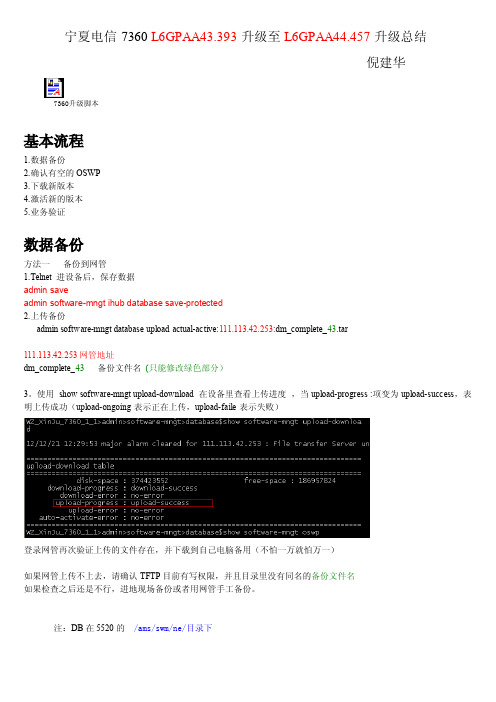
宁夏电信7360L6GPAA43.393升级至L6GPAA44.457升级总结倪建华7360升级脚本基本流程1.数据备份2.确认有空的OSWP3.下载新版本4.激活新的版本5.业务验证数据备份方法一备份到网管1.Telnet进设备后,保存数据admin saveadmin software-mngt ihub database save-protected2.上传备份admin software-mngt database upload actual-active:111.113.42.253:dm_complete_43.tar111.113.42.253网管地址dm_complete_43备份文件名(只能修改绿色部分)3。
使用show software-mngt upload-download在设备里查看上传进度,当upload-progress:项变为upload-success,表明上传成功(upload-ongoing表示正在上传,upload-faile表示失败)登录网管再次验证上传的文件存在,并下载到自己电脑备用(不怕一万就怕万一)如果网管上传不上去,请确认TFTP目前有写权限,并且目录里没有同名的备份文件名如果检查之后还是不行,进地现场备份或者用网管手工备份。
注:DB在5520的/ams/swm/ne/目录下方法二本地备份使用info configure service命令查看管理地址在那个ies里使用下面的命令添加一个三层地址configure service ies2interface"OutBand"createconfigure service ies2interface"OutBand"address10.10.10.10/24configure service ies2interface"OutBand"sap nt:vp:1:3500createconfigure service ies2no shutdownconfigure service vpls3500customer1v-vpls vlan3500createconfigure service vpls3500sap nt-a:eth:1:0createconfigure service vpls3500no shutdownconfigure port nt-a:eth:1ethernet no autonegotiateconfigure port nt-a:eth:1ethernet speed1000configure port nt-a:eth:1no shutdown10.10.10.10为给7360配置的IP(可以理解成另一个网管接口)3500为VLAN,找一个业务上不用的就可以了上面的配置用完后请及时删除,命令如下configure service vpls3500sap nt-a:eth:1:0shutdownconfigure service vpls3500no sap nt-a:eth:1:0configure service vpls3500shutdownconfigure service no vpls3500configure service ies2interface OutBand sap nt:vp:1:3500shutdownconfigure service ies2interface OutBand no sap nt:vp:1:3500configure service ies2interface OutBand no addressconfigure service ies2interface OutBand shutdownconfigure service ies2no interface OutBand自己电脑配10.10.10.X段的一个IP,通过7360电口连接设备(如果电口以占用,可以用一个光口通过光电模块来连接,只须把eth:1改成xfp:X就行了:X表示第X个光口),电脑PING10.10.10.10拼通后,开始备份数据。
一种光模块升级方法及光模块与流程
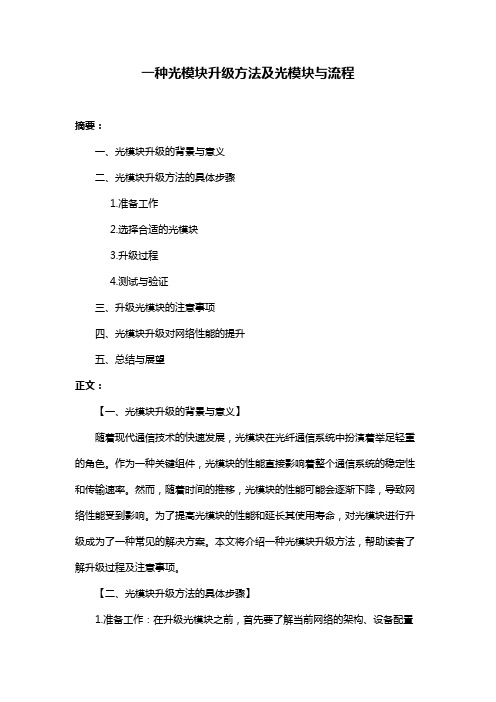
一种光模块升级方法及光模块与流程摘要:一、光模块升级的背景与意义二、光模块升级方法的具体步骤1.准备工作2.选择合适的光模块3.升级过程4.测试与验证三、升级光模块的注意事项四、光模块升级对网络性能的提升五、总结与展望正文:【一、光模块升级的背景与意义】随着现代通信技术的快速发展,光模块在光纤通信系统中扮演着举足轻重的角色。
作为一种关键组件,光模块的性能直接影响着整个通信系统的稳定性和传输速率。
然而,随着时间的推移,光模块的性能可能会逐渐下降,导致网络性能受到影响。
为了提高光模块的性能和延长其使用寿命,对光模块进行升级成为了一种常见的解决方案。
本文将介绍一种光模块升级方法,帮助读者了解升级过程及注意事项。
【二、光模块升级方法的具体步骤】1.准备工作:在升级光模块之前,首先要了解当前网络的架构、设备配置和光模块的类型。
此外,还需准备好升级所需的原件、工具和设备,如新的光模块、螺丝刀、扳手等。
2.选择合适的光模块:根据网络需求和设备兼容性,选择适合的光模块。
在选购时,应注意新光模块的速率、传输距离、波长等参数,以确保其能满足现有网络环境和设备要求。
3.升级过程:a.切断电源,确保设备安全。
b.拆卸原有光模块,注意记录接线顺序,以便于后续安装。
c.将新光模块安装到设备上,按照接线顺序进行连接。
d.重新启动设备,检查新光模块是否能正常工作。
4.测试与验证:在升级完成后,对光模块进行测试,验证其性能是否达到预期。
测试方法可以包括传输速率测试、误码率测试、光功率测试等。
若测试结果不理想,需检查原因并采取相应措施。
【三、升级光模块的注意事项】1.确保设备兼容性:在升级光模块时,要确保新旧光模块之间具有兼容性,以免出现设备故障。
2.注意接线顺序:在更换光模块时,要确保接线顺序正确,避免因接线错误导致的设备损坏。
3.避免损坏光纤:在拆卸和安装光模块过程中,要轻拿轻放,避免对光纤造成损坏。
4.测试与验证:升级完成后,要进行充分的测试与验证,确保光模块性能达到预期。
江苏联通7360配置手册20【VIP专享】
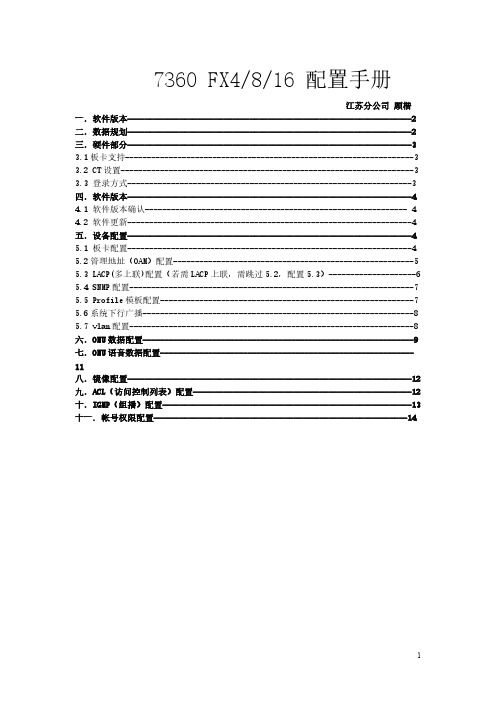
PPPOE 专线
Hale Waihona Puke O-24240E-P O-080E-Q
O-16160E-Q
O-24240E-Q O-00160E-Q O-00240E-Q
数据配置 172.16.141.240 255.255.240.0 172.16.128.1 240 CZ-SQ-LHT-7360-FX8
数据 svlan/cvlan=2050/1001 svlan/cvlan=2050/4008 ip=58.241.77.31/24,58.241.77.1
描述 主控板 GPON PON 板 EPON PON 板 GPON 光模块 B+ GPON 光模块 C+ SFP 单模模块(GE-LX 10km 1310nm) SFP 单模模块(GE-LX 40km 1310nm)
串口设置成默认参数: “9600bps with 8 data bit, no parity, one stop bit and flow control set to none”
对全部高中资料试卷电气设备,在安装过程中以及安装结束后进行高中资料试卷调整试验;通电检查所有设备高中资料电试力卷保相护互装作置用调与试相技互术关,通系电1,力过根保管据护线生高0不产中仅工资2艺料22高试2可中卷以资配解料置决试技吊卷术顶要是层求指配,机置对组不电在规气进范设行高备继中进电资行保料空护试载高卷与中问带资题负料2荷试2,下卷而高总且中体可资配保料置障试时2卷,32调需3各控要类试在管验最路;大习对限题设度到备内位进来。行确在调保管整机路使组敷其高设在中过正资程常料1工试中况卷,下安要与全加过,强度并看工且25作尽52下可22都能护可地1关以缩于正小管常故路工障高作高中;中资对资料于料试继试卷电卷连保破接护坏管进范口行围处整,理核或高对者中定对资值某料,些试审异卷核常弯与高扁校中度对资固图料定纸试盒,卷位编工置写况.复进保杂行护设自层备动防与处腐装理跨置,接高尤地中其线资要弯料避曲试免半卷错径调误标试高方中等案资,,料要编试求5写、卷技重电保术要气护交设设装底备备置。4高调、动管中试电作线资高气,敷料中课并设3试资件且、技卷料中拒管术试试调绝路中验卷试动敷包方技作设含案术,技线以来术槽及避、系免管统不架启必等动要多方高项案中方;资式对料,整试为套卷解启突决动然高过停中程机语中。文高因电中此气资,课料电件试力中卷高管电中壁气资薄设料、备试接进卷口行保不调护严试装等工置问作调题并试,且技合进术理行,利过要用关求管运电线行力敷高保设中护技资装术料置。试做线卷到缆技准敷术确设指灵原导活则。。:对对在于于分调差线试动盒过保处程护,中装当高置不中高同资中电料资压试料回卷试路技卷交术调叉问试时题技,,术应作是采为指用调发金试电属人机隔员一板,变进需压行要器隔在组开事在处前发理掌生;握内同图部一纸故线资障槽料时内、,设需强备要电制进回造行路厂外须家部同出电时具源切高高断中中习资资题料料电试试源卷卷,试切线验除缆报从敷告而设与采完相用毕关高,技中要术资进资料行料试检,卷查并主和且要检了保测解护处现装理场置。设。备高中资料试卷布置情况与有关高中资料试卷电气系统接线等情况,然后根据规范与规程规定,制定设备调试高中资料试卷方案。
7360FX_GPON_通用配置手册(Ed1.3)
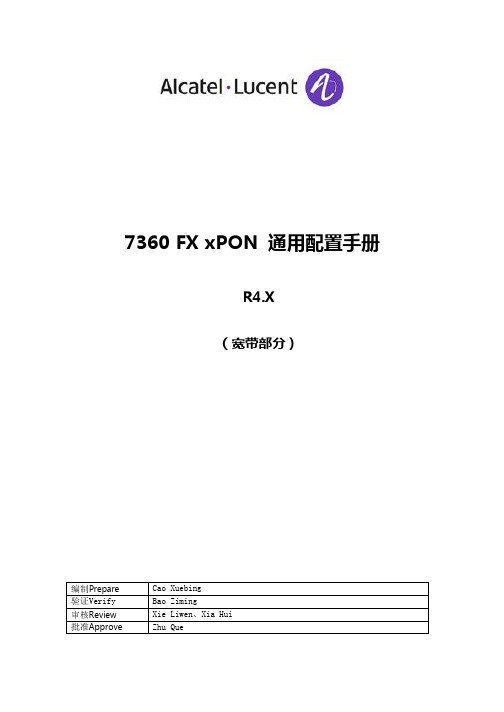
7360 FX xPON 通用配置手册R4.X(宽带部分)History目录1.前言 (4)2.硬件部分 (4)2.1.板卡支持 (4)2.2.板卡简介 (4)2.3.CT 设置 (5)2.4.登陆方式 (5)3.软件版本 (5)3.1.软件确认 (5)3.2.软件更新 (5)4.设备基本配置 (6)4.1.板卡配置 (6)4.2.管理地址(OAM)配置 (7)4.3.SNMP参数配置 (8)5.GPON数据配置 (8)5.1.ONU配置 (8)5.2.Profile模板配置 (9)5.3.VLAN配置 (10)5.4.用户数据配置 (12)6.IGMP(组播)配置 (13)CP (多上联)配置 (14)8.ACL(访问控制列表)配置 (15)9.外层VLAN透传 (16)10.VLAN 转换 (17)11.帐号权限配置 (17)12.ONU NO VERSION CONTROL (17)13.ONU SW AUTO PLAN (17)14.手动备份和恢复节点数据 (18)15.PON端口保护 (19)16.端口镜像配置 (20)17.VLAN镜像配置 (20)附录GPON配置规范 (21)基础篇1.前言此文档可作为7360 FX xPON 宽带部分的基础配置参考手册,有关具体内容请参阅相关技术文档。
阅读此文档时请关注特别注意点2.硬件部分2.1.板卡支持7360 FX xPON 支持以下硬件板卡:2.2.板卡简介FANT-F NT板卡,4端口GE/10GE SFP上联光模块或GE/FE电模块FPLT-A EPON LT板卡,8端口EPON线卡(SFP)NGLT-A GPON LT板卡,8端口GPON线卡(SFP)NGLT-C GPON LT板卡,8端口GPON线卡(SFP)FGLT-A GPON LT板卡,16端口GPON线卡(SFP)特别注意点:若使用FGLT-A板卡,须遵循以下要求:1、所有室内型机架和机框Kit的code 都升级为带B-FAN的Variant;2、OLT必须是R4.4.02g及以上的软件版本;3、LT背板带宽改为40GB;4、网管软件版本必须是AMS5520 9.1.10.4 或以上;具体注意点请参考<FGLT-A Application notes in China>http://135.251.214.16/FixedAccess/documents/PON/7360FX/HardwareInstallation/FGLT-A%20App lication%20notes%20in%20China_20120201.ppt2.3.C T 设置串口设置成默认参数:“9600bps with 8 data bit, no parity, one stop bit and flow control set to none”2.4.登陆方式串口方式登陆: 在操作终端直接输入”enter”键,系统提示信息如下:Would you like a CLI(C) or a TL1 login(T) or TL1 normal session(N) ? [N]: c (登入CLI 模式)login: isadmin password:i$@mad-系统默认的密码,会提示登陆者修改密码,如密码已改,直接用改完的密码登陆Welcome to ISAM Your password is expired ! enter new password: ans#150 提示修改默认密码re-enter password: ans#150The new password is accepted.isadmin>#Would you like a CLI(C) or a TL1 login(T) or TL1 normal session(N) ? [N]: T (登入TL1 模式)Would you like a TL1 login(T) or TL1 normal session(N) ? [N]: yEnter Username : SUPERUSEREnter Password : ANS#150IP 0Welcome to ISAM远程方式登陆CLI:telnet <7360 IP >远程方式登陆TL1:telnet <7360 IP > 10233.软件版本3.1.软件确认show software-mngt oswp特别注意点:当前active 软件应为正式发布的DR4版本;若使用FGLT-A或NGLT-C板卡,OLT版本必须为R4.4.02g及以上的DR4版本;3.2.软件更新当前active 软件应为正式发布的DR4版本,如果运行软件不是此软件立即用读卡器重新烧映象文件来更新软件4.设备基本配置4.1.板卡配置创建主控板NTA默认已创建;若有NTB板卡,需配置configure equipment slot nt-b planned-type fant-f打开主控板主备倒换(当有NTB需配置)configure equipment protection-group 1 admin-status unlock配置槽位序列configure system security profile admin slot-numbering type-basedconfigure system port-num-in-proto type-based注解:重新登入后起效配置背板和LT板接口速率为10G配置LT板接口速率为10Gconfigure system max-lt-link-speed link-speed ten-gb保存配置数据admin save配置完背板速率以后必须要重启admin equipment reboot-isam with-self-testR4.4及以上版本也可采用hot-restart重启设备admin equipment reboot-isam hot-restart重启完成后使用命令检查下show port lt:1/1/[1...16] | match "Oper Speed"正常回显应为:Interface : lt:1/1/1 Oper Speed : 10 Gbps Interface : lt:1/1/2 Oper Speed : 10 Gbps特别注意点:默认背板和LT板接口速率为1G,需要改成10G;此外为FGLT-A做准备,建议新开或升级节点时把LT板接口速率统一设置为40G;configure system max-lt-link-speed link-speed forty-gb配置LT板接口速率为40G,注意配置后需要重启节点配置LT板GPON板卡NGLT-Aconfigure equipment slot lt:1/1/1 planned-type nglt-aNGLT-Cconfigure equipment slot lt:1/1/1 planned-type nglt-cFGLT-Aconfigure equipment slot lt:1/1/1 planned-type fglt-aEPON板卡configure equipment slot lt:1/1/3 planned-type fplt-a4.2.管理地址(OAM)配置配置管理地址及掩码新建一个iHUB内部的IES虚拟路由器configure service ies 2 customer 1 create给此IES虚拟路由器定义一个管理端口configure service ies 2 interface "OAM" create给此管理端口配置一个IP,以作为7360的管理IPconfigure service ies 2 interface "OAM" address 100.100.100.2/24配置管理vlan把VLAN100定义为管理VLANconfigure service ies 2 interface "OAM" sap nt:vp:1:100 create 打开IES虚拟路由器configure service ies 2 no shutdown在iHUB上创建管理VLAN 100configure service vpls 3 customer 1 v-vpls vlan 100 create打开管理VLAN 100configure service vpls 3 no shutdown打开上联端口并绑定到管理VLAN打开上联光口configure port nt-a:xfp:1 no shutdown设置速率为1G特别注意点:光接口默认为10G,请按实际速率修改configure port nt-a:xfp:1 ethernet speed 1000绑定上联光口到管理VLANconfigure service vpls 3 sap nt-a:xfp:1:100 create注解:假如使用NT板卡上的以太网口作为带外网管,则执行打开以太网口configure port nt-a:eth:1 no shutdown绑定以太网口到管理VLAN (此处0代表设置以太网口为UNTAG模式)configure service vpls 3 sap nt-a:eth:1:0 create或者设置以太网口为VLAN100 TAG 模式configure service vpls 3 sap nt-a:eth:1:100 create配置管理的网关configure router static-route 0.0.0.0/0 next-hop 100.100.100.14.3.S NMP参数配置配置NT的SNMPconfigure system security snmp community public host-address 172.16.1.3/32 context nt privilege read-write配置iHUB的SNMPconfigure system security snmp community ihub host-address 172.16.1.3/32 context ihub privilege read-write5.GPON数据配置5.1.O NU配置打开LT PON口configure pon interface 1/1/1/1 admin-state up对于电信E8C ONU,需设置PON认证模式为logical authentication(选配)configure pon interface 1/1/1/1 admin-state downconfigure pon interface 1/1/1/1 auth-method logicalconfigure pon interface 1/1/1/1 admin-state up注解:由于7360FX 暂时不支持混合认证(只能是sn and slid authentication和logical authentication二选一),对于电信E8C需设置PON认证模式为logical authentication创建ONUconfigure equipment ont interface 1/1/1/1/1sw-ver-pland 3FE53216AOCH16sernum ALCL:F8A326F9 voip-allowed enable admin-state up注1:voip-allowed enable后会有一个VOIP UNI占用每PON口512 UNI资源,对于不支持语音的ONU要设置voip-allowed disable(默认值),例如:configure equipment ont interface 1/1/1/1/1 sw-ver-pland 3FE53216AOCH16 sernum ALCL:F8A326F9 voip-allowed disable admin-state up注2:每PON口POTS最大数为384,注意不要超限可用命令查看ONU状态show equipment ont interface或用TL1命令 RTRV-ONT特别注意点:a、光纤接上ONU后,OLT会主动上报ONU MAC如下70/01/04 20:48:50 minor alarm occurred for pon 1/1/1/1 : SERNUM = ALCLF8A326CF,SLID = DEFAULT或以TL1模式登入,用命令RTRV-ALM-ALL查看b、SERNUM这一项必须在ALCL后加冒号c、ONU如需升版,则执行如下配置:下载ONU版本软件至OLT的/pub/OntSw/Download/目录下tftp -i 100.100.100.2 PUT /pub/OntSw/Download/FE53866AOCH21从OLT下载ONU软件至ONU(注意软件名前加3)configure equipment ont interface 1/1/1/1/1 sw-dnload-version 3FE53866AOCH21 启用新版本,执行完成之后ONT会自动重启configure equipment ont interface 1/1/1/1/1 sw-ver-pland 3FE53866AOCH21配置ontcard以240E-P为例,配置ONU的以太模块configure equipment ont slot 1/1/1/1/1/1planned-card-type 10_100base plndnumdataports 4 plndnumvoiceports 0 admin-state up配置240E-P的语音模块configure equipment ont slot 1/1/1/1/1/2 planned-card-type pots plndnumdataports 0 plndnumvoiceports 2 admin-state up用命令查看ONUCARD状态show equipment ont slot配置ONU的UNI(ONU网口)configure interface port uni:1/1/1/1/1/1/1 admin-up用命令查看ONUUNI状态show interface port创建数据端口的bridge portconfigure bridge port 1/1/1/1/1/1/15.2.P rofile模板配置配置上行带宽(bandwidth profile)特别注意点:针对不同业务的带宽模板配置请参见附件GPON配置规范配置名字为UPSTREAM_100M,速率为100M的上行带宽模板configure qos profiles bandwidth UPSTREAM_100M excessive-info-rate 100000 committed-info-rate 0 assured-info-rate 0 delay-tolerance 8配置ONU的UNI(网口)上行速率configure qos interface 1/1/1/1/1/1/1 upstream-queue 0 bandwidth-profile name: UPSTREAM_100M注解:这里只给queue0设置带宽,也可以根据需求给其它queue(0…7)设置带宽,具体详见创建NT部分VLAN章节配置下行带宽 (shaper + schedule-node profile)特别注意点:1、若用户不要求有下行限速,不建议配置下行带宽2、针对不同业务的带宽模板配置请参见附件GPON配置规范配置名字为DOWNSTREAM_100M,速率为100M的下行带宽模板configure qos profiles shaper DOWNSTREAM_100M committed-info-rate 0 committed-burst-size 0 excess-info-rate 100000 type singletokenbucketgpon把下行带宽shaper模板绑定到scheduler-node模板configure qos profiles scheduler-node DOWNSTREAM_100M priority 2weight 50 shaper-profile name:DOWNSTREAM_100M配置ONU的UNI(网口)下行速率configure qos interface 1/1/1/1/1/1/1 scheduler-node name: DOWNSTREAM_100M注解:也可以把shaper模板直接配置在相应的queue(0…3)上,如:configure qos interface 1/1/1/1/1/1/1 queue 0 shaper-profile name:DOWNSTREAM_100M 注意由于每PON口支持的下行ds queue是2048个,一般情况不要更改UNI下行ds queue数量(系统默认为4,configure qos interface 1/1/1/1/1/1/1 ds-num-queue 4)创建PQ Profile 模板(ingress-qos)特别注意点:针对不同业务的PQ配置请参见附件GPON配置规范创建名字为PQ0的ingress-qos, 8个pbit都使能,且都属于Q0 (PQ可按实际需求配置) configure qos profiles ingress-qos PQ0dot1-p0-tc 0 dot1-p1-tc 0 dot1-p2-tc 0 dot1-p3-tc 0 dot1-p4-tc 0 dot1-p5-tc 0 dot1-p6-tc 0 dot1-p7-tc 05.3.V LAN配置创建NT部分VLAN创建用于ONU管理的单层RB VLAN 300,并应用PQ Profile (ingress-qos) PQ0configure vlan id 300 mode residential-bridge in-qos-prof-name name:PQ0特别注意点:对于ONU管理和语音业务需要打开 VLAN的ARP下行广播,建议使用方法1;对于专线业务建议使用方法2方法1、设置安全转发后configure vlan id 300 secure-forwarding(双层vlan:configure>vlan>id>stacked:805:0# new-secure-fwd enableconfigure bridge port 1/1/4/3/11/10/1 vlan-id stacked:805:10 static-user ip-address 10.10.10.2/32)对于R4.4版本也可使用以下命令configure vlan id 300 new-secure-fwd enable注解:需要绑定静态IP,命令见下文;例:configure bridge port 1/1/4/3/11/10/1 vlan-id 300 static-user ip-address 10.10.10.2/32(有静态ip绑,没有不帮)方法2、打开下行广播打开系统级的下行广播(设置一次即可)configure vlan broadcast-frames打开单个VLAN的下行广播configure vlan id 300 broadcast-frames对于R4.4版本也可使用以下命令configure vlan id stacked:805:10 new-broadcast enable注解:不需要绑定静态IP,注意要关闭secure-forwarding三种VLAN转发模式(secure-forwarding、broadcast-frames、不配置)的区别和注意点:这仅针对residential-bridge VLAN而言;cross-connect VLAN 可转发下行广播报文,不需要配置相同点:都是转发上行报文,下行单播报文根据MAC表项转发不同点:下行广播报文转发行为不同,具体如下:secure-forwarding安全转发模式,只转发以下两种情况的下行广播报文,其它丢弃1)、绑定静态IP2)、动态学习到的DHCP SESSIONbroadcast-frames下行广播模式,转发所有的下行广播报文不配置(即关闭secure-forwarding和broadcast-frames)不转发下行广播报文,直接丢弃注意点:1、使能secure-forwarding后,必须绑定静态IP或者使用动态DHCP方式2、使能broadcast-frames后,不用再绑定静态IP3、broadcast-frames和secure-forwarding建议不要同时打开4、由于语音业务的下行ARP报文在broadcast-frames模式下可能会被丢弃,因此语音业务的VLAN应使用secure-forwarding 加静态IP的配置方式创建双层数据Stack VLAN 2000:1001,并应用PQ Profile (ingress-qos) PQ0方法1:configure vlan id stacked:805:0 mode residential-bridgeconfigure vlan id stacked:805:10 mode residential-bridge in-qos-prof-name name:PQ0 方法2:configure vlan id stacked:2000:0 mode layer2-terminatedconfigure vlan id stacked:2000:1001 mode cross-connect in-qos-prof-name name:PQ0注解:一般建议使用方法1特别注意点:如果关联的in-qos-prof(Ingress_Default)中的 8个PBIT属于8个QUEUE(Q0-Q7),(如设置为:configure qos profiles ingress-qos 11 dot1-p0-tc 0 dot1-p1-tc 1 dot1-p2-tc 2 dot1-p3-tc 3 dot1-p4-tc 4 dot1-p5-tc 5 dot1-p6-tc 6 dot1-p7-tc 7)那8个QUEUE都需要用前一条命令(configure qos interface 1/1/1/1/1/1/1 upstream-queue [0...7] bandwidth-profile name: UPSTREAM_100M)设置带宽,否则VLAN PORT无法关联该VLAN创建iHUB部分VLAN并配置到相应上联端口和LT板卡创建VLAN 2000configure service vpls 2000 customer 1 v-vpls vlan 2000 create绑定上联光口configure service vpls 2000 sap nt-a:xfp:1:2000 create绑定LT板卡configure service vpls 2000 sap lt:1/1/1:2000 create特别注意点:7360VLAN创建后默认为关闭状态,需要打开打开VLAN2000configure service vpls 2000 no shutdown注解:对于双层VLAN只需要在iHUB上创建外层VLAN即可同样方法创建并绑定VLAN 300configure service vpls 300 customer 1 v-vpls vlan 300 createconfigure service vpls 300 sap nt-a:xfp:1:300 createconfigure service vpls 300 sap lt:1/1/1:300 createconfigure service vpls 300 no shutdown5.4.用户数据配置配置双层数据业务VLAN到ONU网口上在ONU网口上配置双层VLANconfigure bridge port 1/1/1/1/1/1/1 vlan-id stacked:2000:1001设置最大MACconfigure bridge port 1/1/1/1/1/1/1 max-unicast-mac 8对于UNTAG的上行报文在ONU网口打上PVID(TAG上行报文的无需配置此命令)configure bridge port 1/1/1/1/1/1/1 pvid 1001注解:下行报文是否带TAG是以下命令来决定的configure bridge port 1/1/1/1/1/1/1 vlan-id 1001 tag single-tagged(带TAG)configure bridge port 1/1/1/1/1/1/1 vlan-id 1001 tag untagged(不带TAG)配置单层ONU管理业务VLAN到ONU网口上在ONU网口上配置单层VLANconfigure bridge port 1/1/1/1/1/1/1 vlan-id 300设置下行带TAG报文configure bridge port 1/1/1/1/1/1/1 vlan-id 300 tag single-tagged绑定ONU静态管理IPconfigure bridge port 1/1/1/1/1/1/1 vlan-id 300 static-user ip-address 10.10.10.2/32注解:还有一种VLAN绑定配置格式如下,这两种配置格式实际功能是一样的在ONU网口上配置双层VLANconfigure bridge port 1/1/1/1/1/1/1 vlan-id 1001 vlan-scope local network-vlanstacked:2000:1001在ONU网口上配置单层VLANconfigure bridge port 1/1/1/1/1/1/1 vlan-id 300 vlan-scope local network-vlan 300进阶篇请注意此部分为7360 FX 进阶配置,部分基础命令不再重复,阅读前请务必掌握基础篇6.I GMP(组播)配置场景说明:设置组播VLAN为3001NT IGMP Proxy部分创建iHUB部分组播VLAN3001,并配置到相应上联端口和LT板卡configure service vpls 3001 customer 1 v-vpls vlan 3001 create configure service vpls 3001 no shutdownconfigure service vpls 3001 sap lt:1/1/1:3001 create configure service vpls 3001 sap nt-a:xfp:1:3001 create创建NT部分组播VLAN3001 ,并应用PQ Profile (ingress-qos)configure vlan id 3001 mode residential-bridge in-qos-prof-name name: Default_TC5配置组播VLAN到ONU网口上configure bridge port 1/1/1/1/1/1/1 vlan-id 3001configure bridge port 1/1/1/1/1/1/1 pvid 3001configure bridge port 1/1/1/1/1/1/1 max-unicast-mac 8需要下行组播带TAG则配置成:configure bridge port 1/1/1/1/1/1/1 vlan-id 3001 tag single-tagged打开系统组播功能,并设置IGMP版本为V2configure igmp system startconfigure igmp system netw-igmp-version 2configure igmp system user-igmp-version 2设置禁用CACconfigure qos cac-mode nocac设置系统IGMP proxy源地址configure igmp system src-ip-address 1.1.1.1配置组播频道地址configure mcast channel 239.1.1.1 src-ip-addr 0.0.0.0 vlan-id 3001注:由于一些ONU的原因导致组播频道地址无法下发到ONU的部分端口上;建议针对组播频道,采用设段配置方式例如:配置组播频道地址为239.1.1.1 到 239.1.1.200configure mcast chn 239.1.1.1 src-ip-addr 0.0.0.0 vlan-id 3001 end-ip-addr 239.1.1.200配置用户端口组播channelconfigure igmp channel vlan:1/1/1/1/1/1/1:3001 max-num-group 10IHUB IGMP Snooping部分特别注意点:由于7360FX上的软件BUG,NT IGMP Proxy有一定概率不回复网络侧的组播组查询,可能导致组播暂时中断;此BUG将在R4.4.03及以后版本修复;因此建议在R4.4.03之前的7360FX版本上配置IHUB IGMP Snooping打开IHUB 组播VLAN的IGMP Snoopingconfigure service vpls 100 igmp-snooping no shutdown设置IHUB 组播VLAN相应LT端口的IGMP queryconfigure service vpls 100 sap lt:1/1/1:100 igmp-snooping send-queries设置IHUB 组播VLAN相应上联口的组播route portconfigure service vpls 100 sap nt-a:xfp:1:100 igmp-snooping mrouter-port可用以下命令查看IHUB IGMP Snoop状态查看IHUB是否学到组播组show service id100 mfib联口是否正确被学习成为mrouter portshow service id100 igmp-snooping mrouters7.L ACP (多上联)配置如有冗余保护,以上命令为NT-A的1口和NT-B的1口做LACP保护配置动态模式:configure lag 20configure lag 20 no shutdownconfigure lag 20 port nt-a:xfp:1configure lag 20 port nt-b:xfp:1configure lag 20 lacp active administrative-key 20configure lag 20 lacp active查看配置info configure lag info----------------------------------------------port nt-b:xfp:1port nt-b:xfp:2lacp active administrative-key 20no shutdownshow lag 20 detail注解:LACP 有三种工作模式“active/passive/static”:“active”主动模式:设置成“lacp active administrative-key 20”“passive”被动模式:设置成“lacp passive administrative-key 20”“static”静态模式:设置成“no lacp”;若上联设备不支持动态LACP,可设置成静态模式在iHUB上把lag绑定到相应VLANconfigure service vpls 2000 sap lag-20:2000 create8.A CL(访问控制列表)配置基于 MAC 过滤当创建一个filter,默认是drop的,当在SAP配置filter规则后,对允许访问的mac配置成action forward,没有配置的则不能访问;configure filter mac-filter 10 default-action dropconfigure filter mac-filter 10 entry 1 match src-mac 00:00:00:00:00:bbconfigure filter mac-filter 10 entry 1 action forwardconfigure service vpls 100 sap nt-a:xfp:3:100 ingress filter mac 10查看配置typ:isadmin>configure>filter>mac-filter# info----------------------------------------------default-action dropentry 10 creatematchsrc-mac 00:00:00:00:00:bb ff:ff:ff:ff:ff:ffexitaction forwardexittyp:isadmin>configure>service>vpls# infostpshutdownexitsap nt-a:xfp:3:100 createingressfilter mac 10exitexitsap lt:1/1/8:100 createexitno shutdown----------------------------------------------基于 IP 过滤当创建一个filter,默认是drop的,当在SAP配置filter规则后,对允许访问的IP配置成action forward,没有配置的则不能访问;configure filter ip-filter 11 entry 1 match src-ip 135.251.214.233/32configure filter ip-filter 11 entry 1 action forwardconfigure service vpls 100 sap nt-a:xfp:3:100 ingress filter ip 11基于端口过滤当创建一个filter,默认是forward的,当在SAP配置filter规则后,对不允许访问的PORT 配置成action drop,没有配置的则可以访问;configure filter ip-filter 12 default-action forwardconfigure filter ip-filter 12 entry 1 match protocol tcp dst-port eq 23configure filter ip-filter 12 entry 1 action dropconfigure service vpls 100 sap nt-a:xfp:3:100 ingress filter ip 129.外层VLAN透传场景说明:此配置用于对上行的CVLAN直接加外层SVLAN,而不用关心具体的内层CVLAN;例如对所有上行CVLAN TAG报文都直接加外层RB SVLAN 1000或者CC SVLAN 1500;GPON创建外层SVLAN创建模式为RB的外层SVLAN,可关联多个VLAN BRIDGE PORTconfigure vlan id stacked:1000:0 mode residential-bridge in-qos-prof-name name:PQ0 或创建模式为CC的外层SVLAN,只可关联一个VLAN BRIDGE PORTconfigure vlan id stacked:1000:0 mode cross-connect in-qos-prof-name name:PQ0创建iHUB部分VLAN并配置到相应上联端口和LT板卡命令参见基础篇配置外层VLAN到ONU网口上在ONU网口上配置双层VLANconfigure bridge port 1/1/3/1/1/1 vlan-id stacked:1000:0设置PVIDconfigure bridge port 1/1/3/1/1/1 pvid stacked:1000:0设置最大MACconfigure bridge port 1/1/3/1/1/1 max-unicast-mac 128注解:对于CC Vlan可以配置成mac-learn-offconfigure bridge port 1/1/3/1/1/1 mac-learn-off10.VLAN 转换场景说明:此配置用于上行的内层CVLAN转换再加上外层SVLAN或直接转换单层CVLAN的模式;例外上行报文带TAG CVLAN 100, 7360把CVLAN转换成 200,并加外层SVLAN 1000上传到网络,或直接把上行报文的CVLAN 150转换成 500上传创建双层数据Stack VLAN 1000:200和单层VLAN 500命令参见基础篇创建iHUB部分VLAN并配置到相应上联端口和LT板卡命令参见基础篇配置VLAN转换到ONU网口上把上行的内层CVLAN 100 转换成 200,并加外层SVLAN 1000configure bridge port 1/1/1/1/1/1/1 vlan-id 100 vlan-scope local network-vlan stacked 1000:200把上行的VLAN 150 转换成 500configure bridge port 1/1/1/1/1/1/1 vlan-id 150 vlan-scope local network-vlan 500 11.帐号权限配置创建view权限的profiletyp:isadmin># configure system security profile view aaa read vlan read .....创建view权限的用户并绑定view profiletyp:isadmin># configure system security operator view profile view password plain:ans@123这里的密码是初始密码,重登时需要修改12.ONU NO VERSION CONTROL注:R4.3.02版本支持typ:isadmin># configure equipment ont interface 1/1/10/1/3 sw-ver-pland disable 13.ONU SW AUTO PLAN配置软件和硬件版本对应表typ:isadmin># configure equipment ont sw-ctrl 1 hw-version 3FE52958DEAA__ plnd-sw-version 3FE54567AOXJ55 plnd-sw-ver-conf 3FE54567AOXJ55typ:isadmin># configure equipment ont sw-ctrl 2 hw-version 3FE52958DEAA01 plnd-sw-version 3FE54567AOXJ55 plnd-sw-ver-conf 3FE54567AOXJ55注:在执行以上命令前请确保plan的ONU软件已上传到7360FX上设置ONU软件为自动配置模式typ:isadmin># configure equipment ont interface 1/1/10/1/3 sw-ver-pland auto 14.手动备份和恢复节点数据手动备份数据leg:isadmin># admin software-mngt database upload actual-active:135.251.194.112:dm.tar注:135.251.194.112为TFTP服务器地址查看备份状态leg:isadmin># show software-mngt upload-download======================================================================== upload-download table======================================================================== disk-space : 151539712free-space : 71757824download-progress : download-successdownload-error : no-errorupload-progress : upload-ongoingupload-error : no-errorauto-activate-error : no-errorleg:isadmin># show software-mngt upload-download======================================================================== upload-download table======================================================================== disk-space : 151539712free-space : 71757824download-progress : download-successdownload-error : no-errorupload-progress : upload-successupload-error : no-errorauto-activate-error : no-error========================================================================备份完成手动恢复数据leg:isadmin> admin software-mngt database download 135.251.194.112:dm.tar查看数据文件是否上传成功leg:isadmin> show software-mngt upload-download======================================================================== upload-download table======================================================================== disk-space : 151539712free-space : 71757824download-progress : download-successdownload-error : no-errorupload-progress : upload-successupload-error : no-errorauto-activate-error : no-error========================================================================核对当前软件版本和数据库文件后激活数据文件leg:isadmin># show software-mngt oswpleg:isadmin># show software-mngt databaseleg:isadmin># admin software-mngt oswp 2 activate with-linked-db注:请确认当前激活的OSWP号,注意必须在此OSWP上激活数据文件15.PON端口保护不同用户板卡的板间PON端口保护(R4.4支持,R4.3不支持)设置板间PON口保护configure port-protection pon:1/1/2/3 paired-port pon:1/1/5/3configure pon interface 1/1/2/3 admin-state upconfigure pon interface 1/1/5/3 admin-state up手动倒换PON口admin port-protection pon:1/1/2/3 activate pon:1/1/2/3注:PON端口保护配置后,ONU/BP/VP等静态数据的配置主体都只能是主端口,而非从端口,支持版本为R4.4.02a或以上版本同一用户板卡的板内PON端口保护(R4.3支持,R4.4不支持)设置板内PON口保护configure pon interface 1/1/1/1 protection secpon 1/1/1/2configure pon interface 1/1/1/1 admin-state upconfigure pon interface 1/1/1/2 admin-state up注:PON 1/1/1/1为主用,PON 1/1/1/2为备用,注意PON口保护只能是PON 1-2,PON 3-4,PON 5-6,PON 7-8查看PON口保护状态show pon protection 1/1/1/1高级篇16.端口镜像配置打开镜像端口configure port nt-a:eth:1 no shutdownconfigure port nt-a:eth:1 ethernet speed 1000 根据实际配置configure port nt-a:eth:1 ethernet autonegotiate 电口可配置成autonegotiate,光口不支持设置镜像ID并绑定镜像端口configure mirror mirror-dest 200 createconfigure mirror mirror-dest 200 sap nt-a: eth:1:0 createconfigure mirror mirror-dest 200 no shutdown设置镜像源端口debug mirror-source 200 port nt-a:xfp:1 ingress egress源端口为上联口debug mirror-source 200 port lt:1/1/7 ingress egress 源端口为LT板debug mirror-source 200 port lag-20 ingress egress源端口为LAG显示镜像状态show mirror mirror-destshow mirror 200 mirror-dest17.VLAN镜像配置创建镜像VLANconfigure vlan id 666 mode mirror把镜像VLAN绑定到需要抓包的bridge port上,并配置镜像模式为overwrite-outer-vlan configure bridge port 1/1/4/2/1/1/1 mirror-vlan 666 mirror-mode overwrite-outer-vlan在IHUB上创建镜像VLAN,并绑定相应的LT和用于抓包的上联口configure service vpls 666 customer 1 v-vpls vlan 666 createconfigure service vpls 666 sap nt-a:eth:1:666 createconfigure service vpls 666 sap lt:1/1/1:666 create注解:1、VLAN镜像用于抓取ONU <-> OLT之间的报文2、抓完报文后请及时关闭镜像VLANconfigure bridge port 1/1/4/2/1/1/1 no mirror-vlanconfigure bridge port 1/1/4/2/1/1/1 no mirror-mode附录GPON配置规范1、带宽配置规范1.1、HSI 数据业务上行SFU、FTTB、FTTH/ RG(240EP、24240EP等)configure qos profiles bandwidth 100M_HSI excessive-info-rate 100000 committed-info-rate 0 assured-info-rate 0 delay-tolerance 20MDU、FTTN(7353,7330等)configure qos profiles bandwidth 1G_HSI excessive-info-rate 1000000 committed-info-rate 0 assured-info-rate 0 delay-tolerance 20下行一般不建议配置;确实需要可按如下或用户要求配置SFU、FTTB、FTTH、RG(240EP、24240EP等)configure qos profiles shaper 100M_HSI committed-info-rate 0 committed-burst-size 0 excess-info-rate 100000 type singletokenbucketgponMDU、FTTN(7353,7330等)configure qos profiles shaper 1G_HSI committed-info-rate 0 committed-burst-size 0 excess-info-rate 1000000 type singletokenbucketgpon再把下行带宽shaper模板绑定到scheduler-node模板,并配置ONU的UNI端口下行速率1.2、VOIP语音业务(具体带宽可按用户要求配置)上行SFU、FTTB、FTTH、RG(240EP、24240EP等)configure qos profiles bandwidth NAME excessive-info-rate 256 X 语音端口数committed-info-rate 128 X语音端口数assured-info-rate 128 X 语音端口数delay-tolerance 8例如:240EP有2个语音口,可配置成configure qos profiles bandwidth 256_512_VOIP excessive-info-rate 512 committed-info-rate 256 assured-info-rate 256 delay-tolerance 8例如:24240EP有24个语音口,可配置成configure qos profiles bandwidth 3M_6M_VOIP excessive-info-rate 6144 committed-info-rate 3072 assured-info-rate 3072 delay-tolerance 8MDU(7353)configure qos profiles bandwidth 10M_20M_VOIP excessive-info-rate 20480committed-info-rate 10240 assured-info-rate 10240 delay-tolerance 8FTTN (7330)configure qos profiles bandwidth 20M_40M_VOIP excessive-info-rate 40960 committed-info-rate 20480 assured-info-rate 20480 delay-tolerance 8下行SFU、FTTB、FTTH(240EP、24240EP等)configure qos profiles shaper NAME committed-info-rate 0 committed-burst-size0 excess-info-rate 512 X语音端口 type singletokenbucketgpon例如:240EP有2个语音口,可配置成configure qos profiles shaper 1024_VOIP committed-info-rate 0 committed-burst-size 0 excess-info-rate 1024 type singletokenbucketgpon例如:24240EP有24个语音口,可配置成configure qos profiles shaper 12M_VOIP committed-info-rate 0 committed-burst-size 0 excess-info-rate 12288 type singletokenbucketgpon再把下行带宽shaper模板绑定到scheduler-node模板,并配置ONU的VOIP端口下行速率configure qos profiles scheduler-node 1024_VOIP priority 2 weight 50 shaper-profile name: 1024_VOIPconfigure qos interface 1/1/1/1/1/voip scheduler-node name:1024_VOIPMDU(7353)configure qos profiles shaper 40M_VOIP committed-info-rate0 committed-burst-size 0 excess-info-rate 40960type singletokenbucketgponFTTN (7330)configure qos profiles shaper 80M_VOIP committed-info-rate 0 committed-burst-size 0 excess-info-rate 81920 type singletokenbucketgpon由于7353、7330语音宽带使用同一个UNI,且VOIP使用Default_TC7(Q3)队列,因此可把语音的下行带宽shaper模板绑定到端口的Q3队列里例如:configure qos interface 1/1/1/1/1/1/3 queue 3 shaper-profile name:40M_VOIP2、PQ配置规范系统有默认的PQ profile(ingress-qos),一般情况下请使用系统自带的profile2.1、HSI 数据业务统一使用名为Default_TC0的PQ profile(ingress-qos)configure vlan id stacked:1000 mode residential-bridgeconfigure vlan id stacked:1000:2001 mode residential-bridge in-qos-prof-name name: Default_TC0配置相应PQ的上行带宽和优先级configure qos interface 1/1/1/1/1/1/1 upstream-queue 0bandwidth-profile name: UPSTREAM_100M priority 1configure qos interface 1/1/1/1/1/1/1 queue 0priority 12.2、VOIP语音业务统一使用名为Default_TC7的PQ profile(ingress-qos)configure vlan id 20 mode residential-bridge in-qos-prof-name name:Default_TC7配置相应PQ的上行带宽和优先级configure qos interface 1/1/1/1/1/voip upstream-queue7bandwidth-profile name: UPSTREAM_128K priority 8configure qos interface 1/1/1/1/1/1/1 queue 3priority 82.3、IPTV业务统一使用名为Default_TC5的PQ profile(ingress-qos)configure vlan id 300 mode residential-bridge in-qos-prof-name name:Default_TC5 配置相应PQ的上行带宽和优先级configure qos interface 1/1/1/1/1/1 upstream-queue5bandwidth-profile name: UPSTREAM_100M priority 6configure qos interface 1/1/1/1/1/1/1 queue 2priority 62.4、ITMS 管理统一使用名为Default_TC3的PQ profile(ingress-qos)configure vlan id 300 mode residential-bridge in-qos-prof-name name:Default_TC3 配置相应PQ的上行带宽和优先级configure qos interface 1/1/1/1/1/1 upstream-queue3bandwidth-profile name: UPSTREAM_100M priority 4configure qos interface 1/1/1/1/1/1/1 queue 1priority 4注意:在设置upstream-queue的priority值前,请确保相应的bridge port上没有VLAN绑定3、MAC配置建议一般请视实际情况配置SFU、FTTB、FTTH(240EP、24240EP等)configure bridge port 1/1/1/1/1/1/1 max-unicast-mac 6MDU、FTTN(7353,7330等)configure bridge port 1/1/1/1/1/1/1 max-unicast-mac 128注:R43里GPON的UNI(bridge port)最多也只能128个MAC,到R44里才有RCR扩大到2K MAC, 所以R43如果下挂7330,或者满配7353,最好用CC VLAN,且关闭MAC LEARNING. configure bridge port 1/1/1/1/1/1/1 mac-learn-offRGconfigure bridge port 1/1/1/1/1/1/1 max-unicast-mac 164、VLAN配置规范单系统S-RB VLAN和C-RB VLAN的个数不能超过1296个(双层VLAN里的内层RB VLAN不受此限制),具体请参考《7360 VLAN 转发配置》5、PON认证规范由于7360FX 暂时不支持混合认证(只能是sn and slid authentication和logical authentication二选一),对于电信E8C需设置PON认证模式为logical authenticationconfigure pon interface 1/1/1/1 admin-state downconfigure pon interface 1/1/1/1 auth-method logicalconfigure pon interface 1/1/1/1 admin-state upconfigure equipment ont interface 1/1/1/1/1 log-auth-id aaa log-auth-pwd aaa注:更改认证模式时需把PON shutdwon。
阿朗 7360 PON部分配置培训

OLT 基本配置
FUI4端口配置管理IP地址(CLI命令-1)
#configure service vpls 4090 customer 1 v-vpls vlan 4090 create #shutdown #stp #shutdown #exit #sap nt-a:eth:1:0 create #no shutdown #exit all #configure service ies 4999 customer 1 create #interface "telnet_itf" create #address 136.0.0.207/24 #sap nt:vp:1:4090 create #exit #exit #no shutdown #exit all
• 制作L6GQAA44.229文件,内容如下:
OSWP版本升级及激活(CLI命令)
• 查看OSWP版本 #show software-mngt oswp
• 升级OSWP-2版本 #configure software-mngt oswp 2 primary-file-server-id 136.0.0.88 #admin software-mngt oswp 2 download L6GPAA44.229 download #admin software-mngt oswp 2 activate with-linked-db #admin software-mngt oswp 2 abort-download 注意: 1、使用tftp server工具,做OSWP软件的服务器; 2、下载失败的OSWP,必须先要abort(上面的第4条命令), 再执行第1、2、3条命令。
CLI和TL1的远程登录方式
• 远程登陆7360:使用Telnet协议,使用不同 的端口分别登陆NT(TL1)和SHUB(CLI)。
LTE基站软件升级指引
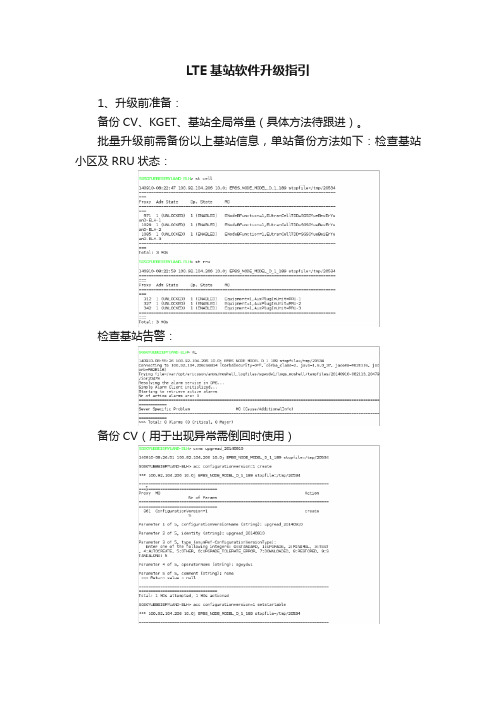
LTE基站软件升级指引
1、升级前准备:
备份CV、KGET、基站全局常量(具体方法待跟进)。
批量升级前需备份以上基站信息,单站备份方法如下:检查基站小区及RRU状态:
检查基站告警:
备份CV(用于出现异常需倒回时使用)
生成后使用cvls查询在最后可以看到你生成的文件
查看小区用户占用情况,当有较多用户时建议将升级时间延后:
自此可以开始升级了,非批量升级请直接跳转至步骤4。
2、导入升级基站表(一次数量在80个以内)
格式模板:
3、加载升级基站列表
4、选择升级Upgrade
选择需要升级的软件版本,然后NEXT
软件来源,这里使用OOS下载至基站,然后NEXT
升级步骤,全部选择并且选择立即执行,然后NEXT
选择正确的配置文件,需要和所升级的软件相一致
这里选择full
勾选升级重启设备,然后NEXT
最后页面直接Finish开始升级就可以了
选取Jobs查看升级的进度,成功进度为100%,如升级失败请参照步骤5
升级成功后基站需重启一次才可以激活新功能(具体需爱立信提供该软件版本是否需要重启基站)
最后重启后进行基站健康检查(告警查询、小区状态、RRU状态、
用户占用),方法与升级前准备一样
5、升级失败站点处理
在JOBS中查看升级进度,对升级加载失败的基站手动AMOS连接至基站查看:cvls看是否生成3个新的CV文件,如果有则可以输入:Polu手动升级,并继续升级进程。
无线基站故障处理及升级流程
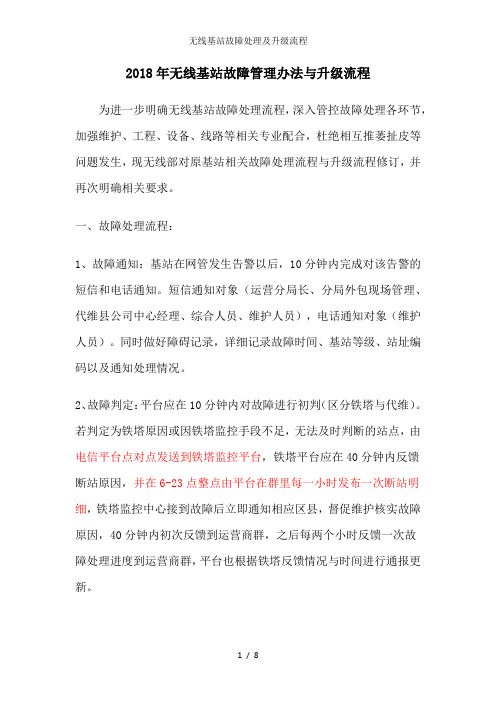
2018年无线基站故障管理办法与升级流程为进一步明确无线基站故障处理流程,深入管控故障处理各环节,加强维护、工程、设备、线路等相关专业配合,杜绝相互推萎扯皮等问题发生,现无线部对原基站相关故障处理流程与升级流程修订,并再次明确相关要求。
一、故障处理流程:1、故障通知:基站在网管发生告警以后,10分钟内完成对该告警的短信和电话通知。
短信通知对象(运营分局长、分局外包现场管理、代维县公司中心经理、综合人员、维护人员),电话通知对象(维护人员)。
同时做好障碍记录,详细记录故障时间、基站等级、站址编码以及通知处理情况。
2、故障判定:平台应在10分钟内对故障进行初判(区分铁塔与代维)。
若判定为铁塔原因或因铁塔监控手段不足,无法及时判断的站点,由电信平台点对点发送到铁塔监控平台,铁塔平台应在40分钟内反馈断站原因,并在6-23点整点由平台在群里每一小时发布一次断站明细,铁塔监控中心接到故障后立即通知相应区县,督促维护核实故障原因,40分钟内初次反馈到运营商群,之后每两个小时反馈一次故障处理进度到运营商群,平台也根据铁塔反馈情况与时间进行通报更新。
若判定为代维原因,直接电话通知现场维护。
并要求督促出查,在40分钟内反馈出查情况,未反馈的,40分钟后平台进行催促,并对未反馈的区县或铁塔平台进行记录,后继通报。
(电信公司区县通过综合外包维护易信群进行反馈出查人员照片与定位,因特殊原因不能易信反馈出查情况的,电话反馈到电信平台。
)夜间8点以后的障碍对于高山站不强制要求出查,可于次日8时前反馈障碍原因,其余站点统一纳入时限管控。
对未按要求时限反馈障碍实际情况的,直接升级到铁塔市公司维护管理,并做好记录,按周以邮件方式通报。
3、故障追踪:AB类基站与重点乡镇VIP站点,中断后平台值班人员每1小时内追踪一次处理进度,并做好详细记录(同时易信群通报)。
对CD类基站,中断后平台值班人员每2小时内追踪一次处理进度,并做好详细记录(同时易信群通报)。
- 1、下载文档前请自行甄别文档内容的完整性,平台不提供额外的编辑、内容补充、找答案等附加服务。
- 2、"仅部分预览"的文档,不可在线预览部分如存在完整性等问题,可反馈申请退款(可完整预览的文档不适用该条件!)。
- 3、如文档侵犯您的权益,请联系客服反馈,我们会尽快为您处理(人工客服工作时间:9:00-18:30)。
7360 G网模块升级指导
升级准备
硬件准备:
1、7360 G网生产测试线
2、运行稳定的PC
软件准备:
1、USB转串口线驱动
2、G网模块(S06模块)升级工具(LabTestStudio5.4)
升级前奏
1、数据线驱动安装
将“串口线驱动”中的“PL-2303 Driver Installer.rar”解压后,双击“PL-2303 Driver Installer.exe”,按提示步骤安装即可。
插上数据线后让系统会自动安装驱动。
2、G网模块升级工具安装
将“SO6模块升级工具.rar”解压后,会有两个文件(root_20060704.s37和LabTestStudio5.4.rar)再将其中的“LabTestStudio5.4.rar”解压,双击其中的“setup.exe”开始安装,按照提示默
认安装即可。
安装完成后会自动在桌面或开始菜单生成快捷方式
升级数据配置
双击模块升级工具,会弹出如图1界面:
图1
点击工具窗口的“System”下拉菜单“Systemseting”出现如下图2和图3:
图2
图3
出现图3界面后需要配置连接端口(图3红色部分):
在“SerialPort Setting”目录中调整“SDS Port”对应的端口(此端口可通过设备管理器查看,如图4红色部分),其他参数不用调整。
设置好后点击ok后,升级工具界面恢复到初始界面,如图1
图4
恢复到初始画面后,再点击“Download”,下拉菜单再选择“Advanced Download”见图5和图6:
图5
图6
出现如图6界面后,需配置升级文件:
1、“S-Record File Name”需选择S06模块升级工具压缩包中的“root_20060704.s37”见图6红色部分
2、Binary Files Name &Address(hex) 目录下的“1st”需选择S06模块软件压缩包中的“load”文件,并将后面对应的数字改为“1000000”见图6绿色部分。
其他参数不用调整。
到此升级数据配置完成。
升级开始
上模块升级:
升级数据配置好后,手机需要进入模块升级模式:先按住“导航下键和音量上键”再按“开关机键”,手机界面会提示“GSM UP_Module updata start…please Press“camera”Key for reset…”进入上模块升级模式成功。
手机进入升级模式后连接数据线,点击图6界面中的“Start Download”会出现如图7 提示(见图7红色部分):
图7
此时需长按手机的照相机键开始升级,出现如图8红色部分提示正在读取注册表信息:
图8
读取注册表完成后开始清除FLASH,如图9红色部分:
图9
清除FLASH完成后,开始下载模块数据,如图10红色部分提示:
图10
图11
升级工具出现图11红色部分显示表明升级完成.
升级完成后,可以装G网卡重新开机搜索到网络后进入工程模式,进入“固件信息”选择
“G网模块版本信息”,点击“获取信息”查看G网版本号“S06 3.3.8.06 7360”。
