vSphere5使用说明
VMware-vSphere日常操作手册簿
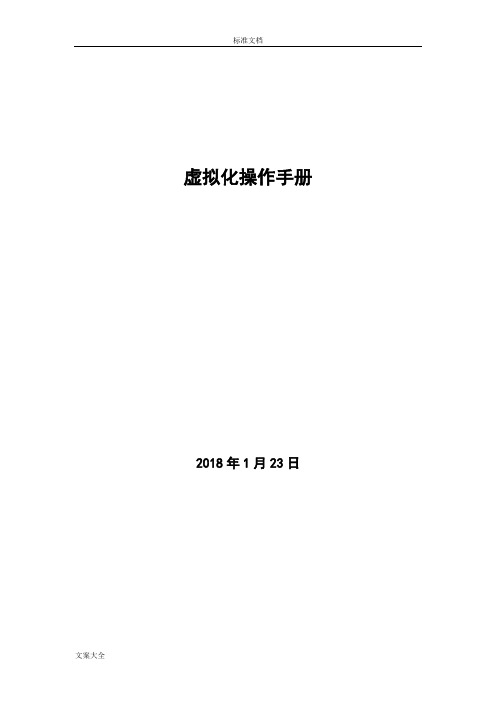
虚拟化操作手册2018年1月23日目录一、vsphere虚拟化管理 (3)1) 虚拟化组成及介绍 (3)2) ESXi (3)3) 登录vcenter (8)4) 新建虚拟机 (9)5) 虚拟机的开启、安装操作系统和关闭 (22)6) 安装VMTOOLS (26)7) 更改虚拟机CPU和内存配置 (27)8) 增加虚拟机硬盘 (31)9) 虚拟机增加网卡 (37)10) 新建portgroup (41)11) 虚拟机在ESXI主机间迁移 (44)12) 虚拟机在存储LUN间迁移 (47)13) 克隆虚拟机 (49)14) 倒换成模板 (52)15) 模板倒换成虚拟机 (55)16) 删除虚拟机 (58)17) 对ESXi的物理主机关机维护操作 (59)三、P2V转换 (61)1) 安装Converter Server (61)2) 登录Converter Server client (63)3) Linux P2V (63)4) Windows P2V (69)一、vsphere虚拟化管理1)虚拟化组成及介绍Vsphere 包括vcenter和ESXI主机组成.虚拟机运行在ESXI主机上。
ESXI系统安装在物理服务器上。
Venter是虚拟化的管理平台,它安装在一台虚拟机上。
2)ESXi连接服务器,或者从HP服务器的iLo管理界面中,登录ESXi界面。
如果不是hp服务器可以用管理界面进行管理。
或者直接到机房的物理服务器前进行如下操作按F2,登录。
常用的操作就两块,网络和troubleshooting。
其中troubleshooting中的restart management agents选项,用在vcenter无法管理ESXi主机时。
而网络这块,可以进行以下配置。
更改管理网络使用的物理网卡。
更改管理IP地址。
更改DNS信息:使用vsphere client也可以直接登录,进行基础的操作,如新建虚拟机等。
Vsphere5培训实验操作指南

Vsphere5培训实验操作指南目录一、VMware Infrastructure 安装 (7)1.1 安装vSphere Client (1)1.2安装ESXi Server (2)1.3 安装VCenter Server (7)二、VMware Infrastructure配置 (7)2.1 配置ESXi主机网络 (7)2.2 配置ESXi主机存储 (7)2.3 创立数据中心 (7)2.4 创立群集系统 (7)2.5 为群集系统添加主机 (7)三、VMware Infrastructure管理 (8)3.1 创立虚拟机 (8)3.2 创立虚拟机模板 (9)3.3 创立虚拟机快照 (9)四、VMware Infrastructure高级功能演示 (6)4.1 DRS/HA演示 (6)4.2 VMotion功能演示 (6)4.3 P2V迁移演示 (9)4.4虚拟化环境中备份演示 (9)培训组IP地址与账户说明一、VMware Infrastructure 安装1.1 安装vSphere ClientvSphere Client 硬件要求:✓CPU - 1 CPU处理器- 500 MHz 或更快的Intel 或AMD 处理器〔建议1 GHz〕✓内存– 1GB RAM✓磁盘存储- 完整安装需要1.5 GB 可用磁盘空间,此安装包括以下组件:✓在要安装vSphere Client 的系统上,网络- 建议使用千兆位连接。
具体安装步骤:a) 通过IE登录,选择左半边入门下的,“下载VSphere Client〞。
b) 待下载完成后双击VMware-viclientbuild number.exe 文件运行vSphereClient 安装程序。
c) 为安装程序选择一种语言,然后单击确定。
d) 在“欢送使用〞屏幕中,单击下一步,阅读“最终用户专利协议〞,然后单击下一步。
e) 如果您同意许可协议中的这些条款,请选择我同意许可协议中的条款,然后单击下一步。
5.vsphere(创建和管理虚拟网络)

现任明教教主VMware vSphere 5作者:现任明教教主马海波现任明教教主北京Yeslab 安全实验室出品 1.vSphere 5.0简介2.安装部署VMware ESXi 5.03.安装vCenter 4.创建配置FC 存储设备以及SAN Boot 5.创建和管理虚拟网络6.创建和管理iSCSI 存储7.创建和管理VM 8.安全访问控制9.管理资源分配10.高可用性11.监控vSphere 性能12.VMware View 桌面虚拟化系统13.VSA Cluster 部署与应用内容简介第一部分:术语介绍第二部分:配置标准交换机第三部分:配置分布式交换机第四部分:Cisco Nexus 1000v介绍内容简介创建和管理虚拟网络内容简介现任明教教主/heymo vSphere 5.0第一部分术语介绍第一部分术语介绍现任明教教主/heymo vSphere 5.0虚拟网络第一部分术语介绍现任明教教主/heymo vSphere 5.0虚拟网络是由虚拟和物理网络适配器,虚拟和物理交换机组成。
第一部分现任明教教主/heymo vSphere 5.0术语介绍术语介绍(1)vNetwork Standard Switch (vSwitch):A software-based switch that resides in the VMkernel and provides traffic management for virtual machines. Users must manage vSwitches independently on each ESXi host.vNetwork Distributed Switch:A software-based switch that resides in the VMkernel and provides traffic management for virtual machines the VMkernel. Distributed vSwitches are shared by and managed across entire clusters of ESXi hosts.第一部分现任明教教主/heymo vSphere 5.0术语介绍术语介绍(2)Port/port group:A logical object on a vSwitch that provides specialized services for the VMkernel or VMs. A virtual switch can contain a VMkernel port or a VM port group. On a vSphere Distributed Switch, these are called dvPort groups.第一部分现任明教教主/heymo vSphere 5.0术语介绍术语介绍(3)VMkernel port :A specialized virtual switch port type that is configured with an IP address to allow vMotion, iSCSI storage access, network attached storage (NAS) or Network File System (NFS) access, or vSphere Fault Tolerance (FT) logging. Now that vSphere 5 includes only VMware ESXi hosts, a VMkernel port also provides management connectivity for managing the host. A VMkernel port is also referred to as a vmknic.Virtual machine port group :A group of virtual switch ports that share a common configuration and allow virtual machines to access other virtual machines or the physical network.第一部分现任明教教主/heymo vSphere 5.0术语介绍术语介绍(4)Virtual LAN:A logical LAN configured on a virtual or physical switch that provides efficient traffic segmentation, broadcast control, security, and efficient bandwidth utilization by providing traffic only to the ports configured for that particular VLAN.Trunk port (Trunking) :A port on a physical switch that listens for and knows how to pass traffic for multiple VLANs. It does this by maintaining the VLAN tags for traffic moving through the trunk port to the connected device(s). Trunk ports are typically used for switch-to-switch connections to allow VLANs to pass freely between switches. Virtual switches support VLANs, and using VLAN trunks allows the VLANs to pass freely into the virtual switches.第一部分现任明教教主/heymo vSphere 5.0术语介绍术语介绍(5)Access port:A port on a physical switch that passes traffic for only a single VLAN. Unlike a trunk port, which maintains the VLAN identification for traffic moving through the port, an access port strips away the VLAN information for traffic moving through the port.Network interface card team:The aggregation of physical network interface cards (NICs) to form a single logical communication channel. Different types of NIC teams provide varying levels of traffic load balancing and fault tolerance.第一部分现任明教教主/heymo vSphere 5.0术语介绍术语介绍(6)vmxnet adapter:A virtualized network adapter operating inside a guest operating system. The vmxnet adapter is a high-performance, 1Gbps virtual network adapter that operates only if the VMware Tools have been installed. The vmxnet adapter is sometimes referred to as a paravirtualized driver. The vmxnet adapter is identified as Flexible in the virtual machine properties.vlance adapter:A virtualized network adapter operating inside a guest operating system. The vlance adapter is a 10/100Mbps network adapter that is widely compatible with a range of operating systems and is the default adapter used until the VMware Tools installation is completed.第一部分现任明教教主/heymo vSphere 5.0术语介绍术语介绍(7)e1000 adapter:A virtualized network adapter that emulates the Intel e1000 network adapter. The Intel e1000 is a 1Gbps network adapter. The e1000 network adapter is most common in 64-bit virtual machines.第一部分现任明教教主/heymo vSphere 5.0术语介绍设计网络前需要考虑的问题1.Do you have or need a dedicated network for management traffic, such as for the management of physical switches? (是否需要设计专用的管理网络)2.Do you have or need a dedicated network for vMotion traffic?(是否需要专用的网络来做vMotion)3.Do you have an IP storage network? Is this IP storage network a dedicated network? Are you running iSCSI or NAS/NFS?(是否需要一个IP存储网络,是否需要专用的存储网络,使用iSCSI还是NAS/NFS技术)4.How many NICs are standard in your ESXi host design?(ESXi主机有多少个网卡)5.Do the NICs in your hosts run 1 Gb Ethernet or 10 Gb Ethernet?(网卡是1Gb还是10Gb以太网)6.Is there a need for extremely high levels of fault tolerance for VMs?(是否需要为VM启用FT功能)7.Is the existing physical network composed of VLANs?(物理网络是否使用VLAN技术)8.Do you want to extend the use of VLANs into the virtual switches?(是否在虚拟交换机中使用VLAN)第一部分/heymo vSphere 5.0现任明教教主术语介绍第二部分配置标准交换机第二部分配置标准交换机现任明教教主/heymo vSphere 5.0第二部分现任明教教主/heymo vSphere 5.0配置标准交换机Virtual switches介绍Virtual switches分为两种类型:1.vNetwork Standard Switches2.vNetwork Distributed SwitchesVirtual switches能够提供如下通讯:1. between virtual machines within an ESXi host2. between virtual machines on different ESXi hosts3. between virtual machines and physical machines on the network4. for VMkernel access to networks for VMotion, iSCSI, NFS, or fault tolerance logging (and management on ESXi)第二部分现任明教教主/heymo vSphere 5.0配置标准交换机vSwitch和物理Switch的区别(1)vSwitches do have some differences from physical switches.A vSwitch does not support the use of dynamic negotiation protocols for establishing 802.1q trunks or port channels, such as Dynamic Trunking Protocol (DTP) or Port Aggregation Protocol (PAgP). A vSwitch cannot be connected to another vSwitch, thereby eliminating a potential loop configuration. Because there is no possibility of looping, the vSwitches do not run Spanning Tree Protocol (STP). Looping can be a common network problem, so this is a real benefit of vSwitches.总结:不支持DTP和PAgP,不运行STP第二部分现任明教教主/heymo vSphere 5.0配置标准交换机vSwitch和物理Switch的区别(2)1. A vSwitch authoritatively knows the MAC addresses of the virtual machines connected to that vSwitch, so there is no need to learn MAC addresses from the network.(无需学习MAC)2. Traffic received by a vSwitch on one uplink is never forwarded out another uplink. This is yet another reason why vSwitches do not run STP.(不会把一个uplink的流量发送给另一个uplink)3. A vSwitch does not need to perform Internet Group Management Protocol (IGMP) snooping because it knows the multicast interests of the virtual machines attached to that vSwitch.(不需要执行IGMP)第二部分现任明教教主/heymo vSphere 5.0配置标准交换机Uplink介绍就不能和物理网络进行通讯如果没有Uplink第二部分现任明教教主/heymo vSphere 5.0配置标准交换机两种不同的Port和Port Group1. VMkernel port2. Virtual Machine port group第二部分配置标准交换机现任明教教主/heymo vSphere 5.0Virtual switches alone can't provide connectivity,they need ports or port groups and uplinksPort and Port Group第二部分现任明教教主/heymo vSphere 5.0配置标准交换机Vmkernel网络VMkernel ports are used for VMotion, iSCSI, NAS/NFS access, and VMware FT. With ESXi,VMkernel ports are also used for management.第二部分现任明教教主/heymo vSphere 5.0配置标准交换机)添加Vmkernel (1第二部分现任明教教主/heymo vSphere 5.0配置标准交换机)添加Vmkernel (2第二部分现任明教教主/heymo vSphere 5.0配置标准交换机Virtual Machine网络The virtual machine port group is quite different from a VMkernel port. Both of the other ports have a one-to-one relationship with an interface.A virtual machine port group, on the other hand, does not have a one-to-one relationship, and.it does not require an IP address第二部分现任明教教主/heymo vSphere 5.0配置标准交换机)添加Virtual Machine网络(1第二部分现任明教教主/heymo vSphere 5.0配置标准交换机)添加Virtual Machine网络(2第二部分现任明教教主/heymo vSphere 5.0配置标准交换机)添加Virtual Machine网络(3第二部分现任明教教主/heymo vSphere 5.0配置标准交换机NIC Teaming介绍NIC teaming involves connecting multiple physical network adapters to single vSwitch. NIC teaming provides redundancy and load balancing of.network communications to VMkernel, and virtual machines第二部分现任明教教主/heymo vSphere 5.0配置标准交换机)配置NIC Teaming(1第二部分现任明教教主/heymo vSphere 5.0配置标准交换机)配置NIC Teaming(2第二部分现任明教教主/heymo vSphere 5.0配置标准交换机)配置NIC Teaming(3第二部分现任明教教主/heymo vSphere 5.0配置标准交换机NIC Teaming已有vSwitch配置第二部分现任明教教主/heymo vSphere 5.0配置标准交换机配置负载均衡第二部分现任明教教主/heymo vSphere 5.0配置标准交换机三种负载均衡方式1.Virtual Switch Port Load Balancing2.Source MAC Load Balancing3.IP Hash Load BalancingPort和Source Mac负载均衡能够连接多个物理交换机,802.3ad的link aggregation却不行。
VMware-vSphere日常操作手册
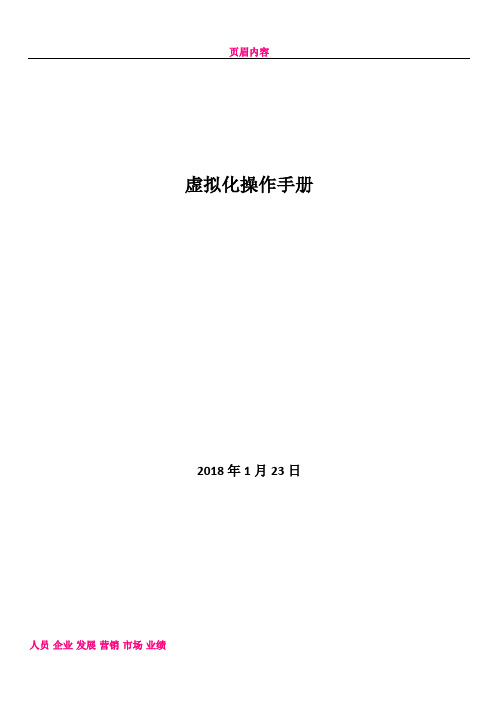
虚拟化操作手册2018年1月23日目录一、vsphere虚拟化管理 (4)1) 虚拟化组成及介绍 (4)2) ESXi (4)3) 登录vcenter (11)4) 新建虚拟机 (13)5) 虚拟机的开启、安装操作系统和关闭 (25)6) 安装VMTOOLS (29)7) 更改虚拟机CPU和内存配置 (30)8) 增加虚拟机硬盘 (34)9) 虚拟机增加网卡 (40)10) 新建portgroup (44)11) 虚拟机在ESXI主机间迁移 (47)12) 虚拟机在存储LUN间迁移 (51)13) 克隆虚拟机 (53)14) 倒换成模板 (56)15) 模板倒换成虚拟机 (59)16) 删除虚拟机 (63)17) 对ESXi的物理主机关机维护操作 (64)三、P2V转换 (66)1) 安装Converter Server (66)2) 登录Converter Server client (68)3) Linux P2V (68)4) Windows P2V (75)一、vsphere虚拟化管理1)虚拟化组成及介绍Vsphere 包括vcenter和ESXI主机组成.虚拟机运行在ESXI主机上。
ESXI系统安装在物理服务器上。
Venter是虚拟化的管理平台,它安装在一台虚拟机上。
2)ESXi连接服务器,或者从HP服务器的iLo管理界面中,登录ESXi界面。
如果不是hp服务器可以用管理界面进行管理。
或者直接到机房的物理服务器前进行如下操作按F2,登录。
常用的操作就两块,网络和troubleshooting。
其中troubleshooting中的restart management agents选项,用在vcenter无法管理ESXi主机时。
而网络这块,可以进行以下配置。
更改管理网络使用的物理网卡。
更改管理IP地址。
更改DNS信息:使用vsphere client也可以直接登录,进行基础的操作,如新建虚拟机等。
Vmware Vsphere 5.0安装使用教程说明书
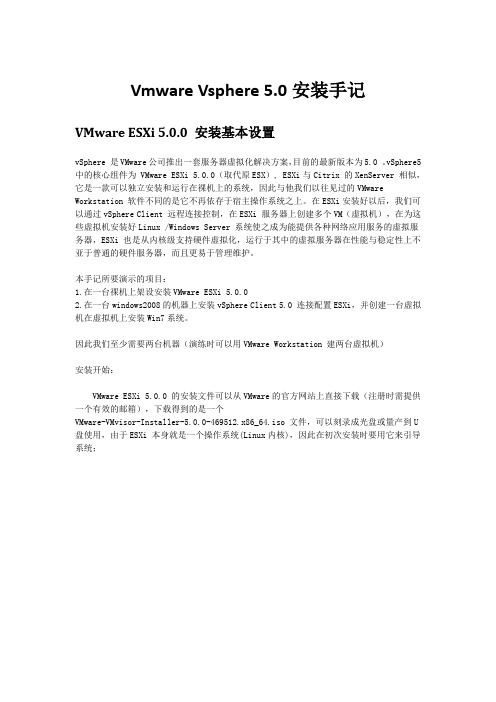
Vmware Vsphere 5.0安装手记VMware ESXi 5.0.0 安装基本设置vSphere 是VMware公司推出一套服务器虚拟化解决方案,目前的最新版本为5.0 。
vSphere5 中的核心组件为 VMware ESXi 5.0.0(取代原ESX), ESXi与Citrix 的XenServer 相似,它是一款可以独立安装和运行在祼机上的系统,因此与他我们以往见过的VMware Workstation 软件不同的是它不再依存于宿主操作系统之上。
在ESXi安装好以后,我们可以通过vSphere Client 远程连接控制,在ESXi 服务器上创建多个VM(虚拟机),在为这些虚拟机安装好Linux /Windows Server 系统使之成为能提供各种网络应用服务的虚拟服务器,ESXi 也是从内核级支持硬件虚拟化,运行于其中的虚拟服务器在性能与稳定性上不亚于普通的硬件服务器,而且更易于管理维护。
本手记所要演示的项目:1.在一台祼机上架设安装VMware ESXi 5.0.02.在一台windows2008的机器上安装vSphere Client 5.0 连接配置ESXi,并创建一台虚拟机在虚拟机上安装Win7系统。
因此我们至少需要两台机器(演练时可以用VMware Workstation 建两台虚拟机)安装开始:VMware ESXi 5.0.0 的安装文件可以从VMware的官方网站上直接下载(注册时需提供一个有效的邮箱),下载得到的是一个VMware-VMvisor-Installer-5.0.0-469512.x86_64.iso 文件,可以刻录成光盘或量产到U 盘使用,由于ESXi 本身就是一个操作系统(Linux内核),因此在初次安装时要用它来引导系统;用ESXi5光盘引导启动后,会自动加载安装向导;如下图:默认选择第一项... (Installer)文件加载中...等待文件加载中...等待回车继续F11 同意协议选择安装目标盘;最好是用祼机安装,全盘都会被清空...默认语言,推荐用英文设置管理员密码,两次确认...F11 开始安装安装中,请等待...安装完成,把光盘取出来,回车自动重启本机...重启之后,刚才祼机硬盘中的已经了系统,如上图即是ESXi5启动后的界面;ESXi5服务器的界面非常简洁全字符,因为真实的环境下我们平常基本很少需要在这台服务器上进行操作,你可以把它锁在机房老里面通上电不再管它,有关的操作如创建管理虚拟服务器等,都可以在vSphere Client上进行;不过在此之前,我们需要对ESXi的网络进行一些配置,vSphere Client对其的控制也是通过网络进行的,我们必须事先为ESXi配置好访问IP按F2 进入配置,输入管理员密码,密码就是刚才在安装过程中设定的那个。
VMware vSphere 5 虚拟机管理

VMware vSphere 5.1 虚拟机管理在上一次中我们安装了强大的VMware vCenter管理中心,通过VMware vSphere Client 连接到VMware vCenter管理中心, vSphere的两个核心组件是VMware ESXi和VMware vCenter Server。
ESXi是用于创建和运行虚拟机的虚拟化平台。
vCenter Server 是一种服务,充当连接到网络的ESXi主机的中心管理员。
vCenter Server 可用于将多个主机的资源加入池中并管理这些资源。
vCenter Server 还提供了很多功能,用于监控和管理物理和虚拟基础架构。
可以对整个虚拟化平台进行管理,也是作为一个虚拟机管理员在日常生活中对虚拟机的运维工作,同样是虚拟机管理员常用的几个方法,保障虚拟机的正常运作。
管理员可以使用多种方法创建虚拟机并将其部署到vsphere数据中心。
可以创建单个虚拟机,然后在其中安装客户机操作系统和VMware Tools。
可以在现有的虚拟机中克隆或创建模板,或部署OVF 模板。
使用快照捕获虚拟机的状况,包括虚拟机内存、设置和虚拟磁盘的情况。
如果需要,可以回滚至上一个虚拟机状态,这样可减少误操作对虚拟机的破坏。
从而正在的使用虚拟化平台。
在虚拟化平台里,通过VMware vSphere Client连接到VMware vCenter管理中心,是日后操作虚拟化的主要途径,都是通过Client或者是Web Client来进行管理。
主要能管理大量的主机服务器和虚拟机,以满足大量快速部署虚拟机工作,完成虚拟机的监控和快照,将虚拟机数据快速转移和快速复制,并且能按照计划自动对虚拟机进行日常的维护,解决虚拟机在平时工作中发生异常的现象。
这些都是在以前物理机上无法完成的事情。
由于篇幅和时间限制,所以在本次虚拟化系列VMware vSphere 5.1虚拟机管理中,主要介绍下一内容:一、在ESXi中部署虚拟机二、虚拟机的克隆三、重新封装操作系统四、创建自定义规范五、使用规范部署虚拟机六、使用WEB Clinet管理虚拟机七、使用workstation 9.0 管理虚拟机以上的是本次中所讲的内容,对于初学者来说,本章比较重要,对于高手们来说,这只是平常的一些操作罢了。
vSphere5操作手册完整版
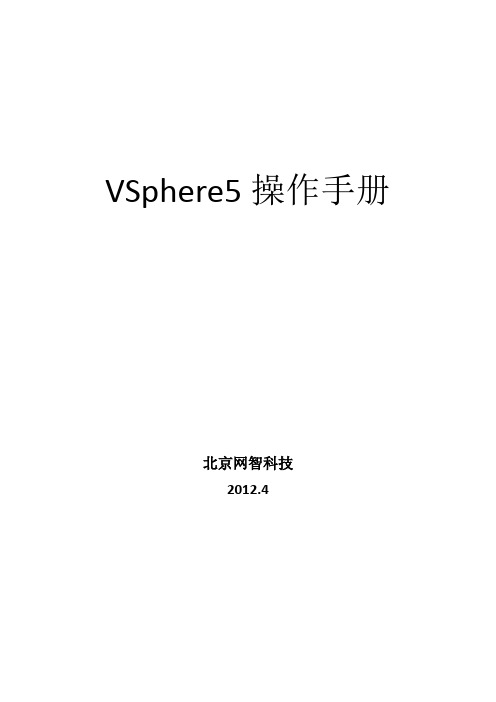
VSphere5操作手册北京网智科技2012.4目录VSPHERE ESXI的安装 (3)ESXi 安装需要的信息 (3)部署vsphere 5 (3)部署Vmware vCenter Server (10)VCENTER SERVER 软件要求 (10)安装vCenter Server 数据库 (10)建立vCenter Server数据库 (15)安装vCenter Server (19)ESXI配置过程 (25)配置多网卡的NIC-TEAMING (26)创建VM OTION网络 (30)创建ISCSI网络 (36)启用ISCSI软件适配器 (40)配置ESXI服务器NTP时钟同步 (45)创建数据中心群集 (49)在V C ENTER中添加ESXI主机 (57)为ESXI主机添加共享存储 (62)创建虚拟机 (70)安装VM WARE T OOLS (79)创建虚拟机模版 (85)使用模版部署虚拟机 (87)启动虚拟机和ESXI主机时间同步 (96)V S PHERE许可证密钥添加 (97)P2V物理服务器 (101)P2V准备 (101)V MWARE CONVERTER STANDALONE软件安装 (102)P2V物理服务器至虚拟化架构 (107)热P2V Windows2003物理服务器 (108)热P2V LINUX物理服务器 (118)冷P2V Windows2003物理服务器 (128)冷P2V LINUX物理服务器 (140)Vsphere ESXi的安装ESXi 安装需要的信息1、Vsphere ESXI许可证密钥2、至少有一块网卡处在激活状态3、管理IP地址、子网掩码、网关、DNS4、主机名(如:ESXi01。
)5、ESXI安装光盘部署vsphere 5安装Vsphere5本次Vsphere5采用交互式安装.使用ESXi CD/DVD 安装程序,将ESXi 安装到本地主机磁盘。
VMwarevSphere日常操作手册
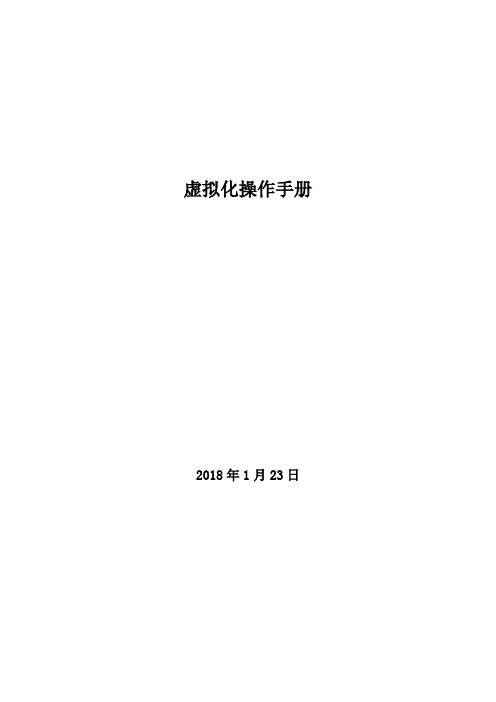
虚拟化操作手册2018年1月23日目录一、vsphere虚拟化管理 (3)1) 虚拟化组成及介绍 (3)2) ESXi (3)3) 登录vcenter (8)4) 新建虚拟机 (9)5) 虚拟机的开启、安装操作系统和关闭 (22)6) 安装VMTOOLS (26)7) 更改虚拟机CPU和内存配置 (27)8) 增加虚拟机硬盘 (31)9) 虚拟机增加网卡 (37)10) 新建portgroup (41)11) 虚拟机在ESXI主机间迁移 (44)12) 虚拟机在存储LUN间迁移 (47)13) 克隆虚拟机 (49)14) 倒换成模板 (52)15) 模板倒换成虚拟机 (55)16) 删除虚拟机 (58)17) 对ESXi的物理主机关机维护操作 (59)三、P2V转换 (61)1) 安装Converter Server (61)2) 登录Converter Server client (63)3) Linux P2V (63)4) Windows P2V (69)一、vsphere虚拟化管理1)虚拟化组成及介绍Vsphere 包括vcenter和ESXI主机组成.虚拟机运行在ESXI主机上。
ESXI系统安装在物理服务器上。
Venter是虚拟化的管理平台,它安装在一台虚拟机上。
2)ESXi连接服务器,或者从HP服务器的iLo管理界面中,登录ESXi界面。
如果不是hp服务器可以用管理界面进行管理。
或者直接到机房的物理服务器前进行如下操作按F2,登录。
常用的操作就两块,网络和troubleshooting。
其中troubleshooting中的restart management agents选项,用在vcenter无法管理ESXi主机时。
而网络这块,可以进行以下配置。
更改管理网络使用的物理网卡。
更改管理IP地址。
更改DNS信息:使用vsphere client也可以直接登录,进行基础的操作,如新建虚拟机等。
VMware vSphere 5.0新体验:安装ESXi
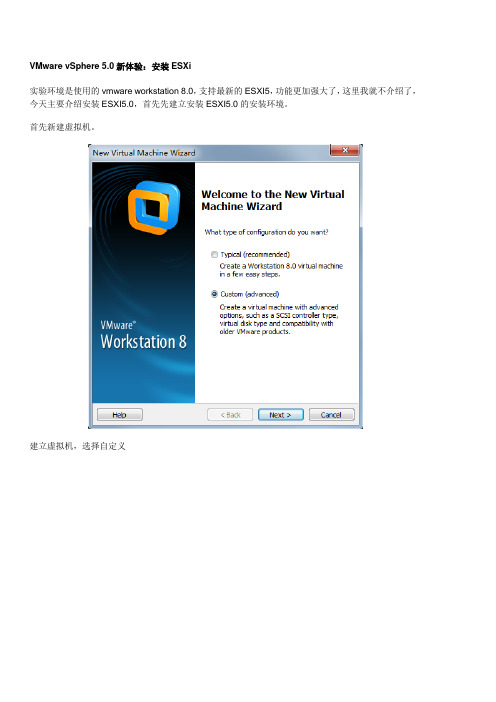
VMware vSphere 5.0新体验:安装ESXi
实验环境是使用的vmware workstation 8.0,支持最新的ESXI5,功能更加强大了,这里我就不介绍了,今天主要介绍安装ESXI5.0,首先先建立安装ESXI5.0的安装环境。
首先新建虚拟机。
建立虚拟机,选择自定义
选择最新的workstation8
选择VMware Esxi5,同时也支持4
将虚拟化VT打开。
建立好后指定镜像光盘。
ESXi5的光盘信息,比ESXi4是小了点。
启动虚拟机后看到的第一个画面。
简单明了
启动安装程序
继续continue
同意协议
选择硬盘
选择键盘布局
设置root密码
准备安装
开始安装。
在安装设置时,没有提示设置IP地址和主机名。
所以只能等安装好后修改。
开始安装
成功安装,并重启系统。
重启好之后,我们对ESXi 5进行设置,按F2。
输入root密码
似曾相识的感觉,像不像Xenserver。
先修改下IP地址,将IP地址改成静态地址。
设置IP地址,确定修改。
之后要选择重启网络服务
确定重启网络
重启网络后,IP地址生效
用IE访问ESXi5服务器。
选择继续浏览
这里先不下载client,之后会安装VMware Center5.0。
vSphere Replication5.5操作手册
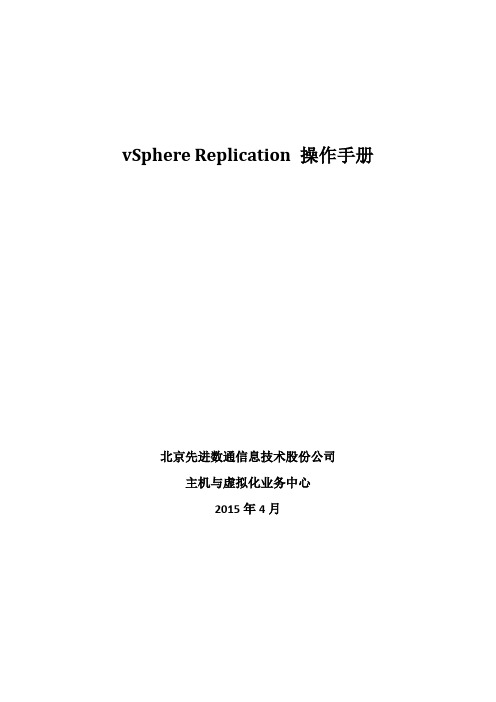
vSphere Replication 操作手册北京先进数通信息技术股份公司主机与虚拟化业务中心2015年4月1vSphere Replication的安装1.1安装准备1.1.1网络准备根据源虚拟机所在主机集群的网络配置,在目标主机上配置相同的网络配置。
1.1.2把源虚拟机所在主机添加到vSphere Replication所在的vCenter Server中1.1.2.1 添加主机,按要求输入源主机的IP地址及用户名、密码;1.1.2.2 在安全警示提示窗中,选择“是”,信任主机;1.1.2.3 在重复管理提示框中,选择“是”,我们将接管该主机,该主机将中断与原VC的连接;1.1.2.4 在下图中,将看到该主机所有的虚拟机清单;1.1.2.5 在分配许可证页面,为该主机添加新的许可证密钥;1.1.2.6 在锁定模式选择中,建议不启用锁定模式;1.1.2.7 检查改主机的基本信息,确认完成;1.2安装vSphere Replication1.2.1 登录vSphere Web Client在主机选项,点击右键“部署OVF模板”;1.2.2 选择本地文件,选中VR OVF模板,点击下一步;1.2.3 查看vSphere信息是否正确;1.2.4 接收协议;1.2.5 输入名称,选择文件夹路径,点击下一步;1.2.6 选择存放虚拟机的存储路径,点击下一步;1.2.7 选择网络,点击下一步;1.2.8 输入管理用户的密码,输入VR设备的IP地址,点击下一步;1.2.9 点击下一步;1.2.10 检查VR的配置信息,完成部署。
1.3配置vSphere Replication1.3.1 部署完成后打开vSphere Replication电源;1.3.2在浏览器中输入IP地址访问,用户名root;1.3.3 在配置界面中,验证网络配置及与VC是否关联;2虚拟机复制过程1.1登陆vCenter web client,右击虚拟机,选择“配置复制”;1.2 选择备份的目标站点1.3 选择备份服务器,因为在本项目中只涉及到一个备份服务器(VR),所以选择默认选项即可;1.4 选择备份位置;1.5 备份虚拟机的磁盘选项,本次操作安装要求选择精简模式;1.6 复制选项,选择默认即可;1.7 在备份配置页面,可以选择同步周期(RPO)及保留备份个数;1.8 操作完成;1.9 在vSphere Replication的监控界面,观察备份进度3恢复虚拟机过程2.1 登陆vCenter Web Client-vSphere Replication2.2 在导航栏点击“监控”按钮2.3 在“入站”复制的清单列表中,选择要恢复的虚拟机,选择“恢复”;2.4 在恢复操作中,按照如下截图完成,由于源虚拟机是开机状态,所以选择“使用最新的可用数据进行恢复”;2.5 选择恢复虚拟机的目标文件夹位置;2.6 在目标站点中,为虚拟机指定集群、主机;2.7 为防止复制的虚拟机与源虚拟机IP冲突,在如下界面中取消勾选“恢复后打开虚拟机电源”2.8 在vSphere Replication的监控页面,可以看到虚拟机的恢复进程及最近的同步时间。
[VMware]vSphere 5 安装手记[1]-VMware ESXi 5.0.0 安装基本设置
![[VMware]vSphere 5 安装手记[1]-VMware ESXi 5.0.0 安装基本设置](https://img.taocdn.com/s3/m/ea70178a71fe910ef12df824.png)
[VMware]vSphere 5 安装手记[1]-VMware ESXi 5.0.0 安装基本设置vSphere 是VMware公司推出一套服务器虚拟化解决方案,目前的最新版本为5.0 。
vSphere5 中的核心组件为VMware ESXi 5.0.0(取代原ESX), ESXi与Citrix 的XenServer 相似,它是一款可以独立安装和运行在祼机上的系统,因此与他我们以往见过的VMware Workstation 软件不同的是它不再依存于宿主操作系统之上。
在ESXi安装好以后,我们可以通过vSphere Client 远程连接控制,在ESXi 服务器上创建多个VM(虚拟机),在为这些虚拟机安装好Linux /Windows Server 系统使之成为能提供各种网络应用服务的虚拟服务器,ESXi 也是从内核级支持硬件虚拟化,运行于其中的虚拟服务器在性能与稳定性上不亚于普通的硬件服务器,而且更易于管理维护。
本手记所要演示的项目:1.在一台祼机上架设安装VMware ESXi 5.0.02.在一台windows2008的机器上安装vSphere Client 5.0 连接配置ESXi,并创建一台虚拟机在虚拟机上安装Win7系统。
因此我们至少需要两台机器(演练时可以用VMware Workstation 建两台虚拟机)安装开始:VMware ESXi 5.0.0 的安装文件可以从VMware的官方网站上直接下载(注册时需提供一个有效的邮箱),下载得到的是一个VMware-VMvisor- Installer-5.0.0-469512.x86_64.iso 文件,可以刻录成光盘或量产到U盘使用,由于ESXi 本身就是一个操作系统(Linux内核),因此在初次安装时要用它来引导系统;用ESXi5光盘引导启动后,会自动加载安装向导;如下图:默认选择第一项... (Installer)文件加载中... 等待文件加载中... 等待回车继续F11 同意协议选择安装目标盘;最好是用祼机安装,全盘都会被清空...默认语言,推荐用英文设置管理员密码,两次确认...F11 开始安装安装中,请等待...安装完成,把光盘取出来,回车自动重启本机...重启之后,刚才祼机硬盘中的已经了系统,如上图即是ESXi5启动后的界面;ESXi5服务器的界面非常简洁全字符,因为真实的环境下我们平常基本很少需要在这台服务器上进行操作,你可以把它锁在机房老里面通上电不再管它,有关的操作如创建管理虚拟服务器等,都可以在vSphere Client上进行;不过在此之前,我们需要对ESXi的网络进行一些配置,vSphere Client对其的控制也是通过网络进行的,我们必须事先为ESXi配置好访问IP按F2 进入配置,输入管理员密码,密码就是刚才在安装过程中设定的那个。
vsphere5的HA基本功能测试
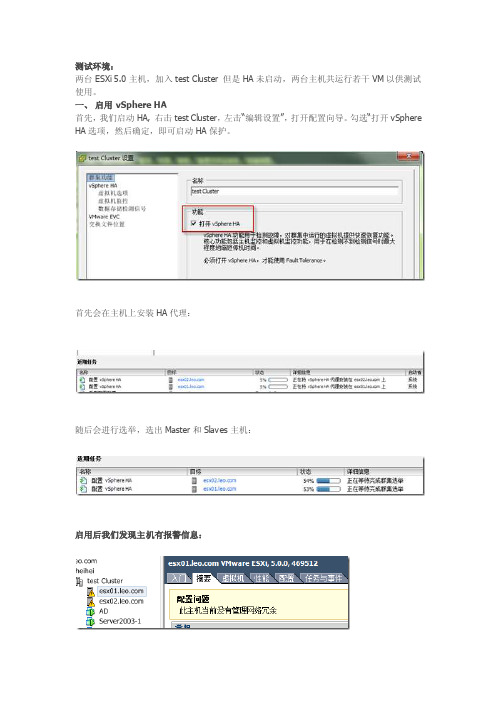
测试环境:两台ESXi 5.0主机,加入test Cluster 但是HA未启动,两台主机共运行若干VM以供测试使用。
一、启用vSphere HA首先,我们启动HA, 右击test Cluster,左击“编辑设置”,打开配置向导。
勾选“打开vSphere HA选项,然后确定,即可启动HA保护。
首先会在主机上安装HA代理:随后会进行选举,选出Master和Slaves主机:启用后我们发现主机有报警信息:这是因为我们的Management Network只连接了单块物理网卡,没有冗余。
这里有两种方式可以消除这个报警:1,给每台主机管理网络再增加一块物理网卡做teaming,然后将HA禁用再启用后即可消除该报警。
2,如果条件有限不想给管理网络做冗余,又不想看到该报警,可以将HA高级选项das.ignoreRedundantNetWarning 设置为“true”即可。
一、 vSphere HA配置(1)在做高级HA配置之前,我们先检查一下现在HA的状态。
左击Test Cluster,选择摘要选项卡,点击“集群信息”可以查看该集群的基本状态,如:哪台主机是Master代理,有几台受HA保护的VM,以及用于检测信号的数据存储的信息也可以直接点击主机,选择摘要选项卡,查看主机的HA信息:(2)下面我们看一下vSphere HA的高级选项,右击test Cluster,左击“编辑设置”,打开配置向导。
选择vSphere HA:右边最上面是“主机监控状态”:创建群集后,请启用主机监控以便vSphere HA 可以监控由群集内每个主机上的vSphere HA 代理发送的检测信号。
如果选择启用主机监控,则会检查群集内的每台主机以确保其正在运行。
如果某台主机出现故障,则会在另一台主机上重新启动虚拟机。
主机监控还是vSphere Fault Tolerance 恢复进程正常运行所必需的。
注意如果需要执行可能会触发主机隔离响应的网络维护,VMware 建议首先禁用主机监控以挂起vSphereHA。
HP VMware vSphere 5.1 U1 Customized Image 发布说明说明书
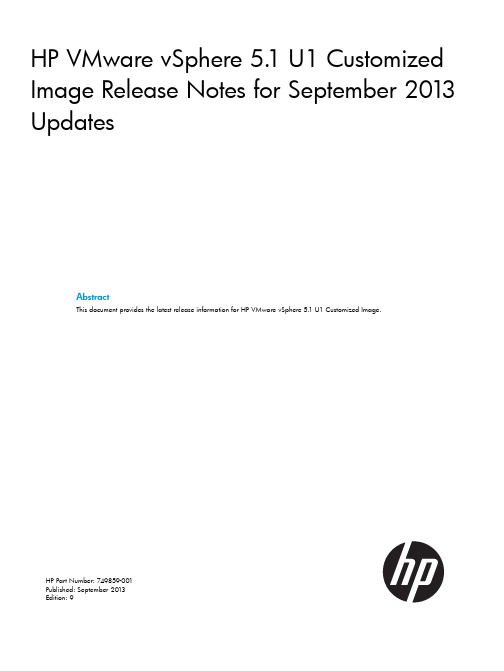
HP VMware vSphere5.1U1Customized Image Release Notes for September2013 UpdatesAbstractThis document provides the latest release information for HP VMware vSphere5.1U1Customized Image.HP Part Number:749859-001Published:September2013Edition:9©Copyright2008,2013Hewlett-Packard Development Company,L.P.NoticesThe information contained herein is subject to change without notice.The only warranties for HP products and services are set forth in the express warranty statements accompanying such products and services.Nothing herein should be construed as constituting an additional warranty.HP shall not be liable for technical or editorial errors or omissions contained herein.Confidential computer software.Valid license from HP required for possession,use or copying.Consistent with FAR12.211and12.212,Commercial Computer Software,Computer Software Documentation,and Technical Data for Commercial Items are licensed to the ernment under vendor’s standard commercial license.Microsoft and Windows are U.S.registered trademarks of Microsoft Corporation.Intel is a trademark or registered trademark of Intel Corporation in the U.S.and other countries.AMD is a trademark of Advanced Micro Devices,Inc.Contents1Navigation tips (4)2HP VMware vSphere5.1U1Customized Image (5)3New and updated in this release (6)4Important notes and recommendations (7)Contents31Navigation tipsNavigating to documentation on the HP website•From the URLs in this guide,you may need to make several selections to get to your specific server documentation.•For online access to technical documentation,self-help resources,live chat assistance, community forums of IT experts,technical knowledge base,remote monitoring and diagnostictools,go to /support(/support).•For the latest versions of selected technical documentation,go to/go/bizsupport(/go/bizsupport).4Navigation tips2HP VMware vSphere5.1U1Customized ImageThe HP vSphere5.1U1Customized Image includes the following:•HP Management Tools:◦HP CIM Providers◦HP NMI Driver◦HP iLO Driver◦HP CRU Driver◦HPONCONFG Utility◦HPBOOTCFG Utility◦HPSSACLI Utility◦HPTESTEVENT utility•VMware IOVP Certified Device Drivers added to HP vSphere5.1U1installation images for HP device enablement.•HP Agentless Management Service(AMS)to support Agentless Management and Active Health.•HP CIM Providers and HP Agentless Management Service(AMS)are now available in this version of the HP Customized Image.This version of the HP Customized Image supersedesversion5.60which does not include these products.The version is found in the name of theHP Custom Image download file,for example:VMware-ESXi-5.1.0-Update1-1065491-HP-5.60.40-Sep2013.iso.53New and updated in this releaseThe new and updated features for the HP vSphere5.1U1Customized Image for September2013 include:•Provider Features◦Report Smart array driver name and version.◦Report SAS driver name and version.◦Report SCSI driver name and version◦Report Firmware version of'System Programmable Logic Device'.◦Report SPS/ME firmware.◦Added SCSI HBA Provider.◦Report IdentityInfoType and IdentityInfoValue for PowerControllerFirmware class.◦IPv6support for OA and iLO.◦Report Memory DIMM part number for HP Smart Memory.◦Added new'Test SNMP Trap'.◦Updated reporting of memory configuration to align with iLO and health Driver.•SR-IOV Support◦Updated Emulex10Gb network driver to enable SR-IOV for HP.For additional details on supported servers,Guest Operating Systems,SR-IOV limitations,configuration steps,and troubleshooting,see the HP White Paper–Implementing SR-IOV onHP ProLiant Servers with VMware vSphere5.1.•Utilities features◦HPTESTEVENT–New utility to generate test WBEM indication and test SNMP trap.◦HPSSACLI–New utility to replace hpacucli◦HPONCFG–HPONCFG utility,displays the Server Serial Number along with the Server Name when using hponcfg –g switch,to extract the Host System Information.6New and updated in this release4Important notes and recommendationsThe drivers and firmware recipe information for HP ProLiant servers and options can be found atthe following link:/hpq/recipes.HP CIM Providers and HP Agentless Management Service(AMS)are now available in this version of the HP Customized Image.This version of the HP Customized Image supersedes version5.60which does not include these products.The version is found in the name of the HP Custom Image download file,for example:VMware-ESXi-5.1.0-Update1-1065491-HP-5.60.40-Sep2013.iso.AMS and Active Health InstallationAMS and Active Health is shipped as part of the HP Custom Image,the HP ESXi Offline Bundleand the new Agentless Management Service Offline Bundle.The HP Custom Image and the HPESXi Offline Bundle also include the HP Insight Management WBEM Providers.The AMS OfflineBundle only includes the providers required to support online firmware update and SmartArray,DIMM Status and iLO reporting in vCenter.Customers can manage their ProLiant servers usingAgentless Management without installing the AMS Offline Bundle.Only customers who intend to manage their ProLiant servers using only Agentless Management and do not need the full set ofHP Insight Management WBEM Providers installed should install the AMS Offline Bundle.See the Deploying and updating vSphere5.0on Proliant servers white paper for more information.If the customer has vSphere5.1U1and is currently using HP Insight Management WBEM Providers for ESXi and requires Agentless Management and does not need the full set of providers installed, they need to perform the following step:•Install the AMS Offline Bundle to replace the HP ESXi Offline BundleIf the customer has vSphere5.1U1and is currently using Agentless Management and does nothave the full providers installed and wants to move to using HP Insight Management WBEMProviders for vSphere,they need to perform the following step:•Install the HP vSphere Offline Bundle to replace the AMS Offline Bundle.AMS Fixes•Fix for file logging which generated error in5.1auto deploy with stateful install environment.•Fixed AMS excessive vCenter Logging issue.•Fixed AMS empty and malformed MAC address in cpqNicIfLogMapMACAddress mib.System Memory required for installing vSphere5.1U1Customized ImageVMware vSphere will not install on an HP Gen8server with2GB or less system memory.Although VMware’s stated minimum installation requirement is2GB of system memory,HP’s Gen8platforms do not expose enough of the2GB of system memory to the operating system,causing the installation to fail.This issue is resolved by populating the system with more than2GB of memory.HP Dynamic Smart Array Controllers(B120i and B320i)cannot be used as the target for a coredumpSAS WWIDs for B120i controllers will be non-uniqueVcenter/Vclient not reporting the degraded status for Smart Array disk driveFixed issue where HP Insight Management WBEM Providers were not reporting a degraded status, when the physical drive connected to a Smart Array Controller is pulled out.This resulted VMware vSphere Management Console,Insight Control for vCenter,and other clients of the HP InsightManagement WBEM Providers to report incorrect status when the physical drive is pulled out.Customer Advisory for this issue can be found in the following link:/ bizsupport/TechSupport/Document.jsp?objectID=c03748151&lang=en&cc=us&taskId=101&prodSeriesId=3924066&prodTypeId=329290.7Fixed issue in HPONCFG utility when upgrading the iLO3firmware from1.2x version to1.50and later versions.Varbinds data mismatch in SNMP trapsFixed the issue where HP Insight Management WBEM Providers send SNMP traps with mismatched SNMP trap varbind values.Customer Advisory for this issue can be found in the following link:/ portal/site/hpsc/public/kb/docDisplay/?docId=emr_na-c03835179.Smart Array License version not reportedFixed the issue where HP Insight Management WBEM Providers were not reporting the Smart Array license version.Customer Advisory for this can be found in the following link:/portal/site/hpsc/public/kb/docDisplay/?docId=emr_na-c03893745.Broadcom FCoEThe Broadcom FCoE will not have any HP management support enabled in this release.HPmanagement support will be available in a future release.8Important notes and recommendations。
vsphere 5 权限设置 win ad和vmware web client
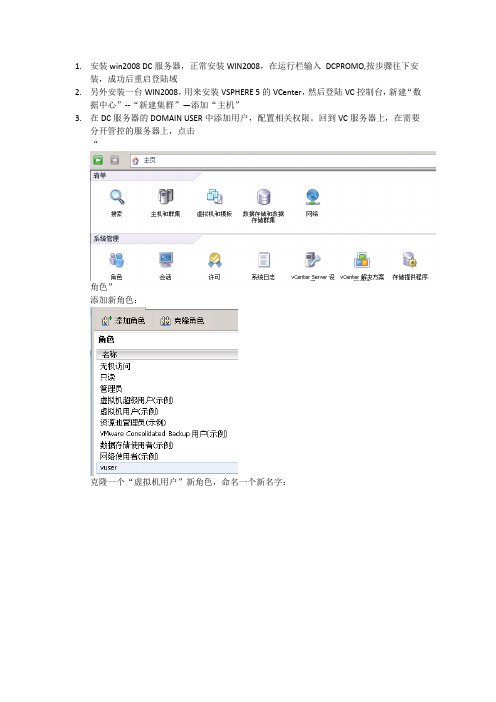
1.安装win2008 DC服务器,正常安装WIN2008,在运行栏输入DCPROMO,按步骤往下安装,成功后重启登陆域2.另外安装一台WIN2008,用来安装VSPHERE 5的VCenter,然后登陆VC控制台,新建“数据中心”--“新建集群”—添加“主机”3.在DC服务器的DOMAIN USER中添加用户,配置相关权限。
回到VC服务器上,在需要分开管控的服务器上,点击“角色”添加新角色:克隆一个“虚拟机用户”新角色,命名一个新名字:配置权限:4.配置需要分配管控权限的服务器上:5.添加权限:添加用户和组,选择已加入域:选择域控中建立的用户:角色分配选项:6.Vsphere 5 web client安装首先需要在Windows平台下安装vSphere Web Client,而且要保证安装vSphere Web Client的服务器与vCenter Server所在的服务器的网络是畅通的。
本文选择在vCenter Server所在的服务器上安装vSphere Web Client。
运行vCenter Server安装程序,选中“VMware vSphere Web Client(Server)”,然后单击“安装”按钮,就将运行vSphere Web Client安装程序。
需要注意的一点就是vSphere Web Client默认将使用两个端口:9090和9443。
在运行安装程序之前可以在命令行下使用netstat -an find “9090”命令和netstat -an find “9443”命令查看这两个端口是否被占用。
基于浏览器注册vCenter Server完成vSphere Web Client安装后,正常情况下将会自动打开地址为https://localhost:9443/admin-app的浏览器窗口,我们需要在这个窗口下完成vCenter Server的注册(如果当前浏览器没有安装Adobe Flash Player 10.2.0 或更高版本的插件,那么只需要按照浏览器窗口给出的提示到Adobe官方网站下载、安装即可)。
VMware_vSphere_5.0_实施文档

IT基础架构优化项目VMware vSphere虚拟化实施文档胜利油田胜利软件有限责任公司目录1.前言摘要 (3)2.VMware5.0 ESXI安装 (3)3.VMware Vcenter 5.0和Vclient安装 (3)4.建立一台虚拟机 (4)5.实体机或虚拟到虚拟机转换 (7)6.Vcenter配置 (12)7.Cluster HA DRS配置信息 (12)8.配置虚拟机CPUID ............................................................................................................ 错误!未定义书签。
9.主机虚拟机维护 (20)1. 前言摘要VMware安装配置主要包括:VMware虚拟主机安装,管理IP配置,Cluster 配置包括HA、DRS配置。
虚拟交换机建立和配置。
实体机到虚拟机转换,虚拟机到虚拟机的转换等。
2. VMware5.0 ESXI安装VMware5.0 EXSI安装比较简单,在安装前要先做好RAID,连接磁盘阵列(建议),升级主机BIOS,如果服务器比较新或比较旧,建议先看兼容性列表。
安装完成后按F2设置IP地址,网关,DNS。
设置完成这些必要项后安装就完成了。
3. VMware Vcenter 5.0和Vclient安装首先安装Vclient ,Vclient可以安装在一台PC或笔记本上,操作系统为WindowsXP、Windows7WindowsVista、Windows2008、Windows2003等。
Vclient 管理VMware的客户端,是必须安装的,按默认方式安装即可。
安装完Vclient后建议在其ESXI主机上建立一台虚拟机安装Vcenter。
在下图输入ESXI用户名码。
用户名为root 密码是在安装ESXI过程设置的。
提示证书时勾选安装证书,点击忽略。
- 1、下载文档前请自行甄别文档内容的完整性,平台不提供额外的编辑、内容补充、找答案等附加服务。
- 2、"仅部分预览"的文档,不可在线预览部分如存在完整性等问题,可反馈申请退款(可完整预览的文档不适用该条件!)。
- 3、如文档侵犯您的权益,请联系客服反馈,我们会尽快为您处理(人工客服工作时间:9:00-18:30)。
vSphere5.0 使用说明
1、vSphere主要包含哪些组件?
2、安装ESXi 5.0要注意的一些地方。
一、vSphere 5.0主要包含哪些组件?
1、vSphere 5.0主要包括ESXi 5.0 和vCenter Server。
其中:
VMware-VMvisor-Installer-5.0.0-469512.x86_64.iso
是vSphere 5.0的核心组件,即ESXi 5.0,它是用来做虚拟化服务器的,用户创建的虚拟机就运行在其上。
安装时,将这个镜像文件刻成CD或者DVD,然后进行安装。
一般来说要刻成盘进行安装,尽管也可以从硬盘,U盘或网络进行安装。
VMware-VIMSetup-all-5.0.0-456005.iso
是vCenter Server的安装ISO文件。
vCenter Server是用来管理一台或多台ESXi服务器。
这个ISO文件可以刻成光盘,也可以不刻。
如果没有光盘的同志,就不用刻了。
安装时找个虚拟光驱或直接用winRAR解压然后进行安装。
2、vCenter Server 与ESXi的关系。
许多朋友都分不清VC与ESXi之间是什么关系。
其实最初只有ESX/ESXi,没有VC这个产品,ESX是通过它的客户端程序来进行管理的。
后来ESX服务器越来越多,客户端管理起来不方便,就在ESX服务器和客户端之间又加了一层,也就是VC服务器,中间加了一层后,也更加灵活,而且一些像模板、克隆等功能也很容易实现了。
图一客户端直接管理虚拟化服务器
图二客户端通过VC管理多个ESX服务器
3、vsphere 5.0有哪几个版本?
标准版企业版企业增强版,一般客户都用企业增强版。
呵呵。
4、在哪里输入序列号?
ESXi 和vCenter Server都要输入序列号,在哪里输入呢?
简单来说,就是在客户端程序中操作。
那具体在哪呢?上图吧。
VC又在哪里注册呢?
有两种办法:
一种是安装时输入序列号。
另一种就是安装好后,通过客户端进行注册。
看图吧。
二、安装注意的地方
1、ESXi 的安装要求:
经常有朋友为省钱,在PC上安装ESXi。
OK,这本身也无可厚非,毕竟咱还不富裕。
但要注意一些地方。
比如:
1)CPU要支持64位,支持硬件虚拟化。
最好选用INTEL的CPU,当然AMD也未尝不可,但买之前,一定要问清是否支持虚拟化。
2)内存要大于2GB。
3)网卡尽量采用Intel 网卡。
兼容的几十元的便可。
2、VC的安装要求
要求64位的系统,比如Windows Server 2008 R2 SP1。
VC既可以装在一台物理服务器上,也可以装在ESXi上运行的虚拟机上,是不是很灵活?好了,就说这么多。
好了,就写这么多。
良机软件
2011-09-23。
