HP SIM6.3安装过程
redhat6_3安装图解

rhel-server-6.3-x86_64-dvd.iso在Hyper-v安装图解:一、Hyper-v配置过程:Hyper-v 管理器中选择新建→虚拟机;打开Hyper-v管理界面,选择右上角:新建→虚拟机→打开新建虚拟机向导;配置虚拟机名称及文件保存位置;指定虚拟机内存;说明:这里分配的内存多占用实际内容用量就大。
配置虚拟机网络适配器;制定虚拟机系统保存位置,及虚拟机系统磁盘大小。
选择安装系统方式,可以直接选择镜像文件安装。
到这里,虚拟机前Hyper-v的配置基本上就结束了。
点击完成,创建目录和虚拟磁盘文件。
创建完成磁盘以后就可以在Hyper-v管理器中看到已经创建完的虚拟机名称“redhat6.3”;在刚刚建好的虚拟机上右键→连接→显示下面的对话框;闲着开始正式安装系统说明:install or upgrade an existing system→安装或升级现有的系统install system witn basic video driver→安装系统和基本的视频驱动程序rescue installed system→救援安装系统boot from local drive→从本地硬盘启动memory test→内存测试在安装前开始测试介质按选择“OK”选择跳过了媒体的测试和启动安装选择“Skip”进入RedHat 安装欢迎页面选择安装语言 选择(中文简体)设置键盘属性,选择默认即可一般环境安装时默认的选择“基本存储设备”即可,如果需要指定网络存储设备请选择下面的选项。
安装前确保数据备份,我们是刚刚创建的全新虚拟磁盘,所以选择第一项“是忽略所有数据”设置虚拟机系统的计算机名称选择所在时区,这个是配置系统时间的,在中国的话,当然就默认就可以了。
设置“root”超级管理员密码,如果是企业正式应用建议配置符合密码复杂性要求的密码。
这里是要对当前硬盘的存储空间进行分区了,如果您不会或不确定如何分区设置,那么第一项就可以,如果想手动分区,选择最后一项“创建自定义布局”手动分区;如果您选择了自定义分区,建议您看一下下面的内容;linux下,建议新手分区时只分两个:一个“SWAP”分区,大小为内存的两倍,一个“/”分区大小为全部可用空间。
安装惠普笔记本电脑安装系统

DMQBW-V8D4K-9BJ82-4PCJX-2WPB6安装惠普笔记本电脑安装系统,由于格式化了硬盘重新安装的,在重新安装XP时提示:安装程序没有找到安装在此计算机上的硬盘驱动器。
请确认硬盘驱动器已联通电源,并更计算机链接是正确的;同时,请确认与磁盘有关的配置是正确的。
这可能需要硬件制造厂商提供车诊断程序或安装程序。
安装程序无法继续,要推出安装程序,请按F3思考好久,终于找到解决办法,供大家分享。
解决方法:初始化bios 后设置 system configuration ------ SATA native surport 属性为 disabled ,即可安装。
原因分析:XP系统对STAT硬盘支持不够好。
现在的HP本本基本都采用了SATA硬盘,当重新安装系统时,如果使用未集成SATA驱动的系统光盘直接安装,电脑会提示找不到硬盘。
开机按F10,进入BIOSTime/System Time 时间/系统时间Date/System Date 日期/系统日期Level 2 Cache 二级缓存System Memory 系统内存Video Controller 视频控制器Panel Type 液晶屏型号Audio Controller 音频控制器Modem Controller 调制解调器(Modem)Primary Hard Drive 主硬盘Modular Bay 模块托架Service Tag 服务标签Asset Tag 资产标签BIOS Version BIOS版本Boot Order/Boot Sequence 启动顺序(系统搜索操作系统文件的顺序)Diskette Drive 软盘驱动器Internal HDD 内置硬盘驱动器Floppy device 软驱设备Hard-Disk Drive 硬盘驱动器USB Storage Device USB存储设备CD/DVD/CD-RW Drive 光驱CD-ROM device 光驱Modular Bay HDD 模块化硬盘驱动器Cardbus NIC Cardbus总线网卡Onboard NIC 板载网卡Boot POST 进行开机自检时(POST)硬件检查的水平:设置为"MINIMAL"(默认设置)则开机自检仅在BIOS升级,内存模块更改或前一次开机自检未完成的情况下才进行检查。
HPDM安装总结完整版
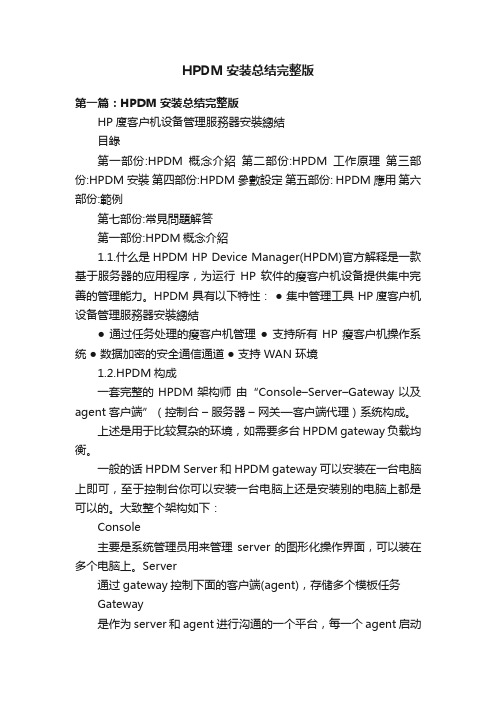
HPDM安装总结完整版第一篇:HPDM安装总结完整版HP廋客户机设备管理服務器安裝總結目錄第一部份:HPDM概念介紹第二部份:HPDM工作原理第三部份:HPDM安裝第四部份:HPDM參數設定第五部份: HPDM應用第六部份:範例第七部份:常見問題解答第一部份:HPDM概念介紹1.1.什么是HPDM HP Device Manager(HPDM)官方解释是一款基于服务器的应用程序,为运行HP 软件的瘦客户机设备提供集中完善的管理能力。
HPDM 具有以下特性:● 集中管理工具 HP廋客户机设备管理服務器安裝總結● 通过任务处理的瘦客户机管理● 支持所有 HP 瘦客户机操作系统● 数据加密的安全通信通道● 支持 WAN 环境1.2.HPDM构成一套完整的HPDM架构师由“Console–Server–Gateway以及agent客户端”(控制台–服务器–网关—客户端代理)系统构成。
上述是用于比较复杂的环境,如需要多台HPDM gateway负载均衡。
一般的话HPDM Server和HPDM gateway可以安装在一台电脑上即可,至于控制台你可以安装一台电脑上还是安装别的电脑上都是可以的。
大致整个架构如下:Console主要是系统管理员用来管理server的图形化操作界面,可以装在多个电脑上。
Server通过gateway控制下面的客户端(agent),存储多个模板任务Gateway是作为server和agent进行沟通的一个平台,每一个agent启动时都会在gatewayHP廋客户机设备管理服務器安裝總結进行注册。
Agent是hp瘦客户机自带的客户端软件,不需要再另外安装,不过对于一些机型比较久的瘦客户机,需要对他们进行升级。
存储库这个就不用多介绍了,就是存储所有任务相关文件的。
比如HPDM Agent 根据来自 HPDM Server 的任务从存储库下载文件或将文件上传到存储库。
这些文件包括(但不限于):● 瘦客户机映像● 映像工具● HPDM Gateway 和 HPDM Agent 文件● 软件组件(附件)存储库系统的组件包括:● 主存储库(Master Repository)—存储所有相关文件。
HP ICM SIM5.2安装手册V1
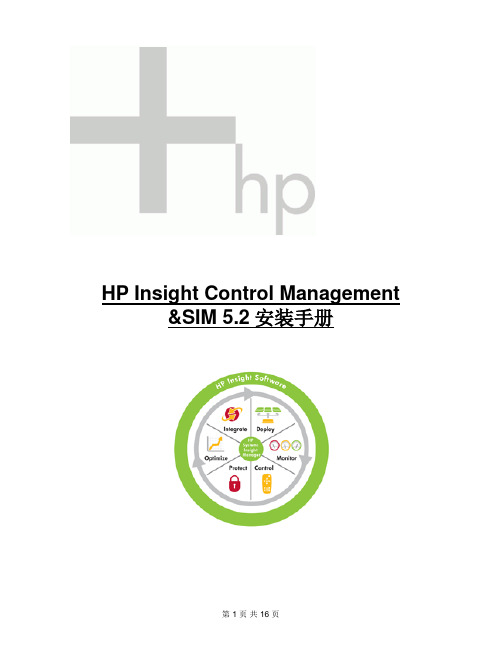
HP Insight Control Management &SIM 5.2安装手册文档修改记录注意:请在文档修改后更新本文档的日期及版本号.目录1.Insight Control Management安装要求 (4)1.1.ICM安装硬件要求 (4)1.2.ICM安装软件要求 (4)2.ICM & SIM5.2的安装过程 (5)2.1.安装前准备 (5)2.2.安装过程 (6)1. Insight Control Management安装要求1.1. ICM安装硬件要求1.2. ICM安装软件要求2. ICM & SIM5.2的安装过程2.1. 安装前准备自动运行 Insight Control Management(ICM)DVD光盘,选择Install界面中的第一项“Run Insight Control Advisor”,运行安装环境的检测,查看安装ICM&SIM5.2所需的环境和组件是否准备妥当(注:其中的IIS和FTP service是安装Rapid Deployment Pack(RDP)所必需的,如果用户不打算安装RDP,则可以不需要这两个组件)。
过程如下:2.2. 安装过程ICM&SIM5.2有多种的安装方式供用户选择,用户通常可以选择只安装单个产品或组件(例如只安装SIM5.2),或选择安装整个ICM套装产品。
安装单个产品或组件可以在“Products”分页面中来选择,如下图:当然,用户也可以选择安装整个ICM套装产品,在“Install”页面中集中化进行安装。
下面就以安装ICM套装产品为例,来介绍ICM&SIM5.2的安装过程:1、在“Install”页面中,选择第三项“Run Integrated Installer”。
2、用户可以在接下来的安装页面中选择管理套件的典型安装或自定义安装,典型安装会自动将相应管理套件所包括的组件全部安装,并安装在默认的C盘中。
HP SIM基本操作及功能介绍

建立完用户后,需要给用户授权可以用哪些工具,点击授权标签页,如下图
•点击新建后,选择授权对象和名称,选择用户后,点击手动分配工具箱和系统授权 (此处是分配该用户可以使用哪些系统工具,可以管理哪些系统,对于操作员建议选择 所有工具、CMS和所有受管系统)配置工具箱和系统授权后点击应用。
2019/11/16
2019/11/16
HP Confidential
page 4
SIM Web 界面
•显示所有未清除 的事件统计
•查看所有系统和 受管设备报警事件
自己定制系统 和事件集 合的视图
•功能选项菜单
2019/11/16
HP Confidential
•功能展示 设置受管系统 添加用户, 自动处理等
•监视和管理 查看系统和事件 管理清单报告 自定义工具等
•注意事项: •修改完毕后,点击确定保存信用凭证。 •这里如果提供的是非root/administrator账户可以通过权限提升工具实现
2019/11/16
HP Confidential
page 13
添加受管设备
•信用凭证:
•特别的如果是用snmp监控的受管系统需要设置对应的“读取社区字符串”默认是“public”,如果受管端是public这里可以不用设置
•输入组名和全名,选择复制模板,输入登陆IP限制,限制只能从固定的IP段来登陆SIM。
2019/11/16
HP Confidential
page 6
设置用户和用户权限
•新建用户: 点击新建用户,进入新建用户界面,如下图:
2019/11/16
HP Confidential
page 7
设置用户和用户权限
HP Virtual Connect Enterprise Manager 6.3 发行说明 中文

HP Virtual Connect Enterprise Manager 6.3发行说明HP 部件号:484328-KA1出版日期:2011 年 4 月第 1 版© 版权所有 2007, 2011 Hewlett-Packard Development Company, L.P.机密计算机软件。
必须有 HP 授予的有效许可证,方可拥有、使用或复制本软件。
根据供应商的标准商业许可证的规定,美国政府应遵守 FAR 12.211 和 12.212 中有关“商业计算机软件”、“计算机软件文档”与“商业货物技术数据”条款的规定。
本文中所包含的信息如有更改,恕不另行通知。
随 HP 产品及服务提供的明示性担保声明中列出了适用于此 HP 产品及服务的专用担保条款。
本文中的任何内容均不构成额外的担保。
HP 对本文中的技术或编辑错误以及缺漏不负任何责任。
UNIX 是 The Open Group 的注册商标。
声明Microsoft® 和 Windows® 是 Microsoft Corporation 在美国的注册商标。
Windows® Server 2003 是 Microsoft Corporation 在美国的商标。
Adobe 和 Acrobat 是 Adobe Systems Incorporated 的商标。
版本说明VCEM 6.3 是 VCEM 1.20、1.3x、1.40、6.0、6.1、6.2 和 6.3 的更新。
当前版本号直接取代 6.2 并与 HP Insight Software media6.3 上的其他产品保持一致。
本发行说明同时取代 VCEM 先前的发行说明。
目录HP Virtual Connect Enterprise Manager 概述 (4)支持的 VCEM 组件 (4)增强功能 (4)先决条件 (4)问题和解决办法 (5)常见问题 (5)警告对话框没有翻译成日语 (5)VCEM 性能 (5)在安装或升级到 VCEM 6.3 后管理 VC 域固件 3.10 (5)从 VC 域组删除最后一个 VC 域 (5)重新安装 Virtual Connect Enterprise Manager (5)VC 域组和 VC 域管理 (6)作业 (7)服务器电源管理 (7)服务器配置文件操作 (7)VC 配置文件故障切换 (7)配置文件操作失败,出现错误消息“An invalid boot LUN was entered. Check the storage arraysfor the proper LUN number” (7)将以太网(标记为 VLAN)从一个共享上行链路移动到另一个 (8)如果在从组中删除 VC 域或删除 VC 域组时选择 HP 预定义的范围,将弹出错误消息 (8)更多信息 (8)软件支持的语言 (9)目录3HP Virtual Connect Enterprise Manager 概述HP Virtual Connect Enterprise Manager(VCEM)6.3 版集中了 HP 刀片系统服务器的网络连接管理和工作负载移动性,这款服务器使用 Virtual Connect 来访问局域网 (LAN)、存储区域网络 (SAN)和聚合网络环境。
HP OfficeJet Pro 7740 宽幅多功能一体机系列用户指南说明书

目录
1 如何操作? ................................................................................................................................................... 1
HP OfficeJet Pro 7740 Wide Format All-inOne series
用户指南
版权信息 © 2020 HP Development Company, L.P.
HP 公司通告
本文档包含的信息如有更改,恕不另行 通知。
保留所有权利。 除非版权法允许,否则 在未经 HP 预先书面许可的情况下,严 禁转载、改编或翻译本手册的内容。
2 使用入门 ...................................................................................................................................................... 2 辅助功能 ................................................................................................................................................................ 2 HP EcoSolutions(HP 与环境) ..................................................
hp安装过程
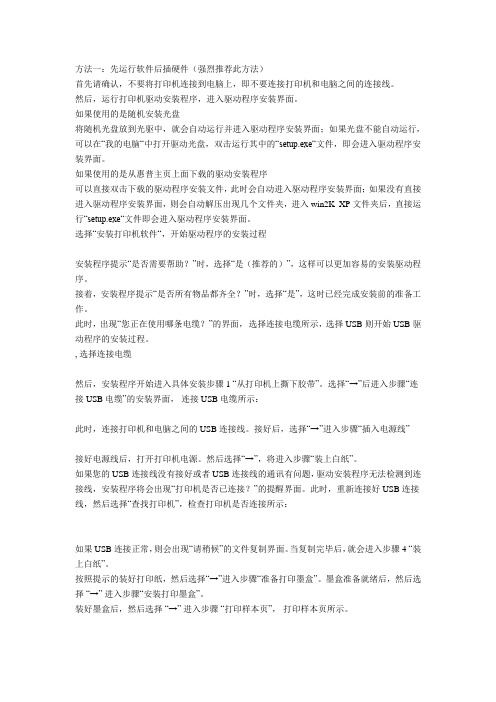
方法一:先运行软件后插硬件(强烈推荐此方法)首先请确认,不要将打印机连接到电脑上,即不要连接打印机和电脑之间的连接线。
然后,运行打印机驱动安装程序,进入驱动程序安装界面。
如果使用的是随机安装光盘将随机光盘放到光驱中,就会自动运行并进入驱动程序安装界面;如果光盘不能自动运行,可以在“我的电脑“中打开驱动光盘,双击运行其中的“setup.exe“文件,即会进入驱动程序安装界面。
如果使用的是从惠普主页上面下载的驱动安装程序可以直接双击下载的驱动程序安装文件,此时会自动进入驱动程序安装界面;如果没有直接进入驱动程序安装界面,则会自动解压出现几个文件夹,进入win2K_XP文件夹后,直接运行“setup.exe“文件即会进入驱动程序安装界面。
选择“安装打印机软件“,开始驱动程序的安装过程安装程序提示“是否需要帮助?”时,选择“是(推荐的)”,这样可以更加容易的安装驱动程序。
接着,安装程序提示“是否所有物品都齐全?”时,选择“是”,这时已经完成安装前的准备工作。
此时,出现“您正在使用哪条电缆?”的界面,选择连接电缆所示,选择 USB 则开始 USB 驱动程序的安装过程。
, 选择连接电缆然后,安装程序开始进入具体安装步骤 1 “从打印机上撕下胶带”。
选择“→”后进入步骤“连接 USB 电缆”的安装界面,连接 USB 电缆所示:此时,连接打印机和电脑之间的 USB 连接线。
接好后,选择“→”进入步骤“插入电源线”接好电源线后,打开打印机电源。
然后选择“→”,将进入步骤“装上白纸”。
如果您的 USB 连接线没有接好或者 USB 连接线的通讯有问题,驱动安装程序无法检测到连接线,安装程序将会出现“打印机是否已连接?”的提醒界面。
此时,重新连接好 USB 连接线,然后选择“查找打印机”,检查打印机是否连接所示:如果 USB 连接正常,则会出现“请稍候”的文件复制界面。
当复制完毕后,就会进入步骤 4 “装上白纸”。
按照提示的装好打印纸,然后选择“→”进入步骤“准备打印墨盒”。
HP瘦客户机安装

jiu目录安装惠普瘦客户机系统xpe wes2009 (2)如何下载镜像(一) (2)如何下载镜像(二) (2)如何下载镜像(三) (3)刷新镜像至U盘(四) (4)更改参数加-y –xb (五) (5)U盘启动做完之后把U盘插到瘦客户机上(六) (5)机器启动默认是USER用户,切换到管理员模式(七) (6)安装常用的软件(八) (6)方法一:抓配置好的系统镜像(九) (9)方法二:快速部署(建议使用)Rdeploy 抓取镜像 (12)IE7降到IE6(十) (15)打印机驱动安装(十一) (15)USB U盘控制(十二) (18)给User用户赋予右键权限(十三) (19)安装惠普瘦客户机系统xpe wes2009如何下载镜像(一)登录找到驱动程序软件下载,在产品名称型号输入瘦客户机的型号,例如:T5740 或者vc4820如何下载镜像(二)选择要下载的语音(中文选择简体中文)和要下载的系统。
如何下载镜像(三)()刷新镜像至U盘(四)把U盘查到电脑上,面是往U盘里写程序,同时做U盘启动。
选择U盘的盘符U盘里面的东西,释放完之后的。
更改参数加-y –xb (五)进入\UFD\IBRPE用记事本。
在\FLASH.IBR 前面添加-Y -XB@ECHO OFFCLSCOLOR 17–Y –XB \FLASH.IBR HD0U盘启动做完之后把U盘插到瘦客户机上(六)要进行HP ThinState 部署,请执行以下操作:1. 将F10 系统BIOS 中的引导顺序设为USB boot(USB 引导)。
2. 将USB 闪存驱动器连接到您要部署捕获映像的瘦客户机设备,然后打开该设备。
3. 按照屏幕中的说明执行操作。
当您拔下USB 闪存驱动器并重启系统电源后,映像将解包。
此过程需要3–5 分钟,具体取决于闪存驱动器速度和内部闪存大小。
在此过程中不要中断或重启计算机。
机器启动默认是USER用户,切换到管理员模式(七)点击注销一直按住Shift会提示输入用户名和密码,管理员用户名:Administrator密码默认是:Administrator 区分大小写。
CentOS-6.3安装教程(英文版)

CentOS 6.3 Step by Step Installation Guide with ScreenshotsWritten By Narad Shrestha in: CentOS, Linux DistrosThis post will guide you a step-by-step installation of Community ENTerprise Operating System 6.3(CentOS) with screenshots. Less than three weeks after the release of Red Hat Enterprise Linux (RHEL) 6.3. The CentOS Project has released its clone of RHEL 6.3 distribution on 09 July 2012.CentOS 6.3 FeaturesCentOS Linux Distribution contains some new exciting features like.1OpenOffice 3.2has been replaced by LibreOffice 3.4, if you update from previous version of CentOS 6using ‘yum update’and have openoffice installed, the update will automatically remove openoffice and install libreoffice.2Many drivers have been updated and improved in virtulisation.3Upstream has deprecated the Matahari API for operating system management has been deprecated, and there’s new tools for moving physical and virtual machines into Virtual KVM machine instances. These new tools from Red Hat are virt-p2v and virt-v2v for physical-to-virtual and virtual-to-virtual migration, respectively.Download CentOS 6.3 DVD ISO4Download CentOS 6.3 32-bit DVD ISO– (3.6 GB)5Download CentOS 6.3 64-bit DVD ISO– (4.0 GB)6Download both 32-bit and 64-bit DVD ISO.CentOS 6.3 Step by Step Graphical Installation GuideBoot Computer with CentOS 6.3 OS Installation CD/DVD.1. Select Install or Upgrade existing system options.Select Install or Upgrade2. Choose skip media test as it may take long time to check media.Skip CentOS 6.3 Media Test3. CentOS 6.3 Welcome Screen press Next.CentOS 6.3 Welcome Screen4. Language Selection.CentOS 6.3 Language Selection 5. Select appropriate Keyboard.CentOS 6.3 Keyboard Selection6. Select Basic Storage Device if your hard drive is attached locally.CentOS 6.3 Storage Device Selection7. You may get Storage Device warning, you can click Yes, discard any data button to Continue.CentOS 6.3 Storage Device Warning8. Give a Hostname to the server and click on Configure Network button if you want to configure network while installation.CentOS 6.3 Hostname and Network Setup 9. Click Wired tab and click on Add button.CentOS 6.3 Network Setup10. Select Connect Automatically, go to ipv4 settings tab and select Method and select Manual in drop down. Click on Add tab to fill address box with IP Address, Netmask, Gateway and DNS Server. Here I’m using IP Address 192.168.1.6 and DNS Server is 4.2.2.2 for demo. This IP Address may vary in your environment.CentOS 6.3 Network Configuration 11. Select Time Zone.CentOS 6.3 Set Timezone 12. Give a root password.CentOS 6.3 root Password13. Select appropriate partitioning as per your requirement.CentOS 6.3 Partition Selection14. Verify filesystem. Here, you can edit filesystem If you want.CentOS 6.3 Partition Verify15. Disk Format Warning, click on Format.CentOS 6.3 Disk Format16. Select Write Changes to disk.CentOS 6.3 Disk Changes 17. Hard Drive is Formatting.CentOS 6.3 Disk Formatting18. Here, you can give Boot loader Password for better security.CentOS 6.3 Boot Loader Password19. Select the applications you want to install, you can choose Customize now and click Next.CentOS 6.3 Package Selection20. Select the applications you want to install and click Next.CentOS 6.3 Packages Selection21. Installation started, this may take several minutes as per selection of packages.CentOS 6.3 Installation22. Installation completed, Please remove CD/DVD and reboot system.CentOS 6.3 Installation Completes23. Welcome to CentOS 6.3 Login Screen.CentOS 6.3 Login Screen24. CentOS 6.3 Desktop Screen.CentOS 6.3 Desktop ScreenLiked the article? Sharing is the best way to say thank you!Shared form :/centos-6-3-step-by-step-installation-guide-with-screenshots/。
SIMAIC NET 6.3 安装及配置说明
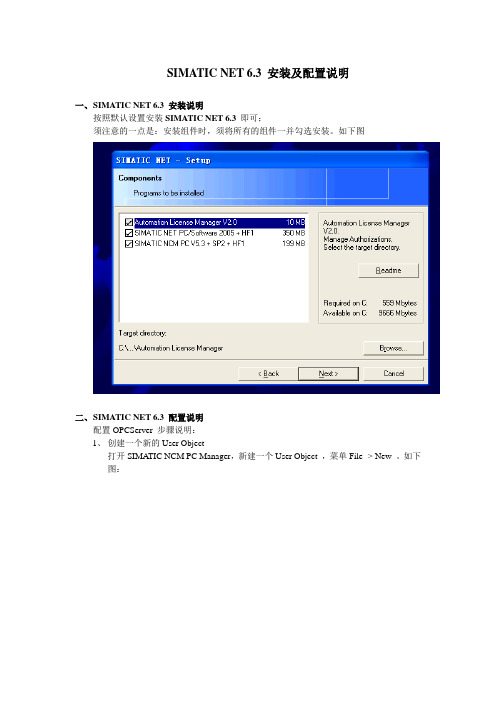
SIMATIC NET 6.3 安装及配置说明一、S IMATIC NET 6.3 安装说明按照默认设置安装SIMATIC NET 6.3 即可;须注意的一点是:安装组件时,须将所有的组件一并勾选安装。
如下图二、S IMATIC NET 6.3 配置说明配置OPCServer 步骤说明:1、创建一个新的User Object打开SIMA TIC NCM PC Manager,新建一个User Object ,菜单File -> New 。
如下图:输入文件名Name,OK即可;2、创建一个新的PC Station.在上面新建的User Object 节点下,创建一个新的PC Station。
如下图:3、打开新建的PC Station 对象4、插入OPCServer对象选择User Application -> OPC Server -> SW V6.3插入IE General 对象,选择CP Industrial Ethernet -> IE General -> SW V6.2 SP1…Ethernet Interface 属性设置:IP地址应输入需要连接到OPCServer的主机IP,网关输入由本地网络确定。
点击New按钮。
不需要修改属性内容,直接OK即可。
5、配置网络:菜单Options->Configure Network..配置网络过程中出现的提示框一律按默认处理,直接OK即可。
配置网络完成。
6、PC Station Configure : 打开Station Confrigure工具。
对应步骤4创建的对象: OPC Server 和IE General,在Station Configure中创建相应组件。
添加类型为OPC Server的组件对象添加类型为IE General的组件对象IE General 组件对象属性,直接OK即可;7、命名一致性检测: PC Station 的命名和Station Configure中Station Name命名应保持一致点击Station Configure中Station Name按钮查看查看PC Station中的Station Name : 选中SIMATIC PC Station(1)->Object Properties属性Name为PC Station的命名。
HP计算机内存模块安装指南说明书

Modules mémoire Manuel de l'utilisateur© Copyright 2008 Hewlett-Packard Development Company, L.P.Les informations contenues dans ce document peuvent être modifiées sanspréavis. Les garanties relatives aux produits et aux services HP sont décrites dans lesdéclarations de garantie limitée expresse qui les accompagnent. Aucun élément duprésent document ne peut être interprétécomme constituant une garantiesupplémentaire. HP ne saurait être tenu pour responsable des erreurs ou omissions de nature technique ou rédactionnelle qui pourraient subsister dans le présent document.Deuxième édition : Juillet 2008Référence du document : 482388-052Notice produitCe manuel de l'utilisateur décrit les fonctions standard disponibles sur la plupart des modèles. Certaines fonctions peuvent ne pas être disponibles sur votre ordinateur.iiiiv Notice produitSommaireAjout ou remplacement de modules mémoireAjout ou remplacement d’un module mémoire dans le connecteur d’extension de modulemémoire (2)Mise à niveau ou remplacement d’un module mémoire dans le compartiment principal de modulemémoire (5)Index (9)vviAjout ou remplacement de modulesmémoireL'ordinateur est doté de deux compartiments de module mémoire. Le compartiment de module mémoire principal et le compartiment de module d'extension mémoire sont situés en bas de l'ordinateur, sous le cache du disque dur.La capacité de mémoire de l'ordinateur peut être mise à niveau en ajoutant un module mémoire aucompartiment d'extension vide ou en mettant à niveau le module mémoire existant dans le compartiment principal.AVERTISSEMENT !Pour éviter tout risque d'électrocution et de détérioration de l'ordinateur,débranchez le cordon d'alimentation et retirez toutes les batteries avant d'installer un module mémoire.ATTENTION :L'électricité statique peut endommager les composants électroniques. Avant toutemanipulation, touchez un objet métallique relié à la terre pour éliminer l'électricité statique que vouspouvez avoir accumulée.1Ajout ou remplacement d’un module mémoire dans le connecteur d’extension de module mémoirePour ajouter ou remplacer un module mémoire dans le connecteur d’extension de module mémoire,procédez comme suit :1.Enregistrez votre travail.2.Arrêtez l’ordinateur et fermez l’écran.Si vous ne savez pas si l’ordinateur est éteint ou en mode Veille prolongée, mettez-le sous tensionen appuyant sur l’interrupteur d’alimentation. Mettez-le ensuite hors tension via le systèmed’exploitation.3.Débranchez tous les périphériques externes connectés à l’ordinateur.4.Débranchez le cordon d’alimentation de la prise secteur.5.Retournez l’ordinateur sur une surface plane et rigide.6.Retirez toutes les batteries de l'ordinateur.7.Desserrez les vis du cache du disque dur (1).8.Soulevez le cache du disque dur (2) pour l'extraire de l'ordinateur.9.Retirez le module mémoire du connecteur d’extension de module mémoire :a.Retirez les loquets de retenue (1) situés de chaque côté du module mémoire.Le module mémoire s’incline vers le haut.ATTENTION :Pour éviter d’endommager le module mémoire, maintenez-le uniquement parles bords. Ne touchez pas ses composants.2Ajout ou remplacement de modules mémoireb.Saisissez le module mémoire (2) par ses bords, puis retirez-le délicatement de sonconnecteur.Pour protéger un module mémoire retiré, placez-le dans un emballage de protection contrel’électricité statique.10.Insérez un module mémoire dans le connecteur d'extension de module mémoire :a.Alignez le bord à encoche (1) du module mémoire sur l’onglet dans le connecteur du module.ATTENTION :Pour éviter d’endommager le module mémoire, maintenez-le uniquement parles bords. Ne touchez pas ses composants et veillez à ne pas plier le module mémoire.b.Orientez le module selon un angle de 45 degrés par rapport à la surface du connecteur dumodule mémoire, puis insérez-le (2) dans le connecteur du module jusqu’à ce qu’il soit enplace.c.Appuyez délicatement sur le module mémoire (3), en appliquant la même force sur ses bordsgauche et droit, jusqu’à l’enclenchement des loquets de retenue.11.Alignez les taquets (1) du cache du disque dur sur les encoches de l'ordinateur.12.Fermez le cache (2).Ajout ou remplacement d’un module mémoire dans le connecteur d’extension de module mémoire313.Serrez les vis du cache du disque dur (3).14.Réinstallez les batteries.15.Reconnectez tous les câbles et périphériques externes.16.Mettez l’ordinateur sous tension.4Ajout ou remplacement de modules mémoireMise à niveau ou remplacement d’un module mémoire dans le compartiment principal de module mémoire Pour mettre à niveau un module mémoire dans le connecteur principal de module mémoire, procédez comme suit :1.Enregistrez votre travail.2.Arrêtez l’ordinateur.Si vous ne savez pas si l’ordinateur est éteint ou en mode Veille prolongée, mettez-le sous tensionen appuyant sur l’interrupteur d’alimentation. Mettez-le ensuite hors tension via le systèmed’exploitation.3.Débranchez tous les périphériques externes connectés à l’ordinateur.4.Débranchez le cordon d’alimentation de la prise secteur.5.Retournez l’ordinateur sur une surface plane et rigide.6.Retirez toutes les batteries de l'ordinateur.7.Desserrez les vis du cache du disque dur (1).8.Soulevez le cache du disque dur (2) pour l'extraire de l'ordinateur.REMARQUE :Si le connecteur d'extension de module mémoire est vide, ignorez l'étape 9.9.Retirez le module mémoire du connecteur d’extension de module mémoire :a.Retirez les loquets de retenue (1) situés de chaque côté du module d'extension mémoire.Le module mémoire s’incline vers le haut.ATTENTION :Pour éviter d’endommager le module mémoire, maintenez-le uniquement parles bords. Ne touchez pas ses composants.Mise à niveau ou remplacement d’un module mémoire dans le compartiment principal de module5mémoireb.Saisissez le module mémoire (2) par ses bords, puis retirez-le délicatement de sonconnecteur.Pour protéger un module mémoire retiré, placez-le dans un emballage de protection contrel’électricité statique.10.Retirez le module mémoire du connecteur de module mémoire principal :a.Retirez les loquets de retenue (1) situés de chaque côté du module mémoire.Le module mémoire s'incline vers le haut.ATTENTION :Pour éviter d’endommager le module mémoire, maintenez-le uniquement parles bords. Ne touchez pas ses composants.b.Saisissez le module mémoire (2) par ses bords, puis extrayez-le délicatement de sonconnecteur.Pour protéger un module mémoire retiré, placez-le dans un emballage de protection contrel’électricité statique.6Ajout ou remplacement de modules mémoire11.Insérez le module mémoire dans le connecteur de module mémoire principal :a.Alignez le bord à encoche (1) du module mémoire sur l’onglet dans le connecteur du module.ATTENTION :Pour éviter d’endommager le module mémoire, maintenez-le uniquement parles bords. Ne touchez pas ses composants et veillez à ne pas plier le module mémoire.b.Orientez le module selon un angle de 45 degrés par rapport à la surface du connecteur dumodule mémoire, puis insérez-le (2) dans le connecteur du module jusqu’à ce qu’il soit enplace.c.Appuyez délicatement sur le module mémoire (3), en appliquant la même force sur ses bordsgauche et droit, jusqu’à l’enclenchement des loquets de retenue.12.Insérez le module mémoire dans le connecteur d'extension de module mémoire :a.Alignez le bord à encoches (1) du module mémoire sur l'onglet du connecteur de modulemémoire.ATTENTION :Pour éviter d’endommager le module mémoire, maintenez-le uniquement parles bords. Ne touchez pas ses composants et veillez à ne pas plier le module mémoire.b.En incliant le module mémoire selon un angle de 45 degrés par rapport à la surface ducompartiment du module mémoire, enfoncez le module (2) dans le connecteur de modulemémoire jusqu'à ce qu'il soit en place.7 Mise à niveau ou remplacement d’un module mémoire dans le compartiment principal de modulemémoirec.Appuyez délicatement sur le module mémoire (3), en appliquant la même force sur ses bordsgauche et droit, jusqu'à l'enclenchement des loquets de retenue.13.Alignez les taquets (1) du cache du disque dur sur les encoches de l'ordinateur.14.Fermez le cache (2).15.Serrez les vis du cache du disque dur (3).16.Réinstallez les batteries.17.Reconnectez tous les câbles et périphériques externes.18.Mettez l’ordinateur sous tension.8Ajout ou remplacement de modules mémoireIndexCcache du disque durréinstallation3, 8retrait2, 5Iinsertion d’un module mémoireextension3, 7principal7Mmodule d'extension mémoireinsertion3, 7réinstallation2retrait2, 5module mémoire principalinsertion7mise à niveau5réinstallation5retrait6Rremplacement d’un moduled’extension mémoire2remplacement d’un modulemémoire principal5Index9。
HP的mp卡安装

2.1打开包装检查服务器机柜设备到达时应对包装箱进行检查,然后去掉包装后对设备进行检查。
惠普集装箱的设计可在正常的运输状况下保护其包装内容。
设备运达用户现场后,应仔细检查每个纸板箱是否有运输损坏的迹象。
每个运输的纸板箱上都装有一个倾斜指示器。
如果集装箱曾经倾斜的角度可能造成设备的损坏时,指示器中的小珠将滚向上部。
倾斜指示器自身具有两个窗口,每个窗口在正常情况下都将显示四个小珠。
如果纸板箱曾被不当处置、意外坠落或曾与其他物品发生碰撞,倾斜指示器中的小珠将会缺失。
卸下服务器机柜请按照以下步骤卸下服务器机柜:第 1 步. 割断围绕集装箱的聚酯纤维绑带第 2 步. 从运输箱上拿起纸板顶盖第 3 步. 从货盘取下瓦楞覆盖物第 4 步. 取下包装材料注意塑料包装材料应通过裁割取下,而不应通过拉拽的方式取下,通过拉拽取下包装材料可能有静电放电的危险。
第 5 步. 取下固定斜轨的四个螺栓然后取下斜轨下图显示了一个已固定到机柜两侧货盘的斜轨(两个螺栓将每个斜轨固定在货盘上)。
还有一种配置,就是用一个螺栓将斜轨固定在机柜的一侧。
第 6 步. 从底部取下将机架固定在货盘上的六个螺栓注意:在将机架滑下斜轨或通过脚轮移动机架之前,请务必将机架上的校平支脚抬起。
将机架滑下斜轨时应多加小心。
机柜中连同机柜中设备很重,我们郑重建议由两个人将机柜滑下货盘。
第7 步. 固定机柜。
进入合适的位置后,使用底部边角位置的校平支脚将机柜固定并使之稳定,然后在机架底部的前面和后面安装防倾翻装置。
第8 步. 架装系统安装(视实际情况而定)。
对于rp8420、rp7420、rx7620和rx8620等较重而且没有安装在机柜中的主机,可以使用升降机将其从货盘上卸下并安装在机柜中。
首先从服务器货盘上取下绑带并掀开纸板箱的顶盖,将叉车插入垫之间,小心地向前移动升降机直至其完全卡住服务器的各侧,慢慢地将服务器提离货盘直至其脱离货盘垫。
将服务器移至机架并固定在滑轨上。
惠普(WPA3FM,WPA3BM)海洋警报哨声规范第一页安装指南说明书

Installation Guide:WPA3FM, WPA3BM Marine Siren©2006 Whelen Engineering Company Inc.Form No.14037B (050808)A u t o m o t i v e : S i r e n s /S w i t c h e sFor warranty information regarding this product, visit /warrantyDANGER! Sirens produce extremely loud emergency warning tones! Exposure to these tones without proper and adequate hearing protection, could cause ear damage and/or hearing loss! The Occupational Safety & Health Administration () provides information necessary to determine safe exposure times in Occupational Noise Exposure Section 1910.95. Until you have determined the safe exposure times for your specific application,operators and anyone else in the immediate vicinity should be required to wear an approved hearing protection device. Failure to follow this recommendation could cause hearing loss!•Proper installation of this product requires the installer to have a good understanding of automotive electronics, systems and procedures.•Whelen Engineering requires the use of waterproof butt splices and/or connectors if that connector could be exposed to moisture.•Any holes, either created or utilized by this product, should be made both air- and watertight using a sealant recommended by your vehicle manufacturer.•Failure to use specified installation parts and/or hardware will void the product warranty.•If mounting this product requires drilling holes, the installer MUST be sure that no vehicle components or other vital parts could be damaged by the drilling process. Check both sides of the mounting surface before drilling begins. Also de-burr the holes and remove any metal shards or remnants. Install grommets into all wire passage holes.•If this manual states that this product may be mounted with suction cups, magnets, tape or Velcro®, clean the mounting surface with a 50/50 mix of isopropyl alcohol and water and dry thoroughly.•Do not install this product or route any wires in the deployment area of your air bag. Equipment mounted or located in the air bag deployment area will damage or reduce the effectiveness of the air bag, or become a projectile that could cause serious personal injury or death. Refer to your vehicle owner’s manual for the air bag deployment area. The User/Installer assumes full responsibility to determine proper mounting location, based on providing ultimate safety to all passengers inside the vehicle.•For this product to operate at optimum efficiency, a good electrical connection to chassis ground must be made. The recommended procedure requires the product ground wire to be connected directly to the NEGATIVE (-) battery post (this does not include products that use cigar power cords).•If this product uses a remote device for activation or control, make sure that this device is located in an area that allows both the vehicle and the device to be operated safely in any driving condition.•It is recommended that these instructions be stored in a safe place and referred to when performing maintenance and/or reinstallation of this product.•FAILURE TO FOLLOW THESE SAFETY PRECAUTIONS AND INSTRUCTIONS COULD RESULT IN DAMAGE TO THE PRODUCT OR VEHICLE AND/OR SERIOUS INJURY TO YOU AND YOUR PASSENGERS!CAUTIONLoud siren noise can cause hearing damage and/or loss.Refer to OSHA Section 1910.95prior to putting ANY siren into service!Wear Protection!ACTIVATION OF THIS SIREN MAY DAMAGE UNPROTECTED EARS!Warnings to InstallersWhelen’s emergency vehicle warning devices must be properly mounted and wired in order to be effective and safe. Read and follow all of Whelen’s written instructions when installing or using this device. Emergency vehicles are often operated under high speed stressful conditions which must be accounted for when installing all emergency warning devices. Controls should be placed within convenient reach of the operator so that they can operate the system without taking their eyes off the roadway. Emergency warning devices can require high electrical voltages and/or currents. Properly protect and use caution around live electrical connections.Grounding or shorting of electrical connections can cause high current arcing, which can cause personal injury and/or vehicle damage, including fire. Many electronic devices used in emergency vehicles can create or be affected by electromagnetic interference. Therefore, after installation of any electronic device it is necessary to test all electronic equipment simultaneously to insure that they operate free of interference from other components within the vehicle. Never power emergency warning equipment from the same circuit or share the same grounding circuit with radio communication equipment. All devices should be mounted in accordance with the manufacturer’s instructions and securely fastened to vehicle elements of sufficient strength to withstand the forces applied to the device. Driver and/or passenger air bags (SRS) will affect the way equipment should be mounted. This device should be mounted by permanent installation and within the zones specified by the vehicle manufacturer, if any. Any device mounted in the deployment area of an air bag will damage or reduce the effectiveness of the air bag and may damage or dislodge the device. Installer must be sure that this device, its mounting hardware and electrical supply wiring does not interfere with the air bag or the SRS wiring or sensors. Mounting the unit inside the vehicle by a method other than permanent installation is not recommended as unit may become dislodged during swerving; sudden braking or collision. Failure to follow instructions can result in personal injury. Whelen assumes no liability for any loss resulting from the use of this warning device. PROPER INSTALLATION COMBINED WITH OPERATOR TRAINING IN THE PROPER USE OF EMERGENCY WARNING DEVICES IS ESSENTIAL TO INSURE THE SAFETY OF EMERGENCY PERSONNEL AND THE PUBLIC.Warnings to UsersWhelen’s emergency vehicle warning devices are intended to alert other operators and pedestrians to the presence and operation of emergency vehicles and personnel. However, the use of this or any other Whelen emergency warning device does not guarantee that you will have the right-of-way or that other drivers and pedestrians will properly heed an emergency warning signal. Never assume you have the right-of-way. It is your responsibility to proceed safely before entering an intersection, driving against traffic, responding at a high rate of speed, or walking on or around traffic lanes. Emergency vehicle warning devices should be tested on a daily basis to ensure that they operate properly. When in actual use, the operator must ensure that both visual and audible warnings are not blocked by vehicle components (i.e.: open trunks or compartment doors), people, vehicles, or other obstructions. It is the user’s responsibility to understand and obey all laws regarding emergency warning devices. The user should be familiar with all applicable laws and regulations prior to the use of any emergency vehicle warning device. Whelen’s audible warning devices are designed to project sound in a forward direction away from the vehicle occupants. However, because sustained periodic exposure to loud sounds can cause hearing loss, all audible warning devices should be installed and operated in accordance with the standards established by the National Fire Protection Association.Safety FirstThis document provides all the necessary information to allow your Whelen product to be properly and safely installed. Before beginning the installation and/or operation of your new product, the installation technician and operator must read this manual completely. Important information is contained herein that could prevent serious injury or damage.WARNING: This product can expose you to chemicals including Methylene Chloride which is known to the State of California to cause cancer, and Bisphenol A, which is known to the State of California to cause birth defects or other reproductive harm. For more information go to .51 Winthrop RoadChester, Connecticut 06412-0684Phone: (860) 526-9504Internet: Sales e-mail: autosale@Customer Service e-mail: custserv@®ENGINEERING COMPANY INC.。
hpf增霸卡安装操作流程

hpf增霸卡安装操作流程1、所有机器都要进b io s s e t u p,手动打开“N e t Cl o n e Op t io n R O M s”“Advanced”—》“DeviceOptions”—》“NetClone(Option)ROM”设置成“Enable”;或是“Advanced”—》“OptionROMLaunchPolicy”—》“NetCloneOptionROMs”设成“LegacyOnly”开启后<标准启动流程>是:HPLogo—>HDDProtectionInitialize…—>Press[Ctrl+H]tosetupNetworkReceiver(04/05/2012)/(08/ 22/2014)…—>Loadingnow,pleasewait……—>安装界面不出现第一次安装画面的故障排查:1)“HDDProtectionInitialize”都没有,一定是还没开启NetCloneROM,或是主板不带NetClone功能,比如后期维修更换过主板,漏刷bios等;2)“Press[Ctrl+H]..”没出现,反复重启100%不出现,存在UEFI启动设备;只是间歇性不出现,和bios有关,HP6380/8380pro 以及ProDesk系列均发生过,可通过括号内日期来辨别注:ProDesk480 G2如果硬盘接到了主板白色sata接口上,会在这里卡死,也不显示Ctrl+H;3)卡在“Loadingnow…”界面,一般都是硬盘上有残留驱动安装信息所致,可通过移除硬盘来判断(会提示未发现硬盘),解决方法可按Ctrl+H通过网络安装来恢复数据;2、找一台作为发送端,仅在这台发送端上通过光盘“本地安装”底层驱动因为HP默认出货都是“AHCImode”,第一种安装方法是,进biossetup将SATAEmulation改成IDE,在第一次安装界面通过“本地安装”按钮安装完底层驱动后(安装OS之前),再把SATAEmulation改回AHCI;第二种安装方法是,设定光驱为第一启动设备,然后在第一次安装界面按下Ctrl+B键进行安装(某些机器此种方式启动过程较慢)。
OME安装与配置

Open Manage Essential-by Xie Jiaxiang目录第一部分、实验概览 (2)1.1实验内容 (2)1.2软硬件环境 (2)第二部分、 OME服务器安装配置 (2)2.1安装过程 (2)2.2OME服务器端配置 (7)第三部分、 Windows环境受监控端配置 (11)3.1Windows下安装OMSA (11)3.2Windows安装配置SNMP服务 (12)3.3Windows资源清册 (14)第四部分、 Esxi5.1环境受监控端配置 (17)4.1Esxi下安装OMSA (17)4.2Esxi配置SNMP服务 (21)4.3Esxi资源清册 (22)第五部分、 Linux环境受监控端配置 (23)5.1Linux下安装OMSA (23)5.2Linux配置SNMP服务 (25)5.3Linux资源清册 (27)第六部分、 iDrac卡受监控端配置(Agent Free) (28)6.1iDrac卡配置 (28)6.2iDrac卡受监控端资源清册 (29)6.3iDrac卡监控使用技巧 (31)第七部分、 OME进阶功能 (35)7.1邮件报警 (35)7.1.1设置邮件报警 (35)7.1.2测试邮件警报设置 (42)7.1.3邮件报警排错 (42)7.2SupportAssist功能 (43)7.2.1安装SupportAssist (43)7.2.2SupportAssist配置 (45)7.2.3SupportAssist使用 (47)第一部分、实验概览1.1实验内容OME服务器安装与配置Windows环境受监控端配置Esxi5.1环境受监控端配置1.2软硬件环境服务器: T310 安装Windows2008R2 sp1,安装OMSA IP:192.168.1.1受监控端: T300 安装Windows2008R2,安装OMSA IP:192.168.1.254T300 安装Esxi5.1,安装OMSA插件 IP:192.168.1.2相关软件下载地址:OME下载地址:https:///dtc/ome-software?dgc=SM&cid=259733&lid=4682968OMSA7 for Windows下载地址:/support/drivers/cn/zh/cndhs1/DriverDetails/Product/poweredge-r720?driverId=CWHRG&osCode=WS8R2&fileId=3267736217&languageCode=zh&categoryId=SMOMSA7 for Esxi5.1下载地址:/support/drivers/cn/zh/cndhs1/DriverDetails/Product/poweredge-r720?driverId=6C7D3&osCode=XI51&fileId=3230258625&languageCode=ZH&categoryId=SMOMSA7 for Linux下载地址:/FOLDER01184959M/1/OM-SrvAdmin-Dell-Web-LX-7.2.0-6945.RHEL6.x86_64.tar.gz第二部分、OME服务器安装配置2.1安装过程1.下载OME,打开下载地址:https:///dtc/ome-software?dgc=SM&cid=259733&lid=4682968注册下信息,然后单击submit即可下载:2.双击下载软件包,提取安装文件后开始安装:3.根据需求选择可选项,此处只选择第一项Dell OpenMange Essentials:4.安装程序会自动检测前提条件,前提条件检测完成后单击“安装所有关机前提条件”:5.关机前提条件安装完成后单击“安装Essentials”开始安装OME:6.选择数据库源,如果要将数据存放在原有SQL数据库,单击“否”,如果需要单独安装本地数据库,单击“是”,本处单击“是”开始安装数据库:7.数据库安装完成后再次单击“安装Essentials”:8.接下去基本按照默认配置安装即可,也可以对安装路径及监听端口进行更改。
- 1、下载文档前请自行甄别文档内容的完整性,平台不提供额外的编辑、内容补充、找答案等附加服务。
- 2、"仅部分预览"的文档,不可在线预览部分如存在完整性等问题,可反馈申请退款(可完整预览的文档不适用该条件!)。
- 3、如文档侵犯您的权益,请联系客服反馈,我们会尽快为您处理(人工客服工作时间:9:00-18:30)。
SIM安装的前需先安装.NET3.5
通过操作系统的“控制面板”中“添加删除程序”进入“windows 组件”,勾选“管理和监视工具”再点击“详细信息”
在此只需勾选“简单网络管理协议(SNMP)”即可,点击“确定”继续
进入“服务”配置安装好的SNMP Service
为“localhost”指本机
安全设置:可以按下图添加接受团体名称;并设置“接受来自任何主机的SNMP数据包”
SIM下载地址:
/products/servers/management/hpsim/dl_windows.html
双击下载SIM安装文件
自解压提示,点击“确定”出现如下界面:根据需要输入解压路径并点击“unzip”
解压完成开如正式的SIM安装。
点击“下一步”继续
先进行系统检测
系统检测完成后出现数据库配置,由于此系统已安装SQL Server 2008 SP2,所以在这里选择“使用SQL/SQL Express”并输入数据库的用户名和密码信息,如系统未曾安装过相关的数据库,会多一个选项“安装并使用SQL Express”。
点击“下一步”后开始安装数据库,等数据库安装完成后让选安装类型,在此推荐选择“典型”进行安装,点击“下一步”继续
步”继续
点击“安装”开始安装
等待安装完成,点击“下一步”继续
提示注册,在这里直接点击了“稍后注册”跳过,
提示重启,选择“是,立即重新引导系统”点击“完成”系统开始重新启动,安装完成!。
