LIMv3安装说明书
MINI-V3助学版用户手册

第1章整板硬件测试本章针对第一次使用本产品的用户,讲解如何对开发板进行首次开机测试。
我们所有出厂的开发板均烧录有程序且已测试,收到板子后您也可直接使用这个程序重新测试。
1.1开机测试为简便起见,初次使用,不外接任何扩展模块,只要确认开发板带有液晶屏即可。
(1)使用USB线连接开发板与电脑。
开发板左侧有两个Mini USB接口,注意这里我们要接的是靠下的那个标有“USB DEVICE”的接口。
(2)连接好后打开电源开关,板子左下角的红色电源指示灯亮,稍等片刻,液晶屏亮起,显示GUI界面。
图1-1接上电源线,打开电源开关图1-2开机后的液晶界面截图进入主界面后,说明开发板功能正常,您可随意尝试打开各个APP,自行把玩。
当然,有很多APP是需要扩展硬件模块才可以正常使用的,所以打开后提示错误请放心,并不是开发板的问题,只是板子没有连接支持该APP的硬件模块。
可能遇到的简单故障排查:(1)打开开关后电源灯不亮。
❑检查USB线连接。
❑重复多次打开电源开关。
❑更换USB线。
❑把USB线接到另一个标有“USB TO UART”的接口。
(2)电源灯亮,液晶屏无现象或显示的不是以上截图的界面。
❑可能是液晶屏接触不良,把液晶屏拆下来,重新接上。
❑确认没有自行给开发板下载过其它程序,若下载过其它程序,请重新给开发板下载配套资料里的出厂测试程序。
❑使用万用表检查USB线供电的电压,在4.2-5.5V范围可认为电压正常。
若遇到问题无法解决,请联系我们。
1.2APP使用说明在主界面下,点击APP的图标即可运行,而在APP界面下触摸开发板的“电容按键”可返回主界面,同时蜂鸣器会响一下,也可直接点击APP右上方的“x”返回主界面。
下面对各个APP的使用方式进行说明。
1.KEY图1-3KEY APP界面运行KEY APP可使用板子上的按键控制LED灯。
进入APP界面后,按下开发板上的KEY1和KEY2按键可控制LED的亮灭。
也可点击界面上的两个“KEY”按钮,按钮按下时,会有对应的LED灯被点亮。
CAN-AM Maverick Max X3 摇杆悬架 PRO032 安装说明书
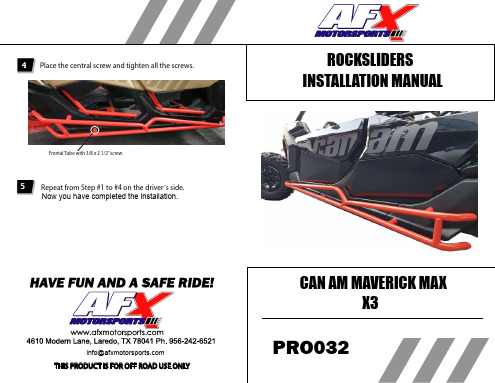
Frontal Tube
Drill with 2” Notch
Place and align the rockslider on the perforations that were mode with Notch.
Align Align
Align
info@ THIS PRODUCT IS FOR OFF ROAD USE ONLY
ROCKSLIDERS INSTALLATION MANUAL
CAN AM MAVERICK MAX X3
PRO032
FOR PURCHASING AT AFX MOTORSPORTS
ROCKSLIDERS HOW TO INSTALL
Locate the three points that are shown in the image on the passenger´s side and drill with a 2” Notch.
Rear Tube
Central Tube
Passenger´s Rockslider
3
Use a 3/8 x 2 1/2” screw and place it at the rear, starting with the front and rear perforation. (Do not tighten yet)
Rear Tube with 3/8 x 2 1/2” Screw
4 Place the central screw and tighten all the screws.
Frontal Tube with 3/8 x 2 1/2” screw.
5 Repeat from Step #1 to #4 on the driver´s side.
Ultimaker 3 安装手册 QR V1.1 2017-06-27说明书
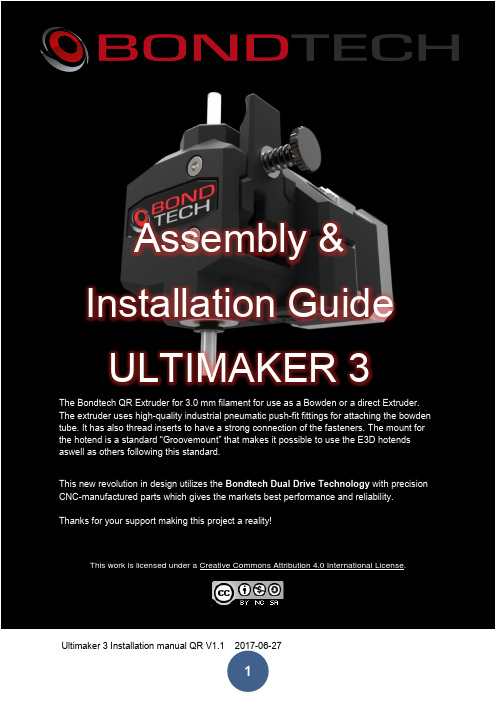
Assembly & Installation GuideULTIMAKER 3The Bondtech QR Extruder for 3.0 mm filament for use as a Bowden or a direct Extruder. The extruder uses high-quality industrial pneumatic push-fit fittings for attaching the bowden tube. It has also thread inserts to have a strong connection of the fasteners. The mount for the hotend is a standard “Groovemount” that makes it possible to use the E3D hotends aswell as others following this standard.This new revolution in design utilizes the Bondtech Dual Drive Technology with precision CNC-manufactured parts which gives the markets best performance and reliability. Thanks for your support making this project a reality!This work is licensed under a Creative Commons Attribution 4.0 International License.ContentsMechanical & Electrical Installation (4)Software installation (11)Mechanical & Electrical InstallationThis guide shows the installation on a Ultimaker 3.Start with unload both materials from the printer and remove the spools.Remove the clip on the bowden connector and disconnect the bowden tube from both extruders.This is the extruders, the mount for right and left side and the M3x20 bolts supplied in the kit.The new mounts for the extruders are mounted with the top screws holding the rear panel toghether with the top panel.Start to unscrew on of the screws with a hex-key.As there is a square M3 nut inserted into the top plate you will have to prevent it from falling out of the pocket once the screw is removed, place your finger on the inside of the printer and keep the nut secure while removing the screw.Take the mount for the left extruder and insert one of the supplied M3x20 bolts into the holder and into the hole and use a hex-key to fasten it lightly and at the same time keep your finger to avoid the nut to fall out. Once the screw have started to thread into the nut you can remove your finger. Do not tighten fully yet. When the first screw is installed you can remove the second screw and put your finger on the second nut to avoid it from falling out.Once both screws are in place tighten them with moderate force until the mount is secure. Repeat this for the other mount for the right side.Loosen the screws holding the top clamp and remove the clamps.Once the top clamps are removed place the extruder into the holder and reattach the top-clamp and tighten the screws.Make sure the correct extruder is placed on the correct side, the quickrelease levers should be facing out. Make sure the extruder is oriented vertical.Remove the clip on the pushfit connector and insert the Bowden tubes into the extruders. Make sure that the Bowden tube is pushed into the connector all the way into the extruder.Place the clip under the collar of the pushfit connector to prevent the Bowden tube to be pushed out and to remove backlash.Electrical installationPlace the printer on a soft blanket to protect the panels, tilt it down so it lays on the right side. Loosen the screws holding the white cover for the electronics.Once the cover is removed locate the cables for the two extruders (Marked RIGHT & LEFT) and gently disconnect the original cables from the board.Use the new supplied cables and connect them into the controller, the cable has a marking so make sure that the cable marked with RIGHT goes into the RIGHT connector on the controller and the same for cable marked LEFT.In order for the new cables to be routed out on the back of the printer a small notch has to be made in the electronics cover. Use a wire cutter or a knife to cut a small opening marked with black below.Route the new cables under the electronics cover so it comes out in the small notch just made, take care not to pinc any cables when reattaching the cover.Reinstall the screws holding the electronics cover from the inside.Route the cables on the back of the printer and use the supplied self adhesive cable mount and use the cable tie to hold the cables sequre on the back panel.Connect the cables to the motors.Software installationStart the printerDownload and install the latest firmware 3.5.3.20161221Once firmware is installed navigate with the LCD menu to maintenance and enable dev modeUM3 will then rebootDownload a SSH/Telnet client like Putty Windows version and install it on your computer. Locate the IP number of your Ultimaker3 by navigating to System/Network where your IP of the printer is shown on the bottom of the display for example 192.168.1.133.Enter this IP-adress in the Putty window and click on OpenThe first time this Alert will pop-up and you need to klick OK to accept the connection.The connection window opens up and enter root as the username and ultimaker as the password.Type in “vi /usr/share/griffin/griffin/machines/jedi.json” and press enterNOTE! From Firmware 3.7 the file name has been changed to um3.json. So the command to type is “vi /usr/share/griffin/griffin/machines/um3.json”The editor opens the configuration file, scroll down with the arrows until you find“default_steps_per_mm” row and use the arrow key to move the cursor to the value for the extruder “369.0”, then press the “I” key to go into edit mode and update the value to 492.45. Move to next row “ default_motor_current” and change the value for the extruder from 1250 to 1000.Then press the Escape key to go back to command mode and then enter “:x” and press enter to save the file and exit the editor.If you make a mistake you can use ctrl+z to exit without saving and start again.Then we need to change the value for the speed used when loading/unloading the material. Type “vi /usr/share/griffin/griffin/printer/procedures/wizard/moveMaterialProcedure.py”Change the speed on line 16 from 85/u to 60 and save the file.Important notes:1)after changing settings you can disable dev mode2)after a firmware update, you must enable dev mode and change the settings again!3)in vi, there is command mode and type mode. You start in command mode. Move your cursor to where you want to edit, then press “I”. change the value, then use the escape key to go back into command mode. In command m ode use “:x” to save and exit. If you make a mistake you can use ctrl+z to exit without saving and start again.Good luck with your Bondtech Extruder!If you have any questions please contact us by email or telephone. Västbovägen 6033153 VärnamoSwedenSupport: *******************e-mail: *****************phone: +46702220193paypal:******************web: www.bondtech.seVAT-registration number: SE556995564301。
LIMV3文档-EMC SMI-S Provider安装手册

联想(北京)有限公司EMC SMI-S Provider安装手册LIM系列文档V1.0致谢!感谢您使用联想基础架构监控方案。
本手册受到著作权法律法规保护,未经联想(北京)有限公司授权,任何人士不得以任何方式对此文档进复制、抄录、删减或将其编译为机读格式,以任何形式在可见存储中存储、在有线或无线网络中传输,或以任何形式翻译为任何文字。
适用范围:本文适用于Linux下的安装目录适用范围: (3)一、LIM EMC VNX系列存储监控说明 (5)二、安装SMI-S Provider (5)三、存储端配置步骤 (7)一、LIM EMC VNX系列存储监控说明LIM对EMC VNX系列的监控是通过EMC提供的SMI-S Provider作为中间件来获取监控数据二、安装SMI-S Provider1.将安装文件se7610-Linux-x86_64-SMI.tar.gz解压#tar -zxvf se7610-Linux-x86_64-SMI.tar.gz2.在解压路径下执行#./se7610_install.sh -install3. 安装选项:Do you want to import public key for verifying Digital Signatures? [Y]:y4.安装完成:5.启动执行#/opt/emc/ECIM/ECOM/bin/ECOM -d6.登录执行#/opt/emc/ECIM/ECOM/bin/TestSmiProviderConnection Type (ssl,no_ssl,native) [no_ssl]:Host [localhost]:Port [5988]:Username [admin]: adminPassword [#1Password]: #1PasswordLog output to console [y|n (default y)]:Log output to file [y|n (default y)]:Logfile path [Testsmiprovider.log]:7.添加存储登录后执行#addsysAdd System {y|n} [n]: yArrayType (1=Clar, 2=Symm) [1]: 1Elements for AddressesIP address or hostname or array id 0 (blank to quit):xxx.xxx.xxx.xxxAddress Type (0) [default=2]: 2User [null]: sysadminPassword [null]: sysadmin成功添加后弹出提示三、存储端配置步骤为了使Provider能够读取到存储的性能数据,需要在存储Unisphere上打开“Statistics Logging”功能1.登录Unisphere,进入“System”页面,点击右侧“System Management”标签中的“System Properties”2.在“General”标签下的“Configuration”中勾选“Statistics Logging”,点击“OK”保存。
LIMV3文档-DELL PowerEdge远程管理模块配置手册

图 2.16 18
LIMv3 系列文档: DELL PowerEdge 远程管理模块配置手册 选择 Save Changes and Exit 以完成配置;
2.6 iDRAC6 Trap 报警手动配置
在浏览器,输入已经配置好的 iDRAC 地址,进入登录页面,如图 2.17 所示。
图 2.17 输入刚才设置的用户名 root,密码!power,登录入页面。如图 2.18 所示。按照图示, 勾选报警项,然后点击右下角“应用”,使之生效,如图 2.19.
联想(北京)有限公司
DELL PowerEdge 远程管理模块配置手册
LIM 系列文档
V1.0
1
致谢!
感谢您使用联想基础架构监控方案。 本手册受到著作权法律法规保护,未经联想(北京)有限公司授权,任何人士不得以任何 方式对此文档进复制、抄录、删减或将其编译为机读格式,以任何形式在可见存储中存 储、在有线或无线网络中传输,或以任何形式翻译为任何文字。
图 2.20 21
LIMv3 系列文档: DELL PowerEdge 远程管理模块配置手册 如图 2.21,点击右下角的应用,保存设置。
图 2.21
4
术语
下表列出了本文档中所使用的术语及其相应说明。 缩写 LIM SNMP iDRAC 定义 Lenovo Infrastructure Monitor 联想数据中心基础架构监控系统 Simple Network Management Protocol(简单网络管理协议) Integrated Dell Remote Access Controller
5
1. 概述
本指南讲述了在使用 LIM 前需要对被监控服务器进行哪些相关配置,并按照不同机型 的配置方法给出详细介绍。 本指南专供那些负责安装、故障排除的联想数据中心基础架构监控系统技术人员使用。 作为系统管理员,您在熟读本指南后即可利用 LIM 实现服务器故障报警以及系统性能监控 等多种功能,以便对紧急的关键事件作出即时响应。
LIMV3文档-ThinkServer TMM模块配置手册

联想(北京)有限公司ThinkServer TMM模块配置手册LIM系列文档V1.0致谢!感谢您使用联想基础架构监控方案。
本手册受到著作权法律法规保护,未经联想(北京)有限公司授权,任何人士不得以任何方式对此文档进复制、抄录、删减或将其编译为机读格式,以任何形式在可见存储中存储、在有线或无线网络中传输,或以任何形式翻译为任何文字。
适用范围:本文适用于配有TMM远程管理模块的如下机型:ThinkServer RD330ThinkServer RD430ThinkServer RD530ThinkServer RD630ThinkServer RD540ThinkServer RD640目录适用范围: (3)一、LIM服务器硬件监控说明 (5)二、配置TMM远程带外管理模块 (5)三、配置服务器硬件SNMPTrap监控 (9)一、LIM服务器硬件监控说明LIM服务器硬件监控通过IPMI协议来获取传感器信息、SEL日志和资产信息,并进行远程控制。
因此需要被监控服务器配备TMM远程管理模块并正确配置。
二、配置TMM远程带外管理模块1.启动时按F1进入SETUP配置界面2.移动光标进入“Server Management”标签下的“BMC network configuration”3.“BMC Lan Share Setting”选项选择“Dedicated”(推荐)4.”Configuration Address Source”选项选择“Static”5.“Station IP address”、“Subnet mask”、“Default Gateway address”此三项内容根据具体环境填写6.配置完成后,移动光标进入“Save&Exit”标签,选择“Save Changes and Exit”选项,选择“Yes“退出,完成BMC远程带外管理模块的配置三、配置服务器硬件SNMPTrap监控1.通过浏览器打开第一步配置好的TMM管理地址2.输入用户名密码(默认用户名:lenovo 默认密码:lenovo)登录,进入TMM管理界面3.点击“平台事件“,勾选”启用全局报警“,勾选所有”生成PET“(推荐),最后点击”应用修改“10LIMv3系列文档:ThinkServer TMM模块配置手册4.点击“陷阱设置“,在”IPv4目标列表“中填写”IPv4地址“并勾选”启用“,最后点击”应用更改“5.保存后,可以选择”发送测试陷阱”来测试SNMPTrap功能是否正常可用。
力维3接口说明书

力维3接口说明书Copyright © 2010 All Rights Reserved目录1概述 (1)1.1功能介绍 (1)1.2文件介绍 (1)1.3接口函数简介 (1)2函数的调用流程 (3)3函数详细描述 (6)3.1LV3_InitializeSystem (6)3.2LV3_SetAuthCode (6)3.3LV3_ReadCardID (8)3.4LV3_IssueChiefCard (8)3.5LV3_IssueBlankCard (9)3.6LV3_IssueGuestCard (9)3.7LV3_SetGuestCardExtData (12)3.8LV3_ReadRoomStructure (14)3.9LV3_GuestCardByName (14)3.10LV3_SetGuestCardExtByName (15)3.11LV3_ReadCardInfo (15)3.12LV3_ReadCard (17)3.13LV3_WriteData (17)3.14LV3_ReadData (18)3.15LV3_WriteKey (18)3.16LV3_CheckIssuer (19)3.17LV3_CompareRegCode (19)3.18LV3_FreeRoomStructure (19)3.19LV3_FreeSystem (19)4公共返回集 (20)5常见问题 (24)5.1关于开门 (24)5.2关于编程 (24)5.3关于报错 (25)1概述1.1 功能介绍调用本动态库中给出的各个函数,可以发出总卡和宾客卡两种开门卡,而发出来的这两种卡在各参数设置正确时能够开力维3软件所安装的门锁。
1.2 文件介绍压缩包文件包括:五个*.dll文件:LevelLock.dll、lv3.dll、EMUSB.dll、RCUSB.dll、RFUSB.dll(都包动态库使用说明书,即此文档;动态库使用DEMO(文件夹名以“Source”结尾的是各种开发环境下使用本动态库一个“RoomStructure.lvr”文件和一个“RoomStructure.lvr中的示例数据.txt”文件(在LV3_ReadRoomStructure节);1.3 接口函数简介各接口函数如下表1-1所示,各参数及返回值数据类型以Delphi2007为准。
油门V3安装手册说明书

INSTALLATION MANUAL FOR USING YOUR THROTTLE V3Version 1.6.402 33.A ug.20176w w w.c o k c p f it o r y o u .c moTo r s t e n Mül l e rInstallation manual for using your TQThank you for purchasing the motorized version V3 of our new COCKPITFORYOU 737throttle quadrant. It has been assembled and tested with the greatest care. To makethe installation as convenient as possible for you, we tried to describe the installationprocess in great detail. Should you still experience difficulties with the setup oroperation of your throttle quadrant, please do not hesitate to contact us via email orphone. In the near future we will release a video setup tutorial in addition to thismanual that will guide you through all the necessary steps.We hope you will have as much fun flying your new TQ as we had engineering andassembling it.1.Before getting started•download CFY_TQ.zip•download vJoy.rar2. Connecting your ThrottlewYour motorized butterfly comes with 1 Ethernet portand 1 female PC power supply.PC power supply (100-240V / 50-60Hz)Ethernet cable:Plug in the Ethernet cable into a free port of an Ethernet switch.Minimum requirement for switch is 100 Mbit.3. installation software1.Create new folder "CFY" on drive C:2.Extract CFY_TQ.zip to C: CFY3.In the folder C:\CFY double click the file "vJoy_216_150815". Installationmay take 5 minutes. Restart computer. If installation seems to be haltedafter approx 5 minutes you can restart computer.4.In the folder C:\CFY double click the file "setup"Change the installation folder in "C: CFY"Press “Next” and follow installation instructionsPress “Understood”The calibration is Carried out (at first start)The "TQ V3" is ready5.Start your flight simulatorThe "TQ V3" connects to your flight simulator 6.Start your AddOn SoftwareNone or “TQ V3” connects to proSim737 or SimAvionics or PM 7.Sign the Trim button on theYoke (Soon automatically)•Open FSUIPC, select“Buttons + Switches”•Press the Nose up trim switch on your yoke •Check the …Select for FS control“ box •Select “Offset Word Set” from the list•Set the first offset to x9093 and the parameter to 2The Control sent whenthe button is released:•Sele ct “Offset Word Set” from the list•Set the first offset to x9093 and the parameter to 0•Press “OK” to save these changes•Open FSUIPC, select “Buttons + Switches”•Check the “Select for FS control“ box•Select “Offset Word Set” f rom the list•Set the first offset to x9093 and the parameter to 1The Control sent when the button is released:•Select “Offset Word Set” from the list•Set the first offset to x9093 and the parameter to 0Press “OK” to save these changesAll automatically created joystick assignmntin FS deleteAdvanced settings:FS2004 without AddOn => no adjustments necessary / FSUIPC must be installedFS FSX without AddOn => no adjustments necessary / FSUIPC must be installedFS P3D without AddOn => no adjustments necessary / FSUIPC must be installedFS XPlane without AddOn => no adjustments necessary / XPUIPC must be installedPM => no adjustments necessary / FSUIPC must be installed IFly => see item 11 / FSUIPC must be installedSim-Avionics => see item 12 / FSUIPC or XPUIPC (XPlane) must be installed PMDG NGX => see item 13 / FSUIPC must be installedProSim737 => see item 14 / FSUIPC must be installed11.For IFlyIFly to FSUIPC installed.12. For Sim-AvionicsSim-Avionics Setup withCockpit For You ThrottleAn FSUIPC connection is require, so the CFY controller software should either be run on the FS computer, or run on a remote computer with WideClient running.Sim-Avionics Server Configuration1) FSUIPC_IO.INISet Multi Function OffsetMULTI_FUNCTION=53FERemove 5418 offset from PARKING_BRAKE=5418[FSUIPC_INPUTS]PARKING_BRAKE=ENGINE_L_FUEL_CONTROL_SWITCH=5452ENGINE_R_FUEL_CONTROL_SWITCH=5453Add Autothrottle output offsets[FSUIPC_OUTPUTS]COMMANDED_THROTTLE_L_POSITION=53E0COMMANDED_THROTTLE_R_POSITION=53E2THRUST_REF_MODE=53E42) Control Panel TabEnable FSUIPC Outputs ON3) Flight Controls 1 TabParking Brake External OFFFlaps External OFFGear External ONElevator Trim via FSUIPC OFFToe brakes release Parking Brake OFFEnable Simple Braking OFF4) Flight Controls 2 TabMain Throttles FDS Pro Throttle/Sys Controller Axis/SIOCReversers SIOC / Offsets 52DA and 52DCCFY FS FSUIPC oftwareConfigConfigurationuration1) FSUIPC > Axis AssignmentAdd "Parking Brake" to Brake AxisDetect Brake Axis“Control sent when range entered” = Parking BrakeUp OFFDn ONFrom = 95% of brake pedalTo = 100% of brake pedal2) FSUIPC > ButtonsTrim Up Offset Word Set x90931Repeat ONOffset Word Set x9093Trim Down Offset Word Set x90932Repeat ONOffset Word Set x9093 013. For PMDG_NGXCurrent FSUIPC4 version! As of today: 4,949 FSUIPC4 Current SimConnect version!Configuring the PMDG iniopen Windows Explorer• openComputer , DriveFSX,• open folder "PMDG"• open folder "PMDG 737 NGX"( w here F SX i s i nstaled ) ,•open" 737N GX_Options.ini"•Writing at the end of the text followingthis:[SDK]EnableDataBroadcast=1Please check carefullyThe text mustbe written exactlyIn small andcapital letters Be sureThe text must be written exactlyIn small and capital letters Ensure•Save and close the file14. For ProSim737Setting in ProSim737 Config / DriversGeneric COM port/TCP diver => Enabled“Sit back relax and enjoy your flight.“This is it. By now your 737 throttle quadrant should be up and running. In case you have any further questions or you are experiencing difficulties, please do not hesitate to contact us via email or phone.Torsten MüllerBerlin, Germany 2017。
V3系列使用说明书20161220-1.1版
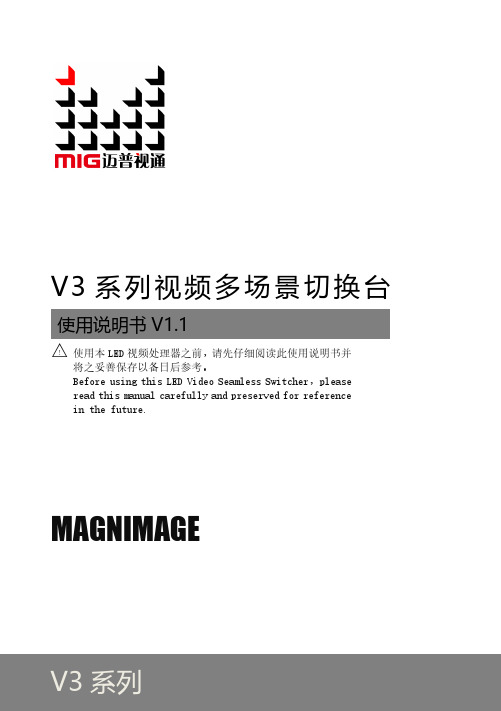
随附配件 ·············································································································3 安全须知 ·············································································································5
V3 系列视频多场景切换台
使用说明书 V1.1 △! 使用本 LED 视频处理器之前,请先仔细阅读此使用说明书并
将之妥善保存以备日后参考。 Before using this LED Video Seamless Switcher,please read this manual carefully and preserved for reference in the future.
MIG-V3 前后面板介绍························································································9
前面板介绍 ·········································································································9 后面板介绍 ·······································································································10 MIG-V3 主机板卡介绍 ······················································································11
蓝牛 Blue Ox Patriot 3 刹车系统的所有者手册和安装说明说明书

Patriot 3® Braking SystemOwner’s Manual & Installation InstructionsPlease visit for the latest version of these installation instructions.THANK YOUfor purchasing a Patriot 3® Braking System from Blue Ox ®. We’ve organized this manual to make your installation simple and as trouble-free as possible. Please read before operating the brake. Keep your sales receipt and this manual in a safe place so that both are available for future use if needed. Warning: Changes or modifications to this device not expressly approved could void the user’s authority to operate the equipment.T his device complies with Industry Canada licence-exempt RSS standard(s). Operation is subject to the following two conditions: (1) this device may not cause interference, and (2) this device must accept any interference, including interference that may cause undesired operation of the deviceLe présent appareil est conforme aux CNR d’Industrie Canada applicables aux appareils radio exempts de licence. L’exploitation est autorisée aux deux conditions suivantes : (1) l’appareil ne doit pas produire de brouillage, et (2) l’utilisateur de l’appareil doit accepter tout brouillage radioélectrique subi, même si le brouillage est susceptible d’en compromettre le fonctionnement.“Cet équipement est conforme aux limites d’exposition aux radiations dans un environnement non con-trôlé. Cet équipement doit être installé et utilisé à distance minimum de 20 cm entre le radiateur et votre corps. Cet émetteur ne doit pas être co-localisées ou opérant en conjunction avec tout autre antenne ou transmetteur. “DEALERS AND DISTRIBUTORS:PLEASE give these instructions to the customer so they fully understand the set-up, operation, and safety precautions of this braking system.Welcome to the Blue Ox ® ExperienceCongratulations! You are now the proud owner of a Patriot 3® Braking System.Welcome to the Blue Ox ® Family. The inertia based braking system that you have purchased combines quality components with the latest in technology and style. We are confident that these design features will provide you with the conveniences you expect during your travels. After you understand how to properly and safely operate and care for your Patriot 3®, expect years of trouble-free operation and service backed by a two year limited warranty.Please read all of the technical documents, warnings, cautions, tips, and notes in this manual before attempting to operate your Patriot 3® for the first time. Improper installation, use or maintenance may result in malfunction causing personal injury or property damage. Please fill out and return your warranty card or register via our web site at within ten days of delivery. For future reference, your serial number is located on the outside of the manual packaging and is also located on the bottom of your Patriot 3® unit. Equipment Information RecordCustomer Name: ______________________________________Date Purchased: _______________________________________Purchased From: ______________________________________Address: _____________________________________________City:____________________ State: ___ Zip Code: _________Phone Number of Dealership: ____________________________Installed By: __________________________________________Service #: _____________________________________________Model #: _____________________________________________Serial #: ______________________________________________Notes: ______________________________________________________________________________________________________Unpacking your Patriot 3®Remove the Patriot 3® and accessories from the shipping carton, review parts list and diagram below. Make sure that you have the appropriate items shown below. If NOT , please contact a Blue Ox ® Dealer or Distributor, or call a member of the Customer Care Team at (402) 385-3051 to order replacement parts.Contents:1. Patriot 3® Unit2. 2-Way RF In-Coach Controller3. Rubber Stand for RF Controller4. (2) Brake Feet5. Breakaway Switch6. Breakaway Lanyard7. Breakaway Cable8. XL Top FangsImportant:USE ONLY GENUINE FACTORY REPLACEMENT PARTS. Do NOT substitute homemade or non-typical parts. This may cause your brake to fail and result in injury or death. If repair parts or components are needed, you may order them through your nearest Blue Ox ® Dealer or Distributor, or call our Customer Care Team at (402) 385-3051.12345T o satisfy FCC RF exposure requirements for mobile and base station transmission devices, a separation distance of 20 cm or more should be maintained between the antenna of this device and persons during operation. T o ensure compliance, operation at closer than this distance is not recommended. The antenna(s) used for this transmitter must not be co-located or operating in conjunction with any other antenna or transmitter.Safety & Compliance This equipment has been tested and found to comply with the limits for a Class B digital device, pursuant to part 15 of the FCC Rules. These limits are designed to provide reasonable protection against harmful interference in a residential installation. This equipment generates, uses and can radiate radio frequency energy, and if not installed and used in accordance with the instructions, may cause harmful interference to radio communications. However, there is no guarantee that interference will not occur in a particular installation. If this equipment does causeharmful interference to radio or television reception, which can be determined by turning the equipment off and on, the user is encouraged to try to correct the interference by one or more of the following measures:• Reorient or relocate the receiving antenna.• Increase the separation between the equipment and receiver.• Connect the equipment into an outlet on a circuit different from that to which the receiver is connected.• Consult the dealer or an experienced radio/TV technician for help 678Carrying HandleOne-button Set-up Adjustable Push Pad12 Volt Plugin (2 Amp Max)On/Off SwitchBrake “Claw”Actuator ArmInformationDisplay RF Controller Patriot 3® Brake UnitBreakaway PortPatriot 3® AccessoriesIf you would like to order any of these accessory parts for your Patriot 3®, please contact a Blue Ox ®Dealer or Distributor, or call a member of the Customer Care Team at (402) 385-3051 to order these parts.BRK2502: If the driver seat does not move far enough forward to touch the back of the brake, this brake rodextension can be inserted between the brake clawand the actuator arm. This extender should also beused if there is a low steering column/dashboard whichtouches and interferes with the brake.BRK2503: The seat stiffener works with any drop in tow brake on the market. It provides a larger surfacearea on the seat for the brake system to push against.This means you get better, more responsive braking. BRK2505: There is one (1) breakaway switch included with your Patriot 3®. An additional switch for a secondvehicle can be purchased.Towed Vehicle Set-Up In Towed Vehicle1. Open the driver side door of the towed vehicle and push the driverseat back as far as possible.2. Place the Patriot 3® unit on the floor.3. Open the brake claw and secure it on the brake pedal.4. The Patriot 3® can be used without the feet. If needed the feet canbe attached and adjusted for proper height position for unevenfloorboards.5. Plug in the power cord into a constant 12 volt power source. Theindicator light on the cord will glow.6. Check to make sure the towed vehicle is not running.Note: Any time the towed vehicle is started up, the brake needsto be reset.7. Press the power button. The actuator will briefly adjust itself. Theindicator lights will blink in a repeating sequence.Note: If the lights are solid blue and red, there is too muchpressure on the brake pedal. Pull the brake unit back, awayfrom the pedal until the lights switch to a blinking blue andgreen sequence.8. Adjust the push pad up or down for proper height position in relationto the seat.9. Slide the driver seat forward against the push pads. If the lightsswitch to solid blue and red, there is too much pressure on theback of the brake. Slide the seat back until lights resume normalsequence. You will be unable to continue set-up until lights flashblue and green.Note: The seat should not put any pressure on the back of thebrake unit.10. Push the “SETUP” button. The actuator arm will then cycle onlyonce, then remain in the ready position. The power light willilluminate green if the brake is set-up properly. Refer to remote forany errors encountered during setup.Note: Make sure tow brake is in Hybrid mode for any continuouspower assist brakes or hybrid vehicles. (see Page 9)In the Motor CoachFind a sturdy, easy-to-reach location to mount the RF in-coachcontroller. The dashboard is the suggested mounting point, but anywhere that is secure and accessible to the driver will work.Using the Velcro provided, attach one side to the desired mounting point, and the other side to the controller.You can also place the remote in the rubber stand provided and restit on a flat section of the dashboard. Make sure both the dash and the stand are clean and dust free before use.Note: The Patriot 3® Brake should be used with the RF controller. We recommend using the controller for the operational feedback, however,if necessary, the brake can be used without the RF controller present.To Open:1. Place your thumb on top of the claw and place your pointer finger under the back ledge (right). Pinch your fingers together until the claw locks in place (left).To Close:2. Position the claw onto the brake pedal.NOTE: You can adjust the size of the claw by changingwhere the top fangs are mounted or by switching out thetop fangs for the XL fangs.3. Press the button on top of the claw to close the claw orpush the front button against the brake pedal.Caution: Make sure your fingers are not between theupper and lower half of the claw when you press thebutton.To Lock:4. If the claw is open, you can turn the knob one quarterturn to the left to lock it open.If the claw is closed, you can turn the knob one quarter turn to the left to prevent it from locking open. If the claw is locked, turn the knob one quarter turn tothe right to unlock it.Locking Brake Claw Operating InstructionsBreakaway InstallationThe Breakaway system automatically activates the Patriot 3® to apply the brakes on your towed vehicle in the event the motor home separates from the towed vehicle. This type of emergency system is required by most states and provinces.Mounting the Breakaway Switch1. With the pin facing the motorhome, secure the breakaway switch onto the front of the towed vehicle in a sturdylocation. This should be a convenient location which can be easily reached, and if possible, on the driver side.Note: The breakaway switch must be mounted directly on the towed vehicle and not to be installed on the tow bar or bracket. The surface must be strong enough to hold the breakaway switch and allow for the pin to be pulled out cleanly.2. Make certain that the switch is securely attached, and that the pin can be removed from the switch without anyinterference. Plug the cable into the breakaway switch.3. Install the breakaway switch using a bolt and lock nut. Do not use a self tapping screw.Connecting the Breakaway Switch to the Patriot 3® BrakeThere are two different ways to attach the breakaway device to the Patriot 3® Brake. Use the method which is most convenient for you.Method 1: Through the firewall1. Look for a pre-existing hole in the firewall, if no hole exists, drill a ½” diameter hole. Insert a grommet into hole.Note: Make sure not to damage any components on either side of the firewall while drilling.2. Find a path for the cable through the engine compartment to the firewall. Use wire ties to secure the cable.Make sure to avoid any hot or moving engine parts.3. Insert the cable into the grommet and pull the excess slack into the driver’s compartment. Seal around andinside of the grommet with silicone sealant.4. Plug the cable into the Patriot 3® Brake.Note: When not in use, the cable can be tucked away .Method 2: Feeding the cable through the door/window1. Find a path for the cable through the engine compartment to the rear of the hood/base of the windshield, on thedriver’s side. Use nylon ties to secure the cable so that it is avoiding any hot or moving engine parts.2. Either roll down the window and thread the cable through, or open the door and thread the cable through. Makesure excess slack is safely coiled inside the driver’s cockpit. Once the cable is through and connected, close the door/window.Operating Instructions1. Plug the 2-Way RF In-Coach Controller into an available 12 volt outlet.2. The large number on the display represents the “FORCE” setting of the Patriot 3® Brake. In order to adjust how aggressive the Patriot 3® will be during braking you can adjust the “FORCE” setting. For more aggressive braking, raise the “FORCE” setting and for less braking, lower it.3. The “MAX FORCE” setting in the SETUP menu can be used to set the maximum amount of force the brake will ever apply. For smaller vehicles, or vehicles with more sensitive brakes this number can be lowered. For large vehicles, or vehicles with unresponsive brakes this number can be raised.4. On the bottom of the RF Controller there is a “MANUAL OVERRIDE” button. Pressing down on this button will cause the Patriot 3® to press down on the brake pedal.Note: This acts like a trailer brake and is useful in wet weather to keep the towed vehicle in line.5. If the screen on the remote chances color to either yellow or red, an error has occurred. Check the display screen on the Patriot 3® remote to see what has happened. Errors with a yellow screen will prevent the brake from working properly, but do not require you to immediately pull over. Errors in red require you to immediately pull over and address them.6. Insure the Patriot 3® is plugged into a constant 12V power source.7. If a breakaway switch is installed and plugged in, the “BRK/AWAY READY” message will appear on the remote. Follow the instructions provided.8. Anytime the towed vehicle is started up, the Patriot 3® needs to be reset.9. Go through the set-up procedure again if the unit is shut off for any period of time.Installation Notes When installing the Patriot 3® on hybrids/vehicles with continuous power assist brakes you must do the following:1. With the brake plugged in and turned on, use the remote to access the “FORCE” adjustment screen.2. Use left button to lower the Force setting all the way past 0 until you see “H” for Hybrid mode.3. Press “OK” ButtonNote: If Hybrid mode is too aggressive for your hybrid vehicle, remove braking system from Hybrid mode and set FORCE to 2 and MAX FORCE to 1.Disconnecting Perform these steps each time you remove the Patriot 3®.1. Turn off the Patriot 3®. Unplug the Patriot 3® power cord from the 12-volt accessory outlet.2. Adjust the driver’s seat as far back as possible.3. Unhook the brake bracket from the brake pedal. Unplug the breakaway cable from the Patriot 3® control panel (if applicable).4. Lift the Patriot 3®out of the vehicle.CAUTION: Shut off the unit and unplug the RF when you stop driving for the day. Don’t leave the unit plugged in all night.PAIRING A REMOTE (Remote comes already paired with the unit)Issue: If your remote is not receiving a signal or to pair a new or unpaired remote module.On the Remote:Press the “SETUP” button to access the SETUP menu.Press the “DOWN” to choose the PAIR REMOTE option.Press the “OK” button to select the PAIR REMOTE option.Press the “START” button and leave the remote on this screen.On the Brake Unit:Hook up the brake in the towed vehicle, and follow the instruction manual to set it up. Once the brake is on and set-up, hold the “SETUP” button for 1 second. Return to the remote to ensure the devices have been paired.If paired successfully, the 4 digit code after “PAIR ACTIVE” will have updated to the new brake ID. Press the “OK” button to return to the SETUP menu.Press the “OK” button again to return to the main screen.Error CodesError messages DO NOT show up on the brake itself. Errors are listed on the remote. Errors will change the color of the RF controller screen. If the screen turns yellow, you do not need to immediately address the issues, however, the brake will not function fully until you do. If the screen turns RED, you need to immediately pull over and address the issue. Failure to do so may cause brake damage. Please contact a member of the Customer Care Team at (402) 385-3051 if you require assistance.CHECK POWER CONNECTIONThis message will appear when the brake reads an input voltage below 10V. This means that the brake has detected that the towed car’s battery is very low (OR the brake is no longer receiving power from the car receptacle) The brake will go into an idle state and not work for normal braking. It will work in the event of a breakaway!When it is safe to do so, pull over and inspect the towed vehicle. Check the indicator light on the power cord to see if the brake is receiving power. If this is the case, check the towed vehicles car battery voltage. If power is restored, the status light will change back to green, and you are OK to resume your trip.Anytime the towed vehicle is started up, the Patriot 3® needs to be reset.FLASHING ORANGE “POWER” LED WHEN BRAKE IS FIRST TURNED ON BEFORE SETUPThe Patriot 3® is not receiving enough input current to operate correctly. Wait until the supercapacitors charge up, which should take about 15 seconds. The orange light will stop, and the normal green and blue flashing lights will resume.Error Codes ContinuedFLASHING ORANGE AND BLUE LIGHTS WHEN BRAKE IS TURNED ONThe Patriot 3® load cell has detected a fault. The setup button can be pressed, however there will be a red error light after setup. The brake needs to be returned for service.SOLID RED AND BLUE LIGHTS ON BRAKE DURING SETUPIf the lights on the Patriot 3® are solid blue and red, there is too much pressure on the brake pedal. Pull the brake unit back, away from the pedal until lights switch to a blinking blue and green sequence.REMOTE WILL SAY “REPOSITION BRAKE THEN RESTART UNIT” WITH A RED BACKGROUND AND AUDIBLE ALARM, OR REMOTE WILL SAY “RESET BRAKE” ABOVE TRIANGLE ON THE DISPLAY WITH AN AUDIBLE ALARM.The Patriot 3® load cell has detected pressure when it is fully retracted. The brake will continue to work, however the customer needs to go reset and re-setup the brake to stop the alarm, and ensure the brake is working properly.REPOSITION BRAKEIf the unit fails to successfully setup twice in a row, the following should be done:• Adjust the push pads up or down to get better contact with the drivers seat• Make sure the back of the brake unit is resting against the front of the drivers seat.Note: The seat should not put any pressure on the back of the brake unit.• Ensure the brake “Claw” is securely attached to the brake pedal• A seat stiffener can be used to provide a larger surface area for the brake to push against. BREAKAWAYThe unit has entered a BREAKAWAY state and the brake is being fully applied. If you believe the vehicle is still firmly attached to the RV and are unable to pull over, you can deactivate the breakaway by holding down both the left and right buttons on the remote.As soon as it is safe to do so:Pull over, secure the car, check all breakaway connections. If the error is cleared then you may continue driving.BRAKE NOT FOUNDThe 2 way RF in coach controller is no longer communicating with the Patriot 3® Brake. If you are using a new remote, you will need to pair your remote with the brake unit. This may be due to the position of the controller, if the problem persists contact Blue Ox® Customer Care Team.RESET TOW BRAKEThe brake has detected an error and will not activate until you reset the brake. If this error persists, contact customer support.CUSTOMER SERVICE COMMITMENTBlue Ox ® is committed to providing you with exceptional customer care throughout your lifetime with our products. Our team is here to assist you with any questions you may have regarding the performance of your product. Simply call (402) 385-3051 and you can speak with our Customer Care Team.Additionally, please visit our website to see which rallies our Destination America team will beattending. For a nominal fee, our service technician will service your towing system to ensure it’s in proper working condition. Also, as a commitment to our customers, should you visit our factory, you can stay at our full service Blue Ox ® campground at no charge along with enjoying a factory tour.Again, thank you for being our customer and for the confidence you have shown in the performance of our products. It is because of customers like you we enjoy the success we have today.© 2015 Blue Ox One Mill Road, Industrial Park Pender, Nebraska 68047Phone: (402) 385-3051 Fax: (402) Care Do NOT use any type of solvent or spray cleaner on the Patriot 3® Braking System. Therecommended cleaning procedures for the Patriot 3® are to wipe down the exterior with a damp cloth. Wipe down with a dry cloth.Store in a clean, dry place.Maintenance It may be necessary to occasionally lubricate the brake bracket with silicone spray.Care and Maintenance of your Patriot 3®Braking System Your Patriot 3® unit requires a minimal amount of care and maintenance. If you do not feel confident in your ability to perform the occasional maintenance, consult your Blue Ox ® Dealer or Professional Installer, or see a Blue Ox ® representative at a rally or race that you plan to attend. The following will inform you of the areas of your Patriot 3® that will need periodic inspection and/or care and maintenance.。
Rigging Manual V3说明书
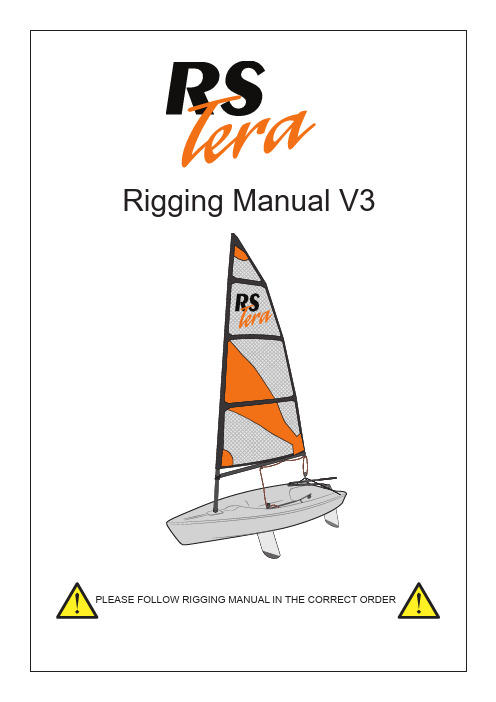
Contents1. Introduction (1)2. Technical data (2)3. Commissioning (3)3.1 - Preparation (4)3.2 - Unpacking (4)3.3 - Pack contents. (4)3.4 - Adding the toestraps (6)3.5 - Adding the toestrap elastic (7)3.6 - Adding the rope handles (8)3.7 - Adding the rear strop (9)3.8 - Adding the bung (9)3.9 - Adding the righting lines (10)3.10 - Adding ther painter (10)3.11 - Rigging the mast (11)3.12 - Stepping the mast (12)3.13 - Rigging the boom (13)3.14 - Rudder and daggerboard (18)4. Sailing hints (20)4.1 - Introduction (22)4.2 - Launching (22)4.3 - Leaving the beach (22)4.4 - Sailing close hauled and tacking (23)4.5 - Sailing downwind and gybing (23)4.6 - Reefing (23)4.7 - Water bottle holder (25)5. Optional accessories (26)5.1 - Mini sail (27)5.2 - Fitting the rowing kit (27)5.3 - Fitting the performance downhaul (28)5.4 - Fitting the performance outhaul (31)5.5 - Top cover (35)6. Maintenance (36)6.1 - Boat care (37)6.2 - Foil care (38)6.3 - Spar care (38)6.4 - Sail care (38)6.5 - Fixtures and fittings (39)7. Warranty (40)8. Knots (41)9. Glossary. (43)3. Comissioning3.3 - Pack Contents3.3 - Pack ContentsQuantity1mainsail battens 3downhaul1111111111111126Kickerx1 40mm Fiddle/Hook, Cam,Eye x2 30mm Single Strap Blocks x1 Kicker Primary (0.95m)x1 Kicker control Line (2.40m)kicking strap boom tie kicking strap mast tiemainsheetmainsheet traveller blockPainter boom pad rope handles and plastic tubes plastic bobble mainsheet rear stropmast stump toestrap toestrap elastic plastic hook bung and rope tiec)Tie knot #3 in the tails beneath the gunwhale.c)Thread a bobble onto each end of the bridle and tieb)Repeat on the other side of the boat.e)3.12 - Stepping the mastLift the mast and sail over the mast plate on the deck.With the mast upright, lower the end through the mast plate ensuring that the retaining key is in line with the slot in the mast plate. When the mast is NOT IN THE VICINITY OF OVERHEAD POWER CABLES3.14 - Rudder and Daggerboard4. Sailing HintsTIME TO GO SAILING!!After launching, the rudder is lowered by releasing the uphaul line and pulling the elastic tight. The daggerboard can be inserted in the daggerboard case when the water is deep enough. It is normally best to leave the kicking strap loose while launching, pulling it on as appropriate once you are sailing.TOP TIPMake sure that you un-cleat the rudder and raise the daggerboard before coming in4.1 - IntroductionThe RS Tera is a very rewarding boat to sail – to fully appreciate its handling, you should be comfortable with the basic techniques of sailing small boats. If you lack confidence or feel that a refresher is in order, there are many approved sailing schools which use the RS Tera. See for more information.While we offer you a few hints to aid your enjoyment of your new boat, they should not be considered as a substitute for an approved course in dinghy sailing. In order to build your confidence and familiarise yourself with your new boat, we recommend that you choose a fairly quiet day with a steady wind for your first outing.4.2 - Launching4.3 - Leaving the Beach4.4 - Sailing Close Hauled and TackingWhen sailing close-hauled, or as close as possible to the wind, it is important to get the boom as near as possible to the centreline. The kicking strap should be firmly tensioned for upwind work. To pull it on, quickly put the boat head to wind. You should hold the tiller extension across your body, with a knuckles- up grip, enabling you to use one or two fingers as a temporary cleat when adjusting the mainsheet.To tack, push the tiller extension away from you and, as the boat starts to turn, step across the cockpit facing forwards. Once the boat has completed the turn, bring the tiller back into the centre before sitting down on the new side, with the tiller extension behind your back. When you are settled, swap the mainsheet and the tiller extension into the new hands.If the boat slows right down and feels lifeless when close-hauled, you could be sailing too close to the wind. Ease the mainsheet and ‘bear off’ away from the wind for a while to get the boat going again.4.5 - Sailing Downwind and Gybing4.6 - Reefing - Only applicable to RS Tera Sport and Mini sail rigs4.7 - Water bottle holder5. Optional Accessories5.2 - Fitting the Rowing KitThe RS Tera Rowing Kit may be purchased from RS Sailing or from your local RS Dealer, enabling you to use your sailing boat as a tender or small rowing vessel.The performance downhaul is now ready to use.l)Rig the boat and test the control functions. Adjust as necessary then cut off the excess line from the old downhaul rope and seal the end. You should need to cut off approximately 1m.5.5 - Top Cover6. Maintenancea)b)Knot #1Knot #1 - Knot on knotKnot #4Knot #2Knot #5Knot #3Knot #69 - GlossaryAAft At the backAnchor Line Rope that attaches the anchor to the boatAstern Behind the boatAsymmetric Gennaker flown from a retractable pole at the bowBBack To ‘back the sail’; allowing the wind to fill the back of the sailBailer A bucket or other container used for bailing waterBatten A thin strip of wood/plastic inserted in the sail to keep it flatBatten Key A key used to adjust the battenBatten Pocket A pocket on the sail that holds the battenBeam Width of the boat at the widest point of the side of the boat.The phrase ‘wind on the beam’ means that the wind is coming from the side. Bear away To turn downwindBeat To sail a zig-zag course to make progress upwindBeaufort Scale A measure of wind strength, from Force 1 to Force 12Bilge Rail The moulded line that marks the transition from the side to the bottom ofthe hullBlock A pulley used for sail control linesBoom The spar at the bottom edge of sailBoom Pad The pad that fits onto the boomBow The front of the boatBow Lifting Handle The handle at the front of the boat, used for liftingBowline A useful and reliable knot, with a loop in itBow Snubber The part of the trolley that the bow rests onBuilder’s Plate Plate that contains build informationBung A stopper for the drain holeBuoy Floating object attached to the bottom of sea – used variously fornavigation,mooring, and to mark out a race courseBuoyancy Aid Helps you to stay afloat if you fall in the waterBuoyancy Compartment Water-tight compartment in the hull that maintains buoyancy Burgee Small flag at the top of the mast to show wind directionCCapsize To overturnCapsize Recovery To right, or recover, the boat after a capsizeCatamaran A boat with two hullsCentreboard The foil that sits below the hull to counteract the sideways push of the wind, and to create forward motionCentreboard Case The casing in the hull in which the centreboard sitsCentreline An imaginary line that runs through the centre of the hull, from the bow to the sternChart datum Depths shown on a chart, at the lowest possible tideCleat A device to grip ropes and hold them in place – some grip automatically, while others need the rope tying around themClew Lower corner of the sail, closest to the sternClose hauled Sailing as close to the wind as you can; point of sailing to sail upwind Cockpit The open area in the boat providing space for the `helm and the crew Collision Regulations The ‘rules of the road’ to avoid collisionsCompass Rose The compass shown on a chart to aid navigationCrew Helps the helmsman to sail the boat, and usually handles the jib sheets Cutter A boat with two headsails or jibsDDacron A brand of polyester sailcloth that is wrinkle-resistant and strongDeck A floor-like surface occupying part of the hullDeck Moulding A moulded deckDownhaul Applies downwards tension to a sailDownwind To sail in the direction that the wind is blowingDrain Hole A hole in the hull from which trapped water can be drainedDraught The depth of the vessel below the surfaceEEase To ‘ease sheets’ means to let the sail out gentlyFFairlead A pulley block used to guide a rope to avoid chafingFoils The daggerboard and the rudderFoot The bottom edge of a sailFore Towards the front of the boatForestay The wire line that runs from the front of the mast to the bow of thehull, holding the mast in positionFurl To gather a sail into a compact roll and bind it against the mastor forestayGGennaker A large sail that is hoisted when sailing downwindGennaker Chute Webbing pocket in which the gennaker is stowed when not hoisted Gennaker Pole The sprit that protrudes from the front of the hull, to which the tack of the gennaker is attachedGnav Bar Bar that sits between the mast and the boom, performing thesame function as a kicking strapGnav Control Line Line that applies and releases tension to the gnavGooseneck The ‘jaws’ of the boom that clip onto the mastGunwhale The top edge of the hull, that you sit on when leaning out to balance the boatGybe To change tack by turning the stern of the boat through the wind.HHalyard The rope used to hoist sailsHalyard Bag Bag attached to the hull, in which the halyards can b e stowedHead The top corner of a sail‘Head to Wind’ To point the bow in the direction that the wind is blowing from,causing the sails to flap‘Heave to’ To stop the boat by easing the main sheet and backing the jibHeel A boat ‘heels’ when it leans over due to the sideways force ofthe windHelm/Helmsman The person who steers the boat, or another name for the tiller Hoist Block Block behind which the gennaker halyard is pulled when hoisting the gennakerHull The hollow, lower-most part of the boat, floating partially submerged and supporting the rest of the boatI‘Into the Wind’ To point the bow in the direction that the wind is blowing from,causing the sails to flapInversion A capsize where the boat turns upside down, or ‘turtles’JJammer Another word for a cleatJib The small sail in front of the mastJib Sheet The rope used to control the jibKKicking strap The rope system that is attached to the base of the mast andthe boom, helping to hold the boom downKnot A measurement of speed, based on one minute of latitudeLLaunching To leave the slipwayLatitude Imaginary lines running parallel round the globe from east to west. They help you measure position and distance on a chart.Leech The back edge of the sailLeeward The part of the boat furthest away from the direction in which the wind is blowingLeeway The amount of sideways drift caused by the windLeverage The result of using crew weight as a ‘lever’ to counteract heelcaused by the windLie to A way of stopping the boat temporarily by easing sheets ona close reachLifejacket Unlike a buoyancy aid, a lifejacket will keep a person fully afloat with their head clear of the waterLongitude Imaginary lines running round the globe from north to south,like segments of an orange. Used with lines of latitude tomeasure position and distanceLower Furling Unit The fitting at the bottom of the forestay that enables the jibto be furledLuff The front edge of the sailMMainsail The largest sail on a boatMainsail Clew Slug The fitting that sits in the track on the boom, to which the clew of the mainsail is attachedMainsheet The rope used to control the mainsailMainsheet Bridle The rope runs across the transom of the boat, to which themainsheet is attachedMainsheet Centre Block The main block, usually fixed to the cockpit floor, through which the mainsheet passesMan Overboard Recovery The act of recovering a ‘man overboard’ from the water Mast The spar that the sails are hoisted upMast Foot The bottom of the mastMast Gate Fitting which closes across the front of the mast at deck level, holding the mast in placeMast Lower Section The bottom section of a two-piece mastMast Step The fitting on the deck that the mast fits intoMast Top Section The top section of a two-piece mastMeteorology The study of weather forecastingMoor To tie the boat to a fixed objectMylar A brand of strong, thin, polyester film used to make r acing sailsNNational Sailing Federation Body that governs sailing in a nation. In the UK, this is the Royal Yachting AssociationNavigation To find a way from one point to the otherNeap Tide Tides with the smallest tidal changeO‘Off the Wind’ To sail in the direction that the wind is blowingOutboard Bracket Kit Bracket which enables an outboard engine to be attachedto the transomOutboard Engin Small portable engine that attaches to the transomOuthaul The control line that applies tension to the foot of t he sail,by pulling the sail along the boomOuthaul Hook The fitting on the boom that hooks the eye at the b ack ofthe sail, and to which the outhaul is attachedPPainter The rope at the bow used to tie the boat to a fixed object Pontoon A floating jetty to moor your boat toPort The left-hand side of the boat, when facing forwardsRRS Dealer A third-party who sells the RS rangeReach Sailing with the wind on the side of the boat。
MGB V3快速设置指南说明书
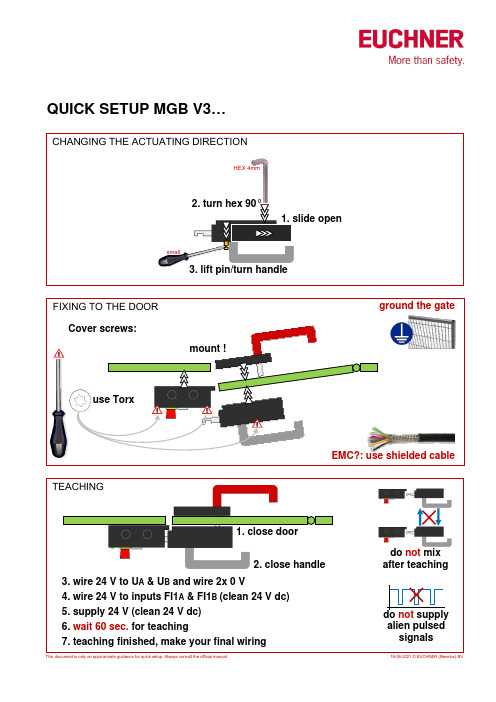
CHANGING THE ACTUATING DIRECTIONFIXING TO THE DOORTEACHINGmount !1. close door2. close handle3. wire 24 V to U A & U B and wire 2x 0 V5. supply 24 V (clean 24 V dc)6. wait 60 sec. for teaching1. slide open2. turn hex 90°3. lift pin/turn handle4. wire 24 V to inputs FI1A & FI1B (clean 24 V dc) 7. teaching finished, make your final wiringHEX 4mmsmallQUICK SETUP MGB V3…This document is only an approximate guidance for quick setup. Always consult the official manual. 18-06-2021 © EUCHNER (Benelux) BVdo not mix after teachingdo not supply alien pulsed signalsCover screws:EMC?: use shielded cableground the gateuse TorxADJUSTING GUARD LOCKING CONTROLADJUSTING DIP SWITCHES 1. remove power from unit (cut all 24 V)2. set DIP switches in the desired configuration (A, B or C)3. supply power to the unit for 5 sec (24 V)4. green DIA-led flashes 1x short (confirmation), green power led = ON5. remove power from unit (cut all 24 V)6. set DIP switch 5 to OFF7. supply power to the unit (24 V) NO SERIALWIRINGNO GUARD LOCK MONITORINGNO SERIAL WIRING&NO GUARD LOCK MONITORINGABCD E F A U L TS T E P 1 S T E P 2 use pointed object (as of V2.2.0) DIP-switch 6:OFF: no error after emergency releaseON: error after emergency release 8. configuration finished / the new configuration is savedThis document is only an approximate guidance for quick setup. Always consult the official manual.guard locking: 1 channel, 24V guard locking: 2 channel, 2x 24V guard locking: 2 channel, 24V + 0V remove jumper remove jumperdefault X3.6 IMP2 X3.7 IMP1 X3.8 IMM X3.6 IMP2 X3.7 IMP1 X3.8 IMM X3.6 IMP2 X3.7 IMP1 X3.8IMM。
C-NaviGator III 安装参考指南(第三版)说明书
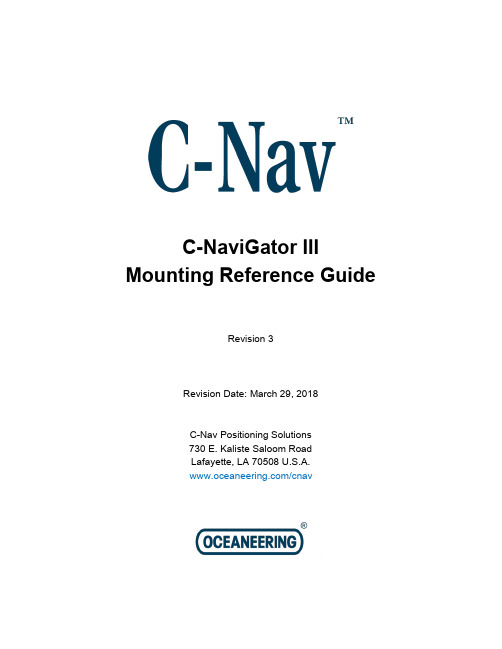
C-NaviGator III Mounting Reference GuideRevision 3Revision Date: March 29, 2018C-Nav Positioning Solutions730 E. Kaliste Saloom RoadLafayette, LA 70508 U.S.A./cnavC-NaviGator III Mounting Reference GuideRelease NoticeThis is the March 29 release of the C-NaviGator III Mounting Reference Guide. Revision HistoryTrademarksThe oceaneering logo is a trademark of Oceaneering International, Inc.C-Nav, C-Nav3050, and C-NaviGator are trademarks of Oceaneering International, Inc. All other brand names are trademarks of their respective holders.Disclaimer of WarrantyEXCEPT AS INDICATED IN “LIMITED WARRANTY” HEREIN, OCEANEERING INTERNATIONAL, INC. SOFTWARE, FIRMWARE AND DOCUMENTATION ARE PROVIDED “AS IS” AND WITHOUT EXPRESSED OR LIMITED WARRANTY OF ANY KIND BY EITHER OCEANEERING INTERNATIONAL, INC., OR ANYONE WHO HAS BEEN INVOLVED IN ITS CREATION, PRODUCTION, OR DISTRIBUTION INCLUDING BUT NOT LIMITED TO THE IMPLIED WARRANTIES OF MERCHANTABILITY AND FITNESS FOR A PARTICULAR PURPOSE. THE ENTIRE RISK, AS TO THE QUALITY AND PERFORMANCE OF THE OCEANEERING INTERNATIONAL, INC. HARDWARE, SOFTWARE, FIRMWARE AND DOCUMENTATION, IS WITH YOU. SOME STATES DO NOT ALLOW THE EXCLUSION OF IMPLIED WARRANTIES, SO THE ABOVE EXCLUSION MAY NOT APPLY TO YOU. Limitation of LiabilityIN NO EVENT WILL OCEANEERING INTERNATIONAL, INC., OR ANY PERSON INVOLVED IN THE CREATION, PRODUCTION, OR DISTRIBUTION OF THE OCEANEERING INTERNATIONAL, INC. SOFTWARE, HARDWARE, FIRMWARE AND DOCUMENTATION BE LIABLE TO YOU ON ACCOUNT OF ANY CLAIM FOR ANY DAMAGES, INCLUDING ANY LOST PROFITS, LOSTC-NaviGator III Mounting Reference GuideSAVINGS, OR OTHER SPECIAL, INCIDENTAL, CONSEQUENTIAL, OR EXEMPLARY DAMAGES, INCLUDING BUT NOT LIMITED TO ANY DAMAGES ASSESSED AGAINST OR PAID BY YOU TO ANY THIRD PARTY, RISING OUT OF THE USE, LIABILITY TO USE, QUALITY OR PERFORMANCE OF SUCH OCEANEERING INTERNATIONAL, INC. SOFTWARE, HARDWARE, AND DOCUMENTATION, EVEN IF OCEANEERING INTERNATIONAL, INC., OR ANY SUCH PERSON OR ENTITY HAS BEEN ADVISED OF THE POSSIBILITY OF DAMAGES, OR FOR ANY CLAIM BY ANY OTHER PARTY. SOME STATES DO NOT ALLOW THE LIMITATION OR EXCLUSION OF LIABILITY FOR INCIDENTAL OR CONSEQUENTIAL DAMAGES SO, THE ABOVE LIMITATIONS MAY NOT APPLY TO YOU.C-NaviGator III Mounting Reference GuideTable of ContentsC-NaviGator III (1)Mounting Reference Guide (1)Table of Contents (4)List of Figures (4)Manual Organization (6)Conventions (6)Section 1 – Overview (7)Introduction (7)Section 2 – Installation and Mounting Instructions (8)Installation and Mounting (8)General Mounting Instructions (9)Section 3- Mounting Options (11)OPTION #1 (11)OPTION #2 (11)OPTION #3 (12)OPTION #4 (12)Section 4- Cleaning Instructions (15)“Dry” (Clean Screen) Method (15)“Wet” Method (15)Section 5- Physical Dimensions (17)Section 6- Panel Cut-Out Guide (18)Section 7 - Mechanical Drawings (19)List of FiguresFigure 1: C-NaviGator III Control and Display Unit (7)Figure 2: Flat Screen Table Stand for C-NaviGator III/ CHIFSB0108BLK (11)Figure 3: C-NaviGator III 19” Rack Mounting Plate (P/N CNVJH 13TAP STD-A1) (11)Figure 4: Tilting VESA Wall Mount for C-NaviGator III (P/N PEEST630) (12)Figure 5: RAM VESA Plate KIT (P/N CNV-D-246U-IN1KIT1) (12)Figure 6: RAM 100/75 VESA mount Plate (P/N CNVRAM-D-246U-IN1) (13)C-NaviGator III Mounting Reference GuideFigure 7: RAM 3.68" Diameter Base (P/N CNVRAM-D-202U-IN1) (13)Figure 8: RAM Double Ball Adapter (P/N CNVRAM-D-230U) (13)Figure 9: RAM Double Socket Arm, Short (P/N CNVRAM-D-201U-C) (13)Figure 10: RAM Double Socket Arm, Regular (P/N RAM-D-201U) (14)Figure 11: RAM Double Socket Arm, Long (P/N CNVRAM-D-201U-E) (14)Figure 12: RAM 11" x 3" Additional Heavy Duty Base (P/N CNVRAM-D-111B-IN1U) (14)Figure 13: Spacer, washer, screw set (P/N CNVRAM-RPR-WASHS2) (14)Figure 14: Screen Cleaning Mode (15)C-NaviGator III Mounting Reference GuideManual OrganizationThis section describes how the manual is laid out. It gives one or two sentence descriptions about each major section.Section 1 – Overview (Page 7) gives a brief overview of the purpose of this document.C-NaviGator III Mounting Reference GuideSection 2 – Installation and Mounting Instructions (Page 8) contains installation and mounting instructions.Section 3- Mounting Options (Page 11) provides two mounting options.Section 4- Cleaning Instructions (Page 15) Provides instructions on how to clean the front glass of the C-NaviGator III.Section 5- Physical Dimensions (Page 17) contains the physical dimensions of the C-NaviGator III.Section 6- Panel Cut-Out Guide (Page 18), include a guide and drawing on how to cut out a panel for the C-NaviGator III.Section 7 - Mechanical Drawings (Page 19) has mechanical drawings.ConventionsArial font is used for plain text in this document.Arial Italic font is used to show user settingsArial Blue font is used for cross-references.Arial Blue Underline font is used for hyperlinks.Important notes are displayed in shaded text boxesSection 1 – Overview IntroductionThis guide is used as a reference for installing and mounting the C-NaviGator III control and display unit. It also shows the mounting options for the C-NaviGatorC-NaviGator III Mounting Reference GuideIII, as well as their dimensions. For further information, contact C-Nav support (***************************).Figure 1: C-NaviGator III Control and Display UnitC-NaviGator III Mounting Reference GuideSection 2 – Installation and MountingInstructionsInstallation and Mounting1. Most of our products are intended for various methods of installation ormounting (panel mounting, bracket mounting, ceiling/wall, console mounting etc.); for details, please see the relevant mechanical drawings.2. Adequate ventilation is a necessary prerequisite for the life of the product.The air inlet and outlet openings must definitely be kept clear; coverings which restrict ventilation are not permissible.3. Generally, do not install the unit in a horizontal position (lying down), asthis will cause heat to build up inside the unit which will damage the LCDC-NaviGator III Mounting Reference GuidePanel. To prevent this problem we recommend installing the unit in a vertical position (±30 degrees) to improve the airflow through the unit.4. To further improve the cooling of the unit we recommend installing CoolingFans underneath blowing upwards into the unit air inlet. This may be required in high temperature applications and also when there is reason to expect temperature problems due to a non-optimal way of mounting.5. Exposure to extreme direct sunlight can cause a considerable increase inthe temperature of the unit and might under certain circumstances lead to over-heating. This point should already be taken into consideration when the bridge equipment is being planned (sun shades, distance from the windows, ventilation, etc.)6. Space necessary for ventilation, for cable inlets, for the operatingprocedures and for maintenance, must be provided.7. If the push buttons of the product are not illuminated, an external,dimmable illumination (IEC 60945 Ed. 4, 4.2.2.3, e.g. Goose neck light) is required for navigational use. The illumination shall be dazzle-free and adjustable to extinction.8. Information about necessary pull-relievers for cables is indicated in thePhysical Connection section of this manual. Attention must be paid to this information so that cable breaks will not occur, e.g. during service work.9. Do not paint the product. The surface treatment influences on the excessheat transfer. Painting, labels, or other surface treatments that differ from the factory default might cause overheating.10. Expose to heavy vibration and acoustic noise might under certaincircumstances affect functionality and expected lifetime. This must be considered during system assembly and installation. Mounting position must carefully be selected to avoid any exposure of amplified vibration. General Mounting Instructions1. The useful life of the C-NaviGator III generally decreases with increasingambient temperature; it is therefore advisable to install such units in air-conditioned rooms. If there are no such facilities these rooms must atleast be dry, adequately ventilated, and kept at a suitable temperature inorder to prevent the formation of condensation inside the display unit.2. Cooling of the C-NaviGator III takes place via the surface of the casing.The cooling must not be impaired by partial covering of the unit or byinstallation of the unit in a confined cabinet.3. In the area of the wheel house, the distance of the C-NaviGator III fromthe magnetic standard compass or the magnetic steering compass mustnot be less than the permitted magnetic protection distance. This distance is measured from the center of the magnetic system of the compass to the nearest point on the C-NaviGator III. The compass safe distance of the C-C-NaviGator III Mounting Reference GuideNaviGator III is at least 80cm (31.5”) from a standar d compass; at least45cm (18”) from a steering compass.4. When selecting the site of a display unit, the maximum cable lengths haveto be considered.5. When a product is being installed, the surface base or bulkhead must bechecked to ensure that it is flat in order to avoid twisting of the unit whenthe fixing screws are tightened, because such twisting would impairmechanical functions. Any unevenness should be compensated for bymeans of spacing-washers.6. The grounding screws of the units must be connected to the body of theship (ground); the wire used should have a cross sectional area of at least6 mm2 (10AWG).7. Transportation damage, even if apparently insignificant at first glance,must immediately be examined and be reported to the freight carrier. The moment of setting-to-work of the equipment is too late, not only forreporting the damage but also for the supply of replacements.8. The classification is only valid for approved mounting brackets provided byC & C Technologies. The unit shall be mounted stand-alone without anydevices or loose parts placed at or nearby the unit. Any other type ofmounting might require test and re-classification.C-NaviGator III Mounting Reference GuideSection 3- Mounting OptionsThis section shows the four mounting options for the C-NaviGator III.OPTION #1Flat Screen Table Stand (P/N CNVCHIFSB018BLK) (See Fig. 2)Figure 2: Flat Screen Table Stand for C-NaviGator III/ CHIFSB0108BLK OPTION #2C-NaviGator III 19” Ra ck Mounting Plate (P/N CNVJH 13TAP STD-A1) (See Fig.3)Figure 3: C-NaviGator III 19” Rack Mounting Plate (P/N CNVJH 13TAP STD-A1)C-NaviGator III Mounting Reference GuideOPTION #3Tilting VESA Wall Mount for C-NaviGator III (P/N PEEST630) (See Fig. 4)Figure 4: Tilting VESA Wall Mount for C-NaviGator III (P/N PEEST630)OPTION #4RAM VESA Ball Mounts- allows the C-NaviGator III to be mounted to the ceiling, wall or desktop with fully adjustable positioning. Here are the following RAM VESA Ball Mount parts and accessories (Figures 5 through 13):RAM VESA Plate KIT (P/N RAM-D-246U-IN1 KIT) (Fig. 5). Comes with plate, screws, washers and bushings.Figure 5: RAM VESA Plate KIT (P/N CNV-D-246U-IN1KIT1)C-NaviGator III Mounting Reference Guide∙RAM VESA mount Plate (P/N CNVRAM-D-246U-IN1) (See Fig. 6)Figure 6: RAM 100/75 VESA mount Plate (P/N CNVRAM-D-246U-IN1) ∙RAM 3.68" Diameter Base (P/N CNVRAM-D-202U-IN1) (See Fig. 7)Figure 7: RAM 3.68" Diameter Base (P/N CNVRAM-D-202U-IN1)∙RAM Double Ball Adapter (P/N RAM RAM-D-230U) (See Fig. 8)Figure 8: RAM Double Ball Adapter (P/N CNVRAM-D-230U) ∙RAM Double Socket Arm, Short (P/N CNVRAM-D-201U-C) (See Fig. 9)Figure 9: RAM Double Socket Arm, Short (P/N CNVRAM-D-201U-C) ∙RAM Double Socket Arm, Regular (P/N CNVRAM-D-201U) (See Fig. 10)C-NaviGator III Mounting Reference GuideFigure 10: RAM Double Socket Arm, Regular (P/N RAM-D-201U)∙RAM Double Socket Arm, Long (P/N CNVRAM-D-201U-E) (See Fig. 11)Figure 11: RAM Double Socket Arm, Long (P/N CNVRAM-D-201U-E)∙RAM 11" x 3" Additional Heavy Duty Base (P/N CNVRAM-D-111B-IN1U) (See Fig. 12)Figure 12: RAM 11" x 3" Additional Heavy Duty Base (P/N CNVRAM-D-111B-IN1U)∙Spacer, washer, screw set (P/N CNVRAM-RPR-WASHS2) (See Fig. 13)Figure 13: Spacer, washer, screw set (P/N CNVRAM-RPR-WASHS2)C-NaviGator III Mounting Reference GuideSection 4- Cleaning InstructionsThe front surface of the display glass has a special coating which can be scratched and damaged with improper cleaning. There are two methods to cleaning the front of the C-NaviGator III. There is the “Dry” (Clean Screen) method and the “Wet” method.“Dry” (Clean Screen) MethodThe “Dry” (Clean Screen) Method is performed when th e C-NaviGator III is on. The user can select Clean Screen in General Settings. By choosing this option (See Fig.13), the display will ignore input from the touch screen for 10 seconds. The user can wipe the screen using a dry soft fabric cloth. As a promotion, C-Nav provides a soft fabric cloth with every C-NaviGator III.Figure 14: Screen Cleaning Mode“Wet” MethodIt is recommended to use only >90% pure Isopropyl alcohol (Isopropanol) and a soft fabric cloth.“Wet” Method Instructions:1) Turn off the C-NaviGator III and allow it to cool down prior to cleaning.C-NaviGator III Mounting Reference Guide2) Fold a cloth into a small pad, dampen the cloth with alcohol, and wipe theglass from one edge to the other in one direction with one continuous motion.3) The soft cloth & alcohol wipe is recommended to clean fingerprints andoils off the glass.4) Liquid stains (e.g. water, coffee, tea & soda) should be first cleaned off theglass with a soft fabric cloth wet with water, immediately followed with wiping using an alcohol wetted clothC-NaviGator III Mounting Reference GuideSection 5- Physical Dimensions ∙355.00 (W) x 248.50 (H) x 58.00 (D) mm∙13.98” (W) x 9.78” (H) x 2.28” (D)∙ 4 x M4 VESA mounting 75x75mm, Max 8mm deep∙Built-in Console mounting 4 x M5x15mm screws∙Weight: 4.4kg / 9.7lbsC-NaviGator III Mounting Reference GuideSection 6- Panel Cut-Out GuideA link to the drawing below can be found HERE. A full sized cut out template for the C-NaviGator III can be found HERE (Requires print out on a sheet of ANSI sizeB (11” x17”) paper).C-NaviGator III Mounting Reference GuideRevision 2Page 20 of 20 3/29/2018Section 7 - Mechanical Drawings。
LElC 0一Lux3说明书

LElC 0一Lux3说明书1、打开控制软件LElC 0一Lux3——选择打开文件——选择——按刀具选择——3轴加工——选择加工———进入加工界面。
2、LElC 0一Lux3装卡材料——装卡刀具(第一把刀)——定义X、Y、Z工件原点——对刀——在对刀仪上定义Z轴基准——设置加工参数(包括进给速度和定位速度)——打开试切模式——开始试切——检测下刀位置和深度与路径是否对应。
如果试切正常,按暂停键,取消试切模式,再重新开始加工。
3、LElC 0一Lux3当更换刀具后(第二把刀)——取消选择(重新选择)——再按刀具选择——3轴加工——选择加工——进入加工界面——对刀——在对刀仪上修正Z轴刀具长度补偿——设置好加工参数——开始加工。
LElC 0一Lux3铣平面功能:定义X、Y、Z工件原点(注意当铣矩形平面时,将X、Y原点定义在材料外的左下角位置,铣圆平面时X、Y原点定义在圆中心,Z 轴原点定义在材料的表面上。
)——设置铣面参数(铣面总深度和每次下刀深度设为0)。
当需要分层铣面时,分别设置铣总深度和每层下刀深度。
最后把铣面的总深度加到工件Z轴原点上。
LElC 0一Lux3手轮试切功能:LElC 0一Lux3手轮试切功能主要用在加工前对加工状态再次检查,可通过试切查出文件是否调对,路径是否正确选择,X、Y、Z原点与输出路径是否一致。
检查刀杆,夹具或压帽是否产生干涉时也需要使用手轮试切加工。
试切注意事项:1、手轮试切应选择X、Y档,禁用Z档。
2、手轮试切只能顺时针试切,逆向试切无效。
3、处于手轮试切模式时,屏幕参数不可更改,鼠标移动无效。
4、退出手轮试切模式时必须先按白色暂停键,机床Z轴自动抬回原点位置,鼠标才能使用。
5、当试切到抬刀路径时,按暂停键Z轴不抬刀,需要手轮继续试切运动到定位高度,Z轴才会自动抬到原点。
6、手轮试切时,手轮倍率可控制试切快慢。
非路径段速度由定位倍率控制,路径段速度由进给倍率控制。
LIMv3安装说明书

联想基础架构监控Lenovo Infrastructure Monitor安装说明书V3.0致谢!感谢您使用联想基础架构监控方案。
本手册受到著作权法律法规保护,未经联想(北京)有限公司授权,任何人士不得以任何方式对此文档进复制、抄录、删减或将其编译为机读格式,以任何形式在可见存储中存储、在有线或无线网络中传输,或以任何形式翻译为任何文字。
服务须知⏹联想基础架构监控系统(LIM)售后技术服务热线:400-610-0909,激活码换发服务时间:5*9,技术服务时间:7*24 (仅对软件在有效服务期内的用户提供服务)⏹联想基础架构监控系统(LIM)服务邮箱:limservice@ ⏹软件安装前,请您发送邮件到LIM服务邮箱,邮件备案产品激活码的申请。
邮件主题:LIM激活码的申请邮件中需要提供如下信息:申请激活码的邮箱、申请人姓名电话、LIM 主机信息号码⏹发送了邮件后,请您致电LIM售后技术服务热线400-610-0909。
热线服务人员收到您的电话,并核对您的邮件内容后,会根据服务规则处理您的激活码需求。
适用范围:本文适用于LIM V3版本在CentOS/RHEL6 64bit系统环境下的安装,在Firefox和IE8及以上版本的浏览器环境下的使用。
运行环境要求:中小规模:大规模:网络环境要求:目录致谢! (2)服务须知 (3)适用范围: (4)运行环境要求: (5)网络环境要求: (6)1.标准操作系统安装 (8)1.1安装参数 (8)1.2系统环境配置 (10)2.LIM服务端软件安装 (10)2.1安装LIMServer程序 (10)3.LIM客户端软件安装 (11)3.1安装Windows客户端代理 (11)3.2安装Linux客户端代理 (13)4.激活LIM系统 (13)1.标准操作系统安装1.1安装参数Language:English(English)Keyboard:U.S. EnglishDevice Type:Basic Storage DevicesStorage Device Warning:Yes,discard any dataHostname:自定义Time Zone:Asia/ShanghaiSystem clock uses UTC:取消勾选Root Password:自定义Installation Type:Use All SpaceSoftware Set:Basic ServerAdditional Packages:(新增,原有的不变)1.2系统环境配置关闭防火墙:#chkconfig iptables off关闭SELINUX:修改/etc/selinux/config 文件将SELINUX=enforcing改为SELINUX=disabled 配置系统IP和网络服务完成上述配置后,请重启服务器2.LIM服务端软件安装2.1安装LIMServer程序将安装文件复制到已配置完成的操作系统上在安装文件路径下执行#./lim_installer.sh fresh命令安装成功后显示安装成功后会自动启动LIM相关服务,可使用#service xxxx status查看服务状态3.LIM客户端软件安装3.1安装Windows客户端代理将安装文件(new)复制到需要监控操作系统上双击安装文件接受“LIM最终用户许可”程序会默认将limagent安装在C:/lim文件夹下,路径无法更改修改C:/lim/conf/limagent.conf配置文件,将Server=127.0.0.1改为实际的limserver地址若被监控操作系统存在多个IP地址,则需要在配置文件中添加ListenIP=x.x.x.x ,指定用于LIMServer与LIMAgent通信的IP地址配置防火墙入站出站规则:允许8211端口入站和出站配置完成后在系统的“服务”中重新启动“LIMAgent”3.2安装Linux客户端代理将安装文件复制到需要监控操作系统上执行#rpm -ivh limagentxxxxx.rpm安装成功后显示修改配置文件:将/opt/lim/conf/limagent.conf中的“Server=127.0.0.1”改为LIMServer的IP地址若被监控操作系统存在多个IP地址,则需要在配置文件中添加ListenIP=x.x.x.x ,指定用于LIMServer与LIMAgent通信的IP地址配置防火墙入站出站规则:允许8211端口入站和出站修改完成后重新启动服务,执行#service limagentd restart 4.激活LIM系统在浏览器中输入LIMServer的IP地址打开Portal页面第一次登录时使用内置管理账号,用户名admin,密码lenovo,可选择是否记录登录状态,登录后请尽快修改admin账户的密码第一次使用LIM时必须经过启动环节,来接受用户协议并导入正确的许可信息点击“启动”同意最终许可协议输入正确的许可信息以激活系统,也可以选择先试用一段时间激活后可进入系统查看您的许可证详细信息完成以上步骤后,您可以开始使用LIM系统管理您的数据中心了。
仙妮蕾德v3说明书
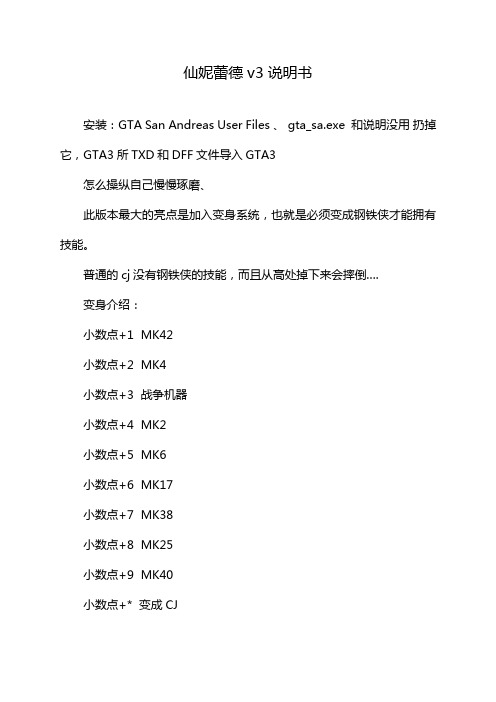
仙妮蕾德v3说明书安装:GTA San Andreas User Files 、 gta_sa.exe 和说明没用扔掉它,GTA3所TXD和DFF文件导入GTA3怎么操纵自己慢慢琢磨、此版本最大的亮点是加入变身系统,也就是必须变成钢铁侠才能拥有技能。
普通的cj没有钢铁侠的技能,而且从高处掉下来会摔倒….变身介绍:小数点+1 MK42小数点+2 MK4小数点+3 战争机器小数点+4 MK2小数点+5 MK6小数点+6 MK17小数点+7 MK38小数点+8 MK25小数点+9 MK40小数点+* 变成CJ/加1 MK5/加2 MK3/加3 爱国者/加4 MK35/加5 MK37/加6 MK22/加7 MK39/加8 MK7/加9 MK3018套铠甲任你选。
每一个盔甲都有不同的能力,自己去体验吧。
注意:此版本已优化,切换技能时直接选择需要的技能。
Y是关闭键介绍主要功能手炮(单手):大键盘1开启,鼠标右键+w瞄准鼠标左键发射(MK42,MK4,MK6,MK17,MK40)手炮(双手):大键盘2开启,同上。
胸击炮(已优化):大键盘3开启(MK42,MK4,MK17)单手机枪:大键盘4开启导弹:输入MI开启,鼠标右键加w瞄准,鼠标中键发射(MK42,MK4,MK6)飞行按(;)奔跑按键加速,跳跃按键减速,空中F熄火自由落体落地冲击当钢铁侠落到地面时,会产生强大的冲击力,地面裂开,附近的人死亡,车子爆炸。
变成CJ会摔倒另外战争机器专用技能:1肩上加特林必须变成战争机器才可以使用。
大键盘5开启。
(操作同上)2双手机枪+肩上加特林大键盘6开启(操作同上)。
(整理)V3保安电子巡更系统安装与操作指南.

唯实V3保安电子巡更系统安装与简明操作指南前言该文件是为购买了或即将购买唯实品牌V3巡更产品的客户准备的文档,通过阅读和参照该文件中的内容,可使用户对安装和使用唯实电子巡更系统有个全面的了解。
并可帮助那些具备办公软件操作经验的使用人员,轻松实现自行安装和使用唯实巡更系统的目的。
本文件不是最为详尽的《用户使用手册》,《用户使用手册》保存在唯实为你提供的产品光盘中。
该文件更侧重于巡更用户普遍关心的问题进行了描述,比如:巡更系统如何安装、巡更软件如何操作、巡更报表是什么样的。
它是操作指南类的文件。
为方便用户阅读,该文件使用了“文档结构图”,请点击word 菜单项:视图 -> 文档结构图。
该文件包括 3 个主要部分:1.巡更软硬件的安装和设置通过阅读该章节,用户可以掌握巡更系统的安装步骤。
如:巡检器通讯端口的设置、地点卡的安装和设置、人员卡、巡逻计划的设定等工作。
2.巡查过程介绍巡查人员使用巡逻过程。
3、软件的日常使用介绍了读取巡检器巡查记录的方法和主要巡查考核报表的作用。
目录前言 ......................................................................................................................... - 1 -目录 ......................................................................................................................... - 2 -1V8.0巡更软硬件的安装和设置.. (3)1.1软件安装 (3)1.2登录界面 (3)1.3主界面 (4)1.4系统设置界面 (5)1.5选择巡检器型号 (6)1.6自动检测通讯端口 (6)1.7巡检器设置(14组巡更闹铃设置) (7)1.8基础数据—线路、地点、人员、事件、计划 (8)1.8.1线路设置 (8)1.8.2地点卡安装与设置 (8)1.8.3人员设置 (11)1.8.4事件设置 (12)1.8.5计划设置 (12)1.9数据备份和操作员设定 (13)2巡查过程 (13)3软件的日常使用 (14)3.1读取巡检器中记录数据 (14)3.2查看巡查报表 (14)3.2.1漏检明细报表 (15)3.2.2人员月度考核: (16)3.2.3查询某个时间计划内的巡逻完成情况 (16)3.2.4查询某个时间段内的所有巡逻完成情况 (17)3.2.5事件报表 (17)3.2.6流水记录报表 (18)3.2.7线路报表 (18)附录A:安装表 (14)1V8.0巡更软硬件的安装和设置1.1 软件安装由于巡更系统大部分是用于考核保安人员巡查工作的,而其管理人员也不一定是专业的计算机工作者,因此唯实巡更系统在研发的过程中充分考虑了应用的简单和便捷性,使之易学易懂。
Maximus -3 JL Fog Light Brackets 安装指南说明书
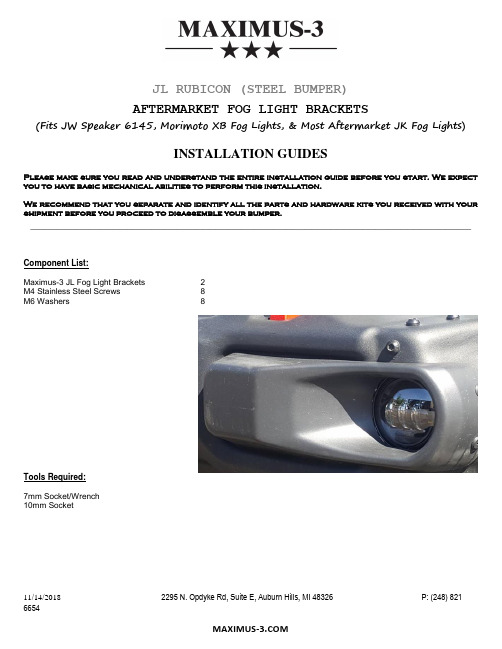
______________________________________________________________________JL RUBICON (STEEL BUMPER)AFTERMARKET FOG LIGHT BRACKETS(Fits JW Speaker 6145, Morimoto XB Fog Lights, & Most Aftermarket JK Fog Lights)INSTALLATION GUIDESPlease make sure you read and understand the entire installation guide before you start. We expect you to have basic mechanical abilities to perform this installation.We recommend that you separate and identify all the parts and hardware kits you received with your shipment before you proceed to disassemble your bumper._____________________________________________________________________Component List:Maximus-3 JL Fog Light Brackets 2M4 Stainless Steel Screws 8M6 Washers 8Tools Required:7mm Socket/Wrench10mm SocketINSTALLATION STEPS:(A)- REMOVE THE FACTORY FOG LIGHTSUsing 10mm socket, remove the two factory mounting bolts on each side. Keep these bolts as they will be used in reassembly. Be sure to disconnect electrical connections and maintain connectors for reassembly.(B)- ASSEMBLE YOUR AFTERMARKET FOG LIGHTS TO MAXIMUS-3 BRACKETSUsing a 7mm socket, Mount your fog lights to your Maximus-3 Bracket using the M4 Stainless Steel Screws & Washers supplied.(C)- INSTALL YOUR MAXIMUS-3 JW SPEAKER FOG LIGHT ASSEMBLYUsing the factory 10mm bolts you removed in step (A), position the fog light assembly behind the bumper in the fog light location. Do not tighten the bolts, only snug them in for now as you will have to adjust the final location of the fog light to be centered in the fog light hole in the bumper. Once both lights are snugged in, look at the fog lights from the front and center them in the factory hole locations, then tighten the bolts. DO NOT OVERTIGTHEN.(D)- REWIRE YOUR FOG LIGHTS TO THE VEHICLEWire according to the instructions that were included with your fog lights.Your installation is complete. If you have questions regarding this installation please contact us at ****************** or call 248 821 6654.。
牧野立加V33 主轴更换手册

V33主轴的更换1. 移开主轴的罩壳。
在罩壳的底部有5个冲水的软管,取下他们并从他们的位置上拆除罩壳。
(*该项视机床规格不同而不同。
)主气体和冷却液软管位置,请拆开这些软管2. 在Pro-3情况下,请拆除油液冷却器的连接线路,以使我们可以没有油液冷却器运行而操作各轴。
(以便我们在操作各轴时油液冷却器不运行防止油液溅出。
)在Pro-5的情况下,请更改机床参数3059 (主轴存在)。
通过该参数的修改可以使主轴和油液冷却器相关的报警被屏蔽。
同时油液冷却器将不被启动,液压单元也被关闭。
以下描述指示了如何使用机床参数3059. (如果以下所列软件被安装就可以使用主轴移除功能)。
⏹机床参数3059 “主轴存在”的内容⏹可用软件的版本步骤:2-1.首先,更改“参数读写”为激活状态。
在NC面板设定界面下输入“1”(0:无效,1:有效),以使NC参数处于可以修改的状态。
(2-1 首先,将NC面板设定界面的“参数写入”处设定为“1”(0:不可写,1:可写),以便我们接下来可以修改机床系统参数。
)2-2.更改某些参数,例如:按照下列更改一些参数:机床参数 {油液流量感应器存在:1,不存在:0}#621 (Pro-3) 1 to 0#3015 (Pro-5) (在某些比AA-0100-AA12版本更旧软件安装的情况下)如果在 Pro-3的情况下,修改NC参数#9937中的bit#1(主轴存在:1,不存在:0) 这些改变将切断油液冷却器的电气信号,请确认这些参数的更改,否则仍有警报可能出现。
2-3.关闭主电源。
2-4.在Pro-3情况下,拆除油液冷却器控制柜的罩壳并关闭断路器,此时参考下图把“OMAL”和“C24”连接在一起,该信号线就可以忽略所有的油液冷却器报警。
OMAL, C24Short-circuit wire.2-5.打开主电源,并确认NC面板上的报警状态。
3. 为了可以容易的拆除电线和电缆,请把Z轴移动到负方向上的最低位置,并关闭主电源开关。
Ultimaker 3 安装和使用手册
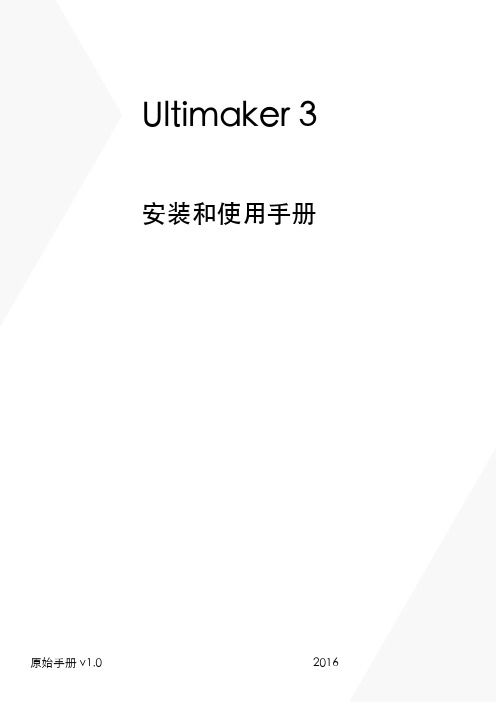
4
认证
5
1 安全与
合规
安全使用 Ultimaker 3 或 Ultimaker 3 Extended 非常 重要。本章介绍了相关的安全和危险信息。请仔细阅读 所有信息,预防可能发生的事故和人身伤害。
6
安全信息
本手册包含警告和安全提示。 提供有助于完成任务或避免问题的附加信息。 警告如果不遵循安全说明可能会发生的材料损坏或人身伤害情况。
* 我们遵循 WEEE 指令。
版权所有 © 2016 Ultimaker.全球范围内保留所有权利。 本语言版本的手册由制造商验证(原始手册)。 未经 Ultimaker 事先书面许可,本手册的任何部分,包括图片,都不得以打印、复印、微缩拍摄或任何其他方式复制和/或公布。
2
目录
1. 安全与合规..................................................................................................................................................................6
Ultimaker 3 已按照低电压指令的 IEC 60950-1 进行了测试。 Ultimaker 3 必须与 Meanwell 电源 GST220AX 及其提供的电源线结合使用。这种结合可以在短路、过载、过压和过温的情 况下保证安全。欲了解更多信息,请访问我们的网站,查看 CB 报告。 执行维护或修改之前,务必拔掉打印机的插头。
- 1、下载文档前请自行甄别文档内容的完整性,平台不提供额外的编辑、内容补充、找答案等附加服务。
- 2、"仅部分预览"的文档,不可在线预览部分如存在完整性等问题,可反馈申请退款(可完整预览的文档不适用该条件!)。
- 3、如文档侵犯您的权益,请联系客服反馈,我们会尽快为您处理(人工客服工作时间:9:00-18:30)。
联想基础架构监控Lenovo Infrastructure Monitor
安装说明书
V3.0
致谢!
感谢您使用联想基础架构监控方案。
本手册受到著作权法律法规保护,未经联想(北京)有限公司授权,任何人士不得以任何方式对此文档进复制、抄录、删减或将其编译为机读格式,以任何形式在可见存储中存储、在有线或无线网络中传输,或以任何形式翻译为任何文字。
服务须知
⏹联想基础架构监控系统(LIM)售后技术服务热线:400-610-0909,
激活码换发服务时间:5*9,技术服务时间:7*24 (仅对软件在有效服务期内的用户提供服务)
⏹联想基础架构监控系统(LIM)服务邮箱:limservice@ ⏹软件安装前,请您发送邮件到LIM服务邮箱,邮件备案产品激活码的
申请。
邮件主题:LIM激活码的申请
邮件中需要提供如下信息:申请激活码的邮箱、申请人姓名电话、LIM 主机信息号码
⏹发送了邮件后,请您致电LIM售后技术服务热线400-610-0909。
热线服务人员收到您的电话,并核对您的邮件内容后,会根据服务规则处理您的激活码需求。
适用范围:
本文适用于LIM V3版本在CentOS/RHEL6 64bit系统环境下的安装,在Firefox和IE8及以上版本的浏览器环境下的使用。
运行环境要求:中小规模:
大规模:
网络环境要求:
目录
致谢! (2)
服务须知 (3)
适用范围: (4)
运行环境要求: (5)
网络环境要求: (6)
1.标准操作系统安装 (8)
1.1安装参数 (8)
1.2系统环境配置 (10)
2.LIM服务端软件安装 (10)
2.1安装LIMServer程序 (10)
3.LIM客户端软件安装 (11)
3.1安装Windows客户端代理 (11)
3.2安装Linux客户端代理 (13)
4.激活LIM系统 (13)
1.标准操作系统安装
1.1安装参数
Language:English(English)
Keyboard:U.S. English
Device Type:Basic Storage Devices
Storage Device Warning:Yes,discard any data
Hostname:自定义
Time Zone:Asia/Shanghai
System clock uses UTC:取消勾选
Root Password:自定义
Installation Type:Use All Space
Software Set:Basic Server
Additional Packages:(新增,原有的不变)
1.2系统环境配置
关闭防火墙:#chkconfig iptables off
关闭SELINUX:
修改/etc/selinux/config 文件
将SELINUX=enforcing改为SELINUX=disabled 配置系统IP和网络服务
完成上述配置后,请重启服务器
2.LIM服务端软件安装
2.1安装LIMServer程序
将安装文件复制到已配置完成的操作系统上
在安装文件路径下执行#./lim_installer.sh fresh命令
安装成功后显示
安装成功后会自动启动LIM相关服务,可使用#service xxxx status查看服务状态
3.LIM客户端软件安装
3.1安装Windows客户端代理
将安装文件(new)复制到需要监控操作系统上
双击安装文件
接受“LIM最终用户许可”
程序会默认将limagent安装在C:/lim文件夹下,路径无法更改
修改C:/lim/conf/limagent.conf配置文件,将Server=127.0.0.1改为实际的limserver地址
若被监控操作系统存在多个IP地址,则需要在配置文件中添加ListenIP=x.x.x.x ,指定用于LIMServer与LIMAgent通信的IP地址
配置防火墙入站出站规则:允许8211端口入站和出站
配置完成后在系统的“服务”中重新启动“LIMAgent”
3.2安装Linux客户端代理
将安装文件复制到需要监控操作系统上
执行#rpm -ivh limagentxxxxx.rpm
安装成功后显示
修改配置文件:将/opt/lim/conf/limagent.conf中的“Server=127.0.0.1”改为LIMServer的IP地址
若被监控操作系统存在多个IP地址,则需要在配置文件中添加ListenIP=x.x.x.x ,指定用于LIMServer与LIMAgent通信
的IP地址
配置防火墙入站出站规则:允许8211端口入站和出站
修改完成后重新启动服务,执行#service limagentd restart 4.激活LIM系统
在浏览器中输入LIMServer的IP地址打开Portal页面
第一次登录时使用内置管理账号,用户名admin,密码lenovo,可选择是否记录登录状态,登录后请尽快修改admin账户的
密码
第一次使用LIM时必须经过启动环节,来接受用户协议并导入正确的许可信息
点击“启动”
同意最终许可协议
输入正确的许可信息以激活系统,也可以选择先试用一段时间
激活后可进入系统查看您的许可证详细信息
完成以上步骤后,您可以开始使用LIM系统管理您的数据中心了。
