SAMSUNG DESIGN 2 Mainboard ES-2 Aug 21 2008
三星贴片机SM321系列程序编写步骤
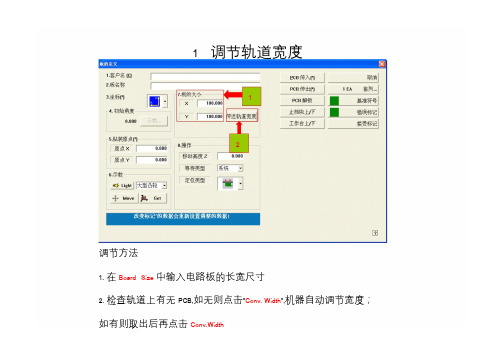
1 调节轨道宽度12调节方法1. 在Board Size 中输入电路板的长宽尺寸2. 检查轨道上有无PCB,如无则点击"Conv. Width",机器自动调节宽度;如有则取出后再点击Conv.Width2 PCB原点设置---步骤1设置方法:1. 按动AXIS键,使X Y轴灯亮2. 按动MODE键,使JOG 或BANG灯亮方向键3. 选择一个焊盘的直角位置,按下方向键使显示屏的十字架的交点指示在该直角的位置,(如下图的R127右下角)xy轴灯R127PCB原点设置---步骤24. 将光标移动到origin x或origin y5. Device 选择FID. CAM46. 点击Get563 拼板设置---步骤1设置方法:1. 点击Array[排列]1.设置拼板排列[ARRAY]拼板设置---步骤22. 输入拼板数量(如5*1)x y3. 点击Apply[应用]3拼板设置---步骤34. 按动AXIS键,使X Y灯亮5. 按动MODE键,使JOG 或BANG灯亮6. 按下方向键使显示屏的十字架的交点指示在第二块PCB的R127的位置,如下图方向键工作模式第二块PCBR127xy轴灯拼板设置---步骤47 810 127. 点击将光标选择到Array[数组]的No.2位置98. Device选择FID.CAM拾取坐标的方法9. 点击Get10.在R中输入角度11. 重复6-10的步骤做出Array 的No.3,4,5的位置12.点击OK[确定]4 基准点设置---步骤1设置方法:1. 点击Fiducial Mark [基准符号]1基准点设置---步骤22. 在Position Type [位置类型]选择基准点类2型基准点设置---步骤33. 按动AXIS键,使X Y灯亮4. 按动MODE键,使JOG 或BANG灯亮5. 按下方向键使显示屏的十字架的交点指示在第一个基准点的中心位置,如下图方向键xy轴灯基准点设置---步骤46. 光标点到Mark 6 7P osition 的No.1的X 或Y 位置 7. Device 选择Move 9Camera 一一对应 8. 点击Get9. 在Mark ID 里输入ID 号(如"1")10. 在Mark List 点击No.1,使光标显示在该位置基准点设置---步骤511. 选择基准点的中心颜色12. 调节相机亮度,使中心的颜色与周围的颜色区分清晰,如下图基准点的中心颜色在此选择调节相机亮度White :中心比周围白Black :中心比周围黑基准点设置---步骤613. 点击Tuning1714.在Vision Status 中点"ok"15. 重复3-14的步骤做出第二个基准点的数据16. 点击Scan后选择确定1617. 点击"ok"保存数据退出13绿色状态时点OK5元器件的建立---步骤1设置方法:1. 在PCB Edit 点击F3 Part[元件]元器件的建立---步骤22. 点击New Part 2元器件的建立---步骤3353. 输入元件规格名称44. 选择封装65. 测量元件厚度并输入6. 点击Common Data元器件的建立---步骤497. 选择Feeder 类型7 8.选择Nozzle 类型9. 点击Register[注册]8调用已编好的元器件设置方法:1. 在Part Group& Part List 里选择封装2. 选择一个需要的元件名并连续点击两次鼠标左键3. 在随后出现的New PART Name里点击"OK"元器件参数编辑---步骤1设置方法:1. 在"PCB编辑"菜单下点击"F3 元件"2. 选中目标元件名光标在此3. 点击"EDIT [编辑]" 元件参数编辑按钮元器件参数编辑---步骤24. 点击"MOVE [移动]"5. 在随后出现的"校正测试--移动"对话框中选择"DEVICE [装置]"点此选择吸头号6. 点击"PREPAREMANUAL PICK [准备手动吸取]"准备手动吸取元器件参数编辑---步骤37. 此时吸嘴会降下来,手动将10 元件安装到该吸嘴上8. 点击"准备校正测试"9. 在随后出现的"问题"对话框点"是" ,如下图.此时吸嘴移动到相机的中心点位置进行元件的照相识别10. 点击"关闭"89元器件参数编辑---步骤411. 点击"亮度控制"及"门槛"13设置相机的照明环境,要求元件二元图象的金属引脚与塑料本体黑白清楚,周围无白色二元图象或黑色杂点1212. 点击"TEXT [测试]"或"AUTO TEACH [自动示教]",在随后出现的对话框显示绿色的表示参数与实际的元件设置照明环境符合13. 点击"COMMON DATA [公共数据]"实际图像显示二元图像显示元器件参数编辑---步骤51614. 选择"FEEDER[喂料器]"设置元器件的包装形选择元器件的包装形式式15. 选择合适的吸嘴类型1516. 点击"OK[确定]"17. 重复1--16的步骤设置其他元器件的参数Stick Feeder 的设置---步骤1设置方法:1. 点击F4 [Feeder]2. 点击Stick Unit3. 选择Feeder TYPE 1为BELT MULTI STICK32Stick Feeder 的设置---步骤24. 点击Change5 75. 在Feeder Base 中输入1或2Feeder Base6点击4 后出现1:前面FEEDER BASE2:后面FEEDER BASE6. 在Slot No中输入放置的站号47. 点击"OK"Stick Feeder 的设置---步骤38. 选择元件规格名称8Stick Feeder 的设置---步骤410. 按动AXIS键,使X Y灯亮11. 按动MODE键,使JOG 或BANG灯亮12. 按下方向键使显示屏的十字架的交点指示在元件的中心位置,如下图方向键xy轴灯Stick Feeder 的设置---步骤513. Device 选择FIDCAM14. 光标点到元件名称的位置14.当前有效位置16.元件检测角度15. 点击Get13.选择相机类型16. 在Part R里选择元件的检测角度15Tray Feeder 的设置---步骤1设置方法:1. 点击Tray Unit232. 在Part 里选择元件规格3. 输入盘子的元件数量XN:X方向的元件数量YN:Y方向的元件数量1Tray Feeder 的设置---步骤24. 按动AXIS键,使X Y灯亮5. 按动MODE键,使JOG 或BANG灯亮6. 按下方向键使显示屏的十字架的交点指示在1st-1的位置方向键3rd-1 3rd-21st-2xy轴灯1st-12nd-22nd-1Tray Feeder 的设置---步骤37. Device选择FIDCAM118. 光标点到1st-1的X或Y9. 点击Get 得到坐标810. 输入PART R检测角度711. 重复6-10 步骤得出1st-2,2nd-1, 2nd-23rd-1, 3rd-2的坐标及PART R 9Step的编辑---步骤1设置方法:1 2 31. 点击F5 Step2. 在Reference 里输入元件代号3. 在Part里选择对应的元件规格4.重复2-3的步骤,把所有需要贴片的元件代号输入Reference里,并选择对应的元件规格Step的编辑---步骤25. 按动AXIS键,使X Y灯亮6. 按动MODE键,使JOG 或BANG灯亮7. 按下方向键使显示屏的十字架的交点指示在第一块电路板的R12焊盘的中心位置,如方向键下图xy轴灯Step的编辑---步骤39118. Device选择FID CAM9. 光标点到R1的元件代号位置10. 点击Get11. 设置元件的贴装角度R812. 重复7-11的10步骤找出所有元件代号的坐标Optimize的使用---步骤1设置方法:1. 点击F8 Opti2. 在随后出现的"保存为"对话框中输入文件名13.点击"保存"2 3Optimize的使用---步骤284. 点击RemoveTape575. 输入安装的喂料器数量6. 选择目标元件6 7. 点击Set8. 点击Nozzle 4Optimize的使用---步骤39. 将需要用到的吸嘴型号从Prohibited 移动到Available10. 从Arranged 删除不需要用到的吸嘴移动按钮需要用到的吸嘴型号Optimize的使用---步骤41111. 点击Parameter12. 拼板类型把Extend12前的小框打勾,非拼板类型不需要13. 点击RunOptimizer13Optimize的使用---步骤514. 点击Accept14。
“智翼、展翼”领衔三星进军B2B小屏LCD市场
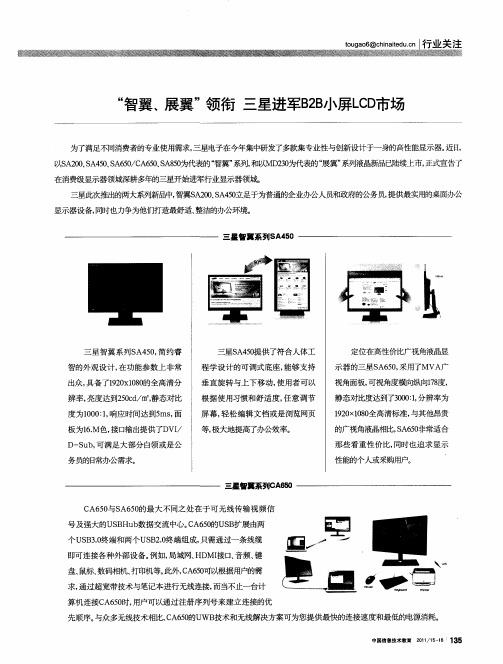
除了D ID i l P r数字 输出外接 口 三星 V — 和Ds a ot p y ,
S 5 还提 供 多达 4 A80 个US 30 B .的接口, 以大大 满足专 可
持s G , 0 精确还 原, R B1% 0 响应时间仅为5 毫秒, 可视角度
三星此次推出的两大系列新品中, 智翼S 20S 40 . A 0、A 5.足于为普通的企业办公人员和政 府的公务员, g  ̄ 提供最实用的桌面办公 显示器设 备, 同时也力争为他们打造最舒适 、 整洁的办公环境 。
三星 智翼 系列S 4 0 A 5
■
三 星智翼 系Y S 5 , 约睿 J  ̄A40 简 智的外观 设 计 , 在功 能参数 上 非常 出众 , 具备 了1 0 18的全高 清分 9 x00 2 辨率 , 亮度达 到20d m, 5c/ 静态对 比 三 星S 40 A 5提供 了符 合人体 工 程 学设 计 的可 调式 底座 , 能够 支持 定位 在商 f价 比广视角液晶显 生 示器 的三星S 60 采用了MV 广 A 5, A 视角面板, 可视 角度横 向纵向1 度 , 7 8 静态对 比度达 到了30 : 分辨率为 001 , 12 x00 90 18全高清 标准, 与其 他昂贵 的广视角液晶相比,A 5 ̄常适合 S 60 那 些看 重性 价 比, 同时也 追求 显示 性能的个 人或采购用户。 三墨智翼系列C 60 A 5 C 5 与S 6 0 A6 0 A 5 的最 大 不同之 处 在于 可 无线 传输 视 频信 号及 强大 的U B b S Hu 数据 交流 中心 。 A60 C 5的US 扩 展 由 B 两 个U B .终端和两 个U B . S3 0 S 2 终端 组成 , 0 只需通过 一条 线缆
SAMSUNG贴片机编程

02 03
运动控制
在贴片机编程过程中,需要控制贴片机的运动轨迹和速度 ,以确保机器能够准确、快速地完成元件的贴装。这涉及 到对贴片机的运动控制,包括X、Y轴的移动以及Z轴的升 降等。
元件识别与定位
在贴装过程中,贴片机需要准确地识别和定位元件,以确 保元件能够被放置在正确的位置和角度。这需要利用图像 识别技术,通过摄像头捕捉元件图像并与预设数据进行比 对,实现元件的自动识别和定位。
预防措施
在编程过程中,应充分考虑元件特性 和设备性能,合理规划贴装路径和程 序优化,以提高生产效率。
问题三:贴片质量不稳定
总结词
贴片质量不稳定会导致产品 性能下降或不合格。
原因分析
解决方案
可能是由于吸嘴更换不及时、 元件库存管理不善、设备维 护不到位等。
定期检查和更换吸嘴,加强 元件库存管理,定期进行设 备维护和保养。
预防措施
在生产过程中,应建立完善 的设备维护和保养制度,加 强元件库存管理,确保设备 正常运行和元件质量稳定。
THANKS FOR WATCHING
感谢您的观看
Samsung贴片机配备易于使用的操作界面和控制软件,方便操 作人员进行设备控制和监控。
为了保持设备的良好性能和延长使用寿命,需要定期进行日常 维护和保养工作,如清洁设备、检查运动部件等。
当设备出现故障时,需要进行故障诊断和排除,确保设备的正 常运行。
03 Samsung贴片机编程技 巧
编程前的准备工作
Samsung贴片机编程
目录
• 贴片机编程基础 • Samsung贴片机介绍 • Samsung贴片机编程技巧 • Samsung贴片机编程实例 • Samsung贴片机编程常见问题与解
三星笔记本的BIOS设置
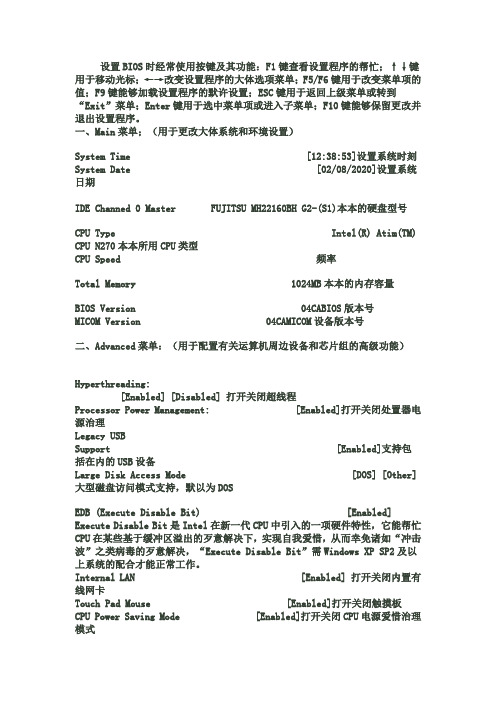
设置BIOS时经常使用按键及其功能:F1键查看设置程序的帮忙;↑↓键用于移动光标;←→改变设置程序的大体选项菜单;F5/F6键用于改变菜单项的值;F9键能够加载设置程序的默许设置;ESC键用于返回上级菜单或转到“Exit”菜单;Enter键用于选中菜单项或进入子菜单;F10键能够保留更改并退出设置程序。
一、Main菜单;(用于更改大体系统和环境设置)System Time [12:38:53]设置系统时刻System Date [02/08/2020]设置系统日期IDE Channed 0 Master FUJITSU MH22160BH G2-(S1)本本的硬盘型号CPU Type Intel(R) Atim(TM) CPU N270本本所用CPU类型CPU Speed 频率Total Memory 1024MB本本的内存容量BIOS Version 04CABIOS版本号MICOM Version 04CAMICOM设备版本号二、Advanced菜单:(用于配置有关运算机周边设备和芯片组的高级功能)Hyperthreading:[Enabled] [Disabled] 打开关闭超线程Processor Power Management: [Enabled]打开关闭处置器电源治理Legacy USBSupport [Enabled]支持包括在内的USB设备Large Disk Access Mode [DOS] [Other]大型磁盘访问模式支持,默以为DOSEDB (Execute Disable Bit) [Enabled] Execute Disable Bit是Intel在新一代CPU中引入的一项硬件特性,它能帮忙CPU在某些基于缓冲区溢出的歹意解决下,实现自我爱惜,从而幸免诸如“冲击波”之类病毒的歹意解决,“Execute Disable Bit”需Windows XP SP2及以上系统的配合才能正常工作。
三星电子门锁说明书

LEA TODO EL INSTRUCTIVO ANTES DE COMENZARdesde la base de la puerta. Esta nueva perforación debe estar por lo menos 15 cm por encima Usando la plantilla, seleccione 60mm o 70mm de backset. Marque la ubicación del centro del agujero del pasador con un lápiz. Sin retirar la plantilla de papel, marque la ubicación del centroPrimero, perfore lentamente desde el lado marcado hasta que la broca central comience a perforar a través de la puerta desde la otra cara. Esto evitará dañar o astillar la superficie de Perfore un agujero de 25 mm a través del canto de la puerta, para permitir que se forme un1.dInstale el cuerpo cerrojo en el agujero del canto de la puerta y trace el contorno del lado de la Retire el cuerpo cerrojo y remarque la forma delineada para luego hacer un rebaje, en el área remarcada, de 3mm profundidad, para permitir que la placa del cuerpo cerrojo se encuentre alInserte el cuerpo cerrojo en la perforación y fijela con los tornillos tipo “A” suministrados junto a ESTA CERRADURA ES COMPATIBLE CON CUALQUIER PERFORACIÓN REALIZADA PARA UNA CERRADURA CILINDRICA O TUBULAR CONVENCIONAL. SI SU PUERTA YA ESTA PERFORADA SIMPLEMENTE SIGA LASCierre la puerta, manténgala en esa posición y utilice un lápiz o marcador grueso inserto en el Perfore un agujero de 25 mm (1”) en el marco de la puerta en la posición que había marcado. Remarque el contorno del contra frontal con un lápiz y realice un rebaje en el área demarcada Monte el contrafrontal en el marco de la puerta y fijelo firmemente con un destornilladorPara modificar el backset a 70mm empuje el eje hacia el extremo, como se muestra en laColoque la parte base del panel exterior sobre la puerta. Procure pasar el transportador,a través de la ranura del cuerpo cerrojo y luego ubique el cable porEl enchufe cuenta con dos tiras de alineación en el lado liso del conector. Las líneas en elEl enchufe se inserta en el conector con el lado liso hacia arriba y luego se presiona en el lugar. La perilla debe ir en posición horizontal en el caso de puertas con bisagras hacia la izquierda. La perilla debe ir en posición vertical en el caso de puertas con bisagras hacia la derecha.Coloque el panel interior sobre el transportador (hagalo coincidir con el tubo con ranura del panel) Coloque cuatro pilas AA en el comparimiento. Ubicalas según la polarización alli indicada (+ -).El cerrojo emitirá un 2 pitidos y el led se iluminará en verde para notificar que ha recibido energía. Deslice la cubierta posterior hacia abajo por los rieles en el cerrojo a fin de cubiri las baterias.(UC) 1234Cambie el Código Programación (PC) y Código Usuario lo antesposible despúes de la instalación para garantizar la seguridad dePara realizar un correcto cambio de combinación o usuario,trabaje la cerradura en modo “desbloqueado” o “abierto”,Código de programación predeterminado de fábrica = 123456, esta es la contraseña maestra para su cerradura. Tendrá que ingresar este número para realizar cualquier cambio de programación en Seleccione y programe su nueva combinación personal de 6 números utilizando la siguienteCada código de usuario requiere una ID Usuario(ID) para identificarse y un Código Usuario (UC)Código Usuario (UC) - 1234 (código de fábrica, debe ser cambiado!)Escuchara 1 pitido y el indicador LED se iluminará en verdeIngrese el código de usuario válido y presione y escuchará un pitido y el indicador LED se Presione y la puerta se bloqueará. Escuchará 2 pitidos y el indicador LED si iluminará en rojo. Cada cerradura viene programada con un ID Usuario (ID) = 01 y un Código Usuario (UC) = 1234.Escuchara 1 pitido y el indicador LED se iluminará en verde Utilice uno de los 50 Códigos Usuarios (UC) diponibles y entreguelos para el acceso temporal de la Consulte “Agregar un nuevo Código Usuario (UC)” y “Eliminar un código usuario predefinido” arriba. Puede configurar el bloqueo para que se cierre automáticamente despúes de un periodo de tiempoPara cancelar la función de bloqueo automático configure el tiempo en 00 y el bloqueo se cerraráCódigos Usuario (UC) retire una pila de la cerradura y espere 10 segundos. Vuelva a insertar la pila y Presione 3 veces en 3 segundos. La cerradura emitirá un pitido y el LED se iluminará en verde.intentos de código incorrectos el teclado se apagará por 30 segundosLa dirección del interruptor se encuentra configurada deRetire el panel interior y desplace el interruptor hacia la- Verifique que el interruptor se encuentre configurado enSi es correcto, rote la perilla de giro y reinstale el panelVuelva a probar miestras se coloca el panel en su lugar.La perilla se instala en la posición incorrecta. Reitre el- Verifique la polaridad correcta ( + - ) de todas las pilas.Desbloquee la cerradura por medio de la perilla interior.cerrojo funcione. Verifique la alineación adecuada de laplaca de montaje, ajuste según sea necesario a fin deasegurar que no haya nada que se encuentre sujeto alpág. 11RETIRO PLANTILLA INSTALACIÓN。
三星QMR系列4K显示屏说明书
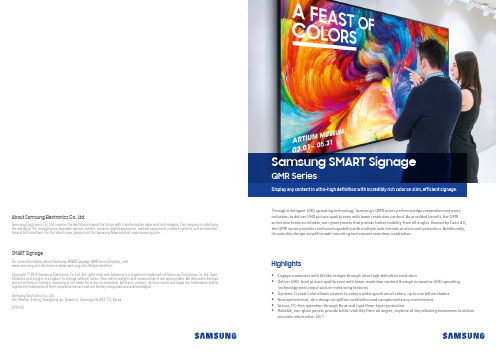
• Engage customers with lifelike images through ultra high-definition resolution• Deliver UHD-level picture quality even with lower resolution content through innovative UHD upscalingtechnology and unique picture-enhancing features• Dynamic Crystal Color allows viewers to enjoy a wider spectrum of colors, up to one billion shades • New symmetrical, slim design simplifies installation and complements any environment. • Secure, PC-free operation through Knox and rigid three-layer protection• Reliable, non-glare panels provide better visibility from all angles, anytime of day allowing businesses to deliver accurate information 24/7.HighlightsThrough intelligent UHD upscaling technology, Samsung’s QMR series performs edge restoration and noise reduction to deliver UHD picture quality even with lower resolution content. As an added benefit, the QMR series also features reliable, non-glare panels that provide better visibility from all angles. Backed by Tizen 4.0, the QMR series provides reinforced capability with multiple web formats and secured protection. Additionally, its new slim design simplifies wall mounting and ensures seamless installation.About Samsung Electronics Co., Ltd.Samsung Electronics Co., Ltd. inspires the world and shapes the future with transformative ideas and technologies. The company is redefining the worlds of TVs, smartphones, wearable devices, tablets, cameras, digital appliances, medical equipment, network systems, and semiconduc-tor and LED solutions. For the latest news, please visit the Samsung Newsroom at .For more information about Samsung SMART Signage QMR Series Displays, visit /business or /displaysolutionsCopyright © 2019 Samsung Electronics Co. Ltd. All rights reserved. Samsung is a registered trademark of Samsung Electronics Co. Ltd. Spec -ifications and designs are subject to change without notice. Non-metric weights and measurements are approximate. All data were deemed correct at time of creation. Samsung is not liable for errors or omissions. All brand, product, service names and logos are trademarks and/or registered trademarks of their respective owners and are hereby recognized and acknowledged.Samsung Electronics Co., Ltd.416, Maetan 3-dong, Yeongtong-gu, Suwon-si, Gyeonggi-do 443-772, Korea 2019-03SMART SignageDisplay any content in ultra-high definition with incredibly rich color on slim, efficient signage.Samsung SMART SignageQMR SeriesSamsung’s superior visual display technology has positioned them as the industry leader in the digital signage market for a decade and in the TV market for 12 years. As an expert in picture quality in the display industry, Samsung is able to deliver best-in-class picture quality through their new QMR series. The signage provides rich and flawless colors, sleek and durable design, powerful performance through Tizen 4.0 and secured protection. Its reliable, non-glare panels provide better visibility from all angles, allowing businesses to deliver important information 24/7. Samsung’s QMR series is also able to upscale even the lowest resolution content to UHD picture quality. For commercial displays, this technology advancement means highly visible signage with unmatched accuracy to help capture the attention of potential customers. It also means savings both in cost and time for businesses who can produce content more inexpensively at a lower resolution and still display it in stunning UHD quality.Key features3Samsung’s new QMR series is able to capture customer attention by providing an incredibly clear picture, showcasing lifelike images and intricate details better than ever before thanks to ultra high-defini -tion 4K resolution.Incredible 4K picture qualityWhen clear visibility is essential, the QMR series incorporates key fea-tures including up to 500 nit brightness and reliable, non-glare pan -els that provide better visibility from all angles, anytime of day. The display is ideal for locations such as airports and commuter stations where 24/7 access to clear and accurate information is crucial.Perfect view with non-glare display2With visual display technology improving across devices, viewers have developed an ever-growing expectation for better pic-ture quality. Additionally, the market has been flooded with a wide variety of color techologies and it’s becoming increasingly important for businesses to have rich and vivid display capabilities. As UHD resolution continues to grow in popularity, it is es -sential for businesses to deliver superb picture quality for their customers. Low quality displays and signage can create negative perceptions of a business. While much content is still being produced at a lower resolution, through Intelligent UHD upscaling technology, Samsung’s QMR series is able to upscale even the lowest resolution content to UHD picture quality.Industry trendWhy Samsung’s QMR series?Intelligent UHD upscaling Dynamic Crystal Color Slim & Flat backdesignTIZEN 4.0Conventional Glare PanelNon-Glare PanelUHD resolution is must-have feature in the future UHD sales forecasted to exceed FHD in 2019UHD(Kunit)FHD(Kunit)UHD(M$)FHD(M$)* Source : IHS ‘18.2Q Final+Forecast($)]* Source : IHS ‘18.2Q Final+Forecast* Note : S tandalone digital signage onlyConsumer TVs, along with Commercial Lite and Hospitality TVs used for signage are excluded.solution based on Samsung’s proprietary intelligent UHD engine that allows content developed at a lower resolution to be elevated to UHD-lev-el quality. It also performs edge restoration and noise reduction to optimize on-screen text and imagery with crisp edges and fine detail.Conventional ConventionalConventionalQMR Series QMR SeriesQMR SeriesDynamic Crystal Color is what brings the incredible, lifelike color to Samsung displays. Using 10-bit processing, the displays are able to show -case a wider spectrum of colors — up to a billion different shades — capturing subtle differences for flawless color expression, critical to businesses in ensuring brand consistency across communication channels. The QMR series also features HDR10+ functionality that converts standard definition (SDR) content to HDR quality for sharper contrast and more vivid colors.Amplified colorsReduced colorsensure accuate RGBexpressionaffect RGB clarityFHD panel UHD panel 2M pixels 8M pixelsIntelligent UHD engine Noise Reduction Edge RestorationUHD1 Billion ColorSlim & Symmetric Design50mm50mm Specif i cationsKey features54Narrow BezelIn a corporate or retail environment, the back of a display is often vis -ible to customers. With the QMR series’ new cable guide feature re -tailers can tuck messy cables away from view. This allows for a clean and more visually-appealing customer shopping experience.Clean cable managementThe all-new slim and symmetrical design of the QMR series signifi -cantly simplifies wall mounting the display and ensures installation is a seamless process. The display’s power inlet direction has been re -designed to sit flush against the wall. The new design sets guarantees a long life cycle ensuring the QMR series will stand the test of time.Slim and symmetrical designThe Samsung SMART Signage Platform (SSSP) is an open-source, all-in-one solution embedded in Samsung SMART signage that sim -plifies installation and maintenance. With SSSP , there is no need for any external devices to communicate with the server or play digital media enjoying easy development, reinforced capability with multi-ple web formats, and secured protection.Powerful, all-in-one solutionThe QMR series features a nearly endless range of business use-cas-es thanks to built-in Wi-Fi and Bluetooth. Wireless connectivity al -lows for personalized and interactive services including enabling integration with beacon technology in store, while also simplifying how businesses showcase content.Wi-Fi and Bluetooth built-inSymmetricSlim DepthLong Life CycleNarrow BezelEasy Development Reinforced Compatibility High Expandability Secured ProtectionSide power inlet for no depth extension* Image is for illustrative purposes only, specific application or program may have to be developed for the depicted usage scenario.。
三星 s22r350fhc 显示器使用手册说明书

第 1 章使用產品前的準備事項清潔若在近距離使用超音波加濕器,鏡面機型表面可能產生白色污跡。
―若要清潔產品內部,請聯絡距您最近的三星電子客服中心(需收取服務費)。
請勿用手或其他物體按壓產品螢幕。
會有損壞螢幕的風險。
―高級 LCD 之面板及外殼容易遭到刮傷,因此清潔時請小心。
―清潔時,請遵循以下步驟。
1 關閉產品與 PC 的電源。
2 將產品的電源線拔下。
―手持電源線的插頭部份,手潮濕時請勿碰觸電源線。
否則可能導致觸電。
3 用乾淨柔軟的乾布擦拭產品。
‒請勿在產品上使用含酒精、溶劑或界面活性劑的清潔劑。
‒請勿直接向產品噴灑水或清潔劑。
4 將軟布放在水中沾濕,展開後,用該布將產品外部擦乾淨。
5 清潔完成後,將電源線連接至產品。
6 開啟產品與 PC 的電源。
電氣安全警告•請勿使用損壞的電源線或插頭,或鬆脫的電源插座。
•請勿在一個電源插座上使用多個產品。
•雙手潮濕時,請勿碰觸電源插頭。
•請將插頭插到底,以免鬆脫。
•將電源插頭連接至接地的電源插座(僅限第一類型絕緣裝置)。
•請勿用力折彎或拉扯電源線。
小心避免將電源線置於重物之下。
•請勿將電源線或產品置於熱源附近。
•使用乾布擦去電源插頭插腳四周的灰塵,或電源插座四周的灰塵。
注意•請勿在產品使用中時拔下電源線。
•僅可使用三星電子隨產品提供的電源線。
請勿使用其他產品的電源線。
•請勿讓物品擋住連接電源線的電源插座。
‒發生問題時必須拔下電源線,以切斷產品的電源。
•將電源線從電源插座拔出時,請握住插頭。
警告•請勿在本產品上擺放蠟燭、驅蟲劑或香菸。
請勿在熱源附近安裝本產品。
•請將塑膠包裝袋置於兒童無法取得之處。
‒否則可能導致兒童窒息。
•請勿將本產品安裝在不穩或震動的表面(不堅固的架子、斜面等等)。
‒否則產品可能墜落損壞,或導致人身傷害。
‒若在激烈震動處使用本產品,可能導致產品損壞或引發火災。
•請勿將本產品安裝在車內,或是有灰塵、濕氣(水滴等等)、油煙的地方。
•請勿讓本產品直接受到日照、靠近熱源,或靠近火爐等高溫物體。
三星电子数码商品说明书
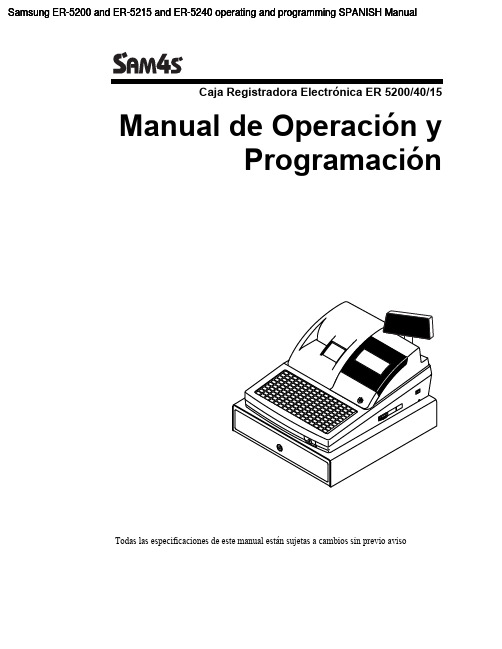
Samsung ER-5200 and ER-5215 and ER-5240 operating and programming SPANISH ManualCaja Registradora Electrónica ER 5200/40/15Manual de Operación yProgramaciónTodas las especificaciones de este manual están sujetas a cambios sin previo avisoContenidoIntroducción 1 Sobre la Serie ER-5200 (1)Desembalaje (1)Instalación del Papel (2)Características Básicas y Funciones (6)Hardware Standard (6)Hardware Opcional (6)Características de Software (6)Visor (7)Cerradura de Control (11)Teclados (12)Operaciones 17 Descripción de las Teclas de Función (17)Asignación de Empleados (21)Asignación Directa (21)Asignación por Código (21)Tiquet Sí/No (22)Registro de PLUs (23)Entrada de PLU abierto del Teclado (24)Entrada de PLU prefijado del Teclado (24)Entrada repetida de PLU del Teclado (25)Multiplicación de PLU del Teclado (26)Multiplicación Decimal de PLU del Teclado (27)Precio Partido de PLU del Teclado (28)PLU del teclado de Venta única (29)Entrada de PLU abierto por Código (30)Entrada de PLU prefijado por Código (30)Multiplicación de PLU por Código (31)Multiplicación Decimal de PLU por Código (32)Precio Partido de PLU por Código (32)Operaciones de Anulación y Corrección (33)Anula Última (33)Corrección (34)Retorno (35)Llave VOID (Anulación de Transacción) (36)Anula Tíquet (37)Operaciones de Cobro (38)Efectivo (38)Cheque (39)Crédito (40)Cobro Partido (41)Cambio Posterior (41)Interrupción de Empleados (42)Modo de Entrenamiento (43)Caja Registradora ER-5200/40/15 iNúmero de Referencia (44)Apertura de Cajón (44)Recibido a Cuenta (45)Pagos (46)Conversión de Divisas (47)Funciones de Manager 48 Introducción (48)Declaración de Caja (49)Informes de Sistema (50)Realizar un Informe – Instrucciones Generales (50)Tabla de Informes (51)Modo de Pc Online (52)Listado de Configuración de Memoria (52)Configuración de Memoria (53)Borrado de Totales (54)Borrado de Gran Total (54)Borrado de PLUs (54)Información de Eprom (54)Programación 55 Programación por Defecto (55)Asignación de Teclas de Función (56)Programación de IVAs (58)Programación de Porcentaje de IVA (59)Programación de PLUs (60)Programa 100 – Programación del estado de PLU (61)Programa 150 – Asignación de Grupo de PLU (64)Programa 200 – Programación de Precio/Límite de PLU (65)Programa 250 – Programación de Stock de PLU (66)Programa 300 – Programación de la descripción de PLU (67)Programa 350 – Programación de PLU Conectado (70)Programa 400 – Borrado de PLUs (71)Programa 450 – Programación de Ofertas de PLU (72)Programación de Opciones de Sistema (73)Tabla de Opciones de Sistema (74)Programación de Opciones de Impresión (77)Tabla de Opciones de Impresión (78)Programación de Teclas de Función (82)Programa 70 – Opciones de Teclas de Función (83)Programa 80 – Descripción de Teclas de Función (84)Programa 90 – Límite de Teclas de Función (85)SUMA CHEQUE – Programa de Tecla Función (86)ANULA TIQUET – Programa de Tecla de Función (87)TOTAL – Programa de Tecla de Función (88)CREDITO1-8 – Programa de Teclas de Función (89)CHEQUE – Programa de Tecla de Función (90)CANJEO CHEQUE – Programa de Tecla de Función (91)ENDORSO CHEQUE – Programa de Tecla Función (92)FACTURA # - Programa de Tecla de Función (93)DIVISAS - Programa de Teclas de Función (94)SERVI-AUTO/TOMAR EN LOCAL/PARA LLEVAR – Programa de Teclas deFunción (95)ii Caja Registradora ER-5200/40/15ANULA ÚLTIMA – Programa de Tecla de Función (96)SUBTOTAL CUPON – Programa de Tecla de Función (96)COBRO CUPON – Programa de Tecla de Función (97)COMENSALES – Programa de Tecla de Función (98)NIVEL1-2 – Programa de Teclas de Función (98)#/CAJON – Programa de Tecla de Función (99)RETORNO – Programa de Tecla de Función (100)MODIFICADOR 1-5 – Programa de Teclas de Función (101)PAGO MESAS – Programa de Tecla de Función (102)SALDO – Programa de Tecla de Función (102)INVITACION – Programa de Tecla de Función (103)PAGOS 1-3 – Programa de Tecla de Función (104)IMPRIME FACTURA – Programa de Tecla de Función (105)RECIBIDO A CUENTA 1-3 – Programa de Teclas de Función (106)BALANZA – Programa de Tecla de Función (107)SERVICIO – Programa de Tecla de Función (108)SUBTOTAL – Programa de Tecla de Función (109)MESA – Programa de Tecla de Función (109)TARA – Programa de Tecla de Función (110)EXENTO IVA – Programa de Tecla de Función (111)PROPINA – Programa de Tecla de Función (112)VALIDACION – Programa de Tecla de Función (113)CORRECCION – Programa de Tecla de Función (114)MERMA – Programa de Tecla de Función (115)%1- %5 - Programa de Teclas de Función (116)Programación de Empleados (118)Programa 800 – Programación de Código Secreto (119)Programa 801 – Asignación de Cajón y Programación de Empleado deEntrenamiento (119)Programa 810 - Programación de Descripción de Empleado (120)Programación de Ofertas (121)Programa 600 – Programación de Cantidad (122)Programa 601 – Programación de Precio (122)Programa 610 – Programación de Descripción de Oferta (123)Programación de Grupos (124)Programaciones Varias (126)Programación de Teclas de Macro (126)Programación de Descripciones (127)Programación de los Códigos NLU (132)Programación de Límite de Efectivo en Cajón (133)Programación de Límite de Cambio de Cheque (134)Programación de la Fecha y la Hora (135)Programación de Peso de Tara (136)Programación de Número de Máquina (137)Programación de las opciones de los Puertos RS-232 (138)Listados de Programación (140)Caja Registradora ER-5200/40/15 iiiThis is a “Table of Contents preview” for quality assuranceThe full manual can be found at /estore/catalog/ We also offer free downloads, a free keyboard layout designer, cable diagrams, free help andsupport. : the biggest supplier of cash register and scale manuals on the net。
三星SITOP双重冗余模块SITOP PSE202U说明书

-25 ... +60 °C with natural convection -40 ... +85 °C -40 ... +85 °C Climate class 3K3, 5 … 95% no condensation
screw-type terminals
● top ● bottom ● left
96.6 % 34 1.5 W
yes, SELV acc. to EN 60950-1 (relay contact) Class III IP20
Yes cULus-Listed (UL 508, CSA C22.2 No. 107.1), File E197259 IECEx Ex nA nC IIC T4 Gc; ATEX (EX) II 3G Ex nAC IIC T4; cCSAus (CSA C22.2 No. 213, ANSI/ISA-12.12.01) Class I, Div. 2, Group ABCD, T4 No ABS, DNV GL
0 mm 0.5 kg Yes
Snaps onto DIN rail EN 60715 35x7.5/15 6 471 654 h Specifications at rated input voltage and ambient temperature +25 °C (unless otherwise specified)
Signaling
Rated current value Iout rated Current range
● Note
6EP1961-3BA21 Page 1/3
DC voltage
三星471-482贴片机培训

PCB板的原点坐标、 板子的长宽; 2、手动控制板子的进 出,止挡块、工作 台的上/下控制; 3、基板标记、不良板 标记。
2021/10/10
3
2、子菜单:元件(F3)
菜单的功能: 1、在资料库中选择
元件的种类和规 格; 2、资料库中没有的 元件可以在该菜 单新建。
2021/10/10
32
4、子菜单:照相机
菜单功能: 1、设定有关摄像 机的各种数据, 执行摄像机的校 准(校正)功能。
2021/10/10
33
5、子菜单:外围设备
菜单功能: 1、对Dump Box 和Tray Feeder进 行设定。
2021/10/10
34
6、子菜单:亮度
菜单功能: 1、检测和校准所 有相机 的亮度。
2021/10/10
4
3、子菜单:供料器(F4)
菜单功能: 1、可以编辑/和查看
每一站供料器的 用料种类和规格; 2、可以矫正飞达、 振动飞达、Tray 盘的取料位置。
2021/10/10
5
4、子菜单:步骤(F5)
菜单功能: 1、查看/编辑元件的
贴装位置、种类、 规格、贴装角度、 贴装步骤、使用 吸嘴; 2、矫正元件的贴装 位置。
三星贴片机培训资料
2021/10/10
SM471/482
1
一、PCB编辑界面的认识
主菜单介绍: 1、 PCB编辑里面有
9 个子菜单:板 子F2、元件F3、 供料器F4、步骤 F5、ANC构成F6、 周期F7、优化F8、 取消F10、基板 直观图F11.
2021/10/10
2
1、子菜单:板子(F2)
22
Samsung电视用户操作手册说明书
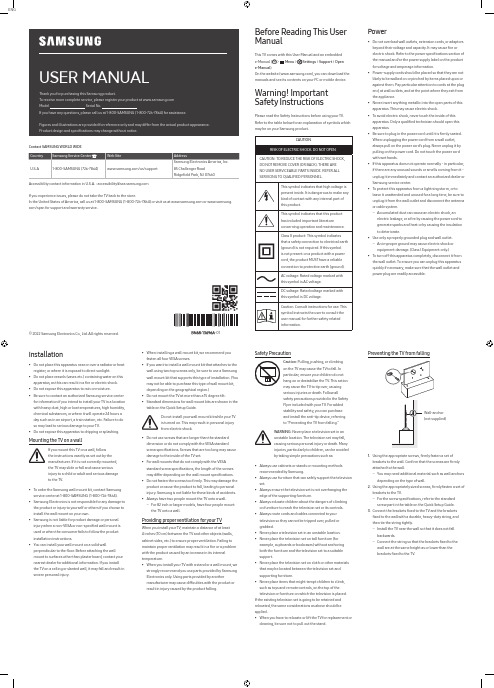
ENGUSER MANUALThank you for purchasing this Samsung product.To receive more complete service, please register your product at Model Serial No.If you have any questions, please call us at 1-800-SAMSUNG (1-800-726-7864) for assistance.Figures and illustrations are provided for reference only and may differ from the actual product appearance.Product design and specifications may change without notice.© 2022 Samsung Electronics Co., Ltd. All rights reserved.Before Reading This UserManualThis TV comes with this User Manual and an embeddede-Manual ( > Menu > Settings > Support > Opene-Manual).On the website (), you can download themanuals and see its contents on your PC or mobile device.Warning! ImportantSafety InstructionsPlease read the Safety Instructions before using your TV.Refer to the table below for an explanation of symbols whichmay be on your Samsung product.CAUTIONRISK OF ELECTRIC SHOCK. DO NOT OPEN.CAUTION: TO REDUCE THE RISK OF ELECTRIC SHOCK,DO NOT REMOVE COVER (OR BACK). THERE ARENO USER SERVICEABLE PARTS INSIDE. REFER ALLSERVICING TO QUALIFIED PERSONNEL.This symbol indicates that high voltage ispresent inside. It is dangerous to make anykind of contact with any internal part ofthis product.This symbol indicates that this producthas included important literatureconcerning operation and maintenance.Class II product: This symbol indicatesthat a safety connection to electrical earth(ground) is not required. If this symbolis not present on a product with a powercord, the product MUST have a reliableconnection to protective earth (ground).AC voltage: Rated voltage marked withthis symbol is AC voltage.DC voltage: Rated voltage marked withthis symbol is DC voltage.Caution. Consult instructions for use: Thissymbol instructs the user to consult theuser manual for further safety relatedinformation.Power•Do not overload wall outlets, extension cords, or adaptorsbeyond their voltage and capacity. It may cause fire orelectric shock. Refer to the power specifications section ofthe manual and/or the power supply label on the productfor voltage and amperage information.•Power-supply cords should be placed so that they are notlikely to be walked on or pinched by items placed upon oragainst them. Pay particular attention to cords at the plugend, at wall outlets, and at the point where they exit fromthe appliance.•Never insert anything metallic into the open parts of thisapparatus. This may cause electric shock.•To avoid electric shock, never touch the inside of thisapparatus. Only a qualified technician should open thisapparatus.•Be sure to plug in the power cord until it is firmly seated.When unplugging the power cord from a wall outlet,always pull on the power cord's plug. Never unplug it bypulling on the power cord. Do not touch the power cordwith wet hands.•If this apparatus does not operate normally - in particular,if there are any unusual sounds or smells coming from it -unplug it immediately and contact an authorized dealer orSamsung service center.•To protect this apparatus from a lightning storm, or toleave it unattended and unused for a long time, be sure tounplug it from the wall outlet and disconnect the antennaor cable system.–Accumulated dust can cause an electric shock, anelectric leakage, or a fire by causing the power cord togenerate sparks and heat or by causing the insulationto deteriorate.•Use only a properly grounded plug and wall outlet.–An improper ground may cause electric shock orequipment damage. (Class l Equipment only.)•To turn off this apparatus completely, disconnect it fromthe wall outlet. To ensure you can unplug this apparatusquickly if necessary, make sure that the wall outlet andpower plug are readily accessible.Installation•Do not place this apparatus near or over a radiator or heat register, or where it is exposed to direct sunlight.•Do not place vessels (vases etc.) containing water on this apparatus, as this can result in a fire or electric shock.•Do not expose this apparatus to rain or moisture.•Be sure to contact an authorized Samsung service center for information if you intend to install your TV in a location with heavy dust, high or low temperatures, high humidity, chemical substances, or where it will operate 24 hours a day such as in an airport, a train station, etc. Failure to do so may lead to serious damage to your TV.•Do not expose this apparatus to dripping or splashing. Mounting the TV on a wallIf you mount this TV on a wall, followthe instructions exactly as set out by themanufacturer. If it is not correctly mounted,the TV may slide or fall and cause seriousinjury to a child or adult and serious damageto the TV.•To order the Samsung wall mount kit, contact Samsung service center at 1-800-SAMSUNG (1-800-726-7864).•Samsung Electronics is not responsible for any damage to the product or injury to yourself or others if you choose to install the wall mount on your own.•Samsung is not liable for product damage or personal injury when a non-VESA or non-specified wall mount is used or when the consumer fails to follow the product installation instructions.•You can install your wall mount on a solid wall perpendicular to the floor. Before attaching the wall mount to surfaces other than plaster board, contact your nearest dealer for additional information. If you install the TV on a ceiling or slanted wall, it may fall and result in severe personal injury.Safety PrecautionCaution: Pulling, pushing, or climbingon the TV may cause the TV to fall. Inparticular, ensure your children do nothang on or destabilize the TV. This actionmay cause the TV to tip over, causingserious injuries or death. Follow allsafety precautions provided in the SafetyFlyer included with your TV. For addedstability and safety, you can purchaseand install the anti-tip device, referringto "Preventing the TV from falling."WARNING: Never place a television set in anunstable location. The television set may fall,causing serious personal injury or death. Manyinjuries, particularly to children, can be avoidedby taking simple precautions such as:•Always use cabinets or stands or mounting methodsrecommended by Samsung.•Always use furniture that can safely support the televisionset.•Always ensure the television set is not overhanging theedge of the supporting furniture.•Always educate children about the dangers of climbingon furniture to reach the television set or its controls.•Always route cords and cables connected to yourtelevision so they cannot be tripped over, pulled orgrabbed.•Never place a television set in an unstable location.•Never place the television set on tall furniture (forexample, cupboards or bookcases) without anchoringboth the furniture and the television set to a suitablesupport.•Never place the television set on cloth or other materialsthat may be located between the television set andsupporting furniture.•Never place items that might tempt children to climb,such as toys and remote controls, on the top of thetelevision or furniture on which the television is placed.If the existing television set is going to be retained andrelocated, the same considerations as above should beapplied.•When you have to relocate or lift the TV for replacement orcleaning, be sure not to pull out the stand.•When installing a wall mount kit, we recommend youfasten all four VESA screws.•If you want to install a wall mount kit that attaches to thewall using two top screws only, be sure to use a Samsungwall mount kit that supports this type of installation. (Youmay not be able to purchase this type of wall mount kit,depending on the geographical region.)•Do not mount the TV at more than a 15 degree tilt.•Standard dimensions for wall mount kits are shown in thetable on the Quick Setup Guide.Do not install your wall mount kit while your TVis turned on. This may result in personal injuryfrom electric shock.•Do not use screws that are longer than the standarddimension or do not comply with the VESA standardscrew specifications. Screws that are too long may causedamage to the inside of the TV set.•For wall mounts that do not comply with the VESAstandard screw specifications, the length of the screwsmay differ depending on the wall mount specifications.•Do not fasten the screws too firmly. This may damage theproduct or cause the product to fall, leading to personalinjury. Samsung is not liable for these kinds of accidents.•Always have two people mount the TV onto a wall.–For 82 inch or larger models, have four people mountthe TV onto a wall.Providing proper ventilation for your TVWhen you install your TV, maintain a distance of at least4 inches (10 cm) between the TV and other objects (walls,cabinet sides, etc.) to ensure proper ventilation. Failing tomaintain proper ventilation may result in a fire or a problemwith the product caused by an increase in its internaltemperature.•When you install your TV with a stand or a wall mount, westrongly recommend you use parts provided by SamsungElectronics only. Using parts provided by anothermanufacturer may cause difficulties with the product orresult in injury caused by the product falling.Preventing the TV from fallingWall-anchor(not supplied)1. Using the appropriate screws, firmly fasten a set ofbrackets to the wall. Confirm that the screws are firmlyattached to the wall.–You may need additional material such as wall anchorsdepending on the type of wall.2. Using the appropriately sized screws, firmly fasten a set ofbrackets to the TV.–For the screw specifications, refer to the standardscrew part in the table on the Quick Setup Guide.3. Connect the brackets fixed to the TV and the bracketsfixed to the wall with a durable, heavy-duty string, andthen tie the string tightly.–Install the TV near the wall so that it does not fallbackwards.–Connect the string so that the brackets fixed to thewall are at the same height as or lower than thebrackets fixed to the TV.Contact SAMSUNG WORLD WIDECountry Samsung Service Center Web Site AddressU.S.A1-800-SAMSUNG (726-7864)/us/support Samsung Electronics America, Inc.85 Challenger Road Ridgefield Park, NJ 07660Accessibility contact information in U.S.A. : accessibility@If you experience issues, please do not take the TV back to the store.In the United States of America, call us at 1-800-SAMSUNG (1-800-726-7864) or visit us at or www.samsung. com/spsn for support and warranty service.-01–If your access point or modem has a standby mode button, use it to disconnect your home network from the Internet when it is not in use.•Use strong passwords for all your Internet accounts (Netflix, Facebook, etc.).•If any unexpected messages appear on your TV screen requesting permission to link a device or enable a remote session, do NOT accept.•Do not visit suspicious web sites and do not install any suspicious programs. We recommend that users install only those authorized apps provided by Samsung through Samsung Smart Hub.Operation•This apparatus uses batteries. In your community, there might be environmental regulations that require you to dispose of these batteries properly. Please contact your local authorities for disposal or recycling information. •Store the accessories (remote control, or etc.) in a location safely out of the reach of children.•Do not drop or strike the product. If the product is damaged, disconnect the power cord and contact a Samsung service center.•Do not dispose of remote control or batteries in a fire. •Do not short-circuit, disassemble, or overheat the batteries.•CAUTION : There is danger of an explosion if you replace the batteries used in the remote with the wrong type of battery. Replace only with the same or equivalent type. •WARNING - TO PREVENT THE SPREAD OF FIRE, KEEP CANDLES AND OTHER ITEMS WITH OPEN FLAMES AWAY FROM THIS PRODUCT AT ALL TIMES.Caring for the TV•To clean this apparatus, unplug the power cord from the wall outlet and wipe the product with a soft, dry cloth. Do not use any chemicals such as wax, benzene, alcohol, thinners, insecticide, air fresheners, lubricants, or detergents. These chemicals can damage the appearance of the TV or erase the printing on the product.•The exterior and screen of the TV can get scratched during cleaning. Be sure to wipe the exterior and screen carefully using a soft cloth to prevent scratches.•Do not spray water or any liquid directly onto the TV. Any liquid that goes into the product may cause a failure, fire, or electric shock.01 Initial SetupWhen you turn on your TV for the first time, it immediately starts the Initial Setup. Follow the instructions displayed on the screen and configure the TV's basic settings to suit your viewing environment.Using the TV ControllerYou can turn on the TV with the TV Controller button at the bottom of the TV, and then use the Control menu . The Control menu appears when the TV Controller button is pressed while the TV is On.•The screen may dim if the protective film on the SAMSUNG logo or the bottom of the TV is not removed. Please remove the protective film.Control menuTV Controller button / Remote control sensor / Microphone switchHow to turn on and off the MicrophoneType AOn Off Type BOn OffYou can turn on or off the microphone by using the switch at the bottom of the TV. If microphone is turned off, All voice and sound features using microphone are not available. •This function is supported only in Q7*B/Q8*B/QN8*B/QN9*B Series.•The position and shape of the microphone switch may differ depending on the model.•During analysis using data from the microphone, the data is not saved.Internet securitySamsung takes a number of steps to protect its Internet-compatible Smart TVs against unauthorized incursions and hacking. For example, certain sensitive communications between the TV and the Internet servers are encrypted. In addition, the TV’s operating system has adopted controls to prevent the installation of unauthorized applications.Although we take steps to protect your Smart TV and personal information, no Internet-connected device or transmission is completely secure. We therefore encourage you to take additional steps to safeguard your TV, secure your Internet connection, and minimize the risk of unauthorized access. These steps are listed below:•When Samsung releases software updates to improve the security of your TV, you should promptly install these updates. To automatically receive these updates, turn on Auto Update in the TV's menu (>Menu >Settings > Support > Software Update > Auto Update ). When an update is available, a popup message appears on the TV screen. Accept the software download and update by selecting Yes when prompted. Take steps to secure your wireless access point and network. Your access point's manual should provide additional details about how to implement the following measures: –Secure your wireless access point's management settings with a unique password to prevent unauthorized changes to security related settings. –Implement standard encryption (e.g., WPA2 encryption) on your wireless access point to secure your wireless network signal.–Secure access to your wireless network with a hard-to-guess password.–Confirm your access point's firewall setting is enabled (if so equipped).–Make sure that all your Internet-connected devices are behind your network's firewall.02 Troubleshooting and MaintenanceTroubleshootingFor more information, refer to "Troubleshooting " or "FAQ " in the e-Manual. >Menu >Settings > Support > Open e-Manual >Troubleshooting or FAQIf none of the troubleshooting tips apply, please visit "" and click Support or contact the Samsung service center.•This TFT LED panel is made up of sub pixels which require sophisticated technology to produce. There may be, however, a few bright or dark pixels on the screen. These pixels will have no impact on the performance of the product.•To keep your TV in optimum condition, upgrade to the latest software. Use the Update Now or Auto Update functions on the TV's menu ( >Menu >Settings> Support > Software Update > Update Now or AutoUpdate ).The TV won’t turn on.•Make sure that the power cord is securely plugged in to the TV and the wall outlet.•Make sure that the wall outlet is working and the remote control sensor at the bottom of the TV is lit and glowing a solid red.•Try pressing the TV Controller button at the bottom of the TV to make sure that the problem is not with the remote control. If the TV turns on, refer to "The remote control does not work."03 Specifications and Other InformationSpecificationsDisplay Resolution3840 x 2160Sound (Output)Q6*B/Q7*B Series: 20 W Q8*B Series: 60 W (50": 40 W)QN85BA Series: 60 W QN85BD Series: 70 WQN90BA Series: 60 W (43": 20 W, 50": 40 W)QN90BD Series: 70 W (43": 20 W, 50": 40 W)Operating Temperature50 °F to 104 °F (10 °C to 40 °C)Operating Humidity10 % to 80 %, non-condensingStorage Temperature-4 °F to 113 °F (-20 °C to 45 °C)Storage Humidity5 % to 95 %, non-condensing Notes•This device is a Class B digital apparatus.•For information about the power supply, and more information about power consumption, refer to the information on the label attached to the product. –On most models, the label is attached to the back of the TV. (On some models, the label is inside the cover terminal.)•To connect a LAN cable, use a CAT 7 (*STP type) cable for the connection. (100/10 Mbps)* Shielded Twisted Pair•The images and specifications of the Quick Setup Guide may differ from the actual product.The remote control does not work.•Check if the remote control sensor at the bottom of the TV blinks when you press the button on the remotecontrol.–When the remote's battery is discharged, charge the battery using the USB charging port (C-type), or turn over the remote to expose the solar cell to light. •Try pointing the remote directly at the TV from 5 ft. to 6 ft. (1.5-1.8 m) away.•If your TV came with a Samsung Smart Remote (Bluetooth Remote), make sure to pair the remote to the TV. To pair a Samsung Smart Remote, press the andbuttonstogether for 3 seconds.Eco Sensor and screen brightnessEco Sensor adjusts the brightness of the TV automatically. This feature measures the light in your room and optimizes the brightness of the TV automatically to reduce power consumption. If you want to turn this off, go to >Menu>Settings > All Settings > General & Privacy > Power andEnergy Saving > Brightness Optimization .•The eco sensor is located at the bottom of the TV. Do not block the sensor with any object. This can decrease picture brightness.Decreasing power consumptionWhen you shut the TV off, it enters Standby mode. In Standby mode, it continues to draw a small amount of power. To decrease power consumption, unplug the power cord when you don't intend to use the TV for a long time.LicensesThe terms HDMI and HDMI High-Definition Multimedia Interface, and the HDMI Logo are trademarks or registered trademarks of HDMI Licensing Administrator, Inc. in the United States and other countries.。
Samsung Electronics 产品说明书

Table of Contents ................................................................................................................................................................... 3 List of Figures .......................................................................................................................................................................... 4 List of Tables ........................................................................................................................................................................... 4 Version History .. (5)Handling Guide ....................................................................................................................................................................... 6 ARTIK 530 Development Board Overview (7)features (7)Block diagram ....................................................................................................................................................................................... 8 Mechanical Drawings ........................................................................................................................................................................... 9 ARTIK 530 Module ................................................................................................................................................................ 11 ARTIK 530 Module Specification ........................................................................................................................................................ 11 ARTIK 530 Development Board Interposer Board .. (12)Interposer Board Boot mode Configuration .................................................................................................................................... 13 USB OTG ............................................................................................................................................................................................... 14 HDMI 1.4a ............................................................................................................................................................................................ 14 LVDS ..................................................................................................................................................................................................... 15 Ethernet................................................................................................................................................................................................ 15 Antenna ................................................................................................................................................................................................ 16 ARTIK 530 Development Board Platform Board .. (17)Configuration of External Power Source .......................................................................................................................................... 18 SD-Card Interface................................................................................................................................................................................ 19 EarJack Interface ................................................................................................................................................................................. 19 MIPI DSI/CSI Interface ......................................................................................................................................................................... 19 USB Host 2.0 Interface ....................................................................................................................................................................... 21 Connector to IF Board Interface ........................................................................................................................................................ 22 ARTIK 530 Development Environment IF Board .............................................................................................................. 23 Preview on the ARTIK IF board .......................................................................................................................................................... 23 Configuration of external Power Source .......................................................................................................................................... 24 ARTIK 530 Development Board Booting (25)Serial Port Connection ....................................................................................................................................................................... 25 Terminal Emulator Installation ......................................................................................................................................................... 26 Power on the ARTIK 530 Development Board.................................................................................................................................. 27 Legal Information .. (29)Figure 1. Preview of the ARTIK 530 Development Board .................................................................................................... 7 Figure 2. ARTIK 530 Development Board .............................................................................................................................. 8 Figure 3. Mechanical Drawing ARTIK 530 Development Board and Interposer Board all dimensions are in [mm] .. 9 Figure 4. Mechanical Drawing ARTIK 530 Development Board Platform Board all dimensions are in [mm] .......... 10 Figure 5. ARTIK 530 Development Board Interposer Board Left Top Side, Right Bottom Side .................................. 12 Figure 6. ARTIK 530 Development Board Booting Switch Location ................................................................................ 13 Figure 7. USB OTG Interface location on the Interposer Board ...................................................................................... 14 Figure 8. HDMI 1.4a Interface location on the Interposer Board ................................................................................... 14 Figure 9. LVDS Interface location on the Interposer Board ............................................................................................. 15 Figure 10. Ethernet Interface location on the Interposer Board .................................................................................... 15 Figure 11. Antenna location on the Interposer Board ..................................................................................................... 16 Figure 12. ARTIK 530 Development Board Platform Board Left Bottom Side, Right Top Side ................................... 17 Figure 13. Jumper Interface locations JP1-JP4 on Connectors J702, J703 of the Platform Board ............................... 18 Figure 14. SD-Card Interface location on the Platform Board ........................................................................................ 19 Figure 15. Ear Jack Interface location on the Platform Board ......................................................................................... 19 Figure 16. MIPI DSI Interface location on the Platform Board ........................................................................................ 20 Figure 17. MIPI CSI Interface Location on the Platform Board ....................................................................................... 20 Figure 18 USB2.0 Interface location on the Platform Board ........................................................................................... 21 Figure 19. Expansion Connector Interface location on the Platform Board ................................................................. 22 Figure 20. ARTIK 530 Development Board IF Board ......................................................................................................... 23 Figure 21. Jumper Interface locations J20, J21 on the IF Board ....................................................................................... 24 Figure 22. Typical Linux® Serial Console ........................................................................................................................... 25 Figure 23. USB Serial Cable hooked up to the Platform Board ....................................................................................... 26 Figure 24 Connection Power adaptor with development Board .................................................................................... 27 Figure 25. Power switch location on the development Board ........................................................................................ 28 Figure 26. Power button location on the development Board (28)Table 1. Main Features of the ARTIK 530 Module ............................................................................................................. 11 Table 2. Boot option that can be set on the Interposer Board ....................................................................................... 13 Table 3 Antenna spec ........................................................................................................................................................... 16 Table 4. Connector J2 ............................................................................................................................................................ 23 Table 5. Connector J3 (24)Precaution against Electrostatic DischargeWhen using the Samsung ARTIK ™ 530 Development Board, ensure that the environment is protected against static electricity: ContaminationDo not use the ARTIK 530 Development Board in an environment exposed to dust or dirt adhesion. Temperature/HumidityThe ARTIK 530 Development Board is sensitive to:1. Environment2. Temperature3. HumidityHigh temperature or humidity deteriorates the characteristics of ARTIK 530 Development Board, therefore, do not store or use the ARTIK 530 Development Board under such conditions. Mechanical ShockDo not to apply excessive mechanical shock or force to the ARTIK 530 Development Board. ChemicalDo not expose the ARTIK 530 Development Board to chemicals. Exposure to chemicals leads to reactions that deteriorate the characteristics of the ARTIK 530 Development Board. EMS (Electro Magnetic Susceptibility)Strong electromagnetic waves or magnetic fields may affect the characteristics of the ARTIK 530 Development Board during the operation under insufficient PCB circuit design for Electro Magnetic Susceptibility (EMS).The ARTIK 530 Development Board consists of one Interposer Board, one Platform Board and one IF Board. The Interposer Board does include the ARTIK 530 Module. The ARTIK 530 Development Board is an affordable approach for developing an IoT solution. Figure 1 shows the form factors of the various boards that make up the ARTIK 530 Development Board.Figure 2 shows the block diagram of the ARTIK 530 Development Board, if you want more information on the ARTIK 530 Module please consult the ARTIK 530 Module Datasheet.Figure 3 and Figure 4 show the ARTIK 530 Development Board Interposer Board and the Platform Board respectively.The ARTIK 530 Development Board contains the ARTIK 530 Module. This section will describe some of the main features of this module. For more information on the ARTIK 530 Module please consult the ARTIK 530 Module datasheet.The ARTIK 530 Module is designed for IoT devices and it contains a lot of functions based on a Linux ®system. Not only multimedia functions but also network functions for example 802.11 or ZigBee ®. In addition the ARTIK 530 Module has mass storage functionality and its own security solution. Table 1 shows the main features of the ARTIK 530 Module that is part of the ARTIK 530 Development Board.®®®®The Interposer Board as depicted in Figure 5 highlights the most important components on the Interposer board.This section describes the various boot modes that are supported on the ARTIK 530 Development Board. Table 2 and Figure 6 show how to manipulate SW402 and where SW402 is located on the Interposer Board to set the various booting options that are available on the ARTIK 530 Development Board.When ‘eMMc 1st Boot’ is selected as a booting option, the system will first try to boot from eMMc, if this fails the system will search for an SD Card to boot from. If booting from the SD-Card also fails the system tries to boot from USB. When choosing the SD-Card booting option, the system starts with booting from SD, and if this fails will continue to try a USB boot. When USB is selected as the booting mechanism of choice, only a USB boot will be attempted.The Interposer board has one USB OTG connector located as can be seen in Figure 7.The Interposer board has one HDMI 1.4a connector (Micro D-Type) located as can be seen in Figure 8. The following video formats are supported:1.480p/************/60Hz,576p/576i@50Hz2.720p/720i @50Hz/59.94Hz/60HzThe Interposer board has one LVDS Interface containing 5x data channels and one clock channel, its location can be seen in Figure 9. The available maximum resolution is 1920x1080@60fps.The Interposer board has one Ethernet Interface, its location can be seen in Figure 10. The Ethernet Interface is based on 802.3az-2010 complying to the Energy Efficient Ethernet (EEE) standard. The maximum theoretical speed of the interface is 1000Mbps.If 802.11 or Bluetooth® functionality is required, the antenna which is enclosed as part of the ARTIK 530 Development Kit has to be attached to the Interposer board as depicted in Figure 11. More details on the antenna spec is given in Table 3.The Platform Board as depicted in Figure 12 highlights the most important components on the Interposer board.Through selection of the Jumpers JP1-JP4, located on J702, J703, the power source can be selected. When power is provided from a DC-5V Adapter or a Battery, all jumpers are in the 1-2 position. When power is provided from the DC-5V Adapter and at the same time a battery is connected that is being charged (Battery Charging Mode), all jumpers are in the 2-3 position. When the jumpers [JP1-JP4] are in the 1-2 position, (DC-5V Adapter mode or Battery mode) either connect a battery or the DC-5V adapter but never both at the same time. When the jumpers [JP1-JP4] are in the 2-3 position, (Battery Charging Mode) connect both a battery and the DC-5V Adapter.Figure 13 shows the default settings and how to switch between the settings. When the ARTIK 530 Development Board is used with an external power adapter make certain that you use a 5V-5A adapter with a 2.1x5.5mm plug.The Platform board has one SD-CARD interface supporting SD3.0 located as can be seen in Figure 14.The Platform board has one 4 pin ear jack interface supporting stereo audio as can be seen in Figure 15.The Platform board has one MIPI DSI and one MIPI CSI interface. The location of the DSI Display interface can be seen in Figure 16. The location of the MIPI CSI interface can be seen in Figure 17.The MIPI DSI interface can operate at a maximumresolution of WUXGA (1920x1200), whereas the MIPI CSI interface can have a static resolution of 5M pixels or a dynamic resolution for video capturing of 1080P.The Platform board has one USB 2.0 Interface. The location of the USB 2.0 interface can be seen in .The Platform board has one expansion connector that can be seen in Figure 19. This connector enables for expansion possibilities.Figure 20 shows the highlights of the connector IF board. In addition Table 4 with J2 and Table 5 with J3 show the pinout of the connectors with its meaning.Through selection of the Jumpers J20 and J21 you can choose the IO power source (I 2C, UART GPIO) or the XGPIO power source of either, 1.8V, 3.3V or 5V. Figure 21 shows how to set the various jumpers to switch between power sources.This section will describe how to start working with your ARTIK 530 Development Environment by setting up a serial connection on your development PC and booting up the ARTIK 530 Development Environment.As a first step we will select a serial console to communicate with the ARTIK 530 Module that is located on the ARTIK 530Development Environment. You can use a typical Linux ®serial console as depicted in Figure 22, using the serial connector. If your PC does not have a serial port, use the micro-USB B serial cable instead. To use the serial USB cable you need to install the associated device driver. Figure 23 depicts the USB serial cable and where it is hooked up to the Platform Board.Setting up a connection with the ARTIK 530 Module can be done in a wired or wireless manner. Here we choose to install PuTTY a free serial console. The software can be downloaded from /. Once downloaded go through the following steps:1.Open the device manager on the control panel.2.When using a PC install the USB to Serial driver. The driver can be found at the following location:(/Drivers/CDM/CDM21218_Setup.zip). For other drivers please visit(/Drivers/D2XX.htm).3.Check the COM port number on your PC when you connect the USB serial cable. In our case the COM port allocated4.a.Set the “Serial line” as the COM port number found in step 3.b.Set the COM speed to "115200".c.Set the connection type to "Serial".d.Save the session under ARTIK-Pro.5.Select your saved session and click th e “Open” button.To power up the ARTIK 530 Development Environment you first have to connect the power adapter and the Platform Board as shown in Figure 24. In addition make certain that the jumpers JP1-JP4 located on the Platform Board are set in state 1-2 see Configuration of External Power Source section for details.Turn on the power switch as shown in Figure 25.Once the power switch is turned on, push the power button (SW2), as depicted in Figure 26, for about 1 second. Once released the booting process will start and you should see booting messages from your console, using the serial connection that you previously established.INFORMATION IN THIS DOCUMENT IS PROVIDED IN CONNECTION WITH THE SAMSUNG ARTIK ™ DEVELOPMENT BOARD AND ALL RELATED PRODUCTS, UPDATES, AND DOCUMENTATION (HEREINAFTER “SAMSUNG PRODUCTS”). NO LICENSE, EXPRESS OR IMPLIED, BY ESTOPPEL OR OTHERWISE, TO ANY INTELLECTUAL PROPERTY RIGHTS IS GRANTED BY THIS DOCUMENT. THE LICENSE AND OTHER TERMS AND CONDITIONS RELATED TO YOUR USE OF THE SAMSUNG PRODUCTS ARE GOVERNED EXCLUSIVELY BY THE SAMSUNG ARTIK ™ DEVELOPER LICENSE AGREEMENT THAT YOU AGREED TO WHEN YOU REGISTERED AS A DEVELOPER TO RECEIVE THE SAMSUNG PRODUCTS. EXCEPT AS PROVIDED IN THE SAMSUNG ARTIK ™ DEVELOPER L ICENSE AGREEMENT, SAMSUNG ELECTRONICS CO., LTD. AND ITS AFFILIATES (COLLECTIVELY, “SAMSUNG”) ASSUMES NO LIABILITY WHATSOEVER, INCLUDING WITHOUT LIMITATION CONSEQUENTIAL OR INCIDENTAL DAMAGES, AND SAMSUNG DISCLAIMS ANY EXPRESS OR IMPLIED WARRANTY, ARISING OUT OF OR RELATED TO YOUR SALE, APPLICATION AND/OR USE OF SAMSUNG PRODUCTS INCLUDING LIABILITY OR WARRANTIES RELATED TO FITNESS FOR A PARTICULAR PURPOSE, MERCHANTABILITY, OR INFRINGEMENT OF ANY PATENT, COPYRIGHT, OR OTHER INTELLECTUAL PROPERTY RIGHT.SAMSUNG RESERVES THE RIGHT TO CHANGE PRODUCTS, INFORMATION, DOCUMENTATION AND SPECIFICATIONS WITHOUT NOTICE. THIS INCLUDES MAKING CHANGES TO THIS DOCUMENTATION AT ANY TIME WITHOUT PRIOR NOTICE. THIS DOCUMENTATION IS PROVIDED FOR REFERENCE PURPOSES ONLY, AND ALL INFORMATION DISCUSSED HEREIN IS PROVIDED ON AN “AS IS” BASIS, WITHOUT WARRANTIES OF ANY KIND. SAMSUNG ASSUMES NO RESPONSIBILITY FOR POSSIBLE ERRORS OR OMISSIONS, OR FOR ANY CONSEQUENCES FROM THE USE OF THE DOCUMENTATION CONTAINED HEREIN.Samsung Products are not intended for use in medical, life support, critical care, safety equipment, or similar applications where product failure could result in loss of life or personal or physical harm, or any military or defense application, or any governmental procurement to which special terms or provisions may apply.This document and all information discussed herein remain the sole and exclusive property of Samsung. All brand names, trademarks and registered trademarks belong to their respective owners. For updates or additional information about Samsung ARTIK™, contact the Samsung A RTIK ™ team via the Samsung ARTIK™ website at www.artik.io .Copyright © 2017 Samsung Electronics Co., Ltd.All rights reserved. No part of this publication may be reproduced, stored in a retrieval system, or transmitted in any form or by any means, electric or mechanical, by photocopying, recording, or otherwise, without the prior written consent of Samsung Electronics.。
Galaxy Tab Active2 强壮化平板说明书

Only the toughest,most dependable tools survive in the field.Introducing Galaxy Tab Active2, the ruggedized tablet optimized for public safety.Uncertain and harsh environments no longer prevent you from taking advantage of the latest digital workflow tools. The Galaxy Tab Active2 is MIL-STD-810G and IP68-certified, so it’s tough enough to withstand rough treatment on a daily basis, and still be dependable. Built to handle drops, shocks and outdoor environments, rain or shine, it’s ideal for public safety. You can document incidents on-scene. Have access to the latest information and bulletins no matter where you are. File reports from the field, complete with photos and video. The Samsung Galaxy Tab Active2 also features our defense-grade Knox platform for enhanced security options. Biometric security includes an advanced fingerprint scanner, as well as facial recognition so you can sign in even while wearing heavy gloves. With the Samsung Galaxy Tab Active2, you can do your job more dependably, no matter the conditions.Contact Us: /b2btabletsMIL-STD-810G and IP68-CertifiedThe Galaxy Tab Active2 has passed military specification MIL-STD-810G1,meaning it’s been subjected to tests for drops, shocks, vibration, rain, dust,sand, altitude, freeze/thaw, temperature range, temperature shock andhumidity. It’s also IP68-certified against water and dust2.Enhanced TouchWet Touch mode is ideal for inclement weather, while Glove mode is perfectfor cold weather.IP68-Certified S PenThe Galaxy Tab Active2 features an S Pen that allows you to write even in thepouring rain, or while wearing gloves.Long-Lasting, Replaceable BatteryThe battery lasts up to 11 hours3 and can be easily swapped with a backup.Biometric AuthenticationThe fingerprint scanner offers enhanced security authentication, while facialrecognition lets users unlock the device even while wearing heavy gloves.High-Resolution CameraTake detailed field reports and record high-resolution video with the 8MP AFback camera and 5MP front camera.Secure and Customizable with Samsung KnoxSamsung’s defense-grade security protects sensitive data from the momentthe device is powered on. With Knox Configure,4 devices and apps can becustomized exactly how you need them.An Ecosystem of Third Party AccessoriesSamsung has worked with a host of third-party manufacturers to create anecosystem of products designed to help you adapt the Galaxy Tab Active2 toyour specific needs. They include cases, vehicle mounts, adapters, externalkeyboards, chargers and more.Key FeaturesBack1415161718©2018 Samsung Electronics America, Inc. Samsung, Galaxy Tab Active2, and Knox are trademarks of Samsung Electronics Co., Ltd. Other company names, product names and marks mentioned herein are the property of their respective owners and may be trademarks or registered trademarks. Appearanceof devices may vary. Screen images simulated. Printed in U.S.A. TAB-GALAXYTABACTIVE2PUBLICSAFETYDSHT-MAY18TLearn More/business /b2btablets Product Support 1-866-SAM4BIZFollow Us/samsungbizusa @SamsungBizUSAThis device passed military specification (MIL-STD-810G) testing against a subset of 21 specific environmental conditions, including temperature, dust, shock/vibration, and low pressure/high altitude. Device may not perform as shown in all extreme conditions. See user manual. Water-resistant in up to 5 feet of water for up to 30 minutes.Battery power consumption depends on factors such as network configuration; carrier; signal strength; operating temperature; features selected; vibrate mode; backlight settings; browser use; frequency of calls; and voice, data and other application-usagepatterns. Knox Configure may come with an additional licensing fee. Portion of memory occupied by existing content. MicroSD card sold separately.Device Layout1. Proximity / Light Sensor2. Front Camera3. Power Key4. Volume Keys5. Touchscreen6. Recents Key7.Home Key (FingerprintRecognition Sensor)8. Multipurpose Jack(USB Type-C)9.Back KeyGalaxy Active2Right SideCover 6789Front10. Rear Camera 11. Flash 12. Microphone 13. GPS Antenna 14. Back Cover 15. Microphone 16. Earphone Jack 17. Speaker18. S Pen 19. Slot for S-Pen。
进入三星工程模式

大家都知道摁*#8999*8378# 进入三星i718 工程模式,再进入6 项hardware seting (硬件设置),然后进入 4 项normal ear gain (听筒参数设置),来设置听筒参数,增大听筒音量。
但是你可知道三星工程师设置参数的范围?原来我也感到疑惑,经过摸索,发现如下规律。
1 、关于paremeter 1 数值paremeter 1 只有设置为1 、10 、1000 以及100-125 范围内,才有可能Run 出结果,否则机子提示超出设置范围。
其中,1000 这个数字,跟paremeter2 有效范围内的任何数字相Run ,结果皆为0 。
2 、paremeter 1 设为1 ,paremeter 2 设为0-250 ,Run 出来的结果为0-250 。
不管Run 出的结果多大,声音均小到听不见。
当paremeter 2 设置为250 以上,机子提示已超出参数设置的范围。
3 、当paremeter 1 设为10 ,paremeter 2 无论设置为有效范围内的任何数值,也不管Run 出的结果多大,声音均小到听不见。
当paremeter 2 设置为个位数,Run 出来的结果皆为0 ;当paremeter 2 设置为两位数,10-19 ,结果为1 ;20-29 ,结果为2 。
结果依次类推;当paremeter 2 设置为三位数,100-199 ,结果为10 ;200-299 ,结果为20 。
依次类推;paremeter 2 最大可设置为999 ,结果为99 。
Run 出的数值虽大,但声音依然小得可怜。
4 、paremeter 1 设为100-125 范围。
这个范围之内的数字,应该是三星工程人员设置paremeter 1 的范围了,因为只有在这个范围之内,才听得见声音。
可以说,这个paremeter 1 就是管声音大小的,paremeter 1 数值越大,声音越大。
paremeter 2 只是配合调整电流声、清晰度。
三星液晶电视维修手册

待机灯是否点亮?
no
能否听到继电器 “啪”启动声?
no
66%
电源板不良
4%
yes
①
yes
电源板A5V有吗?
no no no no
主板电源线不良
按电源键开机
yes
②
主板电源A5V有吗?
21%
参见:电源开,不 工作 问题
yes
③ 按键/红外板
主板不良
1%
按键/红外板不良 14
是否有A3.3V?
yes
III-1. 电源开,不工作
开关电源板(SMPS Board)
主板(Main Board) T-Con板 + FRCQ (画面帧速率转换) 右声道喇叭(Right Speaker) 左声道喇叭(Left Speaker)
• 40’ LED TV使用单声道低音喇叭,而46’/55’使用双声道低音喇叭
*以UA46B7000为例
11
更换主板 后是否有故障? 参见:画面质量 不佳 问题
30%
主板不良
yes
32%
液晶屏不良 16
III-2. 显示横/竖线
非故障检查项目: 检查是否信号不良?使用DVD测试 故障检查项目:
横/竖线位置是否 固定?
no
接其它信号源 是否有故障?
no
信号源不良
10%
yes
内部测试图形 是否有故障?
yes no 主板不良
24
附. 排线接口检测方法
接口①------液晶屏电源接口 SMPS:变极器24V; IP电源:交流高压 接口②------主板供电
PIN NAME PIN NAME
1 NC 13 B5V
Samsung ER-380操作和编程手册说明书

6. Observe the original lead dress, especially near the following areas : sharp edges, and especially the AC and high voltage supplies. Always inspect for pinched, out-of-place, or frayed wiring. Do not change the spacing between comp-onents and the printed circuit board. Check the AC power cord for damage. Make sure that leads and components do not touch thermally hot parts.
Components that are critical for safety are
indicated in the circuit diagram by shading, ( )
or ( ). Use replacement components that have the same ratings, especially for flame resistance and dielectric strength specifications. A replacement part that does not have the same safety characteristics as the original might create shock, fire or other hazards.
5. Components, parts and wiring that appear to have overheated or that are otherwise damaged should be replaced with parts that meet the original specifications. Always determine the cause of damage or over- heating, and correct any potential hazards.
机器规格三星贴片机规格 SM321

□ 32mm 以下 Pitch 0.4mm 以上 □ 32mm 以下 Pitch 0.75mm 以上 □ 42mm 以下 Pitch 0.5mm 以上 □ 42mm 以下 Pitch 1.0mm 以上 □ 17mm 以下 Pitch 0.3mm 以上 □ 17mm 以下 Pitch 0.5mm 以上
可适用零件规格(Fly Camera)
Fly Camera 分类 25mm(标配) 15mm(选项) 10mm(选项) Chip SOP,QFP, Connector BGA,CSP
1005 ~ □ 22.0mm
□ 22mm 以下 Pitch 0.5mm 以上 □ 17mm 以下 Pitch 0.75mm 以上
SM321 性能说明
□ E.T.C.(其它) Length(设备长度) Width(设备宽度) ANC pocket(ANC 孔) Standard nozzle types 操作系统 Z-motion control(Z轴 驱动方式) control(Θ驱动方式) Theta motion control(Θ Conveyor width control Conveyor system(传送带) 50 mm 1,65 1,6 680 mm 1,680 1,68 37 holes 7 types Windows XP 6 servo motors 3 micro stepping motors Automatic 3-stage
0603 ~ □ 12.0mm
□ 12mm 以下 Pitch 0.5mm 以上 □ 12mm 以下 Pitch 0.75mm 以上
0402 ~ □ 7.0mm
□ 7mm 以下 Pitch 0.4mm 以上
三星贴片机SM321系列程序编写步骤
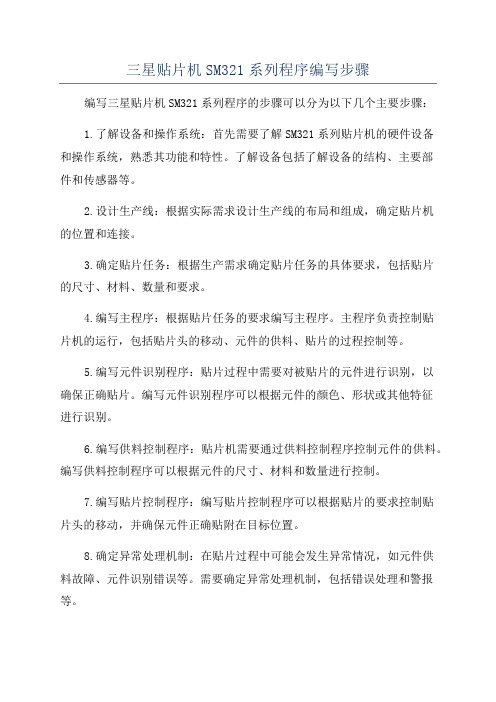
三星贴片机SM321系列程序编写步骤编写三星贴片机SM321系列程序的步骤可以分为以下几个主要步骤:1.了解设备和操作系统:首先需要了解SM321系列贴片机的硬件设备和操作系统,熟悉其功能和特性。
了解设备包括了解设备的结构、主要部件和传感器等。
2.设计生产线:根据实际需求设计生产线的布局和组成,确定贴片机的位置和连接。
3.确定贴片任务:根据生产需求确定贴片任务的具体要求,包括贴片的尺寸、材料、数量和要求。
4.编写主程序:根据贴片任务的要求编写主程序。
主程序负责控制贴片机的运行,包括贴片头的移动、元件的供料、贴片的过程控制等。
5.编写元件识别程序:贴片过程中需要对被贴片的元件进行识别,以确保正确贴片。
编写元件识别程序可以根据元件的颜色、形状或其他特征进行识别。
6.编写供料控制程序:贴片机需要通过供料控制程序控制元件的供料。
编写供料控制程序可以根据元件的尺寸、材料和数量进行控制。
7.编写贴片控制程序:编写贴片控制程序可以根据贴片的要求控制贴片头的移动,并确保元件正确贴附在目标位置。
8.确定异常处理机制:在贴片过程中可能会发生异常情况,如元件供料故障、元件识别错误等。
需要确定异常处理机制,包括错误处理和警报等。
9.调试和测试:完成程序编写后,需要进行调试和测试。
通过在实际生产环境中进行测试,可以发现并解决可能存在的问题。
10.优化和改进:完成第一版程序后,可以进行优化和改进。
根据实际情况优化程序的性能和效率,提高贴片机的生产效率。
总结起来,编写三星贴片机SM321系列程序的步骤包括了解设备和操作系统、设计生产线、确定贴片任务、编写主程序、编写元件识别程序、编写供料控制程序、编写贴片控制程序、确定异常处理机制、调试和测试,以及优化和改进。
通过这些步骤,可以有效地编写出贴片机的程序,确保其正常运行,并满足生产需求。
Samsung 动物诊所超声仪产品介绍说明书

Samsung Ultrasound System for Veterinary CareSophisticated 2D Image ProcessingEnhance hidden structures in shadowed regionsShadowHDR™ selectively applies high-frequency and low-frequency of the ultrasound to identify shadow areas where attenuation occurs.Reduce noise to improve 2D image qualityThe noise reduction filter enhances the edge contrast and creates sharp 2D images for optimal diagnostic performance. In addition, ClearVision provides application-specific optimization and advanced temporal resolution in live scan mode.Provide uniform imaging performance of overall image area S-Harmonic™ mitigates the signal noise, enhances contrast, and provides uniform image performance of overall image area from near-to-far.Clean up blurry areas in the imageHQ-Vision™ provides clearer images by mitigating the characteristics of ultrasound images that are slightly blurred than the actual vision.Abdomen without S-Harmonic™ aKidney without ClearVision b Abdomen with S-Harmonic™ aKidney with ClearVision bOffOffOnOn2A Comprehensive Selection for Veterinary CareSamsung ultrasound systems for veterinary adopt Samsung’s pioneering imaging engine, Crystal Architecture™, boast various advanced features, easy-to-use operations, and dedicated design that improve the routine diagnostic experience.Detailed Expression of Blood Flow DynamicsEnriched Diagnostic FeaturesDisplay and quantify tissue stiffness in a non-invasive methodExamine peripheral vessels with directional Power DopplerS-Flow™, a directional Power Doppler imaging technology, can help to detect even the peripheral blood vessels. It enables accurate diagnosis when the blood flow examination is especially difficult.S-Shearwave Imaging™ allows for non-invasive assessment of stiff tissues in various applications. The color-coded elastogram, quantitative measurements, display options, and user-selectable ROI functions are useful for accurate diagnosis of various regions.Show blood flow in vessels in a 3D like displayLumiFlow™ is a function that visualizes blood flow in three dimensional-like to help understand the structure of blood flow and small vessels intuitively.Visualize slow flow in microvascular structuresMV-Flow™ offers an advanced color imaging for visualizing slow flow ofmicrovascularized structures. High frame rates and advanced filtering enable MV-Flow™ to provide a detailed view of blood flow in relation to surrounding tissue or pathology with enhanced spatial resolution.Abdomen with MV-Flow™aKidney S-Flow™ with LumiFlow™aKidney MV-Flow™ with LumiFlow™ a3Compare previous and current exam in a side-by-side displayEzCompare™ automatically matches theimage settings, annotations, and bodymarkersfrom the prior study.Optimize image with one touch of the buttonQuickScan™ technology provides intuitive optimization of both grayscale and Doppler parameters.Build predefined protocols for streamlined processEzExam+™ assigns protocols for examinations that are regularly performed in the hospital in order to reduce the number of steps that youhave to go through.4Improved Workflow Efficiency and Ergonomic DesignWe believe that a truly great system offers customer-centric working conditions. The streamlined workflow supports your daily procedures by reducing keystrokes and by combining multiple actions into one. Users have the option of customizing their diagnostic settings based on personalized protocol, resulting in a more simplified exam process and faster workflow.Select transducer and preset combinations in one clickQuickPreset allows the user to select the most common transducer and preset combinations in one click.Customize frequently used functions on the touchscreenA customizable touchscreen allows the user tomove frequently used functions to the first page.Save image data directly to USB memoryQuickSave function allows image data to besaved directly on USB memory during the exam.Real-time image sharing, discussion,and remote control of ultrasound system *SonoSync™ is a real-time ultrasoundimage sharing solution that allows voicecommunication and remote controllability foreffective collaboration between physicians andsonographers at different locations.Use the system when AC power istemporarily unavailableBatteryAssist™ provides battery power to thesystem, enabling users to perform scans whenAC power is temporarily unavailable.Tilt touchscreen to accommodateuser preferenceSamsung’s tilting touch screen can be adjusted toaccommodate user’s viewing preferences in anyscanning environment.5Ultrasound System PC / Tablet / Smartphone* The availability may vary by product and country.Liver aKidney d Bowel bBladder bSmall Intestine aKidney a6Cardiac c Cardiac Color Mode bCardiac aCardiac M ModecSpleen a Liver b7CA4-10MLA2-14A PA1-5A PA3-8B PA4-12BRS85PrestigeThe Real RevolutionRS85 Prestige has been revolutionized with novel diagnostic features across eachapplication based on the preeminent imaging performance. The advanced intellectual technologies are to help you confirm with confidence for challenging cases, while the easy-to-use system supports your effort involved in the routine scanning.Sophisticated 2D Image ProcessingShadowHDR™, HQ-Vision™, PureVision™, S-Harmonic™, ClearVision, MultiVisionDetailed Expression of Blood Flow DynamicsMV-Flow™ 1, S-Flow™, LumiFlow™ 1, CEUS+ 1Enriched Diagnostic Features & Interventional SolutionsElastoScan™ 1, 2, S-Shearwave™ 1, S-Shearwave Imaging™ 1, Strain+ 1, Panoramic+, NeedleMate™Enhanced Productivity and Facilitated WorkflowEzExam+™, EzPrep™, QuickScan™, QuickPreset, Touch Customization, Sonosync™ 3Ergodynamics for Your Comfort6 Way Control Panel, Central Lock, Maneuverable Wheel, Gel Warmer, 23.8-inch LCD Monitor,14-inch Tilting Touch Screen8CA4-10MLA2-14A PA1-5A PA3-8B9V8Step up ConfidenceThe V8 ultrasound system combines exquisite imaging quality powered by Crystal Architecture™ with efficient, streamlined examination enabled by Intelligent Assist tools, and re-engineered workflow to fulfill the needs of today's busy clinical environment.Redefined Imaging TechnologiesPowered by Crystal Architecture™ (CrystalBeam™, CrystalLive™)Sophisticated 2D Image Processing & Detailed Color ExpressionShadowHDR™, HQ-Vision™ 1, ClearVision, S-Flow™, MV-Flow 1, LumiFlow™ 1Enriched Diagnostic FeaturesElastoScan™ 1, 2, S-Shearwave™ 1, S-Shearwave Imaging™ 1, Strain+ 1, Panoramic+, NeedleMate™Re-engineered Workflow and Enhanced CustomizationTouchEdit, QuickPreset, Expanded view, EzCompare™, EzExam+ 1,Sonosync™3Comfort Design14-inch Tilting Touchscreen, 23.8-inch LCD Monitor, Contextual Button, QuickSave, BatteryAssist™ 1, Cooling System, Adjustable Control Panel, Transducer Cable Hook, Gel WarmerHS60Focus on Your NeedsExtend diagnostic boundaries with a versatile ultrasound HS60.It enables users to diagnose with accuracy for various anatomiesusing dedicated and advanced features.Sophisticated 2D Image ProcessingHQ-Vision™, S-Harmonic™, ClearVision, MultiVisionDetailed Expression of Blood Flow DynamicsMV-Flow™ 1, S-Flow™, LumiFlow™ 1Enriched Diagnostic Features & Interventional SolutionsElastoScan™ 1, 2, Strain+ 1, Panoramic+, NeedleMate™Enhanced Productivity and Facilitated WorkflowEzExam+™, EzCompare™, QuickScan™, QuickPreset, BatteryAssist™Ergodynamics for Your ComfortAdjustable Control Panel, Transducer Cable Hangers, Gel Warmer 1, SSD Drive,BatteryAssist™ 1, 21.5-inch LCD Monitor, 10.1-inch Touch ScreenCA4-10M LA3-16AD PA3-8B PA4-12B 10CA4-10M LA3-16ADPA3-8B PA4-12B11 Simple yet PowerfulSamsung Ultrasound HS50 is the practical choice for superiorimaging and enhanced workflow. Experience Samsung’s advancedimaging technologies including S-Harmonic™ and other solutions.Sophisticated 2D Image ProcessingHQ-Vision™, S-Harmonic™, ClearVision, MultiVisionDetailed Expression of Blood Flow DynamicsS-Flow™, LumiFlow™ 1Enriched Diagnostic Features & Interventional SolutionsElastoScan™ 1, 2, Strain+ 1, Panoramic+ 1, NeedleMate™Enhanced Productivity and Facilitated WorkflowEzExam+™, EzCompare™, QuickScan™, QuickPreset, BatteryAssist™Ergodynamics for Your ComfortAdjustable Control Panel, Transducer Cable Hangers, Gel Warmer 1, SSD Drive,BatteryAssist™ 1, 21.5-inch LCD Monitor, 10.1-inch Touch ScreenSamsung’s advanced yet budget-friendly tools, previously exclusiveto our platforms, can enhance various application exam capabilitiesfor efficient and effective care.Sophisticated 2D Image ProcessingHQ-Vision™, S-Harmonic™, ClearVision, MultiVisionDetailed Expression of Blood Flow DynamicsS-Flow™Enriched Diagnostic Features & Interventional SolutionsElastoScan™ 1, 2, Strain+ 1, Panoramic+ 1, NeedleMate™Enhanced Productivity and Facilitated WorkflowEzExam+™, EzCompare™, QuickScan™, QuickPreset, MeasureNavigationErgodynamics for Your ComfortAdjustable Control Panel, Gas Lift, Side Storage 1, Rear Tray 1, Gel Warmer 1, SSD Drive,BatteryAssist™ 1, Print Cover 1, 21.5-inch LCD Monitor, 10.1-inch Touch Screen12CA4-10M13Value for BasicHS30 delivers a clear view and its basic tools are equipped to provide effective care and help necessary examination with versatile features.Sophisticated 2D Image Processing S-Harmonic™, ClearVision, MultiVision Detailed Expression of Blood Flow Dynamics S-Flow™Enriched Diagnostic Features& Interventional Solutions ElastoScan™ 1, 2, Strain+ 1, Panoramic+ 1 , NeedleMate™Enhanced Productivity and Facilitated Workflow EzExam+™, EzCompare™, QuickScan™Ergodynamics for Your ComfortSide Storage 1, Rear Tray 1, Transducer Cable Hangers, Gel Warmer 1, Keyboard & Keyskin 1,21.5-inch LCD MonitorSP3-8Mobile ExcellenceThe HM70 EVO ultrasound system is a high-performance hand-carried ultrasoundsystem, evolved to support a diverse range of applications and patients. The system has streamlined workflow, durability, and high resolution imaging that can be used in a variety of clinical situations.Sophisticated 2D Image ProcessingHQ-Vision™, S-Harmonic™, ClearVision, MultiVisionDetailed Expression of Blood Flow DynamicsS-Flow™Enriched Diagnostic Features & Interventional SolutionsElastoScan™ 1, 2, Strain+ 1, Panoramic+, NeedleMate™Enhanced Productivity and Facilitated WorkflowEzExam+™, EzCompare™, QuickScan™, QuickScan™, QuickSaveErgodynamics for Your ComfortPremium Cart (Gas Lift, On Cart Power Outlets), Extended Transducer Ports,Extended Battery, Keyskin, Side Storage, Front Handle, Carrier Package, 15-inch LCD Monitor1415About Samsung Medison CO., LTD.Samsung Medison, an affiliate of Samsung Electronics, is a global medical company founded in 1985. With a mission to bring health and well-being to people's lives, the company manufactures diagnostic ultrasound systems around the world across various medical fields. Samsung Medison hascommercialized the Live 3D technology in 2001 and since being part of Samsung Electronics in 2011, it is integrating IT, image processing, semiconductor and communication technologies into ultrasound devices for efficient and confident diagnosis.* The products, features, options, and transducers may not be commercially available in some countries.* Sales and Shipments are effective only after the approval by the regulatory affairs. Please contact your local sales representative for further details.* This product is a medical device, please read the user manual carefully before use.* Prestige is not a product name but is a marketing terminology.1. Optional feature which may require additional purchase.2. Strain value for ElastoScan+™ is not applicable in Canada and the United States.3. SonoSync™ is an image sharing solution.a. Image acquired by RS85 Prestige ultrasound system.b. Image acquired by V8 ultrasound system.c. Image acquired by HS60 ultrasound system.d. Image acquired by HS40 ultrasound system.© 2021 Samsung Medison All Rights Reserved.Samsung Medison reserves the right to modify the design, packaging,specifications, and features shown herein, without prior notice or obligation.SAMSUNG MEDISON CO., LTD.C T -T O T A L -V e t _I M C -211202-E NScan here or visit。
