配置不同版本httpd
httpd简介
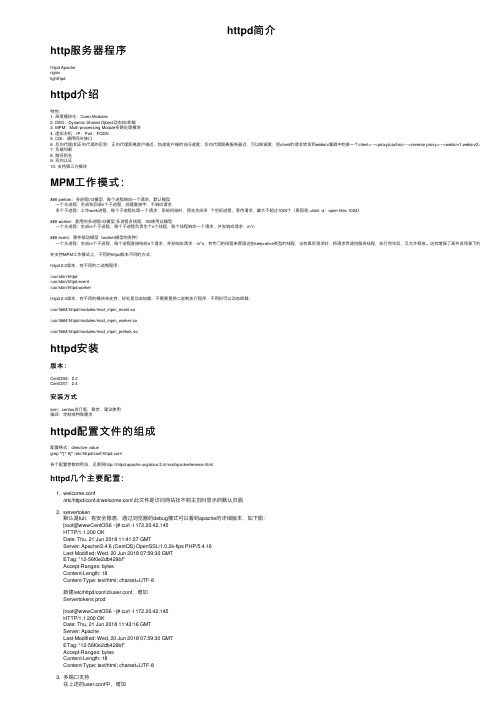
httpd简介http服务器程序httpd Apachenginxlightttpdhttpd介绍特性:1. ⾼度模块化:Core+Modules2. DSO:Dynamic Shared Ojbect动态加/卸载3. MPM:Multi-processing Module多路处理模块4. 虚拟主机:IP,Port,FQDN5. CGI:通⽤⽹关接⼝6. 反向代理(和正向代理的区别:正向代理距离客户端近,加速客户端的访问速度;反向代理距离服务器近,可以做调度,把client的请求转发到websrv集群中的某⼀个client<--->proxy(cache)<--->reverse proxy<--->websrv1,websrv2,sebsrnv)7. 负载均衡8. 路径别名9. 双向认证10. ⽀持第三⽅模块MPM⼯作模式:### prefork:多进程I/O模型,每个进程响应⼀个请求,默认模型⼀个主进程:⽣成和回收n个⼦进程,创建套接字,不响应请求多个⼦进程:⼯作work进程,每个⼦进程处理⼀个请求;系统初始时,预先⽣成多个空闲进程,等待请求,最⼤不超过1024个(原因是 ulimit -a:open files 1024)### worker:复⽤的多进程I/O模型,多进程多线程,IIS使⽤此模型⼀个主进程:⽣成m个⼦进程,每个⼦进程负责⽣个n个线程,每个线程响应⼀个请求,并发响应请求:m*n### event:事件驱动模型(worker模型的变种)⼀个主进程:⽣成m个⼦进程,每个进程直接响应n个请求,并发响应请求:m*n,有专门的线程来管理这些keep-alive类型的线程,当有真实请求时,将请求传递给服务线程,执⾏完毕后,⼜允许释放。
这样增强了⾼并发场景下的请求处理能⼒在⽀持MPM⼯作模式上,不同的httpd版本不同的⽅式:httpd-2.2版本,有不同的⼆进制程序:/usr/sbin/httpd/usr/sbin/httpd.event/usr/sbin/httpd.workerhttpd-2.4版本,有不同的模块来⽀持,好处是动态加载,不需要更换⼆进制执⾏程序,不⽤时可以动态卸载:/usr/lib64/httpd/modules/mod_mpm_event.so/usr/lib64/httpd/modules/mod_mpm_worker.so/usr/lib64/httpd/modules/mod_mpm_prefork.sohttpd安装版本:CentOS6:2.2CentOS7:2.4安装⽅式rpm:centos发⾏版,稳定,建议使⽤编译:定制或特殊需求httpd配置⽂件的组成配置格式:directive valuegrep "^[^ #]" /etc/httpd/conf/httpd.conf各个配置参数的⽤法,见管⽹/docs/2.4/mod/quickreference.htmlhttpd⼏个主要配置:1. welcome.conf/etc/httpd/conf.d/welcome.conf 此⽂件是访问⽹站找不到主页时显⽰的默认页⾯2. servertoken默认是full,有安全隐患,通过浏览器的debug模式可以看到apache的详细版本,如下图:[root@wwwCentOS6 ~]# curl -I 172.20.42.145HTTP/1.1 200 OKDate: Thu, 21 Jun 2018 11:41:27 GMTServer: Apache/2.4.6 (CentOS) OpenSSL/1.0.2k-fips PHP/5.4.16Last-Modified: Wed, 20 Jun 2018 07:59:30 GMTETag: "12-56f0e2db429bf"Accept-Ranges: bytesContent-Length: 18Content-Type: text/html; charset=UTF-8新建/etc/httpd/conf.d/user.conf,增加Servertokens prod[root@wwwCentOS6 ~]# curl -I 172.20.42.145HTTP/1.1 200 OKDate: Thu, 21 Jun 2018 11:43:16 GMTServer: ApacheLast-Modified: Wed, 20 Jun 2018 07:59:30 GMTETag: "12-56f0e2db429bf"Accept-Ranges: bytesContent-Length: 18Content-Type: text/html; charset=UTF-83. 多端⼝⽀持在上述的user.conf中,增加Listen 8080如果更改默认的80为别的端⼝,需要更改主配置⽂件httpd.conf的Listen为不同的端⼝,同时Listen可以绑定特定IP,如Listen 12.34.56.78:804. 持久连接KeepAlive默认是on,时间是5秒。
如何在Linux上安装和配置Apache服务器

如何在Linux上安装和配置Apache服务器Apache是一个流行的开源Web服务器软件,被广泛用于搭建和管理网站。
在Linux系统上安装和配置Apache服务器是一项基本的技能。
本文将介绍如何在Linux操作系统下安装和配置Apache服务器。
一、安装Apache服务器首先,打开终端窗口,并使用以下命令来更新软件包列表:sudo apt update接下来,使用以下命令来安装Apache服务器:sudo apt install apache2安装过程中,您需要输入管理员密码进行确认。
安装完成后,Apache服务器将自动启动。
二、配置Apache服务器1. 配置文件路径Apache的配置文件位于/etc/apache2目录下。
在终端中使用cd命令进入该目录:cd /etc/apache22. 主配置文件编辑主配置文件apache2.conf,使用以下命令打开该文件:sudo nano apache2.conf在打开的文件中,可以找到一些常用的配置选项,您可以根据需要进行修改。
例如,您可以更改服务器名称、监听端口等。
3. 虚拟主机配置虚拟主机配置允许您在同一台服务器上运行多个网站。
默认情况下,Apache服务器已经为您配置了一个默认的虚拟主机。
如果您想添加更多的虚拟主机,您可以在/etc/apache2/sites-available目录下创建配置文件。
使用以下命令进入该目录:cd /etc/apache2/sites-available使用以下命令创建一个新的虚拟主机配置文件,例如mywebsite.conf:sudo nano mywebsite.conf在此配置文件中,您可以设置您的网站的域名、目录路径和其他相关设置。
保存并关闭文件。
接下来,使用以下命令启用新的虚拟主机配置文件:sudo a2ensite mywebsite.conf最后,重新加载Apache服务器以应用配置更改:sudo service apache2 reload您的新虚拟主机现在应该已经生效了。
APACHE安装配置说明

APACHE安装配置说明⼀、软件下载⼆、环境检查# rpm -qa|grep zlibzlib-devel-1.2.3-3zlib-1.2.3-3# rpm -qa|grep sslopenssl-devel-0.9.8b-10.el5openssl-0.9.8b-10.el5如果需要依赖包,安装其对应的devel包即可,此处仅⽤到zlib和ssl。
另,如果有httpd包,要先卸载掉或停⽌其服务。
三、编译安装1、针对安装⽬的的说明(来⾃INSTALL⽂件)如果是开发者则使⽤此选项,--with-included-apr利于连接apache的代码或者是调试apache,其消除了由于版本或者编译中跟APR或者APR-util代码产⽣的不匹配;如果从⼦版本编译apache,要先运⾏buildconf(需要Python,GNU autoconf和libtool),然后运⾏configure。
发⾏包不⽤。
如果要在FreeBSD5.4之前编译时包含apache的threaded MPM,需要使⽤--enable-threads和--with-mpm 参数在Mac上编译⼦版本,要使⽤GNU Libtool 1.4.2及以上版本2、关于SSL加密和正则表达式(来⾃⽂件README)Apache2.0及以上版本在⽬录modules/ssl/下包含了mod_ssl模块⽤于配置和监听ssl⽹络接⼝的连接。
(另外,⼀些apr-util版本在⽬录srclib/apr-util/ssl/下提供了ssl⽹络接⼝)带有单词crypto的包的名字,可能包含openssl加密库的⽬标代码。
如果apache的加密功能不理想或者要排除再重分配,则可以使⽤包的名字包含nossl的发布包。
Apache使⽤PCRE包包含的正则表达式。
3、对configure参数的说明配置帮助表:-h, --help显⽰帮助信息display this help and exit--help=short ⽤short参数将只显⽰正在运⾏的当前脚本的选项,⽽不能列出适⽤于Apache配置脚本所运⾏的外部配置脚本的选项display optionsspecific to thispackage--help=recursive 使⽤recursive参数将显⽰所有程序包的简短描述display the shorthelp of all theincluded packages-V, --version显⽰版本display version information and exit-q, --quiet, --silent不显⽰checking……信息do notprint`checking...' messages--cache-file=FILE在指定⽂件中存储测试结果cache test results in FILE [disabled]-C, --config-cache 在⽂件config.cache中存储测试结果alias for `--cachefile=config.cache'-n, --no-create configure脚本运⾏结束后不输出结果⽂件,常⽤于正式编译前的测试。
CentOS下Apache、PHP、MySQL安装配置

1. 安装Apahce, PHP,以及php连接mysql库组件。
yum -y install httpd php php-mysql2. 配置开机启动服务/sbin/chkconfig httpd on [设置apache服务器httpd服务开机启动]/sbin/chkconfig --add mysqld [在服务清单中添加mysql服务]/sbin/chkconfig mysqld on [设置mysql服务开机启动]/sbin/service httpd start [启动httpd服务,与开机启动无关]3.//安装apache扩展yum -y install httpd-manual mod_ssl mod_perl mod_auth_mysql//安装php的扩展yum install php-gdyum -y install php-gd php-xml php-mbstring php-ldap php-pear php-xmlrpc4.apache的配置文件是/etc/httpd/conf下modules放在/usr/lib/httpd下php的配置文件在/etc/php.d/下和/etc/php.iniphp的modules放在/usr/lib/php/modules下apache 默认支持php配置zendoptimizer-3.3.3 cd 目录install 安装过程指定httpd控制文件/etc/rc.d/init.d/httpd路径/etc/httpd配置cronolog进行日志分割下载/download/index.html./configure --prefix /usr/local/cronologmakemake install即可httpd-vhost.conf中的日志设置项可以为:ErrorLog “|/usr/local/cronolog/sbin/cronolog/home/www/apache_logs/-error_log%Y%m%d" CustomLog |/usr/local/cronolog/sbin/cronolog /home/www/apache_logs/-access_log%Y%m%d"combinedmount -t nfs 192.168.0.252:/home/www/wwwroot/bbs /home/www/wwwroot/bbs出现:Document root must be a directory解决办法?关闭selinux setenforce 01.前言CentOS(Community ENTerprise Operating System)是Linux发行版之一,它是来自于Red Hat Enterprise Linux依照开放源代码规定释出的源代码所编译而成。
PHP5.4.6配置教程(Win7+apache2.4.3+phpMyAdmin3.5.2.2+ZF2.0.0)

PHP5.4.6配置教程(Win7+Apache2.4.3+phpMyAdmin3.5.2.2+ZF2.0.0)By 霡霂(盟军特战队)我的微博:/maimuf/maimuf(你懂的,点击收听。
)解释:原来的那一份被我删除了,这一份是我略微修改的版本。
删除的原因:由于使用百度的文档更新功能后,文档管理混乱,被我误删了,无论如何都无法恢复数据,只能重新上传。
对于百度文库的开发团队真是失望,本人推荐使用新浪爱问和新浪微盘。
系统环境:Windows 7PHP版本:PHP5.4.6(推荐而已)Apache2.4.3(with openssl 1.0.1c,Zip包安装)MySQL(GA)5.5.7phpMyAdmin3.5.2.2Zend Framework2.0.0(新版本,新特性,新用法)Zend Studio 9.0.X为不同的项目配置不同的虚拟主机,为phpMyAdmin配置虚拟主机PS:另附Zend Server便捷开发配置(预告)Zend Studio9.0.X相关内容。
PHP中文配置教程,新颖、前卫,进取,与时俱进。
声明:1、本文所有软件安装配置均由本人,亲自,多次测试。
力求做到版本兼容。
2、本教程的创作区别于现有国产PHP书籍和教材写作时,在老版本书籍中盲目东摘西抄,不知对错和所以然的不负责任的恶心行为。
3、教程中所有配置命令,均来自于Apache手册、Zend Server(CE)自动配置文件、或Fedora 17下PHP环境配置。
但是经过测试,绝对为Windows 7开发环境定制。
4、本教程版权所有,严禁任何人以任何形式进行摘抄和用于商业出版。
违者必追究法律责任。
欢迎出版社洽谈,出版书籍事宜。
5、任何网络转载,请注明出处。
违者追究责任。
6、本文,仅在百度文库、百度Fedora吧、以及新浪共享同步更新,敬请期待。
7、阅读时,请认真仔细,切忌心焦气躁。
8、本文请勿用于生产环境,任何未经过专门优化的运行环境都是危险的。
http2.2配置

http2.2配置http: 超⽂本传输协议,⼯作在应⽤层CentOS 6程序环境:httpd-2.2 配置⽂件: /etc/httpd/conf/httpd.conf /etc/httpd/conf.d/*.conf 检查配置语法: httpd –t service httpd configtest 服务脚本:/etc/rc.d/init.d/httpd 脚本配置⽂件:/etc/sysconfig/httpd 服务控制和启动: chkconfig httpd on|off service {start|stop|restart|status|configtest|reload} httpd 站点⽹页⽂档根⽬录: /var/www/html 模块⽂件路径: /etc/httpd/modules /usr/lib64/httpd/modules 主程序⽂件: /usr/sbin/httpd /usr/sbin/httpd.worker /usr/sbin/httpd.event 主进程⽂件: /etc/httpd/run/httpd.pid ⽇志⽂件⽬录: /var/log/httpd access_log: 访问⽇志 error_log:错误⽇志 帮助⽂档包: httpd-manual httpd配置⽂件的组成: grep "Section" /etc/httpd/conf/httpd.conf Section 1: Global Environment Section 2: 'Main' server configuration Section 3: Virtual Hosts 配置格式:directive value 变量值 directive: 不区分字符⼤⼩写 value: 为路径时,是否区分⼤⼩写,取决于⽂件系统MPM⼯作模式: prefork:多进程I/O模型,每个进程响应⼀个请求,默认模型 ⼀个主进程:⽣成和回收n个⼦进程,创建套接字,不响应请求 多个⼦进程:⼯作work进程,每个⼦进程处理⼀个请求;系统初始时,预先⽣成多个空闲进程,等待请求,最⼤不超过1024个 worker:复⽤的多进程I/O模型,多进程多线程,IIS使⽤此模型 ⼀个主进程:⽣成m个⼦进程,每个⼦进程负责⽣个n个线程,每个线程响应⼀个请求,并发响应请求:m*n event:事件驱动模型(worker模型的变种) ⼀个主进程:⽣成m个⼦进程,每个进程直接响应n个请求,并发响应请求:m*n,有专门的线程来管理这些keep-alive类型的线程,当有真实请求时,将请求传递给服务线程,执⾏完毕后,⼜允许释放。
Linux平台Apache高可用双机集群Tomcat负载均衡集群配置手册
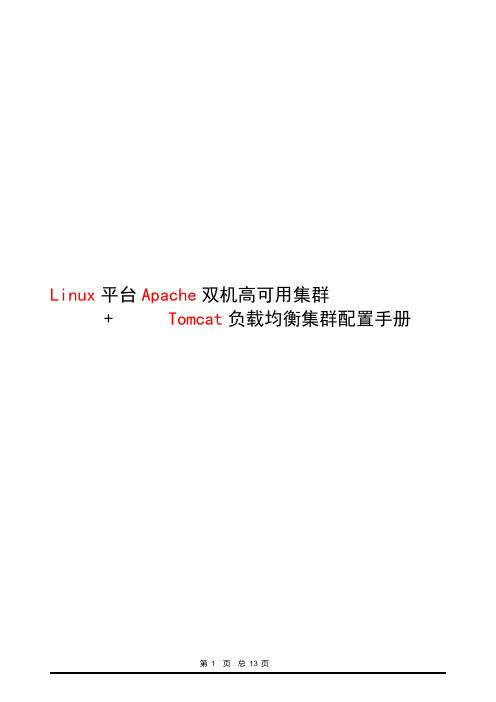
Linux平台Apache双机高可用集群+ Tomcat负载均衡集群配置手册在这个配置手册中,使用的操作系统和软件清单如下:操作系统:RedHat Enterprise Linux AS4 U4 64bit(安装时最好选择完全安装)软件:jdk-1_5_0_15-linux-amd64.binTomcat5.5.26httpd-2.0.63.tar.gzjakarta-tomcat-connectors-jk2-src-current.tar.gzipvsadm-1.24.tar.gzlibnet.tar.gzheartbeat-2.1.3-3.el4.centos.x86_64.rpmheartbeat-pils-2.1.3-3.el4.centos.x86_64.rpmheartbeat-stonith-2.1.3-3.el4.centos.x86_64.rpm因为是linux操作系统,所以在安装软件时请使用对应自己操作系统内核的软件,这是整个集群成功的第一步。
本配置手册中的软件都是对应RedHat Enterprise Linux AS4 U4 64bit 这个版本的软件。
jdk-1_5_0_15-linux-amd64.binJAVA环境包使用的是64位1.5版Tomcat版本为公司指定的5.5版本Apache为2.0.63版jakarta-tomcat-connectors-jk2-src-current.tar.gz是连接Apache和Tomcat的连接插件,具体可以去Tomcat网站上查找下载ipvsadm-1.24.tar.gzlibnet.tar.gz这两个是用于2台Apache服务器虚拟一个IP地址使用heartbeat-2.1.3-3.el4.centos.x86_64.rpmheartbeat-pils-2.1.3-3.el4.centos.x86_64.rpmheartbeat-stonith-2.1.3-3.el4.centos.x86_64.rpm这3个软件是用于2台Apache服务器之间的心跳检测结构图Apache1以以以以以Tomcat1Tomcat2Apache22台Tomcat服务器使用Tomcat软件可以自己做集群,2台Apache服务器需要其他的软件实现虚拟服务器功能,工作站访问虚拟IP地址访问2台Apache服务器,再通过Apache服务器访问Tomcat服务器第3 页总13 页1.安装JAVA环境包1)输入命令:./ jdk-1_5_0_15-linux-amd64.bin执行完毕后,会在当前目录下生成一个JDK-1.5.0_15的文件夹2)在 /usr/local/下新建一个名字为JAVA文件夹,将个JDK-1.5.0_15的文件夹拷入到该文件夹下3)设置环境变量。
linux-Apache 配置
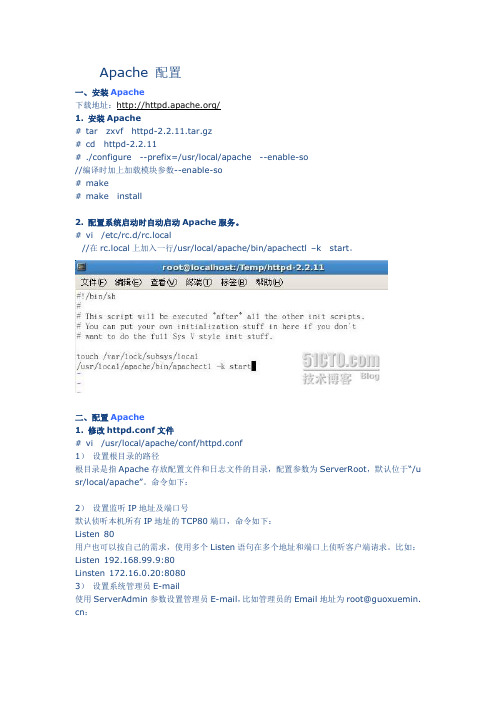
Apache 配置一、安装Apache下载地址:/1. 安装Apache# tar zxvf httpd-2.2.11.tar.gz# cd httpd-2.2.11# ./configure --prefix=/usr/local/apache --enable-so//编译时加上加载模块参数--enable-so# make# make install2. 配置系统启动时自动启动Apache服务。
# vi /etc/rc.d/rc.local//在rc.local上加入一行/usr/local/apache/bin/apachectl –k start。
二、配置Apache1. 修改httpd.conf文件# vi /usr/local/apache/conf/httpd.conf1)设置根目录的路径根目录是指Apache存放配置文件和日志文件的目录,配置参数为ServerRoot,默认位于“/u sr/local/apache”。
命令如下:2)设置监听IP地址及端口号默认侦听本机所有IP地址的TCP80端口,命令如下:Listen 80用户也可以按自己的需求,使用多个Listen语句在多个地址和端口上侦听客户端请求。
比如:Listen 192.168.99.9:80Linsten 172.16.0.20:80803)设置系统管理员E-m ail使用ServerAdmin参数设置管理员E-m ail,比如管理员的Email地址为root@guoxuemin. cn:4)设置服务器主机的名称参数ServerName用来设置服务器的主机名称,如果没有域名则填入服务器的IP地址,比如服务器的IP地址为192.168.99.9:5)设置主目录的路径用户可以使用参数Document Root配置服务器主目录默认路径,比如,主目录路径为:6)设置默认文件Apache的默认文件名为index.ht ml,可以使用Directory Index参数来配置,比如,将ind ex.php设置为默认文件名:7)测试:打开浏览器,输入地址:http://192.168.99.9,可以打开站点了:2. 配置目录权限使用<Directory 目录路径>和</Directory>设置目录的权限。
Apache配置详解
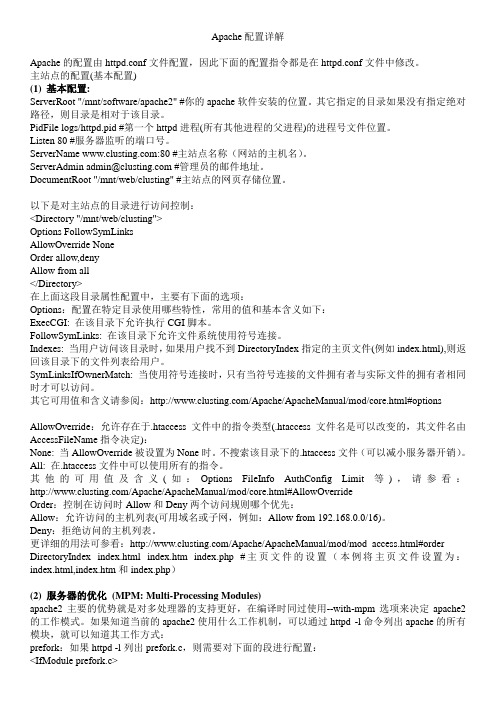
Apache配置详解Apache的配置由httpd.conf文件配置,因此下面的配置指令都是在httpd.conf文件中修改。
主站点的配置(基本配置)(1) 基本配置:ServerRoot "/mnt/software/apache2" #你的apache软件安装的位置。
其它指定的目录如果没有指定绝对路径,则目录是相对于该目录。
PidFile logs/httpd.pid #第一个httpd进程(所有其他进程的父进程)的进程号文件位置。
Listen 80 #服务器监听的端口号。
ServerName :80 #主站点名称(网站的主机名)。
ServerAdmin admin@ #管理员的邮件地址。
DocumentRoot "/mnt/web/clusting" #主站点的网页存储位置。
以下是对主站点的目录进行访问控制:<Directory "/mnt/web/clusting">Options FollowSymLinksAllowOverride NoneOrder allow,denyAllow from all</Directory>在上面这段目录属性配置中,主要有下面的选项:Options:配置在特定目录使用哪些特性,常用的值和基本含义如下:ExecCGI: 在该目录下允许执行CGI脚本。
FollowSymLinks: 在该目录下允许文件系统使用符号连接。
Indexes: 当用户访问该目录时,如果用户找不到DirectoryIndex指定的主页文件(例如index.html),则返回该目录下的文件列表给用户。
SymLinksIfOwnerMatch: 当使用符号连接时,只有当符号连接的文件拥有者与实际文件的拥有者相同时才可以访问。
其它可用值和含义请参阅:/Apache/ApacheManual/mod/core.html#options AllowOverride:允许存在于.htaccess文件中的指令类型(.htaccess文件名是可以改变的,其文件名由AccessFileName指令决定):None: 当AllowOverride被设置为None时。
Linux下Apache,MySQL,PHP安装与配置

LAMP攻略: LAMP环境搭建,Linux下Apache,MySQL,PHP安装与配置之前写过一个red hat 9下的LAMP环境的配置,不过由于版本比较旧,很多不适用了。
所以决定写一个新的LAMP环境搭建与配置教程。
本配置是在CentOS-5.3下httpd-2.2.11.tar.gzMySQL-client-community-5.1.33-0.rhel5.i386.rpmMySQL-devel-community-5.1.33-0.rhel5.i386.rpmMySQL-server-community-5.1.33-0.rhel5.i386.rpmphp-5.2.9.tar.gz以上软件可以直接点击到下载页面下载。
这个配置也基本适用于相应的red hat as 5或fedora版本中的配置/*********************************************** 作者: 我不是鱼* LAMP中文网: * PHP爱好者站: * Email: deng5765@* 博客: /blog**********************************************/首先说明一下,这个需要会员,并且回复才可以完全查看。
不同意就不必再往下看了。
之前的一些配置教程中很多人都没有成功,发现大多问题都是出在本身,虽然对着教程做,但也粗心大意。
这个配置教程时我实践可行的,如果不成功请重新认真检查自己的步骤。
一般情况下,Linux默认安装了Apache。
如果已经安装Apache,那我们就先把它协卸载掉。
怎么知道是否已经安装呢?安装系统是软件都是通过rpm包安装的,所以可以通过命令rpm -qa | grep httpd-qa是指列出所以安装的软件,加上grep httpd,是只列出包含httpd 的所有软件。
如果大家还不熟悉这个命令的话可以记记,下面以及以后的配置都会用到。
Linux——搭建Apache(httpd)服务器
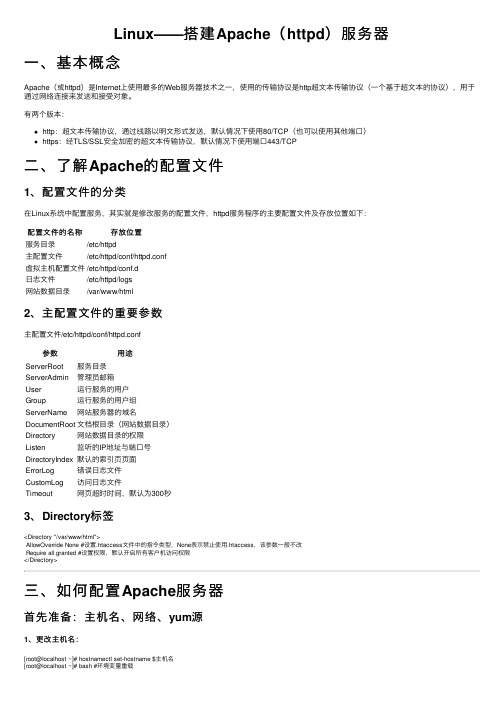
Linux——搭建Apache(httpd)服务器⼀、基本概念Apache(或httpd)是Internet上使⽤最多的Web服务器技术之⼀,使⽤的传输协议是http超⽂本传输协议(⼀个基于超⽂本的协议),⽤于通过⽹络连接来发送和接受对象。
有两个版本:http:超⽂本传输协议,通过线路以明⽂形式发送,默认情况下使⽤80/TCP(也可以使⽤其他端⼝)https:经TLS/SSL安全加密的超⽂本传输协议,默认情况下使⽤端⼝443/TCP⼆、了解Apache的配置⽂件1、配置⽂件的分类在Linux系统中配置服务,其实就是修改服务的配置⽂件,httpd服务程序的主要配置⽂件及存放位置如下:配置⽂件的名称存放位置服务⽬录/etc/httpd主配置⽂件/etc/httpd/conf/httpd.conf虚拟主机配置⽂件/etc/httpd/conf.d⽇志⽂件/etc/httpd/logs⽹站数据⽬录/var/www/html2、主配置⽂件的重要参数主配置⽂件/etc/httpd/conf/httpd.conf参数⽤途ServerRoot服务⽬录ServerAdmin管理员邮箱User运⾏服务的⽤户Group运⾏服务的⽤户组ServerName⽹站服务器的域名DocumentRoot⽂档根⽬录(⽹站数据⽬录)Directory⽹站数据⽬录的权限Listen监听的IP地址与端⼝号DirectoryIndex默认的索引页页⾯ErrorLog错误⽇志⽂件CustomLog访问⽇志⽂件Timeout⽹页超时时间,默认为300秒3、Directory标签<Directory "/var/www/html">AllowOverride None #设置.htaccess⽂件中的指令类型,None表⽰禁⽌使⽤.htaccess,该参数⼀般不改Require all granted #设置权限,默认开启所有客户机访问权限</Directory>三、如何配置Apache服务器⾸先准备:主机名、⽹络、yum源1、更改主机名:[root@localhost ~]# hostnamectl set-hostname $主机名[root@localhost ~]# bash #环境变量重载2、配置⽹络(1)虚拟交换机、⽹络适配器选择仅主机模式,并且配置为192.168.100.0⽹段;(2)编辑⽹络配置⽂件:[root@localhost ~]# vim /etc/sysconfig/network-scripts/ifcfg-ens33修改: BOOTPROTO=static #改为静态IP地址ONBOOT=yes #改为开机⾃启IPADDR=192.168.100.10PREFIX=24 或者 NETMASK=255.255.255.0(3)重启⽹络服务:[root@localhost ~]# systemctl restart network3、配置yum源(1)先在VMware⾥⾯把系统镜像⽂件连接到虚拟机的光驱上;(2)挂载光驱⾥的镜像:[root@localhost ~]# mount /dev/cdrom /media(3)修改yum源配置⽂件:[root@localhost ~]# vim /etc/yum.repos.d/local.repo[rhel]name=rhelbaseurl=file:///mediaenabled=1gpgcheck=0(4)清空yum源缓存信息:[root@localhost ~]# yum clean all(5)检索当前yum源信息:[root@localhost ~]# yum repolist任务⼀:配置简单的httpd服务1、安装httpd服务[root@server ~]# yum -y install httpd2、启动httpd服务[root@server ~]# systemctl restart httpd[root@server ~]# systemctl enable httpd3、配置防⽕墙[root@server ~]# firewall-cmd --permanent --add-service=http[root@server ~]# firewall-cmd --reload4、关闭SELinux[root@server ~]# setenforce 05、客户端测试[root@client ~]# firefox http://IP地址或者 curl http://IP地址任务⼆:配置基于⽤户的个⼈⽹站注意:该⽤户必须在Linux系统中存在1、新建⼀个⽤户(⽹站基于该⽤户)[root@server ~]# useradd user0[root@server ~]# passwd user02、修改⽤户的家⽬录权限,使其他⽤户具有读取和执⾏的权限[root@server ~]# chmod -R 705 /home/user03、创建存放⽤户个⼈主页空间的⽬录,写user0的⽹页⽂件[root@server ~]# mkdir /home/user0/public_html[root@server ~]# cd /home/user0/public_html[root@server ~]# echo "this is user0's web">>index.html4、修改基于⽤户的httpd配置⽂件[root@server ~]# vim /etc/httpd/conf.d/userdir.conf修改: UserDir enabled #开启,表⽰让httpd服务程序开启个⼈⽤户主页功能UserDir public_html #去注释,UserDir参数表⽰⽹站数据在⽤户家⽬录中的保存⽬录名称5、配置防⽕墙(同上)[root@server ~]# firewall-cmd --permanent --add-service=http[root@server ~]# firewall-cmd --reload6、修改selinux权限[root@server ~]# getsebool -a|grep home[root@server ~]# setsebool httpd_enable_homedirs on7、重启服务[root@server ~]# systemctl restart httpd8、客户端测试[root@client ~]# firefox http://IP地址/~username 或者curl http://IP地址/~username任务三:配置基于域名访问的虚拟主机1、新建虚拟主机的⽹页⽂件[root@server ~]# mkdir /www/one /www/two[root@server ~]# cd /www/one[root@server ~]# echo "this is a web for virtual host one">>index.html[root@server ~]# cd /www/two[root@server ~]# echo "this is a web for virtual host two">>index.html[root@server ~]# chmod o+x /www2、配置虚拟主机的⽂件[root@server ~]# cd /etc/httpd/conf.d[root@server ~]# vim vhost.conf<Directory /www/one> #设置⽹站⽬录权限Require all granted #开启所有客户机访问权限</Directory><VirtualHost 192.168.100.10> #虚拟主机ServerName #定义服务器名称DocumentRoot /www/one/ #⽹站数据⽬录</VirtualHost><Directory /www/two>Require all granted</Directory><VirtualHost 192.168.100.11>ServerName DocumentRoot /www/two/</VirtualHost>3、做域名解析⽂件server/client[root@server ~]# vim /etc/hosts192.168.100.10 192.168.100.11 4、配置防⽕墙(同上)[root@server ~]# firewall-cmd --permanent --add-service=http[root@server ~]# firewall-cmd --reload5、修改虚拟主机⽹页⽂件的selinux上下⽂类型[root@server ~]# semanage fcontext -a -t httpd_sys_content_t '/www(/.*)?'[root@server ~]# restorecon -RFv /www6、重启服务[root@server ~]# systemctl restart httpd任务四:配置基于端⼝访问的虚拟主机1——新建虚拟主机的⽹页⽂件[root@server ~]# mkdir /www/8088[root@server ~]# echo "this is a web for port 8088 ">>index.html[root@server ~]# mkdir /www/8089[root@server ~]# echo "this is a web for port 8089 ">>index.html2——配置虚拟主机的⽂件[root@server ~]# cd /etc/httpd/conf.d[root@server ~]# vim vhost.conf<Directory /www/8088/>Require all granted</Directory><virtualHost 192.168.100.10:8088>DocumentRoot /www/8088/</virtualHost><Directory /www/8089/>Require all granted</Directory><virtualHost 192.168.100.10:8089>DocumentRoot /www/8089/</virtualHost>3、配置防⽕墙[root@server ~]# firewall-cmd --permanent --zone=public --add-port=8089/tcp[root@server ~]# firewall-cmd --permanent --zone=public --add-port=8088/tcp[root@server ~]# firewall-cmd --reload4、关闭SELinux[root@server ~]# setenforce 05、重启服务[root@server ~]# systemctl restart httpd6、使⽤浏览器访问任务五:配置基于TLS加密的虚拟主机注意:经TLS/SSL安全加密的超⽂本传输协议,默认情况下使⽤端⼝443/TCP 1、安装TLS加密软件,⽹站内容不⽤明⽂传输[root@server ~]# yum -y install mod_ssl2、⽣成密钥[root@server ~]# openssl genrsa >tlsweb.key3、⽣成证书请求⽂件[root@server ~]# openssl req -new -key tlsweb.key > tlsweb.csr4、⽣成证书⽂件[root@server ~]# openssl req -x509 -days 365 -key tlsweb.key -in tlsweb.csr >tlsweb.crt5、修改ssl.conf配置⽂件[root@server ~]# vim /etc/httpd/conf.d/ssl.confSSLCertificateFile /etc/pki/tls/certs/tlsweb.crtSSLCertificateKeyFile /etc/pki/tls/private/tlsweb.key6、把证书⽂件拷贝到ssl.conf配置⽂件⾥的对应路径下⾯[root@server ~]# cp tlsweb.crt /etc/pki/tls/certs/7、把秘钥⽂件拷贝到ssl.conf配置⽂件⾥的对应路径下⾯[root@server ~]# cp tlsweb.key /etc/pki/tls/private/。
httpd配置文件httpd.conf规则说明和一些基本指令

httpd配置⽂件httpd.conf规则说明和⼀些基本指令本⽂主要介绍的是httpd的配置⽂件,包括⼀些最基本的指令、配置规则、配置合并规则。
以下指令完全来⾃官⽅⼿册以及我⾃⼰的总结和整理。
1.1 httpd命令和apachectl命令[root@xuexi ~]# httpd -hUsage: httpd [-D name] [-d directory] [-f file][-C "directive"] [-c "directive"][-k start|restart|graceful|graceful-stop|stop][-v] [-V] [-h] [-l] [-L] [-t] [-T] [-S] [-X]Options:-D name : 定义⼀个在< IfDefine name >中使⽤的name,以此容器中的指令-d directory : 指定ServerRoot-f file : 指定配置⽂件-C "directive" : 指定在加载配置⽂件前要处理的指令(directive)-c "directive" : 指定在加载配置⽂件后要处理的指令-e level : 显⽰httpd启动时的⽇志调试级别-E file : 将启动信息记录到指定⽂件中-v : 显⽰版本号-V : 显⽰编译配置选项-h : 显⽰帮助信息-l : 显⽰已编译但⾮动态编译的模块,即静态编译的模块-L : 显⽰静态模块可⽤的指令列表-t -D DUMP_VHOSTS : 显⽰虚拟主机的设置信息-t -D DUMP_RUN_CFG : 显⽰运⾏参数-S : 等价于-t -D DUMP_VHOSTS -D DUMP_RUN_CFG。
在调试如何解析配置⽂件时⾮常⾮常有⽤-t -D DUMP_MODULES : 显⽰所有已被加载的模块,包括静态和动态编译的模块-M : 等价于-t -D DUMP_MODULES-t : 检查配置⽂件语法-T : 不检查DocumentRoot,直接启动-X : 调试模式,此模式下httpd进程依赖于终端-k : 管理httpd进程,接受start|restart|graceful|graceful-stop|stopapachectl命令和httpd命令基本相同。
Apache http server for windows 配置详解

此文档阐述了如何在Microsoft Windows平台上安装、配置和运行Apache 2.2 。
如果你发现了bug,或者希望以其他方式作出贡献,请使用我们的bug报告页面。
本文档的大多数内容假定你是从一个二进制发布版安装Apache到Windows上。
如果你想自己编译Apache(可能有助于开发和跟踪bugs),参看编译Windows下的Apache。
基于当前的Windows版本状况,本文档使用到的缩写及其意义解释包括:∙Windows NT:指所有基于NT核心的Microsoft Windows操作系统的版本,包括Windows NT, Windows 2000, Windows XP, Server 2003及后续版本。
∙Windows 9x:指所有定位于家庭使用的Microsoft Windows操作系统的版本,包括 Windows 95 , Windows 98, Windows ME 。
对操作系统的要求Apache 2.2被设计为在Windows NT上运行。
它的二进制安装程序只能在x86处理器上运行,比如Intel和AMD的芯片。
Apache可能也能够运行在Windows 9x 上,但是并没有经过测试,也不建议在实际工作的系统上这样使用。
任何情况下都必须确保TCP/IP网络协议已经安装。
如果在Windows 95上运行,必须安装"Winsock2"升级补丁。
"Winsock2" for Windows 95可以在这里下载。
如果在NT 4.0上运行,建议安装Service Pack 6 ,因为Service Pack 4有众所周知的TCP/IP和Winsock完整性的问题,在以后的Service Pack中解决了这些问题。
下载 Apache for Windows关于Apache最新版本的有关信息可以在/download.cgi上找到。
那里会列出当前发行版本、所有最近的alpha和beta测试版本以及镜像web站点和匿名ftp服务器的信息。
ApachehttpServer2.4安装与配置

ApachehttpServer2.4安装与配置前⾔Apache官⽹从2.2之后,不再提供windows的msi或exe安装版本,现在Apache http Server有两个分⽀2.2及2.4注意事项如果之前有安装2.2的版本,请先卸载Apache2.4下载2、选择2.4的版本,点击 (windows安装版本)3、选择前三个⽹站中的任意⼀下进⼊下载,(推荐Apache Lounge镜像站点快)4、以为例,选择需要的x86或x64进⾏下载注意事项不同的VC对应不同的vc++(简单理解为Visual Studio)版本,我的电脑上安装了VS2015所以选择VC14,如果是vs2012请选择VC11我的环境我的电脑安装了VS2015,WIN10 X64位操作系统⽂件分析解压⽂件1、下载完成后,解压出⽬录如下:2、详细的安装配置步骤可以参考图⼀中的ReadMe.txt主要的⽂件和⽬录创建服务:bin\httpd.exe管理⾯板:bin\ApacheMonitor.exe主要的配置⽂件:conf\httpd.conf⽹站根⽬录:\htdocs配置⽅法下⾯说⼀下我的简单配置步骤1、默认的安装⽬录是在C:/Apache24,找到⾃⼰的实际⽬录⽐如我的D:/Apache242、打开conf\httpd.conf把⽂件中的所有 ”c:/Apache24″替换为⾃⼰的安装⽬录,如” d:/Apache24″找到 218⾏(版本不同,可能有区别)的 ServerName ,把前⾯的 # 去掉找到 DocumentRoot ,修改⽹站的根⽬录,⽐如是 “d:/Apache24/htdocs”DocumentRoot 下⽅⼀⾏的 Directory也做相应修改修改端⼝号——“Listen:80”改为80803、以管理员⾝份运⾏CMD,进⼊Apache24\bin ⽬录(httpd.exe所在⽬录)4、输⼊ httpd.exe -k install -n "Apache24" 安装服务(注:Apache24为安装服务名称)安装完成5、⾄此,安装基本完成。
httpd.conf配置完美详解

httpd.conf配置完美详解Linux下httpd.conf 配置详解1. 关于本文本文将以Apache 2.2为例,以rhel5为平台,讲述Apache服务器的安装和设置。
2. 关于ApacheApache 是一款功能强大、稳定、可支撑关键任务的Web服务器Apache具有如下特性:1) 几乎可以运行在所有的计算机平台上.2) 支持最新的HTTP/1.1协议3) 简单而且强有力的基于文件的配置(HTTPD.CONF).4) 支持通用网关接口(CGI)5) 支持虚拟主机.6) 支持HTTP认证.7) 集成PERL.8) 集成的代理服务器9) 可以通过WEB浏览器监视服务器的状态, 可以自定义日志.10) 支持服务器端包含命令(SSI).11) 支持安全SOCKET层(SSL).12) 具有用户会话过程的跟踪能力.13) 支持FASTCGI14) 支持JAVA SERVLETS.……更多信息请参阅Apache网站:/doc/327020310.html,3. Apache的安装Apache的安装无外两种方式:源码包安装和二进制包安装。
这两种方式各有特色,二位制包安装不需编译,针对不同的平台有经过优化编译的不同的二进制文件以及包格式,安装简单方便,源码包则必须先配置编译再安装,可以根据你所用的主机环境进行优化、选择你所用的模块,安装定制更灵活。
下面分别介绍这两种安装方式。
3.1 以源码包方式安装3.1.1 下载最新版本的apache软件访问apahce网站/doc/327020310.html,/download.cgi下载最新版本的Apache源码包。
本文使用的是2.2.6版本,在linux系统下用下面的命令下载:wget /doc/327020310.html,/httpd/httpd-2.2.6.tar.gz3.1.2 解压缩下载的源码包首先建立一个工作目录( 笔者建议的目录为/usr/local/src/apache ) :mkdir -p /usr/local/src/apache 将下载的源码包移至工作目录:mv httpd-2.2.6.tar.gz /usr/local/src/apache进入工作目录并用tar命令解压源码包:cd /usr/local/src/apachetar zxvf httpd-2.2.6.tar.gz命令执行结束后,当前工作目录下将生成一个新的子目录httpd-2.2.6,此目录下即为Apache的源码文件。
ApacheWeb服务器的配置

例3:仅允许来自网络192.168.16.0/24的客户端访问 :仅允许来自网络192.168.16.0/24的客户端访问 192.168.16.0/24
Order allow,deny Allow from 192.168.16.0/24
Web服务的基本配置( Web服务的基本配置(2) 服务的基本配置
设置相对根目录路径
相对根目录通常是Apache存放配置文件、日志文件、模块 相对根目录通常是Apache存放配置文件、日志文件、模块 文件等的地方。 在默认情况下,相对目录为/etc/httpd,它一般包含conf和 在默认情况下,相对目录为/etc/httpd,它一般包含conf和 logs子目录 logs子目录 ServerRoot “/etc/httpd” /etc/httpd”
设置目录权限(3) 设置目录权限(
Order:设置默认的访问权限和Allow和Deny语句的处 Order:设置默认的访问权限和Allow和Deny语句的处 理顺序
Order allow,deny
默认禁止所有客户端的访问,且Allow语句在Deny语句之前被匹配。 默认禁止所有客户端的访问,且Allow语句在Deny语句之前被匹配。 如果某条件同时匹配Deny和Allow语句,则Deny语句起作用(Allow 如果某条件同时匹配Deny和Allow语句,则Deny语句起作用(Allow 语句被覆盖)
注意:为了让主目录允许目录浏览,需要删除/etc/httpd/conf.d 注意:为了让主目录允许目录浏览,需要删除/etc/httpd/conf.d 目录下的welcome.conf文件,然后重启Apache。(这里不能将 目录下的welcome.conf文件,然后重启Apache。(这里不能将 welcome.conf重命名为welcome2.conf,为什么?) welcome.conf重命名为welcome2.conf,为什么?)
CentOS 7.3下配置 Apache2.4 + MySQL5.7 + PHP7.1.8

一.Apache1.查看httpd包是否可用yum list | grep httpd2.安装Apacheyum install httpd3.配置servernamevi /etc/httpd/conf/httpd.conf修改这行: ServerName localhost:804.启动systemctl start httpd5.设置开机启动chkconfighttpd on二MySQL1.安装MySQL源yum localinstall /get/mysql57-community-release-el7-7.noarch.rpm2.安装MySQLyum install mysql-community-server3.启动MySQLsystemctl start mysqld4.获取密码grep 'temporary password' /var/log/mysqld.log得到这行A temporary password is generated for root@localhost: Jqqskhz1Wr(? 冒号后面的就是密码5.修改密码[root@localhost ~]# mysql_secure_installation当出现如下提示时候直接按回车:Enter current password for root出现如下再次回车:Set root password? [Y/n]出现如下提示输入你需要设置的密码,回车后在输入一次确认:New password:接下来还会有四个确认,分别是:Remove anonymous users? [Y/n] Disallow root login remotely? [Y/n]Remove test database and access to it? [Y/n] Reload privilege tables now? [Y/n]6.进入MySQLmysql -uroot -p7.开放远程访问权限use mysql;update user set host = '%' where user = 'root';百分号相当于*号,意为全部放行,也可改为IP地址则只允许此IP连接,也可以设置为192.168.%.%或者192.168.0.1/9代表允许一个ip段进行连接,也可以多加几条数据设置不同ip允许连接三、PHP安装1.首先输入"yum upgrade"进行更新。
Apache2.4+Tomcat7.0整合配置详解

Apache2.4+Tomcat7.0整合配置详解⼀、简单介绍 Apache、TomcatApache HTTP Server(简称 Apache),是 Apache 软件基⾦协会的⼀个开放源码的⽹页服务器,可以在 Windows、Unix、Linux 等操作系统中运⾏是最流⾏的Web服务器软件之⼀。
Apache 反应速度快,运⾏效率⾼,但只⽀持HTML等静态页⾯(加载插件后也可⽀持 PHP 页⾯)。
Apache Tomcat 是由 Apache 软件基⾦协会与 Sun 公司联合开发的⼀款Web服务器,它除了⽀持HTML等静态页⾯外,还⽀持JSP、Servlet 。
在相同的运⾏环境下,Tomcat 对静态页⾯的反应速度没有 Apache 灵敏,整合 Apache 与 Tomcat 能使系统运⾏于⼀个良好环境下,提⾼系统效率。
⼆、软件包下载运⾏环境:Windows 7Apache 2.4 下载:Tomcat 7.0 下载:JDK 6 下载:mod_jk.mo 连接包下载:下载mod_jk时⼀定要看清版本,下载对应的版本如果已有tomcat和jdk,则不⽤另外下载三、Apache 2.4 安装下载的apache2.4如下图所⽰,直接解压到D:\apache-httpd修改⽂件D:\apache-httpd\conf\httpd.conf,端⼝改为8000,程序⽬录指定为E:\apache-tomcat-7.0.50\webapps\ROOT(即tomcat程序所在⽬录,此⽬录可以修改)ServerRoot "D:/apache-httpd"## Mutex: Allows you to set the mutex mechanism and mutex file directory# for individual mutexes, or change the global defaults## Uncomment and change the directory if mutexes are file-based and the default # mutex file directory is not on a local disk or is not appropriate for some# other reason.## Mutex default:logs## Listen: Allows you to bind Apache to specific IP addresses and/or# ports, instead of the default. See also the <VirtualHost># directive.## Change this to Listen on specific IP addresses as shown below to# prevent Apache from glomming onto all bound IP addresses.##Listen 12.34.56.78:80Listen 8000## Dynamic Shared Object (DSO) Support## To be able to use the functionality of a module which was built as a DSO you # have to place corresponding `LoadModule' lines at this location so the# directives contained in it are actually available _before_ they are used.# Statically compiled modules (those listed by `httpd -l') do not need# to be loaded here.## Example:# LoadModule foo_module modules/mod_foo.so#LoadModule access_compat_module modules/mod_access_compat.so LoadModule actions_module modules/mod_actions.soLoadModule alias_module modules/mod_alias.soLoadModule allowmethods_module modules/mod_allowmethods.so LoadModule asis_module modules/mod_asis.soLoadModule auth_basic_module modules/mod_auth_basic.so#LoadModule auth_digest_module modules/mod_auth_digest.so#LoadModule auth_form_module modules/mod_auth_form.so#LoadModule authn_anon_module modules/mod_authn_anon.so LoadModule authn_core_module modules/mod_authn_core.so#LoadModule authn_dbd_module modules/mod_authn_dbd.so#LoadModule authn_dbm_module modules/mod_authn_dbm.so LoadModule authn_file_module modules/mod_authn_file.so#LoadModule authn_socache_module modules/mod_authn_socache.so#LoadModule authnz_fcgi_module modules/mod_authnz_fcgi.so#LoadModule authnz_ldap_module modules/mod_authnz_ldap.so LoadModule authz_core_module modules/mod_authz_core.so#LoadModule authz_dbd_module modules/mod_authz_dbd.so#LoadModule authz_dbm_module modules/mod_authz_dbm.so LoadModule authz_groupfile_module modules/mod_authz_groupfile.so LoadModule authz_host_module modules/mod_authz_host.so#LoadModule authz_owner_module modules/mod_authz_owner.so LoadModule authz_user_module modules/mod_authz_user.so LoadModule autoindex_module modules/mod_autoindex.so#LoadModule buffer_module modules/mod_buffer.so#LoadModule cache_module modules/mod_cache.so#LoadModule cache_disk_module modules/mod_cache_disk.so#LoadModule cache_socache_module modules/mod_cache_socache.so#LoadModule cern_meta_module modules/mod_cern_meta.so LoadModule cgi_module modules/mod_cgi.so#LoadModule charset_lite_module modules/mod_charset_lite.so#LoadModule data_module modules/mod_data.so#LoadModule dav_module modules/mod_dav.so#LoadModule dav_fs_module modules/mod_dav_fs.so#LoadModule dav_lock_module modules/mod_dav_lock.so#LoadModule dbd_module modules/mod_dbd.so#LoadModule deflate_module modules/mod_deflate.soLoadModule dir_module modules/mod_dir.so#LoadModule dumpio_module modules/mod_dumpio.soLoadModule env_module modules/mod_env.so#LoadModule expires_module modules/mod_expires.so#LoadModule ext_filter_module modules/mod_ext_filter.so#LoadModule file_cache_module modules/mod_file_cache.so#LoadModule filter_module modules/mod_filter.so#LoadModule http2_module modules/mod_http2.so#LoadModule headers_module modules/mod_headers.so#LoadModule heartbeat_module modules/mod_heartbeat.so#LoadModule heartmonitor_module modules/mod_heartmonitor.so#LoadModule ident_module modules/mod_ident.so#LoadModule imagemap_module modules/mod_imagemap.soLoadModule include_module modules/mod_include.so#LoadModule info_module modules/mod_info.soLoadModule isapi_module modules/mod_isapi.so#LoadModule lbmethod_bybusyness_module modules/mod_lbmethod_bybusyness.so #LoadModule lbmethod_byrequests_module modules/mod_lbmethod_byrequests.so #LoadModule lbmethod_bytraffic_module modules/mod_lbmethod_bytraffic.so#LoadModule lbmethod_heartbeat_module modules/mod_lbmethod_heartbeat.so#LoadModule ldap_module modules/mod_ldap.so#LoadModule logio_module modules/mod_logio.soLoadModule log_config_module modules/mod_log_config.so#LoadModule log_debug_module modules/mod_log_debug.so#LoadModule log_forensic_module modules/mod_log_forensic.so#LoadModule lua_module modules/mod_lua.so#LoadModule macro_module modules/mod_macro.soLoadModule mime_module modules/mod_mime.so#LoadModule mime_magic_module modules/mod_mime_magic.soLoadModule negotiation_module modules/mod_negotiation.soLoadModule proxy_module modules/mod_proxy.soLoadModule proxy_ajp_module modules/mod_proxy_ajp.soLoadModule proxy_balancer_module modules/mod_proxy_balancer.so LoadModule proxy_connect_module modules/mod_proxy_connect.so#LoadModule proxy_express_module modules/mod_proxy_express.so#LoadModule proxy_fcgi_module modules/mod_proxy_fcgi.soLoadModule proxy_ftp_module modules/mod_proxy_ftp.so#LoadModule proxy_html_module modules/mod_proxy_html.soLoadModule proxy_http_module modules/mod_proxy_http.so#LoadModule proxy_http2_module modules/mod_proxy_http2.so#LoadModule proxy_scgi_module modules/mod_proxy_scgi.so#LoadModule proxy_wstunnel_module modules/mod_proxy_wstunnel.so#LoadModule ratelimit_module modules/mod_ratelimit.so#LoadModule reflector_module modules/mod_reflector.so#LoadModule remoteip_module modules/mod_remoteip.so#LoadModule request_module modules/mod_request.so#LoadModule reqtimeout_module modules/mod_reqtimeout.soLoadModule rewrite_module modules/mod_rewrite.so#LoadModule sed_module modules/mod_sed.so#LoadModule session_module modules/mod_session.so#LoadModule session_cookie_module modules/mod_session_cookie.so#LoadModule session_crypto_module modules/mod_session_crypto.so#LoadModule session_dbd_module modules/mod_session_dbd.soLoadModule setenvif_module modules/mod_setenvif.so#LoadModule slotmem_plain_module modules/mod_slotmem_plain.so LoadModule slotmem_shm_module modules/mod_slotmem_shm.so#LoadModule socache_dbm_module modules/mod_socache_dbm.so#LoadModule socache_memcache_module modules/mod_socache_memcache.so#LoadModule socache_shmcb_module modules/mod_socache_shmcb.so LoadModule speling_module modules/mod_speling.soLoadModule ssl_module modules/mod_ssl.so#LoadModule status_module modules/mod_status.so#LoadModule substitute_module modules/mod_substitute.so#LoadModule unique_id_module modules/mod_unique_id.so#LoadModule userdir_module modules/mod_userdir.so#LoadModule usertrack_module modules/mod_usertrack.so#LoadModule version_module modules/mod_version.so#LoadModule vhost_alias_module modules/mod_vhost_alias.so#LoadModule watchdog_module modules/mod_watchdog.so#LoadModule xml2enc_module modules/mod_xml2enc.so<IfModule unixd_module>## If you wish httpd to run as a different user or group, you must run# httpd as root initially and it will switch.## User/Group: The name (or #number) of the user/group to run httpd as.# It is usually good practice to create a dedicated user and group for# running httpd, as with most system services.#User daemonGroup daemon</IfModule># 'Main' server configuration## The directives in this section set up the values used by the 'main'# server, which responds to any requests that aren't handled by a# <VirtualHost> definition. These values also provide defaults for# any <VirtualHost> containers you may define later in the file.## All of these directives may appear inside <VirtualHost> containers,# in which case these default settings will be overridden for the# virtual host being defined.### ServerAdmin: Your address, where problems with the server should be# e-mailed. This address appears on some server-generated pages, such# as error documents. e.g. admin@#ServerAdmin aaa123@## ServerName gives the name and port that the server uses to identify itself. # This can often be determined automatically, but we recommend you specify # it explicitly to prevent problems during startup.## If your host doesn't have a registered DNS name, enter its IP address here. #ServerName localhost## Deny access to the entirety of your server's filesystem. You must# explicitly permit access to web content directories in other# <Directory> blocks below.#<Directory />AllowOverride noneRequire all denied</Directory>## Note that from this point forward you must specifically allow# particular features to be enabled - so if something's not working as# you might expect, make sure that you have specifically enabled it# below.### DocumentRoot: The directory out of which you will serve your# documents. By default, all requests are taken from this directory, but# symbolic links and aliases may be used to point to other locations.#DocumentRoot "E:\apache-tomcat-7.0.50\webapps\ROOT"<Directory "E:\apache-tomcat-7.0.50\webapps\ROOT">## Possible values for the Options directive are "None", "All",# or any combination of:# Indexes Includes FollowSymLinks SymLinksifOwnerMatch ExecCGI MultiViews## Note that "MultiViews" must be named *explicitly* --- "Options All"# doesn't give it to you.## The Options directive is both complicated and important. Please see# /docs/2.4/mod/core.html#options# for more information.#Options Indexes FollowSymLinks## AllowOverride controls what directives may be placed in .htaccess files.# It can be "All", "None", or any combination of the keywords:# AllowOverride FileInfo AuthConfig Limit#AllowOverride None## Controls who can get stuff from this server.#Require all granted</Directory>## DirectoryIndex: sets the file that Apache will serve if a directory# is requested.#<IfModule dir_module>DirectoryIndex index.html index.php index.htm index.jsp</IfModule>## The following lines prevent .htaccess and .htpasswd files from being# viewed by Web clients.#<Files ".ht*">Require all denied</Files>## ErrorLog: The location of the error log file.# If you do not specify an ErrorLog directive within a <VirtualHost># container, error messages relating to that virtual host will be# logged here. If you *do* define an error logfile for a <VirtualHost># container, that host's errors will be logged there and not here.#ErrorLog "logs/error.log"## LogLevel: Control the number of messages logged to the error_log.# Possible values include: debug, info, notice, warn, error, crit,# alert, emerg.#LogLevel warn<IfModule log_config_module>## The following directives define some format nicknames for use with# a CustomLog directive (see below).#LogFormat "%h %l %u %t \"%r\" %>s %b \"%{Referer}i\" \"%{User-Agent}i\"" combinedLogFormat "%h %l %u %t \"%r\" %>s %b" common<IfModule logio_module># You need to enable mod_logio.c to use %I and %OLogFormat "%h %l %u %t \"%r\" %>s %b \"%{Referer}i\" \"%{User-Agent}i\" %I %O" combinedio </IfModule>## The location and format of the access logfile (Common Logfile Format).# If you do not define any access logfiles within a <VirtualHost># container, they will be logged here. Contrariwise, if you *do*# define per-<VirtualHost> access logfiles, transactions will be# logged therein and *not* in this file.#CustomLog "logs/access.log" common## If you prefer a logfile with access, agent, and referer information# (Combined Logfile Format) you can use the following directive.##CustomLog "logs/access.log" combined</IfModule><IfModule alias_module>## Redirect: Allows you to tell clients about documents that used to# exist in your server's namespace, but do not anymore. The client# will make a new request for the document at its new location.# Example:# Redirect permanent /foo /bar## Alias: Maps web paths into filesystem paths and is used to# access content that does not live under the DocumentRoot.# Example:# Alias /webpath /full/filesystem/path## If you include a trailing / on /webpath then the server will# require it to be present in the URL. You will also likely# need to provide a <Directory> section to allow access to# the filesystem path.## ScriptAlias: This controls which directories contain server scripts.# ScriptAliases are essentially the same as Aliases, except that# documents in the target directory are treated as applications and# run by the server when requested rather than as documents sent to the# client. The same rules about trailing "/" apply to ScriptAlias# directives as to Alias.#ScriptAlias /cgi-bin/ "D:/apache-httpd/cgi-bin/"</IfModule><IfModule cgid_module>## ScriptSock: On threaded servers, designate the path to the UNIX# socket used to communicate with the CGI daemon of mod_cgid.##Scriptsock cgisock</IfModule>## "D:/apache-httpd/cgi-bin" should be changed to whatever your ScriptAliased# CGI directory exists, if you have that configured.#<Directory "D:/apache-httpd/cgi-bin">AllowOverride NoneOptions NoneRequire all granted</Directory><IfModule mime_module>## TypesConfig points to the file containing the list of mappings from# filename extension to MIME-type.#TypesConfig conf/mime.types## AddType allows you to add to or override the MIME configuration# file specified in TypesConfig for specific file types.##AddType application/x-gzip .tgz## AddEncoding allows you to have certain browsers uncompress# information on the fly. Note: Not all browsers support this.##AddEncoding x-compress .Z#AddEncoding x-gzip .gz .tgz## If the AddEncoding directives above are commented-out, then you# probably should define those extensions to indicate media types:#AddType application/x-compress .ZAddType application/x-gzip .gz .tgz## AddHandler allows you to map certain file extensions to "handlers":# actions unrelated to filetype. These can be either built into the server# or added with the Action directive (see below)## To use CGI scripts outside of ScriptAliased directories:# (You will also need to add "ExecCGI" to the "Options" directive.)##AddHandler cgi-script .cgi# For type maps (negotiated resources):#AddHandler type-map var## Filters allow you to process content before it is sent to the client.## To parse .shtml files for server-side includes (SSI):# (You will also need to add "Includes" to the "Options" directive.)##AddType text/html .shtml#AddOutputFilter INCLUDES .shtml</IfModule>## The mod_mime_magic module allows the server to use various hints from the # contents of the file itself to determine its type. The MIMEMagicFile# directive tells the module where the hint definitions are located.##MIMEMagicFile conf/magic## Customizable error responses come in three flavors:# 1) plain text 2) local redirects 3) external redirects## Some examples:#ErrorDocument 500 "The server made a boo boo."#ErrorDocument 404 /missing.html#ErrorDocument 404 "/cgi-bin/missing_handler.pl"#ErrorDocument 402 /subscription_info.html### MaxRanges: Maximum number of Ranges in a request before# returning the entire resource, or one of the special# values 'default', 'none' or 'unlimited'.# Default setting is to accept 200 Ranges.#MaxRanges unlimited## EnableMMAP and EnableSendfile: On systems that support it,# memory-mapping or the sendfile syscall may be used to deliver# files. This usually improves server performance, but must# be turned off when serving from networked-mounted# filesystems or if support for these functions is otherwise# broken on your system.# Defaults: EnableMMAP On, EnableSendfile Off##EnableMMAP off#EnableSendfile on# Supplemental configuration## The configuration files in the conf/extra/ directory can be# included to add extra features or to modify the default configuration of # the server, or you may simply copy their contents here and change as # necessary.# Server-pool management (MPM specific)#Include conf/extra/httpd-mpm.conf# Multi-language error messages#Include conf/extra/httpd-multilang-errordoc.conf# Fancy directory listings#Include conf/extra/httpd-autoindex.conf# Language settings#Include conf/extra/httpd-languages.conf# User home directories#Include conf/extra/httpd-userdir.conf# Real-time info on requests and configuration#Include conf/extra/httpd-info.conf# Virtual hosts#Include conf/extra/httpd-vhosts.conf# Local access to the Apache HTTP Server Manual#Include conf/extra/httpd-manual.conf# Distributed authoring and versioning (WebDAV)#Include conf/extra/httpd-dav.conf# Various default settings#Include conf/extra/httpd-default.conf# Configure mod_proxy_html to understand HTML4/XHTML1<IfModule proxy_html_module>Include conf/extra/proxy-html.conf</IfModule># Secure (SSL/TLS) connections#Include conf/extra/httpd-ssl.conf## Note: The following must must be present to support# starting without SSL on platforms with no /dev/random equivalent# but a statically compiled-in mod_ssl.#<IfModule ssl_module>SSLRandomSeed startup builtinSSLRandomSeed connect builtin</IfModule>完成配置后,启动Apache 2.4,在 "E:\apache-tomcat-7.0.50\webapps\ROOT" 添加静态页⾯ index.html。
httpd基本配置及应用
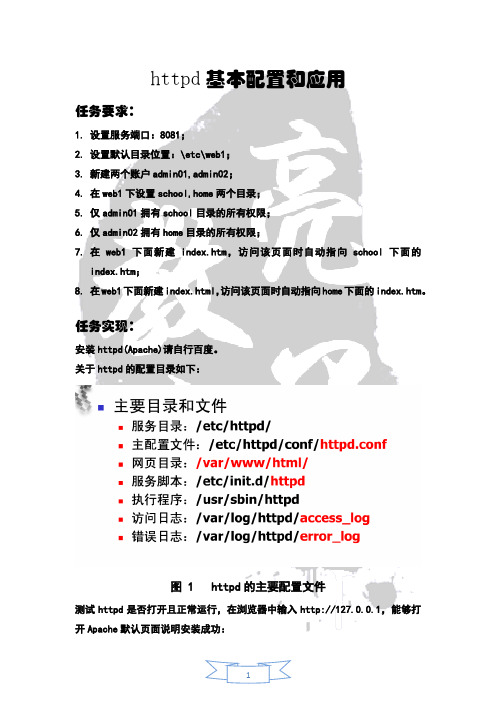
httpd基本配置和应用任务要求:1.设置服务端口:8081;2.设置默认目录位置:\etc\web1;3.新建两个账户admin01,admin02;4.在web1下设置school,home两个目录;5.仅admin01拥有school目录的所有权限;6.仅admin02拥有home目录的所有权限;7.在web1下面新建index.htm,访问该页面时自动指向school下面的index.htm;8.在web1下面新建index.html,访问该页面时自动指向home下面的index.htm。
任务实现:安装httpd(Apache)请自行百度。
关于httpd的配置目录如下:图 1 httpd的主要配置文件测试httpd是否打开且正常运行,在浏览器中输入http://127.0.0.1,能够打开Apache默认页面说明安装成功:图 2 测试httpd服务是否启动成功 设置服务端口图 3 设置监听端口8081图 4 改变默认端口后不可访问图 5 使用修改后的端口8081 设置默认目录位置图 6 用vi打开httpd配置文件图 7 编辑默认目录位置新建账户图 8 按要求新建账户 在web1下设置school,home两个目录图 9 新建题述文件夹⏹仅admin01拥有school目录的所有权限,admin02拥有home目录的所有权限图 10 修改目录权限⏹建立所需文件并编写跳转源码图 11 建立所需*.htm*文件图 12 用vi编辑跳转源码图 13 用浏览器测试图 14 因权限限制不可访问图 15 修改相关权限使可访问目标文件图 16 再次测试已跳转到shool/index.htm访/etc/web1/index.html跳至/home/index.htm 的方法同上,请自行修改相关源码及权限。
QGIS MapServer 配置IIS 6及Apache

QGIS MapServer基于IIS及Apache服务器配置手册1。
IIS 6。
0配置步骤: (3)1。
1。
安装Fastcgi IIS扩展程序31.2。
配置IIS扩展映射 (3)1。
3. 配置MAP FCGI程序 (4)1.4。
修改FCGI配置文件 (5)1。
5。
测试程序51。
1。
1。
最简单的测试程序(gisServerIIS。
html)51。
1。
2。
基于OpenLayers的测试程序52。
Apache服务器配置 (6)1.IIS 6.0配置步骤:1.1.安装Fastcgi IIS扩展程序安装文件:fcgisetup_1。
5_rtw_x86。
msi安装完后应该在:C:\WINDOWS\system32\inetsrv 目录下找到fcgiext.dll,fcgiext.ini,fcgiconfig.js等文件1.2.配置IIS扩展映射步骤详见下图:1.3.配置MAP FCGI程序修改程序(qgis_mapserv.exe。
fcgi)所在目录的执行权限为“脚本和可执行文件":1.4.修改FCGI配置文件修改文件(C:\WINDOWS\system32\inetsrv\fcgiext.ini):在文件中增加以下内容(参数值可根据需要修改):[Types]fcgi=FCGI[FCGI]ExePath=C:\Inetpub\wwwroot\project\qgis_mapserv。
exe.fcgi;EnvironmentVars=FcgidMinProcessesPerClass:0,FcgidIdleScanInterval:1,FcgidProcessLifeTime:100MaxInstances=8RequestTimeout=3601.5.测试程序注意:1、WMS Server端只处理UTF8编码请求,所在在客户端脚本中增加以下内容:〈meta http—equiv=”Content-Type” content="text/html;charset=UTF—8”/>2、WMS1。
- 1、下载文档前请自行甄别文档内容的完整性,平台不提供额外的编辑、内容补充、找答案等附加服务。
- 2、"仅部分预览"的文档,不可在线预览部分如存在完整性等问题,可反馈申请退款(可完整预览的文档不适用该条件!)。
- 3、如文档侵犯您的权益,请联系客服反馈,我们会尽快为您处理(人工客服工作时间:9:00-18:30)。
分别使用2.22.4实现
1.建立httpd服务
a.提供实现两个基于名称的虚拟主机www1,www2;有单独的错误日志和访问日志
b.通过www1的/server-status提供状态信息,且之允许tom访问
c.www2不允许192.168.0.0/24的任意主机访问
2.为上面的两个虚拟主机提供https服务
第一部分centos6httpd2.2
(1)创建虚拟主机www1和www2,提供单独的错误日志和访问日志编辑/etc/httpd/conf/httpd.conf
1.注释main设置
2.开启虚拟主机
3.编辑虚拟主机配置文件
4.创建所需要的文件夹和文件
5.检查语法
6.重读文件或者重启服务
出错
Permission denied,selinux导致的问题
直接关掉
重启成功
(2)通过www1的/server-status提供状态信息,且之允许tom访问www2不允许192.168.0.0/24的任意主机访问
首先是www1通过/server-status提供状态信息
1.确认status模块有成功的装载
2.编辑虚拟主机www1的配置文件
参考主机配置文件中的片段
测试
172.16.251.153成功
失败
3.不允许192.168.0.0/24的任意主机访问www2
编辑www2的配置文件
参考主配置文件
完成
(3)为上面两个虚拟主机提供https服务
1.安装mod_ssl模块
确认模块加载成功
2.编辑配置文件/etc/httpd/conf.d/virtualhost1.conf
另一个也照葫芦画瓢,在后边添加三个SSL行
(注意:使用vim的r!功能可以更加方便的添加)Httpd-t
没有问题后reload
测试,直接使用openssl s_client工具测试
成功
第二部分centos7httpd2.4
(1)建立httpd服务
a.提供实现两个基于名称的虚拟主机www1,www2;有单独的错误日志和访问日志
b.通过www1的/server-status提供状态信息,且之允许tom访问
c.www2不允许192.168.0.0/24的任意主机访问
Centos7创建虚拟主机步骤还要更加简单些,httpd2.4不需要去httpd.conf中去开启NameVirtualHost直接编写编辑文件就好
1.首先编写配置文件
另一个和这个几乎相同
2.www1提供server-status服务只允许172.16.7.3使用编辑www1的配置文件
直接在里边添加这几行就行,httpd.conf里边没有参考了
在www2的配置中加上下面几行
2.为上面的两个虚拟主机提供https服务
两个全部都这么配置就好,不过之前要先搭建私人ca申请ca证书以及准备私钥。
