esp8266-12wifi模块用户手册v1.0
esp8266 技术参考 说明书

3.2.1.
平台介绍 ......................................................................................................................13
第9章
I2C 接口口说明
描述 I2C 的功能、master 接口口和使用用示例例。
第 10 章
I2S 接口口说明
描述 I2S 的功能、模块配置和接口口函数说明。
第 11 章
UART 接口口说明
描述 UART 的功能、硬件资源、参数配置、配置中断、中断处理理
函数示例例流程和屏蔽上电打印。
第 12 章
PWM 接口口说明
附录
附录
GPIO 寄存器器、SPI 寄存器器、UART 寄存器器、定时器器寄存器器。
描述 SDIO 的功能、DEMO 实现方方案、ESP8266 端及 STM32 端
软件说明。
描述 SPI 的功能、SPI 主/从机协议格式和 API 函数说明。
描述 SPI 的功能、从机协议格式、从机状态定义与中断线行行行为和
应用用场景 1 参数配置 .....................................................................................................8
2.3.2.
应用用场景 2 参数配置 .....................................................................................................9
1.3. 串串行行行外设接口口(SPI/HSPI) .....................................................................................................1
ATK-ESP8266WIFI用户手册_V1.0

ATK-ESP8266WIFI⽤户⼿册_V1.0⾼性能UART-WIFI 模块ATK-ESP8266 WIFI ⽤户⼿册修订历史版本⽇期原因V1.002015/6/10第⼀次发布User Manual⽬录1.特性参数 (1)2.使⽤说明 (2)2.1模块引脚说明 (2)2.1安信可ESP8266-12F WIFI模块 (3)2.2模块使⽤说明 (4)2.2.1 功能说明 (4)2.2.1.1 透传模式 (4)2.2.2 使⽤前准备 (4)2.2.3 硬件连接 (4)2.2.4 指令结构 (5)2.2.3 基础AT指令 (5)2.2.3.1 AT (5)2.2.3.2 AT+RST (6)2.2.3.3 AT+GMR (6)2.2.3.4 ATE (6)2.2.3.5 AT+RESTORE (6)2.2.3.6 AT+UART (6)2.2.4 WIFI功能AT指令 (7)2.2.4.1 AT+CWMODE (8)2.2.4.2 AT+CWJAP (8)2.2.4.3 AT+CWLAP (9)2.2.4.4 AT+CWQAP (9)2.2.4.5 AT+CWSAP (9)2.2.4.6 AT+CWLIF (10)2.2.4.7 AT+CWDHCP (10)2.2.4.8 AT+CW AUTOCONN (11)2.2.4.9 AT+CIPSTAMAC (11)2.2.4.10 A T+CIPAPMAC (11)2.2.4.11 A T+CIPSTA (12)2.2.4.12 A T+CIPAP (12)2.2.5 TCP/IP⼯具箱AT指令 (12)2.2.5.1 AT+CIPSTA TUS (13)2.2.5.2 AT+CIPSTART (13)2.2.5.3 AT+CIPSEND (14)2.2.5.4 AT+CIPCLOSE (14)2.2.5.5 AT+CIFSR (15)2.2.5.6 AT+CIPMUX (15)2.2.5.7 AT+CIPSERVER (16)2.2.5.8 AT+CIPMODE (16)2.2.5.9 AT+CIPSTO (16)2.2.5.10 A T+CIUPDA TE (17)2.2.5.11 A T+PING (17)2.2.6 基本AT指令测试 (17)2.2.6.1 AT+RST 重启模块,如图2.2.6.1.1 (18)2.2.6.2 AT+GMR 查看版本信息,如图2.2.6.2.1 (19)2.2.7 单连接client,透传模式 (19)2.2.8 多连接server (23)3 结构尺⼨ (26)4 其他 (27)1.特性参数ATK-ESP8266是ALIENTEK推出的⼀款⾼性能的UART-WiFi(串⼝-⽆线)模块,ATK-ESP8266板载ai-thinker公司的ESP8266模块,该模块通过FCC,CE认证,可直接⽤于产品出⼝欧美地区。
ESP8266WIFI模块使用说明
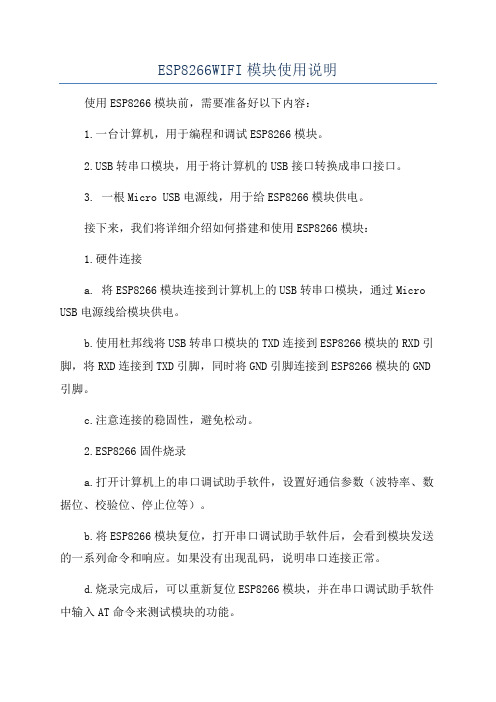
ESP8266WIFI模块使用说明使用ESP8266模块前,需要准备好以下内容:1.一台计算机,用于编程和调试ESP8266模块。
B转串口模块,用于将计算机的USB接口转换成串口接口。
3. 一根Micro USB电源线,用于给ESP8266模块供电。
接下来,我们将详细介绍如何搭建和使用ESP8266模块:1.硬件连接a. 将ESP8266模块连接到计算机上的USB转串口模块,通过Micro USB电源线给模块供电。
b.使用杜邦线将USB转串口模块的TXD连接到ESP8266模块的RXD引脚,将RXD连接到TXD引脚,同时将GND引脚连接到ESP8266模块的GND 引脚。
c.注意连接的稳固性,避免松动。
2.ESP8266固件烧录a.打开计算机上的串口调试助手软件,设置好通信参数(波特率、数据位、校验位、停止位等)。
b.将ESP8266模块复位,打开串口调试助手软件后,会看到模块发送的一系列命令和响应。
如果没有出现乱码,说明串口连接正常。
d.烧录完成后,可以重新复位ESP8266模块,并在串口调试助手软件中输入AT命令来测试模块的功能。
3.AT指令测试a.在串口调试助手软件中输入AT指令,例如AT+RST,按回车键发送指令给ESP8266模块。
b.模块会返回一些响应信息,例如OK表示指令执行成功,ERROR表示指令执行失败。
c.通过AT指令,可以进行WiFi连接、TCP/IP通信、HTTP请求等各种功能的测试和调试。
4.WiFi连接a. 输入AT+CWMODE=1,设置ESP8266模块的工作模式为Station模式。
b.输入AT+CWJAP="WiFi名称","WiFi密码",连接到指定的WiFi网络。
c.输入AT+CIFSR,获取ESP8266模块的IP地址。
5.TCP/IP通信a.输入AT+CIPSTART="TCP","服务器IP地址",端口号,建立与指定服务器的TCP连接。
ESP8266新手入门调试教程指导含目录
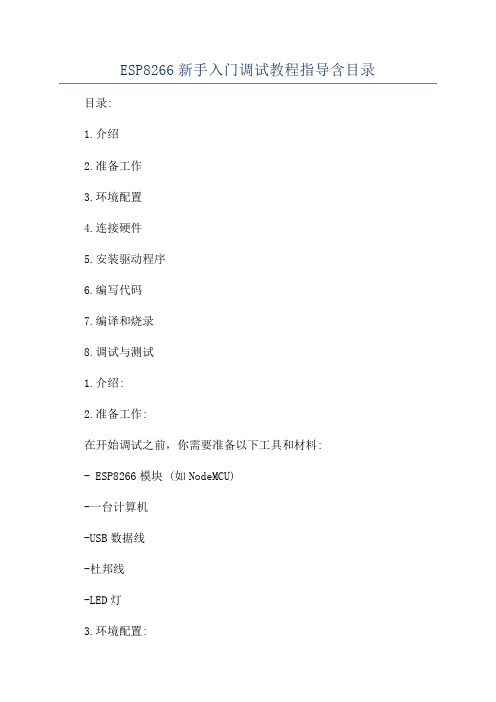
ESP8266新手入门调试教程指导含目录目录:1.介绍2.准备工作3.环境配置4.连接硬件5.安装驱动程序6.编写代码7.编译和烧录8.调试与测试1.介绍:2.准备工作:在开始调试之前,你需要准备以下工具和材料:- ESP8266模块 (如NodeMCU)-一台计算机-USB数据线-杜邦线-LED灯3.环境配置:4.连接硬件:将ESP8266模块通过USB数据线连接到计算机的USB接口上。
确保连接稳定,没有松动或接触不良的问题。
5.安装驱动程序:大多数操作系统都会自动检测并安装ESP8266模块的驱动程序。
如果你的操作系统无法自动识别设备,请在官方网站上找到合适的驱动程序进行安装。
6.编写代码:打开Arduino IDE,在"文件"菜单中选择"新建",并将以下代码粘贴到新建的文件中:```c++#define LED_PIN 2 // 设置LED灯的引脚void setupinMode(LED_PIN, OUTPUT); // 将LED引脚设置为输出void loodigitalWrite(LED_PIN, HIGH); // 将LED引脚输出设为高电平,点亮LED灯delay(1000); // 延时1秒digitalWrite(LED_PIN, LOW); // 将LED引脚输出设为低电平,熄灭LED灯delay(1000); // 延时1秒```这段代码的作用是让ESP8266控制一个连接到引脚2的LED灯,每隔1秒钟进行一次闪烁。
7.编译和烧录:在Arduino IDE中,选择适合你的ESP8266板型和串口,点击"工具"菜单中的"板型"和"串口"进行设置。
然后点击工具栏上的"上传"按钮,将代码编译并烧录到ESP8266模块中。
8.调试与测试:完成烧录后,你应该可以看到LED灯开始闪烁。
ESP8266串口wifi模块使用手册

ESP8266串口wifi模块使用手册
一、模块引脚介绍
正常使用只需要VCC,GND,URXD,UTXD,CH_PD这5个io就可以,其中CH_PD正常使用时接高电平。
其他接口一般用于模块烧写固体是用到。
模块出厂已经烧有固体,波特率为115200。
二、模块与407开发板(高配版)V3.1连接
由于wifi模块接口与网络芯片DP83838公用IO口,所以在使用wifi模块时,需要把P5,上图红色圈出来的短路帽全部拆掉,不要接。
三、实验操作与现象
1、P5短路帽全部拆掉
2、板子上电,下载配套的例程程序
3、板子断电,插上wifi模块
4、板子上电后,代码运行配置wifi模块工作在服务器
5、此时手机wifi搜索,可搜索到名为“qiming_wifi”的热点,连接此热点,密码为:0123456789
6、打开“启明WIFI”app,输入IP: 192.168.4.1 端口号5000
7、点击“连接”,连接成功后手机APP就可以控制开发板了第5、6步可以在程序中设置用户自己所需参数。
esp8266教程

esp8266教程ESP8266是一款十分流行的物联网(IoT)设备。
使用ESP8266可以实现智能家居、传感器网络以及远程控制等功能。
下面介绍一些ESP8266的基础知识和常用操作。
1. ESP8266是一款低成本、低功耗的Wi-Fi模块,由乐鑫科技(Espressif Systems)推出。
它集成了Wi-Fi功能,可以作为一个独立的微控制器运行,也可以作为其他微控制器的无线网络模块。
2. ESP8266有多种型号,其中最常用的是ESP-01、ESP-12E以及NodeMCU等。
这些型号的差异主要在于引脚数目、封装类型以及板载的外设等。
3. ESP8266可以通过串口与其他设备进行通信,同时也支持Wi-Fi进行网络通信。
它的处理器内置了TCP/IP协议栈,可以连接到云服务器或者其他设备进行数据传输。
4. ESP8266的编程语言可以使用Arduino IDE,也可以使用乐鑫科技开发的非官方SDK。
Arduino IDE提供了丰富的库函数和例程,使得开发ESP8266变得简单快捷。
5. 连接ESP8266模块时,通常需要使用杜邦线将其与Arduino或者其他控制器连接。
一般情况下,需要将ESP8266的GPIO0引脚接地,然后使用串口进行数据交互。
6. 使用ESP8266的时候,需要注意电源供应的问题。
它的工作电压为3.3V,绝对不能使用5V电源供应,否则会损坏模块。
7. 开发ESP8266的过程中,可以使用相关的AT指令集来控制模块的功能。
AT指令集提供了一系列命令,可以实现Wi-Fi连接、网络通信、GPIO控制等功能。
8. 基于ESP8266的项目有很多,比如温湿度传感器、智能插座、远程开关等。
你可以根据自己的需求选择合适的硬件和库函数,进行开发创作。
总之,ESP8266是一款功能强大、易于使用的物联网模块。
通过掌握基础知识和常用操作,你可以开发出许多有趣的物联网项目。
开始动手吧!。
ESP8266芯片规格书
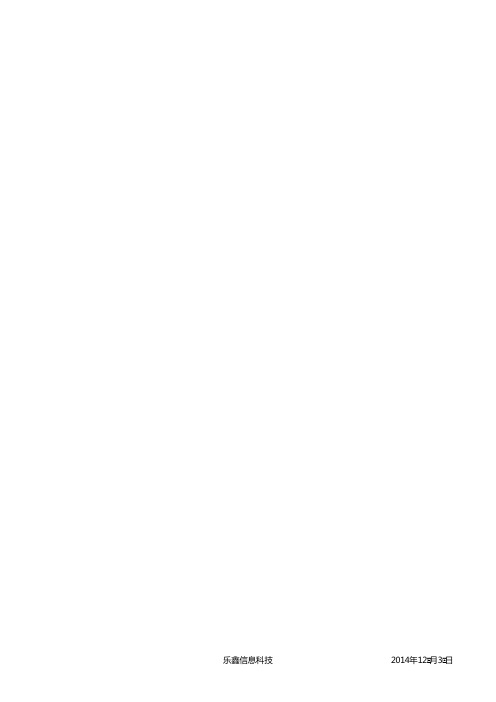
2014年12月月3月日
HT20, MCS7 (65Mbps, 72.2Mbps) 邻频抑制
OFDM, 6Mbps OFDM, 54Mbps
HT20, MCS0 HT20, MCS7
-71
dBm
37
dB
21
dB
37
dB
20
dB
8. CPU、存储器和接月口 8.1. CPU 这款芯月片嵌月入了月一个超低功率32位微型CPU,带有16位精简模式。可以通过以下接月口连接该CPU: ▪ 连接存储控制器、也可以月用来访问外接闪存的编码RAM/ROM接月口(iBus) ▪ 同样连接存储控制器的数据RAM接月口(dBus) ▪ 访问寄存器的AHB接月口 ▪ JTAG调试接月口
月月目录
乐鑫信息科技
1 1 1 2 2 3 3 4 4 4 5 5 5 5 5 5 6 7 7 7 8 9 10 10 10 10 11 11 11 11 12
2014年12月月3月日
1. 简介 乐鑫智能互联平台——ESCP拥有月高性能月无线SOC,给移动平台设计师带来福月音,它以最低成本提供 最月大实月用性,为WiFi功能嵌月入其他系统提供月无限可能。
另外月一种情况是,月无线上月月网接月入承担Wi-Fi适配器的任务时,可以将其添加到任何基于微控制器的设 计中,连接简单易月行,只需通过SPI/SDIO接月口或中央处理器AHB桥接月口即可。
ESP8266强月大的月片上处理和存储能月力,使其可通过 GPIO 月口集成传感器及其他应月用的特定设备,实 现了最低前期的开发和运月行中最少地占月用系统资源。ESP8266月高度月片内集成,包括天线开关balun、 电源管理转换器,因此仅需极少的外部电路,且包括前端模块在内的整个解决月方案在设计时将所占 PCB空间降到最低。
ESP8266-08-WiFi模块用户手册V1.0知识讲解

E S P8266-08-W iF i模块用户手册V1.0ESP8266 WiFi模块用户手册V1.0目录术语和缩写 (4)1.产品简介 (5)1.1.概述 (5)1.1.1产品特性 (5)1.1.2模块封装 (6)1.1.3模块基本参数 (6)1.2.硬件介绍 (7)1.3.功耗 (10)1.4.射频指标 (11)1.5.尺寸 (13)1.6.WiFi 天线 (14)1.7.推荐炉温曲线 (14)2.功能描述 (15)2.1.主要功能 (15)2.2.工作模式 (15)2.3.应用领域 (16)2.4.AiCloud (16)3.全功能测试版介绍 (17)3.1.测试步骤 (18)3.2.基础AT指令 (22)3.2.1 测试AT (22)3.3.WiFi功能AT指令 (22)3.3.1 选择WiFi应用模式:AT+CWMODE (22)3.3.2列出当前可用接入点:AT+CWLAP (23)3.3.3 加入接入点:AT+CWJAP (23)3.3.4 退出接入点:AT+CWQAP (23)3.3.5设置AP模式下的参数:AT+CWSAP (24)3.4.TCPIP AT指令 (25)3.4.1建立TCP/UDP连接:AT+CIPSTART (25)3.4.2获得TCP/UDP连接状态:AT+CIPSTATUS (25)3.4.3启动多连接:AT+CIPMUX (26)3.4.4发送数据:AT+CIPSEND (27)3.4.5关闭TCP/UDP连接:AT+CIPCLOSE (27)3.4.6获取本地IP地址:AT+CIFSR (28)3.4.7配置为服务器: (29)3.4.8选择TCPIP应用模式:AT+CIPMODE (32)3.4.9设置服务器主动断开的超时时间:AT+CIPSTO (32)3.4.10设置波特率:AT+CIOBAUD (32)4.产品试用 (33)表格目录表格 1 术语和缩写4表格 2 模块技术规格7表格 3 Pin脚定义10表格 4 功耗数据11表格 5 射频指标12图目录图 2 模块管脚排列图 (8)图 3 尺寸图 (13)图 4 WiFi射频参考电路图 (14)图 5 推荐回流曲线图 (15)图 6 全功能测试板板正面视图 (17)术语和缩写表格 1 术语和缩写1.产品简介1.1.概述ESP8266是一款超低功耗的UART-WiFi 透传模块,拥有业内极富竞争力的封装尺寸和超低能耗技术,专为移动设备和物联网应用设计,可将用户的物理设备连接到Wi-Fi 无线网络上,进行互联网或局域网通信,实现联网功能。
WIFI模块EPS8266使用详述

用的这款各引脚功能:来至厂家提供的资料GPIO0 默认是工作模式(不接线)。
如果接了低电平就是下载模式(给模块刷固件!!),所以可以不接线,当然也可以接高电平。
反正一开始连接的时候CH_PD 必须为高电平。
其余的可以不接。
如果电脑的wifi 上显示了你的wifi 信号说明模块已经工作。
注意默认的波特率是115200!!!!!!设置好串口调试助手的波特率,再贴张图片吧防止亲们忘。
PIN FunctionDescription 1 URXD 1)UART_RXD ,接收;2)General Purpose Input/Output :GPIO3;2UTXD 1)UART_TXD ,发送;2)General Purpose Input/Output :GPIO1;3)开机时禁止下拉; 5RESET (GPIO 16) 外部Reset 信号,低电平复位,高电平工作(默认高); 6GND GND 8VCC 3.3V ,模块供电; 9 ANT WiFi Antenna11 GPIO0 1)默认WiFi Status :WiFi 工作状态指示灯控制信号;2)工作模式选择:上拉:Flash Boot ,工作模式;下拉:UART Download ,下载模式;12 ADC ADC ,输入范围:0V-1V ;13 GPIO15 下拉:工作模式;14 CH_PD 1)高电平工作;2)低电平模块供电关掉;15GPIO21)开机上电时必须为高电平,禁止硬件下拉;2)内部默认已拉高记得输入各种AT指令,勾选上“发送新行”些内部信息)然后输出READY!代表系统正系统启动后,系统会输出一堆乱码(其实不是乱码,系统启动后输出一常对于后面的操作--先提个醒,如果连接wifi出现连接不上的问题,可以发送AT+RESTORE 恢复出厂设置或刷固件先看秦时明月;;;;;;终于做好了,android客服端软件,(记得加权限,网络,和wifi。
ESP8266用户手册

ESP8266用户手册ESP8266是一种广泛使用的无线模块,由Espressif Systems开发,被广泛使用于物联网和嵌入式设备的应用。
ESP8266的设计目标是为IoT应用提供连接便捷、底层可编程性和低成本的方案,它采用了Tensilica的L106 Diamond系列的32位大小端MCU。
由于其强大的功能和易于使用性,ESP8266已经成为了DIY电子爱好者的最爱。
本文将详细介绍ESP8266用户手册,以帮助新手更好地使用该模块。
1. 硬件介绍ESP8266是一款集成了Wi-Fi的芯片,它与主控芯片之间通过串行通信进行交互。
ESP8266的主体尺寸为16mm x 24mm,并且它的引脚和结构都是十分紧凑的。
ESP8266通常工作在3.3V的电压下,但是如果需要与5V的主控芯片进行通信,就需要进行电平转换。
2. 软件介绍在软件方面,ESP8266支持多种开发平台和语言。
目前,ESP8266最受欢迎的开发平台是Arduino IDE,用户可以通过该平台进行快速的开发工作。
此外,ESP8266也支持其他语言和开发平台,例如Python、Lua等。
3. WiFi模式ESP8266支持三种WiFi模式: STA模式、AP模式和STA+AP 模式。
STA模式是指将ESP8266作为一个WiFi的客户端连接到一个现有的WiFi网络,AP模式是指将ESP8266作为一个WiFi热点使其它设备可以连接到它,STA+AP模式是指将ESP8266同时作为WiFi客户端和WiFi热点。
4. AT指令ESP8266可以通过AT指令进行控制。
当我们要将ESP8266作为单片机处理时,我们可以使用AT指令来控制它的各种功能。
AT指令通常以“AT”开头,其后跟着具体的指令。
例如,AT+GMR是一个用来获取ESP8266固件版本信息的指令。
5. 固件升级在使用ESP8266过程中,我们可能需要升级不同版本的固件以获取新的功能和修复BUG。
亿佰特(Ebyte)-低功耗WiFi模块(ESP8266)智能家居物联网改造应用方案

E103-W01-IPX使用手册V1.01.模块介绍 (2)1.1.特点简介 (2)1.2.基本用法 (3)1.3.电气参数 (3)1.4.电气特性 (3)2.功能简述 (4)2.1.引脚定义 (4)2.2.模块功耗 (5)2.3.应用原理图 (5)3.快速入门 (6)3.1.模块作为Client与TCP服务器连接 (6)3.2.模块作为AP建立TCP SERVER与PC无线连接 (15)3.3.Smart Config使用 (17)3.4.PWM的使用 (18)3.5.GPIO的使用 (19)3.6.ADC的使用 (20)3.7.修改串口波特率 (20)4.组网说明 (21)4.1.组网角色 (21)4.2.组网模型 (21)5.AT指令 (23)6.定制合作 (24)7.关于我们 (25)1.模块介绍1.1.特点简介E103-W01是一款超高性价比的100mW(20dBm)串口转Wi-Fi模块,贴片小体积封装,陶瓷天线与IPX并存,工作在2.4~2.4835GHz频段。
模块可使用串口进行数据收发,降低了无线应用的门槛。
E103-W01模块是基于Espressif公司的ESP8266EX芯片研发。
模块集成了透传功能,即拿即用,支持串口AT指令集,服务器AT指令集,用户通过串口即可使用网络访问的功能,广泛应用于穿戴设备、家庭自动化、家庭安防、个人保健、智能家电、配饰与遥控器、汽车、照明、工业互联网等领域。
E103-W01模块支持标准的IEEE802.11b/g/n协议和完整的TCP/IP协议栈,支持STA/AP/STA+AP工作模式、支持SmartConfig、串口透传、IO口控制、开机透传、PWM输出、AD检测等功能,简单配置后便可以非常便利的实现网络访问功能,最大限度减少开发者的工作和项目开发时间。
典型应用:模块特点:√无线抄表√210ms开机透传,掉线自动连接√无线传感√多种波特率√智能家居√支持SmartConfig配置功能√工业遥控及遥测√支持TCPServer、TCPClient、UDP√智能楼宇及智能建筑√三种工作模式STATION、AP、STATION&AP√高压线监测√支持14mA低功耗数据接收√环境工程√支持串口透明传输√高速公路√支持多种加密方式√小型气象站√支持模块串口AT指令配置√自动化数据采集√支持可配置4路PWM输出√消费电子√内置看门狗,永不死机√智能机器人√参数记忆,掉电保存√路灯控制√1路10位精度ADC1.2.基本用法1.3.电气参数1.4.电气特性2.功能简述2.1.引脚定义2.2.模块功耗参数最小值典型值最大值单位Tx802.11b,CCK11Mbps,POUT=+17dBm165170180mA Tx802.11g,OFDM54Mbps,POUT=+15dBm135140150mA Tx802.11n,MCS7,POUT=+13dBm115120130mA Rx802.11b,1024bytes包长,-80dBm182023mA Rx802.11g,1024bytes包长,-70dBm535665mA Rx802.11n,1024bytes包长,-65dBm535665mA 部分睡眠131518mA睡眠0.80.9 1.1mA深度睡眠91011uA关机0.40.50.6uA 2.3.应用原理图注意:供电电源必须保证在3.0V~3.6V,为保证模块能稳定工作,建议外部选择电流大于300mA的LDO。
ESP8266串口wifi模块使用手册

ESP8266串口wifi模块使用手册
一、模块引脚介绍
正常使用只需要VCC,GND,URXD,UTXD,CH_PD这5个io就可以,其中CH_PD正常使用时接高电平。
其他接口一般用于模块烧写固体是用到。
模块出厂已经烧有固体,波特率为115200。
二、模块与407开发板(高配版)V3.1连接
由于wifi模块接口与网络芯片DP83838公用IO口,所以在使用wifi模块时,需要把P5,上图红色圈出来的短路帽全部拆掉,不要接。
三、实验操作与现象
1、P5短路帽全部拆掉
2、板子上电,下载配套的例程程序
3、板子断电,插上wifi模块
4、板子上电后,代码运行配置wifi模块工作在服务器
5、此时手机wifi搜索,可搜索到名为“qiming_wifi”的热点,连接此热点,密码为:0123456789
6、打开“启明WIFI”app,输入IP: 192.168.4.1 端口号5000
7、点击“连接”,连接成功后手机APP就可以控制开发板了第5、6步可以在程序中设置用户自己所需参数。
ESP8266 WiFi模块参数配置指南说明书
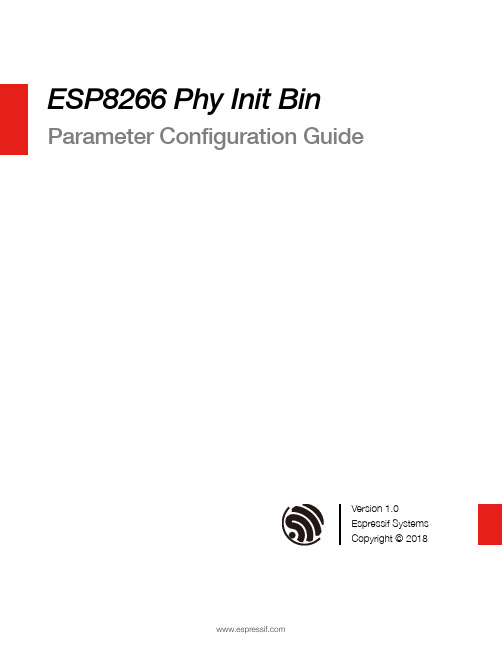
ESP8266 Phy Init Bin Parameter Configuration GuideVersion 1.0Espressif SystemsCopyright © 2018About This Guide This guide provides the parameter configuration for ESP8266 phy init bin.Release NotesDate Version Release notes2018.12V1.0Initial releaseDocumentation Change NotificationEspressif provides email notifications to keep customers updated on changes totechnical documentation. Please subscribe at https:///en/subscribe.CertificationDownload certificates for Espressif products from https:///en/certificates.Table of Contents....................................................................................... 1.Structure of ESP8266 Phy Init Bin 1.................................................................................... 2.Check Bits for ESP8266 Phy Init Bin 2.......................................................................................... 3.Version of ESP8266 Phy Init Bin 3............................................................................................... 4.Selection of Crystal Oscillator 4.......................................................................................................... 5.Six Levels of TX Power 5.......................................................................................... 6.TX Power for Various Data Rates 6.................................................................................................................... 7.TX Power Limits 7..........................................................................................7.1.Value Range of the TX Power Limits 77.2.Parameters for the TX Power Limits 7................................................................................................................................................................................................................. 8.RF Calibration 91. Structure of ESP8266 Phy Init Bin 1.Structure of ESP8266 Phy InitBin ESP8266 phy init bin is comprised of a 128-byte phy init data as shown in Table 1-1:Table 1-1. Structure of ESP8266 Phy Init BinName Sizephy init data128 bytes2. Check Bits for ESP8266 Phy Init Bin 2.Check Bits for ESP8266 PhyInit Bin The check bits for ESP8266 phy init bin are stored in byte zero of phy init data, and therelevant parameter is Init_bin_magic with default value of 0x5. The check bits are used forverifying the data location in ESP8266 phy init bin. If the parameter value is the same asthe default value when reading data, it is assumed that data are stored correctly inESP8266 phy init bin.Table 2-1. Check Bits for ESP8266 Phy Init BinLocation in phy init data Parameter Name Default Value Description0Init_bin_magic5For check3. Version of ESP8266 Phy Init Bin3.Version of ESP8266 Phy InitBinThe version information of ESP8266 phy init bin is stored in byte 1 of phy init data.For example, ESP8266_esp_data_bin_v08.bin represents Version 08, which is stored inbyte 1 as 0x8.Table 3-1. Version of ESP8266 Phy Init BinLocation in phy init data Parameter Name Default Value Description1Init_bin_version8phy init bin version4. Selection of Crystal Oscillator 4.Selection of Crystal OscillatorThe parameter crystal_sel allows you to select a crystal oscillator. The available options aregiven in Table 4-1. Currently, ESP8266 mainly supports 26 MHz and 40 MHz crystaloscillators.Table 4-1. Selection of Crystal OscillatorLocation in phy init data Parameter Name Default Value Description48crystal_sel10: 40 MHz crystal oscillator 1: 26 MHz crystal oscillator 2: 24 MHz crystal oscillator5. Six Levels of TX Power 5.Six Levels of TX PowerTX power can be switched between six levels. The indexes for the six levels are thenumbers from 0 to 5 at the end of the parameter names. For example, the index fortxpwr_qdb_0 is 0, representing the maximum TX power. From txpwr_qdb_0 totxpwr_qdb_5, the TX power decreases progressively.Default TX power settings can be found in Table 5-1.Table 5-1. Six Levels of TX PowerLocation in phy init data Parameter Name Default Value Unit Actual TX Power34txpwr_qdb_0780.25 dB19.5 dBm35txpwr_qdb_1740.25 dB18.5 dBm36txpwr_qdb_2700.25 dB17.5 dBm37txpwr_qdb_3640.25 dB16 dBm38txpwr_qdb_4600.25 dB15 dBm39txpwr_qdb_5560.25 dB14 dBm6. TX Power for Various Data Rates 6.TX Power for Various DataRates You can choose from any of the six TX power levels for different data rates. The columnDefault value in Table 6-1 contains the TX power index.Table 6-1. TX Power for Various Date RatesLocation in phy init data Parameter Name Data rate/mode DefaultValueDescription40txpwr_index_0MCS0, 1 Mbit/s, 2 Mbit/s, 5.5 Mbit/s, 11 Mbit/s,6 Mbit/s, 9 Mbit/s0Select txpwr_qdb_041txpwr_index_1MCS1, 12 Mbit/s0Select txpwr_qdb_0 42txpwr_index_2MCS2, 18 Mbit/s1Select txpwr_qdb_1 43txpwr_index_3MCS3, 24 Mbit/s1Select txpwr_qdb_1 44txpwr_index_4MCS4, 36 Mbit/s2Select txpwr_qdb_2 45txpwr_index_5MCS5, 48 Mbit/s3Select txpwr_qdb_3 46txpwr_index_6MCS6, 54 Mbit/s4Select txpwr_qdb_4 47txpwr_index_7MCS75Select txpwr_qdb_596txpwr_index_11b_en802.11b00: use txpwr_index_0 toset TX Power for 802.11b1: use bytes 97 and 98 toset TX Power for 802.11b97txpwr_index_11b_01 Mbit/s,2 Mbit/s0Select txpwr_qdb_098txpwr_index_11b_15.5 Mbit/s, 11 Mbit/s0Select txpwr_qdb_07. TX Power Limits7.TX Power LimitsThe TX power limits have been set mainly to limit the maximum powers for channels 1, 11,13 and 14 in order to conform to the certification test results.7.1.Value Range of the TX Power LimitsThe TX power limits are set against the six levels. The value range of the limits is [0:5],which includes the values presented in Table 7-1.7.2.Parameters for the TX Power LimitsThe parameters for the TX power limits are specified in Table 7-2. For example, if the valueof byte 78 is set to 2, the bytes 30-33 are enabled to configure the maximum TX powers for channels 1, 11, 13 and 14.Table 7-1. Values of the TX Power Limits ValueTX Power Limit (Unit: 0.25 dB)0txpwr_qdb_01txpwr_qdb_12txpwr_qdb_23txpwr_qdb_34txpwr_qdb_45txpwr_qdb_5Table 7-2. Parameters for the TX Power Limits Location inphy init data Parameter name Default value Description78fcc_enable 00: disable bytes 30-331: reserved2: enable bytes 30-33 to set maximum TXpower30mpwr_chan10Set the maximum TX power for 802.11 b/g/n mode at channel 1, range [0:5]. 0xf8 isan invalid parameter.31mpwr_chan110Set the maximum TX power for 802.11 b/g/n mode at channel 11, range [0:5]. 0xf8is an invalid parameter.7. TX Power Limits32mpwr_chan130Set the maximum TX power for 802.11 b/ g/n mode at channel 13, range [0:5]. 0xf8 is an invalid parameter.33mpwr_chan140Set the maximum TX power for 802.11 b/ g/n mode at channel 14, range [0:5]. 0xf8 is an invalid parameter.8. RF Calibration 8.RF CalibrationThe values of the parameter RF_calibration are shown in Table 8-1. To ensure better RFperformance, it is recommend to set RF_calibration to 3, otherwise the RF performancemay become poor.Table 8-1. Parameter of RF CalibrationLocation inphy init dataParameter name Default value Description114RF_calibration30 & 1: only used for setting TX power 2: No RF calibration3: Conduct all RF calibrationDisclaimer and Copyright NoticeInformation in this document, including URL references, is subject to change without notice.THIS DOCUMENT IS PROVIDED AS IS WITH NO WARRANTIES WHATSOEVER,INCLUDING ANY WARRANTY OF MERCHANTABILITY , NON-INFRINGEMENT, FITNESS FOR ANY PARTICULAR PURPOSE, OR ANY WARRANTY OTHERWISE ARISING OUT OF ANY PROPOSAL, SPECIFICATION OR SAMPLE.All liability, including liability for infringement of any proprietary rights, relating to use of information in this document is disclaimed. No licenses express or implied, by estoppel or otherwise, to any intellectual property rights are granted herein.The Wi-Fi Alliance Member logo is a trademark of the Wi-Fi Alliance. The Bluetooth logo is a registered trademark of Bluetooth SIG.All trade names, trademarks and registered trademarks mentioned in this document are property of their respective owners, and are hereby acknowledged. Copyright © 2018 Espressif Inc. All rights reserved.Espressif IoT Team。
esp8266 教程
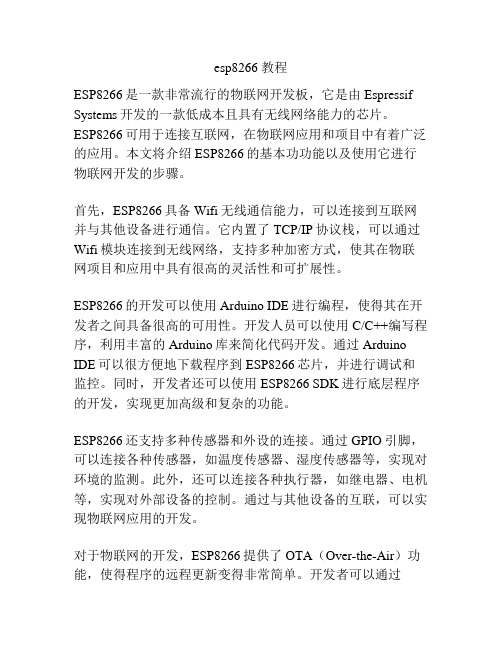
esp8266 教程ESP8266是一款非常流行的物联网开发板,它是由Espressif Systems开发的一款低成本且具有无线网络能力的芯片。
ESP8266可用于连接互联网,在物联网应用和项目中有着广泛的应用。
本文将介绍ESP8266的基本功功能以及使用它进行物联网开发的步骤。
首先,ESP8266具备Wifi无线通信能力,可以连接到互联网并与其他设备进行通信。
它内置了TCP/IP协议栈,可以通过Wifi模块连接到无线网络,支持多种加密方式,使其在物联网项目和应用中具有很高的灵活性和可扩展性。
ESP8266的开发可以使用Arduino IDE进行编程,使得其在开发者之间具备很高的可用性。
开发人员可以使用C/C++编写程序,利用丰富的Arduino库来简化代码开发。
通过Arduino IDE可以很方便地下载程序到ESP8266芯片,并进行调试和监控。
同时,开发者还可以使用ESP8266 SDK进行底层程序的开发,实现更加高级和复杂的功能。
ESP8266还支持多种传感器和外设的连接。
通过GPIO引脚,可以连接各种传感器,如温度传感器、湿度传感器等,实现对环境的监测。
此外,还可以连接各种执行器,如继电器、电机等,实现对外部设备的控制。
通过与其他设备的互联,可以实现物联网应用的开发。
对于物联网的开发,ESP8266提供了OTA(Over-the-Air)功能,使得程序的远程更新变得非常简单。
开发者可以通过OTA将程序上传到ESP8266,不需要将开发板与计算机进行有线连接,大大提高了开发的便捷性和效率。
此外,ESP8266还支持MQTT协议,可以与物联网平台进行通信,实现设备的远程控制和监控。
总结来说,ESP8266是一款强大而灵活的物联网开发板。
它具备Wifi无线通信能力,可以连接到互联网并与其他设备进行通信。
开发者可以使用Arduino IDE进行编程,使用丰富的库简化代码开发。
ESP8266还支持多种传感器和外设的连接,可以实现对环境的监测和对外部设备的控制。
ESP-12F无线网络模块详细说明中文

ESP -12F WIFI模块规格说明书ESP-12F WIFI模块规格说明书版本 1.02015年8月23日免责申明和版权公告本文中的信息,包括供参考的URL地址,如有变更,恕不另行通知。
文档“按现状”提供,不负任何担保责任,包括对适销性、适用于特定用途或非侵权性的任何担保,和任何提案、规格或样品在他处提到的任何担保。
本文档不负任何责任,包括使用本文档内信息产生的侵犯任何专利权行为的责任。
本文档在此未以禁止反言或其他方式授予任何知识产权使⽤许可,不管是明示许可还是暗示许可。
Wi-Fi 联盟成员标志归 Wi-Fi 联盟所有。
文中提到的所有商标名称、商标和注册商标均属其各自所有者的财产,特此声明。
注 意由于产品版本升级或其他原因,本手册内容有可能变更。
深圳市安信可科技有限公司保留在没有任何通知或者提示的情况下对本手册的内容进行修改的权利。
本手册仅作为使用指导,深圳市安信可科技有限公司尽全力在本手册中提供准确的信息,但是深圳市安信可科技有限公司并不确保手册内容完全没有错误,本手册中的所有陈述、信息和建议也不构成任何明示或暗示的担保。
ESP-12F规格说明书目录1.产品概述 (2)1.1.特点 (3)1.2.主要参数 (4)2.接口定义 (5)3.外型与尺寸 (7)4.功能描述 (9)4.1.MCU (9)4.2.存储描述 (9)4.3.晶振 (9)4.4.接口说明 (10)4.5.最大额定值 (11)4.6.建议工作环境 (11)4.7.数字端口特征 (12)5.RF 参数 (12)6.功耗 (13)7.倾斜升温 (14)8.典型应用原理图 (15)ESP-12F规格说明书1.产品概述ESP-12F WiFi 模块是由安信可科技开发的,该模块核心处理器 ESP8266 在较小尺寸封装中集成了业界领先的 Tensilica L106 超低功耗 32 位微型 MCU,带有 16 位精简模式,主频支持 80 MHz 和 160 MHz,支持 RTOS,集成 Wi-Fi MAC/ BB/RF/PA/LNA,板载天线。
esp8266-01wifi模块用户手册

ESP8266 WiFi模块用户手册目录术语和缩写 ....................................................... 错误!未定义书签。
1. 产品简介 ......................................................... 错误!未定义书签。
. 概述 ......................................................... 错误!未定义书签。
产品特性 ................................................. 错误!未定义书签。
模块封装 ................................................. 错误!未定义书签。
模块基本参数 ............................................. 错误!未定义书签。
. 硬件介绍 ..................................................... 错误!未定义书签。
. 功耗 ......................................................... 错误!未定义书签。
. 射频指标 ..................................................... 错误!未定义书签。
. 尺寸 ......................................................... 错误!未定义书签。
. WiFi 天线 .................................................... 错误!未定义书签。
. 推荐炉温曲线 ................................................. 错误!未定义书签。
ESP8266 WiFi模块硬件连接指南说明书
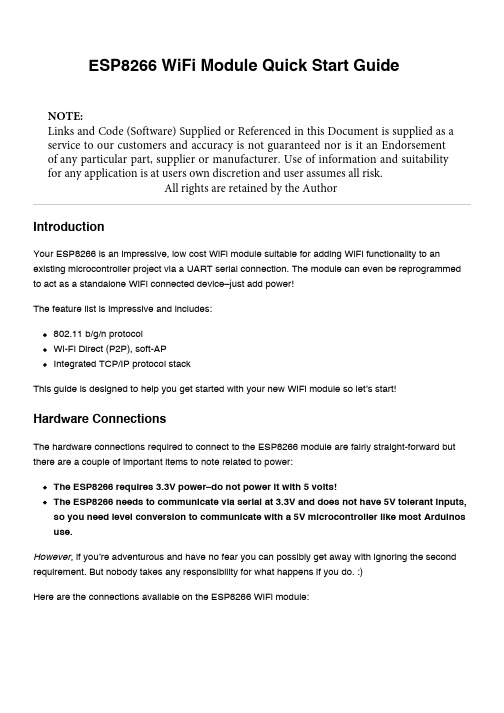
Your ESP8266 is an impressive, low cost WiFi module suitable for adding WiFi functionality to an existing microcontroller project via a UART serial connection. The module can even be reprogrammed to act as a standalone WiFi connected device–just add power!The feature list is impressive and includes:802.11 b/g/n protocol Wi-Fi Direct (P2P), soft-APIntegrated TCP/IP protocol stackThis guide is designed to help you get started with your new WiFi module so let’s start!The hardware connections required to connect to the ESP8266 module are fairly straight-forward but there are a couple of important items to note related to power:The ESP8266 requires 3.3V power–do not power it with 5 volts!The ESP8266 needs to communicate via serial at 3.3V and does not have 5V tolerant inputs,so you need level conversion to communicate with a 5V microcontroller like most Arduinos use.However , if you’re adventurous and have no fear you can possibly get away with ignoring the second requirement. But nobody takes any responsibility for what happens if you do. :)Here are the connections available on the ESP8266 WiFi module:ESP8266 WiFi Module Quick Start GuideIntroductionHardware ConnectionsNOTE:Links and Code (Software) Supplied or Referenced in this Document is supplied as a service to our customers and accuracy is not guaranteed nor is it an Endorsement of any particular part, supplier or manufacturer. Use of information and suitability for any application is at users own discretion and user assumes all risk.All rights are retained by the AuthorWhen power is applied to the module you should see the red power light turn on and the blue serial indicator light flicker briefly.If you have a 3.3V FTDI Serial to USB board you can get started without fear of destroying your new ESP8266 WiFi module. Do note that many FTDI boards have a solder jumper to convert from 3.3V to 5V operation so ensure it is set to enable 3.3V operation.Here are the connections required to enable communication with the module over serial:With FTDI 3.3V Board (Legit)DO NOT DO THIS! You may break your Arduino or your ESP8266 WiFi module.This method is a bad idea for a number of reasons:The ESP8266 does not have 5V tolerant inputs–you could destroy your WiFi module.The ESP8266 may draw more current than the 3.3V regulator on your Arduino can supply–you could damage your Arduino.The operation of the ESP8266 outside of stated limits may be unstable and unreliable–you could damage your sanity.This method does have one redeeming feature:If you already have an Arduino Uno R3 it’s really easy to get started and (mostly) worked for me. :)We’re essentially going to use your Arduino as a power supply and USB to serial converter so you need to ensure there is no sketch that interferes with the serial connection. There are a couple of ways to achieve this:Upload an “empty” sketch that doesn’t use the serial connection, e.g. BareMinimum from theWith Arduino Uno R3 (Quick but not very legit)examples menu; or,Remove the microcontroller from the Arduino board (if it is a DIP form factor–don’t undersolder an SMD one).Here are the connections required to enable communication with the module over serial in this configuration:Serial ControlWith the hardware connections in place you can communicate with the WiFi module through a serial terminal.Using Arduino IDE Serial MonitorIf you already have the Arduino IDE installed the easiest way to get started is to use the built-in Serial Monitor:1. Plug in the WiFi module.2. Choose the correct serial port from the Tools > Serial Port menu.3. Open the Serial Monitor via the Tools menu or “magnifying glass” icon on the editor window.4. For the default firmware version (00160901), ensure Carriage return is selected in the lineending pop-up menu at the bottom of the serial monitor. (For later versions it must be set toBoth NL & CR.)5. For the default firmware version, ensure the communication speed is set to 115200 baud. (Forlater versions or if it has been modified it will need to be 9600 baud or similar.)You’re now ready to send your first commands!Using GNU ScreenIt’s possible to use GNU Screen out of the box with the default version of the firmware (00160901) which expects Carriage-Return-only line endings, e.g. (on OS X):screen /dev/bserial-AB12345 115200Unfortunately the updated firmware versions require Carriage-Return-and-New-Line line endings and there appears to be no way to configure screen to send both with one key press. Instead, you need to press <enter> or Ctrl-M then follow that with Ctrl-J.You might have more success with something like minicom or picocom with later firmware versions.Now you’re ready to send your first commands!First Commands1. Ensure AT commands are received correctly (the AT seems not to be case sensitive but therest of any command is case sensitive):ATResponse:OKIf you don’t get this response check:Hardware connections (the blue LED on the board should flash). Try swapping RX & TX.Correct baudrate–should be 115200 on the default firmware version (00160901).Correct line endings–should be Carriage Return only for default firmware version (00160901).If it still doesn’t work, give up, you’ve probably got better things to do with your life…2. Ensure the module is in a known state by issuing a reset command:AT+RSTResponse:ets Jan 8 2013,rst cause:4, boot mode:(3,6)wdt resetload 0x40100000, len 24444, room 16tail 12chksum 0xe0ho 0 tail 12 room 4load 0x3ffe8000, len 3168, room 12tail 4chksum 0x93load 0x3ffe8c60, len 4956, room 4tail 8chksum 0xbdcsum 0xbdreadyOr similar. The important part is the ready on the last line.3. Check the firmware version:AT+GMRThe stock firmware produces this output:001609014. Enable the module to act as both a “Station” and an “Access Point”:AT+CWMODE=3Response:OK(You may need to perform another reset after changing this setting.)5. List surrounding WiFi networks.First, if you’re on (at least) the 00160901 firmware you need to work around an apparent firmware bug that hangs on listing WiFi networks if the last joined network is no longer available.The following command ensures no network details are stored for connection (you should get an OK) response:AT+CWJAP="",""(You can check to see what the currently stored network details are with:AT+CWJAP?which should generate the following output if no network details are stored:+CWJAP:""With a later firmware or if the last joined network is still in the vicinity you shouldn’t need to do this pre-step.)Now you send the actual command to list networks in the vicinity:AT+CWLAPYou should get a response like:+CWLAP:(0,"",0)+CWLAP:(3,"WiFiArtThouRomeo",-80)+CWLAP:(3,"Free Public WiFi",-51)+CWLAP:(3,"Guest",-91)OKSometimes you might get ERROR or no response–in which case you’ll have to try doing the USB plug/unplug cycle and try again. (Or the same with the ground jumper.)6. Join a suitable WiFi access point:AT+CWJAP="<access_point_name>","<password>"You should get an OK response.For example, with the above list of access points you might use:AT+CWJAP="Guest","MyVoiceIsMyPasswordSoWhyDoINeedThis?"You can check if the module has been allocated a IP address with:AT+CIFSRYou should get your current IP address in response, e.g:192.168.1.2Acting as a TCP ClientYou can connect to an internet server (e.g. a web server) with the following method:1. Enable multiple connections (you need an OK response):AT+CIPMUX=12. Specify which connection channel you wish to connect on (0-4), the protocol type (TCP/UDP),the IP address (or domain if you have DNS access) and the port number using the CIPSTART command:AT+CIPSTART=4,"TCP","",80You should receive the response OK followed by Linked when the connection is open:OKLinked3. Next you need to specify how much data you wish to send (after specifying which channel). In thisexample we’re going to send “GET / HTTP/1.0\r\n\r\n” which is 18 bytes:AT+CIPSEND=4,18This time, instead of an “OK” response your will get a > prompt:>This indicates the module is waiting for you to send the 18 bytes of data.Here it gets a bit messy if you’re using the Arduino serial monitor as you have to swap between the line ending the module requires (“Carriage return” only) and what the HTTP server is expecting (“Both NL & CR”). Change the setting to Both NL & CR and send the following (you will need to press Send a second time to send the empty line the HTTP server expects):GET / HTTP/1.0The module should respond with:SEND OKNow you should change the line ending setting to Carriage return only so you can send additional commands.The module should provide a second response once the web server responds:+IPD,4,530:The 4 indicates it’s data from connection channel 4 and the 530 indicates there’s 530 bytes of data. You should now see the data:HTTP/1.0 302 FoundCache-Control: privateContent-Type: ...Woo! You just put a thing on the internet…time to go find a VC!You’ll likely get an OK response or two and then eventually an indication that the server has closed the connection:UnlinkActing as a TCP ServerYou can enable the module to accept TCP connections (i.e. act as a server) in the following manner:1. Connect to a WiFi access point.2. Enable multiple connections.AT+CIPMUX=13. Find out the IP address of the module:AT+CIFSRNote the response, e.g.:192.168.1.24. Set the module to listen (first parameter, mode is set to 1) for a connection on a specific port(in this case port 1336):AT+CIPSERVER=1,13365. From another device on the same network connect to the listening port, e.g. with telnet:telnet 192.168.1.2 1336The module should display:LinkType some text into the telnet session, e.g.:KiwiconAte!The module should display the following (0 being the connection channel, 13 being the length of the data received:+IPD,0,13:KiwiconAte!OKYou can send data in response with the CIPSEND command as used previously, e.g. (0 is the channel, 8 is the length of the data):AT+CIPSEND=0,8The module will display the prompt:>Then you can send the data, e.g.:WhatEvsAnd then the module will respond with:SEND OKThe telnet session should now display:WhatEvsYou can then end the telnet session with by pressing Ctrl-] and q<enter>, the module will display:UnlinkActing as a WiFi Access PointIn addition to connecting to WiFi Access Points the module can also act as an Access Point–this means you can connect devices to the module without any other network infrastructure in place. Ideal for a local private shared “drop box” perhaps…1. The module comes with an access point pre-defined (SSID of “ESP_…”) but you can define yourown with:AT+CWSAP="NoWorriESSID","password",3,0The first parameter is the SSID name; the second parameter is the password; the third the WiFichannel–pick one not used in your area; and, the final parameter is the encryption standard to use.An encryption value of 0 turns encryption off which means the password is ignored–but it still can’t be an empty value. I couldn’t get any encryption to work though (it would always create an unencrypted network) you might have more luck–possibly with a more recent firmware…2. To actually enable the network to be created you need to set the “WiFi mode” of the module to “AP”(2) or “Both” (3):AT+CWMODE=3Now you will be able to connect to your module as an access point from another device (e.g. a laptop or a phone).3. You can list the IP address etc of any device connected to the network with:AT+CWLIFWhich generates the response:192.168.4.100, [...]4. Now you can run the server example from above and connect–note that the module always has theIP 192.168.4.1 when acting as an AP.Updating the firmwareYou’ll be pleased to know you’re not stuck with the ample list of features that ship with your module, no, because you can update the firmware of your module! Yes, that means you can get new features & new bugs too…Finding New Official FirmwareIt’s not particularly easy to find new official firmware versions–the links are spread over forums, wikis and Google Drive accounts which don’t look particularly legit.It seems like the best source of details is the “Updates” section of the “Firmware” section on this page: /w/Wi07c#FirmwareThis ridiculous URL (from the link entitled “Find most upated firmware on this google link” on the above ElectroDragon page) seems to list all the official firmware updates: https:///folderview? id=0B3dUKfqzZnlwR2pVWjg3NXRVdW8&usp=drive_web&tid=0B3dUKfqzZnlwRjFaNTUzZFptbzg#listConsider uploading one of the following versions:ESP8266_flasher_V00170901_00_Cloud Update Ready.zipESP8266_AT_V00180902_02_baudrate watchdog added.zip(A note on version numbers: the version number 00160901 is made up of two parts: 0016 is theSDK version and 0901 is the AT command set version.)Once you’ve updated the firmware you also have the option of “Cloud Updates” but I’ve not managed to get any cloud update to work yet: /cloud-updating-your-wi07c-esp8266-now/Firmware Update ToolsWhile there are other tools for updating the firmware, for this example we’ll use esptoolhttps:///themadinventor/esptool/ which is cross platform and GPL licensed.Download the script file fromhttps:///themadinventor/esptool/master/esptool.py.Hardware Connections and Performing the UpdateIn order to update the firmware you need to configure the hardware to enter firmware update mode:1. Disconnect the module from your computer.2. Connect GPIO0 to ground (0 Volts) (“pulled low”) to enable firmware update mode.3. Reconnect the module to your computer.The module should now be in firmware update mode.(Note that the esptool docs say to ensure “GPIO2 is pulled high” but this doesn’t appear to be necessary.)Execute this command to perform the firmware update (the .bin file is from theESP8266_AT_V00180902_02_baudrate watchdog added.zip archive):python esptool.py --port /dev/bserial-ABC12345 write_flash 0x000000 " v0.9.2.2 AT Firmware.bin"You should receive progress updates during the upload process:Connecting...Erasing flash...Writing at 0x0007ec00... (100 %)Leaving...If you have problems connecting and have been using the Arduino IDE Serial Monitor ensure it isn’t open when trying to perform the upgrade. (Ask me how I know…)Once the update has completed:1. Disconnect the module from your computer.2. Remove the connection from GPIO0 to ground.3. Reconnect the module to your computer.You should now have a new firmware version installed and functioning.Note:The startup behaviour of the module is now different–it displays different output.The module now defaults to communicating at 9600 baud.The module now expects both carriage return and new line characters at the end of every line.New AT commands will be available and some bugs may have been fixed!Arduino and ESP8266Up until now you’ve been manually controlling the WiFI module via the serial console. It’s obviously possible to control the module programmatically via an Arduino sketch. At present there doesn’t seem like a “preferred” choice for an Arduino library to abstract the functionality but a few searches will find you Arduino examples to start with and presumably over time the Arduino community will settle on a preferred library.ESP8266 SDK and Custom FirmwareAn official Software Development Kit (SDK) has been released for the System-on-Chip (SoC) controller which powers the ESP8266 WiFi module. Using the SDK it’s possible to add extra features to the AT command firmware or even create a standalone firmware.Here’s a couple of custom firmwares to check out…NodeMcuLua based firmware for WiFi-SoC ESP8266: https:///nodemcu/nodemcu-firmwareVery cool and easy to get started with.Download the firmware:wget https:///nodemcu/nodemcu-firmware/raw/master/0.9.2/512k-flas h/nodemcu_512k.binFlash the firmware to the module:python esptool.py --port /dev/bserial-ABC123456 write_flash 0x000000 nodemcu_512k.binConnect to the module:screen /dev/bserial-ABC123456 9600Do the obvious…print("hello")For more details look at:https:///nodemcu/nodemcu-firmware#readmehttps:///nodemcu/nodemcu-firmware/wiki/nodemcu_api_enAT Command GPIO controlThere is a custom firmware with AT commands added to read and write the General PurposeInput/Output (GPIO) pins available–this enables you to control LEDs and read buttons with AT commands.For more details see: /esp8266-gpio-test-edited-firmware/More resourcesEspressif Systems (Designer): https:///en/products/esp8266/Espressif Systems Github: https:///espressifESP8266 Community Forum: /NURDspace on ESP8266: https://nurdspace.nl/ESP8266First setup of ESP8266 SDK: https://nurdspace.nl/ESP8266/First_setupElectroDragon on ESP8266: /w/Wi07cFinally…Have fun!Find updates to this guide and more information at /i/follower/p/notes-esp8266. This getting started guide is brought to you by Kiwicon 8 and !。
Handson Technology ESP8266 NodeMCU WiFi开发板用户手册说明书
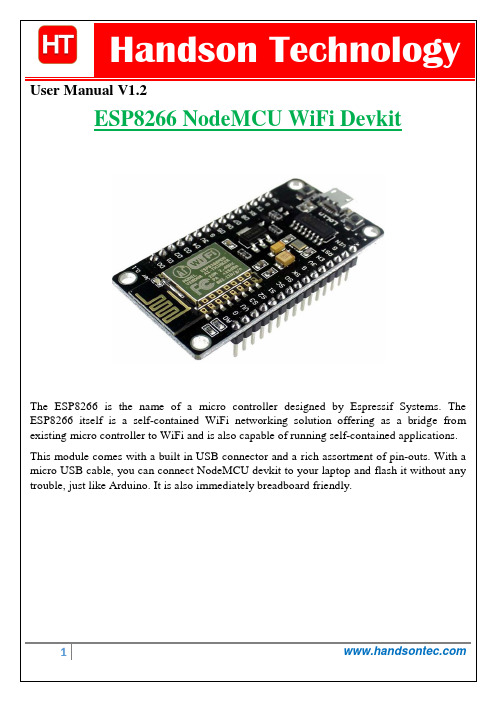
User Manual V1.2The ESP8266 is the name of a micro controller designed by Espressif Systems. The ESP8266 itself is a self-contained WiFi networking solution offering as a bridge from existing micro controller to WiFi and is also capable of running self-contained applications. This module comes with a built in USB connector and a rich assortment of pin-outs. With a micro USB cable, you can connect NodeMCU devkit to your laptop and flash it without any trouble, just like Arduino. It is also immediately breadboard friendly.Table of Contents1. Specification: (3)2. Pin Definition: (3)3. Using Arduino IDE (3)3.1 Install the Arduino IDE 1.6.4 or greater (4)3.2 Install the ESP8266 Board Package (4)3.3 Setup ESP8266 Support (5)3.4 Blink Test (7)3.5 Connecting via WiFi (9)4. Flashing NodeMCU Firmware on the ESP8266 using Windows (12)4.1 Parts Required: (12)4.2 Pin Assignment: (12)4.3 Wiring: (13)4.4 Downloading NodeMCU Flasher for Windows (13)4.5 Flashing your ESP8266 using Windows (13)5. Getting Started with the ESPlorer IDE (15)5.1 Installing ESPlorer (15)5.2 Schematics (18)5.3 Writing Your Lua Script (18)6. NodeMCU GPIO for Lua (22)7. Web Resources: (22)ing Arduino IDEClick ‘File’ -> ‘Preferences’ to access this panel. Next, use the Board manager to install the ESP8266 package.Click ‘Tools’ -> ‘Board:’ -> ‘Board Manager…’ to access this panel.Scroll down to ‘ esp8266 by ESP8266 Community ’ and click “Install” button to install the ESP8266 library package. Once installation completed, close and re-open Arduino IDE for ESP8266 library to take effect.Setup ESP8266 SupportWhen you've restarted Arduino IDE, select ‘Generic ESP8266 Module’ from the ‘Tools’ -> ‘Board:’ dropdown menu. Select 80 MHz as the CPU frequency (you can try 160 MHz overclock later)Find out which Com Port is assign for CH340 Select the correct Com Port as indicated on ‘Device Manager” Note: if this is your first time using CH340 “ USB-to-Serial ” interface, please install the driver first before proceed the above Com Port setting. The CH340 driver can be download from the below site:Once the ESP board is in bootload mode, upload the sketch via the IDE, Figure 3-2.Figure3-1: Connection diagram for the blinking testFigure 3.2: Uploading the sketch to ESP8266 NodeMCU module.The sketch will start immediately - you'll see the LED blinking. Hooray!Connecting via WiFiOK once you've got the LED blinking, let’s go straight to the fun part, connecting to a webserver. Create a new sketchconst char* host ="";void setup(){Serial.begin(115200);delay(100);// We start by connecting to a WiFi networkSerial.println();Serial.println();Serial.print("Connecting to ");Serial.println(ssid);WiFi.begin(ssid, password);while(WiFi.status()!= WL_CONNECTED){delay(500);Serial.print(".");}Serial.println("");Serial.println("WiFi connected");Serial.println("IP address: ");Serial.println(WiFi.localIP());}int value =0;void loop(){delay(5000);++value;Serial.print("connecting to ");Serial.println(host);// Use WiFiClient class to create TCP connectionsWiFiClient client;const int httpPort =80;if(!client.connect(host, httpPort)){Serial.println("connection failed");return;}// We now create a URI for the requestString url ="/projects/index.html";Serial.print("Requesting URL: ");Serial.println(url);// This will send the request to the serverclient.print(String("GET ")+ url +" HTTP/1.1\r\n"+"Host: "+ host +"\r\n"+"Connection: close\r\n\r\n");delay(500);// Read all the lines of the reply from server and print them to Serial while(client.available()){String line = client.readStringUntil('\r');Serial.print(line);}Serial.println();Serial.println("closing connection");}That's it, pretty easy right ! This section is just to get you started and test out your module.ESP8266 Module Breadboard Friendly with Header ConnectorESP8266 Module Breadboard FriendlyPL2303HX USB-UART Converter CableSome Male-to-Female Jumper WiresESP8266 Pin DescriptionCH_PD Pull high, connect to Vcc +3.3VVcc Power Supply +3.3VTXD Connect to RXD (white) of PL2303HX USB-Serial converter cable RXD Connect to TXD (Green) of PL2303HX USB-Serial converter cable GPIO0 Pull low, connect to GND pinGND Power Supply groundPress the button “Flash” and it should start the flashing process immediately, showing the Module MAC address if After finishing this flashing process, it should appear a green circle with a check icon at lower left corner.Your ESP8266 module is now loaded with NodeMCU firmware.Here’s a rundown of the features the ESPlorer IDE includes:Syntax highlighting LUA and Python code.Code editor color themes: default, dark, Eclipse, IDEA, Visual Studio.Undo/Redo editors features.Code Autocomplete (Ctrl+Space).Below the Code Window, you have 12 buttons that offer you all the functions you could possible need to interact with your ESP8266. Here’s the ones you’ll use most: “Save to ESP” and “Send to ESP”.5.3 Writing Your Lua ScriptBelow is your script to blink an LED.lighton=0pin=4gpio.mode(pin,gpio.OUTPUT)Right now you don’t need to worry how this code works, but how you can upload it to your ESP8266.Look at the top right corner of your ESPlorer IDE and follow these instructions: Press the Refresh button.Select the COM port for your FTDI programmer.Select your baudrate.Click Open.Copy your Lua script to the code window (as you can see in the Figure below):Congratulations, you’ve made it! The blue LED at the upper right corner should be blinking every 2 seconds!6. NodeMCU GPIO for LuaThe GPIO(General Purpose Input/Output) allows us to access to pins of ESP8266 , all the pins of ESP8266 accessed using the command GPIO, all the access is based on the I/O index number on the NoddMCU dev kits, not the internal GPIO pin, for example, the pin ‘D7’ on the NodeMCU dev kit is mapped to the internal GPIO pin 13, if you want to turn ‘High’ or ‘Low’ that particular pin you need to called the pin number ‘7’, not the internal GPIO of the pin. When you are programming with generic ESP8266 this confusion will arise which pin needs to be called during programming, if you are using NodeMCU devkit, it has come prepared for working with Lua interpreter which can easily program by looking the pin names associated on the Lua board. If you are using generic ESP8266 device or any other vendor boards please refer to the table below to know which IO index is associated to the internal GPIO of ESP8266.Nodemcu dev kit ESP8266 Pin Nodemcu devkitESP8266 PinD0 GPIO16 D7 GPIO13D1 GPIO5 D8 GPIO15D2 GPIO4 D9 GPIO3D3 GPIO0 D10 GPIO1D4 GPIO2 D11 GPIO9D5 GPIO14 D12 GPIO10D6 GPIO12D0 or GPIO16 can be used only as a read and write pin, no other options like PWM/I2C are supported by this pin.In our example in chapter 5 on blinking the blue LED, the blue LED in connected to GPIO2, it is defined as Pin4 (D4) in Lua script.7. Web Resources:•ESP8266 Lua Nodemcu WIFI Module•ESP8266 Breadboard Friendly Module•ESP8266 Remote Serial WIFI Module•PL2303HX USB-UART Converter Cable。
ESP8266 安信可ESP-12F WIFI模块规格书

规格书版本1.02015年8月23日免责申明和版权公告本文中的信息,包括供参考的URL地址,如有变更,恕不另行通知。
文档“按现状”提供,不负任何担保责任,包括对适销性、适用于特定用途或非侵权性的任何担保,和任何提案、规格或样品在他处提到的任何担保。
本文档不负任何责任,包括使用本文档内信息产生的侵犯任何专利权行为的责任。
本文档在此未以禁止反言或其他方式授予任何知识产权使⽤许可,不管是明示许可还是暗示许可。
Wi-Fi 联盟成员标志归Wi-Fi 联盟所有。
文中提到的所有商标名称、商标和注册商标均属其各自所有者的财产,特此声明。
注意由于产品版本升级或其他原因,本手册内容有可能变更。
深圳市安信可科技有限公司保留在没有任何通知或者提示的情况下对本手册的内容进行修改的权利。
本手册仅作为使用指导,深圳市安信可科技有限公司尽全力在本手册中提供准确的信息,但是深圳市安信可科技有限公司并不确保手册内容完全没有错误,本手册中的所有陈述、信息和建议也不构成任何明示或暗示的担保。
目录1. 产品概述 (2)1.1. 特点 (3)1.2. 主要参数 (4)2. 接口定义 (5)3. 外型与尺寸 (7)4. 功能描述 (9)4.1. MCU (9)4.2. 存储描述 (9)4.3. 晶振 (9)4.4. 接口说明 (10)4.5. 最大额定值 (11)4.6. 建议工作环境 (11)4.7. 数字端口特征 (11)5. RF 参数 (12)6. 功耗 (13)7. 倾斜升温 (14)8. 原理图 (15)9. 产品试用 (16)1.产品概述ESP-12F WiFi 模块是由安信可科技开发的,该模块核心处理器ESP8266 在较小尺寸封装中集成了业界领先的Tensilica L106 超低功耗32 位微型MCU,带有16 位精简模式,主频支持80 MHz 和160 MHz,支持RTOS,集成Wi-Fi MAC/ BB/RF/PA/LNA,板载天线。
- 1、下载文档前请自行甄别文档内容的完整性,平台不提供额外的编辑、内容补充、找答案等附加服务。
- 2、"仅部分预览"的文档,不可在线预览部分如存在完整性等问题,可反馈申请退款(可完整预览的文档不适用该条件!)。
- 3、如文档侵犯您的权益,请联系客服反馈,我们会尽快为您处理(人工客服工作时间:9:00-18:30)。
ESP8266 WiFi模块用户手册目录术语和缩写错误!未定义书签。
1. 产品简介 ......................................................... 错误!未定义书签。
. 概述 ......................................................... 错误!未定义书签。
产品特性 ................................................. 错误!未定义书签。
模块封装 ................................................. 错误!未定义书签。
模块基本参数 ............................................. 错误!未定义书签。
. 硬件介绍 ..................................................... 错误!未定义书签。
. 功耗 ......................................................... 错误!未定义书签。
. 射频指标 ..................................................... 错误!未定义书签。
. 尺寸 ......................................................... 错误!未定义书签。
. WiFi 天线 .................................................... 错误!未定义书签。
. 推荐炉温曲线 ................................................. 错误!未定义书签。
2. 功能描述 ......................................................... 错误!未定义书签。
. 主要功能 ..................................................... 错误!未定义书签。
. 工作模式 ..................................................... 错误!未定义书签。
. 应用领域 ..................................................... 错误!未定义书签。
. AiCloud ...................................................... 错误!未定义书签。
3. 全功能测试版介绍 ................................................. 错误!未定义书签。
. 测试步骤 ..................................................... 错误!未定义书签。
. 基础AT指令 .................................................. 错误!未定义书签。
测试AT ..................................................... 错误!未定义书签。
. WiFi功能AT指令.............................................. 错误!未定义书签。
选择WiFi应用模式:AT+CWMODE ................................. 错误!未定义书签。
列出当前可用接入点:AT+CWLAP ............................... 错误!未定义书签。
加入接入点:AT+CWJAP .......................................... 错误!未定义书签。
退出接入点:AT+CWQAP .......................................... 错误!未定义书签。
设置AP模式下的参数:AT+CWSAP .............................. 错误!未定义书签。
. TCPIP AT指令................................................. 错误!未定义书签。
建立TCP/UDP连接:AT+CIPSTART ............................. 错误!未定义书签。
获得TCP/UDP连接状态:AT+CIPSTATUS ........................ 错误!未定义书签。
启动多连接:AT+CIPMUX ..................................... 错误!未定义书签。
发送数据:AT+CIPSEND ...................................... 错误!未定义书签。
关闭TCP/UDP连接:AT+CIPCLOSE ............................. 错误!未定义书签。
获取本地IP地址:AT+CIFSR ................................. 错误!未定义书签。
配置为服务器: ........................................... 错误!未定义书签。
选择TCPIP应用模式:AT+CIPMODE ............................ 错误!未定义书签。
设置服务器主动断开的超时时间:AT+CIPSTO ................... 错误!未定义书签。
设置波特率:AT+CIOBAUD................................... 错误!未定义书签。
4. 产品试用 ......................................................... 错误!未定义书签。
表格目录表格 1 术语和缩写错误!未定义书签。
表格 2 模块技术规格错误!未定义书签。
表格 3 Pin脚定义错误!未定义书签。
表格 4 功耗数据错误!未定义书签。
表格 5 射频指标错误!未定义书签。
图目录图 2 模块管脚排列图 ............................................... 错误!未定义书签。
图 3 尺寸图 ....................................................... 错误!未定义书签。
图 4 WiFi射频参考电路图........................................... 错误!未定义书签。
图 5 推荐回流曲线图 ............................................... 错误!未定义书签。
图 6 全功能测试板板正面视图........................................ 错误!未定义书签。
术语和缩写缩写描述WiFi Wireless FidelityUART Universal Asynchronous Receiver & Transmitter DTIM Delivery Traffic Indication MessageSOC System On a ChipP2P Point to PointTCP Transmission Control ProtocolIP Internet ProtocolSTBC Space-Time Block CodingMIMO Multiple Input Multiple OutputMPDU MAC Protocol Data UnitMSDU MAC Server Data UnitIEEE Institute Of Electrical And Electronics Engineers bps Bits Per SecondCCK Corporate Control KeyDQPSK Differential Quadrature Phase Shift KeyingDBPSK Differential Binary Phase Shift KeyingQAM Quadrature Amplitude ModulationOFDM Orthogonal Frequency Division MultiplexingWPA Wi-Fi Protected AccessWPS Wi-Fi Protected SetupTKIP Temporal Key Integrity ProtocolWAPI Wlan Authentication And Privacy Infrastructure WEP Wired Equivalent PrivacyCRC Cyclic Redundancy Check表格 1 术语和缩写1.产品简介1.1.概述ESP8266是一款超低功耗的UART-WiFi 透传模块,拥有业内极富竞争力的封装尺寸和超低能耗技术,专为移动设备和物联网应用设计,可将用户的物理设备连接到Wi-Fi 无线网络上,进行互联网或局域网通信,实现联网功能。
ESP8266封装方式多样,天线可支持板载PCB天线,IPEX接口和邮票孔接口三种形式;ESP8266可广泛应用于智能电网、智能交通、智能家具、手持设备、工业控制等领域。
1.1.1更多资料,请访问安信可开源社区产品特性支持无线 b/g/n 标准支持STA/AP/STA+AP 三种工作模式内置TCP/IP协议栈,支持多路TCP Client连接支持丰富的Socket AT指令支持UART/GPIO数据通信接口支持Smart Link 智能联网功能支持远程固件升级(OTA)内置32位MCU,可兼作应用处理器超低能耗,适合电池供电应用单电源供电1.1.2模块封装ESP8266支持五种封装形式,极大的丰富了客户的可选择性,方便应用于各种物联网硬件终端场合。
1.标准直插工艺2.贴片封装3.底贴工艺4.半孔贴片工艺5.超小体积封装,只有10*10毫米1.1.3模块基本参数表格 2 模块技术规格1.2.硬件介绍ESP8266硬件接口丰富,可支持UART,IIC,PWM,GPIO,ADC等,适用于各种物联网应用场合。
